Page 1
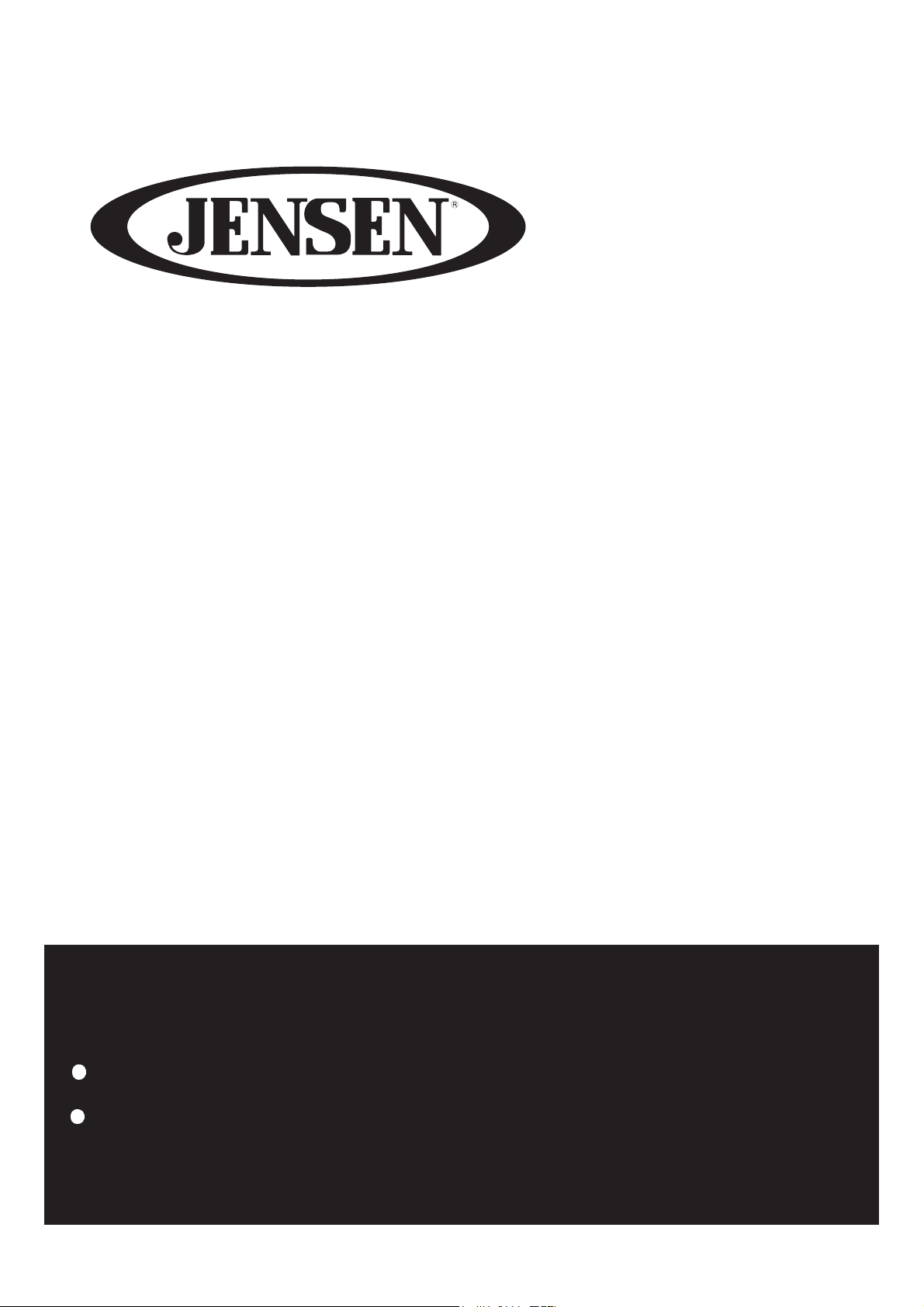
JE1914DVDC
LED TV User’s Guide
Please observe all safety precautions when using this product.
Please read this manual careful ly.
Page 2
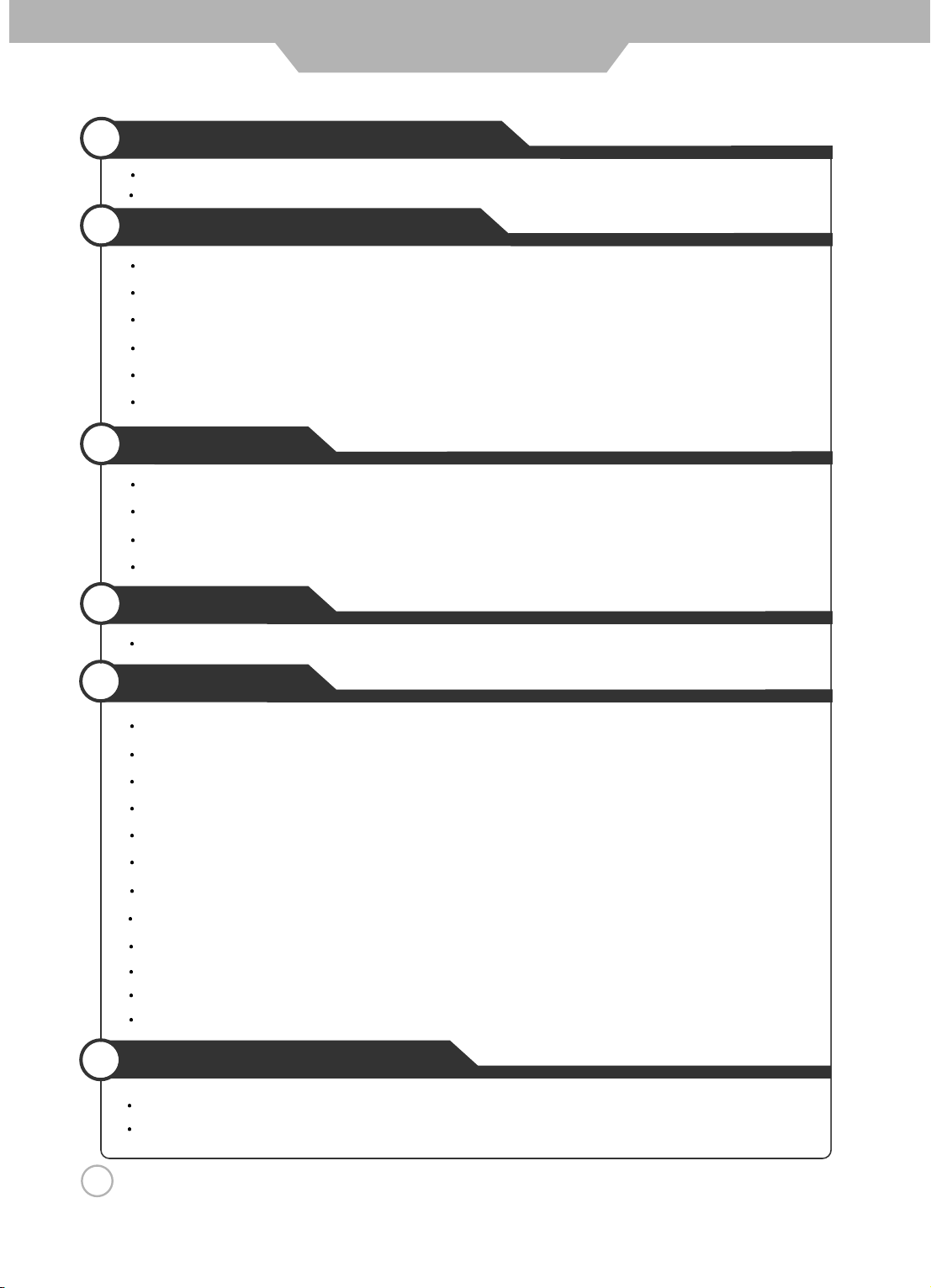
Safety Precautions
CONTENTS
Important Information
Important Safeguards
....................................................................................
.................................................................................
3
4 - 5
User Guidance Information
Part identification (Right View) / Accessories 6
Part identification (Back View) 7
Mounting on a Desktop / Installation Precautions 8
Installing an Antenna
Remote control
Precautions / How to use the remote control 12
............................................................................
...............................................................................
....................................................................
.......................................................
.....................................................
10 - 11
........................................................
Connection
VCR Connections / Digtial Amplifier Connections / Watching Video Tape 13
Satellite/Cable TV Set-Top Box Connections / Watching Cable TV 14
DVD Connections / USB Connections / Playing the DVD 15
PC Connections / External Audio Amplifier / How to use as a PC monitor
............................................
................................
.....................................
...............................
Basic Use
Selecting input source / Initial Setup Wizard
...........................................................
9
16
17
Application
Menu Operation 18
Customizing the PICTURE Settings
Customizing the AUDIO Settings
Customizing the TIMER Settings
Customizing the SETUP Settings
Customizing the LOCK Settings
Customizing the CHANNEL Settings
USB Settings
DVD Functions
Customizing the System Setup Settings
Customizing the Digital Setup Settings
Customizing the Audio Setup Settings
..............................................................................
.................................................................
..................................................................
...................................................................
................................................................
.................................................................
.............................................................
.....................................................................................
....................................................................................
..............................................................
..............................................................
..............................................................
22 - 23
24 - 26
27 - 28
29
32
33
Maintenance and Service
Troubleshooting
Specifications 35
...................................................................................
....................................................................................
34
19
20
21
30
31
2
Page 3
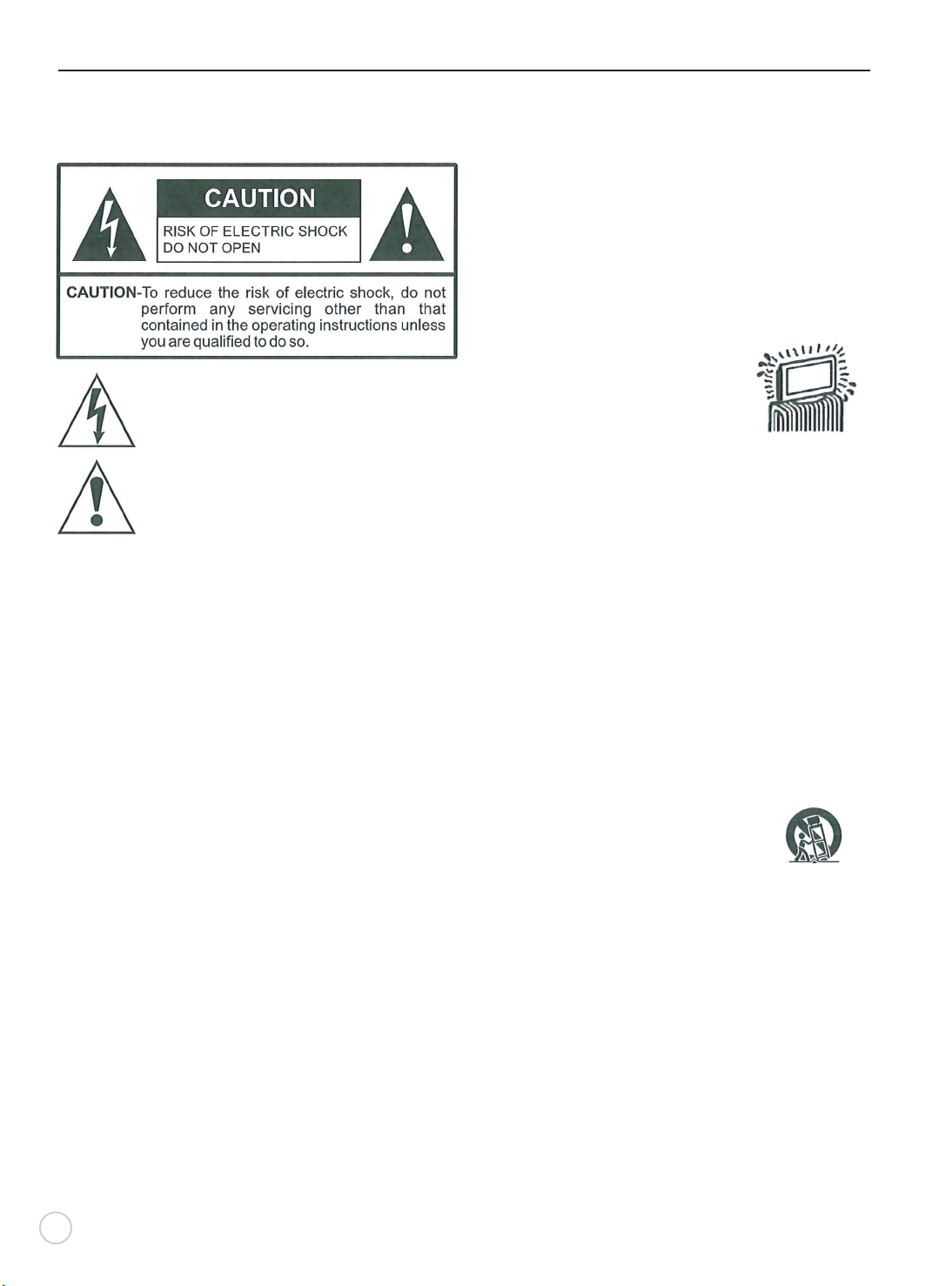
Important Information
WARNING
To reduce the risk of fire or electric shock,do not expose
this product ot rain or moisture.
This symbol is intended to alert the user to the
presence of uninsulated “ dangerous voltage”
within the product’s enclosure that may be of
sufficient magnitude to constitute a risk of
electric shock to persons.
This symbol is intended to alert the user to
the presence o f important operating and
maintenance (servicing) instructions in the
literature accompanying the appliance.
This product utillizes tin-lead solder, and fluorescent lamp
containing a small amount of mercury. Disposal of these
materials may be regulated due to environmental considerations. For disposal or recycling information,please
contact your local authorities or the Electronic Industries
Alliance: www.eia.org.
FCC STATEMENT
This product has been tested and found to comply with
the limits for a Class B digital device, pursuant to part 15
of the FCC Rules. These limits are designed to provide
reasonable protection against harmful interference when
the equipment is operated in a commercial environment.
This product generates, uses, and can radiate radio
frequency energy and, if not installed and
with the instruction manual, may cause harmful interference
to radio communications.Operation of this equipment in a
residential area is likely to cause harmful interference
in which case the user will be required to correct the
interference at his own expense.
used in accordance
FCC CAUTION:
Pursuant to 47CFR, Part 15.21 of the FCC rules, any
changes or modifications to this monitor not expressly
approved by the manufacturer could cause harmful
interference and would void the user’s authority to
operate this device.
WARNING
This is a CLASS B product. In a domestic encironment,
this product may cause radio interference, in which cause
the user may be required to take adequate measures to
counter interference
3
IMPORTANT SAFETY INSTRUCTIONS
1) Read these instructions.
2) Keep these instructions.
3) Heed all warnings.
4) Follow all instructions.
5) Do not use this product near water
Apparatus should not be exposed to dripping or
splashing and no objects filled with liquids, such
as vases, should be placed on the product.
6) Clean only with a dry cloth.
7) Do not block any ventilation openings. Install in
accordance with the manufacturer’s instrutions.
8) Do not install near any heat sources
such as radiators, heat registers,
stoves, or other apparatus(including
amplifiers) that produce heat.
9) Do not defeat the safety purpose of the
polarized or grounding-type plug. A polarized
plug has two blades with one wider than the
other. A grounding type plug has two blades
and a third grounding prong. The wide blade
or the third prong are provided for your safety.
If the provided plug does not fit into your outlet,
consult an electrician for replacement of the
obsolete outlet.
10) Protect the power cord from being walked on or
pinched, particularly at plugs, convenience
receptacles, and the point where they exit from
the apparatus.
11) Only use attachments / accessories specified by
the manufacturer.
12) Use only with the cart, stand, tripod, bracket, or
table specified by the manufacturer or sold with
the apparatus.
when a cart is used, use caution when
moving the cart / apparatus combination
to avoid injury from tip-over.
13) Unplug this apparatus during lightning storms
or when unused for long periods of time.
14) Refer all servicing to qualified service
personnel.Servicing is required when the
product has been damaged in any way, such as
power-supply cord or plug is damaged, liquid
has been spilled or objects have fallen into the
product, the product has been exposed to rain
or moisture, does not operate normally, or has
been dropped.
15) Where the mains plug or an appliance coupler is
used as the disconnect device, the disconnect
device shall remain readily operable.
.
Page 4
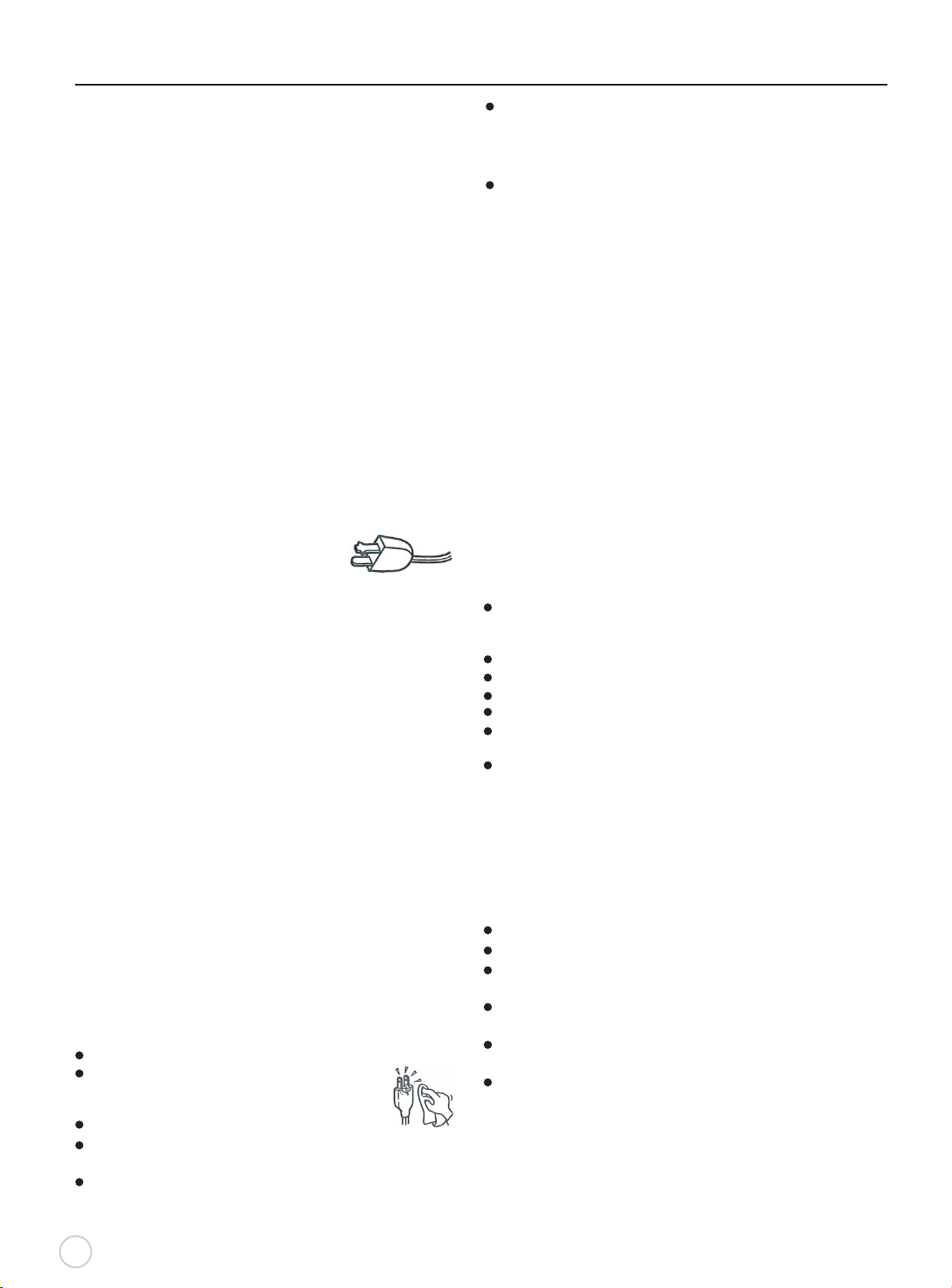
Important Safeguards
Before using your TV, please read these instructions
completely, and keep this manual for future reference,
Carefully observe and comply with all warnings,
cautions and in struction s placed on the unit o r
described in the operating instructions or service
manual.
W
ARNING
To guard against injury, the following basic safety
precautions should be observed in the installation,
use and servicing of the unit.
Power Sources
This unit should be operated only fr
power source indicated on the information label.
If you are not sure of the type of electrical power
supplied to your home, consult your dealer or local
power company.
Grounding or Polarization
This unit is equipped with a polarized AC power cord
plug (a plug having one blade wider than the other), or
a DC power connection, for use in a vehicle. Follow
the instructions below:
For the unit with a polarlzed AC power cord plug
This plug will fit into the power outlet
only one way.This is a safety feature.
If you are unable to insert the plug fully
into the outlet, try reversing the plug.If the plug still fails
to fit, contact your electrician to have a suitable outlet
installed. Do not defeat the safety purpose o f the
polarized plug by forcing it in.
For the unit with a DC power connector
For installation in a vehicle, connect the red wire to the
12V accessory line and the black wire to ground terminal.
Wall outlet
Do not use a poor fitting outlet.
Insert the plug fully into the outlet. If it is loose, if may
cause arcing and result in fire. Contact your electrician
to have the outlet changed.
Wiring
For your safety, unplug the power cord when wiring
cables.
Electric shock
Do not tough the AC power cord or the unit with a wet
hand. If you plug / unplug the AC power cord from the
unit with a wet hand, it may cause electric shock.
Never attempt to move the unit unless the AC power
cord is disconnected.
Cleaning
Clean the power plug regularly.
If the plug is covered with dust and it picks
up moisture, its insulation may deteriorate
and result in fire.
Unplug the power plug and clean it regularly.
Unplug the power cord when cleaning this unit. If not,
it may result in electric shock.
Clean the cabinet of the TV with a dry soft cloth. To
remove dust from the screen, wipe it with a soft cloth.
om the type of
Stubborn stains may be removed with a cloth slightly
dampened with a solution of mild soap and warm water.
Never use strong solvents such as thinner or benzine for
cleaning.
If using a chemically pre-treated cloth, please follow the
instructions provided on the package.
Overloading
Do not overload wall outlets, extension cords or convenience
receptacles beyond their capacity, since this can result in fire
or electric shock.
Power
Always turn the unit off when it is not being used.
When the unit is left unattended and unused for long periods
of time, unplug it from the wall outlet as a precaution against
the possibility of an internal malfunction that could create a fire
hazard.
Sound
If a snapping or popping sound from the TV is continuous or
f
requen
t while the TV is operating, unplug the TV and consult
your dealer or service technician. It is normal for TV’s to make
occasional snapping or popping sounds, particularly when
being turned on or off.
Power Cord
If you damage the power cord, it may result in fire or electric
shock.
Do not pinch, bend, or twist the cord excessively.The core
lines may be bared and cut and cause short-circuit, resulting
in fire or electric shock.
Do not convert or damage the power cord.
Do not put anything heavy on the power cord.
Do not pull the power cord.
Keep the power cord away from heat sources.
Be sure to grasp the plug when disconnecting the power
cord.
If the power cord is damaged, stop using it and replace
with a new one.
Ventilation
The slots
ventilation. To ensure reliable operation of the unit, and to
protect it from overheating, these slots and openings must
never be blocked or covered. Unless proper Yentilation is
provided, the unit may gather dust and get dirty. For proper
ventilation, observe the following:
Do not install the unit turned backward or sideways.
Do not install the unit turned over or upside down.
Never cover the slots and openings with a cloth or other
materials.
Never block the slots and openings by placing the unit on a
bed, sofa, rug or other similar surface.
Never place the unit in a confined space, such as a bookcase
or built-in cabinet, unless proper ventilation is provided.
Leave some space around the unit. Otherwise, adequate
air-circulation may be blocked, causing overheating, and
may cause fire or damage the unit.
Heat sources
Do not install near any heat sources such as radiators, heat
registers, stoves, or other apparatus (including amplifiers)
that produce heat.
and openings in the TV are provided for necessary
4
Page 5
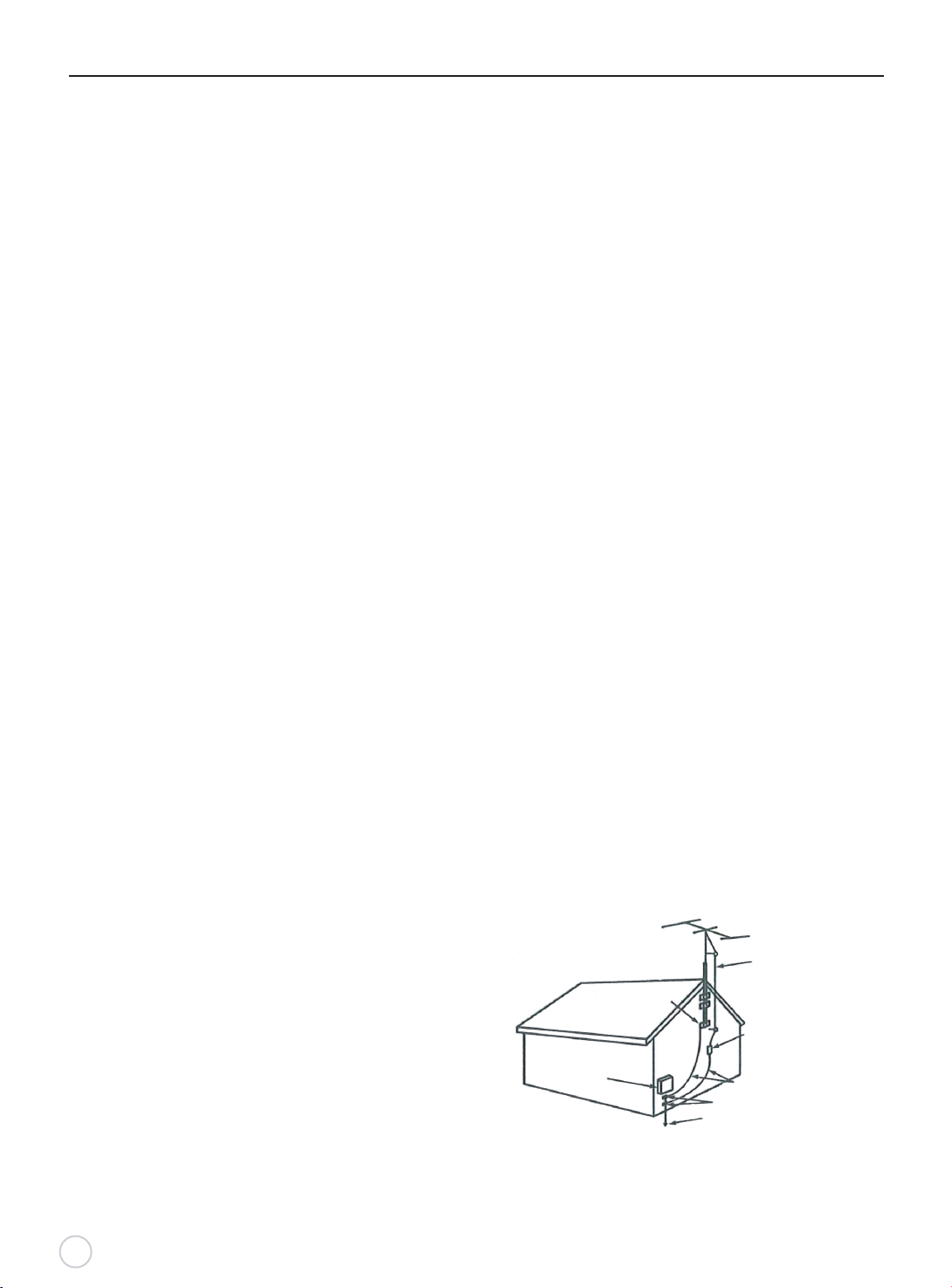
Important Safeguards
Do not use this product near water
o not use near a bathtub, washbowl, kitchen sink, or laundry
D
tub, in a wet basement, or near a swimming pool.
D
o not use immediately after moving from a low temperture
to high temperature environment, as this cause condensation,
which may result in fire, electric shock, or other hazards.
This product should not be exposed to dripping or splasing
and no objects filled with liquids, such as vases, should be
placed on the product.
Entering of objects and liguids
Never insert an object into the product through vents or
openings. High voltage flows in the product, and inserting
an object can cause electric shock and / or short internal
parts. For the same reason, do not spill water or liquid on
the product.
Lightning
Unplug this apparatus during lightning storms or when
unused for long periods of time.
For added protection during a lightning storm, or when
left unattended and unused for long periods of time,
unplug the product from the wall outlet and disconnect
the antenna. This will prevent damage to the equipment
due to lightning and power-line surges.
Servicing
Refer all servicing to qualified service personnel. Servicing
i
s required when the product has been damaged in any way,
such as power-supply cord or plug is damaged, liquid has
been spilled or objects have fallen into the apparatus, the
apparatus has been exposed to rain or moisture, does not
operate normally, or has been dropped.
Replacement parts
In case the
product needs replacement parts, make sure the
service person uses replacement parts specified by the
manufacturer, or those with the same characteristics and
performance as the original parts. Use of unauthorized parts
can result in fire, electric shock and / or other danger.
Attachments
Only use attachments / accessories specified by the
manufacturer. Do not use attachments not recommended
by the manufacturer. Use of improper attachments can
result in accidents.
Damage reguiring service
If any of the following conditions occurs, unplug the power
cord from the AC outlet and request a qualified service
person to perform repairs.
a. The power cord or plug is damaged.
b. Liquid is spilled on the product or when objects have
fallen into the product.
c. The product has been exposed to rain or water
.
d. The product does not operate properly as described
in the operating instructions.
Do not touch the controls other than those described
in the operating instructions. Improper adjustment of
controls not described in the instructions can cause
damage,which often requires extensive adjustment
work by qualified technician.
e. The product has been dropped or the cabinet has been
damaged in any way
.
f. The product displays an abnormal condition or exhibits
a distinct change in performance. Any noticeable
abnormality in the product indicates that the product
needs servicing.
5
Safety checks
Upon completion of service or repair work, request the
service technician to perform safety checks to ensure
that the product is in proper operating condition.
Wall or ceiling mounting
When mounting the product on a wall or ceiling, be sure
to install be product according to the method recommended
by the manufacturer.
Panel protection
This panel used in this product is made of glass.
Therefore, it ca
n break when the product is dropped
or impacted upon by other objects. Be careful not to
be injured by broken glass pieces if the panel breaks.
Pixel defect
Occasionally, a few non-active pixels may appear on
the screen as a fixed point of blue,green or red. Please
note that this does not affect the performance of your
product.
Antennas
Outdoor Antenna Grounding
If an outdoor antenna is installed, follow the precautions
below. An outdoor antenna system should not be located
in the vicinity of overhead power lines or other electric light
or power circuits, or where it can come in contact with such
power lines or circuits.
WHEN INSTALLING AN OUTDOOR ANTENNA SYSTEM,
EXTREME CARE SHOULD BE TAKEN TO KEEP FROM
CONTACTING POWER LINES OR CIRCUITS AS
CONTACT WITH THEM IS ALMOST INVARIABLY FATAL.
Be sure the antenna system is grounded to provide
some protecti
on against voltage surges and built-up
static charges.Section 810 of the National Electrical
Code ( NEC ) in USA and Section 54 of the Canadian
Electrical Code in Canada provides information with
respect to proper grounding of the mast and supporting
structure, grounding of the lead-in wire to an antenna
discharge unit, size of grounding conductors, location
of antenna discharge unit,connection to grounding
electrodes, and requirements for the grounding
electrode.
Antenna Grounding According to the National
Electrical Code, ANSI/NFPA 70
Antenna lead-in wire
Ground clamps
Antenna discharge unit
Electric service
equipment
N
EC: National Electrical Code
( NEC Section 810-20)
Grounding conductors
( NEC Section 810-21)
Ground clamps
Power service grounding
electrode system
(NEC Art 250 Part H)
Page 6
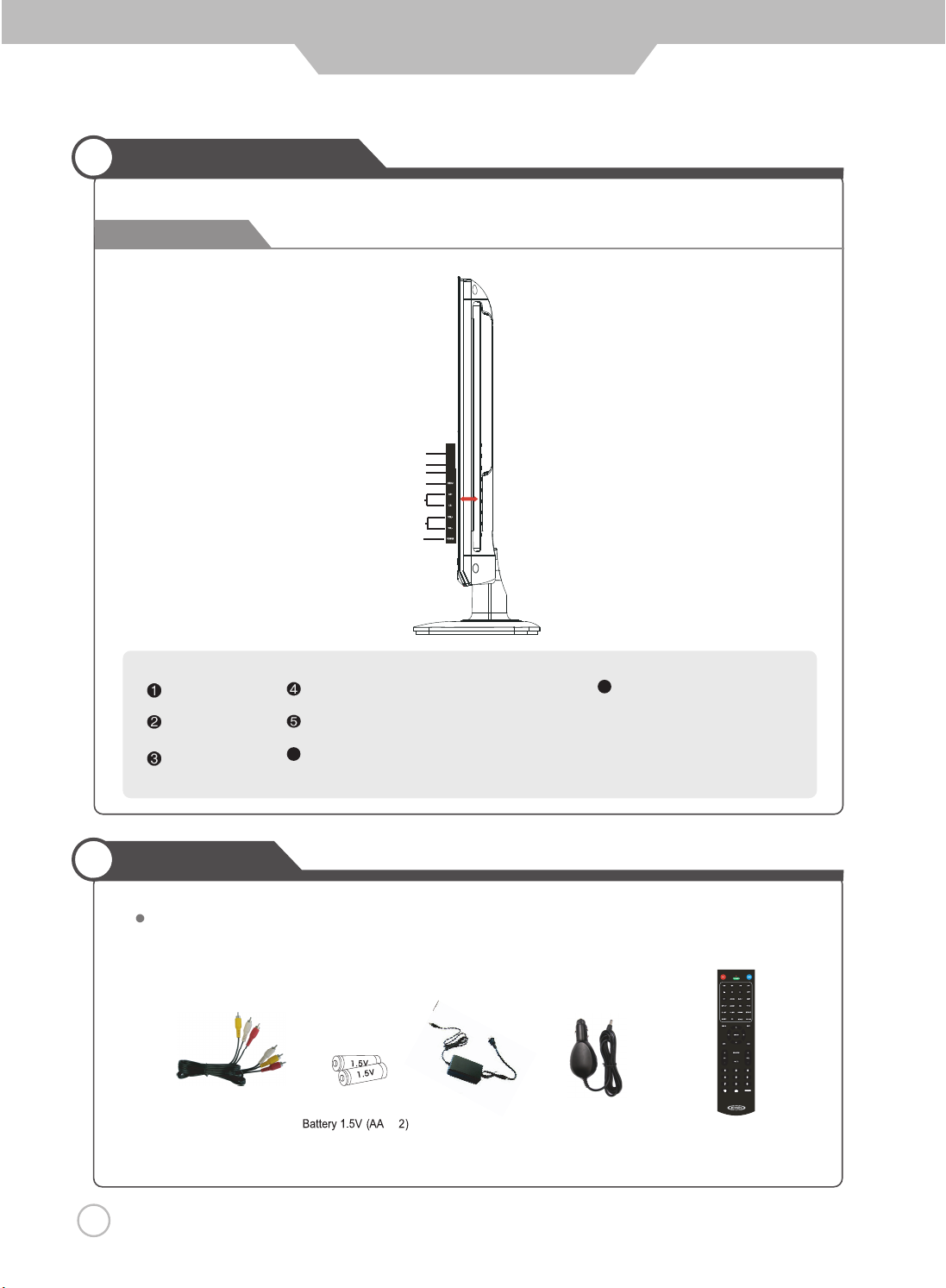
Part Identification
Right View
User Guide Information
OPEN
1
PLAY
2
Input
3
4
5
6
7
OPEN Button
PLAY Button
INPUT Button
MENU Button-OSD Menu Display Button
CH+/ CH- Button
6
VOL+ / VOL- Button
Accessories
The configuration of the omponents may look different from the following illustration.
AV Cable
x
AC Adapter Cigarette lighter
Adapter
POWER Button
7
Remote Control
6
Page 7
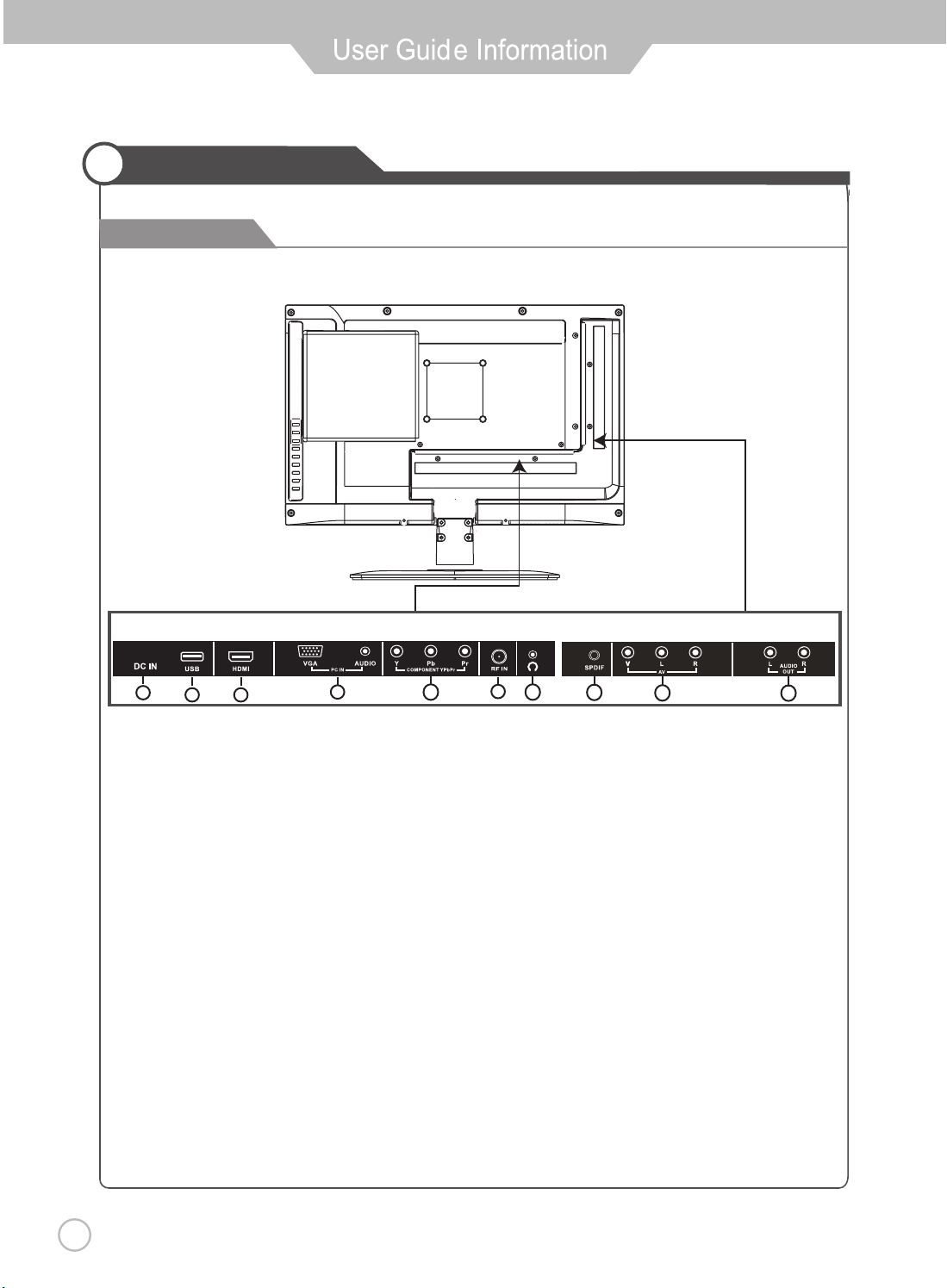
Part Identification
Back View
10
21
3
5
6 4
7
8
9
1. USB Port
2. HDMI INPUT
2
3. PC IN (VGA and AUDIO) INPUT
4. COMPONENT INPUT
8
5. RF IN
6. HEADPHONE OUTPUT
7. SPDIF OUTPUT
8. AV IN ( VIDEO and AUDIO)
9. AUDIO (L/R) OUT
10. DC IN
7
Page 8
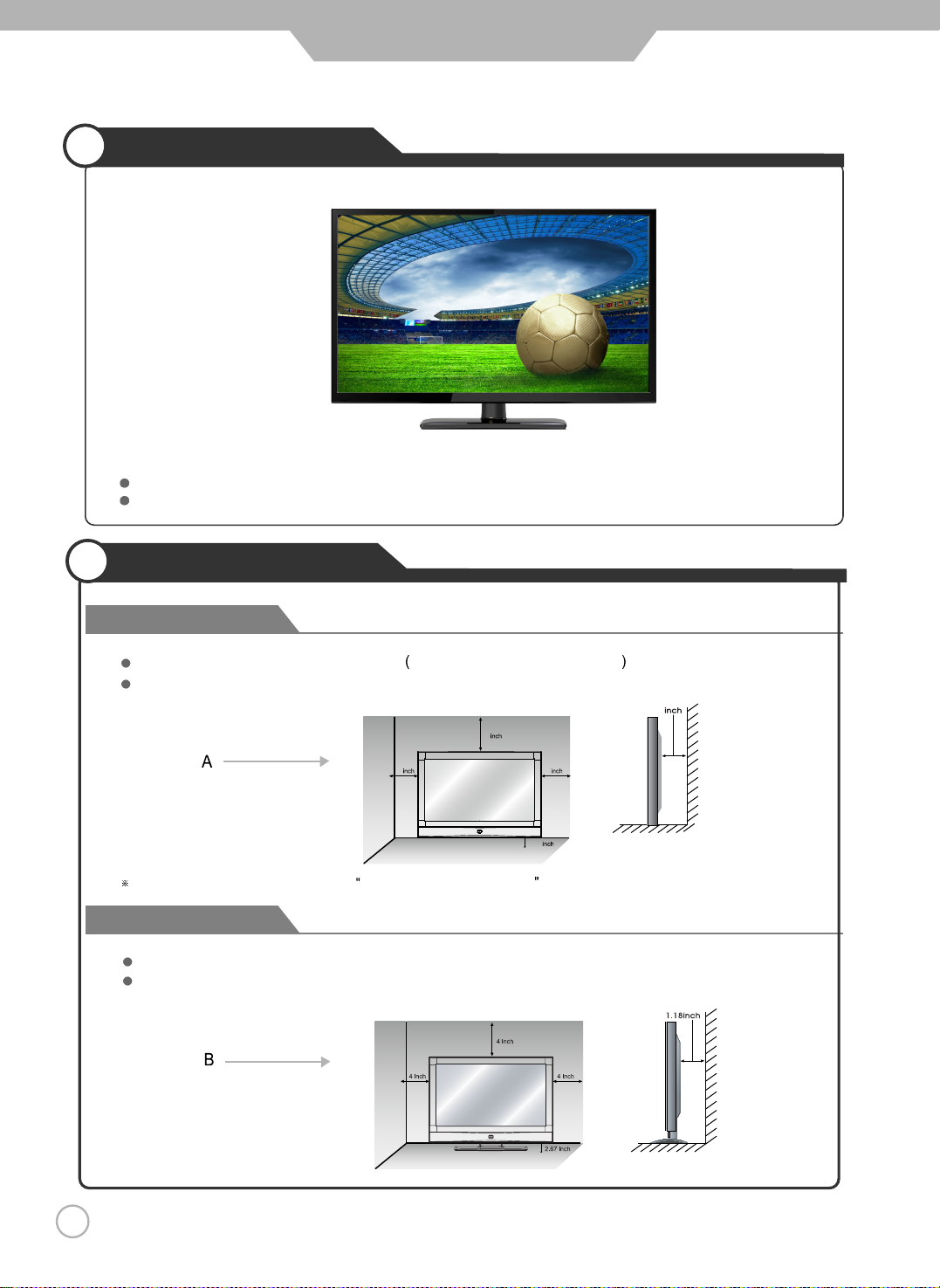
User Guide Information
Mounting on a Desktop
Your LED TV can be mounted on a desktop with the base installed.
This is not a floor-standing unit.
Installation Precautions
Wall Mounting
Please ensure enough space for safe use.
Installation of the LED TV in an improperly ventilated location can cause damage to the LED TV
due to increased temperature.
(Mounting on a wall)
Contact your dealer to purchase the Adjustable-angle wall mount required for wall-mounted installation.
Using the Stand
Do not install on an unstable location with a support area smaller than the LED TV.
Please refer to the desktop stand user'
Please refer to diagrams A and B.
1
1
1 1
1
s manual for details of installation.
(Using the Stand)
8
Page 9
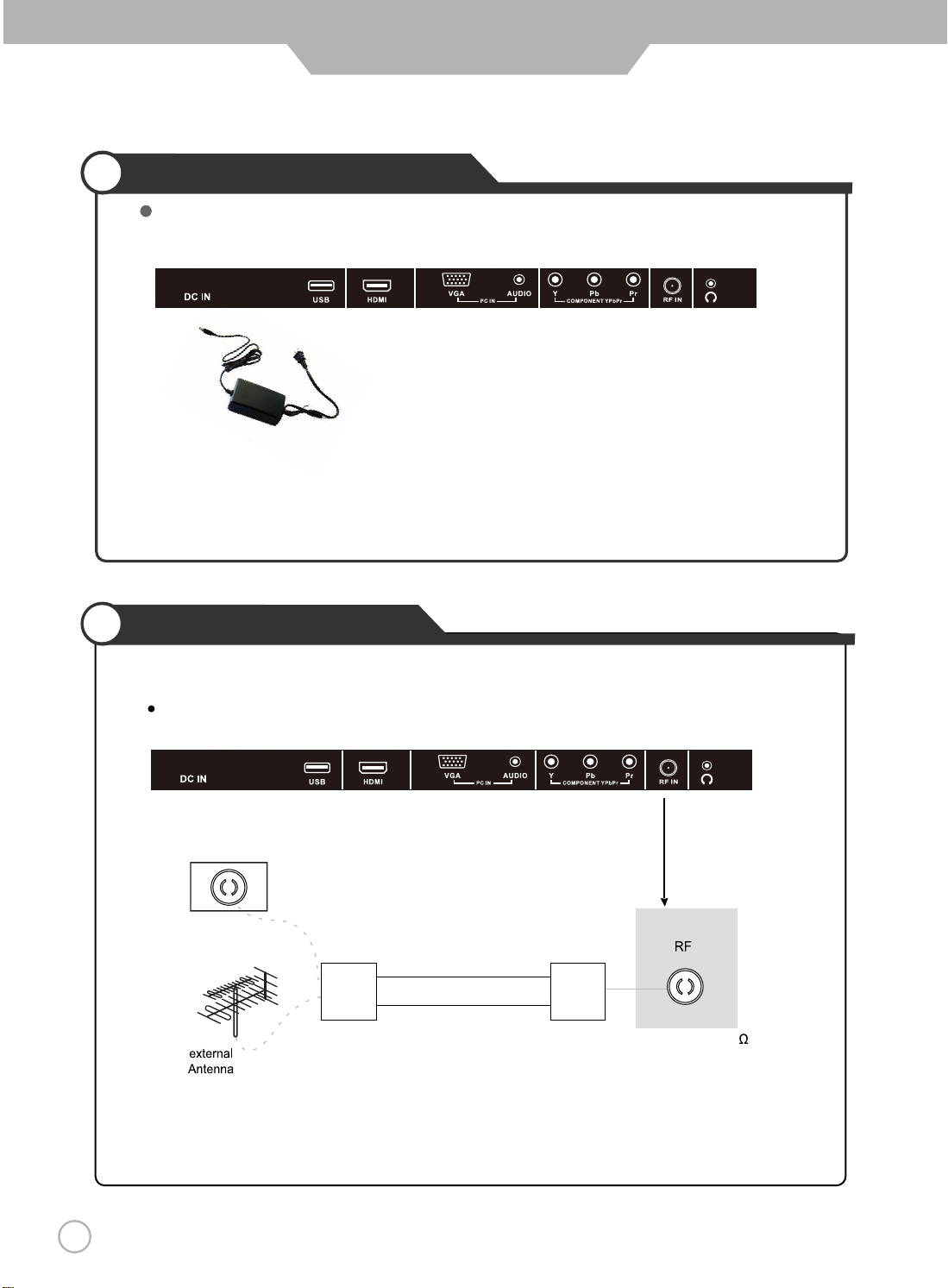
User Guide Information
POWER input Connections
Connecting to POWER INPUT +12V
Installing an Antenna
For connecting to ATSC or NTSC broadcast
Use a coaxial cable to connect the wall jack or external antenna to the RF-IN on the LED TV.
Wall Jack with
F-Connector
Coaxial (Round) Antenna Cable
Press the SOURCE button on the remote control to select TV, then press RIGHT button to confirm.
Then you can receive the ATSC/NTSC signal.
See page 17 for initial setup.
Analog+Digital 75
9
Page 10
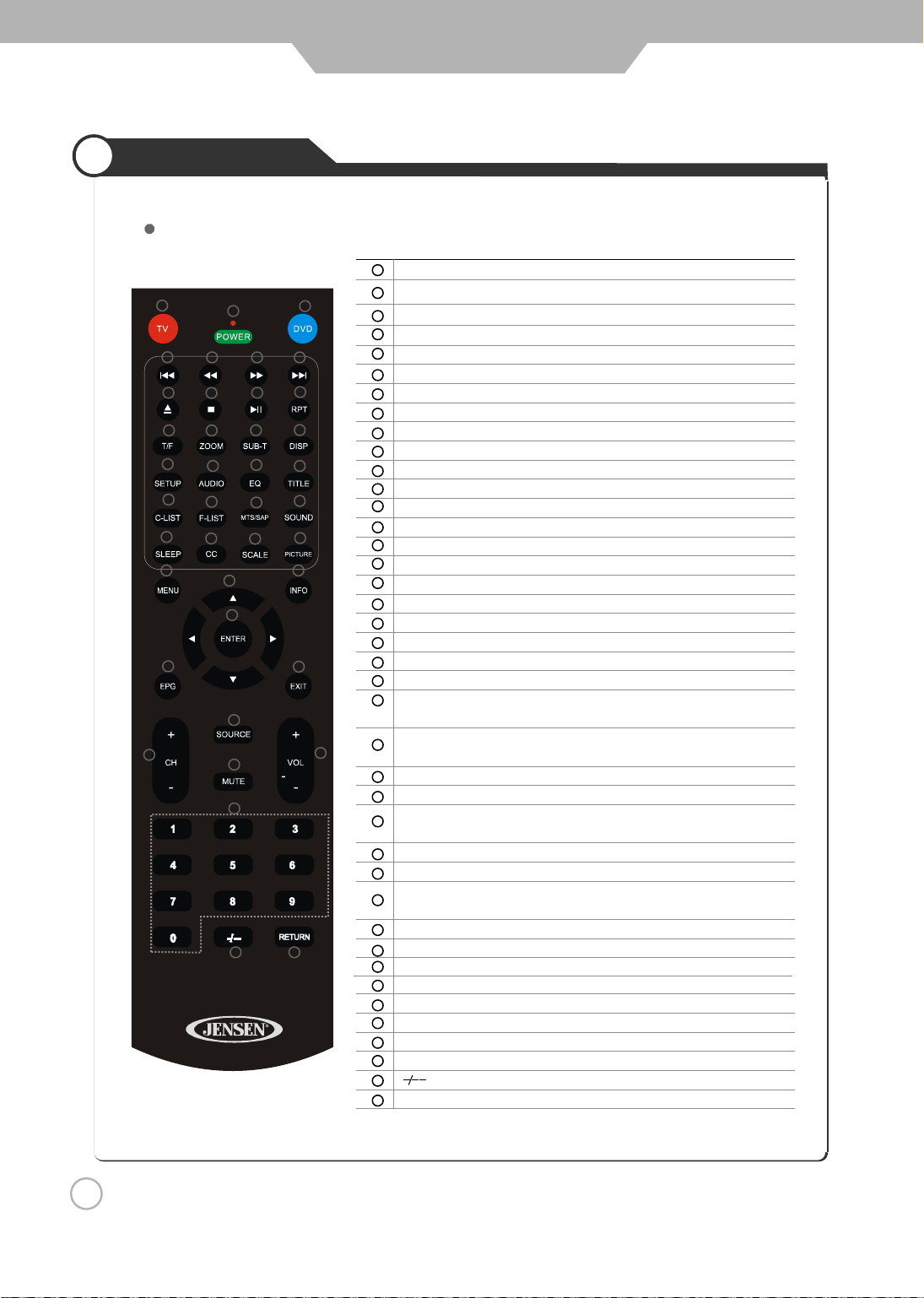
i l g n E
User Guide Information
Remote Control
Funtions of remote control buttons
1
4
8
12
16
20
24
28
32
34
2
5
9
13
17
21
25
29
31
35
36
38
39 40
14
18
22
26
6 7
10
3
11
15
19
23
27
30
33
37
1
TV
2
POWER
3
DVD
4
PREVIOUS
5
FAST REVERSE
6
FAST FORWARD
7
NEXT
8
EJECT (DVD)
9
STOP
10
LAY/PAUSEP
11
RPT
12
T/F (DVD)
13
ZOOM (DVD)
14
SUB-T (DVD)
15
DISP (DVD)
16
SET UP (DVD)
17
AUDIO (DVD)
18
EQ (DVD)
19
TITLE (DVD)
20
C-LIST
21
F-LIST
22
MTS/SAP
23
SOUND
24
SLEEP
25
CC
26
SCALE
27
PICTURE
28
MENU
NAVIGATION
29
30
INFORMATION
31
ENTER
EPG
32
33
EXIT
34
CH+/CH-
35
SOURCE
36
MUTE
37
VOL+/VOL-
38
NUMERIC KEYS
39
40
RETURN
Activate TV Mode
On / off for TV and DVD
Activate DVD Mode
Repeat Selection
Display Time or Chapter information
Press C-LIST button to display the channel list
Press this button to display the favourite list
Press MTS/SAP to select Stereo, SAP or Mono
Press SOUND to cycle select sound
types: Standard / Music / Movie / Personal.
Cycles through the LED TV sleep time: of f / 5 /
10 / 15 / 30 / 45 / 60 / 90 / 120 / 180 / 240 minutes
Closed Captions
Cycles scale modes: Wide, Zoom, Cinema, Normal.
Press PICTURE to cycle select picture
types: Standard / Dynamic / Soft / Personal
Displays the OSD menu on the screen
Move up, down, left or right
Press INFO to display information
about the current channel.
Press ENTER to confirm your opeartion
Displays the program guide
Exits the current menu.
Increase or Decrease channel
Displays AV Inputs
Press once mutes audio, press again to restore audio
Increase or Decrease volume
Digital channel selection
Return to previously viewed channel
10
Page 11
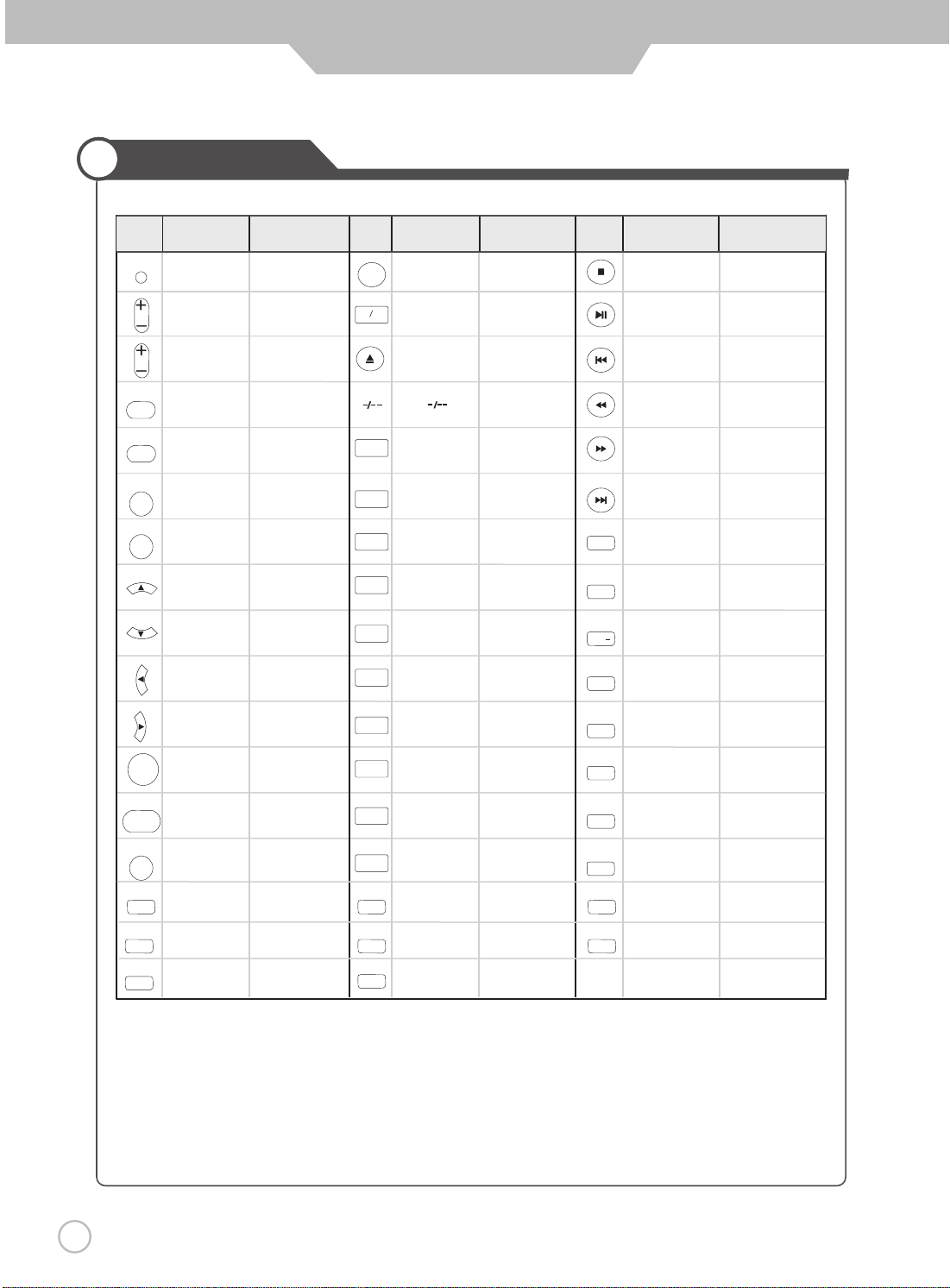
Remote Control
User Guide Information
BUTTON
TV-FUNCTION DVD-FUNCTION TV-FUNCTION DVD-FUNCTION TV-FUNCTION DVD-FUNCTION
POWE R
RETU RN
POWER POWER
CH
VOL
CH+
CH-
VOL+
VOL-
RETURN
MUT E
MEN U
INF O
MUTE
MENU
INFO
VOL+
VOL-
MUTE
MENU
UP UP
DOWN DOWN
LEFT LEFT
RIGHT RIGHT
BUTTON
EPG
T F
1
2
3
4
5
6
7
EPG
1
2 2
3 3
4 4
5 5
6 6
7 7
T-F
EJECT
1
BUTTON
RPT
ZOOM
SUB T
DISP
SETU P
STOP
PLAY-PAUSE
PREVIOUS
FAST-REVERSE
FAST-FORWARD
NEXT
RPT
STOP
PLAY-PAUSE
PREVIOUS
FAST-REVERSE
FAST-FORWARD
NEXT
RPT
ZOOM
SUB-T
DISP
SETUP
11
ENTE R
SOUR CE
EXI T
MTS/SAP
F-LIST
PICTURE
ENTER OK
SOURCE SOURCE
EXIT
MTS-SAP
F-LIST
PICTURE
8
9
0
SCALE
C-LIST
SOUND
8 8
9 9
0 0
SCALE
C-LIST
SOUND
NOTE: DVD functions are intended for JENSEN DVD players only.
See your JENSEN DVD manual for more information.
AUD IO
EQ
TITL E
CC
SLEEP
AUDIO
EQ
TITLE
CC
SLEEP
Page 12

User Guide Information
Precautions
Avoiding Remote Control Problems
1. Check the polarity (+,-) of the batteries in the remote control.
2. Check that the batteries are good.
Inserting Batteries in the Remote Control
1. Open the cover completely.
2. Insert the two supplied batteries (AA, 1.5V). Ensure that the polarities (+ and -) of the batteries are aligned
correctly.
3. Replace the cover.
CAUTION: Risk of explosion if battery is replaced by incorrect type.
Dispose of used batteries according to national code (Recycling program).
How to use the remote control
The remote control should be operated within 30 feet (7m) and 30
at the front of the LED TV.
Used batteries should be disposed of properly.
12
0
to the left and the right of the IR receiver
Page 13

VCR Connections
Connecting to the Composite terminal
Terminals vary by manufacturer
(Included)Composite Cable
Connect the LED TV’s Composite In terminal to VCR’s Composite OUT terminal using the included Composite cable.
(Make sure the color of the terminals and the colors of the cable are the same.)
Digital Amplifier Connections
Connecting to a Digital Amplifier
Terminals vary by manufacturer.
SPDIF Cable
Watching Video Tape
1.Turn on the LED TV and press on the remote control.
2. Use to move to AV.
3.Press to confirm the source selection ,
4.Turn on the VCR, insert the tape and press the play button.
ENTE R
SOU RCE
will automatically enter the selection mode.
Digital Amplifier
(Not Included)
13
Page 14

Satellite / Cable TV Set-Top Box Connections
Connecting to the Composite terminal
In order to watch Cable TV, Subscribe to your local Cable TV company and install a separate receiver (Set-Top Box)
Terminals vary by manufacturer
(Included)
Connect the LED TV’s Composite In terminal to the cable broadcasting receiver Composite Out terminal using the
Composite cable. (Make sure the color of the terminals and the color of cables are the same)
Connecting to the HDMI terminal
Watching Cable TV
1.Turn on the LED TV and press on the remote control.
2. Use to move to AV . If HDMI has been connected, select HDMI .
3.Press to confirm the source selection.
ENTE R
4.Turn on the cable broadcasting receiver and select the channel you wish to view.
SOU RCE
HDMI Cable (Not Included)
14
Page 15

Connection
DVD Connections
Connecting to the component terminal
Terminals vary by manufacturer
(Not Included)
Component Video Cable (Not Included)
1. Connect LED TV’s YPbPr (Component) terminal to DVD’s Video Out terminal.
2. Connect LED TV’s Audio terminals to DVD’s Audio Out terminal.
3. It must match the component connection cable Y, Pb, Pr colors between the LED TV and DVD Player.
Connecting to the HDMI terminal
HDMI Cable(Not Included)
USB Connections
Connection to USB.
Note: This USB connection can be used for software upgrade and using the USB media (Audio + photos) player.
Playing DVDs
Turn on the LED TV and press the source button.
Press Source to cycle and select . If HDMI has been connected, select HDMIComponent .
3.
Stop operation a few seconds, will automatically enter the selection mode.
4.
Turn on the DVD player, insert the DVD disc and press the Play button.
15
Page 16

PC Connections
Terminals vary by manufacturer.
VGA Cable
Connect the LED TV’s PC Input terminal to the PC’s VGA terminal using a VGA cable.
Connect the LED TV’s PC Audio terminal to the PC’s Audio terminal using a 3.5mm (Headphone) audio cable.
(Only for PC’s with an Audio terminal)
(Not Included)
PC Audio Cable
(Not Included)
External Audio Amplifier
Connecting to an amplifer or home theater system.
Terminals vary by manufacturer.
Connect the LED TV’s AUDIO (L/R) output terminal to Audio Amplifier using an audio patch cable.
Note: The speakers of LED TV still have output audio signal at this time.
You can use the Volume +/- buttons to adjust the audio output level.
(Not Included)
How to use as a PC monitor
1.Turn on the LED TV and press on the remote control.
2. Use to move to VGA .
3.Press to confirm the source selection.
16
ENTE R
SOU RCE
Page 17

Selecting Input Source
You can select between the TV signal and the input signal of other equipment connected to the TV.
Use this function to switch to the input source you wish to view.
Press button on the remote control.
Use to move to the desired input source.
Press to select.
Note: After you have selected the desired input sorce and pause for a few moments,
then LED TV will automatically enter the seleted mode.
Initial Setup Wizard
After connecting your TV antenna or Coaxial cable, turn the television
ON.
The quick setup wizard will display on-screen. Select your preferred
language followed by antenna options and performing Auto Scan to receive
local broadcast channels that will be stored in the TV tuner memory.
Menu Language
Air/Cable
Cable System
Auto Scan
will be stored in the TV tuner memory.
How to Navigate:
Press the •
Press the •
Press the • arrow button to select Auto Scan and press (when Cable is selected, ‘AUTO’ is
arrow button to highlight Menu Language and then press
arrow button to highlight CABLE /
based on your antenna connection.
AIR
arrow
recommended). Otherwise, press the arrow button to select Cable System .otuA > CRH > CRI > DTS :
Setup Wizard
Sel ect Mo ve Exit
button to select OSD Language.
English
Cable
STD
MENU
dnuof slennahC .nacS otuA lennahC eht nur dna snoitpo annetna tceles ot unem VT eht ot uoy tcerid lliw draziw ehT
17
Page 18

Application
Menu Operation
Press the POWER button to turn the LED TV on.
Press the MENU button on the remote control, the on-screen menu will appear.
Use the LEFT and RIGHT buttons to select your main menu option.
Allows you to make adjustments to your picture settings.
12
6
Pictu re
Audio
Pic ture Mo de
Con trast
Bri ghtness
Colo r
Tint
Sharp ness
deoM
Colo r
HDMI CEC
Sel ect Mo ve E xit
Setup
Stan dard
Norm al
Lock
Channel
50
50
50
0
50
MENU
Time
TIME MENU:
Allows you to set up a variety of time options.
12
6
Picture
Audio
Sle ep Time
Time Zone
Daylig ht Sav ing Ti me
Sele ct Mo ve E xit
Setup
Time
Lock Channel
Off
Pacifi c
Off
MENU
LOCK MENU:
Allows you to set up a variety of lock options.
AUDIO MENU:PICTURE MENU:
Allows you to customize the sound options and effects.
12
6
Audio
Pictu re
Sou nd Mode
Bass
Treble
Balanc e
TV Speaker
AVC
SPDIF Type PCM
Audio L angua ge
Select Move Exit
Setup
Standard
Off
Off
Engl ish
Lock
50
50
50
MENU
Time C hanne l
SETUP MENU:
Allows you to set up a variety of setup options.
12
6
Audio
Pictu re
Men u L angua ge
Transp arenc y
Zoo m M ode
Nois e Redu ctio n
Clo sed Ca pati on
Aud io
OUT
Resto re Defa ult
Select Move Exit
Setup
Engl ish
Off
Norm al
Off
Fixed
Lock
MENU
Time Ch annel
CHANNEL MENU:
Allows you to search channels and set up a variety of channel options.
12
6
Audio
Pictu re
Cha nge Passwo rd
Sys tem Lock
US
Canada
RRT Settin g
Reset RRT
Mov e Exit
4
Use the UP / DOWN buttons to select an option of the sub-menu, and press the RIGHT button.
Setup
Time
Lock
Chann el
On
MENU
Next
While in adjustment mode, use the LEFT / RIGHT buttons to change the value of the item.
5
Press the MENU button to exit submenu to return to the main menu.
Press the MENU button again or EXIT button to exit the main menu.
Note: Some options are not available for all inputs.
18
12
6
Audio
Pictu re
Air/Cable
Aut o S can
Favori te
Sho w Hide
Cha nnel No
Cha nnel Label
DTV Sign al
Selec t Move Exi t
Setup
Time
Air
50 3
KOC E
Lock
Chann el
LB
Goo d
MENU
Page 19

Application
Customizing the PICTURE Settings
Select TV source for example. (Press SOURCE button to select TV mode)
1. Press the POWER button to turn the LED TV on
2. Press the MENU button on the remote control to display the Main menu, and use the LEFT and RIGHT
buttons to select the PICTURE.
3. Use the UP and DOWN buttons to highlight an individual PICTURE options, use the LEFT and RIGHT
buttons to change the setting, and press the MENU or EXIT button to exit.
12
6
Setu p
Sta ndar d
Nor mal
Lock
Chan nel
50
50
50
0
50
Pict ure
Pic ture M ode
Con tras t
Bri ghtn ess
Col or
Tin t
Sha rpne ss
Mode
Col or
HDMI CEC
Audio
Time
Sel ect Move Ex it
MENU
The PICTURE menu includes the following options :
Picture Mode Cycles through picture display modes: Standard, Dynamic, Soft, Personal.
Contrast Controls the difference between the brightest and darkest regions of the picture.
Brightness Controls the overall brightness of the picture
Color Controls the color.
Tint Controls the tint.
Sharpness Increase this setting to see crisp edges in the picture; decrease it for soft edges .
Color Mode Cycles through color modes: Normal, Cool, Warm.
HDMI CEC
Pictu re
CEC Mode
Device Auto Standby
TV Auto Power
TV Auto Switch
12
6
Audio
Setup
Time
Lock
Chann el
On
On
On
On
MENU
Sele ctMove
Return
If you turn off the CEC Mode then the following items (TV Auto Power, TV Auto
Switch, Device Auto Standby) will not be used.
On - TV will turn on when compatible CEC device is activated
TV Auto Power
on HDMI connection.
TV Auto Switch On - TV will switch to HDMI inputs when compatible CEC device
is activated on HDMI connection.
Device Auto Standby
On - When the TV is turned off, any connected, compatible
CEC device will also turn off.
19
Page 20

Application
Customizing the Audio Settings
Select TV source for example. (Press SOURCE button to select TV mode)
1. Press the POWER button to turn the LED TV on.
2. Press the MENU button on the remote control to display the Main menu, and use the LEFT and RIGHT
buttons to select the AUDIO.
3. Use the UP and DOWN buttons to highlight an individual Audio options, use the LEFT and RIGHT
buttons to change the setting, and press the MENU or EXIT button to exit.
12
6
Setu p
Sta ndar d
Off
Off
Eng lish
Lock
50
50
50
Pict ure
Sou nd M ode
Bas s
Treb le
Bal ance
TV Speaker
AVC
SPDIF TypeSPDIF Type PCM
Aud io L angu age
Time Chan nel
Audio
Sel ect Mov e Exi t
MENU
The SOUND menu includes the following options :
Sound Mode Cycles through sound modes: Standard, Music, Movie and Personal.
Bass Controls the relative intensity
of lower pitched sounds.
Treble Controls the relative intensity of higher pitched sounds
Balance To adjust the balance of the left and right sound track, or turn off the volume of the
left and right sound track.
TV Speaker Allows you to select between ON and OFF.
AVC On or off (Automatic Volume Control) to keep volume level steady.
SPDIF Type Allows you to select beteen PCM and RAW (Digital connection to Home Theater system)
Audio Language Allows you to select preferred audio languages: English, French and Spanish.
20
Page 21

Application
Customizing the TIME Settings
Select TV source for example. (Press SOURCE button to select TV mode)
1. Press the POWER button to turn the LED TV on.
2. Press the MENU button on the remote control to display the Main menu, and use the LEFT and RIGHT
buttons to select the TIME.
3. Use the UP and DOWN buttons to highlight an individual TIME option, use the LEFT and RIGHT
buttons to change the setting, and press the MENU or EXIT button to exit.
12
6
Time
Setu p
Lock Chan nel
Off
Pac if ic
Off
Audio
Pict ure
Sle ep Ti me
Tim e Zo ne
Day li ght S avi ng T ime
Sel ec t
Mov e
MENU
Exi t
The TIME menu includes the following options :
Sleep Time Allows you to set up the sleep timer : 5 Min, 10 Min, 15 Min, 30 Min, 45 Min,
60 Min, 90 Min, 120 Min, 180 Min, 240 Min and off.
Time Zone Allows you to select correct time zone: Pacific, Alaska, Hawaii, Eastern, Central
and Mountain.
Daylight Saving Time Allows you to turn on or off daylight saving time.
21
Page 22

Application
Customizing the SETUP Settings
Select TV source for example. (Press SOURCE button to select TV mode)
1. Press the POWER button to turn the LED TV on.
2. Press the MENU button on the remote control to display the Main menu, and use the LEFT or RIGHT
button to select SETUP.
3. Use the UP and DOWN buttons to highlight an individual SETUP option, use the LEFT and RIGHT
buttons to change the setting, and press the MENU or EXIT button to exit.
12
6
Audio
Pict ure
Men u La ngu ag e
Transp arenc y
Zoo m Mo de
Noi se R edu cti on
Clo sed Ca pat ion
Aud io
OUT
Resto re D efa ult
Setu p
Time Cha nnel
Lock
Eng li sh
Off
Nor ma l
Off
Fixed
Sel ect Mo ve Exit
MENU
The SETUP menu includes the following options:
Menu Language Allows you to select menu languages: English, Français and Español.
Transparency Allows you turn on or off the transparency function of on screen menu.
Zoom Mode Allows you to select the zoom modes: Normal, Cinema, Wide, Zoom.
Noise Reduction Allows you to select the noise reduction modes: Strong, Off, Weak, Middle.
22
Page 23

Application
Customizing the SETUP Settings
Closed Caption Use Down button to highlight “Closed Caption”, then press RIGHT button
or ENTER to enter into the following menu.
12
6
Setup
Pictu re
Audio
CC Mod e
Basi c Sele ctio n
Adva nced S elec tion
Opti on
Time Chann el
On
CC1
Serv ice1
Lock
Move
Select
MENU
Return
CC Mode Allows you to select the CC Modes: On, Off and
CC on Mute.
Basic Selection Allows you to select the basic selections: CC1, CC2,
CC3, CC4, Text1, Text2, Text3 and Text4.
Advanced Selection Allows you to select the advanced services:
Service1, Service2, Service3,Service4, Service 5 and
Service 6.
Option Use Down button to highlight the “Option” item, then press
RIGHT button to enter into the following menu.
12
6
Setup
Lock
Time Channe l
Pictur e
Audio
Mode
Font Sty le
Font Siz e
Font Edg e S tyle
Font Edg e C olor
FG Color
BG Color
FG Opaci ty
BG Opaci ty
Mov e
Sele ct
Cust om
Defa ult
Defa ult
Defa ult
Defa ult
Defa ult
Defa ult
Defa ult
Defa ult
MENU
Return
Use UP and DOWN buttons to highlight the desired item,
and use LEFT and RIGHT buttons to select.
Audio Out Allows you to select between Variable and Fixed.
Restore Default Restores all settings in SETUP menu to factory settings.
23
Page 24

24
Application
Customizing the LOCK Settings
Select TV source for example. (Press SOURCE button to select TV mode)
1. Press the POWER button to turn the LED TV on
2. Press the MENU button on the remote control to display the Main menu, and use the LEFT and RIGHT
buttons to select the LOCK
3. Use the DOWN button to highlight “Enter Password” , use the numeric keys to input a 4-digit password.
After that, the screen will display the next menu. After setting, press menu or exit button to exit.
NOTE: The factory password is 0000.
Audio
Pict ure
Ent er P assw ord
Time
12
6
Setu p
Lock
Chan nel
input
4-digit password
Pict ure
Change Password
Sys tem Lo ck
US
Can ada
RRT Set ting
Res et R RT
Audio
Time
12
6
Setu p
Lock
Chan nel
On
Select Move
MENU
Exi t
Mov e
Next
MENU
ReturnReturn
The LOCK menu includes the following options :
Change Password Use DOWN button to select “Change Password”, then press RIGHT
or ENTER button to enter into the following menu.
12
6
Setup
Pictu re
Audio
Ent er New P asswo rd
Con firm Pa sswo rd
0-9
Time
Lock
Chann el
MENU
ReturnReturn
Input the new 4-digit password and confirm it.
System Lock Allows you to turn On or Off the system lock.
If you turn off the system lock, then the following items (US, Canada, RRT Setting
and Reset RRT) will not be used.
Page 25

Application
Customizing the LOCK Settings
US Use Down button to highlight “US” , then press RIGHT or ENTER button
to enter into the following menu.
12
6
Audio
Picture
TV
MPAA
Move
TV Use Down button to highlight “TV” , then press RIGHT
or ENTER button to enter into the following menu.
Setup
Time
Lock
Channel
N A
MENU
NEXT
Picture
TV Y
TV Y7
TV G
TV PG
TV 14
TV MA
Return
12
6
Audio
Time
TV RAT ING
ALL FV V S L D
Press ENTER to Lock or Unlock
ck
Lo
Move
NEXT
Setup
Lock
Chann el
MENU
Return
Use UP and DOWN buttons to select the desired rating and press
ENTER button to block or unblock rating.
MPAA
The Movie rating (System) is used for original movies rated by the
Motion Picture Association of America (MPAA) as broadcasted on
cable TV and not edited for television.
Use UP or DOWN button to select N/A, G, PG, PG-13, R, NC-17
or X.
RATING DESCRIPTION
G General Audiences. Movie is appropriate for all ages.
PG Parental Guidance Suggested. May contain material not suited for
younger viewers.
PG-13 Contains content that may not be appropriate for viewers under the
age of 13.
R Restricted. Contains adult content, no one under 17 admitted without
parent.
NC-17 No one 17 and under admitted.
X Adults only.
25
Page 26

26
Application
Customizing the LOCK Settings
Canada Use the Down button
to highlight “Canada”, then press the RIGHTor ENTER
button to enter into the following menu.
12
6
Pictu re
Canada English
Canada French
Mov e
Audio
Setup
Time Loc k
G
G
Sel ect
MENU
Canada English Use LEFT and RIGHT buttons to select among: E, C, C8+,
G, PG, 14+ and 18+
Canada French Use LEFT and RIGHT buttons to select among: E, G, 8ans+,
13ans+, 16ans+ and 18ans+
RRT Setting
Reset RRT Allows you to reset the RRT setting.
Chann el
ReturnReturn
Page 27

Application
Customizing the CHANNEL Settings
Select TV source for example. (Press SOURCE button to select TV mode)
1. Press the POWER button to turn the LED TV on.
2. Press the MENU button on the remote control to display the Main menu, and use the LEFT and RIGHT
buttons to select the CHANNEL.
3. Use the UP and DOWN buttons to highlight an individual CHANNEL option, use the LEFT and RIGHT
buttons to change the setting, and press the MENU or EXIT button to exit.
12
6
Pict ure
Audio
Air/Cable
Aut o Sc an
Fav or ite
Sho w Hi de
Cha nn el No
Cha nn el La be l
DTV Sig na l
Time
Setu p
50 3
KOC E
Lock
Chan nel
Air
LB
Goo d
Sel ec t Mov e E xit
MENU
The CHANNEL menu includes the following options :
Air/Cable Allows you to select between Air and Cable.
Auto Scan Use Down button to highlight “Auto Scan”, then press RIGHT or
ENTER button to enter into the following menu.
12
6
Pictu re
Cab le Sys tem
Sta rt to S can
Audio
Setup
Time
Lock
Chann el
Auto
MENU
Sel e ctMove
Return
If you select “Air” as input signal in Antenna , you can press RIGHT or
ENTER button to search the channels automatically.
12
6
Pictu re
Audio
Setup
Time Loc k
RF CH
7
Fou nd
4
Chann el
27
MENU
Mov e
Mov e
NEXT
Return
The receivable channels will be stored automatically.
When searching channels, press MENU to stop.
Page 28

28
Application
Customizing the CHANNEL Settings
If you select “Cable” as input signal in Antenna then you can select
Cable Systems: Auto, STD, IRC and HRC.
Use DOWN button to highlight “Start to Scan”, then press the RIGHT or
ENTER button to search the channels automatically.
The receivable channels will be stored automatically.
When searching channels, press MENU to stop.
Favorite Allows you to add these channels as the favorite channels.
Use UP or DOWN button to highlight “Favorite”, then press the RIGHT
or ENTER button to enter into the following menu.
12
6
Time
ATSC 1
ATSC 2
ATSC 3
KOC E H D
KOC E S D
KOC E L B
Setup
Audio
Pictu re
No Progr am Na me Fa vor ite
No Progr am Na me Fa vor ite
2 0
14 1
14 2
14 3
50 1
50 2
50 3
66 0
Sele ct
Lock
Chann el
MENU
ReturnReturn
Use UP and DOWN button to highlight the desired channel, then press the ENTER
button to add or remove the highlighted channel as favorite.
Show / Hide Allows you to show or hide the channels.
Use the UP or DOWN button to highlight “Show / Hide”, then press the RIGHT
or ENTER button to enter into the following menu.
12
6
Pictu re
Audio
No Progr am Na me S how
No Progr am Na me S how
2 0
14 1
14 2
14 3
50 1
50 2
50 3
66 0
Sele ct
Time
ATSC 1
ATSC 2
ATSC 3
KOC E H D
KOC E S D
KOC E L B
Setup
Lock
Chann el
MENU
ReturnReturn
Use the UP and DOWN button to highlight the desired channel, then press ENTER
button to show or hide the highlighted channel.
Channel No. Displays the number of the current channel.
Channel Label Displays the label of the current channel.
DTV Signal Displays the quality of the current DTV signal.
Page 29

Application
USB Settings
This TV is a widescreen TV with USB port. Through the USB port the TV can access USB flash
drives and display pictures or play MP3 files. To use this feature connect a USB flash drive to
the USB port of the TV and press the SOURCE button to select USB to start browsing for
music and pictures.
In the USB Mode, select Photo
USB
C:\
Music
C:
Photo
mblog.jpg
mblog.jpg
Play File:1
Total size:2.0GB
Unused size:1.8GB
001/001 534 x 800 34.3KB
Sel ect Mo ve
Repeat
In the Photo Mode:
You can use the button to select Photo.
You can use the
or
▼
▲
▲
or
▼
button to select the file you want and press ENTER to view the file.
You can use the button to return main menu.
You can use the or button to select the file you want.
In the USB M
▲
▲
▲
▲
ode, select Music
Photo
C:
LOVE.mp3
Play File:1
Total size:2.0GB
Unused size:1.8GB
Music
USB
C:\
002/002
Sel ect Mo ve
LOVE.jpg
Title:
Artist:
Album:
Year
Stop
00:00 02:38
Repeat
In the Music Mode:
You can use the button to select Music.
You can use the
or
▼
▲
▲ or ▼ button to select the file you want and press ENTERto play the file.
You can use the button to Stop.
▲
You can use the RPT button to select the file you want.
▲▲▲
▲▲▲
▲
▲
29
Page 30

Application
DVD Functions
Information Funtions
Information Display
An On Screen Display (OSD) indicator will be displayed at the upper part TV screen when certain
functions are executed, or when pressing the OSD button on the remote control.
The OSD indicator is a user friendly interface designed to display the status of playback type . When
a different disc is loaded (DVD, CD, Music ready); the OSD indicator bar will be different.
Supported Formats
DVD / DVD+R / DVD-R / DVD+RW / DVD- RW / CD-R/W / CD formats.
DVD Player Functions
Close/Open
To open and close the disc tray. Press
Play
Press to Play disc.
Pause
Press to Pause disc.
Stop
Press to Stop disc.
Next / Previous
Press next to advance disc play back.
Press previous to return disc play back.
Title
Press to return to DVD disc title.
Audio
Press to change audio to desired setting.
Zoom
Press to change video format.
itle
Subt
Press to select subtitles.
open on the side buttons.
30
Page 31

Customizing the DVD SYSTEM SETUP
Press
DVD button and then SETUP button to enter DVD setup menu.
1.Use the Left and Right buttons to select SYSTEM SETUP option.
2.Use the Up and Down buttons to highlight an individual option.
The SYSTEM SETUP menu includes the following options :
Settings
TV System
Screen Saver
TV Type
Password
Rating
Power Resume
Default
There are NTSC / PAL / AUTO three modes, and
according your TV mode.
This function is used to turn the screen saver On or Off.
Cycles among TV Type modes: 4:3 pan scan, 4:3 letter box,16:9 .
Move the cursor to Password and press OK button to confirm
and then input the password "0000" (Factory default)
Select for Parental Control.
Controls DVD play options.
Selecting the 'Default ' function will reset all options and your personal settings
to the factory defaults
and all personal settings will be erased.
choose one mode
31
Page 32

Customizing the DIGITAL SETUP Settings
Press DVD button and then press SETUP button to enter Digital Menu.
1. Use the Left and Right buttons select DIGITAL SETUP option.
2. Use the Up and Down buttons to highlight an individual option.
The DIGITAL SETUP menu includes the following options :
OSD Language
Audio Lang
Subtitle Lang
Menu Lang
Select preferred language.
Select preferred language.
Select preferred language.
Select preferred language.
32
Page 33

Application
Customizing the AUDIO SETUP Settings
Press DVD button and then press SETUP button to enter Audio Menu.
1.Use the Left and Right buttons select AUDIO SETUP option.
2.Use the Up and Down buttons to highlight an individual option.
The AUDIO SETUP menu includes the following options:
Dynamic Range
Optimizes audio output for quiet areas.
33
Page 34

Maintenance and Service
Troubleshooting
In case a problem occurs with your LED TV, please take the following steps first.
If you still have the problem, turn the power off and contact your dealer or an authorized service center.
Problem Action
The screen does not appear.
The screen appears too
slowly after the power is turned on.
Screen is too bright or too dark. Adjust the brightness or contrast.
Screen is too large or too small. Adjust the Scale or Zoom Settings.
Is the power plug connected? Insert the power plug.
Press the power button of the remote control.
This problem occurs for a brief time in the process of
image elimination processing in order to hide temporary screen noise
that occurs when the power is turned on. But if the screen does not
come after 1 minute contact your dealer or an authorized service
center.
Stripes appear on the screen
and it shakes.
The screen does not move. Press the PAUSE button. Check if the Pause button is pressed on
Screen appears, Voice is not heard
Remote control does not work
Stop using wireless telephones,
external equipment.
1. Press the "MUTE" button.
2. Increase the sound level by pressing the volume adjustment button.
3. Check if sound terminal of external input is connected properly.
4. Check if audio cables are connected properly.
5. Select and check the other input.
If the sound still does not work and the other channels are the
same after you have done as the above, contact your dealer or
an authorized service center.
1. Check if main power is On.
2. Check that the batteries of the remote controller were loaded
properly.
3. Check to see if any obstacle exists between the LED TV and
the remote control, then remove it, if any.
4. If the batteries are low, replace them with two new
batteries.
hair dryers or electric drills.
34
Page 35

Specifications
Maintenance and Service
LED Panel
Max. Resolution
INPUT
OUTPUT
Power Source
Power Consumption
Panel Size
Brightness
Contrast Ratio
Viewing Angle
VIDEO
AUDIO (L/R)
PC/AUDIO (L/R)
HDMI
RF
Component (YPbPr)
AUDIO (L/R)
SPDIF
18.5” TFT LED
200
1000:1
1700/160
1366 x 768
AC 120V 60Hz
28 W
0
1
1
1
1
1
1
1
1
35
Dimension
Weight
18” x 8.7” x 2.3”
7 lbs
The cabinet design and electronics specifications may be modified without prior notice for
performance improvement.
Weight and dimensions are approximate
Page 36

www.asaelectronics.com
www.jensenrvdirect.com
