Page 1

JE1907
JE1907DC
CH
CH
VOL
VOL
MENU
INPUT
LCD Color Television
with ATSC Tuner
Owners Manual
Before connecting, operating or adjusting this product, please read the manual completely. Please
keep this manual for future reference.
The illustrations and on-screen displays in this operation manual are for explanation purposes and may
vary slightly from the actual operations.
Menu items that are not available are grayed out.
FOR ASSISTANCE, VISIT US AT WWW.ASAELECTRONICS.COM.
Page 2
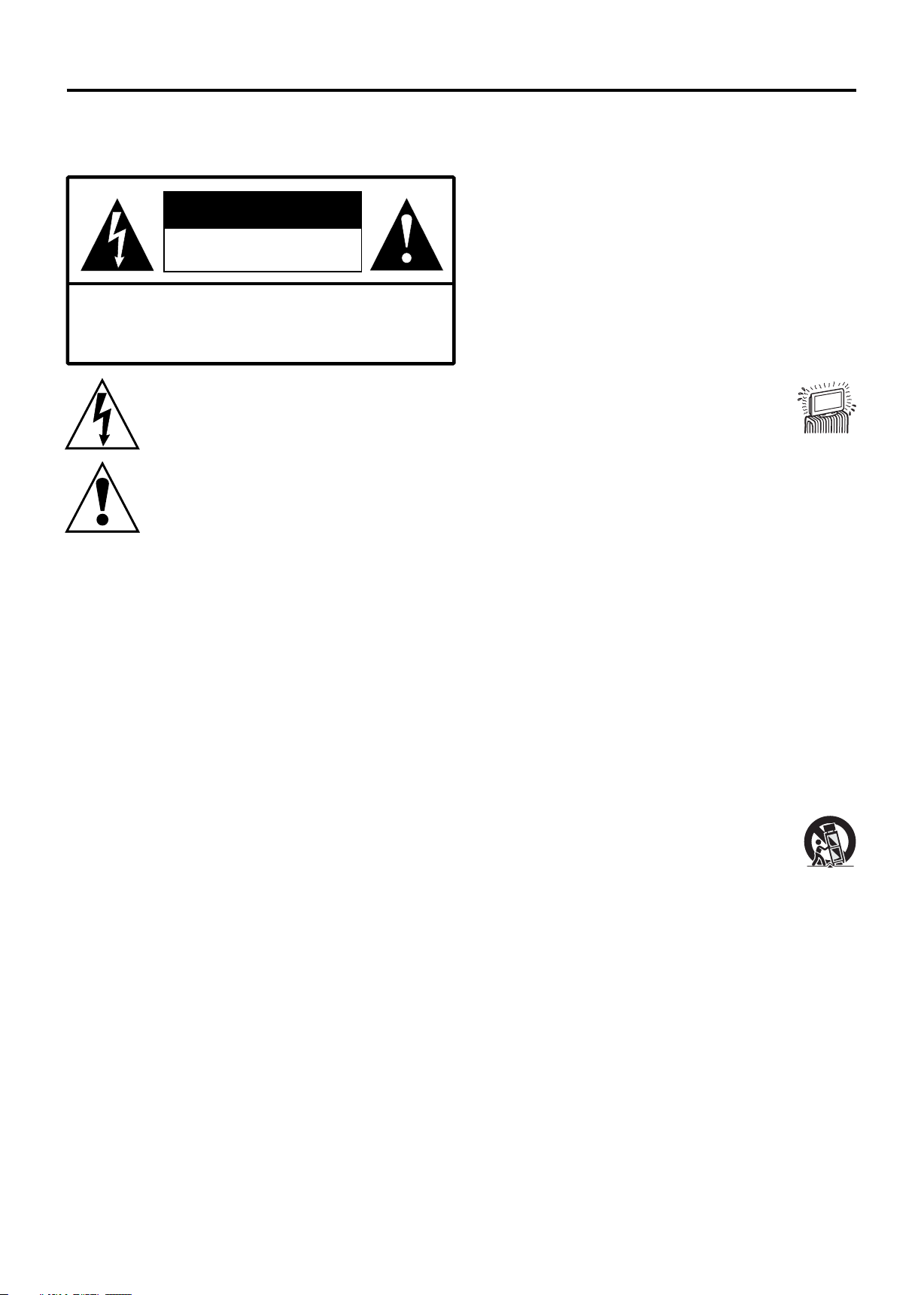
Important Information
WARNING
To reduce the risk of fire or electric shock, do not expose
this product to rain or moisture.
CAUTION
RISK OF ELECTRIC SHOCK
DO NOT OPEN
CAUTION-To reduce the risk of electric shock, do not
perform any servicing other than that
contained in the operating instructions unless
you are qualified to do so.
This symbol is intended to alert the user to the
presence of uninsulated "dangerous voltage"
within the product's enclosure that may be of
sufficient magnitude to constitute a risk of
electric shock to persons.
This symbol is intended to alert the user to the
pr esen ce of impo rtant oper ating a nd
maintenance (servicing) instructions in the
literature accompanying the appliance.
This product utilizes tin-lead solder, and fluorescent lamp
containing a small amount of mercury. Disposal of these
materials may be regulated due to environmental
considerations. For disposal or recycling information,
please contact your local authorities or the Electronic
Industries Alliance: www.eia.org
FCC STATEMENT
This product has been tested and found to comply with
the limits for a Class B digital device, pursuant to part 15
of the FCC Rules. These limits are designed to provide
reasonable protection against harmful interference when
the equipment is operated in a commercial environment.
This product generates, uses, and can radiate radio
frequency energy and, if not installed and used in
accordance with the instruction manual, may cause
harmful interference to radio communications. Operation
of this equipment in a residential area is likely to cause
harmful interference in which case the user will be
required to correct the interference at his own expense.
FCC CAUTION:
Pursuant to 47CFR, Part 15.21 of the FCC rules, any
changes or modifications to this monitor not expressly
approved by the manufacturer could cause harmful
interference and would void the user's authority to
operate this device.
WARNING:
This is a CLASS B product. In a domestic
environment, this product may cause radio
interference, in which case the user may be
required to take adequate measures to counter
interference.
IMPORTANT SAFETY INSTRUCTIONS
1) Read these instructions.
2) Keep these instructions.
3) Heed all warnings.
4) Follow all instructions.
5) Do not use this product near water.
Apparatus should not be exposed to dripping or
splashing and no objects filled with liquids, such
as vases, should be placed on the product.
6) Clean only with a dry cloth.
7) Do not block any ventilation openings. Install in
accordance with the manufacturer's
instructions.
8) Do not install near any heat sources
such as radiators, heat registers,
stoves, or other apparatus (including
amplifiers) that produce heat.
9) Do not defeat the safety purpose of the
polarized or grounding-type plug. A polarized
plug has two blades with one wider than the
other. A grounding type plug has two blades and
a third grounding prong. The wide blade or the
third prong are provided for your safety. If the
provided plug does not fit into your outlet,
consult an electrician for replacement of the
obsolete outlet.
10) Protect the power cord from being walked on or
pinched, particularly at plugs, convenience
receptacles, and the point where they exit from
the apparatus.
11) Only use attachments/accessories specified by
the manufacturer.
12) Use only with the cart, stand, tripod, bracket, or
table specified by the manufacturer or sold with
the apparatus.
When a cart is used, use caution when
moving the cart/apparatus combination
to avoid injury from tip-over.
13) Unplug this apparatus during lightning storms
or when unused for long periods of time.
14) Refer all servicing to qualified service
personnel. Servicing is required when the
product has been damaged in any way, such as
power-supply cord or plug is damaged, liquid
has been spilled or objects have fallen into the
product, the product has been exposed to rain
or moisture, does not operate normally, or has
been dropped.
15) Where the mains plug or an appliance coupler is
used as the disconnect device, the disconnect
device shall remain readily operable.
1
Page 3
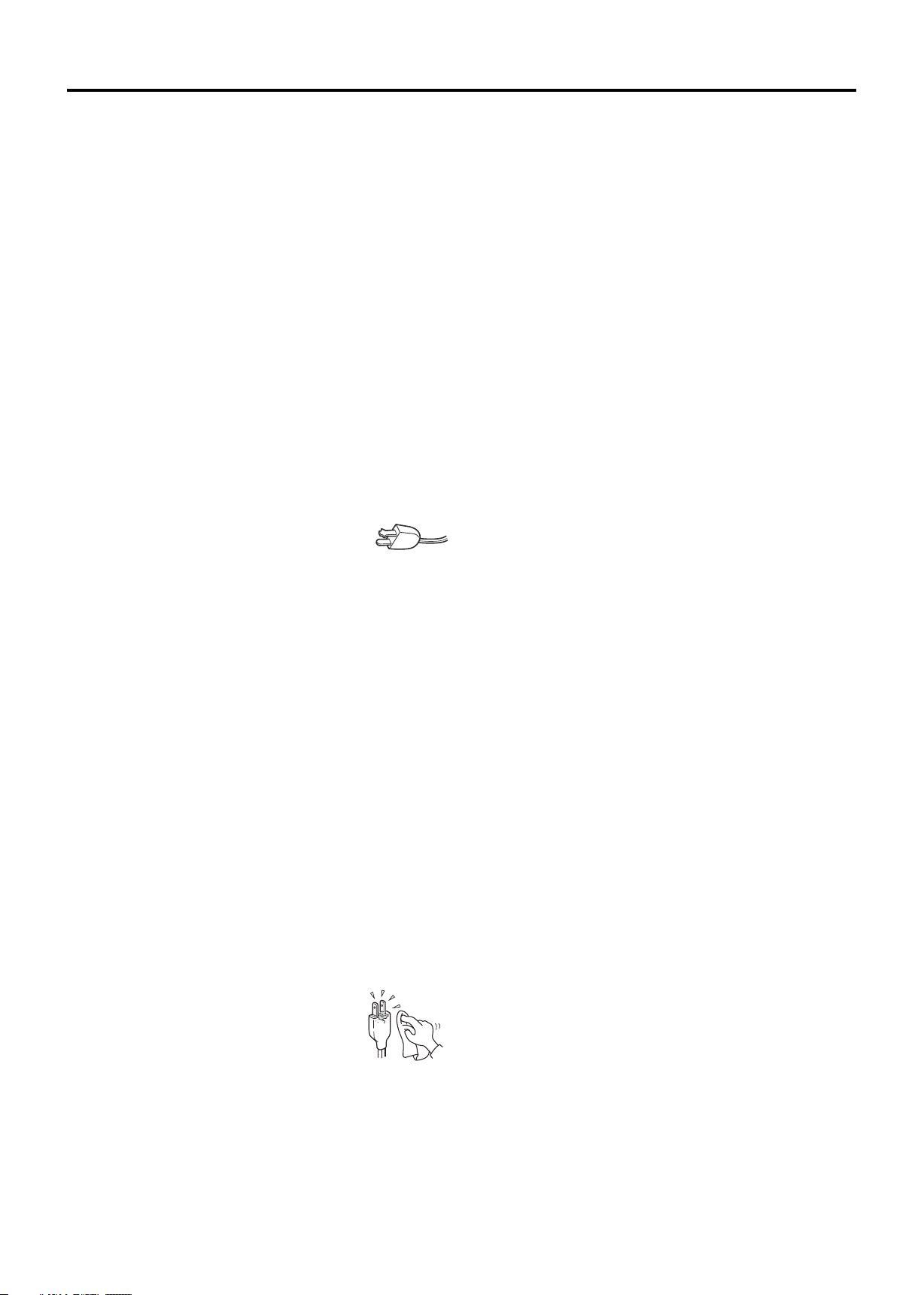
Important Safeguards
Before using your TV, please read these instructions
completely, and keep this manual for future reference.
Carefully observe and comply with all warnings,
cautions and instructions placed on the unit or
described in the operating instructions or service
manual.
WARNING
To guard against injury, the following basic safety precautions
should be observed in the installation, use and servicing of the
unit.
Power Sources
This unit should be operated only from the type of power
source indicated on the information label.
If you are not sure of the type of electrical power supplied to
your home, consult your dealer or local power company.
Grounding or Polarization
This unit is equipped with a polarized AC power cord plug (a
plug having one blade wider than the other), or a DC power
connection, for use in a vehicle. Follow the instructions
below:
For the unit with a polarized AC power cord plug
This plug will fit into the power outlet only one
way. This is a safety feature. If you are unable to
insert the plug fully into the outlet, try reversing
the plug. If the plug still fails to fit, contact your electrician to
have a suitable outlet installed. Do not defeat the safety
purpose of the polarized plug by forcing it in.
For the unit with a DC power connector
For installation in a vehicle, connect the red wire to the 12V
accessory line and the black wire to a ground terminal.
Wall outlet
Do not use a poor fitting outlet.
Insert the plug fully into the outlet. If it is loose, it may cause
arcing and result in fire. Contact your electrician to have the
outlet changed.
Wiring
For your safety, unplug the power cord when wiring cables.
Electric shock
Do not touch the AC power cord or the unit with a wet hand. If
you plug/unplug the AC power cord from the unit with a wet
hand, it may cause electric shock.
Never attempt to move the unit unless the AC power cord is
disconnected.
Cleaning
= Clean the power plug regularly.
= If the plug is covered with dust and it picks
up moisture, its insulation may deteriorate
and result in fire. Unplug the power plug
and clean it regularly.
= Unplug the power cord when cleaning this unit. If not, it may
result in electric shock.
= Clean the cabinet of the TV with a dry soft cloth. To remove
dust from the screen, wipe it gently with a soft cloth.
= Stubborn stains may be removed with a cloth slightly
dampened with a solution of mild soap and warm water.
Never use strong solvents such as thinner or benzine for
cleaning.
= If using a chemically pre-treated cloth, please follow the
instructions provided on the package.
Overloading
Do not overload wall outlets, extension cords or convenience
receptacles beyond their capacity, since this can result in fire
or electric shock.
Power
Always turn the unit off when it is not being used.
When the unit is left unattended and unused for long periods
of time, unplug it from the wall outlet as a precaution against
the possibility of an internal malfunction that could create a fire
hazard.
Sound
If a snapping or popping sound from the TV is continuous or
frequent while the TV is operating, unplug the TV and consult
your dealer or service technician. It is normal for TV’s to make
occasional snapping or popping sounds, particularly when
being turned on or off.
Power Cord
If you damage the power cord, it may result in fire or electric
shock.
= Do not pinch, bend, or twist the cord excessively. The core
lines may be bared and cut and cause short-circuit,
resulting in fire or electric shock.
= Do not convert or damage the power cord.
= Do not put anything heavy on the power cord. Do not pull
the power cord.
= Keep the power cord away from heat sources.
= Be sure to grasp the plug when disconnecting the power
cord. If the power cord is damaged, stop using it and
replace with a new one.
Ventilation
The slots and openings in the TV are provided for necessary
ventilation. To ensure reliable operation of the unit, and to
protect it from overheating, these slots and openings must
never be blocked or covered. Unless proper ventilation is
provided, the unit may gather dust and get dirty. For proper
ventilation, observe the following:
= Do not install the unit turned backward or sideways.
= Do not install the unit turned over or upside down.
= Never cover the slots and openings with a cloth or other
materials.
= Never block the slots and openings by placing the unit on a
bed, sofa, rug or other similar surface.
= Never place the unit in a confined space, such as a
bookcase or built-in cabinet, unless proper ventilation is
provided.
= Leave some space around the unit. Otherwise, adequate
air-circulation may be blocked, causing overheating, and
may cause fire or damage the unit.
Heat sources
Do not install near any heat sources such as radiators, heat
registers, stoves, or other apparatus (including amplifiers)
that produce heat.
2
Page 4

Important Safeguards
Do not use this product near water
Do not use near a bathtub, washbowl, kitchen sink, or laundry
tub, in a wet basement, or near a swimming pool.
Do not use immediately after moving from a low temperature
to high temperature environment, as this causes
condensation, which may result in fire, electric shock, or other
hazards.
This product should not be exposed to dripping or splashing
and no objects filled with liquids, such as vases, should be
placed on the product.
Entering of objects and liquids
Never insert an object into the product through vents or
openings. High voltage flows in the product, and inserting an
object can cause electric shock and/or short internal parts.
For the same reason, do not spill water or liquid on the
product.
Lightning
Unplug this apparatus during lightning storms or when
unused for long periods of time.
For added protection during a lightning storm, or when left
unattended and unused for long periods of time, unplug the
product from the wall outlet and disconnect the antenna. This
will prevent damage to the equipment due to lightning and
power-line surges.
Servicing
Refer all servicing to qualified service personnel. Servicing is
required when the product has been damaged in any way,
such as power-supply cord or plug is damaged, liquid has
been spilled or objects have fallen into the apparatus, the
apparatus has been exposed to rain or moisture, does not
operate normally, or has been dropped.
Replacement parts
In case the product needs replacement parts, make sure the
service person uses replacement parts specified by the
manufacturer, or those with the same characteristics and
performance as the original parts. Use of unauthorized parts
can result in fire, electric shock and/or other danger.
Attachments
Only use attachments/accessories specified by the
manufacturer. Do not use attachments not recommended by
the manufacturer. Use of improper attachments can result in
accidents.
Damage requiring service
If any of the following conditions occurs, unplug the power
cord from the AC outlet and request a qualified service person
to perform repairs.
a. The power cord or plug is damaged.
b. Liquid is spilled on the product or when objects have fallen
into the product.
c. The product has been exposed to rain or water.
d. The product does not operate properly as described in the
operating instructions.
Do not touch the controls other than those described in the
operating instructions. Improper adjustment of controls not
described in the instructions can cause damage, which
often requires extensive adjustment work by a qualified
technician.
e. The product has been dropped or the cabinet has been
damaged in any way.
f. The product displays an abnormal condition or exhibits a
distinct change in performance. Any noticeable abnormality
in the product indicates that the product needs servicing.
Safety checks
Upon completion of service or repair work, request the service
technician to perform safety checks to ensure that the product
is in proper operating condition.
Wall or ceiling mounting
When mounting the product on a wall or ceiling, be sure to
install the product according to the method recommended by
the manufacturer. This is a safety feature.
Panel protection
The panel used in this product is made of glass. Therefore, it
can break when the product is dropped or impacted upon by
other objects. Be careful not to be injured by broken glass
pieces if the panel breaks.
Pixel defect
Occasionally, a few non-active pixels may appear on the
screen as a fixed point of blue, green or red. Please note that
this does not affect the performance of your product.
Antennas
Outdoor Antenna Grounding
If an outdoor antenna is installed, follow the precautions
below. An outdoor antenna system should not be located in
the vicinity of overhead power lines or other electric light or
power circuits, or where it can come in contact with such
power lines or circuits.
WHEN INSTALLING AN OUTDOOR ANTENNA SYSTEM,
EXTREME CARE SHOULD BE TAKEN TO KEEP FROM
CONTACTING POWER LINES OR CIRCUITS AS
CONTACT WITH THEM IS ALMOST INVARIABLY FATAL.
Be sure the antenna system is grounded to provide some
protection against voltage surges and built-up static charges.
Section 810 of the National Electrical Code (NEC) in USA and
Section 54 of the Canadian Electrical Code in Canada
provides information with respect to proper grounding of the
mast and supporting structure, grounding of the lead-in wire to
an antenna discharge unit, size of grounding conductors,
location of antenna discharge unit, connection to grounding
electrodes, and requirements for the grounding electrode.
Antenna Grounding According to the National
Electrical Code, ANSI/NFPA 70
Antenna lead-in wire
Ground clamps
Antenna discharge unit
Electric service
equipment
NEC: National Electrical Code
(NEC Section 810-20)
Grounding conductors
(NEC Section 810-21)
Ground clamps
Power service grounding
electrode system
(NEC Art 250 Part H)
3
Page 5
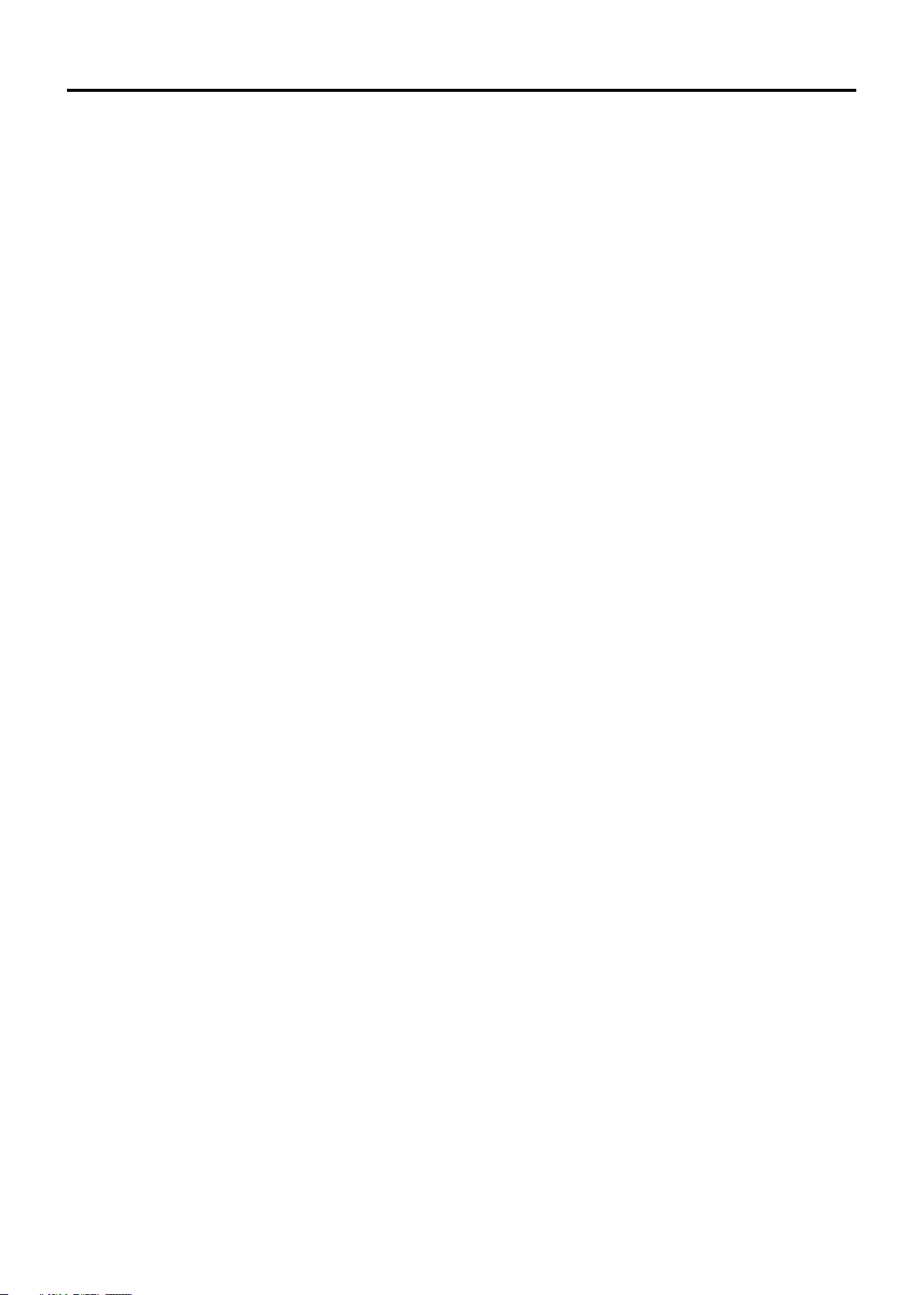
Table of Contents
Important Information ..............................................................................................................................1
Important Safeguards...............................................................................................................................2
Table of Contents......................................................................................................................................4
Introduction ..............................................................................................................................................6
Remove the TV from the Box............................................................................................................6
Installing the TV ................................................................................................................................6
Carrying or Moving the TV ................................................................................................................6
TV Controls and Connectors .........................................................................................................7
Control Panel ....................................................................................................................................7
TV Connectors ..................................................................................................................................8
Making Connections.................................................................................................................................9
Basic Connections..........................................................................................................................9
Overview ...........................................................................................................................................9
Connecting Antenna System.............................................................................................................9
Connecting Cable System ................................................................................................................9
Connecting Cable Box ......................................................................................................................10
Connecting Digital Cable Box ...........................................................................................................10
Connecting Satellite Receiver...........................................................................................................11
Connecting Digital Satellite Receiver................................................................................................11
Using External Equipment .............................................................................................................12
Connecting a VCR ............................................................................................................................13
Connecting a VCR for Recording......................................................................................................13
Connecting a DVD Player with Component Video Connectors ........................................................14
Connecting a DVD Player with S-Video and Audio Connectors .......................................................15
Connecting a PC...............................................................................................................................16
Connecting a Camcorder or “PlayStation” ........................................................................................16
Connecting a Second TV or Monitor.................................................................................................17
Operation- Remote Control......................................................................................................................18
Insert Batteries into the Remote Control...........................................................................................18
Using the Remote Control.................................................................................................................18
Button Descriptions...........................................................................................................................19
Basic Operation 21
Connecting to your Power Supply ................................................................................................21
JE1907..............................................................................................................................................21
JE1907DC.........................................................................................................................................21
Turning On/Off ..................................................................................................................................22
Viewing Channels ...........................................................................................................................22
Selecting an Antenna Input Source...................................................................................................22
Auto Programming ............................................................................................................................22
Menu Navigation .............................................................................................................................23
Analog And HDTV Channels ............................................................................................................24
Selecting Channels...........................................................................................................................24
Adjusting Volume ..............................................................................................................................25
Input Select .......................................................................................................................................25
Using the ZOOM button ....................................................................................................................25
........................................................................................................................................
4
Page 6
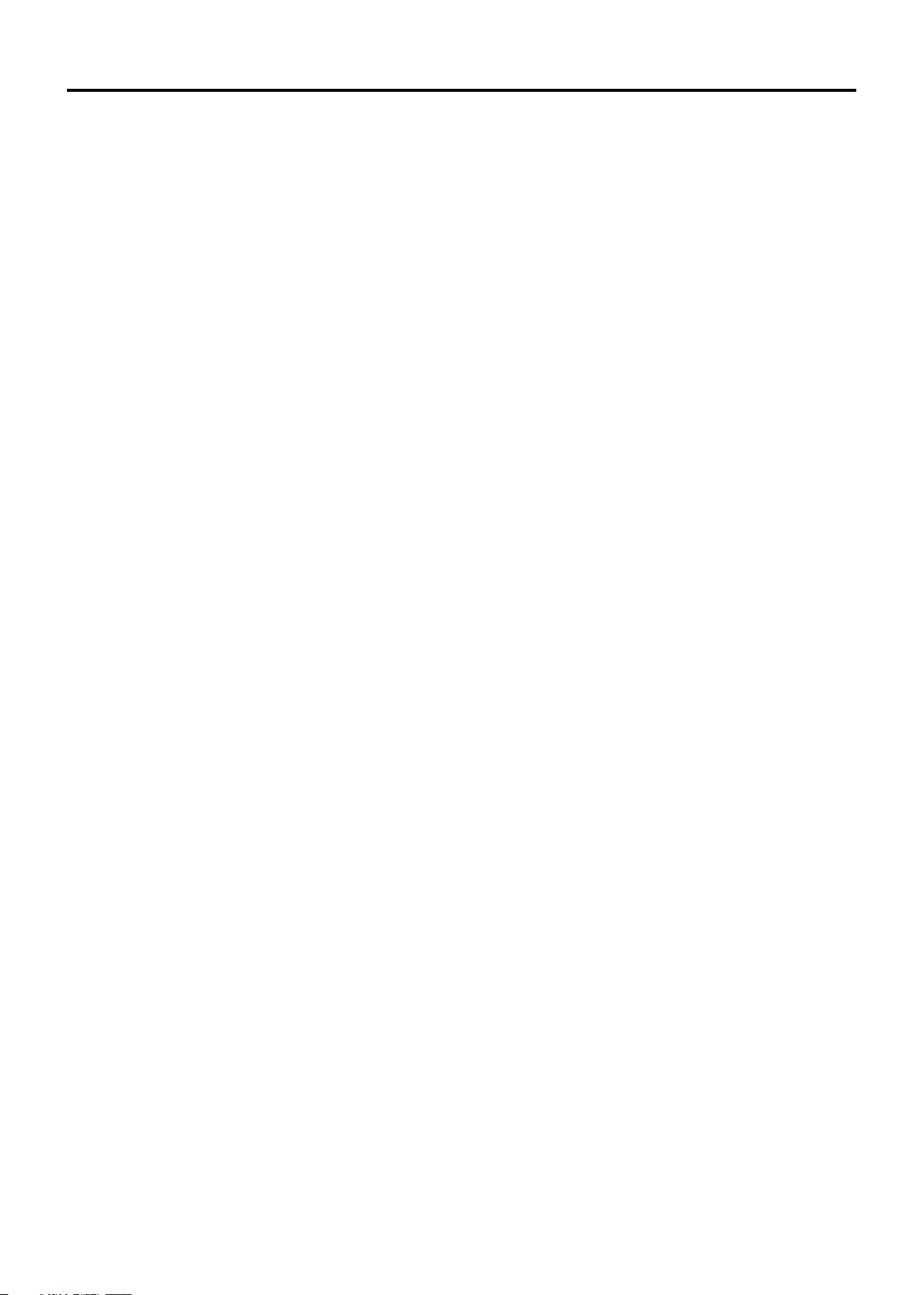
Table of Contents
Advanced Functions ................................................................................................................................27
Picture Control ................................................................................................................................27
Accessing the Picture Menu .............................................................................................................27
Adjusting Picture Settings .................................................................................................................27
Audio Control ..................................................................................................................................28
Accessing the Audio Menu................................................................................................................28
Selecting Audio Options....................................................................................................................28
Time Adjust......................................................................................................................................29
Accessing the Time Menu.................................................................................................................29
Selecting Time Options.....................................................................................................................29
Setting Channels.............................................................................................................................30
Accessing the Channel Menu ...........................................................................................................30
Selecting Channel Options ...............................................................................................................30
Setting Channel List..........................................................................................................................30
Editing Channel Label.......................................................................................................................31
Setting System ...............................................................................................................................32
Accessing the Option Menu ..............................................................................................................32
Setting Caption Vision.......................................................................................................................32
Using the CCD button .......................................................................................................................32
Parental Lock Control.....................................................................................................................33
Accessing the Lock Menu .................................................................................................................33
Selecting Lock Options .....................................................................................................................33
Viewing Locked or Blocked Programs ..............................................................................................34
Other Information .....................................................................................................................................35
Troubleshooting..............................................................................................................................35
Care and Maintenance....................................................................................................................37
Specifications..................................................................................................................................38
5
Page 7
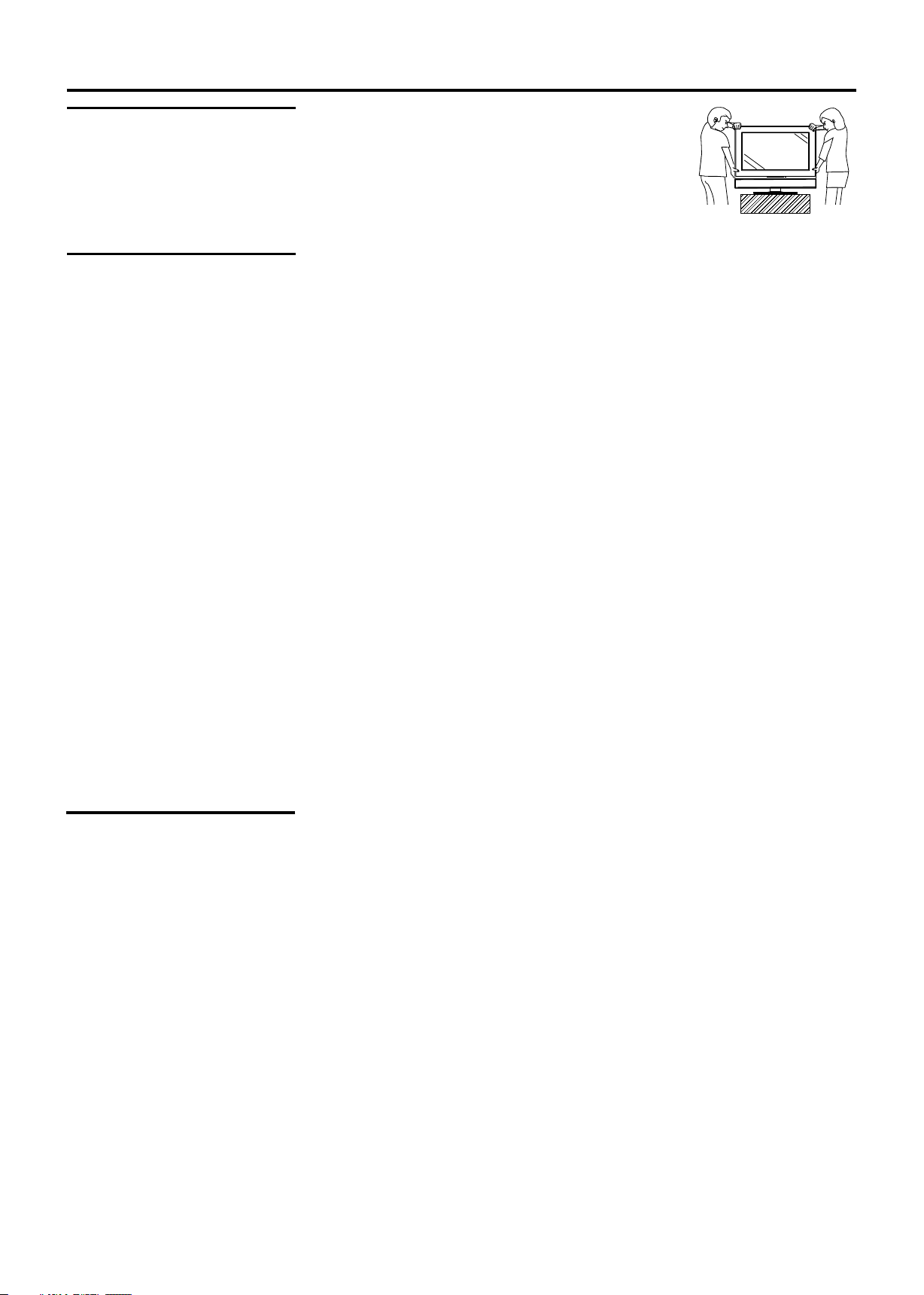
Introduction
Remove the TV from
the Box
Installing the TV
STOP! To safely remove the television from the box,
use 2 people to provide stability.
1. Remove cardboard holders from the box.
2. Remove the cardboard. However, keep the wrapping
on the television to protect it while moving.
3. Lift onto the installation location, as illustrated.
Select a steady platform with good ventilation to place the TV.
= Keep enough space above and behind the Display.
= The TV should be installed near an easily accessible power outlet.
= To prevent internal heat buildup, do not block the ventilation openings.
= Do not install the TV in a hot or humid place, or in a place subject to excessive
dust or mechanical vibration.
= Be sure to take measures to prevent the TV from toppling over and causing
injury.
= To obtain the best picture, do not expose the screen to direct illumination or
direct sunlight. It is recommended to use spot lighting directed down from the
ceiling or to cover the windows that face the screen with opaque drapery. It is
desirable to install the TV in a room where the floor and walls are not of a
reflective material.
Cautions:
= Do not install the TV in protruding locations.
= Do not install this unit in restaurants where oily vapors occur. Dust absorbing
oil may enter into the unit and damage the unit.
= Do not install this unit outdoors. If the unit is exposed to rain, it may result in fire
or electric shock.
= If you install the unit on a non-level surface, the unit may fall or drop and cause
injury or damage.
= If you place the unit on an unstable surface, the unit may fall and cause injury or
damage.
= Do not hang anything on the unit. If you do so, the unit may fall from the stand or
wall-mount bracket, causing damage or serious injury.
Carrying or Moving
the TV
6
= When you move the TV, carry it by two or more people.
= When you move the TV, hold the upper and bottom frames of the TV, not the
speaker.
= As the glass surface of the TV has a special coating, be careful to avoid
touching the glass surface as much as possible.
= When transporting, do not subject the unit to shocks or vibration, or excessive
force.
Page 8

TV Controls and Connectors
Control Panel
3
CH
CH
4
Introduction
CH
CH
VOL
VOL
MENU
INPUT
VOL
VOL
MENU
5
6
INPUT
7
Item Description
Power Indicator
1
Remote Sensor
2
Receives IR signals from the remote control.
1
2
3
POWER
4
CH /CH
5
VOL /VOL
6
MENU*
INPUT
7
In normal viewing, press the MENU button to access the Menu main page.
*
Turn the unit on or off.
Press to scan through channels. In menu operations, these buttons serve as down/up buttons.
Press to adjust the volume. In menu operations, these buttons serve as left/right buttons.
To access the Menu main page.
To display the input source list . Press VOL to select (Enter).
7
Page 9
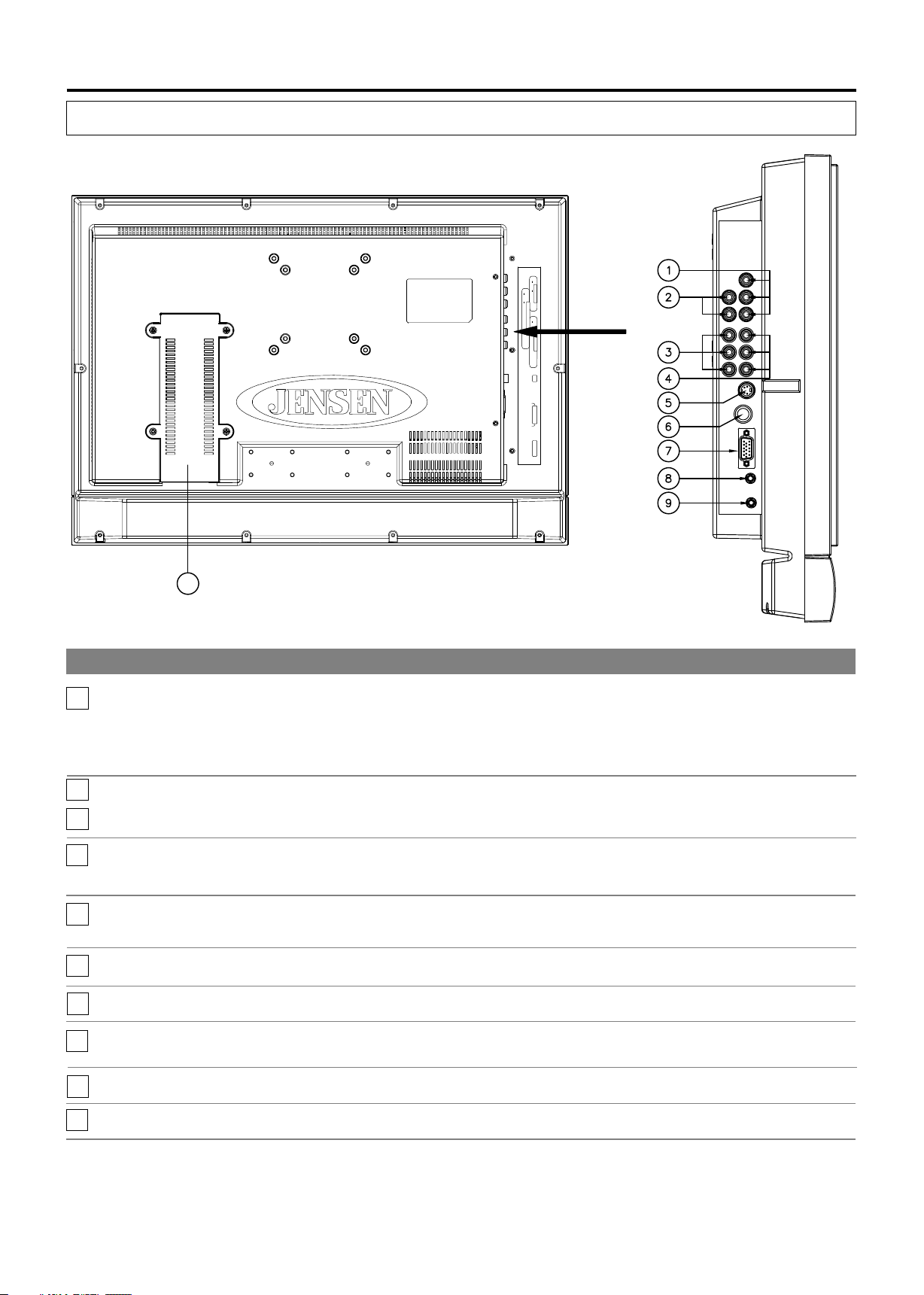
Introduction
TV Connectors
TV Left Side
R
AUDIO
R
L
AV OUT
AUDIO
L
VIDEO
r
R
r
C /P
AUDIO
b
COMPON ENT I N
L
b
C /P
Y
AV IN
VIDEO
S-VIDEO
RF
PIC AUDIO
D SU B IN
UPDATE
10
Item
Video OUT
1
Audio OUT
Component Audio
2
Component Video
3
Composite Audio IN
4
Composite Video IN
5
S-VIDEO input
6
RF IN
7
D-Sub IN
Description
Connects to your VCR video (Yellow) input to record programs or to connect a second TV. HD video is
not available from this connection.
Connects to your VCR audio (Red/White) inputs to record programs, connects to a second TV, or
connects to an auxiliary audio system. Audio is available for all sources and the volume can be
controlled by the VOL+/- and Mute buttons.
Connects to your DVD or digital set-top box’s audio (Red/White) output.
Connects to your DVD or digital set-top box’s component video (YPbPr) output.
Connect to the composite audio output jacks on your VCR or other video device.
Connect to the composite video output jack on your VCR or other video device.
Connects to the S-VIDEO output jack of your VCR or other video equipment that has S-VIDEO.
S-VIDEO provides better picture quality than the composite video connection.
RF input that connects to your cable system or outdoor antenna.
Connects to a PC or other Analog RGB devices such as Video Conferencing or Set-top Boxes.
Audio IN for
8
D-Sub interface
9
Update
10
Power Converter
8
Use this audio input when you are using D-Sub connection.
Software upgrade port for service only.
Converts 120V AC or 12V DC power, depending on the model.
Page 10

Basic Connections
Making Connections
Overview
Connecting Antenna
System
To display clear, crisp pictures, you must connect your TV correctly and choose
the correct display format. It is strongly recommended to connect the cable and
antenna input using a 75-ohm coaxial cable to receive an optimum picture quality
signal. A 300-ohm twin lead cable can be easily affected by radio noise and the
like, resulting in signal deterioration. If you use a 300-ohm twin lead cable, keep it
as far away as possible from the TV.
The way in which you connect your TV will vary, depending on how your home
receives a signal (antenna and satellite; cable and cable box).
Do not use an indoor antenna, which is especially susceptible to radio noise.
Disconnect all power sources before making any connections.
For best results, use this connection if you have an antenna system.
TV Left Side
Antenna cable
RF
PIC
D-SUB IN
AUDIO
UPDATE
Connecting Cable
System
Be sure to choose "Air” before you start Auto Program. See chapter "Basic
Operation” for details.
For best results, use this connection if you have a cable system.
TV Left Side
CATV cable
RF
PIC
D-SUB IN
AUDIO
UPDATE
Be sure to choose "Cable" before you start Auto Program. See chapter "Basic
Operation” for details.
9
Page 11
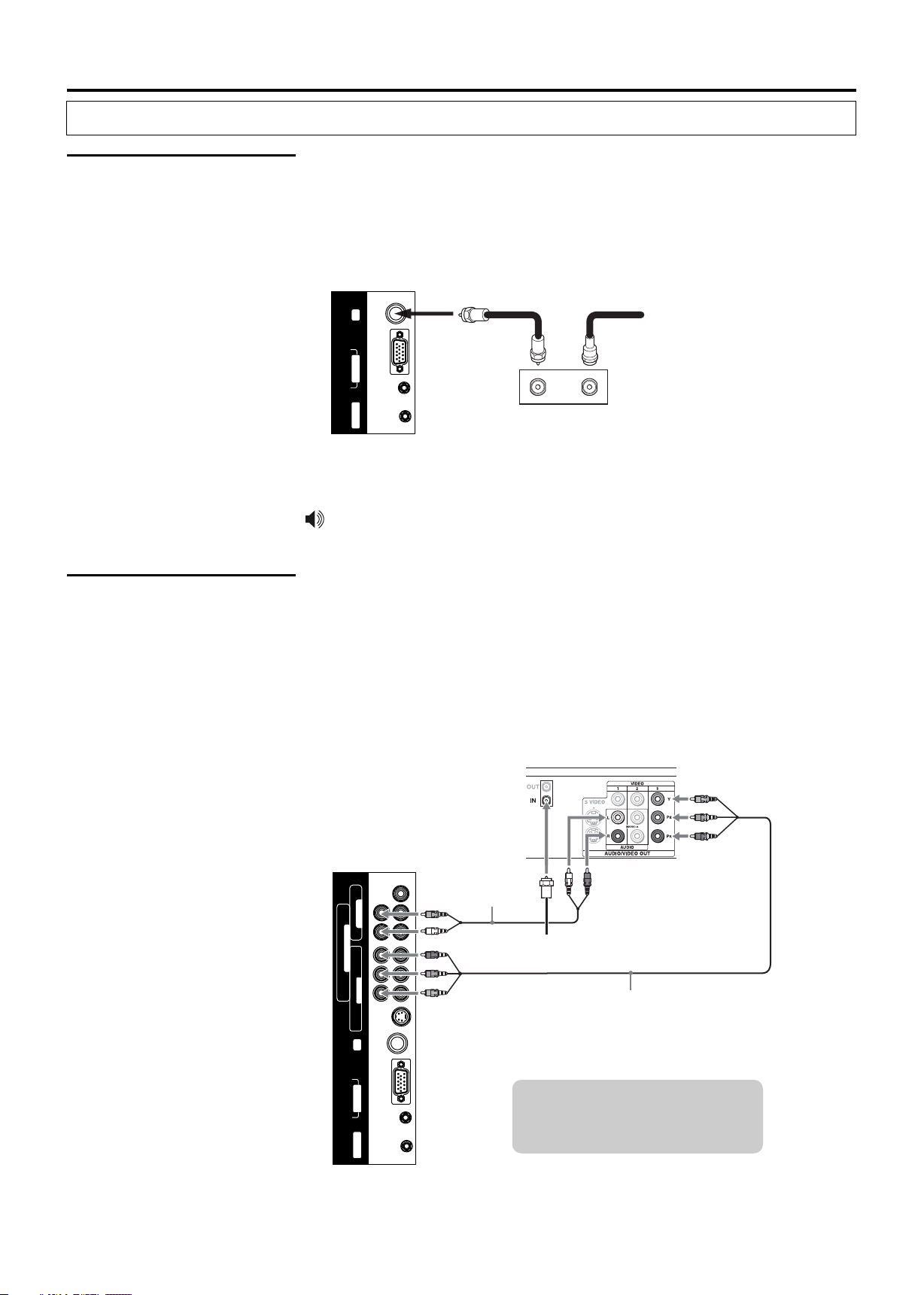
Making Connections
Basic Connections
Connecting Cable Box
Connecting Digital
Cable Box
For best results, use this connection if you have a cable system and your cable
company scrambles some channels, such as premium channels or all channels
(which requires you to use a cable box).
Connect the CATV cable to the cable box’s input jack. Then use a coaxial cable to
connect the cable box’s output jack to the TV’s RF input jack.
TV Left Side
RF
PIC
D-SUB IN
AUDIO
UPDATE
OUT
Cable box
CATV cable Coaxial Cable
IN
Be sure to choose "Cable" before you start Auto Program. See chapter "Basic
Operation” for details.
Connect the RF coaxial cable from the CATV to the input of the digital cable box.
Use a component video cable to connect the YPbPr jacks of your digital cable box
to the TV’s component jacks.
Component video connection is necessary to view digital broadcastings in 1080i,
720p, 480i and 480p. This TV displays most picture formats.
The component jacks do not provide audio, so audio cables must be connected to
provide sound.
TV Left Side
Digital Cable Box
Audio cable
AV OUT
VIDEO L - AUDIO - R
L - AUDIO - R
COMPONENT IN
b b r r
Y C /P C /P
AV IN
VIDEO L - AUDIO - R
S-VIDEO
RF
PIC
D-SUB IN
AUDIO
RF coaxial cable
Component video cable
Cables are often color-coded
to connectors. Connect red to
red, white to white, etc.
UPDATE
10
Page 12

Basic Connections
Making Connections
Connecting Satellite
Receiver
Cables are often colorc o d e d t o c o n n e c t o r s .
Connect red to red, white to
white, etc.
Connect the satellite antenna cable to the satellite receiver’s SATELLITE IN jack.
Use AV cables to connect the satellite receiver’s AUDIO and VIDEO OUT jacks to
the TV’s AUDIO and VIDEO IN jacks.
TV Left Side
AV OUT
VIDEO L - AUDIO - R
L - AUDIO - R
COMPONENT IN
b b r r
Y C /P C /P
AV IN
VIDEO L - AUDIO - R
S-VIDEO
If your is not equipped with S-VIDEO, use a VIDEO cable
satellite receiver
AV cable
Satellite Receiver
S-VIDEO cable
Satellite
antenna
cable
(yellow) instead of the S-VIDEO cable.
Connecting Digital
Satellite Receiver
Connect the RF coaxial cable from the satellite dish to the input of the digital
satellite receiver.
Use a component video cable to connect the YPbPr jacks of your digital satellite
receiver to the TV’s component jacks.
Component video connection is necessary to view digital broadcastings in 1080i,
720p, 480i and 480p. This TV displays most picture formats.
The component Jacks do not provide audio, so audio cables must be connected
to provide sound.
TV Left Side
Digital Satellite Receiver
Audio cable
AV OUT
VIDEO L - AUDIO - R
L - AUDIO - R
COMPONENT IN
b b r r
Y C /P C /P
AV IN
VIDEO L - AUDIO - R
S-VIDEO
RF
RF coaxial cable
Component video cable
PIC
D-SUB IN
AUDIO
Cables are often color-coded
to connectors. Connect red to
red, white to white, etc.
UPDATE
11
Page 13
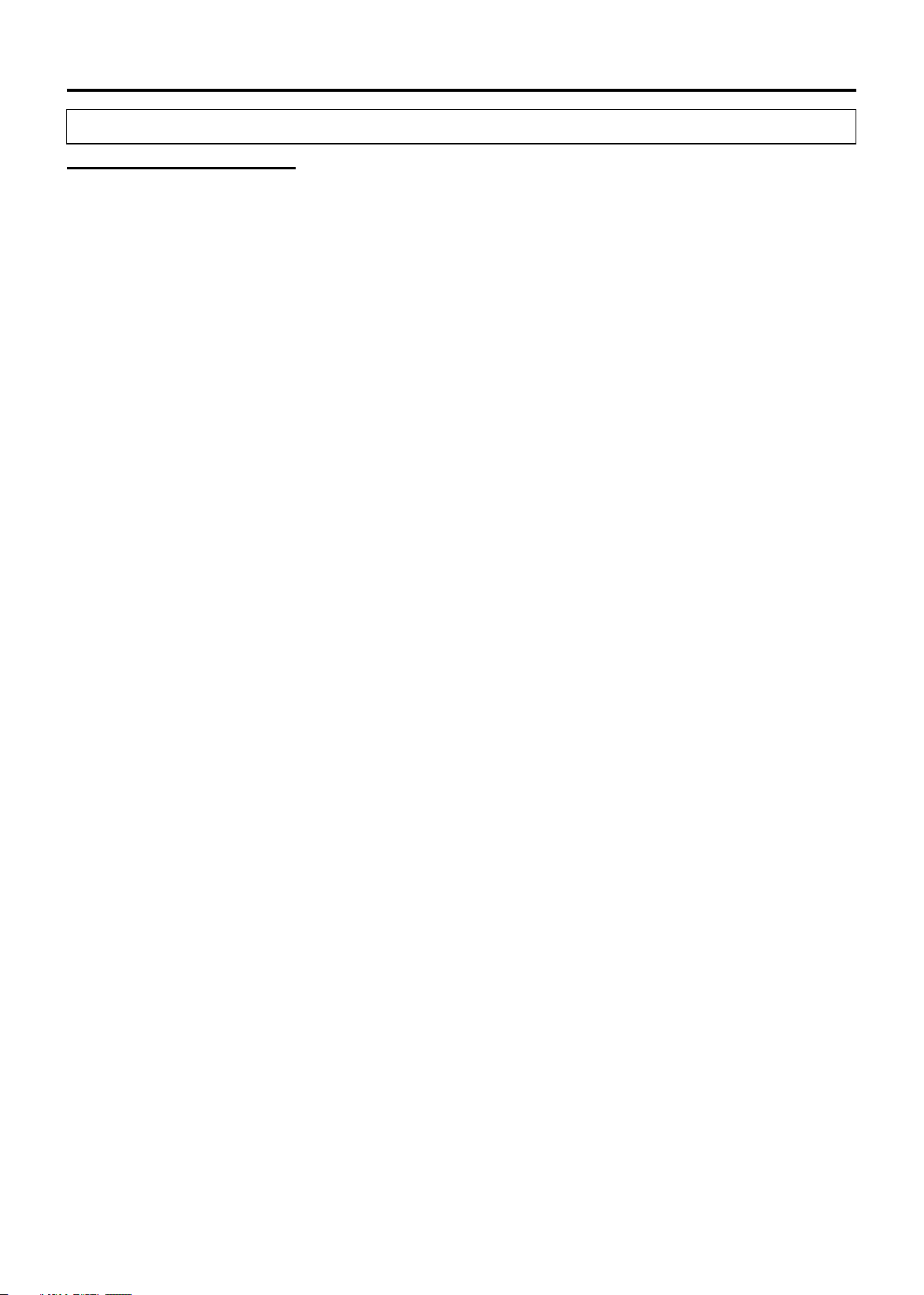
Making Connections
Using External Equipment
You can connect many types of external equipment to your TV, including a DVD
player, VCR, Digital TV tuner, PC, game console or camcorder. To view external
source images, select the input source from INPUT on the remote control unit or
on the Display.
Notes and Cautions:
= Disconnect all power sources before making any connections.
= Carefully check the terminals for position and type before making any
connections.
= The packing contents of this TV may not include the cables or adaptors
mentioned in this chapter.
= Refer to your external equipment operation manual carefully before making
connections.
= Loose connectors can result in image or color problems. Make sure all
connectors are securely inserted into their terminals.
= Refer to your external equipment operation manual for the signal type.
= The illustration of the external equipment may be different depending on your
model.
12
Page 14

Using External Equipment
Making Connections
Connecting a VCR
Connect the video output of the VCR to either the composite video input(yellow
RCA) or S-Video input on the TV. Connect the line-level audio output of the VCR
to the audio inputs(Red and White RCA) on the TV.
TV Left Side
AV OUT
VIDEO L - AUDIO - R
L - AUDIO - R
COMPONENT IN
b b r r
Y C /P C /P
AV IN
VIDEO L - AUDIO - R
S-VIDEO
RF
PIC
D-SUB IN
AUDIO
UPDATE
Cables are often
color-coded to
c o n n e c t o r s .
Connect red to
S-VIDEO cable
AV cable
S-VIDEO
r e d , w h i t e t o
white, etc.
VCR
Connecting a VCR for
Recording
The S-video terminal share the same audio jacks with video.
Use AV cables to connect the VCR’s AV input jacks to the TV’s AV output jacks.
VCR for Recording
S-VIDEO
TV Left Side
AV cable
AV OUT
VIDEO L - AUDIO - R
L - AUDIO - R
COMPONENT IN
b b r r
Y C /P C /P
AV IN
VIDEO L - AUDIO - R
Cables are often color-coded
to connectors. Connect red to
red, white to white, etc.
13
Page 15
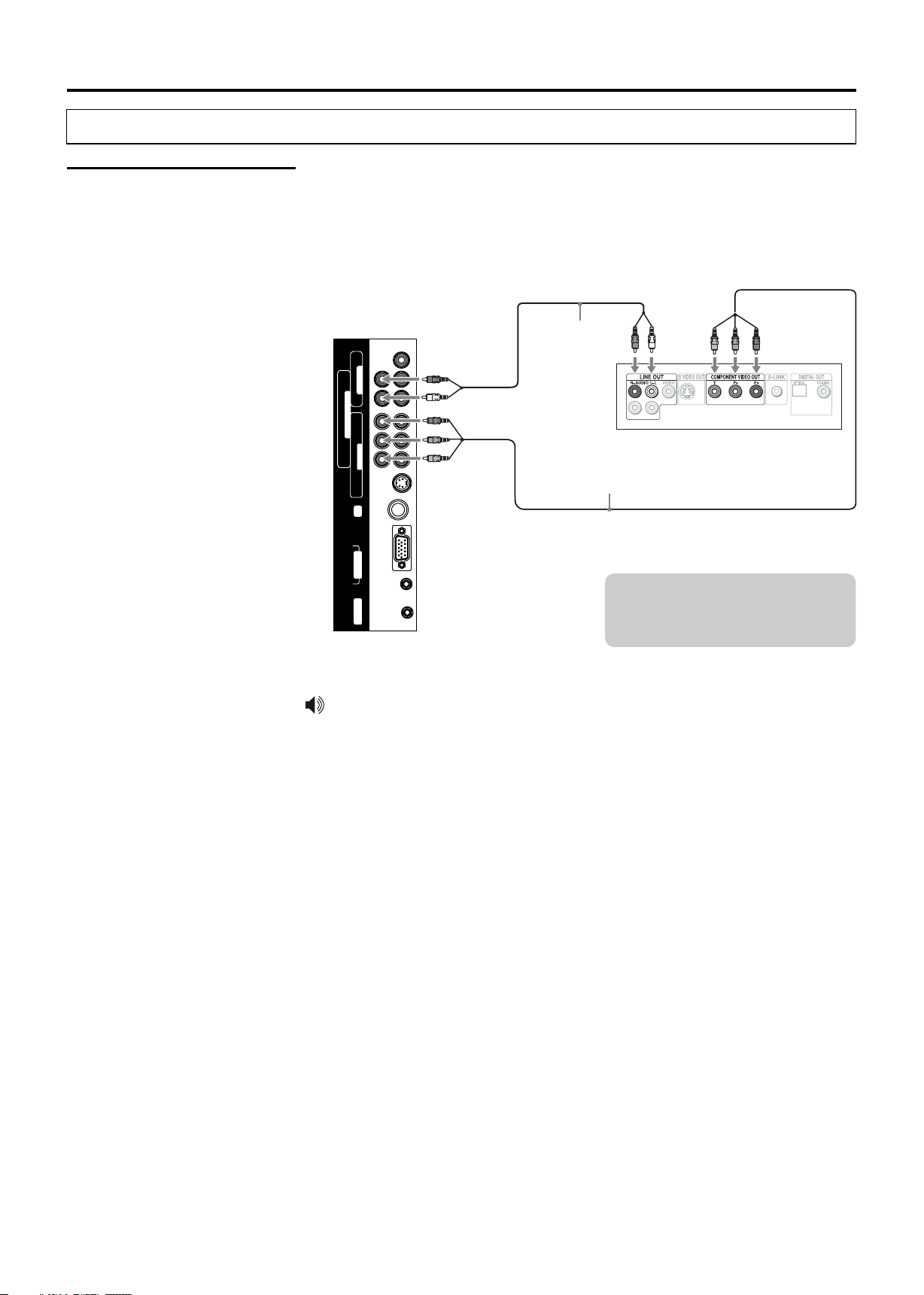
Making Connections
Using External Equipment
Connecting a DVD
Player with Component
Video Connectors
Use a component video cable to connect the DVD player’s YPbPr jacks to the
TV’s YPbPr jacks.
Use an audio cable to connect the DVD player’s AUDIO OUT jacks to the TV’s
AUDIO IN jacks. Be sure to use the same row of inputs that you used for the video
connection.
TV Left Side
AV OUT
VIDEO L - AUDIO - R
L - AUDIO - R
COMPONENT IN
b b r r
Y C /P C /P
AV IN
VIDEO L - AUDIO - R
S-VIDEO
RF
PIC
D-SUB IN
AUDIO
UPDATE
Audio cable
DVD Player
Component video cable
Cables are often color-coded
to connectors. Connect red to
red, white to white, etc.
The YPbPr jacks on your DVD player are sometimes labeled YCbCr, or Y, B-Y
and R-Y. If so, connect the cables to like colors.
14
Page 16
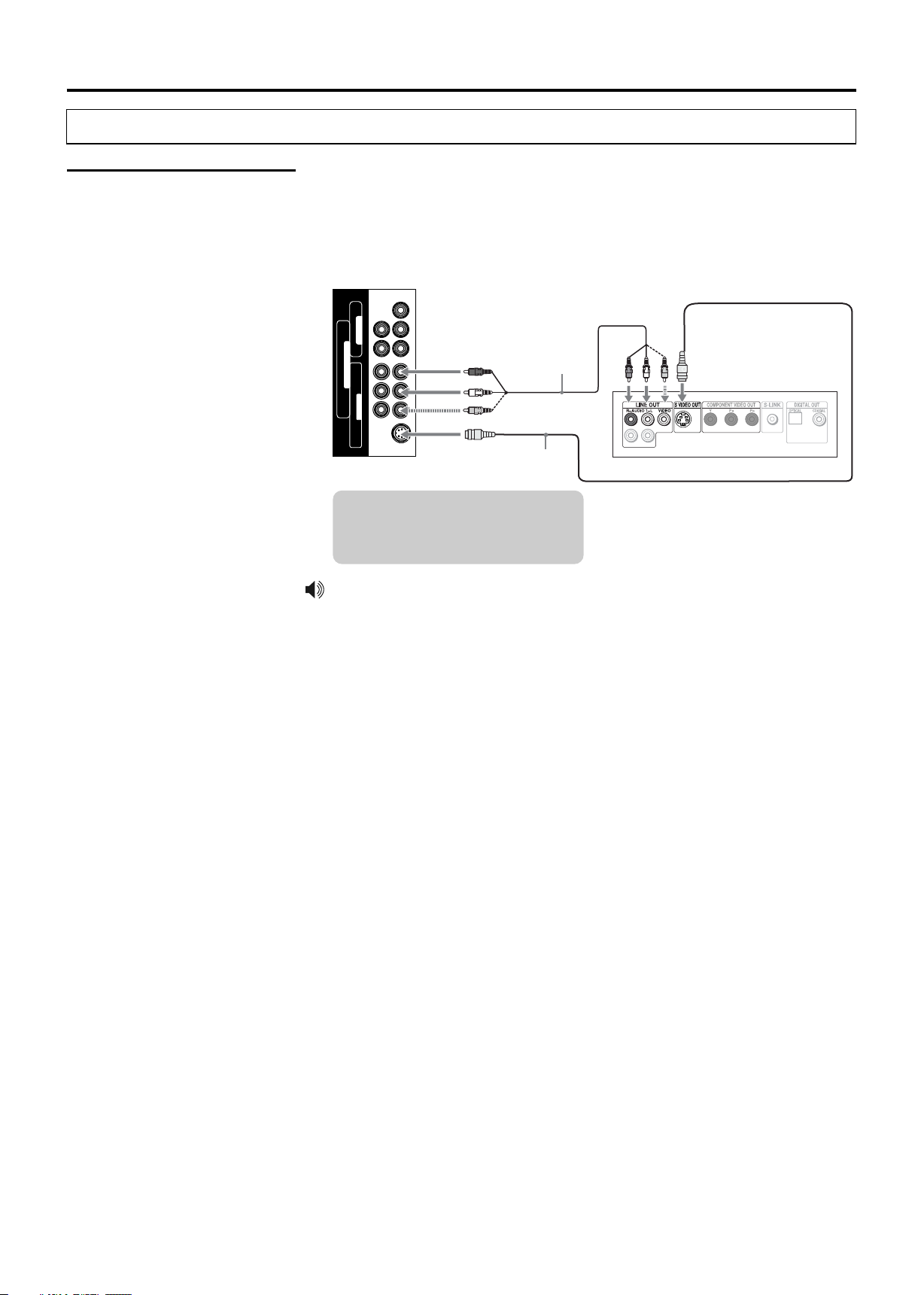
Using External Equipment
Making Connections
Connecting a DVD
Player with S-Video
and Audio Connectors
Use an AV cable to connect the DVD player’s AUDIO OUT jacks to the TV’s
AUDIO IN jacks.
Use a S-VIDEO cable to connect the DVD player’s S-VIDEO OUT jack to the TV’s
S-VIDEO IN jack.
TV Left Side
AV OUT
VIDEO L - AUDIO - R
L - AUDIO - R
AV cable
COMPONENT IN
b b r r
Y C /P C /P
AV IN
VIDEO L - AUDIO - R
S-VIDEO
S-VIDEO
cable
DVD Player
Cables are often color-coded
to connectors. Connect red to
red, white to white, etc.
If your DVD player is not equipped with S-VIDEO, use a VIDEO cable (yellow)
instead of the S-VIDEO cable.
15
Page 17
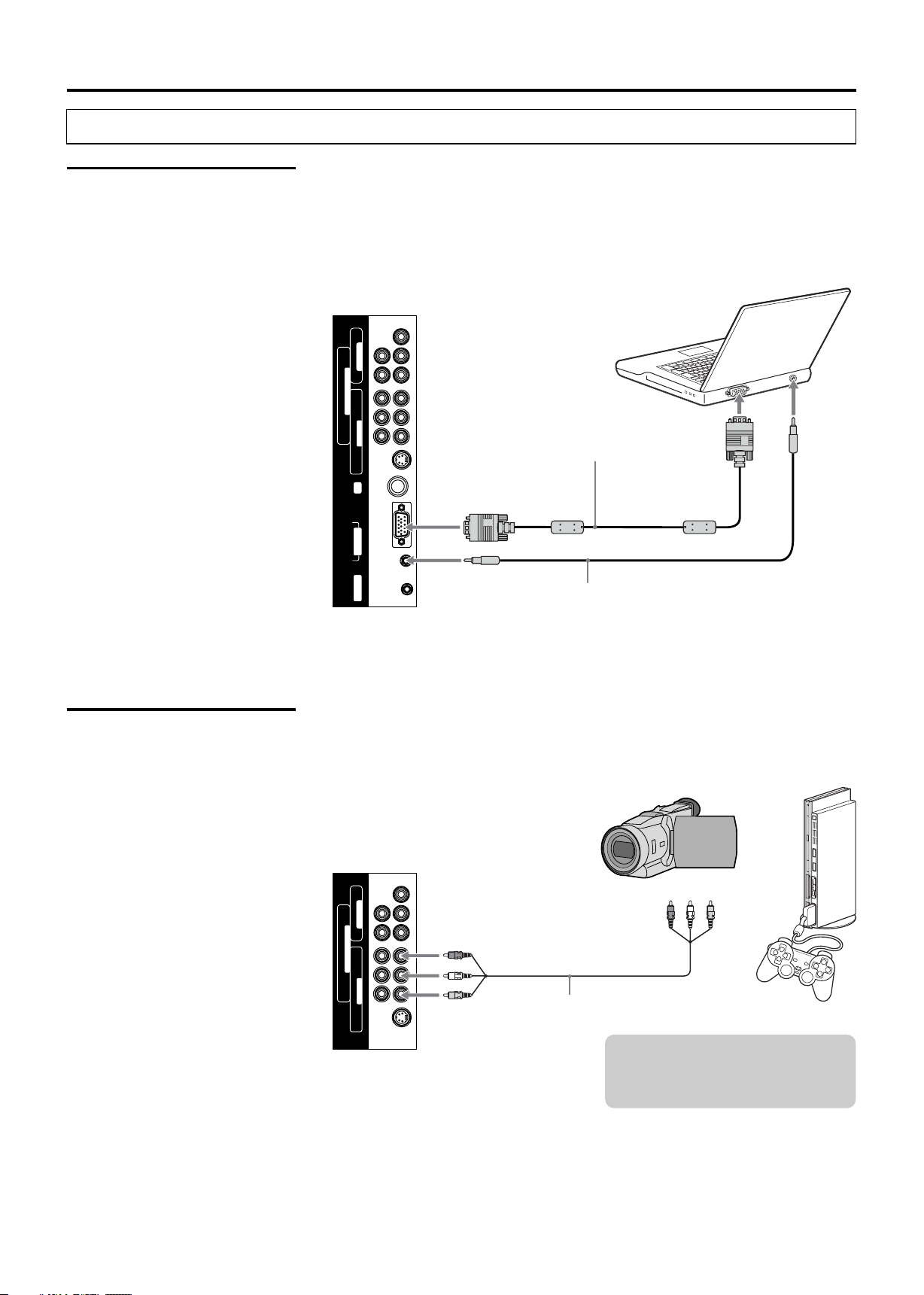
Making Connections
Using External Equipment
Connecting a PC
If you connect your PC to the TV, you can view your personal computer’s display
on the TV.
When your PC is connected to the TV with the D-Sub cable and audio cable, you
can view and listen to the PC’s video and audio output on the TV.
TV Left Side
AV OUT
VIDEO L - AUDIO - R
L - AUDIO - R
COMPONENT IN
b b r r
Y C /P C /P
AV IN
VIDEO L - AUDIO - R
S-VIDEO
RF
PIC
D-Sub cable
(analog RGB)
To monitor port
(15-pin D-Sub)
Connecting a Camcorder
or “PlayStation”
D-SUB IN
AUDIO
UPDATE
Audio cable
(stereo mini plugs)
To audio output jack
Use an AV cable to connect the camcorder or “PlayStation” AV output jacks to the
TV’s AV input jacks.
Camcorder “PlayStation”
or
TV Left Side
AV OUT
VIDEO L - AUDIO - R
L - AUDIO - R
COMPONENT IN
b b r r
Y C /P C /P
AV IN
VIDEO L - AUDIO - R
S-VIDEO
AV cable
16
Cables are often color-coded
to connectors. Connect red to
red, white to white, etc.
Page 18

Using External Equipment
Making Connections
Connecting a Second
TV or Monitor
The TV has a special signal output capability which allows you to hook up a
second TV or monitor.
Connect the second TV or monitor to the TV’s VCR output jacks.
See the Operating Manual of the second TV or monitor for further details
regarding that device’s input settings.
Cables are often color-coded
to connectors. Connect red to
red, white to white, etc.
Second TV
AV
IN
or Monitor
TV Left Side
AV OUT
VIDEO L - AUDIO - R
L - AUDIO - R
COMPONENT IN
b b r r
Y C /P C /P
AV IN
AV cable
17
Page 19
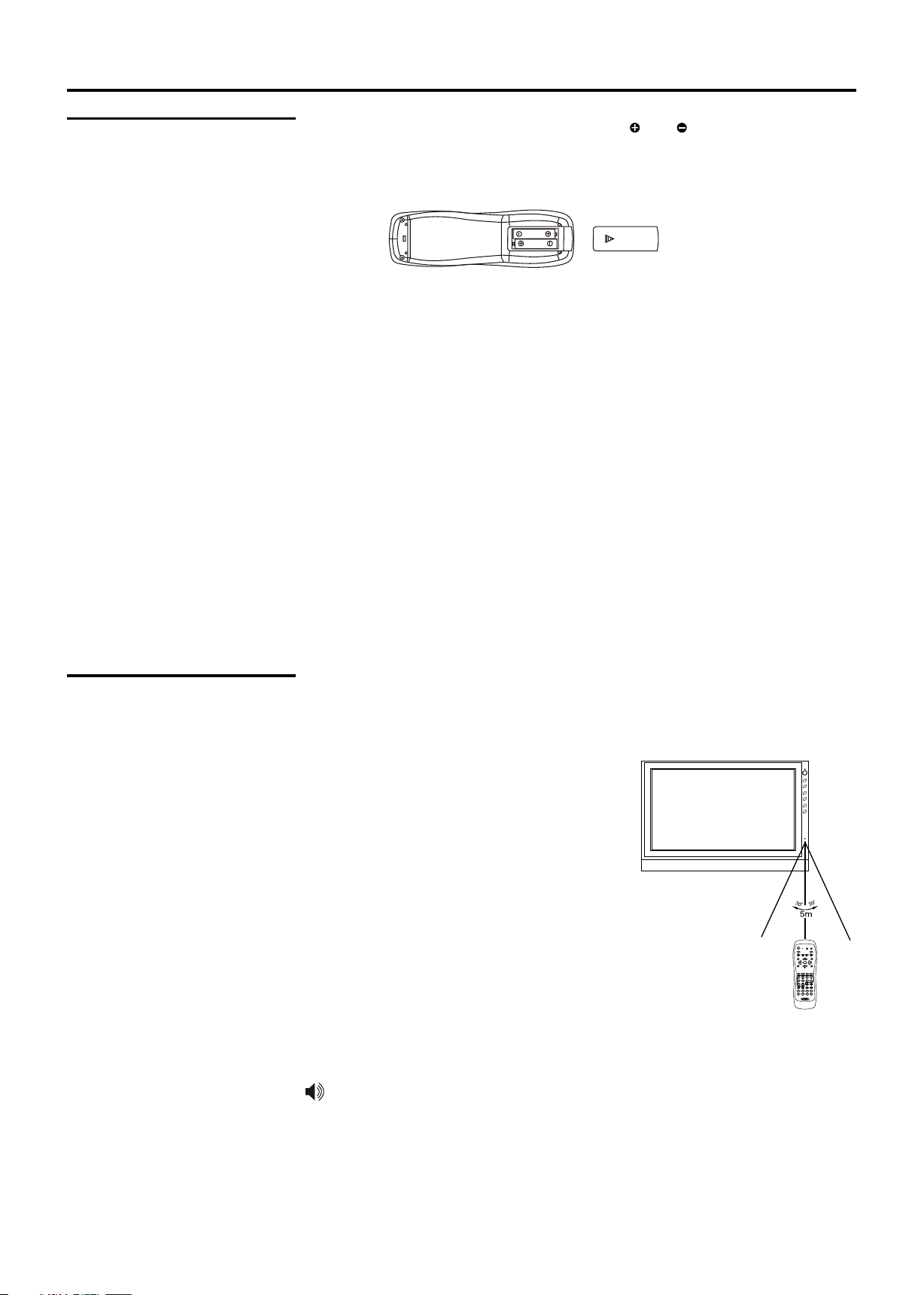
Operation-Remote Control
Insert Batteries into
the Remote Control
Insert two size AAA batteries by matching the and on the batteries to the
diagram inside the battery compartment.
Precaution on battery use
Improper use of batteries can result in a leakage of chemicals and/or explosion.
Be sure to follow the instructions below.
= Place batteries with their terminals corresponding to the (+) and (–) indications.
= Different types of batteries have different characteristics. Do not mix batteries
of different types.
= Do not mix old and new batteries. Mixing old and new batteries can shorten the
life of new batteries and/or cause old batteries to leak chemicals.
= Remove batteries as soon as they are non-operable. Chemicals that leak from
batteries can cause a rash. If chemical leakage is found, wipe with a cloth.
= The batteries supplied with the product may have a shorter life expectancy due
to storage conditions.
= If the remote control is not used for an extended period of time, remove the
batteries from the remote control.
Using the Remote
Control
Use the remote control by pointing it towards the remote sensor window of the
set. Objects between the remote control and sensor window may prevent proper
operation.
Cautions regarding use of remote control
= Do not expose the remote control to shock.
In addition, do not expose the remote
CH5
CH6
4
VOL
3
VOL
MENU
INPUT
control to liquids, and do not place in an
area with high humidity.
= Do not install or place the remote control
under direct sunlight. The heat may cause
deformation of the unit.
= The remote control may not work properly if
POWER
DVD
TV
the remote sensor window of the main unit
is under direct sunlight or strong lighting. In
such a case, change the angle of the
+ +
CH
MENU
GUIDE
INPUT FREEZE
EJECT ANGLE PROG T/F
162
5 738
9
LIST
VOL
RECALL MUTE
INFO
OK
EXIT
4
AS/PS
0
SLEEPMTS/SAP
ZOOM
CCD
SLOWEQRPT
SUB-T
DISP
PICTURE
FAVORITE
AUDIO
TITLE
SOUNDSETUP
lighting or TV set, or operate the remote
control closer to the remote sensor window.
This above illustration is for reference only. The remote sensor may be in
different locations on different models.
18
Page 20
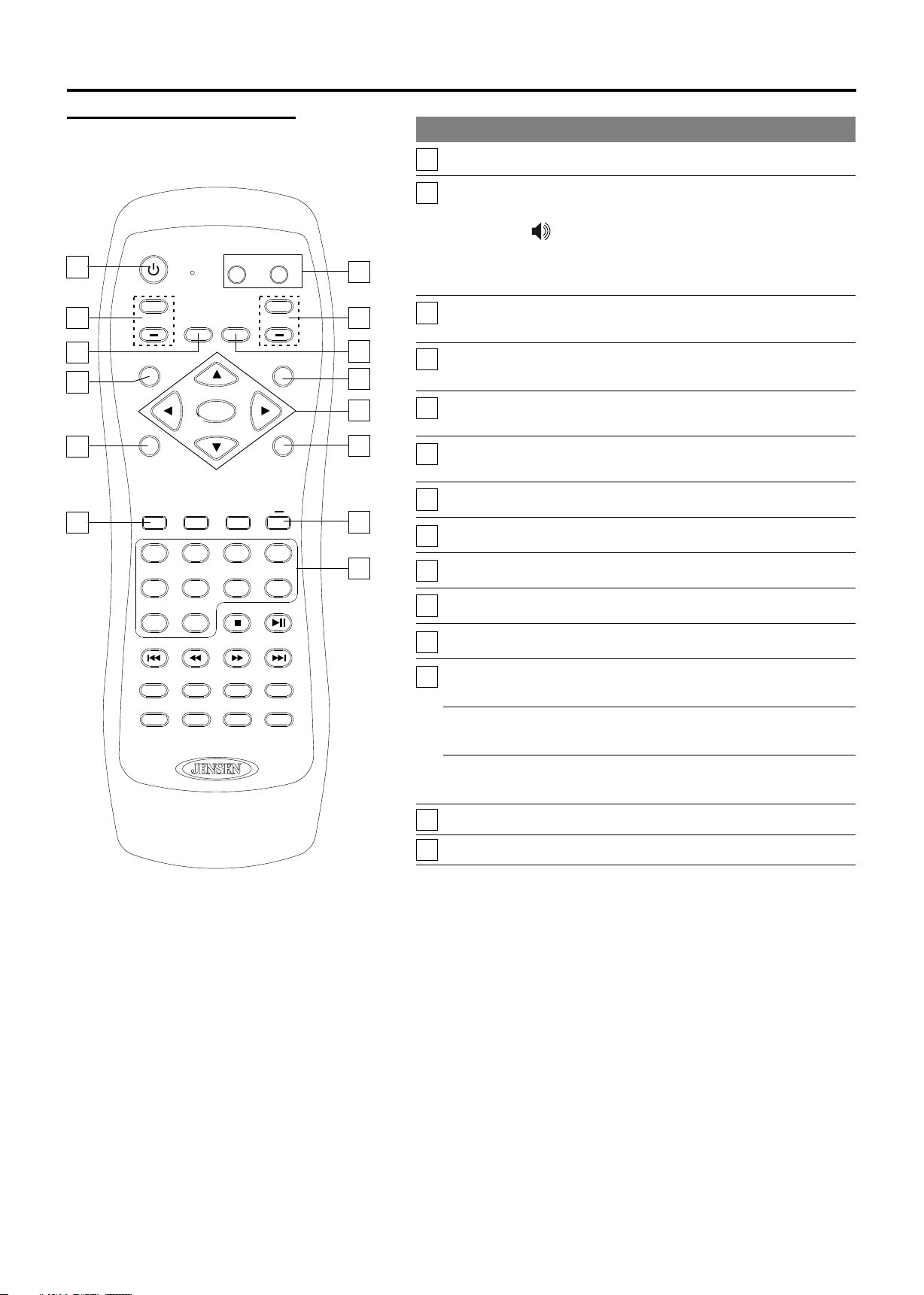
Operation-Remote Control
Button Descriptions
10
13
POWER
1
+ +
CH
7
6
MENU
GUIDE
4
RECALL MUTE
INPUT
EJECT ANGLE PROG T/F
1
5 7
9
TV
OK
2
3
6
AS/PS
0
DVD
VOL
INFO
4
8
EXIT
2
8
9
11
12
14
5
3
Button Description
POWER Turn the unit on or off.
1
DVD, TV
2
To switch control between the TV and DVD
player (if attached).
If your remote control does not work
correctly when you operate the unit, press
the TV button.
0-9 number
3
buttons
4
INPUT/
EJECT*
Dash (-)/
5
T/F
RECALL
6
Use these number buttons to select channel or
input password.
To display the INPUT source list.
Ejects DVD in DVD mode.
To enter a program number for multiple program
channels such as 2-1,2-2, etc.
To switch between the currently tuned channel
and the previously tuned channel.
CH+, CH-
7
VOL+, VOL-
8
9
MUTE
10
MENU
11
INFO
To select channels upward or downward.
To adjust volume of speakers and audio out.
To mute the sound of speakers and audio out.
To access the Menu main page.
To access the program information.
RPT
LIST
ZOOM
SLOW
FAVORITE
EQ
CCD
SUB-T
AUDIO
SOUNDSETUP
SLEEPMTS/SAP
DISP
PICTURE
TITLE
12
▲,▼
To move upward or downward in menu
operation;
◄, ►
To move left or right in menu operation;
To adjust selected menu item in menu operation;
OK
To confirm or alter the settings of the selected
menu item.
13
14
GUIDE
EXIT
To access the program guide.
To exit menu.
* NOTE: DVD mode is provided on this remote to control
JENSEN DVD players and is used only if your entertainment
system includes a JENSEN DVD player.
19
Page 21
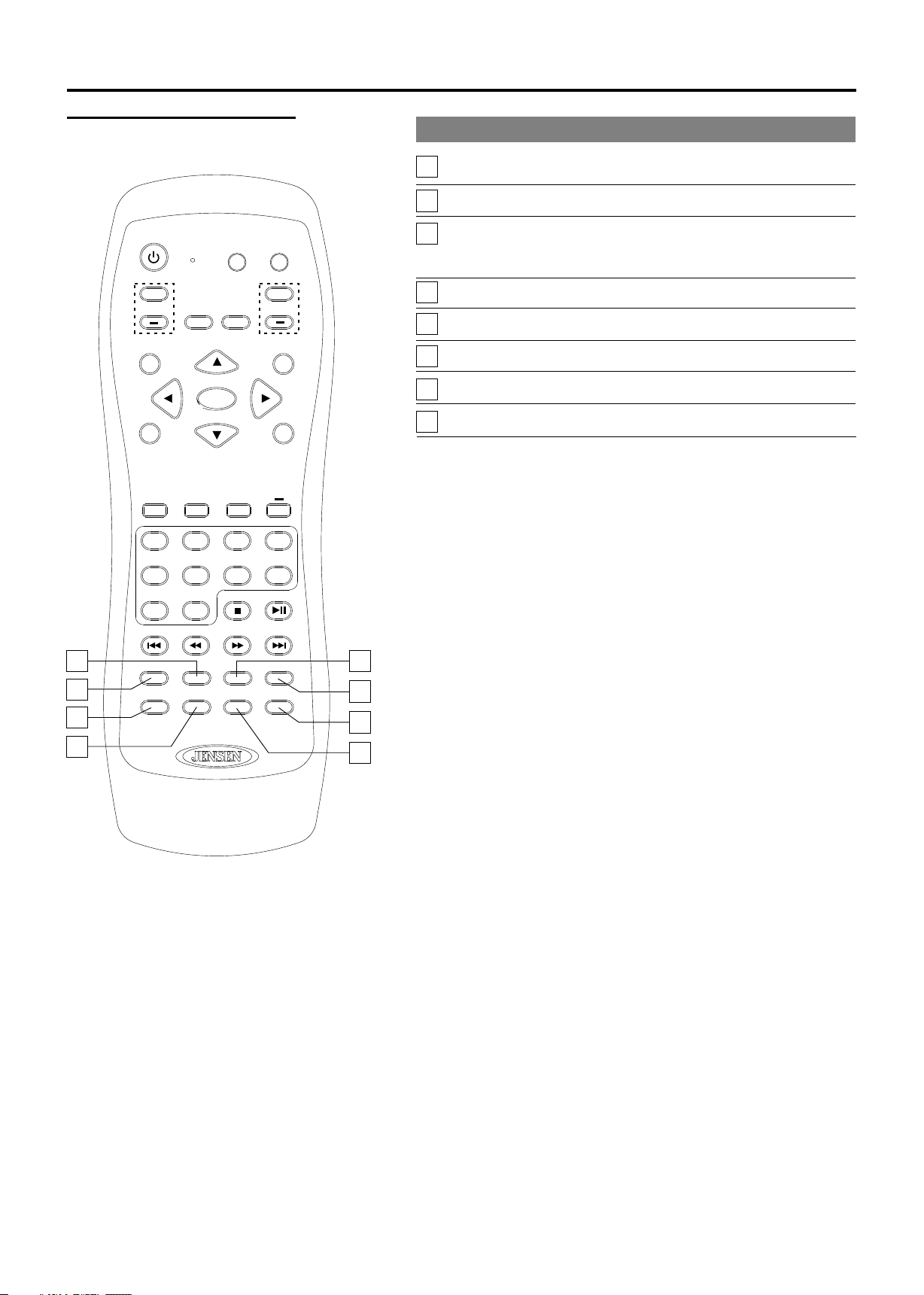
Operation-Remote Control
Button Descriptions
POWER
+ +
CH
RECALL MUTE
MENU
GUIDE
INPUT
EJECT ANGLE PROG T/F
1
5 7
9
TV
OK
2
3
6
AS/PS
0
DVD
VOL
INFO
4
8
EXIT
Button Description
15
ZOOM
16
CCD
17
MTS/SAP
To select a screen aspect ratio.
To select closed caption mode.
To select a stereo, sap or mono for analog
channels; also used to select audio track for
digital channels.
18
SLEEP
19
LIST
20
PICTURE
FAVORITE
21
22
AUDIO
To set sleep timer.
To access the master channel list.
To select a preset picture mode.
To access the favorite channel list.
To select a preset sound mode.
NOTE: The buttons without descriptions are not active.
15
17
19
21
RPT
LIST
ZOOM
SLOW
FAVORITE
EQ
CCD
SUB-T
AUDIO
SOUNDSETUP
SLEEPMTS/SAP
DISP
PICTURE
TITLE
16
18
20
22
20
Page 22

Connecting to your Power Supply
Basic Operation
JE1907
The JE1907 is equipped with a polarized AC power cord plug (a plug having one blade
wider than the other). This plug will fit into the power outlet only one way. This is a safety
feature. If you are unable to insert the plug fully into the outlet, try reversing the plug. If the
plug still fails to fit, contact your electrician to have a suitable outlet installed. Do not defeat
the safety purpose of the polarized plug by forcing it in.
R
AUDIO
R
L
AV OUT
AUDIO
L
VIDEO
r
R
r
C /P
AUDIO
b
COMPON ENT I N
L
b
C /P
Y
AV IN
VIDEO
S-VIDEO
RF
PIC AUDIO
D SU B IN
UPDATE
JE1907DC
The JE1907DC is equipped with a 12V DC connector for use in a vehicle. Connect the red
wire to a 12V DC accessory wire. This wire should not have 12 volts when the ignition is in
the start position. Connect the black wire to the ground terminal or clean unpainted metal
part of the chassis.
R
AUDIO
R
L
AV OUT
AUDIO
L
VIDEO
r
R
r
C /P
AUDIO
b
COMPON ENT I N
L
b
C /P
Y
AV IN
VIDEO
S-VIDEO
RF
PIC AUDIO
D SU B IN
UPDATE
21
Page 23
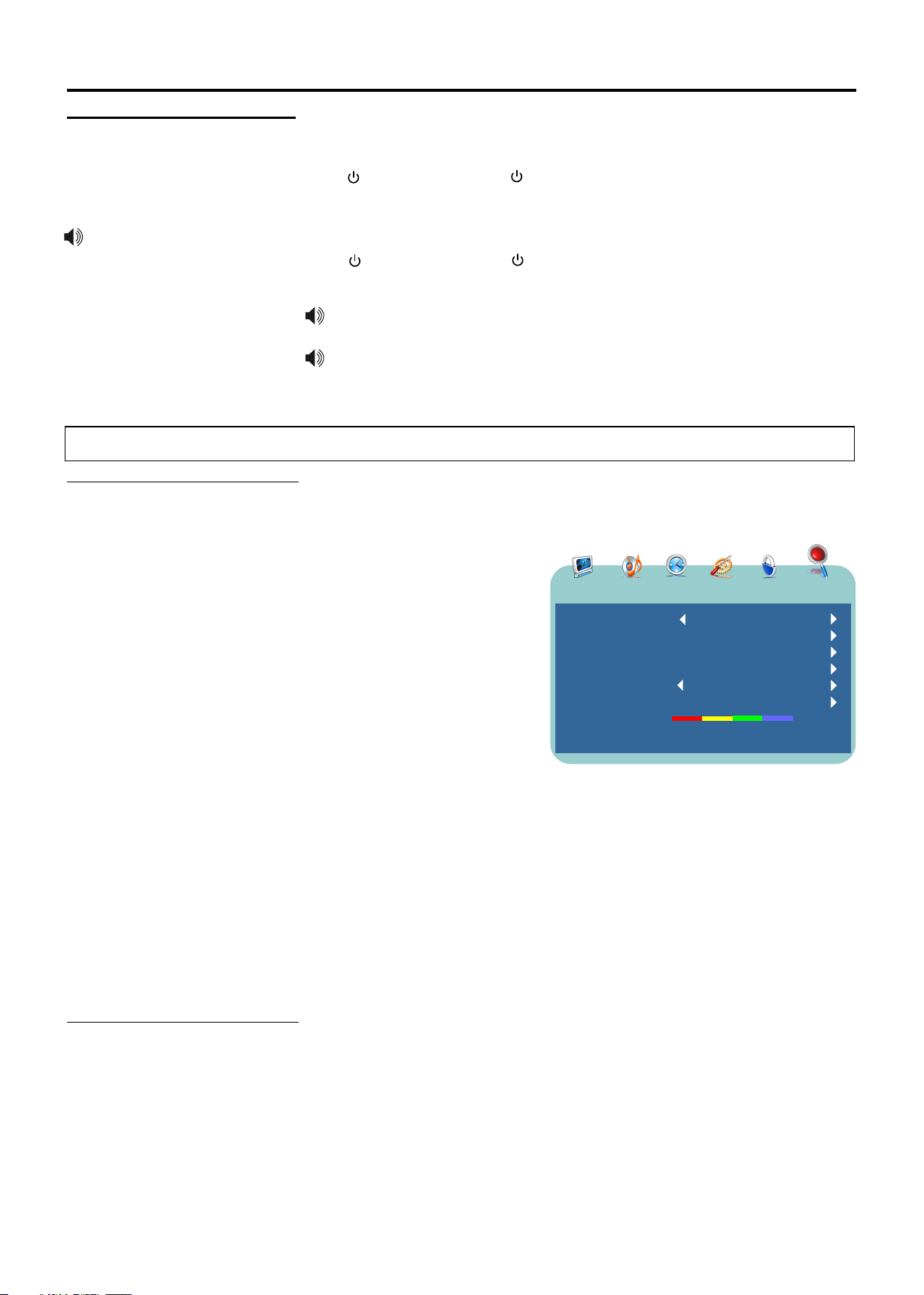
Basic Operation
Turning On/Off
Never attempt to move the TV
unless the power cord has
been disconnected.
Viewing Channels
Selecting an Antenna
Input Source
Turning On
First, connect the power correctly.
Press on the TV or POWER on the remote control.
Turning Off
Press on the TV or POWER on the remote control.
The TV enters standby mode and the image on the screen disappears.
The TV will still consume some power as long as the power cord is still
inserted into the power outlet.
If you are not going to use this TV for a long period of time, be sure to remove
the power cord from the power outlet.
Before you begin watching television, you must first select the
antenna source and allow the television to perform auto
programming.
1. Press the MENU button on the remote control.
2. Press the ◄ / ► to select the CHANNEL menu.
3. Press▼to access and [Antenna] item will be highlighted.
4. Press the ◄ / ► to select [Air] or [Cable] according to what
kind of connection is made with your TV.
5. Press▼to select [Auto Scan] and ► to confirm and
continue.
? If you choose [Air], please select [Start to Scan] item and
PICTURE AUDIO TIME OPTION LOCK CHANNEL
Antenna
Auto Scan
Favorite
Show/Hide
Channel No.
Channel Label
DTV Signal
press ► to confirm, then the TV starts Auto Program
automatically.
? If you choose [Cable], there are 3 kinds of Cable systems,
including STD, IRC and HRC. Select [Auto] if unsure.
(When you select [Auto], the unit automatically detects the
proper cable source. If the unit fails to detect the type of
cable system, please consult with your cable TV company
to determine the proper system and enter this
information.) Then please select [Start to Scan] item and
press ► to confirm, the TV starts Auto Program
automatically.
6. During the process of the auto search, you can press MENU or EXIT to exit.
Operate according to the steps 1-5 above , the unit automatically begins auto
Auto Programming
program. Auto Program may take a while to complete and a progress bar is
displayed while available channels are being scanned. If you select [MENU] or
[EXIT] to cancel the Auto Program before all receivable channels are scanned,
you should run Auto Program at a later time to be sure all available channels are
received. Auto Program will create a list of receivable channels for the current
input. You will be required to run Auto Program for RF input to create a list of
available channels.
:
:
:
:
:
:
:
Air
34-1
WNIT-HD
Good
22
Page 24
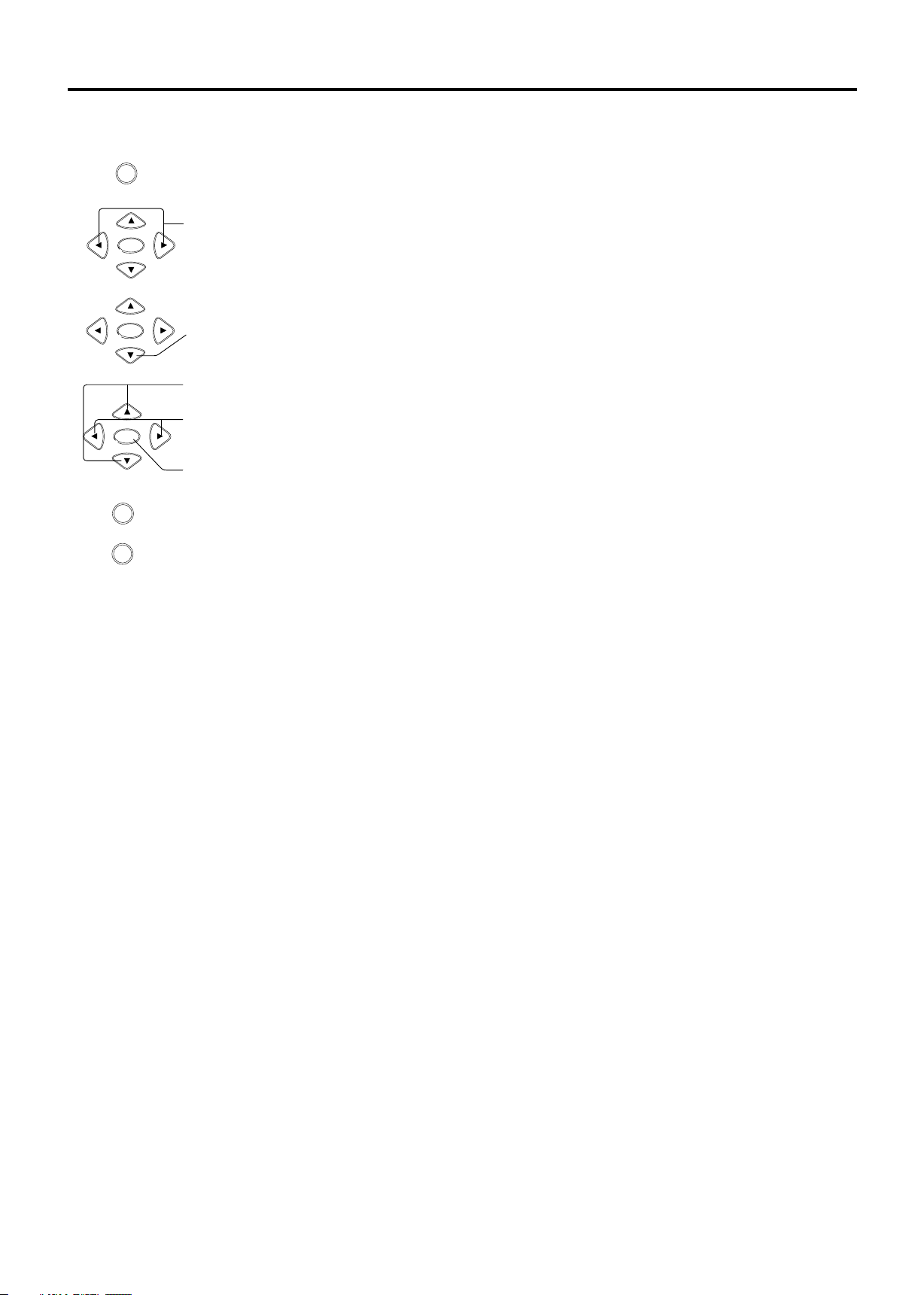
Menu Navigation
MENU
1.
2.
OK
Press to display the Main menu.
Press to highlight the menu items.
Basic Operation
3.
4.
5.
6.
MENU
EXIT
OK
Press to enter the sub-menu field.
Press to select items in the sub-menu.
Press to adjust the selected items or enter the sub-menu.
OK
Press to confirm your operation or alter the settings for some items such as [INPUT].
Press to return to the previous screen.
Press to return to normal picture.
23
Page 25

Basic Operation
Analog And HDTV
Channels
Selecting Channels
This television is capable of receiving the full range of cable-TV channels
available today, from the most digital and HDTV channels, to the traditional
analog channels.
As the transition toward full digital TV continues, some cable-TV systems in the
USA will have a mixture of analog and digital channels in their lineups. So i
situations the ATSC PSIP channel number is composed of a m
number and a minor channel number.
The major channel number is same for
n most
ajor channel
both analog and digital channels (It is equal to the NTSC channel number for
existing broadcasters). An analog channel usually has a minor channel number
of zero, while a digital channel usually has a minor channel number of 1, 2 or
larger.
You can select analog channels in several ways.
Method 1 - Using CH+/CH- on the remote control
or CH▲/CH▼on the TV
Press the CH+/CH- or CH▲/CH▼ to cycle among all
+
CH
available channels. Only those channels marked with a tick
symbol can be selected by the CH+/CH- or CH▲/CH▼
button.
Method 2 - Using RECALL on the remote control
RECALL
Press RECALL to switch to the previously tuned channel.
Press RECALL again to switch back to the currently tuned
channel.
Method 3 - Using 0-9, dash(-) and OK on the remote control
For analog TV channels
Press the 0-9 number buttons to input a channel
1
number and confirm with OK to select up to 125
channels for VHF/UHF/CATV.
5 7
9
For digital TV channel
Press the 0-9 number buttons and dash(-) to input a
1
digital channel number, the TV goes to the selected
channel directly.
5 7
(e. g., channel 8-3, just press 8, - and 3 one by one)
9
If you enter channel number with 0-9 only (without
pressing OK), channel selection will be made if
there is no operation for a few seconds.
Method 4 - Using master channel list
Press the LIST button to display the master channel list, you
may select channel with the ▲▼and OK buttons.
Method 5 - Using favorite channel list
Press the FAVORITE button to display a desired favorite
channel list, you may select channel with the ▲▼and OK
buttons.
2
3
4
6
0
2
6
0
T/F
LIST
SETUP
FAVORITE
EQ
8
3
4
8
24
Page 26

Basic Operation
Adjusting Volume
Input Select
Using VOL+/ VOL- on the remote control
or VOL►/ VOL◄ on the TV
Press the VOL+/VOL- or VOL►/VOL◄ to increase or
decrease the volume.
Using MUTE on the remote control
Press MUTE to mute the sound. Press it again to cancel the
mute.
Press the INPUT button on the remote control and select the
input source with the ▲▼and OK/►buttons. The INPUT
SOURCE options is shown below.
INPUT SOURCE
TV
AV
S-Video
Component
D-SUB
Select to view TV programs
Select to view programs from AV inputs.
Select to view programs from S-video inputs.
Select to view programs from Component inputs.
Select to view programs from D-Sub input.
+
VOL
MUTE
INPUT
Using the ZOOM button
The zoom mode options may
differ from different formats of
the input signal.
Press ZOOM repeatedly to choose a proper screen aspect
ratio. The following mode may available for your choice.
ZOOM
SLOW
Normal
Select to match the source’s image.( 4:3 to 4:3, 16:9 to 16:9)
Normal
Example:
Source
Final
When you choose NORMAL to view a 4:3 program, two black bars keep on
the two sides of the screen.
For additional protection to the screen, when you are viewing a 4:3 program,
please DO NOT use the NORMAL feature for a long period of time.
25
Page 27

Basic Operation
Using the ZOOM button
Full Screen
Select to enlarge the 4:3 picture horizontally only, to fill the display area.
Full Screen
Example:
Source
ZOOM
Select to enlarge the picture horizontally and vertically to an equal aspect ratio
that fills the wide screen.
ZOOM
Example:
Source
Final
Final
Cinema
Select to view wide-screen DVDs in full screen.
Cinema
Example:
Source
Final
26
Page 28

Advanced Functions
Depending on the signal tuned, you may see different MENU options on your screen. For example, Menus displayed
below are based on TV mode.
Picture Control
Accessing the Picture Menu
MENU
1. Press MENU.................
2. Highlight the PICTURE icon.
Use ◄ or ► button.
3. Press ......................
To highlight an option and to change settings, press ▲▼◄ ►. Press EXIT to exit.
PICTURE AUDIO TIME OPTION LOCK CHANNEL
Picture Mode
Contrast
Brightness
Sharpness
Color
Tint
:
:
:
:
:
:
Soft
50
40
30
50
0
Adjusting Picture
Settings
Option Description
Picture Mode
Select to choose a picture mode to best match the TV
environment, which can vary due to room brightness, type of
program watched or the type of image input from external
equipment.
Standard
Dynamic
Soft
Personal
Select for a normal picture.
Select for enhanced picture contrast and sharpness.
Select for a highly defined image in a normally bright room.
Select to customize the picture as desired.
To quickly change the picture mode, press the PICTURE button repeatedly.
Contrast
Brightness
Sharpness
Color
Tint
Select to adjust picture contrast.
Select to adjust picture brightness.
Select to adjust clarity of outline detail.
Select to adjust picture color.
Select to adjust natural flesh tones. Used for 480i format only.
27
Page 29

Advanced Functions
Audio Control
Accessing the Audio Menu
MENUMENU
1. Press MENU.................
2. Highlight the AUDIO icon.
Use ◄ or ► button.
PICTURE AUDIO TIME OPTION LOCK CHANNEL
Sound Mode
Bass
Treble
Balance
Speaker Out
Audio Language
Audio Channel
3. Press ......................
To highlight an option and to change settings, press ▲▼◄ ►. Press EXIT to exit.
Selecting Audio
Options
To quickly change the sound
mode, press the AUDIO button
repeatedly.
Option Description
Sound Mode
Bass, Treble &
Balance
Speaker Out
Audio Language
Personal
Movie
Music
Standard
Select to access an audio adjustment window.
Bass
Treble
Balance
Select ON or OFF. There is sound output from the speaker when select
[ON], while there is no sound output from the speaker when select
[OFF].
Select English, French or Spanish. Used for digital TV only.
After setting, the unit will choose the default audio track when you
switch to another channel.
Select to customize the audio as desired.
Select for a movie program.
Select for a music program.
Select for a normal program.
Adjust to increase or decrease lower-pitched sounds.
Adjust to increase or decrease higher-pitched sounds.
Adjust to emphasize left or right speaker balance.
:
:
:
:
:
:
:
Standard
50
50
50
ON
English
L+R
28
Audio Channel
Toggle between L+R, L+L, and R+R.
Page 30

Time Adjust
Accessing the Time Menu
MENUMENU
Advanced Functions
1. Press MENU.................
PICTURE AUDIO TIME OPTION LOCK CHANNEL
Sleep Timer
Time Zone
Daylight Saving Time
2. Highlight the TIME icon.
Clock
Use ◄ or ► button.
3. Press ......................
To highlight an option and to change settings, press ▲▼◄ ►. Press EXIT to exit.
Selecting Time
Options
Option Description
Sleep Timer
Press ◄ / ► to set the television to automatically turn off
after 15, 30, 60, 90, 120, 180 or 240 minutes. To cancel
the timer, select Off.
Time Zone
Press ◄ / ► to select a proper time zone according to
your area.
If you want to return to previous screen, press [MENU]
to return.
:
:
:
:
Off
Eastern
Off
2007/02/08 13:32
Daylight Saving Time
Clock
Press ◄ / ► to select [On] item if you want to observe
daylight saving, or you may select [Off] to abandon
daylight saving.
Displays the current day/time determined by the
selected Time Zone. The time is set automatically from
the digital TV source.
29
Page 31

Advanced Functions
Setting Channels
Accessing the Channel Menu
MENUMENU
1. Press MENU..................
2. Highlight the CHANNEL icon.
Use ◄ or ► button.
PICTURE AUDIO TIME OPTION LOCK CHANNEL
Antenna
Auto Scan
Favorite
Show/Hide
Channel No.
Channel Label
DTV Signal
3. Press ......................
To highlight an option and to change settings, press ▲▼◄ ►. Press EXIT to exit.
Selecting Channel
Options
Option Description
Antenna
Choose "Air" for antenna usage or "Cable" for cable TV or
satellite.
Auto Scan
You may need to run Auto Program manually if this is the first
time using TV.
:
:
:
:
:
:
:
Air
34-1
WNIT-HD
Good
Setting Channel List
Favorite
Show/Hide
Allows you to set up favorite channels.
Select to display all available channels scanned by Auto Scan
or hide the dislike channels . See "Setting Channel List" on
this page.
Channel No.
Channel Label
Displays selected channel number.
Allows you to assign labels (such as station call letters) to a
selected channel. See "Editing Channel Label” on the next
page.
DTV Signal
This shows that the channel is a Digital (HD) station and
gives the signal strength.
In the [Show/Hide List] window, you may mark
or unmark the desired channels. Only those
channels marked with a check mark can be
selected by the CH+ or CH- button. The
unmarked channel(s) can only be selected
using the 0-9 number buttons.
PICTURE AUDIO TIME OPTION LOCK CHANNEL
No. Program Name Show
25-0
28-0
28-1
34-0
34-1
34-2
46-0
46-1
57-0
69-0
Prev
WSJV-DT
WINT-HD
WINT-SD
WHME-DT
√
√
√
√
√
√
√
√
√
√
30
You can also access the master channel list by pressing the LIST button.
Page 32

Setting Channels
Editing Channel Label
Advanced Functions
PICTURE AUDIO TIME OPTION LOCK CHANNEL
Antenna
Auto Scan
Favorite
Show/Hide
Channel No.
Channel Label
DTV Signal
:
:
:
:
:
:
:
Air
34-1
WNIT-HD
Good
Press ►
button.
PICTURE AUDIO TIME OPTION LOCK CHANNEL
W N I T - H D
Press OK
button.
The unit allows you to assign a label to all available channels as desired using the
Channel Label feature. Under the CHANNEL menu, select the Channel No. you
want to rename. Use ▲▼◄ and ► buttons to input a name in the Channel Label
field. Press OK when finished.
31
Page 33

Advanced Functions
Setting System
Accessing the Option Menu
MENUMENU
PICTURE AUDIO TIME OPTION LOCK CHANNEL
1. Press MENU..................
2. Highlight the OPTION icon.
Menu Language
Color Temp
Advance
Closed Caption
Restore Default
Use ◄ or ► button.
3. Press ......................
To highlight an option and to change settings, press ▲▼◄ ►. Press EXIT to exit.
Setting Caption Vision
Option Description
Menu Language
Allows you to select an on-screen menu language. Select
from English, French and Spanish.
Color Temp
Closed Caption
Choose from the following color temperatures:
Cool
Normal
Warm
Allows you to set closed captioning to Basic ( EIA-608) or
Advanced (EIA-708). Select from [Basic Selection] and
[Advanced Selection].
Select to give the white colors a blue tint.
Select to give the white colors a neutral tint.
Select to give the white colors a red tint.
:
:
:
:
:
English
Normal
Restore Default
Using the CCD button
Press the CCD button repeatedly to
select [Off], [On] or [CCD On
Mute].
Select to reset display settings to the defaults. Please make
sure that you want to reset all settings to the factory defaults
before you perform this operation. The channels information
will be lost. You must Auto Scan again.
WARNING: Running the [Restore Default] item will clear all of your
customized settings.
Option Description
On
Off
CCD On Mute
Select to turn on the Closed Captions.
Select to turn off the Closed Captions.
Select to turn on the Closed Captions when the TV is muted.
32
Page 34

Advanced Functions
Parental Lock Control
The rating control gives parents control over broadcasts which are accessed by their children. It
allows parents to select programs judged suitable for child viewing while blocking others judged not
suitable. It does so automatically once activated. See "Selecting Locks Options " on the next page.
Accessing the Lock Menu
MENUMENU
1. Press MENU.................
2. Highlight the LOCK icon.
Use or button.
3. Press ......................
PICTURE
Change Password
System Lock
US
Canada
RRT Setting
Reset RRT
AUDIO TIME OPTION LOCK CHANNEL
:
:
:
:
:
:
On
4. Enter a correct password.
Use 0-9 number buttons.
If it is the first time to access the [Lock ] menu, the unit allows you to use a default number as “0000”.
Once the correct password is entered, the [Lock ] menu displays as above.
To highlight an option and to change settings, press ▲▼◄ ►. Press EXIT to exit.
Selecting Lock
Options
Option Description
Change Password
Select to change password as desired. The old password is
necessary if you want to change the password.
System Lock
US
Canada
RRT Setting
ON
OFF
Set US custom rating restrictions.
Set Canadian custom rating restrictions.
If the broadcasting program uses RRT5(Rating Region
Table-Region 5) criteria rating in accordance with the FCC
Rules, its rating can be down loaded to this TV and can be
used for parental controls.
Reset RRT
Select to reset RRT5 Version information to the default.
Select to enable the parental lock control.
Select to disable the parental lock control.
33
Page 35

Advanced Functions
Parental Lock Control
Selecting Locks
Options
To ensure maximum blocking
capability, the age-based
ratings should be used.
US Custom Rating Options
Option Description
TV
Block programs by their
rating, content or both.
MPAA
Age-Based Options
TV-Y
TV-Y7
TV-G
TV-PG
TV-14
TV-MA
All children.
Directed to children age 7 and older.
General audience.
Parental guidance suggested.
Parents strongly cautioned.
Mature audience only.
Content-Based Options
ALL
FV
V
S
L
D
G
PG
PG-13
R
NC-17
X
Select all content-based options for Age rating.
Fantasy violence.
Violence.
Sexual situations.
Strong language.
Suggestive Dialog.
All children and general audiences.
Parental guidance suggested.
Parental guidance for children under 13.
Restricted viewing, parental guidance is suggested for
children under 17.
No one 17 and under admitted.
X is an older rating that is unified with NC-17 but may be
encoded in the data of older movies.
Viewing Locked or
Blocked Programs
34
Canadian Custom Rating Options
Option Description
Canada Eng (English)
Canada Fre (French)
C
C8+
G
PG
14+
18+
G
8 ans+
13 ans+
16 ans+
18 ans+
The content ratings will increase depending on the level of the age-based
rating. For example, a program with a TV-PG V (Violence) rating may
contain moderate violence, while a TV-14 V (Violence) rating may contain
more intense violence.
You can view a locked or blocked program by entering the secret number.
1. Tuned to a locked or blocked program.
2. Enter your secret number using the 0-9 buttons.
Parental Lock will be canceled temporarily until you turn your TV off.
All children.
Children 8 years and older.
General programming.
Parental guidance.
Viewers 14 and older.
Adult programming.
General programming.
Not recommended for ages under 8.
Not recommended for ages under 13.
Not recommended for ages under 16.
Adult programming.
Page 36

Other Information
Troubleshooting
If, after reading these operating instructions, you have additional questions related to the use of your television,
please call the service center in your area. Before calling service, please check the below symptoms and follow
suggested solutions.
Remote Control
Problem Possible Solutions
Remote control does not operate
● The batteries could be weak. Replace the batteries.
● Check the orientation of the batteries.
● Make sure the power cord is plugged in.
Video and Audio
Problem Possible Solutions
No picture (screen not lit),
No sound
Dark, poor or no picture
(Screen lit), good sound
No color/dark picture/color
Is not correct
Only snow and noise appear
On the screen
Dotted lines or stripes
● Make sure the power cord is plugged in.
● Press POWER on the TV or on the remote control.
● Select correct input source.
● Try another channel; it could be station trouble.
● Select a proper picture mode.
● Adjust the brightness in the video setting.
● Check the antenna/cable connections.
● Disconnect main power and reconnect.
● Adjust the color saturation in the video setting.
● Check the antenna/cable connections.
● Try another channel; it could be station trouble.
● Adjust the antenna.
● Move the TV away from noise sources such as cars, neon signs, or hair dryers.
Double images
“Black box” on screen
Good picture, no sound
Audio noise
● Using a highly directional outdoor antenna or a cable may solve the problem.
● You have selected a text option in the Setup setting and no text is available. Please try
to turn off the Close Caption feature or select CC1 instead of Text1-4.
● The sound may be muted. Press MUTE again to cancel.
● Make sure the stereo mode is set to stereo or mono.
● Communication problems may occur if infrared communication equipment (e.g.,
infrared cordless headphones) is used near the TV. Move the infrared communication
equipment away from the TV until the noise is eliminated.
35
Page 37

Other Information
Troubleshooting
General
Problem Possible Solutions
One or some channels can’t be
displayed
Lost password
Some items can’t be accessed
TV cabinet creaks
Control buttons do not operate
● These channels may be locked. Please unlock them (see Lock settings).
● These channels may be set to hidden in the master channel list. You may mark them
with the check mark to cancel hidden or select them with 0-9 number buttons.
● On the password screen, enter the following master password: 1397. You may use the
master password to set a new password as desired. Please remember your new
password and keep it carefully.
● If a setting option appears in gray, this indicates that the settings option is unavailable
in current input mode.
● When the TV is in use, there is a natural rise in temperature, causing the cabinet to
expand or contract and may be accompanied by a slight creaking noise. This is not a
malfunction.
● Disconnect the power cord and wait for a few seconds. Then re-plug the power cord
and turn on the unit again.
Notes:
If your problem is not solved, turn your unit off and then on again.
Cautions:
Never attempt to repair a defective TV yourself.
36
Page 38

Care and Maintenance
Other Information
About After-Image
Cleaning and
Maintenance
The extended use of fixed image program material can cause a permanent
on the screen.
This background image is viewable on normal programs in the form of a stationary fixed
image. This type of irreversible screen deterioration can be limited by observing the
following steps:
A. Reduce the brightness/contrast setting to a minimum viewing level.
B. Do not display the fixed image for extended periods of time.
C. Turn the power off when not in actual use.
after-image
Important Information Regarding Use of Video Games, Computers,
Captions or Other Fixed Image Displays.
● Do not allow a still picture to be displayed for an extended period, as this can cause a
permanent after-image to remain on the screen.
Examples of still pictures include logos, video games, computer images, teletext and
images displayed in 4:3 mode.
CAUTIONS:
● The permanent after-image on the screen resulting from fixed image use is not an
operating defect and as such is not covered by the warranty.
● This product is not designed to display fixed images for extended periods of time.
To clean this unit, wipe with a soft, dry cloth.
If the surfaces are extremely dirty, use a soft cloth dipped in a soap and water solution or
a weak detergent solution.
●
Use eyeglass cleaner to remove stubborn dirt from the screen.
●
Never use alcohol, paint thinner or benzine to clean this unit.
●
Before using a chemically treated cloth, read the instructions that came with the cloth
carefully.
37
Page 39

Other Information
Specifications
Type: LCD TV
Panel: 19" TFT LCD
TV system: American TV standard ATSC/NTSC System
Receiving Channel:
VHF/UHF: VHF 2-13ch, UHF 14-69ch
CATV: 1-125ch
Digital Terrestrial Broadcast: 2-69ch
Digital cable: 1-135ch
Audio multiplex: BTSC System
Audio out: 2W × 2
Power Requirement (AC Version): AC 120 V, 60Hz
Power Requirement (DC Version): 10-16V DC
Power Consumption : 45 W
Dimensions (W X H X D in inches): 21.34”W × 15”H × 4”D
Weight: 23 lbs
Terminals:
Composite Video/Audio(L/R): 1
S-Video: 1
Component Video/Audio(L/R): 1
IN
D-Sub/Audio: 1
Antenna: 1
OUT
Composite Video/Audio(L/R): 1
Update: 1
Control
● As part of policy of continuous improvement, the manufacturer reserves the right to make design
and specification changes for product improvement without prior notice. The performance
specification figures indicated are nominal values of production units. There may be some
deviations from these values in individual units.
38
Page 40

INFORMATION IMPORTANTE
AVERTISSEMENT
Pour limiter les risques d'incendie ou d'électrocution, ne
pas exposer cet appareil à la pluie ou à l'humidité.
ATTENTION
Danger d'électrocution
Ne pas ouvrir
ATTENTION-Pour limiter le risque d'électrocution, se limiter
aux instructions d'entretien données dans le mode d'emploi
et ne pas effectuer d'autres services de maintenance à
moins que vous ne soyez qualifié pour le faire.
Ce symbole est destiné à alerter l'utilisateur de
la présence de hautes tensions dangereuses
non isolées à l'intérieur du boîtier de l'appareil
qui peuvent être de magnitudes suffisantes
pour constituer un risque d'électrocution.
Ce symbole est destiné à alerter l'utilisateur de
la présence d'instructions importantes
concernant le fonctionnement et l'entretien de
l'appareil dans la documentation qui
accompagne celui-ci.
Ce produit renferme du brasage à l'étain et des ampoules
fluorescentes contenant une faible quantité de mercure. La
destruction de ces matériaux peut être réglementée en raison
de considérations environnementales. Pour obtenir des
informations de destruction ou de recyclage, veuillez contacter
vos autorités locales ou Electronic Industries Alliance :
www.eia.org
DECLARATION DE FCC
Cet équipement a été testé et sa conformité établie en tant que
périphérique numérique de classe B, conformément à l'alinéa
15 de la réglementation FCC. Ces limites ont pour objectifs de
fournir une protection raisonnable contre les interférences
dangereuses lorsque l'équipement fonctionne dans un
environnement commercial.
Cet équipement génère, utilise et peut dégager des énergies
par radio fréquence qui, dans le cas où il n'a pas été installé et
utilisé selon les instructions du mode d'emploi, peuvent
provoquer des interférences avec les équipements de
radiocommunication. Le fonctionnement de cet équipement
dans des zones résidentielles risque de provoquer des
interférences nocives et le cas échéant l'utilisateur sera tenu
de réparer l'interférence à ses propres frais.
AVERTISSEMENT FCC:
En application de l'article 47CFR, part 15.21 du règlement
FCC, tout changement ou modification de ce poste qui
n'a pas été spécifiquement approuvé par le fabricant peut
provoquer des interférences nocives et annulera
l'autorité de l'utilisateur à faire fonctionner cet appareil.
ATTENTION:
Ceci est u n p roduit de C lasse B. Dans un
environnement domestique, ce produit peut provoquer
des interférences radio, dans quel cas il peut être exigé
de l'utilisateur de prendre des mesures adéquates pour
neutraliser les interférences.
PRECAUTIONS IMPORTANTES DE SECURITE
1) Lisez ces instructions.
2) Conservez ces instructions.
3) Soyez attentif à tous les avertissements.
4) Suivez toutes les instructions.
5) N'utilisez pas cet appareil à proximité d'eau.
L'appareil ne doit pas être exposé à des
ruissellements ou des éclaboussures.
Ne pas placer d'objets remplis de liquides, tels
que des vases, sur l'appareil.
6) Nettoyez uniquement à l'aide d'un chiffon sec.
7) N'obstruez pas les ouvertures de ventilation.
Installez l'appareil conformément aux
instructions du fabricant.
8) N'installez pas l'appareil à proximité
d'une source de chaleur, telle qu'un
radiateur, un chauffage ou d'autres
appareils (amplificateurs compris) qui
produisent de la chaleur.
9) N'essayez pas de passer outre le principe de
sécurité de la fiche polarisée ou équipée d'une
mise à la terre. Une fiche de mise à la terre
comporte deux lames et une troisième broche
de mise à la terre. La lame plus large ou la
troisième broche sont installées pour votre
sécurité. Si la fiche ne peut pas être insérée
dans la prise électrique murale, veuillez
consulter un électricien pour qu'il remplace la
prise défectueuse.
10) Evitez que le cordon d'alimentation soit écrasé
ou coincé sous ou contre des objets en faisant
particulièrement attention aux fiches, aux
raccords et à l'endroit où les cordons sortent de
l'appareil.
11) Utilisez uniquement les fixations/accessoires
spécifiés par le fabricant.
12) Utilisez l'appareil sur un chariot, support,
trépied, table ou console spécifié par le
fabricant ou vendu avec l'appareil. Si vous
utilisez un chariot, déplacez la combinaison
chariot/appareil avec soin pour ne pas causer
des blessures en cas de renversement.
13) Débranchez cet appareil en cas d'orage ou
d'inutilisation prolongée
14) Faites toujours appel à un réparateur compétent.
La réparation est nécessaire dans tous les cas où
l'appareil est endommagé, comme par exemple
si le cordon d'alimentation ou la prise est
endommagé, si un liquide a été répandu ou un
objet a pénétré dans l'appareil, si l'appareil a été
exposé à la pluie ou à l'eau, si l'appareil ne
fonctionne par normalement ou s'il est tombé.
15) Lorsque l'alimentation secteur ou le coupleur
d'appareil sont utilisés pour déconnecter
l'appareil, s'assurer qu'ils restent accessibles.
1
Page 41

PRECAUTIONS IMPORTANTES
Avant d'utiliser votre téléviseur veuillez lire entièrement les
instructions et conserver ce mode d'emploi pour vous y
référer ultérieurement.
Lisez attentivement les avertissements et suivez les
instructions relatives aux précautions de sécurité contenue
dans l'appareil ou décrites dans le mode d'emploi.
AVERTISSEMENT
Pour éviter les risques de blessures, les règles de base de
précautions de sécurité doivent être observées lors de
l'installation, de l'utilisation et de la maintenance de l'appareil.
Sources d'alimentation
Cet appareil doit fonctionner uniquement avec des sources
d'alimentation correspondant à celles indiquées sur l'étiquette du
boîtier. Si vous avez des doutes quant
au type d'alimentation disponible, consultez votre revendeur ou
votre compagnie d'électricité locale.
Mise à terre ou polarisation
Cet appareil est équipé d’une fiche secteur polarisée AC
(une fiche ayant une lame plus large que l’autre) ou une
connexion DC pour l’emploi dans un véhicule. Veuillez
suivre les instructions suivantes.
L'appareil est équipé d'une fiche secteur polarisée AC
Cette fiche ne pourra être insérée dans la prise que
dans un sens, et ce pour des raisons de sécurité. Si
vous ne parvenez pas à insérer la fiche entièrement
dans la prise, retournez-la et réessayez. Si cela ne
fonctionne toujours pas, contactez votre électricien
afin qu'il remplace la prise défectueuse. N'essayez
pas de passer outre la sécurité de la fiche polarisée
en la forçant.
Pour l'appareil avec un connecteur DC
Pour l’installation dans un véhicule, connectez le câble
rouge à la ligne accessoire 12V et le câble noir au
terminal de terre.
Sortie murale
N'utilisez pas une sortie murale mal adaptée. Insérez la fiche
complètement dans la prise murale. Une fiche mal insérée
peut générer un arc électrique et provoquer un incendie.
Contactez votre électricien pour qu'il change la prise murale.
Connexion
Pour votre sécurité, débranchez le cordon d'alimentation
lorsque vous connectez des câbles.
Electrocution
Ne pas toucher le cordon d'alimentation AC ou l'appareil avec
des mains mouillées. Si vous branchez/débranchez le cordon
d'alimentation AC de l'appareil avec des mains mouillées, il peut
en résulter une électrocution.
N'essayez jamais de déplacer l'appareil sans débrancher au
préalable le cordon d'alimentation AC.
Nettoyage
= Nettoyez régulièrement la fiche d'alimentation.
= Si la fiche est couverte de poussière qui
prend l'humidité, son isolation peut se
détériorer et provoquer un incendie.
Débranchez la fiche d'alimentation et
nettoyez-la régulièrement
= Débranchez le cordon d'alimentation lorsque vous
nettoyez l'appareil pour ne pas courir le risque
d'électrocution.
= Nettoyez le boîtier de la télévision avec un chiffon sec
doux. Pour enlever la poussière de l'écran, nettoyer
doucement avec un chiffon doux.
= Les taches tenaces peuvent être enlevées avec un tissu
humidifié avec une solution de savon doux et d'eau
chaude. N'utilisez jamais de solvants tels qu'un diluant ou
de l'essence pour le nettoyage.
= Si vous utilisez un chiffon à traitement chimique, respectez
les instructions qui accompagnent le chiffon.
Surcharge
Ne surchargez pas les prises murales, les rallonges ou les
prises de courant : vous risquez de provoquer un incendie ou
une électrocution.
Alimentation
Eteignez toujours l'appareil lorsqu'il n'est pas utilisé.
Lorsque l'appareil n'est pas utilisé pendant un certain temps,
débranchez le cordon d'alimentation de la prise murale afin
d'éviter tout dysfonctionnement interne qui peut provoquer un
incendie.
Son
Si un snap ou un pop se fait entendre continuellement ou
fréquemment dans le téléviseur lorsqu'il fonctionne, débranchez
le cordon d'alimentation et consultez votre revendeur ou votre
technicien de maintenance. Il est cependant normal qu'un
téléviseur émette quelques sons (snap et pop) particulièrement
lorsqu'on l'allume ou qu'on l'éteint.
Cordon d'alimentation
Un cordon d'alimentation endommagé peut provoquer un
incendie ou une électrocution.
= N'écrasez pas, ne pliez pas ou n'enroulez pas de façon
excessive le cordon. Les fils peuvent être dénudés ou coupés
et provoquer un court-circuit ou une électrocution.
= Ne modifiez pas et n'endommagez pas le cordon
d'alimentation.
= Ne posez rien de lourd sur le cordon d'alimentation. Ne tirez
pas sur le cordon.
= Gardez le cordon d'alimentation à l'écart des sources de chaleur.
= Tirez sur la fiche et non pas sur le cordon lorsque vous
déconnectez le cordon d'alimentation. N'utilisez pas un cordon
d'alimentation endommagé, remplacez-le par un nouveau.
Aération
Les orifices et les ouvertures dans le téléviseur assurent
l'aération nécessaire. Pour garantir le fonctionnement correct de
l'appareil et pour éviter la surchauffe, ces orifices et ouvertures
ne doivent jamais être obstrués ou recouverts. Si une aération
suffisante n'est pas assurée, l'appareil peut accumuler de la
poussière et se salir. Pour garantir une aération appropriée,
observez les instructions suivantes :
= N'installez pas l'appareil orienté vers l'arrière ou vers le côté.
= N'installez pas l'appareil incliné ou à l'envers.
= Ne recouvrez jamais les orifices et ouvertures avec un tissu ou
tout autre matériel.
= N'obstruez jamais les orifices et ouvertures en plaçant
l'appareil sur un lit, un canapé, un tapis ou des surfaces
similaires.
= Ne placez jamais l'appareil dans un espace confiné tel qu'une
étagère ou une armoire murale à moins qu'une aération
adaptée soit assurée.
= Laissez de l'espace autour de l'appareil pour ne pas obstruer
la circulation adéquate de l'air et risquer une surchauffe qui
peut provoquer un incendie ou endommager l'appareil.
Sources de chaleur
Placez cet appareil à l'abri d'une source de chaleur telle qu'un
radiateur, une bouche d'air chaud, un réchaud ou tout autre
appareil électrique (amplificateurs compris) produisant de la
Chaleur.
2
Page 42

PRECAUTIONS IMPORTANTES
Eau
N'utilisez pas cet appareil près d'une baignoire, d'une cuvette,
d'un évier de cuisine ou d'un bac à lessive, dans un sous-sol
humide ou près d'une piscine.
N'utilisez pas l'appareil immédiatement après l'avoir transporté
d'un endroit froid vers une pièce chaude, car de la condensation a
pu se former et risque de provoquer un incendie, une
électrocution ou d'autres dangers.
Cet appareil ne doit pas être exposé au ruissellement ou aux
éclaboussures.
Ne placez pas d'objets contenant des liquides, tels que des
vases, sur l'appareil.
Pénétration d'objets et de liquides
Ne jamais faire pénétrer un objet dans le produit par les
aérations ou les ouvertures. Un courant de haut voltage
circule dans l'appareil et y faire pénétrer un objet peut
provoquer une électrocution et/ou un court circuit dans les
circuits internes.
Pour la même raison, ne pas faire répandre d'eau ou de
liquide sur l'appareil.
Foudre
Débranchez cet appareil lors d'orages ou lors d'inutlisation
prolongée.
Pour une protection accrue lors d'un orage, ou lors
d'inutilisation prolongée, débranchez l'appareil de la prise
murale et déconnectez l'antenne. Ceci évitera à l'appareil de
souffrir de dommages dus à la foudre et à la surtension de
lignes électriques.
Entretien
Transmettez toute réparation au personnel qualifié. Une
réparation s'impose dans tous les cas où l'appareil a été
endommagé, comme par exemple si le cordon d'alimentation
ou la prise est endommagé, si un liquide a été répandu ou un
objet a pénétré dans l'appareil, si l'appareil a été exposé à la
pluie ou à l'eau, si l'appareil ne fonctionne par normalement
ou s'il est tombé.
Pièces de réchange
Dans le cas où l'appareil a besoin de pièces de rechange, assurezvous que le réparateur utilise des pièces spécifiées par le fabricant, ou
des pièces possédant les mêmes caractéristiques et performances
que les pièces originales. L'utilisation de pièces non conformes peut
provoquer un incendie, une électrocution et d'autres dangers.
Fixations
Utilisez uniquement les fixations/accessoires spécifiés par le
fabricant. N'utilisez pas de fixations qui ne sont pas
recommandées par le fabricant. L'utilisation de fixations non
adaptées peut causer des accidents.
Entretien
Si l'un des événements suivants se produit, débranchez
l'appareil et faites appel au personnel de maintenance qualifié:
a.Le cordon ou la fiche d'alimentation sont endommagés.
b.Du liquide a été renversé sur l'appareil ou des objets sont
tombés à l'intérieur.
c.L'appareil a été en contact avec de l'eau ou de la pluie.
d.Le produit ne fonctionne pas correctement lorsque vous
suivez la notice d'utilisation. Ne réglez que les commandes
mentionnées dans la notice d'utilisation. Tout réglage incorrect
d' a utr e s c omm a nd e s p eut se t ra d uir e p a r u n
dysfonctionnement et nécessite généralement l'intervention
prolongée d'un technicien qualifié pour réparer le produit.
e.L'appareil est tombé ou a été endommagé.
f.L'appareil connaît une baisse de performance flagrante.
Toute anomalie flagrante dans le fonctionnement de l'appareil
indique que le produit nécessite une intervention de
maintenance.
Vérifications de sécurité
Lorsque l'appareil a été réparé ou a subi une intervention
quelconque, demandez au technicien d'effectuer des vérifications
de sécurité pour s'assurer de son bon fonctionnement.
Montage mural ou plafonnier
Lorsque vous montez le produit sur un mur ou un plafond,
assurez-vous d'installer le produit selon la méthode
recommandée par le fabricant. Ceci est un élément de sécurité.
Panneau
Le panneau utilisé dans cet appareil est en verre. Il peut donc
se briser si le produit tombe ou est heurté par d'autres objets.
Soyez attentifs à ne pas être blessé par du verre cassé si le
panneau se brise.
Défauts de pixelisation
Occasionnellement, quelques pixels non-actifs peuvent
apparaître sur l'écran sous la forme d'un point fixe bleu, rouge ou
vert. Veuillez notez que cela n'affecte pas les performances de
votre appareil.
Antennas
Mise à la terre d'une antenne extérieure
Si une antenne extérieure est installée, suivez les précautions
suivantes. Une antenne extérieure ne doit pas être installée à
proximité de lignes électriques, de groupes électrogènes ou
de circuits d'alimentation ni à un endroit où elle pourrait entrer
en contact avec ces lignes ou circuits.
LORSQUE VOUS INSTALLEZ UN SYSTEME D'ANTENNE
EXTERIEURE, NE TOUCHEZ EN AUCUN CAS DES LIGNES
OU DES CIRCUITS ELECTRIQUES CAR TOUT CONTACT
EST PRESQUE INVARIABLEMENT MORTEL.
Assurez-vous que le système d'antenne est relié à la terre
pour fournir une protection contre la surtension et les charges
électrostatiques.L'article 810 du Code National de l'Electricité
(NEC) aux Etats-Unis et la section 54 du Code Canadien de
l'Electricité au Canada fournissent des informations sur la
mise à la terre correcte du pylône et de la structure de support,
la mise à la terre du fil conducteur vers une unité de décharge
d'antenne, la taille des connecteurs à la terre, le
positionnement d'une unité de décharge d'antenne, la
connexion à des électrodes de mise à la terre et les conditions
d'utilisation d'une électrode de mise à la terre.
Mise à la terre d'une anten ne extéri eure d'aprè s
le Code National de l'Elec tr icité, ANS I/NFPA 70
Câble d'entrée de l'antenne
Fixations au sol
Unité de décharge de l'antenne
Electric service
equipment
NEC: le Code National de l'Electricit
(NEC Section 810-20)
Conducteur de mise à terre
(NEC Section 810-21)
Fixations au sol
Système d'électr ode de mise
à terre du service d'a limentati on
(NEC Art 250 Part H)
3
Page 43

Table des matières
Informations importantes ........................................................................................................................1
Précautions importantes..........................................................................................................................2
Table des matières....................................................................................................................................4
Introduction...............................................................................................................................................6
Retirer le téléviseur de l'emballage...................................................................................................6
Installer le téléviseur .........................................................................................................................6
Porter ou déplacer le téléviseur ........................................................................................................6
Commandes du téléviseur et connecteurs...................................................................................7
Panneau de commande....................................................................................................................7
Connecteurs TV................................................................................................................................8
Faire les connexions ................................................................................................................................9
Connections de base......................................................................................................................9
Survol................................................................................................................................................9
Connexion du système d'antenne.....................................................................................................9
Connexion du système de câble.......................................................................................................9
Connecter le boîtier de câble............................................................................................................10
Connecter le boîtier de câble numérique..........................................................................................10
Connecter un récepteur satellite.......................................................................................................11
Connecter un récepteur satellite numérique.....................................................................................11
Utilisation du matériel externe.......................................................................................................12
Connecter un VCR............................................................................................................................13
Connecter un VCR pour enregistrer .................................................................................................13
Connecter un lecteur DVD avec un composant de connexion vidéo................................................14
Connecter un lecteur DVD avec des connecteurs S-Vidéo et Audio ................................................15
Connecter un PC ..............................................................................................................................16
Connecter un caméscope ou une Play Station.................................................................................16
Connecter un deuxième téléviseur ou un deuxième écran...............................................................17
Opération de la télécommande ...............................................................................................................18
Insérer les piles dans la télécommande............................................................................................18
Utilisation de la télécommande .........................................................................................................18
Description des touches....................................................................................................................19
Opération de base ....................................................................................................................................21
Connecter à votre alimentation ......................................................................................................21
JE1907..............................................................................................................................................21
JE1907DC .........................................................................................................................................21
Allumer/Eteindre ...............................................................................................................................22
Visionner les chaînes .....................................................................................................................22
Sélectionner une source d'entrée pour l'antenne..............................................................................22
Auto programmation .........................................................................................................................22
Navigation dans le menu................................................................................................................23
Chaînes analogues et HDTV.............................................................................................................24
Sélectionner les chaînes ...................................................................................................................24
Réglage du Volume...........................................................................................................................25
Sélection de la source.......................................................................................................................25
Utilisation de la touche zoom ............................................................................................................25
4
Page 44

Table des matières
Fonctions avanceés .................................................................................................................................27
Contrôle de l'image .........................................................................................................................27
Accès au menu de l'image ................................................................................................................27
Réglage des paramètres de l'image..................................................................................................27
Contrôle audio.................................................................................................................................28
Accès au menu audio........................................................................................................................28
Sélectionner les options audio ..........................................................................................................28
Réglage de l'heure ..........................................................................................................................29
Accès au menu de l'heure.................................................................................................................29
Sélection des options de l'heure .......................................................................................................29
Régler les chaînes...........................................................................................................................30
Accès au menu des chaînes .............................................................................................................30
Sélectionner les options de chaînes .................................................................................................30
Régler la liste des chaînes ................................................................................................................30
Editer une étiquette de chaîne ..........................................................................................................31
Paramétrer le système....................................................................................................................32
Accès au menu des options ..............................................................................................................32
Régler la visualisation des sous-titres...............................................................................................32
Utilisation de la touche CCD .............................................................................................................32
Contrôle du verrouillage parental..................................................................................................33
Accès au menu de verrouillage.........................................................................................................33
Sélectionner les options de verrouillage ...........................................................................................33
Visionner un programme bloqué ou verrouillé...................................................................................34
Informations supplémentaires ................................................................................................................35
Dépannage.......................................................................................................................................35
Soins et maintenance .....................................................................................................................37
Spécificités ......................................................................................................................................38
5
Page 45

Introduction
Retirer le téléviseur
de l'emballage
Installer le téléviseur
STOP ! la présence de 2 personnes est nécessaire
pour assurer la stabilité du téléviseur et garantir la
sécurité lorsque vous retirez l'emballage
1.Retirez les formes de cartons de la boîte
2.Retirez le carton. Gardez cependant l'emballage sur le
téléviseur lorsque vous le déplacez.
3.Soulevez et déposez à l'endroit prévu, comme indiqué
sur l'illustration.
Choisissez une plate forme stable avec une bonne aération pour placer le téléviseur.
= Conservez assez d'espace au dessus et derrière l'appareil
= L'appareil doit être installé à proximité d'une prise murale facile d'accès
= Pour éviter une surchauffe interne, n'obstruez pas les ouvertures de
ventilation
= N'installez pas le téléviseur dans un local chaud ou humide, ou dans un endroit
excessivement poussiéreux ou qui subit des vibrations mécaniques
= Assurez-vous de prendre les mesures nécessaires pour empêcher le
téléviseur de basculer et de causer des blessures.
= Afin d'obtenir la meilleure qualité de visionnage, n'exposez pas l'écran à de la
lumière directe ou à la lumière du soleil. Il est recommandé d'utiliser la lumière de
spot dirigée depuis le plafond vers le bas ou de mettre des rideaux opaques aux
fenêtres qui sont face à l'écran. Il est souhaitable d'installer le téléviseur dans une
pièce où le sol et les murs ne sont pas recouverts d'une matière réflective.
Porter ou déplacer
le téléviseur
Avertissements:
= N'installez pas le téléviseur dans des avancées.
= N'installez pas cet appareil dans des restaurants sujets à des vapeurs d'huile.
Des poussières imbibées d'huile pourraient entrer dans l'appareil et
l'endommager.
= N'installez pas cet appareil à l'extérieur. Si cet appareil est exposé à la pluie,
cela pourrait causer un feu ou une électrocution.
= Si vous installez cet appareil sur une surface non plane, l'appareil pourrait
tomber ou chuter et causer des blessures ou des dégâts.
= Si vous placez cet appareil sur une surface instable, l'appareil pourrait tomber
et causer des blessures ou des dégâts.
= N'accrochez rien à cet appareil. Si vous le faites, l'appareil pourrait tomber de
son support ou de son support mural et causer des blessures graves ou des
dégâts.
= Quand vous déplacez le téléviseur, portez-le à deux personnes ou plus.
= Quand vous déplacez le téléviseur, tenez les cadres supérieurs et inférieurs,
et non le haut-parleur.
= Vu que la surface en verre du téléviseur a un revêtement spécial, faites
attention à éviter, autant que possible, de toucher la surface en verre.
= Quand vous transportez l'appareil, ne le soumettez pas à des chocs ou à des
vibrations ou à une force excessive.
6
Page 46

Commandes du téléviseur et connecteurs
Panneau de commande
3
CH
CH
4
Introduction
CH
CH
VOL
VOL
MENU
INPUT
VOL
VOL
MENU
5
6
INPUT
7
Item Description
Indicateur de tension
1
Détecteur de commande
2
À distance
Reçoit les signaux IR de la télécommande.
1
2
POWER
3
CH5/CH6
4
5
VOL4 /VOL3
MENU*
6
INPUT
7
en mode de vue normal, appuyer sur le bouton MENU pour accéder à la page principale du menu.
*
allume ou éteint l'appareil.
Pressez pour faire défiler les chaînes. Dans les opérations du menu, ces boutons servent à
monter ou à descendre.
Presser pour ajuster le volume. Dans les opérations du menu, ces boutons servent à aller à
gauche ou à droite.
accède à la page principale du menu.
Affiche la liste des entrées sources . Appuyez sur VOL4pour sélectionner (Enter).
7
Page 47

Introduction
Connecteurs TV
TV côté gauche
R
AUDIO
R
L
AV OUT
AUDIO
L
VIDEO
r
R
r
C /P
AUDIO
b
COMPON ENT I N
L
b
C /P
Y
AV IN
VIDEO
S-VIDEO
RF
PIC AUDIO
D SU B IN
UPDATE
Item
Sortie vidéo
1
Sortie audio
Composant audio
2
Composant vidéo
3
Entrée Audio composite
4
Entrée Vidéo composite
5
S-vidéo entrée
RF entrée
6
D-Sub Entrée
7
10
Description
Se connecte à vos entrées vidéo VCR (jaune), pour enregistrer les programmes ou connecter à la
deuxième TV. La vidéo HD n’est pas disponible à partir de cette connexion.
Se connecte à vos entrées audio VCR (rouge et blanc) pour enregistrer les programmes, se connecte
à la deuxième TV ou se connecte au système audio auxiliaire. L’audio est disponible pour toutes les
sources et le volume peut être contrôlé par les boutons VOL+/- et Silencieux.
Se connecte à vos sortie DVD ou digital audio set-top box (rouge et blanc).
Se connecte à vos sortie DVD ou digital composant vidéo set-top box (YPbPr).
Se connecte à la prise jack de sortie audio composite de votre VCR ou d'un autre appareil audio.
Se connecte à la prise jack de sortie de la vidéo composite de votre VCR ou d'un autre appareil vidéo.
Se connecte à la prise jack de sortie de votre VCR ou d'un autre équipement vidéo qui possède S-vidéo.
S-vidéo fournit des images de meilleure qualité que les connexions vidéo composite.
Entrée RF qui se connecte à votre système de câble ou à l'antenne extérieure.
Se connecte à un PC ou un appareil analogique RGB tel qu'une vidéo conférence ou set-top boxes.
Audio Entrée pour
8
D-Sub interface
9
Mise à jour
Convertisseur
10
d' alimentation
8
Utilisez cette entrée audio lorsque vous utilisez une connexion D-Sub.
Port des mises à jour de programme, pour la maintenance uniquement.
Convertit l’alimentation 120V AC ou 12V DC en fonction du modèle.
Page 48

Connexions de base
Faire les connexions
Survol
Connexion du
Système d'Antenne
Pour afficher des images nettes et précises, vous devez connecter votre
téléviseur correctement et choisir le format d'affichage correct. Il est fortement
recommandé de connecter le câble et l'antenne à l'aide d'un câble coaxial 75ohm pour recevoir une image de qualité optimale. Un câble double de 300-ohm
peut être affecté facilement par des bruits radios et ainsi résulter en une
détérioration du signal. Si vous utilisez un câble double de300-ohm, conservez le
aussi loin que possible du téléviseur.
La manière dont vous connectez votre TV va varier, en fonction de la réception
d'un signal chez vous (antenne et satellite, câble et cable box)
N'utilisez pas d'antenne intérieure car elle est particulièrement sensible au bruit
de la radio.
Déconnectez toutes les sources d'alimentation avant de faire des connections.
Pour de meilleurs résultats, utilisez cette connexion si vous avez un système
d'antenne.
TV côté gauche
Câble Antenna
RF
PIC
D-SUB IN
AUDIO
UPDATE
Connexion du
système de câble
Assurez-vous de choisir « Aérien » avant de lancer l'Auto programme. Voir le
chapitre « avant de commencer » pour plus de détails.
Pour de meilleurs résultats, utilisez cette connexion si vous avez un système de
câble.
TV côté gauche
Câble CATV
RF
PIC
D-SUB IN
AUDIO
UPDATE
Assurez-vous de choisir « câble » avant de lancer l'auto programme. Voir le
chapitre « avant de commencer » pour plus de détails.
9
Page 49

Faire les connexions
Connexions de base
Connecter le
boîtier de câble
Connecter le boîtier
de câble numérique
Pour de meilleurs résultats utilisez cette connexion si vous avez un système de
câble et votre compagnie de câble brouille certaines chaînes telles que les
chaînes premium ou toutes les chaînes (ce qui demande l'utilisation d'un boîtier
de câble).
Connectez le câble CATV à la prise jack entrée du boîtier de câble. Utilisez un
câble coaxial pour connecter la prise jack sortie du boîtier de câble à la prise jack
RF entrée du téléviseur.
TV côté gauche
RF
PIC
D-SUB IN
AUDIO
UPDATE
OUT
boîtier de câble
Câble CATVCâble Coaxial
IN
Assurez-vous de choisir « Câble » avant de démarrer l'Auto Programme. Voir
chapitre « avant de commencer » pour les détails.
Connectez le câble coaxial RF du CATV à l'entrée du boîtier numérique de câble.
Utilisez un câble de composant vidéo pour connecter la prise jack YpbPr de votre
boîtier numérique de câble aux fiches jack du composant du téléviseur.
Une connexion de composant vidéo est nécessaire pour visionner les émissions
en 1080i, 720p, 480i et 480p. Ce téléviseur affiche la plupart des formats d'image.
Le composant jack ne fournit pas d'audio, les câbles audio doivent donc être
connectés pour fournir du son.
TV côté gauche
Boîtier numérique de câble
Câble Audio
AV OUT
VIDEO L - AUDIO - R
L - AUDIO - R
COMPONENT IN
b b r r
Y C /P C /P
AV IN
VIDEO L - AUDIO - R
S-VIDEO
RF
PIC
D-SUB IN
AUDIO
Les câbles possèdent souvent un code de
couleur correspondant au connecteur.
Connectez le rouge à la prise rouge, le
blanc à la prise blanche, etc…
UPDATE
Câble RF Coaxial
Câble composant vidéo
10
Page 50

Connexions de base
Faire les connexions
Connecter un
récepteur satellite
Les câbles possèdent souvent un
code de couleur correspondant au
connecteur. Connectez le rouge à
la prise rouge, le blanc à la prise
blanche, etc…
Connectez le câble de l'antenne-satellite à l'entrée de la prise jack SATELLITE du
récepteur satellite. Utilisez des câbles AV pour connecter les prises jack sorties
AUDIO et VIDEO du récepteur satellite aux prises jack entrée AUDIO et VIDEO
du téléviseur.
TV côté gauche
AV OUT
VIDEO L - AUDIO - R
L - AUDIO - R
COMPONENT IN
b b r r
Y C /P C /P
AV IN
VIDEO L - AUDIO - R
S-VIDEO
Câble AV
Récepteur Satellite
Câble S-VIDEO
Satellite
Câble
antenna
Si votre récepteur satellite n'est pas équipé avec S-VIDEO, utilisez un câble
VIDEO (jaune) au lieu du câble S-VIDEO.
Connecter le récepteur
satellite numérique
Connectez le câble RF coaxial de l'antenne parabolique à l'entrée du récepteur
satellite numérique.
Utilisez un câble de composant vidéo pour connecter la prise jack YpbPr de votre
récepteur satellite numérique aux prises jack du téléviseur.
La connexion d'un composant vidéo est nécessaire pour visionner des émissions
numériques en 1080i, 720p, 480i et 480p. Ce téléviseur affiche la plupart des
formats d'image.
Le composant jack ne fournit pas d'audio, les câbles audio doivent donc être
connectés pour fournir du son.
TV côté gauche
Récepteur satellite
Câble audio
AV OUT
VIDEO L - AUDIO - R
L - AUDIO - R
COMPONENT IN
b b r r
Y C /P C /P
AV IN
VIDEO L - AUDIO - R
S-VIDEO
RF
Câble RF coaxial
Câble composant vidéo
numérique
PIC
D-SUB IN
AUDIO
Les câbles possèdent souvent un
code de couleur correspondant au
connecteur. Connectez le rouge à la
prise rouge, le blanc à la prise
UPDATE
blanche, etc…
11
Page 51

Faire les connexions
Utilisation du matériel externe
Vous pouvez connecter de nombreux types de matériels externes à votre TV, y
compris un lecteur DVD, un VCR, un tuner TV numérique, un PC, une console de
jeu ou un caméscope. Pour visionner une image source externe, sélectionnez la
source entrée INPUT sur la télécommande ou sur le panneau de contrôle.
Remarques et avertissements:
= Déconnecter toutes les sources d'alimentations avant d'établir une
= Vérifier attentivement la position et le type de terminaux avant d'établir une
= Le contenu de l'emballage de ce téléviseur peut ne pas inclure les câbles ou
= Veuillez vous référer au mode d'emploi de votre matériel externe avant
= Des connexions lâches peuvent causer des problèmes d'image ou de couleur.
= Veuillez vous référer au mode d'emploi de votre matériel externe pour
= L'illustration du matériel externe peut être différente selon le modèle que vous
connexion.
connexion.
adaptateurs mentionnés dans ce chapitre.
d'établir les connexions.
Assurez-vous que tous les connecteurs sont entièrement insérés dans leur
terminal.
déterminer le type de signal.
possédez.
12
Page 52

Utilisation du matériel externe
Faire les connexions
Connecter un VCR
Connecte la sortie vidéo de VCR à la fois aux entrées vidéo composite (RCA
jaune) ou aux entrées S-Vidéo sur le TV. Connecte la sortie audio du niveau ligne
de VCR aux entrées audio (RCA rouge et blanc) sur le TV.
TV côté gauche
AV OUT
VIDEO L - AUDIO - R
L - AUDIO - R
COMPONENT IN
b b r r
Y C /P C /P
AV IN
VIDEO L - AUDIO - R
S-VIDEO
RF
PIC
D-SUB IN
AUDIO
UPDATE
Les câbles possèdent
souvent un code de
couleur correspondant
a u c o n n e c t e u r .
Connectez le rouge à la
Câble S-VIDEO
prise rouge, le blanc à la
prise blanche, etc…
Câble AV
S-VIDEO
VCR
Connecter un VCR
pour enregistrer
Les terminaux S-Video partagent les mêmes prises jack audio que la vidéo.
Utilisez des câbles AV pour connecter les prises jack AV entrées du VCR aux
prises jack AV sorties du téléviseur.
VCR pour enregistrement
S-VIDEO
TV côté gauche
Câble AV
AV OUT
VIDEO L - AUDIO - R
L - AUDIO - R
COMPONENT IN
b b r r
Y C /P C /P
AV IN
VIDEO L - AUDIO - R
Les câbles possèdent souvent un
code de couleur correspondant
au connecteur. Connectez le
rouge à la prise rouge, le blanc à
la prise blanche, etc…
13
Page 53

Faire les connexions
Utilisation de matériel externe
Utilisez un câble composant vidéo pour connecter les prises jack YpbPr du
Connecter un lecteur
DVD avec un composant
de connexion vidéo
lecteur DVD aux prises jack YpbPr du téléviseur.
Utilisez un câble audio pour connecter les prises jack sortie AUDIO du lecteur de
DVD aux prises jack entrée du téléviseur. Assurez-vous d'utiliser la même ligne
d'entrée que celle que vous avez utilisée pour la connexion vidéo.
TV côté gauche
AV OUT
VIDEO L - AUDIO - R
L - AUDIO - R
COMPONENT IN
b b r r
Y C /P C /P
AV IN
VIDEO L - AUDIO - R
S-VIDEO
RF
PIC
D-SUB IN
AUDIO
UPDATE
Câbles audio
Lecteur DVD
Câble composant vidéo
Les câbles possèdent souvent un
code de couleur correspondant
au connecteur. Connectez le
rouge à la prise rouge, le blanc à
la prise blanche, etc…
Les prises jack YpbPr sur votre lecteur DVD son parfois nommées YcbCr ou Y,
B-Y et R-Y. Le cas échéant, connectez les câbles aux couleurs appropriées.
14
Page 54

Utilisation de matériel externe
Faire les connexions
Connecter un lecteur
DVD avec des connecteurs
S-VIDEO et Audio
Utilisez un câble AV pour connecter les prises jack sortie AUDIO du lecteur DVD
aux prises jacks entrée AUDIO du téléviseur.
Utilisez un câble S-VIDEO pour connecter la prise jack sortie S-VIDEO à la prise
jack entrée S-VIDEO.
TV côté gauche
AV OUT
VIDEO L - AUDIO - R
L - AUDIO - R
Câble AV
COMPONENT IN
b b r r
Y C /P C /P
AV IN
VIDEO L - AUDIO - R
S-VIDEO
Câble S-VIDEO
Les câbles possèdent souvent un
code de couleur correspondant au
connecteur. Connectez le rouge à la
prise rouge, le blanc à la prise
blanche, etc…
Lecteur DVD
Si votre lecteur DVD n'est pas équipé avec S-VIDEO, utilisez un câble VIDEO
(jaune) à la place du câble S-VIDEO.
15
Page 55

Faire les connexions
Utilisation de matériel externe
Si vous connectez votre PCau téléviseur, vous pouvez regarder l'affichage de
Connecter un PC
votre ordinateur personnel au téléviseur.
Lorsque votre PC est connecté au téléviseur avec les câbles D-Sub et audio,
vous pouvez visionner et écouter les vidéos et les sons de votre PCsur le
téléviseur.
TV côté gauche
AV OUT
VIDEO L - AUDIO - R
L - AUDIO - R
COMPONENT IN
b b r r
Y C /P C /P
AV IN
VIDEO L - AUDIO - R
S-VIDEO
RF
PIC
Câble D-Sub
(Analogique RGB)
Vers le port
(15-pin D-Sub)
Connecter un caméscope
ou une Play Station
D-SUB IN
AUDIO
UPDATE
Câble audio
(mini fiche stéréo)
Vers la prise jack audio
Utilisez un câble AV pour connecter les prises jack AV sortie du caméscope ou de
la «Playstation » aux prises jack AV entrée du téléviseur.
Caméscope
Playstation
Ou
TV côté gauche
AV OUT
VIDEO L - AUDIO - R
L - AUDIO - R
COMPONENT IN
b b r r
Y C /P C /P
AV IN
VIDEO L - AUDIO - R
S-VIDEO
Câble AV
Les câbles possèdent souvent un
code de couleur correspondant au
connecteur. Connectez le rouge à la
prise rouge, le blanc à la prise
blanche, etc…
16
Page 56

Utilisation de matériel externe
Faire les connexions
Connecter un deuxième
téléviseur ou un
deuxième écran
Le téléviseur possède la capacité d'émettre un signal particulier qui vous permet
de brancher une deuxième TV ou un deuxième écran.
Connectez le deuxième Téléviseur ou le deuxième écran aux prises jack sortie
VCR du téléviseur.
Veuillez consulter le mode d'emploi du deuxième téléviseur ou du deuxième
écran pour plus de détails concernant les paramètres d'entrée de ces appareils.
Les câbles possèdent souvent un
code de couleur correspondant au
connecteur. Connectez le rouge à la
prise rouge, le blanc à la prise
blanche, etc…
Deuxième téléviseur
AV
IN
ou écran
TV côté gauche
AV OUT
VIDEO L - AUDIO - R
L - AUDIO - R
COMPONENT IN
b b r r
Y C /P C /P
AV IN
Câble AV
17
Page 57

Opération de télécommande
Insérer les piles dans
la télécommande
Insérer deux piles AAA en faisant correspondre les pôles et des piles au
diagramme à l'intérieur de réceptacle à piles.
Précautions à prendre concernant l'utilisation de piles
Un usage incorrect des piles peut résulter en fuites de produits chimiques et/ou
en explosion. Assurez vous de suivre les instructions ci-dessous.
= Placer les piles avec les pôles correspondant aux indications + et -.
= Différents types de piles ont des caractéristiques différentes. N'utilisez pas des
piles de type différent ensemble.
= N'utilisez pas des piles neuves et des vieilles piles ensemble. Utiliser des piles
neuves et anciennes ensemble peut raccourcir la durée de vie des piles
neuves et/ou causer des fuites de produit chimiques dans les vieilles piles
= Retirez les piles dès qu'elle sont vides. La fuite de produits chimiques peut
causer des irritations de la peau. Si vous remarquez une fuite de produits
chimiques, essuyez la avec un tissu.
= Les piles livrées avec ce produit peuvent avoir une durée de vie moindre à
cause des conditions de stockage.
= Si la télécommande n'est pas utilisée pour une longue période, retirez les piles
de la télécommande.
Utilisation de la
télécommande
Utilisez la télécommande en la dirigeant vers la fenêtre du capteur situé sur
l'appareil. Des objets placés entre la télécommande et le capteur peuvent en
empêcher le fonctionnement correct.
Précautions à prendre concernant
l'utilisation de la télécommande
= Ne faites pas subir des chocs à la
télécommande. De plus, n'exposez pas la
CH5
CH6
4
VOL
3
VOL
MENU
INPUT
télécommande à des liquides, et ne la
gardez pas dans un endroit à forte humidité.
= N'installez pas et ne gardez pas la
télécommande directement au soleil. La
chaleur peut déformer l'appareil.
= Il est possible que la télécommande ne
POWER
DVD
fonctionne pas correctement si la fenêtre du
capteur située sur l'unité principale est
directement soumise à la lumière du soleil
GUIDE
+ +
CH
MENU
INPUT FREEZE
EJECT ANGLE PROG T/F
162
5 738
9
LIST
TV
VOL
RECALL MUTE
INFO
OK
EXIT
4
AS/PS
0
SLEEPMTS/SAP
ZOOM
CCD
SLOWEQRPT
SUB-T
DISP
PICTURE
FAVORITE
AUDIO
TITLE
SOUNDSETUP
ou à une forte luminosité. Dans un tel cas,
changez l'angle du faisceau lumineux ou du
téléviseur, ou rapprochez la télécommande
de la fenêtre du capteur pour la faire
fonctionner.
18
L'illustration ci-dessus figure à titre de référence uniquement. Le capteur de
la télécommande peut se situer à différents endroits selon les modèles
différents.
Page 58

Description des touches
Opération de télécommande
Button Description
POWER
1
Allumer ou éteindre l'appareil.
10
13
DVD, TV
2
Pour interrompre le contrôle entre le TV et le
joueur DVD (si relié).
POWER
1
+ +
CH
7
6
MENU
GUIDE
RECALL MUTE
OK
DVD
TV
2
TOUCHES DE
VOL
INFO
8
9
11
12
EXIT
14
3
NUMEROS 0-9
4
INPUT/
EJECT*
Dash (-)/
5
T/F
RECALL
6
Si votre télécommande ne fonctionne pas
correctement quand vous opérez l’appareil,
appuyez sur le bouton TV.
Utilisez ces touches de numéro pour sélectionner
une chaîne ou pour entrer un mot de passe.
Pour afficher la liste des sources d'ENTREE.
Fait sortir DVD en mode DVD.
Pour entrer un numéro de programme pour les
chaînes de programme multiples telle que 2-1,
2-2, etc.
Pour alterner entre la chaîne sélectionnée
actuellement et la dernière chaîne sélectionnée.
CH+, CH-
INPUT
4
EJECT ANGLE PROG T/F
1
2
3
4
5
3
6
5 7
AS/PS
0
9
8
7
VOL+, VOL-
8
9
MUTE
10
MENU
11
INFO
Pour sélectionner des chaînes en montant ou en
descendant.
Pour ajuster le volume du haut-parleur et la
sortie audio.
Pour mettre en sourdine le son du haut-parleur et
la sortie audio.
Pour accéder à la page principale du Menu.
Pour accéder à l’information sur programme.
RPT
LIST
ZOOM
SLOW
FAVORITE
EQ
CCD
SUB-T
AUDIO
SOUNDSETUP
SLEEPMTS/SAP
DISP
PICTURE
TITLE
12
▲,▼
Pour monter ou descendre dans les opérations de
menu.
◄, ►
Pour se déplacer à gauche ou à droite dans les
opérations de menu ;Pour ajuster l'élément de
menu sélectionné dans les opérations de menu.
OK
Pour confirmer ou changer les paramètres de
l'élément de menu sélectionné.
13
14
GUIDE
EXIT
Pour accéder au guide du programme.
Pour quitter le menu.
*NOTE: Le mode DVD est fourni sur cette télécommande pour
contrôler les joueur DVD JENSEN et il n’est utilisé que si votre
syst me de distraction comprend un joueur DVD JENSEN.è
19
Page 59

Opération de télécommande
Description des touches
POWER
+ +
CH
RECALL MUTE
MENU
OK
GUIDE
INPUT
EJECT ANGLE PROG T/F
1
2
DVD
TV
VOL
INFO
3
4
EXIT
Button Description
15
ZOOM
16
CCD
17
MTS/SAP
Pour sélectionner un rapport d'aspect d'écran.
Pour sélectionner un mode sous-titre.
Pour sélectionner un son stéréo, sap ou mono
pour les chaînes analogiques ; également utilisé
pour sélectionner une piste audio pour les
chaînes numériques.
18
SLEEP
19
LIST
20
PICTURE
FAVORITE
21
22
AUDIO
Pour régler le minuteur de mise en veille.
Pour accéder à la liste des chaînes principales.
Pour sélectionner un mode d'image préréglé.
Pour afficher la liste des chaînes favorites.
Pour sélectionner un mode de son préréglé.
NOTE: Les boutons sans descriptions ne sont pas activés.
15
17
19
21
6
5 7
0
9
ZOOM
SLOW
RPT
LIST
FAVORITE
EQ
AS/PS
CCD
SUB-T
AUDIO
SOUNDSETUP
8
SLEEPMTS/SAP
DISP
PICTURE
TITLE
16
18
20
22
20
Page 60

Connecter à votre alimentation
Le JE1907 est équipé d’une fiche secteur AC polarisée (une fiche ayant une lame plus
JE1907
large que l’autre). Cette fiche ira dans la prise d’alimentation seulement d’un sens. C’est
un caractéristique de sécurité. Si vous n’arrivez pas à insérer la fiche complètement dans
la prise, essayez d'inverser la fiche. Si la fiche ne réussit toujours pas à y aller. contactez
votre électricien pour avoir une prise installée de manière convenable. Ne rejetez pas
l’objectif de sécurité de cette fiche polarisé en la forçant dans la prise.
Opération de base
R
AUDIO
R
L
AV OUT
AUDIO
L
VIDEO
r
R
r
C /P
AUDIO
b
COMPON ENT I N
L
b
C /P
Y
AV IN
VIDEO
S-VIDEO
RF
PIC AUDIO
D SU B IN
JE1907DC
UPDATE
Le JE1907DC est équipé d’un connecteur de 12V DC pour l’emploi dans un véhicule.
Connectez le câble rouge avec un câble accessoire de 12V DC. Ce câble ne doit pas avoir
12 voltes quand l’ignition est en position de démarrage. Connectez le câble noir avec le
terminal de terre ou avec la partie métallique claire et non peinte du châssis.
R
AUDIO
R
L
AV OUT
AUDIO
L
VIDEO
r
R
r
C /P
AUDIO
b
COMPON ENT I N
L
b
C /P
Y
AV IN
VIDEO
S-VIDEO
RF
VUE A-A
VUE D’INSE RTI ON CÂBL E
NO. BRIN CO ULEUR C ABLE DE SCRIP TION
ROU GE
NOI R
PUI SSANC E + 12 V
TER RE
PIC AUDIO
D SU B IN
UPDATE
21
Page 61

Opération de base
Allumer/Eteindre
Allumer
D'abord, branchez l'alimentation correctement.
Pressez sur le téléviseur ou POWER sur la télécommande.
N'essayez jamais de déplacer
le téléviseur sans avoir
d é b r a nc h é l e c o r d o n
d'alimentation.
Eteindre
Pressez sur le téléviseur ou POWER sur la télécommande.
Le téléviseur entre en mode veille et l'image à l'écran disparaît.
Le téléviseur consommera un peu d'électricité tant que le cordon
d'alimentation est branché.
Si vous n'allez pas utiliser le téléviseur pendant une longue période, assurez
vous de débrancher le cordon d'alimentation de la source de courant.
Visionner les chaînes
Sélectionner une source
d'entrée pour l'antenne
1. Pressez la touche MENU sur la télécommande
2. Pressez les touches / afin de sélectionner le menu CHAINE.
3. Pressez pour accéder et un élément (antenne) sera mis en
▼
surbrillance.
4. Pressez / pour sélectionner (Aérien) ou (Câble) selon la
◄ ►
connexion de votre téléviseur.
5. Pressez pour sélectionner (Auto Scan) et pour confirmer et
▼
continuer.
Si vous choisissez (aérien) veuillez sélectionner l'élément
?
(commencer à scanner) et pressez ? pour confirmer. Le
téléviseur commencera l'auto programmation automatiquement.
Si vous choisissez (câble), vous aurez le choix entre trois types de système de câbles différents, qui sont
?
STD, IRC et HRC. Si vous n'êtes pas certain, sélectionnez (Auto). (Quand vous sélectionnez (Auto),
l'appareil détecte automatiquement la bonne source de câble. Si l'appareil ne parvient pas à détecter ce type
de système de câble, veuillez vous référer auprès de votre compagnie de télévision afin de déterminer quel
est le système correct et d'entrer cette information.) Veuillez ensuite sélectionner l'élément (commencer à
scanner) et pressez pour confirmer. Le téléviseur commencera l'auto programmation automatiquement.
6. Pendant la procédure de recherche automatique, vous pouvez presser sur MENU ou sur EXIT pour quitter.
◄ ►
►
Avant de commencer à regarder la télévision, vous devez
d'abord sélectionner une source d'antenne et permettre au
téléviseur d'effectuer une auto programmation.
PICTURE AUDIO TIME OPTION LOCK CHANNEL
►
Antenna
Auto Scan
Favorite
Show/Hide
Channel No.
Channel Label
DTV Signal
:
:
:
:
:
:
:
Air
34-1
WNIT-HD
Good
Auto Programmation
22
Effectuez les opérations décrites dans les points 1 à 5 ci-dessus, l'appareil
commencera l'auto programmation automatiquement. L'auto programmation
peut prendre un certain temps, et une barre d'avancement s'affiche pendant que
les chaînes disponibles sont scannées. Si vous sélectionnez (MENU) ou (EXIT)
pour annuler l'auto programmation avant que toutes les chaînes recevables
aient été scannées, vous devriez relancer l'auto programmation plus tard afin de
vous assurer que toutes les chaînes recevables sont reçues. L'auto
programmation créera une liste de toutes les chaînes recevables pour l'entrée
actuelle. Vous devrez lancer auto programmation pour une entrée RF afin de
créer une liste des chaînes disponibles.
Page 62

Navigation dans le Menu
Opération de base
1.
2.
3.
4.
5.
6.
MENU
MENU
EXIT
Pressez afin d'afficher le Menu Principal.
Pressez afin de mettre les éléments du menu en surbrillance.
OK
OK
Pressez afin de rentrer dans les champs du sous-menu.
Pressez afin de sélectionner des éléments dans le sous-menu.
Pressez afin d'ajuster les éléments sélectionnés ou pour entrer dans le sous-menu.
OK
Pressez afin de confirmer votre opération ou afin de modifier les paramètres
d'éléments tels que (INPUT).
Pressez afin de retourner à l'écran précédent.
Pressez afin de retourner à l'image normale.
23
Page 63

Opération de base
Chaînes analogues et
HDTV
Sélectionner les chaînes
Ce téléviseur est capable de recevoir toute la gamme des chaînes câblées
disponibles actuellement, des chaînes les plus numérisées et HDTV aux
chaînes analogiques classiques.
Dans la continuité de la transition à des chaînes entièrement numériques,
certaines télévisions câblées aux Etats-Unis ont un mélange de chaînes
analogiques et numériques dans leurs listes. Ainsi, dans la plupart des
situations, la chaîne ATSC PSIP est composée d'un numéro de chaîne majeure
et d'un numéro de chaîne mineure. Le numéro de chaîne majeure est le même
pour les chaînes analogiques et numériques (il équivaut au numéro de chaîne
NTSC des stations existantes). Une chaîne analogique a généralement un
numéro de chaîne mineure zéro, alors qu'une chaîne numérique a généralement
un numéro de chaîne mineur de 1, 2 ou plus grand.
Vous pouvez sélectionner les chaînes analogiques de plusieurs manières.
Méthode 1- En utilisant CH+/CH- sur la télécommande
ou CH▲/CH▼sur le téléviseur
+
CH
Appuyez sur CH+/CH- ou CH▲/CH▼ pour passer en revue
les chaînes disponibles. Uniquement les chaînes qui
présentent un symbole de coche peuvent être sélectionnées
avec la touche CH+/CH- ou CH▲/CH▼.
Méthode 2 En utilisant rappel RECALL sur la télécommande
RECALL
Appuyez sur RECALL pour passer à la chaîne captée
précédemment.
Appuyez sur RECALL pour revenir à la chaîne captée
actuellement.
Méthode 3 En utilisant 0-9, tiret (-) et OK sur la télécommande
Pour les chaînes de télévision analogiques
1
2
Pressez les touches de numéros 0-9 pour entrer un
numéro de chaîne et confirmez le avec OK afin de
6
5 7
s é l e c t i o n n e r j u s q u ' à 12 5 ch a î n e s p o u r
0
VHF/UHF/CATV.
Pour des chaînes de télévision numériques
9
1
2
Pressez les touches de numéro 0-9 et tiret (-) pour
entrer un numéro de chaîne, et le téléviseur va
6
5 7
directement à la chaîne sélectionnée.
(Par exemple : chaîne 8-3, vous n'avez qu'à presser 8, -
0
9
et 3 à la suite).
Si vous entrez le numéro de chaîne avec 0-9
seulement (sans appuyer sur OK), la sélection de la
chaîne se fera s'il n'y a pas d'opération pendant
quelques secondes.
Méthode 4 En utilisant la liste des chaînes principales
Pressez la touche LISTE afin d'afficher la liste des chaînes
principales. Vous pouvez sélectionner les chaînes avec les
touches ▲▼ et OK.
Méthode 5 - En utilisant la liste des chaînes favorites
3
3
T/F
LIST
SETUP
FAVORITE
EQ
4
8
4
8
24
Pressez la touche FAVORITE afin d'afficher la liste de chaînes
favorites désirée. Vous pouvez sélectionner les chaînes avec
les touches ▲▼ et OK.
Page 64

Opération de base
Réglage du Volume
Sélection de la source
En utilisant VOL+/VOL- sur la télécommande ou
VOL►/VOL◄ sur le téléviseur.
Appuyez sur VOL+/VOL- ou VOL►/VOL◄ pour augmenter ou
baisser le volume.
En utilisant MUET sur la télécommande
Appuyez sur MUET pour couper le son. Appuyez dessus à
nouveau pour annuler cette opération.
Pressez la touche INPUT sur la télécommande et
sélectionnez la source d'entrée avec les touches ▲▼ et
OK/►. Les options de SOURCES D'ENTREES sont listées
ci-dessous.
INPUT SOURCE
TV
AV
S-Video
Component
D-SUB
Sélectionnez pour voir des programmes de télévision.
Sélectionnez pour voir des programmes d'entrées AV.
Sélectionnez pour voir des programmes d'entrées S-vidéo.
Sélectionnez pour voir des programmes d'entrées de Composants.
Sélectionnez pour voir des programmes d'entrées D-Sub.
+
VOL
MUTE
INPUT
Utilisation de
la touche ZOOM
Les options de zoom peuvent
différer selon les différents
formats du signal d'entrée.
Pressez la touche ZOOM de manière répétée afin de choisir
le rapport d'aspect d'écran convenable. Le choix de modes
ZOOM
SLOW
suivants est disponible.
Normal
Sélectionnez pour correspondre à la source de l'image.
(4 :3 à 4 :3, 16 :9 à 16 :9).
Normal
Exemple:
Source
Final
Quand vous choisissez NORMAL pour visionner un programme 4 :3, deux
bandes noires apparaissent des deux côtés de l'écran.
Pour une protection supplémentaire de l'écran, n'utilisez PAS la fonction
NORMAL durant une période excessive.
25
Page 65

Opération de base
Utilisation de la touche ZOOM
Plein écran
Sélectionnez afin d'élargir l'image 4 :3, horizontalement uniquement, pour qu'il
remplisse la zone d'affichage.
Plein Ecran
Exemple:
Source
ZOOM
Sélectionnez afin d'élargir l'image horizontalement et verticalement jusqu'à
atteindre un rapport d'aspect égal, pour qu'il remplisse le plain écran.
ZOOM
Exemple:
Source
Final
Final
26
Cinéma
Sélectionnez afin de visionner des DVDs grand écran en plein écran.
Cinéma
Exemple:
Source
Final
Page 66

Fonctions avancées
Selon le signal capté, vous pouvez voir différentes options de MENU sur votre écran. Par exemple, les Menus
présentés ci-dessous sont basés sur le mode TV.
Contrôle de l'Image
Accès au Menu de l'Image
MENU
1. Pressez la touche MENU.................
2. Mettez l'icône IMAGE en surbrillance.
Utilisez la touche ou .
3. Pressez ......................
Pour mettre une option en surbrillance et pour changer les paramètres, appuyez su . Appuyez EXIT
pour quitter.
PICTURE AUDIO TIME OPTION LOCK CHANNEL
Picture Mode
Contrast
Brightness
Sharpness
Color
Tint
:
:
:
:
:
:
Soft
50
40
30
50
0
Réglage des Paramètres
de l'Image
Option Description
Mode de l'image
Sélectionnez le mode d'image le plus approprié à
l'environnement du téléviseur, qui peut varier selon la
luminosité de la pièce, le type de programme regardé ou le
type d'entrée d'image provenant de matériel externe.
Standard
Dynamique
Doux
Personnel
Sélectionnez pour une image normale.
Sélectionnez pour augmenter le contraste et la netteté de l'image.
Sélectionnez pour une image à haute définition dans une pièce à luminosité normale,
Sélectionnez afin de personnaliser l'image selon vos désirs.
Pour changer rapidement de mode d'image, pressez la touche IMAGE de manière
répétée.
Contraste
Luminosité
Netteté
Couleur
Teinte
Sélectionnez pour régler le contraste de l'image.
Sélectionnez pour régler la luminosité de l'image.
Sélectionnez pour régler la netteté de l'image.
Sélectionnez pour régler la couleur de l'image.
Sélectionnez afin de régler les teintes de peau naturelles.
Utilisé uniquement pour un format 480i.
27
Page 67

Fonctions avancées
Contrôle Audio
Accès au Menu Audio
MENU
1. Pressez la touche MENU…………….
2. Mettez l'icône AUDIO en surbrillance.
Utilisez la touche ou .
PICTURE AUDIO TIME OPTION LOCK CHANNEL
Sound Mode
Bass
Treble
Balance
Speaker Out
Audio Language
Audio Channel
:
:
:
:
:
:
:
Standard
50
50
50
ON
English
L+R
3. Pressez ......................
Pour mettre une option en surbrillance et pour changer les paramètres, appuyez sur . Appuyez EXIT
pour quitter.
Sélectionner les
options Audio
Afin de changer rapidement
le mode de son, pressez la
touche AUDIO de manière
répétée.
Option Description
Mode du son
Bass, Treble &
Balance
Personnel
Film
Musique
Standard
Sélectionnez afin d'accéder à la fenêtre des réglages audio.
Bass
Treble
Balance
Sélectionnez pour personnaliser le son selon vos désirs.
Sélectionnez pour un programme de film.
Sélectionnez pour un programme de musique.
Sélectionnez pour un programme normal.
Réglez afin d'augmenter ou diminuer l'intensité des sons graves.
Réglez afin d'augmenter ou diminuer l'intensité des sons aigus.
Réglez afin d'accentuer l'équilibre entre le haut-parleur droit et gauche.
Haut-parleur
Langage Audio
Chaîne Audio
Sélectionner ON ou OFF. Il y a une sortie de son à partir du haut-parleur lors
d’avoir sélectionné [ON]. Alors qu’il n’y a pas de sorite de son à partir du hautparleur lors d’avoir sélectionné [OFF].
Sélectionnez Anglais, Français ou Espagnol. Utilisé uniquement pour la
télévision numérique. Après le réglage, l'appareil choisira la piste audio par
défaut si vous changez de chaîne.
Basculer entre G+D, D+D, et G+G.
28
Page 68

Réglage de l'heure
Accès au Menu de l'Heure
Fonctions avancées
MENU
1. Pressez la touche MENU.................
2. Mettez l'icône de l'HEURE en surbrillance.
PICTURE AUDIO TIME OPTION LOCK CHANNEL
Sleep Timer
Time Zone
Daylight Saving Time
Clock
:
:
:
:
Off
Eastern
Off
2007/02/08 13:32
Utilisez la touche ou .
3. Pressez ......................
Pour mettre une option en surbrillance et pour changer les paramètres, appuyez sur . Appuyez EXIT
pour quitter.
Sélectionner les
options de l'Heure
Option Description
Minuterie de veille
Fuseau horaire
Appuyez sur / pour régler le téléviseur afin qu'il s'éteigne
automatiquement après 15, 30, 60, 90, 120, 180 ou 240
minutes. Pour annuler la minuterie, sélectionnez Off.
Appuyez sur / afin de sélectionner le fuseau horaire qui
correspond à votre région.
Si vous désirez revenir à l'écran précédent, pressez
(MENU).
Heure d'été
Horloge
Appuyez sur / afin de sélectionner l'élément (On) si vous
désirez respecter l'horaire d'été, ou bien sélectionnez (Off)
si vous désirez abandonner l'horaire d'été.
Affiche l'heure et la date actuelles déterminées par le
fuseau horaire. L'heure est réglée automatiquement
depuis la source de télévision numérique.
29
Page 69

Fonctions avancées
Régler les chaînes
Accès au menu des chaînes
MENU
1. Pressez la touche MENU..................
2. Mettez l'icône des CHAINESen surbrillance.
Utilisez la touche ou .
3. Pressez ......................
Pour mettre une option en surbrillance et pour changer les paramètres, appuyez sur . Appuyez EXIT pour
quitter.
PICTURE AUDIO TIME OPTION LOCK CHANNEL
Antenna
Auto Scan
Favorite
Show/Hide
Channel No.
Channel Label
DTV Signal
:
:
:
:
:
:
:
Air
34-1
WNIT-HD
Good
Sélectionner les
options des chaînes
Option Description
Antenne
Choisissez « Aérien » pour l'utilisation d'une antenne ou «
câble » pour la télévision par câble ou satellite.
Auto scan
Vous aurez peut-être besoin de lancer l'auto programme
manuellement si c'est la première fois que vous utilisez cet
appareil.
Favoris
Montrer/Cacher
Vous permet de régler vos chaînes préférées.
Sélectionnez pour afficher toutes les chaînes disponibles
scannées par Auto Programme ou pour cacher les chaînes
indisponibles. Voir « Régler la liste des chaînes » sur cette page.
Numéro de chaîne
Etiquette de chaîne
Affiche le numéro de chaîne sélectionnée.
Vous permet d'attribuer des étiquettes (telles que des lettres
d'appel de stations) aux chaînes sélectionnées. Voir « Editer
une Etiquette de chaîne » sur la page suivante,
Signal DTV
Ceci montre que la chaîne est une station numérique (HD) et
donne l'intensité du signal.
Régler la Liste des Chaînes
30
Dans la fenêtre (Montrer/Cacher Liste), vous
pouvez cocher ou décocher les chaînes
désirées. Uniquement les chaînes cochées
peuvent être sélectionnées avec la touche
CH- ou CH+. Les chaînes sans les coches
peuvent être sélectionnées en utilisant les
touches 0-9.
PICTURE AUDIO TIME OPTION LOCK CHANNEL
No. Program Name Show
25-0
28-0
28-1
34-0
34-1
34-2
46-0
46-1
57-0
69-0
Prev
WSJV-DT
WINT-HD
WINT-SD
WHME-DT
Vous pouvez également accéder à la liste des chaînes principales en pressant
la touche LISTE.
√
√
√
√
√
√
√
√
√
√
Page 70

Régler les chaînes
Editer une Etiquette de Chaîne
Fonctions avancées
PICTURE AUDIO TIME OPTION LOCK CHANNEL
Antenna
Auto Scan
Favorite
Show/Hide
Channel No.
Channel Label
DTV Signal
:
:
:
:
:
:
:
Air
34-1
WNIT-HD
Good
Presser la touche
PICTURE AUDIO TIME OPTION LOCK CHANNEL
W N I T - H D
Presser la touche
ENTRER.
Cet appareil vous permet d'attribuer une étiquette à toutes les chaînes
disponibles que vous désirez en utilisant la fonction Etiquette de Chaîne. Dans le
menu des CHAINES, sélectionnez le numéro de chaîne que vous voulez
renommer. Utilisez les touches et pour entrer un nom dans le champ de
l'étiquette de chaîne. Pressez ENTRER quand vous avez terminé.
31
Page 71

Fonctions avancées
Paramétrer le système
Accès au Menu des options
MENU
1. Pressez la touche MENU..................
2. Mettez l'icône des OPTIONS en surbrillance.
Utilisez la touche ou .
3. Pressez ......................
Pour mettre une option en surbrillance et pour changer les paramètres, appuyez sur .
Appuyez sur EXIT pour quitter.
PICTURE AUDIO TIME OPTION LOCK CHANNEL
Menu Language
Color Temp
Advance
Closed Caption
Restore Default
:
:
:
:
:
English
Normal
Régler la visualisation
des sous-titres
Option Description
Langage du Menu
Température des couleurs
Sous-titres
Vous permet de sélectionner un langage de menu à l'écran.
Sélectionnez à partir de l'Anglais, du Français et de l'Espagnol.
Choisissez à partir de ces températures de couleur :
Frais
Normal
Chaud
sélectionnez pour donner aux blancs une teinte bleue.
sélectionnez pour donner aux blancs une teinte neutre.
sélectionnez pour donner aux blancs une teinte rouge.
Vous permet de régler les sous-titres sur Basique (EIA-608)
ou Avancé (EIA-708). Sélectionnez à partir de (Sélection
Basique) ou (Sélection Avancée).
Rétablir valeurs
par défaut
Sélectionnez afin de rétablir les valeurs par défaut. Veuillez vous
assurer de bien vouloir rétablir tous les paramètres à leur valeur
par défaut avant d'effectuer cette opération. L'information
concernant les chaînes sera perdue. Vous devrez relancer l'auto
programmation.
ATTENTION : lancer l'élément (rétablir les valeurs par défaut)
vous fera perdre tous vos paramètres personnalisés.
Utilisation de la touche CCD
Pressez la touche CCD de manière
répétée afin de sélectionner (Off),
(On) ou (CCD On muet).
32
Option Description
On
Off
CCD On Mute
Sélectionnez pour activer les sous-titres.
Sélectionnez pour désactiver les sous-titres.
Sélectionnez pour activer les sous-titres lorsque le son est coupé.
Page 72

Fonctions avancées
Contrôle du Verrouillage Parental
Le contrôle du rating permet aux parents d'avoir un contrôle sur les émissions qui sont accessibles à
leurs enfants. Il permet aux parents de sélectionner des programmes estimés appropriés pour les
enfants tout en bloquant ceux qui sont jugés inappropriés. Il le fait automatiquement une fois qu'il est
activé. Voir « sélectionner les options de verrouillage» sur la page suivante.
Accès au Menu de Verrouillage
MENU
1. Pressez la touche MENU.................
2. Mettez l'icône VERROU en surbrillance.
Utilisez la touche ou .
PICTURE AUDIO TIME OPTION LOCK CHANNEL
Change Password
System Lock
US
Canada
RRT Setting
Reset RRT
:
:
:
:
:
:
On
3. Pressez ......................
4. Entrer un mot de passe correct
Utilisez les touches 0-9.
Si c'est la première fois que vous accédez au menu (Verrou), l'appareil vous laisse utiliser un numéro par défaut tel que
«0000».
Une fois que le mot de passe correct est entré, le menu (Verrou) s'affiche comme il l'est décrit ci-dessus
Pour mettre une option en surbrillance et pour changer les paramètres, appuyez sur . Appuyez EXIT pour quitter.
Sélectionner les
options de Verrouillage
Option Description
Changer le mot de passe
Sélectionnez pour changer le mot de passe comme vous le désirez. L'ancien
mot de passe est nécessaire si vous voulez changer de mot de passe.
Verrouillage du système
US
Canada
Paramètres RRT
Réinitialiser RRT
Sélectionnez pour permettre le contrôle du verrouillage parental.
ON
Sélectionnez si vous désirez désactiver le contrôle du verrouillage parental.
OFF
Active les restrictions de rating en vigueur aux USA.
Active les restrictions de rating en vigueur au Canada.
Si le programme diffusé utilise des critères RRT5 (Rating
Region Table-Region 5) en accord avec le règlement de la
FCC, son rating peut être téléchargée à cet appareil et être
utilisé pour le contrôle parental.
Sélectionnez pour réinitialiser les informations par défaut de la
Version RRT5.
33
Page 73

Fonctions avancées
Contrôle du verrouillage parental
Sélectionner les
options de verrouillage
Afin d'assurer les capacités
maximales de verrouillage,
les ratings sur la base de l'âge
devraient être utilisés.
Les options de Rating Standards aux Etats-Unis
Option Description
TV
Bloque des programmes
selon leur rating ou leur
contenu ou selon les deux
MPAA
Options basées sur l'âge
TV-Y
TV-Y7
TV-G
TV-PG
TV-14
TV-MA
Tous les enfants.
Ciblé pour les enfants de 7 ans ou plus.
Tout public.
Contrôle parental conseillé.
Parents fortement mis en garde.
Public mature uniquement.
Options basées sur le contenu
ALL
FV
V
S
L
D
G
PG
PG-13
R
NC-17
X
Sélectionne toutes les options basées sur le contenu pour le rating de
l'âge.
Violence Fantasy.
Violence.
Situations sexuelles.
Langage grossier.
Dialogues tendancieux.
Tous les enfants et public général.
Contrôle parental conseillé.
Contrôle parental pour les enfants de moins de 13 ans.
Visionnage sujet à des restrictions, contrôle parental
conseillé pour les moins de 17 ans.
Interdit aux gens de 17 ans et moins.
X est un rating plus ancien qui est unifié avec NC-17 mais
qui peut être encodé dans les données de films plus anciens.
Visionner un programme
bloqué ou verrouillé
34
Les Options de Rating Standards Canadiens
Option Description
Canada Ang (Anglais)
Canada Fra (Français)
C
C8+
G
PG
14+
18+
G
8 ans+
13 ans+
16 ans+
18 ans+
Le rating du contenu augmente selon le niveau de rating basé sur l'âge. Par
exemple, un programme avec un rating TV-PG V (Violence) peut contenir de
la violence modérée, alors qu'un TV-14 peut contenir de la violence plus
intense.
Vous pouvez visionner un programme bloqué ou verrouillé en entrant le numéro secret.
1.Choisissez un programme bloqué ou verrouillé.
2.Entrez votre code secret en utilisant les touches 0-9.
Le verrouillage parental sera temporairement désactivé jusqu'à ce que vous éteigniez votre
téléviseur.
Tous les enfants.
Enfants de 8 ans et plus.
Programmation générale.
Conseil parental.
Public de 14 ans et plus.
Programmation adulte.
Programmation générale.
Pas recommandé pour les moins de 8 ans.
Pas recommandé pour les moins de 13 ans.
Pas recommandé pour les moins de 16 ans.
Programmation adulte.
Page 74

Informations supplémentaires
Dépannage
Si, après avoir lu ces instructions, vous avez des questions supplémentaires en relation avec l'utilisation de votre
téléviseur, veuillez appeler le centre de service après-vente de votre région. Avant d'appeler le service, veuillez
vérifier les symptômes ci-dessous et appliquer les solutions suggérées
Télécommande
Problem Possible Solutions
La télécommande ne
fonctionne pas
l Les piles sont peut-être faibles, changez les piles.
l Vérifiez l'orientation des piles.
l Assurez-vous que le cordon d'alimentation est branché.
Vidéo et Audio
Problem Possible Solutions
Pas d'image (écran pas allumé),
pas de son
Sombre, Image pauvre ou absente
(écran allumé), bon son
Pas de couleur/image
sombre/couleurs fausses
L'écran n'affiche que de la neige
est du bruit
Des lignes pointillées et des
bandes
l Assurez-vous que le cordon d'alimentation est branché.
l Pressez POWER sur la télécommande ou sur le téléviseur.
l Sélectionnez la source d'entrée correcte.
l Essayez une autre chaîne. Il pourrait s'agir d'un problème avec la station.
Sélectionnez un mode d'image correct.
l
Régler la luminosité dans les paramètres vidéo.
l
Contrôlez la connexion de l'antenne/câble.
l
Déconnecter l’alimentation principale et connecter de nouveau.
l
l Régler la couleur dans les paramètres vidéos.
l Contrôlez la connexion de l'antenne/câble.
l Essayez une autre chaîne. Il pourrait s'agir d'un problème avec la station.
l Régler l'antenne.
l Eloignez le téléviseur des sources de bruit comme les voitures, les enseignes néon, les
sèches cheveux.
Images doubles
« Boîte noire » à l'écran
Bonne image, pas de son
Bruit audio
l Utiliser une antenne ou un câble hautement directionnel peut résoudre ce problème.
l Vous avez sélectionné une option de texte dans les paramètres et il n'y a pas de texte
disponible. Veuillez essayer d'éteindre la fonctionnalité des sous-titres ou
sélectionnez CC1 au lieu de texte 1-4.
l Vous êtes peut-être en mode muet. Appuyez à nouveau sur MUET afin d'annuler.
l Assurez-vous que le mode stéréo est réglé sur stéréo ou mono
l Des problèmes de communication peuvent survenir si de l'équipement de
communication infrarouge (par exemple des écouteurs sans fils) est utilisé à
proximité du téléviseur. Eloignez l'équipement de communication infrarouge du
téléviseur jusqu'à ce que le bruit disparaisse.
35
Page 75

Informations supplémentaires
Dépannage
Général
Problèmes Solutions possibles
l
Une ou plusieurs chaînes ne
s'affichent pas
Ces chaînes sont peut-être verrouillées. Veuillez les déverrouiller (voir les paramètres
de verrouillage).
l
Ces chaînes sont peut-être cachées dans la liste de chaînes principale. Vous pouvez les
marquer avec le marquage vérification pour annuler le masque ou les sélectionner
avec les touches de chiffre 0-9.
Mot de passe perdu
l Sur l'écran du mot de passe, entrez le mot de passe suivant : 1397. Vous pouvez utiliser
ce mot de passe afin d'enregistrer un nouveau mot de passe. Veuillez vous souvenir de
votre nouveau mot de passe et le garder soigneusement
Certains éléments sont
inaccessibles
Le boîtier du téléviseur fait des
craquements
l Si une option de paramétrage apparaît en grise, cela indique qu'elle n'est pas
disponible dans le mode d'entrée actuel.
l Quand le téléviseur est utilisé, il y a une augmentation naturelle de la température, ce
qui cause des dilatations du boîtier qui peuvent être accompagnés de craquements.
Ceci n'est pas une mal fonction.
Les touches de contrôle ne
fonctionnent pas
l Déconnectez le cordon d'alimentation et attendez quelques secondes. Rebranchez le
cordon d'alimentation et rallumez le poste.
Notes:
Si le problème n'est pas résolu, éteignez le téléviseur et rallumez le.
Avertissement:
N'essayez jamais de réparer un téléviseur défectueux vous-même.
36
Page 76

Soins et Maintenance
Informations supplémentaires
Concernant l'image résiduelle
Nettoyage et
maintenance
L'utilisation prolongée de matériel de programme d'image fixe peut provoquer une
image résiduelle permanente sur l'écran.
Cette image fixe est visible sur des programmes normaux sous la forme d'une image fixe
stationnaire. Ce genre de détérioration irréversible de l'écran peut être évité en suivant
les étapes suivantes :
A. Diminuez les paramètres de luminosité/contraste au niveau minimal de visionnage.
B. N'affichez pas d'image fixe pendant des périodes prolongées.
C. Eteignez le poste quand il n'est pas utilisé.
Informations importantes concernant l'utilisation de jeux vidéos, d'ordinateurs,
de sous-titres ou d'autres affichages d'image fixe.
l Evitez de laisser une image fixe affichée pour une période prolongée. Ceci peut
provoquer une image résiduelle permanente qui reste à l'écran.
Des exemples d'images fixes comprennent des logos, des jeux vidéos, des images
d'ordinateur et de teletext, ainsi que des images affichées en 4 :3.
AVERTISSEMENTS
l Une image résiduelle permanente affichée à l'écran résultant de l'utilisation d'une
image fixe, n'est pas un défaut de fabrication et n'est donc pas couverte par la garantie.
l Ce produit n'est pas conçu pour afficher des images fixes pour des périodes
prolongées.
Pour nettoyer cet appareil, essuyez avec un tissu doux et sec.
Si les surfaces sont très sales, utilisez un tissu doux trempé dans une solution d'eau et de
savon ou un détergent très dilué.
l Utilisez un produit de nettoyage de lunettes pour enlever les taches tenaces sur l'écran.
l N'utilisez jamais d'alcool, de diluants de peinture ou de benzine pour nettoyer ce poste.
l Avant d'utiliser un tissu traité chimiquement, lisez attentivement la notice qui
l'accompagne.
37
Page 77

Autres informations
Spécificités
Type: LCD TV
Panneau: 19" TFT LCD
Système TV: Système Standard TV américain ATSC/NTSC
Chaîne de réception:
VHF/UHF: VHF 2-13ch, UHF 14-69ch
CATV: 1-125ch
Emission numérique terrestre: 2-69ch
Câble numérique: 1-135ch
Audio multiplex: Système BTSC
Sortie audio: 2W × 2
Alimentation(Version AC): AC 120 V, 60Hz
Alimentation(Version DC): 10-16V DC
Consommation: 45 W
Dimensions (L x H x P en pouces): 21.34”W × 15”H × 4”D
Poids: 23 lbs
Terminaux:
Composite Vidéo/Audio (G/D): 1
S-Vidéo: 1
Composite Vidéo/Audio (G/D): 1
ENTREE
D-Sub/Audio: 1
Antenne: 1
Composite Vidéo/Audio (G/D): 1
SORTIE
Mise à jour 1
CONTRÔLE
• Dans le cadre de sa politique d'amélioration continue, le fabricant se réserve le droit de
modifier à tout moment les caractéristiques du produit afin de l'améliorer, et ce, sans préavis.
Les caractéristiques techniques de performance indiquées sont des valeurs nominales pour les
téléviseurs produits à la chaîne. Il peut y avoir des variations pour les téléviseurs individuels.
38
Page 78

www.asaelectronics.com
5944032880
Ver.1.0
