Page 1

Instruction Book
Page 2
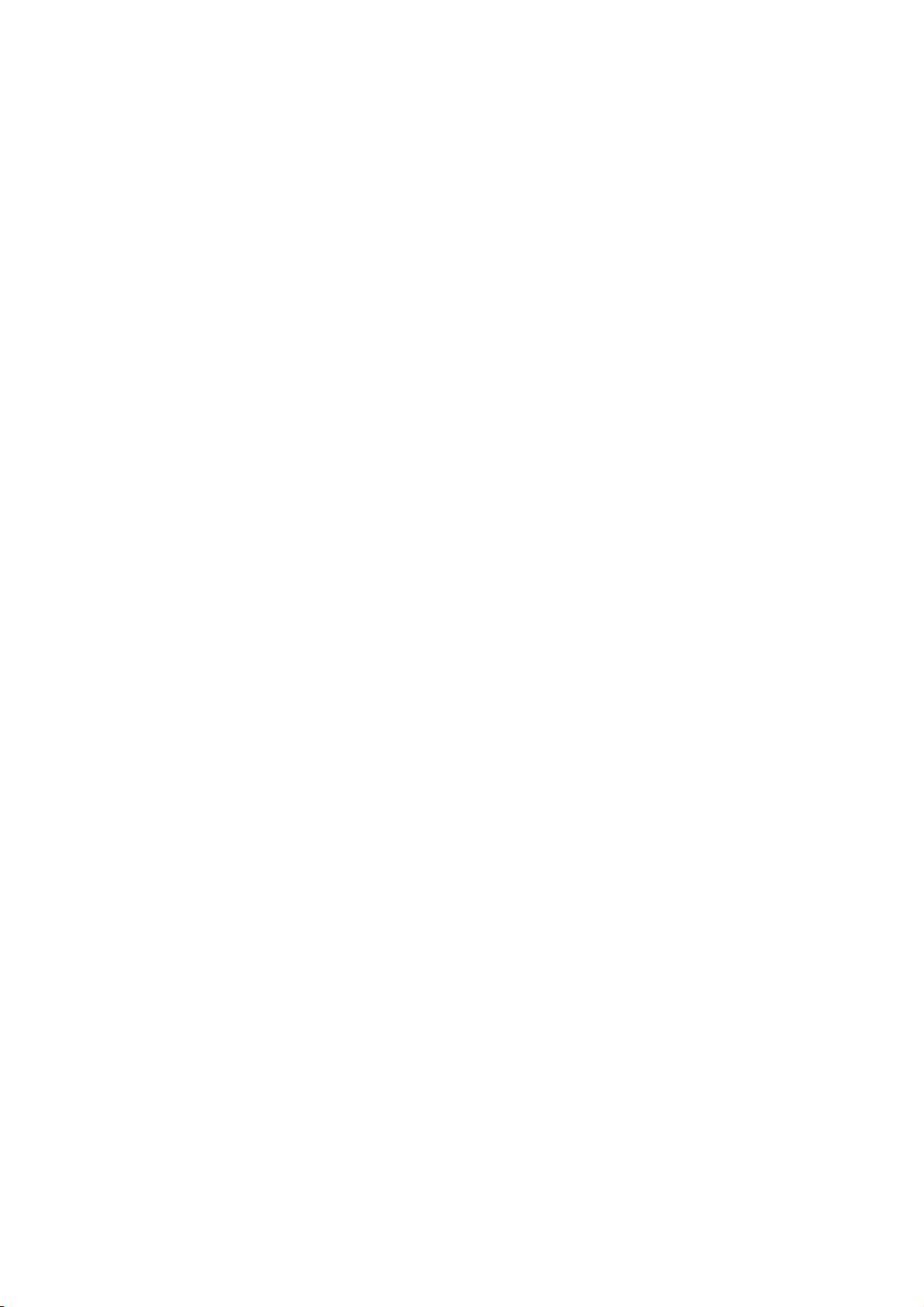
Page 3
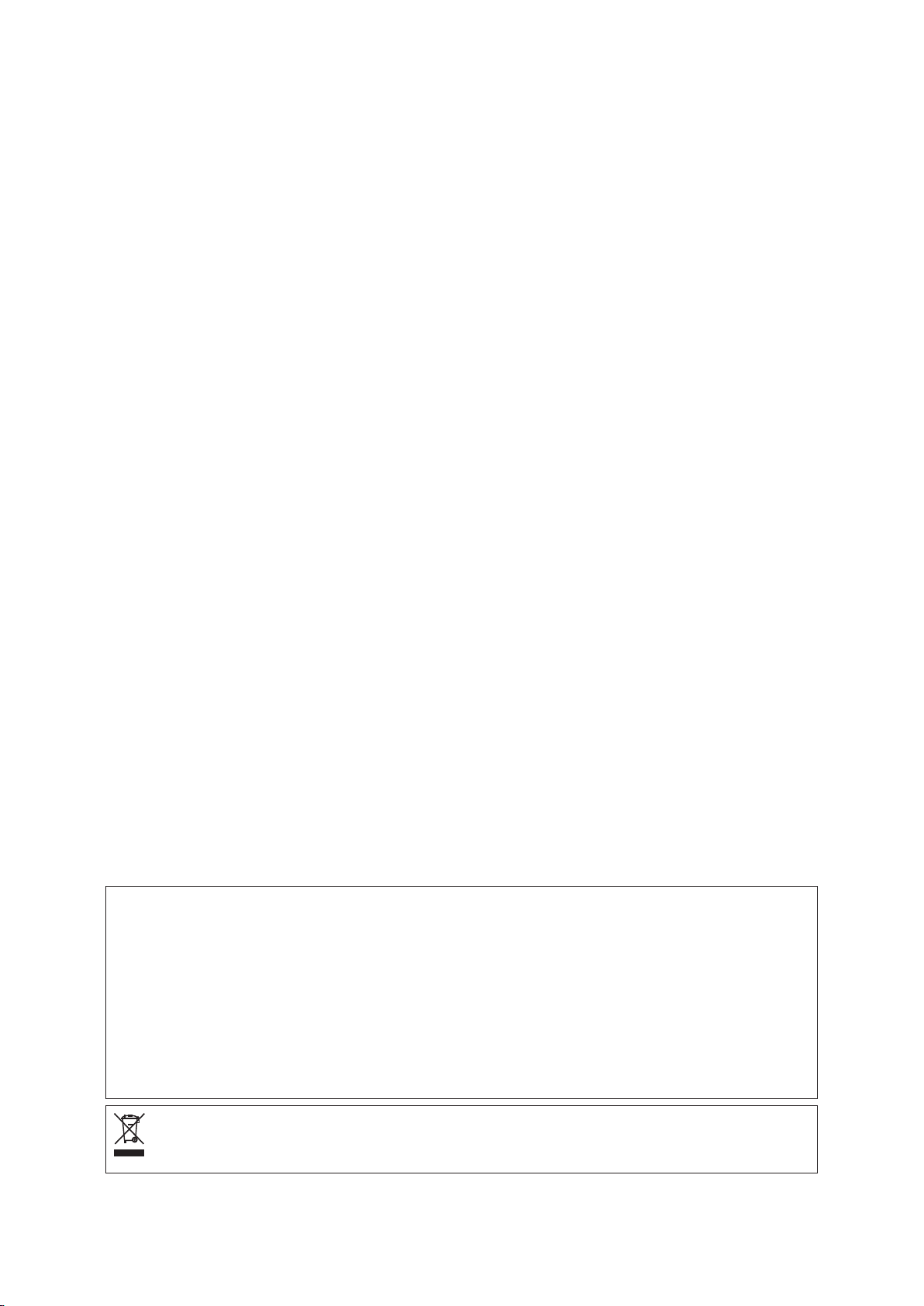
IMPORTANT SAFETY INSTRUCTIONS
When using an electrical appliance, basic safety precautions should always be followed, including the
following:
This sewing machine is designed and manufactured for household use only.
Read all instructions before using this sewing machine.
To reduce the risk of electric shock:
DANGER
1. An appliance should never be left unattended when plugged in. Always unplug
this sewing machine from the electric outlet immediately after using and before
cleaning.
WARNING
1. Do not allow to be used as a toy. Close attention is necessary when this sewing machine is used
by or near children.
2. Use this appliance only for its intended use as described in this owner’s manual.
Use only attachments recommended by the manufacturer as contained in this owner’s manual.
3. Never operate this sewing machine if it has a damaged cord or plug, if it is not working properly, if
it has been dropped or damaged, or dropped into water.
Return this sewing machine to the nearest authorized dealer or service center for examination,
repair, electrical or mechanical adjustment.
4. Never operate the appliance with any air opening blocked. Keep ventilation openings of this
sewing machine and foot controller free from accumulation of lint, dust and loose cloth.
5. Never drop or insert any object into any opening.
6. Do not use outdoors.
7. Do not operate where aerosol (spray) products are being used or where oxygen is being
administered.
8. To disconnect, turn all controls to the off (“O”) position, then remove plug from outlet.
9. Do not unplug by pulling on cord. To unplug, grasp the plug, not the cord.
10. Keep ngers away from all moving parts. Special care is required around the sewing machine
needle and/or cutting blade.
11. Always use the proper needle plate. The wrong plate can cause the needle to break.
12. Do not use bent needles.
13. Do not pull or push fabric while stitching. It may deect the needle causing it to break.
14. Switch this sewing machine off (“O”) when making any adjustment in the needle area, such as
threading the needle, changing the needle, threading the bobbin or changing the presser foot, and
the like.
15. Always unplug this sewing machine from the electrical outlet when removing covers, lubricating, or
when making any other adjustments mentioned in this owner’s manual.
—
—
To reduce the risk of burns, re, electric shock, or injury to persons:
SAVE THESE INSTRUCTIONS
For Europe only:
This appliance can be used by children aged from 8 years and above and persons with reduced
physical, sensory or mental capabilities or lack of experience and knowledge if they have been given
supervision or instruction concerning use of the appliance in a safe way and understand the hazards
involved. Children shall not play with the appliance. Cleaning and user maintenance shall not be made
by children without supervision.
For outside Europe (except U.S.A and Canada):
This appliance is not intended for use by persons (including children) with reduced physical, sensory or
mental capabilities, or lack of experience and knowledge, unless they have been given supervision or
instruction concerning use of the appliance by a person responsible for their safety.
Children should be supervised to ensure that they do not play with the appliance.
Please note that on disposal, this product must be safely recycled in accordance with relevant
National legislation relating to electrical/electronic products. If in doubt please contact your
retailer for guidance. (European Union only)
Page 4
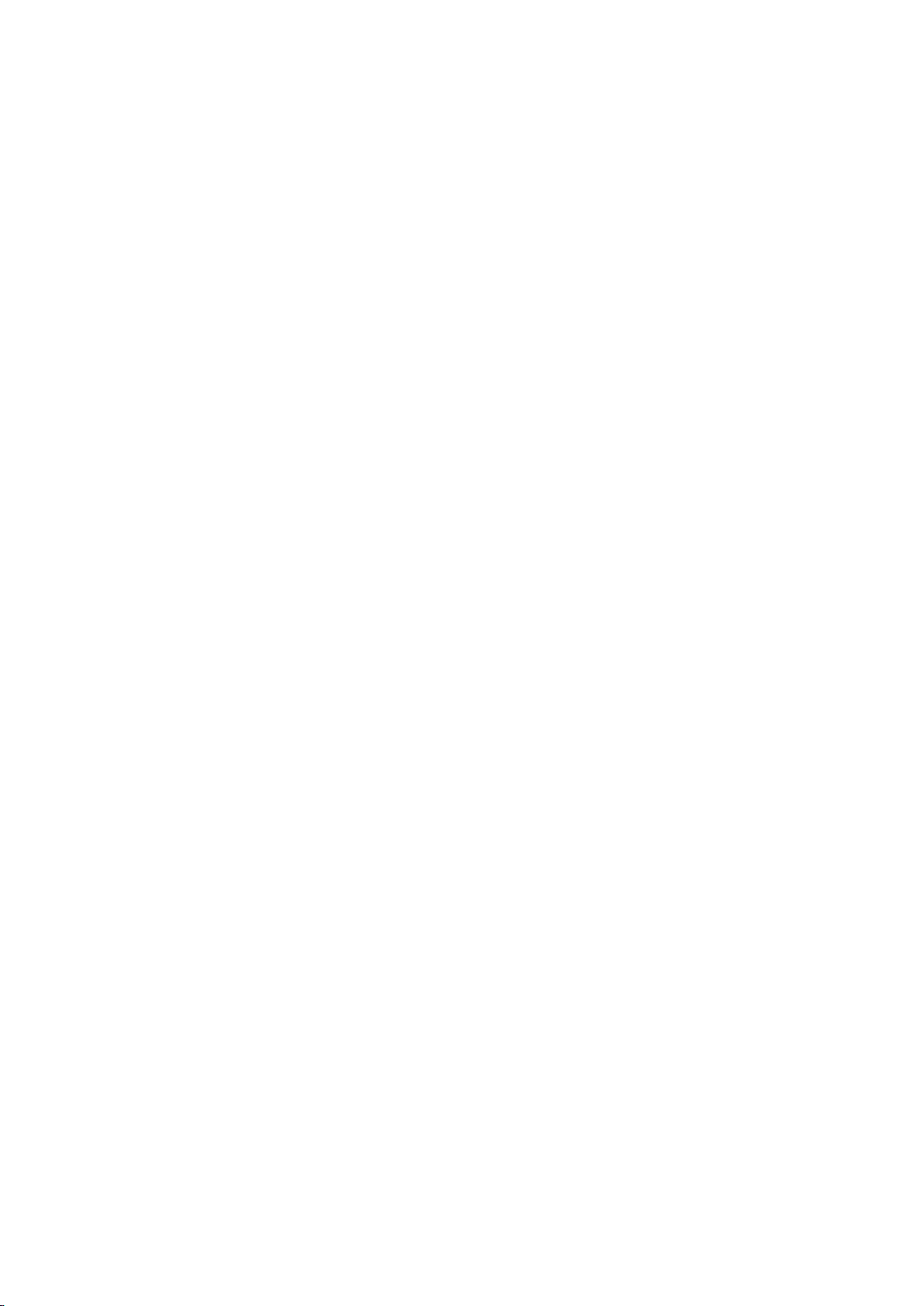
TABLE OF CONTENTS
GETTING READY TO SEW
Names of Parts ............................................................... 4
Standard Accessories .................................................... 6
Extension Table .............................................................. 8
Free arm sewing .......................................................... 8
Accessory Storage ......................................................... 8
Connecting the Power Supply ........................................ 9
Controlling Sewing Speed ............................................ 10
Speed control slider ..................................................... 10
Foot Control .................................................................. 10
Extra Wide Table ...........................................................11
Machine Operating Buttons .......................................... 12
Common Keys .............................................................. 13
Setting the Spool of Thread ......................................... 14
Additional spool pin ................................................... 14
Winding the Bobbin ..................................................14 -16
Removing the bobbin ................................................ 14
Winding the bobbin ................................................... 15
Inserting the bobbin .................................................. 16
Threading the Machine................................................. 17
Automatic Needle Threader ......................................... 18
Drawing up the Bobbin Thread .................................... 19
Replacing Needles ....................................................... 20
Fabric, Thread and Needle Chart ................................. 20
Replacing the Presser Foot .......................................... 21
Replacing the Foot Holder ........................................... 22
Removing the presser foot holder ............................. 22
Attaching the dual feed holder .................................. 22
Detaching and attaching the dual feed foot .............. 23
Attaching the darning foot PD-H ............................... 23
Attaching the embroidery foot P ................................ 23
Attaching the couching foot PC-1 or PC-2 ................ 23
Replacing the Needle Plate .......................................... 24
Raising and Lowering the Presser Foot ....................... 25
Knee Lifter .................................................................... 25
Retractable Sewing Light ............................................. 26
Optic Magnier ............................................................. 26
Mode Selection ............................................................ 27
On-screen Help ......................................................... 27
ORDINARY SEWING MODE
Ordinary Stitch Patterns .......................................... 28-29
Function Keys in Ordinary Sewing Mode ................ 30-31
Utility Stitches ............................................................... 32
Straight stitches ............................................................ 32
Starting to sew .......................................................... 32
Sewing from the edge of thick fabric ......................... 32
Changing sewing direction ........................................ 32
Turning a square corner ............................................ 32
Securing seams......................................................... 33
Cutting threads .......................................................... 33
Using the seam guide lines ....................................... 33
Angle scale on the needle plate ................................ 33
Variety of Straight Stitches ........................................... 34
Sewing with the Dual Feed Device ............................... 35
Dual feed balancing dial ............................................ 35
Zigzag Stitches ............................................................. 36
Variety of Overcasting Stitches .................................... 37
Manual Stitch Settings ................................................. 38
Altering needle drop position (straight stitches) ........ 38
Altering stitch width ................................................... 38
Altering stitch length .................................................. 38
Adjusting thread tension ............................................ 39
Adjusting foot pressure control .................................. 39
Foot up for pivoting .................................................... 39
Favorite Stitch Adjustment....................................... 4 0 -41
Cloth Guide .................................................................. 42
Other Utility Stitches ................................................43-44
Buttonholes and Specialty Stitches .............................. 45
Variety of Buttonholes .................................................. 45
B1 Sensor (Square) Buttonhole ............................... 46-47
Double layer buttonhole ............................................ 47
Manual settings ......................................................... 48
Using the stabilizer plate ........................................... 49
B2 Automatic (square) buttonhole ................................ 50
Other Buttonholes ........................................................ 52
B13 Welted Buttonhole (Bound buttonhole) ............53-54
Corded Buttonhole ....................................................... 55
Specialty Stitches .................................................... 55-57
B14 Button Sewing .................................................... 55
B15 Darning ............................................................... 56
Fly Stitches (B17 to B20) ........................................... 57
Eyelets (B21 to B25) .................................................. 57
Decorative Stitches .................................................58- 61
Quilting(Q) .................................................................... 62
Using the quilting guide bar ....................................... 62
Q1-Q3 Patchwork piecing ......................................... 62
Q66-Q67 Hand-look quilt stitches ............................. 62
S1-S29 Decorative Satin Stitches ................................ 63
Elongation ratio ......................................................... 63
Created Stitches (CS) ................................................... 64
Twin Needle Sewing ..................................................... 65
Programming a Pattern Combination ........................... 66
Mirror image of patterns ............................................ 66
Bridge stitches ........................................................... 66
Editing a Pattern Combination...................................... 67
Deleting a pattern ...................................................... 67
Inserting a pattern ..................................................... 67
Startover Key ................................................................ 68
Current pattern startover ........................................... 68
First pattern startover ................................................ 68
Checking Pattern Combination Length ........................ 69
Monogramming ............................................................ 70
Function keys ............................................................ 70
Manual thread tension .................................................. 71
Individual thread tension adjustment......................... 71
Unied thread tension adjustment ............................. 71
Spacing ..................................................................... 71
Reducing the size of letters ....................................... 71
Programming a Monogram........................................... 72
Saving a Pattern Combination ...................................... 73
Creating a new folder ................................................ 73
Changing the folder name or le name ..................... 73
Opening a Pattern Combination ....................................74
Sewing Application ....................................................... 75
Seaming ....................................................................... 76
Overedge ...................................................................... 77
Blind Hem ..................................................................... 78
Shell Tuck ..................................................................... 79
Rolled Hem ................................................................... 80
Zipper Sewing .............................................................. 81
Lapped zipper sewing .......................................... 81-83
Concealed zipper sewing .....................................84-85
Gathering ...................................................................... 86
Basting ......................................................................... 86
Button Sewing .............................................................. 87
Tacking ......................................................................... 88
Applique ....................................................................... 89
Page 5
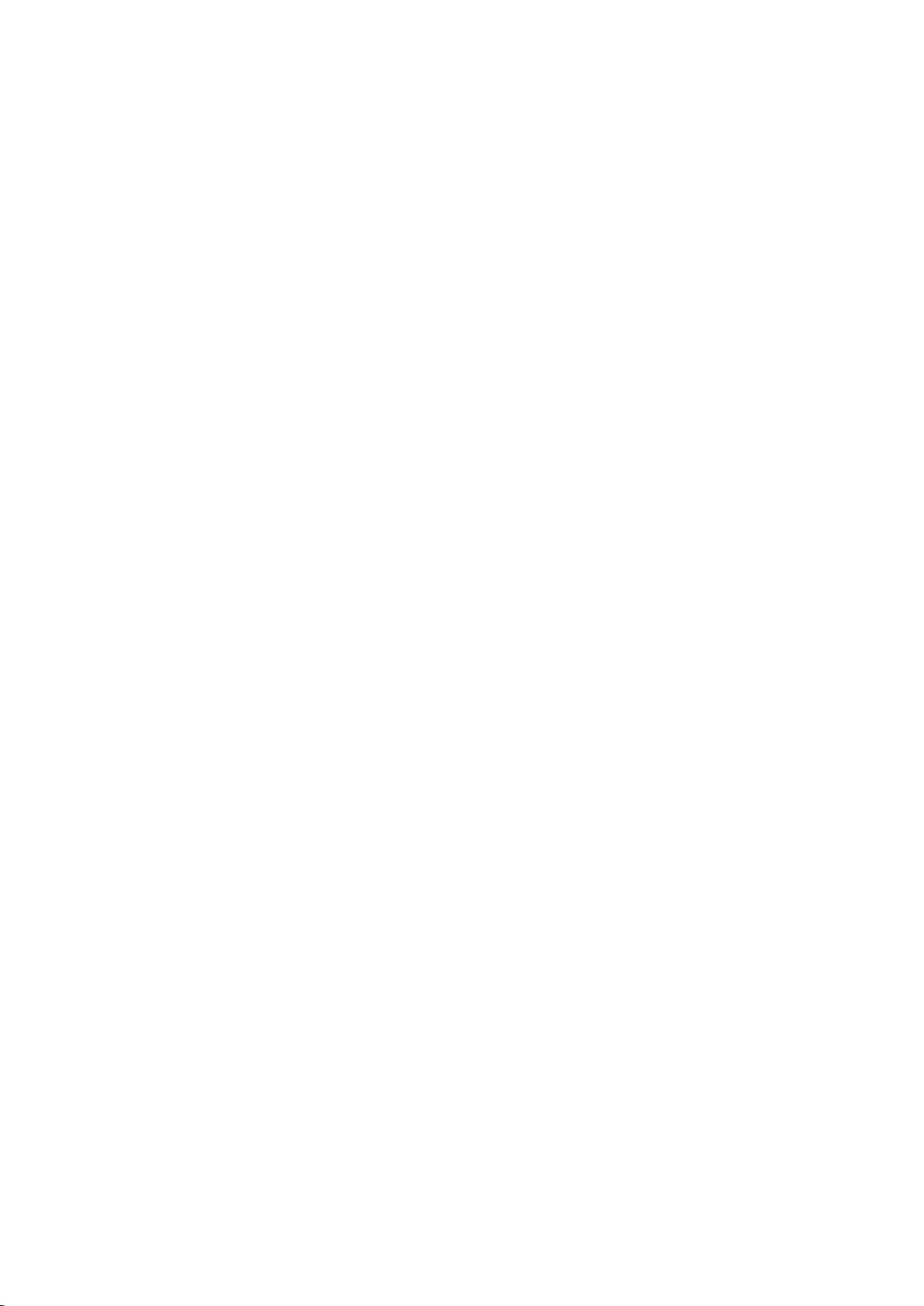
Patchwork ..................................................................... 90
Quilting .................................................................... 91-93
Straight stitches (with dual feed) ............................... 91
Quilting guide bar for dual feed foot .......................... 91
Clasp stitches ............................................................ 91
Free quilting ............................................................... 92
One stitch off .......................................................... 92
Foot height for free motion quilting ......................... 92
Sculpture stitches ...................................................... 92
Hand-look quilt stitches ............................................. 93
Variable zigzag .......................................................... 93
Maximum zigzag width adjustment ........................ 93
CUSTOMIZING MACHINE SETTINGS
Machine Setting Mode ................................................. 94
Registering the custom settings ................................ 94
Common Setting Mode ...........................................95-98
Ordinary Sewing Setting Mode ............................. 99 -101
Language Selection Mode ......................................... 102
Correcting Deformed Stitch Patterns ......................... 102
EMBROIDERY MODE
Embroidery Unit .................................................. 103 -105
Attaching the embroidery unit ................................. 103
Extending the carriage arm ..................................... 104
Detaching the embroidery unit ................................ 105
Attaching the Embroidery Foot................................... 106
Attaching the Straight Stitch Needle Plate ................. 107
Special Bobbin Holder for Embroidery ....................... 108
Bobbin Winding While Working on an Embroidery
Project ........................................................................ 108
Embroidery Hoops ..................................................... 109
Stabilizers ....................................................................110
Types of the stabilizers .............................................110
Setting the Fabric in an Embroidery Hoop .................. 111
Attaching the Embroidery Hoop to the Machine .........112
Thread Holder .............................................................112
Selecting Built-in Embroidery Designs ........................113
Design category .......................................................113
Hoop size .................................................................114
Monogramming .................................................... 114 -118
Function keys ..............................................................115
Programming a monogram ......................................116
Monogram placement ..............................................116
2- Letter monogram .................................................. 117
Editing a monogram .................................................118
Ready to Sew Window ................................................119
Function keys ...........................................................119
Pattern information ...................................................119
Stitch back/forward keys ......................................... 12 0
Jump key ................................................................. 120
Cross key................................................................. 120
Color section key ..................................................... 120
Color list key ............................................................ 120
Jog keys .................................................................. 120
Tr a ce key ..................................................................121
Hoop back key ..........................................................121
Adjust key ................................................................ 122
• Auto thread tension level ...................................... 122
• Cutting the tails of jump threads........................... 122
• Embroidery foot height ......................................... 122
Embroidery foot key ................................................ 122
Embroidery mode key ............................................. 123
Starting to Sew Embroidery ........................................124
Applique Designs ....................................................... 125
Fringe Designs .................................................... 12 6 -129
Fringe designs for applique ..................................... 12 8
Alternative method .................................................. 129
Frame Designs ........................................................... 13 0
Lace Designs ...............................................................131
Editing Mode ........................................................13 2-141
Selecting a hoop size .............................................. 132
Opening the embroidery designs ............................ 132
Editing tool bar information...................................... 133
Selecting a pattern .................................................. 133
Moving a pattern...................................................... 133
Selecting a pattern with pattern selection keys ....... 134
Resizing a pattern ................................................... 134
Duplicating a pattern ............................................... 134
Deleting a pattern .................................................... 135
Rotating a pattern .................................................... 135
Flipping a pattern .................................................... 136
Creating a square frame .......................................... 136
Grouping patterns ................................................... 137
Sewing order ........................................................... 138
Color grouping ......................................................... 138
Single color sewing ................................................. 139
Zooming in the editing window ................................ 139
Customizing the display colors ................................ 14 0
Monogramming in an arc .........................................141
Free Arm Embroidery ................................................. 142
Couching Designs ................................................143-145
Pennant Designs ........................................................ 14 6
CUSTOMIZING EMBROIDERY MODE SETTINGS
Embroidery Mode Settings ..........................................147
Thread cutting ......................................................... 148
Saving and Opening a File ......................................... 150
Saving a le ............................................................. 150
Creating a new folder ...............................................151
Deleting a le or folder .............................................151
Opening a le ...........................................................151
Changing a name of the le or folder ...................... 152
Direct PC-Link ............................................................ 152
CARE AND MAINTENANCE
Cleaning the Hook Area ............................................. 153
Problems and Warning Signals .................................. 15 4
Troubleshooting ................................................... 155-156
Troubleshooting (automatic needle threader) ............. 157
STITCH CHART
Ordinary Sewing .................................................. 15 8 -160
DESIGN CHART
Embroidery ........................................................... 161-169
INDEX ..................................................................170 -172
Page 6
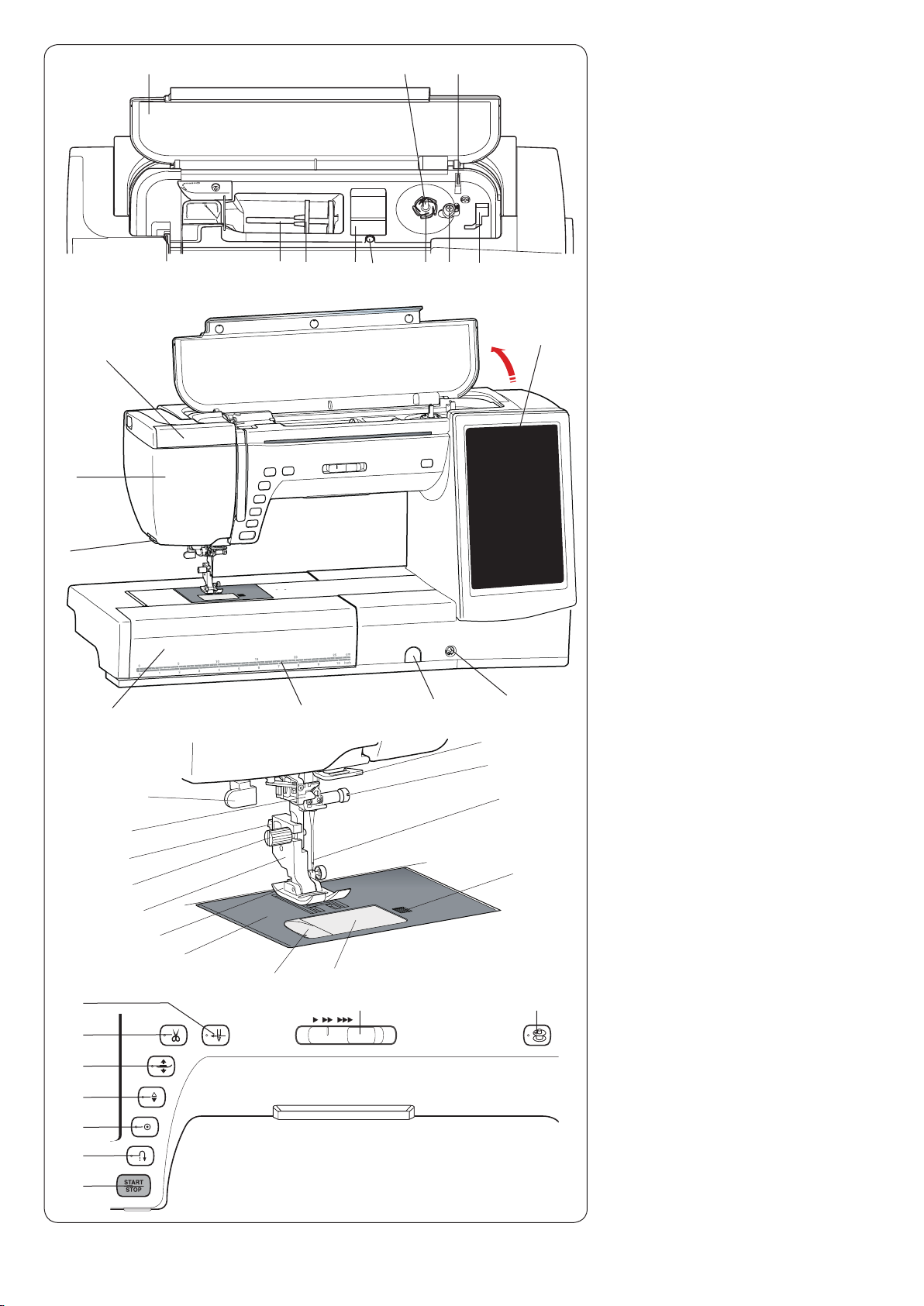
!4
!3
!2
!5
@1
@0
q
w
e
r ot
!6
y
!1
u i
!7
!0
@9
#0
#1
!8
!9
GETTING READY TO SEW
Names of Parts
q
Top cover
w
Thread take-up lever
e
Spool pin
r
Spool holder (large)
t
Foot compartment
y
Hole for additional spool pin
u
Bobbin thread cutter A
i
Bobbin winder stopper
o
Foot compartment (for P foot)
!0
Bobbin thread cutter B
!1
Bobbin winder spindle
!2
Retractable light
!3
Face plate
!4
Thread cutter/holder
!5
Extension table
!6
Centimeter/inch measurements
!7
Feed balancing dial cap
!8
Knee lifter socket
!9
Visual touch screen
@0
Buttonhole lever
@1
Automatic needle threader
@2
Lever
@3
Thumbscrew
@4
Presser foot holder
@5
Presser foot
@6
Needle plate
@7
Thread cutter
@8
Hook cover plate
@9
Lower thread guide
#0
Needle clamp screw
#1
Needle
#2
Hook cover release button
@2
#2
@3
@4
@5
@6
@7
@8
#3 $0 $1
#4
#5
#6
#7
#8
#9
* Design and specications are subject to change without prior notice.
4
#3
Needle threader button
#4
Thread cutter button
#5
Presser foot lifter button
#6
Needle up/down button
#7
Auto-lock button
#8
Reverse button
#9
Start/stop button
$0
Speed control slider
$1
Bobbin winding button
Page 7
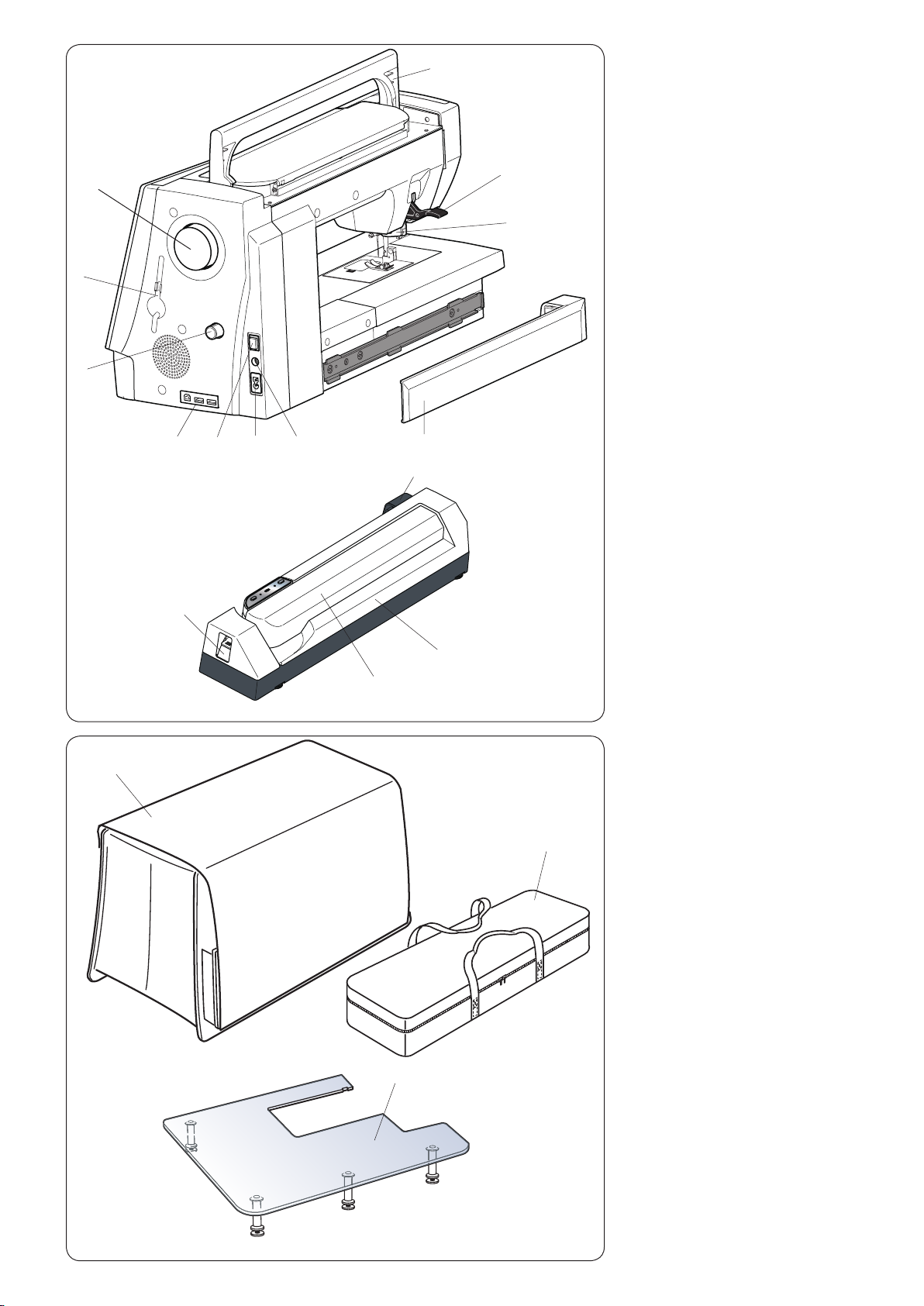
w
e
q
!1
!0
o
Hand wheel
q
Touch panel stylus holder
w
Dual feed balancing dial
e
USB ports
r
Power switch
t
Power inlet
y
Foot control jack
u
Cover
i
Dual feed drive
o
Presser foot lifter
!0
Carrying handle
!1
Embroidery unit socket
!2
Embroidery unit
!3
Carriage arm
!4
Carriage arm release lever
!5
q
r
!5
t
y
u
!4
!2
i
!3
w
q
Semi-hard fabric cover
w
Embroidery unit case
e
Extra wide table
e
5
Page 8
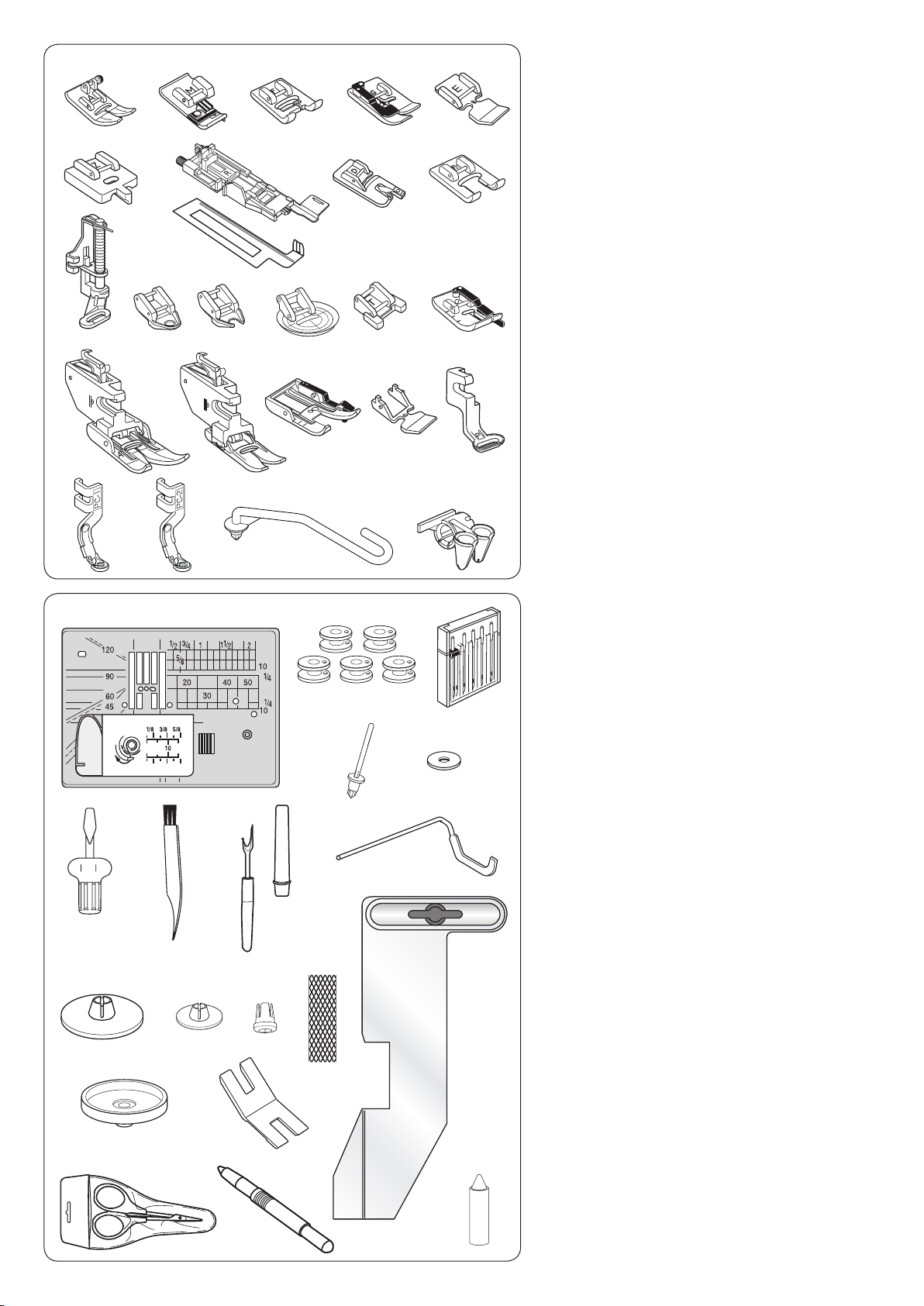
q
!7
@4
y
!1
@8
!9
w
e
u
r
o
i
!8
!3
!4
@1
!5
@2
!2
@0
@5 @6 @7
@9
!0
!6
t
#0
@3
Standard Accessories
q
Zigzag foot A (set on the machine)
w
Overedge foot M
e
Satin stitch foot F
r
Blind hemming foot G
t
Zipper foot E
y
Concealed zipper foot Z
u
Automatic buttonhole foot R
i
Stabilizer plate
o
Rolled hem foot D
!0
Open toe satin stitch foot F2
!1
Darning foot PD-H
!2
Free motion quilting closed-toe foot QC
!3
Free motion quilting open-toe foot QO
!4
Free motion quilting zigzag foot QV
!5
Button sewing foot T
!6
1/4˝ seam foot O
!7
Dual feed holder (twin)
!8
Dual feed holder (single)
!9
Dual feed foot AD (twin)
@0
Dual feed foot VD (single)
@1
Dual feed quilt piecing foot OD (twin)
@2
Dual feed zipper foot ED (single)
@3
Embroidery foot P
@4
Couching foot PC-1
@5
Couching foot PC-2
@6
Yarn guide bar
@7
Yarn guide
#3
$1
#7
#4
#8
$2
#5
#9
$0
#1
#6
$5
#2
@8
Straight stitch needle plate
@9
Bobbin x 5 (1 set on the machine)
#0
Needle set
#1
Additional spool pin
#2
Felt
#3
Screwdriver
#4
Lint brush
#5
Seam ripper (buttonhole opener)
#6
Quilting guide bar
#7
Spool holder (large) (set on the machine)
#8
Spool holder (small)
#9
Spool holder (special)
$0
Net
$1
Spool stand
$2
Button shank plate
$3
Scissors
$4
Touch panel stylus
$5
Cloth guide
$6
Bobbin holder cleaner
$3
$4
$6
6
Page 9
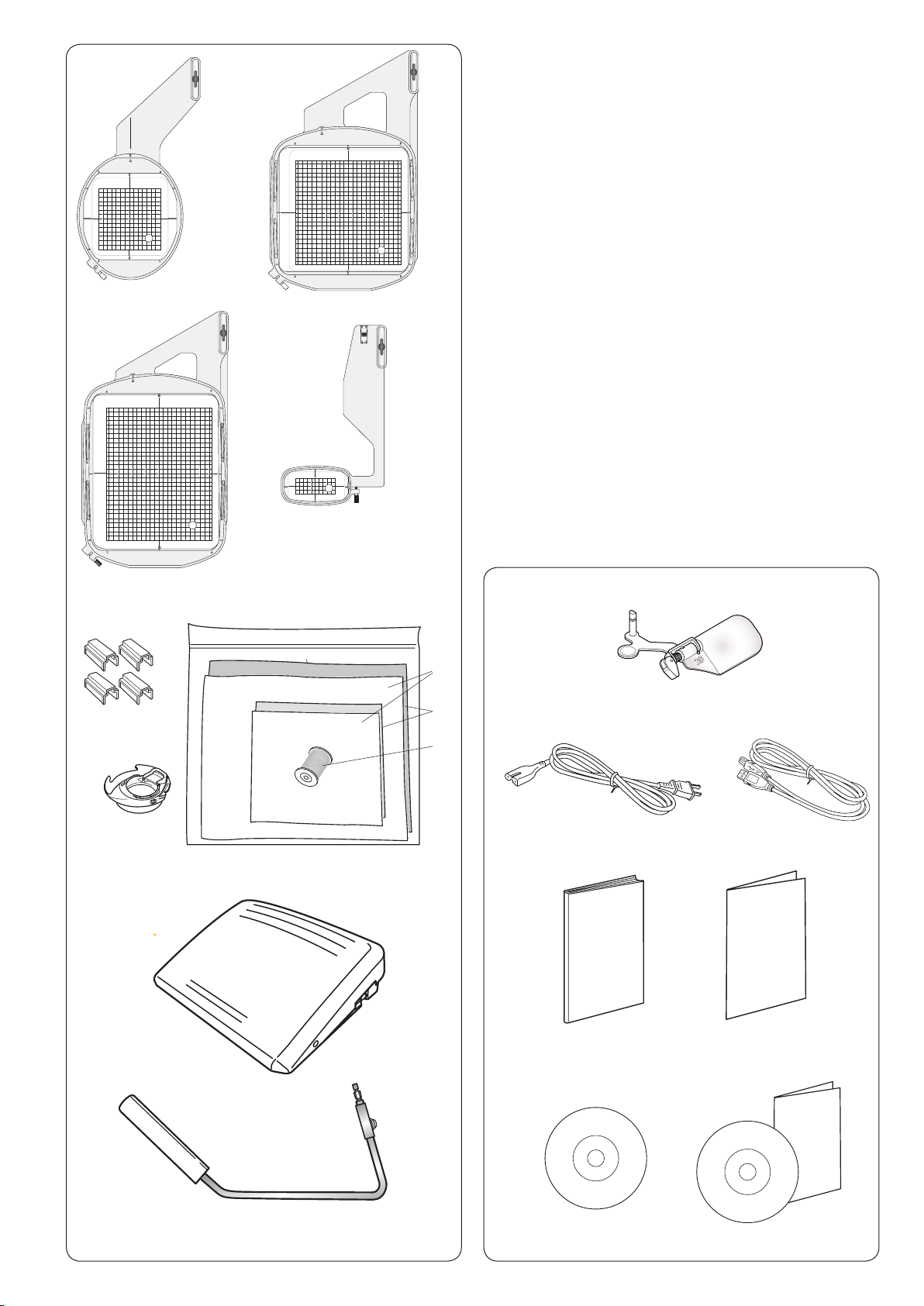
q w
e
r
Embroidery hoop SQ14 (with template)
q
Embroidery hoop SQ23 (with template)
w
Embroidery hoop GR (with template)
e
Embroidery hoop FA10 (with template)
r
Magnetic clamps (for SQ23 and GR)
t
Felt
y
Stabilizers
u
Bobbin thread for embroidery
i
Special bobbin holder for embroidery
o
Foot control
!0
Knee lifter
!1
Optic magnier (20)
!2
Power cable*
!3
USB cable
!4
Instruction book
!5
Key icon reference chart
!6
Instructional video DVD
!7
Acutools CD-ROM (with installation guide)
!8
o
t
!0
y
u
i
* The power cable included may differ from the illustration.
!2
!3
!5
!4
!6
!1
!7
7
!8
Page 10
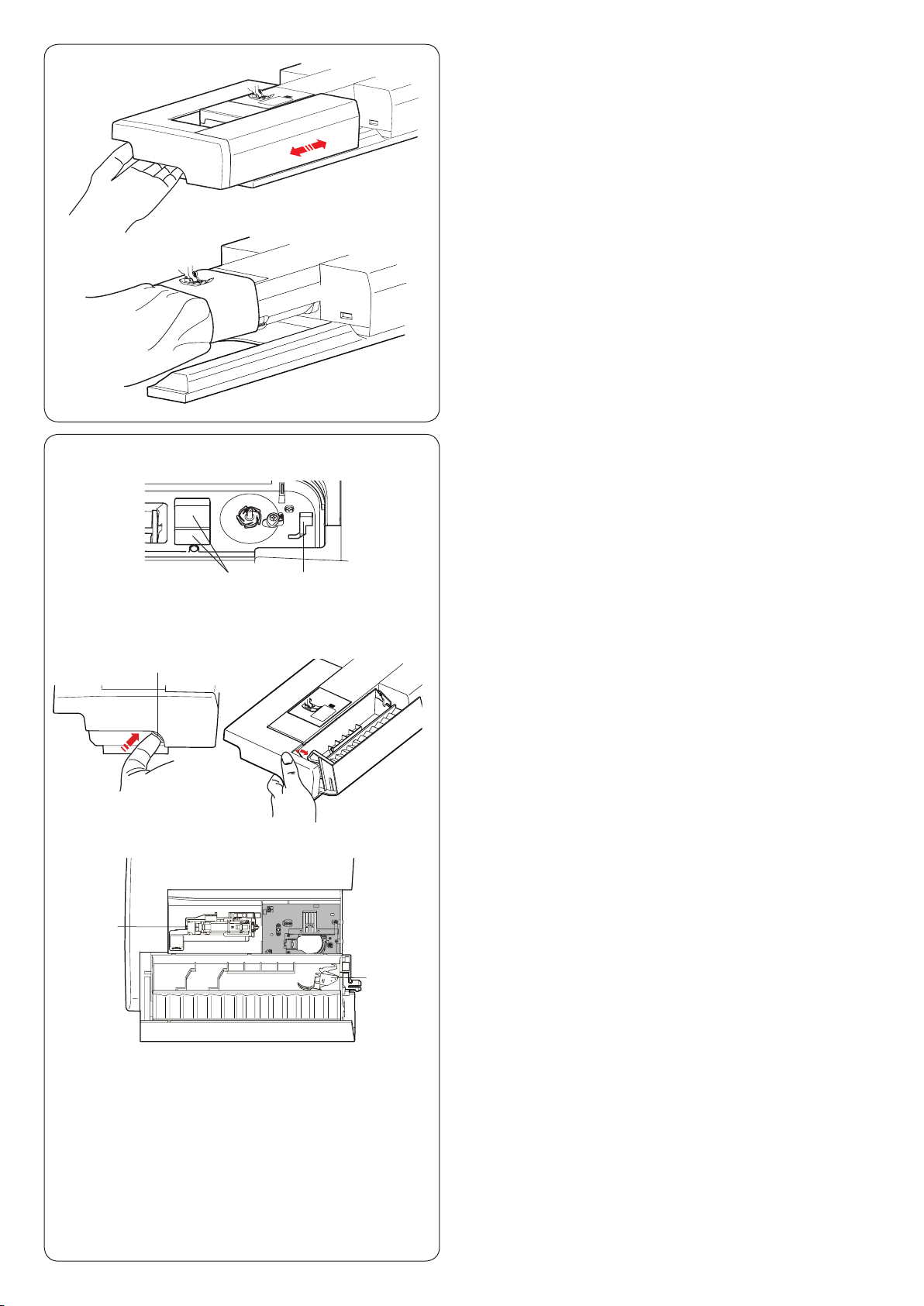
Extension Table
The extension table provides an extended sewing area
and can be removed for free arm sewing.
To remove:
Draw the table to the left.
To attach:
Slide the table on the base and push it to the right.
Free arm sewing
The free arm is used for stitching sleeves, waistbands,
pant legs or any other tubular garments.
It is also useful for darning socks or elbows.
Accessory Storage
The accessories can be conveniently stored in the
accessory case, the compartment in the extension table
and the compartment under the top cover.
t
e
q
w
r
y
To store the accessories in the compartment of the
extension table, push up the lever towards you to open
the accessory storage.
q Foot compartment
w Foot compartment for P foot
e Lever
r Straight stitch needle plate (Place it upside down as
sh own.)
t Automatic buttonhole foot and stabilizer plate
Dual feed holder (twin)
y
8
Page 11
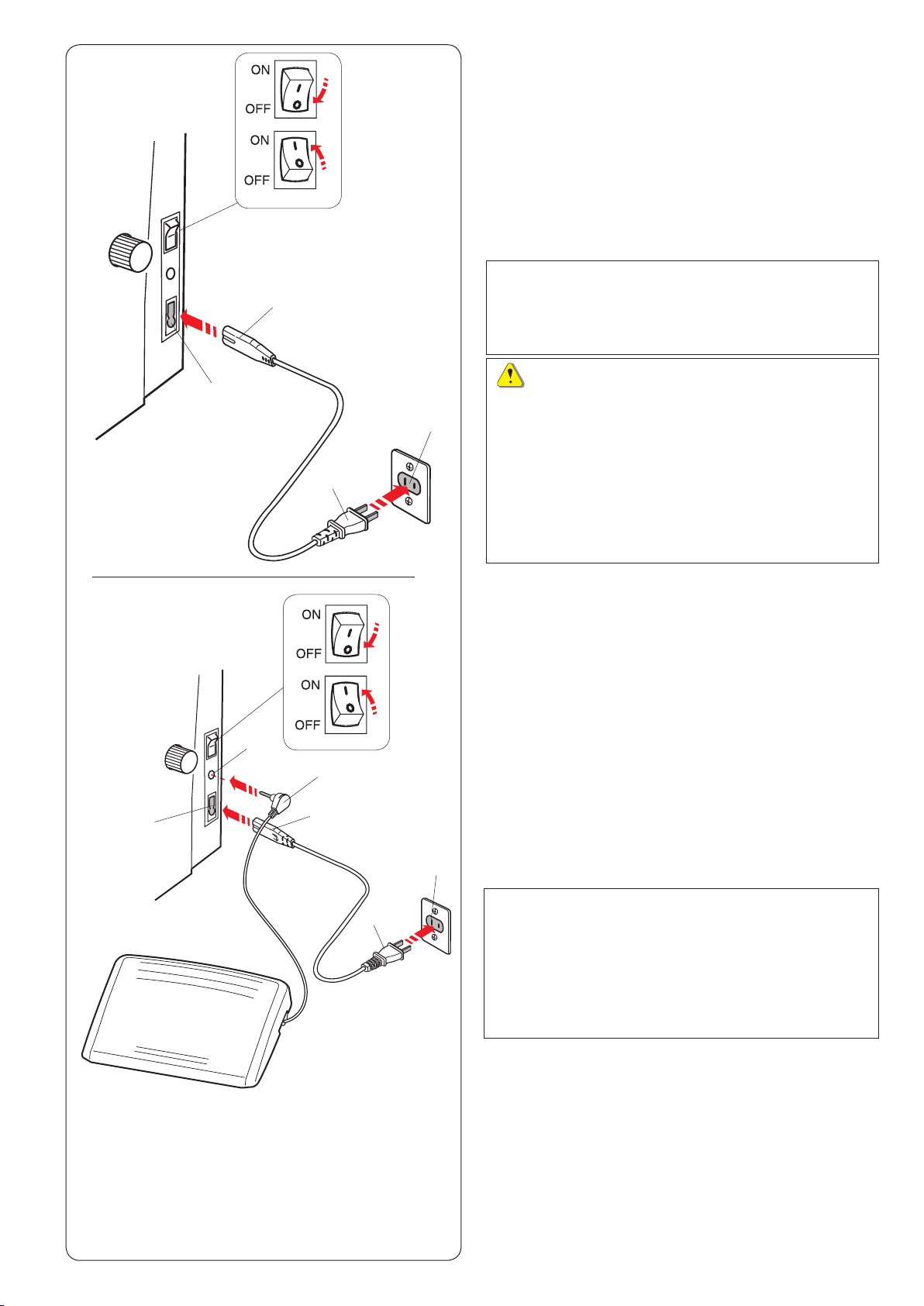
w
q
Connecting the Power Supply
z First make sure the power switch q is off.
x Insert the machine plug w of the power supply cord
into the power inlet e.
c Insert the power supply plug r into the wall outlet t,
and turn the power switch q on.
q Power switch
w Machine plug
e Power inlet
r Power supply plug
t Wall outlet
NOTE:
Make sure to use the power cable that came with the
machine.
If you turn off the power switch, wait for 5 seconds
before turning it on again.
e
e
u
w
y
r
r
q
t
t
If you wish to use the foot control, pull out the cord from
the foot control and insert the pin connector into the jack
on the machine (see page 10).
z First make sure the power switch q is off.
x Insert the machine plug w of the power supply cord
c Draw out the cord from the foot control and insert the
v Insert the power supply plug r into the wall outlet t,
q Power switch
w Machine plug
e Power inlet
r Power supply plug
t Wall outlet
y Pin connector
u Jack
Operating Instructions:
The symbol “O” on a switch indicates the “off” position of
the switch.
Foot controller Model 21390 is for use with sewing
machine MC 14000.
For the U.S.A. and Canada only
Polarized plug (one blade wider than the other):
To reduce the risk of electric shock, this plug is intended
to t in a polarized outlet only one way. If it does not t
fully in the outlet, reverse the plug. If it still does not t,
contact a qualied electrician to install the proper outlet.
Do not modify the plug in any way.
9
WARNING:
While in operation, always keep your eyes on the
sewing area, and do not touch any moving parts such
as the thread take-up lever, handwheel or needle.
Always turn off the power switch and unplug the
machine from the power supply:
- when leaving the machine unattended.
- when attaching or removing parts.
- when cleaning the machine.
Do not place anything on the foot control.
into the power inlet e.
pin connector y into the jack u on the machine.
and turn the power switch on.
NOTE:
• The start/stop button does not work when the foot
control is connected.
• The foot control cannot be used in the embroidery
mode.
• Do not depress the thread cutter switch when
inserting the pin connector into the jack of the foot
control (Thread cutter switch is an optional item).
Page 12
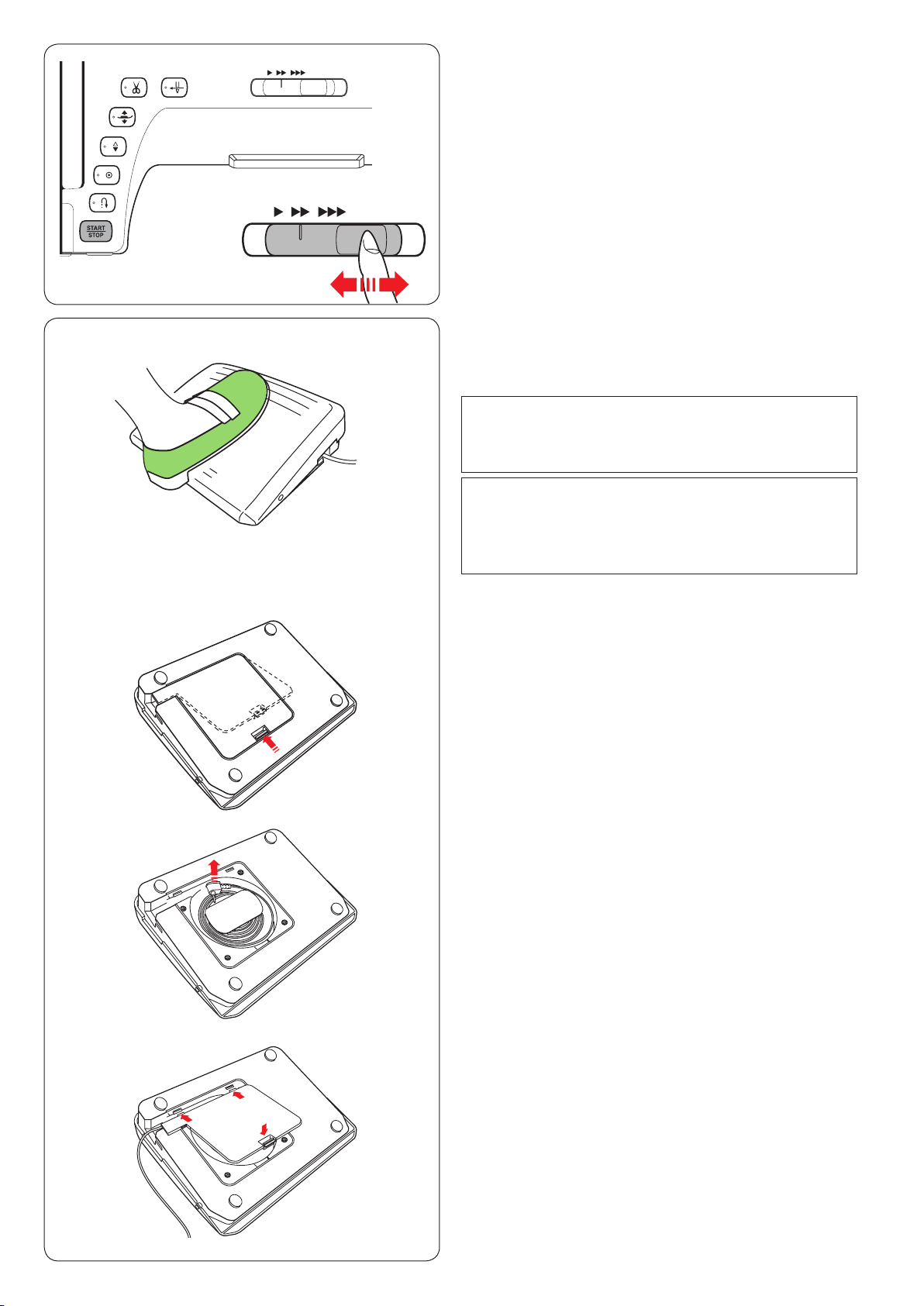
Controlling Sewing Speed
Speed control slider
You can limit the maximum sewing speed in both the
ordinary sewing mode and embroidery mode with the
speed control slider according to your sewing needs.
To increase the sewing speed, move the slider to the right.
To decrease the sewing speed, move the slider to the left.
The sewing speed can be changed while stitching.
Foot Control
Pressing on the foot control can vary sewing speed.
The harder you depress the foot control, the faster the
machine runs.
NOTE:
The machine runs at the maximum speed set by
the speed control slider when the foot control is fully
depressed.
NOTE:
This machine is equipped with an automatic shutdown
safety feature to prevent overheating whenever the
machine is running overloaded. Follow the safety
instructions that appear on the visual touch screen.
z
x
Foot Control Preparation
z Turn the foot control upside down.
Open the cover of the foot control.
x Draw out the cable from the foot control.
c
c Close the cover.
10
Page 13
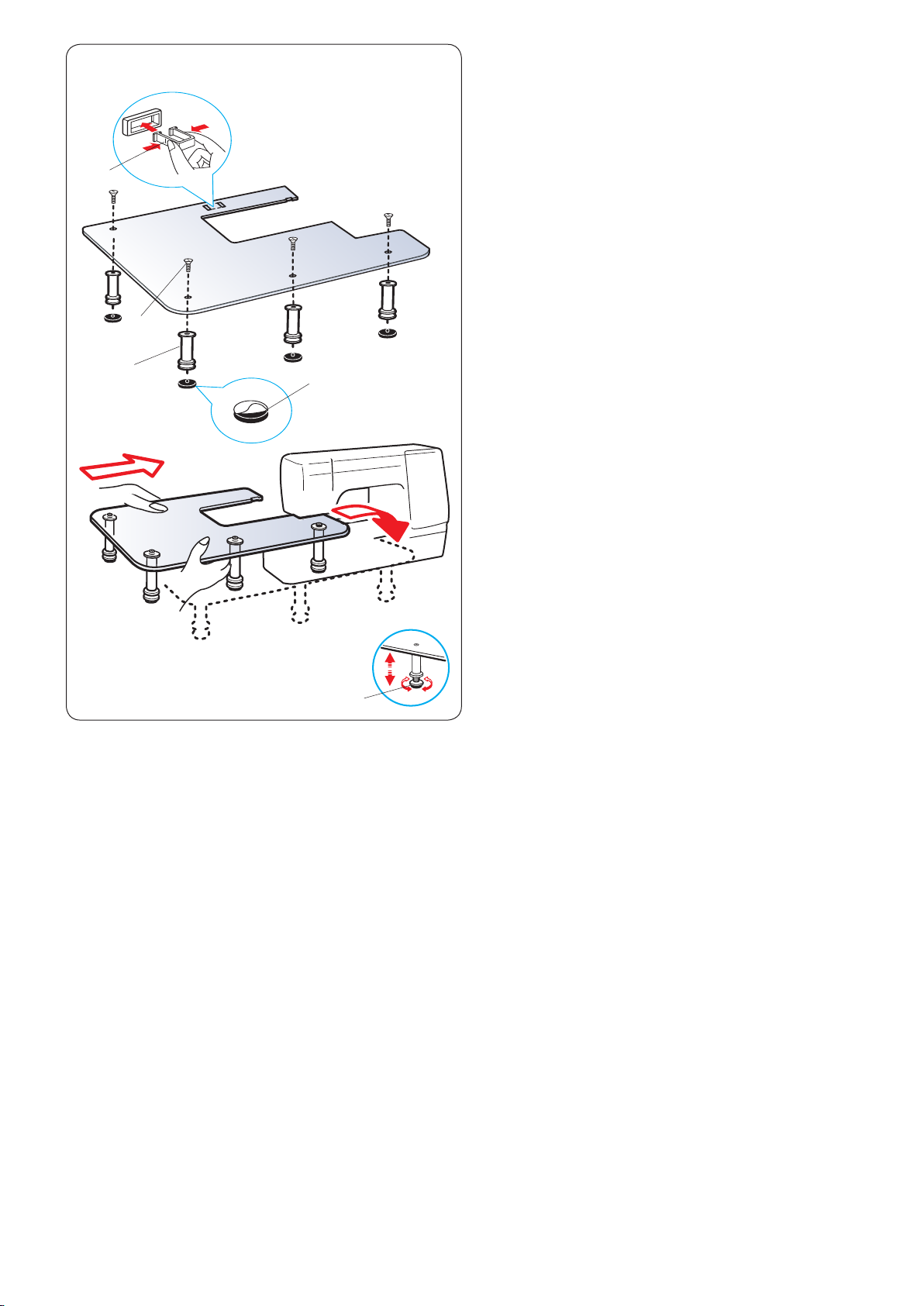
r
Extra Wide Table
Peel off the backing paper from the rubber soles and
attach them to the bottom of the legs
q Rubber sole
w Leg
Attach the 4 legs to the table top with the setscrew.
Attach the table support to the underside of the table by
inserting the hooks into the slots.
e Setscrew
r Table support
Remove the extension table.
Place the assembled table on the machine.
Adjust the table height by turning the adjusting screws.
t Adjusting screw
e
w
q
t
11
Page 14
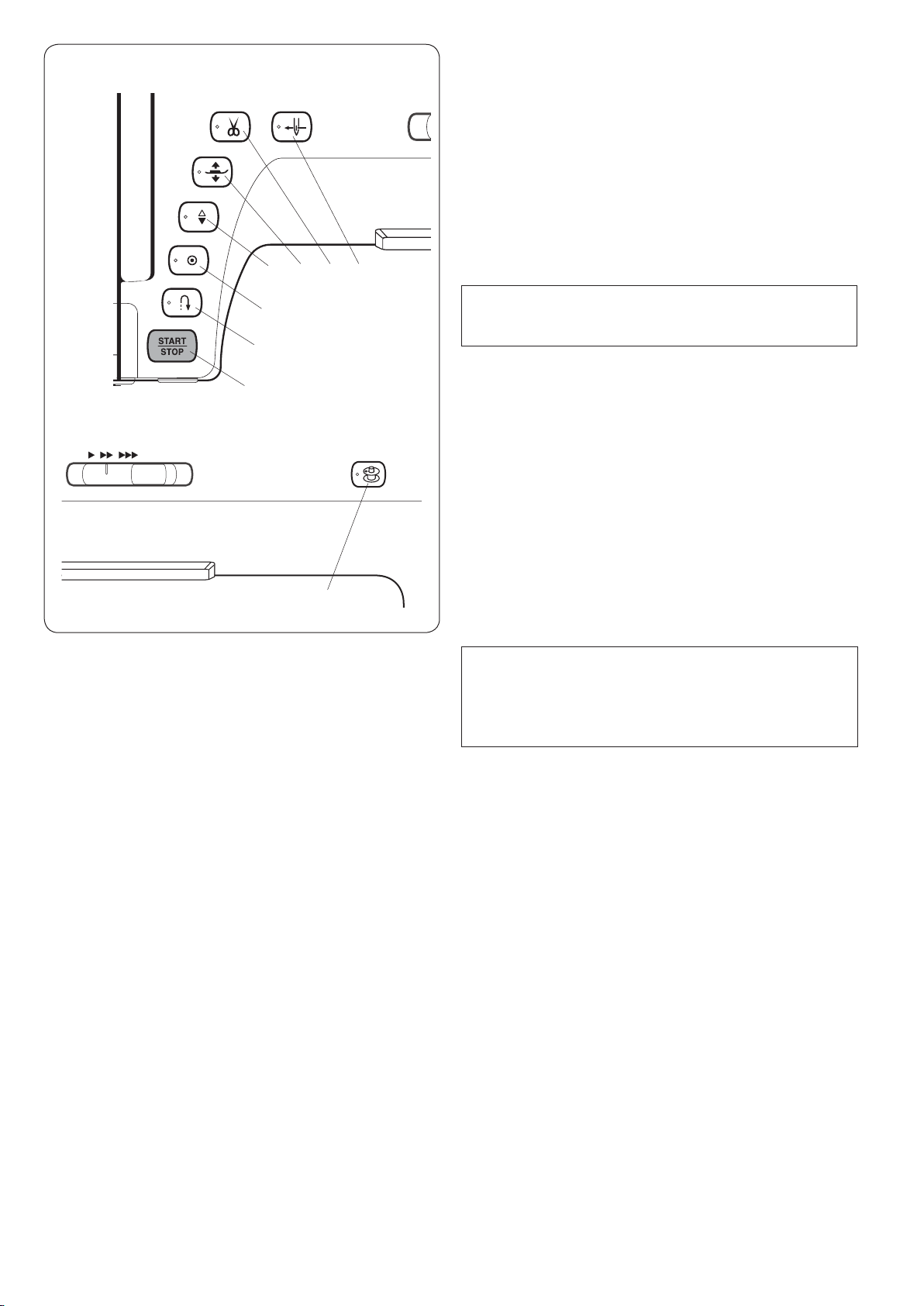
r t y u
e
w
q
Machine Operating Buttons
q Start/stop button
Press this button to start or stop the machine. This
button can be used either in the ordinary sewing mode or
embroidery mode.
In the ordinary sewing mode, the machine starts running
slowly for the rst few stitches. It then runs at the speed
set by the speed control slider.
The machine runs slowly as long as this button is being
pressed.
The button turns red when the machine is running, and
green when it stops.
NOTE:
The start/stop button cannot be used in the ordinary
sewing mode when the foot control is connected.
w Reverse button
When sewing stitch pattern U1, U4, U9-12, Q1-3 or
BR1-4, the machine will sew in reverse as long as the
reverse button is pressed.
If stitch pattern U1, U4, U9-12, Q1-3 or BR1-4 has
been selected and the foot control is not connected,
the machine will start sewing in reverse as long as the
reverse button is pressed.
If you press the reverse button when sewing any other
patterns, the machine will immediately sew locking
stitches and automatically stop.
i
e Auto-lock button
When sewing stitch pattern U1, U4, U9-12, Q1-3 or
BR1-4, the machine will immediately sew locking stitches
and automatically stop when the auto-lock button is
pressed.
When sewing all other patterns, the machine will sew to
the end of the current pattern, sew locking stitches and
stop automatically.
The machine will trim the threads automatically after
locking the stitch when the thread cut after auto-lock
option is turned on (refer to page 101).
r Needle up/down button
The machine will always stop with the needle down
except when buttonholes, darning, tacking, eyelets or
monograms are selected.
Press this button to bring the needle bar up or down.
t Presser foot lifter button
The presser foot will go up or go down by pressing this
button.
You can also use the presser foot lifter and knee lifter to
raise and lower the presser foot.
NOTE:
The thread cutter button does not function:
- directly after turning on the power.
- when the presser foot is raised with the foot lifter.
- after being pressed 3 times in a row.
u Needle threader button
Press this button to thread the needle thread through the
needle eye (refer to page 18).
i Bobbin winding button
Press this button to wind the bobbin (refer to page 15).
y Thread cutter button
Press this button when you nish sewing to trim the
threads. The needle bar and presser foot automatically
rise after trimming the threads.
Refer to page 33.
12
Page 15
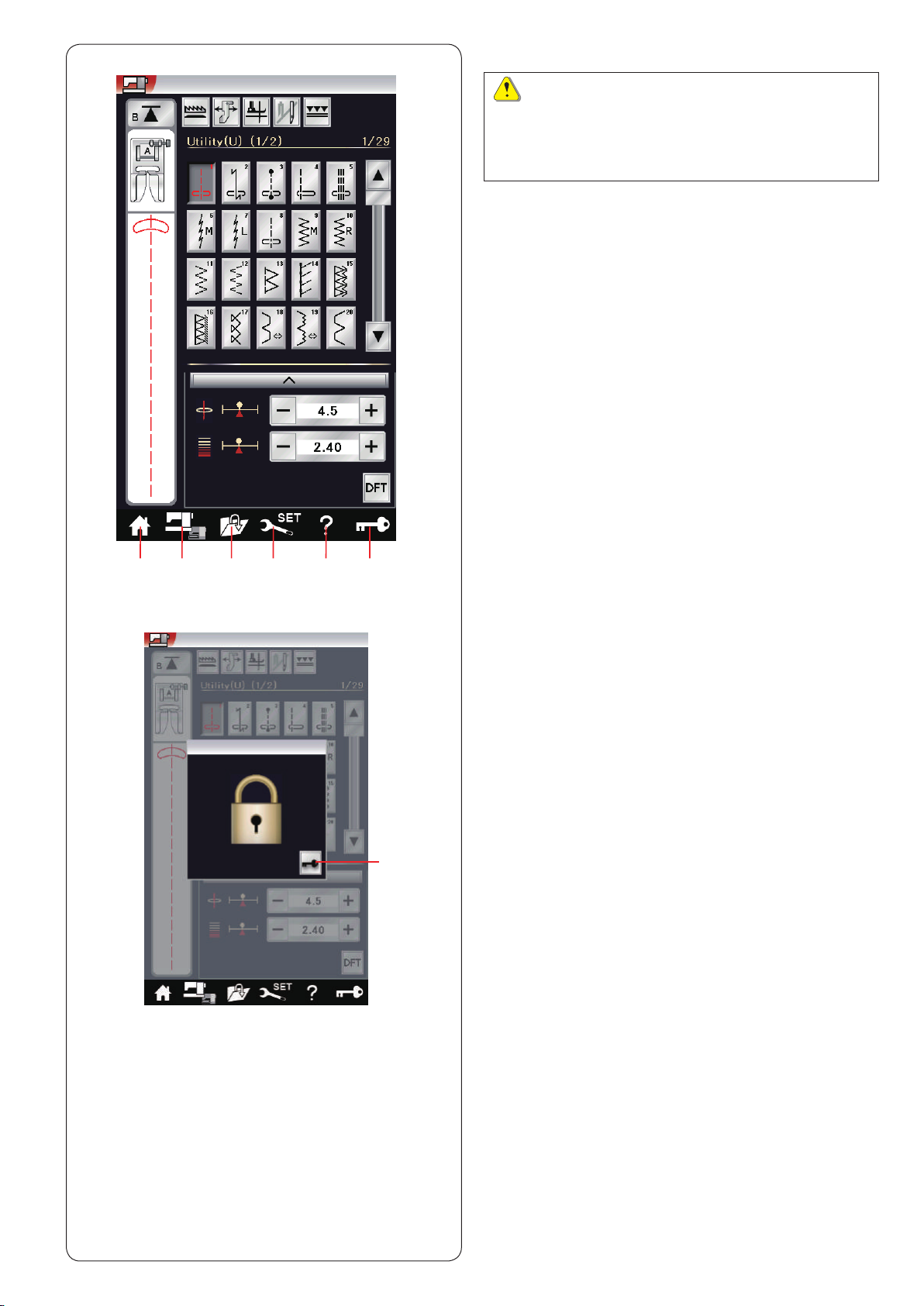
w r t yq e
Common Keys
CAUTION:
Do not press the visual touch screen with hard or
sharp objects like pencils, screwdrivers or the like.
Use the touch panel stylus included in the standard
accessories.
q Home key
Press this key to enter the category selection of the
ordinary sewing mode or embroidery mode.
w Mode switch key
Press this key to enter into embroidery mode or to return
to ordinary sewing mode.
e Open le key
Press this key and the open le window will open.
You can open pattern combinations, monograms and
embroidery designs saved in the machine’s internal
memory or on a USB ash drive.
r Set mode key
Press this key to enter the setting mode. You can
customize the machine settings to your preference.
The machine settings for common settings, ordinary
sewing, embroidery and language selection are available
in this mode.
u
t Help movie key
Press this key to view the on-screen movie about the
essential operations.
y Lockout key
Press this key to lockout the machine when threading the
machine, replacing the accessories etc.
To reduce the risk of injury, all the buttons and keys
except for the presser foot lifter and needle threader
button are deactivated.
To unlock the machine, press the unlock key u on the
window.
13
Page 16
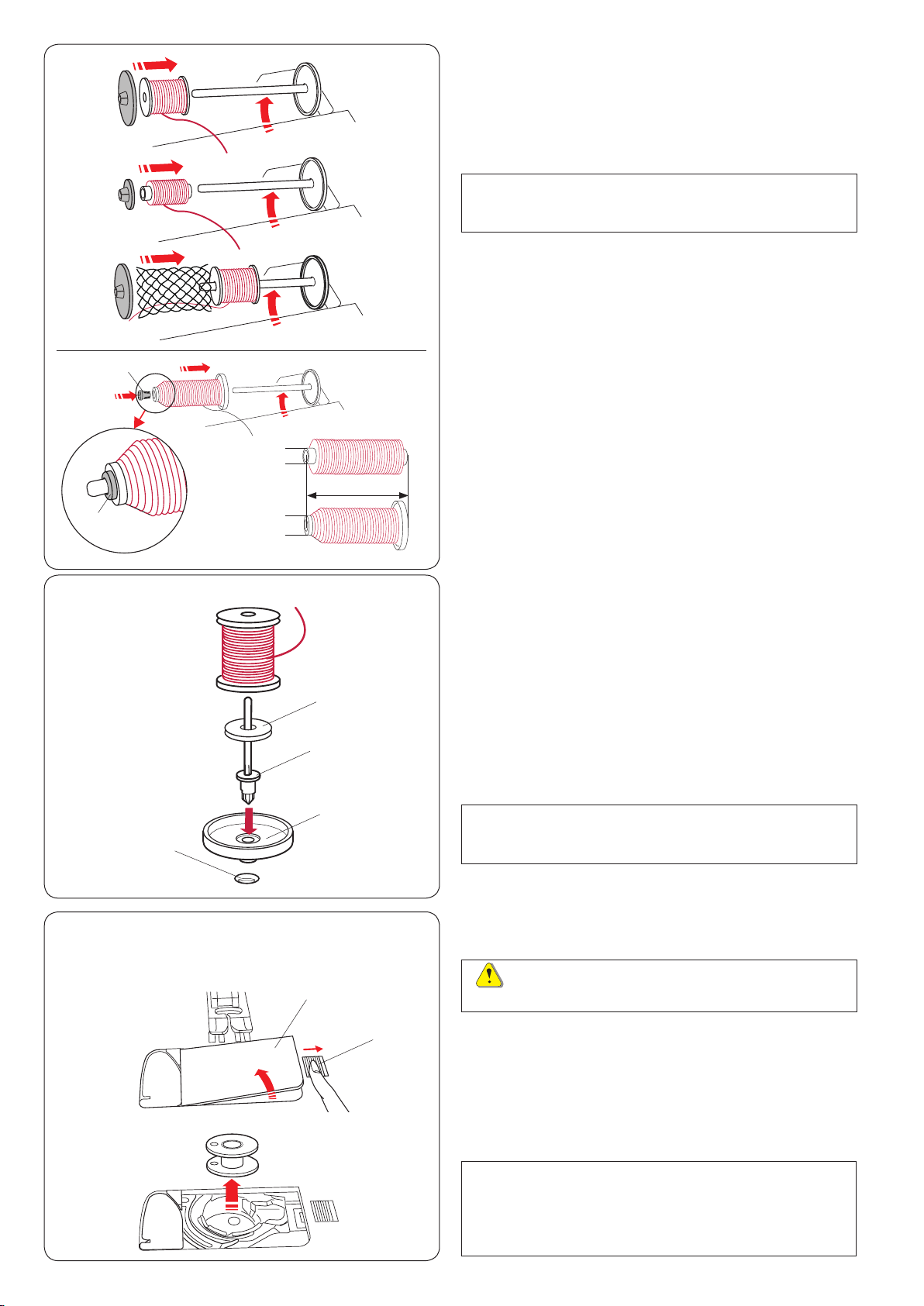
Setting the Spool of Thread
Open the top cover.
Lift up the spool pin. Place the spool of thread on the
spool pin.
Attach the large spool holder, and press it rmly against
the spool of thread.
NOTE:
Use the small spool holder to hold narrow or small
spools of thread.
If you use a slippery thread such as monolament
transparent thread, put the net on the spool of thread
to prevent the thread from slipping off the spool and
jamming around the spool pin.
q
q
w
w
w
r
e
Use the spool holder (special) to hold the specic size of
the spool of threads as shown.
The sizes of the spools of thread are as follows;
The hole diameter of the spool has a range of 3/8˝ to
7/16˝ (9.5 to 10.5 mm)), and the spool length has a range
of 2 3/4˝ to 3˝ (70 to 75 mm).
q Spool holder (special)
w Hole diameter (3/8˝ to 7/16˝)
e Spool length (2 3/4˝ to 3˝)
Firmly insert the spool holder (special) into the hole and
hold the spool as illustrated.
Additional spool pin
Use the additional spool pin when you need to wind a
bobbin without unthreading the machine while working on
a sewing project (refer to page 108).
Set the spool stand q under the additional spool pin w.
Insert the additional spool pin w into the hole e.
Place the felt r and a spool on the pin.
q Spool stand
w Additional spool pin
e Hole for additional spool pin
r Felt
z
x
e
w
q
q
NOTE:
The additional spool pin is also used for twin needle
sewing.
Winding the Bobbin
Removing the bobbin
CAUTION:
Press the lockout key or turn the power switch off.
z Slide the hook cover release button q to the right,
and remove the hook cover plate w.
q Hook cover release button
w Hook cover plate
x Remove the bobbin from the bobbin holder.
NOTE:
Use the plastic bobbins for horizontal hook marked
with a “J”. Using other bobbins, such as pre-wound
paper bobbins, may cause stitching problems and/
or damage to the bobbin holder.
14
Page 17
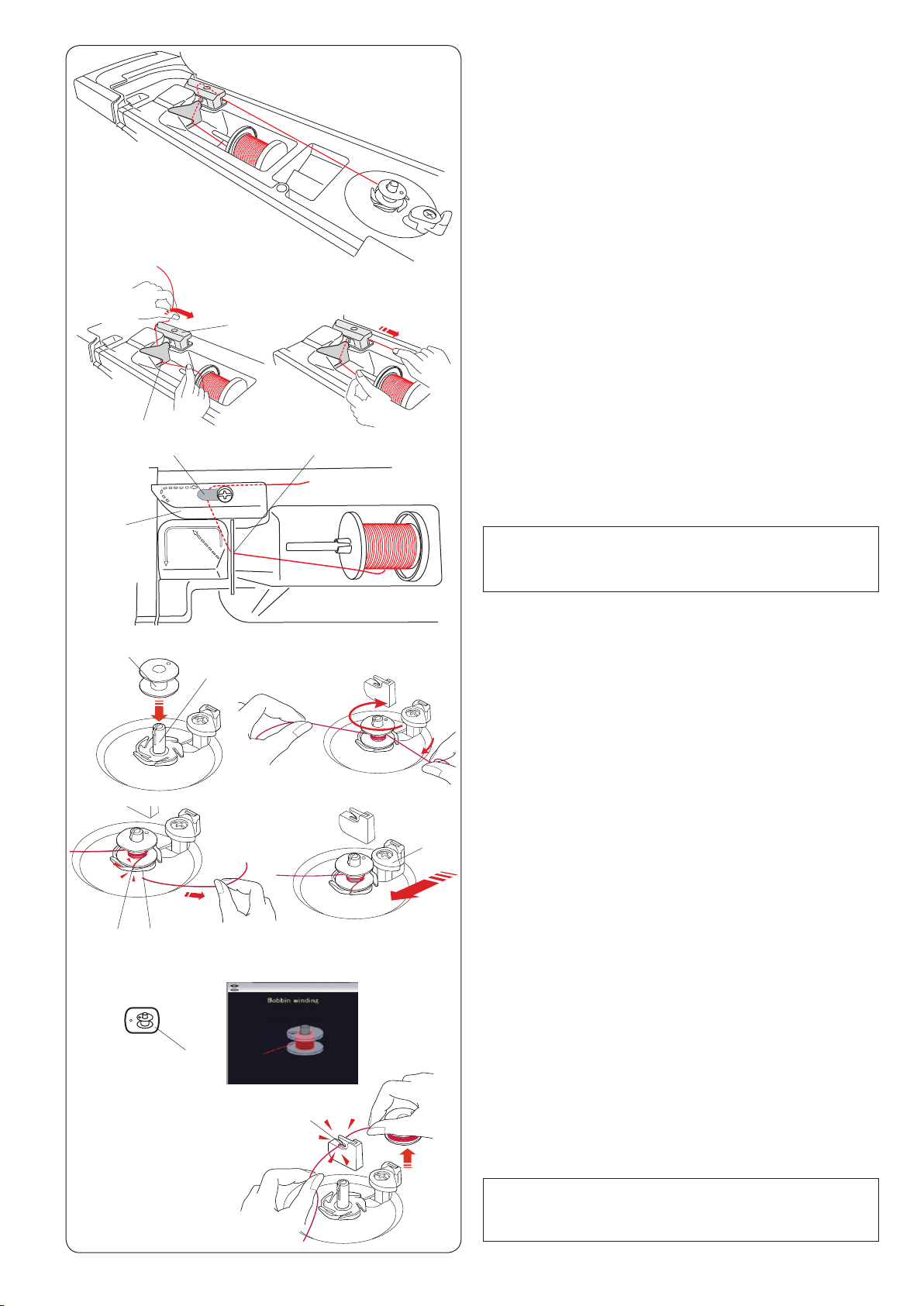
Winding the bobbin
c
z
w
r
q
t
w
v
x
z Pull the thread from the spool.
Hold the thread with both hands and pass the thread
into the guide slot q.
Draw the thread to the left and forward around the
thread guide w.
Draw the thread to the rear and to the right around
and under the guide plate e.
q Guide slot
w Thread guide
qe
e Guide plate
x Firmly pull the thread to the right while holding it with
both hands.
NOTE:
You can adjust the bobbin winding speed in the
setting mode (refer to page 98).
c Put the bobbin on the bobbin winder spindle.
r Bobbin
t Bobbin winder spindle
b
m ,
u
y
o
n
!0
i
v Pass the thread to the bobbin.
Hold the thread with both hands and wind it around
the bobbin clockwise several times.
b Insert the thread into one of the slits u of the ange
plate y and pull the thread to cut.
y Flange plate
u Slit
n Push the bobbin stopper i to the left.
i Bobbin stopper
m Press the bobbin winding button o. The visual touch
screen will show the bobbin winding sign.
o Bobbin winding button
When the bobbin is fully wound, it will stop spinning
and the bobbin stopper returns to its original position
automatically.
, Remove the bobbin. Cut the thread with bobbin thread
cutter B !0.
! 0 Bobbin thread cutter B
NOTE:
For safety purposes, the machine will automatically
stop 1.5 minutes after starting bobbin winding.
15
Page 18
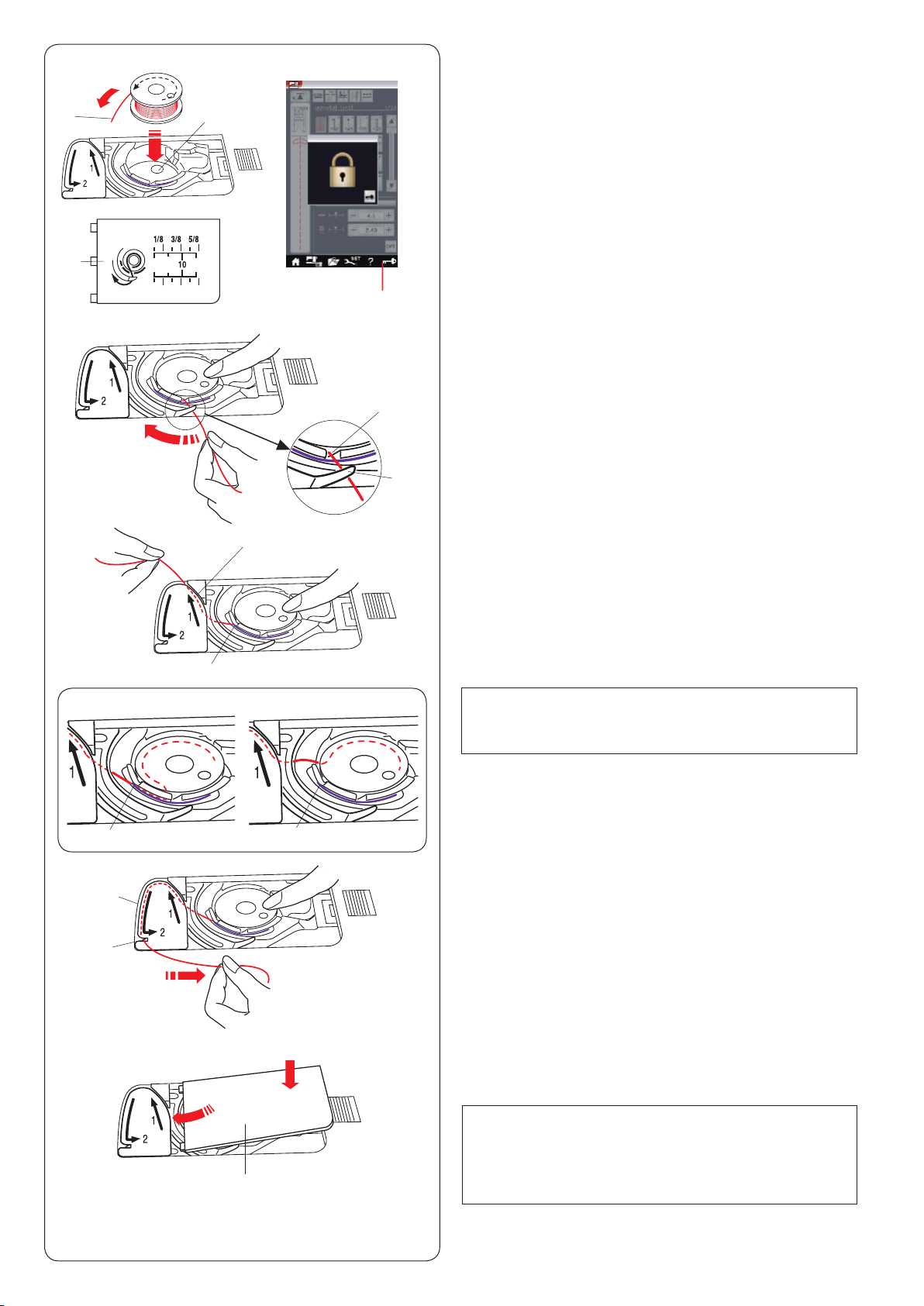
Inserting the bobbin
z
x
r
z Press the lockout key.
Place a bobbin in the bobbin holder with the thread
ew
q
t
running off counterclockwise as shown on the hook
cover plate.
q Lockout key
w End of thread
e Bobbin holder
r Hook cover plate
x Hold the bobbin with your ngertip so it does not
rotate.
Guide the thread into the front notch of the bobbin
hol d er.
Pull the thread to the left to pass it under the guide.
t Front notch
y Guide
y
c
v
i
o
!0
Correct
i
u
i
Wrong
c Draw the thread to the left to pass it into the guide
path marked “1”.
Make sure that the thread comes out from the side
notch of the bobbin holder.
u Guide path 1
i Side notch
NOTE:
If the thread does not come out from the side notch,
rethread from step z.
v Continue to draw the thread along the guide path
marked “2” and pull the thread to the right through the
slit. The thread will be cut to a proper length and held
in place.
o Guide path 2
! 0 Slit (Thread cutter)
b
r
b Set the left edge of the hook cover plate into opening.
Push down the hook cover plate to t in place.
NOTE:
Unless otherwise noted, you can start sewing without
drawing up the bobbin thread.
Refer to page 19 for how to draw up the bobbin
thread.
16
Page 19
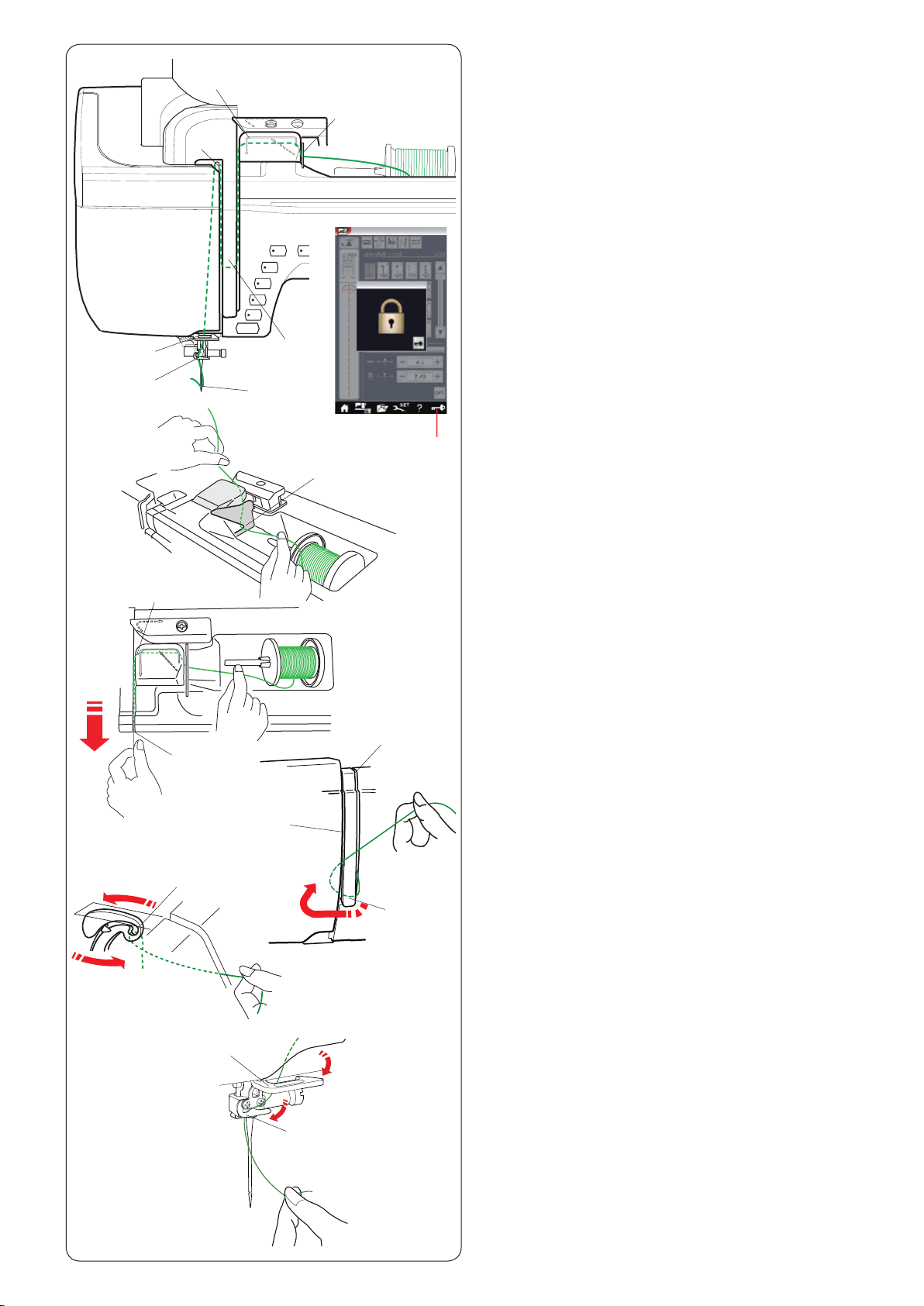
v
x
z
Threading the Machine
Press the needle up/down button to raise the take-up lever
to the highest position.
Press the lockout key to lockout the machine. The presser
foot will go down and the upper thread tension disks will
open.
q Lockout key
Pass the thread in order from z to m.
z
x
b
n
e
r
c
m
y
c
w
r
q
z Hold the thread with both hands and pass the thread
into the guide slot.
w Guide slot
x Hold the thread with both hands and draw the thread
around the corner of the guide.
Firmly pull the thread toward you along the right
channel until the thread snaps.
e Corner of the guide
r Right channel
c Draw the thread down along the right channel and
around the bottom of the thread guide plate.
Pull the thread up along the left channel.
r Right channel
t Thread guide plate
y Left channel
v
u
b
n
m
i
o
t
v While holding the thread at the spool, rmly draw the
thread up and to the back of the take-up lever. Draw
the thread forward to draw it into the eye of the take-
up lever.
u Eye of the take-up lever
b Then pull the thread down along the left channel and
through the lower thread guide.
i Lower thread guide
n Slide the thread from the right of the needle bar thread
guide to the left.
o Needle bar thread guide
m Thread the needle with the needle threader (refer to
the next page).
17
Page 20
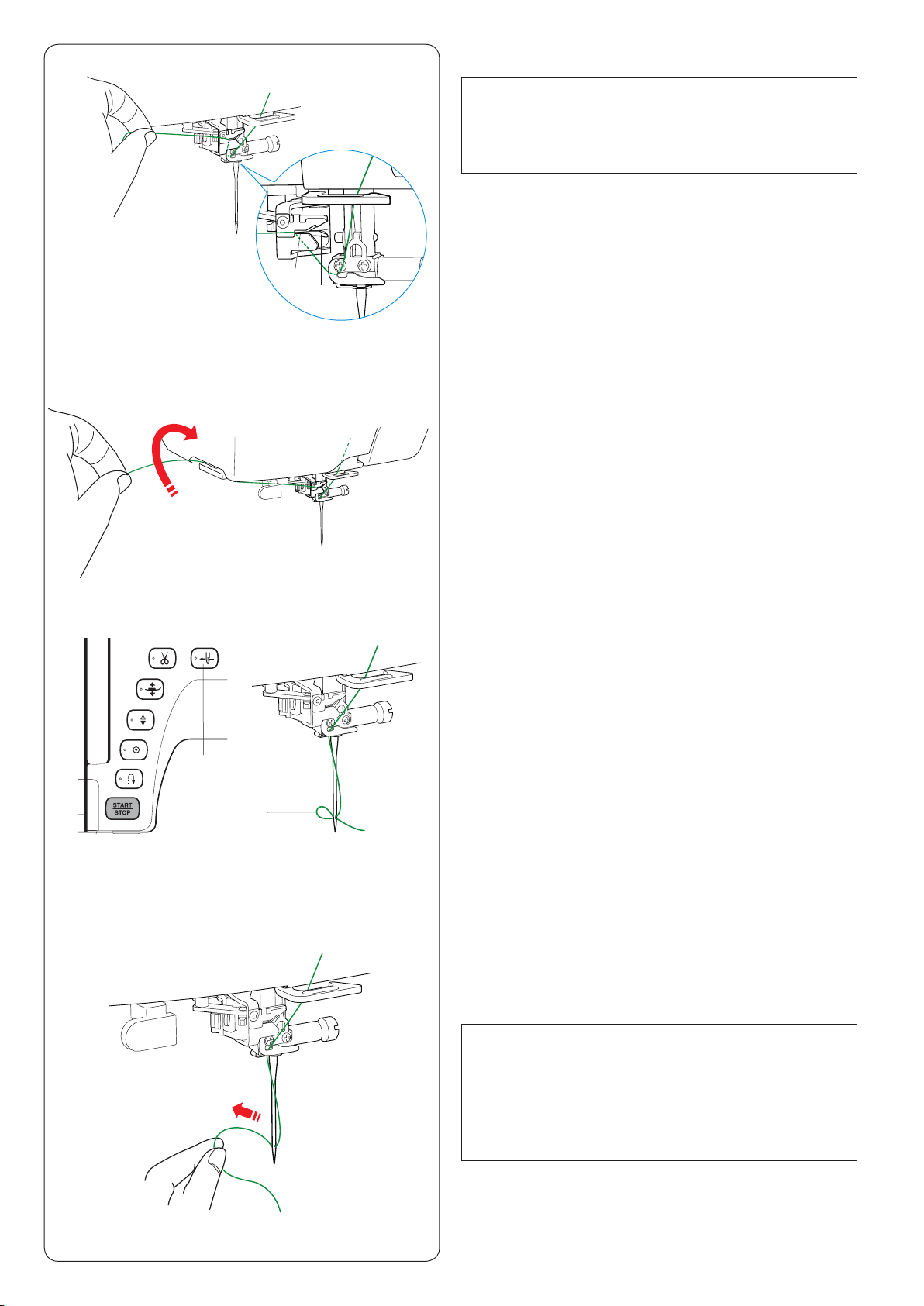
z
q
w
Automatic Needle Threader
NOTE:
The needle threader can be used with a #11 to #16
needle.
Thread size 50 to 90 is recommended.
Do not use thread size 30 or thicker.
Make sure the machine is locked out.
z Draw the thread through the slit q of the needle
threader. The thread should pass under the hook w.
q Slit
w Hook
x
c
x Pull the thread up and slip it between the thread cutter
and face plate from behind.
Pull the thread toward you to cut.
c Press the needle threader button e.
The needle thread will be automatically threaded
through the needle eye.
e Needle threader button
e
r
v
v Pull the thread loop r to take the thread end out
through the needle eye to the rear.
r Thread loop
NOTE:
• The automatic needle threader cannot be used
with the twin needle.
• If the thread is caught in the hook and the thread
loop is not formed, remove the thread from the
hook and pull it to take the thread end out through
the needle eye.
18
Page 21
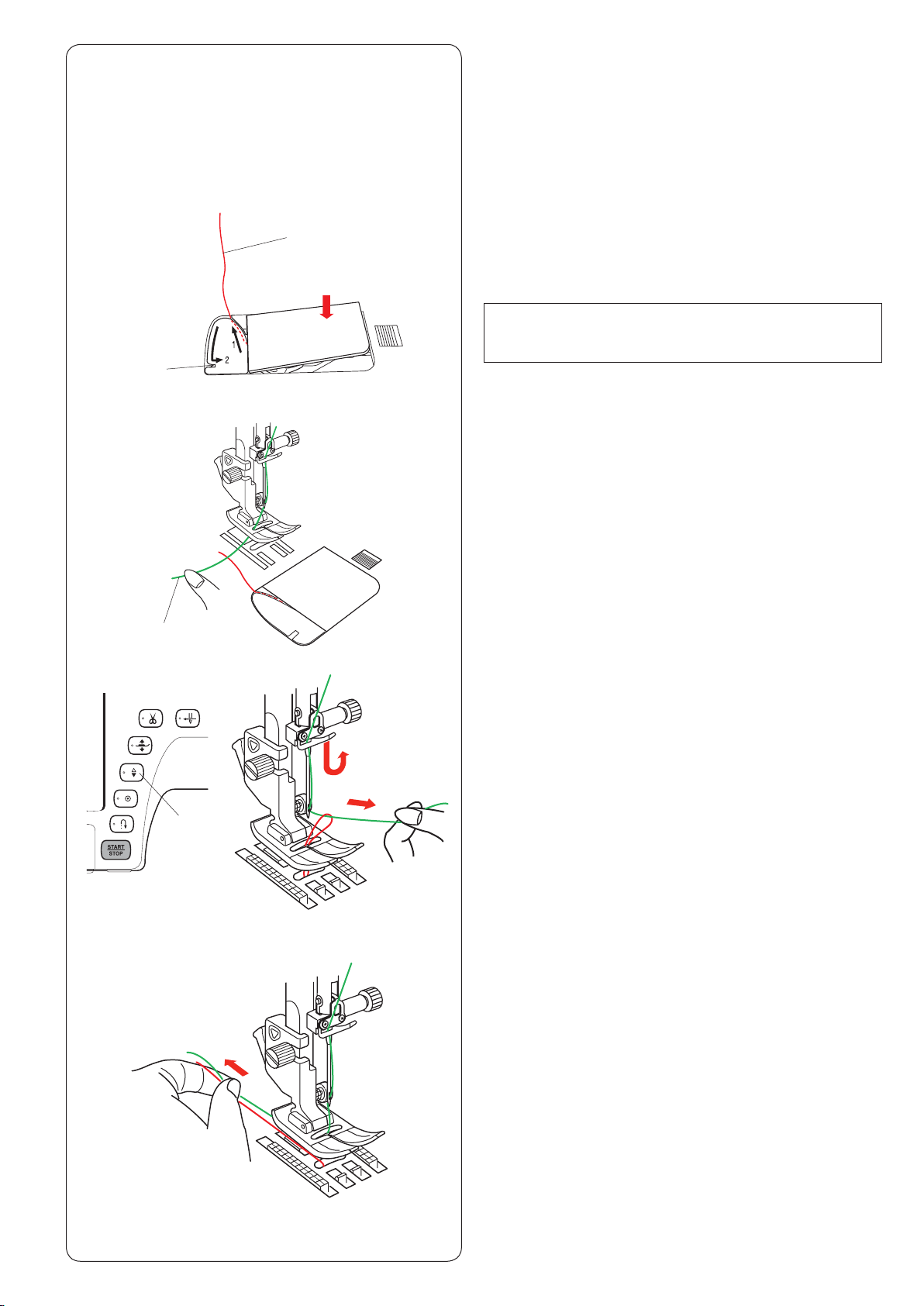
Drawing up the Bobbin Thread
After using auto thread cutting or threading the bobbin
holder, you can start sewing without drawing up the
bobbin thread.
However, you need to draw up the bobbin thread when
sewing gathering stitches etc.
z
x
w
e
q
z Remove the bobbin. Insert the bobbin into the bobbin
holder again and rethread the bobbin holder according
to the instructions on page 16, but leave a 10 cm (4˝)
tail of bobbin thread as shown.
q Bobbin thread
NOTE:
Do not cut the bobbin thread with the thread cutter.
w Thread cutter
x Raise the presser foot. Hold the needle thread lightly
with your left hand.
e Needle thread
c
v
c Press the needle up/down button twice to lower and
raise the needle and pick up the bobbin thread.
r Needle up/down button
r
v Pull both threads 10 cm (4˝) under and behind the
presser foot.
19
Page 22
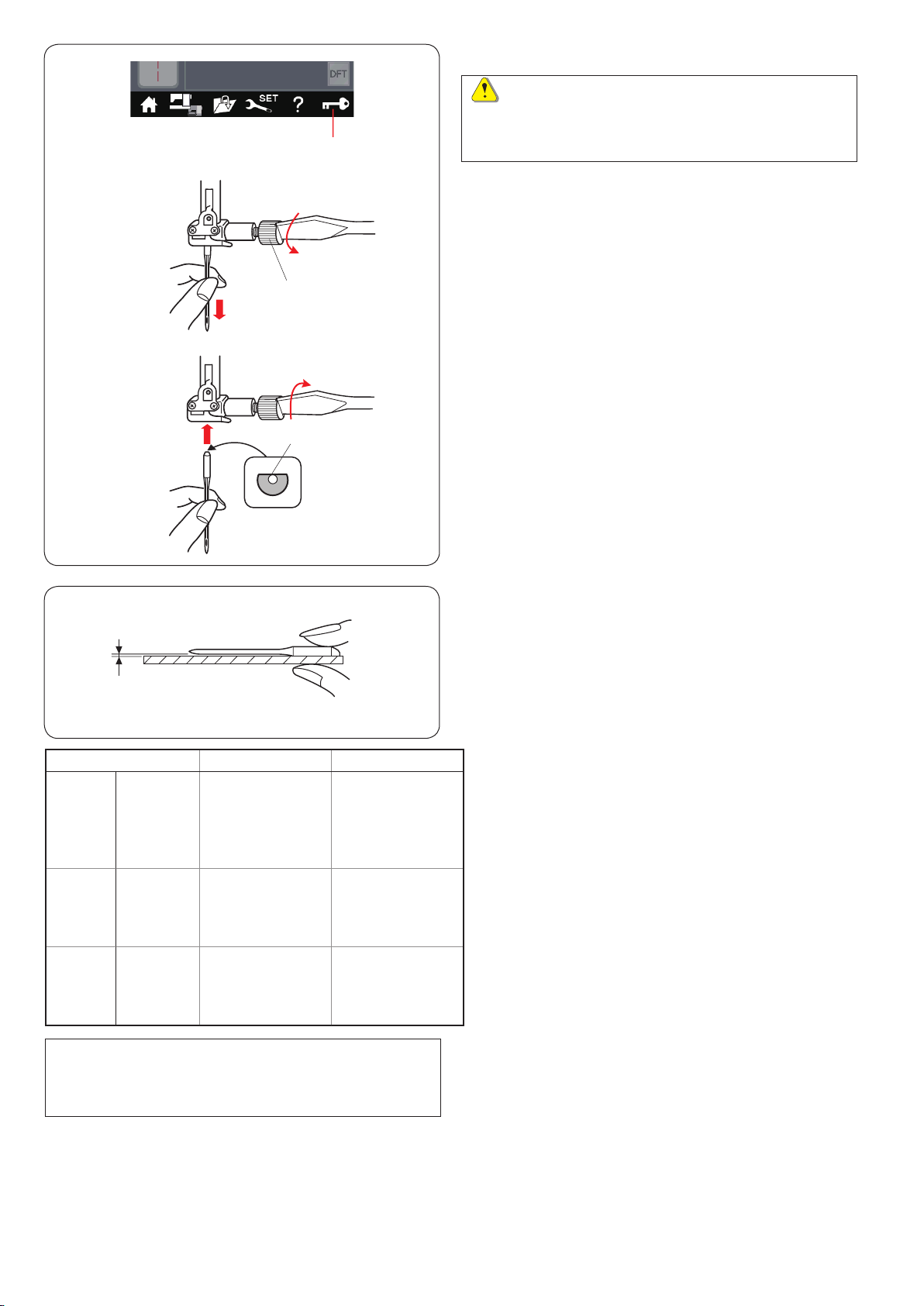
w
q
Replacing Needles
CAUTION:
Always make sure to press the lockout key to lockout
the machine or turn the power switch off before
replacing the needle.
Raise the needle by pressing the needle up/down button.
Press the lockout key.
q Lockout key
Loosen the needle clamp screw by turning it
counterclockwise.
Remove the needle from the clamp.
w Needle clamp screw
Insert a new needle into the needle clamp with the at
side of the needle to the rear.
e Flat side
e
r
Fabric Thread Needle
Lawn
Georgette
Fine
Medium
Heavy
weight
NOTE:
1 x twin needle, 2 x blue tip needle (#11/75), 1 x red tip
needle (#14/90) and 1 x purple tip needle (#14/90) are
included in the needle case (Part No. 859856005).
Tric o t
Organza
Crepe
Sheeting
Jersey
Broadcloth
Fleece
Denim
Tweed
Coating
Quilting
Silk #80-100
Cot ton # 80-10 0
Synthetic #80-100
Silk #50
Cotton #50-80
Synthetic #50-80
Silk #30-50
Cotton #40-50
Synthetic #40-50
Blue tip needle
Universal needle
#9/65-11/75
Red tip needle
Purple tip needle
Universal needle
#11/ 7 5 -14 / 9 0
Red tip needle
Purple tip needle
Universal needle
#14 / 90-16 /10 0
When inserting the needle into the needle clamp, push it
up against the stopper pin and tighten the needle clamp
screw rmly with a screwdriver.
To check needle straightness, place the at side of the
needle onto something at (a needle plate, glass etc.).
The gap between the needle and the at surface should
be consistent.
r Gap
Never use a blunt needle.
Fabric, Thread and Needle Chart
• For general sewing, use red needle.
• Fine threads and needles should be used for sewing
ne fabrics.
• In general, use the same thread for both needle and
bobbin.
• Use a blue tip needle for sewing ne fabrics, stretch
fabrics, tricot and buttonholes to prevent skipped
stitches.
• Use a purple tip needle for sewing knits, free quilting
and across the hem to prevent skipped stitches.
• Use a stabilizer or interface to stretch or ne fabrics
to prevent seam puckering.
• Always test the thread and needle size on a small
piece of the same fabric you will use for actual
sewing.
For embroidery:
• In general, use a blue tip needle.
• Use a red tip needle or purple tip needle for thicker
fabrics.
• Use a purple tip needle for dense stitch embroidery
and Quilting designs.
• Janome bobbin thread for embroidery is
recommended for bobbin.
20
Page 23

q
Replacing the Presser Foot
CAUTION:
Always make sure to press the lockout key to lock out
the machine.
Raise the needle by pressing the needle up/down button.
Press the lockout key.
q Lockout key
w
Raise the presser foot lifter.
w Presser foot lifter
e
Press the black lever on the backside of the foot holder.
The presser foot will snap off.
e Lever
CAUTION
To avoid damaging the lever, do not push it down.
t
r
y
Place the desired foot under the foot holder so that the
pin of the foot lies just under the groove of the foot holder.
Lower the presser foot lifter to lock the foot in place.
r Pin
t Groove
Each foot is marked with an identication letter.
y Identication letter
21
Page 24
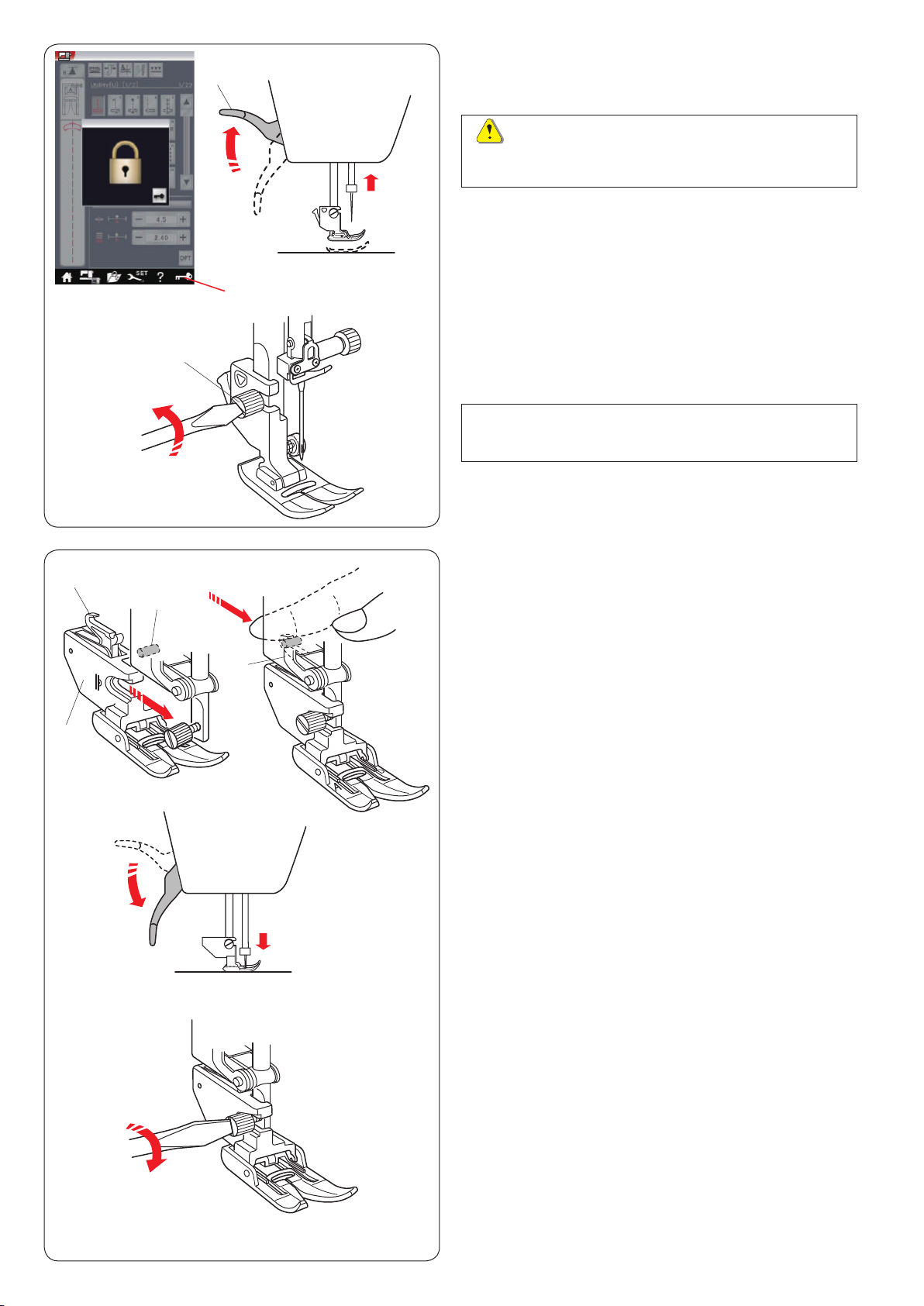
e
w
q
Replacing the Foot Holder
Replace the foot holder, if you use the dual feed feet,
darning foot or embroidery foot.
CAUTION:
Press the lockout key to lockout the machine before
replacing the foot holder.
Removing the presser foot holder
Raise the needle by pressing the needle up/down button.
Press the lockout key and raise the presser foot with the
presser foot lifter.
q Lockout key
w Presser foot lifter
Loosen the thumbscrew and remove the presser foot
hol d er.
e Thumbscrew
NOTE:
Use the foot holders included in the standard
accessories only.
q
w
e
w
Attaching the dual feed holder
Attach the dual feed holder to the presser bar.
q Dual feed holder
Tighten the thumbscrew with your ngers.
Push the dual feed link to engage it with upper feed drive.
w Dual feed link
e Upper feed drive
Lower the presser foot lifter. Lower the needle to the
lowest position by turning the hand wheel.
Tighten the thumbscrew securely with the screwdriver.
22
Page 25
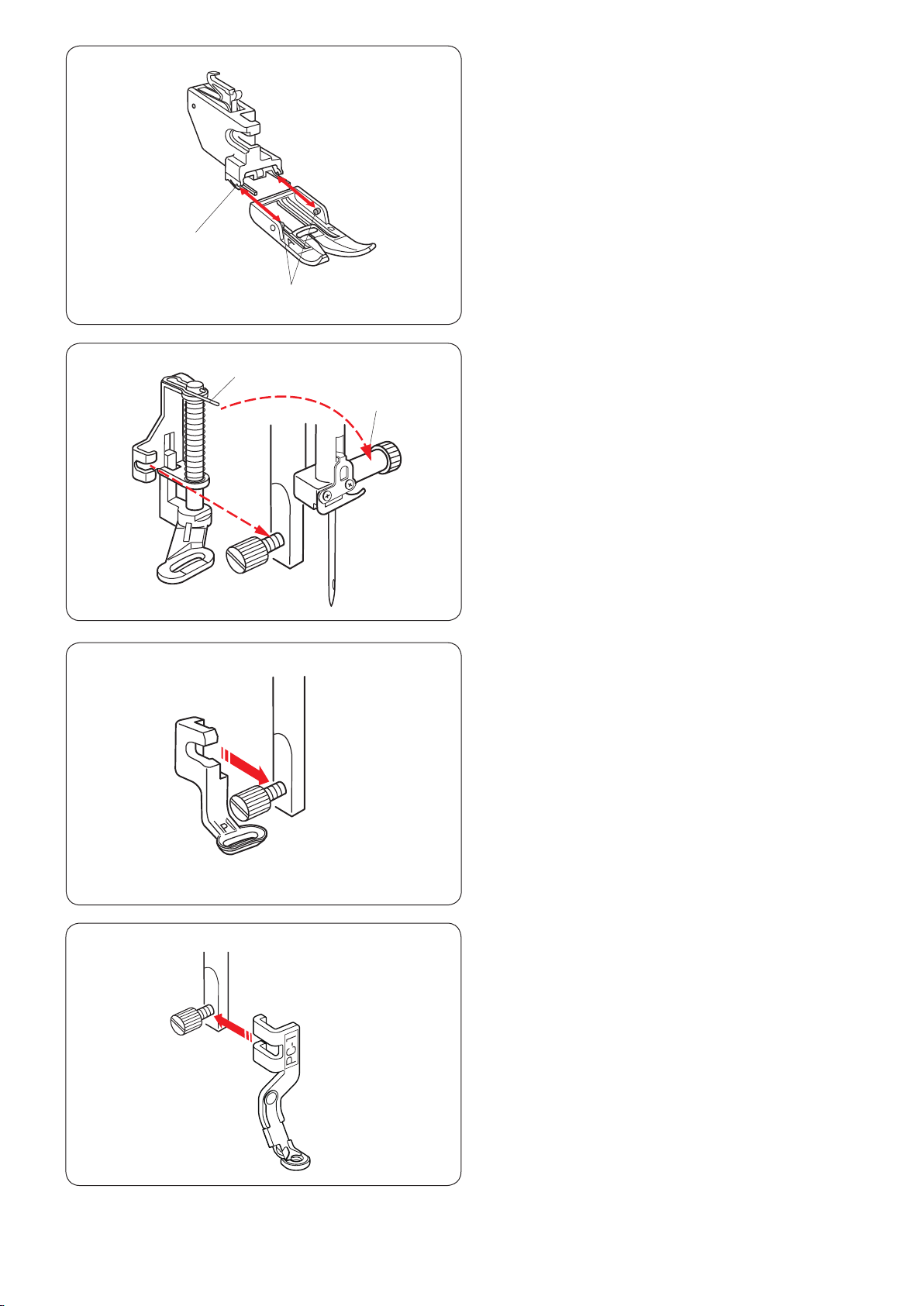
w
q
q
w
Detaching and attaching the dual feed foot
Pull the foot toward you to remove it.
Insert the pins of the foot into the slits of the foot holder
and gently push the foot until it snaps into place.
q Pin
w Slit
Attaching the darning foot PD-H
Attach the darning foot PD-H to the presser bar by
putting the pin on the needle clamp screw.
q Pin
w Needle clamp screw
Tighten the thumbscrew rmly with the screwdriver.
Attaching the embroidery foot P
Attach the embroidery foot P to the presser bar from
behind (refer to page 106).
Tighten the thumbscrew rmly with the screwdriver.
Attaching the couching foot PC-1 or PC-2
Attach the couching foot PC-1 or PC-2 to the presser bar
from front (refer to page 143).
Tighten the thumbscrew rmly with the screwdriver.
23
Page 26
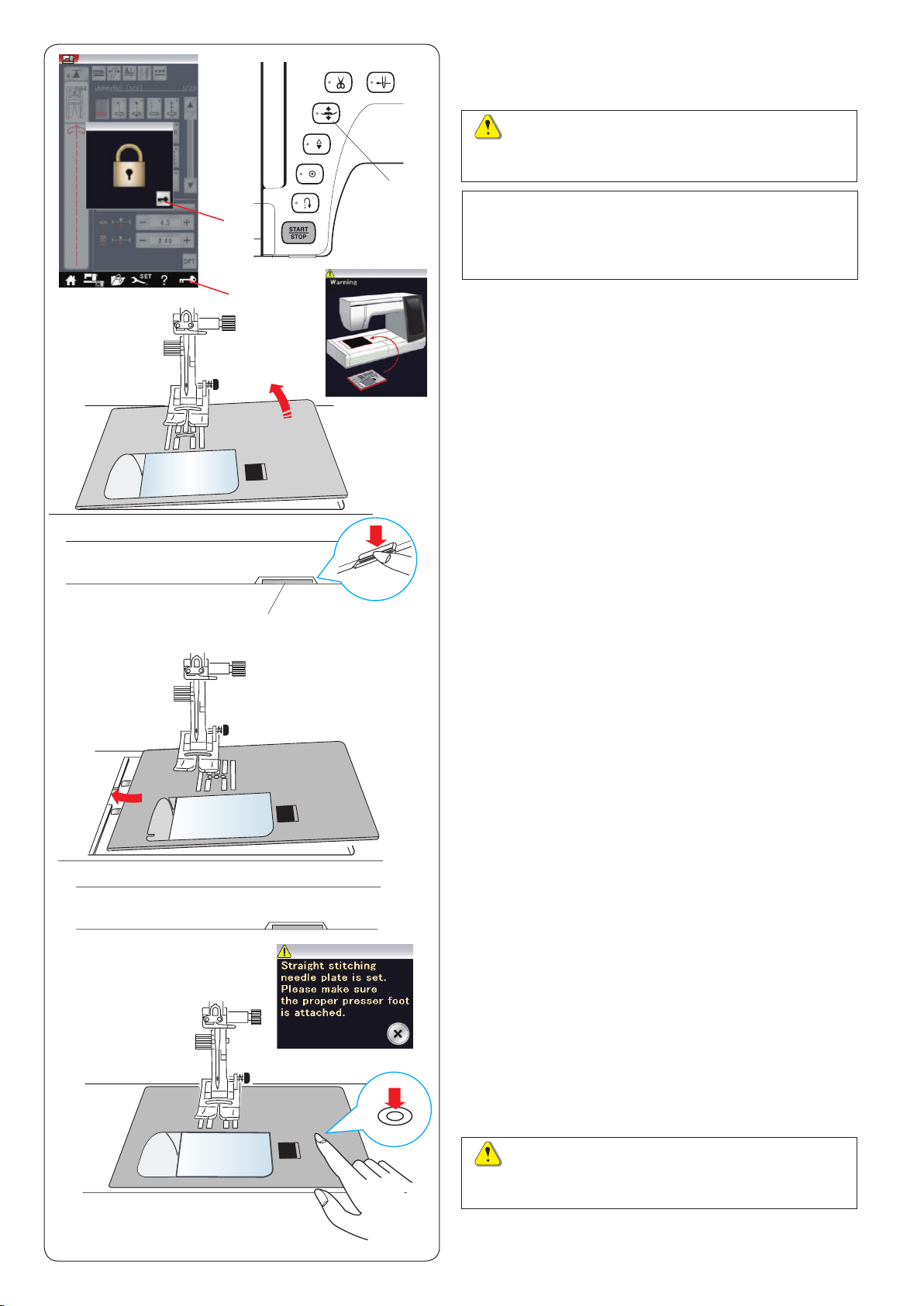
w
Replacing the Needle Plate
Use the straight stitch needle plate when sewing with the
dual feed foot and also when embroidering.
CAUTION:
Always make sure to press the lockout key to lockout
the machine before replacing the needle plate.
e
NOTE:
When the straight stitch needle plate is attached to
the machine, the patterns not suitable for the straight
stitch needle plate cannot be selected.
q
Raise the needle and press the lockout key.
Press the presser foot lifter button to raise the presser
foot.
q Lockout key
w Unlock key
e Presser foot lifter button
Slide the extension table to the left to remove it.
Push down the needle plate release lever and the needle
plate will snap off.
r Needle plate release lever
A message will appear warning that the needle plate is
not secured.
Remove the needle plate to the right.
r
Place the straight stitch needle plate on the machine.
Set the left edge of the needle plate into the opening.
Push down on the mark of the needle plate until it locks
in place.
Make sure the warning message disappears and the
straight stitch is automatically selected.
Turn the hand wheel slowly and make sure that the
needle does not hit the needle plate.
Press the unlock key to unlock.
CAUTION:
Never press the needle plate release lever while
running the machine.
24
Page 27
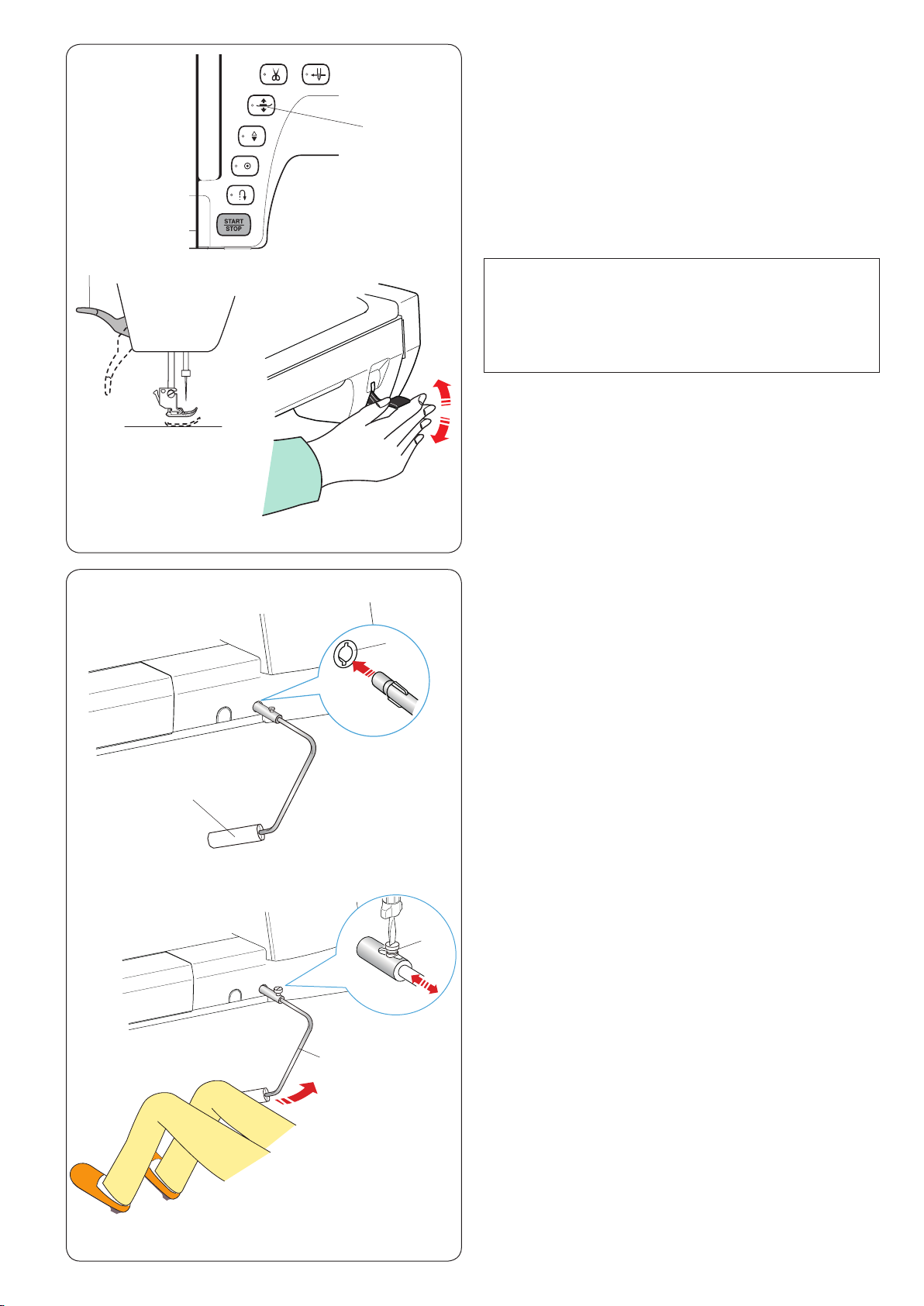
q
Raising and Lowering the Presser Foot
You can raise and lower the presser foot with the presser
foot lifter button, the presser foot lifter or the knee lifter.
q Presser foot lifter button
w Presser foot lifter
You can raise the presser foot about 7 mm (1/4˝) higher
than the normal up position by exerting more pressure
when lifting the presser foot lifter or knee lifter.
This helps you to place layers of thick fabrics or
embroidery hoops under the foot.
w
w
NOTE:
The presser foot cannot be lowered with the presser
foot lifter if the foot was raised with the presser foot
lifter button.
The knee lifter cannot be used in the embroidery
mode.
Knee Lifter
The knee lifter is extremely helpful when sewing
patchwork, quilting etc., since it allows you to handle the
fabric while your knee controls the presser foot.
Attaching the knee lifter
Match the ribs on the knee lifter with the notches in the
knee lifter socket and insert the knee lifter.
q Knee lifter
w Knee lifter socket
q
r
e
Adjusting the knee lifter
The angle of knee lifter can be adjusted to t your knee.
Loosen the setscrew and slide the angle bar in or out to
adjust the angle of the knee lifter.
Tighten the setscrew to secure the angle bar.
e Setscrew
r Angle bar
Using the knee lifter
Push the knee lifter with your knee to move the presser
foot up and down.
The knee lifter controls zigzag width of the variable
zigzag (refer to page 93).
25
Page 28
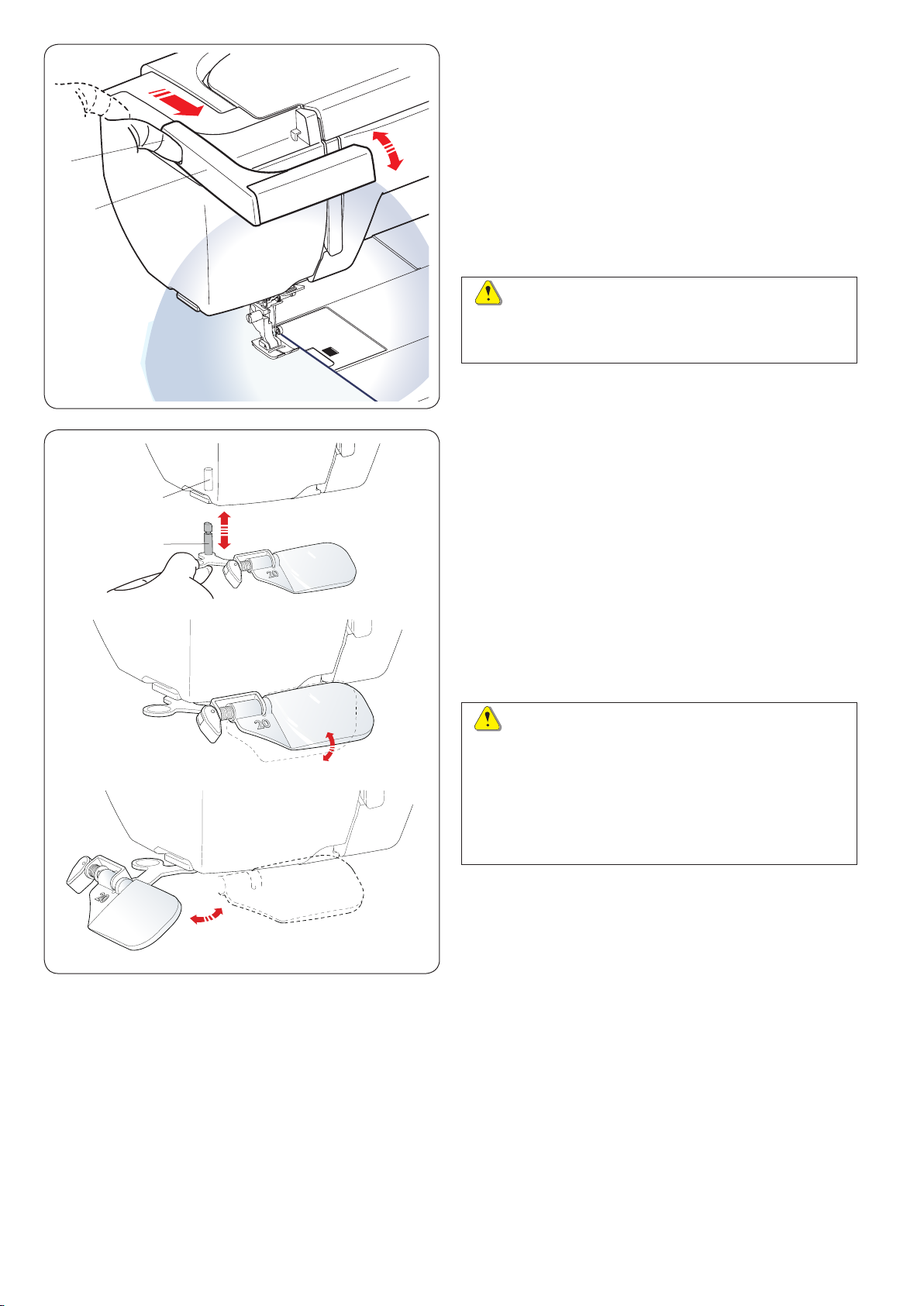
w
q
Retractable Sewing Light
In addition to the twin LED lights, the machine is
equipped with a retractable light.
Place your nger in the groove and slide the arm towards
you. The light will turn on automatically.
Adjust the angle of the light to illuminate the working
area.
q Arm
w Groove
Push back the arm to turn the light off and store it.
CAUTION:
Do not hit or exert excessive force on the arm of the
retractable sewing light as this may cause damage
when it is extended.
Optic Magnier
Use the magnier to get a larger view of the needle area.
w
q
Attaching the magnier
Hold the knob with your ngers and insert the pin into the
hole in the bottom of the face plate.
Push the magnier up until it snaps to t.
Adjust the angle to get the best view.
q Pin
w Hole
Removing the magnier
If the magnier is not in use, turn it to the left out of sight
or pull it down to remove.
CAUTION:
Do not use or leave the magnier in the direct sunlight,
otherwise it may cause a re or burn.
Do not look at the sun through the magnier as it can
damage your eyes.
Do not hit or exert excessive force on the optic
magnier as this may cause damage when it is
attached.
26
Page 29
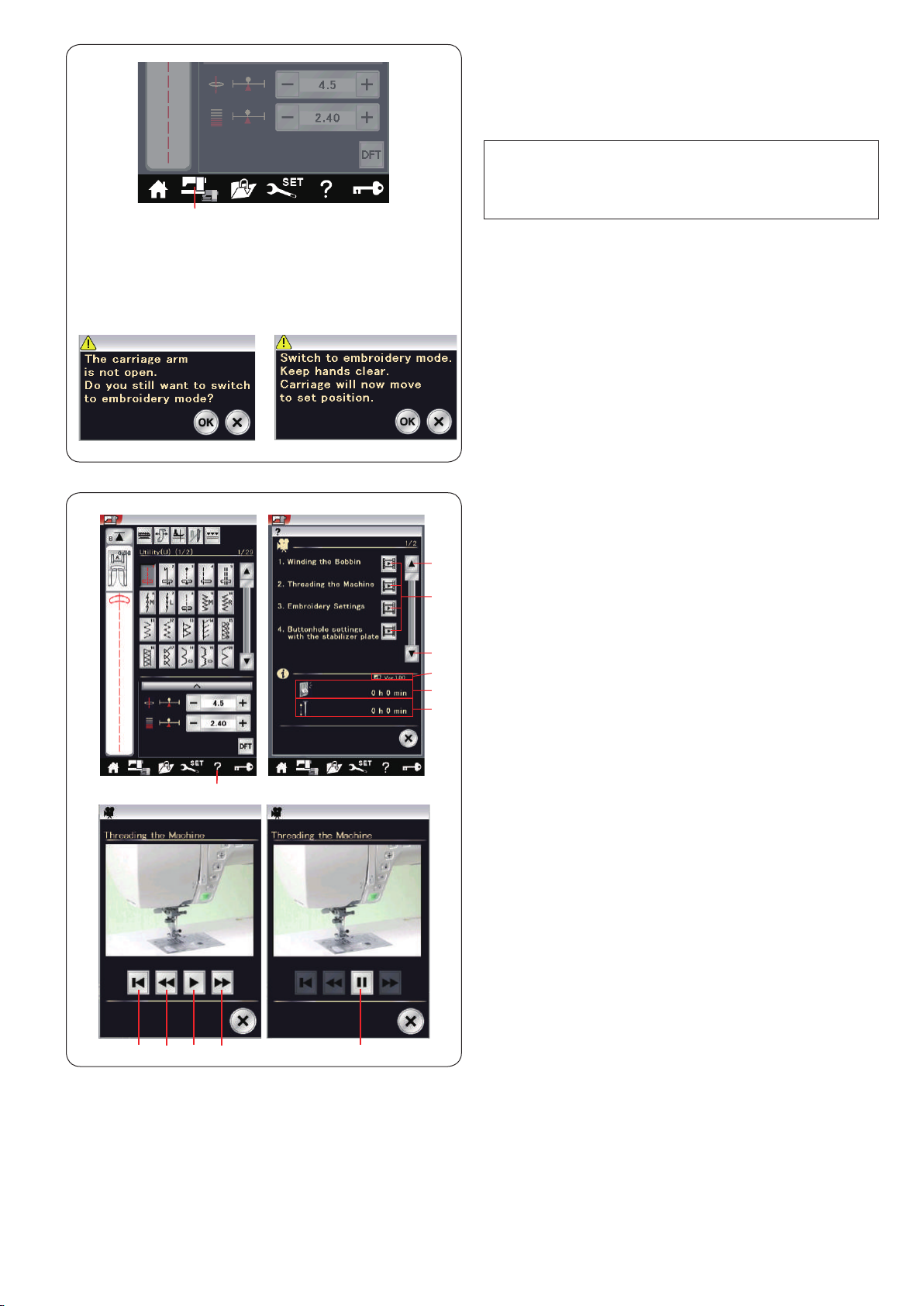
w
q
e
q
!0
u o
!1 i
y
w
y
e
r
t
Mode Selection
When you turn the power switch on, the visual touch
screen will show the ordinary sewing mode after a few
seconds.
The machine is set for straight stitch sewing.
NOTE:
After turning on the power, it takes several seconds to
display the opening window.
(This is the required boot up procedure.)
To switch to the embroidery mode, rst turn the power
switch off then attach the embroidery unit (refer to pages
103 -104).
Turn the power switch on and press the mode switch key.
q Mode switch key
A conrmation message w will appear. Do not press the
OK key or X key. Open the carriage arm and a warning
message e will appear. Press the OK key to switch to
the embroidery mode and the carriage will move to the
starting position.
To switch back to the ordinary sewing mode, press
the mode switch key and follow the instructions in the
conrmation message.
On-screen Help
Press the help key to open the help menu.
You can view movies on 7 topics of essential operations
of the machine, total power-on time of the machine and
total operating time of the machine.
Press the page key to display the next page or previous
page.
Select the help topic by pressing the movie key and the
movie window will open.
q Help key
w Movie key
e Software version
r Total power-on time
t Total operating time
y Page keys
Press the play key to start the movie and press the pause
key to stop playing.
You can search through the movie in forward or reverse
direction by pressing the fast forward key or rewind key.
u Play key
i Pause key
o Fast forward key
!0 Rewind key
Press the return key to return to the beginning of the
movie.
!1 Return key
Press the X key to close the current window.
27
Page 30
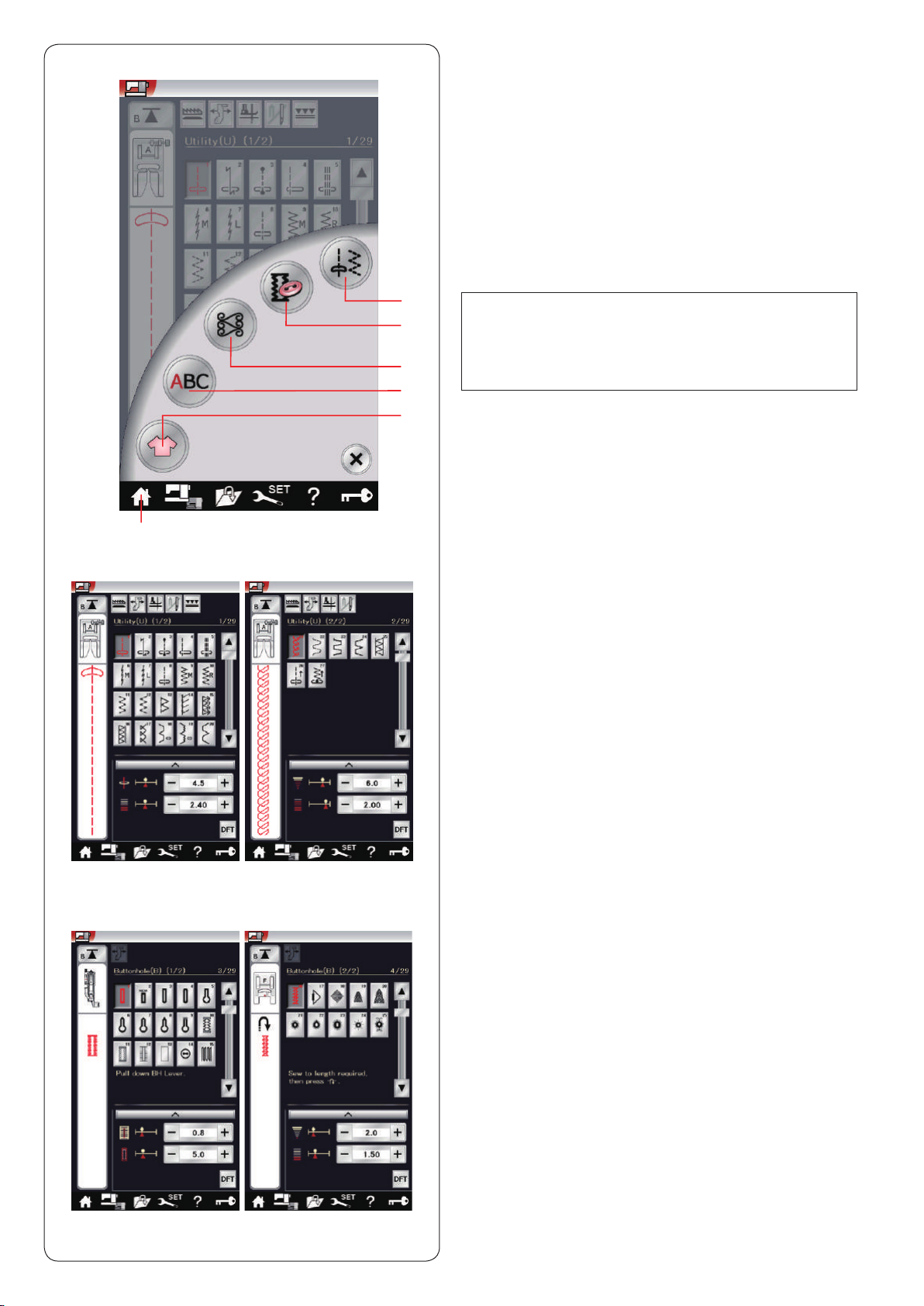
ORDINARY SEWING MODE
Ordinary Stitch Patterns
In the ordinary sewing mode, there are 5 categories
available. Press the home key q to enter the category
selection.
q Home key
w Utility stitches (U)
e Buttonhole and specialty stitches (B)
r Decorative and quilting stitches
t Monogramming
y Sewing applications
Press one of the icon keys to select the category.
w
q
w
e
r
t
y
NOTE:
In this manual, the pattern number refers to the initial
for each group or category.
For example pattern #15 in the buttonholes and
specialty stitches is referred to as pattern B15.
w Utility stitches (U)
You can select utility stitches for seaming, overcasting,
blind hemming, basting and shell tucking.
e
e Buttonholes and specialty stitches (B)
There are various styles of buttonholes, button sewing
stitches, darning, tacking, y stitches and eyelets
available in this category.
28
Page 31

(A)
(S)
(BR)
r
(Q)
(H)
(D)
r Decorative and quilting stitches
This category consists of the following 10 groups.
Applique stitches (A)
Heirloom stitches (H)
Quilting stitches (Q)
Satin stitches (S)
Bridge stitches (BR)
Decorative stitches (D)
Long stitches (L)
Pictograph stitches (P)
Play stitches (PL)
Created stitches (CS)
(L)
(CS)
t
(PL)
(P)
t Monogramming
You can program lettering as well as a combination of
characters and symbol patterns.
y
y Sewing applications
You can select the appropriate stitch for a specic sewing
project and fabric type from the designated applications
in this category.
29
Page 32

i
q w e r t
y
u
y
Function Keys in Ordinary Sewing Mode
q Drop feed key
This key is available only with the utility stitch group.
Press this key to drop or raise the feed dog.
w Cloth guide key
Press this key for cloth guide sewing (refer to page 42).
e Foot-up key
If this option is turned on, the needle stops at the down
position and the presser foot will automatically go up
when the machine stops.
Press this key to turn this option on or off (refer to page
39).
r Twin needle key
Press this key to set the stitch width for twin needle
sewing (refer to page 65).
t Dual feed key
Press this key for dual feed sewing (refer to page 35).
y Page keys
Press the page key to display the next page or previous
page. Press and hold the page key to turn the pages
continuously.
u Touch bar
Press on the touch bar to display the next page or
previous page.
i Startover key
If you stop sewing in the middle of a stitch pattern and
wish to sew the pattern again from the beginning, press
this key before you start sewing.
Press this key once to startover from the beginning of the
current pattern, or press this key twice to startover from
the beginning of the rst pattern of the combination (refer
to page 68).
o !0 !1 !2
o Program key
Press this key to program a pattern combination.
When this key is pressed, the delete key, memory check
key, save le key and cursor keys will appear.
!0 Delete key
Press this key to delete the pattern from the pattern
combination.
!1 Memory check key
Press this key to view the stitch image of the entire
pattern combination.
!2 Save le key
Press this key to save the pattern combination as a le.
!3 Cursor keys
Press one of the cursor keys to move the cursor up or
down.
!3
30
Page 33

!4 !5
!4 Font selection key
You can select one of 5 fonts (refer to page 70).
Select the desired font by pressing the corresponding
key.
!5 Letter case key
Press this key to select upper case or lower case for
monograms.
!6 Letter size key
Press this key to select the full size (L) or small size (S).
!6
31
Page 34

q
Utility Stitches
Straight stitches
Patterns U1 to U5 are straight stitches for seaming. Press
the pattern selection key for the desired stitch.
Starting to sew
Place the fabric next to the seam guide line on the needle
plate. Lower the needle to the point where you want to
start.
Pull the needle thread towards the rear and lower the
foot.
NOTE:
Pull the needle thread to the left when using satin
stitch foot F, open-toe satin stitch foot F2, dual feed
foot or automatic buttonhole foot R.
Press the start/stop button or foot control to start sewing.
Gently guide the fabric along the seam guide line letting
the fabric go naturally.
q Start/stop button
w
5/8˝
Sewing from the edge of thick fabric
The black button on the zigzag foot locks the foot in the
horizontal position.
This is helpful when you start sewing at the extreme edge
of thick fabrics or for sewing across a hem.
Lower the needle into the fabric at the point where you
wish to start sewing.
Lower the foot while pushing in the black button. The foot
is locked in the horizontal position to avoid slipping.
After a few stitches, the black button is released
automatically.
w Black button
Changing sewing direction
Stop the machine and press the presser foot lifter button
to raise the presser foot.
Pivot the fabric around the needle to change the sewing
direction as desired.
Start sewing in a new direction.
NOTE:
If you turn on the foot up option, the presser foot will
automatically go up when the machine stops (refer to
page 39).
e
Turning a square corner
To maintain a 5/8˝ seam allowance after turning a square
corner, use the cornering guide on the needle plate.
Stop sewing when the front edge of fabric reaches the
cornering guide lines.
Press the foot lifter button and turn the fabric 90 degrees.
Start sewing in the new direction.
e Cornering guide
32
Page 35

Securing seams
For fastening the ends of seams, press the reverse
button and sew several reverse stitches.
The machine sews in reverse as long as you press and
hold the reverse button.
q Reverse button
Press the reverse button once when sewing the locka-matic stitch (pattern U2) or locking stitch (pattern
U3) and the machine will lock the stitches off and stop
automatically.
e
w
q
Cutting threads
To cut the threads after nishing sewing, press the
thread cutter button. The needle bar and presser foot will
automatically go up after trimming the threads.
w Thread cutter button
NOTE:
The thread cutter button does not function when the
presser foot is up.
Use the thread cutter on the face plate to cut
specialized or thick threads if the auto thread cutter
does not work well.
To use the thread cutter on the face plate, remove the
fabric and draw it to the back.
Pull the threads up and slip them between the thread
cutter and face plate from behind.
Pull the threads toward you to cut.
e Thread cutter
Using the seam guide lines
The seam guides on the needle plate and hook cover
help you measure seam allowance.
NOTE:
The numbers on the needle plate indicate the distance
from the center needle position in millimeters and
inches.
Angle scale on the needle plate
The angle scales are marked at 45, 60, 90 and 120
degrees.
Use the broken lines when piecing the patchwork pieces
with the 1/4˝ seam foot O.
33
Page 36

Variety of Straight Stitches
U1 Straight stitch in center needle position
Use this stitch for seaming, rolled hemming etc.
U2 Lock-a-matic stitch
Use this stitch to secure the beginning and the end of a
seam with backstitching.
When you reach the end of the seam, press the reverse
button once.
The machine will sew four reverse stitches, four forward
stitches, and then stop sewing automatically.
U3 Locking stitch
This unique stitch is used where an invisible locking
stitch is needed.
The machine will sew several locking stitches at the
beginning and continue sewing forward.
When you press the reverse button at the end of the
seam, the machine will sew several locking stitches in
place, then stop sewing automatically.
U4 Straight stitch in left needle position
Use this stitch to seam fabrics close to the edge.
U5 Triple stretch stitch
This strong, durable stitch is recommended for areas
where both elasticity and strength are needed to ensure
comfort and durability.
Use it to reinforce areas such as crotch and armhole
seams.
Also use it when constructing items such as backpacks
for extra strength.
U6, U7 Stretch stitches
These are narrow stretch stitches designed to eliminate
puckering on knit fabrics and bias seams, while
permitting the seam to be pressed completely open at.
Use U7 for seaming ne fabrics or stretch fabrics.
34
Page 37

t
Sewing with the Dual Feed Device
Patterns U1 to U4 and Q1 to Q7 can be sewn with the
dual feed device.
The dual feed device is extremely effective when sewing
hard to feed materials such as PVC coated fabric or
le ather.
It also eliminates layer slippage.
The following 4 types of dual feed feet are available in the
standard accessories.
q Dual feed foot AD (twin):
For regular sewing with dual feed
w Dual feed foot VD (single):
For sewing narrow areas with dual feed
e Dual feed quilt piecing foot OD (twin):
For 1/4˝ seam piecing with dual feed
r Dual feed zipper foot ED (single):
For zipper application with dual feed
Attach the desired dual feed foot to the respective dual
feed holder and attach to the machine (refer to page
22-23).
Press the dual feed key t and select the desired pattern.
e
q
e
w
r
NOTE:
The patterns not suitable for dual feed sewing are
grayed out.
The dual feed key will gray out or not be indicated
if you selected a pattern not suitable for dual feed
sewing.
Place the fabric under the foot and lower the needle at
the point where you wish to start.
Start sewing at medium speed.
When seaming plaid fabrics, match the plaids of the
upper and lower layers and pin them together.
Remove the pins as you sew.
Dual feed balancing dial
The dual feed balancing dial should be set at “0”,
however you may need to adjust the dual feed balance
depending on the type of fabric.
Check the feed balance by test sewing on a scrap piece
of the fabric you intend to use.
w
(A)
(B)
(A): If the lower layer puckers, turn the dual feed
balancing dial toward “+”.
(B): If the upper layer puckers, turn the dual feed
balancing dial toward “–”.
q
q Upper layer
w Lower layer
e Dual feed balancing dial
35
Page 38

U8 Basting
See page 86 for sewing instructions.
Zigzag Stitches
U9, U10 Zigzag stitches
Zigzag stitches are used for various sewing needs
including overcasting. These stitches can be used on
most woven fabrics.
A dense zigzag stitch can also be used for applique.
U11, U12 Multiple zigzag stitches
These stitches are used for mending tears.
36
Page 39

Variety of Overcasting Stitches
U11, U12 Multiple zigzag stitch: Zigzag foot A
This stitch is used to nish a raw edge of synthetics and
other stretch fabrics that tend to pucker.
Sew along the fabric edge leaving an adequate seam
allowance. After sewing, trim off the seam allowance
closer to the stitches.
U13 Overcasting stitch: Overedge foot M
This stitch can be used to simultaneously seam and
overcast edges of fabrics.
Use this stitch when you do not need to open seams at.
Place the fabric edge next to the guide of the foot and
sew.
U14 Knit stitch: Overedge foot M
This stitch is recommended for sewing such fabrics
as synthetic knits and stretch velour as it provides the
greatest amount of elasticity and strength.
Place the fabric edge next to the guide of the foot and
sew.
For better results, use the zigzag foot A and sew leaving
an adequate seam allowance.
After sewing, trim the seam allowance close to the
stitches.
U15 Double overedge stitch: Overedge foot M
This stitch is excellent for fabrics that tend to fray
extensively such as linens and gabardines.
Place the fabric edge next to the guide of the foot and
sew.
Two rows of zigzag stitches are simultaneously sewn
over the edge to insure that the fabric will not ravel.
U16 Overlock stitch: Overedge foot M
This stitch nishes the edges of fabric in a way similar
to a commercial overlocking machine for a professional
look.
Place the fabric edge next to the guide of the foot and
sew.
U17 Overlock stitch: Overedge foot M
This stitch is used for overcasting knits and stretch
fabrics. Place the fabric edge next to the guide of the foot
and sew.
37
Page 40

Manual Stitch Settings
You can alter the stitch width (or needle drop position of
the straight stitches) and stitch length.
Press the “+” or “–” key beside the setting you wish to
change. Press default key e to recover the original stitch
setting.
When you press the setting bar, the manual setting
window expands to show more options.
You can alter other settings such as needle thread
tension and presser foot pressure value, depending on
the selected stitch pattern.
Press the setting bar again to shrink the manual setting
window.
q Setting bar
w Manual setting window
e Default key
wq
e
w
e
Altering needle drop position (straight stitches)
Press the “+” key to move the needle drop position to the
right.
Press the “–” key to move the needle drop position to the
left.
Altering stitch width
Press the “+” key to increase the stitch width.
Press the “–” key to decrease the stitch width.
NOTE:
The adjustable range of patterns U6, U7, U9-U12 and
U27 is 0.0 to 7.0.
Altering stitch length
Press the “+” key to increase the stitch length.
Press the “–” key to decrease the stitch length.
NOTE:
The adjustable range of patterns U6 is 0.0 to 5.0, U7
is 1.0 to 5.0, U9-U12 and U27 is 0.0 to 5.0.
38
Page 41

Adjusting thread tension
This machine is equipped with automatic thread tension
control, which optimizes the tension balance for the
selected stitch pattern.
Balanced thread tension
Straight stitch: Both needle and bobbin threads
interlock between the layers.
Zigzag stitch: The needle thread appears slightly on the
wrong side of the fabric.
However you may need to manually adjust the tension
balance depending on the sewing conditions, or you can
ne-tune the thread tension to suit your preference.
q Press the “+” key if the tension is too loose.
w Press the “–” key if the tension is too tight.
w
q
Adjusting foot pressure control
The presser foot pressure is automatically optimized for
each stitch pattern.
However, you can adjust the foot pressure manually by
pressing the “+” key or “–” key to suit your specic sewing
needs.
Foot up for pivoting
If this option is turned on, the presser foot will
automatically go up when the machine stops.
This feature is very useful when turning corners.
Press the foot-up key to turn this option on or off.
q Foot-up key
q
NOTE:
Height of the foot can be altered in the ordinary
sewing setting mode (refer to page 99).
39
Page 42

q
e
w
Favorite Stitch Adjustment
You can save customized stitch settings (stitch length,
stitch width, thread tension and presser foot pressure,
depending on the selected stitch patterns) as Favorite
Stitch Adjustment. When the favorite stitch adjustment
option is turned ON q (refer to page 101), the last-used
customized stitch settings are automatically assigned
when the stitch pattern is selected.
NOTE:
Favorite stitch option cannot be assigned for created
stitch (CS).
Favorite stitch option cannot be used in monogram
mode.
Example: To change the preset value of the needle drop
position from “4.5” to “5.0”.
Turn the Favorite Stitch Adjustment option ON (refer to
page 101).
Select stitch pattern U1.
Press the setting bar. The manual setting window
expands to show more options.
The favorite stitch setting option w appears on the
manual setting window.
Change the needle drop position from “4.5” to “5.0” by
pressing “+” key.
Press the save favorite key e.
r
t
Save fav. setting dialog box will open.
You can store 2 sets of favorite stitch settings (FS1 and
FS2). Press FS1 r or FS2 t to register the favorite
stitch settings.
The cream-colored box y indicates that the customized
preset stitch value is applied to the setting.
y
40
Page 43

q
w e
To select the favorite stitch settings, press the open
favorite key q.
The selected set of favorite stitch settings is indicated in
red w.
Select the desired set of customized stitch settings by
pressing FS1 w or FS2 e.
r
To delete favorite stitch settings, press the delete key r.
Select the desired set of favorite stitch settings by
pressing FS1 w or FS2 e.
41
Page 44

r
t
q
e
w
Cloth Guide
CAUTION:
• Always leave sufcient space to the left of the
machine when using the cloth guide.
• Do not use the cloth guide when the buttonhole
foot R is attached.
• The extension table cannot be opened when the
cloth guide is in use.
Attaching the cloth guide
Attach the embroidery unit (see page 103).
Insert the pin on the cloth guide into the carriage hole.
Turn the attaching knob clockwise to secure the cloth
guide.
q Pin
w Cloth guide
e Carriage hole
r Attaching knob
Setting the cloth guide position
Press the cloth guide key.
t Cloth guide key
u y
The visual touch screen will show a warning message.
Press the OK key.
The cloth guide adjustment window will open.
Press the or key to move the cloth guide to
the desired position.
The cloth guide will move the distance indicated on the
key.
The cloth guide position is indicated on the scale bar
and the distance from the center needle drop position is
indicated in millimeters or inches.
Press the OK key to register the setting and close the
cloth guide adjustment window.
NOTE:
The machine will not run if the cloth guide adjustment
window is open.
Press the default key to return the cloth guide to the
default position (15 mm or 5/8˝).
y Default key
Make sure to return the carriage to the stored position
by pressing the cloth guide storage key and remove the
cloth guide after you nish sewing.
u Cloth guide storage key
42
Page 45

Other Utility Stitches
U18, U19 Blind hemming
Refer to page 78 for sewing instructions.
U20, U24 Shell tuck
Refer to page 79 for sewing instructions.
U21 Visible hemming
Select pattern U21.
Fold and press a single hem. Place the fabric with the
right side up.
Sew along the fold at the desired depth.
Trim the excess on the wrong side.
U22 Attaching elastic
Select pattern U22.
Mark the elastic into quarters. Match those to the center
front, center back and side seams, and pin the elastic to
the fabric.
Place the elastic under the foot and stitch into place while
stretching the elastic evenly.
43
Page 46

U23 Fagotting
Use this stitch to join two pieces of fabric to create an
open work appearance and add stitch interest.
U25 Hemstitch
Use this stitch for fagoting or decorative stitch.
U26, U27 Backward stitches
U26 and U27 are backward stitches.
Use these stitches if it is hard to guide the fabric while
pressing the reverse button.
The machine sews in reverse without pressing the
reverse button so that you can guide the fabric with both
hands.
44
Page 47

Buttonholes and Specialty Stitches
Variety of Buttonholes
B1 Sensor (Square) buttonhole
This square buttonhole is widely used on medium to heavy weight fabrics. The
buttonhole size is automatically determined by placing a button in the foot.
B2 Auto (Square) buttonhole
This is also a square buttonhole similar to the sensor square buttonhole, but
you can manually set the buttonhole size and the machine memorizes it to sew
buttonholes of the same size.
B3 Round end buttonhole
This buttonhole is used on ne to medium weight fabrics especially for blouses
and children's clothes.
B4 Fine fabric buttonhole
This buttonhole is rounded at both ends and is used on ne, delicate fabrics
such as ne silk.
B5 Keyhole buttonhole
The keyhole buttonhole is widely used on medium to heavy weight fabrics. It is
also suitable for larger and thicker buttons.
B6 Rounded keyhole buttonhole
This buttonhole is used for thicker buttons on medium weight fabrics.
B7 Tailored buttonhole
This durable buttonhole is used with thick buttons and heavy fabrics.
B8 Keyhole buttonhole (tapered reinforced end)
This buttonhole is used for tailored clothing, woven cloth etc.
B9 Keyhole buttonhole (heavy reinforced end)
This buttonhole is used for tailored clothing, jackets, particularly men's wear,
woven cloth etc.
B10 Stretch buttonhole
This buttonhole is suitable for stretch fabrics. It can also be used as a
decorative buttonhole.
B11 Knit buttonhole
This buttonhole is suitable for knit fabrics. It can also be used as a decorative
buttonhole.
B12 Antique buttonhole
This buttonhole looks like the heirloom stitch. It has an attractive handmade
appearance and makes a nice decorative buttonhole.
B13 Welted buttonhole
This is a template pattern for the hand sewn welted (bound) buttonhole.
NOTE:
B3-B13 are sensor buttonholes and the sewing procedure is the same as for
B1.
45
Page 48

B1 Sensor (Square) Buttonhole
z
x
w
e
q
z Pull open the button holder of the automatic
buttonhole foot R, and place the button in the button
holder. Push it tightly against the button.
q Button holder
NOTE:
Use the blue needle for sewing buttonholes on ne to
medium fabrics.
x Attach the buttonhole foot. Raise the presser foot.
NOTE:
The buttonhole size is automatically set by placing a
button into the button holder on the foot.
The button holder of the foot takes button sizes up to
2.5 cm (1˝) in diameter.
Make a test buttonhole on an extra piece of the fabric.
Check the length of the test buttonhole, and adjust the
buttonhole length if necessary by turning the adjusting
screw on the buttonhole foot.
To increase the buttonhole length, turn the adjusting
screw to move the marker toward “L”.
To decrease the buttonhole length, turn the adjusting
screw to move the marker toward “S”.
w Adjusting screw
e Marker
c
c Draw the needle thread to the left through the hole of
the foot.
Mark the buttonhole position on the fabric and place
it under the buttonhole foot. Lower the needle at the
starting point by turning the hand wheel.
r Starting point
r
46
Page 49

v
v Lower the buttonhole foot and pull down the
buttonhole lever as far as it will go.
Start sewing while pulling the needle thread lightly to
the left. After sewing a few stitches, free the thread
and continue sewing.
t Buttonhole lever
b
t
y
NOTE:
A warning message will appear and the machine will
stop automatically if you start the machine without
pulling down the buttonhole lever. Press the X key,
pull down the buttonhole lever and start again.
Make sure there is no gap between the slider and
front stopper, otherwise the buttonhole will be out of
position or the left and right lengths will be different.
y No gap
NOTE:
Use the stabilizer plate when sewing thick fabrics or
sewing across hems (refer to page 49).
b The buttonhole is sewn automatically in the sequence
shown. When the buttonhole is nished, the machine
will stop automatically with the needle in the up
position.
Press the thread cutter button and remove the fabric.
m
n
n Place a pin just below the bartack at each end to
prevent accidentally cutting the threads. Cut the
opening with the seam ripper. Use an eyelet puncher
to open a keyhole buttonhole.
m After you nish buttonhole sewing, push the
buttonhole lever up as far as it will go.
Patterns B3 to B13 are sensor buttonholes and the
sewing procedure is the same as for buttonhole B1.
However, the sewing sequence varies depending on the
type of the buttonhole.
Double layer buttonhole
To make a sturdy buttonhole, sew another layer of
buttonhole stitches over the previous stitches.
After the buttonhole is nished, simply start the machine
again.
Do not raise the foot or buttonhole lever.
NOTE:
This function is disabled if Thread Cut after AutoLock option is turned on in the ordinary sewing setting
mode (refer to page 101).
47
Page 50

q
w
e
r
Manual settings
When you press the setting bar, the manual setting
window expands to show more options.
q Setting bar
w
e
w Altering buttonhole opening width
Press the “+” key to make the buttonhole opening wider.
Press the “–’’ key to make the buttonhole opening
narrower.
e Altering buttonhole width
Press the “+” key to increase the buttonhole width.
Press the “–” key to decrease the buttonhole width.
r
r Altering buttonhole stitch density
Press the “+” key to make the buttonhole stitches less
dense.
Press the “–” key to make the buttonhole stitches denser.
NOTE:
The opening width can be adjusted from 0.2 to 2.0.
The buttonhole width can be adjusted from 2.6 to 9.0.
The stitch density can be adjusted from 0.2 to 1.0.
48
Page 51

z
q
w
Using the stabilizer plate
The stabilizer plate holds and supports the fabric so it is
helpful when sewing buttonholes over the hem of thick
fabrics.
z Insert the tab of the stabilizer plate q into the slot w
of the buttonhole foot.
q Stabilizer plate
w Slot
x
c
x Place the button on the button holder of the foot.
Attach the buttonhole foot to the machine.
Insert the fabric between buttonhole foot and stabilizer
plate. Draw the needle thread to the left between the
foot and stabilizer plate.
c Place the fabric between the buttonhole foot and
stabilizer plate. Lower the needle into the starting
point by turning the hand wheel.
Lower the foot and buttonhole lever.
Start the machine while pulling the needle thread
lightly to the left. After sewing a few stitches, free the
thread and continue sewing.
NOTE:
The sewing procedure is exactly the same as that for
B1 sensor (square) buttonholes.
49
Page 52

B2 Automatic (square) buttonhole
Pull the button holder all the way out.
Mark the buttonhole position on the fabric.
Place the fabric under the foot, and lower the needle at
the starting point.
Lower the foot and start sewing while pulling the needle
thread lightly to the left. After sewing a few stitches, free
the thread and continue sewing.
NOTE:
You do not need to pull down the buttonhole lever.
If you wish to sew a buttonhole longer than the size
permitted by the automatic buttonhole foot R, use
satin stitch foot F.
NOTE:
The opening width can be adjusted from 0.2 to 2.0.
The buttonhole width can be adjusted from 2.6 to 9.0.
The stitch density can be adjusted from 0.2 to 1.0.
Step -1
Sew the left side up to the required buttonhole length and
stop the machine. Then press the reverse button q.
q
q
Step-2
Start sewing again, and the machine sews back with a
straight stitch.
Stop the machine when you reach the starting point.
Then press the reverse button q.
50
Page 53

q
Step-3
Start sewing again, and the machine sews the front
bartack and right side of the buttonhole.
Stop the machine when you reach the ending point.
Then press the reverse button q.
Step-4
Start sewing again, and machine sews the back bartack
and locking stitches then stops automatically with the
needle in the up position.
When the buttonhole is nished, a message will appear.
To make the next buttonhole, position the fabric and start
sewing again. The message disappears and the machine
sews another buttonhole identical to the rst one then
stops automatically.
To sew another buttonhole in a different size press the X
key.
NOTE:
To cut the buttonhole opening, refer to the instructions
on page 47.
The memorized length will be cancelled if the presser
foot is raised or the startover key is pressed before
buttonhole is completed.
51
Page 54

Other Buttonholes
B3, B4 Round end and ne fabric buttonholes
The sewing procedure is the same as that of B1 square
(sensor) buttonhole (refer to page 46).
NOTE:
The opening width can be adjusted from 0.2 to 2.0.
The buttonhole width can be adjusted from 2.6 to 9.0.
The stitch density can be adjusted from 0.2 to 1.0.
B5-B9 Keyhole buttonholes
The sewing procedure is the same as B1 square (sensor)
buttonhole (refer to page 46).
Use an eyelet punch to open the keyhole buttonhole.
NOTE:
The opening width can be adjusted from 0.2 to 2.0.
The buttonhole width can be adjusted from 5.6 to 9.0.
The stitch density can be adjusted from 0.2 to 1.0.
B10, B12 Stretch and Antique buttonholes
The sewing procedure is the same as B1 square (sensor)
buttonhole (refer to page 46).
The sewing steps are as shown.
NOTE:
The opening width can be adjusted from 0.2 to 2.0.
The buttonhole width can be adjusted from 2.6 to 9.0.
The stitch density can be adjusted from 0.5 to 1.0 (B10),
from 0.5 to 2.5 (B12).
B11 Knit buttonhole
The sewing procedure is the same as B1 square (sensor)
buttonhole (refer to page 46).
NOTE:
The opening width can be adjusted from 0.2 to 2.0.
The buttonhole width can be adjusted from 2.6 to 9.0.
The stitch density can be adjusted from 0.7 to 1.2.
52
Page 55

w
B13 Welted Buttonhole (Bound buttonhole)
A welted buttonhole is made by stitching a strip or patch
of fabric to the buttonhole.
Welted buttonholes are particularly suitable for tailored
garments, but are not recommended for sheer or delicate
fabrics where the patch might show through or add bulk.
z
q
x
c
q
w
e
r
z Baste a patch to the garment fabric with the right sides
together.
q Wrong side of patch
w Right side of garment fabric
x Select pattern B13.
Sew the welted buttonhole on both fabrics together.
Cut the buttonhole opening as illustrated then pull the
patch out through the slit to the other side.
q Wrong side of patch
w Right side of garment fabric
e Right side of patch
c Pull out the patch until the right side of the patch is
showing. Use an iron to press both corner ends until
they are squared off.
e Right side of patch
r Wrong side of garment fabric
v
b
n
e
e
e
q
r
w
v Fold back each side of the patch to form buttonhole
lips.
q Wrong side of patch
e Right side of patch
b Press both folds with an iron.
e Right side of patch
r Wrong side of garment fabric
n Baste both edges of the seam with a needle and
thread by hand.
w Right side of garment fabric
53
Page 56

m
t
r
m Fold over the length of the garment fabric, sew back
and forth beside the original seam to secure aps of
the patch.
r Wrong side of garment fabric
t Sew back and forth
,
.
⁄0
q
e
r
t
w
r
y
, Fold over the end of fabric and sew back and forth
three times over the triangular end.
q Wrong side of patch
w Right side of garment fabric
r Wrong side of garment fabric
. The patch should be cut 1 to 1.5 cm (7/16˝ – 5/8˝)
away from the hole. The corners should be cut
rounded off as shown.
e Right side of patch
r Wrong side of garment fabric
⁄0 Place the facing on the wrong side of the garment
fabric. Mark the 4 corners with pins as shown.
t Facing
y Garment fabric
⁄1
⁄2
⁄3
t
t
y
⁄1 Turn all the layers over and cut the buttonhole opening
on the facing in the same way as step x.
Four marker pins show you the corner points on the
facing. Fold back each ap between the facing and
patch.
t Facing
y Garment fabric
y
⁄2 Stitch around the opening with a needle and thread as
shown.
t Facing
y Garment fabric
⁄3 The welted buttonhole is complete.
y Garment fabric
y
54
Page 57

w
Corded Buttonhole
To sew a corded buttonhole, follow the same procedure
as for B1 square (sensor) buttonhole.
Select pattern B1.
Place the button on the button holder on the buttonhole
foot.
Hook a ller cord on the spur on the front of the foot.
Bring the ends of cord toward the back and under the
foot.
Bring up the ends of the cord and insert both ends
between the ribs and metal plate.
q S p u r
w Metal plate
q
Set the stabilizer plate as necessary and attach the
buttonhole foot.
Lower the needle into the fabric where the buttonhole will
start.
Lower the foot and buttonhole lever.
Pull the needle thread lightly to the left.
Start the machine to sew the buttonhole over the cord.
The machine stops automatically when nished.
Remove the fabric from the machine and cut the sewing
threads only.
Cut the ller cord at both ends as close to the buttonhole
as possible.
NOTE:
Do not adjust the opening width wider than 0.8.
Set the stitch width in accordance with the thickness
of the cord used.
To cut the buttonhole opening, refer to the instructions
on page 47.
Specialty Stitches
B14 Button Sewing
See page 87 for sewing instructions.
55
Page 58

z
B15 Darning
z Attach the automatic buttonhole foot R and pull the
button holder all the way out.
x
q
w
0.9 cm
c
x Start the machine and sew to the required length, then
press the reverse button. This sets the darning length.
Continue sewing until the machine stops automatically.
q Required length
c Sew another layer of darning over the rst layer, at a
right angle to it.
NOTE:
The maximum darning length is 2 cm (3/4˝) and the
maximum width is 0.9 cm (3/8˝).
To sew the same size darning
When nished sewing, a conrmation message will
appe ar.
Simply start the machine to sew another layer of darning
stitches in the same size.
To sew the next layer of darning stitches in a different
size, press the X key.
To sew a shorter layer of darning stitches
Sew the rst line to the desired length and stop the
machine.
Press the reverse button w and start the machine again.
The machine will sew the rest of the darning and stop
automatically.
To adjust the evenness of darning stitches:
You can correct unevenness of darning stitches by
pressing the “–” or “+” key in the adjusting window.
If the left corner is lower than the right side, press the “–”
key to correct it, and vice versa.
56
Page 59

Fly Stitches (B17 to B20)
The y stitch is a triangle tacking stitch for use on a zipper y bottom and on the side pockets of men's pants.
q
Attach the satin stitch foot F.
To sew:
Place the garment under the foot and lower the needle at
the starting point.
Sew the stitch until the machine stops automatically.
Starting point
q
Eyelets (B21 to B25)
The eyelet is used for belt holes, etc.
Attach the satin stitch foot F.
To sew:
Place the garment under the foot and lower the needle to
the starting point.
Sew until the machine stops automatically.
Starting point
q
q
Open the eyelet with an awl, puncher or pointed
scissors.
To correct the shape of an eyelet:
If the eyelet is open, press the “–” key.
If the eyelet overlaps, press the “+” key.
57
Page 60

Decorative Stitches
The patterns in this section are classied into 10 groups.
These patterns are programmable and you can make a
pattern combination.
Applique stitches (A): 1 page
Stitches in this group are for applique.
(Refer to page 89.)
Heirloom stitches (H): 3 pages
This group provides heirloom stitches and cross stitches
for craft sewing and home décor.
58
Page 61

Quilting stitches (Q): 5 pages
Stitches in this group are for patchwork and quilting.
(Refer to pages 91-93.)
Satin stitches (S): 2 pages
The stitches in this group can be elongated up to 5 times
their original length while the stitch density remains the
same.
(Refer to page 63.)
Bridge stitches (BR): 1 page
Bridge stitches are used for inserting straight stitches
after a stitch pattern.
The number beside the stitch image on the straight stitch
key indicates the stitch count of a programmable unit.
Patterns BR5 and BR7 will inherit the needle drop
position and stitch length of the previous pattern in the
programmed pattern combination.
(Refer to page 66.)
59
Page 62

Decorative stitches (D): 7 pages
108 attractive patterns are available in this group.
Long stitches (L): 1 page
Patterns in this group are ideal for decorating garments
and for adding border trims.
60
Page 63

Pictograph stitches (P): 3 pages
Play stitches (PL): 1 page
There are many cute designs, fancy motifs and
calligraphy available in these groups.
Created stitches (CS)
In this section, you can select original stitch patterns
created with Stitch Composer.
Refer to page 64 for how to transfer created stitch
patterns from the PC to the machine.
61
Page 64

w
w
q
q
q
Quilting(Q)
Using the quilting guide bar
The quilting guide bar is helpful when sewing parallel,
evenly spaced rows of stitches.
Insert the quilting guide bar into the hole in the back of
the foot holder. Slide the quilting guide bar and set it to
the desired spacing.
q Quilting guide bar
w Hole
Sew rows of stitches while tracing the previous row of
stitches with the quilting guide bar.
Q1-Q3 Patchwork piecing
Patterns Q1 to Q3 are special stitches for seaming
patchwork pieces.
Patterns Q2 and Q3 are for patchwork piecing with 1/4˝
and 7 mm seam allowances respectively.
Use the 1/4˝ seam foot O or dual feed quilt piecing foot
OD.
Place the patchwork pieces right sides together. Sew
while guiding the edge of fabric along the guide.
q Guide
Q66-Q67 Hand-look quilt stitches
Patterns Q66 to Q67 are special stitches for quilting
which look like hand sewn stitches.
Use a transparent nylon thread for the needle and
ordinary sewing thread for the bobbin.
The bobbin thread is pulled up on the right side of the
fabric and the stitches look as if they were sewn by hand.
62
Page 65

q
S1-S29 Decorative Satin Stitches
Elongation ratio
Patterns S1 to S29 are decorative satin stitches for which
the pattern length can be elongated without changing the
stitch density.
Press the setting bar q to expand the manual setting
window.
Setting bar
q
Press the “+” key to elongate the stitch pattern.
“+” key (elongation)
w
To reduce the elongation ratio, press the “–” key.
“–” key (elongation)
e
r
w
e
X1 X2 X3 X4 X5
The pattern can be elongated up to 5 times the original
length.
The elongation ratio is indicated in the box.
Elongation ratio
r
You can also alter stitch density and stitch width.
63
Page 66

q
Created Stitches (CS)
Original stitch patterns created with Stitch Composer are
saved in this group.
Insert the USB ash drive containing the original stitch
patterns and press the import key, or import them from
Stitch Composer using a USB cable.
q Import key
Select “USB1” or “USB2” and the folder list will appear.
Select the desired folder to open and the le list will
appe ar.
Select the desired le and the original stitch pattern is
saved and the pattern selection key is created.
You can select, program and sew these patterns the
same way as with the built-in stitch patterns.
w
To delete the pattern, press the delete key and select the
pattern to delete.
A conrmation message will appear. Press the OK key to
delete the pattern.
w Delete key
NOTE:
• Up to 30 patterns can be saved in this group.
• Twin needle sewing is not available for the created
stitches.
64
Page 67

b
m
v
x
c
,
n
z
A B
w
q
Twin Needle Sewing
Some of the utility stitches and decorative stitches can
be sewn with a twin needle.
Replace the needle with the twin needle supplied with
the standard accessories.
CAUTION:
Turn the power switch off or press the lockout key
before changing the needle.
Do not use twin needles other than the one included
in the standard accessories, otherwise the needle
may hit the needle plate, foot or hook and break.
q Lockout key
Insert the additional spool pin into the hole under the top
cover.
Place a spool of thread and the felt on the additional
spool pin and the spool stand (refer to page 14).
w Additional spool pin
Draw both threads from the spools and pass them
through the threading points from z to v.
Slip the thread A through the needle bar thread guide b,
then pass through points n and m as illustrated.
Thread the thread B through the front hole of needle bar
thread guide b, then pass it through the needle hole ,.
Make sure that the two strands of thread from the spools
do not get tangled.
e
NOTE:
• Threading from points z to v is the same as for a
single needle (refer to page 17).
• The needle threader cannot be used with the twin
needle.
Press the twin needle key and select the desired pattern.
Patterns not suitable for twin needle sewing cannot be
selected (pattern selection keys are grayed out).
Buttonholes, specialty stitches and monogram cannot be
selected.
e Twin needle key
NOTE:
• When you sew patterns with the twin needle, test
the stitches rst before you sew on the garment.
• Use the zigzag foot A or satin stitch foot F for twin
needle sewing.
• Use the threads #60 or ner.
• When changing the sewing direction, raise the
needle and presser foot then turn the fabric (foot
up for pivoting option is not available when the twin
needle is selected).
• Use the thread cutter on the face plate when
cutting threads.
After twin needle sewing is nished, press the twin
needle key and the warning message will appear.
Press the OK key and replace the twin needle with a
single needle.
65
Page 68

u
q
w
e
i
r
t
y
Programming a Pattern Combination
The patterns in the decorative stitch category and
monograms can be programmed to make a pattern
combination.
Press the program key and select as many patterns as
you wish to program.
You can program up to 100 patterns in each combination.
The images of programmed patterns are shown on the
left side of the visual touch screen.
q Program key
Mirror image of patterns
To sew or program the pattern as a mirror image, press
the vertical mirror key or horizontal mirror key.
Mirror image icon appears on the screen and mirror
image function is enabled.
Select the desired patterns to create the mirror image.
Press the vertical or horizontal mirror key again to cancel
the mirror image function.
w Vertical mirror key
e Horizontal mirror key
r Vertical mirror icon
t Horizontal mirror icon
y Vertical and horizontal mirror icon
NOTE:
Horizontal mirror image is available only for
the specic patterns. For pattern identication,
these patterns are shaded in light grey on the
reference chart inside the top cover.
Mirror image function will be canceled and mirror
image icon will disappear if the selected pattern is not
suitable for the mirror image.
To view the entire pattern combination, press the cursor
key to scroll over the pattern combination or press the
memory check key to show the entire pattern combination
at a glance.
u Cursor keys
i Memory check key
NOTE:
Presser foot pressure cannot be adjusted to the stitch
patterns of a pattern combination individually.
If you attempt to do so, only the last pattern’s
presser foot pressure settings are applied to all the
programmed patterns.
Bridge stitches
Bridge stitches are used for inserting straight stitches
after a stitch pattern.
If you want more space between French knots (D7), for
example, insert pattern BR5 after pattern D7.
Two counts of straight stitches are added to pattern D7.
NOTE:
Patterns BR5 and BR7 will inherit the stitch length
and needle drop position of the previous pattern in the
pattern combination.
66
Page 69

r
q
w
Editing a Pattern Combination
Deleting a pattern
The pattern before the cursor or shown in red is deleted
by pressing the delete key.
q Cursor
w Delete key
To delete a pattern in the middle of a combination, press
the cursor key to select the pattern you wish to delete.
The stitch image of the selected pattern turns red. Press
the delete key to delete the selected pattern.
e Cursor key
r Selected pattern
e
Inserting a pattern
Press the cursor key to select the pattern next to where
you wish to insert a pattern. Enter the desired pattern to
insert it before the selected pattern.
t Inserted pattern
t
67
Page 70

w
w
q
Startover Key
This is a 2-way function key to start sewing a pattern
combination over from the beginning.
When you stop sewing a pattern combination, the
startover key is activated.
The key shows a triangle and single bar that means the
machine will start over from the current pattern.
When you press the startover key, the key will change
and show a triangle and double bar that means the
machine will start over from the rst pattern of the
combination.
Current pattern startover
If you wish to start sewing from the beginning of the
current pattern, press the startover key once and start
the machine.
q Startover key (current pattern)
w Current pattern
r
e
First pattern startover
If you wish to start sewing from the beginning of the rst
pattern of the combination, press the startover key twice
and start the machine.
e Startover key (rst pattern)
r First pattern
NOTE:
If auto thread cutting is done, the machine will
startover from the rst pattern.
68
Page 71

q
Checking Pattern Combination Length
You can check the total length of the pattern combination
by pressing on the stitch image indicated in the left
window.
The readout of the total length is a theoretical value
and the actual length may vary depending on sewing
conditions.
For example, select the pattern P5 three times, and sew
a pattern combination.
If the actual length differs considerably from the readout,
measure the actual length and enter the nearest value by
pressing the “+” or “–” key.
In this case, the theoretical value is 51 mm. However, if
the actual length q is 45 mm, enter 45 mm by pressing “–”
key. Press the OK to register it.
q Actual length
w
The readout is adjusted automatically when calculating
the length of other pattern combinations.
The message “Please enter the actual length of the
pattern combination” disappears to indicate that the
displayed value is adjusted already.
For example select patterns P13, P21 and P5.
The theoretical value is 53 mm. However, the read out is
calculated according to the measured actual length. In
this case, the adjusted value is 47 mm.
Press the default key to cancel the readout adjustment.
w Default key
69
Page 72

w
e
r
q
Monogramming
You can program letters and symbol designs for
monogramming.
Press the home key to enter the category selection.
Press the monogramming icon to enter the
monogramming mode (refer to page 28).
Press the font selection key and the font selection
window will open.
q Font selection key
You can select one of 5 fonts.
Select the desired font by pressing the corresponding
key.
w Block font key
e Script font key
r Broadway font key
t Block font (9 mm) key
y Symbol key
The monogram mode window will open.
t
y
o !0 !2!1
NOTE:
• The height of Block font (9 mm) is approximately 9
mm.
• If you select Russian or Japanese language for
the visual touch screen, you can select Cyrillic or
Japanese alphabets as well.
Function keys
u Cursor key
Press the cursor key to move the cursor up or down.
i Letter size key
Press this key to select the full size (L) or small size (S).
o Letter case key
Press this key to select the upper case or lower case.
!0 Delete key
Press this key to delete the selected character or symbol
(refer to page 67).
!1 Memory check key
Press this key to view the entire monogram (refer to page
66).
!2 File save key
Press this key to save the monogram as a data le (refer
to page 73).
u
NOTE:
Numbers, symbols and European letters are available
on pages 2/5 through 5/5.
i
70
Page 73

Manual thread tension
This machine is equipped with automatic thread tension
control. However, you may need to manually adjust the
tension balance depending on the sewing conditions.
q
To adjust the thread tension, press the setting bar to
show the option.
Individual thread tension adjustment
To apply the thread tension adjustment to each letter
individually, select the letter by moving the cursor.
The selected character will be displayed at the upper left
corner q when the setting bar is pressed.
Press “+” or “–” to adjust the thread tension of the
selected letter. The adjusted thread tension is applied to
the selected letter.
Unied thread tension adjustment
To apply the thread tension adjustment to all letters
together, you do not need to select the letters.
Press the unied thread tension key w.
Press “+” or “–” to adjust the thread tension.
The adjusted thread tension is applied to all entered
letters.
When unied thread tension control is applied, the unied
thread tension key turns to black.
Press the unied thread tension key again to deactivate
the unied thread tension adjustment.
w e r
q
w
A
NOTE:
Unied thread tension adjustment can be applied
to the monogram patterns such as Block, Script,
Broadway and Block (9 mm) only.
Spacing
To enter a space in monogramming, press one of
the three space keys on the lower right corner of the
monogram selection.
q Space keys
w Small-size space
e Medium-size space
r Large-size space
Reducing the size of letters
To reduce the height of a character to approximately 2/3
of its original size, select the character and press the
A
2/3
letter case key “S” q.
q
71
Page 74

q
Programming a Monogram
Simply enter the characters by pressing the
corresponding keys to program a monogram.
Examp l e 1: “Quilt” in Block font
Select Block font. Enter “Q”.
Press the letter case key q to select lower case.
q Letter case key
Enter “u”, “i”, “l” and “t”.
w
Example 2: “ Café” in Broadway font
Press the monogram key w and select symbol.
Enter a hollow heart.
Press the monogram key and select Broadway font.
Enter “C”.
w Monogram key
Press the letter case key and select lower case letters.
Enter “a” and “f”.
Press the next page key to go to page 4 of 5.
Enter “é”.
NOTE:
Use a blue tip needle for sewing a monogram.
Apply a sheet of stabilizer to ne fabrics or stretch
fabrics.
Test sew to check the sewing results.
72
Page 75

w
e
q
Saving a Pattern Combination
The pattern combination and monogram can be saved
as a le in the machine’s internal memory or a USB ash
drive.
The machine has two USB ports for USB ash drives.
Press the save le key after programming a pattern
combination, and the save le window will open.
q Save le key
Select the location to where you wish to save the pattern
combination.
The “Ordf” folder is shown.
Select the “Ordf” folder and the le name is assigned
automatically starting from M_001.....in order.
Press the OK key to save the le under the assigned
name.
w File name
If you wish to assign a unique name to the le, press the
rename key and the keyboard window will open.
e Rename key
Enter a new name and press the OK key to change the
le name.
Press the OK key and the le is saved under the new
name.
r
NOTE:
The les and folders are displayed on different pages.
Creating a new folder
Select a location for a new folder and press the new
folder key. The keyboard window will open.
Enter a folder name and press the OK key.
The new folder is created under the assigned name.
r New folder key
Changing the folder name or le name
Press the rename key and select the folder or le of
which you wish to change its name. The keyboard
window will open.
Enter the new name and press the OK key.
The name of the folder or le will change.
t Rename key
t
73
Page 76

q
w
Opening a Pattern Combination
You can open the pattern combination and monogram
saved in the machine’s internal memory or a USB ash
drive.
Press the open le key and the open le window will
open.
q Open le key
Select the memory location; either the machine’s internal
memory or a USB ash drive.
The “Ordf” folder will appear.
NOTE:
• If you created any folders before, those folders will
al s o appear.
• If you cannot nd the desired folder or the le in
the page, press the next or previous page key w to
display the other pages.
Select the desired folder and the le list will appear.
Select the desired le.
The screen will return to the ordinary sewing window
showing the saved pattern combination or monogram.
74
Page 77

q
r
u
w
e
t
y
i
o
Sewing Application
Sewing application is a unique feature that provides you
with 12 useful sewing applications.
Press the sewing application key and the sewing
application menu will open.
The 12 sewing applications are as follows:
q Seaming
w Overedge
e Blind Hem & Shell Tuck
r Rolled Hem
t Zipper Sewing
y Gathering
u Basting
i Button Sewing
o Tacking
!0 Applique
!1 Patchwork
!2 Quilting
!0
!3
!1
!2
The sewing applications using optional presser feet can
be selected by pressing optional foot key !3.
Please refer to optional feet instructions for usage details.
!3 Optional foot key
75
Page 78

Seaming
There are 4 types of stitches for seaming in this group.
q
w
q
e
w
r
Woven (Seaming 1)
q
Straight stitches for seaming regular woven fabrics.
Stretch/Knit (Seaming 2)
w
Narrow stretch stitches for seaming stretch or knit fabrics.
e
r
Curve (Seaming 3)
e
Short straight stitches for seaming curved line.
Topstitching (Seaming 4)
r
Long straight stitch for topstitching with thick threads.
76
Page 79

Overedge
q
q
e
w
w
r
q Woven
Overcasting stitch for regular woven fabrics.
w Stretch/Knit
Knit stitch for nishing raw edges of stretch or knit fabrics.
For better results, use the zigzag foot A and sew leaving
an adequate seam allowance.
After sewing, trim the seam allowance close to the
stitches (refer to page 37).
e
r
e Woven
Overlock stitch similar to a professional overlocker stitch.
r Heavy
Double overedge stitch for preventing raw edges of linens
and gabardines from ravelling.
77
Page 80

Blind Hem
Select “Blind Hem”.
The following 2 options are available.
q Woven
For blind hemming regular woven fabric
w Stretch/Knit
For blind hemming stretch or knit fabric.
(A)
e
(B)
q
w
y
t
r
e
To sew:
Attach the blind hem foot G.
Fold the fabric to form a hem leaving a 0.5 cm (1/4˝)
allowance as shown.
e 0.5 cm (1/4˝)
(A) Medium to heavy fabrics: The raw edge should be
overcasted.
(B) Fine fabrics: Fold the raw edge 1 cm (1/2˝).
r 1 cm (1/2˝)
Position the fabric so that the fold comes to the left side
of the guide on the foot. Lower the presser foot.
The needle should just pierce the folded edge when it
comes over to the left side.
Adjust the position of the needle drop if necessary.
Sew guiding the fold along the guide.
t Fold
y Guide
i
u
After sewing is nished, open the fabric at.
The seam on the right side of the fabric is almost
invisible.
Adjusting the needle drop position
Press the setting bar to expand the manual setting
window.
Press the “+” key u in the upper row to move the needle
drop positions to the left.
Press the “–” key i in the upper row to move the needle
drop positions to the right.
The needle drop position will change, while the stitch
width (2.8 mm) remains consistent.
The distance between the left needle drop position and
guide of the foot is indicated in millimeters.
NOTE:
You can alter the stitch width by changing the right
needle drop position.
2.8 mm
78
Page 81

q
w
Altering blind hem stitch width
Press the “+” key in the row w to increase the stitch width
e.
Press the “–” key in the row w to decrease the stitch
width e.
NOTE:
You can move the left needle drop position r with the
“+” or “–” key in the row q.
r
e
q
e
w
Shell Tuck
Select “Shell Tuck”.
The following 3 options are available.
q Small
Narrow shell tuck stitch
w Medium
Medium width shell tuck stitch
e Large
Regular shell tuck stitch
To sew:
Use a light weight fabric (Tricot, for example).
Fold the fabric in bias as shown and stitch on the fold.
Allow the needle to barely clear the folded edge to create
a shelled edge.
If you sew shell tucks, space the rows at least 1.5 cm
(5/8˝) apart.
79
Page 82

e
Rolled Hem
q Straight Stitch
Rolled hemming with straight stitch
w Zigzag Stitch
wq
5 cm0.3 cm
Rolled hemming with narrow zigzag stitch
e 4 mm & 6 mm
Rolled hemming using optional rolled hemming feet D1
and D2
To sew:
Attach the rolled hem foot D.
Fold the fabric edge twice to form a hem, 0.3 cm (1/8˝)
wide and 5 cm (2˝) long then press.
Place the fabric aligning the hem edge with the guide of
the foot. Turn the hand wheel to lower the needle to the
starting point.
Lower the foot and sew several stitches slowly while
pulling on the threads to assist feeding the fabric.
Stop the machine and lower the needle into the fabric.
Raise the foot and insert the folded portion of the fabric
into the curl of the foot.
Lower the foot and sew while lifting the edge of the fabric
to keep it feeding into the curl smoothly and evenly.
0.6 cm
0.6 cm
NOTE:
Trim the corners 0.6 cm (1/4˝) to reduce bulk.
80
Page 83

Zipper Sewing
q Lapped zipper
Lapped zipper application with the zipper foot E
w Concealed zipper
wq
Concealed zipper application with the concealed zipper
foot Z
Lapped zipper sewing
Press the lapped zipper icon and the zipper sewing
window will open.
Press the sewing step icon and the machine setting will
automatically adjust to suit each sewing step.
r
w q
e
Lock-a Matic
Basting
Fabric preparation
Add 1 cm (3/8˝) to the zipper size. This is the overall
opening size.
Mark the end of opening.
q Zipper size
w Opening size
e 1 cm (3/8˝)
r End of opening
Attach the zigzag foot A.
Lock-a-Matic
Place the right sides of the fabric together and sew to the
end of the opening leaving a 2 cm (3/4˝) allowance.
t 2 cm (3/4˝)
Basting
Baste the zipper opening.
t
81
Page 84

q
Sew left side
Attach the zipper foot E.
Fold back the left seam allowance. Turn the right seam
allowance under to form a 0.2 to 0.3 cm (1/8˝) fold.
Place the zipper teeth next to the fold and pin in place.
q 0.2-0.3 cm (1/8˝)
w Zipper teeth
e Fold
w
Opening size
e
Lower the foot onto the topside at the bottom of the
zipper so that the needle pierces the fabric next to the
fold and the zipper tape.
Sew along the zipper guiding the zipper teeth along the
bottom edge of the foot.
r
Sew through all layers next to the fold.
Stop 5 cm (2˝) before zipper foot E reaches the slider on
the zipper tape.
r 5 cm (2˝)
Raise the foot and open the zipper. Lower the foot and
stitch the remainder of the seam.
Close the zipper and spread the fabric open at with the
right side of the fabric facing up.
82
Page 85

1 cm
q
Basting
Replace the foot with the zigzag foot A.
Baste the opened fabric and zipper tape together.
q Basting
Sew right side
Replace the foot with the zipper foot E.
Backstitch across the end of opening to 1 cm (3/8˝).
Stitch through the garment and zipper tape, guiding the
zipper teeth along the bottom edge on the foot.
Stop about 5 cm (2˝) from the top of the zipper.
Lower the needle into the fabric, raise the foot and
remove the basting stitches.
w Basting stitches
w
q
Open the zipper and move the slider to the rear of the
foot.
Lower the foot and stitch the remainder of the seam
making sure the fold is even.
Remove the basting stitches.
83
Page 86

t
r
Basting
w
Lock-a-Matic
w
e
Concealed zipper sewing
Press the concealed zipper icon and the window will
show the step-by-step icon keys.
Prepare a concealed zipper 2 cm (3/4˝) longer than the
opening size.
Press the sewing step icon and machine settings will
automatically adjust to suit each sewing step.
Lock-a-Matic
Attach the zigzag foot A. Place the right sides of the
fabric together and sew to the end of the opening with a
2 cm (3/4˝) seam allowance. Press the reverse button to
lock the seams.
q End of opening
w 2 cm (3/4˝)
e Zipper size
r Opening size
q
i
o
u
y
!0
Basting
Baste the opening 0.3 cm (1/8˝) inside of the seam line.
t 0.3 cm (1/8˝)
Place the right zipper teeth next to the fold and pin it in
place.
Fold up the left seam allowance to the bodice. Open the
zipper and put it on the right seam allowance with the
back side up.
y Zipper teeth
u Fold
i Left seam allowance
Right of teeth
Attach the concealed zipper foot Z.
Raise the zipper teeth on the right and lower the foot so
the left groove of the foot catches the zipper teeth.
Stitch through the zipper tape and fabric up to the end of
the opening.
Reverse the stitches to secure the seam.
o Left groove
!0 Zipper tape
84
Page 87

2 cm (3/4˝)
Stitching tape
Raise the foot and close the zipper.
Replace the foot with the zipper foot E.
Turn and fold the bodice to the right. Seam along the
edge of the left zipper tape and reverse the stitches 2 cm
(3/4˝) before the zipper bottom.
q
q
2 cm (3/4˝)
Stitching tape
Turn and fold the bodice to the left. Seam along the edge
of the right zipper tape and reverse the stitches 2 cm (3/4˝)
before the zipper bottom.
Left of teeth
Raise the foot and replace it with the concealed zipper
foot Z.
Remove the basting stitches.
Open zipper and insert the pull tab between fabric and
zipper tape to allow the slider to reach the stopper.
q Pull tab
r
0.3 cm
e
w
Raise the zipper teeth on the left and lower the foot
so the right groove of the foot catches the zipper teeth.
Stitch through the zipper tape and fabric up to the
end of the opening. Reverse the stitches to secure
the seam.
w Zipper teeth
e Groove
Slide up the stopper to 0.3 cm (1/8˝) below the end of the
opening and fasten the stopper with pliers.
r Stopper
85
Page 88

Gathering
In addition to the regular gathering stitch, this section
offers you a special stitch for easing sleeve tops.
Easing a sleeve top
Pull both of the threads about 10 cm (4˝).
Sew a pair of lines, 3 mm (1/8˝) apart, along the edge of
the sleeve top.
Pull the bobbin threads to contract the sleeve top
carefully, matching it with the armhole size.
Make sure not to make gathers in the sleeve top.
Basting
There are 2 basting stitches available in this section.
Basting (Auto)
This stitch is used for basting zipper tape or tting of
garments.
Sew in the same way as that for straight stitch sewing.
Basting (Manual/Quilting)
Attach the darning foot PD-H.
When basting is selected, the feed dog lowers
automatically.
NOTE:
Refer to page 23 for how to attach the darning foot
PD-H.
To sew
Hold the fabric taut and depress the foot control.
The machine will make one stitch and stop automatically.
Slide the fabric to the rear for the next stitch.
86
Page 89

q
Button Sewing
When attaching a button to thick fabric, you need to
make a shank by using the button shank plate.
The feed dog lowers automatically when selecting the
button sewing section.
Attaching the button sewing foot T
Make sure to press the lockout key to lock the machine.
Insert the rear pin of the foot into the rear groove of the
fo ot holder.
q Rear pin
w Rear groove
w
Gently lower the presser foot lifter while holding the foot
with your nger to t the foot. Press the unlock key to
unlock the machine.
r
t
e
Place a button on the fabric and lower the needle into the
left hole of the button by turning the handwheel with your
hand.
Insert the button shank plate under the button.
Lower the foot to hold the button in place, aligning the
direction of the button.
e Button shank plate
Raise the needle by turning the handwheel until the
needle bar swings to the right.
Press the “+” or “–” key so the needle enters into the right
hole of the button. The maximum stitch width is 0.7 cm
(1/4˝).
Start sewing and continue until the machine stops
automatically.
Remove the fabric from the machine.
Cut the all threads leaving at least 10 cm (4˝) tails.
Trim the threads at the beginning close to the fabric.
Pass the needle thread at the end of stitching through the
left hole in the button, between the button and fabric.
Pull the needle thread to bring the bobbin thread up to
the right side of the fabric.
r Needle thread at the end
t Bobbin thread
Wind the threads to form a shank and knot them together.
NOTE:
The button shank plate cannot be used if the button is
too thick.
87
Page 90

Tacking
Tacking is used to reinforce pockets, crotches and belt
carriers where extra strength is needed.
There are 3 auto tacking sizes and manual tacking
available.
Attach the satin stitch foot F.
q
w
e
Auto tacking
Lower the needle at the starting point and start sewing.
The machine will sew the tack of the selected size and
stop automatically when it is nished.
q Starting point
Manual tacking
Start the machine and sew to the required length e, then
press the reverse button w. This sets the tack length r.
Continue sewing until the machine stops automatically.
e Required length
r
NOTE:
The maximum length of tacking is 1.5 cm (5/8˝).
To sew the same size tack
To sew another tack in the same size, simply start the
machine and sew until the machine stops automatically.
To sew the next tack in a different size, press the X key.
88
Page 91

q
Applique
There are 6 types of applique stitches available in this
section.
You can select the needle stop position either up or down
by pressing the needle stop position key.
q Needle stop position key
The letter above the stitch image denotes the baseline of
the needle drop position.
M: Middle (center)
R: Right
The baseline can be adjusted without changing the stitch
width by pressing the “+” or “–” key on the bottom row.
RM
e
w
r
Pivoting at applique corners
When sewing an applique with sharp corners, you may
turn on the “Foot up for pivoting” option so that the
presser foot automatically goes up when the machine
stops.
Press the foot-up key to turn on this option
w Foot-up key
NOTE:
Make sure to stop the machine with the needle
dropped at the outer edge of the applique.
Starting over from the corner
Press the startover key before sewing in the new direction
to sew from the beginning of the pattern.
e Startover key
Two options of startover are available for applique
stitches. Press the cornering key to select normal
startover or cornering startover .
The key icon will change to show which option is being
selected when pressing the key.
r Cornering key
Normal startover:
Sew a locking stitch then start sewing from the beginning
of the pattern.
Cornering startover:
Start sewing from the beginning of the pattern without a
locking stitch.
89
Page 92

Patchwork
Patchwork piecing
There are 3 stitches for seaming patchwork pieces in this
section.
The default stitch length is set at 1.8 mm, ideal for
patchwork piecing, but you can ne tune the stitch length
by pressing the “+” or “–” key.
w
Attach 1/4˝ seam foot O, which helps you to keep a
constant 1/4˝ (6.4 mm) seam allowance.
Put 2 pieces of fabric with right sides together.
Place the patchwork pieces under the foot so that the
edge of the fabric matches the guide on the presser foot.
q Edges of fabric
w Guide on the 1/4˝ seam foot O
q
When you stop the machine, a message will appear.
Press the OK key and the machine memorizes the seam
length to sew another piece of the same length.
Press the X key to sew in a different size.
After sewing the memorized length, a message will
appe ar.
To sew the same length, start the machine and it will stop
automatically after sewing the memorized length.
90
Page 93

q
t
r
w
e
y
Quilting
In this section, 6 types of useful stitches for quilting are
available.
q Straight stitches (with dual feed)
w Clasp stitches
e Free motion quilting stitches
r Sculpture stitches (with dual feed)
t Hand-look quilt stitches
y Variable zigzag stitches
e
q
Straight stitches (with dual feed)
Straight stitches in this section are suitable for seaming
quilt layers using the dual feed foot (refer to page 22 for
how to attach it). Press the dual feed key q and attach
the dual feed foot.
Quilting guide bar for dual feed foot
The quilting guide bar is helpful when sewing parallel,
evenly spaced rows of stitching.
Insert the quilting guide bar into the hole in the rear of the
fo ot holder.
Shift the quilting guide bar to the desired spacing.
w Quilting guide bar
e Hole
Sew rows of stitching while tracing the previous row of
stitches with the quilting guide bar.
w
Clasp stitches
You can close quilt layers and batting using the clasp
stitch.
Use the satin stitch foot F.
The machine sews one unit of the pattern and
automatically stops with the needle in up position when
completed.
91
Page 94

q
Free quilting
For ordinary and bulky quilts, select the upper stitches
and use the darning foot PD-H (refer to page 23 for how
to attach the darning foot).
Select the lower stitches for atter quilts and use the free
quilting foot QC, QO or QV.
One stitch off
The machine stops automatically after sewing one stitch
so that you can bring the bobbin thread up to prevent it
from bunching up on the wrong side of the fabric.
Hold the needle thread and sew one stitch and the
machine stops automatically.
Pull the needle thread up to bring the bobbin thread up.
Hold both the needle and bobbin threads and sew
several stitches to secure the threads.
You can trim the thread tails with scissors.
The machine will stitch continuously when you resume
sewing.
If you wish to start sewing without “one stitch off”, press
the one stitch off key to cancel this function.
The key icon changes to .
When “one stitch off” is active, the key icon shows .
q One stitch off key
w
To sew
Sew at medium speed while guiding the fabric with your
hands.
Move the quilt 3 mm or less per stitch.
Foot height for free motion quilting
When straight stitch 2 or zigzag stitch 2 is selected, the
height of down position of the free motion quilting feet (QC,
QO, QV) is optimized automatically.
However, you can ne tune the foot height according to
the quilt thickness.
Place the fabric under the foot and lower the foot.
Press the foot height key and the adjusting window
opens. Adjust the foot height by pressing the “+” key or
“–” key and press the OK key to register the setting.
w Foot height key
Reduce the height if the fabrics bounce when sewing.
Increase the height if the foot gets trapped in the fabrics
when sewing.
NOTE:
• Purple tip needle is recommended for free motion
quilting to prevent skipped stitch.
• Do not move the quilt layers toward you when the
open-toe foot is attached.
Sculpture stitches
These stitches are used to accentuate design outlines
and to create a mock hand-quilt.
92
Page 95

q-M
w-M
e-M
q-L
w-L
e-L
Hand-look quilt stitches
Use a transparent nylon thread for the needle and
ordinary sewing thread for the bobbin.
The bobbin thread is pulled up on the right side of the
fabric and the stitches will look as if sewn by hand.
NOTE:
Use the net to prevent the thread from slipping off and
jamming. Refer to page 14.
Variable zigzag
This unique feature allows you to control zigzag width
with the knee lifter.
Select q-M or q-L, using the darning foot PD-H for
sewing quilt layers. The feed dog drops automatically.
Guide the fabric with your hands while sewing.
Select w-M or w-L, using the clear view free quilt foot
QV for sewing at and rm fabrics. The feed dog drops
automatically. Guide the fabric with your hands while
sewing.
Select e-M or e-L, using the satin stitch foot for sewing
variable zigzag stitches.
The fabric is fed by the feed dog and the stitch width can
be varied with the knee lifter.
q
Attach a stabilizer to the wrong side of the fabric if
needed.
Sew at slow to medium speed while guiding the fabric
with your hands and controlling the stitch width with your
knee.
NOTE:
When the machine stops, you can raise and lower the
presser foot with the knee lifter.
Purple tip needle is recommended for free motion
quilting to prevent skipped stitch.
Maximum zigzag width adjustment
The maximum zigzag width can be limited to suit your
sewing needs.
Press the “+” or “–” key beside the maximum zigzag
width setting q to limit the maximum zigzag width to your
preference.
For the variable zigzag stitches with the satin stitch foot,
press the setting bar w to open the maximum zigzag
w
width setting.
q Maximum zigzag width setting
w Setting bar
q
93
Page 96

w
e r
q
t
CUSTOMIZING MACHINE SETTINGS
Machine Setting Mode
Press the set mode key to enter the machine setting
mode.
You can select various options and customize the
machine settings to suit your personal preference.
q Set mode key
Press one of the 4 keys to select the mode to customize.
w Common Setting Mode
In this mode, you can customize the machine settings
and options for both ordinary sewing and embroidery.
e Ordinary Sewing Setting Mode
In this mode, you can customize the machine settings
and options for ordinary sewing (refer to pages 99-101 for
u
the operation).
r Embroidery Setting Mode
In this mode, you can customize the machine settings
and options for embroidery (refer to pages 147-149 for the
operation).
t Language Selection Mode
In this mode, you can select the desired language for the
screen messages.
i
To browse pages in each mode, press the next page key
or previous page ley
y Next page key
u Previous page key
i Lockout key
y
Refer to page 13 for the operation.
Registering the custom settings
After customizing the settings, press the OK key to
enable the new settings.
To cancel the changes to the settings, press the X key
and the setting mode window will close.
94
Page 97

Common Setting Mode
q Screen Contrast
You can adjust the contrast of the visual touch screen by
pressing the “+” or “–” key.
q
w
e
r
w Sound Volume
The signal sound can be adjusted by pressing the “+” or “–”
key.
Set the value to “OFF” by pressing the “–” key several
times to mute the signal sounds.
e Inch/mm Option
You can set your machine’s dimensional unit to either
inches or millimeters by pressing the “inch” or “mm” icon
key.
The default unit is millimeters.
r Upper Thread Sensor
If you need to run the machine without threads, turn off
the upper thread sensor.
Press the next page key to show the next menu.
t Sewing Light
The sewing lights can be turned on or off individually,
however the retractable sewing light will always turn on
when extended.
Press the corresponding light keys to turn on or off the
sewing lights.
t
y
u
i
y Standby Timer
The sewing lights will turn off and the machine will enter
standby mode if you do not use the machine within the
time period set by this timer. Doing any operation will turn
the lights and screen on again.
The standby timer can be set from 1 to 30 minutes.
If you wish to turn off the timer, press and hold the “+” key
until “OFF” shows in the timer window.
u Screen Saver
Press the ON/OFF key to turn on the screen saver, and
the visual touch screen will show the screen saver when
the machine is in standby status.
Press the import key to import a screen saver from a
USB ash drive.
You can create an original screen saver with Screen
Saver Tool included in the Acutools CD-ROM.
The imported screen saver data will be deleted if the
delete key is pressed, or the internal memory is
formatted (refer to page 98).
i Import key
Press the next page key to show the next menu.
95
Page 98

o
!0
o Quiet Mode
If you prefer the machine to run more quietly, turn on this
option so the signal sound, start-up sewing speed and
maximum embroidery speed will be set at the lowest
levels.
The quiet mode setting overrules any previous settings
for these parameters.
!1
NOTE:
Custom settings for sound volume, start-up speed
and maximum embroidery speed are disabled, and
the quiet sign !1 will appear on the right upper corner
of the screen when the quiet mode is on.
!0 Touch Screen Calibration
You can calibrate the key positions of the touch screen if
you feel the touch screen key is not responding properly.
Press the Yes key to open the calibration window.
Press the “+” sign with the touch panel stylus as the sign
appears.
When you press the last sign, the screen shows “END”
and the calibration window will close.
Press the next page key to show the next menu.
96
Page 99

!2
!3
!2 Background Color
You can select from the colorful wallpapers for the
background of the visual touch screen by pressing the
relevant icon.
!3 Colored Light Settings
If you wish to change the color of the glow light, press the
Yes key and open the color selection window.
You can change the color of the glow light by pressing
the desired color key.
You can adjust the brightness of the light by pressing the
“+” or “–” key.
NOTE:
This option will be off when turning the color light off
(refer to page 95).
Press the next page key to show the next menu.
97
Page 100

!4
!5
!6
!4 Bobbin winding speed
If you wish to wind the bobbin thread more quickly or
slowly, you can adjust the maximum bobbin winding
speed by pressing the corresponding key.
!5 Formatting the memory
If the internal memory of the machine or USB ash drive
does not function due to damage to the memory bank,
you need to re-enable it by formatting the memory.
To format the machine’s internal memory, press the
machine icon key and a conrmation message will
appear. Press the OK key to format.
To format a USB ash drive, press one of the USB icon
and the conrmation window will open. Press the OK key
to format.
CAUTION:
Do not turn off the power or disconnect the USB ash
drive while a warning message is displayed otherwise
it may damage the memory bank.
!6 Reset All to Defaults
Press the Yes key to reset all the parameters to the
original values (factory settings).
Press the OK key to register the new menu.
98
