Iriver PLUS 3 Manual

C o n t e n t s
Getting Started
Components 4 Locating the Controls 5 LCD Display 6 Installing iriver plus 3 8
Installing Windows Media
Player 11 9
Basic Operations
Turning the Product on/off 12
Menu selection 13
Using HOLD and RESET 14
Connecting Products 15
Using the Product
Music 20
Videos 23
Pictures 25
Texts 27
FM Radio 29
Recordings 31
File Browser 32
Settings 33
Other Information
iriver plus 3 Using the Product 36 Using Windows Media Player 11 40 Copyrights/Certification/ Trademarks/Limited Liability 43 Safety Instructions 44 Troubleshooting 47
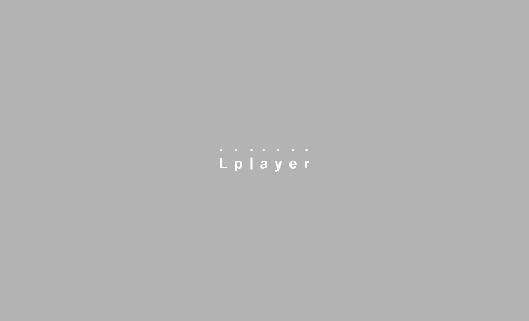

01 Getting Started
Components 4 Locating the Controls 5 LCD Display 6 Installing iriver plus 3 8
Installing Windows Media Player 11 9
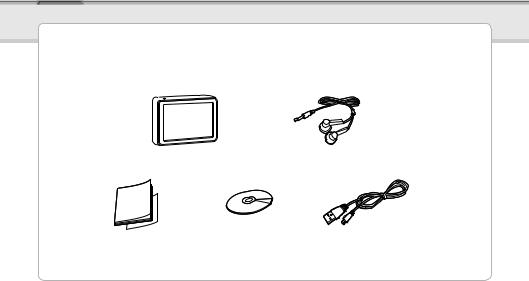
iriver
 Music Videos Pictures Texts FM Radio Recordings File Browser Settings
Music Videos Pictures Texts FM Radio Recordings File Browser Settings
ComponentsGetting Started Components are subject to change without notice and may vary from images shown.
Lplayer |
Earphones |
Quick Start Guide & Warranty Card |
Installation CD & Manual |
USB cable |
4
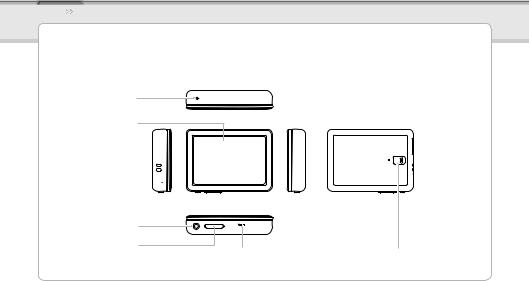
iriver |
Music |
Videos |
Pictures |
Texts |
FM Radio |
Recordings |
File Browser |
Settings |
LocatingGetting St r ed the Controls
RESET pinhole
LCD
USB jack 


Earphone jack 
POWER button
Volume button
MIC |
HOLD switch |
|
5
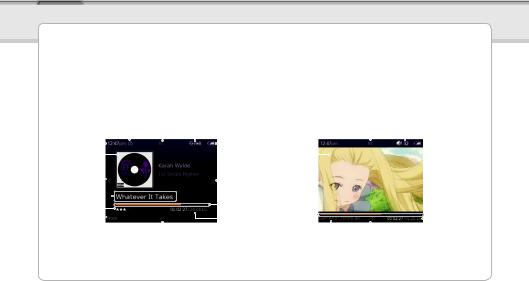
iriver
 Music Videos Pictures Texts FM Radio Recordings File Browser Settings
Music Videos Pictures Texts FM Radio Recordings File Browser Settings
LCDGetting StartedDisplay
Playing previous file |
|
|
|
While playing music |
|
|
|
|
|
|
|
|
|
|
|
While playing video |
|
|
|
|
|
|||||||||||||
|
|
|
|
|
|
|
|
|
|
|
|
|
||||||||||||||||||||||
|
|
|
|
|
|
|
|
|
|
|
|
|
|
|
|
|
|
|
|
|
|
|
||||||||||||
HOLD |
|
|
|
|
|
|
|
|
|
Play Mode |
|
Rewind |
|
|
|
|
|
|
|
|
|
|
Volume |
|||||||||||
Current time |
|
|
|
|
|
|
|
|
Battery |
|
|
|
|
|
|
|
|
|
|
|
|
|
||||||||||||
Album art |
|
|
|
|
|
|
|
|
|
|
|
|
|
|
|
|
|
|
|
|
|
|
|
|
|
|
|
|
|
|
|
|
||
|
|
|
|
|
|
|
|
|
|
|
|
|
|
|
|
|
|
|
|
|
|
|
|
|
|
|
|
|
|
|||||
|
|
|
|
|
|
|
|
|
|
|
|
|
|
|
|
|
|
|
|
|
|
Current video |
|
|
|
|
|
|
|
|
||||
Previous |
|
|
|
|
|
|
|
|
|
|
|
|
|
Play/Pause |
|
|
|
|
|
|
|
|
|
|
|
|
|
|||||||
|
|
|
|
|
|
|
|
|
|
|
|
|
|
|
|
|
|
|
|
|
|
|||||||||||||
Album Info |
|
|
|
|
|
|
|
|
|
|
|
|
|
|
Progress bar |
|
|
|
|
|
|
|
|
|
|
|
|
|
||||||
|
|
|
|
|
|
|
|
|
|
|
|
|
|
|
|
|
|
|
|
|
|
|
||||||||||||
Rating |
|
|
|
|
|
|
|
|
|
|
|
|
|
|
|
|
|
Progress bar |
|
|
|
|
|
|
|
|
|
|
||||||
|
|
|
|
|
|
|
|
|
|
|
|
|
|
|
|
|
|
|
|
|
|
|
|
|
|
|
||||||||
|
|
|
|
|
|
|
|
|
|
|
|
|
|
|
|
|
|
|
|
|
|
|
|
|
|
|
|
|||||||
EQ |
|
|
|
|
|
|
|
|
|
|
|
|
|
|
|
Elapsed time / |
|
|
|
|
|
|
|
|
|
|
|
|
Elapsed time / |
|||||
|
|
|
|
|
|
|
|
|
|
|
|
|
|
|
|
|
|
|
|
|
|
|
|
|
||||||||||
Play next file |
|
|
|
|
|
|
|
|
|
|
|
|
|
|
Total playing time for |
File name |
|
|
|
|
|
|
|
|
|
|
Total playing time |
|||||||
|
|
|
|
|
|
|
|
|
the current file |
|
|
|
|
|
|
|
|
|
|
|
||||||||||||||
|
|
|
|
|
|
|
|
|
|
|
|
|
|
|
|
|
|
|
|
|||||||||||||||
|
|
|
|
|
|
|
|
|
|
|
|
|
|
|
|
|
|
|
|
|
|
|
Fast Forward |
|
|
|
|
|
|
|
|
|
||
|
|
|
|
|
|
|
|
|
|
|
|
|
|
|
|
|
|
|
|
|
|
|
|
|
|
|
|
|
|
|
|
|||
6
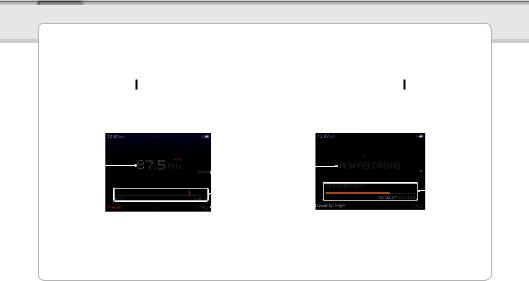
iriver
 Music Videos Pictures Texts FM Radio Recordings File Browser Settings
Music Videos Pictures Texts FM Radio Recordings File Browser Settings
LCDGetting StartedDisplay
FM Radio |
|
|
|
While recording voice |
|
|
Current |
|
|
|
|
|
Preset On/Off |
Current status |
|
|
|
|
||
|
|
|
|
|
|
||||||||
frequency |
|
|
|
|
|
|
|
|
|
|
|
Recorded time / |
|
|
|
|
|
|
|
|
|
|
|
||||
|
|
|
|
|
|
Frequency indicator |
|
|
|
|
|
|
|
|
|
|
|
|
|
|
|
|
|
|
|
||
|
|
|
|
|
|
Recording |
|
|
|
|
Remaining time |
||
|
|
|
|
|
|
|
|
|
|
|
|||
|
|
|
|
|
|
Channel number |
|
|
|
|
|
|
|
|
|
|
|||||||||||
|
|
|
|
|
|
|
quality |
||||||
7

iriver |
Music |
Videos |
Pictures |
Texts |
FM Radio |
Recordings |
File Browser |
Settings |
InstallingGetting St rted iriver plus 3 iriver plus 3 is an integrated software application that efficiently manages music, video, and picture files. iriver plus 3 gives you freedom to transfer music, video and picture files from PC to the device.
1.Insert the installation CD into your PC to display the installation process screen.
2.Select iriver plus 3 and click the Install button.
Complete the installation process by following the on-screen instructions.
Notice... |
|
|
Minimum requirements for using iriver plus 3 |
|
|
Windows® 2000/XP |
|
|
Intel® Pentium® ll 233 MHz or higher processor speed |
64 MB or greater memory |
30 MB or greater hard disk space |
16-bit enabled speaker and sound card |
Microsoft Internet Explorer version 6.0 or later |
|
 SVGA or high resolution monitor (1024x768 resolution or greater)
SVGA or high resolution monitor (1024x768 resolution or greater)
Windows® Vista (Windows® Vista only supports the 32-bit version and does not support the 64-bit version.)
Intel® Pentium® ll 800MHz or higher processor speed |
512 MB or greater memory |
20 GB or greater hard disk space |
16-bit enabled speaker and sound card |
Microsoft Internet Explorer version 6.0 or later |
|
SVGA or high resolution monitor (1024x768 resolution or greater) |
|
|
 For more information on using iriver plus 3, refer to pages 36 - 39.
For more information on using iriver plus 3, refer to pages 36 - 39.
8
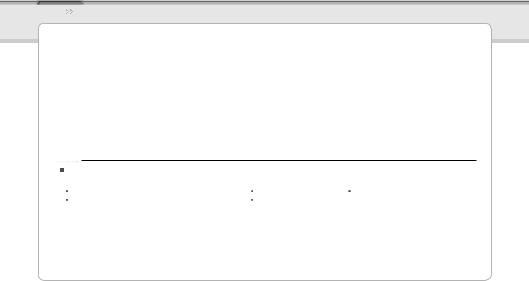
iriver |
Music |
Videos |
Pictures |
Texts |
FM Radio |
Recordings |
File Browser |
Settings |
InstallingGetting St rted Windows Media Player 11
1.Insert the installation CD to your PC to display the installation process screen.
2.Select Windows Media Player 11 and click the Install button.
Complete the installation process following the on-screen instructions.
Notice... |
|
|
Minimum requirements for using Windows Media Player 11 |
|
|
Windows® Vista |
|
|
Intel® Pentium® ll 800MHz or higher processor speed |
512 MB or greater memory |
20 GB or greater hard disk space |
16-bit enabled speaker and sound card |
Microsoft Internet Explorer version 6.0 or later |
|
 SVGA or high resolution monitor (1024x768 resolution or greater)
SVGA or high resolution monitor (1024x768 resolution or greater)
 For more information on Windows Media Player 11 , refer to pages 40 - 42.
For more information on Windows Media Player 11 , refer to pages 40 - 42.
9
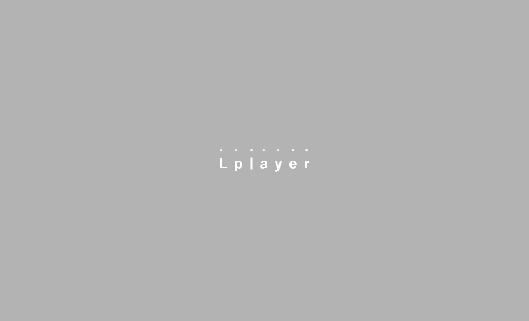
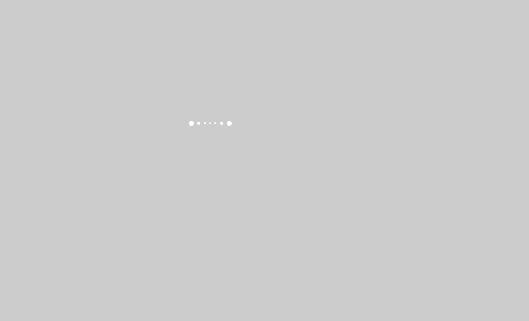
02 Basic Operations
Turning the Product on/off 12
Menu selection 13
Using HOLD and RESET 14
Connecting Products
- Connecting Earphones to the Lplayer 15 - Charging the product 15
- Connecting the Lplayer to your PC 16
- Copying files / folders to the product 17
- Deleting files / folders from the product 17 - Disconnecting the Lplayer from your PC 18
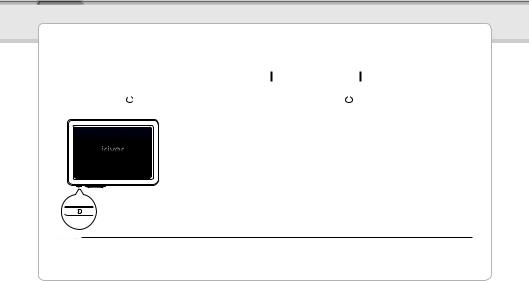
iriver
 Music Videos Pictures Texts FM Radio Recordings File Browser Settings
Music Videos Pictures Texts FM Radio Recordings File Browser Settings
TurningBasic Operatio s the Product on/off
|
Turning on the product |
|
Turning off the product |
|
|
1.Press and hold the  button on the product to turn it on.
button on the product to turn it on.
1.Press and hold the  button on the product to turn it off.
button on the product to turn it off.
Notice...
 This product has an automatic power saving function to save battery power.
This product has an automatic power saving function to save battery power.
Based on the settings in power save mode, the product will be automatically turned off after a pre-determined period without operation. For more information on setting this mode, refer to Settings > Power Saving > Auto Power off. (Refer to page 33.)
12
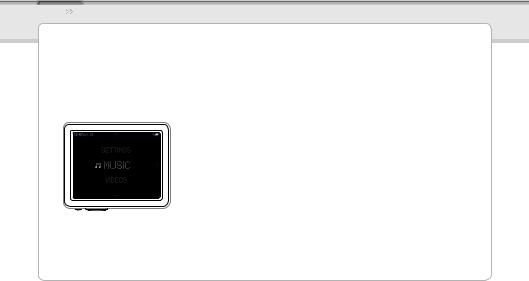
iriver |
Music |
Videos |
Pictures |
Texts |
FM Radio |
Recordings |
File Browser |
Settings |
MenuBasic Operationsselection
1.In the main menu, press the [UP] / [DOWN] button to select the menu.
2.Press and hold the [LEFT] button to display the main menu from any operation screen.
13

iriver
 Music Videos Pictures Texts FM Radio Recordings File Browser Settings
Music Videos Pictures Texts FM Radio Recordings File Browser Settings
UsingBasic OperationsHOLD and RESET
Using HOLD |
Using RESET |
1.Slide the HOLD switch to the direction of arrow as shown below to lock the product.
2.Slide the HOLD switch the opposite direction to unlock the product.
1.If the player stops and does not respond to any commands, press the RESET pinhole.
Notice...
 Performing RESET does not delete the date / time settings and data in the integrated memory.
Performing RESET does not delete the date / time settings and data in the integrated memory.
14
