IRiver Plus 2 Instruction Manual
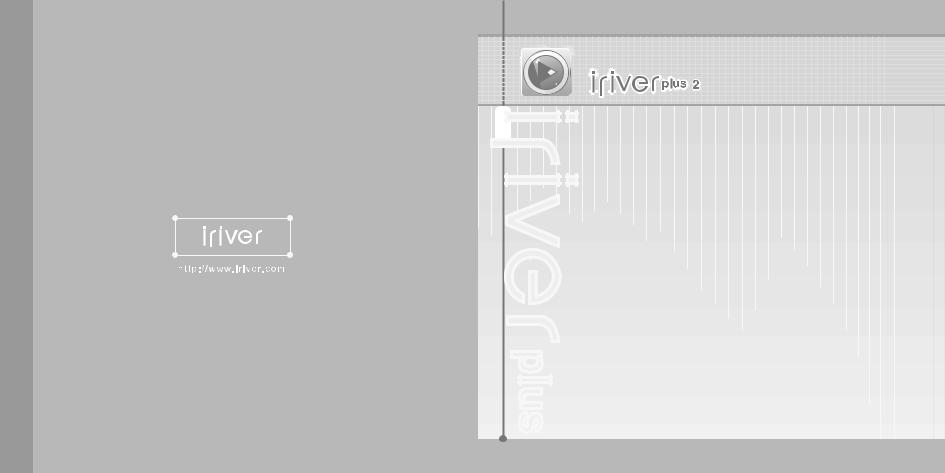
Software |
Instruction Manual |
Pictures shown in this manual are for the T20 model.
Other models may look different.
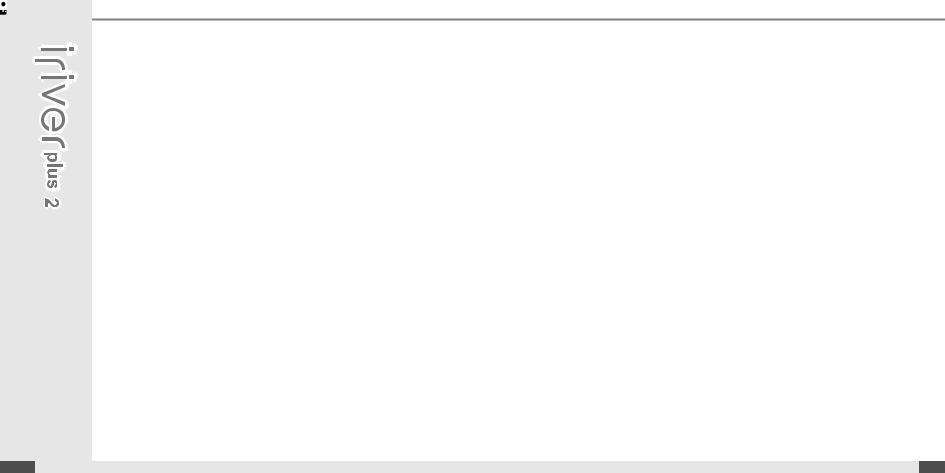
Contents
Please install iriver plus 2 BEFORE ATTACHING YOUR PRODUCT TO YOUR PC. |
|
Some feature might not be available in every region. |
|
I. About iriver plus 2 |
|
Before installing iriver plus 2 ........................................................ |
3 |
About iriver plus 2 ................................................................... |
3 |
System Requirements ....................................................................... |
3 |
II. Installing iriver plus 2 |
|
Installing iriver plus 2 ................................................... |
4 |
Installing iriver plus 2 ...................................................................... |
4 |
III. Preview iriver plus 2 |
|
Updating iriver plus 2 .......................................................................................... |
6 |
About iriver plus 2 window .................................................................................. |
7 |
IV. Using iriver plus 2 |
|
1. Adding Title to iriver plus 2 ...................................... |
9 |
Adding Titles in PC to the Library ................................... |
9 |
About Library Title ........................................................... |
10 |
2. Downloading to the product ................................... |
11 |
Connecting iriver plus 2 to the product. .................................................. |
11 |
Downloading from iriver plus 2 ............................................................... |
12 |
Downloading a playlist to the product .................................................... |
14 |
3. File/Folder management ......................................... |
16 |
|
|
Making a new folder on the product ....................................................... |
16 |
|
Deleting files from the product ................................................................ |
18 |
|
Deleting folders from the product ........................................................... |
20 |
|
Renaming folder on the product ............................................................. |
22 |
|
To view the properties of the product ..................................................... |
24 |
4. |
Playing Music in iriver plus 2 .................................. |
26 |
5. |
Extracting music information from CD ................... |
27 |
6. |
Creating a playlist in iriver plus 2 ........................... |
29 |
|
Creating Playlist ......................................................................... |
29 |
7. |
Editing music information ....................................... |
31 |
|
Rating Music ................................................................... |
31 |
|
Editing music information manually ....................................................... |
33 |
|
Using MusicID ........................................................................ |
35 |
|
About Gracenote CDDB ............................................................ |
37 |
8. |
Setting up the radio channels ................................. |
38 |
|
Setting up the radio channels with the radio tuner of iriver plus 2 ........ |
38 |
9. |
Firmware Upgrade for the product in iriver plus 2 . 40 |
|
|
Firmware Upgrade Automatically ........................................................... |
40 |
|
Manual Firmware Upgrade .................................................................... |
41 |
10. Initialize the product (Format) .............................. |
42 |
|
Initialize the product (Format) ................................................................. |
42 |
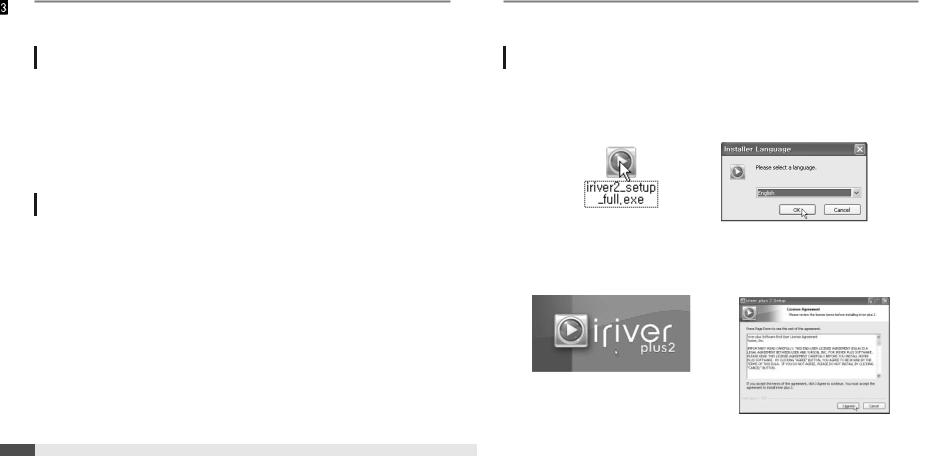
About iriver plus 2
Before installing iriver plus 2
About iriver plus 2
When you connect the product to your PC, iriver plus 2 will be started and all titles and Playlists in the library will be transferred to the product. In addition to synchronizing with your player, you can create and manage your own playlists.
For more information on using the product, refer to the product instruction manual.
System Requirements
The minimum PC requirements for running iriver plus 2 are as follows.
 300 MHz Pentium processor or higher
300 MHz Pentium processor or higher
 Windows 98SE/ ME/ 2000/ XP
Windows 98SE/ ME/ 2000/ XP
 Microsoft Internet Explorer version 6.0 or later
Microsoft Internet Explorer version 6.0 or later
 128MB RAM
128MB RAM
 SVGA or high resolution monitor (800x600 resolution or higher)
SVGA or high resolution monitor (800x600 resolution or higher)
Installing iriver plus 2
Installing iriver plus 2
Installing iriver plus 2
1 The program installation process will start automatically after inserting the Installation CD to the PC's CD-ROM drive. If the program installation process does not start automatically, click the "My Computer" icon and run "iriver2_setup_full.exe" file in the CD-ROM drive.
If the "Installer Language" window appears, select the desired language and click the [OK] button.
2 |
Follow the on screen instructions which |
3 |
If the "License Agreement" window |
|
|
appear as each window. |
|
appears, click the [I Agree] button. |
|
|
|
|
|
|
|
|
|
|
|
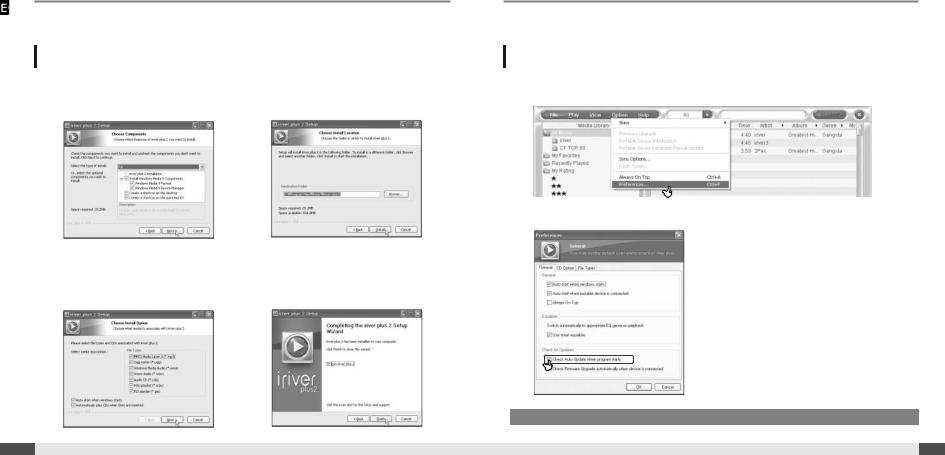
Installing iriver plus 2
Installing iriver plus 2
Installing iriver plus 2
4 |
Select the components and click the [Next] |
5 |
Select the installation folder and click the |
|
button. |
|
[Install] button. The installation process |
screen appears.
6 |
Click [Next] after selecting the file to |
7 |
Click the [Finish] button when the |
|
support at the iriver plus 2. The selected |
|
installation complete screen is displayed. |
file icon is changed to iriver plus 2 icon.
Preview iriver plus 2
Updating iriver plus 2
Updating iriver plus 2
1 You can set iriver plus 2 to check for updates automatically. Click [Option - Preferences... - General].
2 Click the "Check Auto Updates When Program Starts" check box in the [General] tab.
 To use this function your computer needs to be connected to the internet.
To use this function your computer needs to be connected to the internet.
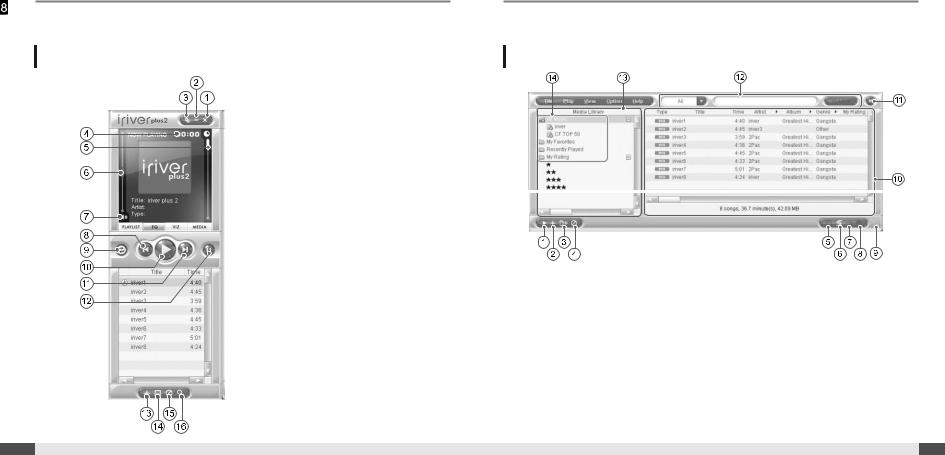
Preview iriver plus 2
About iriver plus 2 window
Window of player
1. Close
2. Hide
3. Full / Mini Mode
4. Elapsed time / Remaining time
5. Progress bar
6. Volume
7. Mute
8. Previous Track
9. Repeat
10. Play / Pause
11. Next Track
12. Random Playback
13. Add File / Add Folder
14. Save Playlist
15. Clear Playlist
16. Identify with MusicID
Preview iriver plus 2
About iriver plus 2 window
Window of Media Explorer
1. |
Play |
2. |
Add File / Add Folder |
3. |
New Playlist / New Folder |
4. |
Clear |
5. |
Encoding |
6. |
Sync Options |
7. |
Transfer |
8. |
Identify with MusicID |
9. |
Changing window size |
10. |
List window |
11. |
Close |
12. |
Search field |
13.Library window
14.All Music
All Music : Displays all titles in the Media Library. My Favorites : Lists your favorite titles.
Recently Played : Lists titles played most recently. My Rating : List songs you have rated by rating value.
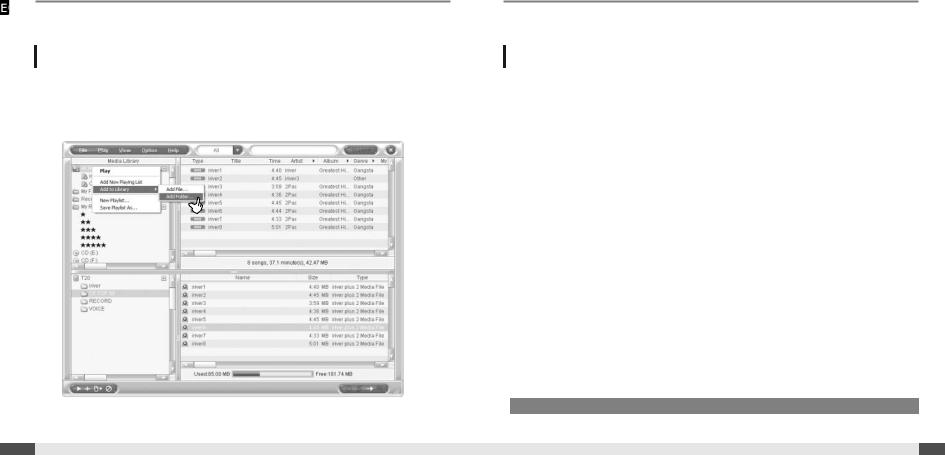
Using iriver plus 2
Adding Title to iriver plus 2
Adding Titles in PC to the Library
1 Music or Audio files stored on the PC can be added to the [All Music] or Playlist in the Media Library.
Click and drag title from your computer directly to [All Music] in the Media Library window. (Or, select [File - Add Library - Add file... or Add Folder...] select title to be added).
Using iriver plus 2
Adding Title to iriver plus 2
About Library Title
1 iriver plus 2 is capable of organizing the downloaded music files, mp3s, and other supported music files using the library features and also managing audio files from audio CD.
Easy to use file managing system organizes your music files and gives you direct access to the music you want as you need it.
 Note, titles are not stored inside iriver plus 2. They are still files stored on your computer hard drive.
Note, titles are not stored inside iriver plus 2. They are still files stored on your computer hard drive.
If you delete or change files on your hard drive, iriver plus 2 will not be able to find or transfer those files.
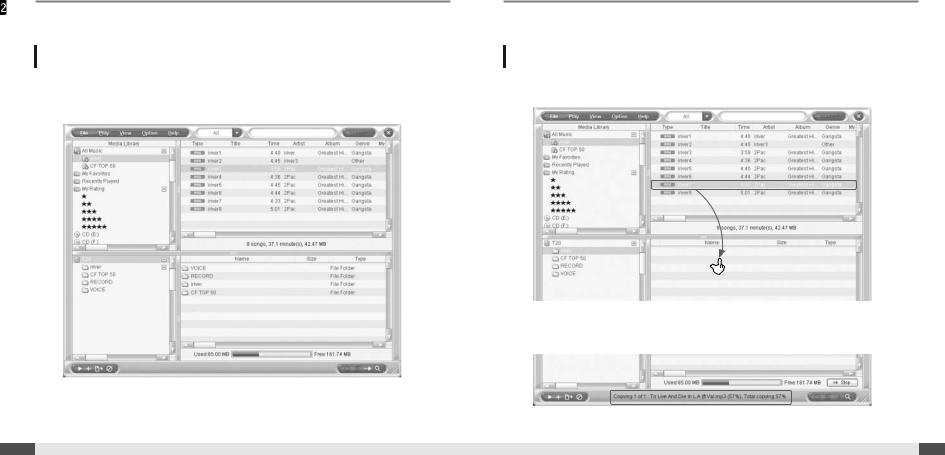
Using iriver plus 2
Downloading to the product
 iriver plus 2 can transfer songs to your product. Select the searching location in the Media Library.
iriver plus 2 can transfer songs to your product. Select the searching location in the Media Library.
Connecting iriver plus 2 to the product.
1 Connect the product to your computer and power it on. The product window will be displayed. Refer to the User Manual for your product for additional information on connecting your product to iriver plus 2.
Using iriver plus 2
Downloading to the product
Downloading from iriver plus 2
1 Select the files on the PC to transfer to the product.
Drag and drop to move files to the desired location on the product.
2 Download in progress
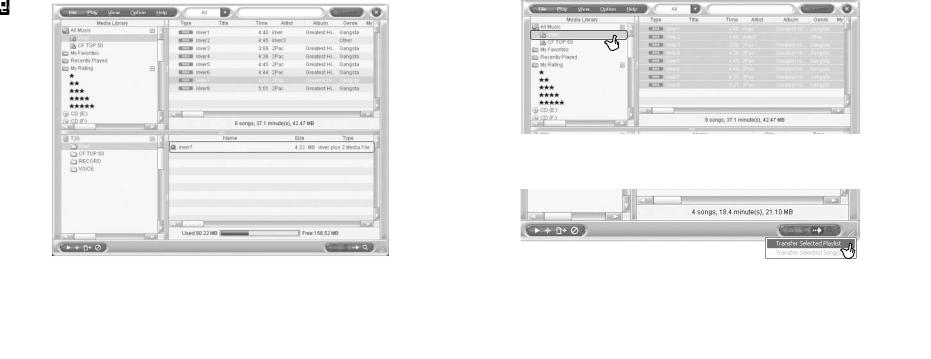
Using iriver plus 2 |
|
Using iriver plus 2 |
Downloading to the product |
|
Downloading to the product |
|
|
Downloading a playlist to the product |
|
|
3 Download is complete once the files appear in the window for your product.
1 Select the playlist or the title to transfer to the product.
2 Click the Transfer icon and select [Transfer Selected Playlist].
|
|
|
|
|
|
|
|
Files over 511 English characters (including path name and file name) will not transfer. |
Also drag and drop to download playlist files from the PC to the desired location on the product. |
||
|
|
|
|
|
|
|
|
|
|
|
|
