Iriver IFP-880, IFP-890, IFP-895, IFP-899 Manual

Hardware Instruction Manual
Digital Audio player/
Recorder/FM Tuner
Model iFP-800 Series
iFP-800 Series
Thank you for your purchase. Please read this manual carefully before using your new player.
www.iRiver.com
www.iRiver.com
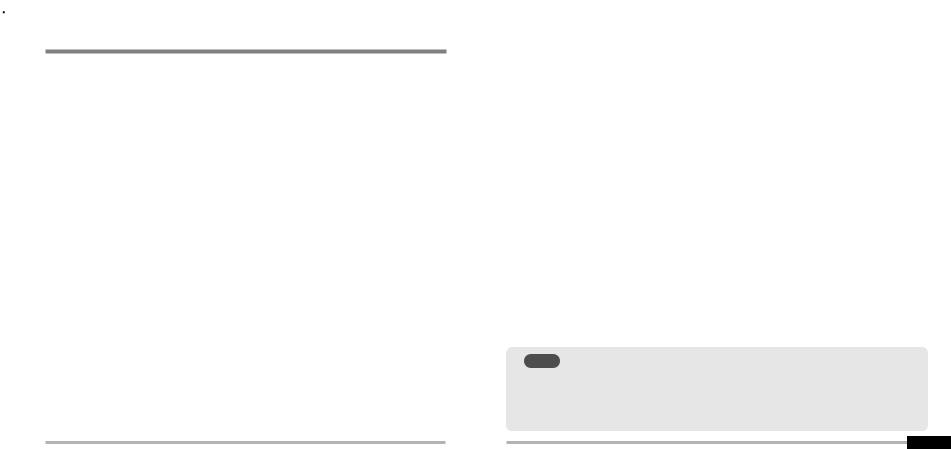
FCC Certification
THIS DEVICE COMPLIES WITH PART 15 OF THE FCC RULES. OPERATION IS SUBJECT TO THE FOLLOWING TWO CONDITIONS:
(1)THIS DEVICE MAY NOT CAUSE HARMFUL INTERFERENCE, AND
(2)THIS DEVICE MUST ACCEPT ANY INTERFERENCE, RECEIVED, INCLUDING INTERFERENCE THAT MAY CAUSE UNDESIRED OPERATION.
Note : This equipment has been tested and found to comply with the limits for
a Class B digital device, pursuant to part 15 of the FCC Rules. These limits are designed to provide reasonable protection against harmful interference in a residential installation.
This equipment generates, uses and can radiate radio frequency energy and, if not installed and used in accordance with the instructions, may cause harmful interference to radio communications. However, there is no guarantee that interference will not occur in a particular installation. If this equipment does cause harmful interference to radio or television reception, which can be determined by turning the equipment off and on, the user is encouraged to try to correct the interference by one or more of the following measures :
-Reorient or relocate the receiving antenna.
-Increase the separation between the equipment and receiver.
-Connect the equipment into an outlet on a circuit different from that to which the receiver is connected.
-Consult the dealer or an experienced radio/TV technician for help.
NOTE : THE MANUFACTURER IS NOT RESPONSIBLE FOR ANY RADIO OR
TV INTERFERENCE CAUSED BY UNAUTHORIZED MODIFICATIONS TO THIS EQUIPMENT. SUCH MODIFICATIONS COULD VOID THE USER'S AUTHORITY TO OPERATE THE EQUIPMENT.
|
|
|
|
|
|
Contents |
|
|
|
GETTING STARTED |
1 |
|
|
|
|||||
|
|
||||||||
|
|
2 |
|
|
|
||||
LOCATING THE CONTROLS |
|
|
|
|
|
||||
|
|
|
|
||||||
|
|
|
|
3 |
|
|
|
||
PC SOFTWARE INSTALLATION |
|
|
|
|
|
|
|||
|
|
|
|
|
|||||
4 |
|
|
|
||||||
BASIC OPERATION |
|
|
|
|
|||||
|
|
|
|||||||
|
|
5 |
|
|
|
||||
CONVENIENT FUNCTIONS |
|
|
|
|
|||||
|
|
|
|||||||
|
|
|
6 |
|
|
|
|||
ADDITIONAL INFORMATION |
|
|
|
|
|||||
|
|
||||||||
|
|
|
OF |
|
|
||||
NOTE |
|
|
|
|
|
||||
|
|
|
|
|
THE |
|
|
||
SOFTWARE OPERATION INCLUDING TRANSFERRING MUSIC
TO THE PLAYER, PLEASE SEE THE SOFTWARE
INSTRUCTION MANUAL.
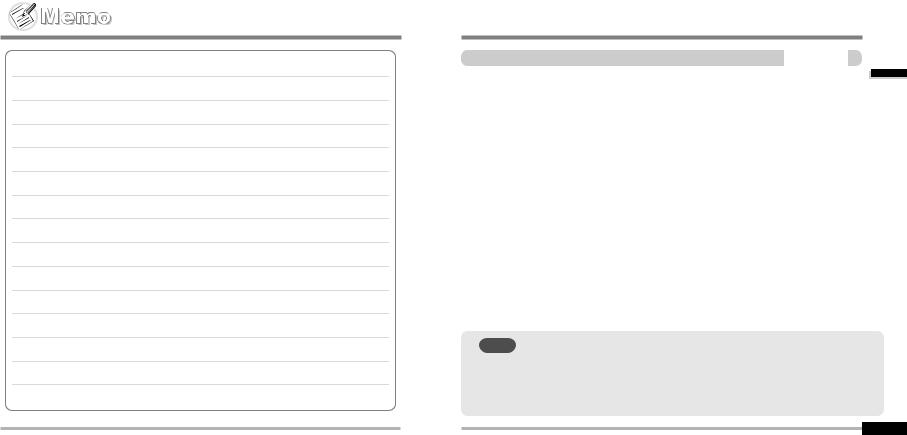
CONTENTS
INTERNET |
1-1 |
||
|
|
|
|
|
|
|
|
|
|
|
|
NOTE |
OF |
|
THE |
|
SOFTWARE OPERATION INCLUDING TRANSFERRING MUSIC |
|
TO THE PLAYER, PLEASE SEE THE SOFTWARE |
|
INSTRUCTION MANUAL. |
...started Getting
1

...started Getting
INTERNET
 URL : www.iRiver.com
URL : www.iRiver.com
 Find information on our company, products, and customer and technical support.
Find information on our company, products, and customer and technical support.
 Update your player with firmware downloads. Firmware upgrades offer support for new CODECS and deliver new product features.
Update your player with firmware downloads. Firmware upgrades offer support for new CODECS and deliver new product features.
 Consult the product FAQ.
Consult the product FAQ.
 Register your iRiver product online so that our Customer Service is able to provide support as efficiently as possible.
Register your iRiver product online so that our Customer Service is able to provide support as efficiently as possible.
 All contents contained in this manual subject to change without notice to improve ability of this player or according to changing of specification.
All contents contained in this manual subject to change without notice to improve ability of this player or according to changing of specification.
iRiver Limited does not assume any responsibility for errors or omissions in this document or make any commitment to update the information contained herein.
iRiver is a registered trademark of iRiver Limited in the Republic of Korea and /or other countries and is used under license. Microsoft Windows Media and the Windows Logo are trademarks or registered trademarks of Microsoft Corporation in the United States and /or other countries.
All other brand and product names are trademarks of their respective companies or organization. All other product names may be trademarks of the companies with which they are associated.
 1999-2004 iRiver Limited. All rights reserved.
1999-2004 iRiver Limited. All rights reserved.
Multi-Codec Player
Supports MP3, WMA, OGG and ASF formats.
Firmware Upgrade
Provides the latest updated features via firmware upgrade.
Graphic LCD supporting Multiple Languages
iFP-800 Series comes with graphic LCD which can support multiple languages (40 languages).
FM Function
You can easily listen to FM stations and set your favorite stations by using Auto Preset and Frequency Memory functions.
6 Preset EQ : Normal, Rock, Jazz, Classic, U Bass, Metal
Xtreme EQ and Xtreme 3D
Customize your own EQ with Xtreme EQ and enhance bass and surround sound with Xtreme 3D.
GUI (Graphic User Interface) Menu System
Simple Navigation
Simple navigation makes it easy to find any song.
Supports 8 levels of subfolders, 500 folders total and up to 1500 files at one time. Create your own playlists.
Direct Encoding
11.025KHz ~44.1KHz, 8Kbps ~ 320Kbps
Record FM Radio, Voice, or line-in from another device
Voice record level is automatically controlled by AGC function.
Convenient neck strap.
Supports USB 2.0 |
(iFP-880 Supports USB 1.1 only) |
FEATURES
...started Getting
1-1 |
|
|
|
1-2 |
|
|

...started Getting
Inserting a battery
Open the battery cover.
Close the battery cover.
 If the battery is worn out, “Low Battery” is displayed on the LCD. Insert a fresh battery.
If the battery is worn out, “Low Battery” is displayed on the LCD. Insert a fresh battery.
Insert the battery. (AA 1.5V type x 1ea)
Be sure to match the + and - ends of the battery with the diagram inside the battery compartment.
NOTE
remove the player is not to be used
.
immediately to corrosion. occurs, wipe the
immediately with insert a new battery.
Front View
Side View
NOTE
Contents
2-1
2-2
2-3
OF
THE
SOFTWARE OPERATION INCLUDING TRANSFERRING MUSIC
TO THE PLAYER, PLEASE SEE THE SOFTWARE
INSTRUCTION MANUAL.
Controls the Locating
1-3 |
|
|
|
2 |
|
|
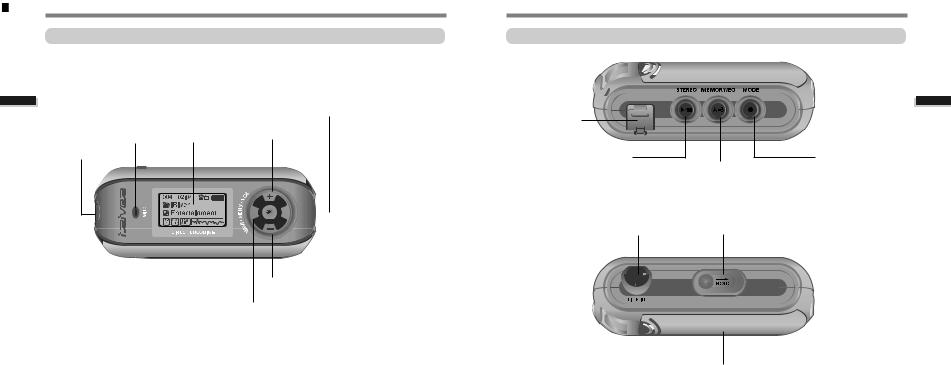
Controls the Locating
Front View |
|
Side View |
USB
|
|
(Next Track/Fast Forward) |
Connection |
MIC |
LCD Screen |
Volume + |
Port |
|
Earphone
STEREO
Power ON/OFF
 / (Play/Stop)
/ (Play/Stop)




 NAVI/MENU
NAVI/MENU
LINE IN
Volume -
 (Previous Track/Fast Reverse)
(Previous Track/Fast Reverse)
MODE/REC
MEMORY/EQ A-B (Interval repeat)
HOLD
Battery
Controls the Locating
2-1 |
|
|
|
2-2 |
|
|

Controls the Locating
|
|
PC software installation |
LCD Screen |
|
Contents |
SONG |
PLAY |
|
NUMBER |
TIME |
PLAYBACK MODE |
|
|
HOLD |
|
|
BATTERY INDICATOR |
|
|
FOLDER NAME |
PROGRAM |
|
ARTIST/TITLE NAME |
|
|
VOLUME |
|
|
|
BIT RATE |
EQUALIZER |
|
|
|
SAMPLE RATE |
VISUALIZATION |
WINDOWS |
|
|
|
NOTE |
||
FILE FORMAT |
|
|
INSTRUCTIONS FOR MAC OS, PLEASE SEE THE SOFTWARE |
|
ASF |
WMA |
IRM |
||
INSTRUCTION MANUAL. |
||||
OGG |
MP3 |
|
|
|
|
|
|
THE |
|
IRM (iRiver Rights Management) |
|
|
SOFTWARE OPERATION INCLUDING TRANSFERRING MUSIC |
|
iRiver Rights Management is a digital music format. |
|
|
TO THE PLAYER, PLEASE SEE THE SOFTWARE |
|
Please visit our web site for details about this music format. |
|
INSTRUCTION MANUAL. |
||
2-3 |
|
|
|
3 |
|
|
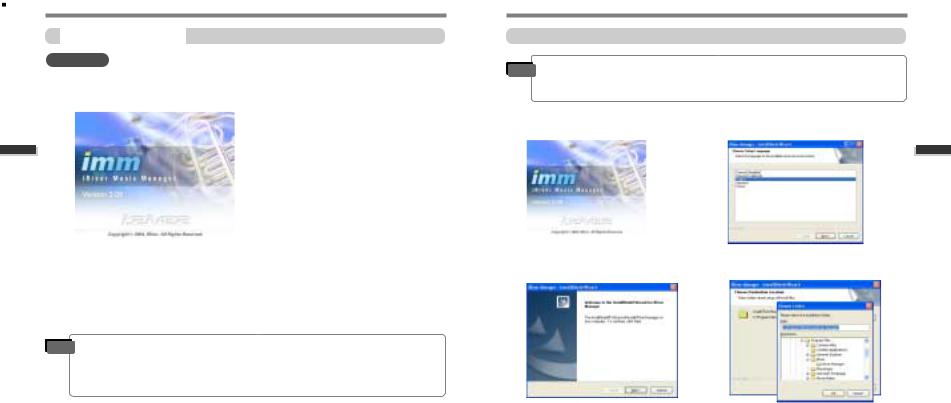
installation software PC
Software installation
IMPORTANT |
section BEFORE ATTACHING YOUR |
|
 Insert the Installation CD into the CD-ROM drive.
Insert the Installation CD into the CD-ROM drive.
The following screen appears after inserting the CD.
 If the installation doesn't automatically begin, execute the "setup.exe" file in the installation CD. The installation program will begin.
If the installation doesn't automatically begin, execute the "setup.exe" file in the installation CD. The installation program will begin.
 The installation CD contains the following contents :
The installation CD contains the following contents :
- Device Driver
- iRiver Music Manager - Manager Program for Mac
 The player can store MP3 files or files of any type.
The player can store MP3 files or files of any type.
You can upload files, other than music (MP3, WMA, OGG, ASF), to the PC using the iRiver Music Manager Program.
 Download latest versions of drivers and iRiver Music Manager at www.iRiver.com
Download latest versions of drivers and iRiver Music Manager at www.iRiver.com
 Please be sure your login has Administrator privileges if using Windows 2000 or Windows XP.
Please be sure your login has Administrator privileges if using Windows 2000 or Windows XP.
Note
Pentium 133MHz or faster |
CD-ROM drive |
USB port |
|
Window 98SE / ME / 2000 / XP |
10MB free hard disk space |
|
|
Software installation |
Note |
|
appearing |
|
please |
|
|
|
|
visit www.iRiver.com/software for an updated user guide. |
||
Insert the Installation CD into the CD-ROM |
Click “Next” after selecting the language to |
|
1 drive. Installation starts automatically. |
2 install. |
|
Click “Next” to Install iRiver Music |
Select the folder to Install. |
3 Manager. |
4 Click “Next”. |
installation software PC
3-1 |
|
|
|
3-2 |
|
|
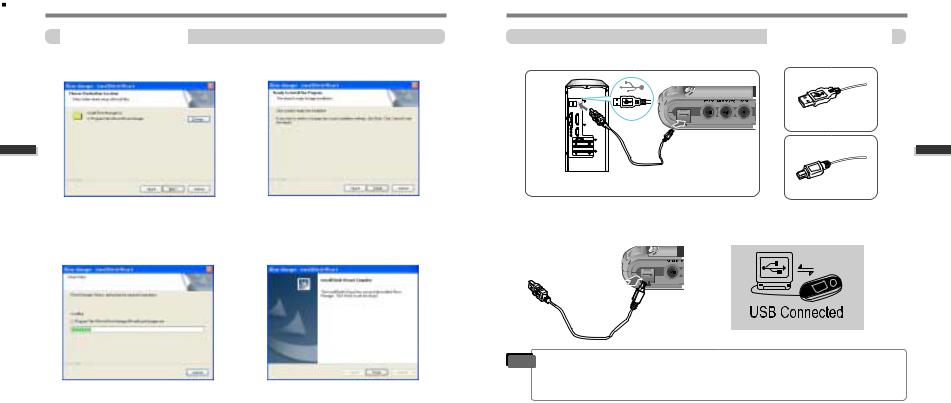
installation software PC
|
Software installation |
|
|
|
|
|
Connecting to the PC |
|
Click “Next” after confirming the |
6 |
Click “Install” to begin the installation. |
1 |
Connect the USB cable (provided) to the USB port of your computer. |
|
|
5 installation folder. |
|
|
|
|
|||
|
|
|
|
|
Type “A” |
|
Type “A” |
|
|
|
|
|
|
|
|
|
|
|
|
|
|
Type “B” |
|
|
|
|
|
|
USB cable |
|
|
|
|
|
|
|
USB port on the PC |
USB port on the player |
Type “B” |
|
|
|
|
|
Turn on the player by pressing the button |
3 |
“USB CONNECTED” will appear on the |
7 |
|
|
|
2 marked STEREO. Lift the protective cover |
LCD screen of the player. |
||
Installation is in progressing. |
|
|
|
over the USB port and connect the USB |
|
|
|
Click “Finish” after the installation is completed. |
|
|
|
cable to the player. |
|
|
|
Note |
after playback stops to avoid errors. |
 iFP-880 supports USB 1.1 (Full speed) and iFP-890/ 895/ 899 supports USB 2.0 (High speed) version.
iFP-880 supports USB 1.1 (Full speed) and iFP-890/ 895/ 899 supports USB 2.0 (High speed) version.
installation software PC
3-3 |
|
|
|
3-4 |
|
|

installation software PC
Installation  New Hardware
New Hardware
1After installing iRiver Music Manager from the CD and connecting the player to your PC, "Found New Hardware" screen is displayed.
3Select “Install the software automatically (Recommended)” and click “Next”.
2The computer will automatically search to find your new hardware.
4If a "Hardware Installation" warning message appears, click "Continue Anyway". (Windows XP)
The iRiver software driver will not cause any damage to your computer.
|
|
Installation of New Hardware |
5 |
The installation will continue. |
Click “Finish” |
|
6 Completed the installation of “New |
hardware”.
7Information screen is displayed on the PC. New hardware is installed successfully and ready to use.
Note
driver installation.
Install New Hardware after installing iRiver Music Manager program.
installation software PC
3-5 |
|
|
|
3-6 |
|
|

installation software PC
Safely Removing the player from the PC
Select the “Safely Remove hardware” |
Click the “Stop” after selecting the device |
|
1 after clicking the “Safe To Remove |
2 to remove. |
|
Hardware” by using the right button of |
|
|
mouse. |
|
|
|
|
Listening to Music |
|
|
Basic Operation |
3 hardware to remove. |
4 Safely Remove Hardware message. |
Operating the FM Tuner |
Click the “OK” after confirming the |
Click the “Close” after confirming the |
|
|
(In case of Windows XP) |
|
|
|
Recording |
If the player is disconnected inacculately, it may cause a malfunction or damages
to the player.
Contents
4-1
4-3
4-7
4-11
Operation Basic
3-7 |
|
|
|
4 |
|
|

Operation Basic
Listening to Music
LISTENING TO MUSIC
Connect the earphones as shown below. |
Put the HOLD switch to “OFF”. |
OFF
 Press the PLAY/STOP button to turn on the player. Press it again to play.
Press the PLAY/STOP button to turn on the player. Press it again to play.
Click
 To adjust the volume
To adjust the volume
+ :To increase volume - :To decrease volume
song
To select previous song  To select next song
To select next song
NOTE
-When "Hold" is ON, the buttons on the player will not function.
-When stopped or in recording standby mode, the player automatically turns off according to the setting of “STOP POWER OFF” on the MENU.(Refer to page 4-17)
Listening to Music
 To turn on the player
To turn on the player
 To play
To play
C |
lick |
|
C |
lick |
|
To change modes |
|
(MP3 |
|
|
|
|
FM |
|
Voice recording |
|
LINE IN) |
|
|
||||
|
|
ng C lick |
|
|
||||
|
Lo |
|
|
|
|
|
|
|
To stop |
C |
lick |
|
|
|
|
|
|
To advance |
|
|
|
|
|
|
|
|
|
|
|
|
|
|
|
h |
|
|
|
|
|
|
|
s |
|
|
|
|
|
|
P |
u |
|
|
|
|
|
|
|
|
|
|
||
To reverse |
|
|
|
|
|
|
|
|
|
|
|
|
|
|
|
|
|
|
|
|
|
|
|
h |
|
|
|
|
P |
u |
s |
|
|
||
|
|
|
|
|
|
|||
|
|
|
|
|
|
|
|
|
|
|
|
|
|
|
|
|
|
 To play the next folder
To play the next folder
|
|
|
h |
ng |
P |
u |
sh |
|
P |
u |
s |
|
|
||
|
|
|
Lo |
|
|
|
|
|
|
|
|
|
|
|
|
 To play the previous folder
To play the previous folder
|
|
|
h |
|
g P |
u |
sh |
|
P |
u |
s |
on |
|
|
|
|
|
|
L |
|
|
|
|
|
|
|
|
|
|
|
|
 To fast forward
To fast forward
Long P ush
 To fast reverse
To fast reverse
Long P ush
|
|
|
|
|
|
To turn off the player |
Lo |
ng C lic |
k |
||
|
|
|
|
||
|
|
|
|
|
|
Operation Basic
4-1 |
|
|
|
4-2 |
|
|
