IRiver T10 512MB 1GB PLAYER User Manual
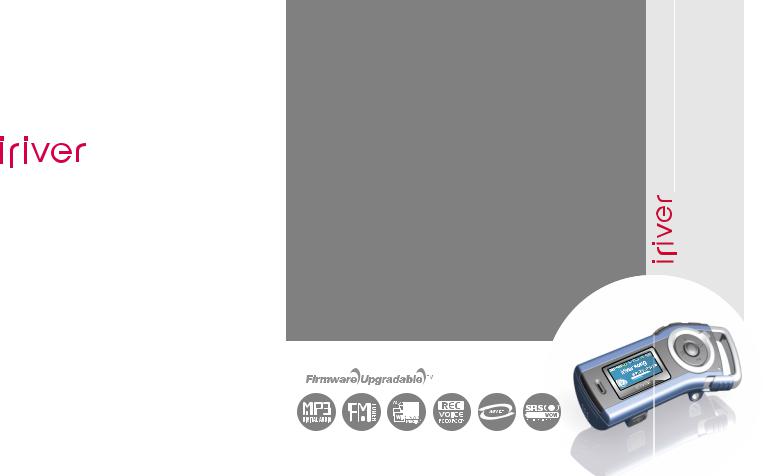
Instruction Manual
T10
T10
Thank you for your purchase. Please read this manual carefully before using your new player.
http://www.iriveramerica.com
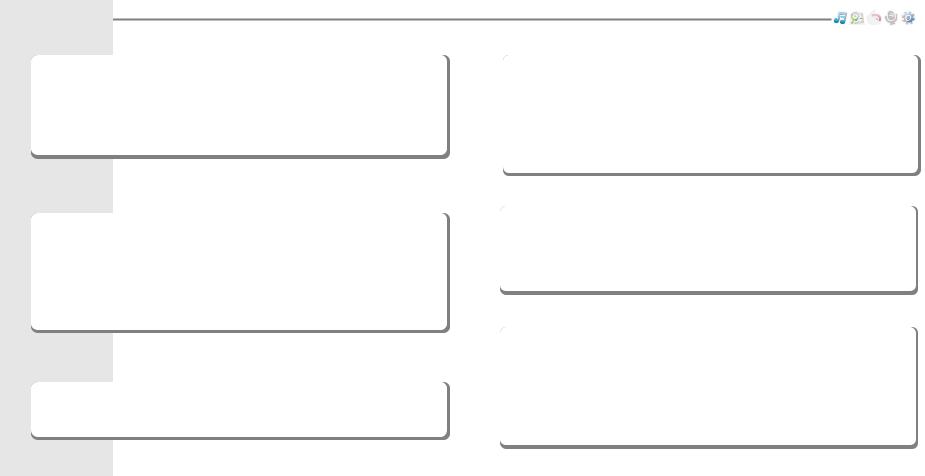
Contents
Before using the product
Welcome .................................................................................................... 03 Homepage ................................................................................................. 03
Copyrights/Certification/Trademarks/Limited Liability ..................... 04 Safety Instructions ................................................................................... 05
Chapter 1 I Getting started
Features of the T10 .................................................................................. 09 Components ............................................................................................. 11 Location of Controls ................................................................................ 12 LCD display ............................................................................................... 13 Connection/Installation ........................................................................... 14
Chapter 2 I Quick start
Basic Usage .............................................................................................. 19
|
|
|
|
Chapter 3 I Basic operation |
BROWSER |
||
MUSIC ........................................................................................................ |
23 |
||
BROWSER ................................................................................................ |
31 |
||
IMAGE VIEWER ........................................................................................ |
33 |
||
FM RADIO |
|
MUSIC34 |
|
|
.................................................................................................. |
|
|
RECORDING ............................................................................................. |
39 |
||
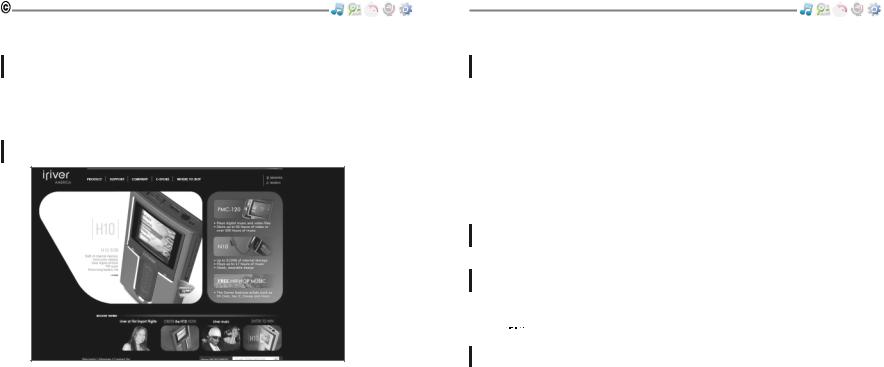
Before using the product
Welcome
Thank you for your iriver purchase
Thank you for your iriver purchase.
The T10 comes complete with a long list of advanced features. It is important that you read the manual to ensure that you get the most out of your new player.
http://www.iriveramerica.com
Obtain information about your player, look for updates, and find answers to questions at our web site.
!iriver website address is www.iriveramerica.com.
!The site provides product information and customer support.
!Use the firmware (system software) upgrade function of our products from the site to continuously improve the product performance.
Before using the product
Copyrights/Certification/Trademarks/Limited Liability
Copyrights
!iriver Limited has all the rights of the patent, trademark, literary property and intellectual property related to this manual. You may not reproduce any part of this manual unless authorized by iriver Limited. You can be punished by using any part of this manual illegally.
!The software, audio and video which have an intellectual property are protected by copyright and international laws. It is user’s responsibilities when he/she reproduce or distribute the contents created by this product.
!The companies, institutions, products, people and events used in examples are not real data. We don’t have any intension to be related with any companies, institutions, products, people and events through this manual and should not draw inferences. User’s are responsible for observing the copyrights and intellectual properties.
1999~2005 iriver Limited, All rights reserved
Certification
CE, FCC, MIC
Trademarks
!Windows 2000, Windows XP and Windows Media Player are the registered trademarks of Microsoft Corp.
!

 is a trademark of SRS Labs, Inc.
is a trademark of SRS Labs, Inc.
WOW technology is incorporated under license from SRS Labs, Inc.
Limited Liability
!Neither the Manufacturer, importers nor dealers is responsible for any accidental damage including bodily injury or any damage resulting from misuse or unsuitable operation by you.
!The information on this manual is prepared with the current player specifications. The manufacturer, iriver Limited, is adding new features to the product and may persistently apply new technologies hereafter. All standards may be changed at any time without notice.
03 |
|
04 |
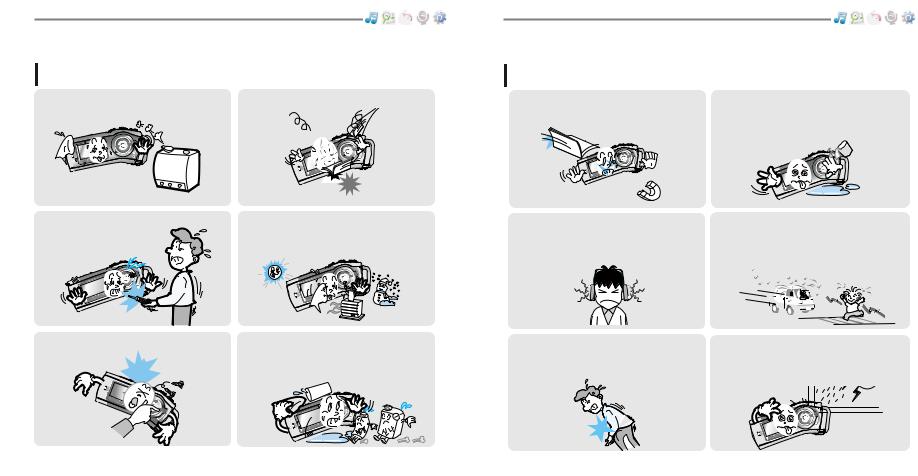
Before using the product
For your safety, please read before use.
Keep away from harsh environments |
Do not drop or subject the device to impact. |
|||||||||||
including humid, dusty, and smoky areas. |
|
|
|
|
|
|
|
|
|
|
|
|
|
|
|
|
|
|
|
|
|
|
|
|
|
|
|
|
|
|
|
|
|
|
|
|
|
|
|
|
|
|
|
|
|
|
|
|
|
|
|
|
|
|
|
|
|
|
|
|
|
|
|
|
|
|
|
|
|
|
|
|
|
|
|
|
|
|
|
|
|
|
|
|
|
|
|
|
|
|
|
|
|
|
|
|
|
|
|
|
|
|
|
|
|
|
|
|
|
|
|
|
|
|
|
|
|
|
|
|
|
|
|
|
|
|
|
|
|
|
|
|
|
|
|
|
|
|
|
|
|
|
|
|
|
|
|
|
|
|
|
|
|
|
|
Do not disassemble or modify. |
Keep out of direct sunlight and extreme heat |
|
|
|
and cold. |
Do not use excessive force on the or attempt to disassemble the device.
Before using the product
Safety Instructions For your safety, please read before use.
Product
Do not drop or subject the device to impact.
Keep the player away from strong magnets.
Do not use headphone / earphones at |
Do not |
while |
high volume. Hearing experts advise |
cycling, |
motorized |
against listening to continuous, loud and |
vehicle |
in some |
extended play. |
areas. |
|
Avoid impacting the player against other objects when it is in your pocket or backpack.
External impact, lightning, power shorts or other events may damage the data stored in the product. The user is solely responsible for data backup and the company will not be liable for loss of stored data under any circumstances. 
05 |
|
06 |
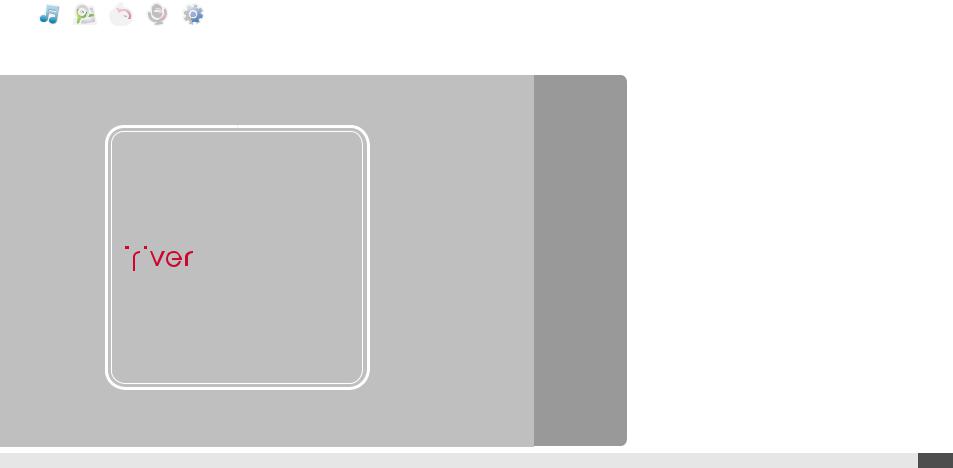
BROWSER |
Getting started |
|
MUSIC |
|
Chapter |
Features of the T10 |
09 |
||
|
1 |
|||||
|
|
|
|
Components ......................................... |
11 |
|
|
|
|
|
Locating the controls ............................. 12 |
||
RECORDING |
|
Product ................................................................. 12 |
||||
www.iriveramerica.com |
LCD Screen display .......................................................... |
13 |
||||
|
|
|
Connection/Installation ......................... 14 |
|||
|
|
|
|
|||
|
|
|
|
Connecting to the PC .......................................... 14 |
||
|
|
|
|
Safely Removing the player from the PC ........... 15 |
||
|
|
|
|
Connecting the earphones .................................. 16 |
||
|
|
|
|
Replacing the battery .......................................... 16 |
||
|
|
|
|
WMP 10 installation ............................................. |
17 |
|
08
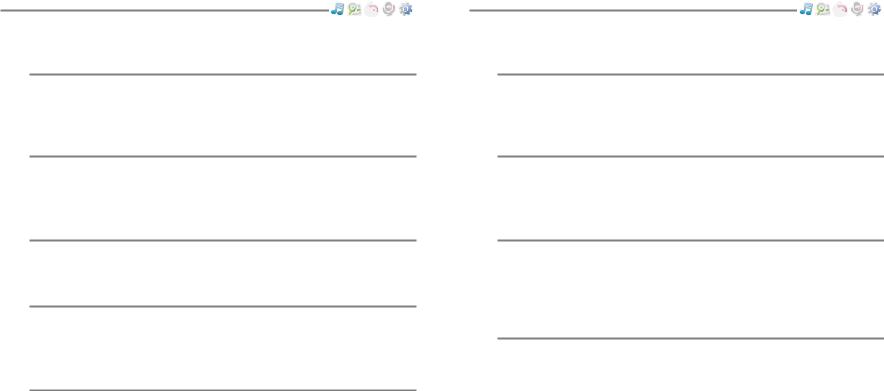
Getting started
Features of the T10
1 1.01 inch 65,000 color CSTN LCD display.
Superior color icons and menus previously unavailable are provided for a better user experience.
2 Simple usage - Easy Navigation
T10 supports a maximum of 500 folders, 1,000 files and 8 folder levels structure for easier search.
3 Multi-Codec Player
Supports MP3, WMA, OGG and ASF formats.
4 Fast file transfer -Supports USB 2.0
The system supports a 480 Mbps USB 2.0 interface to maximize the portable data storage feature.
5 Firmware Upgradable
Provides the latest updated features via firmware upgrade.
Getting started
Features of the T10
6 Magnificent 3D sound - SRS WOW sound effect
Experience the magnificent 3D and rich base sounds with the industryrecognized SRS WOW technology.
7 10 Preset and 1 User set equalizer
Select one of the 10 preset EQs (CLASSIC, LIVE, POP, ROCK, JAZZ, U BASS, METAL, DANCE, PARTY, SRS) or set your own with the User EQ.
8 Built in FM tuner and FM recording.
Easy radio listening, with automatic search and frequency memory functions. Superior technology for searching reception while moving will enhance your experience.
9 Voice recording
Supports voice recording with high performance internal microphone.
09 |
|
10 |
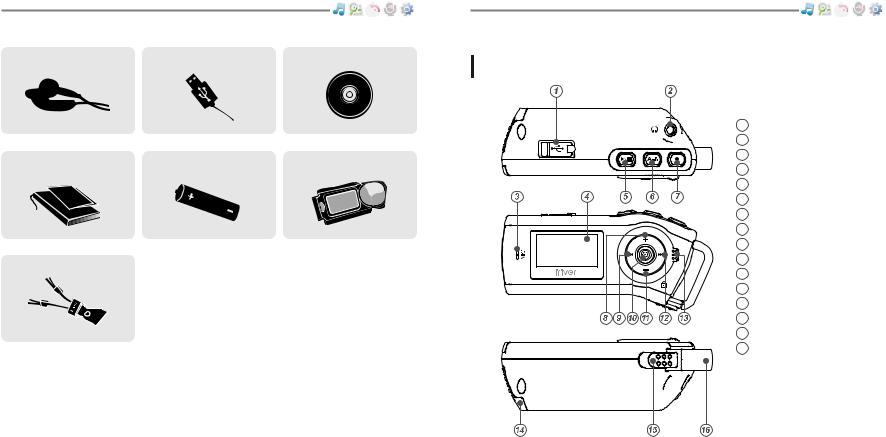
Getting started
Components  Accessories subject to change without notice and may vary from image shown.
Accessories subject to change without notice and may vary from image shown.
Earphone |
USB cable |
User Manual/ Warranty |
Battery(AA Type, 1EA) |
card/Quick Start Guide |
|
Getting started
Locating the controls  Your player may differ sightly from that shown in the illustrations.
Your player may differ sightly from that shown in the illustrations.
Product
1 |
USB connection port |
2 |
Earphone Jack |
3 |
Microphone |
4 |
LCD Screen |
5 |
Play/Stop button |
6 |
A-B (Interval repeat) button |
7 |
Recording button |
8 |
Volume + button |
9 |
Previous/Fast Reverse button |
|
button |
|
button |
forward button button
Locker
16
11 |
|
12 |
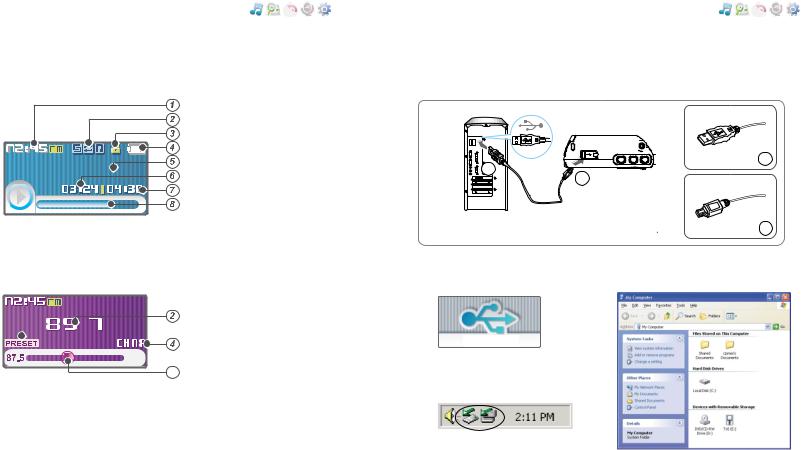
Getting started |
|
|
|
Getting started |
|
||
|
|||||||
|
|
||||||
Locating the controls |
|
|
Connection/Installation |
|
|||
|
|
||||||
|
LCD Screen display |
|
Connecting to the PC |
||||
|
|
||||||
|
1. MUSIC Mode |
|
1. Connect the USB cable(provided) to the USB port on the player and to your PC. |
||||
|
Time |
|
|
|
|
Play Mode |
|
USB port on the T10 |
|
|
Hold |
|
||
|
|
|
||
|
Battery indicator |
|
A |
|
iriver song |
Title name |
A |
||
|
||||
|
Playing time |
|
B |
|
|
Total Playing time |
|
|
|
|
Progress Bar |
|
USB cable |
|
|
|
USB port on the PC |
||
|
|
B |
||
|
|
|
2. FM RADIO Mode




 Stereo indicator
Stereo indicator
Frequency
 Preset indicator
Preset indicator
Channel Number



 Frequency Range
Frequency Range  Frequency Bar
Frequency Bar
2. Turn on the player, “USB Connect” |
4. Once installed, open Windows Explorer |
icon will appear on the LCD screen of |
and an additional drive should be listed |
the player. |
called “T10”. |
USB Connect
3.Windows Tray will display a "Device Attached" icon.
13 |
|
14 |
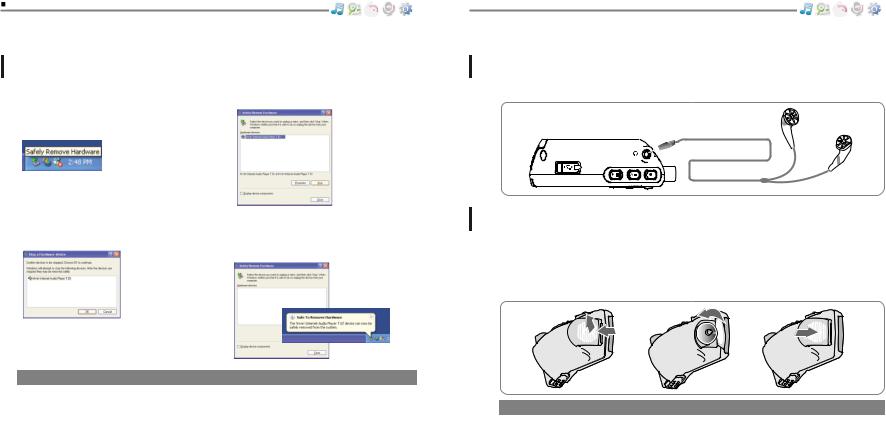
Getting started
Connection/Installation
"Safely Remove Hardware" from the PC
1.Select the “Safely Remove Hardware” after clicking the “Safe To Remove Hardware” by right-clicking your mouse.
2.Click the “Stop” after selecting the device to remove.
3. Click “OK” after confirming the |
4. Click “Close” after confirming |
hardware to remove. |
the Safely Remove Hardware |
|
message. (In case of Windows XP) |
Note
The tray icon may be hidden in some Windows XP operating system settings. Click the "Display hidden icon" to view the hidden icon.
Hardware safe removal may not be available while using some applications such as Windows Explorer or Windows Media Player. Please close all applications using the product before the hardware safe removal process.
In some Windows XP operation system settings, hardware safe removal is temporarily unavailable due to some internal system communication. Please wait and try again.
Getting started
Connection/Installation
Connecting the earphones
1. Connect the earphones jack to the earphone socket on the player.
Replacing the battery
1.Open the battery cover.
2.Insert the battery. (AA 1.5V type x 1ea)
Be sure to match the + and - ends of the battery with the diagram inside the battery compartment.
3.Close the battery cover.
Note
 To avoid corrosion, remove the battery if the player is not to be used for a long time. Remove dead battery immediately to avoid damage from corrosion.
To avoid corrosion, remove the battery if the player is not to be used for a long time. Remove dead battery immediately to avoid damage from corrosion.
 When corrosion occurs, wipe the battery compartment immediately with a dry cloth and insert a new battery.
When corrosion occurs, wipe the battery compartment immediately with a dry cloth and insert a new battery.
15 |
|
16 |
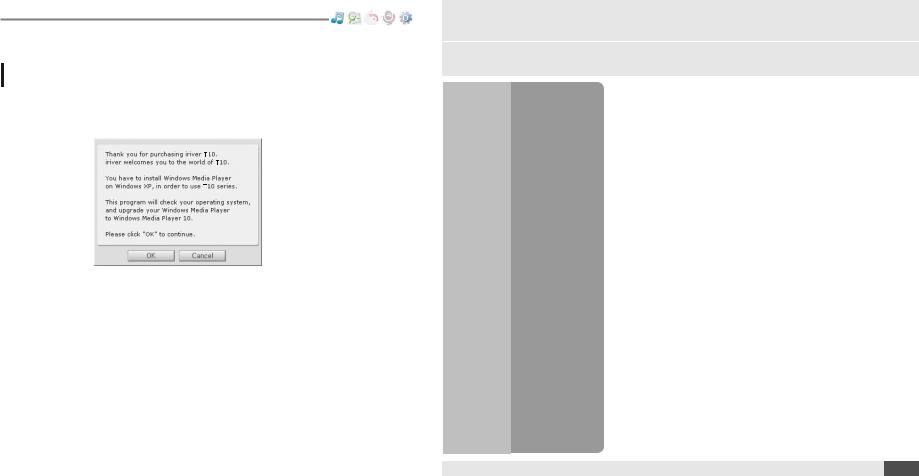
Getting started
Connection/Installation
WMP 10 installation
Quick start
1. The program installation process will start automatically after inserting the |
|
Installation CD to the PC's CD-ROM drive. |
Chapter2 |
Click the [OK ] button and follow the on screen instructions which appear as each |
|
window.. |
|
|
17 |
|
18 |
|
|
|
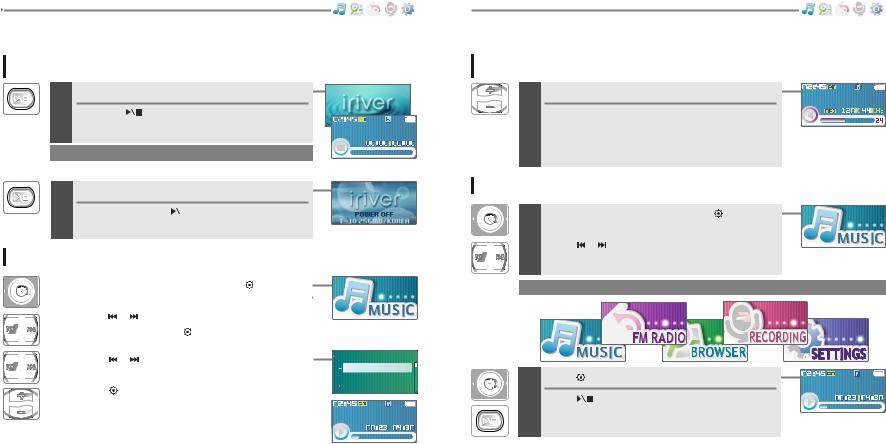
Quick start
Basic Usage
Turning on/off the player
.
Previous function mode will be displayed.
Note
 If the player does not power ON, please replace your battery.
If the player does not power ON, please replace your battery.
2 Turning off the player
Press and hold the |
|
button. |
|
||
|
||
Turn off the player. |
|
|
a music file
1 |
When powered on, press and hold button to |
|
display the function mode screen. |
||
|
Press |
button to choose the desired |
|
function mode. Press button to enter. |
|
|
|
|
|
|
|
2 |
musicPress file. |
button to choose the desired |
|
|
|
 Root
Root
 My Music
My Music
 Entertainment
Entertainment
 iriver song.mp3
iriver song.mp3
iriver song
Quick start
Basic Usage
Adjusting the volume
press  ,
, 
button to adjust volume level.
 : Increase volume level.
: Increase volume level.  : Decrease volume level.
: Decrease volume level.
the function mode
When powered on, press and hold button to |
|
1 display the function mode screen. |
|
Press |
button to choose the desired |
function mode.
Note
2 |
Press |
button to enter. |
|
Press |
button to cancel. |
iriver song
iriver song
|
|
|
|
|
|
|
|
|
|
|
|
|
|
|
|
|
|
19 |
|
|
|
|
20 |
