Page 1

Questions?
Need Some Help?
This manual should help you
understand your new product.
If you still have questions,
visit our website:
www.iontheaction.com
Link Us:
www.facebook.com/iontheaction
Tweet Us:
www.twitter.com/iontheaction
User Manual
Page 2
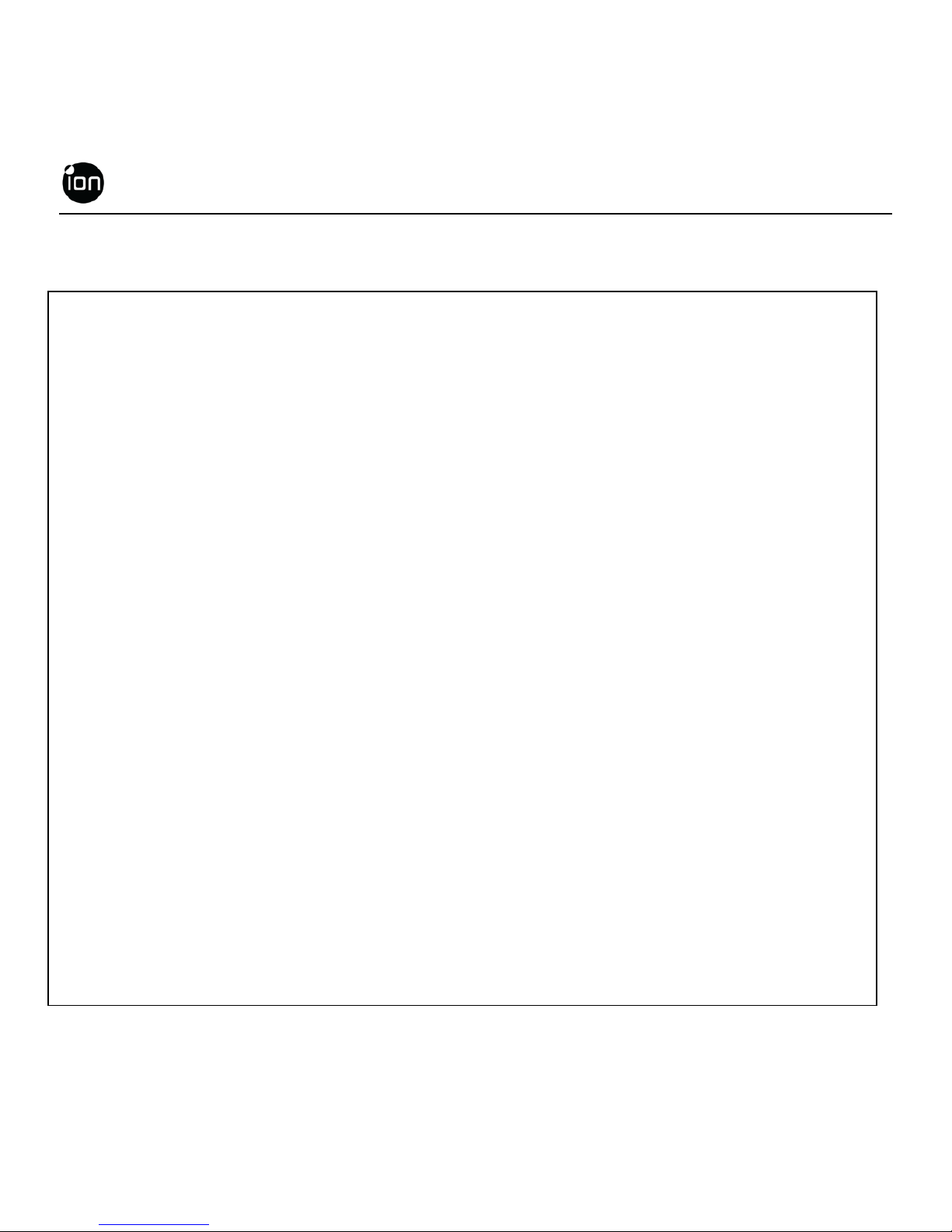
EN - 2 www.iontheaction.com
FCC STATEMENT
FCC ID: NW71006
IMPORTANT REGULATORY INFORMATION
This device complies with Part 15 of the FCC Rules: Operation is subject to the
following two conditions:
1. This device may not cause harmful interference and
2. This device must accept any interference that is received, including
any interference that may cause undesired operation.
WARNING:
Changes or modifications to this unit not expressly approved by the party responsible for
compliance could void the user’s authority to operate the equipment.
Changes or modifications not expressly approved by the party responsible for compliance
could void the user’s authority to operate the equipment.
NOTE: This equipment has been tested and found to comply with the limits for a Class B
digital device, pursuant to Part 15 of the FCC Rules. These limits are designed to provide
reasonable protection against harmful interference in a residential installation.
This equipment generates, uses and can radiate radio frequency energy and, if not installed
and used in accordance with the instructions, may cause harmful interference to radio
Page 3
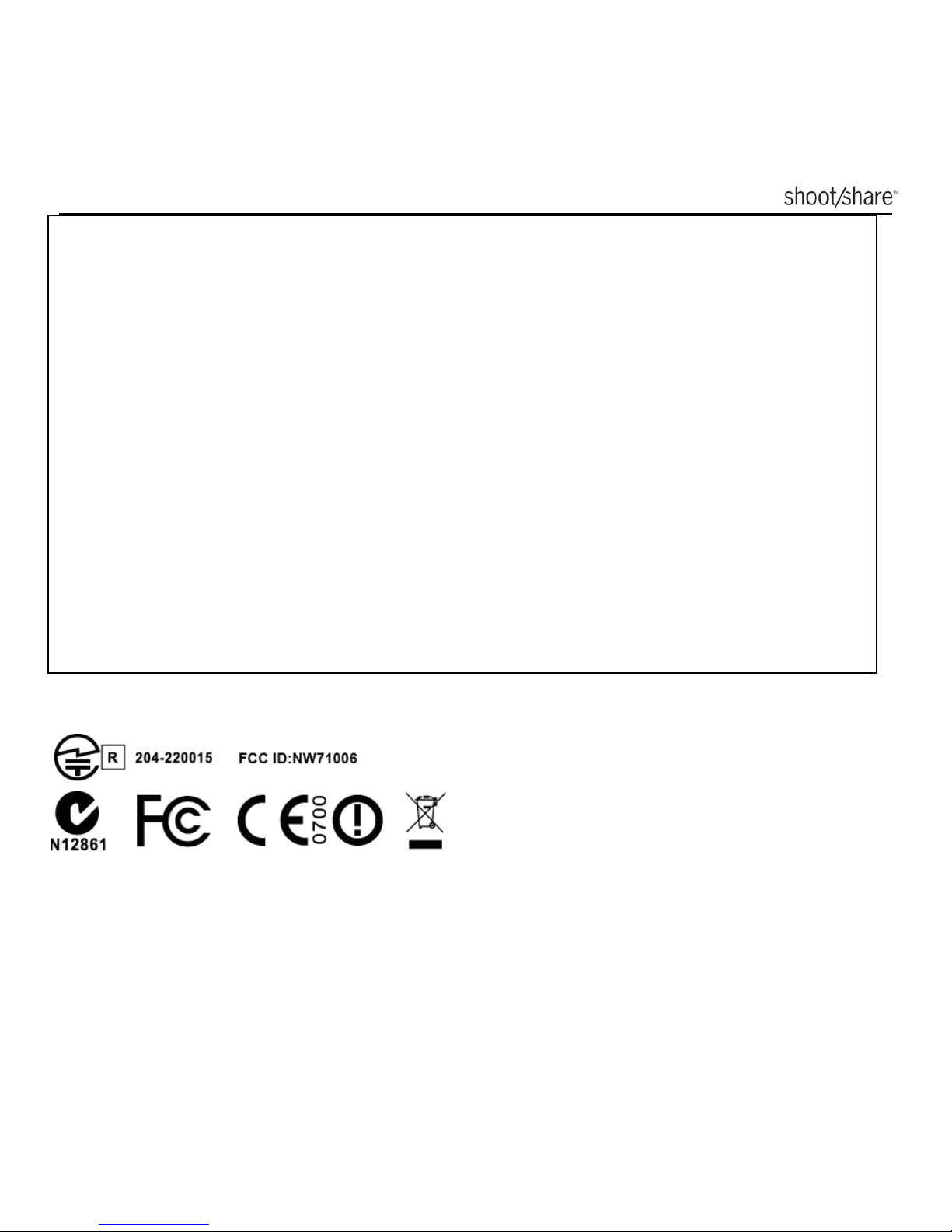
www.iontheaction.com EN - 3
communications. However,there is no guarantee that interference will not occur in a
particular installation. If this equipment does cause harmful interference to radio or
television reception, which can be determined by turning the equipment off and on, the user
is encouraged to try to correct the interference by one or more of the following measures:
-- Reorient or relocate the receiving antenna.
-- Increase the separation between the equipment and receiver.
-- Connect the equipment into an outlet on a circuit different from that to which the receiver
is connected.
-- Consult the dealer or an experienced radio/TV technician for help.
Page 4
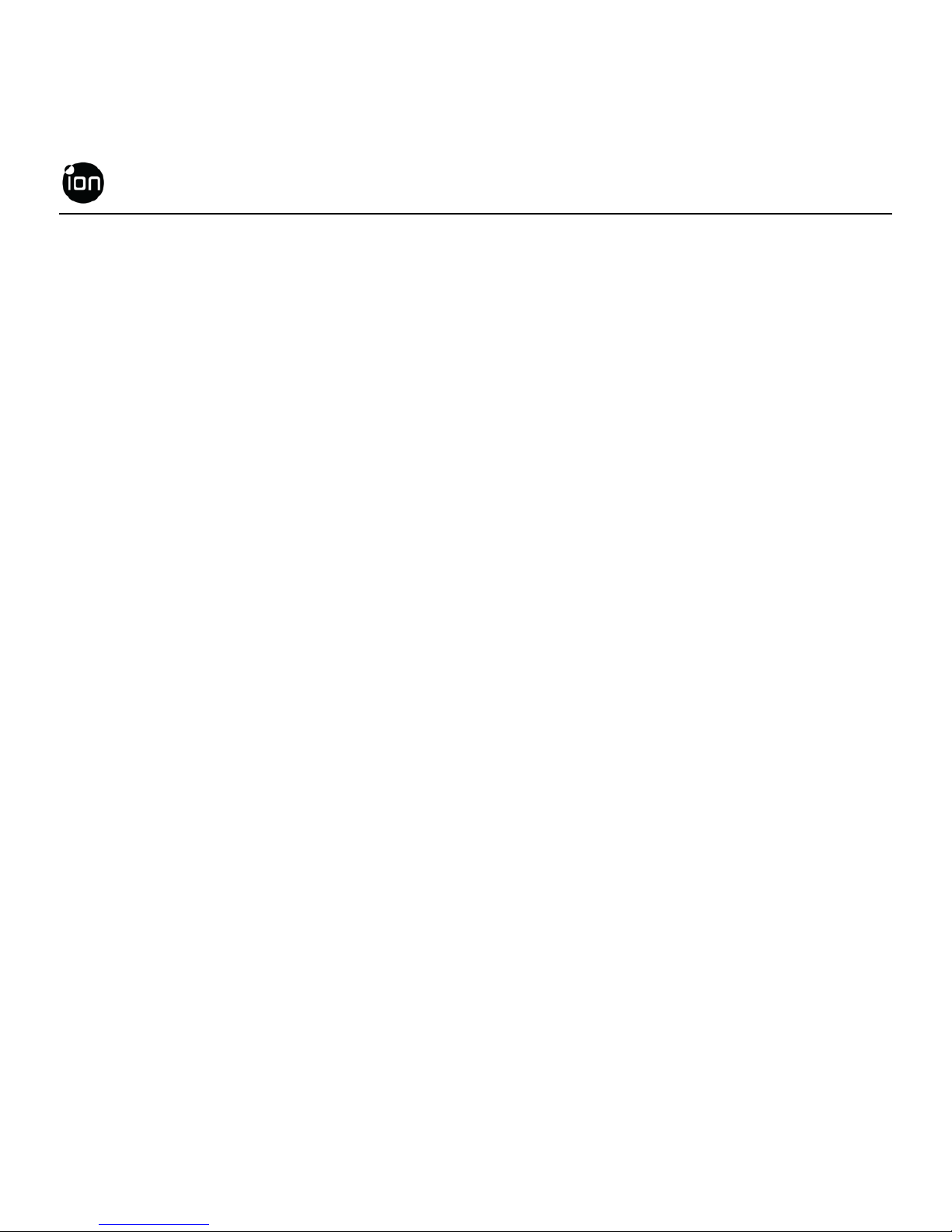
EN - 4 www.iontheaction.com
READ THIS FIRST
Trademark Information
© 2012 World Wide Licenses Limited.
® The ion logo is a registered trademark of World Wide Licenses Limited.
CamLOCK, PODZ, Shoot/Share and AIR PRO and their respective logos are trademarks or
registered trademarks of World Wide Licenses Limited in the United States and other
countries. Copyright © 2012. All Rights Reserved.
Microsoft® and Windows® are U.S. registered trademarks of Microsoft Corporation.
Pentium® is a registered trademark of Intel Corporation.
iPhone, iPad, Macintosh is a trademark of Apple Inc.
MicroSDTM is a trademark.
Other names and products may be trademarks or registered trademarks of their respective
owners.
Product Information
Product design and specifications are subject to change without notice. This includes primary
product specifications, software, and user's manual. This User Manual is a general reference
guide for the product.
The product and accessories that come with your ion camera may be different from those
described in this manual. This is due to the fact that different retailers often specify slightly
different product inclusions and accessories to suit their market requirements, customer
demographics, and geographical preferences. Products very often vary between retailers
especially with accessories such as chargers, memory cards, cables, pouches, mounting
accessories and language support. Occasionally a retailer will specify a unique product color
and appearance. Contact your dealer for precise product definition and included accessories.
The illustrations in this manual are for the purpose of explanation and may differ from the
actual design of your ion
camera.
The manufacturer assumes no liability for any errors or discrepancies in this user manual.
Page 5
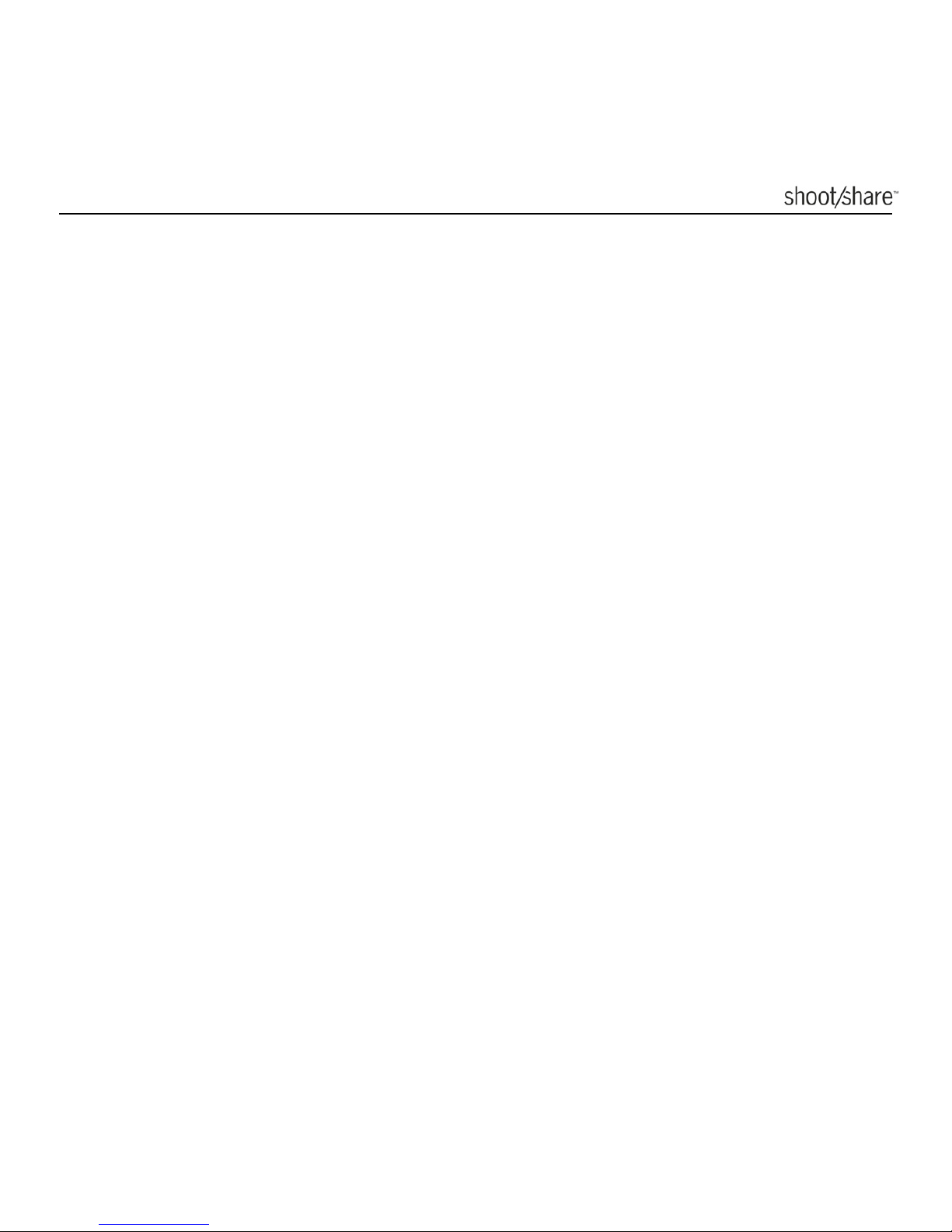
www.iontheaction.com EN - 5
SAFETY INSTRUCTIONS
Read and understand all Warnings and Cautions before using this product.
Warnings:
__________________________________________
Make sure the PODZ is completely sealed before use. If foreign objects or
water have entered the camera, turn the power off.
Continued use may cause an injury. Please call our friendly customer service for
assistance.
__________________________________________
If the camera has been dropped or its case has been damaged, turn the power
off.
Continued use may cause an injury. Please call our friendly customer service for
assistance.
__________________________________________
There are no user serviceable parts for the camera: DO NOT DISSASSEMBLE!
For repair, please call our friendly customer service for assistance.
__________________________________________
Do not place the camera on unstable surfaces.
This may cause the camera to fall or tilt over, causing damage.
__________________________________________
Page 6
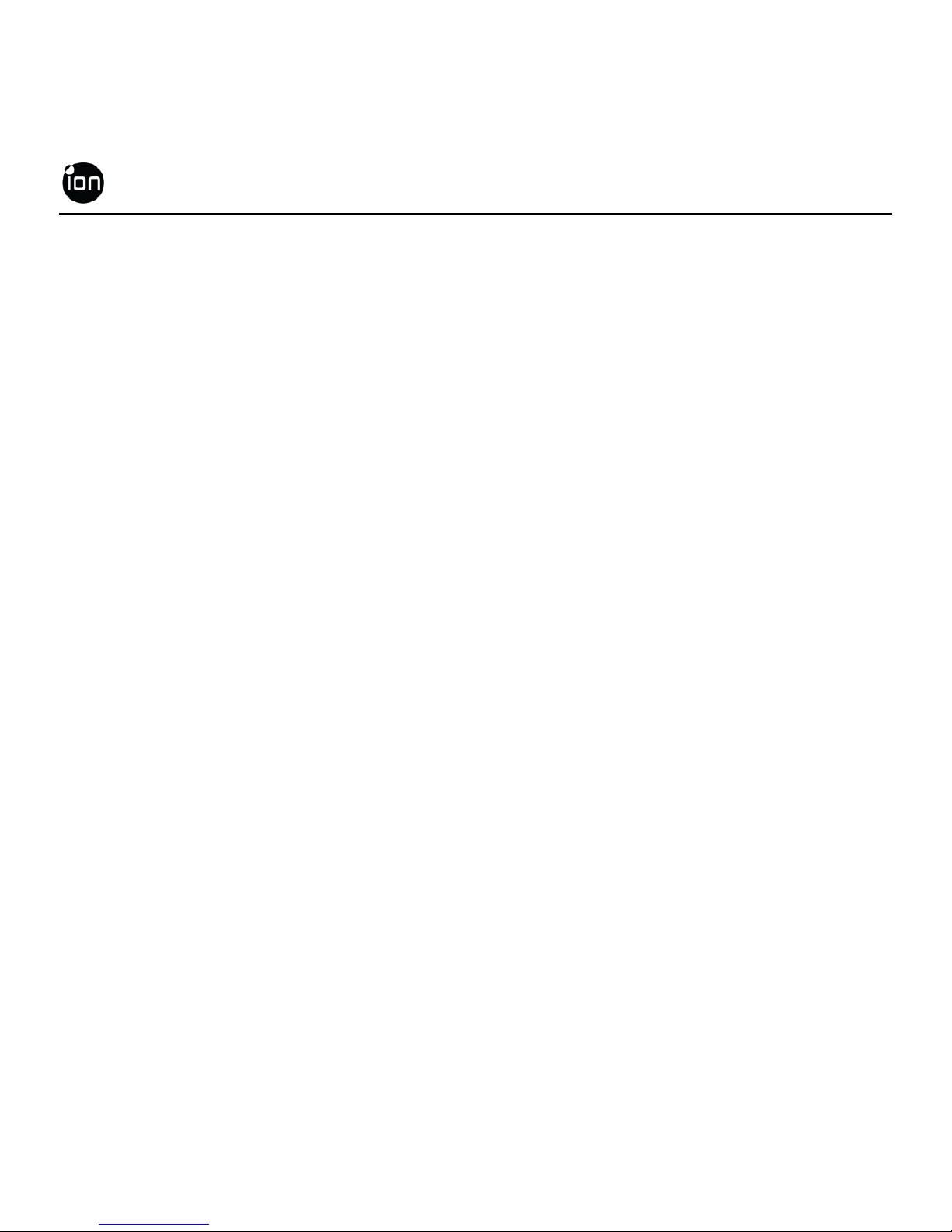
EN - 6 www.iontheaction.com
Cautions:
__________________________________________
A camera is a precision instrument. Do not drop, strike, or use excessive
force when handling the camera.
This may cause damage to the camera.
__________________________________________
Do not use the camera in humid, steamy, smoky, or dusty places.
This may cause fire or electric shock.
__________________________________________
Do not leave the camera in places where the temperature may rise
significantly such as inside a car.
This may adversely affect the case or the parts inside.
__________________________________________
Before you move the camera, disconnect cords and cables.
Failure to do this may damage cords and cables.
__________________________________________
This is an extreme sports video product.
Please be careful of the controlled use of the product not to fall on the camera to
cause bodily injury
__________________________________________
Page 7
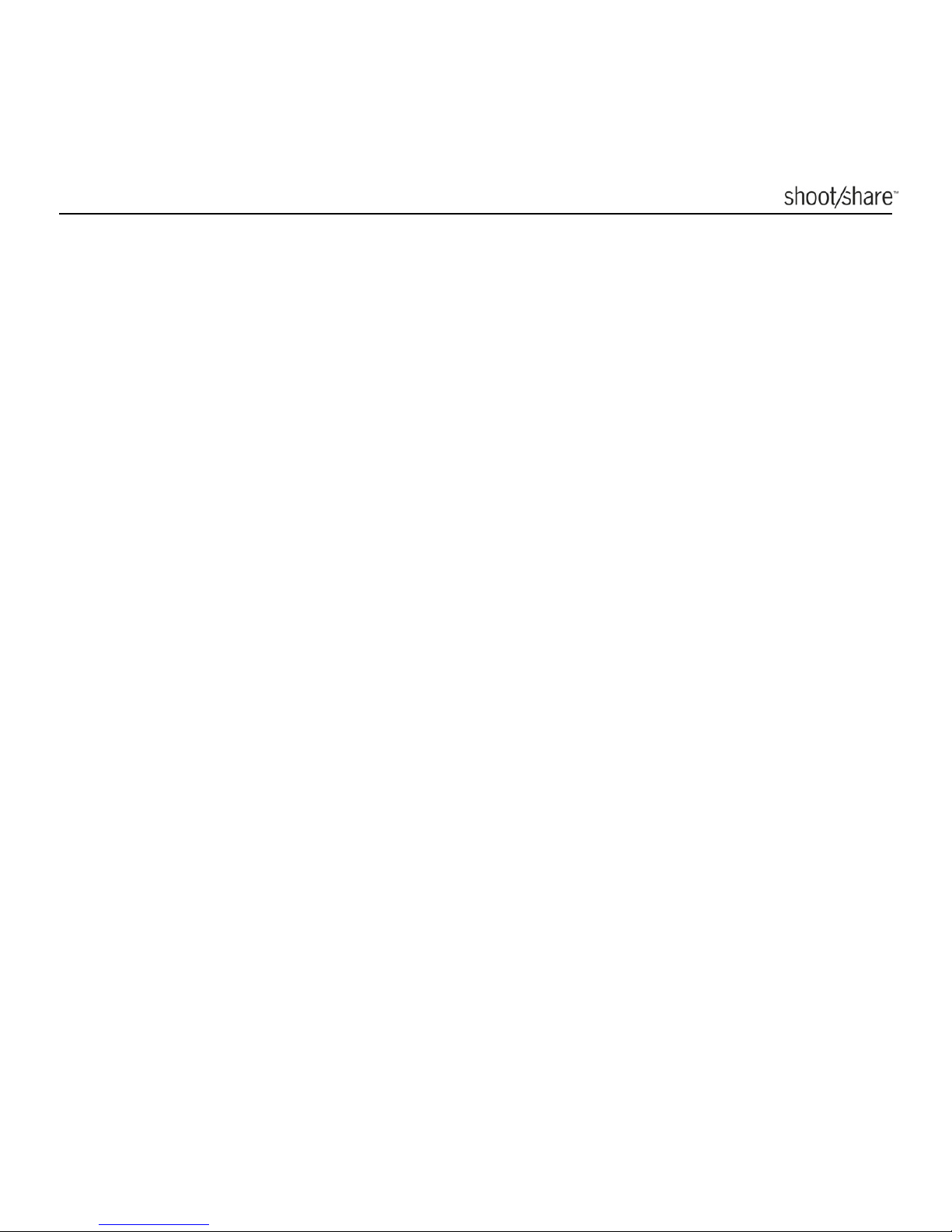
www.iontheaction.com EN - 7
CONTENT
INTRODUCTION ................................................................................................. 9
Overview ....................................................................................................... 9
Package Contents ...................................................................................... 10
GETTING TO KNOW YOUR CAMERA ............................................................ 12
GETTING STARTED ........................................................................................ 12
Charging The Battery .................................................................................. 12
Inserting MicroSD Card .............................................................................. 13
Setting Up Date & Time……………………………………………………… .. 14
Closing The Camera PODZ ........................................................................ 15
Power On & Power Off ............................................................................... 16
Recording Videos ....................................................................................... 17
Taking Photos ............................................................................................. 18
Reset The Camera ..................................................................................... 19
Using PODZ…………………………………………………………… ............. 19
Using CamLOCK Mount System ................................................................ 19
Auto Rotation .............................................................................................. 20
STARTING YOUR WIRELESS EXPERIENCE ................................................ 21
Install WiFi PODZ ....................................................................................... 21
Connect The Camera to Your PC ............................................................... 21
Connect The Camera To Your Smart Device (Browser) ............................ 22
Connect The Camera To Your Smart Device (APP) .................................. 22
CONNECTING CAMERA TO A COMPUTER .................................................. 23
Running the ion Software ........................................................................... 23
Browsing The Files & Transferring Them To A PC ..................................... 23
Changing The Camera Settings ................................................................. 24
Linking To ion Websites And Cloud Service ............................................... 27
Firmware Update & Installation ................................................................... 27
CONNECTIING CAMERA TO A TV / HDTV .................................................... 29
Taking Photos w/ TV ................................................................................... 30
Recording Video w/ TV ............................................................................... 31
Playing Back Photo Files w/ TV .................................................................. 31
Playing Back Video Files w/ TV .................................................................. 32
Change TV Language ................................................................................. 33
Page 8

EN - 8 www.iontheaction.com
Deleting Photos / Video Files w/ TV ........................................................... 33
Formatting MicroSD Card w/ TV ................................................................. 34
SIGN UP FOR FREE ION CLOUD STORAGE ................................................ 35
SPECIFICATION .............................................................................................. 36
SYSTEM REQUIREMENTS ............................................................................. 37
TROUBLESHOOTINGS ................................................................................... 38
Page 9

www.iontheaction.com EN - 9
INTRODUCTION
Overview
Thanks for purchasing the ion AIR PRO WiFi camera. The ion AIR PRO with WiFi
PODZ allows you to use your smart phone as a viewfinder (Live Streaming) or
transfer the photos and videos from your camera and share them to your social
media sites. The ion AIR PRO can be mounted with the Bike & Helmet Kit or
the BOARD Kit for the ultimate adventure HD recording experience.
HD recording – Up to 1080p resolution
Waterproof to 10m or 30ft
Long battery life approx. 2.5 hrs when fully charged at 720p/30fps
170 degree wide-angle lens
Lighter than 4.6 ounces
Captures high resolution photos
WiFi Ready, PODZ compatible
8GB FREE ion Cloud storage
Page 10

EN - 10 www.iontheaction.com
Package Contents
Carefully unpack the ion AIR PRO and ensure that you have the following items:
AIR PRO
AIR PRO PLUS AIR PRO WIFI
AIR PRO
USB Cable and Adapter
AV Cable
Software CD-ROM
Quick User Guide
Pouch
Tripod
Secure Strap
CamLOCK
Helmet & Bike Kit
WIFI PODZ
Common (Optional) Accessories:
MicroSD or MicroSDHC card up to 32 GB (Class 6 or higher recommended.)
Page 11
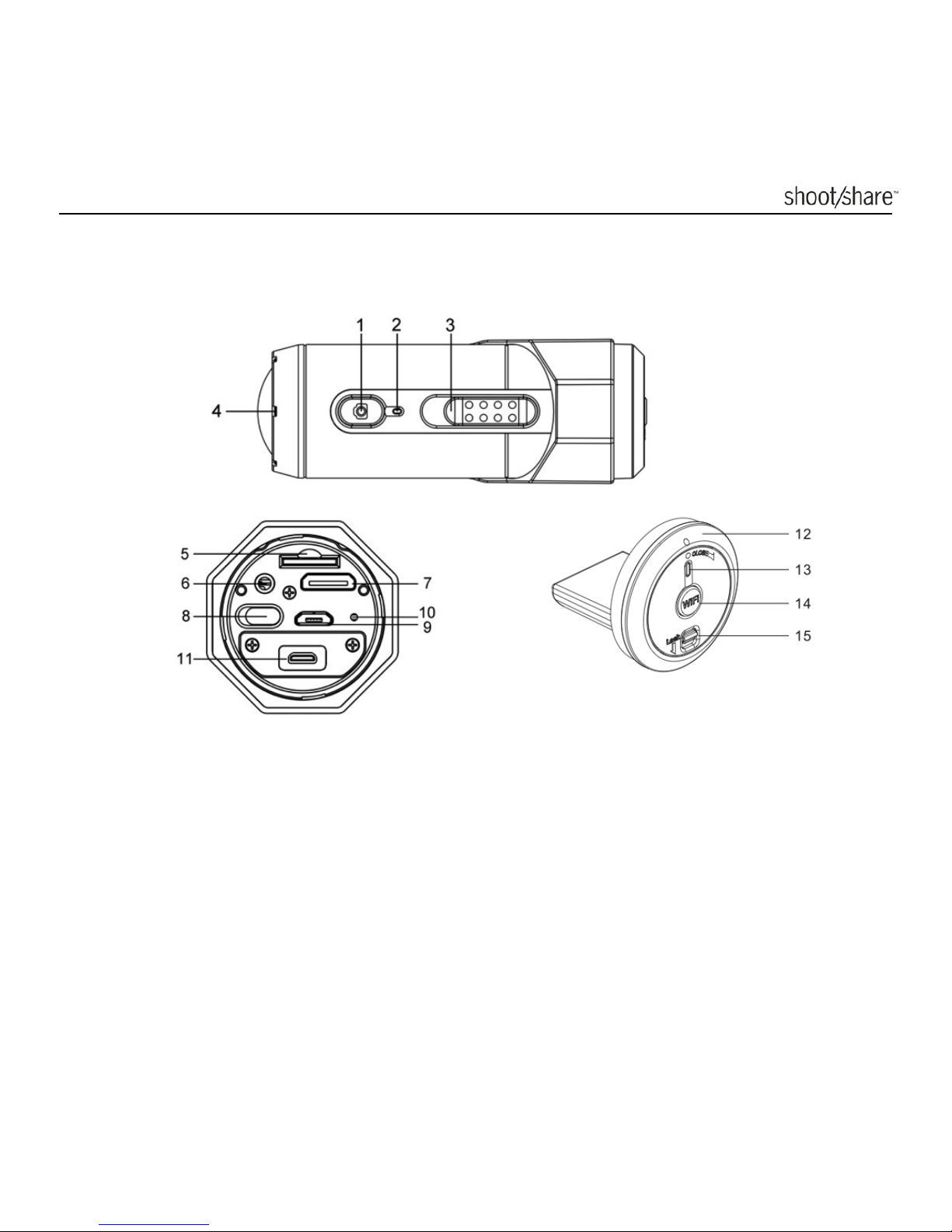
www.iontheaction.com EN - 11
GETTING TO KNOW YOUR CAMERA
1. Power
2. LED Indicator
3. Recording Slide Switch
4. Lens
5. MicroSD Card Slot
6. AV Port
7. HDMI Port
8. Video Resolution Switch
9. USB Port
10. Reset Button
11. PODZ Socket
12. WiFi PODZ
13. WiFi LED Indicator
14. WiFi Power Button
15. PODZ Latch
Page 12
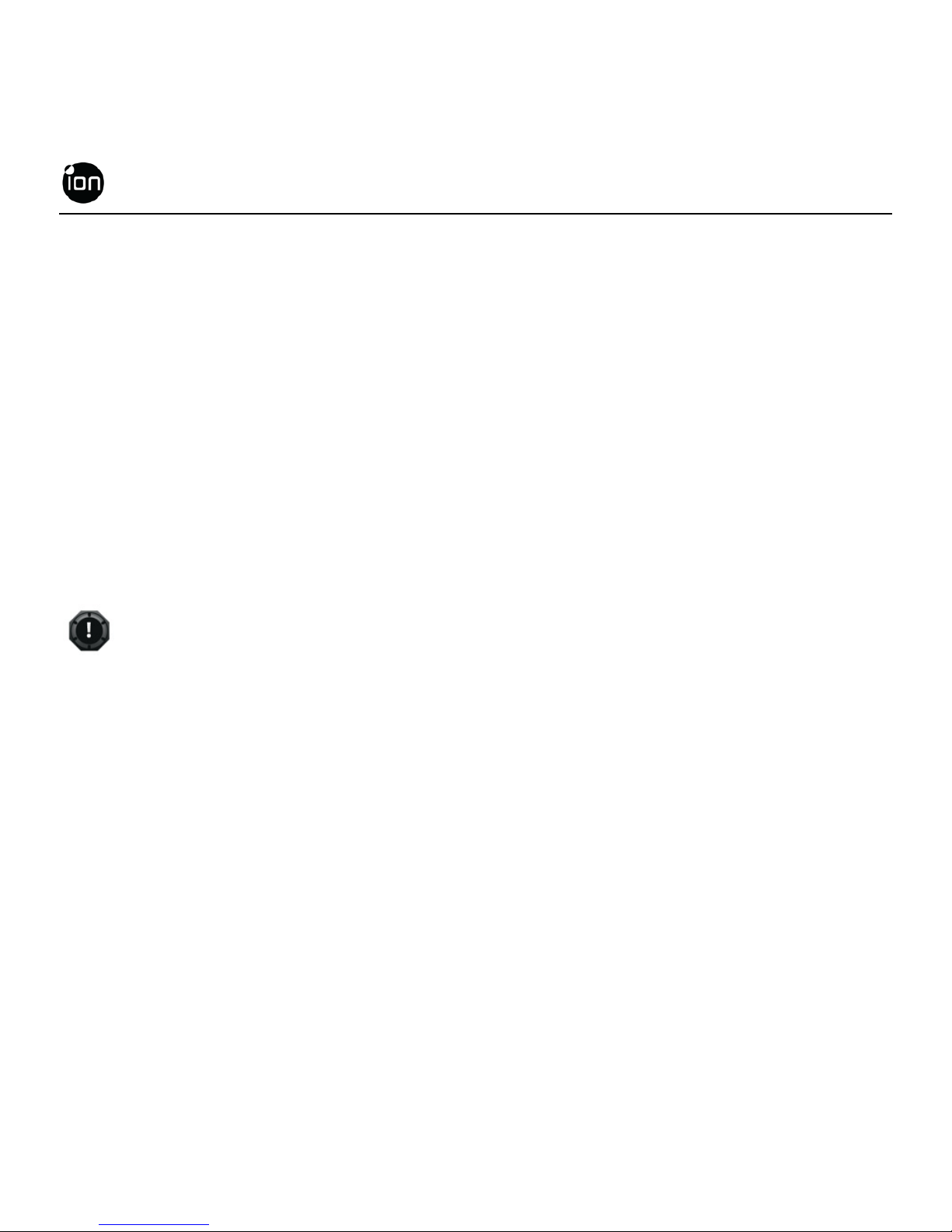
EN - 12 www.iontheaction.com
GETTING STARTED
Charging the Battery
The embedded 1200mAh Li-Polymer Battery in the AIR PRO camera can be
recharged quickly allowing you hours of recording time.
To charge the battery
1. Charge the camera with either the USB cable or AC/DC adapter.
2. The Red LED remains ON while the battery is charging.
3. The Red LED will turn OFF when the battery is fully charged. It takes about 3
hours to initially charge the camera. Subsequent charges take approximately 3
hours as well.
When the battery power is low, the camera will vibrate three times to indicate the
low battery.
The camera will vibrate 2 seconds to indicate it’s out of power. The camera will
automatically save the file if it is in recording and turn off.
If the camera does not charge, please contact our help line for assistance as you
should not attempt to remove the internal battery. Doing so, will void your
warranty coverage and can possibly damage the camera.
Page 13

www.iontheaction.com EN - 13
Inserting MicroSD Card (not included)
AIR PRO supports a MicroSD card up to 32GB (Class 6 or greater cards are
recommended) which allows you to take Full High Definition (FHD) Video for
approximately 4 hours (1080p 30 fps or 720p 60 fps). If there is no MicroSD card in
the camera, the Red and Green LED will flash alternatively and continuously.
To insert a MicroSD card
Insert a MicroSD card (not included) before using
your camera. Assure that the camera power is
turned OFF before inserting the card to the slot.
The MicroSD card will click into the slot once it is
fully inserted.
There is only one correct direction as shown in the illustration to insert the
MicroSD card into the slot. Do not force the card into the card slot or it may
damage both the camera and the MicroSD card.
A new MicroSD card should be formatted before using. For instructions on how
to format the card, please refer to the Section “Connecting the camera to
Computer/TV/HDTV”.
Page 14

EN - 14 www.iontheaction.com
Setting Date & Time
You can set the camera’s clock with the ion software to ensure that your video and
photo files are saved with the correct date/ time information.
To set up the camera clock
1. Connect your camera to a computer with the USB cable. Run ion.exe at your
MicroSD card folder.
2. Find the “Date and Time” and click “SET”.
3. Adjust the date and time or click “ Sync with PC” to set with your PC clock.
4. Click “Ok” to save the settings.
User interface may vary with further firmware upgrade.
Page 15

www.iontheaction.com EN - 15
Closing the Camera PODZ
The Waterproof Housing lets the camera perform up to
10 meters or 30 feet under water. You must seal the
camera with PODZ in order to protect the camera when
using it in wet or moist conditions.
To secure the PODZ
1. Attach the PODZ to the back of the camera and rotate
clockwise until two dots are aligned
2. Slide the latch on the PODZ to lock it.
Failure to properly seal your camera can result in leaks
that damage or destroy your camera. Your warranty
does not cover water damage resulting from user
damage.
The rubber seal on the PODZ forms the waterproof
barrier to protect the camera in wet and underwater
conditions. You must keep this seal clean as a single strain of hair or grain of
sand can cause a leak into the product.
After every use in salt water, you will need to rinse the outside of the product and
the seal with non-salt water and dry. Not doing this can cause corrosion in the
product or failure in the seal, in turn, damaging the product.
Page 16

EN - 16 www.iontheaction.com
Power On & Power Off
To power ON the camera:
Press and hold the Power
button. The camera will vibrate and the Green LED
will turn on.
To power OFF the camera:
Press and hold the Power
button. The camera will vibrate two seconds and the
Green LED will turn off.
Page 17

www.iontheaction.com EN - 17
Recording Videos
Before you start recording, select the video resolution by switching the Video
Resolution Switch
. There are two HD options to select from: HD (720p 60fps
or 720p 30fps) and FHD (Full HD 1080p 30fps or 960p 30fps). You can change the
resolution by changing the settings with ion software.
There are two methods available for starting the video record function. When
starting a video recording, a short vibration indicates recording started. The LED
indicator illuminates RED throughout the recording.
1. Whether the camera power is ON or OFF, simply slide the Recording Slide
Switch
from STOP to REC to start recording.
2. When your camera is OFF and the Recording Slide
is at REC
location, press and hold the Power
button to turn the camera ON and it will
start recording.
Move the Recording Slide Switch
from REC to STOP to stop recording.
The camera will vibrate and the LED indicator will illuminate GREEN to indicate the
recording has stopped. The camera will then enter Standby mode.
An additional option is to hold the Power
button to stop the recording and turn
the camera off. The camera will vibrate two seconds and the Red LED light will turn
off.
An additional 432x240 (w/ 1080p/720p) or 320x240 (w/ 960p) video file will be
created simultaneously with the recording of an HD/FHD video file. The smaller
video file size allows for more efficient uploading of content to social media sites
and email.
Changing video resolution is disabled during video recording
Page 18

EN - 18 www.iontheaction.com
There will be around 1-2 second delay before the camera starts recording
The various video resolution options for HD and FHD can be changed under the
“Settings” selection in the ion software.
Assure there is sufficient memory available on the MicroSD card. If the card is
full, the camera will vibrate for five seconds and the Green LED will flash
continuously.
Taking Photos
Ion AIR PRO camera allows you to take 5 Mega Pixels resolution high quality still
images.
To capture a still image
1. Turn on the camera
by pressing the Power button. Move the Recording
Slide Switch
to STOP if the camera is in video recording.
2. After the camera power has been turned on, press the Power
button to
take a photo. A short vibration and a flash of Green LED indicate the action
was successful.
The still photo function is disabled during video recording.
The default photo mode is “single photo”. Burst mode gives you a continuous 10
photo shots to capture that “can’t miss” moment. Time Lapse mode can be
utilized to take a series of photos at 5, 10, 30 or 60-second intervals. To change
the mode, please refer to the section “Changing the camera settings”
If the card is full, the camera will vibrate for five seconds and the Green LED will
flash continuously.
Page 19

www.iontheaction.com EN - 19
Reset the Camera
Press the Reset button with a thin and blunt object to reset the camera.
Using PODZ
PODZ is a series of accessories that work with your camera and provide additional
functions and enhance your excitement. Insert the PODZ into the PODZ
socket of
the camera and you can use it immediately.
PODZ
– Basic back cover to seal your camera
WiFi PODZ – Provide the wireless capability to your camera
Remote PODZ
– Control your camera via the remote
Battery PODZ – Extended battery time of your camera.
Using CamLOCK Mount System
ion’s versatile CamLOCK Mount System allows you to attach the AIR PRO camera
to any type of helmet (bike, motorcycle, ski, skydive etc.), pole, board (surf, skate,
ski etc.) and handlebar (bike and motorcycle).
Please refer to the specific mounting guides for instructions on how to install your
mounts with your camera for particular activities.
Visit the ion website (www.iontheaction.com
) to get the latest news regarding
PODZ
products.
Page 20

EN - 20 www.iontheaction.com
Auto Rotation
The camera has a built-in G-sensor which is able
to detect the camera orientation. By rotating your
camera to 90
o
, 180o or 270o from the default
position (refer to the picture), the recorded view will
be rotated in the same angle. This allows the user
to mount the camera in different orientation without
recording a rotated or inverted view. The video
resolution will be adjusted for 90
o
and 270o.
Video Resolution 0
o
or 180o 90o or 270o
1080P 1920x1080 608x1088
960P 1280x960 720x960
720P 1280x720 416x720
The feature is available only for videos capturing, not still photos.
Adjust your camera orientation before you start the video recording. The rotation
feature will not be activated throughout the recording.
You can disable the auto rotation function in the “General settings” with the ion
software
Page 21

www.iontheaction.com EN - 21
STARTING YOUR WIRELESS EXPERIENCE
Install WiFi PODZ
1. Remove your PODZ and put your WiFi PODZ to the camera PODZ socket
2. Seal the camera by rotating the back cover and slide the latch until it is locked
3. Press and hold the Power
button to turn on your camera
4. Press the WiFi power button on the WiFi PODZ to turn on your WiFi. The blue
LED lights up to indicate the WiFi is warming up. It will take around 15-20
seconds for the WiFi to warm up and become connectable. The LED will flash
when the Wi-Fi function is active or connected.
5. Press WiFi power button to turn off the WiFi anytime.
WiFi will drain your camera battery more rapidly when activated. Turn the WiFi
off if you are not using it to change settings or upload content.
Connect The Camera to Your PC
1. Turn on your WiFi PODZ.
2. Go to network setting of your PC and choose WiFi setting. Search the network,
find and click “WIFIPODZ”
3. Enter password “123456789” and you can connect to your camera.
4. Open your Internet browser and input “192.168.1.2” or “wifi.podz”. You can
view the files stored in your camera
Page 22

EN - 22 www.iontheaction.com
Connect The Camera To Your Smart Device (Browser)
1. Turn on your WiFi PODZ.
2. Go to network setting of your mobile device and choose WiFi setting. Search
the network, find and click “WIFIPODZ”
3. Enter password “123456789” and you can connect to your camera.
4. Open your Internet browser and input “192.168.1.2” or “wifi.podz”. You can
view the photos and videos stored in your camera.
Connect The Camera To Your Smart Device (APP)
1. Search the iontheaction app at the App store.
2. Download and install the app to your smart device
3. Turn on your WiFi PODZ.
4. Go to network setting of your PC and choose WiFi setting. Search the network,
find and click “WIFIPODZ”
5. Enter password “123456789” and you can connect to your camera.
6. Open your app.
7. You can refer to app page for the detailed operation description.
As long as your camera starts video recording, the live streaming and file play
back and transfer function will be temporarily disabled. You can resume the
functions when your camera in standby status.
Page 23

www.iontheaction.com EN - 23
CONNECTING CAMERA TO A COMPUTER
Running the ion Software
1. Insert a MicroSD card with at least 2MB free space into your camera.
2. Connect your camera to a PC via the USB cable included.
3. Press the Power
button to turn the camera
4. Open the MicroSD card folder inside file manager and you will find the file
“ion.exe”. Click the file to open
5. If you cannot find ion.exe at your MicroSD folder, you can unplug the cable
from PC and turn the camera on and off once and connect the PC again.
If you are a Mac user, visit the ion website (www.iontheaction.com) to download
the software in Mac version.
Browsing the Files & Transferring Them To A PC
1. Click the “Browse Files” icon and the file folder will pop up and the saved photo
and video files will be displayed on the browser.
2. Double click a photo or video file to preview the content.
3. Copy or Move the files to your PC hard drive to store them on your computer or
share them with social media websites or via email.
The FHD/HD video files will be saved as, e.g. IONX0001.mp4. The 432x240 or
320x240 video recorded at the same time will be saved as IONX0001_thm.mp4.
Page 24

EN - 24 www.iontheaction.com
Changing the Camera Settings
The ion AIR PRO’s camera settings can be
changed by utilizing the ion software.
Simply click on the options in the Photo,
Video or General menus.
Set up on Photo menu
Click “Photo” menu to select the desired
photo resolution and mode. The active
mode will be highlighted.
Mode
Options
Photo Resolution 16MP(Software Enhanced), 5MP, 3MP, VGA
Photo Mode Single Shot, Burst, Time Lapse
Time Lapse 5, 10, 30, 60 seconds
Page 25

www.iontheaction.com EN - 25
Set up on Video menu
Click the “Video” menu to select the
desired video resolution. The active mode
will be highlighted.
Mode
Options
FHD Resolution 1080p: 1920x1080 pixels (16:9), 30 fps (default)
960p: 1280X960 pixels (4:3), 30 fps
HD Resolution 720p: 1280x720 pixels (16:9), 60 fps (default)
720p: 1280x720 pixels (16:9), 30 fps
Page 26

EN - 26 www.iontheaction.com
For setting up the General menu
Click “General” menu to select various
general settings for the camera. The active
mode will be highlighted.
Mode
Option
TV Type PAL, NTSC
Language
English, Italian, German, Spanish,
French, Japanese, Korean, Chinese
(Simplified and Traditional)
Auto Power Off Off, 1, 3 Minutes
Auto Rotation On, Off
Date & Time Date, Time, Sync with PC
Format Ok
To reset the camera to the default settings:
Clicking “Reset All” will return to default settings.
Page 27

www.iontheaction.com EN - 27
Linking to ion Websites and Cloud Service
You can access more ion information by clicking the icons at the top
ion Official Website
ion Cloud Website
ion Facebook Page
ion Twitter Page
Firmware Update and Installation
In order to keep your ion camera performing at its best, regularly check for new
firmware updates and install to them to your camera. Before you update the
firmware, make sure you connect your camera to an internet accessible computer.
To perform a firmware check and update
1. Before doing a firmware check or update, put the MicroSD which has at least
15MB free space in the camera.
2. Click the “Firmware Check” button.
3. Click the “Check” button.
4. The ion software will automatically determine if there is a new firmware version
available. A notification will be given if a new firmware version has been
detected, display the new version number and indicate the new version
numbers and enhancements for the new version.
5. Click “Download” button and the new firmware version will be downloaded to
Page 28

EN - 28 www.iontheaction.com
the MicroSD card. A notification will be given indicating that the download has
successfully transferred to the card.
6. Click the “Install” button to confirm that you want to install the newer firmware
version.
7. Unplug the USB cable from the PC and the camera will automatically install the
latest firmware version. The Green LED illuminates to show that the firmware
is installing. The process will take approximately 20 seconds.
8. The Green LED will turn off once the installation of the new firmware is
completed.
9. The camera will turn off when the upgrade is done. You can power on the
camera and the new firmware will be effective.
Place your camera in a stable position during the full firmware update
process
Assure you don’t reset or remove the MicroSD card before the full update
process has been completed. The interruption will lead to potential damage
to the camera
Any abnormal conditions such as the sudden interruption of the power
supply will cause the camera to potentially be damaged due to the firmware
update interruption.
Page 29

www.iontheaction.com EN - 29
CONNECTING CAMERA TO A TV / HDTV
Connect your ion camera to a TV or HDTV thru the AV cable or an HDMI cable (not
included). When you have successfully connected, the TV menu as shown in the
picture below will pop up. You can preview files, playback、delete files and format
the MicroSD card thru your TV screen.
In order to turn off the AIR PRO camera, you will first need to disconnect the
camera from the TV/HDTV
Assure there is a MicroSD card in the camera or no card will be displayed on the
TV screen.
No files will be displayed on the TV screen if you don’t have any files in the
MicroSD card.
Page 30

EN - 30 www.iontheaction.com
Taking Photos w/ TV
1. Press and hold the Power button until
the TV menu appears.
2. Press the Power
button shortly to
select the Preview mode.
3. Slide the Recording Slide Switch
to STOP
4. Press the Power
button twice to enter Photo Preview mode.
5. Press the Power
button to take photos.
Recording Video w/ TV
1. Press and hold the Power button until
the TV menu appears.
2. Press the Power
button shortly to
select the Preview mode.
3. Slide the Recording Slide Switch
to REC
4. Press the Power
button twice to enter Video Preview mode.
5. Press the Power
button to start recording, and press it again to stop
recording videos, or slide the Recording Slide Switch
to STOP to
stop recording and enter to the Photo mode
You can use to change between Video and Photo Preview mode.
Page 31

www.iontheaction.com EN - 31
Playing Back Photo Files w/ TV
1. Press and hold button until the TV
menu appears.
2. Press
button shortly to select the Play
Photo mode.
3. Press
button twice to enter the Play
Photo mode.
4. Select the desired photo file you want to view:
a) Slide
to REC and press button shortly to the previous file;
b) Slide
to STOP and press button shortly to the next file.
5. Press
button twice to start the slide show and press it again to stop.
6. Press and hold
button to enter to Edit menu.
Page 32

EN - 32 www.iontheaction.com
Playing Back Video Files w/ TV
1. Press and hold button until the TV
menu appears.
2. Press
button shortly to select the Play
Video mode.
3. Press
button twice to enter the Play
Video mode.
4. Select the desired video file you want to view:
a) Slide
to REC and press button shortly to the previous file;
b) Slide
to STOP and press button shortly to the next file.
5. Press
button twice to start playing the video
6. When the video is playing, press
button shortly one time to pause and
press
button twice again to continue.
7. Press and hold
button to enter to Edit menu.
Change TV Language
There are 9 different languages for you to select.
To change the setting
1. Press and hold
button until the TV
menu appears.
2. Press
button shortly to select
Language mode.
3. Press
button twice to enter the language setting mode.
4. Press
button shortly to select the desired language.
Page 33

www.iontheaction.com EN - 33
5. Press button twice to enter TV menu and the language will be changed
Deleting Photos / Video Files w/ TV
You can delete a single and all photo or video
file(s) in the MicroSD card.
To delete the files
1. Press and hold
button until the TV
menu appears.
2. Press
button shortly to select Play Photo or Video mode.
3. Press
button twice to enter the Photo or Video Playback mode.
4. Select the desired photo or video file to be deleted.
5. Press and hold
button to enter to Edit menu.
6. Press the
button shortly to select “Delete This Image/Video” or “All”.
7. Press the
twice to enter to “Delete This Image/Video” or “All”.
8. Press
button shortly to select “Yes”.
9. Press
button twice to confirm.
Page 34

EN - 34 www.iontheaction.com
Formatting MicroSD Card w/ TV
1. Press and hold button until the TV
menu appears.
2. Press
button shortly to select Play
Photo or Video mode
3. Press button twice to enter either the
Photo or Video Playback mode.
4. Press and hold
button to enter to Edit menu.
5. Press
button shortly to select “Format”
6. Press
button twice to enter “Format” interface
7. Press
button shortly to select “YES” and press button twice to confirm
formatting. The MicroSD will be formatted.
Page 35

www.iontheaction.com EN - 35
SIGN UP FOR FREE ION CLOUD STORAGE
8GB of free Cloud storage will be provided for storing and sharing of video and
photo content. You can visit www.iontheaction.com/ioncloud
and sign up as a free
member.
Page 36

EN - 36 www.iontheaction.com
SPECIFICATION
Sensor
5 Mega Pixels CMOS sensor
Lens 170º ultra wide angle field of view
Focus range 0.5m - ∞
Video
1080p: 1920x1080 pixels (16:9), 30 fps
960p: 1280x960 pixels (4:3), 30 fps
720p: 1280x720 pixels (16:9), 60 fps
720p *: 1280x720 pixels (16:9), 30 fps
Format: H.264 compression, saved as MPEG4 (.mp4) file
Dual Video files for easy sharing
Photo
Resolution: 5 Mega Pixels in JPEG format
Capture Modes: Single, Burst*, Time lapse*
Audio
Built-in high quality microphone
AAC Compression, Automatic Gain Control
Storage
MicroSD/MicroSDHC in min class 6 up to 32GB
Average Recording Times: about 4 hours (using 32GB mSD
card in 1080p30/720p60)
Connection
USB2.0 (for data connection and battery charging)
HDMI
AV / Composite
Power
Build-in 1200 mAH Rechargeable Li-Polymer Battery
Battery Life: Approx. 2.5 hrs / 1 hr (w/ WiFi PODZ)
Housing
High quality Aluminum barrel and rubberized finishing
Depth up to 10 meters / 30 feet
Dimension 40 x 40 x 108 mm
Weight ~130g/4.58oz (w/ PODZ), ~136g/4.79oz (w/ WiFI PODZ)
* Settings can be changed through PC connection
Page 37

www.iontheaction.com EN - 37
SYSTEM REQUIREMENTS
Operating system Windows® 7/XP SP3 /Vista and Mac 10.5 or above
CPU Pentium III or above
RAM At least 64MB
Interface USB port
CD 4x speed CD ROM or above
Page 38

EN - 38 www.iontheaction.com
TROUBLESHOOTINGS
Problems Causes Solutions
1. LED flashes and
camera turns off
2. Cannot turn on the ion
camera
Run out of battery Recharge the camera
Red LED flashes during
recording
Low battery Recharge the camera
Cannot take photos or
video (Green LED
flashes)
Memory full
Replace with a memory
card with space available
for contents
Cannot take photos or
video (Green and Red
LED flashes
alternatively)
1. MicroSD card is not
inserted
2. MicroSD card has not
been formatted
properly.
1. Insert a MicroSD card
2. Format the MicroSD
card at PC
Cannot find removable
disk after connecting the
camera to the computer.
Connection failure.
1. Make sure all cable
connections are secured
and restart the computer
if necessary
2. Try a different USB port
on the computer
