Page 1
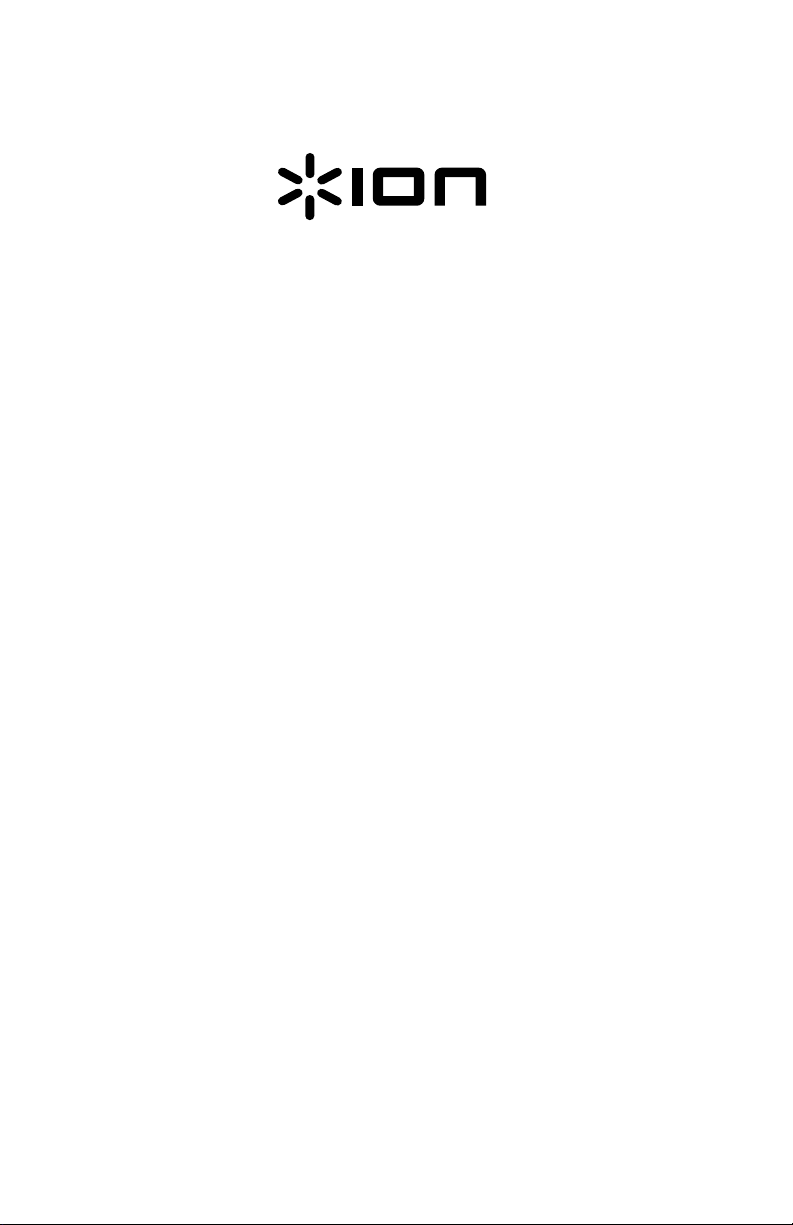
Quickstart Guide English ( 2 – 8 )
Guía de inicio rápido Español ( 9 – 15 )
Guide d'utilisation rapide Français ( 16 – 22 )
Guida rapida Italiano ( 23 – 29 )
Schnellstart-Anleitung Deutsch ( 30 – 36 )
Snelstartgids Nederlands ( 37 – 43 )
Air LP™System
Page 2
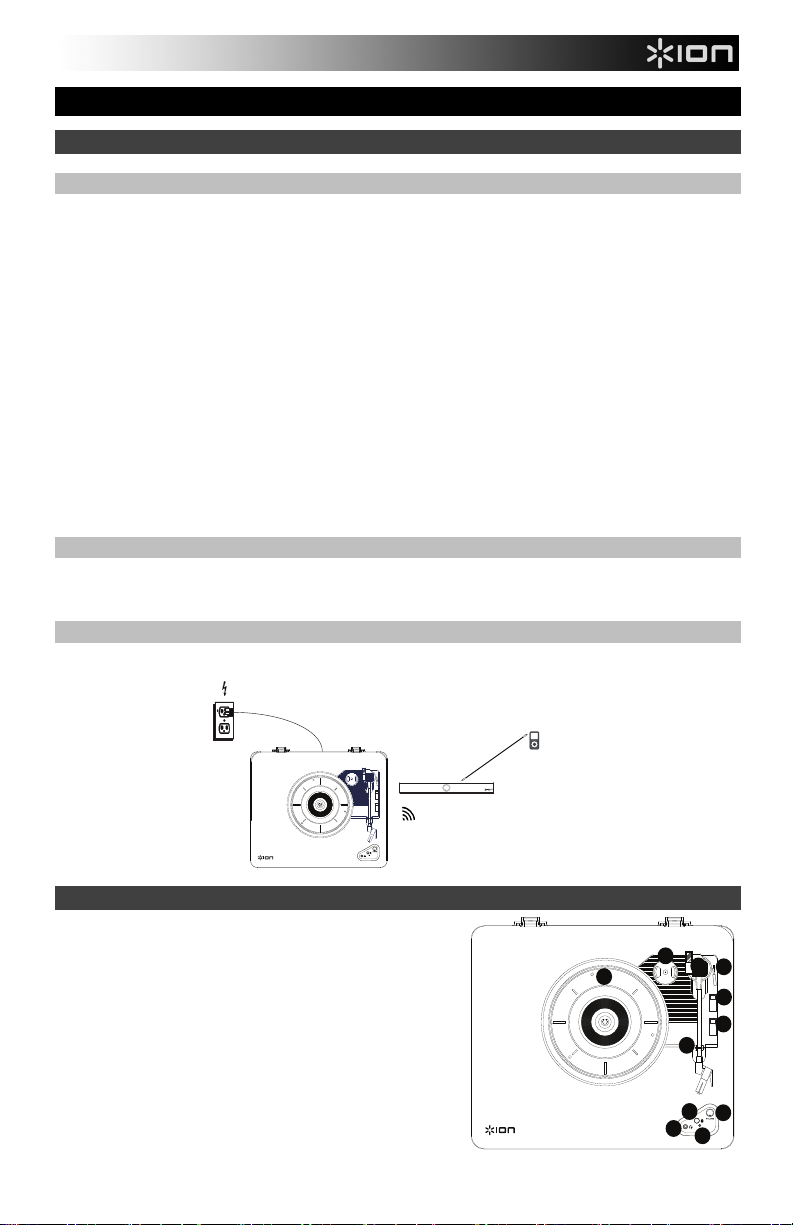
Quickstart Guide (English)
Introduction
Box Contents
Make sure that the items listed below are included in the box:
• Air LP™
• Air LP Speaker
• Air LP Power Adapter
• Air LP Speaker Power Adapter
• Dust Cover
• USB Cable
• RCA Cable
• 1/8” (3.5 mm) Aux Cable
• 45 RPM Adapter
• Felt Slipmat
• Software CD
• Quickstart Guide
• Safety & Warranty Manual
Support
For the latest information about this product (system requirements, compatibility information, etc.) and
product registration, visit ionaudio.com.
Connection Diagram
Items not listed under the Box Contents are sold separately.
Air LP Features
1. Platter – Place your record here.
2. 45 RPM Adapter Holder – Holds the included 45
RPM adapter. When not using the adapter,
please place it in this holder.
3. Tonearm – The fixed tonearm can be raised and
lowered by hand, or by pressing the raise / lower
lever.
4. Arm Clip – This specially designed arm clip
secures the tonearm while at rest or when not in
use. The arm clip has been designed to remain in
the up position while unlocked.
Power
Music Device
(optional)
Air LP Speaker
2
3
1
5
6
7
4
11
9
8
10
2
Page 3
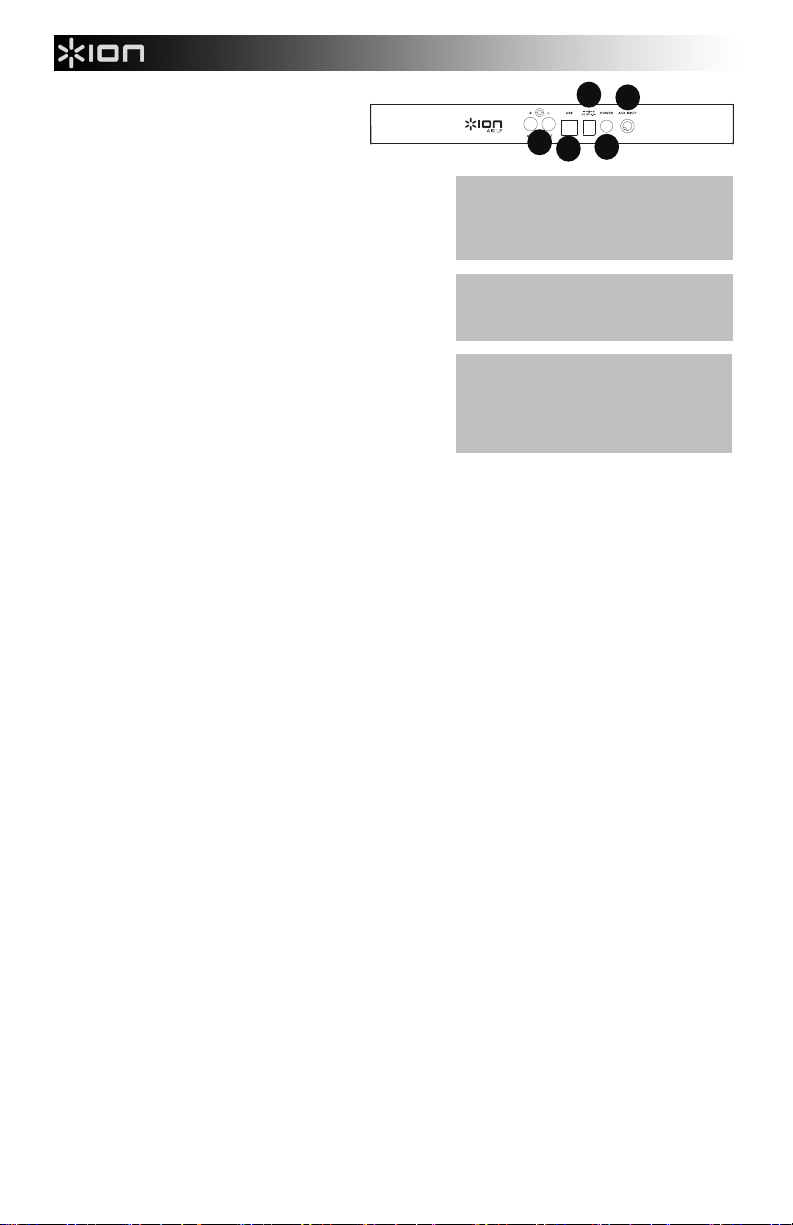
5. Raise / Lower Lever – Raises and
lowers the tonearm.
6. 33 / 45 / 78 Switch – This switch
controls the RPM of the turntable
platter.
Note: For best results when playing 78 RPM
vinyl records, use a 78 stylus (sold separately).
Only use a 78 stylus with 78 RPM vinyl records.
IMPORTANT: Place the included felt
slipmat on the platter; then place your
record on the felt slipmat to carefully hold
your records.
Purchase the iCT06rs 78 stylus at
ionaudio.com/ict06rs.
7. Autostop switch – This switch turns autostop
on or off. When autostop is on, the platter will
IMPORTANT: Remove the plastic
cartridge cover (needle cover) before
operating the turntable.
start spinning when the tonearm is placed over
the record and stop spinning when the record
has reached the end. (When autostop is off, the
platter will always spin regardless of the
position of the tonearm.)
Note: If your vinyl record stops before it
*WARNING: The RCA outputs are LINE
level. Please only connect these to LINE
level inputs. You may damage your
receiver if you plug in a LINE level device
into a PHONO level input.
reaches the end of the music, turn Autostop to
the off position for this particular record. This is generally recommended for 45 RPM
records.
8. Headphone Jack – Connect headphones (sold separately) to listen to your vinyl
playback.
9. Bluetooth Button – Press this button to start Bluetooth pairing. If after 5 minutes no
Bluetooth speaker can be found to pair with, the Bluetooth transmitter will become
inactive, and the LED will turn off. If currently connected, press this to disconnect from a
currently connected Bluetooth device.
10. Bluetooth LED – This LED blinks when pairing with a Bluetooth device. Once fully paired,
the LED will remain solid. The LED will be off when Bluetooth is inactive, and when the Air
LP is turned off.
11. Volume – Adjust this to control the headphone level.
12. RCA Output* – The audio from a playing vinyl record is sent to this line-level RCA audio
output. This must not be connected to phono level devices.
13. USB Audio Output – Use the included USB cable to connect your turntable to your
computer. The USB connection will send audio from the turntable to your computer.
Please see the Using Air LP With Your Computer section of this manual for information.
14. Power Cable Input – Use the included adapter to connect to wall power.
15. Power Button – Press this button to turn Air LP on/off. Air LP Turntable will re-connect to
your last used Bluetooth Speaker when powering on, if it is in range.
16. Aux Input – Connect a CD player, digital media player, or other audio source to this 1/8”
stereo auxiliary input. The audio from the Aux Input is also transmitted over a Bluetooth
connection.
12
13
14
16
15
3
Page 4
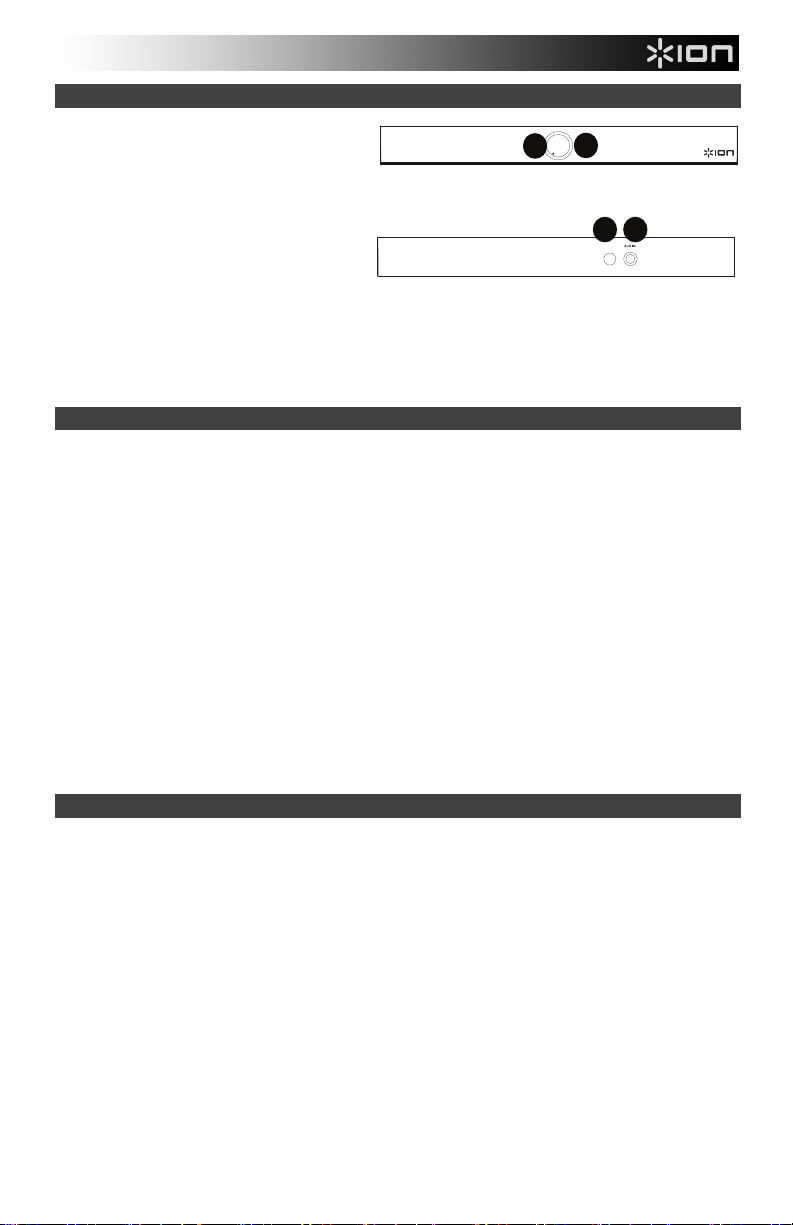
Air LP Speaker Features
1. Power/Volume Knob – The Air LP
Speaker can be powered on or off by
pressing and releasing the Power/Volume
knob.
2. Power/Volume Knob LED – The
Power/Volume Knob LED ring will be lit
solid red when it is powered on and in
pairing mode. The LED ring will be lit solid
blue when it is connected to a Bluetooth
device.
3. Power Jack – Connect the included 12V DC, 1.6A power supply here to power the Air LP
Speaker.
4. Aux Input – Connect a CD player, MP3 player, or other audio source to this stereo 3.5 mm (1/8”)
input.
Using Air LP Speaker with Air LP
Air LP has a Bluetooth transmitter to send audio to a Bluetooth speaker wirelessly.
1. Power on your Air LP turntable.
2. Press and release the Bluetooth button on Air LP to start pairing to your Bluetooth device.
3. To power on Air LP Speaker, press and release the Power/Volume knob. The Power/Volume Knob
LED ring will be solid red showing it is powered on and in pairing mode.
4. Once the Air LP turntable is connected to the Air LP Speaker, the Bluetooth LED on the Air LP
turntable will be solid. The LED ring on the Air LP Speaker will be solid blue once it is connected.
Note: Air LP will connect to the closest Bluetooth speaker that is near it. If after 5 minutes no
Bluetooth speaker can be found to pair with, the Bluetooth transmitter will become inactive, and
the LED will turn off.
5. Play music on your Air LP turntable.
6. Adjust the volume knob on the Air LP Speaker by rotating the knob.
7. To disconnect pairing, press and hold the Volume knob on Air LP Speaker for two seconds, or
press the Bluetooth button on Air LP Turntable. The LED ring on the Air LP Speaker will return to
red, and the Bluetooth LED on Air LP Turntable will be off.
Note: Move other Bluetooth receivers/speakers out of range of Air LP (30’/9.1m or more) or turn them
off to connect to your Bluetooth speaker.
Pairing Air LP to Other Bluetooth Speakers
Air LP has a Bluetooth transmitter to send audio to a Bluetooth speaker wirelessly.
1. Power on your Bluetooth speaker and ensure it is in pairing mode.
2. Power on the Air LP turntable.
3. Press and release the Bluetooth button on Air LP to start pairing to your Bluetooth speaker. Once
Air LP is connected to the Bluetooth speaker, the Bluetooth LED will be solid blue. Your Bluetooth
speaker should also indicate that it’s paired.
Note: Air LP will connect to the closest Bluetooth speaker that is near it. If after 5 minutes no
Bluetooth speaker can be found to pair with, the Bluetooth transmitter will become inactive, and
the LED will turn off.
Note: Maximum range will be achieved when using devices with Bluetooth 4.0 or higher.
4. Play music on your Air LP turntable. If you are connected to a Bluetooth speaker with a play/pause
button, and do not hear audio, try pressing the play/pause button.
5. Adjust the volume on your Bluetooth device.
6. To disconnect pairing, power off the Air LP turntable or turn of Bluetooth pairing on your Bluetooth
speaker.
Note: Move other Bluetooth receivers/speakers out of range of Air LP (30’/9.1m or more) or turn them
off to connect to your Bluetooth speaker.
4
2
1
3 4
Page 5
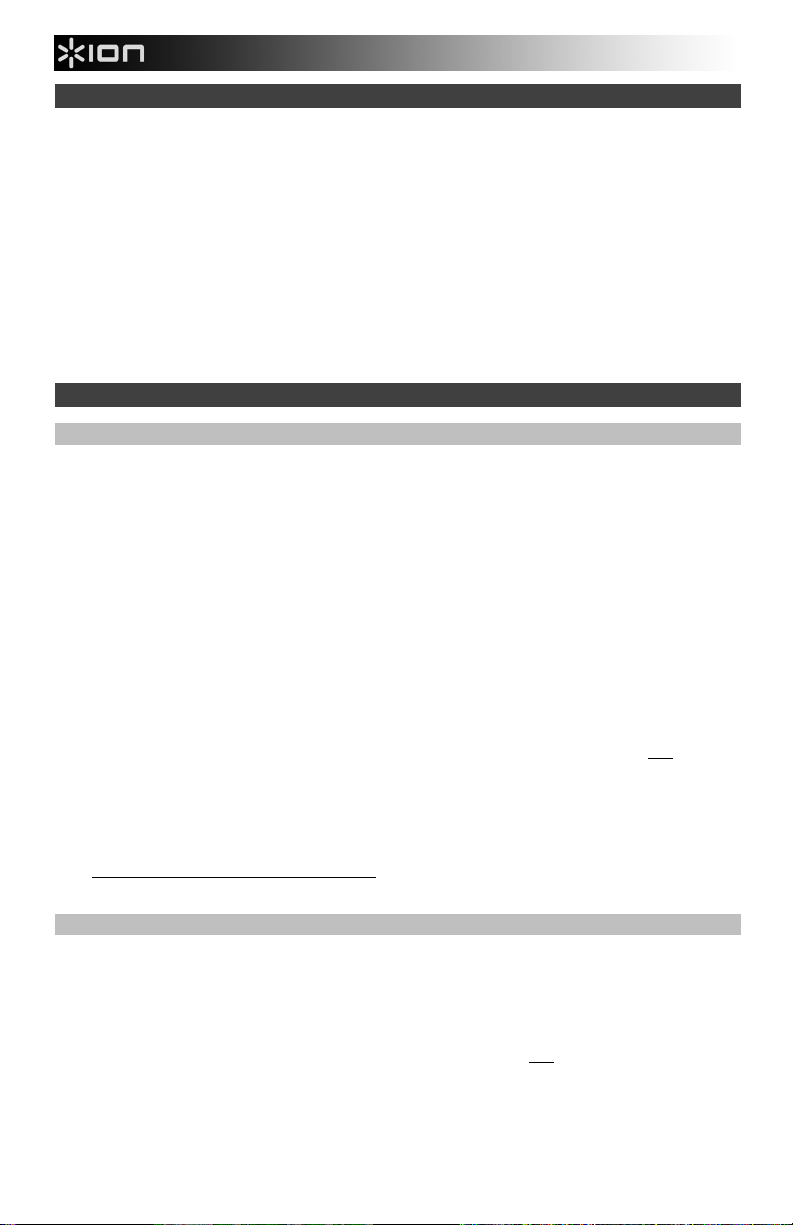
Using Air LP Speaker with Other Bluetooth Devices
1. Power on your Bluetooth device (smartphone, tablet, etc.).
2. Power on the Air LP Speaker by pressing and releasing the Power/Volume knob.
3. The Power/Volume knob LED ring will be solid red showing it is powered on and in pairing
mode.
4. Go to your device’s Bluetooth settings, find Air LP Speaker, and connect.
5. Once your device is connected to the Air LP Speaker, the Bluetooth LED ring on the Air LP
Speaker will be solid blue.
6. Play music on your Bluetooth device.
7. Adjust the volume knob on the Air LP Speaker by rotating the knob.
8. To disconnect pairing, press and hold the Volume knob on Air LP Speaker for two seconds.
The LED ring will return to red. Alternately, you can turn off Bluetooth on your Bluetooth
device or select “Disconnect” from your Bluetooth device’s settings menu.
9. To connect to another Bluetooth device, repeat steps to pair.
Using Air LP With Your Computer
Recording
To record music to your computer, you can use ION EZ Vinyl/Tape Converter and a USB cable.
EZ Vinyl/Tape Converter conveniently saves your recordings to your computer. After you finish
converting your vinyl, you can then burn to CD or load onto portable media devices.
To install the software, insert the included CD into your computer, and follow the on-screen
instructions.
1. With EZ Vinyl/Tape Converter installed on your computer, use the included USB cable to
connect Air LP's USB port to an available USB port on your computer.
2. On your computer, you can open EZ Vinyl/Tape Converter by going to Start Menu All
Programs (Windows) or the Applications menu (Mac).
3. Follow the on-screen instructions to set up your recording. When prompted to play your
music, move Air LP's tonearm over the record to start playback.
Note: To listen to a record while it’s playing, listen through your computer's speakers, or
connect Air LP's RCA outputs to a stereo system or powered speakers. Do not connect
them to phono-level inputs; Air LP's RCA outputs are line-level and could damage a device
with phono-level inputs.
4. When you have finished recording, raise Air LP's tonearm from the record and return it to its
arm clip.
Visit ionaudio.com/computer-optimization for more information on optimizing your computer
for audio.
Playback
You can listen to the music on your computer through its internal speakers or through
headphones connected to it. (Air LP cannot be used as a playback device for your computer's
audio.)
To listen to a record while it's playing, listen through your computer's speakers, or connect Air
LP's RCA outputs to a stereo system or powered speakers. Do not connect them to phonolevel inputs; Air LP's RCA outputs are line-level and could damage a device with phono-level
inputs.
5
Page 6
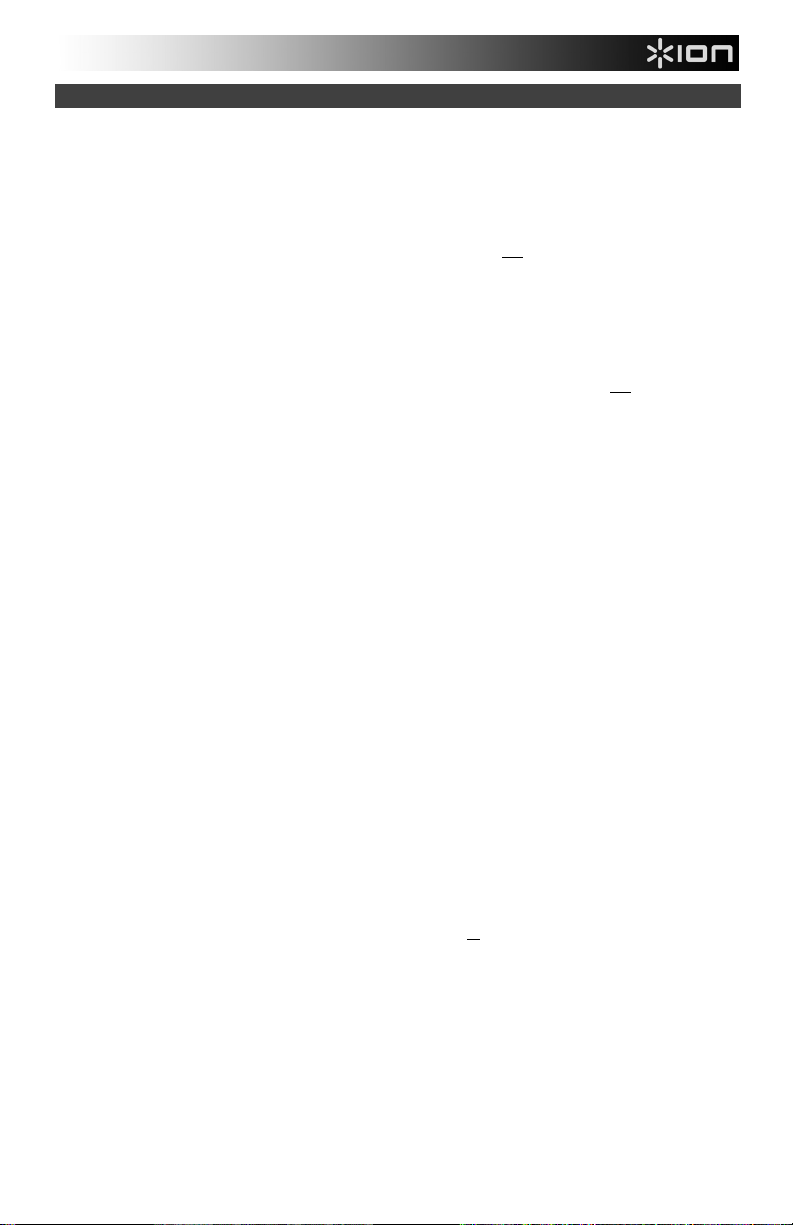
Troubleshooting
If you experience any difficulties, please refer to the troubleshooting steps below as well as those in
the EZ Vinyl/Tape Converter manual included with this product
If you are recording to a computer:
o Make sure that Air LP is powered on and that the needle is on the record.
o Make sure Air LP is selected as your computer's default recording device (see the instructions below).
o If you are listening through your computer's speakers, make sure those speakers are selected as your
computer's default playback device (see the instructions below). Alternatively, you could connect Air
LP's RCA outputs to a stereo system or powered speakers. Do not connect them to phono-level inputs;
Air LP's RCA outputs are line-level and could damage a device with phono-level inputs.
(Note: The RCA outputs monitor the signal coming out of the turntable, not the signal coming from your
computer.)
o Disconnect then reconnect the USB cable connecting Air LP to your computer.
I'm not hearing any audio when playing music:
• If you are playing music from vinyl:
o Make sure that Air LP is powered on and that the needle is on the record.
o Connect Air LP's RCA outputs to a stereo system or powered speakers. (Do not connect them to
phono-level inputs; Air LP's RCA outputs are line-level and could damage a device with phono-level
inputs.)
• If you are playing music from your computer:
o Make sure your software music player's volume is turned up.
o Make sure your computer's volume is turned up.
o Make sure your computer's speakers are selected as your computer's default playback device (see the
I am hearing a hum through my speaker or laptop when using the turntable:
My record is not playing at the correct speed; its pitch is too high or too low:
The Bluetooth speaker that I want is not pairing to Air LP.
I am connected to a Bluetooth speaker but do not hear any audio.
My smartphone will not connect to Air LP Turntable.
The Bluetooth LED will not stop blinking.
I am hearing an echo when listening to music.
instructions below). (Air LP cannot be used as a playback device for your computer's audio.)
• If you are recording to a laptop:
o Please connect the laptop to a grounded power supply (3 prong)
• If you are playing through a speaker:
o Please connect to a grounded (3 prong) power supply.
o Ensure the 33 / 45 / 78 switch is set to the correct speed for your record.
o Turn off or move other nearby Bluetooth speakers over 30’ (9.1m) so only the closest Bluetooth speaker
you want will pair.
o If you are connected to a Bluetooth speaker with a play/pause button, and do not hear audio, try
pressing the play/pause button.
o Air LP Turntable acts as a Bluetooth Transmitter, sending the audio out of Air LP into other Bluetooth
Speakers. Air LP Turntable cannot act as a Bluetooth Receiver and play music from your smartphone
over headphones or RCA outputs.
o Once the Bluetooth button is pressed, Air LP will try to connect to nearby Bluetooth speakers for 5
minutes. To stop the blinking Bluetooth LED, power cycle Air LP.
o Either listen to music through a paired Bluetooth speaker or connect the RCA audio outputs from Air LP
to a speaker. Both playback methods should not be used at the same time.
.
6
Page 7
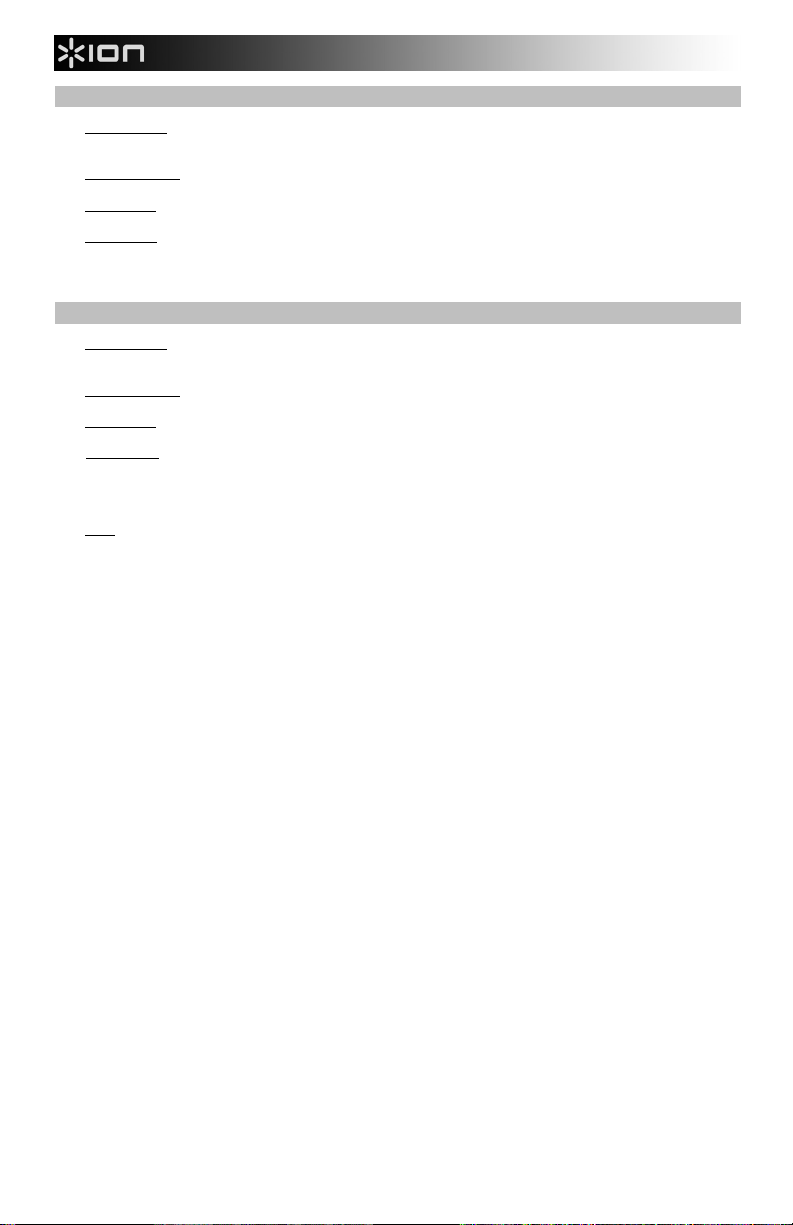
Setting Air LP as the Default Recording Device
• Windows XP: Click Start Menu Control Panel (or Settings Control Panel in Classic View) Sound and
Audio Devices. Click the Audio tab and under Sound recording, select USB PnP Audio Device as the default
device.
• Windows Vista: Click Start Menu Control Panel (or Settings Control Panel in Classic View) Hardware
and Sound Sound. Click the Recording tab and select USB PnP Audio Device as the default device.
• Windows 7: Click Start Menu Control Panel Sound. Click the Recording tab and select USB PnP Audio
Device as the default device.
• Windows 8: From the Start Menu, click the lower-left corner of the screen to bring yourself to the Desktop.
In the bottom-right corner of the Taskbar, locate the Volume Control "Speaker" icon. Right-click the speaker and
select Playback Devices. In the Windows Sound control panel select the Recording tab. If USB PnP Audio
Device
Setting Your Computer's Soundcard as the Default Playback Device
BEFORE RETURNING THE PRODUCT, please contact ION Audio or your retailer for technical support.
Contact information can be found in the Safety Instruction Booklet included with this product.
does not have a green "check mark" symbol next to it, right-click it and select "Set as Default Device".
• Windows XP: Click Start Menu Control Panel (or Settings Control Panel in Classic View) Sound and
Audio Devices. Click the Audio tab and under Sound playback, select your computer's soundcard as the
default device.
• Windows Vista: Click Start Menu Control Panel (or Settings Control Panel in Classic View) Hardware
and Sound Sound. Click the Playback tab and select your computer's soundcard as the default device.
• Windows 7: Click Start Menu Control Panel Sound. Click the Playback tab and select your computer's
soundcard as the default device.
• Windows 8: From the Start menu, click the lower-left corner of the screen to bring yourself to the Desktop.
In the bottom-right corner of the Taskbar, locate the Volume Control "Speaker" icon. Right-click the speaker
and select Playback Devices. The Windows Sound control panel should appear set on the Playback tab.
If your computer’s soundcard does not have a green "check mark" symbol next to it, right-click it and select
"Set as Default Device".
• Mac: Click the upper-left "apple" icon then click System Preferences Sound. Click the Output tab. From the
menu, select Internal Speakers if you are using the computer's internal speakers or select Headphones if you
are using speakers or headphones attached to the computer's 1/8" headphone output.
ionaudio.com/support
7
Page 8
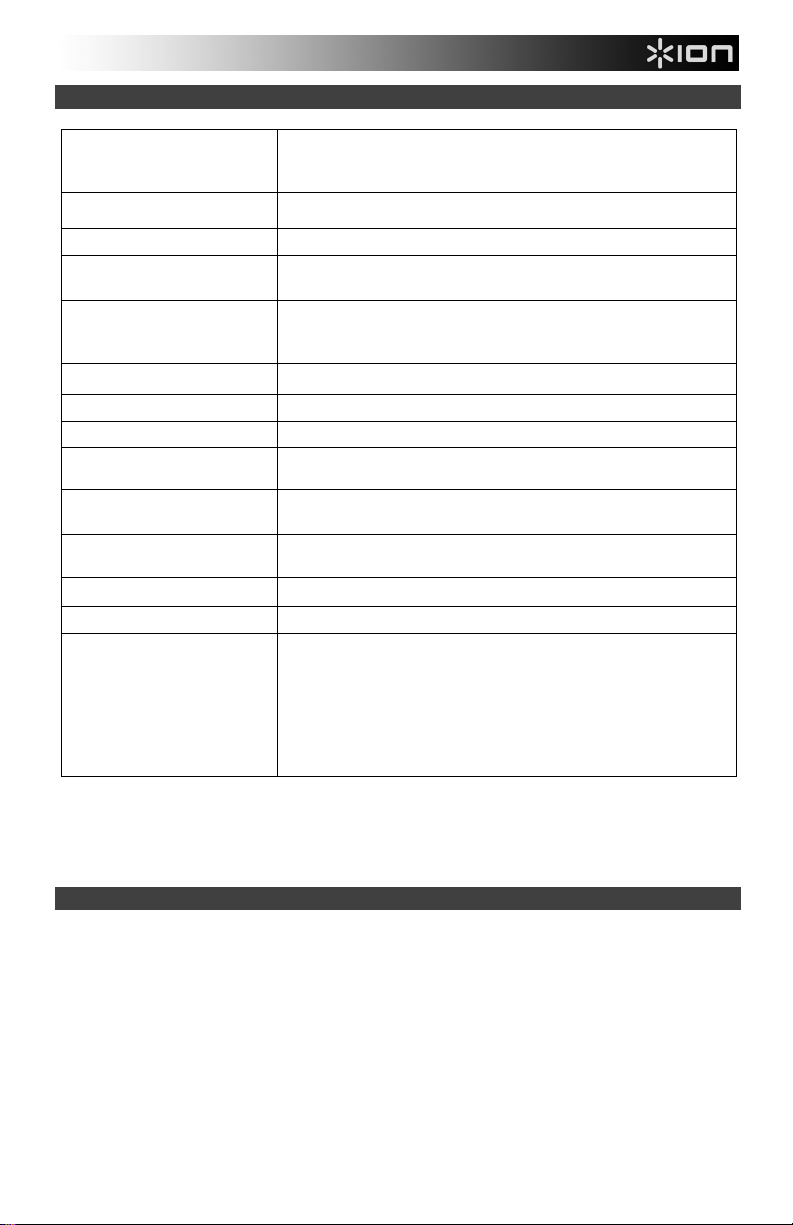
Technical Specifications
Air LP Turntable
Dimensions
(Length x Width x Depth)
Air LP Turntable Weight
Air LP Turntable Power
Air LP Turntable Bluetooth
Version
Air LP Speaker
Dimensions (Length x
Width x Depth)
Air LP Speaker Power
Air LP Speaker Wattage
Air LP Speaker Drivers
Air LP Turntable Bluetooth
Function
Air LP Speaker Bluetooth
Function
Air LP Speaker Bluetooth
Version
Bluetooth Range
Cartridge Type
Cartridge and Stylus
Specifications are subject to change without notice.
*Bluetooth range is affected by walls, obstructions, and movement. For optimal performance, place the
product in line of sight, so it is unaffected by walls, furniture, etc.
Battery life may vary based on temperature, age, and volume usage of product.
Trademarks and Licenses
ION Audio is a trademark of ION Audio, LLC, registered in the U.S. and other countries.
Windows is a registered trademark of Microsoft Corporation in the United States and/or other countries.
Mac is a trademark of Apple, Inc., registered in the U.S.A. and other countries.
The Bluetooth word mark and logos are owned by the Bluetooth SIG, Inc. and any use of such marks by ION
Audio is under license.
RCA is a trademark of Technicolor SA.
All other product or company names are trademarks or registered trademarks of their respective owners.
16" x 14" x 4.5" (406 mm x 356 mm x 114 mm)
6.7 lbs. (3 kg)
12V DC, 0.2A, center pin-positive, tip-negative
BT 3.0
2.8” x 16.4” x 2.7”; 72 mm x 417 mm x 68 mm
9V DC, 2A
20 W (Peak)
(2) 2” full-range drivers
Bluetooth Transmitter
Bluetooth Receiver
BT 3.0
Up to 30’ / 9.1 m*
Ceramic
Cartridge and Stylus: CZ-800-10 (sapphire-tipped) is included,
and also available at ionaudio.com/products/details/CZ-800-
10.
For a 78 RPM stylus, the iCT06rs is available at
ionaudio.com/ict06rs.
8
Page 9
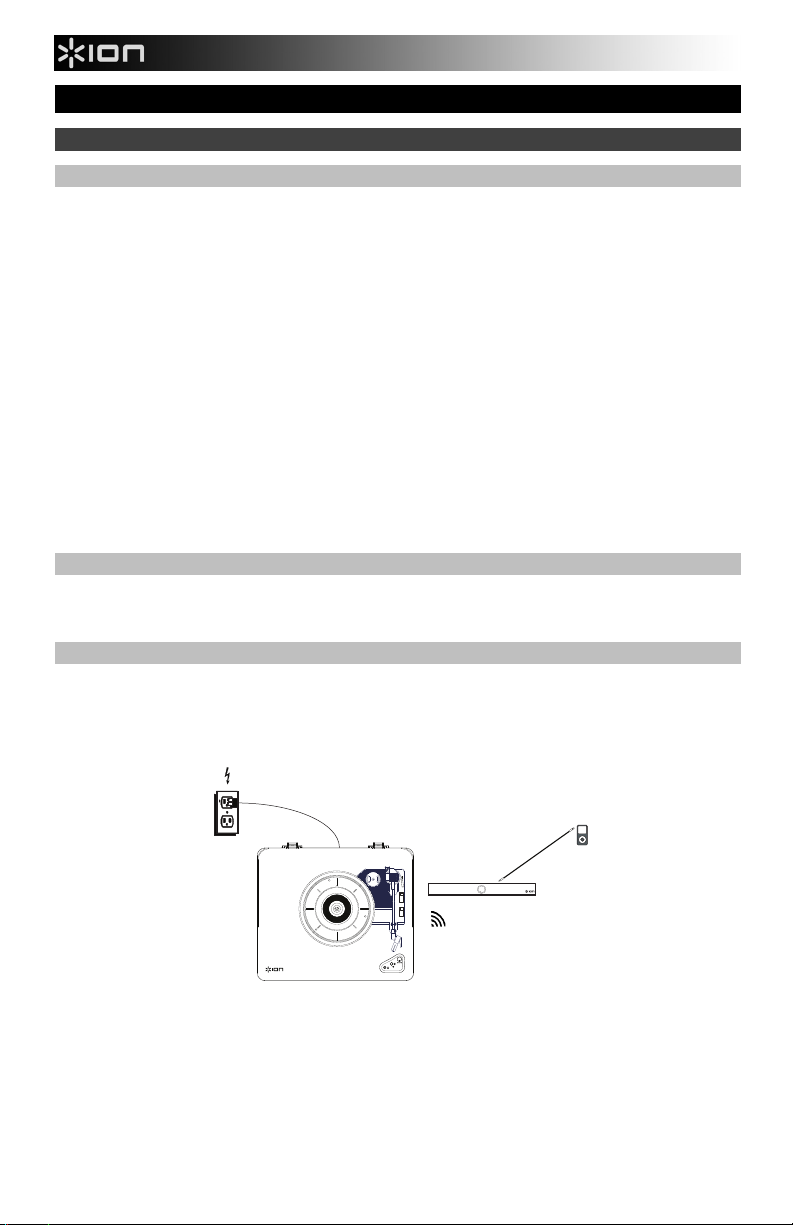
Guía de inicio rápido (Español)
Introducción
Contenido de la caja
Asegúrese de que todos los elementos abajo indicados estén incluidos en la caja.
• Air LP
• Altavoz Air LP
• Adaptador de corriente del Air LP
• Adaptador de corriente del altavoz Air LP
• Adaptador de alimentación
• Cubierta antipolvo
• Cable USB
• Cable RCA
• Cable auxiliar de 1/8 (3.5 mm) pulg
• Adaptador para 45 RPM
• Almohadillas antideslizantes de fieltro
• CD de software
• Guía de inicio rápido
• Manual sobre la seguridad y garantía
Soporte
Para obtener la información más completa acerca de este product (los requisitos del sistema,
compatibilidad, etc) y registro del producto, visite ionaudio.com.
Diagrama de conexión
Los elementos que no se enumeran en Contenido de la caja se venden por separado.
Suministro
Eléctrico
9
Dispositivo
de música
(opcional)
Altavoz Air LP
Page 10
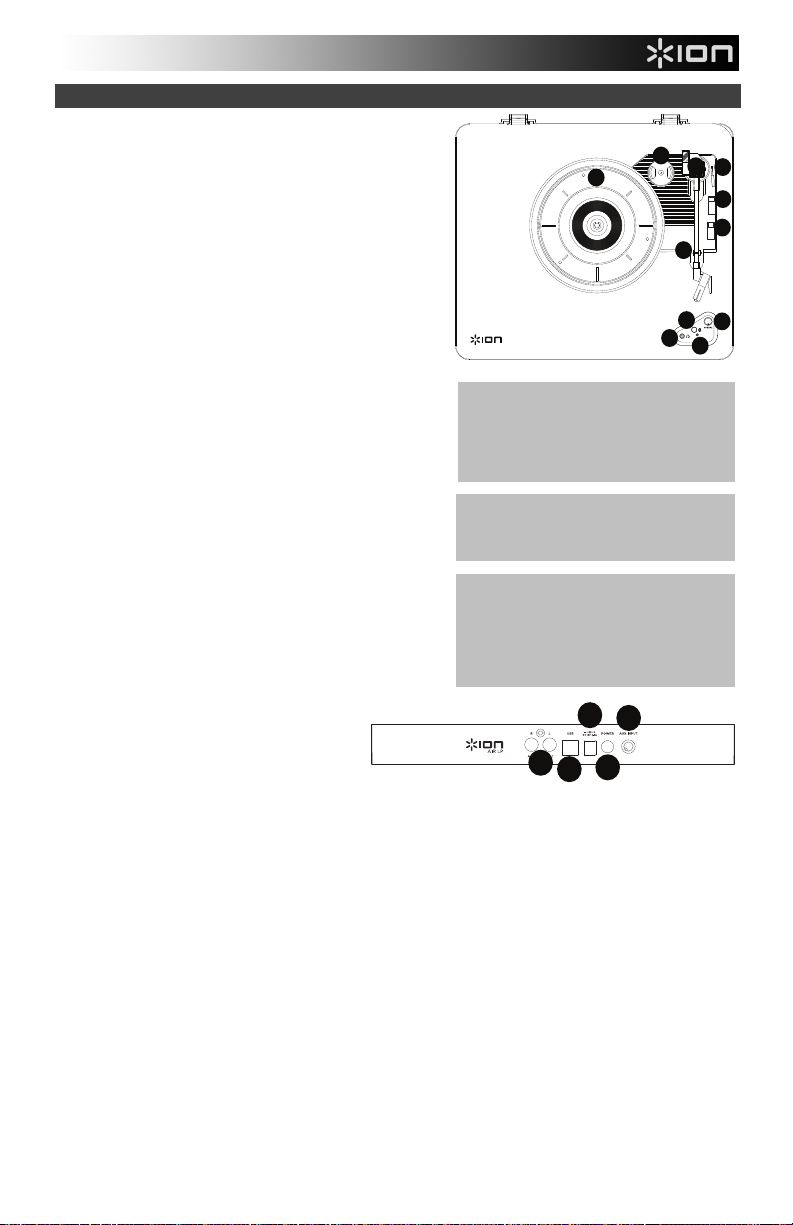
Características del Air LP
1. Plato – Coloque aquí su disco.
2. Soporte del adaptador para 45 RPM – Sostiene el
adaptador para 45 RPM incluido. Cuando no use el
adaptador, póngalo en este soporte.
3. Brazo – El brazo se puede subir y bajar a mano o
presionando la palanca de subir / bajar.
4. Clip del brazo – Este clip diseñado especialmente fija el
brazo mientras está en reposo o no se usa. El clip ha sido
diseñado para que permanezca hacia arriba mientras está
desbloqueado.
5. Palanca de subir / bajar – Sube y baja el brazo.
6. Conmutador de 33 / 45 / 78 RPM – Este conmutador
controla las RPM del plato del giradiscos.
Nota: Para obtener los mejores resultados al reproducir
discos de vinilo de 78 RPM, use una púa para 78 (que se
vende por separado). Use sólo una púa para 78 con los
discos de vinilo de 78 RPM. Adquiera la púa para 78
iCT06rs en ionaudio.com/ict06rs.
7. Interruptor de parada automática – Este interruptor
activa y desactiva la parada automática. Cuando la parada
automática está activada, el plato comienza a girar cuando
el brazo se coloca sobre el disco y se detiene cuando llega
al final del mismo. (Si está desactivada, el plato gira
siempre, independientemente de la posición del brazo.)
Nota: Si su disco de vinilo se detiene antes de que llegue
al final de la música, gire Autostop a la posición de
apagado para este registro particular. Esto generalmente
se recomienda para discos de 45 RPM.
8. Conector para auriculares – Conecte auriculares (que se
venden por separado) para escuchar sus discos de vinilo.
9. Botón Bluetooth – Pulse este botón para comenzar el
apareamiento Bluetooth. Si tras 5 minutos no puede
encontrarse ningún altavoz Bluetooth con el cual
aparearse, el transmisor Bluetooth se desactivará y el LED
se apagará. Si está actualmente conectado,
pulse este botón para desconectarlo del
dispositivo Bluetooth actualmente
conectado.
10. LED Bluetooth – Este LED parpadea al
aparearse con un dispositivo Bluetooth. Una
vez totalmente apareado, el LED permanecerá encendido. Este LED permanecerá apagado cuando el
Bluetooth esté inactivo y cuando el Air LP esté apagado.
11. Volumen – Use esta perilla para ajustar el volumen.
12. Salida RCA* – El audio del disco de vinilo que se está reproduciendo se aplica a esta salida de audio RCA de
nivel de línea. Esta salida no debe conectarse a dispositivos de nivel fonográfico.
Nota: Si su disco de vinilo se detiene antes de llegar al final de la música, gire Autostop a la posición de
desactivado para este disco en particular. Esto se recomienda en general para los discos de 45 RPM.
13. Salida de audio USB – Use el cable USB incluido para conectar el giradiscos a su computadora. La conexión
USB envía audio desde el giradiscos a su computadora. Para obtener información, consulte la sección Cómo
usar el Air LP con su computadora.
14. Entrada del cavo de alimentación – Use el adaptador incluido para conectarlo al tomacorriente de pared.
15. Botón de encendido – Pulse este botón para encender y apagar el Air LP. El giradiscos Air LP se reconectará
con el último altavoz Bluetooth utilizado al encenderse, si se encuentra dentro del alcance.
16. Entrada auxiliary – Conecte a esta entrada auxiliar estéreo de 1/8 pulg. un reproductor de CD, un reproductor
de medios digitales u otra fuente de audio. El audio proveniente de la entrada Aux también se transmite por la
conexión Bluetooth.
2
3
1
5
6
7
4
11
9
8
10
IMPORTANTE: Coloque la almohadilla
antideslizante de fieltro incluida sobre el
plato y coloque su disco encima de ella
para que sus discos queden sostenidos
cuidadosamente.
IMPORTANTE: Retire la cubierta plástica
de la cápsula (cubierta de la púa) antes de
hacer funcionar el giradiscos.
*ADVERTENCIA: Las salidas RCA son
para nivel de LÍNEA. Conéctelas sólo a las
entradas de nivel de línea (LINE). Puede
dañar el receptor si enchufa un
dispositivo de nivel de línea en una
entrada de nivel fonográfico (PHONO).
14
16
12
13
15
10
Page 11
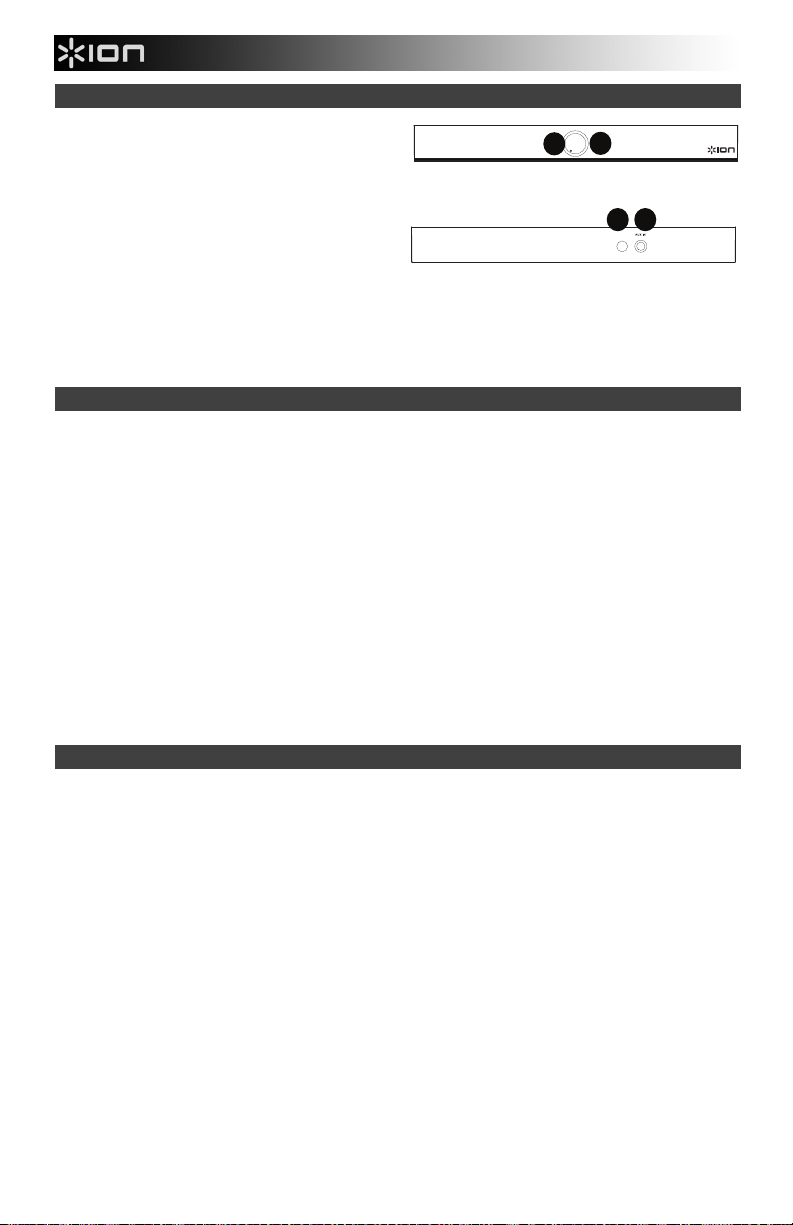
Características del altavoz Air LP
1. Perilla Power/Volume (encendido/volumen) – El
altavoz Air LP puede encenderse o apagarse
presionando y liberando la perilla Power/Volume.
2. LED de la perilla Power/Volume – El anillo de LED
de la perilla Power/Volume se iluminará de color rojo
permanentemente cuando esté encendido y en modo
de apareamiento. El anillo de LED se iluminará de
color azul permanentemente cuando esté conectado
con un dispositivo Bluetooth.
3. Conector hembra de alimentación – Conecte aquí la fuente de corriente de 12 V CC, 1,6 A para alimentar el
altavoz Air LP.
4. Entrada auxiliar – Conecte a esta entrada estéreo de 3,5 mm (1/8 pulg.) un reproductor de CD, un reproductor
de MP3 u otra fuente de audio.
Uso del altavoz Air LP con el Air LP
El Air LP cuenta con un transmisor Bluetooth que transmite audio a un altavoz Bluetooth de forma inalámbrica.
1. Encienda su giradiscos Air LP.
2. Pulse y suelte el botón de Bluetooth el Air LP para comenzar el apareamiento con su dispositivo Bluetooth.
3. Para encender el altavoz Air LP, encenderse o apagarse la perilla Power/Volume. El anillo de LED de la perilla
Power/Volume se iluminará de color rojo permanentemente para mostrar que está encendido y en modo de
apareamiento.
4. Una vez conectado el giradiscos Air LP con el altavoz Air LP, el LED Bluetooth del giradiscos Air LP quedará
encendido permanentemente. El anillo de LED del altavoz Air LP se iluminará de color azul permanentemente una
vez conectado.
Nota: Air LP se conectará con el altavoz Bluetooth más cercano. Si tras 5 minutos no puede encontrarse ningún
altavoz Bluetooth con el cual aparearse, el transmisor Bluetooth se desactivará y el LED se apagará.
5. Reproduzca música en su giradiscos Air LP.
6. Ajuste la perilla de volumen del altavoz Air LP girándola.
7. Para desconectar el apareamiento, pulse y mantenga el perilla de volumen el Air LP Speaker durante 2 segundos
o pulse el botón Bluetooth del giradiscos Air LP. El anillo de LED del altavoz Air LP se iluminará de rojo y el LED
Bluetooth del giradiscos del Air LP se apagará.
Nota: Aleje otros receptores/altavoces Bluetooth fuera del alcance del Air LP (10 metros o más) para desconectarlos
a fin de conectar su altavoz Bluetooth.
Apareamiento del Air LP con otros altavoces Bluetooth
El Air LP cuenta con un transmisor Bluetooth que transmite audio a un altavoz Bluetooth de forma inalámbrica.
1. Encienda su altavoz Bluetooth y asegúrese de que se encuentre en modo de apareamiento.
2. Encienda el giradiscos Air LP.
3. Pulse y suelte el botón de Bluetooth el Air LP para comenzar el apareamiento con su altavoz Bluetooth. Una vez
conectado con el altavoz Bluetooth, el LED Bluetooth del Air LP permanecerá iluminado. Su altavoz Bluetooth
también debería indicar que está apareado.
Nota: Air LP se conectará con el altavoz Bluetooth más cercano. Si tras 5 minutos no puede encontrarse ningún
altavoz Bluetooth con el cual aparearse, el transmisor Bluetooth se desactivará y el LED se apagará.
Nota: El alcance máximo se logra cuando se utilizan dispositivos con Bluetooth 4.0 o superior.
4. Reproduzca música en su giradiscos Air LP. Si está conectado con un altavoz Bluetooth con un botón
reproducir/pausa y no escucha el audio, intente pulsar dicho botón.
5. Ajuste el volumen de su dispositivo Bluetooth.
6. Para desconectar el apareamiento, apague el giradiscos Air LP o apague el apareamiento Bluetooth en su altavoz
Bluetooth.
Nota: Aleje otros receptores/altavoces Bluetooth fuera del alcance del Air LP (10 metros o más) para desconectarlos
a fin de conectar su altavoz Bluetooth.
11
2
1
3 4
Page 12
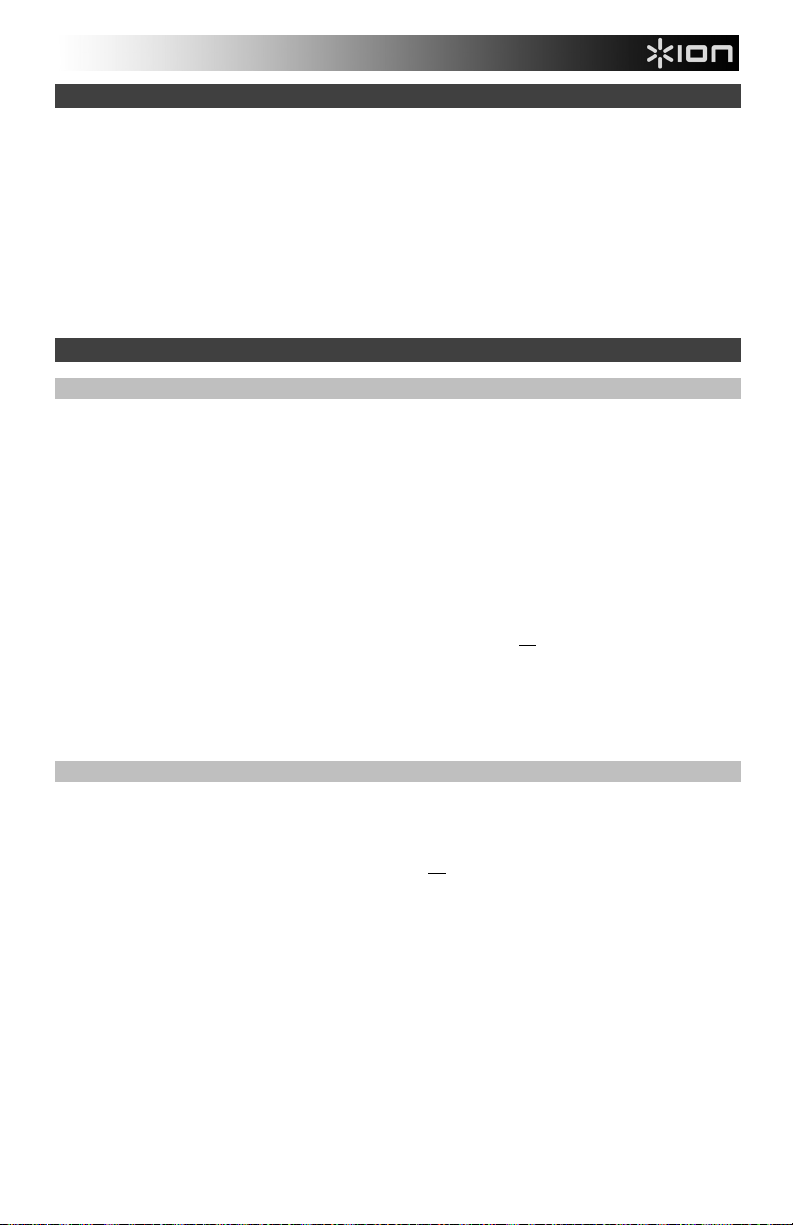
Uso del altavoz Air LP con otros dispositivos Bluetooth
1. Encienda su dispositivo Bluetooth (teléfono inteligente [smartphone], tableta, etc.).
2. Mantenga pulsado el perilla de encenderse o apagarse presionando y liberando la perilla Power/Volume.
3. El anillo de LED de la perilla Power/Volume se iluminará de color rojo permanentemente para mostrar que está
encendido y en modo de apareamiento.
4. Navegue a la pantalla de ajustes Bluetooth de su dispositivo, busque altavoz Air LP y conecte.
5. Una vez conectado su dispositivo con el altavoz Air LP, el anillo de LED Bluetooth del altavoz Air LP se iluminará
de color azul permanentemente.
6. Reproduzca música en su dispositivo Bluetooth.
7. Ajuste la perilla de volumen del altavoz Air LP girándola.
8. Para desconectar el apareamiento, pulse y mantenga el perilla de volumen el Air LP Speaker durante 2 segundos.
El anillo de LED volverá a iluminarse de color rojo. Como alternativa, puede apagar el Bluetooth en su dispositivo
Bluetooth o seleccionar "Desconectar" en el menú de ajustes Bluetooth de su dispositivo.
9. Para conectar otro dispositivo Bluetooth, repita los pasos del apareamiento.
Cómo usar el Air LP con su computadora
Cómo grabar
Para grabar música en su ordenador, puede usar el EZ Vinyl/Tape Converter de ION y un cable USB. EZ Vinyl/Tape
Converter guarda conveniente sus grabaciones en su computadora. Después de terminar de convertir su vinilo,
puede quemarlo en CD o cargarlo en dispositivos de medios portátiles.
Para instalar el software, inserte el CD incluido en su computadora y siga las instrucciones de la pantalla.
1. Con EZ Vinyl/Tape Converter instalado en su computadora, use el cable USB incluido para conectar el puerto
USB del Air LP a un puerto USB disponible de su computadora.
2. En su computadora, puede abrir EZ Vinyl/Tape Converter yendo al menú Start All Programs (Inicio Todos
los programas) (Windows) o al menú Applications (Aplicaciones) (Mac).
3. Siga las instrucciones de la pantalla para preparar su grabación. Cuando se le indique que reproduzca su música,
lleve el brazo del Air LP sobre el disco para iniciar la reproducción.
Nota: Para escuchar el disco mientras se reproduce, óigalo por los altavoces de su computadora o conecte las
salidas RCA del Air LP a un sistema estéreo o altavoces alimentados. No las conecte a entradas de nivel
fonográfico —las salidas RCA del Air LP son de nivel de línea y podrían dañar un dispositivo con entradas de nivel
fonográfico.
4. Cuando termine de grabar, levante el brazo del Air LP del disco y colóquelo en su clip.
Visite ionaudio.com/computer-optimization para más información sobre la optimización de su computadora para
audio.
Reproducción
Puede escuchar la música en su computadora a través de su altavoz interno o de auriculares conectados a la
misma. (El Air LP no se puede usar como dispositivo de reproducción para el audio de su computadora.)
Para escuchar el disco mientras se reproduce, óigalo por los altavoces de su computadora o conecte las salidas
RCA del Air LP a un sistema estéreo o altavoces alimentados. No las conecte a entradas de nivel fonográfico —las
salidas RCA del Air LP son de nivel de línea y podrían dañar un dispositivo con entradas de nivel fonográfico.
12
Page 13
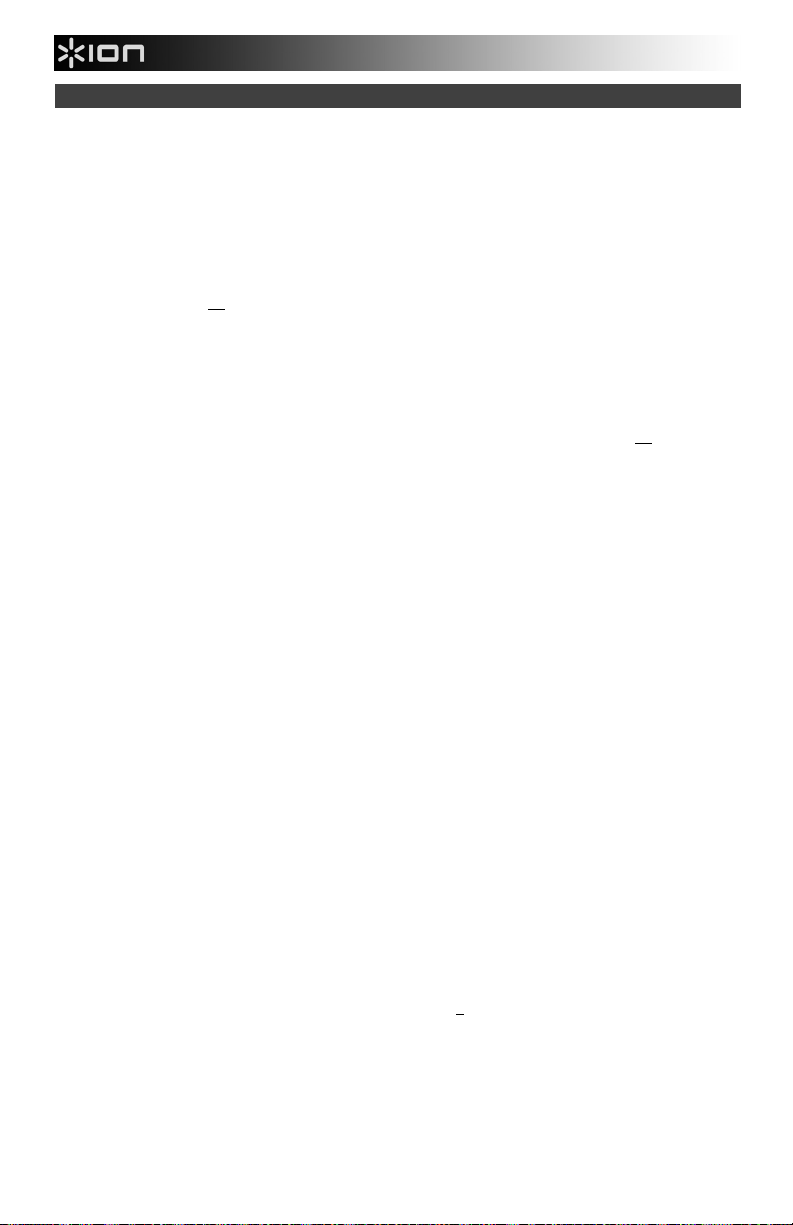
Solución de problemas
Si experimenta alguna dificultad, consulte los pasos de solución de problemas que se
indican a continuación, como también el manual de EZ Vinyl/Tape Converter incluido con
este producto.
Si está grabando en una computadora:
o Asegúrese de que el Air LP esté encendido y que la púa esté sobre el disco.
o Haga que el Air LP esté seleccionado como dispositivo de grabación predeterminado de su
computadora (consulte las instrucciones de más abajo).
o Si está escuchando por los altavoces de la computadora, asegúrese de que estos estén seleccionados
como dispositivo de reproducción predeterminado de la misma (consulte las instrucciones de más
abajo). Como alternativa, puede conectar las salidas RCA del Air LP a un sistema estéreo o altavoces
alimentados. No las conecte a entradas de nivel fonográfico —las salidas RCA del Air LP son de nivel de
línea y podrían dañar un dispositivo con entradas de nivel fonográfico.
(Nota: Las salidas RCA monitorean la señal proveniente del giradiscos y no la señal proveniente de su
computadora.)
o Desconecte y vuelva a conectar el cable USB entre el Air LP y la computadora.
No oigo ningún audio cuando reproduzco la música:
• Si está reproduciendo la música de un vinilo:
o Asegúrese de que el Air LP esté encendido y que la púa esté sobre el disco.
o Conecte las salidas RCA del Air LP a un sistema estéreo o altavoces alimentados. (No las conecte a
entradas de nivel fonográfico —las salidas RCA del Air LP son de nivel de línea y podrían dañar un
dispositivo con entradas de nivel fonográfico.)
• Si está reproduciendo la música de la computadora:
o Asegúrese de que el volumen del reproductor de música del software esté ajustado a un valor alto.
o Asegúrese de que el volumen de su computadora esté ajustado a un valor alto.
o Asegúrese de que los altavoces de su computadora estén seleccionados como dispositivo de
reproducción predeterminado de la misma (consulte las instrucciones de más abajo). (El Air LP no se
Oigo un zumbido en mi altavoz o portátil cuando se usa el giradiscos:
Mi disco no se reproduce a la velocidad correcta. Su tono es demasiado alto o bajo:
Mi altavoz Bluetooth no se aparea con el Air LP.
Estoy conectado con un altavoz Bluetooth pero no escucho ningún audio.
Mi teléfono inteligente (smartphone) no se conecta con el giradiscos Air LP.
El LED Bluetooth no para de parpadear.
Oigo un eco cuando se escucha música.
puede usar como dispositivo de reproducción para el audio de su computadora.)
• Si está grabando en una laptop:
o Conecte la laptop a un suministro eléctrico con conexión a tierra (de 3 patas)
• Si está reproduciendo por un altavoz:
o Conecte el equipo a un suministro eléctrico con conexión a tierra (de 3 patas).
o Asegúrese de que el interruptor 33 / 45 / 78 esté colocado en la velocidad correcta para su disco.
o Apague o aleje a más de 10 metros otros altavoces Bluetooth cercanos de forma que el más cercano
sea el que desee aparear.
o Si está conectado con un altavoz Bluetooth con un botón reproducir/pausa y no escucha el audio,
intente pulsar dicho botón.
o El giradiscos Air LP funciona como un transmisor Bluetooth, transmitiendo el audio desde el Air LP hacia
otros altavoces Bluetooth. El Air LP no funciona como un receptor Bluetooth que reproduce música
desde su teléfono inteligente como si fuera unos auriculares o salidas RCA.
o Una vez pulsado el botón Bluetooth, el Air LP intentará conectarse con los altavoces Bluetooth cercanos
durante 5 minutos. Para detener el parpadeo del LED Bluetooth, reinicie el Air LP.
o Escuchar música por un altavoz Bluetooth emparejado o conecte las salidas de audio RCA de Air LP a
un altavoz. No utilice ambos métodos de reproducción al mismo tiempo.
13
Page 14
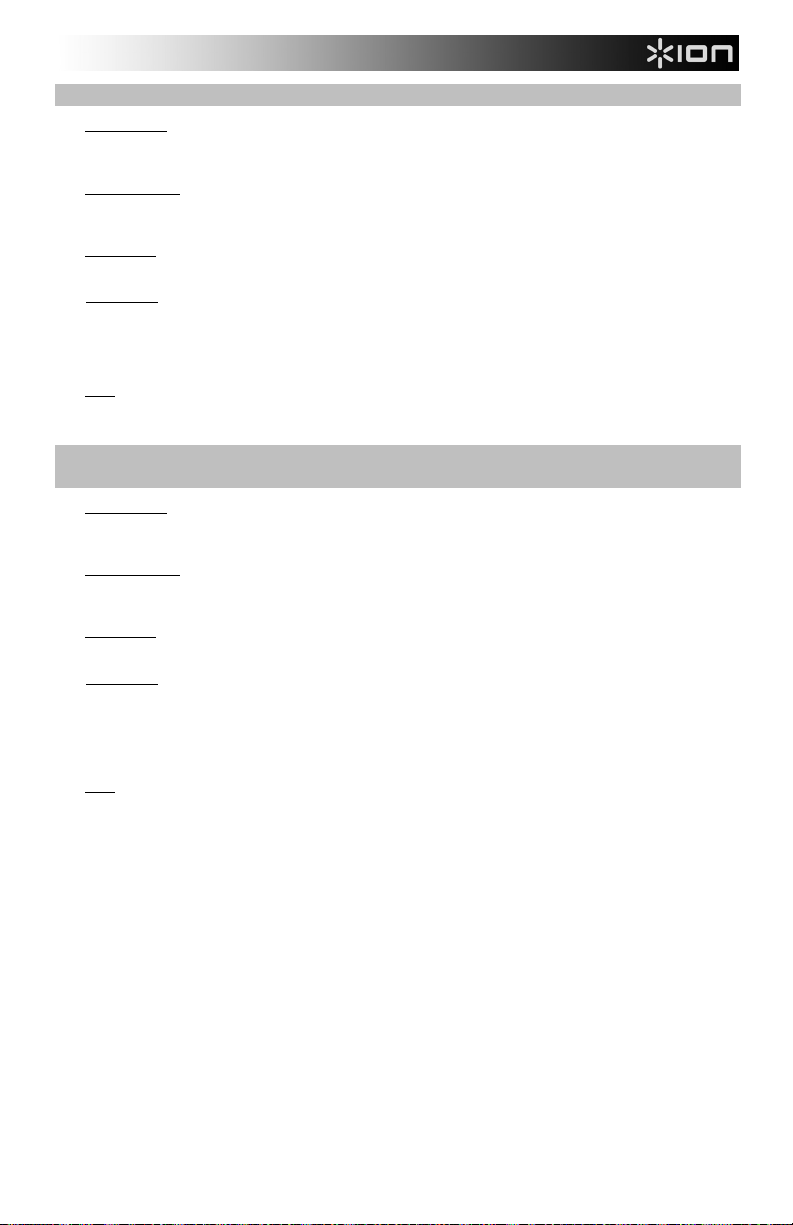
Cómo configurar el Air LP como dispositivo de grabación predeterminado
• Windows XP: Haga clic en el menú Start Control Panel (Inicio Panel de control (o Settings Control
Panel (Configuración Panel de control) en la vista clásica) Sound and Audio Devices (Dispositivos de
sonido y audio). Haga clic en la pestaña Audio y bajo Sound recording (Grabación de sonido), seleccione el
Dispositivo de audio USB PnP como dispositivo predeterminado.
• Windows Vista: Haga clic en el menú Start Control Panel (Inicio Panel de control) (o Settings Control
Panel (Configuración Panel de control) en la vista clásica) Hardware and Sound (Hardware y sonido)
Sound (Sonido). Haga clic en la pestaña Recording (Grabación) y seleccione el Dispositivo de audio USB PnP
como dispositivo predeterminado.
• Windows 7: Haga clic en el menú Start Control Panel Sound (Inicio Panel de control Sonido). Haga
clic en la pestaña Recording (Grabación) y seleccione el Dispositivo de audio USB PnP como dispositivo
predeterminado.
• Windows 8: Desde el menú Start (Inicio), haga clic en la esquina inferior izquierda de la pantalla para entrar al
escritorio. En la esquina inferior derecha de la barra de tareas, localice el icono del "Altavoz" de control de
volumen. Haga clic derecho en el altavoz y seleccione Playback Devices (Dispositivos de reproducción).
En el panel de control Windows Sound (Sonido de Windows), seleccione la pestaña Recording (Grabación). Si
Dispositivo de audio USB PnP no tiene el símbolo de la "marca de verificación" verde junto a él, haga clic
derecho en el mismo y seleccione Set as Default Device (Configurar como dispositivo predeterminado).
• Mac: Haga clic en el icono superior izquierdo de la "manzana" y luego en System Preferences Sound
(Preferencias del sistema Sonido). Haga clic en la pestaña Input (Entrada). En el menú, seleccione el
Dispositivo de audio USB PnP como dispositivo.
Cómo configurar la tarjeta de sonido de su computadora como dispositivo de
reproducción predeterminado
• Windows XP: Haga clic en el menú Start Control Panel (Inicio Panel de control (o Settings Control
Panel (Configuración Panel de control) en la vista clásica) Sound and Audio Devices (Dispositivos de
sonido y audio). Haga clic en la pestaña Audio y bajo Sound playback (Reproducción de sonido), seleccione la
tarjeta de sonido de su computadora como dispositivo predeterminado.
• Windows Vista: Haga clic en el menú Start Control Panel (Inicio Panel de control) (o Settings Control
Panel (Configuración Panel de control) en la vista clásica) Hardware and Sound (Hardware y sonido)
Sound (Sonido). Haga clic en la pestaña Playback (Reproducción) y seleccione la tarjeta de sonido de su
computadora como dispositivo predeterminado.
• Windows 7: Haga clic en el menú Start Control Panel Sound (Inicio Panel de control Sonido). Haga
clic en la pestaña Playback (Reproducción) y seleccione la tarjeta de sonido de su computadora como
dispositivo predeterminado.
• Windows 8: Desde el menú Start (Inicio), haga clic en la esquina inferior izquierda de la pantalla para entrar al
escritorio. En la esquina inferior derecha de la barra de tareas, localice el icono del "Altavoz" de control de
volumen. Haga clic derecho en el altavoz y seleccione Playback Devices (Dispositivos de reproducción).
El panel de control Windows Sound (Sonido de Windows) debe aparecer ubicado en la pestaña Playback
(Reproducción). Si la tarjeta de sonido de su computadora no tiene el símbolo de la "marca de verificación"
verde junto a ella, haga clic derecho en la misma y seleccione Set as Default Device (Configurar como
dispositivo predeterminado).
• Mac: Haga clic en el icono superior izquierdo de la "manzana" y luego en System Preferences Sound
(Preferencias del sistema Sonido). Haga clic en la pestaña Output (Salida). En el menú, seleccione Internal
Speakers (Altavoces internos) si va a usar los altavoces internos de la computadora o Headphones
(Auriculares) si va a usar altavoces o auriculares conectados a la salida para auriculares de 1/8" de la
computadora.
ANTES DE DEVOLVER EL PRODUCTO, comuníquese con Ion Audio o con su vendedor
minorista para solicitar soporte técnico. La información de contacto se encuentra en el
folleto de instrucciones de seguridad incluido con este producto.
ionaudio.com/support
14
Page 15

Especificaciones técnicas
Dimensiones del
giradiscos Air LP
(Largo x Ancho x Alto)
16 x 14 x 4,5 pulg. (406 mm x 356 mm x 114 mm)
Peso del giradiscos Air LP
Alimentación del
giradiscos Air LP
Versión de Bluetooth del
giradiscos Air LP
Dimensiones del altavoz
Air LP
Alimentación del altavoz
Air LP
Potencia del altavoz Air LP
Drivers del altavoz Air LP
Función de Bluetooth del
giradiscos Air LP
Función de Bluetooth del
altavoz Air LP
Versión de Bluetooth del
altavoz Air LP
Alcance de Bluetooth
Tipo de cápsula:
Cápsula y púa
Especificaciones sujetas a cambio sin previo aviso.
* El alcance de Bluetooth se ve afectado por paredes, obstrucciones y movimiento. Para lograr un rendimiento óptimo, coloque el producto en la sala en
donde pueda verlo de manera que no esté obstaculizado por paredes, muebles, etc.
La vida útil de la batería puede variar en func ión de la temperatura, la antigüedad y el volumen al que se usa el producto.
6,7 lb (3 kg)
12 V CC, 0,2 A, patilla central positiva, punta negativa
BT 3.0
2,8 x 16,4 x 2,7 pulg.; (72 mm x 417 mm x 68 mm)
9V CC, 2A
20 W (pico)
(2) drivers de rango completo de 2 pulg.
Transmisor Bluetooth
Receptor Bluetooth
BT 3.0
Hasta 30 pies / 9.1 m *
Cerámica
Cápsula y púa: Se incluye una CZ-800-10 (con punta de zafiro),
la cual también está disponible
en ionaudio.com/products/details/CZ-800-10.
Para una púa de 78 RPM, la iCT06rs está disponible en
ionaudio.com/ict06rs.
15
Page 16

Guide d’utilisation rapide (Français)
Introduction
Contenu de la boîte
Assurez-vous que tous les articles énumérés dans le contenu de la boîte de ce guide sont inclus dans la
boîte:
• Air LP
• Enceinte Air LP
• Câble d'alimentation pour platine vinyle Air LP
• Câble d'alimentation pour enceinte Air LP
• Adaptateur d’alimentation
• Couvercle de protection
• Câble USB
• Câble RCA
• Câble auxiliaire de 1/8 (3.5 mm) po
• Adaptateur 45 t/min
• Tapis en feutre
• CD logiciel
• Guide d’utilisation rapide
• Consignes de sécurité et informations concernant la garantie
Assistance
Pour les dernières informations concernant ce produit (la configuration système minimale requise, la
compatibilité, etc) et l'enregistrement du produit, veuillez visitez le site ionaudio.com.
Schéma de connexion
Les éléments qui ne figurent pas dans le Contenu de la boîte sont vendus séparément.
Alimentation
Lecteur de
musique
(facultatif)
Enceinte Air LP
16
Page 17

Caractéristiques du Air LP
1. Plateau – Veuillez placer le disque sur ce plateau.
2. Rangement pour Adaptateur 45 Tr/min – Il permet de
ranger l'adaptateur 45 tr/min lorsqu’il n’est pas utilisé.
Lorsqu’il n’est pas utilisé, veuillez mettre l'adaptateur
dans cet emplacement.
3. Bras de lecture – Le bras de lecture peut être lever ou
abaisser manuellement ou en utilisant le bouton du levier
de commande.
4. Serre-bras – Ce serre bras est conçu spécialement afin
de maintenir en place le bras de lecture lorsque la platine
n’est pas utilisée. Le serre-bras a été conçu pour rester en
position élevée lorsqu’il est déverrouillé.
5. Levier de commande – Permet de lever ou d’abaisser le
bras de lecture.
6. Sélecteur de vitesse (33/45/78) – Ce sélecteur régit la
vitesse de rotation du plateau.
Remarque : Pour de meilleurs résultats lors de la lecture
de disques vinyles de 78 tours, utilisez une pointe de
lecture 78 (vendu séparément). Utilisez uniquement une
pointe de lecture 78 pour les disques vinyles de 78 tours.
Vous pouvez acheter une pointe de lecture iCT06rs 78 sur
le site ionaudio.com/ict06rs.
7. Autostop – Ce commutateur permet d'activer et de
désactiver la fonction autostop. Lorsqu’elle est activée, le
plateau commence à tourner dès que le bras de lecture
est placé au-dessus du disque et s’arrête lorsque l’aiguille
a atteint la fin du disque. (Lorsqu'elle est désactivée, le
plateau tourne, peu importe l’emplacement du bras de
lecture.)
Remarque: Si votre disque vinyle se arrête avant qu'il ne
atteigne la fin de la musique, tournez Autostop en
position d'arrêt pour ce dossier en particulier. Ce est
généralement recommandé pour 45 tours.
8. Sortie casque – Branchez un casque
d'écoute (vendus séparément) pour
écouter l’audio provenant du disque vinyle.
9. Touche Bluetooth – Appuyez sur cette
touche pour lancer le jumelage Bluetooth.
Si après 5 minutes, aucune enceinte
Bluetooth n’est détectée, l'émetteur Bluetooth devient inactif et la DEL s'éteint. Lorsqu’une enceinte est déjà
connectée, cette touche permet de supprimer la connexion Bluetooth.
10. DEL Bluetooth – Cette DEL clignote lors du jumelage d’un appareil Bluetooth. Une fois l’appareil connecté, la
DEL reste allumée. La DEL est éteinte lorsque la connexion Bluetooth est inactive, et lorsque la platine vinyle
Air LP est hors tension.
11. Volume – Utilisez ce bouton pour régler le volume.
12. Sortie RCA* – L'audio provenant du disque vinyle est envoyé à cette sortie audio RCA à niveau ligne. Elle ne
doit pas être branchée aux appareils phono.
Remarque : Si le disque s'arrête avant la fin de la musique, désactivez la fonction Autostop pour cet
enregistrement. Ceci est généralement recommandé pour les disques de 45 tours.
13. Sortie audio USB – Utilisez le câble USB inclus pour brancher la platine tourne-disque à un ordinateur. La
connexion USB permet d’acheminer l’audio de la platine tourne disque à votre ordinateur. Veuillez consulter la
section Utilisation du air lp avec un ordinateur de ce manuel pour de plus amples informations.
14. Entrée du câble d'alimentation – Utilisez le câble d’alimentation inclus pour brancher le Air LP dans une
prise d’alimentation.
15. Interrupteur d’alimentation – Cette touche permet de mettre le Air LP sous et hors tension. Au démarrage, la
platine vinyle Air LP se reconnecte automatiquement à la dernière enceinte Bluetooth connectée, lorsque celleci est à portée.
16. Entrée auxiliaire – Cette entrée stéréo 3,5 mm permet de brancher un lecteur de disques compacts, un
lecteur multimédia ou autres sources audio. Le signal audio provenant de l'entrée auxiliaire est également
transmis via une connexion Bluetooth.
IMPORTANT : Placez le tapis de feutrine
fourni sur le plateau ; placez ensuite votre
disque sur le tapis pour maintenir en
place vos disques.
IMPORTANT : Retirez le couvercle de
plastique de la cartouche (protège
aiguille) avant d’utiliser la platine.
*MISE EN GARDE : Les sorties RCA sont
à niveau ligne. Veuillez ne les brancher à
des entrées à niveau ligne. Vous pourriez
endommager votre récepteur si un
appareil À NIVEAU LIGNE est branché à
une entrée PHONO.
12
13
1
14
15
17
16
2
3
5
6
7
4
11
9
8
10
Page 18

Caractéristiques de l’enceinte Air LP
1. Interrupteur de mise en Volume/Marche – d'appuyer
et puis libération Interrupteur de mise en Volume/Marche
d’alimentation enfoncé afin de mettre le Air LP Speaker
sous tension.
2. DEL du bouton d’alimentation/volume – L'anneau DEL
autour du bouton d’alimentation/volume s'allume rouge
lorsque l’enceinte est sous tension et durant le jumelage.
L’anneau DEL devient bleu lorsque l’enceinte est
connectée à un appareil Bluetooth.
3. Entrée d’alimentation – Branchez l’adaptateur secteur 12 V CC, 1,6 A inclus à cette entrée afin d’alimenter
l’enceinte Air LP.
4. Entrée auxiliaire – Cette entrée stéréo 3,5 mm permet de brancher un lecteur de disques compacts, lecteur MP3
ou autres sources audio.
Utilisation de l’enceinte Air LP avec la platine vinyle Air LP
La platine vinyle Air LP dispose d’un émetteur Bluetooth afin de transmettre le signal audio sans fil vers une enceinte
Bluetooth.
1. Mettez la platine vinyle Air LP sous tension.
2. Enfoncez puis relâchez la touche Bluetooth de la platine vinyle Air LP afin de jumeler votre appareil.
3. Pour mettre l’enceinte Air LP sous tension, puis libération le bouton d’alimentation/volume. L'anneau DEL autour
du bouton d’alimentation/volume devient rouge afin d’indiquer que l’enceinte est sous tension et est en cours de
jumelage.
4. Lorsque la platine vinyle Air LP est connectée à l’enceinte Air LP, la DEL Bluetooth sur la platine reste allumée.
L’anneau DEL sur l’enceinte Air LP devient bleu lorsque la connexion à la platine est établie.
Remarque : La platine vinyle Air LP se connecte à l’enceinte Bluetooth la plus proche. Si après 5 minutes,
aucune enceinte Bluetooth n’est détectée, l'émetteur Bluetooth devient inactif et la DEL s'éteint.
5. Lancez la lecture de la musique sur la platine vinyle Air LP.
6. Réglez le bouton du volume de l’enceinte Air LP en tournant le bouton.
7. Pour supprimer la connexion, maintenez la Volume interrupteur le Air LP Speaker de l’enceinte enfoncé pendant 2
secondes, ou sur la touche Bluetooth de la platine. L'anneau DEL de l’enceinte Air LP redevient rouge et la DEL
Bluetooth sur la platine Air LP s'éteint.
Remarque : Déplacez les autres récepteurs/enceintes Bluetooth hors de la portée de la platine Air LP (9,1 m ou plus)
ou les mettre hors tension afin de connecter votre enceinte Bluetooth.
Utilisation de la platine vinyle Air LP avec d'autres enceintes Bluetooth
La platine vinyle Air LP dispose d’un émetteur Bluetooth afin de transmettre le signal audio sans fil vers une enceinte
Bluetooth.
1. Mettez l’enceinte Bluetooth sous tension et assurez-vous qu’elle est en mode jumelage.
2. Mettez la platine vinyle Air LP sous tension.
3. Enfoncez puis relâchez la touche Bluetooth de la platine vinyle Air LP afin de jumeler votre enceinte Bluetooth.
Lorsque la platine vinyle Air LP est connectée à l’enceinte Bluetooth, la DEL Bluetooth devient bleue. Votre
enceinte Bluetooth devrait également indiquer qu’elle est connectée.
Remarque : La platine vinyle Air LP se connecte à l’enceinte Bluetooth la plus proche. Si après 5 minutes, aucune
enceinte Bluetooth n’est détectée, l'émetteur Bluetooth devient inactif et la DEL s'éteint.
Remarque : La plage maximale peut être atteinte avec l’utilisation d’appareils dotés de Bluetooth 4.0 ou de
versions ultérieures.
4. Lancez la lecture de la musique sur la platine vinyle Air LP. Si la platine est connectée à une enceinte Bluetooth
dotée d’une touche lecture/pause, et que vous n’entendez pas de signal audio, essayez d'appuyer sur la touche
lecture/pause.
5. Réglez le volume de votre appareil Bluetooth au niveau souhaité.
6. Pour supprimer la connexion, mettez la platine Air LP hors tension ou désactivez le mode jumelage Bluetooth sur
l’enceinte Bluetooth.
Remarque : Déplacez les autres récepteurs/enceintes Bluetooth hors de la portée de la platine Air LP (9,1 m ou plus)
ou les mettre hors tension afin de connecter votre enceinte Bluetooth.
18
2
1
3 4
Page 19

Utilisation de l’enceinte Air LP avec d'autres appareils Bluetooth
1. Mettez votre appareil Bluetooth (smartphone, tablette, etc.) sous tension.
2. D'appuyer et puis libération l’interrupteur de mise en Volume/Marche.
3. L'anneau DEL autour du bouton d’alimentation/volume devient rouge afin d’indiquer que l’enceinte est sous
tension et est en cours de jumelage.
4. Accédez au menu Bluetooth de l’appareil, recherchez « Air LP Speaker » et lancez le jumelage.
5. Lorsque la platine vinyle Air LP est connectée, la DEL Bluetooth de l’enceinte Air LP devient bleue.
6. Lancez la lecture audio sur votre appareil Bluetooth.
7. Réglez le bouton de volume de l’enceinte Air LP en tournant le bouton.
8. Pour supprimer la connexion, maintenez la Volume interrupteur le Air LP Speaker de l’enceinte enfoncé pendant 2
secondes. L'anneau DEL reviendra rouge. Vous pouvez également désactiver la fonction Bluetooth de votre
appareil ou encore sélectionner « Déconnexion » de son menu Bluetooth.
9. Pour jumeler un autre appareil Bluetooth, répétez les étapes du jumelage.
Utilisation du Air LP avec un ordinateur
Enregistrement
Pour enregistrer de la musique sur votre ordinateur, vous pouvez utiliser l'application EZ Vinyl/Tape Converter d’ION
et un câble USB. Le EZ Vinyl/Tape Converter permet de sauvegarder vos enregistrements dans sur votre ordinateur.
Une fois la conversion du vinyle terminée, vous pouvez graver les fichiers sur CD ou les transférer sur des lecteurs
multimédia.
Insérez le CD d’installation de l’application dans votre ordinateur, puis suivez les instructions à l’écran pour continuer
l’installation.
1. Une fois l’application EZ Vinyl/Tape Converter installée sur votre ordinateur, connectez le port USB du Air LP au
port USB de votre ordinateur à l’aide du câble USB inclus.
2. Sur votre ordinateur, vous pouvez lancer l’application EZ Vinyl/Tape Converter en allant dans le menu Démarrer
Tous les programmes (Windows) ou dans le menu Applications (Mac).
3. Suivez ensuite les instructions à l’écran afin de configurer l’enregistrement. Lorsque vous êtes invité à faire jouer
votre musique, déplacez le bras de lecture du Air LP sur le disque afin de démarrer la lecture.
Remarque : Pour écouter un disque durant la lecture, vous pouvez utiliser les haut-parleurs de votre ordinateur,
ou encore brancher les sorties RCA du Air LP à une chaîne stéréo ou à des haut-parleurs. Ne tentez pas de les
brancher à des entrées phono; les sorties RCA du Air LP sont à niveau ligne et pourraient endommager un
appareil phono.
4. Une fois l’enregistrement terminé, soulevez le bras de lecture et remettez-le sur le serre-bras.
Visitez le site ionaudio.com/computer-optimization afin obtenir plus d’information sur comment optimiser votre
ordinateur pour une meilleure qualité audio.
Lecture
Vous pouvez écouter de la musique sur votre ordinateur par l'intermédiaire de ses haut-parleurs internes ou en
branchant un casque d’écoute. (Le Air LP ne peut être utilisé comme périphérique de lecture pour votre ordinateur.)
Pour écouter un disque durant la lecture, vous pouvez utiliser les haut-parleurs de votre ordinateur, ou encore
brancher les sorties RCA du Air LP à une chaîne stéréo ou à des haut-parleurs. Ne tentez pas de les brancher à des
entrées phono; les sorties RCA du Air LP sont à niveau ligne et pourraient endommager un appareil phono.
19
Page 20

Guide de dépannage
Si vous éprouvez des difficultés, veuillez consulter les consignes de dépannage ci-dessous ainsi que
celles dans le guide du EZ Vinyl/Tape Converter inclus avec ce produit.
Si vous enregistrez sur un ordinateur :
o Assurez-vous que le Air LP est allumé et que l’aiguille est bien sur le disque.
o Assurez-vous que le Air LP est sélectionné comme périphérique d'enregistrement par défaut de votre ordinateur
(voir les instructions ci-dessous).
o Si vous écoutez la musique via les haut-parleurs de votre ordinateur, assurez-vous que ces haut-parleurs sont
sélectionnés comme dispositif de lecture par défaut de votre ordinateur (voir les instructions ci-dessous). Vous
pourriez également brancher les sorties RCA du Air LP à une chaîne stéréo ou à des haut-parleurs.
Ne tentez pas de les brancher à des entrées phono; les sorties RCA du Air LP sont à niveau ligne et pourraient
endommager un appareil phono. (Remarque : Les sorties RCA contrôlent le signal sortant de la platine tournedisque, mais pas le signal provenant de votre ordinateur).
o Essayez de débrancher le câble USB branché au Air LP et à votre ordinateur, puis de le rebrancher.
Je n’entends pas de signal audio lors de la lecture :
• Si vous faites la lecture à partir d’un vinyle :
o Assurez-vous que le Air LP est allumé et que l’aiguille est bien sur le disque.
o Branchez les sorties RCA du Air LP à une chaîne stéréo ou à des haut-parleurs. (Ne tentez pas de les brancher à
des entrées phono; les sorties RCA du Air LP sont à niveau ligne et pourraient endommager un appareil phono.
• Si vous faite la lecture à partir de votre ordinateur :
o Assurez-vous que le niveau du volume de l’application soit assez élevé.
o Assurez-vous que le niveau du volume de l'ordinateur soit assez élevé.
o Assurez-vous que les haut-parleurs de votre ordinateur soient sélectionnés comme dispositif de lecture par
défaut de votre ordinateur (voir les instructions ci-dessous). (Le Air LP ne peut être utilisé comme périphérique de
Il y a un bourdonnement provenant de mon haut-parleur, ordinateur portable ou appareil iOS lorsque j’utilise la platine
tourne-disque :
Mon disque ne joue pas à la bonne vitesse, la tonalité est trop haute ou trop basse :
L’enceinte Bluetooth que je désire utiliser ne parvient pas à se connecter à la platine vinyle Air LP.
L’enceinte Bluetooth est connectée, mais il n’y a aucun signal audio.
Mon smartphone ne parvient pas à se connecter à la platine vinyle Air LP.
La DEL Bluetooth ne cesse de clignoter.
Je entends un écho lors de l’écoute de la musique.
lecture pour votre ordinateur.)
• Si vous enregistrez sur un ordinateur :
o Veuillez brancher l’ordinateur à un câble d’alimentation avec mise à la terre (3 broches).
• Si vous utilisez un haut-parleur :
o Veuillez brancher le haut-parleur à un câble d’alimentation avec mise à la terre (3 broches).
o Veuillez vous assurer que le sélecteur de vitesse 33 / 45 / 78 est réglé sur la bonne vitesse pour votre
enregistrement.
o Désactivez ou déplacez toutes les autres enceintes Bluetooth à plus de 9,1 m afin que seulement l’enceinte
Bluetooth que vous souhaitez utiliser puisse se jumeler à la platine.
o Si la platine est connectée à une enceinte Bluetooth dotée d’une touche lecture/pause, et que vous n’entendez
pas de signal audio, essayez d'appuyer sur la touche lecture/pause.
o La platine vinyle Air LP agit comme un émetteur Bluetooth en transmettant son signal vers d’autres enceintes
Bluetooth. La platine vinyle Air LP ne peut agir comme récepteur et transmettre de la musique de votre
smartphone vers un casque ou les sorties RCA.
o Une fois que vous appuyez sur la touche Bluetooth, la platine vinyle Air LP tente de se connecter aux enceintes
Bluetooth à proximité pendant 5 minutes. Pour arrêter le clignotement de la DEL Bluetooth, effectuez une remise
sous tension de la platine vinyle Air LP.
o Utilisez un haut-parleur Bluetooth couplé ou connectez les sorties audio RCA d’Air LP à un haut-parleur N’utilisez
pas les deux méthodes de lecture en même temps.
20
Page 21

Configurez le Air LP comme l’appareil d’enregistrement par défaut
• Windows XP : Clicquez sur Démarrer Panneau de configuration (ou Paramètres Panneau de configuration en
Affichage classique) Sons et périphériques audio. Cliquez sur l’onglet Audio et sélectionnez Périphériques audio
USB PnP par défaut.
• Windows Vista : Cliquez sur Démarrer Panneau de configuration (ou Paramètres Panneau de configuration en
Affichage classique) Matériel et audio Son. Cliquez sur l'onglet Enregistrement et sélectionnez Périphériques
audio USB PnP par défaut.
• Windows 7 : Cliquez sur Démarrer Panneau de configuration Son. Cliquez sur l'onglet Enregistrement et
sélectionnez Périphériques audio USB PnP par défaut.
• Windows 8 : Dans le menu Démarrer, cliquez sur le coin inférieur gauche de l'écran pour afficher le bureau. Dans le coin
inférieur droit de la barre des tâches, recherchez l’icône de la commande de volume « haut-parleur ».
Faites un clic droit sur l’icône du haut-parleur et sélectionnez Périphériques de lecture. L'onglet Enregistrement du
panneau de configuration Sons doit apparaître comme étant configuré. Si Périphériques
pas d’un crochet, faites un clic droit et sélectionnez Définir comme périphérique par défaut.
• Mac : Cliquez sur la pomme (logo Apple) située dans le coin supérieur gauche de l’écran et sélectionnez Préférences
Système Sons. Cliquez sur l’onglet Éntree. À partir du menu, sélectionnez Périphériques audio USB PnP.
Configuration de la carte son de l’ordinateur comme périphérique de lecture
audio par défaut
• Windows XP : Clicquez sur Démarrer Panneau de configuration (ou Paramètres Panneau de configuration en
Affichage classique) Sons et périphériques audio. Cliquez sur l’onglet Audio et sélectionnez la carte son de
l’ordinateur comme périphérique de lecture audio par défaut.
• Windows Vista : Cliquez sur Démarrer Panneau de configuration (ou Paramètres Panneau de configuration en
Affichage classique) Matériel et audio Son. Cliquez sur l'onglet Lecture et sélectionnez la carte son de l’ordinateur
comme périphérique de lecture audio par défaut.
• Windows 7 : Cliquez sur Démarrer Panneau de configuration Son. Cliquez sur l'onglet Lecture et sélectionnez la
carte son de l’ordinateur comme périphérique de lecture audio par défaut.
• Windows 8 : Dans le menu Démarrer, cliquez sur le coin inférieur gauche de l'écran pour afficher le bureau. Dans le coin
inférieur droit de la barre des tâches, recherchez l’icône de la commande de volume « haut-parleur ».
Faites un clic droit sur l’icône du haut-parleur et sélectionnez Périphériques de lecture. L'onglet Lecture du panneau de
configuration Sons doit apparaître comme étant configuré. Si la carte son de votre ordinateur ne dispose pas d’un
crochet, faites un clic droit et sélectionnez Définir comme périphérique par défaut.
• Mac : Cliquez sur la pomme (logo Apple) située dans le coin supérieur gauche de l’écran et sélectionnez Préférences
Système Sons. Cliquez sur l’onglet Sortie. À partir du menu, sélectionnez Haut-parleurs internes si vous utilisez les
haut-parleurs internes de l’ordinateur, ou sélectionnez Écouteurs si vous utilisez des haut-parleurs ou un casque
d’écoute branchés à la sortie casque (1/8 po) de votre ordinateur.
AVANT DE RETOURNER CE PRODUIT, veuillez communiquer avec le service technique de ION Audio ou votre
détaillant pour de l’assistance. Vous trouverez les coordonnées pour nous rejoindre dans le livret des Consignes de
sécurité inclus avec ce produit.
ionaudio.com/support
audio USB PnP ne dispose
21
Page 22

Spécifications techniques
Dimensions de la platine
vinyle Air LP
(Longueur x largeur x
profondeur)
Poids de la platine vinyle
Air LP
Alimentation électrique de
la platine vinyle Air LP
Version Bluetooth de la
platine vinyle Air LP
Dimensions de l’enceinte
de la platine vinyle Air LP
(Longueur x largeur x
profondeur)
Alimentation électrique de
l'enceinte Air LP
Puissance de l'enceinte Air
LP
Haut-parleurs de
l'enceinte Air LP
Fonction Bluetooth de la
platine vinyle Air LP
Fonction Bluetooth de
l’enceinte Air LP
Version Bluetooth de
l’enceinte Air LP
Portée Bluetooth
Type de cartouche
Cartouche et pointe de
lecture
Toutes les spécifications sont susceptibles d'être modifiées sans préavis.
* La portée Bluetooth est affectée par les murs, les obstacles et le mouvement. Pour une performance optimale, placez le produit en visibilité directe afin
qu'il n’y ait aucune obstruction créée par des murs, des meubles, etc.
La durée de vie de la batterie peut être affectée par la température, l’âge du produit, ainsi que le niveau du volume d’utilisation.
406 mm x 356 mm x 114 mm (16 po x 14 po x 4,5 po)
3 kg (6,7 lb)
12 V CC, 0,2 A, fiche à centre positif, pointe négative
BT 3.0
72 mm x 417 mm x 68 mm ; 2,8 po x 16,4 po x 2,7 po
9 V CC, 2 A
20 W (crête)
(2) haut-parleurs pleine gamme
Émetteur Bluetooth
Récepteur Bluetooth
BT 3.0
Jusqu'à 9,1 m/30 pi*
Céramique
Cartouche et pointe de lecture : CZ-800-10 avec pointe de
lecture en saphir incluse. Vous pouvez vous procurer une
cartouche de rechange sur le site
ionaudio.com/products/details/CZ-800-10.
Vous pouvez vous procurer une pointe de lecture iCT06rs pour
78 tours sur le site ionaudio.com/ict06rs.
22
Page 23

Guida rapida (Italiano)
Introduzione
Contenuti della confezione
Assicurarsi che gli elementi elencati di seguito siano contenuti nella confezione:
• Air LP
• Altoparlante Air LP
• Adattatore di alimentazione Air LP
• Adattatore di alimentazione Altoparlante Air LP
• Adattatore di alimentazione
• Coperchio antipolvere
• Cavo USB
• Cavo RCA
• Cavo Aux da 1/8” (3.5 mm)
• Adattatore 45 giri
• Tappetino in feltro
• CD recante il software
• Guida rapida
• Istruzioni di sicurezza e garanzia
Assistenza
Per conoscere le ultime informazioni in merito a questo prodotto (i requisiti di sistema complete,
compatibilità, ecc) e per la registrazione del prodotto, recarsi alla pagina ionaudio.com.
Schema dei collegamenti
Elementi non elencati sotto Contenuti della confezione sono venduti separatamente.
Alimentazione
Dispositivo musicale
(opzionale)
Altoparlante Air LP
23
Page 24

Caratteristiche di Air LP
1. Piatto – Il disco va collocato qui.
2. Supporto adattatore 45 giri – Regge l’incluso adattatore per
45 giri. Quando l'adattatore non è in uso, può essere collocato
a questo livello.
3. Braccio – Il braccio può essere alzato e abbassato a mano,
premendo la levetta di sollevamento / abbassamento.
4. Fermabraccio – Questo fermabraccio dal design speciale
fissa il braccio quando è a riposo o quando non è in uso. Il
fermabraccio è stato progettato in modo da restare sollevato
quando sbloccato.
5. Levetta di sollevamento / abbassamento – Alza e abbassa il
braccio.
6. Interruttore 33 / 45 / 78 giri – Questo interruttore regola i
GIRI del piatto del giradischi.
Nota bene: per i migliori risultati durante la riproduzione di
dischi in vinile a 78 giri, servirsi di una puntina 78 (venduta
separatamente). Servirsi unicamente di una puntina 78 con
dischi in vinile a 78 giri. Acquistare la puntina 78 iCT06rs
sulla pagina ionaudio.com/ict06rs.
7. Interruttore Autostop – Questo interruttore accende o
spegne la funzione di arresto automatico. Quando la
funzione "autostop" è attiva, il piatto inizia a girare quando
il braccio è posato sul disco e smette di girare quando il
disco arriva alla fine. (Quando la funzione autostop è
disattiva, il piatto continuerà a girare, indipendentemente
dalla posizione del braccio.)
Nota: Se il vostro record di vinile si ferma prima di
raggiungere il fine della musica, ruotare Autostop in
posizione off per questo particolare record. Questo è
generalmente consigliato per 45 giri.
8. Jack cuffie – Collegare le cuffie (vendute separatamente)
a questo livello per ascoltare la
riproduzione dei propri vinili.
9. Tasto Bluetooth – Premere questo
tasto per avviare il collegamento
Bluetooth. Se dopo 5 minuti non è
possibile individuare altoparlanti
Bluetooth cui collegarsi, il
trasmettitore Bluetooth diventerà inattivo e il LED si spegnerà. Se attualmente collegati, premere il tasto per
scollegare un dispositivo Bluetooth attualmente collegato.
10. LED Bluetooth – Questo LED lampeggia durante il collegamento a un dispositivo Bluetooth. Una volta
collegato, il LED rimarrà fisso. Il LED sarà spento quando il Bluetooth è inattivo e quando l'Air LP è spento.
11. Volume – Servirsi di questa manopola per regolare il volume.
12. Uscita RCA* – L'audio di un vinile riprodotto è inviato a questa uscita audio RCA a livello di linea. Questa non
va collegata a dispositivi a livello phono.
Nota bene: se il vinile si ferma prima di raggiungere la fine della musica, spegnere la funzione Autostop per
quel particolare disco. Di solito, ciò è consigliato per i dischi a 45 giri.
13. Uscita Audio USB – Servirsi del cavo USB in dotazione per collegare il giradischi al computer. Il collegamento
USB invierà audio dal giradischi al computer. Si veda il paragrafo Uso dell'Air LP col computer di questo
manuale per maggiori informazioni.
14. Ingresso cavo di alimentazione – Servirsi dell'adattatore in dotazione per collegarsi ad una presa a parete.
15.
Interruttore di alimentazione – Premere questo tasto per accendere o spegnere l'Air LP. Il giradischi Air LP
all'accensione si ricollega all'ultimo altoparlante Bluetooth utilizzato, se è entro la portata del dispositivo.
16. Ingresso Aux – collegare un lettore CD, un lettore di media digitali o altre fonti audio a questo ingresso
ausiliario stereo da 1/8". L'audio proveniente dall'ingresso Aux è a sua volta trasmesso tramite un
collegamento Bluetooth.
2
3
1
5
6
7
4
11
9
8
10
IMPORTANTE: collocare il tappetino in
feltro in dotazione sul piatto; quindi
posizionare il disco sul tappetino in modo
che venga retto in maniera accurata.
IMPORTANTE: rimuovere il cappuccio
della cartuccia (copripuntina) prima di
utilizzare il giradischi.
*AVVERTENZA: le uscite RCA sono a
livello di LINEA. Collegarle unicamente a
ingressi a livello di LINEA. Si rischia di
danneggiare il ricevitore collegando un
dispositivo a livello di LINEA in un
ingresso PHONO.
14
16
12
13
15
24
Page 25

Caratteristiche dell’altoparlante Air LP
1. Manopola Power/Volume – Premere e rilasciare il
manopola power/volume per accendere il Air LP Speaker.
2. LED manopola power/volume – l'anello LED della manopola
power/volume sarà acceso di rosso fisso quando è acceso e
in modalità di collegamento. L'anello a LED sarà acceso di
blu fisso quando è collegato a un dispositivo Bluetooth.
3. Jack di alimentazione – collegare qui l'alimentazione da 12V
CC, 1,6A in dotazione per alimentare l'altoparlante Air LP.
4. Ingresso Aux – collegare un lettore CD, un lettore MP3 o altre fonti audio a questo ingresso stereo da 1/8" (3,5
mm).
Uso dell'altoparlante Air LP con l'Air LP
L'Air LP dispone di un trasmettitore Bluetooth per l'invio di audio a un altoparlante Bluetooth senza fili.
1. Accendere il giradischi Air LP.
2. Premere e rilasciare il tasto Bluetooth sull'Air LP per avviare il collegamento del dispositivo Bluetooth.
3. Per accendere l'altoparlante Air LP, premere e rilasciare la manopola power/volume. L'anello LED della manopola
power/volume sarà acceso di rosso fisso quando è acceso e in modalità di collegamento.
4. Una volta collegato il giradischi Air LP all'altoparlante Air LP, il LED Bluetooth sul giradischi Air LP sarà fisso.
L'anello a LED sull'altoparlante Air LP sarà di colore blu fisso una volta collegato.
Nota bene: l'Air LP si collegherà all'altoparlante Bluetooth più vicino. Se dopo 5 minuti non è possibile individuare
altoparlanti Bluetooth cui collegarsi, il trasmettitore Bluetooth diventerà inattivo e il LED si spegnerà.
5. Riprodurre musica sul giradischi Air LP.
6. Regolare la manopola del volume sull'altoparlante Air LP Speaker girandola.
7. Per scollegare il collegamento, tenere premuta la manopola volume il Air LP Speaker per 2 secondi, oppure
premere il tasto Bluetooth sul giradischi Air LP. L'anello LED sull'altoparlante Air LP tornerà rosso e il LED
Bluetooth sul giradischi Air LP sarà spento.
Nota bene: spostare altri ricevitori/altoparlanti Bluetooth fuori dalla portata dell'Air LP (10 metri o più) o spegnerli per
collegare l'altoparlante Bluetooth.
Collegamento dell'Air LP ad altri altoparlanti Bluetooth
L'Air LP dispone di un trasmettitore Bluetooth per l'invio di audio a un altoparlante Bluetooth senza fili.
1. Accendere l'altoparlante Bluetooth e assicurarsi che si trovi in modalità di collegamento.
2. Accendere il giradischi Air LP.
3. Premere e rilasciare il tasto Bluetooth sull'Air LP per avviare il collegamento dell'altoparlante Bluetooth. Una volta
collegato l'Air LP all'altoparlante Bluetooth, il LED Bluetooth sarà blu fisso. L'altoparlante Bluetooth dovrebbe a
sua volta indicare di essere collegato.
Nota bene: l'Air LP si collegherà all'altoparlante Bluetooth più vicino. Se dopo 5 minuti non è possibile individuare
altoparlanti Bluetooth cui collegarsi, il trasmettitore Bluetooth diventerà inattivo e il LED si spegnerà.
Nota bene: la portata massima si ottiene servendosi di dispositivi dotati di Bluetooth 4.0 o superiore.
4. Riprodurre musica sul giradischi Air LP. Se si è collegati a un altoparlante Bluetooth dotato di tasto play/pause e
non si sente alcun audio, provare a premere il tasto play/pause.
5. Regolare il volume sul dispositivo Bluetooth.
6. Per annullare il collegamento, spegnere il giradischi Air LP o il collegamento Bluetooth sull'altoparlante Bluetooth.
Nota bene: spostare altri ricevitori/altoparlanti Bluetooth fuori dalla portata dell'Air LP (10 metri o più) o spegnerli per
collegare l'altoparlante Bluetooth.
Uso dell'altoparlante Air LP con altri dispositivi Bluetooth
1. Accendere il dispositivo Bluetooth (smartphone, tablet, ecc.).
2. Premere e rilasciare il Manopola Power/Volume per accendere il Air LP Speaker.
3. L'anello LED della manopola power/volume sarà acceso di rosso fisso quando è acceso e in modalità di
collegamento.
4. Recarsi alle impostazioni Bluetooth del dispositivo, trovare l'altoparlante “Air LP” e collegarlo.
5. Una volta collegato il dispositivo all'altoparlante Air LP, l'anello LED Bluetooth sull'altoparlante Air LP sarà blu
fisso.
6. Avviare la riproduzione di musica sul dispositivo Bluetooth.
7. Regolare la manopola del volume sull'altoparlante Air LP Speaker girandola.
8. Per scollegare il collegamento, tenere premuta la manopola volume il Air LP Speaker per 2 secondi. L'anello LED
tornerà rosso. Alternativamente, è possibile spegnere il Bluetooth sul dispositivo Bluetooth o selezionare
“Scollega” dal menu impostazioni del dispositivo Bluetooth.
9. Per collegarlo ad un altro dispositivo Bluetooth, ripetere i passaggi di collegamento.
25
2
1
3 4
Page 26

Uso di Air LP con il computer
Registrazione
Per registrare musica sul computer, è possibile utilizzare il programma ION EZ Vinyl/Tape
Converter e un cavo USB. L'EZ Vinyl/Tape Converter salva comodamente le registrazioni sul
computer. Una volta terminato di convertire il vinile, lo si può masterizzare su un CD o caricare
su dispositivi media portatili.
Per installare il software, inserire il CD in dotazione nel computer e seguire le istruzioni su
schermo.
1. Una volta installato l'EZ Vinyl/Tape Converter sul computer, servirsi del cavo USB in
dotazione per collegare la porta USB di Air LP ad una porta USB disponibile del computer.
2. Sul computer, è possibile aprire l'EZ Vinyl/Tape Converter recandosi su Start Tutti i
programmi (Windows) o su Applicazioni (Mac).
3. Seguire le istruzioni su schermo per configurare la registrazione. Quando viene richiesto di
riprodurre la musica, muovere il braccio di Air LP sul disco per iniziare la riproduzione.
Nota bene: per ascoltare un disco mentre viene riprodotto, servirsi degli altoparlanti del
computer o collegare le uscite RCA di Air LP a un impianto stereo o a delle casse. Non
collegarle a ingressi a livello phono: le uscite RCA di Air LP sono a livello di linea e
potrebbero danneggiare un dispositivo con ingressi a livello phono.
4. Una volta terminato di registrare, alzare il braccio di Air LP dal disco e riportarlo sul
poggiabraccio.
Per maggiori informazioni su come ottimizzare il computer per l'audio, recarsi alla pagina
ionaudio.com/computer-optimization.
Riproduzione
È possibile ascoltare la musica sul computer tramite l'altoparlante interno o tramite un paio di
cuffie ad esso collegate (il Air LP non può essere utilizzato come dispositivo di riproduzione
dell'audio del computer).
Per ascoltare un disco mentre viene riprodotto, servirsi degli altoparlanti del computer o
collegare le uscite RCA di Air LP a un impianto stereo o a delle casse. Non collegarle a ingressi
a livello phono: le uscite RCA di Air LP sono a livello di linea e potrebbero danneggiare un
dispositivo con ingressi a livello phono.
26
Page 27

Risoluzione di problemi
In caso di problemi, fare riferimento alle fasi di risoluzione dei problemi indicate qui di seguito, nonché a
quanto indicato nel manuale dell'EZ Vinyl/Tape Converter in dotazione con il presente prodotto.
Se si sta registrando su un computer:
o Assicurarsi che il Air LP sia acceso e che la puntina sia sul disco.
o Assicurarsi che sia selezionato come periferica di registrazione predefinita del computer (si vedano le
istruzioni qui di seguito).
o Se si ascolta tramite le casse del computer, assicurarsi che queste siano selezionate come periferica di
riproduzione predefinita del computer (si vedano le istruzioni qui di seguito). Alternativamente, collegare
le uscite RCA di Air LP ad un impianto stereo o ad altoparlanti. Non collegarle a ingressi a livello phono:
le uscite RCA di Air LP sono a livello di linea e potrebbero danneggiare un dispositivo con ingressi a
livello phono. (Nota bene: le uscite RCA monitorano il segnale che esce dal giradischi, non quello
proveniente dal computer.)
o Scollegare e ricollegare inoltre il cavo USB che unisce l'Air LP al computer.
Non sento alcun audio durante la riproduzione di musica:
• Se si riproduce musica da vinile:
o Assicurarsi che il Air LP sia acceso e che la puntina sia sul disco.
o Collegare le uscite RCA di Air LP ad un impianto stereo o ad altoparlanti. (Non collegarle a ingressi a
livello phono: le uscite RCA di Air LP sono a livello di linea e potrebbero danneggiare un dispositivo con
ingressi a livello phono.)
• Se si riproduce musica dal computer:
o Assicurarsi che il volume del lettore musicale software sia acceso.
o Assicurarsi che il volume del computer sia acceso.
o Assicurarsi che le casse del computer siano selezionate come periferica di riproduzione predefinita del
computer (si vedano le istruzioni qui di seguito). (il Air LP non può essere utilizzato come periferica di
Durante l'uso del giradischi sento un ronzio tramite l'altoparlante o il portatile.
Il mio disco non suona alla giusta velocità; il pitch è troppo alto o troppo basso:
L'altoparlante Bluetooth che voglio non si collega all'Air LP.
Sono collegato a un altoparlante Bluetooth, ma non sento alcun audio.
Il mio smartphone non si collega al giradischi Air LP.
Il LED Bluetooth non smette di lampeggiare.
Sento l’eco durante l’ascolto di musica.
riproduzione per l'audio del computer.)
• Se si sta registrando su un computer portatile:
o collegare il computer ad un'alimentazione con messa a terra (3 denti)
• Se si sta riproducendo musica con un altoparlante:
o collegare il dispositivo ad un'alimentazione con messa a terra (3 denti).
o Assicurarsi che l'interruttore 33 / 45 / 78 sia impostato sulla velocità giusta per il disco specifico.
o Spegnere o spostare altri altoparlanti Bluetooth nelle vicinanze a oltre 10 metri in modo che solo
l'altoparlante Bluetooth più vicino desiderato si colleghi.
o Se si è collegati a un altoparlante Bluetooth dotato di tasto play/pause e non si sente alcun audio,
provare a premere il tasto play/pause.
o Il giradischi Air LP agisce da trasmettitore Bluetooth inviando l'audio dall'Air LP ad altri altoparlanti
Bluetooth. Il giradischi Air LP non può agire da ricevitore Bluetooth e riprodurre musica dallo
smartphone su cuffie o uscite RCA.
o Una volta premuto il tasto Bluetooth, l'Air LP cercherà di collegarsi agli altoparlanti Bluetooth più vicini
per 5 minuti. Per interrompere il lampeggio del LED Bluetooth riaccendere l'Air LP.
o Utilizzare un altoparlante Bluetooth accoppiato o collegare le uscite audio RCA da Air LP ad un
altoparlante. Non utilizzare entrambi i metodi di riproduzione contemporaneamente.
27
Page 28

Configurare l'Air LP come dispositivo di registrazione predefinito
• Windows XP: Cliccare su Start Pannello di controllo (o Impostazioni Pannello di controllo in
visualizzazione classica) Suoni e periferiche audio. Cliccare sulla scheda Audio e sotto
Registrazione audio, selezionare Dispositivo audio PnP USB come periferica predefinita.
• Windows Vista: Cliccare su Start Pannello di controllo (o Impostazioni Pannello di controllo in
visualizzazione classica) Suoni e periferiche audio. Cliccare sulla scheda Registrazione e
selezionare Dispositivo audio PnP USB come periferica predefinita.
• Windows 7: Cliccare su Start Pannello di controllo Audio. Cliccare sulla scheda Registrazione e
selezionare Dispositivo audio PnP USB come periferica predefinita.
• Windows 8: Nel menu Start, cliccare sull'angolo inferiore sinistro dello schermo per passare al
Desktop. Nell'angolo inferiore destro della Barra delle applicazioni, individuare l'icona "Speaker" di
controllo del Volume. Fare click col tasto destro del mouse e selezionare Dispositivi di riproduzione.
Nel pannello di controllo Audio di Windows selezionare la scheda Registrazione. Se il Dispositivo
audio PnP USB non presenta un segno di spunta verde, fare click col destro e selezionare Imposta
come dispositivo predefinito.
• Mac: Cliccare sull'icona della "mela" in alto a sinistra, quindi cliccare su Preferenze di sistema
Audio. Fare clic sulla scheda Input. Dal menu, selezionare Dispositivo audio PnP USB come periferica.
Configurazione della scheda audio del computer come dispositivo di
riproduzione predefinito
• Windows XP: Cliccare su Start Pannello di controllo (o Impostazioni Pannello di controllo in
visualizzazione classica) Suoni e periferiche audio. Cliccare sulla scheda Audio e sotto
Riproduzione audio, selezionare la scheda audio del computer come periferica predefinita.
• Windows Vista: Cliccare su Start Pannello di controllo (o Impostazioni Pannello di controllo in
visualizzazione classica) Hardware e suoni Audio. Cliccare sulla scheda Riproduzione e
selezionare la scheda audio del computer come periferica predefinita.
• Windows 7: Cliccare su Start Pannello di controllo Audio. Cliccare sulla scheda Riproduzione e
selezionare la scheda audio del computer come periferica predefinita.
• Windows 8: Nel menu Start, cliccare sull'angolo inferiore sinistro dello schermo per passare al
Desktop. Nell'angolo inferiore destro della Barra delle applicazioni, individuare l'icona "Speaker" di
controllo del Volume. Fare click col tasto destro del mouse e selezionare Dispositivi di riproduzione. Il
pannello di controllo Audio di Windows dovrebbe comparire sulla scheda Riproduzione. Se la scheda
audio del computer non presenta un segno di spunta verde, fare click col destro e selezionare Imposta
come dispositivo predefinito.
• Mac: Cliccare sull'icona della "mela" in alto a sinistra, quindi cliccare su Preferenze di sistema
Audio. Cliccare sulla scheda Output. Nel menu, selezionare Internal Speakers se si utilizzano le casse
interne del computer o Cuffie se si utilizzano casse o cuffie collegate all'uscita cuffie da 1/8" del
computer.
PRIMA DI RENDERE QUESTO PRODOTTO, contattare ION Audio o il proprio rivenditore per ricevere
assistenza tecnica. I dati di contatto si trovano nel libretto di istruzioni di sicurezza in dotazione con il
prodotto.
ionaudio.com/support
28
Page 29

Specifiche tecniche
Dimensioni del giradischi
Air LP
(lunghezza x larghezza x
profondità)
Peso del giradischi Air LP
Alimentazione del
giradischi Air LP
Versione Bluetooth del
giradischi Air LP
Dimensioni
dell'altoparlante Air LP
(lunghezza x larghezza x
profondità)
Alimentazione
dell'altoparlante Air LP
Wattaggio dell'altoparlante
Air LP
Driver dell'altoparlante Air
LP
Funzione Bluetooth del
giradischi Air LP
Funzione Bluetooth
dell'altoparlante Air LP
Versione Bluetooth
dell'altoparlante Air LP
Portata Bluetooth
Tipo di cartuccia
Cartuccia e puntina
Le specifiche tecniche possono variare senza preavviso.
* La portata del Bluetooth è influenzata da pareti, ostacoli e movimento. Per ottenere prestazioni ottimali, collocare il prodotto nella stanza con linea
d'aria libera in modo che non sia ostacolato da pareti, mobili, ecc.
La durata della batteria varia a seconda de lla temperatura, dell’età e del volume di utilizzo del prodotto.
406 mm x 356 mm x 114 mm (16” x 14” x 4,5”)
6,7 lbs. (3 kg)
12V CC, 0,2A, polo centrale positivo, punta negativa
BT 3.0
72 mm x 417 mm x 68 mm (2,8” x 16,4” x 2,7”)
9V CC, 2A
20 W (picco)
2 driver a gamma completa da 2"
Trasmettitore Bluetooth
Ricevitore Bluetooth
BT 3.0
Fino a 30' / 9,1 m*
Ceramica
Cartuccia e puntina: CZ-800-10 (con punta in zaffiro) in
dotazione e disponibile alla
pagina ionaudio.com/products/details/CZ-800-10.
Per una puntina a 78 giri è disponibile l'iCT06rs alla pagina
ionaudio.com/ict06rs.
29
Page 30

Schnellstart-Anleitung (Deutsch)
Einführung
Lieferumfang
Vergewissern Sie sich, dass alle hier angeführten Komponenten in der Schachtel enthalten sind:
• Air LP
• Air LP Lautsprecher
• Air LP Netzteil
• Air LP Lautsprechernetzteil
• Netzteil
• Staubabdeckung
• USB-Kabel
• RCA-Kabel
• 1/8” (3.5 mm) Aux-Kabel
• 45 RPM Adapter
• Filz-Slipmat
• Software-CD
• Schnellstart-Anleitung
• Sicherheitshinweise und Garantieinformationen
Kundendienst
Für aktuelledie neuesten Informationen zu diesem Produkt (Systemanforderungen, Informationen zur
Kompatibilität etc.) und zur Produktregistrierung besuchen Sie ionaudio.com.
Anschlussdiagramm
Teile, die nicht im Lieferumfang angegeben sind, sind separat erhältlich.
Strom
Musik-Player
(optional)
Air LP Lautsprecher
30
Page 31

Air LP Funktionen
1. Plattenteller – Hier platzieren Sie Ihre Schallplatte.
2. 45 RPM-Adapterhalterung – Sichert den mitgelieferten 45
RPM-Adapter. Wenn Sie den Adapter nicht verwenden, legen
Sie ihn bitte in diese Haltevorrichtung.
3. Tonarm – Der Tonarm kann mit der Hand oder durch Drücken
des entsprechenden Hebels angehoben und abgesenkt
werden.
4. Arm-Clip – Dieser speziell entworfene Arm-Clip sichert den
Tonarm, wenn er nicht verwendet wird. Der Arm-Clip wurde so
entwickelt, dass er in der oberen Position bleibt, wenn er
entsperrt ist.
5. Hebel – Hebt und senkt den Tonarm.
6. 33 / 45 / 78 RPM-Schalter – Regelt die Geschwindigkeit (RPM)
des Plattentellers.
Hinweis: Für die Wiedergabe von 78 RPM Schallplatten
verwenden Sie idealerweise eine 78 RPM-Nadel (separat
erhältlich). Verwenden Sie für 78 RPM Schallplatten
ausschließlich 78 RPM-Nadeln. Kaufen Sie eine iCT06rs 78
Nadel auf ionaudio.com/ict06rs.
7. Autostop-Schalter – Dieser Schalter schaltet Autostop an
oder aus. Wenn Autostop eingeschaltet ist, wird der
Plattenteller zu rotieren beginnen, sobald der Tonarm über
die Schallplatte gelegt wird und stoppen, wenn die Platte
das Ende erreicht hat. (Wenn Autostop ausgeschaltet ist,
wird sich der Plattenteller immer und unabhängig von der
Position des Tonarms drehen.)
Hinweis: Wenn der Vinyl-Schallplatte stoppt, bevor sie
das Ende der Musik erreicht, schalten Sie Autostop in die
Position für diesen bestimmten Datensatz. Dieser ist in der
Regel für 45 RPM Records empfohlen.
8. Kopfhörerbuchse – Schließen Sie Kopfhörer an (separat
erhältlich), um Ihre Schallplatten anzuhören.
9. Bluetooth-Taste – Drücken Sie diese Taste, um die
Bluetooth-Verbindung zu starten. Wenn nach 5 Minuten
keine Bluetooth-Lautsprecher für eine Verbindung
gefunden werden können, wird der BluetoothSender inaktiv und die LED erlischt. Wenn die
Geräte derzeit verbunden sind, drücken Sie diese
Taste, um alle derzeit verbundenen BluetoothGeräte zu trennen.
10. Bluetooth-LED – Diese LED blinkt, wenn eine Verbindung zu einem Bluetooth-Gerät hergestellt wird. Ist eine
Verbindung vollständig hergestellt, leuchtet die LED durchgehend. Die LED erlischt, wenn Bluetooth deaktiviert
wurde und Air LP ausgeschaltet ist.
11. Lautstärk – Verwenden Sie diesen Regler, um die Lautstärke einzustellen.
12. Cinch-Ausgang* – Die Audiosignale von einer Vinyl-Schallplatte, die gerade abgespielt wird, wird an diesen
Line-Level-RCA-Ausgang gesendet. Dieser darf nicht mit Phono-Level-Geräten verbunden werden.
Hinweis: Wenn Ihr Schallplatte stoppt, bevor sie das Ende des Songs erreicht hat, bringen Sie Autostop für
diese spezielle Schallplatte in die Position AUS. Dies wird in der Regel auch für 45 RPM Schallplatten
empfohlen.
13. USB-Audioausgang – Schließen Sie Ihren Plattenspieler mit dem mitgelieferten USB-Kabel an Ihren Computer
an. Die USB-Verbindung sendet das Audiosignal vom Plattenspieler an Ihren Computer. Bitte beachten Sie
den Abschnitt So Verwenden Sie Air LP Mit Ihrem Computer in diesem Handbuch für weitere Informationen.
14. Netzkabel-Eingang – Verwenden Sie den mitgelieferten Adapter, um ihn mit einer Steckdose zu verbinden.
15. Ein-/Ausschalter – Drücken Sie diese Taste, um Air LP ein- oder auszuschalten. Beim Einschalten des Air LP
Plattenspielers wird wieder die Verbindung zum zuletzt verwendeten Bluetooth-Lautsprecher hergestellt, falls
sich dieser in Reichweite befindet.
16. Aux-Eingang – Schließen Sie einen CD-Player, digitalen Medien-Player oder eine andere Audioquelle an
diesen 1/8" AUX-Stereoeingang an. Das Audiosignal vom Aux-Eingang wird ebenfalls über eine BluetoothVerbindung übertragen.
WICHTIG: Legen Sie die mitgelieferte
Filz-Slipmat auf den Plattenteller.
Anschließend legen Sie Ihre Platte auf die
Filz-Slipmat, um einen sicheren Sitz zu
gewährleisten.
WICHTIG: Entfernen Sie die
Kunststoffabdeckung des Tonabnehmers
(Nadelabdeckung) bevor Sie den
Plattenspieler verwenden.
*WARNUNG: Die Cinch-Ausgänge sind
line-pegel. Bitte nur verbinden um linepegel Eingängen. Sie könnten
beschädigen Ihre Empfänger wenn Sie
Verbindung Die Cinch-Ausgänge des Air
LP sind zu einem Phono-Eingängen.
14
12
13
31
2
3
1
5
6
7
4
11
9
8
10
16
15
Page 32

Air LP Lautsprecherfunktionen
1. Lautstärkeregler Schalter/Ein – Drücken Sie kurz auf Sie
den Ein-/schalter lautstärkeregler, um den Air LP Speaker
einzuschalten.
2. Power/Lautstärkeregler-LED – Der LED-Ring des
Power/Lautstärkereglers wird durchgehend rot leuchten,
wenn das Gerät eingeschaltet ist und sich im KoppelModus befindet. Der LED-Ring wird durchgehend blau
leuchten, wenn das Gerät an ein Bluetooth-Gerät
angeschlossen ist.
3. Netzanschluss – Schließen Sie das mitgelieferte 12V DC, 1,6 A Netzteil hier an, um den Air LP Lautsprecher mit
Strom zu versorgen.
4. Aux-Eingang – Dieser 3,5mm-Stereoeingang (1/8”) kann dazu verwendet werden, einen CD-Player, MP3-Player
oder eine andere Audioquelle anzuschließen.
Verwendung des Air LP Lautsprechers mit dem Air LP
Der Air LP hat einen Bluetooth-Sender, um Audiosignale drahtlos an einen Bluetooth-Lautsprecher zu senden.
1. Schalten Sie den Air LP Plattenspieler ein.
2. Drücken Sie kurz auf die Bluetooth-Taste am Air LP, um eine Verbindung zu Ihrem Bluetooth-Gerät herzustellen.
3. Zum Einschalten des Air LP Lautsprechers drücken Sie kurz auf Sie den Power/Lautstärkeregler. Der LED-Ring
des Power/Lautstärkereglers wird durchgehend rot leuchten, um anzuzeigen, dass das Gerät eingeschaltet ist
und sich im Koppel-Modus befindet.
4. Sobald der Air LP Plattenspieler mit einem Air LP Lautsprecher verbunden ist, wird die Bluetooth-LED am Air LP
Plattenspieler durchgehend leuchten. Der LED-Ring am Air LP Lautsprecher wird konstant blau leuchten, sobald
er verbunden ist.
Hinweis: Ihr Air LP wird mit dem nächstgelegenen Bluetooth-Lautsprecher gekoppelt. Wenn nach 5 Minuten kein
Bluetooth-Lautsprecher für eine Verbindung gefunden werden kann, wird der Bluetooth-Sender inaktiv und die
LED erlischt.
5. Spielen Sie Musik auf Ihrem Air LP Plattenspieler.
6. Stellen Sie den Lautstärkeregler am Air LP Lautsprecher durch Drehen des Reglers ein.
7. Um die Verbindung zu trennen, halten Sie den Lautstärkeregler Schalter auf Air LP Speaker 2 Sekunden lang
gedrückt, oder drücken die Bluetooth-Taste am Air LP Plattenspieler. Der LED-Ring am Air LP Lautsprecher
wechselt auf Rot zurück und die Bluetooth-LED am Air LP Plattenspieler erlischt.
Hinweis: Bringen Sie andere Bluetooth-Empfänger/-Lautsprecher außer Reichweite des Air LP (mindestens 30’) oder
schalten Sie sie ab, um eine Verbindung mit Ihrem Bluetooth-Lautsprecher herzustellen.
Den Air LP mit anderen Bluetooth-Lautsprechern koppeln
Der Air LP hat einen Bluetooth-Sender, um Audiosignale drahtlos an einen Bluetooth-Lautsprecher zu senden.
1. Schalten Sie Ihren Bluetooth-Lautsprecher ein, um sicherzustellen, dass er sich im Koppel-Modus befindet.
2. Schalten Sie den Air LP Plattenspieler ein.
3. Drücken Sie kurz auf die Bluetooth-Taste am Air LP, um eine Verbindung zu Ihrem Bluetooth-Lautsprecher
herzustellen. Sobald der Air LP mit einem Bluetooth-Lautsprecher verbunden ist, wird die Bluetooth-LED
durchgehend blau leuchten. Auch Ihr Bluetooth-Lautsprecher sollte anzeigen, dass er gekoppelt wurde.
Hinweis: Ihr Air LP wird mit dem nächstgelegenen Bluetooth-Lautsprecher gekoppelt. Wenn nach 5 Minuten kein
Bluetooth-Lautsprecher für eine Verbindung gefunden werden kann, wird der Bluetooth-Sender inaktiv und die
LED erlischt.
Hinweis: Die maximale Reichweite wird erzielt, wenn Sie Geräte mit Bluetooth 4.0 oder höher verwenden.
4. Spielen Sie Musik auf Ihrem Air LP Plattenspieler. Wenn Sie mit einem Bluetooth-Lautsprecher mit einer
Wiedergabe-/Pause-Taste verbunden sind und keinen Ton hören, drücken Sie die Wiedergabe-/Pause-Taste.
5. Stellen Sie die Lautstärke auf dem Bluetooth-Gerät ein.
6. Schalten Sie den Air LP Plattenspieler aus oder schalten Sie Bluetooth auf Ihrem Bluetooth-Lautsprecher aus.
Hinweis: Bringen Sie andere Bluetooth-Empfänger/-Lautsprecher außer Reichweite des Air LP (mindestens 30’) oder
schalten Sie sie ab, um eine Verbindung mit Ihrem Bluetooth-Lautsprecher herzustellen.
32
2
1
3 4
Page 33

Verwendung des Air LP Lautsprechers mit anderen Bluetooth-Geräten
1. Schalten Sie Ihr Bluetooth-Gerät ein (Smartphone, Tablet etc.).
2. Drücken Sie kurz auf Sie den Ein-/schalter lautstärkeregler, um den Air LP Speaker einzuschalten.
3. Der LED-Ring des Power/Lautstärkereglers wird durchgehend rot leuchten, um anzuzeigen, dass das Gerät
eingeschaltet ist und sich im Koppel-Modus befindet.
4. Navigieren Sie zu den Bluetooth-Einstellungen Ihres Geräts, suchen nach Air LP Lautsprecher und stellen eine
Verbindung her.
5. Sobald Ihr Gerät mit dem Air LP Lautsprecher verbunden ist, leuchtet der Bluetooth-Ring am Air LP Lautsprecher
durchgehend blau.
6. Spielen Sie auf Ihrem Bluetooth-Gerät Musik ab.
7. Stellen Sie den Lautstärkeregler am Air LP Lautsprecher durch Drehen ein.
8. Um die Verbindung zu trennen, halten Sie den Lautstärkeregler Schalter auf Air LP Speaker 2 Sekunden lang
gedrückt. Der LED-Ring wechselt zurück auf Rot. Wahlweise können Sie die Bluetooth-Funktion auch am
Bluetooth-Gerät ausschalten oder im Einstellungsmenü Ihres Bluetooth-Geräts „Verbindung trennen" wählen.
9. Um eine Verbindung zu einem anderen Bluetooth-Gerät herzustellen, wiederholen Sie die Schritte zum Herstellen
einer Verbindung.
So verwenden Sie Air LP mit Ihrem Computer
Aufnahme
Um Musik mit Ihrem Computer aufzunehmen, können Sie ION EZ Vinyl/Tape Converter und ein USB-Kabel
verwenden.
EZ Vinyl/Tape Converter speichert Ihre Aufnahmen direkt mit Ihrem Computer. Nachdem Sie Ihre Schallplatten
konvertiert haben, können Sie sie auf CD brennen oder auf tragbare Mediengeräte laden.
Zur Installation der Software legen Sie einfach die mitgelieferte CD in Ihren Computer ein und folgen den
Anweisungen auf dem Bildschirm.
1. Wenn Sie EZ Vinyl/Tape Converter auf Ihrem Computer installiert haben, verwenden Sie das mitgelieferte USB-
Kabel, um den USB-Port des Air LP mit einem freien USB-Port Ihres Computers zu verbinden.
2. Um EZ Vinyl/Tape Converter auf Ihrem Computer zu öffnen, wählen Sie Startmenü Alle Programme
(Windows) oder das Anwendungen-Menü (Mac).
3. Befolgen Sie die Anweisungen auf dem Bildschirm, um Ihre Aufnahme vorzubereiten. Wenn Sie aufgefordert
werden, Ihre Musik zu spielen, bringen Sie den Tonarm des Air LP über die Platte und starten die Wiedergabe.
Hinweis: Um sich eine Platte während der Wiedergabe anzuhören, können Sie die Lautsprecher Ihres Computers
verwenden oder die Cinch-Ausgänge des Air LP an eine Stereoanlage oder Aktivlautsprecher anschließen.
Verbinden Sie sie nicht mit Phono-Eingängen; Die Cinch-Ausgänge des Air LP sind Line-Verbindungen und
könnten ein Gerät mit Phono-Eingängen beschädigen.
4. Wenn Sie die Aufnahme beendet haben, heben Sie den Air LP-Tonarm von der Platte und setzen ihn zurück in
den Arm-Clip.
Besuchen Sie ionaudio.com/computer-optimization für weitere Informationen zur Optimierung Ihres Computers für
Audio.
Wiedergabe
Sie können die Musik auf Ihrem Computer über seine internen Lautsprecher oder über die angeschlossen Kopfhörer
hören. (Air LP kann nicht als Abspielgerät für Audio Ihres Computers verwendet werden.)
Um eine Platte während der Wiedergabe anzuhören, können Sie die Lautsprecher Ihres Computers verwenden oder
die Cinch-Ausgänge des Air LP an eine Stereoanlage oder Aktivlautsprecher anschließen. Verbinden Sie sie nicht mit
Phono-Eingängen; Die Cinch-Ausgänge des Air LP sind Line-Verbindungen und könnten ein Gerät mit PhonoEingängen beschädigen.
33
Page 34

Fehlerbehebung
Wenn Sie Schwierigkeiten mit dem Produkt haben, lesen Sie bitte die unten aufgeführten Schritte zur
Fehlerbehebung und das mitgelieferte EZ Vinyl/Tape Converter Handbuch.
Wenn Sie auf einen Computer aufnehmen:
o Stellen Sie sicher, dass Air LP eingeschaltet und die Nadel auf der Schallplatte ist.
o Stellen Sie sicher, dass Air LP in Ihrem Computer als standardmäßiges Aufnahmegerät ausgewählt ist
(siehe Anleitung unten).
o Wenn Sie die Lautsprecher Ihres Computers verwenden, stellen Sie sicher, dass diese Lautsprecher
als standardmäßige Wiedergabe-Geräte Ihres Computer ausgewählt sind (siehe Anleitung unten).
Alternativ können Sie die Cinch-Ausgänge des Air LP an eine Stereoanlage oder an Aktivlautsprecher
anschließen. Verbinden Sie sie nicht mit Phono-Eingängen; Die Cinch-Ausgänge des Air LP sind Line-
Verbindungen und könnten ein Gerät mit Phono-Eingängen beschädigen. (Hinweis: Die Cinch-Ausgänge
überwachen das Signal vom Plattenspieler, nicht das Signal Ihres Computers.)
o Stecken Sie auch das USB-Kabel, das den Air LP mit Ihrem Computer verbindet, zuerst ab und
Ich kann bei der Musikwiedergabe nichts hören:
Wenn ich den Plattenspieler verwende, höre ich ein Summen durch meine Lautsprecher, oder meinen Laptop
Meine Schallplatte wird nicht mit der richtigen Geschwindigkeit wiedergegeben. Die Tonlage ist zu hoch oder
zu tief:
Der gewünschte Bluetooth-Lautsprecher kann keine Verbindung zum Air LP herstellen.
Ich bin mit einem Bluetooth-Lautsprecher verbunden, höre aber keinen Ton.
Mein Smartphone kann keine Verbindung zum Air LP Plattenspieler herstellen.
Die Bluetooth-LED wird kontinuierlich blinken.
Ich höre ein Echo, wenn Sie Musik hören.
anschließend wieder ein.
• Wenn Sie Vinylplatten spielen:
o Stellen Sie sicher, dass Air LP eingeschaltet und die Nadel auf der Schallplatte ist.
o Verbinden Sie die Cinch-Ausgänge des Air LP mit einer Stereoanlage oder mit Aktivlautsprechern.
(Verbinden Sie sie nicht mit Phono-Eingängen; Die Cinch-Ausgänge des Air LP sind Line-Verbindungen
und könnten ein Gerät mit Phono-Eingängen beschädigen.)
• Wenn Sie Musik von Ihrem Computer spielen:
o Achten Sie darauf, dass die Lautstärke Ihres Musik-Players aufgedreht ist.
o Achten Sie darauf, dass die Lautstärke Ihres Computers aufgedreht ist.
o Achten Sie darauf, dass die Lautsprecher Ihres Computers als standardmäßiges Wiedergabe-
Gerät für Ihren Computer ausgewählt sind (siehe Anleitung unten). (Air LP kann nicht als Abspielgerät für
Audio Ihres Computers verwendet werden.)
• Wenn Sie mit einem Laptop aufnehmen:
o Bitte verbinden Sie den Laptop an eine geerdete Stromquelle (3 polig)
• Wenn Sie über einen Lautsprecher spielen:
o Bitte verbinden Sie diesen mit einer geerdeten (3 poligen) Stromquelle.
o Stellen Sie sicher, dass der 33/45/78-Schalter für diese Schallplatte auf die entsprechende
Geschwindigkeit eingestellt ist.
o Schalten Sie in der Nähe befindliche Bluetooth-Lautsprecher aus oder verschieben Sie andere
Bluetooth-Lautsprecher mehr als 30’, so dass nur der gewünschte nächste Bluetooth-Lautsprecher
gekoppelt wird.
o Wenn Sie mit einem Bluetooth-Lautsprecher mit einer Wiedergabe-/Pause-Taste verbunden sind und
keinen Ton hören, drücken Sie die Wiedergabe-/Pause-Taste.
o Der Air LP Plattenspieler agiert als Bluetooth-Sender und sendet die Audiosignale vom Air LP an andere
Bluetooth-Lautsprecher. Der Air LP Plattenspieler kann nicht als Bluetooth-Empfänger agieren und
Musik von Ihrem Smartphone über Kopfhörer oder Cinch-Ausgänge abspielen.
o Sobald die Bluetooth-Taste gedrückt wird, wird Air LP versuchen mit den nächstgelegenen Bluetooth-
Lautsprechern innerhalb von 5 Minuten eine Verbindung herzustellen. Um die blinkende Bluetooth-LED
zu stoppen, schalten Sie Air LP aus und wieder ein.
o Entweder Musik hören durch ein gekoppeltes Bluetooth-Lautsprecher oder schließen Sie die Cinch-
Audio-Ausgänge von Air LP an einen Lautsprecher. Verwenden Sie nicht beide Wiedergabeverfahren zur
gleichen Zeit.
34
Page 35

Air LP als Standard-Aufnahmegerät einstellen
• Windows XP: Klicken Sie auf Startmenü Systemsteuerung (oder Einstellungen Systemsteuerung
in der klassischen Ansicht) Sound und Audiogeräte. Klicken Sie auf die
Registerkarte Audio unter Aufnahme und wählen Sie USB PnP-Audiogerät als Standard-Gerät aus.
• Windows-Vista: Klicken Sie Startmenü Systemsteuerung (oder Einstellungen Systemsteuerung
in der klassischen Ansicht) Hardware und Sound Ton. Klicken Sie auf die
Registerkarte Aufnahme und wählen Sie USB PnP-Audiogerät als Standard-Gerät.
• Windows 7: Wählen Sie Startmenü Systemsteuerung Ton. Klicken Sie auf die
Registerkarte Aufnahme und wählen Sie USB PnP-Audiogerät als Standard-Gerät.
• Windows 8: Klicken Sie im Startmenü auf die linke untere Ecke des Bildschirms, um zum Desktop zu
gelangen. Klicken Sie in der rechten unteren Ecke der Taskleiste auf das "Lautsprechersymbol". Klicken
Sie mit der rechten Maustaste auf den Lautsprecher und wählen Wiedergabegeräte. In der WindowsSystemsteuerung für Sound wählen Sie die Registerkarte Aufnahme. Wenn neben USB PnPAudiogerät kein grünes "Häkchen"-Symbol angezeigt wird, klicken Sie mit der rechten Maustaste auf Air
LP und wählen Als Standardgerät festlegen.
• Mac: Klicken Sie auf das obere linke "Apfel"-Symbol und klicken dann auf Systemeinstellungen
Ton. Klicken Sie auf die Registerkarte Input. Wählen Sie USB PnP-Audiogerät im Menü als Gerät aus.
So stellen Sie die Soundkarte des Computers als Standard-Wiedergabegerät
ein
• Windows XP: Klicken Sie auf Startmenü Systemsteuerung (oder Einstellungen Systemsteuerung
in der klassischen Ansicht) Sound und Audiogeräte. Klicken Sie auf die Registerkarte Audio und
wählen unter Soundwiedergabe Ihre Computer-Soundkarte als Standardgerät.
• Windows-Vista: Klicken Sie Startmenü Systemsteuerung (oder Einstellungen Systemsteuerung
in der klassischen Ansicht) Hardware und Sound Ton. Klicken Sie auf die
Registerkarte Wiedergabe und wählen Sie Ihre Computer-Soundkarte als Standardgerät aus.
• Windows 7: Wählen Sie Startmenü Systemsteuerung Ton. Klicken Sie auf die
Registerkarte Wiedergabe und wählen Sie Ihre Computer-Soundkarte als Standardgerät aus.
• Windows 8: Klicken Sie im Startmenü auf die linke untere Ecke des Bildschirms, um zum Desktop zu
gelangen. Klicken Sie in der rechten unteren Ecke der Taskleiste auf das "Lautsprechersymbol". Klicken
Sie mit der rechten Maustaste auf den Lautsprecher und wählen Wiedergabegeräte. Die WindowsSystemsteuerung für Sound sollte nun unter der Registerkarte Wiedergabe aufscheinen. Wenn neben
der Soundkarte Ihres Computers kein grünes "Häkchen"-Symbol aufscheint, klicken Sie mit der rechten
Maustaste auf die Soundkarte und wählen Als Standardgerät festlegen.
• Mac: Klicken Sie auf das obere linke "Apfel"-Symbol und klicken dann auf Systemeinstellungen
Ton. Klicken Sie auf die Registerkarte Ausgabe. Aus dem Menü wählen Sie Interne Lautsprecher,
wenn Sie die internen Computerlautsprecher verwenden oder Kopfhörer, wenn Sie Lautsprecher oder
Kopfhörer verwenden, die über den 1/8"-Kopfhörerausgang an den Computer angeschlossen sind.
BEVOR SIE DIESES PRODUKT EINSENDEN, kontaktieren Sie bitte ION Audio oder Ihren Händler
für technischen Support. Die Kontaktinformationen finden Sie in den Sicherheitshinweisen, die
diesem Produkt beiliegen.
ionaudio.com/support
35
Page 36

Technische Daten
Air LP Plattenspieler
Abmessungen
(Länge x Breite x Tiefe)
Air LP Plattenspieler
Gewicht
Air LP Plattenspieler
Netzteil
Air LP Plattenspieler
Bluetooth-Version
Air LP LautsprecherAbmessungen (Länge x
Breite x Tiefe)
Air LP
Lautsprecherleistung
Air LP LautsprecherWattleistung
Air LP LautsprecherTreiber
Air LP Plattenspieler
Bluetooth-Funktion
Air LP Lautsprecher
Bluetooth-Funktion
Air LP Lautsprecher
Bluetooth-Version
Bluetooth-Reichweite
Tonabnehmerart
Tonabnehmer und Nadel
Die Spezifikationen können ohne Ankünd igung geändert werden.
* Die Bluetooth-Reichweite wird durch Wände, Hindernisse und Bewegungen beeinflusst. Um die optimale Leistung zu erzielen, platzieren Sie das
Produkt in Sichtlinie im Raum, so dass Wände, Mö bel etc. nicht stören können.
Die Akkulaufzeit des Produkts kann aufgrund von Faktoren wie Temperatur, Alter und gespielter Lautstärke variieren.
16" x 14" x 4,5" (406 mm x 356 mm x 114 mm)
6,7 Pfund (3 kg)
12V DC, 0,2A, mittlerer Pin mit positiver Polarität, Spitze negative
BT 3.0
2,8” x 16,4” x 2,7”; 72 mm x 417 mm x 68 mm
9V DC, 2A
20 W (Spitze)
(2) 2" Full-Range-Treiber
Bluetooth-Sender
Bluetooth-Empfänger
BT 3.0
Bis zu 30'/ 9,1 m*
Keramik
Tonabnehmer und Nadel: CZ-800-10 (mit Saphirspitze) ist im
Lieferumfang enthalten und auch auf
ionaudio.com/products/details/CZ-800-10 erhältlich.
Die 78 RPM-Nadel iCT06rs ist auf ionaudio.com/ict06rs
verfügbar.
36
Page 37

Snelstartgids (Nederlands)
Introductie
Inhoud van de doos
Controleer of de doos de onderstaande onderdelen bevat:
• Air LP
• Air LP luidspreker
• Air LP stroomadapter
• Stroomadapter van de Air LP luidspreker
• Stroomadapter
• Stofkap
• USB-kabel
• RCA-kabel
• Aux-kabel van 1/8” (3.5 mm)
• 45 TPM adapter
• Vilten slipmat
• Software-cd
• Snelstartgids
• Veiligheids-en garantie handleiding
Ondersteuning
Voor de laatste informatie over dit product (systeemvereisten, compatibiliteitsinformatie, enz.) en
productregistratie, bezoek ionaudio.com.
Aansluitschema
Artikelen die niet zijn opgesomd in Inhoud van de doos worden afzonderlijk verkocht.
Stroom
Muziekapparaat
(optioneel)
Air LP luidspreker
37
Page 38

gang
Air LP kenmerken
1. Draaitafel: leg hierop uw plaat.
2. Houder 45-toerenadapter: houder voor de
meegeleverde 45- toerenadapter. Plaats de adapter in
de houder wanneer u hem niet gebruikt.
3. Toonarm: de toonarm kan met de hand of met de
hendel zakken/opheffen naar omhoog of omlaag
worden bewogen.
4. Armsteun: deze speciaal ontworpen armsteun
beveiligt de toonarm in rustpositie of wanneer hij niet
wordt gebruikt. De armsteun werd ontworpen om in de
hoogste positie te blijven wanneer hij ontgrendeld is.
5. Hendel zakken/opheffen: heft de toonarm op en laat
hem zakken.
6. Schakelaar 33 / 45 / 78 Toeren: deze schakelaar
controleert het toerental van de draaitafel.
Opmerking: Gebruik voor optimale resultaten bij het
afspelen van 78-toerenplaten een naald voor 78 toeren
(wordt afzonderlijk verkocht). Gebruik alleen een naald voor
78 toeren met 78-toerenplaten. Koop op
ionaudio.com/ict06rs de iCT06rs naald voor 78 toeren.
7. Autostop-schakelaar: deze schakelaar zet autostop aan
of uit. Wanneer autostop aan staat, begint de draaitafel te
draaien van zodra de toonarm zich boven de plaat bevindt
en stopt ze met draaien wanneer de plaat haar einde heeft
bereikt. (Wanneer autostop afstaat, blijft de draaitafel altijd
draaien, ongeacht de positie van de toonarm.)
Opmerking: Als je vinyl stopt voordat het het einde van de
muziek bereikt, draai met autostop naar de stand voor dit
specifieke record. Dit wordt over het algemeen aanbevolen
voor 45-toeren platen.
8. Koptelefooningang: sluit hier een koptelefoon aan
(afzonderlijk verkrijgbaar) om naar uw plaat te luisteren.
9. Bluetooth-knop: druk op deze knop om koppelen via
Bluetooth te starten. Als na vijf minuten
geen Bluetooth-luidspreker wordt gevonden
om mee te koppelen, dan wordt de
Bluetooth-zender inactief en stopt de led
met branden. Als er al een verbinding met
een Bluetooth-apparaat bestaat, druk dan
op deze knop om de verbinding hiermee te
verbreken.
10. Bluetooth-led: deze led gaat knipperen tijdens het koppelen met een Bluetooth-apparaat. Wanneer de
koppeling is voltooid, blijft de led branden. De led gaat uit wanneer Bluetooth inactief is en de Air LP uit staat.
11. Volume: Draai deze knop om het volume aan te passen.
12. RCA-uitgang*: de audio van een spelende vinylplaat wordt gestuurd naar deze RCA audio-uitgang op
lijnniveau. Hij mag niet op apparaten met phononiveau worden aangesloten.
Opmerking: Als uw vinylplaat stopt voor het einde van de muziek is bereikt, schakel Autostop dan uit voor
deze plaat. Dit wordt aanbevolen voor de meeste 45-toerenplaten.
13. USB-audiouitgang: gebruik de meegeleverde USB-kabel om uw draaitafel op uw computer aan te sluiten. De
USB-verbinding verstuurt het audiosignaal van de draaitafel naar uw computer. Zie hoofdstuk Gebruik Air LP
met uw Computer van deze handleiding voor informatie.
14. Stroomkabel-ingang: gebruik de meegeleverde stroomadapter om het apparaat aan te sluiten op het
stroomnet.
15. Aan/Uit-schakelaar: druk op deze knop om de Air LP aan of uit te zetten.
inschakelen opnieuw verbinding met uw laatst gebruikte Bluetooth-luidspreker, als deze zich binnen het bereik
bevindt.
16. Aux-ingang: Sluit op deze stereo aux-ingang van 1/8” een cd-speler, digitale mediaspeler of andere
geluidsbron aan. Ook de audio van de Aux-ingang wordt verzonden via een Bluetooth-verbinding.
2
3
1
5
6
7
4
11
9
8
10
BELANGRIJK: Plaats de meegeleverde
vilten slipmat op de draaitafel; leg
vervolgens uw plaat op de vilten slipmat,
zodat uw plaat zorgvuldig is geplaatst.
BELANGRIJK: Verwijder het plastic kapje
van de naald (naaldbescherming) voor de
draaitafel aan te zetten.
*WAARSCHUWING: De RCA-uitgangen
zijn op LIJNNIVEAU. Verbind deze enkel
met ingangen op LIJNNIVEAU. U kunt uw
receiver beschadigen indien u een
apparaat op LIJNNIVEAU aansluit op een
PHONO-in
38
.
14
16
12
De Air LP draaitafel maakt bij het
13
15
Page 39

Air LP luidspreker kenmerken
1. Aan Knop, Volumeknop: Druk en loslaten de aan/
volumeknop ingedrukt om de Air LP System aan te
zetten.
2. Led van de aan-/uit-/volumeknop: De led van de
aan-/uit-/volumeknop gaat rood branden wanneer
het apparaat aan staat en zich in koppelingsmodus
bevindt. De led gaat blauw branden bij verbinding
met een Bluetooth-apparaat.
3. Stroomingang: Sluit hier de meegeleverde
stroomadapter van 12V DC, 1,6 A aan om de Air LP
Luidspreker van stroom te voorzien.
4. Aux-ingang: Sluit een cd-speler, mp3-speler of andere geluidsbron aan op deze stereo 3,5mm (1/8")-ingang.
De Air LP luidspreker gebruiken met Air LP
Air LP beschikt over een Bluetooth-zender om audio draadloos te versturen naar een Bluetooth-luidspreker.
1. Uw Air LP draaitafel inschakelen.
2. De Bluetooth-knop op Air LP indrukken en loslaten om het koppelingsproces met uw Bluetooth-apparaat op te
starten.
3. Druk en loslaten de Air LP luidspreker aan of uit zetten door de aan-/uit-/volumeknop.De led van de aan-/uit/volumeknop gaat rood branden wanneer het apparaat aan staat en zich in koppelingsmodus bevindt.
4. Zodra de Air LP draaitafel verbinding heeft gemaakt met de Air LP luidspreker, blijft de Bluetooth-led op de Air LP
draaitafel branden. De led-ring op de Air LP luidspreker gaat blauw branden zodra verbinding is gemaakt.
Opmerking: Air LP maakt verbinding met de dichtstbijzijnde Bluetooth-luidspreker. Als na vijf minuten geen
Bluetooth-luidspreker wordt gevonden om mee te koppelen, dan wordt de Bluetooth-zender inactief en stopt de
led met branden.
5. Muziek afspelen op uw Air LP draaitafel.
6. Het volume op de Air LP luidspreker bijregelen door aan de knop te draaien.
7. Om het koppelen ongedaan te maken: druk op de Volumeknop op Air LP Speaker 2 seconden lang in te drukken,
of op de Bluetooth-knop op de Air LP draaitafel. De led-ring op de Air LP luidspreker gaat opnieuw rood branden
en de Bluetooth-led op de Air LP draaitafel gaat uit.
Opmerking: Om verbinding te maken met uw Bluetooth-luidspreker: andere Bluetooth-ontvangers/luidsprekers
buiten het bereik van de Air LP plaatsen (10 m of verder) of uitzetten.
Air LP koppelen met andere Bluetooth-luidsprekers
Air LP beschikt over een Bluetooth-zender om audio draadloos te versturen naar een Bluetooth-luidspreker.
1. Zet uw Bluetooth-luidspreker aan en controleer of deze zich in koppelingsmodus bevindt.
2. De Air LP-draaitafel inschakelen.
3. De Bluetooth-knop op Air LP indrukken en loslaten om het koppelingsproces met uw Bluetooth-luidspreker op te
starten. Zodra Air LP verbinding heeft gemaakt met de Bluetooth-luidspreker, blijft de Bluetooth-led branden
(blauw). Ook uw Bluetooth-luidspreker moet de succesvolle koppeling aangeven.
Opmerking: Air LP maakt verbinding met de dichtstbijzijnde Bluetooth-luidspreker. Als na vijf minuten geen
Bluetooth-luidspreker wordt gevonden om mee te koppelen, dan wordt de Bluetooth-zender inactief en stopt de
led met branden.
Opmerking: Voor een maximumbereik moeten apparaten met Bluetooth 4.0 of hoger worden gebruikt.
4. Muziek afspelen op uw Air LP draaitafel. Als u verbinding hebt gemaakt met een Bluetooth-luidspreker met een
knop afspelen/pauzeren en u hoort geen geluid, druk dan op de knop afspelen/pauzeren.
5. Het volume aanpassen op uw Bluetooth-apparaat.
6. Om de koppeling te verbreken: de Air LP draaitafel uitzetten of koppelen via Bluetooth op uw Bluetoothluidspreker uitschakelen.
Opmerking: Om verbinding te maken met uw Bluetooth-luidspreker: andere Bluetooth-ontvangers/luidsprekers
buiten het bereik van de Air LP plaatsen (10 m of verder) of uitzetten.
39
2
1
3 4
Page 40

De Air LP luidspreker gebruiken met andere Bluetooth-apparaten
1. Zet uw Bluetooth-apparaat aan (smartphone, tablet, enz.).
2. Druk en loslaten de aan/ volumeknop ingedrukt om de Air LP System aan te zetten.
3. De led-ring van de aan-/uit-/volumeknop gaat rood branden wanneer het apparaat aan staat en zich in
koppelingsmodus bevindt.
4. Ga naar de Bluetooth-instellingen van uw apparaat, zoek naar Air LP luidspreker en maak verbinding.
5. Zodra uw apparaat verbinding heeft gemaakt met de Air LP luidspreker gaat de Bluetooth led-ring op de Air LP
luidspreker blauw branden.
6. Speel muziek af op uw Bluetooth-apparaat.
7. Het volume op de Air LP luidspreker bijregelen door aan de knop te draaien.
8. Om het koppelen ongedaan te maken: druk op de Volumeknop op Air LP Speaker 2 seconden lang in te drukken.
De led-ring gaat opnieuw rood branden. U kunt ook Bluetooth uitschakelen op uw Bluetooth-apparaat of
'Verbinding verbreken' selecteren in het instellingenmenu van uw Bluetooth-apparaat.
9. Om verbinding te maken met een ander Bluetooth-apparaat: herhaal de stappen om te koppelen.
Gebruik van Air LP met uw computer
Opnemen
Voor het opnemen van muziek op uw computer kunt u gebruik maken van de ION EZ Vinyl/Tape Converter en een
USB-kabel. EZ Vinyl/Tape Converter slaat uw opnamen op een handige manier op uw computer. Na het omzetten
van uw vinylplaten, kunt u ze op cd branden of opladen op draagbare muziekspelers.
Om de software te installeren: plaats de meegeleverde cd in uw computer en volg de instructies op het scherm.
1. Wanneer EZ Vinyl/Tape Converter op uw computer is geïnstalleerd, gebruikt u de meegeleverde USB-kabel om
de USB-poort van de Air LP aan te sluiten op een vrije USB-poort op uw computer.
2. Op uw computer kunt de EZ Vinyl/Tape Converter openen door te klikken op Startmenu Alle programma's
(Windows) of op het menu Toepassingen (Mac).
3. Volg de instructies op het scherm voor het instellen van de opname. Wanneer u wordt gevraagd om uw muziek af
te spelen, beweegt u de toonarm van de Air LP over de plaat om het afspelen te starten.
Opmerking: Om tijdens het afspelen te luisteren naar een plaat: luister via de luidsprekers van uw computer of
sluit de RCA-uitgangen van de Air LP aan op een stereo-installatie of actieve luidsprekers. Verbind ze niet met
phono-ingangen; de RCA-uitgangen van de Air LP staan ingesteld op lijnniveau en kunnen een apparaat met
ingangen op phono-niveau beschadigen.
4. Wanneer u klaar bent met de opname, heft u de toonarm van de Air LP van de plaat en plaatst u hem terug op de
armsteun.
Surf naar ionaudio.com/computer-optimization voor meer informatie over het optimaliseren van uw computer voor
audio.
Afspelen
U kunt luisteren naar de muziek op uw computer via de interne luidsprekers of een aangesloten hoofdtelefoon. (Air
LP kan niet worden gebruikt als een afspeelapparaat voor audio van uw computer.)
Om tijdens het afspelen te luisteren naar een plaat: luister via de luidsprekers van uw computer of sluit de RCAuitgangen van de Air LP aan op een stereo-installatie of actieve luidsprekers. Verbind ze niet met phono-ingangen;
de RCA-uitgangen van de Air LP staan ingesteld op lijnniveau en kunnen een apparaat met ingangen op phononiveau beschadigen.
40
Page 41

Problemen oplossen
Als u problemen ondervindt, raadpleeg dan de onderstaande stappen voor probleemoplossing
evenals die in de handleiding van de EZ Vinyl/Tape Converter bij dit product.
Als u opneemt op een computer:
o Zorg ervoor dat de Air LP is ingeschakeld en dat de naald op de plaat staat.
o Zorg ervoor dat Air LP op uw computer als standaard opname-apparaat staat ingesteld (zie de instructies
hieronder).
o Als u luistert via de luidsprekers van uw computer, zorg er dan voor dat die luidsprekers op uw computer als
standaard afspeelapparaat zijn ingesteld (zie de instructies hieronder). U kunt ook de RCA-uitgangen van de Air
LP aansluiten op een stereosysteem of actieve luidsprekers. Verbind ze niet met phono-ingangen; de RCA-
uitgangen van de Air LP staan ingesteld op lijnniveau en kunnen een apparaat met ingangen op phono-niveau
beschadigen. (Opmerking: de RCA-uitgangen monitoren het signaal dat uit de draaitafel komt, niet het signaal
dat uit uw computer komt.)
o U dient ook de USB-kabel die de Air LP met uw computer verbindt eerst te ontkoppelen en daarna weer aan te
Ik hoor geen geluid wanneer ik muziek afspeel:
Ik hoor een bromtoon door mijn speaker of laptop bij gebruik van de draaitafel:
Mijn plaat draait niet aan de correcte snelheid; de klank is te hoog of te laag:
De Bluetooth-luidspreker die ik wil maakt geen koppeling met Air LP.
Ik ben verbonden met een Bluetooth-luidspreker, maar hoor geen geluid.
Mijn smartphone maakt geen verbinding met de Air LP draaitafel.
De Bluetooth-led stopt niet met knipperen.
Ik hoor een echo bij het luisteren naar muziek.
sluiten.
• Als u muziek afspeelt vanaf vinyl:
o Zorg ervoor dat de Air LP is ingeschakeld en dat de naald op de plaat staat.
o Sluit de RCA-uitgangen van de Air LP aan op een stereo-installatie of actieve luidsprekers. (Verbind ze niet met
phono-ingangen; de RCA-uitgangen van de Air LP staan ingesteld op lijnniveau en kunnen een apparaat met
ingangen op phono-niveau beschadigen.)
• Als u muziek afspeelt vanaf uw computer:
o Zorg ervoor dat de volumeknop van het programma dat uw muziek afspeelt hoog genoeg staat.
o Zorg ervoor dat de volumeknop van uw computer hoog genoeg staat.
o Zorg ervoor dat de luidsprekers van uw computer als standaard afspeelapparaat zijn ingesteld (zie de instructies
hieronder). (Air LP kan niet worden gebruikt als afspeelapparaat voor het geluid van uw computer.)
• Als u opneemt op een laptop:
o Sluit de laptop aan op een geaard stopcontact (drie draden)
• Als u de plaat afspeelt door een speaker:
o Sluit aan op een geaard stopcontact (drie draden).
o Controleer of de schakelaar 33/45/78 op de correcte snelheid voor uw plaat staat.
o Andere Bluetooth-luidsprekers in de buurt uitschakelen of verplaatsen (verder dan 10 m), zodat alleen de
dichtstbijzijnde Bluetooth-luidspreker van uw keuze begint te koppelen.
o Als u verbinding hebt gemaakt met een Bluetooth-luidspreker met een knop afspelen/pauzeren en u hoort geen
geluid, druk dan op de knop afspelen/pauzeren.
o De Air LP-draaitafel doet dienst als een Bluetooth-zender die het geluid van Air LP naar andere Bluetooth-
luidsprekers verzendt. De Air LP kan geen dienst doen als Bluetooth-ontvanger, noch muziek afspelen van uw
smartphone via de koptelefoon- of RCA-uitgang.
o Zodra de Bluetooth-knop is ingedrukt, probeert Air LP gedurende 5 minuten verbinding te maken met de
dichtstbijzijnde Bluetooth-luidsprekers. Om de knipperende Bluetooth-led stop te zetten, moet u de Air LP aan en
uit zetten.
o Ofwel luisteren naar muziek via een gekoppeld Bluetooth luidspreker of sluit de RCA audio-uitgangen van Air LP
om een luidspreker. Heeft zowel afspelen methoden niet te gebruiken op hetzelfde moment.
41
Page 42

Air LP Instellen als standaard opnameapparaat
• Windows XP: Klik op Start Bedieningspaneel (of Instellingen Bedieningspaneel in Klassieke weergave) Geluid
en audio-apparaten. Klik op het tabblad Geluid en selecteer onder Geluid opnemen de USB PnP Audioapparaat als
standaardapparaat.
• Windows Vista: Klik op Start Bedieningspaneel (of Instellingen Bedieningspaneel in Klassieke weergave)
Hardware en geluid Geluid. Klik op het tabblad Opnemen en selecteer de USB PnP Audioapparaat als
standaardapparaat.
• Windows 7: Klik op Start Bedieningspaneel Geluid. Klik op het tabblad Opnemen en selecteer de USB PnP
Audioapparaat als standaardapparaat.
• Windows 8: Klik in het Startmenu op de hoek links onderaan het scherm om het bureaublad te openen.
Zoek in de hoek onderaan rechts van de Taakbalk het pictogram met de luidspreker voor de volumeregeling.
Klik met de rechtermuisknop op de luidspreker en selecteer Afspeelapparaten. Selecteer het tabblad Opnemen in het
configuratiescherm Geluid. Als naast de USB PnP Audioapparaat geen groen 'vinkje' staat, klik er dan op met de
rechtermuisknop en selecteer Als standaardapparaat instellen.
• Mac: Klik op het “Apple”-pictogram in de linkerbovenhoek en klik op Systeemvoorkeuren Geluid. Klik op het tabblad
Invoer. Selecteer in het menu de USB PnP Audioapparaat ir als het apparaat.
De geluidskaart van uw computer instellen als standaard afspeelapparaat
• Windows XP: Klik op Start Bedieningspaneel (of Instellingen Bedieningspaneel in Klassieke weergave) Geluid
en audio-apparaten. Klik op het tabblad Geluid en selecteer onder Geluid afspelen de geluidskaart van uw computer
als standaardapparaat.
• Windows Vista: Klik op Start Bedieningspaneel (of Instellingen Bedieningspaneel in Klassieke weergave)
Hardware en geluid Geluid. Klik op het tabblad Afspelen en selecteer de geluidskaart van uw computer als
standaardapparaat.
• Windows 7: Klik op Start Bedieningspaneel Geluid. Klik op het tabblad Afspelen en selecteer de geluidskaart van
uw computer als standaardapparaat.
• Windows 8: Klik in het Startmenu op de hoek links onderaan het scherm om het bureaublad te openen.
Zoek in de hoek onderaan rechts van de Taakbalk het pictogram met de luidspreker voor de volumeregeling.
Klik met de rechtermuisknop op de luidspreker en selecteer Afspeelapparaten. In het tabblad Afspelen moet het
configuratiescherm Geluid verschijnen. Als naast de geluidskaart van uw computer geen groen 'vinkje' staat, klik er dan
op met de rechtermuisknop en selecteer Als standaardapparaat instellen.
• Mac: Klik op het “Apple”-pictogram in de linkerbovenhoek en klik op Systeemvoorkeuren Geluid. Klik op het tabblad
Uitvoer. Selecteer Interne luidsprekers in het menu als u gebruik maakt van de interne luidsprekers van uw computer of
selecteer Hoofdtelefoon als u luidsprekers of een hoofdtelefoon gebruikt die zijn aangesloten op de 1/8”koptelefoonuitgang van de computer.
Neem contact op met ION Audio of uw dealer voor technische ondersteuning VOORALEER DIT PRODUCT TERUG TE
ZENDEN. De contactgegevens zijn te vinden in het boekje met veiligheidsinstructies bij dit product.
ionaudio.com/support
42
Page 43

Technische specificaties
Afmetingen Air LP
draaitafel
(Lengte x Breedte x
Diepte)
Gewicht Air LP draaitafel
Voeding Air LP draaitafel
Bluetooth-versie Air LP
draaitafel
Afmetingen Air LP
luidspreker (Lengte x
Breedte x Diepte)
Voeding Air LP luidspreker
Vermogen Air LP
luidspreker
Air LP luidsprekerdrivers
De Bluetooth-functie van
de Air LP draaitafel
Bluetooth-functie Air LP
luidspreker
Bluetooth-versie Air LP
luidspreker
Bluetooth-bereik
Type cartridge
Cartridge en stylus
De specificaties kunnen zonder voorafgaande kennisgeving worden gewijzigd.
* Het Bluetooth-bereik wordt beïnvloed door muren, obstakels en beweging. Plaats het product voor optimale prestaties in uw kamer binnen uw
gezichtsveld, zodat het niet wordt belemmerd door muren, meubels, enz.
De levensduur van de batterij kan variëren naargelang de temperatuur, ouderdom en het gebruiksvolume van het product.
406 mm x 356 mm x 114 mm
3 kg
12V DC, 0,2A, middelste pin positief, tip negatief
BT 3.0
72 mm x 417 mm x 68 mm
9V DC, 2A
20 W (piek)
(2) drivers van 2" met volledig frequentiebereik
Bluetooth-zender
Bluetooth-ontvanger
BT 3.0
Tot 9,1 m*, 30’
Keramisch
Cartridge en stylus De CZ-800-10 (saffieren naald) is
meegeleverd en tevens verkrijgbaar op
ionaudio.com/products/details/CZ-800-10.
Een stylus voor 78 toeren, de iCT06rs, is verkrijgbaar op
ionaudio.com/ict06rs.
43
Page 44

ionaudio.com
Manual Version 1.0
