Page 1

User’s Guide
EasyCoder PD4
Bar Code Label
Printer
Page 2

Intermec Technologies Corporation
Corporate Headquarters
6001 36th Ave. W.
Everett, WA 98203
U.S.A.
www.intermec.com
e information contained herein is proprietary and is provided solely
for the purpose of allowing customers to operate and service Intermecmanufactured equipment and is not to be released, reproduced, or used
for any other purpose without written permission of Intermec.
Information and specifications contained in this document are subject to
change without prior notice and do not represent a commitment on the
part of Intermec Technologies Corporation.
© 2005 by Intermec Technologies Corporation. All rights reserved.
e word Intermec, the Intermec logo, Norand, ArciTech, CrossBar,
Data Collection Browser, dcBrowser, Duratherm, EasyCoder, EasyLAN,
Enterprise Wireless LAN, EZBuilder, Fingerprint, i-gistics, INCA (under
license), InterDriver, Intermec Printer Network Manager, IRL, JANUS,
LabelShop, Mobile Framework, MobileLAN, Nor*Ware, Pen*Key,
Precision Print, PrintSet, RoutePower, TE 2000, Trakker Antares, UAP,
Universal Access Point, and Virtual Wedge are either trademarks or regis
tered trademarks of Intermec Technologies Corporation.
-
roughout this manual, trademarked names may be used. Rather than
put a trademark (™ or ®) symbol in every occurrence of a trademarked
name, we state that we are using the names only in an editorial fashion,
and to the benefit of the trademark owner, with no intention of infringe
ment.
ere are U.S. and foreign patents pending.
e name Centronics is wholly owned by GENICOM Corporation.
Windows is a trademark of Microsoft Corporation.
-
Page 3

FCC Notice (United States of America)
WARNING
is equipment generates, uses, and can radiate radio frequency energy
and if not installed and used in accordance with the instructions manual,
may cause interference to radio communications. It has been tested and
found to comply with the limits for a Class A computing device pursu
ant to Subpart J of Part 15 of FCC Rules, which are designed to provide
reasonable protection against such interference when operated in a com
mercial environment. Operation of this equipment in a residential area
is likely to cause interference in which case the user at his own expense
will be required to take whatever measures may be required to correct the
interference.
-
-
EMS and EMI Compliance Statement
is equipment has been tested and passed with the requirements relating to electromagnetic compatibility based on the standards EN50081-1
(EN55022 CLASS A) and EN61000-4-2/-3/-4/-5/-6/-8/-11 (IEC Teil
2,3,4). e equipment also tested and passed in accordance with the
European Standard EN55022 for the both Radiated and Conducted
emissions limits.
Intermec EasyCoder PD4—User’s Guide iii
Page 4

iv Intermec EasyCoder PD4—User’s Guide
Page 5

Contents
Before You Begin .........................................................................viii
Global Services and Support ..........................................................
Introduction
1
2
Description of EasyCoder PD4 ...................................................... 2
Safety Warnings .............................................................................
Product Identification ....................................................................
Installation
Unpacking the Printer ....................................................................6
Front View .....................................................................................
Rear View ......................................................................................
Media Compartment .....................................................................
Print Mechanism ..........................................................................
Connections ................................................................................. 11
Controls and Indicators ...............................................................
Contents
Safety Summary ............................................................
Safety Icons ....................................................................
Warranty Information ......................................................
Web Support ...................................................................
Telephone Support ..........................................................
Related Documents .........................................................
Power ............................................................................
Computer ......................................................................11
Control Lamps ..............................................................
Display ..........................................................................
Control Keys .................................................................
Beeper ...........................................................................
viii
10
11
12
12
12
12
12
ix
x
x
x
x
x
3
3
7
8
9
Starting Up
3
Intermec EasyCoder PD4—User’s Guide v
Switching On the Printer ............................................................. 16
Direct Mode ................................................................................
Printing a Test Label .....................................................................
17
18
Page 6

Contents
Loading Media
4
Tear-Off (Straight-through) .........................................................20
Peel-Off (Self-strip) .....................................................................
ermal Transfer Printing ............................................................
Ribbon Load ................................................................................ 30
Printing
5
Controlling the Printing ...............................................................34
Setup Methods .............................................................................
Navigating in the Setup Mode .....................................................
Options
6
Stripper and Internal Rewinder .................................................... 40
Cutter ..........................................................................................
Troubleshooting
7
Error Handling ............................................................................46
Clearing Media Jam in Cutter ......................................................
Entering the Dump Mode ............................................................
Installation Instructions .................................................
Installation Instructions .................................................
25
29
35
35
40
42
42
49
50
Maintaining the Printer
8
Printhead Cleaning ......................................................................52
External Cleaning ........................................................................
Media Jams ..................................................................................
54
56
Adjustments
9
vi Intermec EasyCoder PD4—User’s Guide
Printhead Balance Adjustment .....................................................58
Printhead Pressure Adjustment .....................................................
Printhead Dot Line Position Adjustment .....................................
Label Gap Sensor Position Adjustment ........................................
Label Gap Sensor Calibration ......................................................
Ribbon Tension Adjustment .........................................................
Ribbon Shield Adjustment ...........................................................
Switching Edge Guide ..................................................................
59
60
62
63
64
65
66
Page 7

Technical Data
A
Table of Technical Data ................................................................70
Media Specifications
B
Media Roll Size ............................................................................74
Core ..............................................................................
Internal Roll ..................................................................
Media ..........................................................................................
Non-Adhesive Strip .......................................................
Self-Adhesive Strip .........................................................
Self-Adhesive Labels .......................................................
Tickets with Gaps ..........................................................
Tickets with Black Mark ................................................
Interfaces
C
RS-232 Interface .......................................................................... 84
Protocol .........................................................................
Interface Cable ..............................................................
USB Interface ..............................................................................
Parallel Interface ...........................................................................
Contents
74
74
75
75
76
77
79
81
84
84
85
86
Firmware Upgrading
D
Intermec EasyCoder PD4—User’s Guide vii
Requirements ...............................................................................88
Instructions ..................................................................................
88
Page 8

Before You Begin
Before You Begin
is section provides you with safety information, technical support
information, and sources for additional product information.
Safety Summary
Your safety is extremely important. Read and follow all warnings and
cautions in this document before handling and operating Intermec
equipment. You can be seriously injured, and equipment and data can be
damaged if you do not follow the safety warnings and cautions.
Do not repair or adjust alone
Do not repair or adjust energized equipment alone under any circumstances. Someone capable of providing first aid must always be present
for your safety.
First aid
Always obtain first aid or medical attention immediately after an injury.
Never neglect an injury, no matter how slight it seems.
Resuscitation
Begin resuscitation immediately if someone is injured and stops breathing. Any delay could result in death. To work on or near high voltage,
you should be familiar with approved industrial first aid methods.
Energized equipment
Never work on energized equipment unless authorized by a responsible
authority. Energized electrical equipment is dangerous. Electrical shock
from energized equipment can cause death. If you must perform autho
rized emergency work on energized equipment, be sure that you comply
strictly with approved safety regulations.
viii Intermec EasyCoder PD4—User’s Guide
-
Page 9

Before You Begin
Safety Icons
is section explains how to identify and understand dangers, warnings,
cautions, and notes that are in this document. You may also see icons
that tell you when to follow ESD procedures.
A warning alerts you of an operating procedure, practice,
condition, or statement that must be strictly observed to
avoid death or serious injury to the persons working on the
equipment.
A caution alerts you to an operating procedure, practice,
condition, or statement that must be strictly observed to
prevent equipment damage or destruction, or corruption or
loss of data.
is icon appears at the beginning of any procedure in this
manual that could cause you to touch components (such as
printed circuit boards) that are susceptible to damage from
electrostatic discharge (ESD). When you see this icon, you
must follow standard ESD guidelines to avoid damaging the
equipment you are servicing.
Note: Notes either provide extra information about a topic or
contain special instructions for handling a particular condition
or set of circumstances.
Intermec EasyCoder PD4—User’s Guide ix
Page 10

Before You Begin
Global Services and Support
Warranty Information
To understand the warranty for your Intermec product, visit the
Intermec web site at
Support. e Intermec Global Sales & Service page appears. From the
Service & Support menu, move your pointer over Support, and then
click Warranty.
Web Support
Visit the Intermec web site at http://www.intermec.com to download
our current documents in PDF format. To order printed versions of the
Intermec manuals, contact your local Intermec representative or distribu
tor.
Visit the Intermec technical knowledge base (Knowledge Central) at
http://intermec.custhelp.com to review technical information or to
request technical support for your Intermec product.
Telephone Support
http://www.intermec.com and click Service &
-
Contact your local Intermec representative. To search for your local representative, from the Intermec web site, click
Contact.
Related Documents
e Intermec web site at http://www.intermec.com contains our current
documents that you can download in PDF format. To order printed ver
sions of the Intermec manuals, contact your local Intermec representative
or distributor.
x Intermec EasyCoder PD4—User’s Guide
-
Page 11

Introduction
1
is chapter introduces the EasyCoder PD4 printer.
e chapter covers the following topics:
• Description of EasyCoder PD4
• Safety summary
• Product identification
Intermec EasyCoder PD4—User’s Guide 1
Page 12

Chapter 1—Introduction
Description of EasyCoder PD4
e EasyCoder PD4 is a basic-performance thermal transfer/direct thermal label printer suitable for medium-duty industrial applications. With
robust metal outer casing and inner mechanics, the EasyCoder PD4
provides durability, even in industrial environments.
e EasyCoder PD4 comes in three main versions:
A Printer with a three-key front panel, 203 dpi (dots per inch) print-
head, and the options limited to keyboard/display unit and EasyLAN
10 external Ethernet adapter.
B Printer with a graphic display and three-key front panel for easy setup
and monitoring, 203 dpi printhead, a real-time clock, and a label
taken sensor. e options include stripper and rewinder unit, cutter,
memory expansion module, external keyboard/display unit, and
EasyLAN 10 external Ethernet adapter.
C Same as B, but with a 300 dpi printhead.
Please refer to Appendix A, “Technical Data” for more information.
Note: roughout this manual, the printer models with a
graphic display are described, unless otherwise stated.
2 Intermec EasyCoder PD4—User’s Guide
Page 13

Chapter 1—Introduction
Safety Warnings
• Read this manual carefully before connecting the printer.
• Moving parts are exposed when the side door is open, so ensure that
the door is closed before you operate the printer.
• Do not open the front/left-hand cover. Dangerous voltage!
• Do not remove the bottom plate. Dangerous voltage!
• Do not put your fingers inside the print mechanism when the power is
on.
• Place the printer on an even surface which can support its weight of
approximately 13 kg (28.7 pounds) plus supplies.
• Do not spray the printer with water. If you are using a hose to clean
the premises in an industrial environment, remove the printer or pro
tect it carefully from spray and moisture.
-
• Carefully read the warning text on the envelope before using a clean
ing card.
Product Identification
e machine label is attached to the printer’s rear plate and contains
information on type, model, and serial number as well as AC voltage. It
also contains various signs of approval.
-
Intermec EasyCoder PD4—User’s Guide 3
Page 14

Chapter 1—Introduction
4 Intermec EasyCoder PD4—User’s Guide
Page 15

Installation
2
is chapter explains how to unpack and install
the EasyCoder PD4 printer and also describes the
printer’s various parts in detail. It covers the following
topics:
• Unpacking the printer
• Parts on the printer’s front
• Parts on the printer’s rear plate
• Parts in the media compartment
• Parts in the print mechanism
• Connecting the printer
• Using the controls and understanding the indica
tors
Intermec EasyCoder PD4—User’s Guide 5
-
Page 16

Chapter 2—Installation
Unpacking the Printer
Before you install the printer, examine the package for possible damage
or missing parts:
• Open the box and lift the printer out.
• Check that the printer has not been visibly damaged during transpor
tation. Keep the packing materials in case you need to move or reship
the printer.
• Check the label on the printer’s rear plate, which gives the voltage, the
part number, and the serial number.
• Check that any options you ordered are included.
• Check that all the accessories are included. As standard, the box con
tains:
- Intermec EasyCoder PD4 printer
- Power cord
- Parallel cable
- High edge guide
- Empty ribbon core
- Supporting software and product information on CD
- Quick Start Guide.
• Check that the power cord is appropriate for the local standard. e
printer works with 100 to 240 VAC, 50 to 60 Hz.
If the printer has been damaged in any way during transportation, com
plain to the carrier immediately.
If the delivery is incorrect or any parts are missing, report it immediately
to the distributor.
-
-
-
6 Intermec EasyCoder PD4—User’s Guide
Page 17

Chapter 2—Installation
Front View
At the front of the printer are the display window, the control lamps, and
the control keys. ese features allow the operator to control and set up
the printer manually as described later in this chapter.
e printed labels, tickets, or tags are presented at the front of the print
mechanism. e front cover can be removed for loading of labels at peeloff (self-strip) operation and for installation of a cutter (options).
Control lamps
LCD display
(some models
only)
Control keys
Front cover
Side door with
inspection window
Intermec EasyCoder PD4—User’s Guide 7
Page 18

Chapter 2—Installation
Rear View
e rear plate contains the On/Off switch, the AC power cord socket,
and various interface connectors and slots.
Serial port
USB port
Parallel port
On/Off Switch
AC Power cord
socket
Intake slot for external
fan-fold supply
8 Intermec EasyCoder PD4—User’s Guide
Page 19

Chapter 2—Installation
Media Compartment
e media compartment is covered by a side door that completely
encloses the print mechanism and media compartment. It can be opened
180° to provide full access to the media compartment. e inspection
window allows checking how much ribbon and media remains without
having to open the door. e media can be supplied from a supply post,
or from an external supply of fan folds behind the printer.
Side door (opened)
Ink position lever
Supply post
Edge guide
Ribbon supply
shaft
Ribbon rewind
shaft
Ribbon rod
Printhead lever
Intermec EasyCoder PD4—User’s Guide 9
Page 20

Chapter 2—Installation
Print Mechanism
e print mechanism features either an 8 dot/mm (203.2 dots/inch) or
11.81 dots/mm (300 dots/inch) quick-mount thermal printhead.
In front of the print mechanism is a fold-out label taken sensor, which
can hold the printing of next label until the previous one has been
removed.
Label taken
sensor
Printhead
pressure
adjusters
Thermal printhead
10 Intermec EasyCoder PD4—User’s Guide
Tear bar
Label
feed
guide
Printhead
lever
Page 21

Chapter 2—Installation
Connections
Power
1 Place the printer on a level surface, near an AC outlet. You should be
able to easily access the printer to load media and to remove the print
out.
2 Both the printer and the host computer must be switched off while
they are being connected.
3 Connect the power cord between the receptacle on the rear plate and
to the electrical outlet (100 to 240 VAC).
Computer
e EasyCoder PD4 is fitted with one 36-pin Centronics socket for the
parallel interface, one 9-pin D-style subminiature (DB9) socket for the
RS-232 serial interface port and one class B connector for the USB inter
face port (see Appendix C).
Parallel Interface
Use the parallel interface with Intermec LabelShop or the Intermec InterDriver. e parallel port supports error signal and paper end signal.
RS-232 Serial Interface
Use the serial interface with Intermec LabelShop or the Intermec InterDriver. You can also use it for programming (see Intermec ESim v5.xx for
EasyCoder PD4, Programmer’s Reference Manual). Before you can use the
serial interface, you may need to set up the communication parameters,
such as baud rate, parity, etc. as described in Chapter 5, “Printing.”
-
-
USB Interface
Use the USB interface with an USB-compatible version of the Intermec
InterDriver for printing. e USB interface works in the same manner as
RS-232 and is useful for error message handling (see Intermec ESim v5.xx
for EasyCoder PD4, Programmer’s Reference Manual)
Intermec EasyCoder PD4—User’s Guide 11
.
Page 22

Chapter 2—Installation
Controls and Indicators
e EasyCoder PD4 has several ways of communicating directly with its
operator:
• ree control lamps,
• a graphic display window with background illumination,
• three control keys,
• and a beeper.
Control Lamps
e LED (Light Emitting Diode) control lamps are labelled “Power”,
“Ready”, and “Error.”
• Power (solid green) indicates that the power is on.
• Ready (solid green) indicates that the printer is ready for use.
Ready (flashing green) indicates that the printer is in downloading
mode.
• Error (solid red) indicates that an error has occurred, that is, the
printer is in error mode.
Error (flashing) indicates that the printer is in downloading mode.
Display
e display window contains a graphic LCD (Liquid Crystal Display)
with background illumination. e display shows a fixed logotype plus
two lines of text.
Control Keys
ere are three membrane-switch type keys labelled “Feed”, “Pause”,
and “Cancel.” What happens when a key is pressed depends on in which
mode the printer presently is, see table on the next page.
Beeper
e beeper notifies the operator when an error has occurred by two short
beeps and emits one short beep when an error has been cleared.
12 Intermec EasyCoder PD4—User’s Guide
Page 23

Chapter 2—Installation
Key Functions
Mode Feed key Pause key Cancel key
Startup Print test label or
Enter Dump Mode
(press >3 sec.)
Enter Autosensing
Mode
Cancel + Pause key:
Enter Download
Mode (service only)
In Direct Mode Feed one copy Pause Direct Mode
Pause + Feed key:
Enter Setup Mode
In Print Mode Pause Printing Mode
In Error Mode Recover some error
types
In Setup Mode Select parameter
or select parameter
value
In Dump Mode Enter Direct Mode
In paused Direct
Mode
In paused Print
Mode
In Autosensing
Mode
- Enter Direct Mode -
- Continue printing Cancel printing
- - Cancel autosensing
- -
Enter parameter
setup or set value to
parameter
- Reset printer to
-
Exit actual param
eter and go up one
level
default (press >3
sec.)
(press >1 sec.)
-
Intermec EasyCoder PD4—User’s Guide 13
Page 24

Chapter 2—Installation
14 Intermec EasyCoder PD4—User’s Guide
Page 25

Starting Up
3
is chapter explains how to start up the printer after
installation or after having been switched off. It covers
the following topics:
• Switching on the printer
• Direct Mode
• Printing a test label
Intermec EasyCoder PD4—User’s Guide 15
Page 26
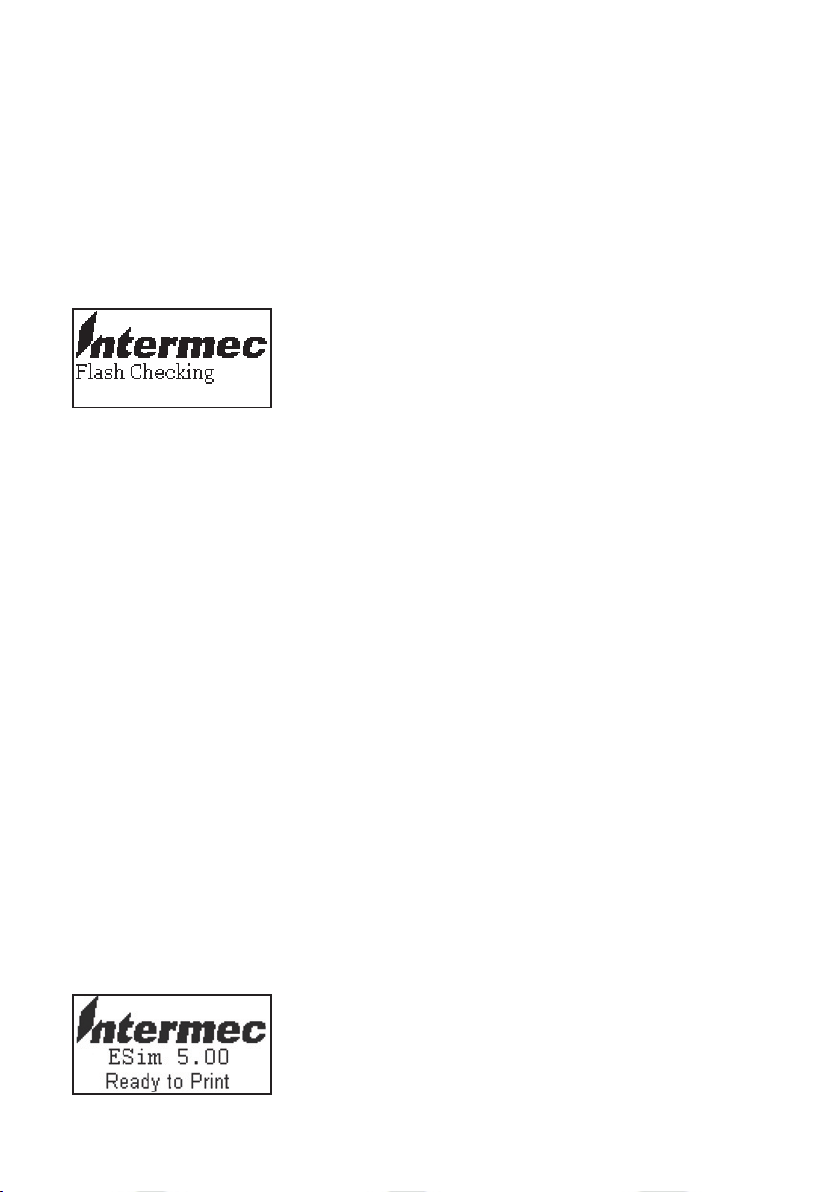
Chapter 3—Starting Up
Switching On the Printer
Before switching on the printer, make the necessary connections, and
check that the printhead is engaged (in the lower position).
Switch on the power using the On/Off switch on the rear plate. e
green “Power” control lamp on the front panel lights up when the power
is on. Wait for a few moments, while the printer starts up. Provided the
printer is fitted with a display, the following message is shown:
e startup takes just a few seconds. e text line “Flash Checking”
quickly disappears. You can now divert from the normal startup proce
dure by pressing the keys before the printer enters the Direct Mode.
• Press the Feed key for less than 3 seconds to print a test label (see later
in this chapter).
• Press the Feed key for more than 3 seconds to go to the Dump Mode.
Dump Mode means that the printer will print out the echo of the
received ASCII data. Use this capability to debug your software
when the printer does not perform as you expect. Also see Chapter 7,
“Troubleshooting.”
-
• Press the Pause key to go to the Autosensing Mode, which is used to
calibrate the label gap sensor and adjust the amount of media feed
according to the distance between gaps between labels, detection slots
in continuous stock, or black marks at the back of the media web.
Also see Chapter 9, “Adjustments.”
• If you simultaneously press the Cancel and Pause keys, you will go to
the Download Mode, which is used for service purposes only. You can
only exit the Download Mode by sending a Reset command (^@) or
rebooting the printer.
If you take none of the actions described above, the printer will enter the
Direct Mode, which is indicated in the display window:
16 Intermec EasyCoder PD4—User’s Guide
Page 27
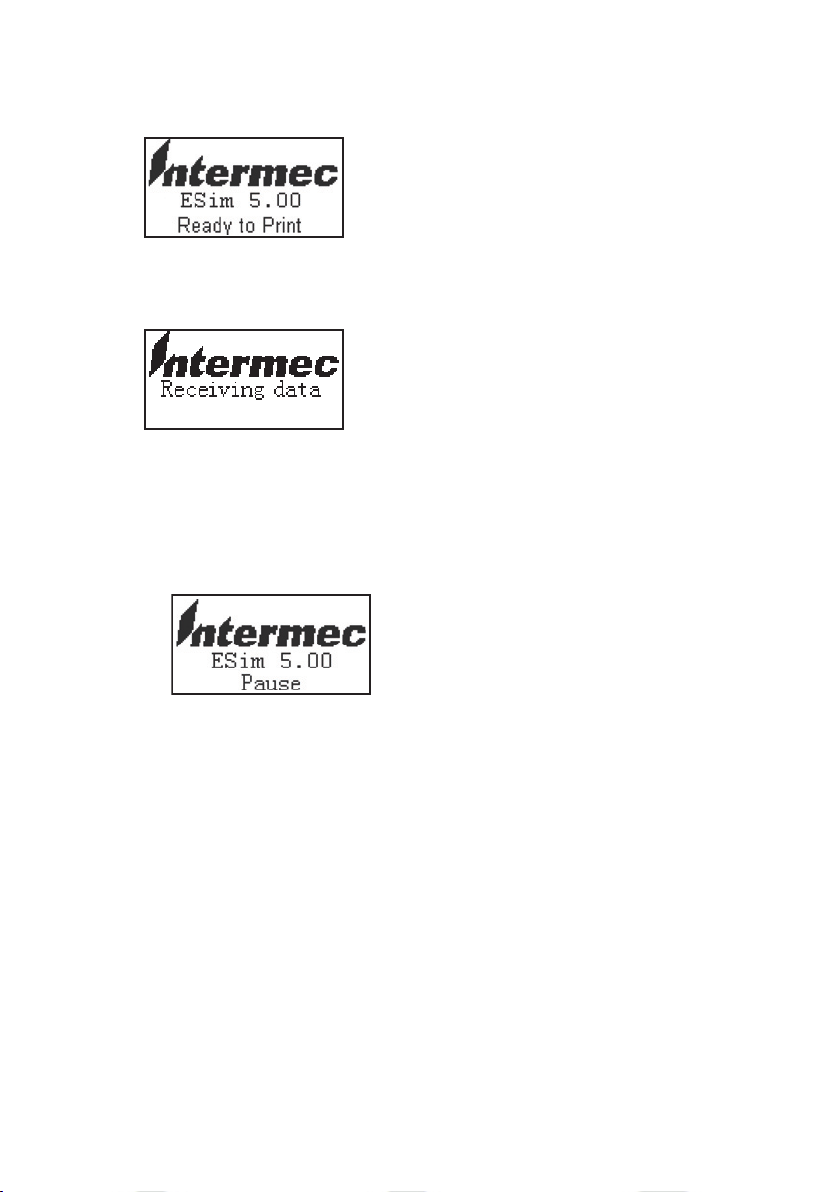
Chapter 3—Starting Up
Direct Mode
e Direct Mode is the normal idle mode, where all commands from
external ports are interpreted and normal control key actions are per
formed. During reception of data, this message is shown in the display:
In the Direct Mode, you can use the keys for the following purposes:
• Feed out one blank label or portion of continuous stock by pressing
the Feed key.
• Pause the Direct Mode by pressing the Pause key. When the Direct
Mode is paused, this message is displayed:
-
• Enter the Setup Mode by simultaneously pressing the Feed and Pause
keys (see Chapter 5).
Intermec EasyCoder PD4—User’s Guide 17
Page 28

18 Intermec EasyCoder PD4—User’s Guide
Chapter 3—Starting Up
Printing a Test Label
An easy way to check that the printer is working and find out how it is
presently set up is to print a test label. e test label can also be used to
check the printout quality.
• Switch off the power to the printer.
• For best result, load the printer with full width labels or tags and
transfer ribbon as described in Chapter 4.
• Hold down the Feed key and turn on the power again.
• Release the Feed key within 3 seconds.
• e printer emits a beep and “Self test” is shown in the display, if any.
• A single test label is printed.
• After the test label has been printed, the printer automatically enters
the Direct Mode.
Part No , ESim version, & checksum
Serial RS-232 port setup (see Y cmd)
USB port
Test pattern
DRAM size installed
Image buffer size
Flash memory size
Form memory used/ No of forms
Graphic memory used/No of images
Font memory used/No of fonts
Asian fonts memory used/No of fonts
Character set (see I command)
Speed – Density – Ref. point – Dir – Errors
(see S, D, R, Z & UN/US cmds)
Label width –Form length
(see q & Q cmds)
Options (see O & C cmd)
LSS (liner+label – detection level – liner)
Date
Time
Example of a test label from an 203.2 dpi (8 dots/mm) EasyCoder PD4. For the meaning
of the various commands, refer to the ESim v5.xx for EasyCoder PD4, Programmer's
Reference Manual.
Page 29
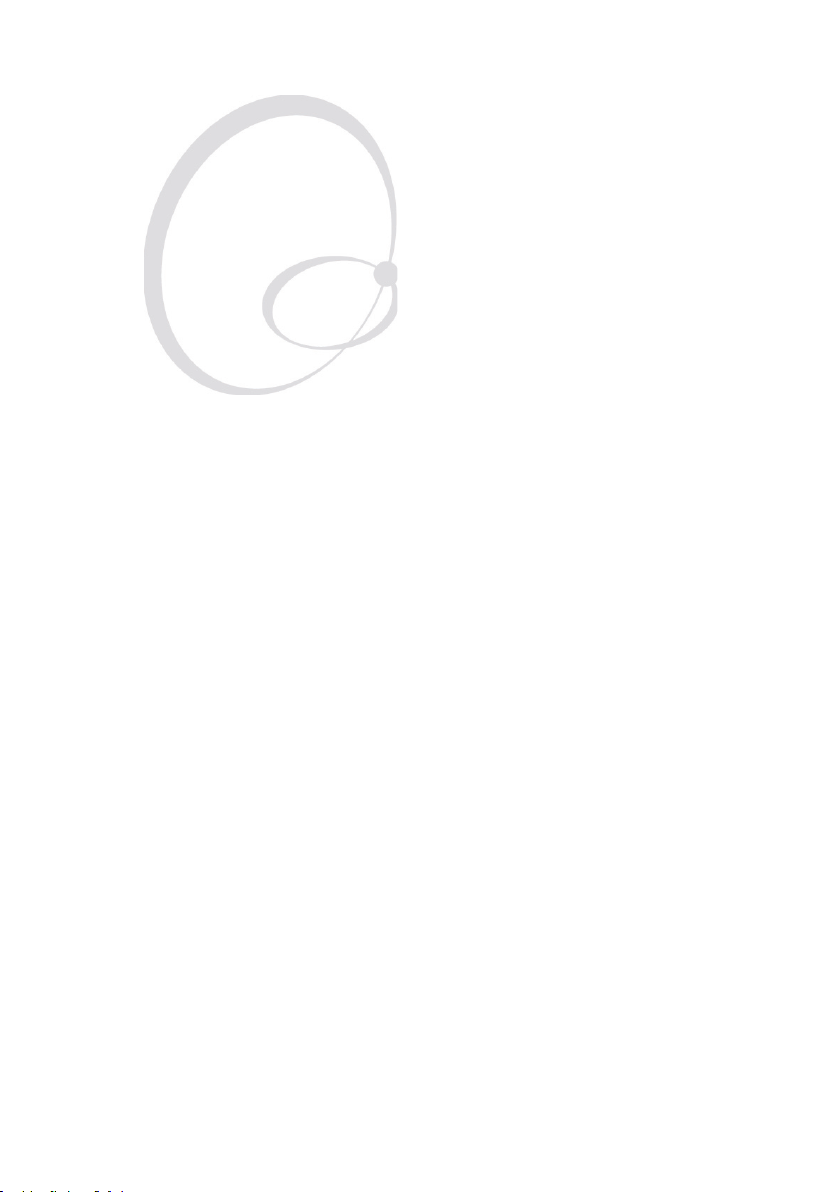
Loading Media
4
is chapter explains how to load the printer with
media, that is labels, tickets, tag, or strips, as well as
transfer ribbon, for the following modes of operation:
• Tear-Off (straight-through)
• Peel-Off (self-strip, requires an optional stripper
and internal rewinder)
• ermal transfer printing
Intermec EasyCoder PD4—User’s Guide 19
Page 30

Chapter 4— Loading Media
Tear-Off (Straight-through)
e EasyCoder PD4 can print on labels, tickets, tags, and continuous
stock in various forms. is section describes the case when the media
is torn off manually against the printer’s tear bar. is method is also
known as “straight-through printing.”
Tear-off can be used for:
• Non-adhesive continuous stock
• Self-adhesive continuous stock with liner
• Self-adhesive labels with liner
• Tickets with gaps, with or without perforations
• Tickets with black marks, with or without perforations
e label taken sensor can hold the printing of the next copy in the batch
until the present copy has been removed, see Chapter 2, “Installation;
Print Mechanism.” e label taken sensor is enabled/disabled using the
O command, see the ESim v5.xx for EasyCoder PD4, Programmer’s
ESim
Reference Manual. e point of detection is approximately 15 mm (0.6
in) outside the inner edge of the media path.
Note: When using the printer for the first time or when chang
ing to another media with different characteristics in regard
of label length, gap length, liner transparency, black mark size
or position, etc., you should calibrate the label gap sensor and
adjust the media feed in the Autosensing Mode, see Chapter 9,
“Adjustments”, after you have loaded the media.
When loading a new roll of media from the same stock as
before, it is usually sufficient to press the Feed key and feed out
a label.
20 Intermec EasyCoder PD4—User’s Guide
-
Page 31

Intermec EasyCoder PD4—User’s Guide 21
Tear-Off, cont.
Chapter 4—Loading Media
1
Open the side door.
2
Pull out the printhead lever and flip it
counterclockwise a quarter of a turn.
43
Place the media roll onto the media
supply roll post and align the media to
Flip the label feed guide upward.
the printer's center section.
Page 32

Chapter 4—Loading Media
Tear-Off, cont.
5 6
Align the edge guide with the media roll.
Avoid placing the guide so it breaks the
rotation of the roll.
7
This diagram shows the media path
when using and internal supply.
Route the media between the two label
feed rods and under the moveable
sensor to the tear bar.
8
This diagram shows the media path
when using an external supply of, for
example, fan-folded tickets.
22 Intermec EasyCoder PD4—User’s Guide
Page 33

Intermec EasyCoder PD4—User’s Guide 23
Chapter 4—Loading Media
Tear-Off, cont.
9 10
Align the media with the center section
and adjust the label feed guide. Flip the
guide back so it snaps to the rear label
feed rod and close the printhead.
Optionally, press the lower part of the
label taken sensor to flip it open.
11 12
When in use, the label taken sensor
should be in a horizontal position.
Close the side door.
Page 34

Chapter 4—Loading Media
Tear-Off, cont.
13
Press the Feed key to advance the media
and adjust the media feed.
24 Intermec EasyCoder PD4—User’s Guide
Page 35

Chapter 4—Loading Media
Peel-Off (Self-strip)
e EasyCoder PD4 can print on labels, tickets, tags, and continuous
stock in various forms. is section describes the case when self-adhesive
labels are separated from the liner immediately after printing. e liner is
then wound up on an optional integral liner takeup hub (see Chapter 6
“Options”). is is also known as “Self-strip” operation.
Peel-off can only be used for:
• Self-adhesive labels with liner
e label taken sensor can hold the printing of the next copy in the batch
until the present copy has been removed, see Chapter 2, “Installation;
Print Mechanism.” e label taken sensor is enabled/disabled using the
O command, see the ESim v5.xx for EasyCoder PD4, Programmer’s
ESim
Reference Manual. e point of detection is approximately 15 mm (0.6
in) outside the inner edge of the media path.
Note: When using the printer for the first time or when chang
ing to another media with different characteristics in regard
of label length, gap length, and liner transparency, you should
calibrate the label gap sensor and adjust the media feed in the
Autosensing Mode, see Chapter 9, “Adjustments”, after you
have loaded the media. When loading a new roll of media from
the same stock as before, it is usually sufficient to press the Feed
key and feed out a label.
Note: When the liner rewinds to about 110 mm in diameter,
the liner roll will touch the max. liner rewind sensor and the
printer will stop printing until the liner has been removed from
the printer.
-
Intermec EasyCoder PD4—User’s Guide 25
Page 36

Chapter 4—Loading Media
Peel-Off, cont.
1
Screw
Unscrew the front cover screw and
remove the front cover.
2
Install the media as described for Tear-
Off operation #1 to #6 earlier in this
chapter.
43
Peel off the labels from the first 40 cm
(16 in) of the liner and route the liner
around the tear bar, then back under
the print mechanism and label feed rods
to the takeup hub.
26 Intermec EasyCoder PD4—User’s Guide
Wrap the liner counterclockwise around
the takeup hub and secure it with the
U-shaped clip.
Page 37

Peel-Off, cont.
5 6
Align the media with the center section
and adjust the label feed guide. Flip the
guide back so it snaps to the rear label
feed rod and close the printhead.
Chapter 4—Loading Media
Put back the front cover and secure it
with the screw.
7
Optionally, press the lower part of the
label taken sensor to flip it open.
Intermec EasyCoder PD4—User’s Guide 27
8
When in use, the label taken sensor
should be in a horizontal position.
Page 38

Chapter 4—Loading Media
Peel-Off, cont.
9 10
Press the Feed key to advance the media
and adjust the media feed.Close the side door.
28 Intermec EasyCoder PD4—User’s Guide
Page 39

Chapter 4—Loading Media
Thermal Transfer Printing
e EasyCoder PD4 can print on labels, tickets, tags, and continuous
stock using either direct thermal printing on special heat-sensitive media
or thermal transfer printing using a special ink-coated ribbon.
ermal transfer printing makes it possible to use a wide range of receiv
ing face materials and gives a durable printout less vulnerable to fat,
chemicals, heat, sunlight etc. than direct thermal printing. Make sure to
select a type of ribbon that matches the type of receiving face material
and to set up the printer accordingly.
e EasyCoder PD4 can use transfer ribbon rolls wound with the inkcoated side facing either outward or inward. Illustrations in this manual
generally show the ink-coated side facing outward.
Most transfer ribbons do not smear at room temperature.
-
Intermec EasyCoder PD4—User’s Guide 29
Page 40

Chapter 4—Loading Media
Ribbon Load
1
Open the side door.
2
Pull out the printhead lever and flip it
counterclockwise a quarter of a turn.
4a3
B
A
Load a fresh ribbon roll onto the ribbon
supply shaft (A) and an empty ribbon
core onto the ribbon rewind shaft (B).
30 Intermec EasyCoder PD4—User’s Guide
Ink facing outward on ribbon roll:
Route the ribbon as illustrated and stick
it to the take-up core.
Page 41

Ribbon Load, cont.
4b 5
Chapter 4—Loading Media
Ink outside the roll
Ink inside the roll
Ink facing inward on ribbon roll:
Route the ribbon as illustrated and stick
it to the take-up core.
6
Flip the printhead lever back to its
original position and close the side door.
Check that the ink position lever above
the ribbon supply hub is in correct
position.
Intermec EasyCoder PD4—User’s Guide 31
Page 42

Chapter 4— Loading Media
32 Intermec EasyCoder PD4—User’s Guide
Page 43

Printing
5
is chapter describes how the operator can control
the printing. Additionally, it describes the various
parameters that are accessible in the Setup Mode to
configure the printer for the user’s specific require
ments. All these parameters and several others can also
be set using ESim commands. e chapter covers the
following topics:
• Controlling the printer
• Setup methods
• Navigating in the Setup Mode
• Setup options table
-
Intermec EasyCoder PD4—User’s Guide 33
Page 44

Chapter 5—Printing
Controlling the Printing
e printing is initiated from the host computer, but the operator can
control batch printing, that is, the printing of multiple labels.
Printing can only be performed when the printer is in the Direct Mode
(see Chapter 3).
During printing, the optional display shows the quantity of printed
labels or similar:
e operator can temporarily pause the printing by pressing the Pause
key. is is indicated in the display like this:
e operator can also cancel the printing of the remainder of a batch
print job by pressing the Cancel key for more than 2 seconds.
When the printing is completed, the display shows:
34 Intermec EasyCoder PD4—User’s Guide
Page 45

Chapter 5—Printing
Setup Methods
e EasyCoder PD4 can be set up using two methods:
• Using ESim Commands
is method support all setup parameters and uses various ESim com
mands transmitted from the host computer to the printer. Please refer
to ESim v5.xx for EasyCoder PD4, Programmer’s Reference Manual.
• Using the display window and keys on the printer’s front panel. is
method only supports some setup parameters, namely those that are
important for the operator. It can only be used if the printer has a
display.
Navigating in the Setup Mode
You can enter the Setup Mode from the Direct Mode by holding down
the Pause key and simultaneously pressing the Feed key. is display
message will appear:
-
While you are in the Setup Mode, the keys labelled Feed, Pause, and
Cancel get new functions as indicated by the text in the bottom line of
each display message:
Key Key label in display Function in the Setup Mode
Feed Select Go to next option or level, that is, down in
the table on the next page.
Pause Enter Select the displayed option or value, that
is, to the right in the table on the next
page.
Cancel Exit Leave the displayed level and go back to
the previous one, that is up or to the left in
the table on the next page.
Press the Feed key to go to the first menu in the Setup Mode (Media
Type). e levels are endless loop, where the presently selected options
are indicated by inverted text (white on black).
Intermec EasyCoder PD4—User’s Guide 35
Page 46

Chapter 5—Printing
Setup Options Note
Media Type Direct ermal Default
ermal Transfer
Density
(see note on the
next page)
1 (lightest image)
.... Default 10
15 (darkest image)
Speed 2" per second
3" per second
4" per second Default
5" per second Not with 300 dpi
6" per second Not with 300 dpi
Option Strip Mode
Cutter Mode
Option Off Default
Paper type Black Mark
Gap Paper Default
Plain Paper
Com Port Set Baud Rate
4800 bps
9600 bps Default
19200 bps
38400 bps
Parity Setup No Parity Default
Odd Parity
Even Parity
Data Length
7 bits
8 bits Default
Stop bit 1 bits Default
2 bits
LCD Language English Default
Simplified Chinese
Chinese characters
Traditional Chinese Chinese characters
Setting review Review setting items without any changes (scroll by pressing Pause)
Exit Exit & Save Default
Exit & No save
36 Intermec EasyCoder PD4—User’s Guide
Page 47

Chapter 5—Printing
Note: Do not use a higher density setting than required for
your media and application. Lower density setting saves your
printhead and extends its life.
Intermec EasyCoder PD4—User’s Guide 37
Page 48

Chapter 5—Printing
38 Intermec EasyCoder PD4—User’s Guide
Page 49

Options
6
is chapter describes the options available for the
EasyCoder PD4 printer. e options can be factory
installed, field-installed by an authorized service tech
nician, or installed by a trained operator. e options
are:
• Stripper and Internal Rewinder
• Cutter
-
Intermec EasyCoder PD4—User’s Guide 39
Page 50

Chapter 6—Options
Stripper and Internal Rewinder
Installation Instructions
1 Remove the screw that holds the front cover. Remove the front cover.
Front cover
Screw
2 Open the side door and remove the rewinder option cover plate,
which is held by two Phillips screws.
Cover plate
40 Intermec EasyCoder PD4—User’s Guide
Page 51

Chapter 6—Options
3 Remove the U-shaped clip and attach the rewinder unit to the center
section using the four screws included in the kit.
4 Plug in the cable from the rewinder switch into the front one of the
two connectors in the center section.
Switch
Rewinder cable
5 Install the media as described in Chapter 4 “Media Load”, section
“Peel-off (Self-strip).”
Intermec EasyCoder PD4—User’s Guide 41
Page 52

Chapter 6—Options
Cutter
Installation Instructions
1 Remove the screw that holds the front cover. Remove the front cover.
Front cover
Screw
2 Open the side door and remove the tear bar, which is held by two
Phillips screws.
Screws
42 Intermec EasyCoder PD4—User’s Guide
Tear bar
Page 53

Chapter 6—Options
3 Attach the cutter mechanism to the printer using the two Phillips
screws and washers included in the kit.
4 Plug in the cable from the cutter into the rear one of the two con-
nectors in the center section and fasten the cable to the bottom plate
using the two cable clips included in the kit.
Cutter
connector
Cutter cable
Cable clips
Intermec EasyCoder PD4—User’s Guide 43
Page 54

Chapter 6—Options
5 Attach the cutter cover onto the cutter mechanism by first connecting
the hooks on the back side of the cover over the cutter mechanism and
then locking the cover with the screw at the bottom.
6 If needed, fit the tray to the front of the cutter.
7 Install the media as described in Chapter 4 “Media Load”, section
“Tear-off (Straight-through)”. Recommended label/paper length is at
least 30 mm (1.18 in).
Note: Make sure that the printer is set to use the cutter, either
in the Setup Mode (see Chapter 7) or using an O command,
see ESim v5.xx for EasyCoder PD4, Programmer’s Reference
Manual. e label taken sensor cannot be used with the cutter.
44 Intermec EasyCoder PD4—User’s Guide
Page 55

Troubleshooting
7
is chapter lists various possible cases of inferior
printout quality, describes possible causes, and sug
gests remedies.
-
Intermec EasyCoder PD4—User’s Guide 45
Page 56

Chapter 7—Troubleshooting
Error Handling
When an error occurs, the Error LED goes solid or flashing red and the
beeper emits two beeps. Provided the printer is fitted with a display, two
error message are displayed alternatingly, for example:
When all errors have been cleared, the Error LED goes off, the beeper
emits a single beep, and the printer returns to the same mode as when
the error occurred, which is indicated in the display window.
e printer’s error-handler can manage the following errors:
Description/Display Message Action
01: Syntax error Press the Feed key
02: Object exceeds image buffer border Press the Feed key
03: Data length error Press the Feed key
04: Insufficient memory to store data Press the Feed key
05: Memory configuration error Press the Feed key
07: Out of media Load new supply of media
08: Form or image name duplicate Press the Feed key
09: Form or image not found Press the Feed key
11: Print head lifted
13: Label taken sensor waiting Remove label
15: Rewinder is full Remove wound-up liner
16: No form was retrieved before ‘?’ Press the Feed key
17: Out of ribbon Load new supply of ribbon
50: Does not fit in area specified Press the Feed key
51: Data length too long Press the Feed key
62: High print head temperature (WAIT) Wait for printhead to cool off
71: Default Setup retrieved (RESET) Switch power off/on or send ^@ cmd
72: Flashing not completed (RESET) Switch power off/on or send ^@ cmd
73: Download error (RESET) Switch power off/on or send ^@ cmd
81: Cutter jammed or not installed Clear media from cutter or disable cutter
Close the printhead
46 Intermec EasyCoder PD4—User’s Guide
Page 57

Chapter 7—Troubleshooting
Error Suggested action
e Power control lamp does not shine
and the LCD display (if any) shows no
message after the power has been switched
on
Error LED light turns solid red after
printing stops
Printing started, but nothing was printed
on the label
When printing, label is jammed/tangled upClear the media jam, and if label is stuck
When printing, part of the print image
was not printed along the feed direction
Check the power cable
Check for bad software setting or ESim
command errors
Check if printer is out of media or ribbon
Check if media is jammed/tangled up
Check if mechanism is not locked and
closed
Check if label gap sensor is blocked by
media
Check cutter (if any)
Check if media is placed upside down or
if media is not suitable for the application
Check if the ink-coted side of the transfer
ribbon faces the media
Select the correct printer driver
Select the correct media and print type
Check that the printhead is properly con
nected to the print mechanism
on thermal printhead, remove it using a
cleaning card or a soft cloth soaked with
isopropyl alcohol
Check if thermal printhead needs cleaning
Check if application software has errors
Check ribbon for creases and wrinkles. See
Ribbon Tension Adjustment and Ribbon
Shield Adjustment in chapter 9.
-
Intermec EasyCoder PD4—User’s Guide 47
Page 58

Chapter 7—Troubleshooting
Printout not in desired position Check for bad settings in the application
or ESim command errors
Check if label gap sensor is disturbed
by media, dust, or erroneously loaded
transfer ribbon
Check lateral position of label gap sensor
Calibrate label gap sensor in Autoadjust
Mode
Check the edge guide and media guides
Check the media (too little liner transparency, weak black marks, or interfering
preprint at the back of the media?)
Check if platen roller needs cleaning or
replacement
When printing, page skipping occurs Check if label gap sensor is disturbed by
dust or foreign objects
Weak printout
Uneven darkness across media path Check printhead balance
When using cutter, label was not cut
straight
When using cutter, label was not cut suc
cessfully
When using cutter, label could not feed or
abnormal cutting occurs
When using stripper, abnormal function
occurs
Note: If further problems should occur, please contact your distributor for
more information.
Check density setting
Check if thermal printhead needs cleaning
Check printhead pressure
Check printhead dot line position
Check if media is loaded correctly
-
Check whether media thickness exceeds
0.16 mm (6.3 mils)
Check if media is loaded correctly
Check if cutter is installed properly
Check if paper feed rods are sticky. Clean
if necessary using isopropyl alcohol
Check if stripper full sensor is working
Check if media is loaded properly
48 Intermec EasyCoder PD4—User’s Guide
Page 59

Chapter 7—Troubleshooting
Clearing Media Jam in Cutter
To clear a media jam inside the cutter mechanism, follow the instructions
below:
1 At media jams and cutter malfunctions, switch off the power to the
printer.
Never insert fingers or tools into the printer while the
power is still on.
2 Insert a 3 mm hexagon screwdriver in the hole on the side of the
cutter (A) and turn the cutter blade clockwise.
3 After the media jam is cleared, switch on the power to the printer, and
the cutter blade will go back to its original position.
Note: It is recommended to use labels with a length of 30 mm
(1.18 in) or more.
Intermec EasyCoder PD4—User’s Guide 49
A
Page 60

Chapter 7—Troubleshooting
Entering the Dump Mode
In the Dump Mode, the printer prints all received ASCII characters
including control characters (ASCII 00-31 decimal). ere is automatic
line-wrapping and if a label becomes completely filled, the dump contin
ues on a new label. is facility is useful for debugging.
Enter the Dump Mode like this:
1 Switch off the power to the printer.
2 Press and hold the Feed key while you switch on the power again.
3 e Feed key must be pressed for more than 2 seconds after power up
(else a test label will be printed).
4 When the printer is in Dump Mode, this message will be displayed
provided the printer is fitted with an optional display:
In the Dump Mode, you can reset the printer to its default setup values
by pressing the Cancel key for 3 seconds or more.
-
To exit the Dump Mode and enter the Direct Mode, tap the Feed key.
50 Intermec EasyCoder PD4—User’s Guide
Page 61

Maintaining the Printer
8
is chapter describes how the operator can maintain
the printer. Regular maintenance is important for the
printout quality and for the life of the printhead. e
chapter covers the following topics:
• Printhead cleaning
• External cleaning
• Printhead replacement.
• Media jams.
Intermec EasyCoder PD4—User’s Guide 51
Page 62

Chapter 8—Maintaining the Printer
Printhead Cleaning
Cleaning the printhead on a regular basis is important for the life of the
printhead and for the printout quality. You should clean the printhead
using cleaning cards or a cotton swab moistened with isopropyl alcohol,
preferably each time you load a new supply of transfer ribbon.
Isopropyl alcohol [(CH
flammable, moderately toxic, and mildly irritating sub
CHOH; CAS 67-63-0] is a highly
3)2
-
stance.
1 Open the side door.
2 Remove the media and ribbon.
3 Lift the printhead by pulling out the printhead lever and flipping it
counterclockwise a quarter of a turn.
4 Use a cleaning card or a soft cotton swab moistened with isopropyl
alcohol to dissolve any contamination at line of heat-emitting dots at
the front/bottom edge of the printhead.
5 After approximately 30 seconds, carefully rub off any contamination.
Repeat if necessary.
Never use any hard or sharp tools to peel away stuck labels
or similar. e printhead is delicate and can easily be dam
-
aged.
6 Allow the printhead to dry for a minute or so before loading a new
supply of media and ribbon.
52 Intermec EasyCoder PD4—User’s Guide
Page 63

Chapter 8—Maintaining the Printer
Clean the printhead dot line.
Intermec EasyCoder PD4—User’s Guide 53
Page 64

Chapter 8—Maintaining the Printer
External Cleaning
Always unplug the power cord before cleaning the printer.
If using the printer in an industrial environment, where
the premises may be cleaned using a water hose or steam,
move the printer to another room or cover it carefully with
a plastic sheet and make absolutely sure that the power cord
is unplugged.
Clean the external surfaces using a soft cloth, possibly slightly moisten
with water or a mild detergent.
Stuck labels should be peeled away using your fingers only. If necessary,
dissolve the adhesive using isopropyl alcohol first.
Isopropyl alcohol [(CH
CHOH; CAS 67-63-0] is a highly
3)2
flammable, moderately toxic, and mildly irritating sub
stance.
-
54 Intermec EasyCoder PD4—User’s Guide
Page 65

Chapter 8—Maintaining the Printer
Printhead Replacement
e printhead is subject to wear both from the direct thermal media (or
ribbon) and from the rapid heating and cooling process during printing.
us, the printhead will require periodic replacement.
Time between printhead replacements depends on the print images, the
type of direct thermal media (or ribbon) in use, the amount of energy
to the printhead, the print speed, the ambient temperature, and several
other factors.
While replacing the printhead, the power must be off. e
firmware will not detect the new printhead resistance until
the printer has been restarted.
Take precautions against electrostatic discharges by touch
ing a grounded object, for example the chassis of the printer
(assuming the printer is connected to a grounded wall
socket).
Install a replacement printhead this way:
1 Switch off the power to the printer.
2 Open the side door.
3 Lift the printhead by pulling out the printhead lever and flipping it
counterclockwise a quarter of a turn.
4 Remove any transfer ribbon.
5 Pull out the printhead straight forward.
6 Insert the replacement printhead so it engages the connectors on the
printhead bracket.
7 Reload the transfer ribbon, close the printhead, close the side door
and switch on the power.
-
Intermec EasyCoder PD4—User’s Guide 55
Page 66

Chapter 8—Maintaining the Printer
Media Jams
Should a media jam occur in the print mechanism, proceed this way to
clear it:
• Always switch off the power before starting to clear the jammed
media.
• Raise the printhead and pull out the media.
• If the media has been wound up or has stuck on the platen roller, carefully remove it by hand without using any sharp tools that can damage
the delicate platen roller or printhead. Avoid rotating the platen roller.
If you must pull away the media by force causing the platen
roller to rotate, it is very important that the power has been
off for a minute or more. If not, the electronics can be dam
aged beyond repair.
• Cut off any damaged or wrinkled part.
• Check if there is any adhesive somewhere in the print mechanism,
clean using a cleaning card or cotton swab soaked in isopropyl alcohol.
-
Isopropyl alcohol [(CH
flammable, moderately toxic, and mildly irritating sub
stance.
• Reload the media as described in Chapter 4.
• Switch on the power.
• Readjust the media feed by pressing the Feed key.
CHOH; CAS 67-63-0] is a highly
3)2
-
56 Intermec EasyCoder PD4—User’s Guide
Page 67

Adjustments
9
is chapter describes how the operator can adjust the
printer. e chapter covers the following topics:
• Printhead balance adjustment
• Printhead pressure adjustment
• Printhead dot line position adjustment
• Label gap sensor position adjustment
• Label gap sensor calibration
• Ribbon tension adjustment
• Ribbon shield Adjustment
• Switching edge guide
Intermec EasyCoder PD4—User’s Guide 57
Page 68

Chapter 9—Adjustments
Printhead Balance Adjustment
e printer is factory-adjusted for full-size media width. When using
media less than full width, it is recommended that you adjust the posi
tion of the printhead balance boxes so the printhead gets an even pressure
across the media.
-
A poorly adjusted printhead pressure may be detected by a weaker print
out on either side of the media path.
To adjust the pressure, proceed as follows:
1 Open the top cover.
2 Remove the ribbon.
3 Lift the printhead by pulling out the printhead lever and flipping it
counterclockwise a quarter of a turn.
4 Move the balance box on the right side (outer) outward (to the right)
for wider media and inwards (to the left) for more narrow media.
Balance box
-
5 Engage the printhead and load the ribbon.
6 Test and readjust if necessary. (Hint! If you use direct thermal media
you will not have to load and remove the ribbon over and over again.)
58 Intermec EasyCoder PD4—User’s Guide
Page 69

Chapter 9—Adjustments
Printhead Pressure Adjustment
e pressure of the thermal printhead against the platen roller is factoryadjusted. However, if the printing is weaker on one side of the media
or if the thermal transfer ribbon starts to crease (indicated by unprinted
white streaks along the media feed direction), it may be necessary to
readjust the printhead pressure.
Note: Before readjusting the pressure, try to fix the problem
by moving the outer balance box as described earlier in this
chapter.
1 Open the top cover.
2 Remove the ribbon.
3 Lift the printhead by pulling out the printhead lever and flipping it
counterclockwise a quarter of a turn.
4 Use a straight-slot screwdriver to turn the screw at the top of the bal-
ance boxes clockwise to increase the pressure or counterclockwise to
decrease the pressure.
Adjustment
screws
5 Engage the printhead and load the ribbon.
6 Test and readjust if necessary. (Hint! If you use direct thermal media
you will not have to load and remove the ribbon over and over again.)
Intermec EasyCoder PD4—User’s Guide 59
Page 70

Chapter 9—Adjustments
Printhead Dot Line Position Adjustment
When using thick or stiff media, the printhead needs to be moved forward so the dot line becomes exactly aligned with the top of the platen
roller. Obviously, the platen roller and printhead must also be completely
in parallel.
To perform this adjustment, follow the steps below:
1 Open the top cover.
2 Remove the ribbon.
3 Important step! Use a straight-slot screwdriver to turn the two screws
at the top of the printhead bracket counterclockwise a single turn.
4 Lift the printhead by pulling out the printhead lever and flipping it
counterclockwise a quarter of a turn.
60 Intermec EasyCoder PD4—User’s Guide
Page 71

Chapter 9—Adjustments
5 Turn both screws at the front of the printhead carefully clockwise a
quarter of a turn at a time (a full turn corresponds to 0.5 mm which
is a lot). Make sure to make identical adjustments on both the screws!
If you get lost, tighten both screws by turning them counterclockwise
as far as they go and start all over again.
6 Engage the printhead and Lock the printhead by tightening the two
screws at the top of the printhead bracket, that is, the reverse action of
step #3.
7 Load the ribbon (only in case of thermal transfer printing).
8 Test and readjust if necessary. (Hint! If you use direct thermal media
you will not have to load and remove the ribbon over and over again.)
Intermec EasyCoder PD4—User’s Guide 61
Page 72

Chapter 9—Adjustments
Label Gap Sensor Position Adjustment
e label gap/black mark sensor is a photoelectric sensor that controls
the printer’s media feed by detecting gaps between labels, or slots or black
marks in continuous stock, depending on the printer’s setup in regard of
media type (see Chapter 5, “Printing”). An obvious prerequisite is that
the sensor must be aligned with the gaps, slots, or black marks. If usingirregularly shaped labels, align the sensor with the front tips of the labels.
Use the lever at the rear side of the print mechanism to move the sensor
inward or outward. e point of detection can be seen from the front
when the printhead is lifted.
Sensor lever
Point of
detection
62 Intermec EasyCoder PD4—User’s Guide
Page 73

Chapter 9—Adjustments
Label Gap Sensor Calibration
e label gap sensor will need to be calibrated and the media feed
adjusted at the following occasions:
• After media load when the printer is used for the first time.
• After loading media that differs from the previously loaded in regard
of type (gaps, black marks, or continuous), size and location of gaps or
black marks, or transparency of the liner.
• When the printer starts feeding out labels or similar in an unexpected
way or when the print image becomes positioned in the wrong place.
e calibration is performed in the Autosensing Mode. Do like this:
1 Switch off the printer.
2 Switch on the printer while holding the Pause key.
3 If the printer is fitted with a display, it will show the following mes-
sage:
4 e printer will feed out some labels or similar while checking the
characteristics of the media and autoadjust the sensitivity and the feed
parameters.
5 Provided the printer has a display, one of the following messages is
briefly displayed depending on type of media, when the calibration is
completed:
6 e printer switches automatically to the Direct Mode.
To break the Autosensing Mode before it is finished and enter the
Direct Mode, press the Cancel key.
Intermec EasyCoder PD4—User’s Guide 63
Page 74

Chapter 9—Adjustments
Ribbon Tension Adjustment
If ribbon wrinkling occurs during printing, push the knob at the end of
the ribbon supply hub inwards (1) and rotate it clockwise to increase the
breaking force (2).
If the printer have problems pulling the labels (especially when using
a ribbon less than 50 mm/2 in wide), push the knob at the end of the
ribbon supply hub inwards (1) and rotate it counterclockwise to decrease
the breaking force (2).
2
1
64 Intermec EasyCoder PD4—User’s Guide
Page 75

Chapter 9—Adjustments
1234567890
Test Label A
1234567890
Test Label B
Ribbon Shield Adjustment
Ribbon wrinkling can also be avoided using the ribboon shield mechanism. e ribbon shield mechanism is located on the thermal printhead,
and has two adjustable screws A and B shown below.
A
B
If the label printout occurs as in Test label A, turn screw A clockwise. If
the printout occurs as in Test label B, turn screw B clockwise. Turn the
screw half a circle and perform a new test printing. Continue until you
achieve a smooth print quality. Screw adjustment must not exceed two
full turns. In such a case, paper feed may not be smooth and the screws
need to be turned counterclockwise completely and readjusted from start.
Intermec EasyCoder PD4—User’s Guide 65
Page 76

Chapter 9—Adjustments
Switching Edge Guide
As standard, the EasyCoder PD4 is fitted with a low edge guide on the
media supply roll post. e low edge guide makes it simple to fit a media
supply roll on the post, but it only guides the core of the roll. erefore,
the EasyCoder PD4 is delivered with an enclosed high edge guide which
the user can fit quite easily when the application so requires, for example
when the printer cannot be placed on a horizontal surface or when the
media roll tends to unwind itself.
To replace the edge guide, follow these steps:
1 Unhook the coil spring from the hook at the bottom of the plastic
edge guide underneath the post.
2 Remove the coil spring and the washer, then pull up the edge guide
and save it away for possible later use.
Edge guide
Hook
Washer
Coil spring
Post
3 Insert the hinged high edge guide into the slot in the post (see the
next page).
4 First fit the washer and then the coil spring from underneath the post
to the protruding part of the edge guide and engage the coil spring to
the hook (see the next page).
5 e high edge guide is hinged to allow media load. Before removing
an empty core or loading a roll of media, the guide must be flipped
down to a horizontal attitude. Likewise, after loading the media it
must be flipped back so it points straight up. Like the low edge guide,
it can be adjusted along the post to fit different media widths (see the
next page).
66 Intermec EasyCoder PD4—User’s Guide
Page 77

Post
Chapter 9—Adjustments
Edge guide
Hook
Washer
Coil spring
Adjust for width
of media roll
Fold down
for media load
Be careful to flip the high edge guide straight up before
closing the side door, or the guide could be damaged.
Intermec EasyCoder PD4—User’s Guide 67
Page 78

Chapter 9—Adjustments
68 Intermec EasyCoder PD4—User’s Guide
Page 79

Technical Data
A
is appendix lists the technical data for the printer.
Please note that Intermec reserves the right to change
without prior notice and that this information does
not represent a commitment on the part of Intermec.
Intermec EasyCoder PD4—User’s Guide 69
Page 80

Appendix A—Technical Data
Table of Technical Data
Printing
Print Technique Direct ermal/ermal Transfer
Printhead Resolutions 8 dots/mm (203.2 dpi) or
11.81 dots/mm (300 dpi)
Print Speed (variable) 50.8 to 152.4 mm/sec. (2 to 6 in/sec.)
50.8 to 101.6 mm/sec. (2 to 4 in/sec.)
Print Width 25 to 104 mm (1 to 4.09 in)
25 to 106 mm (1 to 4.17 in)
Print Length (max) 1,270 mm (50 in)
558.8 mm (22 in)
Print Directions 4
Media
Media Width
Media Roll Diameter
(max)
Media Roll Core Diameter
Media ickness 60 µm to 250 µm (2.3 to 9.8 mils)
Transfer Ribbon
Material
Winding Ink on either inside or outside
Ribbon Width 30 to 110 mm (1.18 to 4.33 in)
Ribbon Roll Diameter
(outer)
Inner Core Diameter
Modes of Operation
Tear-Off (Straightthrough)
Peel-Off (Self-strip) Optional
Cut-Off Optional
Firmware
Operating System ESim v5.xx
Latin Fonts 5 resident alphanumeric fonts.
25 to 118.0 mm (1 to 4.65 inches)
212 mm (8.35 inches)
38.1 to 76.2 mm (1.5 to 3 in)
Wax, hybrid, or resin
76 mm (2.99 in) equivalent to
450 m (1,471 ft) of ribbon
25.2 to 25.6 mm (1.00 inches)
Yes
Windows bitmap fonts can be down
loaded.
1
8 dots/mm
11.81 dots/mm
8 dots/mm
11.81 dots/mm
8 dots/mm
11.81 dots/mm
At ribbon thick
ness 8 µm
-
-
70 Intermec EasyCoder PD4—User’s Guide
Page 81

Appendix A—Technical Data
Asian Fonts Asian fonts can be downloaded:
GB 2312-80
Chinese Big5 level 1 & 2
KS X 11001:1992
JIS X0208:12977
Built-in bar code symbolo
-
34
gies (standard)
Physical Measures
Dimensions (W x L x H) 276 × 454.6 × 283.0 mm
(10.85 × 17.9 × 11.2 in)
Weight (excluding media) ≈ 13 kg (28.7 pounds)
Environment
Operating Temperature
+5°C to +40°C (+41°F to +104°F)
Storage Temperature -20°C to +50°C (-40°F to +122°F)
Operating Humidity 30 to 85% non-condensing. Free air
Storage Humidity 10 to 90% non-condensing. Free air
Electronics
Microprocessor
16 bit
Standard Memory 2MB flash + 2MB DRAM
Real-time Clock Yes
1
Chinese
Chinese
Korean
Japanese
Date/time stamp
Power Supply
AC Voltage 100/240 VAC, 50 to 60 Hz
Power Consumption Stand-by 4W; Peak 110W
Sensors
Label Gap/Black Mark/
Out of Media
Yes Moveable, left-
aligned
Printhead Lifted Yes
Ribbon End Yes
Label taken Yes
1
Controls
Control Lamps 3; Power, Ready, and Error Bi-color
Display Yes
1
Graphic LCD
with background light
Control Keys 3; Feed, Pause, and Cancel
Beeper Yes
Intermec EasyCoder PD4—User’s Guide 71
Page 82

Appendix A—Technical Data
Data Interfaces
Serial 1 x RS-232 + 1 x USB
Parallel Yes
Accessories and Options
Integral Self-strip Unit
Option
1
with Liner Takeup
Option
1
1
Cutter Option
2MB Flash Memory
Expansion Module
Keyboard/Display Unit Option
EasyLAN 10 External
Option
Ethernet Adapter
1
/. Versions with graphic display front panel only.
For peel-off
operation
72 Intermec EasyCoder PD4—User’s Guide
Page 83

Media Specifications
B
is appendix specifies the physical measures for various types of media.
Intermec EasyCoder PD4—User’s Guide 73
Page 84

Appendix B—Media Specifications
Media Roll Size
Core
Diameters: 38 to 76.2 mm (1.5 to 3 inches)
Width: Must not protrude outside the media.
e media must be wound up on the core in such a way that
the printer can pull the end free.
Internal Roll
Max. diameter: 212 mm (8.35 inches)
Max. width: 118 mm (4.65 inches)
Min. width: 25 mm (1.00 inches)
ickness: 6 to 250 µm (2.3 to 9.8 mils)
icker media may be used, but print quality will be reduced. e
stiffness is also important and must be balanced against thickness to
maintain print quality. Readjustment of the printhead alignment vs the
platen roll may be required (see Chapter 9).
Media rolls to be loaded inside the printer should be wound with the
printable side facing outwards.
e media supply must not be exposed to dust, sand, grit, etc. Any hard
particles, however small, can damage the printhead.
74 Intermec EasyCoder PD4—User’s Guide
Page 85

Appendix B—Media Specifications
NON-ADHESIVE
STRIP
Media
Non-Adhesive Strip
⇐ a ⇒ Media Width
Maximum: 118.0 mm (4.65 inches)
Minimum: 25.0 mm (1.00 inches)
Paper Type Setup
• Plain paper
Intermec EasyCoder PD4—User’s Guide 75
Page 86

SELF-ADHESIVE
STRIP
Appendix B—Media Specifications
Self-Adhesive Strip
⇐ a ⇒ Media Width (including liner)
Maximum: 118.0 mm (4.65 inches)
Minimum: 25.0 mm (1.00 inches)
⇐ b ⇒ Liner
e liner must not extend more than a total of 1.6 mm (0.06 inches)
outside the face material and should protrude equally on both sides.
⇐ c ⇒ Media Width (excluding liner)
Maximum: 116.4 mm (4.58 inches)
Minimum: 23.8 mm (0.94 inches)
Paper Type Setup
• Plain paper
76 Intermec EasyCoder PD4—User’s Guide
Page 87

Appendix B—Media Specifications
Self-Adhesive Labels
⇐ a ⇒ Media Width (including liner)
Maximum: 118.0 mm (4.65 inches)
Minimum: 25.0 mm (1.00 inches)
⇐ b ⇒ Liner
e backing paper must not extend more than a total of 1.6 mm (0.06
inches) outside the labels and should protrude equally on both side.
⇐ c ⇒ Label Width (excluding liner)
Maximum: 116.4 mm (4.58 inches)
Minimum: 23.8 mm (0.94 inches)
⇐ d ⇒ Label Length
Maximum:
8 dots/mm (203.2 dpi) 1270 mm (50 inches)
11.81 dots/mm (300 dpi) 558.8 mm (22 inches)
Minimum:
8 dots/mm (203.2 dpi) 5 mm (0.2) inches)
11.81 dots/mm (300 dpi) 5 mm (0.2 inches)
⇐ e ⇒ Label Gap
Maximum: 26.0 mm (1.02 inches)
Recommended: 3.0 mm (0.12 inches)
Minimum: 1.2 mm (0.05 inches)
e Label gap sensor must be able to detect the extreme front edges of
the labels. It can be moved 0 to 57 mm (0 to 2.24 inches) from the inner
edge of the media (see Chapter 9).
Paper Type Setup
• Gap paper
Intermec EasyCoder PD4—User’s Guide 77
Page 88

a
b
c
e
SELF-ADHESIVE
LABELS
b
d
FEED
DIRECTION
Appendix B—Media Specifications
78 Intermec EasyCoder PD4—User’s Guide
Page 89

Appendix B—Media Specifications
Tickets with Gaps
⇐ a ⇒ Media Width
Maximum: 118.0 mm (4.65 inches)
Minimum: 25.0 mm (1.00 inches)
⇐ b ⇒ Copy Length
Maximum:
8 dots/mm (203.2 dpi) 1270 mm (50 inches)
11.81 dots/mm (300 dpi) 558.8 mm (22 inches)
Minimum:
8 dots/mm (203.2 dpi) 5 mm (0.2) inches)
11.81 dots/mm (300 dpi) 5 mm (0.2) inches)
⇐ c ⇒ Detection Position
Variable: 0 to 57 mm (0 to 2.24 inches)
⇐ d ⇒ Detection Slit Length
e length of the detection slit (excluding corner radii) must be minimum 2.5 mm (0.10 inches) on either side of the detection position (e).
⇐ e ⇒ Detection Slit Height
Maximum: 26.0 mm (1.02 inches)
Recommended: 3.0 mm (0.12 inches)
Minimum: 1.2 mm (0.05 inches)
Paper Type Setup
• Gap paper
Note: Do not allow any perforation to break the edge of the
media as this may cause the media to split and jam the printer.
Intermec EasyCoder PD4—User’s Guide 79
Page 90

Appendix B—Media Specifications
a
TICKETS & TAGS
FEED
DIRECTION
b
e
d
c
80 Intermec EasyCoder PD4—User’s Guide
Page 91

Appendix B—Media Specifications
Tickets with Black Mark
⇐ a ⇒ Media Width
Maximum: 118.0 mm (4.65 inches)
Minimum: 25.0 mm (1.00 inches)
⇐ b ⇒ Copy Length
Maximum:
8 dots/mm (203.2 dpi) 1270 mm (50 inches)
11.81 dots/mm (300 dpi) 558.8 mm (22 inches)
Minimum:
8 dots/mm (203.2 dpi) 10 mm (0.39) inches)
11.81 dots/mm (300 dpi) 10 mm (0.39) inches)
⇐ c ⇒ Detection Position
Variable: 0 to 57 mm (0 to 2.24 inches)
⇐ d ⇒ Black Mark Width
e detectable width of the black mark should be at least 5.0 mm (0.2
inches) on either side of the LSS detection point.
⇐ e ⇒ Black Mark Length
Maximum: 25 mm (0.98 inches)
Common: 5 mm (0.2 inches)
Minimum: 3 mm (0.12 inches)
⇐ f ⇒ Black Mark Y-Position
It is recommended that you place the black mark as close to the front
edge of the ticket as possible and use a negative Stop Adjust value to
control the media feed, so the tickets can be properly torn off.
Paper Type Setup
• Black mark
Note: Preprint that may interfere with the detection of the
black mark should be avoided.
Note: e black mark should be non-reflective carbon black on
a whitish background. Do not allow any perforations to break
the edge of the media as this may cause the media to split and
jam the printer.
Intermec EasyCoder PD4—User’s Guide 81
Page 92

a
TICKETS
WITH MARKS
c
FEED
DIRECTION
e
d
f
b
Appendix B—Media Specifications
82 Intermec EasyCoder PD4—User’s Guide
Page 93

Interfaces
C
is appendix describes the interface connectors
found on the printer’s rear plate. It covers the follow
ing topics:
• RS-232 interface
• USB interface
• Parallel Interface
-
Intermec EasyCoder PD4—User’s Guide 83
Page 94

Appendix C—Interface
RS-232 Interface
Protocol
Default setup:
Baud rate: 9600
Char. Length 8 bits
Parity: None
Stop bits: 1
Handshaking: XON/XOFF and RTS/CTS
To change the RS-232 interface settings, see Chapter 5, “Printing.”
Signals on printer’s serial port:
DB-9 Signal Meaning
1 External +5V DC Max 500mA, permanently enabled
2 TXD Transmit data
3 RXD Receive data
4
5 GND Ground
6
7 CTS Clear to send
8 RTS Request to send
9
Interface Cable
Computer end: Depends on computer model
Printer end: DB-9pin plug
84 Intermec EasyCoder PD4—User’s Guide
Page 95

Appendix C—Interfaces
USB Interface
is printer supports USB v1.1 (also called USB 2.0 full speed). To use
the USB interface for printing from a PC, you need a special Intermec
USB printer driver installed in your PC.
e printer is a so called “self-powered device.” We recommend that you
only connect one printer to each USB port on the host, either directly or
via a hub. Other devices, like a keyboard and a mouse, can be connected
to the same hub. If you need to connect more than one Intermec USB
printer to a host, you should use different USB ports.
Using a USB Class A/B cable, connect the Class A plug to your PC or
hub and the Class B plug to your printer.
ere is no communication setup for the USB port.
USB Class A connector.
Connect to PC or hub.
USB Class B connector.
Connect to USB receptacle on the printer’s rear plate.
Intermec EasyCoder PD4—User’s Guide 85
Page 96

Appendix C—Interface
Parallel Interface
Handshake: DSTB connects to the printer, BUSY connects to the
host
Interface cable: Parallel cable compatible to IBM PC
Pinout Description
Pin Function Transmitter Comment
1 /Strobe host
2-9 Data 0-7 host
10 /Acknowledge printer
11 Busy printer
12 /Paper empty printer
13 /Select printer
14-16 Not connected
17 Chassis ground
18 External +5V DC Max 500mA, permanently
enabled
19-30 Signal ground
31 Not connected
32 /ERROR printer
33 Signal ground
34-36 Not connected
86 Intermec EasyCoder PD4—User’s Guide
Page 97

Firmware Upgrading
D
is appendix describes how to upgrade the printer
with a new firmware version.
Intermec EasyCoder PD4—User’s Guide 87
Page 98

Appendix D—Firmware Upgrading
Requirements
To upgrade the printer’s firmware via a cable connection from a PC running MS Windows, you will need the following:
• e Intermec EasyCoder PD4 Config Tool. is is a free software
1
running under Microsoft Windows
. It makes it possible to download
various firmware version either directly to the printer or to a memory
cartridge. It also supports font downloading and memory partitioning.
e Config Tool supports seven languages and comes with a compre
-
hensive on-line help in English.
• An upgrading file (.ufz). e Intermec EasyCoder PD4 Config Tool
comes with a collection of firmware upgrading files. New files can be
downloaded from the Intermec Web site (
http://www.intermec.com)
and should be located in the subfolder “Firmware.”
• A host computer running Microsoft Windows with a parallel, USB, or
RS-232 connection to the EasyCoder PD4. (Parallel or USB connec
-
tions are recommended.)
Instructions
1 Install the Intermec EasyCoder PD4 Config Tool in your PC.
2 Run the PD4Conf.exe program.
3 Set up the parameters for the firmware download. Use the on-line
help for instructions.
4 Start the Firmware download wizard and follow the instructions on
the screen.
1
/. Supported versions of MS Windows: Windows 95, Windows 98, Windows Me, Win-
dows 2000, and Windows XP.
88 Intermec EasyCoder PD4—User’s Guide
Page 99

Page 100

Intermec Technologies Corporation
Corporate Headquarters
6001 36th Avenue West
Everett, WA 98203
U.S.A.
tel 425.348.2600
fax 425.355.9551
www.intermec.com
EasyCoder PD4 User’s Guide
*1-960614-01*
*1-960614-01*
