Page 1
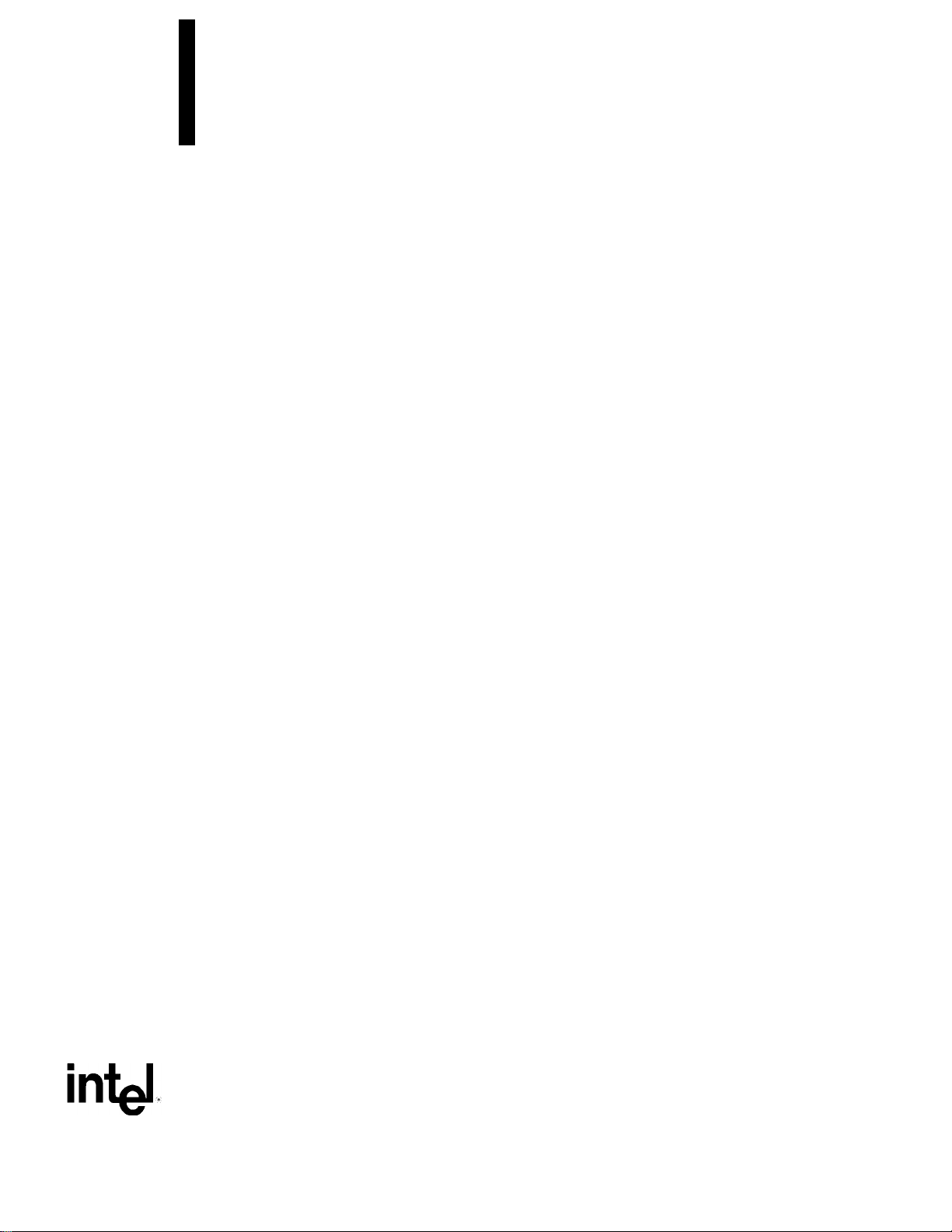
Intel® Desktop Board D815BN
Technical Product Specification
September 2000
Order Number A29192–001
The Intel® Desktop Board D815BN may contain design defects or errors known as errata that may cause the product to deviate from published specifications. Current characterized
errata are documented in the Intel Desktop Board D815BN Specification Update.
Page 2
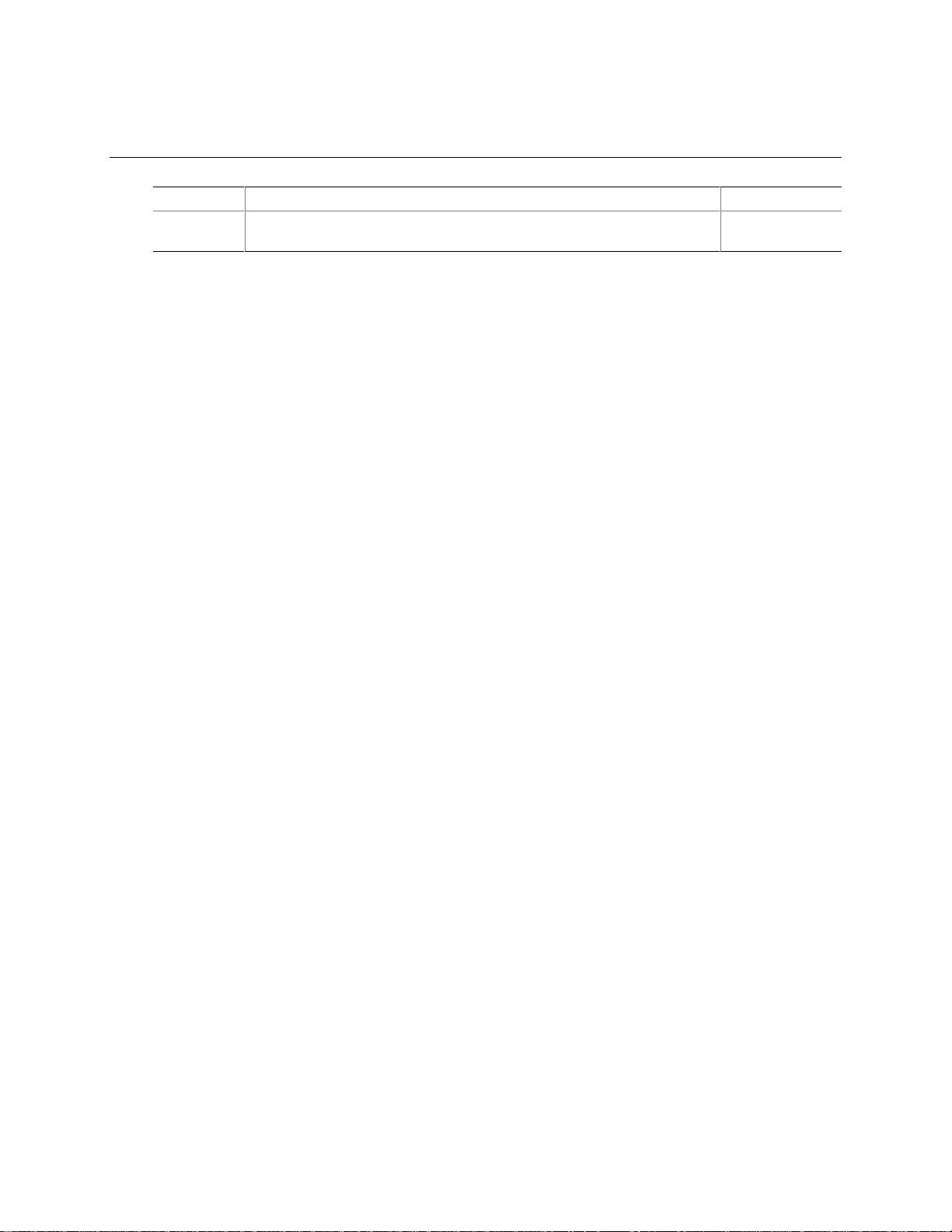
Revision History
Revision Revision History Date
-001 First release of the Intel® Desktop Board D815BN Technical Product
Specification
This product specification applies to only standard D815BN boards with BIOS identifier
BN81510A.86A.
Changes to this specification will be published in the Intel Desktop Board D815BN Specification
Update before being incorporated into a revision of this document.
INFORMATION IN THIS DOCUMENT IS PROVIDED IN CONNECTION WITH INTEL® PRODUCTS. EXCEPT AS
PROVIDED IN INTEL’S TERM S AND CONDITIONS OF SALE F OR SUCH PRODUCTS, INTEL ASSUMES NO LIABILITY
WHATSOEVER, AND INTEL DISCLAIMS ANY EXPRESS OR IMPLIED WARRANTY, RELATING TO SALE AND/OR USE
OF INTEL PRODUCTS INCLUDING LIABILITY OR WARRANT I ES RELATING TO FITN ESS FOR A PARTICULAR
PURPOSE, MERCHANT ABILITY, OR INFRI NGE M ENT OF ANY PATENT, COP YRIGHT, OR OTHER INTELLE CT UA L
PROPERTY RIGHT.
Intel Corporation may have patents or pending patent applications , trademarks, copyright s, or other intellectual propert y
rights that relate to t he pres ented subject matter. The f urni shing of documents and other materi al s and information does
not provide any license, express or implied, by estoppel or otherwise, to any suc h patents, trademarks, copyrights, or other
intellectual property rights.
Intel products are not int ended f or use in medical, life saving, or life sustaini ng appl i c ations or for any other applicati on i n
which the failure of the Intel product could create a situation where personal injury or death may occur.
Intel may make changes t o specifications, produc t descriptions, and plans at any time, without noti ce.
The Intel
deviate from published spec i fications. Current charac terized errata are available on request.
Contact your local Int el sales office or your distributor to obtain the latest specifications before placing your product order.
Copies of documents whic h have an ordering number and are referenc ed in this docum ent, or other Intel lit erature, may be
obtained from:
†
Copyright 2000 Intel Corporation. All rights reserved.
®
Desktop Board D815BN may cont ain design defects or errors known as errata whic h may cause t he product to
Intel Corporation
P.O. Box 5937
Denver, CO 80217-9808
or call in North America 1-800-548-4725, Europe 44-0-1793-431-155, France 44-0-1793-421-777,
Germany 44-0-1793-421-333, other Countries 708-296-9333.
Third party brands and names are the property of their respective owners.
September 2000
Page 3
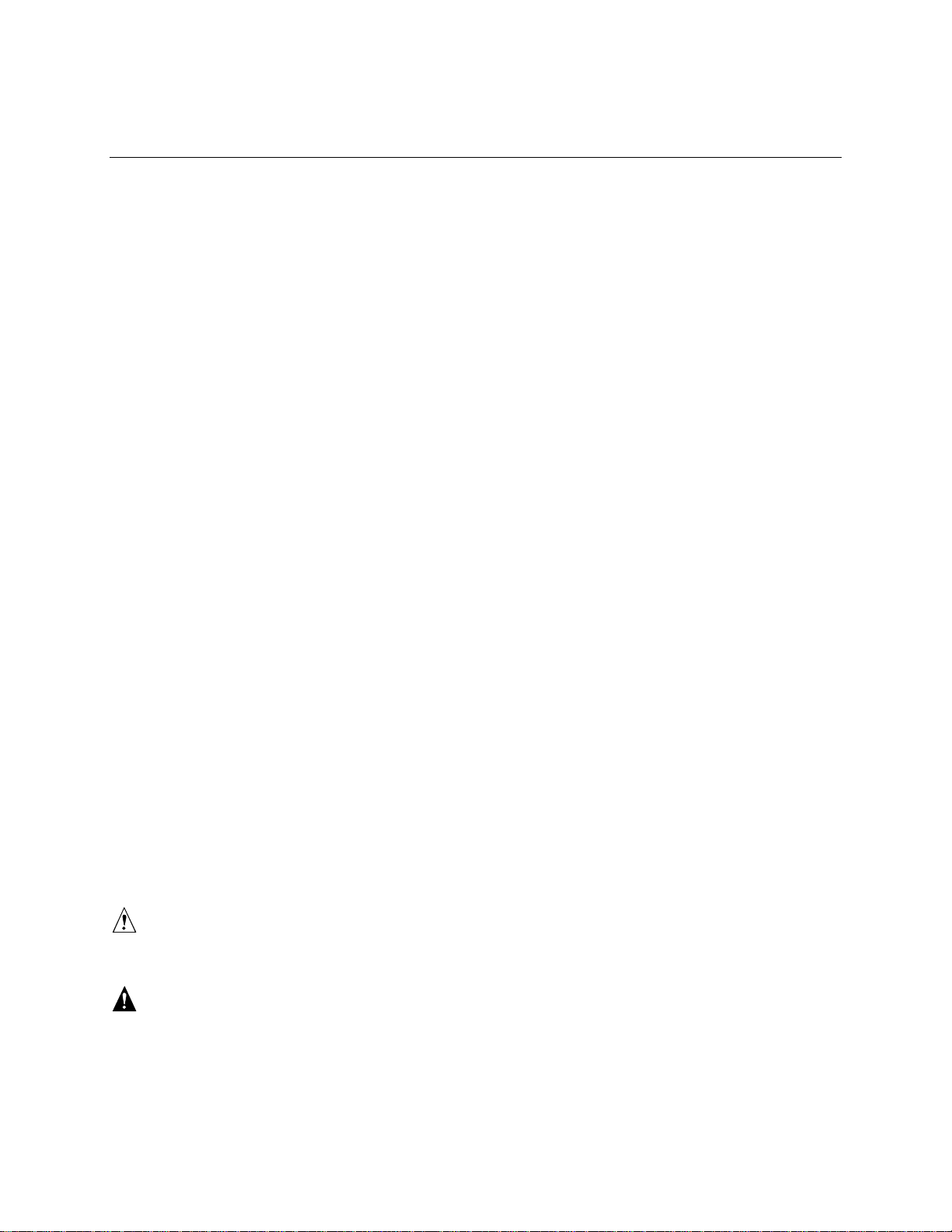
Preface
This Technical Product Specification (TPS) specifies the board layout, components, connectors,
®
power and environmental requirements, and the BIOS for the Intel
describes the standard product and available manufacturing options.
Intended Audience
The TPS is intended to provide detailed, technical information about the D815BN board and its
components to the vendors, system integrators, and other engineers and technicians who need this
level of information. It is specifically not intended for general audiences.
What This Document Contains
Chapter Description
1 A description of the hardware used on the D815BN board
2 A map of board resources
3 The features supported by the BIOS Setup program
4 The contents of the BIOS Setup program’s menus and submenus
5 A description of the BIOS error messages, beep codes, power-on self-test (POST)
codes, and diagnostic LEDs
Desktop Board D815BN. It
Typographical Conventions
This section contains information about the conventions used in this specification. Not all of these
symbols and abbreviations appear in all specifications of this type.
Notes, Cautions, and Warnings
NOTE
✏
Notes call attention to important information.
CAUTION
Cautions are included to help you avoid damaging hardware or losing data.
WARNING
Warnings indicate conditions, which if not observed, can cause personal injury.
iii
Page 4
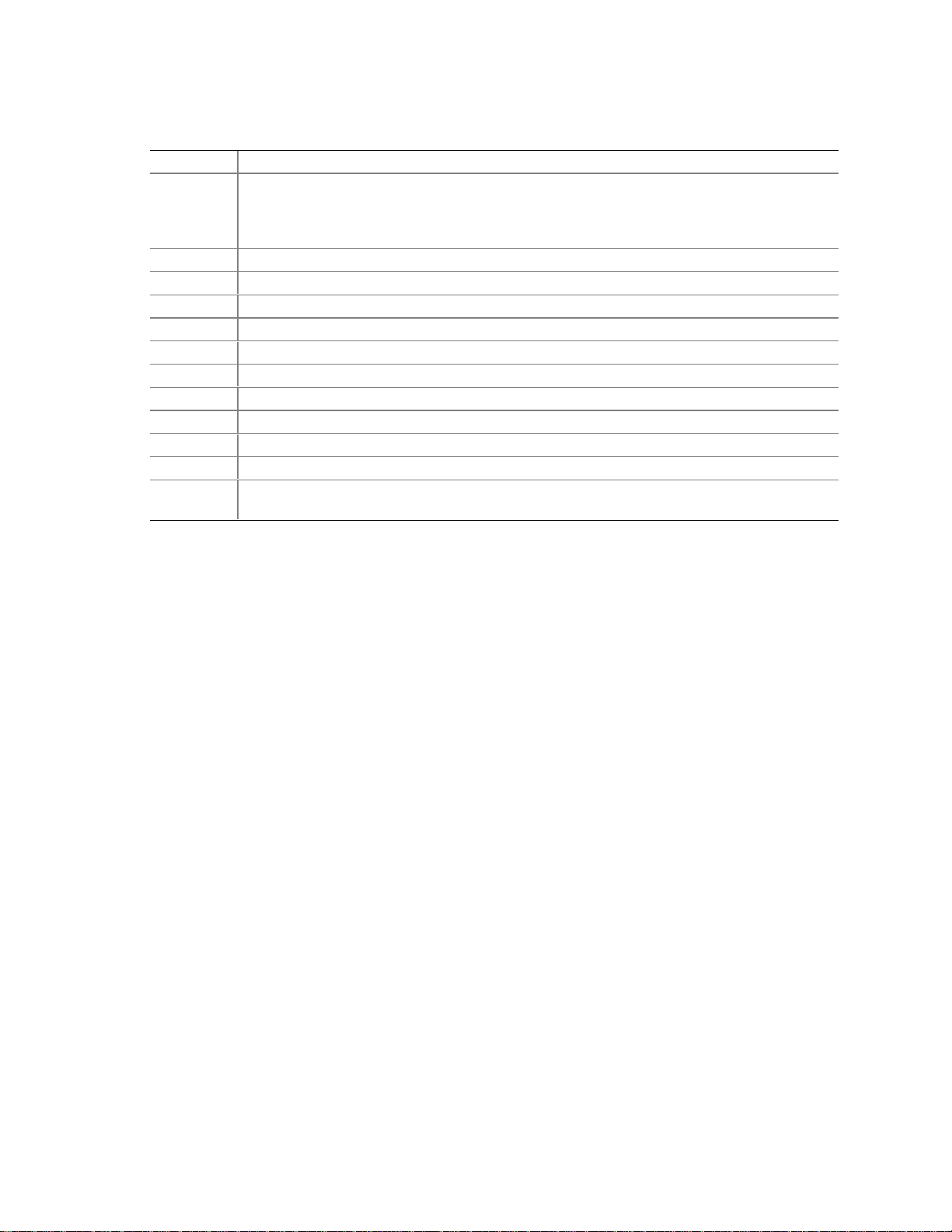
Intel Desktop Board D815BN Technical Product Specification
Other Common Notation
# Used after a signal name to identify an active-low signal (such as USBP0#)
(NxnX) When used in the description of a component, N indicates component type, xn are the relative
coordinates of its location on the D815BN board, and X is the instance of the particular part at
that general location. For example, J6A3 is a connector, located at 6A. It is the first
connector in the 6A area.
GB Gigabyte (1,073,741,824 bytes)
KB Kilobyte (1024 bytes)
Kbit Kilobit (1024 bits)
kbits/sec 1000 bits per second
MB Megabyte (1,048,576 bytes)
MB/sec Megabytes per second
Mbit Megabit (1,048,576 bits)
Mbit/sec Megabits per second
xxh An address or data value ending with a lowercase h indicates a hexadecimal value.
x.x V Volts. Voltages are DC unless otherwise specified.
†
This symbol is used to indicate third-party brands and names that are the property of their
respective owners.
iv
Page 5
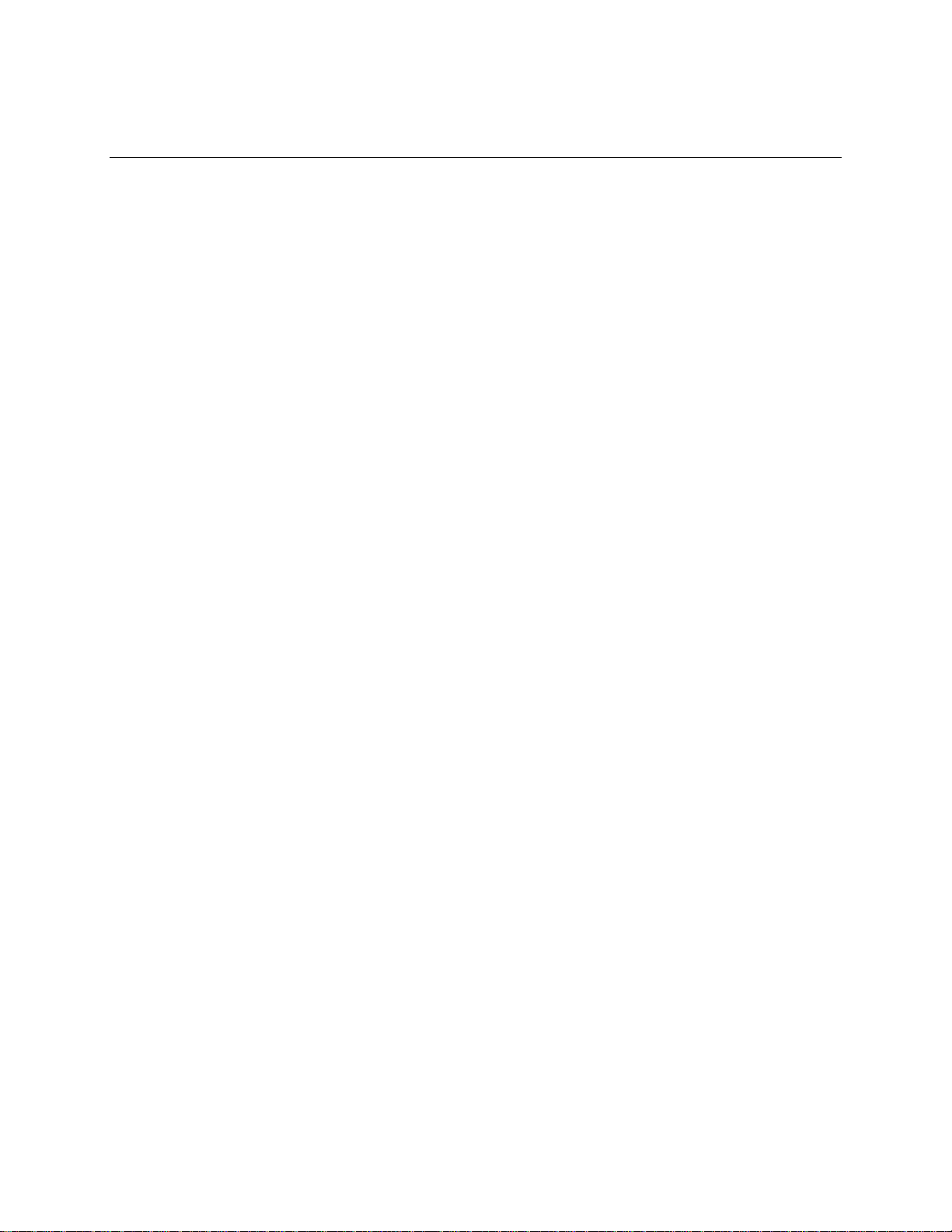
Contents
1 Product Description
1.1 Overview....................................................................................................................12
1.1.1 Feature Summary ........................................................................................12
1.1.2 Manufacturing Options.................................................................................13
1.1.3 D815BN Board Layout .................................................................................14
1.1.4 Block Diagram..............................................................................................15
1.2 Online Support ...........................................................................................................16
1.3 Design Specifications .................................................................................................16
1.4 Processor...................................................................................................................19
1.5 System Memory .........................................................................................................20
®
1.6 Intel
1.7 I/O Controller..............................................................................................................25
1.8 Graphics Subsystem ..................................................................................................27
1.9 Audio Subsystem (Optional).......................................................................................31
1.10 LAN Subsystem (Optional).........................................................................................33
1.11 Hardware Management Subsystem............................................................................35
1.12 Power Management ...................................................................................................36
815 Chipset.......................................................................................................22
®
1.6.1 Intel
1.6.2 Intel
1.6.3 Intel
82815 Graphics and Memory Controller Hub (GMCH)........................23
®
82801AA I/O Controller Hub (ICH)......................................................23
®
82802AB 4 Mbit Firmware Hub (FWH)...............................................25
1.7.1 Serial Port....................................................................................................26
1.7.2 Parallel Port..................................................................................................26
1.7.3 Diskette Drive Controller ..............................................................................26
1.7.4 Keyboard and Mouse Interface ....................................................................26
1.8.1 Integrated Graphics Controller.....................................................................27
1.8.2 Digital Video Output (DVO) Connector.........................................................30
1.8.3 AGP Universal Connector ............................................................................30
1.1.1 AD1885 Audio Codec...................................................................................31
1.1.2 Audio Connectors.........................................................................................32
®
1.10.1 Intel
82559 PCI LAN Controller ..................................................................33
1.10.2 LAN Subsystem Software ............................................................................34
1.10.3 RJ-45 LAN Connector LEDs.........................................................................34
1.11.1 Hardware Monitor Component (Optional).....................................................35
1.11.2 Chassis Intrusion Detect Connector.............................................................35
1.11.3 Fan Control and Monitoring..........................................................................35
1.12.1 Software Support.........................................................................................36
1.12.2 Hardware Support........................................................................................39
2 Technical Reference
2.1 Introduction.................................................................................................................45
2.2 Memory Map..............................................................................................................45
2.3 I/O Map ......................................................................................................................46
2.4 DMA Channels...........................................................................................................48
v
Page 6
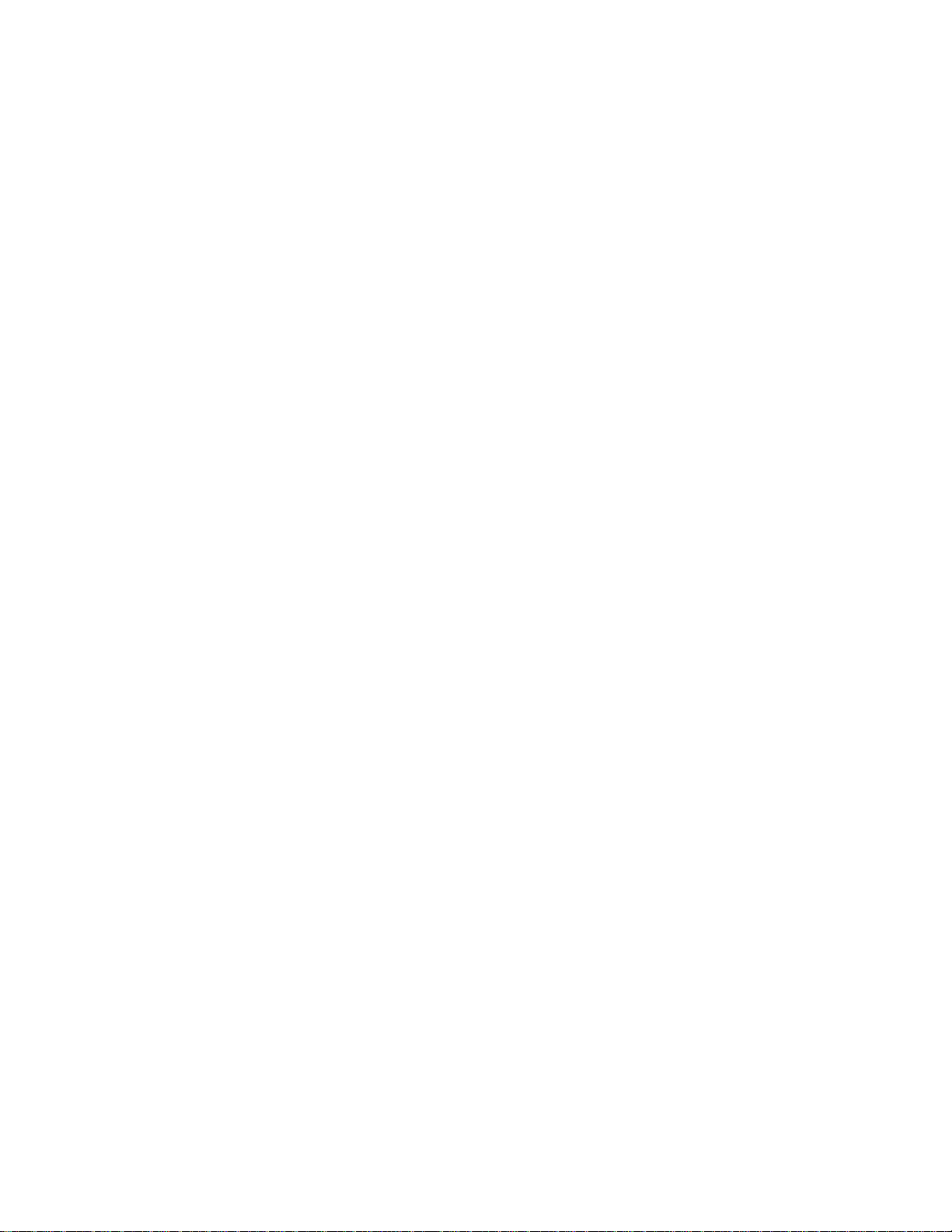
Intel Desktop Board D815BN Technical Product Specification
2.5 PCI Configuration Space Map....................................................................................48
2.6 Interrupts....................................................................................................................49
2.7 PCI Interrupt Routing Map ..........................................................................................49
2.8 Connectors.................................................................................................................51
2.8.1 Back Panel Connectors................................................................................52
2.8.2 Audio, Video, Power, and Hardware Control Connectors.............................56
2.8.3 Add-in Board and Peripheral Interface Connectors......................................60
2.8.4 External I/O Connectors...............................................................................65
2.9 Jumper Block..............................................................................................................69
2.10 Mechanical Considerations.........................................................................................71
2.10.1 Form Factor .................................................................................................71
2.10.2 I/O Shield.....................................................................................................72
2.11 Electrical Considerations............................................................................................73
2.11.1 Power Consumption.....................................................................................73
2.11.2 Add-in Board Considerations........................................................................73
2.11.3 Standby Current Requirements....................................................................74
2.11.4 Fan Connector Current Capability................................................................75
2.11.5 Power Supply Considerations ......................................................................76
2.12 Thermal Considerations..............................................................................................77
2.13 Reliability....................................................................................................................78
2.14 Environmental ............................................................................................................79
2.15 Regulatory Compliance..............................................................................................80
2.15.1 Safety Regulations.......................................................................................80
2.15.2 EMC Regulations .........................................................................................80
2.15.3 Certification Markings...................................................................................81
3 Overview of BIOS Features
3.1 Introduction.................................................................................................................83
3.2 BIOS Flash Memory Organization..............................................................................84
3.3 Resource Configuration ..............................................................................................84
3.3.1 PCI Autoconfiguration..................................................................................84
3.3.2 PCI IDE Support...........................................................................................84
3.4 System Management BIOS (SMBIOS).......................................................................85
3.5 USB Legacy Support..................................................................................................85
3.6 BIOS Updates ............................................................................................................86
3.6.1 Language Support........................................................................................86
3.6.2 Custom Splash Screen.................................................................................86
3.7 Recovering BIOS Data...............................................................................................87
3.8 Boot Options...............................................................................................................87
3.8.1 CD-ROM and Network Boot.........................................................................87
3.8.2 Booting Without Attached Devices...............................................................88
®
3.9 Fast Booting Systems with I nt el
3.9.1 Peripheral Selection and Configuration........................................................88
3.9.2 BIOS Settings...............................................................................................88
3.9.3 Operating System ........................................................................................89
3.10 BIOS Security Features..............................................................................................90
Rapid BIOS Boot....................................................88
vi
Page 7
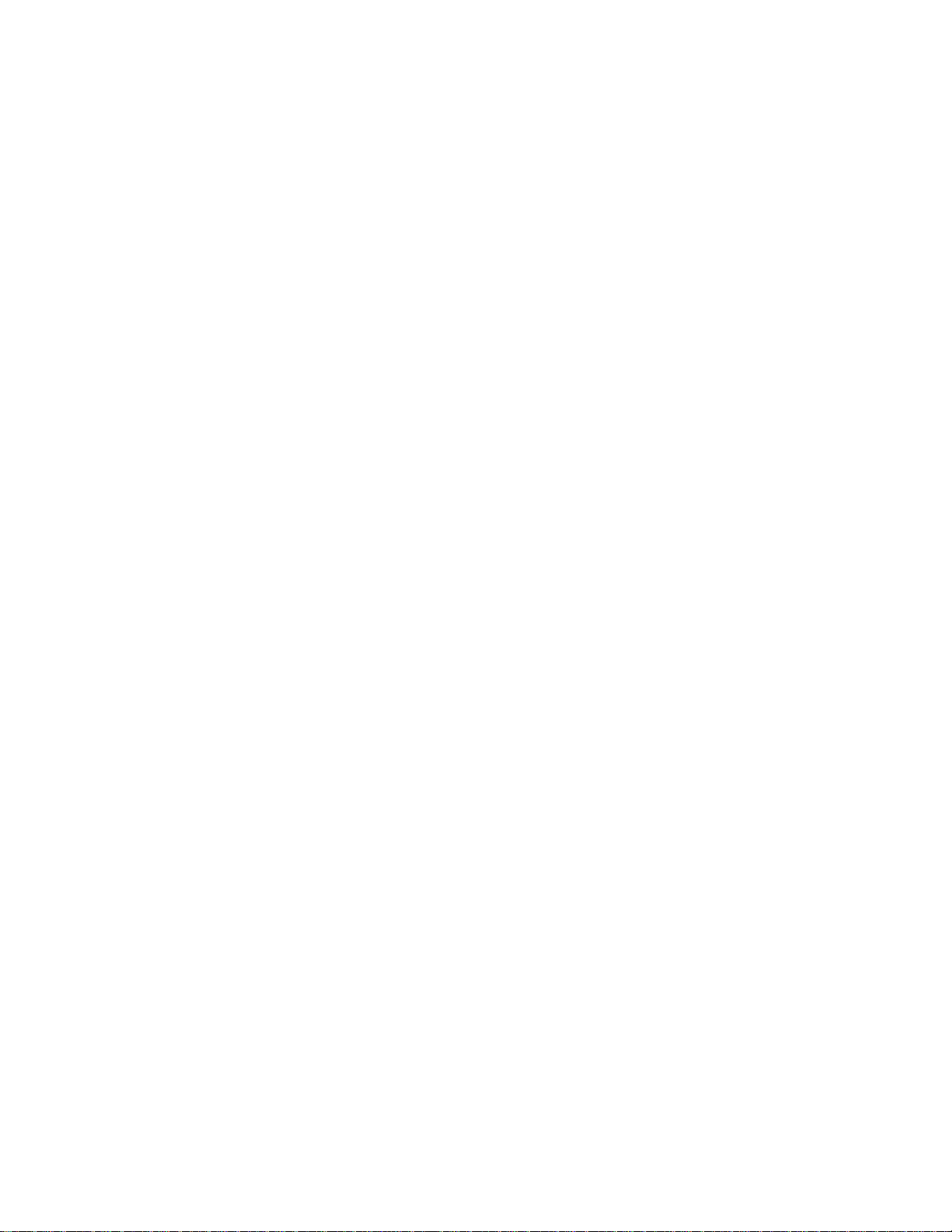
4 BIOS Setup Program
4.1 Introduction.................................................................................................................91
4.2 Maintenance Menu.....................................................................................................92
4.2.1 Extended Configuration Submenu................................................................93
4.3 Main Menu..................................................................................................................94
4.4 Advanced Menu..........................................................................................................95
4.4.1 PCI Configuration Submenu.........................................................................96
4.4.2 Boot Configuration Submenu.......................................................................97
4.4.3 Peripheral Configuration Submenu...............................................................98
4.4.4 IDE Configuration Submenu.......................................................................100
4.4.5 Diskette Configuration Submenu................................................................ 103
4.4.6 Event Log Configuration Submenu.............................................................104
4.4.7 Video Configuration Submenu....................................................................105
4.5 Security Menu..........................................................................................................106
4.6 Power Menu.............................................................................................................107
4.7 Boot Menu................................................................................................................108
4.7.1 IDE Drive Configuration Submenu..............................................................109
4.8 Exit Menu.................................................................................................................110
Contents
5 Error Messages and Beep Codes
5.1 BIOS Error Messages...............................................................................................111
5.2 Port 80h POST Codes ..............................................................................................113
5.3 Bus Initialization Checkpoints...................................................................................117
5.4 Speaker....................................................................................................................118
5.5 BIOS Beep Codes....................................................................................................118
5.6 Diagnostic LEDs.......................................................................................................120
Figures
1. D815BN Board Components......................................................................................14
2. Block Diagram............................................................................................................15
3. Intel 815 Chipset Block Diagram.................................................................................22
4. Block Diagram of Audio Subsystem............................................................................31
5. Location of Standby Power LED.................................................................................42
6. Back Panel Connectors..............................................................................................52
7. Audio, Video, Hardware Control, and Fan Connectors ...............................................56
8. Add-in Board and Peripheral Interface Connectors.....................................................60
9. External I/O Connectors.............................................................................................65
10. Location of the Jumper Block.....................................................................................69
11. D815BN Board Dimensions........................................................................................71
12. I/O Shield Dimensions................................................................................................72
13. Localized High Temperature Zones............................................................................77
14. Diagnostic LEDs.......................................................................................................120
vii
Page 8
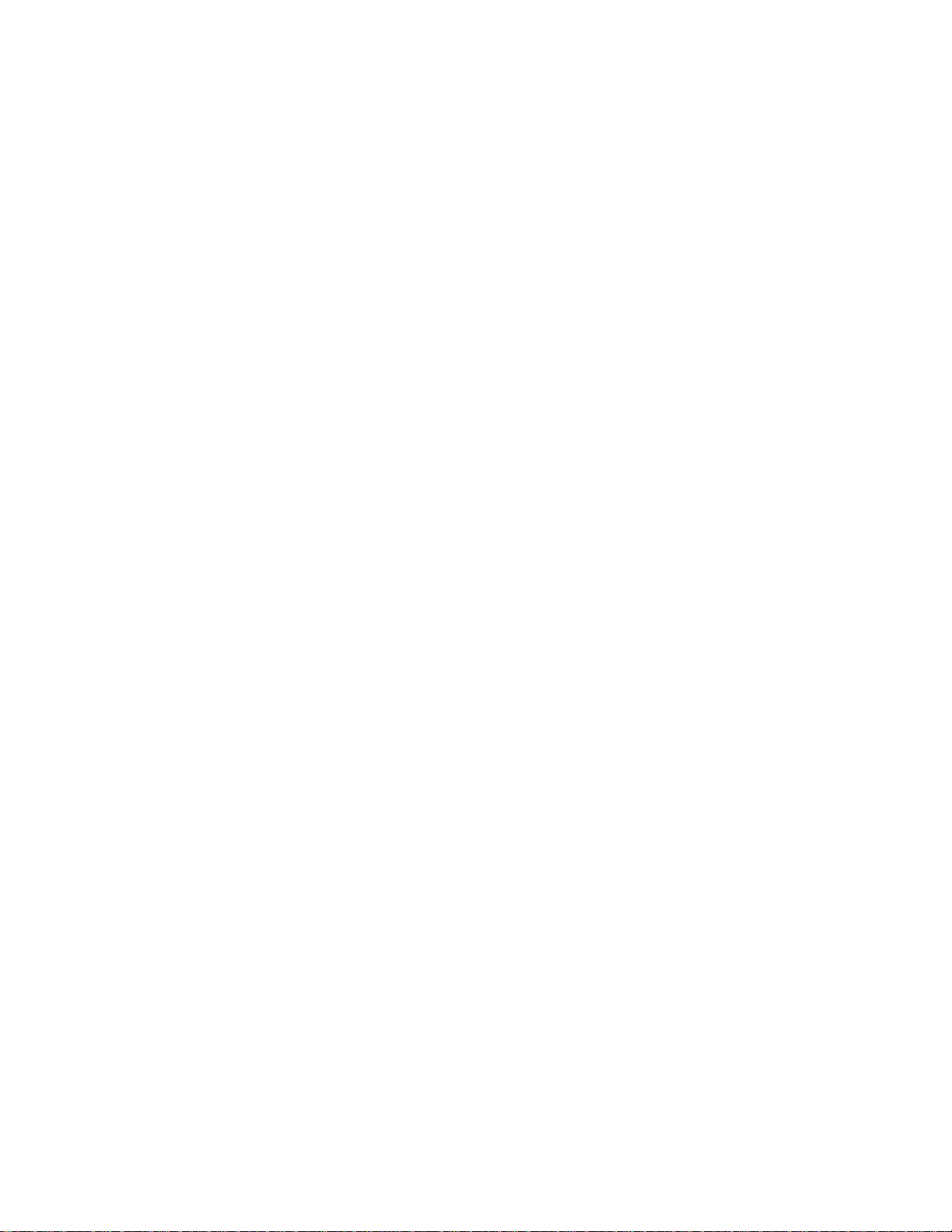
Intel Desktop Board D815BN Technical Product Specification
Tables
1. Feature Summary.......................................................................................................12
2. Manufacturing Options ...............................................................................................13
3. Specifications.............................................................................................................16
4. Supported Processors................................................................................................19
5. Supported Memory Configurations.............................................................................21
6. Supported Graphics Refresh Frequencies..................................................................28
7. LAN Connector LED States........................................................................................34
8. Effects of Pressing the Power Switch.........................................................................37
9. Power States and Targeted System Power................................................................38
10. Wake Up Devices and Events....................................................................................39
11. Fan Connector Descriptions.......................................................................................40
12. System Memory Map..................................................................................................45
13. I/O Map 46
14. DMA Channels...........................................................................................................48
15. PCI Configuration Space Map....................................................................................48
16. Interrupts....................................................................................................................49
17. PCI Interrupt Routing Map ..........................................................................................50
18. PS/2 Mouse/Keyboard Connectors.............................................................................53
19. LAN Connector...........................................................................................................53
20. USB Connectors.........................................................................................................53
21. VGA Port Connector...................................................................................................54
22. Parallel Port Connector...............................................................................................54
23. Serial Port Connector.................................................................................................54
24. Audio Line Out Connector ..........................................................................................55
25. Audio Line In Connector.............................................................................................55
26. Mic In Connector ........................................................................................................55
27. Telephony Connector, ATAPI-style (J2C1)................................................................57
28. Auxiliary Line In Connector, ATAPI-style (J1C1)........................................................57
29. CD-ROM Connector, ATAPI (J2C2)...........................................................................57
30. CD-ROM Connector, Legacy-style 2-mm (J2C3)........................................................57
31. Digital Video Out Connector (J3E1)............................................................................58
32. Processor Fan Connector (J3K1) ...............................................................................58
33. Power Connector (J8H1)............................................................................................58
34. Chassis Intrusion Connector (J6A1)...........................................................................59
35. Chassis Fan Connector (J8A1)...................................................................................59
36. PCI Bus Connectors (J4A1, J4B1, J4C1) ...................................................................61
37. AGP Universal Connector (J5D1)...............................................................................62
38. Diskette Drive Connector (J7J1).................................................................................63
39. PCI IDE Connectors (J8E2, Primary and J8E1, Secondary).......................................64
40. SCSI Hard Drive Activity LED Connector (J7A1)........................................................66
41. Front Panel USB Connector (J8B1)............................................................................66
42. Front Panel Connector (J9C1)....................................................................................67
43. States for a Single-colored Power LED.......................................................................67
44. States for a Dual-colored Power LED.........................................................................68
45. Auxiliary Front Panel Power LED Connector (J8C1)...................................................68
46. BIOS Setup Configuration Jumper Settings (J6A3) ....................................................70
viii
Page 9
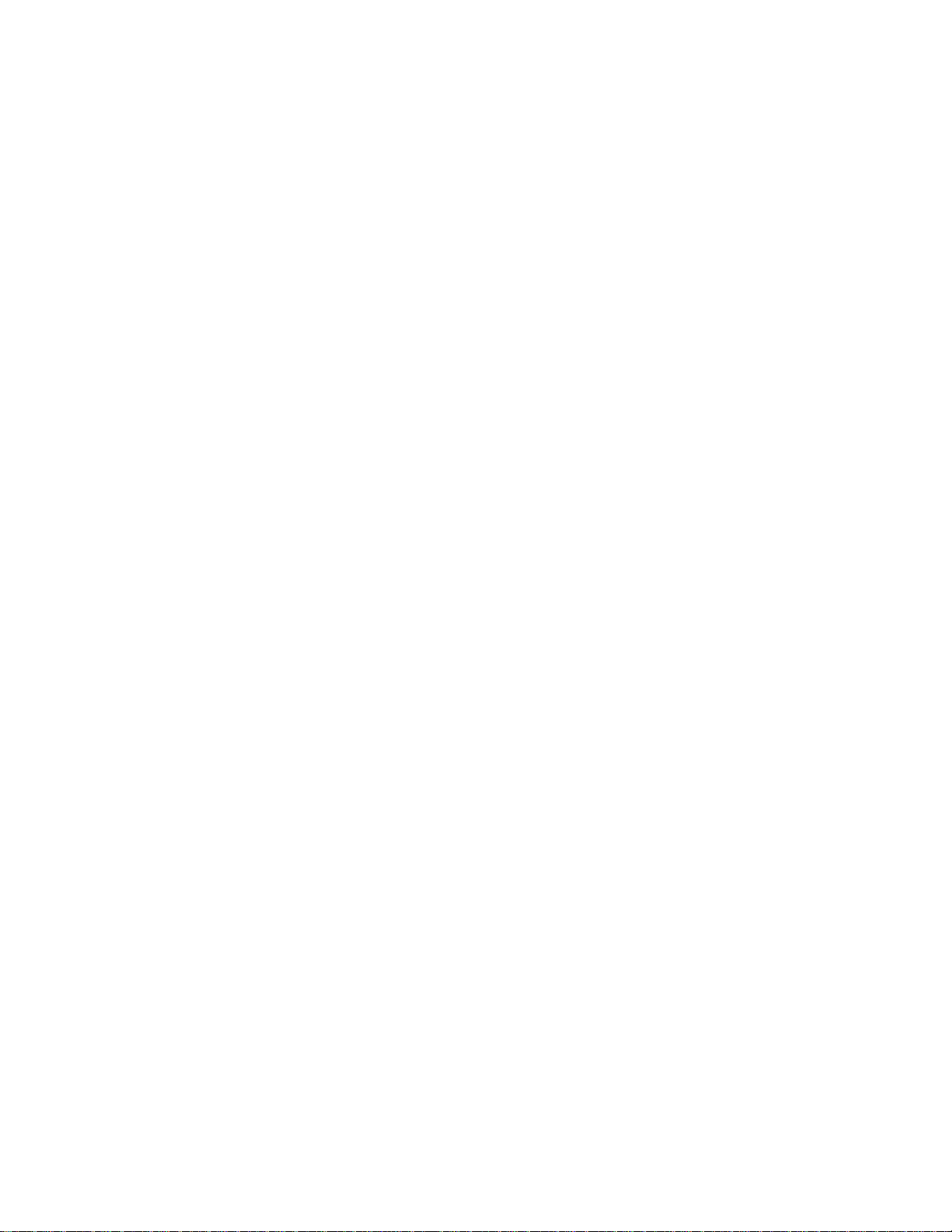
Contents
47. Power Usage For Board with Audio and Onboard LAN..............................................73
48. Standby Current Requirements..................................................................................74
49. Thermal Considerations for Components...................................................................78
50. D815BN Board Environmental Specifications.............................................................79
51. Safety Regulations .....................................................................................................80
52. EMC Regulations........................................................................................................80
53. Supervisor and User Password Functions..................................................................90
54. BIOS Setup Program Menu Bar .................................................................................91
55. BIOS Setup Program Function Keys..........................................................................92
56. Maintenance Menu.....................................................................................................92
57. Extended Configuration Submenu..............................................................................93
58. Main Menu..................................................................................................................94
59. Advanced Menu..........................................................................................................95
60. PCI Configuration Submenu.......................................................................................96
61. Boot Configuration Submenu......................................................................................97
62. Peripheral Configuration Submenu.............................................................................98
63. IDE Configuration Submenu.....................................................................................100
64. Primary/Secondary IDE Master/Slave Submenus.....................................................101
65. Diskette Configuration Submenu..............................................................................103
66. Event Log Configuration Submenu...........................................................................104
67. Video Configuration Submenu..................................................................................105
68. Security Menu..........................................................................................................106
69. Power Menu.............................................................................................................107
70. Boot Menu................................................................................................................108
71. IDE Drive Configuration Submenu............................................................................109
72. Exit Menu................................................................................................................. 110
73. BIOS Error Messages...............................................................................................111
74. Uncompressed INIT Code Checkpoints....................................................................113
75. Boot Block Recovery Code Checkpoints..................................................................113
76. Runtime Code Uncompressed in F000 Shadow RAM..............................................114
77. Bus Initialization Checkpoints...................................................................................117
78. Upper Nibble High Byte Functions............................................................................117
79. Lower Nibble High Byte Functions............................................................................118
80. Beep Codes..............................................................................................................119
81. Diagnostic LED Codes..............................................................................................121
ix
Page 10
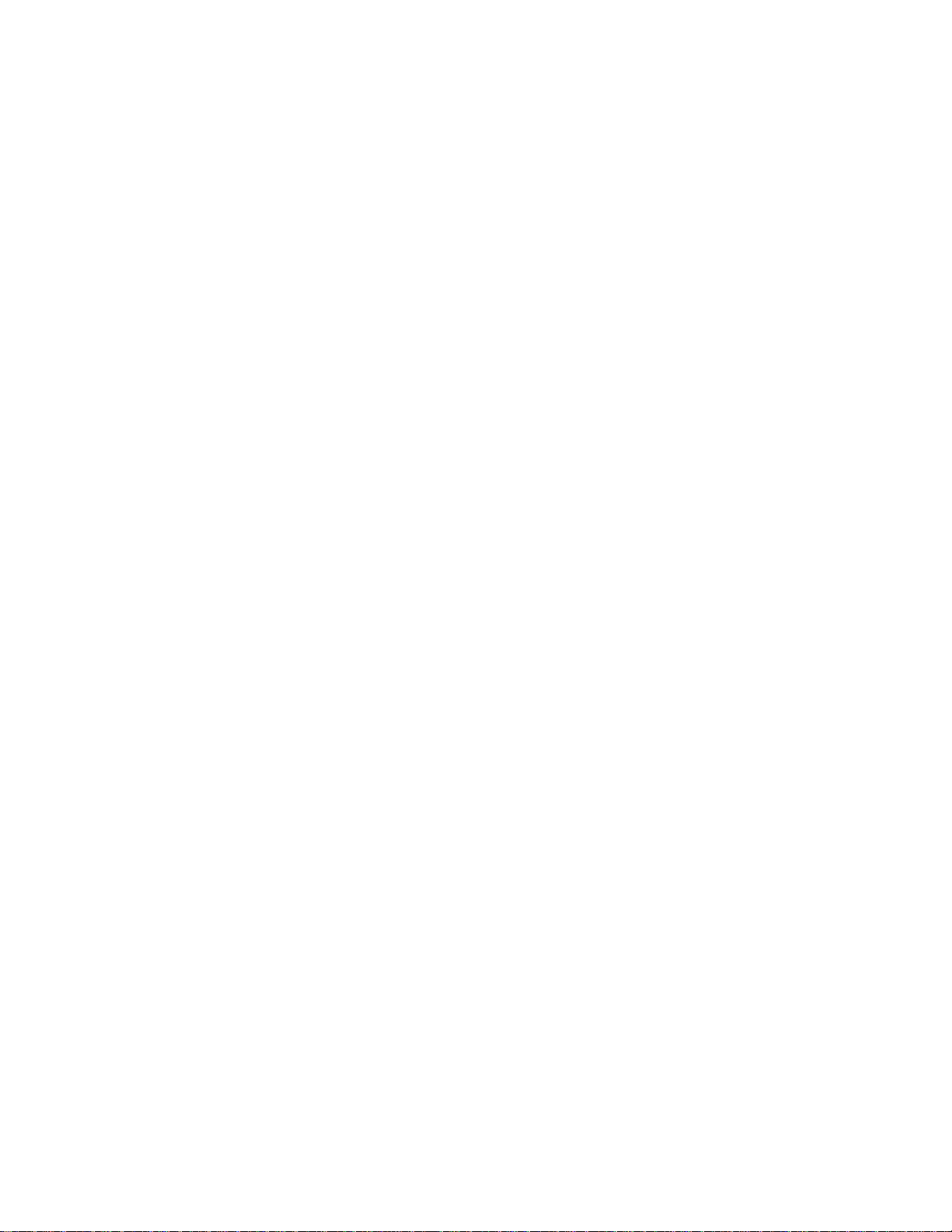
Intel Desktop Board D815BN Technical Product Specification
x
Page 11
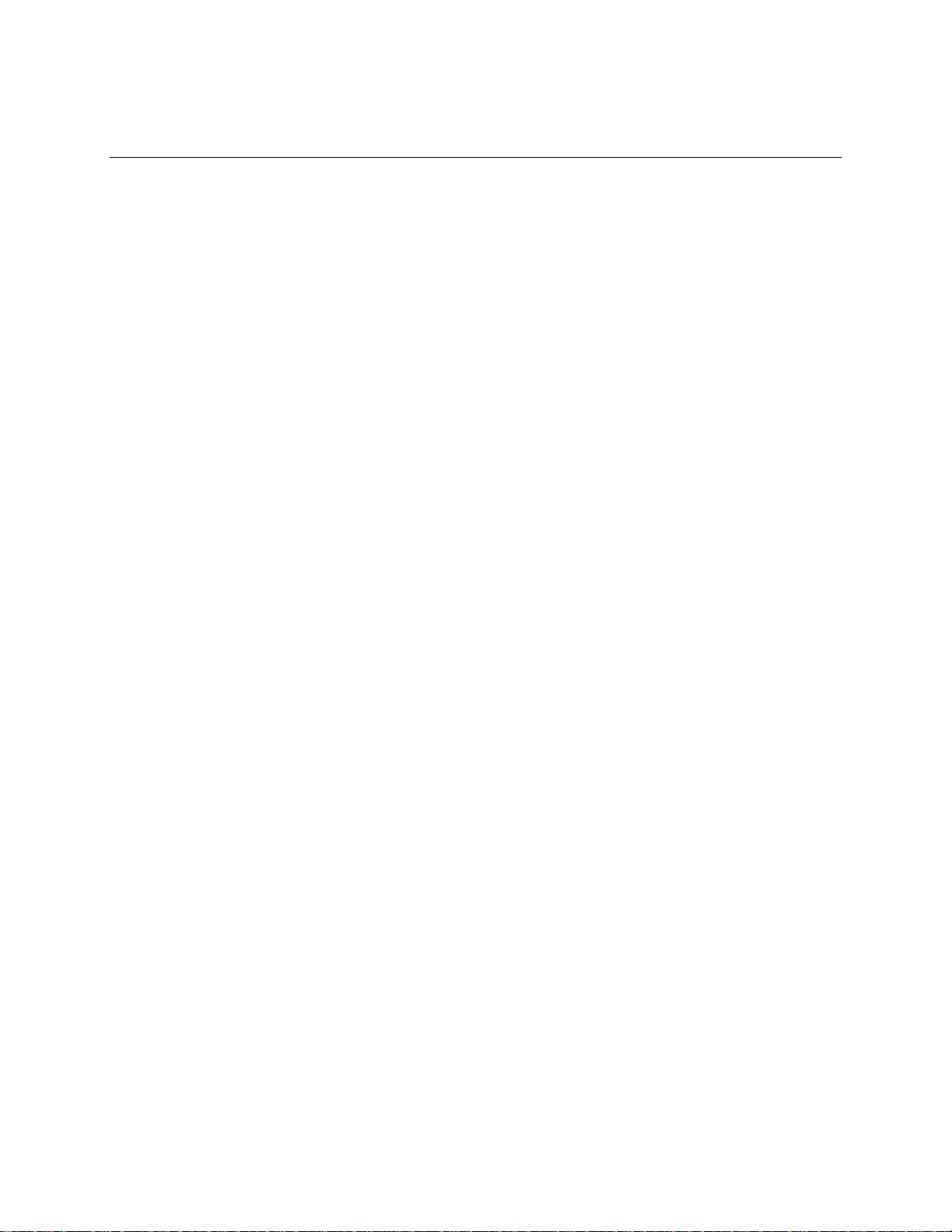
1 Product Description
What This Chapter Contains
1.1 Overview....................................................................................................................12
1.2 Online Support ...........................................................................................................16
1.3 Design Specifications .................................................................................................16
1.4 Processor...................................................................................................................19
1.5 System Memory .........................................................................................................20
®
1.6 Intel
1.7 I/O Controller..............................................................................................................25
1.8 Graphics Subsystem ..................................................................................................27
1.9 Audio Subsystem (Optional).......................................................................................31
1.10 LAN Subsystem (Optional).........................................................................................33
1.11 Hardware Management Subsystem............................................................................35
1.12 Power Management ...................................................................................................36
815 Chipset.......................................................................................................22
11
Page 12
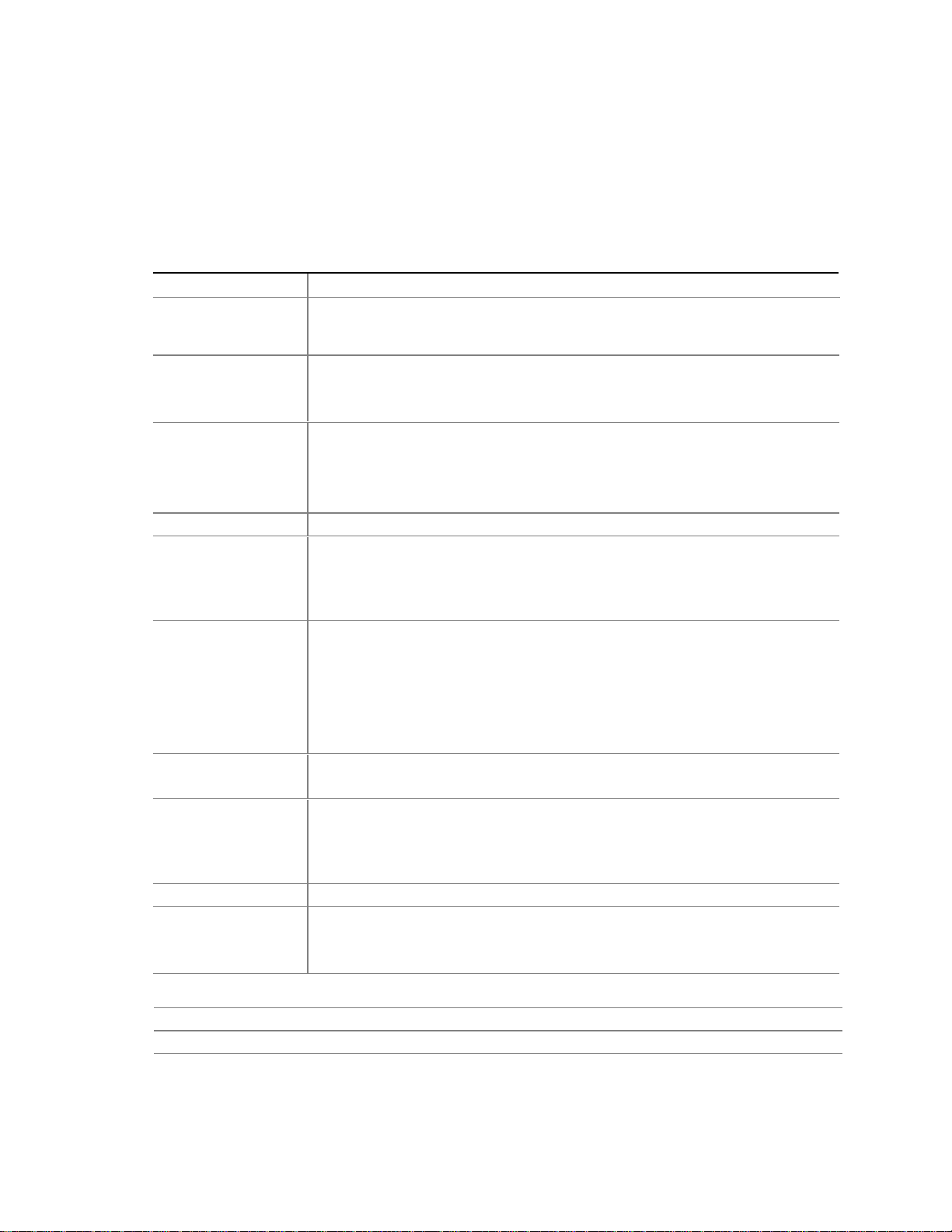
Intel Desktop Board D815BN Technical Product Specification
1.1 Overview
1.1.1 Feature Summary
Table 1 summarizes the D815BN board’s major features.
Table 1. Feature Summary
Form Factor
Processor
Memory
Chipset
I/O Control
Video
Peripheral
Interfaces
Expansion
Capabilities
BIOS
Diagnostic LEDs
Instantly Available
PC
microATX (9.6 inches by 8.5 inches)
Support for either an Intel
(FC-PGA) package or an Intel® Celeron™ processor in an FC-PGA package or a
PPGA package
• Three 168-pin SDRAM Dual Inline Memory Module (DIMM) sockets
• Support for up to 512 MB system memory
• Single- or double-sided DIMMs supported
Intel® 815 chipset, consisting of:
®
• Intel
• Intel
• Intel
SMSC LPC47M142 I/O LPC bus controller
• Intel
• AGP universal connector supporting 1X, 2X, and 4X AGP cards or a Graphics
• Digital Video Output (DVO) connector
• Four Universal Serial Bus (USB) ports
• One serial port
• One parallel port
• Two IDE interfaces with Ultra DMA, ATA-33/66 support
• One diskette drive interface
• PS/2
• Three PCI bus add-in card connectors (SMBus routed to PCI bus connector 2)
• One GPA/AGP universal connector
• Intel/AMI BIOS (resident in the Intel 82802AB 4 Mbit FWH)
• Intel
• Support for Advanced Configuration and Power Interface (ACPI), Advanced
Four dual-color LEDs on the back panel
• Support for
• Suspend to RAM support
• Wake on PS/2 keyboard
82815 Graphics and Memory Controller Hub (GMCH)
®
82801AA I/O Controller Hub (ICH)
®
82802AB 4 Mbit Firmware Hub (FWH)
®
82815 integrated graphics support
Performance Accelerator (GPA)
†
keyboard and mouse ports
®
Rapid BIOS boot
Power Management (APM), Plug and Play, and SMBIOS
PCI Local Bus Specification Revision 2.2
®
Pentium® III processor in a Flip Chip Pin Grid Array
12
For information about Refer to
The board’s compliance level with ACPI, APM, Plug and Play, and SMBIOS. Section 1.3, page 16
The
PCI Local Bus Specification Revision 2.2
Section 1.3, page 16
Page 13
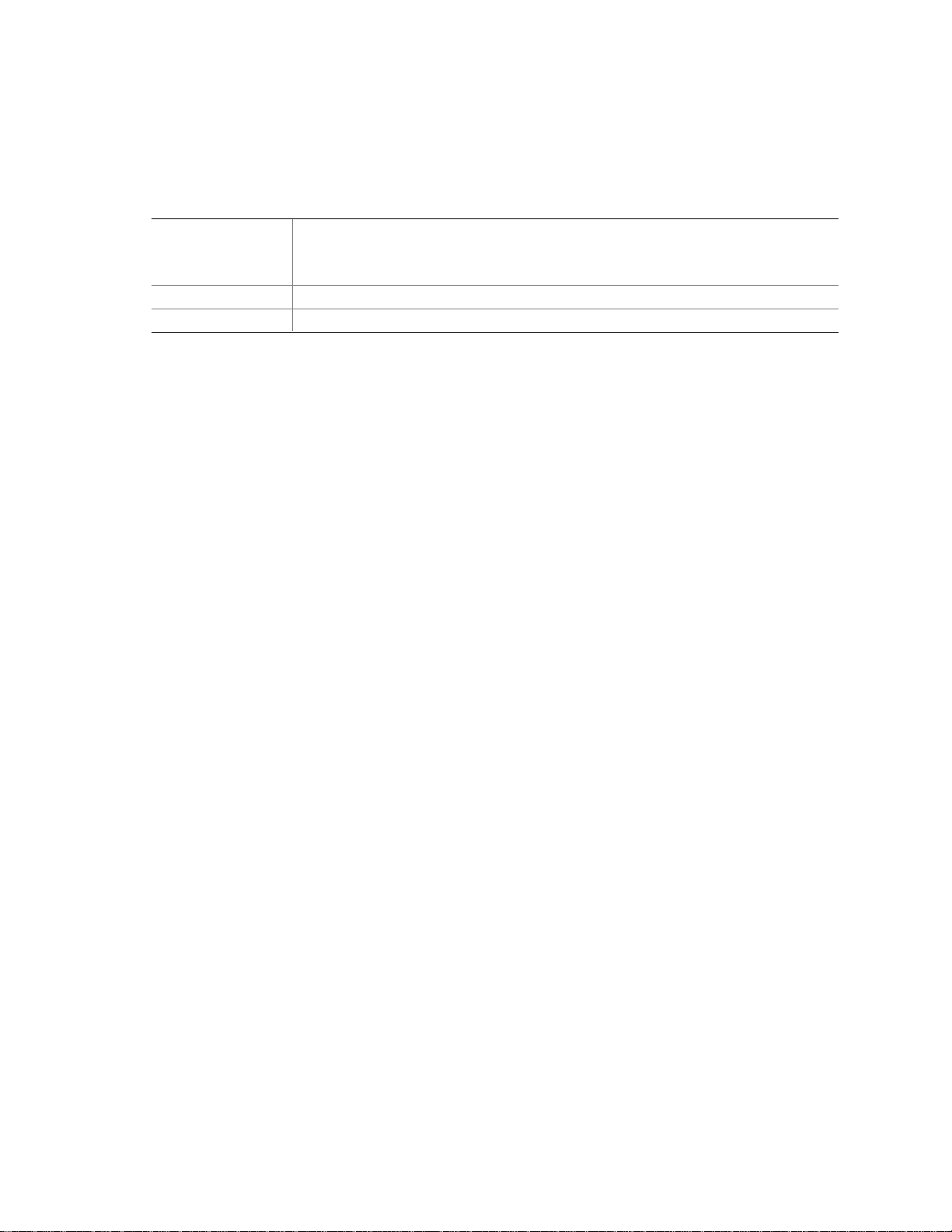
1.1.2 Manufacturing Options
Table 2 describes the D815BN board’s manufacturing options.
Table 2. Manufacturing Options
Audio
LAN
Hardware Monitor
Audio Codec ’97 (AC ’97) compatible audio subsystem, consisting on the following:
• Intel 82801AA ICH (AC link output)
• Analog Devices AD1885 analog codec
®
Intel
82559 LAN controller
Voltage and temperature sensing to detect out of range values
Product Description
13
Page 14
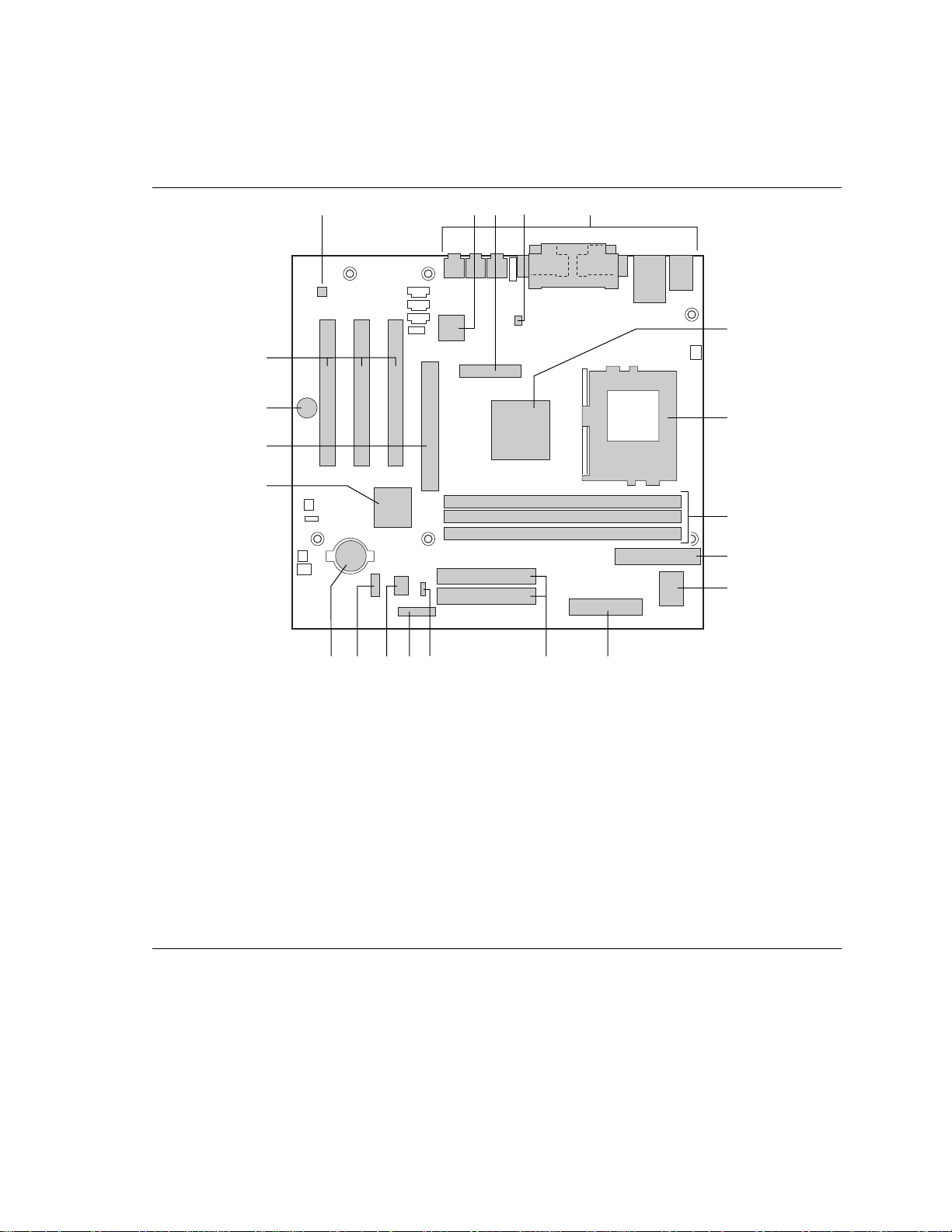
Intel Desktop Board D815BN Technical Product Specification
1.1.3 D815BN Board Layout
Figure 1 shows the location of the major components on the D815BN board.
D
C
B
U
EA
F
T
G
S
R
H
I
J
PQ O KN
A AD1885 analog codec (optional) L IDE connectors
B Intel 82559 LAN controller (optional) M Front panel power LED connector
C DVO connector N Auxiliary Front panel connector
D Hardware monitor (optional) O Intel 82802AB 4 Mbit Firmware Hub (FWH)
E Back panel connectors P Front panel USB connector
F Intel 82815 Graphics and Memory Controller
Hub (GMCH)
G Processor socket R Intel 82801AA I/O Controller Hub (ICH)
H DIMM sockets S AGP universal connector
I Diskette drive connector T Speaker
JSMSC LPC47M142 I/O controller U PCI bus add-in card connectors
K Power connector
M
L
OM10735
Q Battery
14
Figure 1. D815BN Board Components
Page 15
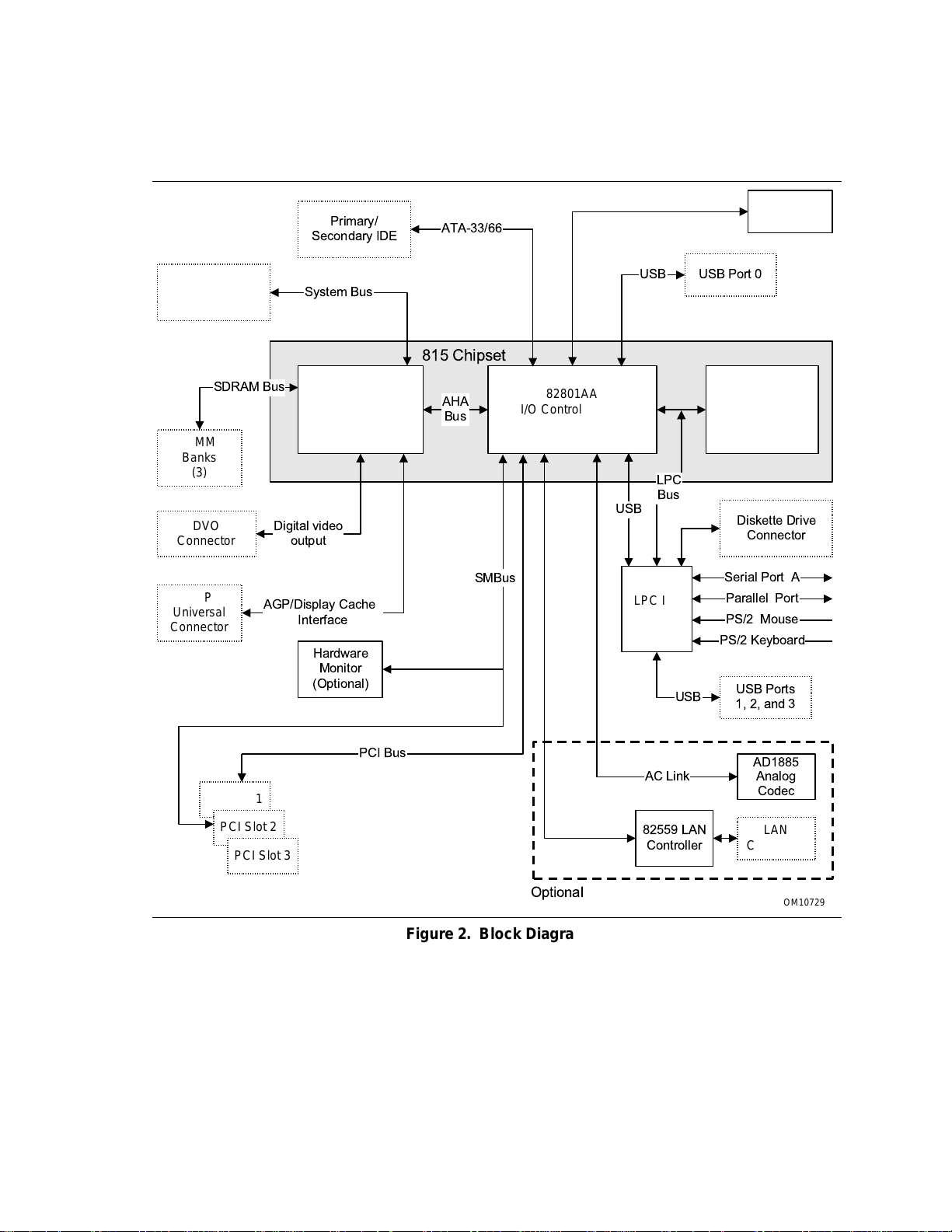
1.1.4 Block Diagram
Figure 2 is a block diagram of the major functional areas of the D815BN board.
Primary/
Secondary IDE
ATA-33/66
Product Description
Diagnostic
LEDs
Processor Socket
SDRAM Bus
DIMM
Banks
(3)
DVO
Connector
AGP
Universal
Connector
System Bus
82815
Graphics and
Memory Controller
Hub (GMCH)
Digital video
output
AGP/Display Cache
Interface
Hardware
Monitor
(Optional)
815 Chipset
AHA
Bus
SMBus
82801AA
I/O Controller Hub
(ICH)
USB
USB
LPC I/O
Controller
LPC
Bus
USB Port 0
USB
82802AB
Firmware Hub
(FWH)
Diskette Drive
Connector
Serial Port A
Parallel Port
PS/2 Mouse
PS/2 Keyboard
USB Ports
1, 2, and 3
PCI Slot 1
PCI Slot 2
PCI Slot 3
PCI Bus
Optional
Figure 2. Block Diagram
AC Link
82559 LAN
Controller
AD1885
Analog
Codec
LAN
Connector
OM10729
15
Page 16
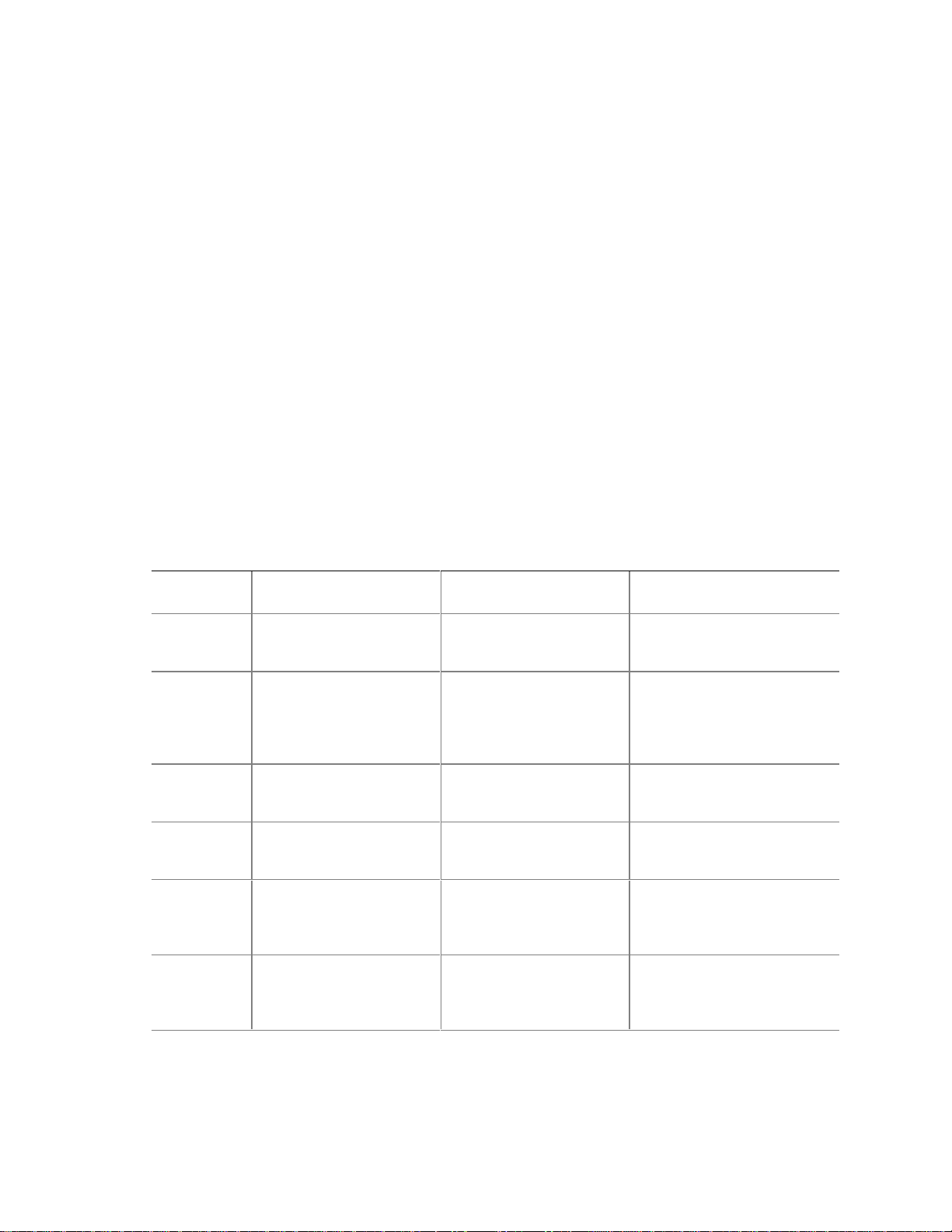
Intel Desktop Board D815BN Technical Product Specification
1.2 Online Support
Find information about the Intel® D815BN board under “Product Info” or “Customer Support” at
these World Wide Web sites:
http://www.intel.com/design/motherbd
http://support.intel.com/support/motherboards/desktop
Find “Processor Data Sheets” or information about “Proper Date Access in Systems with Intel
Motherboards” at these World Wide Web sites:
http://www.intel.com/design/litcentr
http://support.intel.com/support/year2000
Find information about the ICH addressing in the 82801AA datasheet at this World Wide Web
site:
http://developer.intel.com/design/chipsets/datashts/
1.3 Design Specifications
Table 3 lists the specifications applicable to the D815BN board.
Table 3. Specifications
Reference
Name
AC ‘97
ACPI
AGP
AMI BIOS
APM
ATA-3
Specification
Title
Audio Codec ‘97
Advanced Configuration
and Power Interface
Specification
Accelerated Graphics Port
Interface Specification
American Megatrends
BIOS Specification
Advanced Power
Management BIOS
Interface Specification
Information Technology AT Attachment-3 Interface,
X3T10/2008D
Version, Revision Date,
and Ownership
Version 2.1,
May 1998,
Intel Corporation.
Version 1.0b,
February 8, 1999,
Intel Corporation,
Microsoft Corporation,
and Toshiba Corporation.
Version 2.0,
May 4, 1998,
Intel Corporation.
AMIBIOS 99,
1999
American Megatrends, Inc.
Version 1.2,
February 1996,
Intel Corporation,
Microsoft Corporation.
Version 6,
October 1995,
ASC X3T10 Technical
Committee.
The information is
available from…
http://developer.intel.com/ial/
scalableplatforms/audio/
index.htm
http://www.teleport.com/~acpi/
Accelerated Graphics
Implementers Forum at:
http://www.agpforum.org/
http://www.amibios.com
(Select AMIBIOS, then
Desktops)
http://www.microsoft.com/
hwdev/busbios/amp_12.htm
ATA Anonymous FTP Site:
ftp://www.dt.wdc.com/ata/
ata-3/
®
continued
16
Page 17
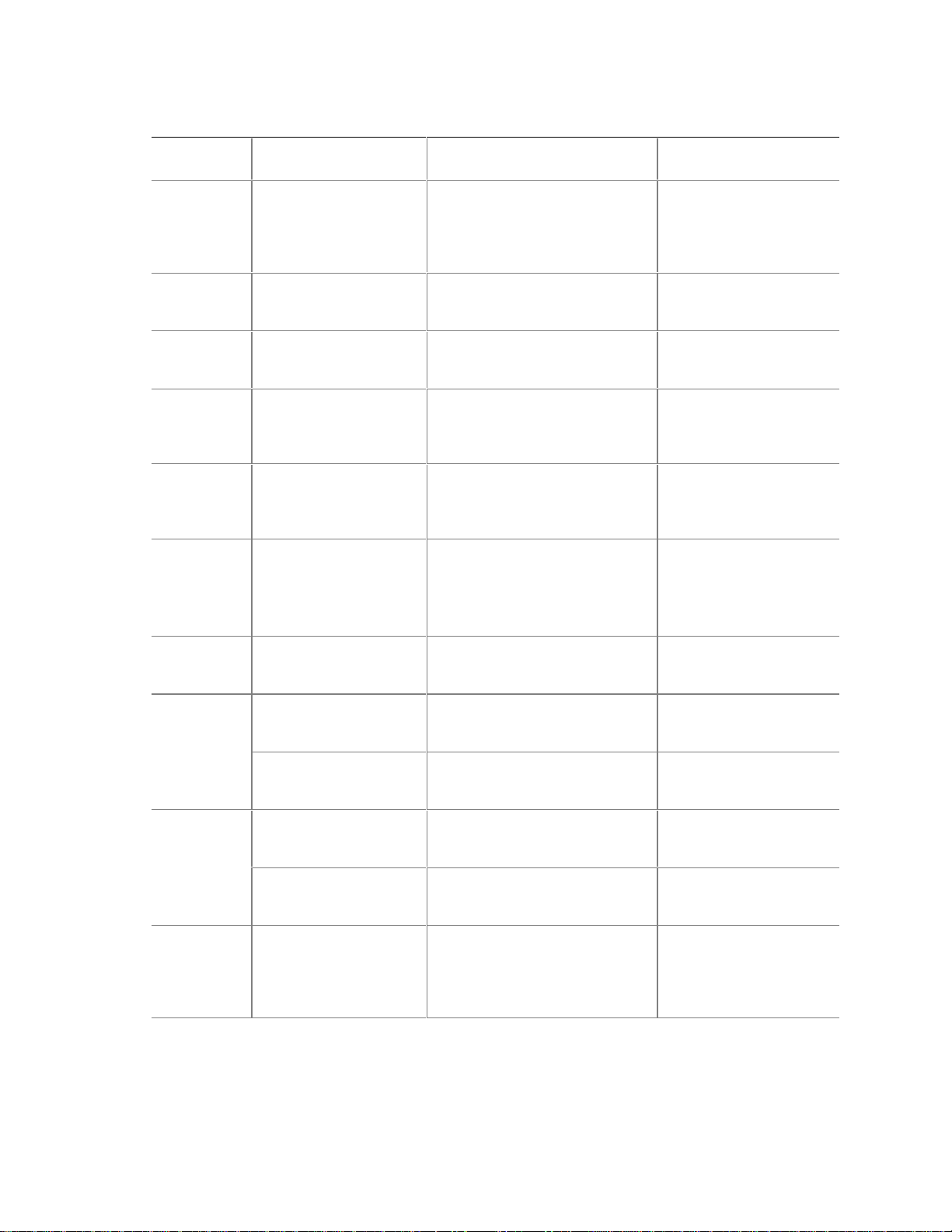
Table 3. Specifications (continued)
Reference
Name
ATAPI
ATX
BIS
EPP
El Torito
GPA
(formerly
AIMM)
LPC
microATX
Plug and
Play
Specification
Title
Information Technology
AT Attachment with
Packet Interface
Extensions
T13/1153D
ATX Specification
Boot Integrity Services
Application Programming
Interface
Enhanced Parallel Port
IEEE std 1284.1-1997
Bootable CD-ROM
Format Specification
AGP Inline Memory
Module
Low Pin Count Interface
Specification
microATX Motherboard
Interface Specification
SFX Power Supply
Design Guide
PCI Local Bus
Specification
PCI Bus Power
Management Interface
Specification
Plug and Play BIOS
Specification
Version, Revision Date and
Ownership
Version 18,
August 19, 1998,
Contact: T13 Chair,
Seagate Technology.
Version 2.01,
February 1997,
Intel Corporation.
Version 1.0,
December 28, 1998,
Intel Corporation.
Version 1.7,
1997,
Institute of Electrical and
Electronic Engineers.
Version 1.0,
January 25, 1995,
Phoenix Technologies Ltd., and
IBM Corporation.
Version 1.0,
April 2000,
Intel Corporation
Version 1.0,
September 29, 1997,
Intel Corporation.
Version 1.0,
December 1997,
Intel Corporation.
Version 1.1,
February 1998,
Intel Corporation.
Version 2.2,
December 18, 1998,
PCI Special Interest Group.
Version 1.1,
December 18, 1998,
PCI Special Interest Group.
Version 1.0a,
May 5, 1994,
Compaq Computer Corp.,
Phoenix Technologies Ltd.,
and Intel Corporation.
Product Description
The information is
available from…
T13 Anonymous FTP Site:
ftp://fission.dt.wdc.com/
x3t13/project/
d1153r18.pdf
http://developer.intel.com/
design/motherbd/atx.htm
http://developer.intel.com/
ial/wfm/wfmspecs.htm
http://standards.ieee.org/
reading/ieee/std_public/
description/busarch/
1284.1-1997_desc.html
http://www.ptltd.com/
products/specs-cdrom.pdf
http://developer.intel.com/
technology/memory/
aimm/index.htm
Intel document order
number 298177-004
http://www.intel.com/
design/chipsets/industry/
lpc.htm
http://www.teleport.com/
~ffsupprt/spec/
microatxspecs.htm
ftp://download.intel.com/
support/motherboards/
microatx/SFX_PS.PDF
http://www.pcisig.com/PCI
http://www.pcisig.com/
http://www.microsoft.com/
hwdev/respec/
pnpspecs.htm
continued
17
Page 18
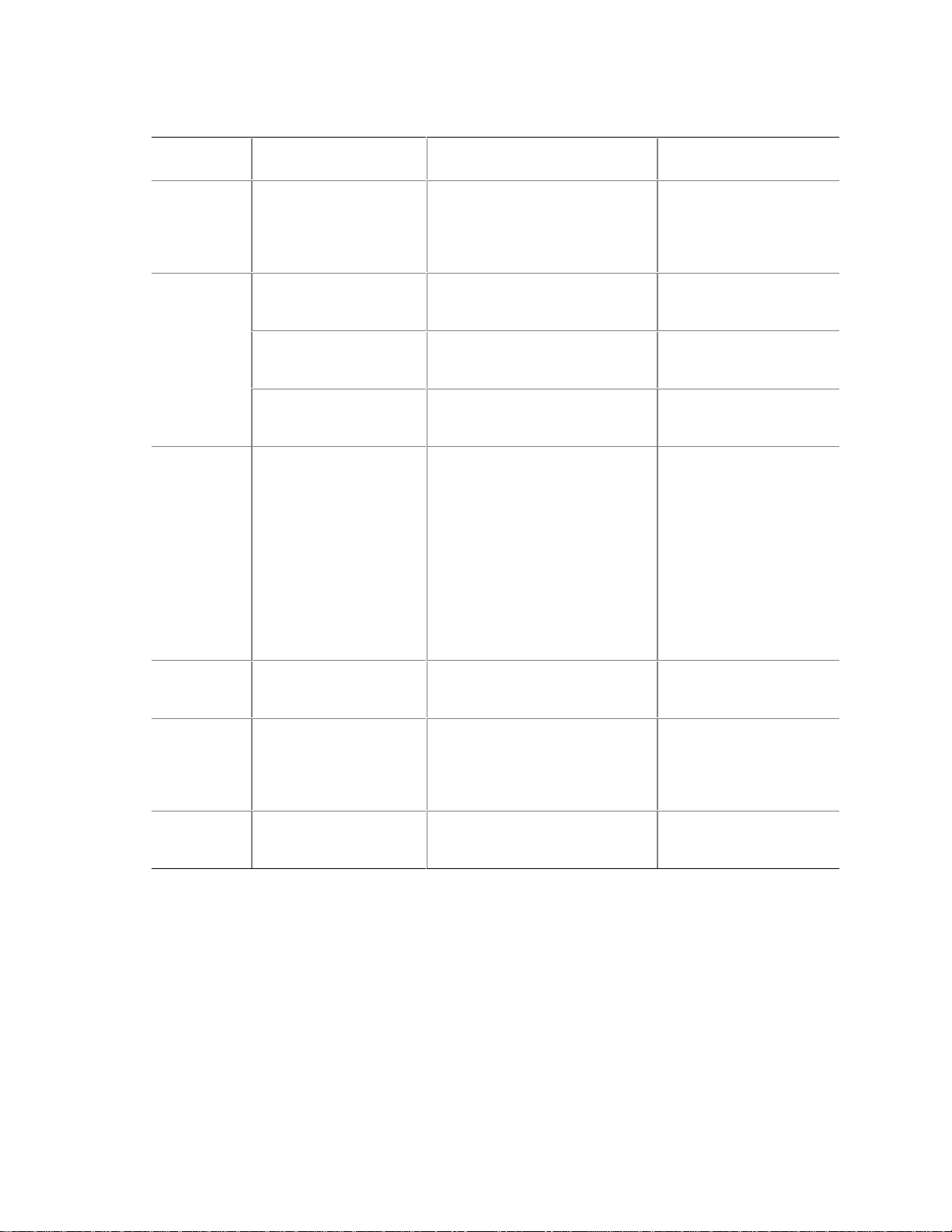
Intel Desktop Board D815BN Technical Product Specification
Table 3. Specifications (continued)
Reference
Name
PXE
SDRAM
SMBIOS
UHCI
USB
WfM
Specification
Title
Preboot Execution
Environment
Specification
PC SDRAM Unbuffered
DIMM Specification
PC SDRAM Specification
PC SDRAM DIMM Serial
Presence Detect (SPD)
Specification
System Management
BIOS Reference
Specification
Universal Host Controller
Interface Design Guide
Universal Serial Bus
Specification
Wired for Management
Baseline
Version, Revision Date
and Ownership
Version 2.1,
September 1999,
Intel Corporation (with
contributions from SystemSoft
Corporation).
Revision 1.0,
February 1998,
Intel Corporation.
Revision 1.7,
November 1999,
Intel Corporation.
Revision 1.2B,
November 1999
Intel Corporation.
Version 2.3.1,
March 16, 1999
American Megatrends Inc.,
Award Software International Inc.,
Compaq Computer Corporation,
Dell Computer Corporation,
Hewlett-Packard Company,
Intel Corporation,
International Business Machines
Corporation,
Phoenix Technologies Limited,
and SystemSoft Corporation.
Version 1.1,
March 1996,
Intel Corporation.
Version 1.1,
September 23, 1998,
Compaq Computer Corporation,
Intel Corporation, Microsoft
Corporation, and NEC.
Version 2.0,
December 18, 1998,
Intel Corporation.
The information is
available from…
http://developer.intel.com/
ial/WfM/wfmspecs.htm
http://developer.intel.com/
technology/memory/
pcsdram/spec/index.htm
http://developer.intel.com/
technology/memory/
pcsdram/spec/index.htm
http://developer.intel.com/
technology/memory/
pcsdram/spec/index.htm
http://developer.intel.com/
ial/WfM/wfm20/design/
smbios
http://developer.intel.com/
design/USB/UHCI11D.htm
http://www.usb.org/
developers
http://developer.intel.com/
ial/WfM/wfmspecs.htm
18
Page 19
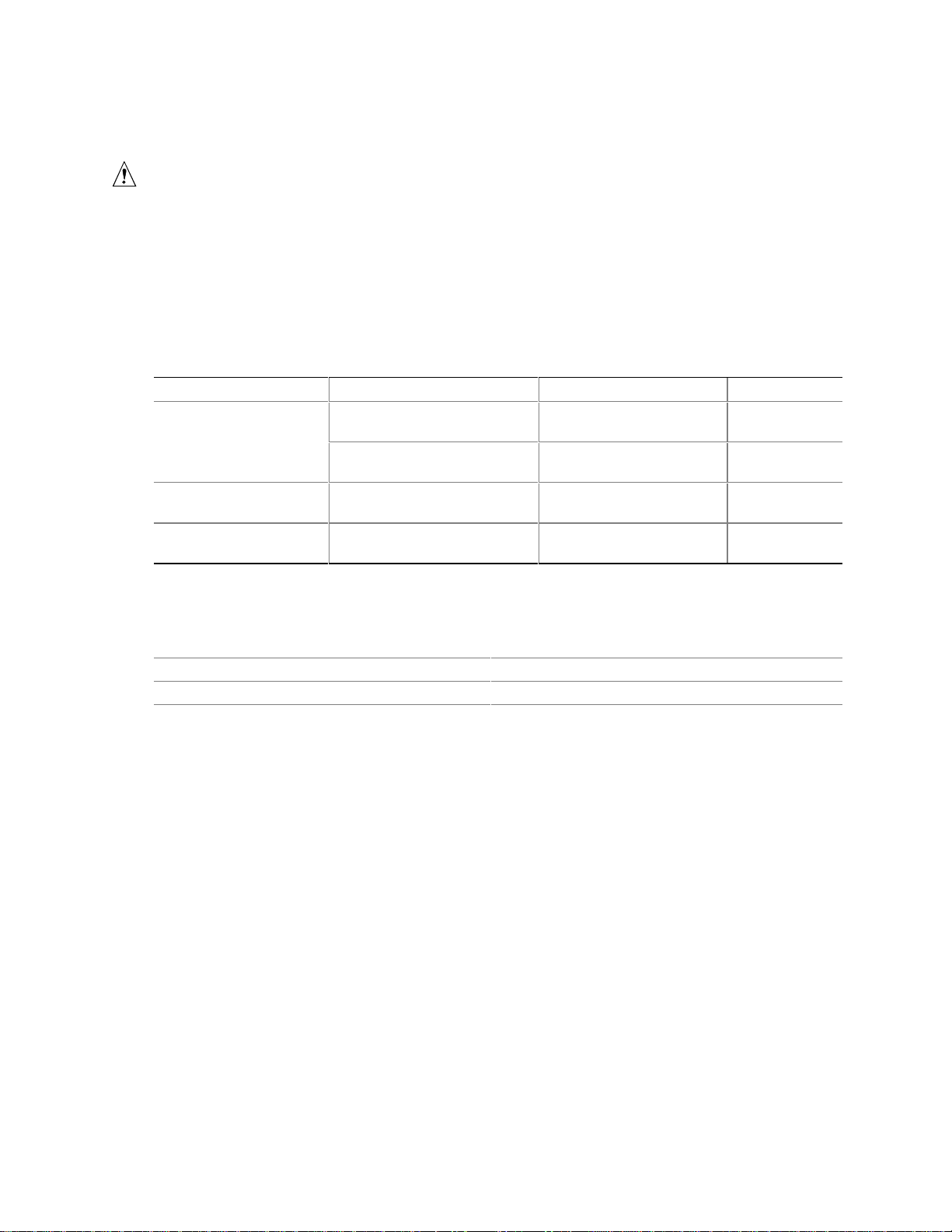
Product Description
1.4 Processor
CAUTION
The D815BN board supports processors that have a 19.4 A maximum current draw with a 1.65 to
2.0 V core voltage. Using a processor not in compliance with the above guidelines can damage
the processor, the D815BN board, and the power supply. See the processor’s data sheet for
voltage and current usage requirements.
The D815BN board supports a single Pentium III or Celeron processor. The system bus speed is
automatically selected. The D815BN board supports the processors listed in Table 4.
Table 4. Supported Processors
Type Designation System Bus Frequency L2 Cache Size
an FC-PGA package
Celeron processor in an
FC-PGA package
Celeron processor in a
PPGA package
533EB, 600EB, 667, 733,
800B, 866, 933, and 1.0
500E, 550E, 600E, 650, 700,
750, 800, and 850
533A, 566, 600, 633, 667, and
700
500 and 533 66 MHz 128 KB
133 MHz 256 KBPentium III processor in
100 MHz 256 KB
66 MHz 128 KB
All supported onboard memory can be cached, up to the cachability limit of the processor. See the
processor’s data sheet for cachability limits.
For information about Refer to
Processor support Section 1.2, page 16
Processor data sheets Section 1.2, page 16
19
Page 20
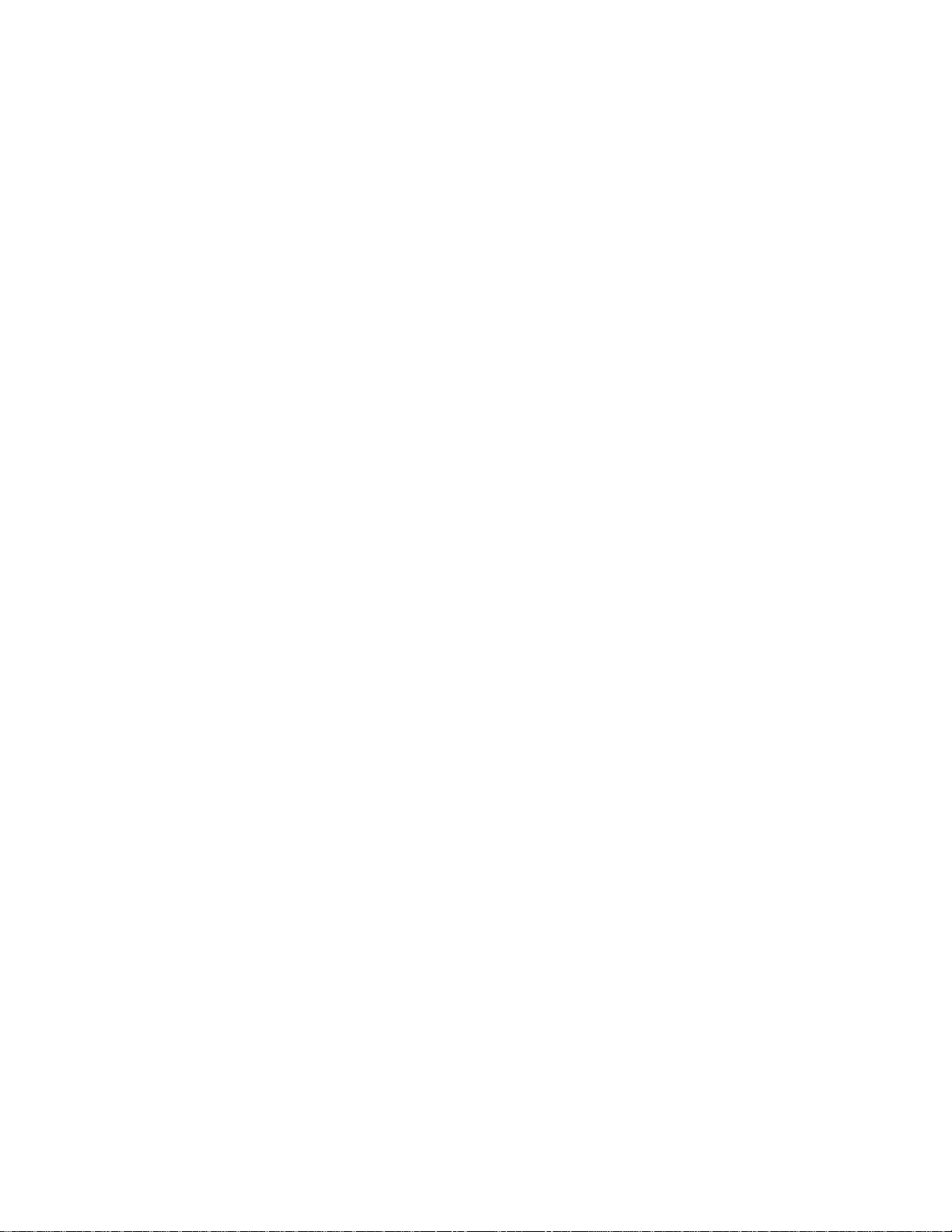
Intel Desktop Board D815BN Technical Product Specification
1.5 System Memory
The D815BN board has three DIMM sockets and supports the following memory features:
• 3.3 V (only) 168-pin SDRAM DIMMs with gold-plated contacts
• Unbuffered single- or double-sided DIMMs
• Maximum system memory: 512 MB; minimum system memory: 32 MB
• 133 MHz SDRAM or 100 MHz SDRAM
• Serial Presence Detect (SPD) and non-SPD memory
• Non-ECC and ECC DIMMs (ECC DIMMs will operate in non-ECC mode only.)
• Suspend to RAM
Table 5 lists the supported DIMM configurations. In the second column of Table 5:
• “DS” refers to double-sided memory modules (containing two rows of SDRAM)
• “SS” refers to single-sided memory modules (containing one row of SDRAM)
When installing memory, note the following:
• Non-SPD DIMMs will always revert to a 100 MHz SDRAM bus with 3-3-3 timing.
• Mixing non-SPD DIMMs with SPD DIMMs will always revert to a 100 MHz SDRAM bus
with 3-3-3 timing.
• The BIOS will not initialize installed memory above 512 MB. At boot, the BIOS displays a
message indicating that any installed memory above 512 MB has not been initialized.
• Mixed memory speed configurations (133 and 100 MHz) will default to 100 MHz.
• 133 MHz SDRAM operation requires a 133 MHz system bus frequency processor.
• The board should be populated with no more than four rows of 133 MHz SDRAM (two
double-sided or one double-sided plus two single-sided DIMMs).
• 100 MHz SDRAM may be populated with six rows of SDRAM (three double-sided DIMMs).
✏ NOTE
If more than four rows of 133 MHz SDRAM are populated, the BIOS will initialize installed
memory up to 512 MB at 100 MHz.
20
Page 21
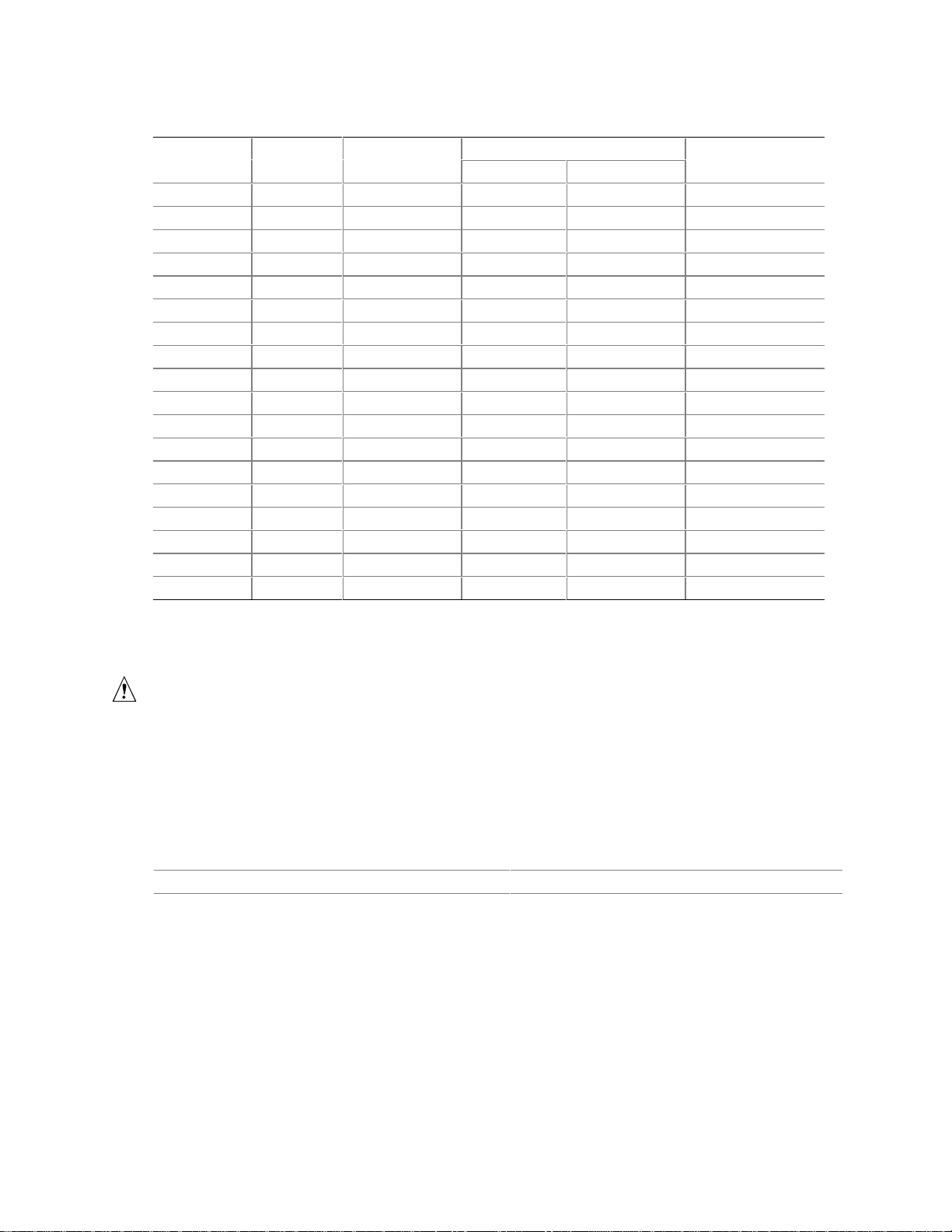
Product Description
Table 5. Supported Memory Configurations
DIMM
Capacity
Number of
Sides
SDRAM
Density
32 MB DS 16 Mbit 2 M X 8 2 M X 8 16
32 MB SS 64 Mbit 4 M X 16 Empty 4
48 MB DS 64/16 Mbit 4 M X 16 2 M X 8 12
64 MB DS 64 Mbit 4 M X 16 4 M X 16 8
64 MB SS 64 Mbit 8 M X 8 Empty 8
64 MB SS 128 Mbit 8 M X 16 Empty 4
96 MB DS 64 Mbit 8 M X 8 4 M x 16 12
96 MB DS 128/64 Mbit 8 M X 16 4 M x 16 8
128 MB DS 64 Mbit 8 M X 8 8 M X 8 16
128 MB DS 128 Mbit 8 M X 16 8 M X 16 8
128 MB SS 128 Mbit 16 M X 8 Empty 8
128 MB SS 256 Mbit 16 M X 16 Empty 4
192 MB DS 128 Mbit 16 M X 8 8 M x 16 12
192 MB DS 128/64 Mbit 16 M X 8 8 M x 8 16
256 MB DS 128 Mbit 16 M X 8 16 M X 8 16
256 MB DS 256 Mbit 16 M X 16 16 M X 16 8
256 MB SS 256 Mbit 32 M X 8 Empty 8
512 MB DS 256 Mbit 32 M X 8 32 M X 8 16
Notes:
1 If the number of SDRAM devices is great er t han nine, the DIMM will be double sided.
2 Front side population/back si de popul ation indicated for SDRAM dens i t y and SDRAM organization.
SDRAM Organization
Front-side Back-side
Number of
SDRAM Devices
(Note 1)
(Notes 1 and 2)
(Notes 1 and 2)
(Notes 1 and 2)
(Note 1)
(Notes 1 and 2)
(Notes 1 and 2)
(Notes 1 and 2)
(Notes 1 and 2)
(Notes 1 and 2)
(Notes 1 and 2)
CAUTION
To be fully compliant with all applicable Intel® SDRAM memory specifications, the motherboard
should be populated with DIMMs that support the Serial Presence Detect (SPD) data structure. If
your memory modules do not support SPD, you will see a notification to this effect on the screen at
power up. The BIOS will attempt to configure the memory controller for normal operation.
However, DIMMs may not function under the determined frequency.
For information about Refer to
The PC Serial Presence Detect Specification Section 1.3, page 16
21
Page 22

Intel Desktop Board D815BN Technical Product Specification
1.6 Intel® 815 Chipset
The Intel 815 chipset consists of the following devices:
• 82815 Graphics and Memory Controller Hub (GMCH) with Accelerated Hub Architecture
(AHA) bus
• 82801AA I/O Controller Hub (ICH) with AHA bus
• 82802AB Firmware Hub (FWH)
The GMCH is a centralized controller for the system bus, the memory bus, the AGP bus, and the
Accelerated Hub Architecture interface. The ICH is a centralized controller for the board’s I/O
paths. The FWH provides the nonvolatile storage of the BIOS as well as hardware-dependent
security features. The chipset provides the interfaces shown in Figure 3.
ATA-33/66
System Bus
SDRAM Bus
USB
815 Chipset
82815
Graphics and
Memory Controller
Hub (GMCH)
Digital video
output
Interface
AHA
Bus
AGP
82801AA
I/O Controller Hub
(ICH)
82802AB
Firmware Hub
(FWH)
LPC Bus
AC LinkPCI BusSMBus
OM10733
Figure 3. Intel 815 Chipset Block Diagram
For information about Refer to
The Intel 815 chipset http://developer.intel.com
The resources used by the chipset Chapter 2
The chipset’s compliance with AC ’97, ACPI, and APM Section 1.3, page 16
22
Page 23
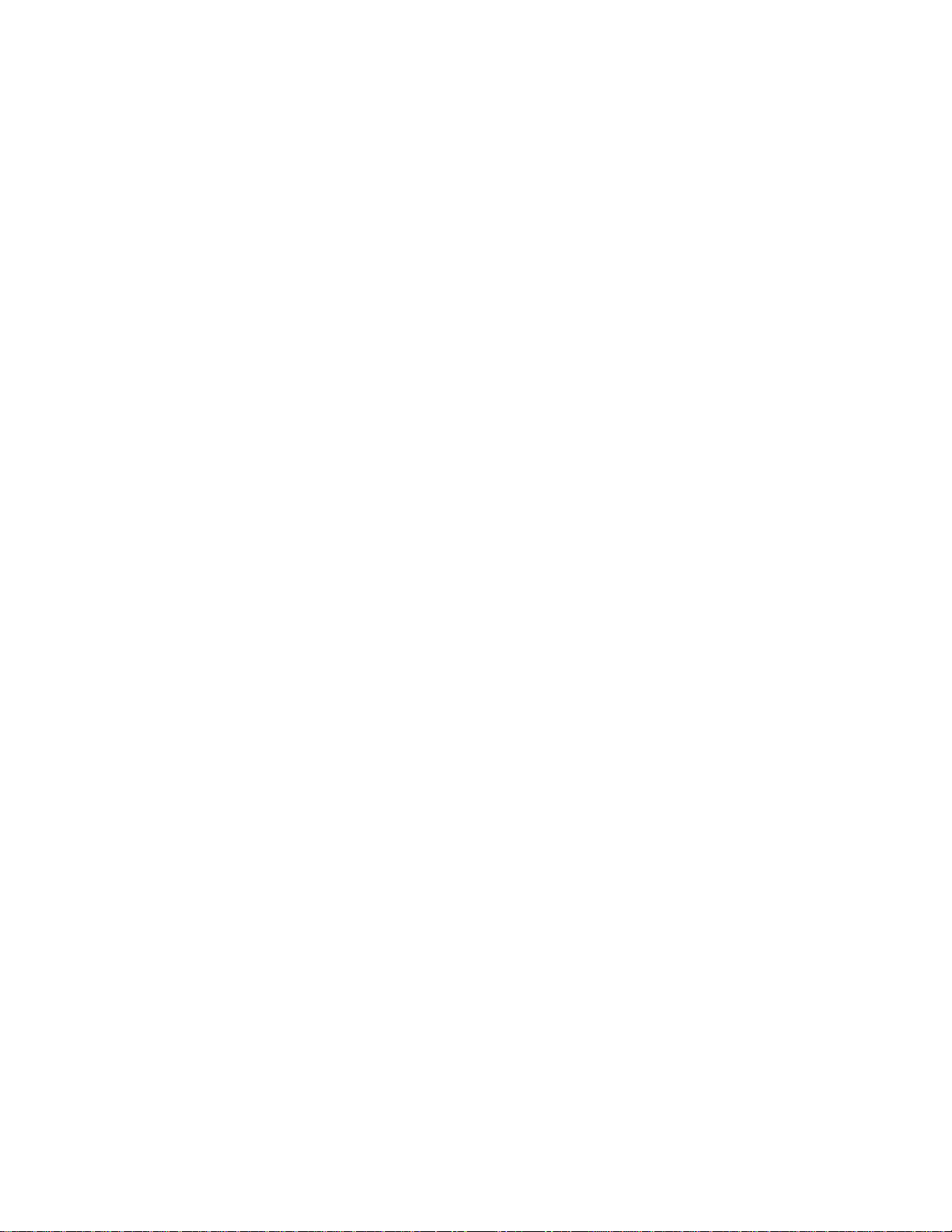
Product Description
1.6.1 Intel® 82815 Graphics and Memory Controller Hub (GMCH)
The GMCH provides the following:
• An integrated synchronous DRAM memory controller with autodetection of SDRAM
• An interface for a single AGP device or a Graphics Performance Accelerator (GPA) card
• An interface for a digital video output (DVO) connector for a flat panel digital CRT or
TV out
• Support for ACPI Rev 1.0 and APM Rev 1.2 compliant power management
1.6.2 Intel® 82801AA I/O Controller Hub (ICH)
The ICH provides the following:
• 33 MHz PCI bus interface with support for three PCI Local Bus Specification
Rev. 2.2-compliant slots
• Support for up to four PCI master devices
• One Advanced Graphics Port
• Low Pin Count (LPC) interface that supports an LPC-compatible I/O controller
• Support for two master/DMA devices
• Integrated IDE controller that supports Ultra DMA (33 MB/sec) and ATA-66 mode
(66 MB/sec)
• Universal Serial Bus interface with one USB controller providing two ports in a UHCI
implementation
• Power management logic for ACPI Rev 1.0b compliance
• System Management Bus (SMBus clock and data lines also routed to PCI bus connector 2)
• Real-Time Clock with 256-byte battery-backed CMOS RAM
• AC’97 digital link for Audio and telephony codecs, including:
AC’97 2.1 compliance
Logic for PCM in, PCM out, mic input, modem in, and modem out
Separate PCI functions for audio and modem
1.6.2.1 IDE Interfaces
The ICH’s IDE controller has two independent bus-mastering IDE interfaces that can be
independently enabled. The IDE interfaces support the following modes:
• Programmed I/O (PIO): CPU controls data transfer.
• 8237-style DMA: DMA offloads the CPU, supporting transfer rates of up to 16 MB/sec.
• Ultra DMA: DMA protocol on IDE bus supporting host and target throttling and transfer rates
of up to 33 MB/sec.
• Ultra ATA-66: DMA protocol on IDE bus supporting host and target throttling and transfer
rates of up to 66 MB/sec. ATA-66 protocol is similar to ATA-33 and is device driver
compatible. ATA-66 uses faster timings and requires a specialized cable to reduce reflections,
noise, and inductive coupling.
The IDE interfaces also support ATAPI devices (such as CD-ROM drives) and ATA devices using
the transfer modes listed in Table 64 on page 101.
23
Page 24
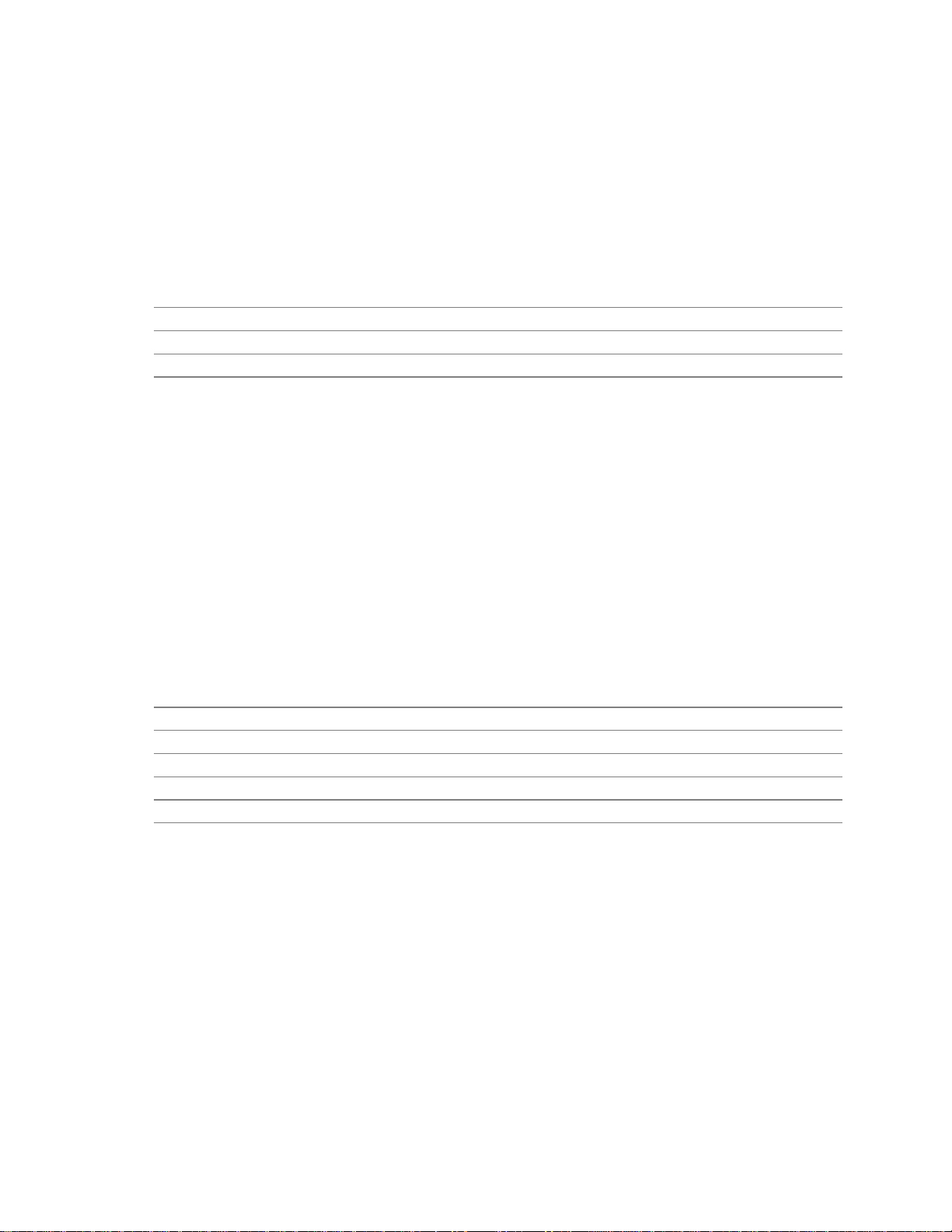
Intel Desktop Board D815BN Technical Product Specification
The BIOS supports logical block addressing (LBA) and extended cylinder head sector (ECHS)
translation modes. The drive reports the transfer rate and translation mode to the BIOS.
The D815BN board supports laser servo (LS-120) diskette technology through its IDE interfaces.
The LS-120 drive can be configured as a boot device by setting the BIOS Setup program’s Boot
menu to one of the following:
• ARMD-FDD (ATAPI removable media device – floppy disk drive)
• ARMD-HDD (ATAPI removable media device – hard disk drive)
For information about Refer to
The location of the IDE connectors Figure 8, page 60
The signal names of the IDE connectors Table 39, page 64
BIOS Setup program’s Boot menu Table 70, page 108
1.6.2.2 USB
The D815BN board has four USB ports. The ICH includes a USB controller and the LPC47M142
features a USB hub and drives three USB ports. One USB peripheral can be connected to each
port. For more than four USB devices, an external hub can be connected to any of the ports. Two
of the USB ports are implemented with stacked back panel connectors; the other two are accessible
via the front panel USB connector at location J8B1. The D815BN board fully supports UHCI and
uses UHCI-compatible software drivers.
NOTE
✏
Computer systems that have an unshielded cable attached to a USB port may not meet FCC
Class B requirements, even if no device or a low-speed USB device is attached to the cable. Use
shielded cable that meets the requirements for full-speed devices.
For information about Refer to
The location of the USB connectors on the back panel Figure 6, page 52
The signal names of the back panel USB connectors Table 20, page 53
The location of the front panel USB connector Figure 9, page 65
The signal names of the front panel USB connector Table 41, page 66
The USB specification and UHCI Section 1.3, page 16
1.6.2.3 Real-Time Clock, CMOS SRAM, and Battery
The real-time clock provides a time-of-day clock and a multicentury calendar with alarm features.
The real-time clock supports 256 bytes of battery-backed CMOS SRAM in two banks that are
reserved for BIOS use.
A coin-cell battery (CR2032) powers the real-time clock and CMOS memory. When the computer
is not plugged into a wall socket, the battery has an estimated life of three years. When the
computer is plugged in, the standby current from the power supply extends the life of the battery.
The clock is accurate to ± 13 minutes/year at 25 ºC with 3.3 VSB applied.
The time, date, and CMOS values can be specified in the BIOS Setup program. The CMOS values
can be returned to their defaults by using the BIOS Setup program.
24
Page 25
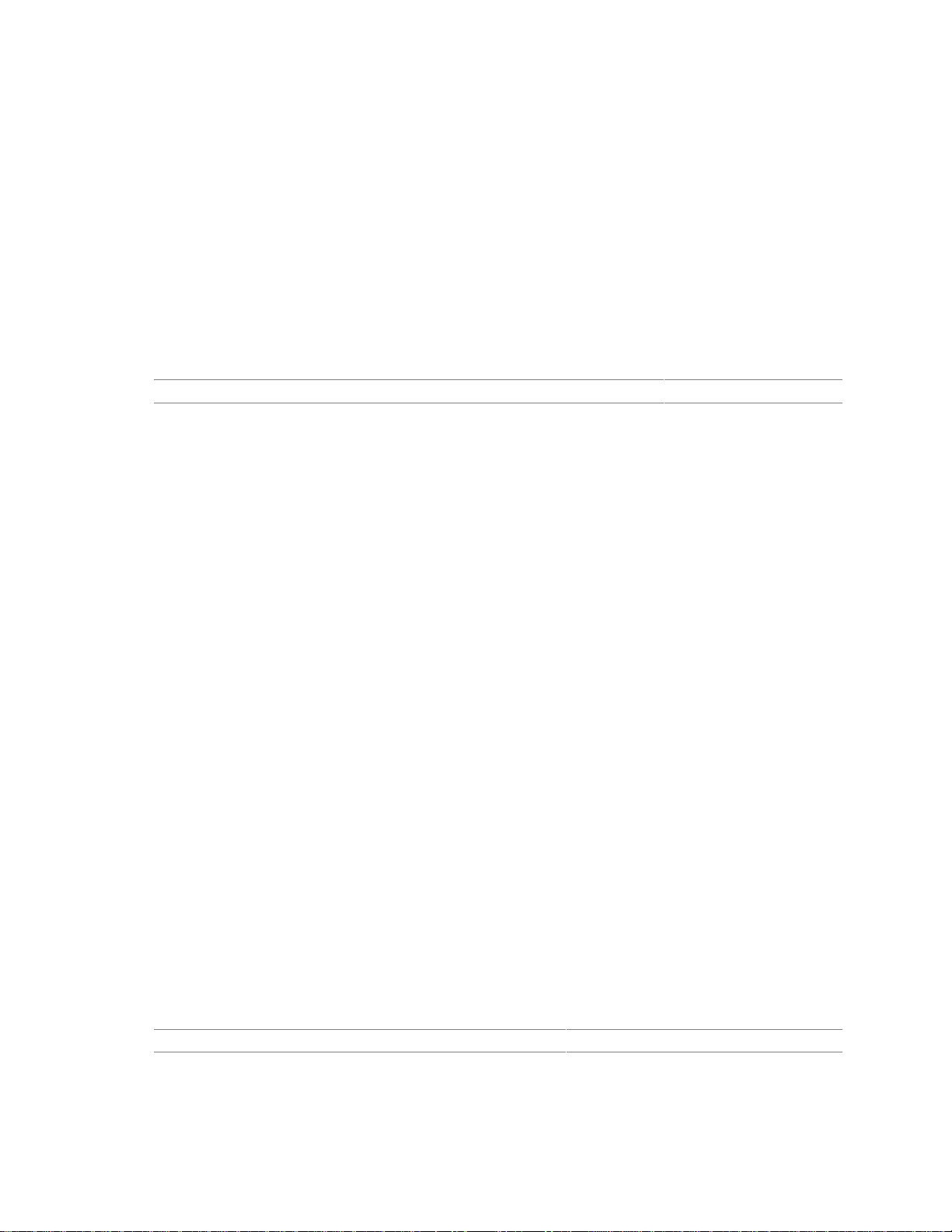
Product Description
✏ NOTES
If the battery and AC power fail, the last saved defaults, custom or standard, will be loaded into
CMOS RAM at power-on.
The recommended method of accessing the date in systems with D815BN boards is indirectly from
the Real-Time Clock (RTC) via the BIOS. The BIOS on D815BN boards contains a century
checking and maintenance feature. This feature checks the two least significant digits of the year
stored in the RTC during each BIOS request (INT 1Ah) to read the date and, if less than 80 (i.e.,
1980 is the first year supported by the PC), updates the century byte to 20. This feature enables
operating systems and applications using the BIOS date/time services to reliably manipulate the
year as a four-digit value.
For information about Refer to
Proper date access in systems with D815BN boards Section 1.2, page 16
1.6.3 Intel® 82802AB 4 Mbit Firmware Hub (FWH)
The FWH provides the following:
• System BIOS
• System security and manageability logic that enables protection for storing and updating of
platform information
1.7 I/O Controller
The SMSC LPC47M142 I/O controller provides the following features:
• Low pin count (LPC) interface
• 3.3 V operation
• One serial port
• One parallel port with Extended Capabilities Port (ECP) and Enhanced Parallel Port
(EPP) support
• One USB hub supporting three USB ports
• Serial IRQ interface compatible with serialized IRQ support for PCI systems
• PS/2-style mouse and keyboard interfaces
• Interface for one 1.2 MB, 1.44 MB, or 2.88 MB diskette drive
• Intelligent power management, including a programmable wake up event interface
• PCI power management support
• Fan control:
Two fan tachometer inputs
Two fan control outputs
The BIOS Setup program provides configuration options for the I/O controller.
For information about Refer to
SMSC LPC47M142 I/O controller http://www.smsc.com
25
Page 26
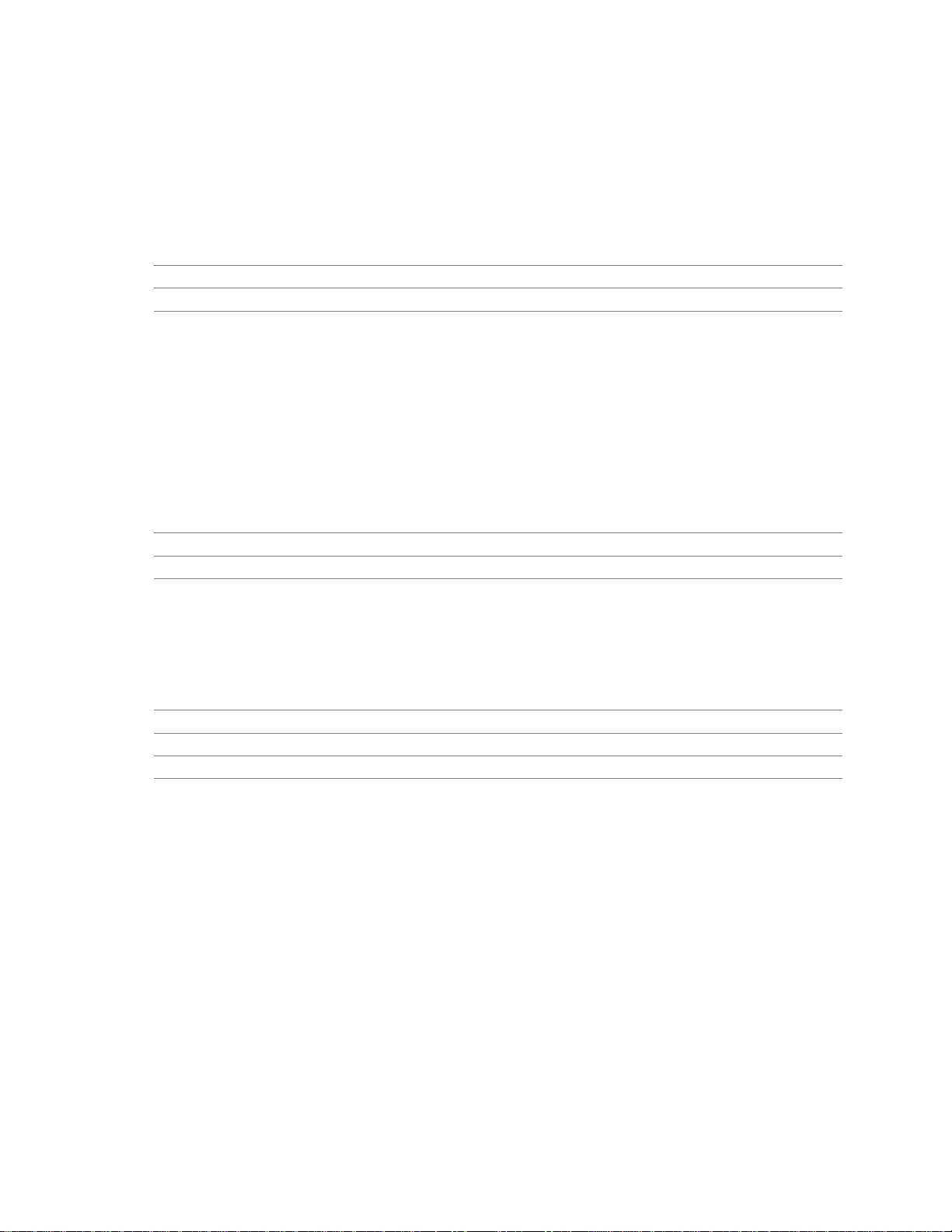
Intel Desktop Board D815BN Technical Product Specification
1.7.1 Serial Port
The D815BN board has one serial port, which is located on the back panel. The serial port’s
NS16C550-compatible UART supports data transfers at speeds up to 115.2 kbits/sec with BIOS
support. The serial port can be assigned as COM1 (3F8h), COM2 (2F8h), COM3 (3E8h), or
COM4 (2E8h).
For information about Refer to
The location of the serial port connector Figure 6, page 52
The signal names of the serial port connector Table 23, page 54
1.7.2 Parallel Port
The connector for the multimode bidirectional parallel port is a 25-pin D-sub connector located on
the back panel. In the BIOS Setup program, the parallel port can be configured for the following:
†
• Output only (PC AT
• Bi-directional (PS/2 compatible)
• EPP
• ECP
-compatible mode)
For information about Refer to
The location of the parallel port connector Figure 6, page 52
The signal names of the parallel port connector Table 22, page 54
1.7.3 Diskette Drive Controller
The I/O controller supports one diskette drive that is compatible with the 82077 diskette drive
controller and supports both PC-AT and PS/2 modes.
For information about Refer to
The location of the diskette drive connector Figure 8, page 60
The signal names of the diskette drive connector Table 38, page 63
The supported diskette drive capacities and sizes Table 65, page 103
1.7.4 Keyboard and Mouse Interface
PS/2 keyboard and mouse connectors are located on the back panel. The +5 V lines to these
†
connectors are protected with a PolySwitch
connection after an overcurrent condition is removed.
NOTE
✏
The keyboard is supported in the bottom PS/2 connector and the mouse is supported in the top
PS/2 connector. Power to the computer should be turned off before a keyboard or mouse is
connected or disconnected.
circuit that, like a self-healing fuse, reestablishes the
26
Page 27
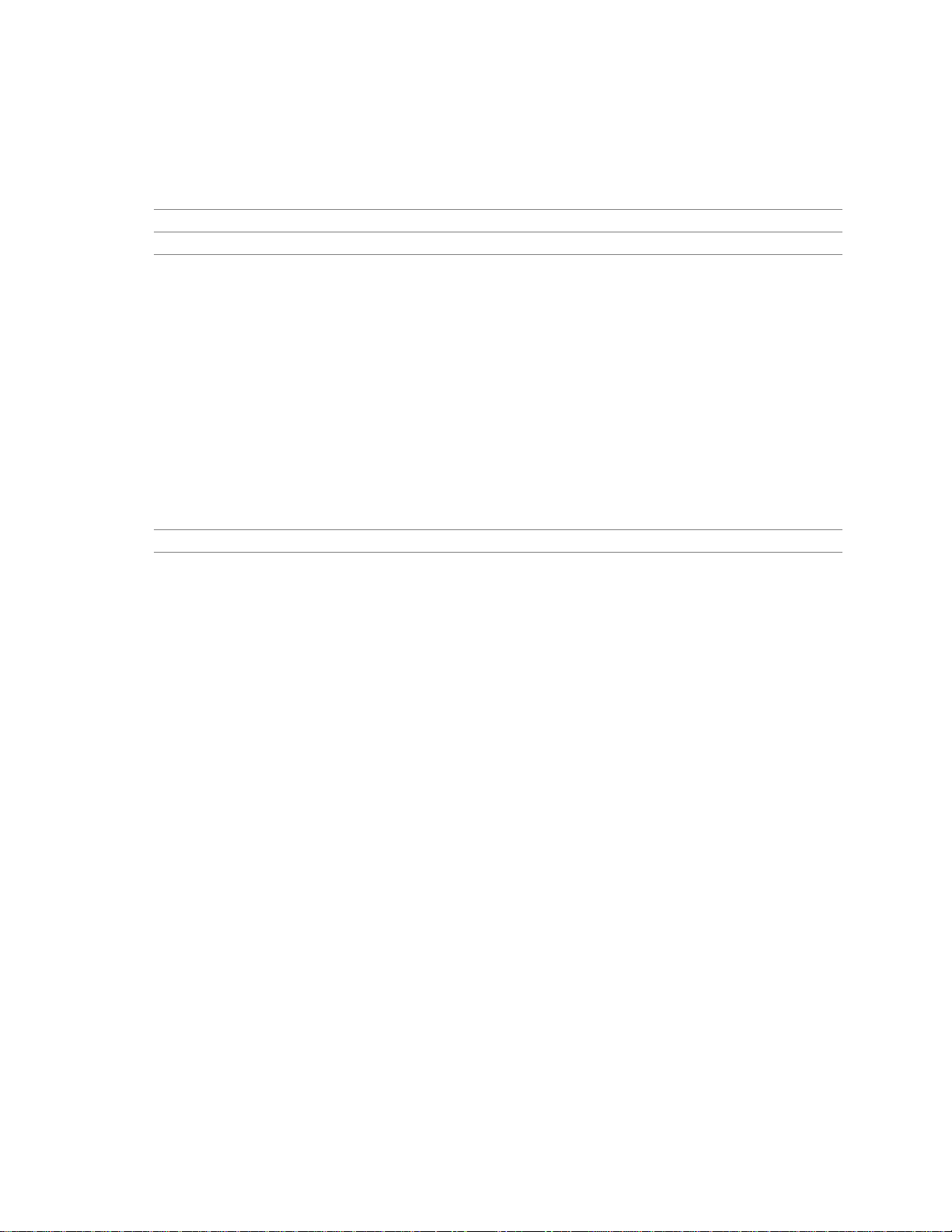
Product Description
The keyboard controller contains the AMI keyboard and mouse controller code, provides the
keyboard and mouse control functions, and supports password protection for power-on/reset. A
power-on/reset password can be specified in the BIOS Setup program.
For information about Refer to
The location of the keyboard and mouse connectors Figure 6, page 52
The signal names of the keyboard and mouse connectors Table 18, page 53
1.8 Graphics Subsystem
The 815 chipset supports three graphics options: using the integrated GMCH graphics controller,
using an add-in AGP adapter, or using an add-in PCI adapter.
When using the GMCH graphics controller, a Graphics Performance Accelerator (GPA) card can
be installed (in the AGP connector) for enhanced 2D and 3D graphics performance. The GPA card
has a 32-bit 133 MHz SDRAM display cache; which is controlled by the GMCH graphics memory
controller.
When an add-in AGP adapter is installed, the GMCH graphics controller is disabled.
For information about Refer to
GPA card support Section 1.8.3.1, page 30
1.8.1 Integrated Graphics Controller
The GMCH features the following:
• Integrated graphics controller
3D hyper-pipelined architecture
Full 2D hardware acceleration
Motion video acceleration
• 3D graphics visual and texturing enhancement
• Display
Integrated 24-bit 230 MHz RAMDAC
Compliant with Display Data Channel Standard, Version 3.0, Level 2B protocol
• Video
Hardware motion compensation for software MPEG2 decode
Software DVD at 30 fps
• Integrated graphics memory controller
27
Page 28
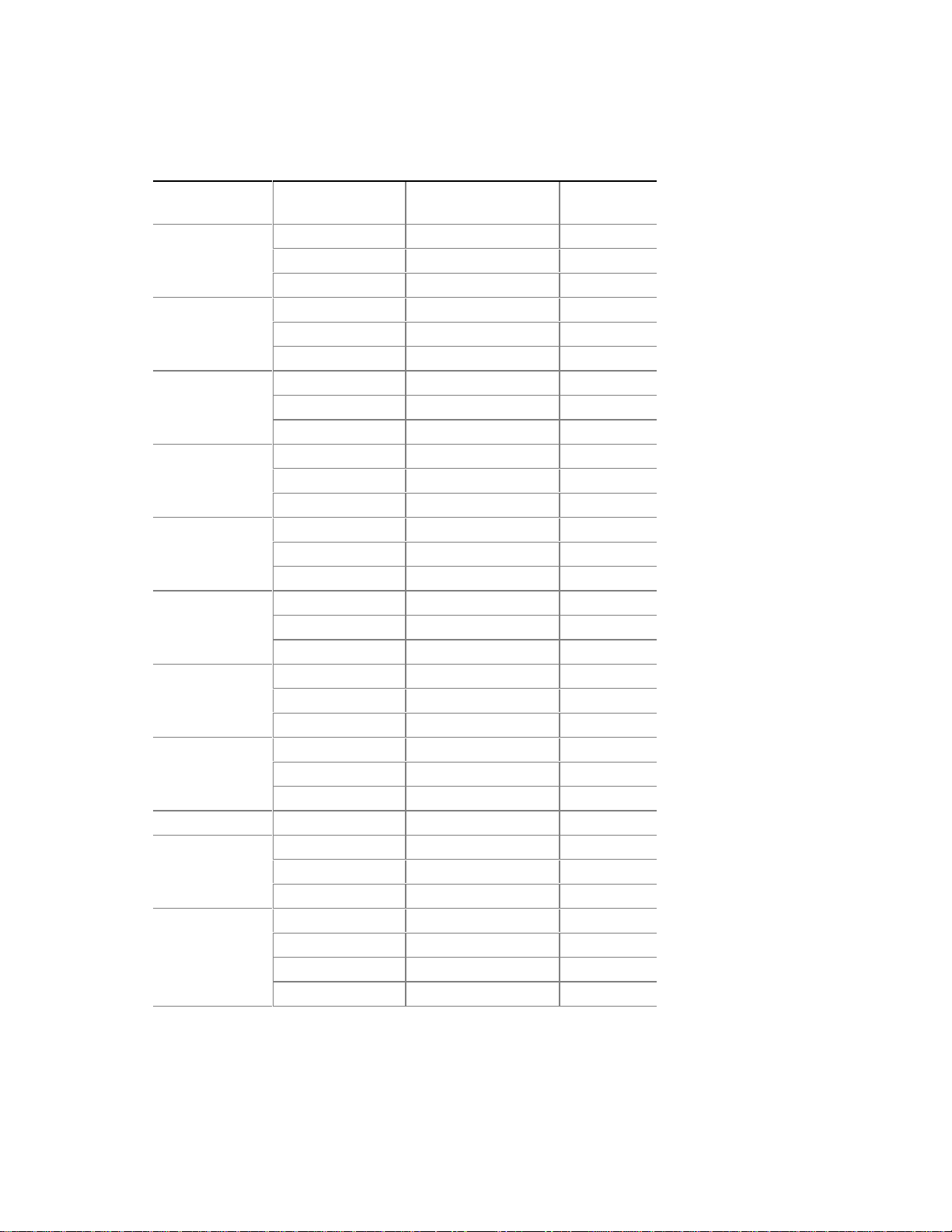
Intel Desktop Board D815BN Technical Product Specification
Table 6 lists the refresh frequencies supported by the graphics subsystem.
Table 6. Supported Graphics Refresh Frequencies
Available Refresh
Resolution Color Palette
320 x 200
320 x 240
352 x 480
352 x 576
400 x 300
512 x 384
640 x 400
640 x 480
640 x 480 16 M colors 60, 70, 72, 75, 85 KDO
800 x 600
1024 x 768
256 colors 70
64 K colors 70 D3
16 M colors 70 D
256 colors 70
64 K colors 70 D3
16 M colors 70 D
256 colors 70
64 K colors 70 D3
16 M colors 70 D
256 colors 70
64 K colors 70 D3
16 M colors 70 D
256 colors 70
64 K colors 70 D3
16 M colors 70 D
256 colors 70
64 K colors 70 D3
16 M colors 70 D
256 colors 70
64 K colors 70 D3
16 M colors 70 D
256 colors 60, 70, 72, 75, 85 KDO
64 K colors 60, 75, 85 KD3O
64 K colors 70, 72 KDO
256 colors 60, 70, 72, 75, 85 KDO
64 K colors 60, 70, 72, 75, 85 KD3O
16 M colors 60, 70, 72, 75, 85 KDO
256 colors 60, 70, 75, 85 KDO
64 K colors 60, 70, 75 KD3O
64 K colors 85 KD3
16 M colors 60, 70, 75, 85 KD
Frequencies (Hz) Notes
D
D
D
D
D
D
D
continued
28
Page 29
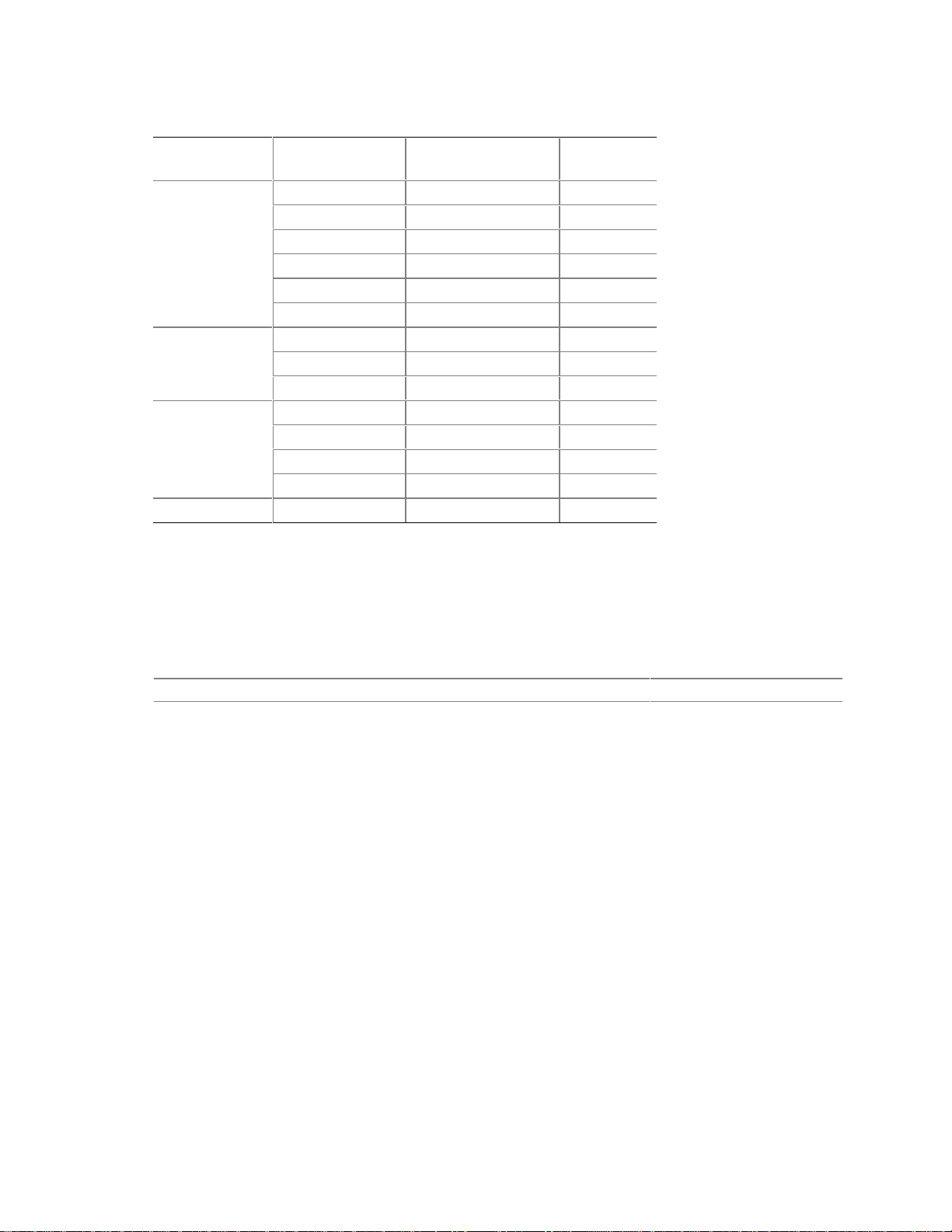
Table 6. Supported Graphics Refresh Frequencies (continued)
Available Refresh
Resolution Color Palette
1152 x 864
256 colors 60, 70, 72, 75 KDO
256 colors 85 KD
64 K colors 60, 70 KD3O
64 K colors 72, 75, 85 KD3
16 M colors 60 KDO
16 M colors 75, 85 KD
1280 x 768
256 colors 60 (reduced blanking) KDOF
64 K colors 60 (reduced blanking) KD3F
16 M colors 60 (reduced blanking) KDF
1280 x 1024
256 colors 60 KDO
256 colors 70, 72, 75, 85 KD
64 K colors 60, 70, 72, 75, 85 KD3
16 M colors 60, 70, 75, 85 KD
1600 x 1200
Notes: K = Desktop
D = DirectDraw
3 = Direct3D† and OpenGL
O = Overlay
F = Digital Display Device only. A mode will be support ed on bot h analog CRTs and digital display devices
(the KD3O flags above apply to both types of displays ), unless indicated otherwis e.
256 colors
†
†
Frequencies (Hz) Notes
60, 70, 72, 75 KD
Product Description
For information about Refer to
Obtaining graphics software and utilities Section 1.2, page 16
29
Page 30
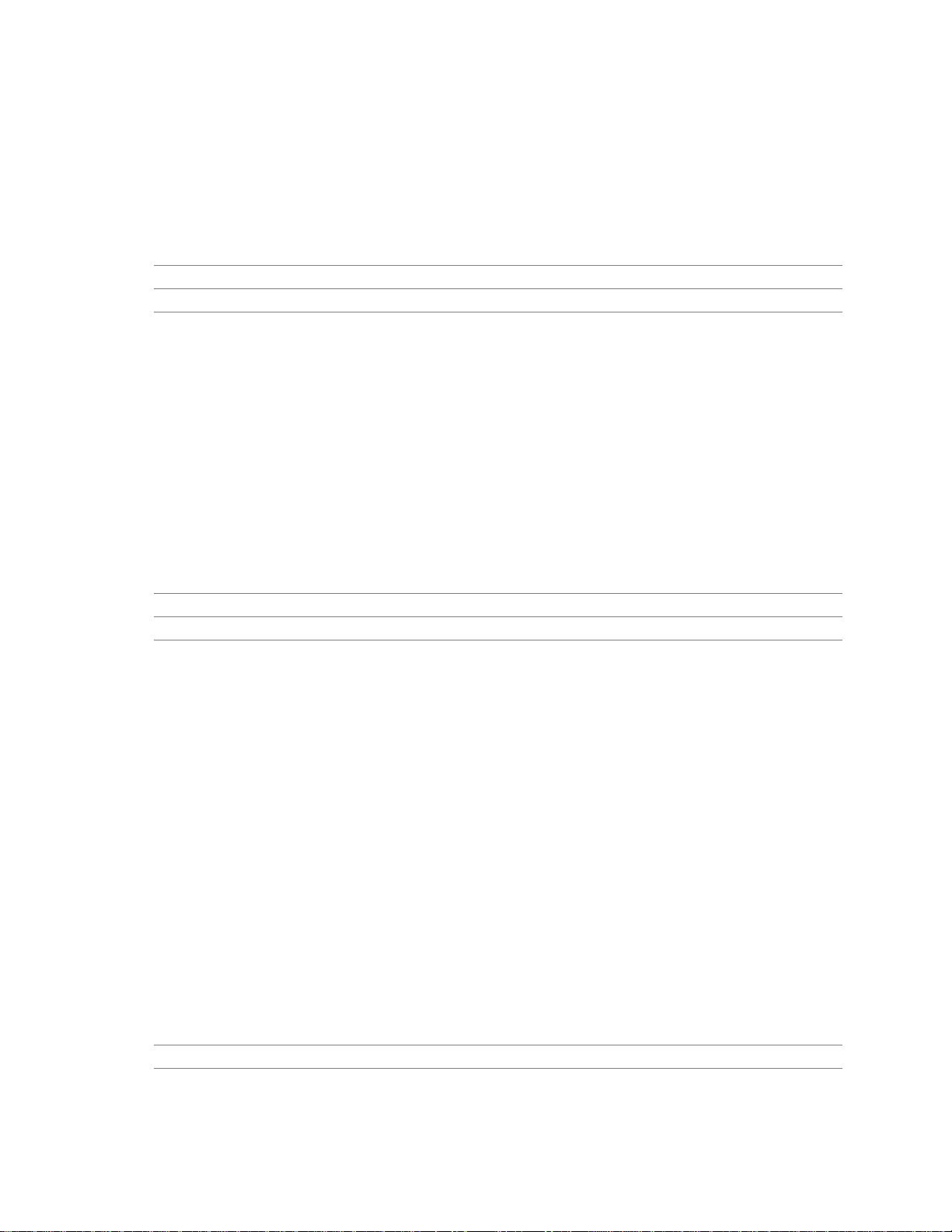
Intel Desktop Board D815BN Technical Product Specification
1.8.2 Digital Video Output (DVO) Connector
The board routes the Intel 82815 GMCH DVO port to an onboard 40-pin DVO connector. When a
Digital Visual Interface (DVI) or TV out card is installed in a back panel slot and cabled to the
DVO connector, the system supports DVI-compliant digital displays or TV out functionality. Use
of the DVO connector requires use of the onboard GMCH graphics controller.
For information about Refer to
The location of the DVO connector Figure 7, page 56
The signal names of the DVO connector Table 31, page 58
1.8.3 AGP Universal Connector
The AGP universal connector supports either:
• A GPA card with 133 MHz SDRAM display cache
• An AGP add-in card with 3.3 V or 1.5 V I/O
NOTE
✏
The cable connectors inserted in the ATAPI connectors may interfere with the installation of some
AGP cards. This is due to the location of the ATAPI connectors and depends on the AGP card
layout. Interference does not occur when using the legacy-style 2-mm CD ROM connector.
For information about Refer to
The location of the AGP universal connector Figure 8, page 60
The signal names of the AGP universal connector Table 37, page 62
1.8.3.1 Graphics Performance Accelerator (GPA) Card Support
The BIOS detects if a GPA card is present in the AGP connector and initializes up to 4 MB of
display cache on the card. The GMCH graphics memory controller accesses the display cache
over a single channel 32-bit SDRAM interface.
✏ NOTE
In earlier documentation, the GPA card was referred to as the Add-In Memory Module (AIMM).
1.8.3.2 AGP Add-in Card Support
AGP is a high-performance interface for graphics-intensive applications, such as 3D applications.
While based on the PCI Local Bus Specification, Rev. 2.1, AGP is independent of the PCI bus and
is intended for exclusive use with graphical display devices. AGP overcomes certain limitations of
the PCI bus related to handling large amounts of graphics data with the following features:
• Pipelined memory read and write operations that hide memory access latency
• Demultiplexing of address and data on the bus for nearly 100 percent efficiency
30
For information about Refer to
Obtaining the
Accelerated Graphics Port Interface Specification
Section 1.3, page 16
Page 31

1.9 Audio Subsystem (Optional)
The board includes an Audio Codec ’97 (AC ’97) compatible SoundMAX† audio subsystem
consisting of these devices:
• Intel 82801AA I/O Controller Hub (ICH)
• Analog Devices AD1885 analog codec
Figure 4 is a block diagram of the audio subsystem.
CD-ROM
82801AA
I/O Controller Hub
(ICH)
Figure 4. Block Diagram of Audio Subsystem
AC ’97 Link
Analog Devices
AD1885
Analog Codec
Line In
Audio In
Mic In
Modem Audio
Line Out
Telephony
OM10600
Product Description
Features of the audio subsystem include:
• Power management support for APM 1.2 and ACPI 1.0 (driver dependant)
• 3D stereo enhancement
1.9.1 AD1885 Audio Codec
The AD1885 is a fully AC ’97 compliant codec. The codec’s features include:
• PC 99 compliant:
80 dB FSA dynamic range (S/N ratio)
Playback sample rates up to 48 kHz
Frequency response: 20 Hz to 20 kHz
• 64 voice synthesizer
• Software compatible with Windows
• Full-duplex operation at asynchronous hardware record/playback sample rates
†
98 Gold and SE, Windows 2000, and Windows NT† 4.0
31
Page 32

Intel Desktop Board D815BN Technical Product Specification
1.9.2 Audio Connectors
The audio connectors include the following:
• Legacy-style 2-mm CD-ROM
• ATAPI CD-ROM
• ATAPI-style connectors:
Telephony
Auxiliary line in
• Back panel audio connectors:
Line out
Line in
Mic in
For information about Refer to
The back panel audio connectors Section 2.8.1, page 52
CAUTION
The pins on both the legacy-style 2-mm and the ATAPI CD-ROM connectors are wired to the same
inputs on the audio mixer. Do not attach CD-ROM drives to both connectors. Otherwise, the
board could be damaged.
NOTE
✏
The cable connectors inserted in the ATAPI connectors may interfere with the installation of some
AGP cards. This is due to the location of the ATAPI connectors and depends on the AGP card
layout. Interference does not occur when using the legacy-style 2-mm CD ROM connector.
1.9.2.1 Legacy-style 2-mm CD-ROM Audio Connector
A 1 x 4-pin legacy-style 2-mm connector connects an internal CD-ROM drive to the audio mixer.
For information about Refer to
The location of the legacy-style 2-mm connector Figure 7, page 56
The signal names of the legacy-style 2-mm connector Table 30, page 57
1.9.2.2 ATAPI CD-ROM Audio Connector
A 1 x 4-pin ATAPI-style connector connects an internal ATAPI CD-ROM drive to the audio
mixer.
For information about Refer to
The location of the ATAPI CD-ROM connector Figure 7, page 56
The signal names of the ATAPI CD-ROM connector Table 29, page 57
32
Page 33

Product Description
1.9.2.3 Telephony Connector
A 1 x 4-pin ATAPI-style connector connects the monoaural audio signals of an internal telephony
device to the audio subsystem. A monaural audio-in and audio-out signal interface is necessary for
telephony applications such as speakerphones, fax/modems, and answering machines.
For information about Refer to
The location of the telephony connector Figure 7, page 56
The signal names of the telephony connector Table 27, page 57
1.9.2.4 Auxiliary Line In Connector
A 1 x 4-pin ATAPI-style connector connects the left and right channel signals of an internal audio
device to the audio subsystem.
For information about Refer to
The location of the auxiliary line in connector Figure 7, page 56
The signal names of the auxiliary line in connector Table 28, page 57
1.10 LAN Subsystem (Optional)
The Intel 82559 Fast Ethernet Wired for Management (WfM) PCI LAN subsystem provides both
10Base-T and 100Base-TX connectivity. Features include:
• 32-bit, 33 MHz direct bus mastering on the PCI bus
• 10Base-T and 100Base-TX capability using a single RJ-45 connector with connection and
activity status LEDs
• IEEE 802.3u Auto-Negotiation for the fastest available connection
• Jumperless configuration; the LAN subsystem is completely software-configurable
For information about Refer to
The WfM specification Table 3, page 16
1.10.1 Intel® 82559 PCI LAN Controller
The Intel 82559 PCI LAN controller’s features include:
• CSMA/CD Protocol Engine
• PCI bus interface
• DMA engine for movement of commands, status, and network data across the PCI bus
• Integrated physical layer interface, including:
Complete functionality necessary for the 10Base-T and 100Base-TX network interfaces;
when in 10 Mbit/sec mode, the interface drives the cable directly
A complete set of Media Independent Interface (MII) management registers for control
and status reporting
33
Page 34

Intel Desktop Board D815BN Technical Product Specification
IEEE 802.3u Auto-Negotiation for automatically establishing the best operating mode
when connected to other 10Base-T or 100Base-TX devices, whether half- or full-duplex
capable
Integrated power management features, including support for wake on network event
(from an ACPI S3 state using the PCI bus PME# signal)
For information about Refer to
The LAN subsystem’s PCI specification compl iance Section 1.3, page 16
1.10.2 LAN Subsystem Software
The Intel 82559 Fast Ethernet WfM PCI LAN software and drivers are available from Intel’s
World Wide Web site.
For information about Refer to
Obtaining LAN software and drivers Section 1.2, page 16
1.10.3 RJ-45 LAN Connector LEDs
Two LEDs are built into the RJ-45 LAN connector. Table 7 describes the LED states when the
board is powered up and the LAN subsystem is operating.
Table 7. LAN Connector LED States
LED Color LED State Condition
Off 10 Mbit/sec data rate is selected.Green
On 100 Mbit/sec date rate is selected.
Yellow
Off LAN link is not established.
On (steady state) LAN link is established.
On (brighter and pulsing) The computer is communicating with another computer on
the LAN.
34
Page 35

Product Description
1.11 Hardware Management Subsystem
The hardware management features enable the board to be compatible with the Wired for
Management (WfM) specification. The board has several hardware management features,
including the following:
• Hardware monitor (optional)
• Chassis intrusion detect connector
• Fan monitoring and control (using the SMSC LPC47M142 I/O controller)
For information about Refer to
The WfM specification Section 1.3, page 16
Fan control functions of the SMSC LPC47M142 I/O controller Section 1.11.3, page 35
1.11.1 Hardware Monitor Component (Optional)
The hardware monitor component provides low-cost instrumentation capabilities. The features of
the component include:
• Internal ambient temperature sensing
• Remote thermal diode sensing for direct monitoring of processor temperature (if supported in
the processor)
• Power supply monitoring (+12 V, +5 V, +3.3 V, +2.5 V, 3.3 VSB, VCCP) to detect levels
above or below acceptable values
• SMBus interface
1.11.2 Chassis Intrusion Detect Connector
The board supports a chassis security feature that detects if the chassis cover is removed and
sounds an alarm through the onboard speaker. For the chassis intrusion circuit to function, the
chassis’ power supply must be connected to AC power. The security feature uses a mechanical
switch on the chassis that attaches to the chassis intrusion detect connector. The mechanical
switch is closed for normal computer operation.
For information about Refer to
The location of the chassis intrusion detect connector Figure 7, page 56
The signal names of the chassis intrusion detect connector Table 34, page 59
1.11.3 Fan Control and Monitoring
The SMSC LPC47M142 I/O controller provides two fan control output and two fan tachometer
inputs. Monitoring and control can be implemented using third-party software.
For information about Refer to
The functions of the fan connectors Section 1.12.2.2, page 40
The location of the fan connectors Figure 7, page 56
The signal names of the fan connectors Section 2.8.2, page 56
35
Page 36

Intel Desktop Board D815BN Technical Product Specification
1.12 Power Management
Power management is implemented at several levels, including:
• Software support:
Advanced Power Management (APM)
Advanced Configuration and Power Interface (ACPI)
• Hardware support:
Power connector
Fan connectors
Wake on LAN
Instantly Available technology
Wake on Ring
Resume on Ring
Wake on Keyboard
Wake on PME#
†
technology
1.12.1 Software Support
The software support for power management includes:
• APM
• ACPI
If the D815BN board is used with an ACPI-aware operating system, the BIOS can provide ACPI
support. Otherwise, it defaults to APM support.
1.12.1.1 APM
APM makes it possible for the computer to enter an energy-saving standby mode. The standby
mode can be initiated in the following ways:
• Time-out period specified in the BIOS Setup program
• From the operating system, such as the Standby menu item in Windows 98
In standby mode, the D815BN board can reduce power consumption by spinning down hard
drives, and reducing power to, or turning off of, VESA
management mode can be enabled or disabled in the BIOS Setup program.
While in standby mode, the system retains the ability to respond to external interrupts and service
requests, such as incoming faxes or network messages. Any keyboard or mouse activity brings the
system out of standby mode and immediately restores power to the monitor.
The BIOS enables APM by default but the operating system must support an APM driver for the
power management features to work. For example, Windows 98 supports the power management
features upon detecting that APM is enabled in the BIOS.
†
DPMS-compliant monitors. Power
For information about Refer to
Enabling or disabling power management in the BIOS Setup program Section 4.6, page 106
The D815BN board’s compliance level with APM Section 1.3, page 16
36
Page 37

Product Description
1.12.1.2 ACPI
ACPI gives the operating system direct control over the power management and Plug and Play
functions of a computer. The use of ACPI with the D815BN board requires an operating system
that provides full ACPI support. ACPI features include:
• Plug and Play (including bus and device enumeration) and APM support normally contained in
the BIOS
• Power management control of individual devices, add-in boards (some add-in boards may
require an ACPI-aware driver), video displays, and hard disk drives
• Methods for achieving less than 30-watt system operation in the power-on/standby sleeping
state
• A Soft-off feature that enables the operating system to power-off the computer
• Support for multiple wake up events (see Table 10 on page 39)
• Support for a front panel power and sleep mode switch. Table 8 lists the system states based
on how long the power switch is pressed, depending on how ACPI is configured with an
ACPI-aware operating system.
Table 8. Effects of Pressing the Power Switch
…and the power switch is
If the system is in this state…
Off (ACPI G2/G5 – Soft off) Less than four seconds Power-on
On (ACPI G0 – working state) Less than four seconds Soft-off/Standby
On (ACPI G0 – working state) More than four seconds Fail safe power-off
Sleep (ACPI G1 – sleeping
state)
Sleep (ACPI G1 – sleeping
state)
pressed for …the system enters this state
(ACPI G0 – working state)
(ACPI G1 – sleeping state)
(ACPI G2/G5 – Soft off)
Less than four seconds Wake up
(ACPI G0 – working state)
More than four seconds Power-off
(ACPI G2/G5 – Soft off)
For information about Refer to
The D815BN board’s compliance level with ACPI Section 1.3, page 16
37
Page 38

Intel Desktop Board D815BN Technical Product Specification
1.12.1.2.1 System States and Power States
Under ACPI, the operating system directs all system and device power state transitions. The
operating system puts devices in and out of low-power states based on user preferences and
knowledge of how devices are being used by applications. Devices that are not being used can be
turned off. The operating system uses information from applications and user settings to put the
system as a whole into a low-power state.
Table 9 lists the power states supported by the D815BN board along with the associated system
power targets. See the ACPI specification for a complete description of the various system and
power states.
Table 9. Power States and Targeted System Power
Targeted System
Global States Sleeping States CPU States Device States
G0 – working
state
G1 – sleeping
state
G1 – sleeping
state
G2/G5 S5 – Soft off.
G3 –
mechanical off
AC power is
disconnected
from the
computer.
Notes: 1. Total system power is dependent on the system configuration, including add-in boards and peripherals
powered by the system chassis’ power supply.
2. Dependent on the standby power cons um ption of wake-up devices used in the system.
S0 – working C0 – working D0 – working state Full power > 30 W
S1 – CPU stopped C1 – stop grant D1, D2, D3 – device
specification
specific.
S3 – Suspend to
RAM. Context
saved to RAM.
Context not saved.
Cold boot is
required.
No power to the
system.
No power D3 – no power
except for wake up
logic.
No power D3 – no power
except for wake up
logic.
No power D3 – no power for
wake up logic,
except when
provided by battery
or external source.
Power
5 W < power < 30 W
Power < 5 W
Power < 5 W
No power to the
system so that
service can be
performed.
(Note 1)
(Note 2)
(Note 2)
38
Page 39

Product Description
1.12.1.2.2 Wake Up Devices and Events
Table 10 lists the devices or specific events that can wake the computer from specific states.
Table 10. Wake Up Devices and Events
These devices/events can wake up the computer… …from this state
Power switch S1, S3, S5
RTC alarm S1, S3, S5
Onboard LAN S1, S3, S5 (Note)
PME# S1, S3, S5 (Note)
Modem (back panel serial port) S1, S3
PS/2 keyboard, USB keyboard, or USB mouse S1, S3
Note: For LAN and PME#, S5 is di sabled by default in the BIOS Setup program. In BIOS Set up, setting the
On ACPI S5 option to Power On will enable a wake-up event from LAN in the S5 state.
NOTE
✏
The use of these wake up events from an ACPI state requires an operating system that provides full
ACPI support. In addition, software, drivers, and peripherals must fully support ACPI wake
events.
1.12.1.2.3 Plug and Play
In addition to power management, ACPI provides controls and information so that the operating
system can facilitate Plug and Play device enumeration and configuration. ACPI is used only to
enumerate and configure D815BN board devices that do not have other hardware standards for
enumeration and configuration.
1.12.2 Hardware Support
CAUTION
If the Wake on LAN and Instantly Available technology features are used, ensure that the power
supply provides adequate +5 V standby current. Failure to do so can damage the power supply.
The total amount of standby current required depends on the wake devices supported and
manufacturing options. Refer to Section 2.11.3 on page 74 for additional information.
The board provides several hardware features that support power management, including:
• Power connector
• Fan connectors
• Wake on LAN technology
• Instantly Available technology
• Wake on Ring
• Resume on Ring
• Wake from PS/2 keyboard
• PME# wakeup support
39
Page 40

Intel Desktop Board D815BN Technical Product Specification
Wake on LAN technology and Instantly Available technology require power from the +5 V
standby line. The sections discussing these features describe the incremental standby power
requirements for each.
Resume on Ring enables telephony devices to access the computer when it is in a power-managed
state. The method used depends on the type of telephony device (external or internal) and the
power management mode being used (APM or ACPI).
NOTE
✏
The use of Resume on Ring technology from an ACPI state requires an operating system that
provides full ACPI support.
1.12.2.1 Power Connector
When used with an ATX-compliant power supply that supports remote power on/off, the D815BN
board can turn off the system power through software control. To enable soft-off control in
software, advanced power management must be enabled in the BIOS Setup program and in the
operating system. When the system BIOS receives the correct APM command from the operating
system, the BIOS turns off power to the computer.
With soft-off enabled, if power to the computer is interrupted by a power outage or a disconnected
power cord, when power resumes, the computer returns to the power state it was in before power
was interrupted (on or off). The computer’s response can be set using the After Power Failure
feature in the BIOS Setup program’s Boot menu.
For information about Refer to
The location of the power connector Figure 7, page 56
The signal names of the power connector Table 33, page 58
The BIOS Setup program’s Boot menu Table 70, page 108
The ATX specification Section 1.3, page 16
1.12.2.2 Fan Connectors
The D815BN board has two fan connectors. The functions of these connectors are described in
Table 11.
Table 11. Fan Connector Descriptions
Connector Function
System fan (fa n 1) Provides +12 V DC for a system or chassis fan. The fan voltage can be switched
on or off, depending on the power management state of the computer. A
tachometer feedback connection is also provided.
Processor fan (fan 2) Provides +12 V DC for a processor fan or active fan heatsink. The fan voltage can
be switched on or off, depending on the power management state of the computer.
A tachometer feedback connection is also provided.
40
For information about Refer to
The location of the fan connectors Figure 7, page 56
The signal names of the fan connectors Section 2.8.2, page 56
Page 41

Product Description
1.12.2.3 Wake on LAN Technology
CAUTION
For Wake on LAN technology, the 5-V standby line for the power supply must be capable of
providing adequate +5 V standby current. Failure to provide adequate standby current when
implementing Wake on LAN technology can damage the power supply. Refer to Section 2.11.3 on
page 74 for additional information.
Wake on LAN technology enables remote wakeup of the computer through a network. The LAN
subsystem PCI bus network adapter monitors network traffic at the Media Independent Interface.
†
Upon detecting a Magic Packet
the computer. Depending on the LAN implementation, the D815BN board supports Wake on LAN
technology in the following ways:
• Through the PCI bus PME# signal for PCI 2.2 compliant LAN designs
• Through the onboard LAN subsystem when enabled in Setup (ACPI only)
Network adapters that are PCI 2.2 compliant assert the wakeup signal through the PCI bus signal
PME# (pin A19 on the PCI bus connectors).
frame, the LAN subsystem asserts a wakeup signal that powers up
1.12.2.4 Instantly Available Technology
CAUTION
For Instantly Available technology, the 5-V standby line for the power supply must be capable of
providing adequate +5 V standby current. Failure to provide adequate standby current when
implementing Instantly Available technology can damage the power supply. Refer to
Section 2.11.3 on page 74 for additional information.
Instantly Available technology enables the D815BN board to enter the ACPI S3 (Suspend-toRAM) sleep-state. While in the S3 sleep-state, the computer will appear to be off (the power
supply is off, the fans are off, and the front panel LED is amber if dual-color, or off if singlecolor.) When signaled by a wake-up device or event, the system quickly returns to its last known
wake state. Table 10 on page 39 lists the devices and events that can wake the computer from the
S3 state.
The D815BN board supports the PCI Bus Power Management Interface Specification. For
information on the versions of this specification, see Section 1.3. Add-in boards that also support
this specification can participate in power management and can be used to wake the computer.
The use of Instantly Available technology requires operating system support and PCI 2.2
compliant add-in cards and drivers.
41
Page 42

Intel Desktop Board D815BN Technical Product Specification
The standby power LED shows that power is still present at the DIMM and PCI bus connectors,
even when the computer appears to be off. Figure 5 shows the location of the standby power
indicator LED.
DS7D1
Figure 5. Location of Standby Power LED
1.12.2.5 Wake on Ring
The operation of Wake on Ring can be summarized as follows:
• Powers up the computer from the APM soft-off mode.
• Requires two calls to access the computer:
First call restores the computer.
Second call enables access (when supporting software is installed).
• Detects incoming call differently for external as opposed to internal modems:
For external modems, D815BN board hardware monitors the ring indicator (RI) input of
the serial port.
For internal modems, the D815BN board is awakened using the PME# signal.
OM10736
42
Page 43

1.12.2.6 Resume on Ring
The operation of Resume on Ring can be summarized as follows:
• Resumes operation from either the APM sleep mode or the ACPI S1 state
• Requires only one call to access the computer
• Detects incoming call similarly for external and internal modems
• Requires modem interrupt be unmasked for correct operation
1.12.2.7 Wake from PS/2 Keyboard and Mouse
PS/2 keyboard and mouse activity wakes the computer from an ACPI S1 or S3 state.
1.12.2.8 PME# Wakeup Support
When the PME# signal on the PCI bus is asserted, the computer wakes from an ACPI S1 or
S3 state.
Product Description
43
Page 44

Intel Desktop Board D815BN Technical Product Specification
44
Page 45

2 Technical Reference
What This Chapter Contains
2.1 Introduction.................................................................................................................45
2.2 Memory Map..............................................................................................................45
2.3 I/O Map ......................................................................................................................46
2.4 DMA Channels...........................................................................................................48
2.5 PCI Configuration Space Map....................................................................................48
2.6 Interrupts....................................................................................................................49
2.7 PCI Interrupt Routing Map ..........................................................................................49
2.8 Connectors.................................................................................................................51
2.9 Jumper Block..............................................................................................................69
2.10 Mechanical Considerations.........................................................................................71
2.11 Electrical Considerations............................................................................................73
2.12 Thermal Considerations..............................................................................................77
2.13 Reliability....................................................................................................................78
2.14 Environmental ............................................................................................................79
2.15 Regulatory Compliance..............................................................................................80
2.1 Introduction
Sections 2.2 - 2.6 contain several standalone tables. Table 12 describes the system memory map,
Table 13 shows the I/O map, Table 14 lists the DMA channels, Table 15 defines the PCI
configuration space map, and Table 16 describes the interrupts. The remaining sections in this
chapter are introduced by text found with their respective section headings.
2.2 Memory Map
Table 12. System Memory Map
Address Range (decimal) Address Range (hex) Size Description
1024 K - 524288 K 100000 - 1FFFFFFF 511 MB Extended memory
960 K - 1024 K F0000 - FFFFF 64 KB Runtime BIOS
896 K - 960 K E0000 - EFFFF 64 KB Reserved
800 K - 896 K C8000 - DFFFF 96 KB Available high DOS memory (open
to the PCI bus)
640 K - 800 K A0000 - C7FFF 160 KB Video memory and BIOS
639 K - 640 K 9FC00 - 9FFFF 1 KB Extended BIOS data (movable by
memory manager software)
512 K - 639 K 80000 - 9FBFF 127 KB Extended conventional memory
0 K - 512 K 00000 - 7FFFF 512 KB Conventional memory
45
Page 46

Intel Desktop Board D815BN Technical Product Specification
2.3 I/O Map
Table 13. I/O Map
Address (hex) Size Description
0000 - 000F 16 bytes DMA controller
0020 - 0021 2 bytes Programmable Interrupt Control (PIC)
0040 - 0043 4 bytes System timer
0060 1 byte Keyboard controller byte—reset IRQ
0061 1 byte System speaker
0064 1 byte Keyboard controller, CMD / STAT byte
0070 - 0071 2 bytes System CMOS / Real Time Clock
0072 - 0073 2 bytes System CMOS
0080 - 008F 16 bytes DMA controller
0092 1 byte Fast A20 and PIC
00A0 - 00A1 2 bytes PIC
00B2 - 00B3 2 bytes APM control
00C0 - 00DF 32 bytes DMA
00F0 1 byte Numeric data processor
0170 - 0177 8 bytes Secondary IDE channel
01F0 - 01F7 8 bytes Primary IDE channel
One of these ranges:
0220 - 022F
0240 - 024F
0228 - 022F* 8 bytes LPT3
0278 - 027F* 8 bytes LPT2
02E8 - 02EF* 8 bytes COM4 / video (8514A)
02F8 - 02FF* 8 bytes COM2
0376 1 byte Secondary IDE channel command port
0378 - 037F 8 bytes LPT1
0388 - 038B 6 bytes SoundMAX
03B0 - 03BB 12 bytes Intel 82815 GMCH
03C0 - 03DF 32 bytes Intel 82815 GMCH
03E8 - 03EF 8 bytes COM3
16 bytes Audio (Sound Blaster Pro
†
-compatible)
continued
46
Page 47

Table 13. I/O Map (continued)
Address (hex) Size Description
03F0 - 03F5 6 bytes Diskette channel 1
03F6 1 byte Primary IDE channel command port
03F8 - 03FF 8 bytes COM1
04D0 - 04D1 2 bytes Edge / level triggered PIC
LPTn + 400 8 bytes ECP port, LPTn base address + 400h
0CF8 - 0CFB** 4 bytes PCI configuration address register
0CF9*** 1 byte Turbo and reset control register
0CFC - 0CFF 4 bytes PCI configuration data register
FFA0 - FFA7 8 bytes Primary bus master IDE registers
FFA8 - FFAF 8 bytes Secondary bus master IDE registers
96 contiguous bytes starting on a 128-byte
divisible boundary
64 contiguous bytes starting on a 64-byte
divisible boundary
256 contiguous bytes starting on a 32-byte
divisible boundary
64 contiguous bytes starting on a 64-byte
divisible boundary
32 contiguous bytes starting on a 32-byte
divisible boundary
16 contiguous bytes starting on a 16-byte
divisible boundary
4096 contiguous bytes starting on a 4096-byte
divisible boundary
96 contiguous bytes starting on a 128-byte
divisible boundary
32 contiguous bytes starting on a 32-byte
divisible boundary
* Default, but can be changed to another address range.
** Dword access only.
*** By t e ac cess only.
ICH (ACPI + Total Cost of Ownership)
D815BN board resource
ICH (audio mixer)
ICH (audio bus master)
ICH (USB)
ICH (SMBus)
Intel 82801AA PCI bridge
LPC47M142 PME# status
Intel 82559 LAN controller (optional)
Technical Reference
✏ NOTE
Some additional I/O addresses are not available due to ICH addresses aliassing. For information
about the ICH addressing, refer to Section 1.2 on page 16.
47
Page 48

Intel Desktop Board D815BN Technical Product Specification
2.4 DMA Channels
Table 14. DMA Channels
DMA Channel Number Data Width System Resource
0 8- or 16-bits Audio
1 8- or 16-bits Audio / parallel port
2 8- or 16-bits Diskette drive
3 8- or 16-bits Parallel port (for ECP or EPP) / audio
4 8- or 16-bits DMA controller
5 16-bits Open
6 16-bits Open
7 16-bits Open
2.5 PCI Configuration Space Map
Table 15. PCI Configuration Space Map
Bus
Number (hex)
00 00 00 Memory controller of Intel 82815 component
00 01 00 PCI to AGP bridge
00 02 00 Intel 82815 GMCH (graphics memory controller hub)
00 1E 00 Hub link to PCI bridge
00 1F Intel 82801AA ICH PCI to LPC bridge
00 1F 01 IDE controller
00 1F 02 USB
00 1F 03 SMBus controller
00 1F 04 USB
00 1F 05 AC ’97 audio controller (optional)
00 1F 06 AC ’97 modem controller (optional)
01 01 00 Intel 82559 LAN controller (optional)
01 08 00 PCI bus connector 1 (J4C1)
01 09 00 PCI bus connector 2 (J4B1)
01 0A 00 PCI bus connector 3 (J4A1)
(Note)
02
Note: If an add-in AGP card is i nstalled, it occupies PCI Bus 02.
Device
Number (hex)
00 00 Add-in AGP adapter card
Function
Number (hex) Description
48
Page 49

2.6 Interrupts
Table 16. Interrupts
IRQ System Resource
NMI I/O channel check
0 Reserved, interval timer
1 Reserved, keyboard buffer full
2 Reserved, cascade interrupt from slave PIC
3COM2
4COM1
5 LPT2 (Plug and Play option) / Audio / User available
6 Diskette drive
7LPT1
8 Real-time clock
9 Reserved for ICH system management bus
10 User available
11 User available
12 Onboard mouse port (if present, else user available)
13 Reserved, math coprocessor
14 Primary IDE (if present, else user available)
15 Secondary IDE (if present, else user available)
Note: Default, but can be changed to another IRQ
(Note)
(Note)
(Note)
Technical Reference
2.7 PCI Interrupt Routing Map
This section describes interrupt sharing and how the interrupt signals are connected between the
PCI bus connectors and onboard PCI devices. The PCI specification specifies how interrupts can
be shared between devices attached to the PCI bus. In most cases, the small amount of latency
added by interrupt sharing does not affect the operation or throughput of the devices. In some
special cases where maximum performance is needed from a device, a PCI device should not share
an interrupt with other PCI devices. Use the following information to avoid sharing an interrupt
with a PCI add-in card.
PCI devices are categorized as follows to specify their interrupt grouping:
• INTA: By default, all add-in cards that require only one interrupt are in this category. For
almost all cards that require more than one interrupt, the first interrupt on the card is also
classified as INTA.
• INTB: Generally, the second interrupt on add-in cards that require two or more interrupts is
classified as INTB. (This is not an absolute requirement.)
• INTC and INTD: Generally, a third interrupt on add-in cards is classified as INTC and a
fourth interrupt is classified as INTD.
49
Page 50

Intel Desktop Board D815BN Technical Product Specification
The ICH has four programmable interrupt request (PIRQ) input signals. All PCI interrupt sources
either onboard or from a PCI add-in card connect to one of these PIRQ signals. Some PCI
interrupt sources are electrically tied together on the D815BN board and therefore share the same
interrupt. Table 17 shows an example of how the PIRQ signals are routed on the D815BN board.
For example, using Table 17 as a reference, assume an add-in card using INTA is plugged into PCI
bus connector 2. In PCI bus connector 2, INTA is connected to PIRQB, which is already
connected to the SMBus.
Table 17. PCI Interrupt Routing Map
ICH PIRQ Signal Name
PCI Interrupt Source
GMCH INTA INTB
ICH USB controller INTD
SMBus controller INTB
ICH audio / modem INTB
Intel 82559 LAN controller INTA
PCI bus connector 1 (J4C1) INTA INTB INTC INTD
PCI bus connector 2 (J4B1) INTD INTA INTB INTC
PCI bus connector 3 (J4A1) INTC INTD INTA INTB
PIRQA PIRQB PIRQC PIRQD
NOTE
✏
The ICH can connect each PIRQ line internally to one of the IRQ signals (3, 4, 5, 6, 7, 10, 11, 12,
14, and 15). Typically, a device that does not share a PIRQ line will have a unique interrupt.
However, in certain interrupt-constrained situations, it is possible for two or more of the PIRQ
lines to be connected to the same IRQ signal.
50
Page 51

Technical Reference
2.8 Connectors
CAUTION
Only the back panel connectors of the D815BN board have overcurrent protection. The D815BN
board’s internal connectors are not overcurrent protected and should connect only to devices
inside the computer’s chassis, such as fans and internal peripherals. Do not use these connectors
to power devices external to the computer’s chassis. A fault in the load presented by the external
devices could cause damage to the computer, the interconnecting cable, and the external devices
themselves.
This section describes the board’s connectors. The connectors can be divided into the following
groups:
• Back panel I/O connectors (see page 52)
PS/2 keyboard and mouse
LAN
USB (2)
VGA
Parallel port
Serial port
Audio (line out, line in, and mic in)
• Audio, video, power, and hardware control connectors (see page 56)
Audio (telephony, auxiliary line input, ATAPI CD-ROM, legacy-style CD-ROM)
Digital video out
Fans (2)
Power
Chassis intrusion
• Add-in board and peripheral interface connectors (see page 60)
Add-in boards (three PCI bus connectors and one AGP universal connector)
Diskette drive
IDE (2)
• External I/O connectors (see page 65)
SCSI hard drive activity LED
Front panel USB
Auxiliary front panel power LED
Front panel (power/sleep/message-waiting LED, power switch, hard drive activity LED,
reset switch)
51
Page 52

Intel Desktop Board D815BN Technical Product Specification
2.8.1 Back Panel Connectors
Figure 6 shows the location of the back panel connectors. The back panel connectors are
color-coded in compliance with PC 99 recommendations, as listed in the figure.
C
A
B
D
E
Item Description Color For more information see:
A PS/2 mouse port Green Table 18
B PS/2 keyboard port Purple Table 18
C LAN Black Table 19
D USB port 0 Black Table 20
E USB port 1 Black Table 20
F VGA port Dark blue Table 21
G Parallel port Burgundy Table 22
H Serial port Teal Table 23
I Audio line out Lime green Table 24
J Audio line in Light blue Table 25
K Mic in Pink Table 26
G
F IKJ
H
OM10737
Figure 6. Back Panel Connectors
52
Page 53
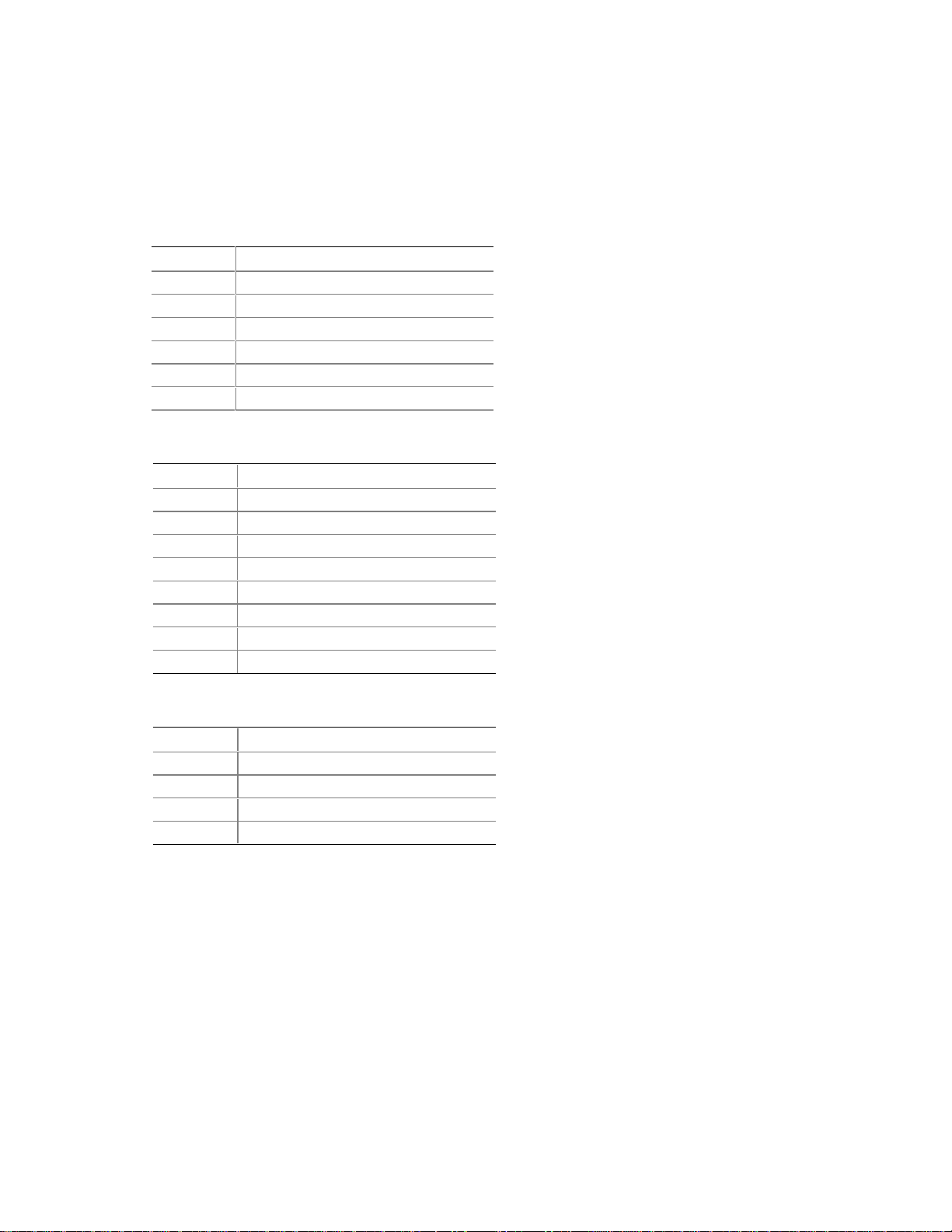
Technical Reference
NOTE
✏
The back panel audio line out connector is designed to power headphones or amplified speakers
only. Poor audio quality occurs if passive (non-amplified) speakers are connected to this output.
Table 18. PS/2 Mouse/Keyboard Connectors
Pin Signal Name
1Data
2 Not connected
3 Ground
4 Fused +5 V
5Clock
6 Not connected
Table 19. LAN Connector
Pin Signal Name
1TX+
2TX3RX+
4 Ground
5 Ground
6RX7 Ground
8 Ground
Table 20. USB Connectors
Pin Signal Name
1 +5 V (fused)
2 USBP0# [USBP1#]
3 USBP0 [USBP1]
4 Ground
Signal names in brackets ([ ]) are for USB port 1.
53
Page 54

Intel Desktop Board D815BN Technical Product Specification
Table 21. VGA Port Connector
Pin Signal Name Pin Signal Name Pin Signal Name
1 Red 6 Ground 11 No connect
2 Green 7 Ground 12 MONID1
3 Blue 8 Ground 13 HSYNC
4 No connect 9 Fused VCC 14 VSYNC
5 Ground 10 Ground 15 MONID2
Table 22. Parallel Port Connector
Pin Standard Signal Name ECP Signal Name EPP Signal Name
1 STROBE# STROBE# WRITE#
2 PD0 PD0 PD0
3 PD1 PD1 PD1
4 PD2 PD2 PD2
5 PD3 PD3 PD3
6 PD4 PD4 PD4
7 PD5 PD5 PD5
8 PD6 PD6 PD6
9 PD7 PD7 PD7
10 ACK# ACK# INTR
11 BUSY BUSY#, PERIPHACK WAIT#
12 PERROR PE, ACKREVERSE# PE
13 SELECT SELECT SELECT
14 AUDOFD# AUDOFD#, HOSTACK DATASTB#
15 FAULT# FAULT#, PERIPHREQST# FAULT#
16 INIT# INIT#, REVERSERQST# RESET#
17 SLCTIN# SLCTIN# ADDRSTB#
18 - 25 GND GND GND
Table 23. Serial Port Connector
Pin Signal Name
1 DCD (Da ta Carrier Detect)
2 RXD# (Receive Data)
3 TXD# (Transmit Data)
4 DTR (Data Terminal Ready)
5 Ground
6 DSR (Data Set Ready)
7 RTS (Request to Send)
8 CTS (Clear to Send)
9 RI (Ring Indicator)
54
Page 55

Table 24. Audio Line Out Connector
Pin Signal Name
Tip Audio left out
Ring Audio right out
Sleeve Ground
Table 25. Audio Line In Connector
Pin Signal Name
Tip Audio left in
Ring Audio right in
Sleeve Ground
Table 26. Mic In Connector
Pin Signal Name
Tip Mono in
Ring Mic bias voltage
Sleeve Ground
Technical Reference
55
Page 56

Intel Desktop Board D815BN Technical Product Specification
2.8.2 Audio, Video, Power, and Hardware Control Connectors
Figure 7 shows the location of the audio, video, power, and hardware control connectors.
A B E FC D
1
1
1
1
1
1
1
20
10
I GH
Reference
Item Description Color
Designator For more information, see:
A Telephony, ATAPI-style N/A J2C1 Table 27
B Auxiliary line in, ATAPI-style Black J1C1 Table 28
C CD-ROM, ATAPI Green J2C2 Table 29
D CD-ROM, legacy-style 2-mm White J2C3 Table 30
E Digital video out N/A J3E1 Table 31
F Processor fan (Fan 2) N/A J3K1 Table 32
G Power N/A J8H1 Table 33
H Chassis intrusion N/A J6A1 Table 34
I Chassis fan (Fan 1) N/A J8A1 Table 35
11
1
OM10738
56
Figure 7. Audio, Video, Hardware Control, and Fan Connectors
Page 57
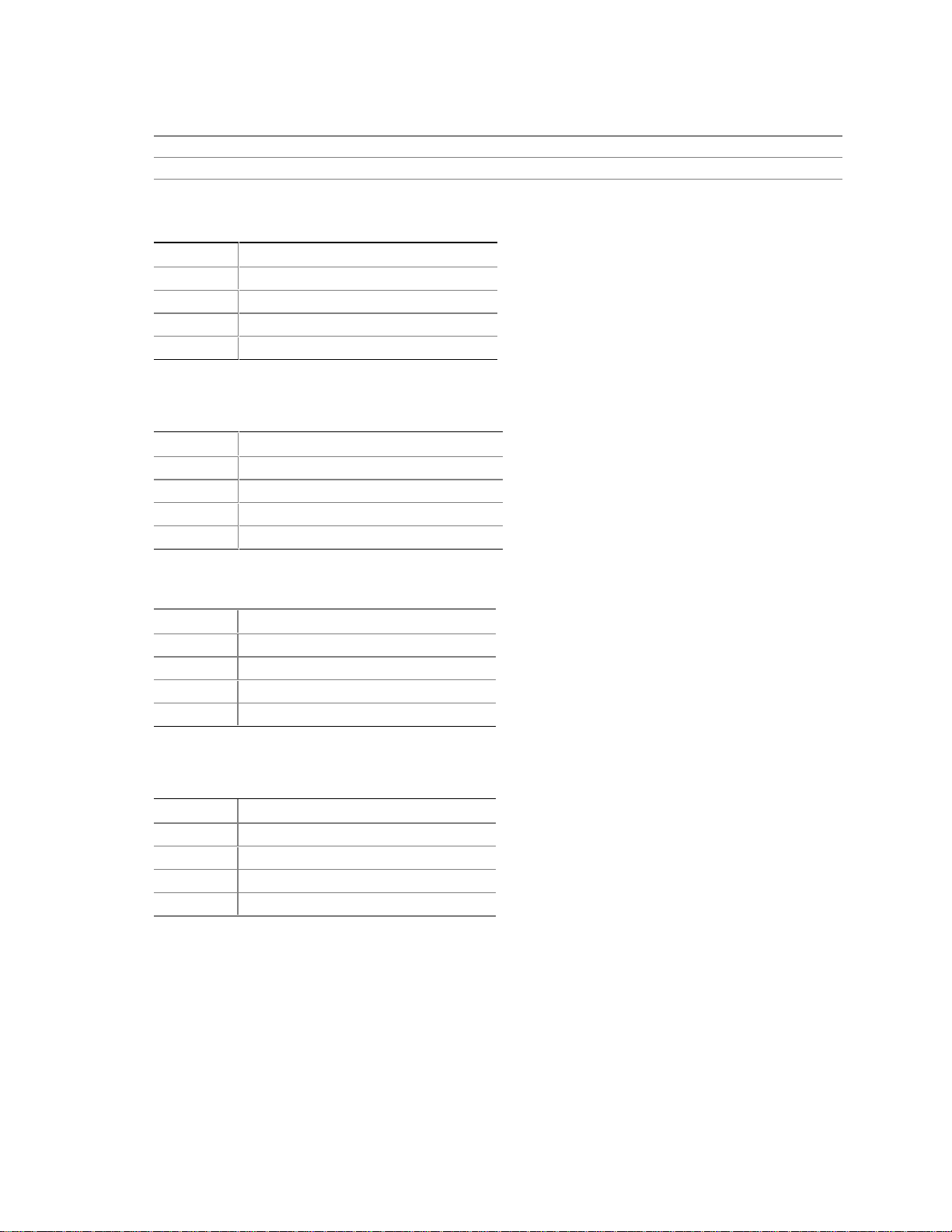
Technical Reference
For information about Refer to
The power connector Section 1.12.2.1, page 40
The functions of the fan connectors Section 1.12.2.2, page 40
Table 27. Telephony Connector, ATAPI-style
(J2C1)
Pin Signal Name
1 Analog audio mono input
2 Ground
3 Ground
4 Analog audio mono output
Table 28. Auxiliary Line In Connector,
ATAPI-style (J1C1)
Pin Signal Name
1 Left auxiliary line in
2 Ground
3 Ground
4 Right auxiliary line in
Table 29. CD-ROM Connector, ATAPI (J2C2)
Pin Signal Name
1 Left audio input from CD-ROM
2 CD audio differential ground
3 CD audio differential ground
4 Right audio input from CD-ROM
Table 30. CD-ROM Connector, Legacy-style
2-mm (J2C3)
Pin Signal Name
1 CD_Ground
2 CD_IN-Left
3 CD_Ground
4 CD_IN-Right
57
Page 58

Intel Desktop Board D815BN Technical Product Specification
Table 31. Digital Video Out Connector (J3E1)
Pin Signal Name Pin Signal Name
1 LTVCLKIN 2 +5 VDC
3 P_RST_SLOTS# 4 LTVCL_3V
5 Ground 6 LTVDA_3V
7 Ground 8 LTVVSYNC
9 Ground 10 LTVHSYNC
11 Ground 12 LTVDAT0
13 Ground 14 LTVDAT1
15 Ground 16 LTVDAT2
17 Ground 18 LTVDAT3
19 Ground 20 LTVDAT4
21 Ground 22 LTVDAT5
23 Ground 24 LTVDAT6
25 Ground 26 LTVDAT7
27 Ground 28 LTVDAT8
29 Ground 30 LTVDAT9
31 Ground 32 LTVDAT10
33 Ground 34 LTVDAT11
35 Ground 36 LTVCLKOUT0
37 Ground 38 LTVCLKOUT1
39 Ground 40 LTVBLNK#
Table 32. Processor Fan Connector (J3K1)
Pin Signal Name
1 Ground
2 +12 V
3 FAN1_TACH
Table 33. Power Connector (J8H1)
Pin Signal Name Pin Signal Name
1 +3.3 V 11 +3.3 V
2 +3.3 V 12 -12 V
3 Ground 13 Ground
4 +5 V 14 PS-ON# (Power Supply Remote On/off)
5 Ground 15 Ground
6 +5 V 16 Ground
7 Ground 17 Ground
8 PWRGD (Power good) 18 No connect
9 +5 V (Standby) 19 +5 V
10 +12 V 20 +5 V
58
Page 59

Technical Reference
Table 34. Chassis Intrusion Connector (J6A1)
Pin Signal Name
1 INTRUDER#
2 Ground
Table 35. Chassis Fan Connector (J8A1)
Pin Signal Name
1 Ground
2 +12 V
3 FAN2_TACH
For information about Refer to
The power connector Section 1.12.2.1, page 40
The functions of the fan connectors Section 1.12.2.2, page 40
Wake on LAN technology Section 1.12.2.3, page 41
59
Page 60

Intel Desktop Board D815BN Technical Product Specification
2.8.3 Add-in Board and Peripheral Interface Connectors
Figure 8 shows the location of the add-in board connectors and peripheral connectors. Note the
following considerations for the PCI bus connectors:
• All of the PCI bus connectors are bus master capable.
• SMBUS signals are routed to PCI bus connector 2. This enables PCI bus add-in boards with
SMBus support to access sensor data on the board. The specific SMBus signals are as follows:
The SMBus clock line is connected to pin A40
The SMBus data line is connected to pin A41
A B C D
2
240
1
240
1
39
39
FG E
1
34
33
OM10739
Item Description Reference Designator For more information see:
A PCI bus connector 3 J4A1 Table 36
B PCI bus connector 2 J4B1 Table 36
C PCI bus connector 1 J4C1 Table 36
D AGP universal connector J5D1 Table 37
E Diskette drive J7J1 Table 38
F Secondary IDE J8E1 Table 39
G Primary IDE J8E2 Table 39
Figure 8. Add-in Board and Peripheral Interface Connectors
60
Page 61

Technical Reference
Table 36. PCI Bus Connectors (J4A1, J4B1, J4C1)
Pin Signal Name Pin Signal Name Pin Signal Name Pin Signal Name
A1 Ground (TRST#)* B1 -12 V A32 AD16 B32 AD17
A2 +12 V B2 Ground (TCK)* A33 +3.3 V B33 C/BE2#
A3 +5 V (TMS)* B3 Ground A34 FRAME# B34 Ground
A4 +5 V (TDI)* B4 no connect (TDO)* A35 Ground B35 IRDY#
A5 +5 V B5 +5 V A36 TRDY# B36 +3.3 V
A6 INTA# B6 +5 V A37 Ground B37 DEVSEL#
A7 INTC# B7 INTB# A38 STOP# B38 Ground
A8 +5 V B8 INTD# A39 +3.3 V B39 LOCK#
A9 Reserved B9 no connect (PRSNT1#)* A40 Reserved ** B40 PERR#
A10 +5 V (I/O) B10 Reserved A41 Reserved *** B41 +3.3 V
A11 Reserved B11 no connect (PRSNT2#)* A42 Ground B42 SERR#
A12 Ground B12 Ground A43 PAR B43 +3.3 V
A13 Ground B13 Ground A44 AD15 B44 C/BE1#
A14 +3.3 V Aux B14 Reserved A45 +3.3 V B45 AD14
A15 RST# B15 Ground A46 AD13 B46 Ground
A16 +5 V (I/O) B16 CLK A47 AD11 B47 AD12
A17 GNT# B17 Ground A48 Ground B48 AD10
A18 Ground B18 REQ# A49 AD09 B49 Ground
A19 PME# B19 +5 V (I/O) A50 Key B50 Key
A20 AD30 B20 AD31 A51 Key B51 Key
A21 +3.3 V B21 AD29 A52 C/BE0# B52 AD08
A22 AD28 B22 Ground A53 +3.3 V B53 AD07
A23 AD26 B23 AD27 A54 AD06 B54 +3.3 V
A24 Ground B24 AD25 A55 AD04 B55 AD05
A25 AD24 B25 +3.3 V A56 Ground B56 AD03
A26 IDSEL B26 C/BE3# A57 AD02 B57 Ground
A27 +3.3 V B27 AD23 A58 AD00 B58 AD01
A28 AD22 B28 Ground A59 +5 V (I/O) B59 +5 V (I/O)
A29 AD20 B29 AD21 A60 REQ64C# B60 ACK64C#
A30 Ground B30 AD19 A61 +5 V B61 +5 V
A31 AD18 B31 +3.3 V A62 +5 V B62 +5 V
* These s i gnal s (in parentheses) are optional in the P CI specification and are not currently implemented.
** On PCI bus connector 2 (J4B1), this pin is connected t o t he SMBus clock line.
*** On PCI bus connector 2 (J4B1), this pi n i s connected to the SMBus data line.
61
Page 62

Intel Desktop Board D815BN Technical Product Specification
Table 37. AGP Universal Connector (J5D1)
Pin Signal Name Pin Signal Name Pin Signal Name Pin Signal Name
A1 +12V B1 No Connect A34 Vcc3.3 B34 Vcc3.3
A2 TYPEDET# B2 Vcc A35 AD22 B35 AD21
A3 Reserved B3 Vcc A36 AD20 B36 AD19
A4 No Connect B4 No Connect A37 Ground B37 Ground
A5 Ground B5 Ground A38 AD18 B38 AD17
A6 INTA# B6 INTB# A39 AD16 B39 C/BE2#
A7 RST# B7 CLK A40 Vcc3.3 B40 Vcc3.3
A8 GNT1# B8 REQ# A41 FRAME# B41 IRDY#
A9 Vcc3.3 B9 Vcc3.3 A42 Reserved B42 +3.3 V aux
A10 ST1 B10 ST0 A43 Ground B43 Ground
A11 Reserved B11 ST2 A44 Reserved B44 Reserved
A12 PIPE# B12 RBF# A45 Vcc3.3 B45 Vcc3.3
A13 Ground B13 Ground A46 TRDY# B46 DEVSEL#
A14 WBF# B14 No Connect A47 STOP# B47 Vcc3.3
A15 SBA1 B15 SBA0 A48 PME# B48 PERR#
A16 Vcc3.3 B16 Vcc3.3 A49 Ground B49 Ground
A17 SBA3 B17 SBA2 A50 PAR B50 SERR#
A18 SBSTB# B18 SB_STB A51 AD15 B51 C/BE1#
A19 Ground B19 Ground A52 Vcc3.3 B52 Vcc3.3
A20 SBA5 B20 SBA4 A53 AD13 B53 AD14
A21 SBA7 B21 SBA6 A54 AD11 B54 AD12
A22 Key B22 Key A55 Ground B55 Ground
A23 Key B23 Key A56 AD9 B56 AD10
A24 Key B24 +3.3 V aux A57 C/BE0# B57 AD8
A25 Key B25 Key A58 Vcc3.3 B58 Vcc3.3
A26 AD30 B26 AD31 A59 AD_STB0# B59 AD_STB0
A27 AD28 B27 AD29 A60 AD6 B60 AD7
A28 Vcc3.3 B28 Vcc3.3 A61 Ground B61 Ground
A29 AD26 B29 AD27 A62 AD4 B62 AD5
A30 AD24 B30 AD25 A63 AD2 B63 AD3
A31 Ground B31 Ground A64 Vcc3.3 B64 Vcc3.3
A32 AD_STB1# B32 AD_STB1 A65 AD0 B65 AD1
A33 C/BE3# B33 AD23 A66 VRREFG_C B66 VREFC_G
62
Page 63

Technical Reference
Table 38. Diskette Drive Connector (J7J1)
Pin Signal Name Pin Signal Name
1 Ground 2 DENSEL
3 Ground 4 Reserved
5Key 6FDEDIN
7 Ground 8 FDINDX# (Index)
9 Ground 10 FDM00# (Motor Enable A)
11 Ground 12 No connect
13 Ground 14 FDDS0# (Drive Select A)
15 Ground 16 No connect
17 No connect 18 FDDIR# (Stepper Motor Direction)
19 Ground 20 FDSTEP# (Step Pulse)
21 Ground 22 FDWD# (Write Data)
23 Ground 24 FDWE# (Write Enable)
25 Ground 26 FDTRK0# (Track 0)
27 No connect 28 FDWPD# (Write Protect)
29 Ground 30 FDRDATA# (Read Data)
31 Ground 32 FDHEAD# (Side 1 Select)
33 Ground 34 DSKCHG# (Diskette Change)
63
Page 64

Intel Desktop Board D815BN Technical Product Specification
Table 39. PCI IDE Connectors (J8E2, Primary and J8E1, Secondary)
Pin Signal Name Pin Signal Name
1 Reset IDE 2 Ground
3 Data 7 4 Data 8
5 Data 6 6 Data 9
7 Data 5 8 Data 10
9 Data 4 10 Data 11
11 Data 3 12 Data 12
13 Data 2 14 Data 13
15 Data 1 16 Data 14
17 Data 0 18 Data 15
19 Ground 20 Key
21 DDRQ0 [DDRQ1] 22 Ground
23 I/O Write# 24 Ground
25 I/O Read# 26 Ground
27 IOCHRDY 28 P_ALE (Cable Select Pull-up)
29 DDACK0# [DDACK1#] 30 Ground
31 IRQ 14 [IRQ 15] 32 Reserved
33 DAG1 (Address 1) 34 GPIO_DMA66_Detect_Pri (GPIO_DMA66_Detect_Sec)
35 DAG0 (Address 0) 36 DAG2 (Address 2)
37 Chip Select 1P# [Chip Select 1S#] 38 Chip Select 3P# [Chip Select 3S#]
39 Activity# 40 Ground
Note: Signal names in brackets ([ ]) are for the secondary I DE connector.
64
Page 65
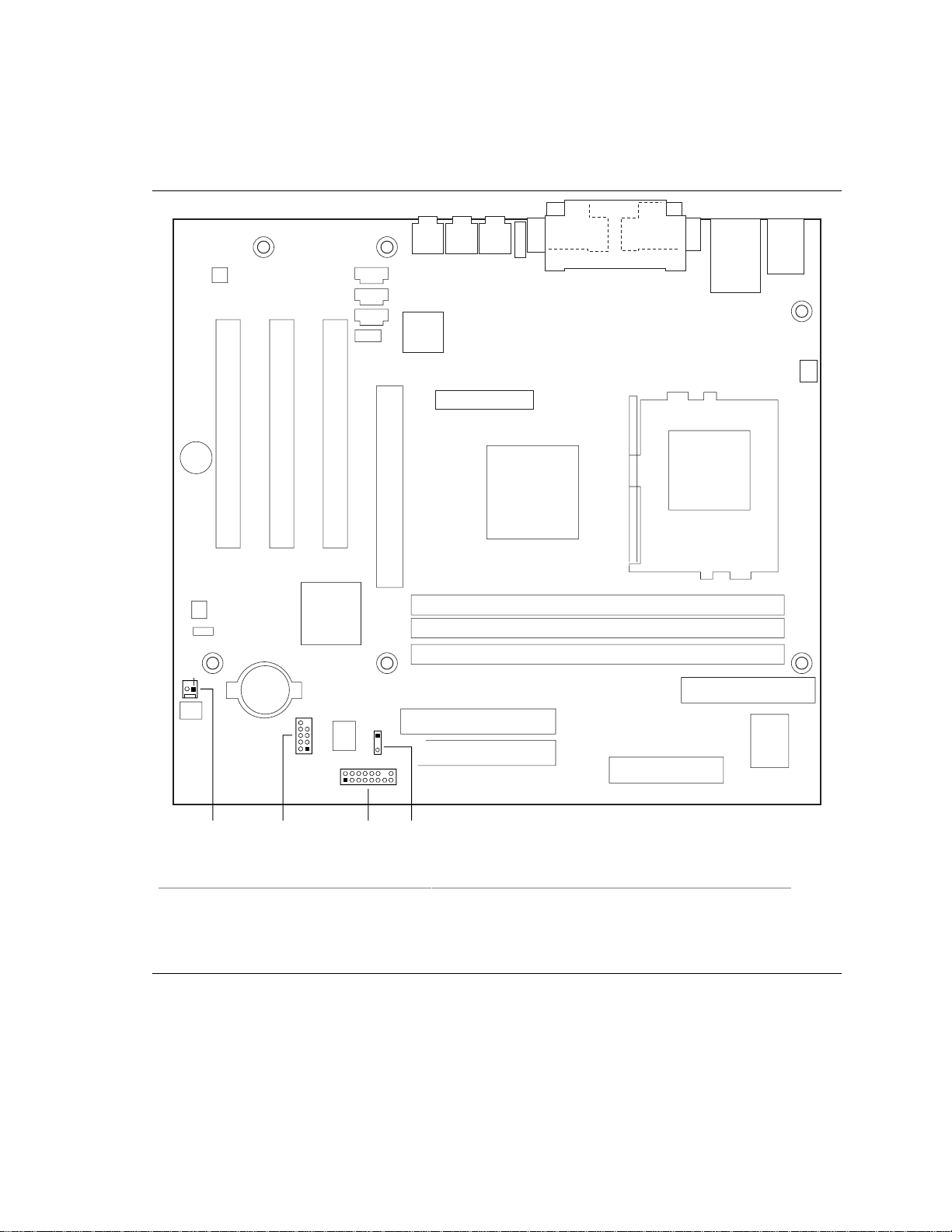
2.8.4 External I/O Connectors
Figure 9 shows the locations of the external I/O connectors.
Technical Reference
1
10
7
1
2
1
2
1
16
15
BA DC
Item Description Reference Designator For more information see:
A SCSI hard drive activity LED J7A1 Table 40
B Front panel USB J8B1 Table 41
C Front panel J9C1 Table 42
D Auxiliary front panel power LED J8C1 Table 45
Figure 9. External I/O Connectors
OM10740
65
Page 66

Intel Desktop Board D815BN Technical Product Specification
2.8.4.1 SCSI Hard Drive Activity LED Connector
The SCSI hard drive activity LED connector is a 1 x 2-pin connector that allows add-in
SCSI controller to use the same LED as the IDE controller. This connector can be connected to the
LED output of the add-in controller card. The LED will indicate when data is being read or written
using the add-in controller. Table 40 lists the signal names of the SCSI hard drive activity LED
connector.
Table 40. SCSI Hard Drive Activity LED Connector (J7A1)
Pin Signal Name
1 SCSI activity
2 Not connected
2.8.4.2 Front Panel USB Connector
If the chassis has a USB connector in the front panel, the onboard connector at J8B1 can be cabled
to it.
Table 41. Front Panel USB Connector (J8B1)
Pin Signal Name Pin Signal Name
1 VREG_FP_USB_PWR 2 VREG_FP_USB_PWR
3 ICH_U_P2# 4 ICH_U_P3#
5 ICH_U_P2 6 ICH_U_P3
7 Ground 8 Ground
9 Key (no pin) 10 ICU_U_OC1_2#
66
Page 67

Technical Reference
2.8.4.3 Front Panel Connector
This section describes the functions of the front panel connector. Table 42 lists the signal names
of the front panel connector.
Table 42. Front Panel Connector (J9C1)
Pin Signal In/Out Description Pin Signal In/Out Description
1 HD_PWR Out Hard disk LED pull-
up (330 Ω) to +5 V
3 HDA# Out Hard disk active LED 4 HDR_BLNK_
5 GND Ground 6 FPBUT_IN In Power switch
7 FP_RESET# In Reset switch 8 GND Ground
9 +5 V Out Power 10 N/C Not connected
11 Reserved 12 GND Ground
13 GND Ground 14 (pin removed) Not connected
15 Reserved 16 +5 V Out Power
2 HDR_BLNK_
GRN
YEL
Out Front panel green
LED
Out Front panel yellow
LED
2.8.4.3.1 Hard Drive Activity LED Connector
Pins 1 and 3 can be connected to an LED to provide a visual indicator that data is being read from
or written to a hard drive. For the LED to function properly, an IDE drive must be connected to
the onboard IDE interface. The LED will also show activity for devices connected to the SCSI
hard drive activity LED connector.
For information about Refer to
The SCSI hard drive activity LED connector Section 2.8.4.1, page 66
2.8.4.3.2 Reset Switch Connector
Pins 5 and 7 can be connected to a momentary SPST type switch that is normally open. When the
switch is closed, the D815BN board resets and runs the POST.
2.8.4.3.3 Power/Sleep/Message Waiting LED Connector
Pins 2 and 4 can be connected to a single- or dual-colored LED. Table 43 shows the possible
states for a single-colored LED. Table 44 shows the possible states for a dual-colored LED.
Table 43. States for a Single-colored Power LED
LED State Description
Off Power off/sleeping
Steady Green Running
Blinking Green Running/message waiting
67
Page 68

Intel Desktop Board D815BN Technical Product Specification
Table 44. States for a Dual-colored Power LED
LED State Description
Off Power off
Steady Green Running
Blinking Green Running/message waiting
Steady Yellow Sleeping
Blinking Yellow Sleeping/message waiting
✏ NOTE
To use the message waiting function, ACPI must be enabled in the operating system and a
message-capturing application must be invoked.
2.8.4.3.4 Power Switch Connector
Pins 6 and 8 can be connected to a front panel momentary-contact power switch. The switch must
pull the SW_ON# pin to ground for at least 50 ms to signal the power supply to switch on or off.
The time requirement is due to internal debounce circuitry on the D815BN board. At least two
seconds must pass before the power supply will recognize another on/off signal.
2.8.4.4 Auxiliary Front Panel Power LED Connector
This connector duplicates the signals on pins 2 and 4 of the front panel connector.
Table 45. Auxiliary Front Panel Power LED Connector (J8C1)
Pin Signal Name In/Out Description
1 HDR_BLNK_GRN Out Front panel green LED
2 No connect
3 HDR_BLNK_YEL Out Front panel yellow LED
68
Page 69

Technical Reference
2.9 Jumper Block
CAUTION
Do not move any jumpers with the power on. Always turn off the power and unplug the power
cord from the computer before changing a jumper setting. Otherwise, the board could be
damaged.
Figure 10 shows the location of the jumper block. This 3-pin jumper block determines the BIOS
Setup program’s mode. Table 46 describes the jumper settings for the three modes: normal,
configure, and recovery.
31
J6A3
OM10741
Figure 10. Location of the Jumper Block
69
Page 70

Intel Desktop Board D815BN Technical Product Specification
Table 46. BIOS Setup Configuration Jumper Settings (J6A3)
Function/Mode Jumper Setting Configuration
Normal 1-2
13
The BIOS uses current configuration information and
passwords for booting.
Configure 2-3
13
After the POST runs, Setup runs automatically. The
Maintenance menu is displayed.
Recovery None
13
The BIOS attempts to recover the BIOS configuration. A
recovery diskette is required.
For information about Refer to
How to access the BIOS Setup program Section 4.1, page 91
The maintenance menu of the BIOS Setup program Section 4.2, page 92
BIOS recovery Section 3.7, page 87
70
Page 71

Technical Reference
2.10 Mechanical Considerations
2.10.1 Form Factor
The D815BN board is designed to fit into a microATX-form-factor chassis. Figure 11 illustrates
the mechanical form factor for the D815BN board. Dimensions are given in inches [millimeters].
The outer dimensions are 9.60 inches by 8.50 inches [243.84 millimeters by 215.90 millimeters].
Location of the I/O connectors and mounting holes are in compliance with the microATX
specification (see Section 1.3).
6.50[165.10]
6.10[154.94]
5.20[132.08]
0.00
0.55[13.97]
0.00
0.80[20.32]
2.60[66.04]
Figure 11. D815BN Board Dimensions
9.05[229.87]
8.80[223.52]
OM10743
71
Page 72

Intel Desktop Board D815BN Technical Product Specification
2.10.2 I/O Shield
The back panel I/O shield for the D815BN board must meet specific dimension and material
requirements. Systems based on this board need the back panel I/O shield to pass certification
testing. Figure 12 shows the critical dimensions of the chassis-dependent I/O shield. Dimensions
are given in inches, to a tolerance of ±0.02 inches.
These figures also indicate the position of each cutout. Additional design considerations for I/O
shields relative to chassis requirements are described in the microATX specification. See
Section 1.3 on page 16 for information about the microATX specification.
6.390 Ref
[162.30]
0.157
[4.00]
0.61 Ref
[15.49]
0.94 Ref
[23.87]
0.88[22.35]
0.280
[7.10]
0.00
[0.00]
[11.43]
0.471
[11.95]
[14.43]
8x R .02 Min
[0.50]
0.39 Dia
[9.90]
0.450
0.568
0.00
[0.00]
0.442
[11.22]
0.787 ± .01 Typ.[20.00]
6.268
[159.20]
1.799
[45.68]
2.071
[52.60]
1.189
[30.20]
3.215
[81.65]
3x Dia 0.33[8.38]
4.404
[111.85]
4.783
[121.50]
5.276
[134.00]
5.768
[146.50]
0.063
[1.60]
0.114
[2.90]
1.89 Ref
[48.00]
0.465
[11.80]
0.171[4.33]
0.321[8.14]
0.471[11.95]
0.621[15.76]
72
Pictorial
View
OM10611
Figure 12. I/O Shield Dimensions
Page 73
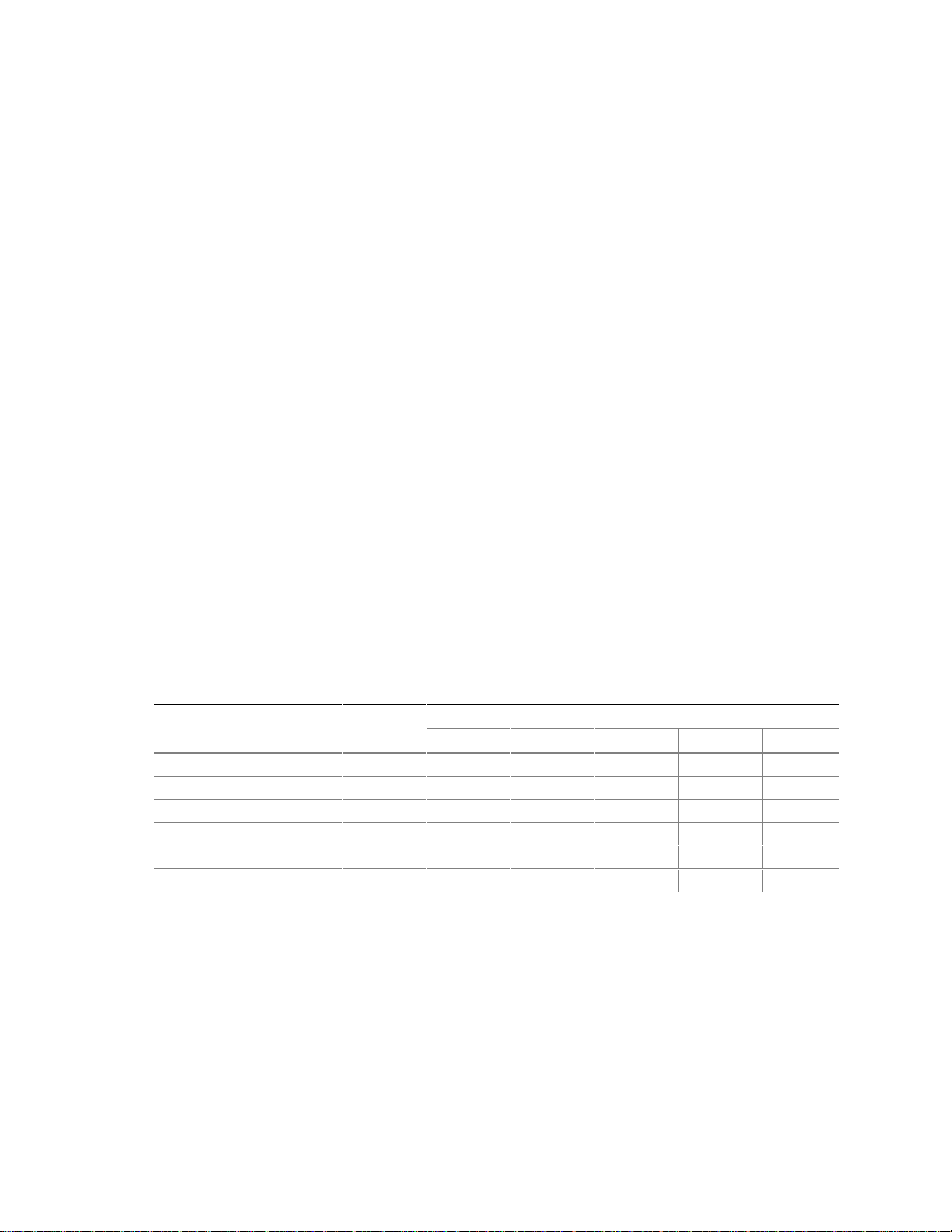
Technical Reference
2.11 Electrical Considerations
2.11.1 Power Consumption
Table 47 lists voltage and current measurements for a computer that contains the D815BN board
and the following:
• 667 MHz Intel Pentium III processor with a 512 KB cache
• 128 MB SDRAM
• 3.5-inch diskette drive
• 1.6 GB IDE hard disk drive
• 24X IDE CD-ROM drive
This information is provided only as a guide for calculating approximate power usage with
additional resources added.
Values for the Windows 98 desktop mode are measured at 640 x 480 x 256 colors and 60 Hz
refresh rate. AC watts are measured with the computer connected to a typical 200 W power
supply, at nominal input voltage and frequency, with a true RMS wattmeter at the line input.
✏ NOTE
Actual system power consumption depends upon system configuration. The power supply should
comply with the recommendations found in the ATX Specification document (see Section 1.3,
page 16 for specification information).
Table 47 lists the power usage for a D815BN board with the configuration listed above and
including the audio subsystem and the onboard LAN subsystem.
Table 47. Power Usage For Board with Audio and Onboard LAN
DC Current at:
Mode AC Power +3.3 V +5 V +12 V -12 V +5 VSB
Windows 98 APM full on 48.8 W 1.72 A 2.03 A 0.012 A 0.036 A 0.08 A
Windows 98 APM Suspend 48.5 W 1.32 A 2.95 A 0.024 A 0.18 A 0.101 A
Windows 98 ACPI S0 35.6 W 1.7 A 0.5 A 0.053 A 0.196 A 0.56 A
Windows 98 ACPI S1 9.5 W 1.7 A 0.2 A 0.1 A 0.1 A 0.1 A
Windows 98 ACPI S3 3.5 W 0.1 A 0.1 A 0.1 A 0.1 A 0.1 A
Windows 98 ACPI Off 2.5 W 0.2 A 0 A 0.19 A 0.18 A 0.028 A
2.11.2 Add-in Board Considerations
The D815BN board is designed to provide 2 A (average) of +5 V current for each add-in board.
The total +5 V current draw for add-in boards in a fully-loaded D815BN board (all four expansion
slots filled) must not exceed 8 A.
73
Page 74

Intel Desktop Board D815BN Technical Product Specification
2.11.3 Standby Current Requirements
CAUTION
Power supplies used with the board must provide enough standby current to support the Instantly
Available (ACPI S3 sleep state) configuration. If the standby current necessary to support
multiple wake events from the PCI and/or USB buses exceeds power supply capacity, the board
may lose register settings stored in memory and may not awaken properly.
To estimate the standby current required for a specific system configuration, the standby current
requirements of all installed components must be combined. Refer to Table 48 and follow these
steps:
1. List the board’s standby current requirement (767 mA).
2. List the PS/2 ports’ standby current requirement (see note below).
3. List, from the AGP and PCI 2.2 slots (wake-enabled devices) row, the total number of
wake-enabled devices installed and multiply by the standby current requirement.
4. List, from the AGP and PCI 2.2 slots (non-wake-enabled devices) row, the total number of
wake-enabled devices installed and multiply by the standby current requirement.
5. List all additional wake-enabled devices’ and non-wake-enabled devices’ standby current
requirements as applicable.
6. Add all the listed standby current totals from steps 1 through 5 to determine the total estimated
standby current power supply requirement.
Table 48. Standby Current Requirements
Instantly Available
Current Support
Requirements Description
Minimum
Optional
Note: Dependent upon system configuration. See the note on the following page.
Total for the board 767
Onboard LAN (optional) 95
PS/2 ports
AGP and PCI 2.2 slots (wake-enabled devices)
AGP and PCI 2.2 slots (non-wake-enabled devices)
USB ports
(Note)
(Note)
(Note)
(Note)
Standby Current
Requirements (mA)
345
375
20
517.5 (max)
74
Page 75

Technical Reference
NOTE
✏
AGP and PCI requirements are calculated by totaling the following:
• One wake-enabled device @ 375 mA
• Five non-wake-enabled devices @ 20 mA each
PS/2 Ports requirements per the IBM PS/2 Port Specification (Sept 1991):
• Keyboard @ 275 mA (Actual measurements are 220 mA-300 mA, depending on the type of
keyboard and the operational state of the keyboard’s LEDs.)
• Mouse @ 70 mA
USB requirements are calculated by totaling the following:
• One wake-enabled device @ 500 mA
• Three USB non-wake-enabled devices @ 2.5 mA each
The USB ports are limited to a combined total of 700 mA.
2.11.4 Fan Connector Current Capability
The D815BN board is designed to supply a maximum of 225 mA per fan connector.
75
Page 76

Intel Desktop Board D815BN Technical Product Specification
2.11.5 Power Supply Considerations
CAUTION
The 5-V standby line for the power supply must be capable of providing adequate +5 V standby
current. Failure to do so can damage the power supply. The total amount of standby current
required depends on the wake devices supported and manufacturing options. Refer to
Section 2.11.3 on page 74 for additional information.
System integrators should refer to the power usage values listed in Section 2.11.1, on page 73
when selecting a power supply for use with the D815BN board.
Measurements account only for current sourced by the D815BN board while running in idle modes
of the started operating systems.
Additional power required will depend on configurations chosen by the integrator.
The power supply must comply with the following recommendations found in the indicated
sections of the ATX form factor specification.
• The potential relation between 3.3 VDC and +5 VDC power rails (Section 4.2)
• The current capability of the +5 VSB line (Section 4.2.1.2)
• All timing parameters (Section 4.2.1.3)
• All voltage tolerances (Section 4.2.2)
For information about Refer to
The ATX form factor specification Section 1.3, page 16
76
Page 77

Technical Reference
2.12 Thermal Considerations
CAUTION
An ambient temperature that exceeds the board’s maximum operating temperature by 5 oC to 10 oC
could cause components to exceed their maximum case temperature and malfunction. For
information about the maximum operating temperature, see the environmental specifications in
Section 2.14.
CAUTION
The processor voltage regulator area (item A in Figure 13) can reach a temperature of up to 85 oC
in an open chassis. System integrators should ensure that proper airflow is maintained in the
voltage regulator circuit. Failure to do so may result in damage to the voltage regulator circuit.
Figure 13 shows the locations of the localized high temperature zones.
D
C
A Processor voltage regulator area
B Processor
C Intel 82801AA ICH
D Intel 82815 GMCH
A
B
OM10744
Figure 13. Localized High Temperature Zones
77
Page 78

Intel Desktop Board D815BN Technical Product Specification
Table 49 provides maximum case temperatures for D815BN board components that are sensitive
to thermal changes. Case temperatures could be affected by the operating temperature, current
load, or operating frequency. Maximum case temperatures are important when considering proper
airflow to cool the D815BN board.
Table 49. Thermal Considerations for Components
Component Maximum Case Temperature
Intel Pentium III processor
Intel Celeron processor
Intel 82815 GMCH 116 oC (under bias)
Intel 82801AA ICH 109 oC (under bias)
For information about Refer to
Intel Pentium III processor datasheets and specification updates Section 1.2, page 16
Intel Celeron processor datasheets and specification updates Section 1.2, page 16
For processor case temperature, see processor datasheets and processor
specification updates
2.13 Reliability
The mean time between failures (MTBF) prediction is calculated using component and
subassembly random failure rates. The calculation is based on the Bellcore Reliability Prediction
Procedure, TR-NWT-000332, Issue 4, September 1991. The MTBF prediction is used to estimate
repair rates and spare parts requirements.
The Mean Time Between Failures (MTBF) data is calculated from predicted data at 35 ºC.
D815BN board MTBF: 417, 602 hours
78
Page 79

2.14 Environmental
Table 50 lists the environmental specifications for the D815BN board.
Table 50. D815BN Board Environmental Specifications
Parameter Specification
Temperature
Non-Operating -40 °C to +70 °C
Operating 0 °C to +55 °C
Shock
Unpackaged 30 g trapezoidal waveform
Velocity change of 170 inches/second
Packaged Half sine 2 millisecond
Product Weight (pounds) Free Fall (inches) Velocity Change (inches/sec)
<20 36 167
21-40 30 152
41-80 24 136
81-100 18 118
Vibration
Unpackaged 5 Hz to 20 Hz : 0.01 g² Hz sloping up to 0.02 g² Hz
20 Hz to 500 Hz : 0.02 g² Hz (flat)
Packaged 10 Hz to 40 Hz : 0.015 g² Hz (flat)
40 Hz to 500 Hz : 0.015 g² Hz sloping down to 0.00015 g² Hz
Technical Reference
79
Page 80

Intel Desktop Board D815BN Technical Product Specification
2.15 Regulatory Compliance
This section describes the D815BN board’s compliance with safety and EMC regulations.
2.15.1 Safety Regulations
Table 51 lists the safety regulations the D815BN board complies with when it is correctly installed
in a compatible host system.
Table 51. Safety Regulations
Regulation Title
UL 1950/CSA950, 3rd edition,
Dated 07-28-95
EN 60950, 2nd Edition, 1992 (with
Amendments 1, 2, 3, and 4)
IEC 950, 2nd edition, 1991 (with
Amendments 1, 2, 3, and 4)
EMKO-TSE (74-SEC) 207/94 Summary of Nordic deviations to EN 60950. (Norway, Sweden,
Bi-National Standard for Safety of Information Technology Equipment
including Electrical Business Equipment. (USA and Canada)
The Standard for Safety of Information Technology Equipment including
Electrical Business Equipment. (European Community)
The Standard for Safety of Information Technology Equipment including
Electrical Business Equipment. (International)
Denmark, and Finland)
2.15.2 EMC Regulations
Table 52 lists the EMC regulations with which the D815BN board complies when it is correctly
installed in a compatible host system.
Table 52. EMC Regulations
Regulation Title
FCC Class B Title 47 of the Code of Federal Regulations, Parts 2 and 15, Subpart B,
pertaining to unintentional radiators. (USA)
CISPR 22, 2nd Edition, 1993
(Class B)
VCCI Class B (ITE) Implementation Regulations for Voluntary Control of Radio Interference
EN55022 (1994) (Class B) Limits and methods of measurement of Radio Interference
EN50082-1 (1992) Generic Immunity Standard; currently compliance is determined via
ICES-003 (1997) Interference-Causing Equipment Standard, Digital Apparatus, Class B
AS/NZ 3548 Australian Communications Authority (ACA), Standard for
Limits and methods of measurement of Radio Interference
Characteristics of Information Technology Equipment. (International)
by Data Processing Equipment and Electronic Office Machines.
(Japan)
Characteristics of Information Technology Equipment. (Europe)
testing to IEC 801-2, -3, and -4. (Europe)
(Including CRC c.1374). (Canada)
Electromagnetic Compatibility.
80
Page 81

Technical Reference
2.15.3 Certification Markings
This printed circuit assembly has the following markings related to product certification:
• UL Joint Recognition Mark: Consists of small c followed by a stylized backward UR and
followed by a small US (Component side).
• Manufacturer’s recognition mark: Consists of a unique UL recognized manufacturer’s logo,
along with a flammability rating (94V-0). (Solder side)
• UL file number for D815BN boards: E210882 (Component side).
• PB part number: Intel bare circuit board part number (Solder side) A27603-003.
• Battery “+ Side Up” marking: Located in close proximity to the battery holder (Component
side).
• FCC logo/declaration: (Solder side)
• ACA (C-Tick) mark: Consists of a unique letter C, with a tick mark; followed by N-232.
Located on the component side of the D815BN board and on the shipping container.
• CE mark: (Component side) The CE mark should also be on the shipping container.
81
Page 82

Intel Desktop Board D815BN Technical Product Specification
82
Page 83

3 Overview of BIOS Features
What This Chapter Contains
3.1 Introduction.................................................................................................................83
3.2 BIOS Flash Memory Organization..............................................................................84
3.3 Resource Configuration ..............................................................................................84
3.4 System Management BIOS (SMBIOS).......................................................................85
3.5 USB Legacy Support..................................................................................................85
3.6 BIOS Updates ............................................................................................................86
3.7 Recovering BIOS Data...............................................................................................87
3.8 Boot Options...............................................................................................................87
®
3.9 Fast Booting Systems with I nt el
3.10 BIOS Security Features..............................................................................................90
3.1 Introduction
The D815BN board uses an Intel/AMI BIOS, which is stored in flash memory and can be updated
using a disk-based program. In addition to the BIOS, the flash memory contains the BIOS Setup
program, POST, APM, the PCI auto-configuration utility, and Plug and Play support.
Rapid BIOS Boot....................................................88
The D815BN board supports system BIOS shadowing, allowing the BIOS to execute from 64-bit
onboard write-protected DRAM.
The BIOS displays a message during POST identifying the type of BIOS and a revision code. The
initial production BIOS is identified as BN81510A.86A.
When the D815BN board jumper is set to configuration mode and the computer is powered-up, the
BIOS compares the CPU version and the microcode version in the BIOS and reports if the two
match.
For information about Refer to
The D815BN board’s compliance level with APM and Plug and Play Section 1.3, page 16
83
Page 84

Intel Desktop Board D815BN Technical Product Specification
3.2 BIOS Flash Memory Organization
The Intel 82802AB Firmware Hub (FWH) includes a 4 Mbit (512 KB) symmetrical flash memory
device. Internally, the device is grouped into eight 64-KB blocks that are individually erasable,
lockable, and unlockable.
3.3 Resource Configuration
3.3.1 PCI Autoconfiguration
The BIOS can automatically configure PCI devices. PCI devices may be onboard or add-in cards.
Autoconfiguration lets a user insert or remove PCI cards without having to configure the system.
When a user turns on the system after adding a PCI card, the BIOS automatically configures
interrupts, the I/O space, and other system resources. Any interrupts set to Available in Setup are
considered to be available for use by the add-in card.
For information about the versions of PCI and Plug and Play supported by the BIOS, see
Section 1.3.
3.3.2 PCI IDE Support
If you select Auto in the BIOS Setup program, the BIOS automatically sets up the two
PCI IDE connectors with independent I/O channel support. The IDE interface supports hard drives
up to Ultra ATA-66 and recognizes any ATAPI devices, including CD-ROM drives, tape drives,
and Ultra DMA drives (see Section 1.3 for the supported version of ATAPI). The BIOS
determines the capabilities of each drive and configures them to optimize capacity and
performance. To take advantage of the high capacities typically available today, hard drives are
automatically configured for Logical Block Addressing (LBA) and to PIO Mode 3 or 4, depending
on the capability of the drive. You can override the auto-configuration options by specifying
manual configuration in the BIOS Setup program.
To use Ultra ATA-66 features the following items are required:
• An Ultra ATA-66 peripheral device
• An Ultra ATA-66 compatible cable
• Ultra ATA-66 operating system device drivers
NOTES
✏
Ultra ATA-66 compatible cables are backward compatible with drives using slower IDE transfer
protocols. If an Ultra ATA-66 disk drive and a disk drive using any other IDE transfer protocol
are attached to the same cable, the maximum transfer rate between the drives is 33 MB/sec.
Do not connect an ATA device as a slave on the same IDE cable as an ATAPI master device. For
example, do not connect an ATA hard drive as a slave to an ATAPI CD-ROM drive.
84
Page 85

Overview of BIOS Features
3.4 System Management BIOS (SMBIOS)
SMBIOS is a Desktop Management Interface (DMI) compliant method for managing computers in
a managed network.
The main component of SMBIOS is the management information format (MIF) database, which
contains information about the computing system and its components. Using SMBIOS, a system
administrator can obtain the system types, capabilities, operational status, and installation dates for
system components. The MIF database defines the data and provides the method for accessing this
information. The BIOS enables applications such as third-party client manager software to use
SMBIOS. The BIOS stores and reports the following SMBIOS information:
• BIOS data, such as the BIOS revision level
• Fixed-system data, such as peripherals, serial numbers, and asset tags
• Resource data, such as memory size, cache size, and processor speed
• Dynamic data, such as event detection and error logging
Non-Plug and Play operating systems, such as Windows NT, require an additional interface for
obtaining the SMBIOS information. The BIOS supports an SMBIOS table interface for such
operating systems. Using this support, an SMBIOS service-level application running on a nonPlug and Play operating system can obtain the SMBIOS information.
For information about Refer to
The D815BN board’s compliance level with SMBIOS Section 1.3, page 16
3.5 USB Legacy Support
USB legacy support enables USB devices such as keyboards, mice, and hubs to be used even when
the operating system’s USB drivers are not yet available. USB legacy support is used to access the
BIOS Setup program, and to install an operating system that supports USB. By default, USB
legacy support is set to Enabled.
USB legacy support operates as follows:
1. When you apply power to the computer, legacy support is disabled.
2. POST begins.
3. USB legacy support is enabled by the BIOS allowing you to use a USB keyboard to enter and
configure the BIOS Setup program and the maintenance menu.
4. POST completes.
5. The operating system loads. While the operating system is loading, USB keyboards and mice
are recognized and may be used to configure the operating system. (Keyboards and mice are
not recognized during this period if USB legacy support was set to Disabled in the BIOS Setup
program.)
6. recognized by the operating system, and USB legacy support from the BIOS is no longer used.
To install an operating system that supports USB, verify that USB Legacy support in the BIOS
Setup program is set to Enabled and follow the operating system’s installation instructions.
NOTE
✏
USB legacy support is for keyboards, mice, and hubs only. Other USB devices are not supported.
85
Page 86

Intel Desktop Board D815BN Technical Product Specification
3.6 BIOS Updates
The BIOS can be updated using either of the following utilities, which are available on the Intel
World Wide Web site:
®
• Intel
• Intel
Both utilities support the following BIOS maintenance functions:
• Verifying that the updated BIOS matches the target system to prevent accidentally installing
• Updating both the BIOS boot block and the main BIOS. This process is fault tolerant to
• Updating the BIOS boot block separately.
• Changing the language section of the BIOS.
• Updating replaceable BIOS modules, such as the video BIOS module.
• Inserting a custom splash screen.
Express BIOS Update utility, which enables automated updating while in the Windows
environment. Using this utility, the BIOS can be updated from a file on a hard disk, a 1.44 MB
diskette, or a CD-ROM, or from the file location on the Web.
®
Flash Memory Update Utility, which requires creation of a boot diskette and manual
rebooting of the system. Using this utility, the BIOS can be updated from a file on a 1.44 MB
diskette (from a legacy diskette drive or an LS-120 diskette drive) or a CD-ROM.
an incompatible BIOS.
prevent boot block corruption.
NOTE
✏
Review the instructions distributed with the update utility before attempting a BIOS update.
For information about Refer to
The Intel World Wide Web site Section 1.2, page 16
3.6.1 Language Support
The BIOS Setup program and help messages are supported in five languages: US English,
German, Italian, French, and Spanish. The default language is US English, which is present unless
another language is selected in the BIOS Setup program. Although five languages are supported,
only three language options are available in Setup at a time. To change the language options in
Setup, update the BIOS languages using the BIOS update utility.
3.6.2 Custom Splash Screen
During POST, an Intel® splash screen is displayed by default. This splash screen can be replaced
with a custom splash screen. A utility is available from Intel to assist with creating a custom
splash screen. The custom splash screen can be programmed into the flash memory using the
BIOS update utility. Information about this capability is available on the Intel Support World
Wide Web site. See Section 1.2 for more information about this site.
86
Page 87

Overview of BIOS Features
3.7 Recovering BIOS Data
Some types of failure can destroy the BIOS. For example, the data can be lost if a power outage
occurs while the BIOS is being updated in flash memory. The BIOS can be recovered from a
diskette using the BIOS recovery mode. When recovering the BIOS, be aware of the following:
• Because of the small amount of code available in the non-erasable boot block area, there is no
video support. You can only monitor this procedure by listening to the speaker or looking at
the diskette drive LED.
• The recovery process may take several minutes; larger BIOS flash memory devices require
more time.
• Two beeps and the end of activity in the diskette drive indicate successful BIOS recovery.
• A series of continuous beeps indicates a failed BIOS recovery.
To create a BIOS recovery diskette, a bootable diskette must be created and the BIOS update files
copied to it. BIOS upgrades and the Intel Flash Memory Upgrade Utility are available from Intel
Customer Support through the Intel World Wide Web site.
NOTE
✏
If the computer is configured to boot from an LS-120 diskette (in the Setup program’s Removable
Devices submenu), the BIOS recovery diskette must be a standard 1.44 MB diskette not a 120 MB
diskette.
For information about Refer to
The BIOS recovery mode jumper settings Table 46, page 70
The Boot menu in the BIOS Setup program Section 4.7, page 108
Contacting Intel customer support Section 1.2, page 16
3.8 Boot Options
In the BIOS Setup program, the user can choose to boot from a diskette drive, hard drives,
CD-ROM, or the network. The default setting is for the diskette drive to be the first boot device,
the hard drive second, and the ATAPI CD-ROM third. The fourth device is disabled.
3.8.1 CD-ROM and Network Boot
Booting from CD-ROM is supported in compliance to the El Torito bootable CD-ROM format
specification. Under the Boot menu in the BIOS Setup program, ATAPI CD-ROM is listed as a
boot device. Boot devices are defined in priority order. If the CD-ROM is selected as the boot
device, it must be the first device with bootable media.
The network can be selected as a boot device. This selection allows booting from the onboard
LAN device or a network add-in card with a remote boot ROM installed.
For information about Refer to
The El Torito specification Section 1.3, page 16
87
Page 88

Intel Desktop Board D815BN Technical Product Specification
3.8.2 Booting Without Attached Devices
For use in embedded applications, the BIOS has been designed so that after passing the POST, the
operating system loader is invoked even if the following devices are not present:
• Video adapter
• Keyboard
• Mouse
3.9 Fast Booting Systems with Intel® Rapid BIOS Boot
Three factors affect system boot speed:
• Peripheral selection and configuration
• Use of an optimized BIOS, such as the Intel
• Selection of a compatible operating system
3.9.1 Peripheral Selection and Configuration
®
Rapid BIOS
The following techniques help improve system boot speed:
• Choose a hard drive with parameters, such as “power-up to data ready" of less than eight
seconds, that minimize hard drive startup delays.
• Select a CD-ROM drive with a fast initialization rate. This rate can influence the POST
execution time.
• Eliminate unnecessary add-in adapter features , such as logo displays, screen repaints, or mode
changes in the POST. These features may add time to the boot process.
• Try using different monitors. Some monitors initialize and communicate with BIOS more
quickly, which enables the system to boot more quickly.
3.9.2 BIOS Settings
Use of the following BIOS Setup program settings reduces the POST execution time.
In the Boot menu:
• Set the hard disk drive as the first boot device. As a result, the POST does not first seek a
diskette drive, which saves about one second from the POST execution time.
• Disable Quiet Boot, which eliminates display of the logo splash screen. This could save
several seconds of painting complex graphic images and changing video modes.
• Enable Intel Rapid BIOS Boot. This feature bypasses the memory count and the search for a
diskette drive.
In the Peripheral Configuration submenu, disable LAN Device if it will not be used. This can
reduce up to four seconds of option ROM boot time.
88
Page 89

Overview of BIOS Features
NOTES
✏
It is possible to optimize the boot process to the point where the system boots so quickly that the
Intel logo screen (or a custom logo splash screen) will not be seen. Monitors and hard disk drives
with minimum initialization times can also contribute to a boot time that might be so fast that
necessary logo screens and POST messages cannot be seen. If this should occur, it is possible to
introduce a programmable delay ranging from 3 to 30 seconds using the Hard Disk Pre-Delay
feature in the IDE Configuration Submenu of the BIOS Setup Program.
The boot time may be so fast that some drives might not be initialized at all. If this condition
should occur, it is possible to introduce a programmable delay ranging from 3 to 30 seconds
(using the Hard Disk Pre-Delay feature of the Advanced menu in the IDE Configuration Submenu
of the BIOS Setup Program).
For information about Refer to
IDE Configuration Submenu in the BIOS Setup Program Table 61, page 94
3.9.3 Operating System
The Microsoft Windows Millennium Edition (Windows Me) operating system has built-in
capabilities for making PCs boot more quickly.
To speed operating system availability at boot time, limit the number of applications that load into
the system tray or the task bar.
89
Page 90

Intel Desktop Board D815BN Technical Product Specification
3.10 BIOS Security Features
The BIOS includes security features that restrict access to the BIOS Setup program and who can
boot the computer. A supervisor password and a user password can be set for the BIOS Setup
program and for booting the computer, with the following restrictions:
• The supervisor password gives unrestricted access to view and change all the Setup options in
the BIOS Setup program. This is the supervisor mode.
• The user password gives restricted access to view and change Setup options in the BIOS Setup
program. This is the user mode.
• If only the supervisor password is set, pressing the <Enter> key at the password prompt of the
BIOS Setup program allows the user restricted access to Setup.
• If both the supervisor and user passwords are set, users can enter either the supervisor
password or the user password to access Setup. Users have access to Setup respective to
which password is entered.
• Setting the user password restricts who can boot the computer. The password prompt will be
displayed before the computer is booted. If only the supervisor password is set, the computer
boots without asking for a password. If both passwords are set, the user can enter either
password to boot the computer.
Table 53 shows the effects of setting the supervisor password and user password. This table is for
reference only and is not displayed on the screen.
Table 53. Supervisor and User Password Functions
Supervisor
Password Set
Neither Can change all
Supervisor
only
User only N/A Can change all
Supervisor
and user set
Note: If no password is set , any user can change all Setup options.
For information about Refer to
Setting user and supervisor passwords Section 4.5, page 106
Mode User Mode Setup Options
options
Can change all
options
Can change all
options
(Note)
Can change all
options
Can change a
limited number
of options
options
Can change a
limited number
of options
(Note)
None None None
Supervisor Password Supervisor None
Enter Password
Clear User Password
Supervisor Password
Enter Password
Password to
Enter Setup
User User
Supervisor or
user
Password
During Boot
Supervisor or
user
90
Page 91

4 BIOS Setup Program
What This Chapter Contains
4.1 Introduction.................................................................................................................91
4.2 Maintenance Menu.....................................................................................................92
4.3 Main Menu..................................................................................................................94
4.4 Advanced Menu..........................................................................................................95
4.5 Security Menu..........................................................................................................106
4.6 Power Menu.............................................................................................................107
4.7 Boot Menu................................................................................................................108
4.8 Exit Menu.................................................................................................................110
4.1 Introduction
The BIOS Setup program can be used to view and change the BIOS settings for the computer. The
BIOS Setup program is accessed by pressing the <F2> key after the POST memory test begins and
before the operating system boot begins. The menu bar is shown below.
Maintenance Main Advanced Security Power Boot Exit
Table 54 lists the BIOS Setup program menu features.
Table 54. BIOS Setup Program Menu Bar
Maintenance Main Advanced Security Power Boot Exit
Clears
passwords and
Boot Integrity
Services (BIS)*
credentials, and
enables
extended
configuration
mode
* For information about BIS, refer to the Intel Web site at :
http://developer.i nt el .com/design/securi ty/index1.htm
NOTE
✏
Allocates
resources for
hardware
components
Configures
advanced
features
available
through the
chipset
Sets
passwords
and security
features
Configures
power
management
features
Selects boot
options and
power supply
controls
In this chapter, all examples of the BIOS Setup Program menu bar include the maintenance menu;
however, the maintenance menu is displayed only when the board is in configuration mode.
Section 2.9 on page 69 tells how to put the board in configuration mode.
Saves or
discards
changes to
Setup
program
options
91
Page 92

Intel Desktop Board D815BN Technical Product Specification
Table 55 lists the function keys available for menu screens.
Table 55. BIOS Setup Program Function Keys
BIOS Setup Program Function Key Description
<←> or <→> Selects a different menu screen (Moves the cursor left or right)
<↑> or <↓> Selects an item (Moves the cursor up or down)
<Tab> Selects a field (Not implemented)
<Enter> Executes command or selects the submenu
<F9> Load the default configuration values for the current menu
<F10> Save the current values and exits the BIOS Setup program
<Esc> Exits the menu
4.2 Maintenance Menu
To access this menu, select Maintenance on the menu bar at the top of the screen.
Maintenance
Main Advanced Security Power Boot Exit
Extended Configuration
The menu shown in Table 56 is for clearing Setup passwords and enabling extended configuration
mode. Setup only displays this menu in configuration mode. See Section 2.9 on page 69 for
configuration mode setting information.
Table 56. Maintenance Menu
Feature Options Description
Clear All Passwords No options Clears the user and administrative passwords.
Clear BIS Credentials No options Clears the Wired for Management BIS* credentials.
Extended
Configuration
CPU Microcode
Update Revision
CPU Stepping
Signature
* For information about BIS, refer to the Intel Web site at :
http://developer.i nt el .com/design/securi t y/index1.htm
• Default (default)
• User-Defined
No options Displays the CPU microcode update revision.
No options Displays the CPU stepping signature.
Invokes the Extended Configuration submenu.
92
Page 93

4.2.1 Extended Configuration Submenu
To access this submenu, select Maintenance on the menu bar, then Extended Configuration.
BIOS Setup Program
Maintenance
Main Advanced Security Power Boot Exit
Extended Configuration
The submenu represented by Table 57 is for setting video memory cache mode. This submenu
becomes available when User Defined is selected under Extended Configuration.
Table 57. Extended Configuration Submenu
Feature Options Description
Extended Configuration
Video Memory Cache Mode • USWC
SDRAM Auto-configuration
(Note 1)
CAS# Latency
(Note 2)
SDRAM RAS# to CAS#
(Note 2)
Delay
SDRAM RAS# Precharge
(Note 2)
Notes:
1. These options can only be set i f Extended Configuration is set to
2. These options can only be set i f SDRAM Auto-configurati on i s set to
• Default
(default)
• User-Defined
• UC (default)
• Auto
(default)
• User Defined
• 3
• 2
• Auto
(default)
• 3
• 2
• Auto
(default)
• 3
• 2
• Auto
(default)
User Defined
memory cache mode. If selected here, will also display in
the Advanced Menu as: “Extended Menu:
Selects Uncacheable Speculative Write-Combining
(USWC) video memory cache mode. Full 32 byte contents
of the Write Combining buffer are written to memory as
required. Cache lookups are not performed. Both the
video driver and the application must support Write
Combining.
Selects UnCacheable (UC) video memory cache mode.
This setting identifies the video memory range as
uncacheable by the processor. Memory writes are
performed in program order. Cache lookups are not
performed. Well suited for applications not supporting
Write Combining.
Sets extended memory configuration options to auto or
user defined.
Selects the number of clock cycles required to address a
column in memory.
Selects the number of clock cycles betw een addressing a
row and addressing a column.
Selects the length of time required before accessing a new
row.
allows setting memory control and video
Used
.”
User Defined
User Defined
.
.
93
Page 94

Intel Desktop Board D815BN Technical Product Specification
4.3 Main Menu
To access this menu, select Main on the menu bar at the top of the screen.
Maintenance
Main
Advanced Security Power Boot Exit
Table 58 describes the Main Menu. This menu reports processor and memory information and is
for configuring the system date and system time.
Table 58. Main Menu
Feature Options Description
BIOS Version No options Displays the version of the BIOS.
Processor Type No options Displays processor type.
Processor Speed No options Displays processor speed in MHz.
System Bus
Frequency
Cache RAM No options Displays the size of second-level cache and whether it is
Total Memory No options Displays the total amount of RAM.
Memory Bank 0
Memory Bank 1
Memory Bank 2
Language
Processor Serial
Number
System Time Hour, minute, and
System Date Day of week
No options Displays the system bus frequency.
ECC-capable.
No options Displays the amount and type of RAM in the memory
banks.
• English (default)
• Español
• Deutsch
• Disabled (default)
• Enabled
second
Month/day/year
Selects the current default language used by the BIOS.
For other language options, see Language Support
page 86.
Enables and disables the processor serial number.
(Present only when a Pentium III processor is installed.)
Specifies the current time.
Specifies the current date.
94
Page 95

4.4 Advanced Menu
To access this menu, select Advanced on the menu bar at the top of the screen.
BIOS Setup Program
Maintenance Main
Advanced
Security Power Boot Exit
PCI Configuration
Boot Configuration
Peripheral Configuration
IDE Configuration
Diskette Configuration
Event Log Configuration
Video Configuration
Table 59 describes the Advanced Menu. This menu is used for setting advanced features that are
available through the chipset.
Table 59. Advanced Menu
Feature Options Description
Extended Configuration No options If
PCI Configuration No options Configures individual PCI slot’s IRQ priority. When
Boot Settings
Configuration
Peripheral Configuration No options Configures peripheral ports and devices. When selected,
IDE Configuration No options Specifies type of connected IDE device.
Diskette Configuration No options When selected, displays the Diskette Configuration
Event Log Configuration No options Configures Event Logging. When selected, displays the
Video Configuration No options Configures video features. When selected, displays the
No options Configures Plug and Play and the Numlock key, and resets
Used
is displayed,
Extended Configuration under the Maintenance menu.
selected, displays the PCI Configuration submenu.
configuration data. When selected, displays the Boot
Configuration submenu.
displays the Peripheral Configuration submenu.
submenu.
Event Log Configuration submenu.
Video Configuration submenu.
User Defined
has been selected in
95
Page 96

Intel Desktop Board D815BN Technical Product Specification
4.4.1 PCI Configuration Submenu
To access this submenu, select Advanced on the menu bar, then PCI Configuration.
Maintenance Main
Advanced
Security Power Boot Exit
PCI Configuration
Boot Configuration
Peripheral Configuration
IDE Configuration
Diskette Configuration
Event Log Configuration
Video Configuration
The submenu represented by Table 60 is for configuring the IRQ priority of PCI slots individually.
Table 60. PCI Configuration Submenu
Feature Options Description
PCI Slot 1 IRQ Priority
PCI Slot 2 IRQ Priority
PCI Slot 3 IRQ Priority
• Auto (default)
• 3
• 9
• 10
• 11
• Auto (default)
• 3
• 9
• 10
• 11
• Auto (default)
• 3
• 9
• 10
• 11
Allows selection of IRQ priority.
Allows selection of IRQ priority.
Allows selection of IRQ priority. IRQ Priority selections for
PCI slots 3 and 5 are linked. Selections made to PCI
Slot 3 IRQ Priority are repeated in PCI Slot 5 IRQ Priority.
96
Page 97

4.4.2 Boot Configuration Submenu
To access this submenu, select Advanced on the menu bar, then Boot Configuration.
BIOS Setup Program
Maintenance Main
Advanced
Security Power Boot Exit
PCI Configuration
Boot Configuration
Peripheral Configuration
IDE Configuration
Diskette Configuration
Event Log Configuration
Video Configuration
The submenu represented by Table 61 is for setting Plug and Play options, resetting configuration
data, and the power-on state of the Numlock key.
Table 61. Boot Configuration Submenu
Feature Options Description
Plug & Play O/S
Reset Config Data
Numlock • Off
• No (default)
• Yes
• No (default)
• Yes
• On (default)
Specifies if manual configuration is desired.
No
lets the BIOS configure all devices. This setting is
appropriate when using a Plug and Play operating system.
Yes
lets the operating system configure Plug and Play
devices not required to boot the system. This option is
available for use during lab testing.
No
does not clear the PCI/PnP configuration data stored in
flash memory on the next boot.
Yes
clears the PCI/PnP configuration data stored in flash
memory on the next boot.
Specifies the power-on state of the Numlock feature on the
numeric keypad of the keyboard.
97
Page 98

Intel Desktop Board D815BN Technical Product Specification
4.4.3 Peripheral Configuration Submenu
To access this submenu, select Advanced on the menu bar, then Peripheral Configuration.
Maintenance Main
Advanced
Security Power Boot Exit
PCI Configuration
Boot Configuration
Peripheral Configuration
IDE Configuration
Diskette Configuration
Event Log Configuration
Video Configuration
The submenu represented in Table 62 is used for configuring computer peripherals.
Table 62. Peripheral Configuration Submenu
Feature Options Description
Serial Port A • Disabled
• Enabled
• Auto (default)
Base I/O Address
(This feature is present
only when Serial Port A
is set to
Interrupt
(This feature is present
only when Serial Port A
is set to
Enabled
Enabled
)
)
• 3F8 (default)
• 2F8
• 3E8
• 2E8
• IRQ 3
• IRQ 4
(default)
Configures the serial port.
Auto
assigns the first free COM port, normally COM1, the
address 3F8h, and the interrupt IRQ4.
An * (asterisk) displayed next to an address indicates a
conflict with another device.
Specifies the base I/O address for the serial port, if Serial Port
A is set to
Specifies the interrupt for the serial port, if Serial Port A is set
to
Enabled
Enabled
.
.
continued
98
Page 99

Table 62. Peripheral Configuration Submenu (continued)
Feature Options Description
Parallel port • Disabled
• Enabled
• Auto (default)
Mode • Output Only
• Bi-directional
(default)
• EPP
• ECP
Base I/O address
(This feature is present
only when Parallel Port
is set to
Interrupt
(This feature is present
only when Parallel Port
is set to
DMA Channel
(This feature is present
only when Parallel Port
Mode is set to
Audio Device • Disabled
LAN Device • Disabled
Legacy USB Support • Disabled
Enabled
Enabled
ECP
)
)
)
• 378 (default)
• 278
• IRQ 5
• IRQ 7
(default)
• 1
• 3 (default)
• Enabled
(default)
• Enabled
(default)
• Enabled
(default)
Configures the parallel port.
Auto
assigns LPT1 the address 378h and the interrupt IRQ7.
An * (asterisk) displayed next to an address indicates a
conflict with another device.
Selects the mode for the parallel port. Not available if the
parallel port is disabled.
Output Only
Bi-directional
EPP
bi-directional mode.
ECP
directional mode.
Specifies the base I/O address for the parallel port.
Specifies the interrupt for the parallel port.
Specifies the DMA channel.
Enables or disables the onboard audio subsystem.
Enables or disables the LAN device.
Enables or disables USB legacy support.
(See Section 3.5 on page 85 for more information.)
operates in AT†-compatible mode.
operates in PS/2-compatible mode.
is Extended Parallel Port mode, a high-speed
is Enhanced Capabilities Port mode, a high-speed bi-
BIOS Setup Program
99
Page 100

Intel Desktop Board D815BN Technical Product Specification
4.4.4 IDE Configuration Submenu
To access this submenu, select Advanced on the menu bar, then IDE Configuration.
Maintenance Main
Advanced
Security Power Boot Exit
PCI Configuration
Boot Configuration
Peripheral Configuration
IDE Configuration
Diskette Configuration
Event Log Configuration
Video Configuration
The menu represented in Table 63 is used to configure IDE device options.
Table 63. IDE Configuration Submenu
Feature Options Description
IDE Controller • Disabled
• Primary
• Secondary
• Both (default)
Hard Disk Pre-Delay
Primary IDE Master No options Reports type of connected IDE device. When selected,
Primary IDE Slave No options Reports type of connected IDE device. When selected,
Secondary IDE Master No options Reports type of connected IDE device. When selected,
Secondary IDE Slave No options Reports type of connected IDE device. When selected,
• Disabled (default)
• 3 Seconds
• 6 Seconds
• 9 Seconds
• 12 Seconds
• 15 Seconds
• 21 Seconds
• 30 Seconds
Specifies the integrated IDE controller.
Primary
Secondary
Both
Specifies the hard disk drive pre-delay.
displays the Primary IDE Master submenu.
displays the Primary IDE Slave submenu.
displays the Secondary IDE Master submenu.
displays the Secondary IDE Slave submenu.
enables only the primary IDE controller.
enables only the secondary IDE controller.
enables both IDE controllers.
100
