Page 1

Intel® PROSet/Wireless WiFi Connection Utility User's Guide
Intel® Wireless Adapter Information Guide
Supported wireless adapters:
Intel® Centrino® Ultimate -N 6300
Intel® Centrino® Advanced-N + WiMAX 6250
Intel® Centrino® Advanced-N 6230
Intel® Centrino® Advanced-N 6205
Intel® Centrino® Advanced-N 6200
Intel® Centrino® Wireless-N + WiMAX 6150
Intel® WiFi Link 5300
Intel® WiMAX/WiFi Link 5150
Intel® WiFi Link 5100
Intel® WiFi Link 1000
Intel® Wireless WiFi Link 4965AGN
Intel® Wireless WiFi Link 4965AG
Intel® PRO/Wireless 3945ABG Network Connection
Intel® PRO/Wireless 3945BG Network Connection
Intel® Centrino® Wireless-N 1030
Intel® Centrino® Wireless-N 130
Intel® Centrino® Wireless-N 100
With your WiFi network card, you can access WiFi networks, share files or printers, or even share your Internet
connection. All of these features can be explored using a WiFi network in your home or office. This WiFi network
solution is designed for both home and business use. Additional users and features can be added as your
networking needs grow and change.
This guide contains basic information about Intel adapters. It includes information about several adapter properties
that you can set to control and enhance the performance of your adapter with your particular wireless network
and environment. Intel® wireless adapters enable fast connectivity without wires for desktop and notebook PCs.
Adapter Settings
Regulatory Information
Specifications
Important Information
Support
Warranty
Glossary
Information in this document is subject to change without notice.
© 2004–2010 Intel Corporation. All rights reserved. Intel Corporation, 5200 N.E. Elam Young Parkway,
Hillsboro, OR 97124-6497 USA
The copying or reproducing of any material in this document in any manner whatsoever without the written
permission of Intel Corporation is strictly forbidden. Intel® is a trademark or registered trademark of Intel
Corporation or its subsidiaries in the United States and other countries. Other trademarks and trade names may
be used in this document to refer to either the entities claiming the marks and names or their products. Intel
disclaims any proprietary interest in trademarks and trade names other than its own. Microsoft and Windows are
registered trademarks of Microsoft Corporation. Windows Vista is either a registered trademark or trademark of
Microsoft Corporation in the United States and/or other countries.
*Other names and brands may be claimed as the property of others.
Intel Corporation assumes no responsibility for errors or omissions in this document. Nor does Intel make any
commitment to update the information contained herein.
"IMPORTANT NOTICE FOR ALL USERS OR DISTRIBUTORS:
Intel wireless LAN adapters are engineered, manufactured, tested, and quality checked to ensure that they meet
file:///C|/Documents%20and%20Settings/dcobb1/Desktop/Holbert%2014.0%20Proset%20User%20Guide/html/index.htm[9/24/2010 5:51:48 PM]
Page 2
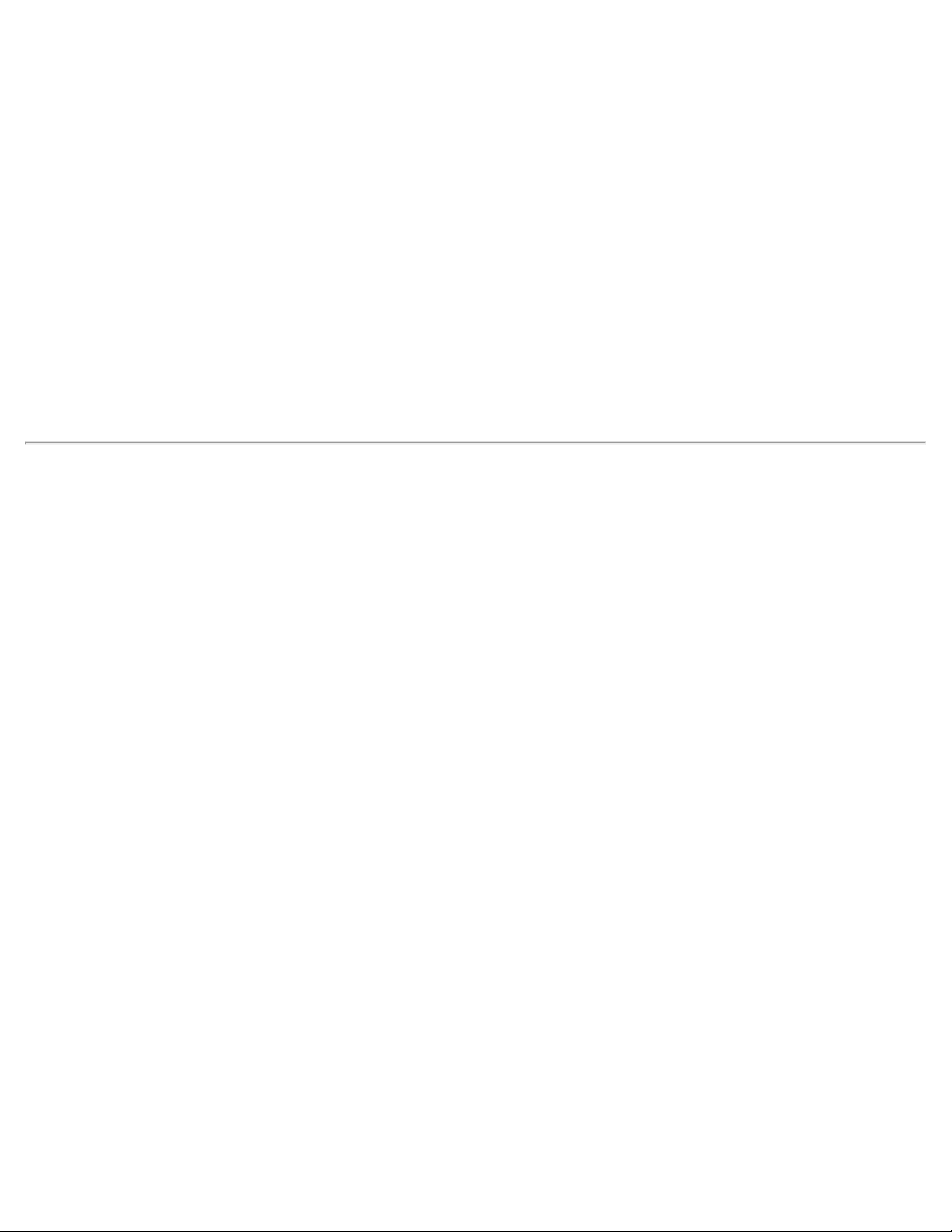
Intel® PROSet/Wireless WiFi Connection Utility User's Guide
all necessary local and governmental regulatory agency requirements for the regions that they are designated
and/or marked to ship into. Because wireless LANs are generally unlicensed devices that share spectrum with
radars, satellites, and other licensed and unlicensed devices, it is sometimes necessary to dynamically detect,
avoid, and limit usage to avoid interference with these devices. In many instances Intel is required to provide test
data to prove regional and local compliance to regional and governmental regulations before certification or
approval to use the product is granted. Intel's wireless LAN's EEPROM, firmware, and software driver are designed
to carefully control parameters that affect radio operation and to ensure electromagnetic compliance (EMC). These
parameters include, without limitation, RF power, spectrum usage, channel scanning, and human exposure.
For these reasons Intel cannot permit any manipulation by third parties of the software provided in binary format
with the wireless LAN adapters (e.g., the EEPROM and firmware). Furthermore, if you use any patches, utilities, or
code with the Intel wireless LAN adapters that have been manipulated by an unauthorized party (i.e., patches,
utilities, or code (including open source code modifications) which have not been validated by Intel), (i) you will be
solely responsible for ensuring the regulatory compliance of the products, (ii) Intel will bear no liability, under any
theory of liability for any issues associated with the modified products, including without limitation, claims under
the warranty and/or issues arising from regulatory non- compliance, and (iii) Intel will not provide or be required to
assist in providing support to any third parties for such modified products.
Note: Many regulatory agencies consider Wireless LAN adapters to be "modules", and accordingly, condition
system-level regulatory approval upon receipt and review of test data documenting that the antennas and system
configuration do not cause the EMC and radio operation to be non -compliant."
September 23, 2010
file:///C|/Documents%20and%20Settings/dcobb1/Desktop/Holbert%2014.0%20Proset%20User%20Guide/html/index.htm[9/24/2010 5:51:48 PM]
Page 3
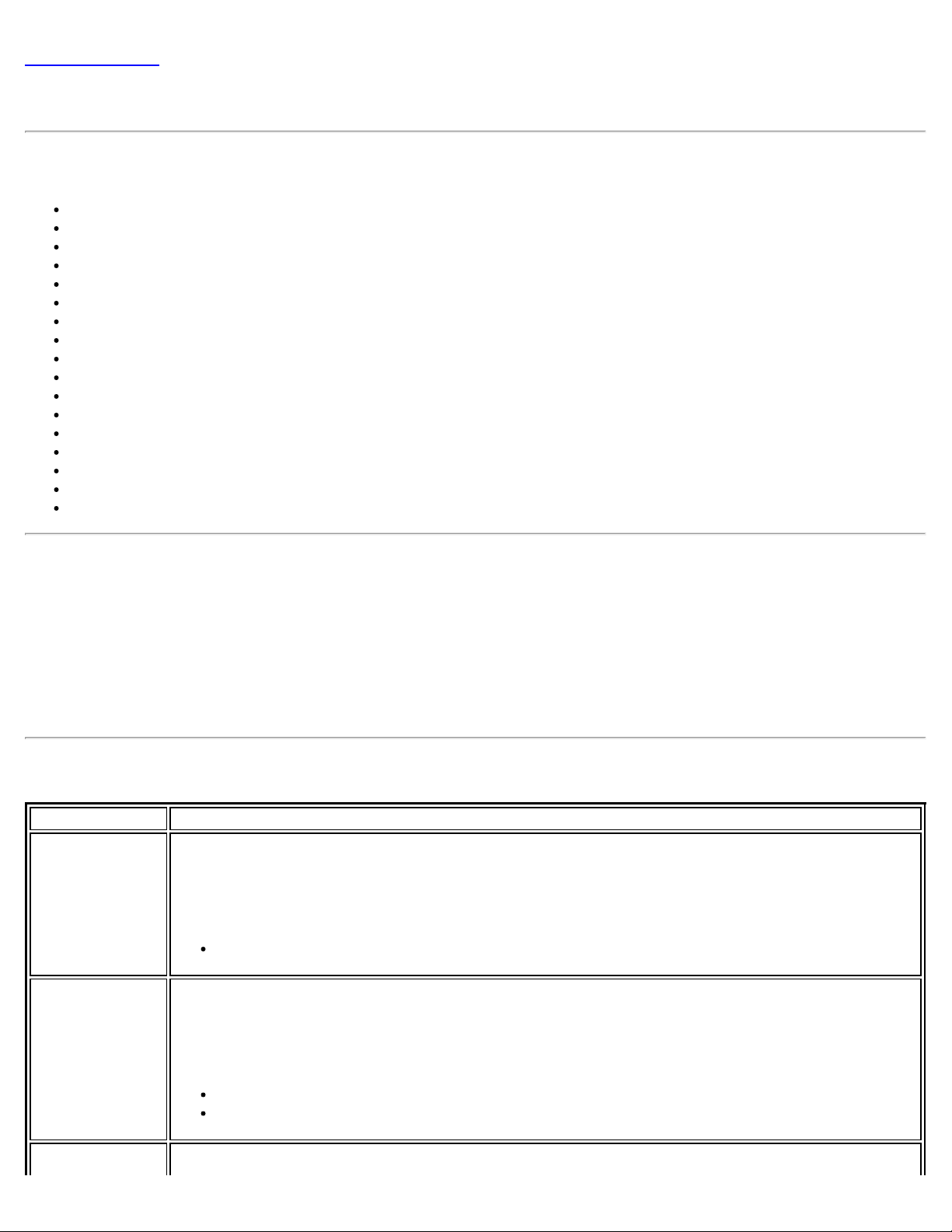
Adapter Settings
Back to Contents
Adapter Settings
The Advanced tab displays the device properties for the WiFi adapter installed on your computer. This version of
Intel® PROSet/Wireless WiFi Software is compatible with the following adapters:
Intel® Centrino® Ultimate -N 6300
Intel® Centrino® Advanced-N + WiMAX 6250
Intel® Centrino® Advanced-N 6230
Intel® Centrino® Advanced-N 6205
Intel® Centrino® Advanced-N 6200
Intel® Centrino® Wireless-N + WiMAX 6150
Intel® WiFi Link 5300
Intel® WiMAX/WiFi Link 5150
Intel® WiFi Link 5100
Intel® WiFi Link 1000
Intel® Wireless WiFi Link 4965AGN
Intel® Wireless WiFi Link 4965AG
Intel® PRO/Wireless 3945ABG Network Connection
Intel® PRO/Wireless 3945BG Network Connection
Intel® Centrino® Wireless-N 1030
Intel® Centrino® Wireless-N 130
Intel® Centrino® Wireless-N 100
How to Access
Windows* XP users: At the Intel® PROSet/Wireless WiFi Connection Utility, Advanced Menu click Adapter
Settings. Select the Advanced tab.
PROSet/Wireless Enterprise Software, at the Intel® PROSet/Wireless WiFi Connection Utility, Advanced Menu click
Adapter Settings. Select the Advanced tab.
Open the Device Manager and click on the WiFi network adapter. Then select the Advanced tab.
WiFi Adapter Settings Description
Name Description
802.11n
Channel Width
(2.4 GHz)
802.11n
Channel Width
(5.2 GHz)
Set high throughput channel width to maximize performance. Set the channel width to Auto or
20MHz. Use 20MHz if 802.11n channels are restricted. This setting applies to 802.11n capable
adapters only.
NOTE: This setting does not apply to the following adapters:
Intel® Wireless WiFi Link 4965AGN (uses 20 MHz channel width only)
Set high throughput channel width to maximize performance. Set the channel width to Auto or
20MHz. Use 20MHz if 802.11n channels are restricted. This setting applies to 802.11n capable
adapters only.
NOTE: This setting does not apply to the following adapters:
Intel® WiFi Link 1000
Intel® Wireless WiFi Link 4965AGN
802.11n Mode The 802.11n standard builds on previous 802.11 standards by adding multiple - input multiple-
file:///C|/Documents%20and%20Settings/dcobb1/Desktop/Holbert%2014.0%20Proset%20User%20Guide/html/adaptusr.htm[9/24/2010 5:51:48 PM]
Page 4
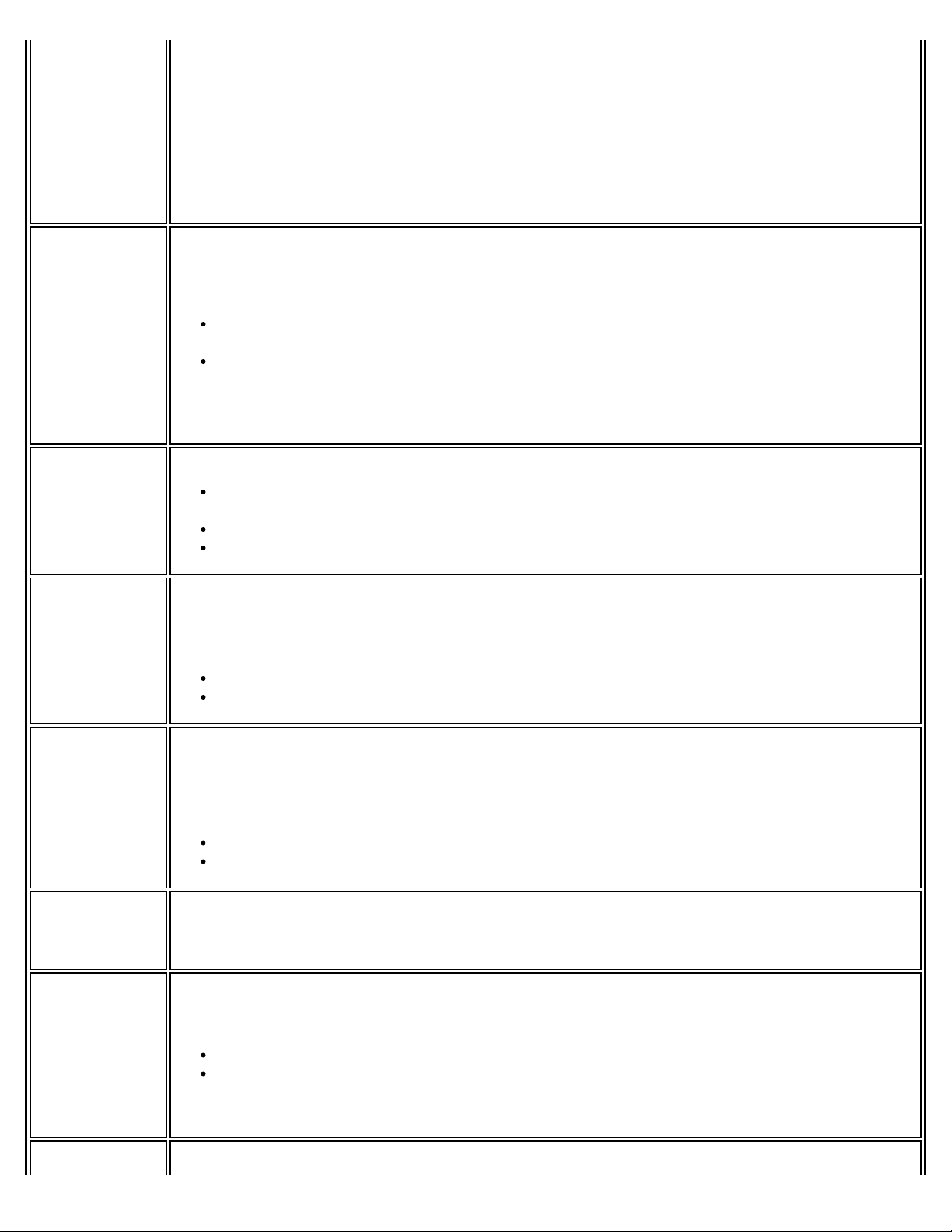
Adapter Settings
Ad Hoc
Channel
Ad Hoc Power
Management
output (MIMO). MIMO increases data throughput to improve transfer rate. Select Enabled or
Disabled to set the 802.11n mode of the WiFi adapter. Enabled is the default setting. This
setting applies to 802.11n capable adapters only.
NOTE: To achieve transfer rates greater than 54 Mbps on 802.11n connections, WPA2*-AES
security must be selected. No security ( None) can be selected to enable network setup and
troubleshooting.
An administrator can enable or disable support for high throughput mode to reduce powerconsumption or conflicts with other bands or compatibility issues.
Unless the other computers in the ad hoc network use a different channel from the default
channel, there is no need to change the channel.
Value: Select the permitted operating channel from the list.
802.11b/g: Select this option when 802.11b and 802.11g (2.4 GHz) ad hoc band
frequency is used.
802.11a: Select this option when 802.11a (5 GHz) ad hoc band frequency is used. This
setting does not apply to the Intel® WiFi Link 1000 adapter.
NOTE: When an 802.11a channel is not displayed, initiating ad hoc networks is not supported
for 802.11a channels.
Set power saving features for device to device (ad hoc) networks.
Disable: Select when connecting to ad hoc networks that contain stations that do not
support ad hoc power management
Maximum Power Savings: Select to optimize battery life.
Noisy Environment: Select to optimize performance or connecting with multiple clients.
Ad Hoc QoS
Mode
Fat Channel
Intolerant
Mixed mode
protection
Power
Management
Quality of Service (QoS) control in ad hoc networks. QoS provides prioritization of traffic from
the access point over a wireless LAN based on traffic classification. WMM (Wi - Fi Multimedia) is
the QoS certification of the Wi -Fi Alliance (WFA). When WMM is enabled, the WiFi adapter uses
WMM to support priority tagging and queuing capabilities for Wi -Fi networks.
WMM Enabled (Default)
WMM Disabled
This setting communicates to surrounding networks that this WiFi adapter is not tolerant of
40MHz channels in the 2.4GHz band. The default setting is for this to be turned off (disabled),
so that the adapter does not send this notification.
NOTE: This setting does not apply to the following adapters:
Intel® Wireless WiFi Link 4965AG_
Intel® PRO/Wireless 3945ABG Network Connection
Use to avoid data collisions in a mixed 802.11b and 802.11g environment. Request to
Send/Clear to Send (RTS/CTS) should be used in an environment where clients may not hear
each other. CTS-to-self can be used to gain more throughput in an environment where clients
are in close proximity and can hear each other.
Lets you select a balance between power consumption and WiFi adapter performance. The WiFi
adapter power settings slider sets a balance between the computer's power source and the
battery.
Use default value: (Default) Power settings are based on the computer's power source.
Manual: Adjust the slider for the desired setting. Use the lowest setting for maximum
battery life. Use the highest setting for maximum performance.
NOTE: Power consumption savings vary based on Network (Infrastructure) settings.
Roaming This setting lets you define how aggressively your wireless client roams to improve connection
file:///C|/Documents%20and%20Settings/dcobb1/Desktop/Holbert%2014.0%20Proset%20User%20Guide/html/adaptusr.htm[9/24/2010 5:51:48 PM]
Page 5
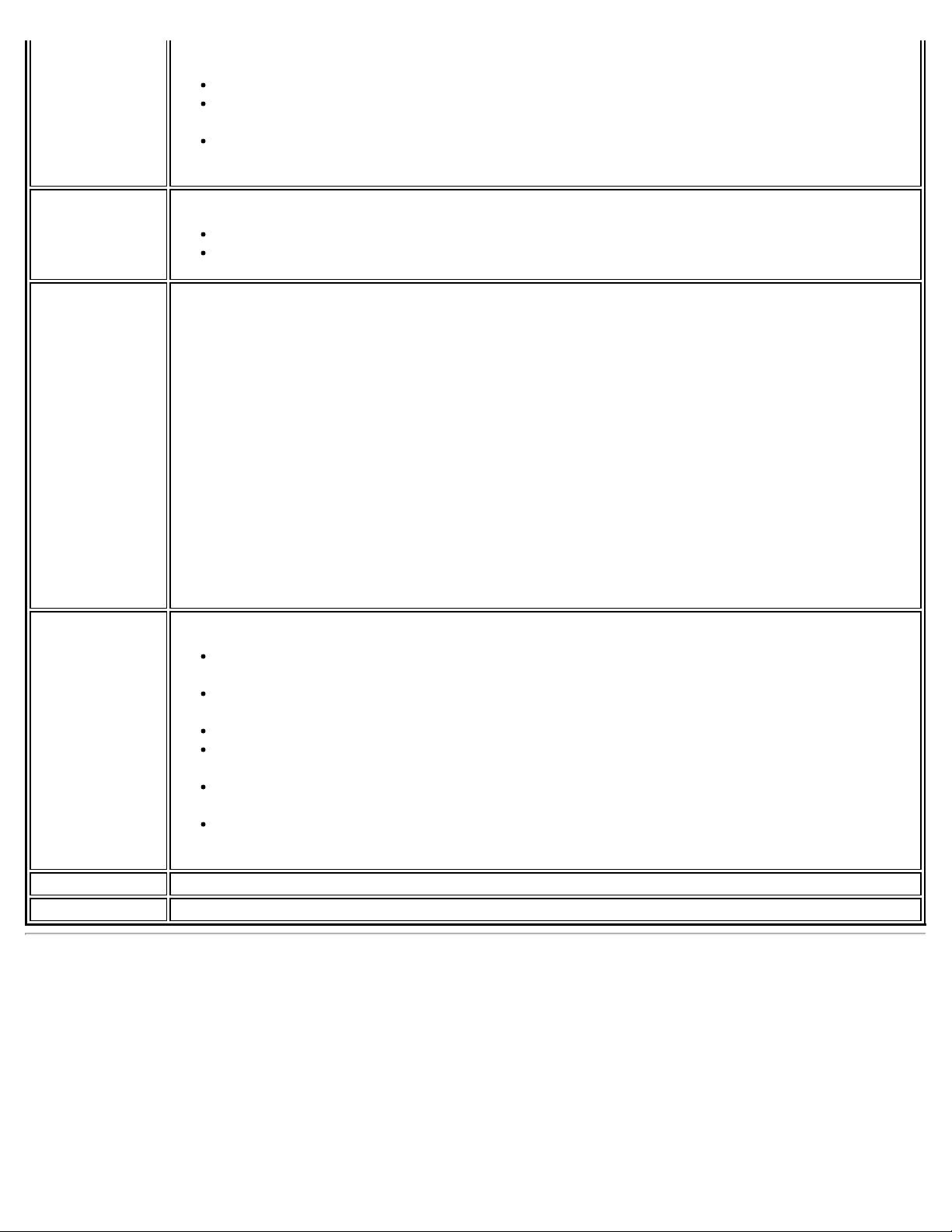
Adapter Settings
Aggressiveness to an access point.
Default: Balanced setting between not roaming and performance.
Lowest: Your wireless client will not roam. Only significant link quality degradation
causes it to roam to another access point.
Highest: Your wireless client continuously tracks the link quality. If any degradation
occurs, it tries to find and roam to a better access point.
Throughput
Enhancement
Transmit
Power
Wireless Mode Select which mode to use for connection to a wireless network:
Changes the value of the Packet Burst Control.
Enable: Select to enable throughput enhancement.
Disable: (Default) Select to disable throughput enhancement.
Default Setting: Highest power setting.
Lowest: Minimum Coverage: Set the adapter to the lowest transmit power. Enables you to
expand the number of coverage areas or confine a coverage area. Reduces the coverage area
in high traffic areas to improve overall transmission quality and avoids congestion and
interference with other devices.
Highest: Maximum Coverage: Set the adapter to a maximum transmit power level. Select
for maximum performance and range in environments with limited additional WiFi radio
devices.
NOTE: The optimal setting is for a user to always set the transmit power at the lowest
possible level that is still compatible with the quality of their communication. This allows the
maximum number of wireless devices to operate in dense areas and reduce interference with
other devices that it shares the same radio spectrum with.
NOTE: This setting takes effect when either Network (Infrastructure) or Device to Device (ad
hoc) mode is used.
802.11a only: Connect the wireless WiFi adapter to 802.11a networks only. Not
applicable for all adapters.
802.11b only: Connect the wireless WiFi adapter to 802.11b networks only. Not
applicable for all adapters.
802.11g only: Connect the wireless WiFi adapter to 802.11g networks only.
802.11a and 802.11g: Connect the WiFi adapter to 802.11a and 802.11g networks
only. Not applicable for all adapters.
802.11b and 802.11g: Connect the WiFi adapter to 802.11b and 802.11g networks
only. Not applicable for all adapters.
802.11a, 802.11b, and 802.11g: (Default) - Connect to either 802.11a, 802.11b or
802.11g wireless networks. Not applicable for all adapters.
OK Saves settings and returns to the previous page.
Cancel Closes and cancels any changes.
Microsoft Windows* Advanced Options (Adapter Settings)
To access the Windows* XP Advanced options:
1. Start Windows and log on with administrative privileges.
2. From your desktop, right-click My Computer and click Properties.
3. Click the Hardware tab.
4. Click Device Manager.
5. Double-click Network adapters.
6. Right -click the name of the installed WiFi adapter that is in use.
7. Click Properties.
file:///C|/Documents%20and%20Settings/dcobb1/Desktop/Holbert%2014.0%20Proset%20User%20Guide/html/adaptusr.htm[9/24/2010 5:51:48 PM]
Page 6
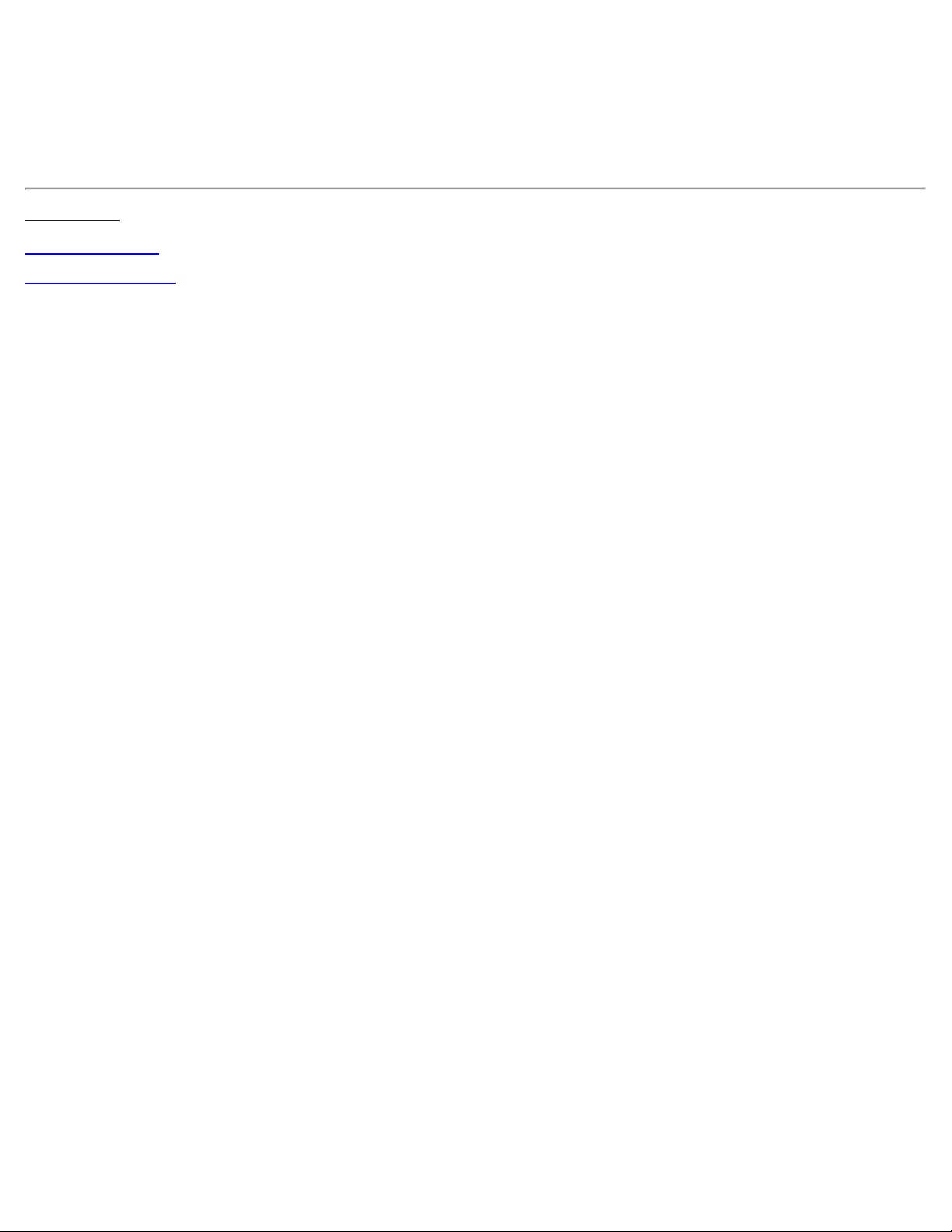
Adapter Settings
8. Select the Advanced tab.
9. Select the property you want (for example, Mixed Mode Protection, Power Management).
10. To select a new value or setting, click Use default value to clear the checkbox. Then select a new value or
setting. To return to the default value, click the Use default value checkbox. (The Use default value box
is not present for all properties, for example, Ad Hoc Channel. In this case, simply select the setting you
want.)
11. To save your settings and exit the window, click OK.
Back to Top
Back to Contents
Trademarks and Disclaimers
file:///C|/Documents%20and%20Settings/dcobb1/Desktop/Holbert%2014.0%20Proset%20User%20Guide/html/adaptusr.htm[9/24/2010 5:51:48 PM]
Page 7
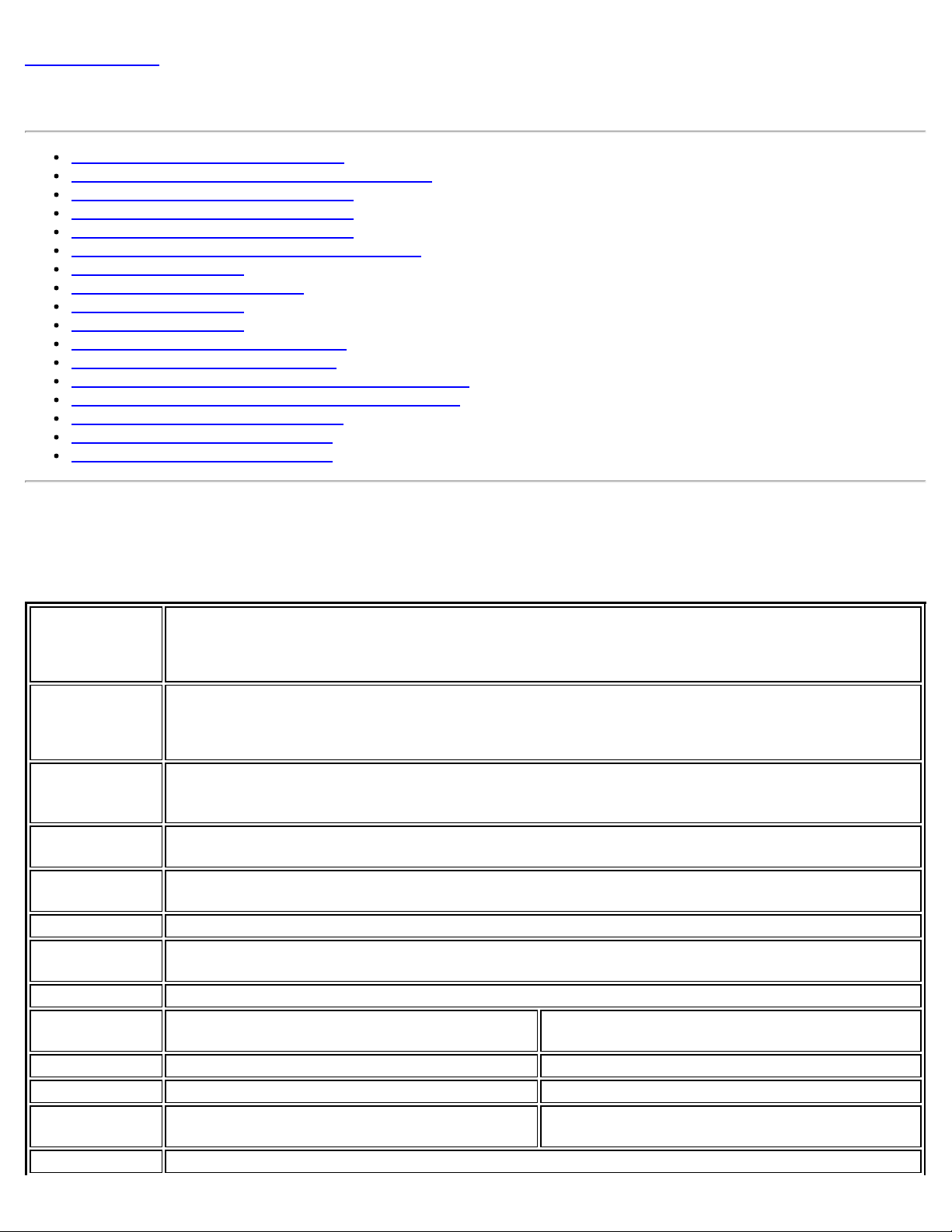
Specifications
Back to Contents
Specifications
Intel® Centrino® Ultimate -N 6300
Intel® Centrino® Advanced-N + WiMAX 6250
Intel® Centrino® Advanced-N 6230
Intel® Centrino® Advanced-N 6205
Intel® Centrino® Advanced-N 6200
Intel® Centrino® Wireless-N + WiMAX 6150
Intel® WiFi Link 5300
Intel® WiMAX/WiFi Link 5150
Intel® WiFi Link 5100
Intel® WiFi Link 1000
Intel® Wireless WiFi Link 4965AGN
Intel® Wireless WiFi Link 4965AG
Intel® PRO/Wireless 3945ABG Network Connection
Intel® PRO/Wireless 3945BG Network Connection
Intel® Centrino® Wireless-N 1030
Intel® Centrino® Wireless-N 130
Intel® Centrino® Wireless-N 100
Intel® Centrino® Advanced-N 6200
Intel® Centrino® Advanced-N 6205
Intel® Centrino® Ultimate-N 6300
Form Factor Intel® Centrino® Advanced-N 6200, Intel® Centrino® Ultimate-N 6300:
PCI Express* Full-Mini Card and Half-Mini Card.
Intel® Centrino® Advanced-N 6205: PCI Express* Half-Mini Card.
Dimensions Full-Mini Card: Width 2.00 in x Length 1.18 in x Height 0.18 in (50.95 mm x 30 mm x 4.5 mm)
Half-Mini Card: Width 1.049 in x Length 1.18 in x Height 0.18 in (26.64 mm x 30 mm x 4.5
mm)
Antenna
Interface
Connector
Antenna
Diversity
Connector
Interface
Voltage 3.3 V
Operating
Temperature
Humidity 50% to 95% non - condensing (at temperatures of 25 ºC to 35 ºC)
Frequency
Modulation
Frequency band 5.15 GHz - 5.85 GHz (dependent on country) 2.400 - 2.4835 GHz (dependent on country)
Modulation BPSK, QPSK, 16 QAM, 64 QAM CCK, DQPSK, DBPSK
Wireless
Medium
Channels All channels as defined by the relevant specification and country rules.
Hirose U.FL-R-SMT mates with cable connector U.FL-LP - 066
On-board diversity
52-pin Mini Card edge connector
0 to +80 degrees Celsius
5 GHz (802.11a/n) 2.4 GHz (802.11b/g/n)
5 GHz UNII: Orthogonal Frequency Division
Multiplexing (OFDM)
2.4 GHz ISM: Orthogonal Frequency Division
Multiplexing (OFDM)
file:///C|/Documents%20and%20Settings/dcobb1/Desktop/Holbert%2014.0%20Proset%20User%20Guide/html/specs.htm[9/24/2010 5:51:49 PM]
Page 8
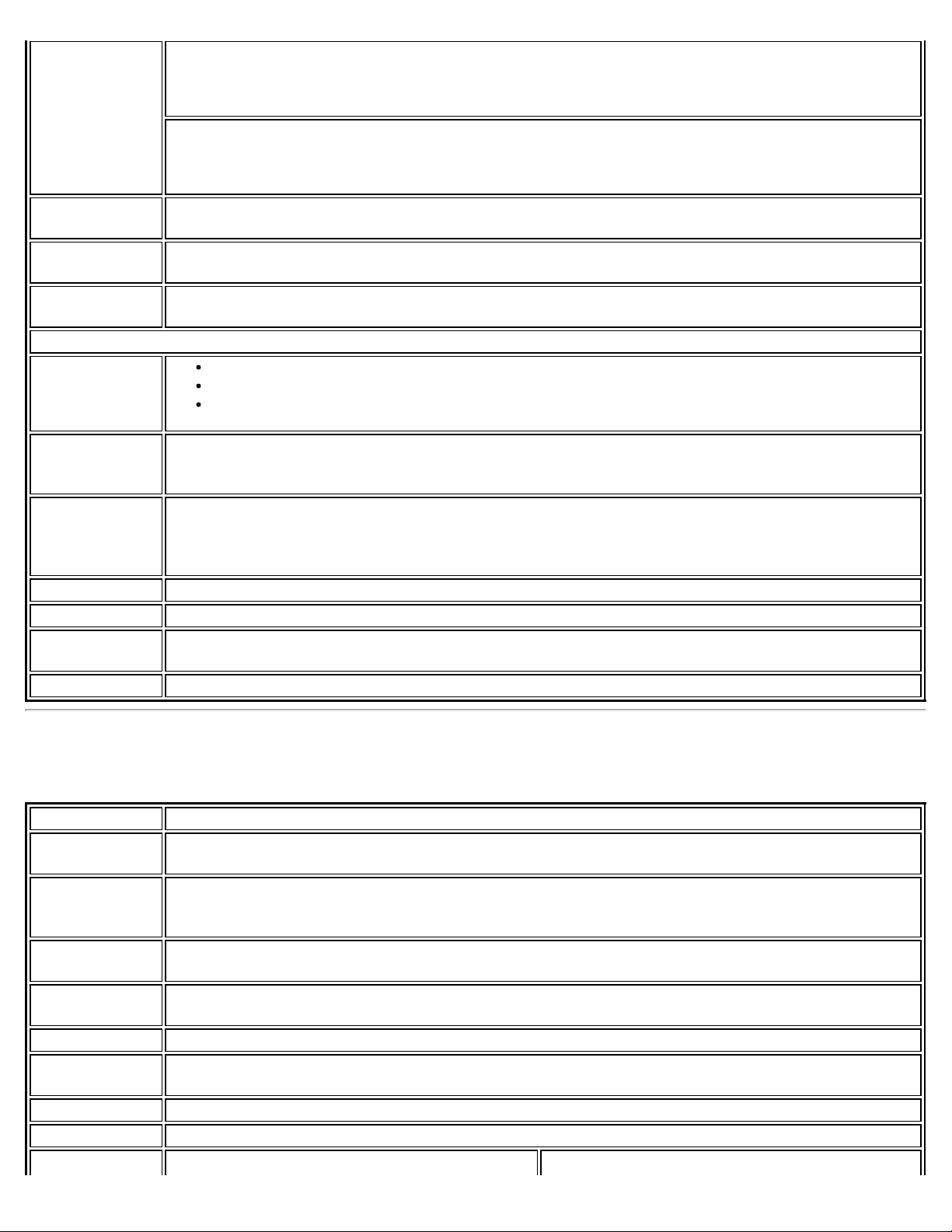
Specifications
IEEE 802.11n
Data Rates
IEEE 802.11a
Data Rates
IEEE 802.11g
Data Rates
IEEE 802.11b
Data Rates
General
Operating
Systems
Wi-Fi Alliance*
certification
Cisco
Compatible
Extensions
certification
WLAN Standard IEEE 802.11g, 802.11b, 802.11a, 802.11n
Architecture Infrastructure or ad hoc (peer-to -peer) operating modes
Security WPA-Personal, WPA2-Personal, WPA -Enterprise, WPA2-Enterprise, AES-CCMP 128 -bit, WEP 128 -
Product Safety UL, C-UL, CB (IEC 60590)
Intel® Centrino® Ultimate -N 6300:
Tx/Rx: 450, 405, 360, 300, 270, 243, 240, 216.7, 195, 180, 173.3, 150, 144, 135, 130, 120,
117, 115.5, 90, 86.667, 72.2, 65, 60, 57.8, 45, 43.3, 30, 28.9, 21.7, 15, 14.4, 7.2 Mbps
Intel® Centrino® Advanced-N 6200, Intel® Centrino® Advanced - N 6205:
Tx/Rx: 300, 270, 243, 240, 180, 150, 144, 135, 130, 120, 117, 115.5, 90, 86.667, 72.2, 65,
60, 57.8, 45, 43.3, 30, 28.9, 21.7, 15, 14.4, 7.2 Mbps
54, 48, 36, 24, 18, 12, 9, 6 Mbps
54, 48, 36, 24, 18, 12, 9, 6 Mbps
11, 5.5, 2, 1 Mbps
Microsoft Windows* XP (32 -bit and 64-bit)
Windows Vista* (32 -bit and 64-bit)
Windows* 7 (32-bit and 64-bit)
Wi-Fi* certification for 802.11b, 802.11g, 802.11a, 802.11h, 802.11d, WPA-Personal, WPAEnterprise, WPA2- Personal, WPA2-Enterprise, WMM, WMM Power Save, EAP- SIM, LEAP, PEAP,
TKIP, EAP-FAST, EAP-TLS, EAP-TTLS, EAP- AKA
Cisco Compatible Extensions, v4.0
bit and 64 -bit; 802.1X: EAP-SIM, LEAP, PEAP, TKIP, EAP-FAST, EAP-TLS, EAP-TTLS, EAP- AKA
Intel® Centrino® Advanced-N + WiMAX 6250 and
Intel® Centrino® Wireless-N + WiMAX 6150
Form Factor PCI Express* Half-Mini Card
Dimensions Half-Mini Card: Width 1.049 in x Length 1.18 in x Height 0.18 in (26.64 mm x 30 mm x 4.5
mm)
Antenna
Interface
Connector
Antenna
Diversity
Connector
Interface
Voltage 3.3 V
Operating
Temperature
Humidity 50% to 95% non - condensing (at temperatures of 25 ºC to 35 ºC)
WiFi
Frequency Intel® Centrino® Advanced-N + WiMAX 6250 Intel® Centrino® Wireless -N + WiMAX 6150
Hirose U.FL-R-SMT mates with cable connector U.FL-LP - 066
On-board diversity
52-pin Mini Card edge connector
0 to +80 degrees Celsius
file:///C|/Documents%20and%20Settings/dcobb1/Desktop/Holbert%2014.0%20Proset%20User%20Guide/html/specs.htm[9/24/2010 5:51:49 PM]
Page 9
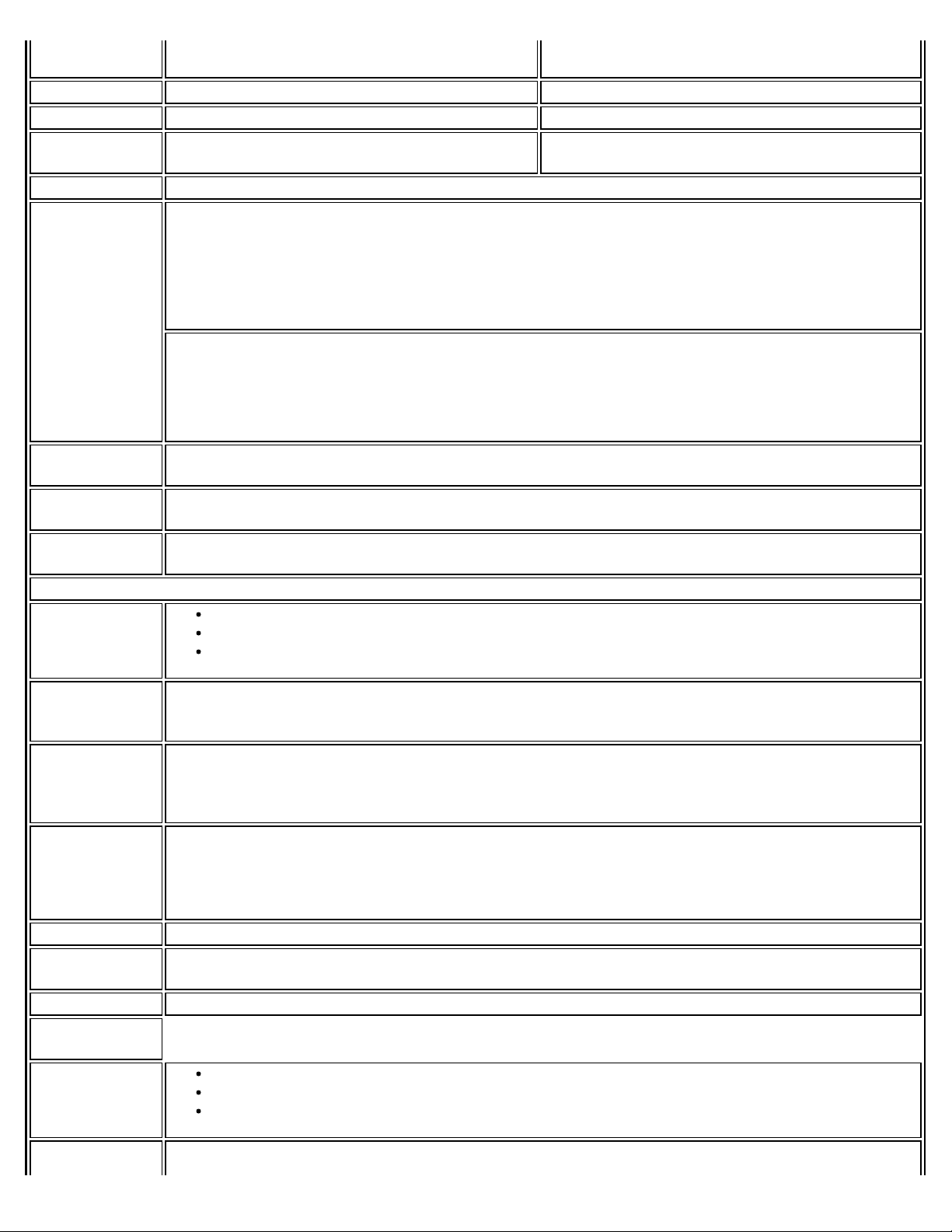
Specifications
Modulation
2.4 GHz (802.11b/g/n), 5 GHz (802.11a/n) 2.4 GHz (802.11b/g/n)
Frequency band 5.15 GHz - 5.85 GHz (dependent on country) 2.400 - 2.4835 GHz (dependent on country)
Modulation BPSK, QPSK, 16 QAM, 64 QAM CCK, DQPSK, DBPSK
Wireless
Medium
5 GHz UNII: Orthogonal Frequency Division
Multiplexing (OFDM)
2.4 GHz ISM: Orthogonal Frequency Division
Multiplexing (OFDM)
Channels All channels as defined by the relevant specification and country rules.
IEEE 802.11n
Intel® Centrino® Wireless-N + WiMAX 6150
Data Rates
MIMO Configuration: 1X2
Rx: 300, 270, 243, 240, 180 Mbps
Rx/Tx: 150, 144, 135, 130, 120, 117, 115.5, 90, 86.667, 72.2, 65, 60, 57.8, 45, 43.3, 30,
28.9, 21.7, 15, 14.4, 7.2 Mbps
Intel® Centrino® Advanced-N + WiMAX 6250
MIMO Configuration: 2X2
Tx/Rx: 300, 270, 243, 240, 180, 150, 144, 135, 130, 120, 117, 115.5, 90, 86.667, 72.2, 65,
60, 57.8, 45, 43.3, 30, 28.9, 21.7, 15, 14.4, 7.2 Mbps
IEEE 802.11a
54, 48, 36, 24, 18, 12, 9, 6 Mbps
Data Rates
IEEE 802.11g
54, 48, 36, 24, 18, 12, 9, 6 Mbps
Data Rates
IEEE 802.11b
11, 5.5, 2, 1 Mbps
Data Rates
General
Operating
Systems
Microsoft Windows* XP (32 -bit and 64-bit)
Windows Vista* (32 -bit and 64-bit)
Windows* 7 (32-bit and 64-bit)
Wi-Fi Alliance*
certification
Wi-Fi* certification for 802.11b, 802.11g, 802.11a, 802.11h, 802.11d, WPA-Personal, WPAEnterprise, WPA2- Personal, WPA2-Enterprise, WMM, WMM Power Save, EAP- SIM, LEAP, PEAP,
TKIP, EAP-FAST, EAP-TLS, EAP-TTLS, EAP- AKA
Cisco
Cisco Compatible Extensions, v4.0
Compatible
Extensions
certification
IEEE Feature
Sets
Intel® Centrino® Wireless-N + WiMAX 6150:
IEEE 802.11b, 802.11g, 802.11n, 802.11e, 802.11i, 802.11h, 802.11d
Intel® Centrino® Advanced-N + WiMAX 6250:
802.11a, IEEE 802.11b, 802.11g, 802.11n, 802.11e, 802.11i, 802.11h, 802.11d
Architecture Infrastructure or ad hoc (peer-to -peer) operating modes
Security WPA-Personal, WPA2-Personal, WPA -Enterprise, WPA2-Enterprise, AES-CCMP 128 -bit, WEP 128 -
bit and 64 -bit; 802.1X: EAP-SIM, LEAP, PEAP, TKIP, EAP-FAST, EAP-TLS, EAP-TTLS, EAP- AKA
Product Safety UL, C-UL, CB (IEC 60590)
WiMAX
General
Operating
Systems
Microsoft Windows* XP (32 -bit and 64-bit)
Windows Vista* (32 -bit and 64-bit)
Windows* 7 (32-bit and 64-bit)
Standard 802.16e- 2005 Corrigenda 2 (D4)
file:///C|/Documents%20and%20Settings/dcobb1/Desktop/Holbert%2014.0%20Proset%20User%20Guide/html/specs.htm[9/24/2010 5:51:49 PM]
Page 10
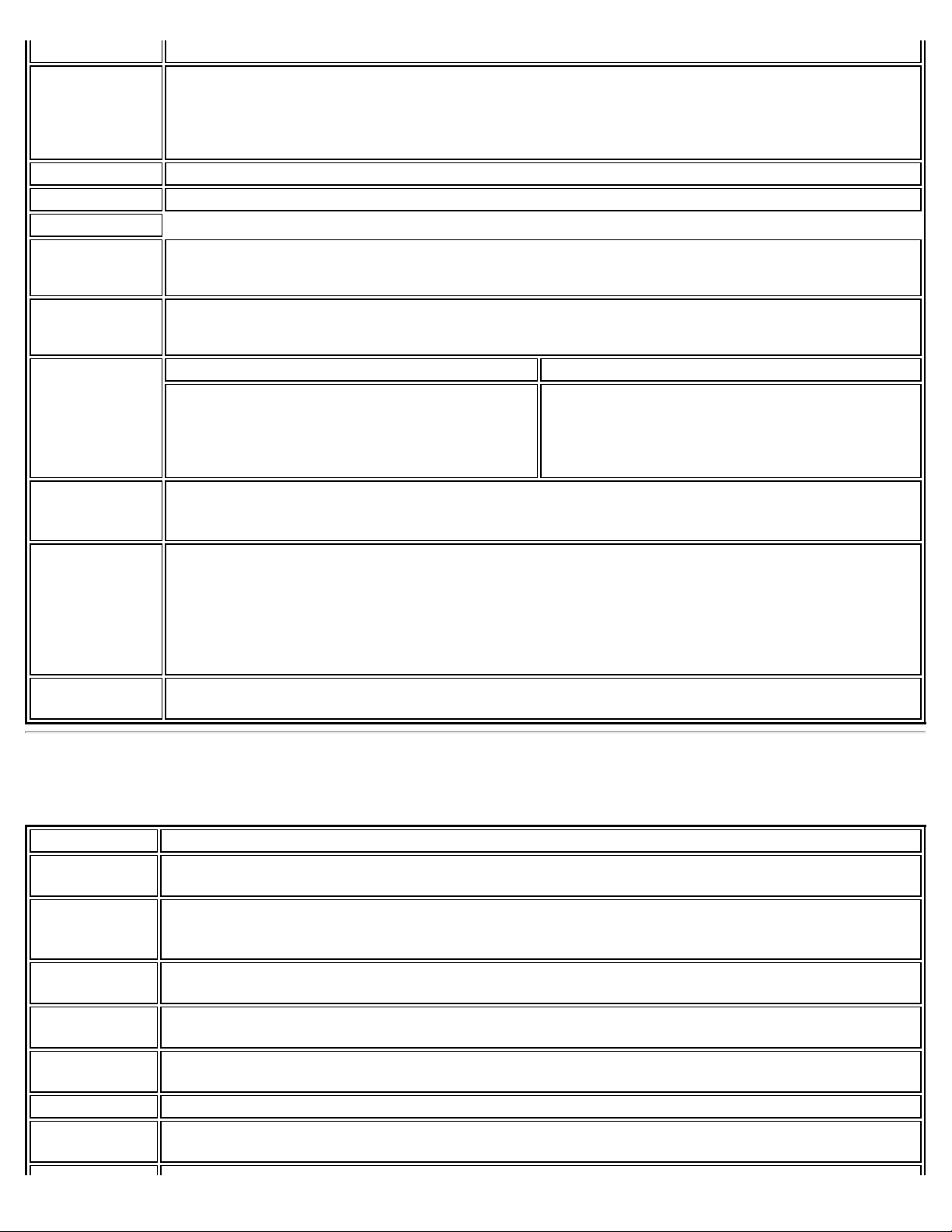
Specifications
Compliance
WiMAX System
Profile Feature
set
Security Key Management Protocol (PKMv2)
Encryption 128-bit CCMP (Counter- Mode/CBC- MAC) based on AES encryption
WiMAX
Frequency band Intel® Centrino® Wireless-N + WiMAX 6150: 2.3 -2.4 GHz / 2.496- 2.690 GHz
Modulation UL - QPSK, 16 QAM
Wireless
Medium
WiMAX Network
Release Feature
set
Rate
Performance
Intel® Centrino® Wireless-N + WiMAX 6150:
Mobile WiMAX release 1, Wave II. Supports 3A and 1A/B profiles
Intel® Centrino® Advanced-N + WiMAX 6250:
Mobile WiMAX release 1, Wave II. Supports 3A, 5A/C, 1A/B, and 5BL profiles
Intel® Centrino® Advanced-N + WiMAX 6250: 2.3 -2.4 GHz / 2.496-2.690 GHz / 3.4 - 3.8 GHz
DL - QPSK, 16 QAM, 64 QAM
Duplex mode: TDD operations Scalable OFDMA (SOFDMA): 512 and 1024 FFT
sub -carrier permutation: PUSC Intel® Centrino® Wireless - N + WiMAX 6150:
Channel bandwidths: 5 and 10 MHz
Intel® Centrino® Advanced-N + WiMAX 6250:
Channel bandwidths: 5, 7, 8.75 and 10 MHz
SPWG/NWG Release 1.5
Intel® Centrino® Wireless-N + WiMAX 6150:
Up to 10 Mbps DL and 4 Mbps UL @ peak rate
(OTA performance, 10MHz channel)
Intel® Centrino® Advanced-N + WiMAX 6250:
Up to 20 Mbps DL and 6 Mbps UL @ peak rate
(OTA performance, 10MHz channel)
RF Transmitter
Output Power
Compliance with Power class 2
Intel® Centrino® Wireless-N 1030 and Intel® Centrino® Advanced-N
6230
Form Factor PCI Express* Half-Mini Card
Dimensions Half-Mini Card: Width 1.049 in x Length 1.18 in x Height 0.18 in (26.64 mm x 30 mm x 4.5
mm)
Antenna
Interface
Connector
Antenna
Diversity
Network
Standards
Connector
Interface
Voltage 3.3 V
Operating
Temperature
Hirose U.FL-R-SMT mates with cable connector U.FL-LP - 066
On-board diversity
802.11a/b/g/n (varies by adapter) and Bluetooth 3.0 + HS
52-pin Mini Card edge connector
0 to +80 degrees Celsius
file:///C|/Documents%20and%20Settings/dcobb1/Desktop/Holbert%2014.0%20Proset%20User%20Guide/html/specs.htm[9/24/2010 5:51:49 PM]
Page 11
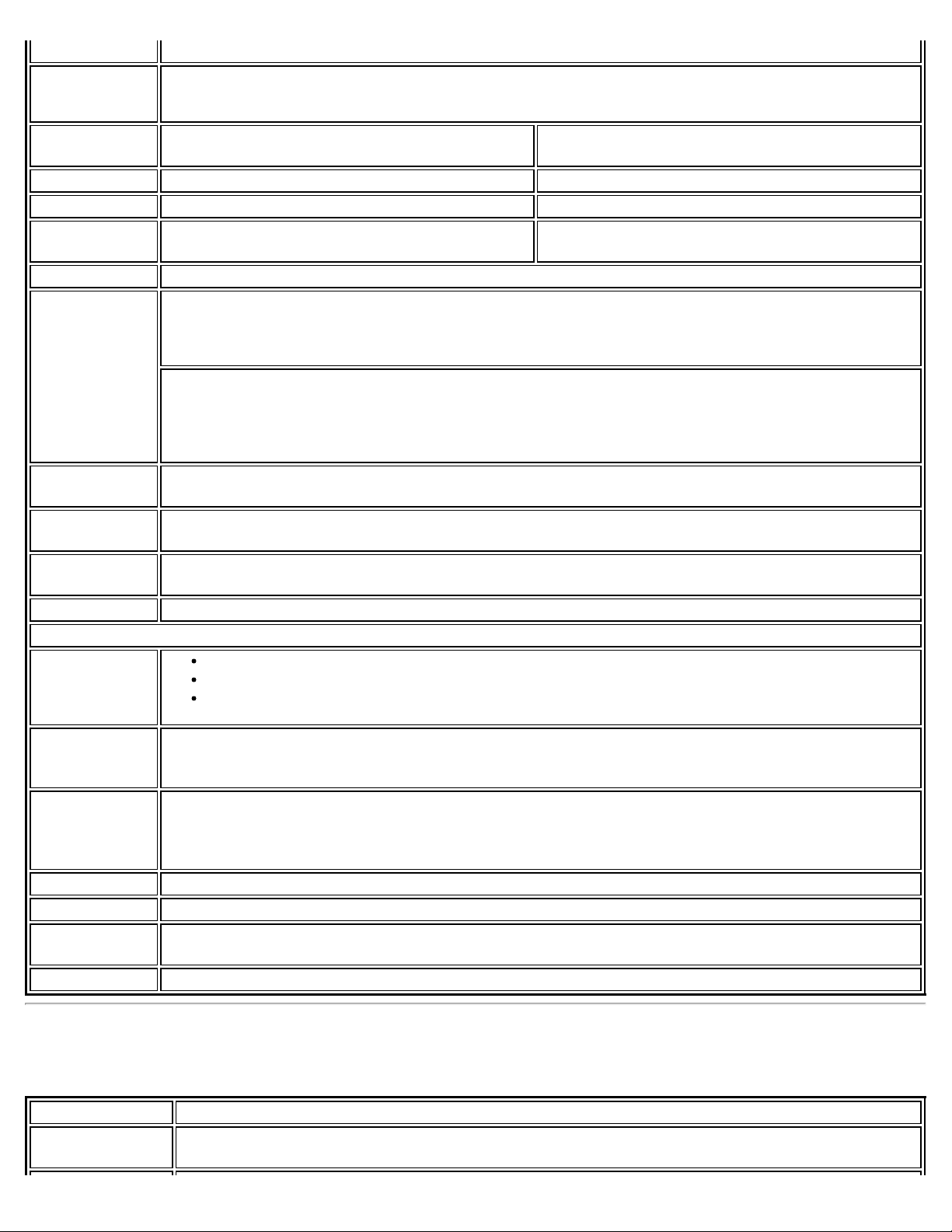
Specifications
Humidity 50% to 95% non - condensing (at temperatures of 25 ºC to 35 ºC)
WiFi Network
Standards
Frequency
Modulation
Frequency band 5.15 GHz - 5.85 GHz (dependent on country) 2.400 - 2.4835 GHz (dependent on country)
Modulation BPSK, QPSK, 16 QAM, 64 QAM CCK, DQPSK, DBPSK
Wireless
Medium
Channels All channels as defined by the relevant specification and country rules.
IEEE 802.11n
Data Rates
IEEE 802.11a
Data Rates
IEEE 802.11g
Data Rates
IEEE 802.11b
Data Rates
Bluetooth Bluetooth Version 3.0 + HS
General
Operating
Systems
Intel® Centrino® Wireless-N 1030: 802.11b/g/n
Intel® Centrino® Advanced- N 6230: 802.11a/g/n
5 GHz (802.11a/n) 2.4 GHz (802.11b/g/n)
5 GHz UNII: Orthogonal Frequency Division
Multiplexing (OFDM)
Intel® Centrino® Advanced- N 6230:
Tx/Rx (Mbps): 300, 270, 243, 240, 216.7, 195, 180, 173.3, 150, 144, 135, 130, 120, 117,
115.5, 90, 86.667, 72.2, 65, 60, 57.8, 45, 43.3, 30, 28.9, 21.7, 15, 14.4, 7.2
Intel® Centrino® Wireless-N 1030:
Rx (Mbps): 300, 270, 243, 240, 180
Rx/Tx (Mbps): 150, 144, 135, 130, 120, 117, 115.5, 90, 86.667, 72.2, 65, 60, 57.8, 45, 43.3,
30, 28.9, 21.7, 15, 14.4, 7.2
54, 48, 36, 24, 18, 12, 9, 6 Mbps
54, 48, 36, 24, 18, 12, 9, 6 Mbps
11, 5.5, 2, 1 Mbps
Microsoft Windows* XP (32 -bit and 64-bit)
Windows Vista* (32 -bit and 64-bit)
Windows* 7 (32-bit and 64-bit)
2.4 GHz ISM: Orthogonal Frequency Division
Multiplexing (OFDM)
Wi-Fi Alliance*
certification
Cisco
Compatible
Extensions
certification
WLAN Standard IEEE 802.11g, 802.11b, 802.11a, 802.11n
Architecture Infrastructure or ad hoc (peer-to -peer) operating modes
Security WPA-Personal, WPA2-Personal, WPA -Enterprise, WPA2-Enterprise, AES-CCMP 128 -bit, WEP 128 -
Product Safety UL, C-UL, CB (IEC 60590)
Wi-Fi* certification for 802.11b, 802.11g, 802.11a, 802.11h, 802.11d, WPA-Personal, WPAEnterprise, WPA2- Personal, WPA2-Enterprise, WPS, WMM, WMM Power Save, EAP-SIM, LEAP,
PEAP, TKIP, EAP-FAST, EAP-TLS, EAP-TTLS, EAP- AKA, P2P
Cisco Compatible Extensions, v4.0
bit and 64 -bit; 802.1X: EAP-SIM, LEAP, PEAP, TKIP, EAP-FAST, EAP-TLS, EAP-TTLS, EAP- AKA
Intel® Centrino® Wireless-N 100 and
Intel® Centrino® Wireless-N 130
Form Factor PCI Express* Half -Mini Card
Dimensions Half-Mini Card: Width 1.049 in x Length 1.18 in x Height 0.18 in (26.64 mm x 30 mm x 4.5
mm)
file:///C|/Documents%20and%20Settings/dcobb1/Desktop/Holbert%2014.0%20Proset%20User%20Guide/html/specs.htm[9/24/2010 5:51:49 PM]
Page 12
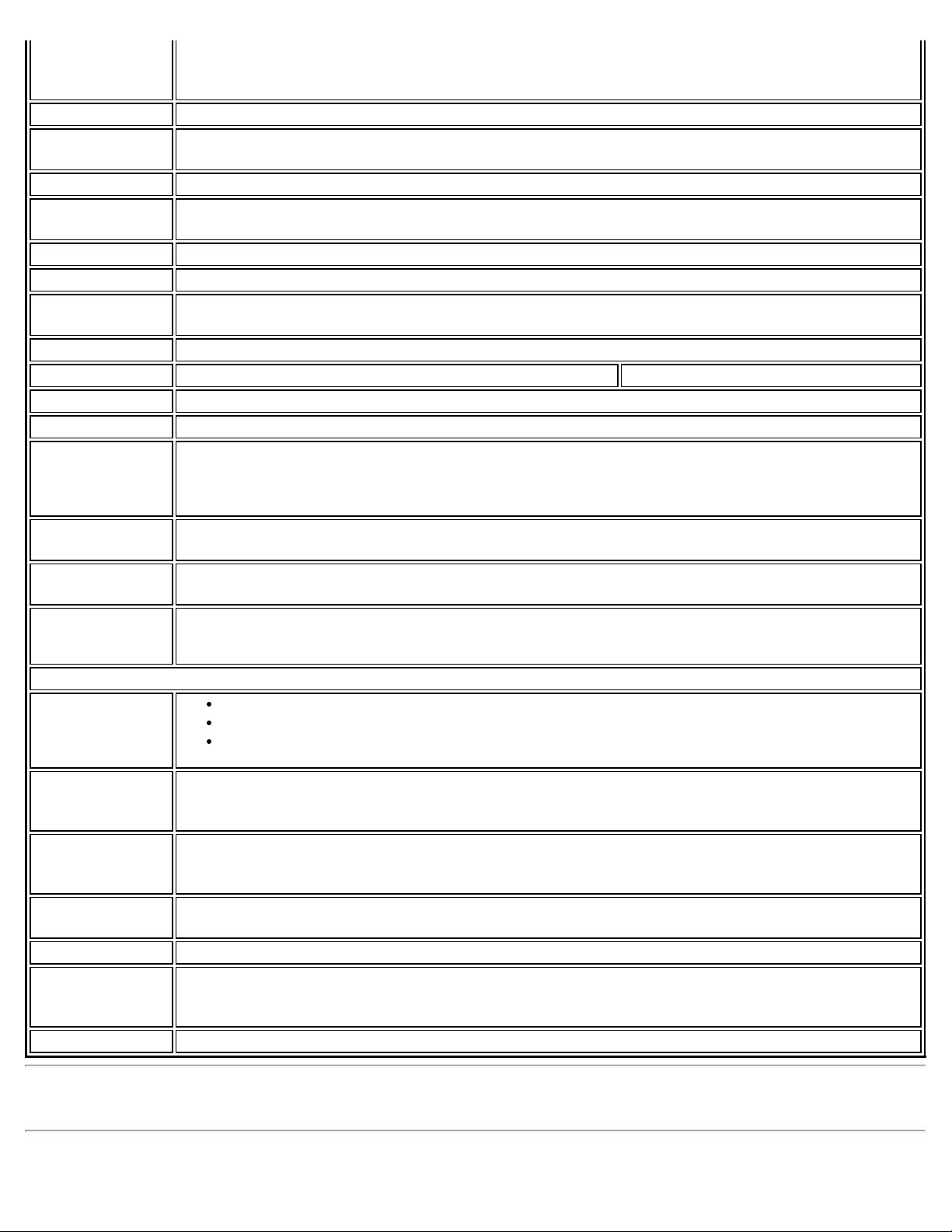
Specifications
Antenna
Interface
Connector
Antenna Diversity On-board diversity
Connector
Interface
Voltage 3.3 V
Operating
Temperature
Humidity 50% to 95% non -condensing (at temperatures of 25 ºC to 35 ºC)
WiFi
Frequency
Modulation
Frequency band 2.400 - 2.4835 GHz (dependent on country)
Modulation BPSK, QPSK, 16 QAM, 64 QAM CCK, DQPSK, DBPSK
Wireless Medium 2.4 GHz ISM: Orthogonal Frequency Division Multiplexing (OFDM)
Channels All channels as defined by the relevant specification and country rules.
IEEE 802.11n
Data Rates
IEEE 802.11g
Data Rates
IEEE 802.11b
Data Rates
Bluetooth
Support
General
Operating
Systems
Hirose U.FL-R-SMT mates with cable connector U.FL-LP - 066
52-pin Mini Card edge connector
0 to +80 degrees Celsius
2.4 GHz (802.11b/g/n)
MIMO Configuration: 1X1
Tx/Rx: 150, 144, 135, 130, 120, 117, 115.5, 90, 86.667, 72.2, 65, 60, 57.8, 45, 43.3, 30,
28.9, 21.7, 15, 14.4, 7.2 Mbps
54, 48, 36, 24, 18, 12, 9, 6 Mbps
11, 5.5, 2, 1 Mbps
Intel® Centrino® Wireless-N 130: Bluetooth
Intel® Centrino® Wireless-N 100: None
Microsoft Windows* XP (32 -bit and 64-bit)
Windows Vista* (32 -bit and 64-bit)
Windows* 7 (32-bit and 64-bit)
Wi-Fi Alliance*
certification
Cisco Compatible
Extensions
certification
IEEE Feature
Sets
Architecture Infrastructure or ad hoc (peer-to - peer) operating modes
Security WPA-Personal, WPA2 -Personal, WPA-Enterprise, WPA2-Enterprise, AES-CCMP 128- bit, WEP
Product Safety UL, C-UL, CB (IEC 60590)
Wi-Fi* certification for 802.11b, 802.11g, 802.11d, WPA -Personal, WPA-Enterprise, WPA2Personal, WPA2 -Enterprise, WMM, WMM Power Save, EAP-SIM, LEAP, PEAP, TKIP, EAP-FAST,
EAP-TLS, EAP-TTLS, EAP-AKA
Cisco Compatible Extensions, v4.0
IEEE 802.11b, 802.11g, 802.11n, 802.11e, 802.11i, 802.11d
128-bit and 64-bit; 802.1X: EAP -SIM, LEAP, PEAP, TKIP, EAP-FAST, EAP-TLS, EAP- TTLS, EAPAKA
Intel® WiMAX/WiFi Link 5150
file:///C|/Documents%20and%20Settings/dcobb1/Desktop/Holbert%2014.0%20Proset%20User%20Guide/html/specs.htm[9/24/2010 5:51:49 PM]
Page 13
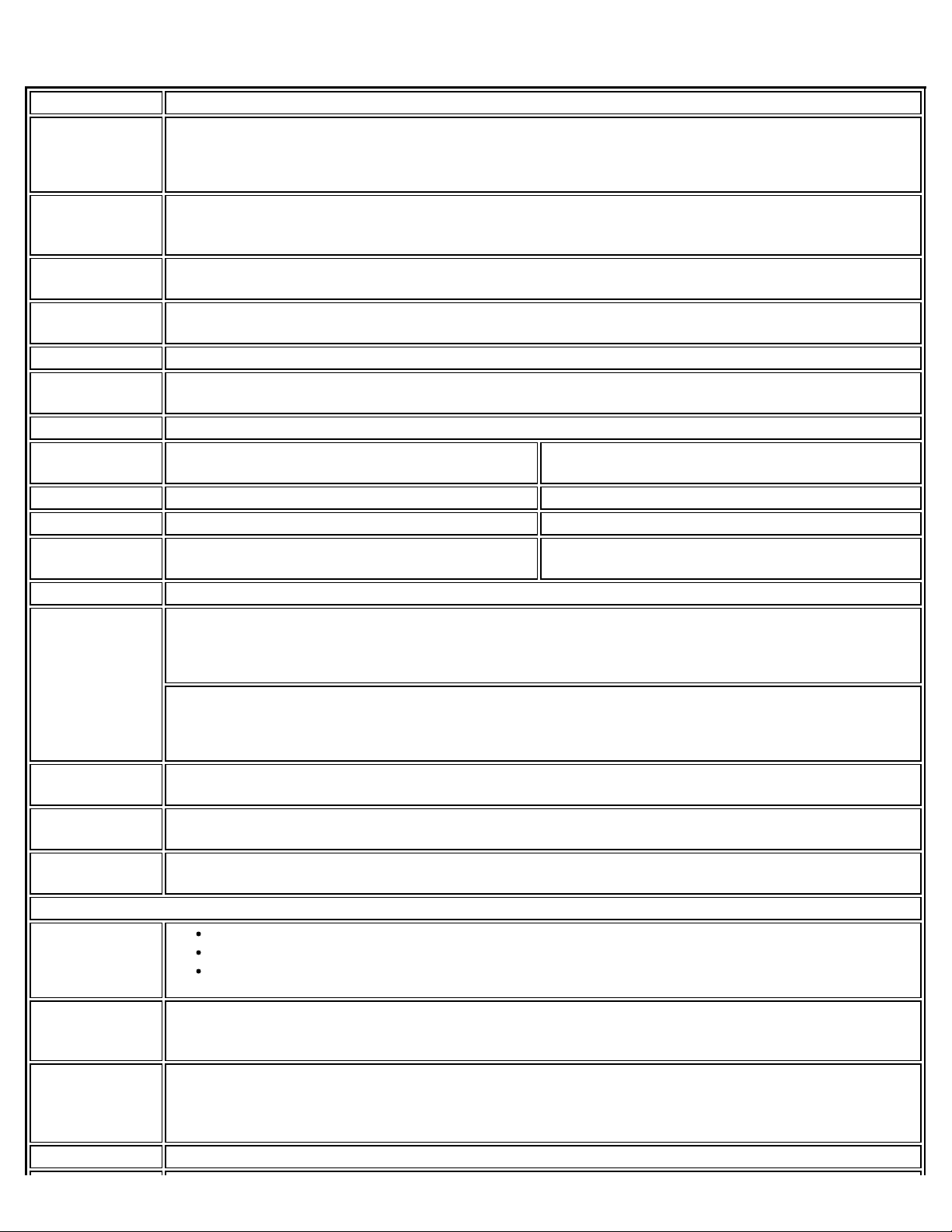
Specifications
Intel® WiFi Link 5100 and Intel® WiFi Link 5300
Form Factor PCI Express* Full-Mini Card and Half-Mini Card
Dimensions Full-Mini Card: Width 2.00 in x Length 1.18 in x Height 0.18 in (50.95 mm x 30 mm x 4.5 mm)
Half-Mini Card: Width 1.049 in x Length 1.18 in x Height 0.18 in (26.64 mm x 30 mm x 4.5
mm)
Antenna
Interface
Connector
Antenna
Diversity
Connector
Interface
Voltage 3.3 V
Operating
Temperature
Humidity 50% to 95% non - condensing (at temperatures of 25 ºC to 35 ºC)
Frequency
Modulation
Frequency band 5.15 GHz - 5.85 GHz (dependent on country) 2.400 - 2.4835 GHz (dependent on country)
Modulation BPSK, QPSK, 16 QAM, 64 QAM CCK, DQPSK, DBPSK
Wireless
Medium
Channels All channels as defined by the relevant specification and country rules.
IEEE 802.11n
Data Rates
Hirose U.FL-R-SMT mates with cable connector U.FL-LP - 066
On-board diversity
52-pin Mini Card edge connector
0 to +80 degrees Celsius
5 GHz (802.11a/n) 2.4 GHz (802.11b/g/n)
5 GHz UNII: Orthogonal Frequency Division
Multiplexing (OFDM)
Intel® WiFi Link 5300
450, 405, 360, 300, 270, 243, 240, 216.7, 195, 180, 173.3, 150, 144, 135, 130, 120, 117,
115.5, 90, 86.667, 72.2, 65, 60, 57.8, 45, 43.3, 30, 28.9, 21.7, 15, 14.4, 7.2 Mbps
Intel® WiFi Link 5100
2.4 GHz ISM: Orthogonal Frequency Division
Multiplexing (OFDM)
300, 270, 243, 240, 180, 150, 144, 135, 130, 120, 117, 115.5, 90, 86.667, 72.2, 65, 60, 57.8,
45, 43.3, 30, 28.9, 21.7, 15, 14.4, 7.2 Mbps
IEEE 802.11a
Data Rates
IEEE 802.11g
Data Rates
IEEE 802.11b
Data Rates
General
Operating
Systems
Wi-Fi Alliance*
certification
Cisco
Compatible
Extensions
certification
WLAN Standard IEEE 802.11g, 802.11b, 802.11a, 802.11n
54, 48, 36, 24, 18, 12, 9, 6 Mbps
54, 48, 36, 24, 18, 12, 9, 6 Mbps
11, 5.5, 2, 1 Mbps
Microsoft Windows* XP (32 -bit and 64-bit)
Windows Vista* (32 -bit and 64-bit)
Windows* 7 (32-bit and 64-bit)
Wi-Fi* certification for 802.11b, 802.11g, 802.11a, 802.11h, 802.11d, WPA-Personal, WPAEnterprise, WPA2- Personal, WPA2-Enterprise, WMM, WMM Power Save, EAP- SIM, LEAP, PEAP,
TKIP, EAP-FAST, EAP-TLS, EAP-TTLS, EAP- AKA
Cisco Compatible Extensions, v4.0
file:///C|/Documents%20and%20Settings/dcobb1/Desktop/Holbert%2014.0%20Proset%20User%20Guide/html/specs.htm[9/24/2010 5:51:49 PM]
Page 14
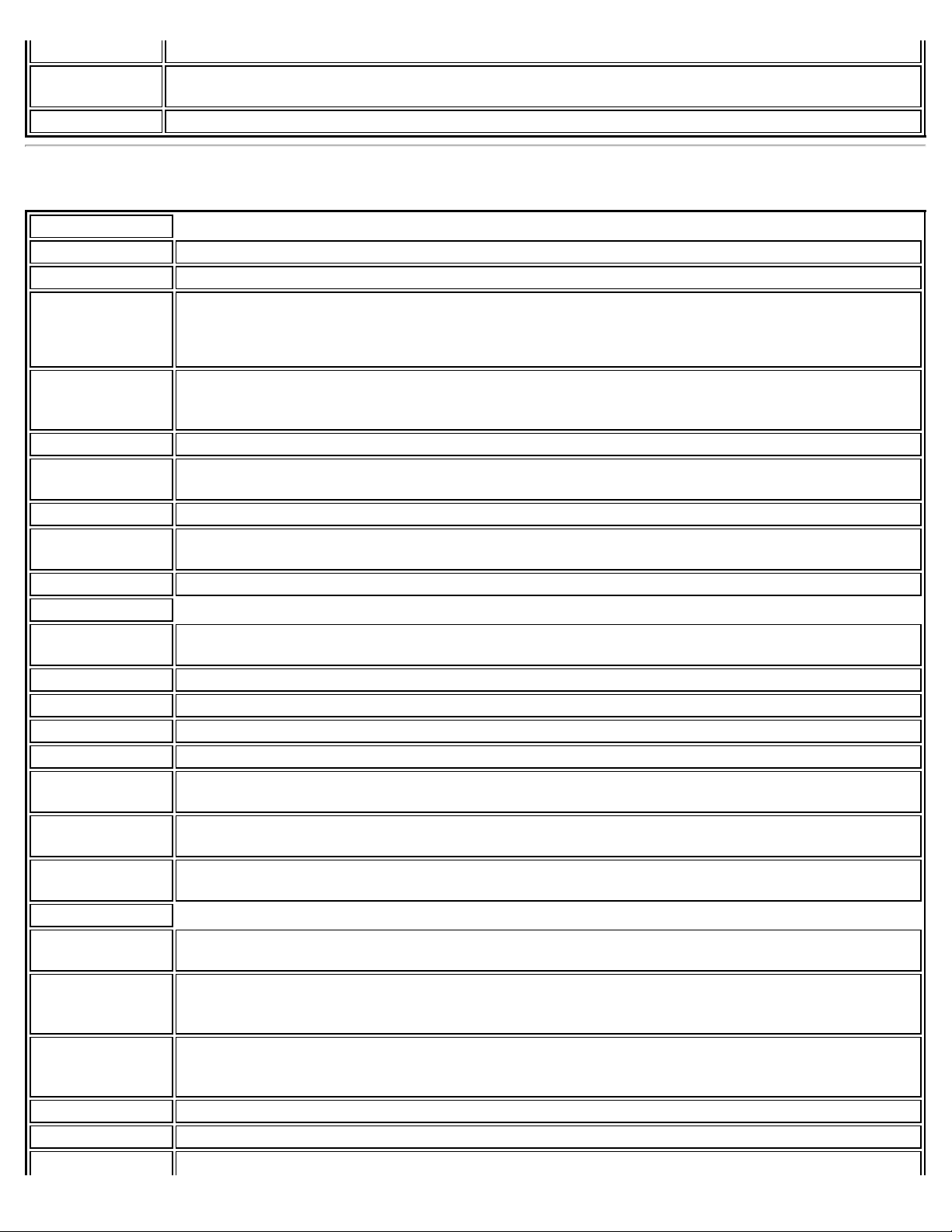
Specifications
Architecture Infrastructure or ad hoc (peer-to -peer) operating modes
Security WPA-Personal, WPA2-Personal, WPA -Enterprise, WPA2-Enterprise, AES-CCMP 128 -bit, WEP 128 -
bit and 64 -bit; 802.1X: EAP-SIM, LEAP, PEAP, TKIP, EAP-FAST, EAP-TLS, EAP-TTLS, EAP- AKA
Product Safety UL, C-UL, CB (IEC 60590)
Intel® WiFi Link 1000
WiFi / WiMAX
Form Factor PCI Express* Mini Card and Half-Mini Card
SKUs Intel® WiFi Link 1000 - 1X2 MC/HMC
Dimensions Mini Card: Width 2.0 in x Length 1.18 in x Height 0.18 in (50.80 mm x 30 mm x 4.5 mm)
Half-Mini Card: Width 1.049 in x Length 1.18 in x Height 0.18 in (26.64 mm x 30 mm x 4.5
mm)
Antenna
Interface
Connector
Antenna Diversity On-board diversity
Connector
Interface
Voltage 3.3 V
Operating
Temperature
Humidity 50% to 90% non -condensing (at temperatures of 25 ºC to 35 ºC)
WiFi
Frequency
Modulation
Frequency band 2.41 -2.474 GHz (dependent on country)
Modulation BPSK, QPSK, 16 QAM, 64 QAM, CCK, DQPSK, DBPSK
Wireless Medium 2.4 GHz ISM: Orthogonal Frequency Division Multiplexing (OFDM)
Channels All channels as defined by the relevant specification and country rules.
IEEE 802.11n
Data Rates
IEEE 802.11g
Data Rates
IEEE 802.11b
Data Rates
WiFi General
Operating
Systems
Wi-Fi Alliance*
certification
Cisco Compatible
Extensions
certification
WLAN Standard IEEE 802.11g, 802.11b, 802.11n
Architecture Infrastructure or ad hoc (peer-to - peer) operating modes
Security WPA-Personal, WPA2 -Personal, WPA-Enterprise, WPA2-Enterprise, 802.1X: EAP-SIM, LEAP,
Hirose U.FL-R-SMT mates with cable connector U.FL-LP - 066
52-pin Mini Card edge connector
0 to +80 degrees Celsius
2.4 GHz (802.11b/g/n)
300, 270, 243, 240, 180, 150, 144, 135, 130, 120, 117, 115.5, 90, 86.667, 72.2, 65, 60,
57.8, 45, 43.3, 30, 28.9, 21.7, 15, 14.4, 7.2 Mbps
54, 48, 36, 24, 18, 12, 9, 6 Mbps
11, 5.5, 2, 1 Mbps
Microsoft Windows* XP (32 and 64 bit) and Windows Vista* (32 and 64 bit)
Wi-Fi* certification for 802.11b, 802.11g, 802.11h, 802.11d, WPA-Personal, WPA-Enterprise,
WPA2-Personal, WPA2- Enterprise, WMM, WMM Power Save, EAP-SIM, LEAP, PEAP, TKIP, EAPFAST, EAP-TLS, EAP-TTLS
Cisco Compatible Extensions, v4.0
file:///C|/Documents%20and%20Settings/dcobb1/Desktop/Holbert%2014.0%20Proset%20User%20Guide/html/specs.htm[9/24/2010 5:51:49 PM]
Page 15
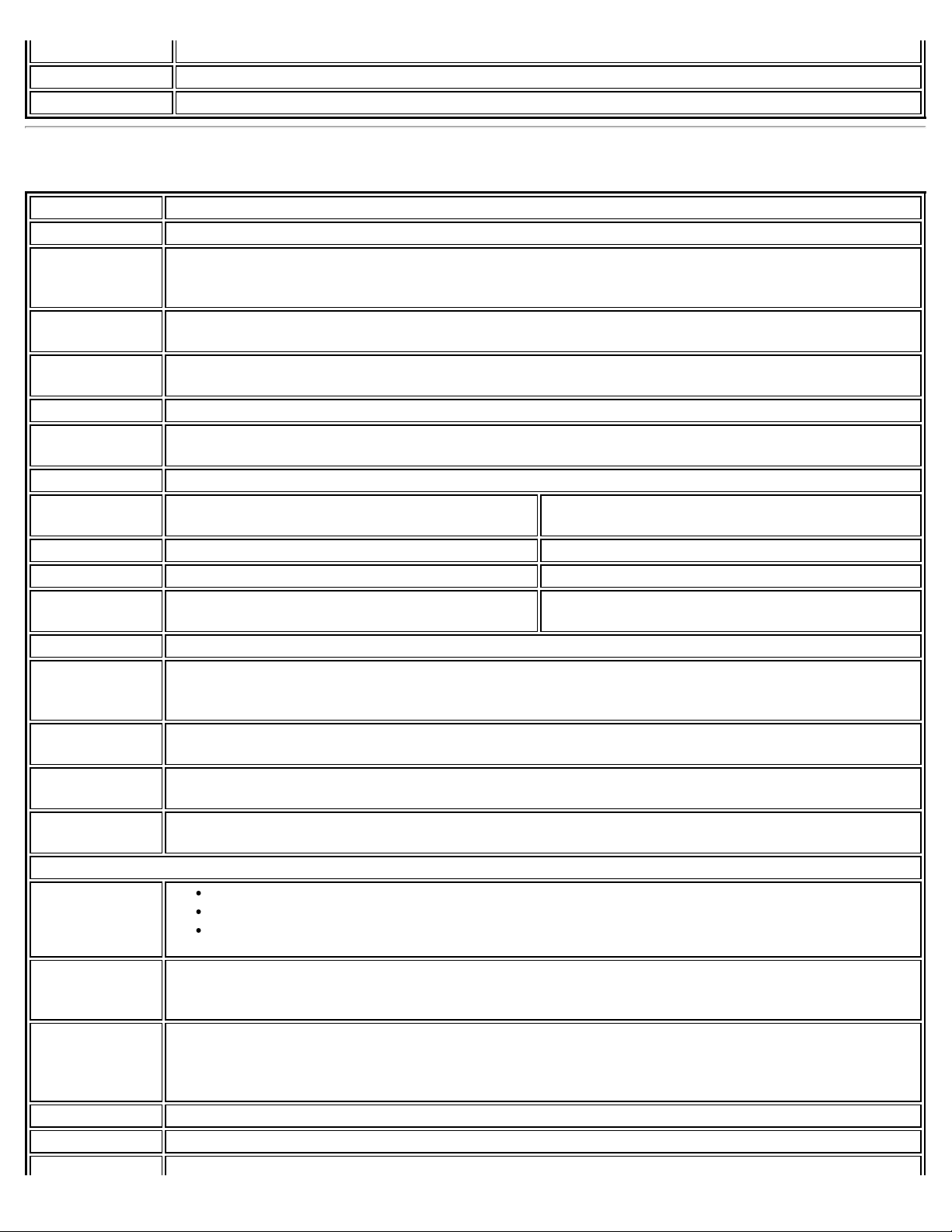
Specifications
PEAP, EAP-FAST, EAP-TLS, EAP-TTLS, EAP-AKA
Encryption AES-CCMP 128-bit, WEP 128-bit and 64-bit, CKIP, TKIP
Product Safety UL, C-UL, CB (IEC 60590)
Intel® Wireless WiFi Link 4965AGN
Form Factor PCI Express* Mini Card
Dimensions Width 2.00 in x Length 1.18 in x Height 0.18 in (50.95 mm x 30 mm x 4.5 mm)
Antenna
Interface
Connector
Antenna
Diversity
Connector
Interface
Voltage 3.3 V
Operating
Temperature
Humidity 50% to 95% non - condensing (at temperatures of 25 ºC to 35 ºC)
Frequency
Modulation
Frequency band 5.15 GHz - 5.85 GHz (dependent on country) 2.400 - 2.4835 GHz (dependent on country)
Modulation BPSK, QPSK, 16 QAM, 64 QAM CCK, DQPSK, DBPSK
Wireless
Medium
Channels All channels as defined by the relevant specification and country rules.
IEEE 802.11n
Data Rates
IEEE 802.11a
Data Rates
IEEE 802.11g
Data Rates
IEEE 802.11b
Data Rates
General
Operating
Systems
Hirose U.FL-R-SMT mates with cable connector U.FL-LP - 066
On-board diversity
52-pin Mini Card edge connector
0 to +80 degrees Celsius
5 GHz (802.11a/n) 2.4 GHz (802.11b/g/n)
5 GHz UNII: Orthogonal Frequency Division
Multiplexing (OFDM)
Rx: 300, 270, 243, 240, 180
Rx/Tx: 150, 144, 135, 130, 120, 117, 115.5, 90, 86.667, 72.2, 65, 60, 57.8, 45, 43.3, 30,
28.9, 21.7, 15, 14.4, 7.2
54, 48, 36, 24, 18, 12, 9, 6 Mbps
54, 48, 36, 24, 18, 12, 9, 6 Mbps
11, 5.5, 2, 1 Mbps
Microsoft Windows* XP (32 -bit and 64-bit)
Windows Vista* (32 -bit and 64-bit)
Windows* 7 (32-bit and 64-bit)
2.4 GHz ISM: Orthogonal Frequency Division
Multiplexing (OFDM)
Wi-Fi Alliance*
certification
Cisco
Compatible
Extensions
certification
WLAN Standard IEEE 802.11g, 802.11b, 802.11a, 802.11n
Architecture Infrastructure or ad hoc (peer-to -peer) operating modes
Security WPA-Personal, WPA2-Personal, WPA -Enterprise, WPA2-Enterprise, AES-CCMP 128 -bit, WEP 128 -
file:///C|/Documents%20and%20Settings/dcobb1/Desktop/Holbert%2014.0%20Proset%20User%20Guide/html/specs.htm[9/24/2010 5:51:49 PM]
Wi-Fi* certification for 802.11b, 802.11g, 802.11a, 802.11h, 802.11d, WPA-Personal, WPAEnterprise, WPA2- Personal, WPA2-Enterprise, WMM, WMM Power Save, EAP- SIM, LEAP, PEAP,
TKIP, EAP-FAST, EAP-TLS, EAP-TTLS, EAP- AKA
Cisco Compatible Extensions, v4.0
Page 16

Specifications
bit and 64 -bit; 802.1X: EAP-SIM, LEAP, PEAP, TKIP, EAP-FAST, EAP-TLS, EAP-TTLS, EAP- AKA
Product Safety UL, C-UL, CB (IEC 60590)
Intel® Wireless WiFi Link 4965AG
This is a version of Intel Wireless WiFi 4965AGN with 8 - 2.11n capabilities disabled. 802.11n refers to: IEEE
P802.11n / D2.0 Draft Amendment to STANDARD [FOR] Information Technology-Telecommunications and
information exchange between systems-Local and Metropolitan networks- Specific requirements-Part 11: Wireless
LAN Medium Access Control (MAC) and Physical Layer (PHY) specifications: Enhancements for Higher Throughput.
Form Factor PCI Express Mini Card
Dimensions Width 2.00 in x Length 1.18 in x Height 0.18 in (50.95 mm x 30 mm x 4.5 mm)
Antenna Interface
Connector
Antenna Diversity On- board diversity
Connector
Interface
Voltage 3.3 V
Operating
Temperature
Humidity 50% to 95% non - condensing (at temperatures of 25 ºC to 35 ºC)
Frequency
Modulation
Frequency band 5.15 GHz - 5.85 GHz (dependent on country) 2.400 - 2.4835 GHz (dependent on country)
Modulation BPSK, QPSK, 16 QAM, 64 QAM CCK, DQPSK, DBPSK
Wireless Medium 5 GHz UNII: Orthogonal Frequency Division
Channels All channels as defined by the relevant specification and country rules.
IEEE 802.11a Data
Rates
IEEE 802.11g Data
Rates
IEEE 802.11b Data
Rates
General
Operating Systems
Hirose U.FL-R-SMT mates with cable connector U.FL-LP - 066
52-pin Mini Card edge connector
0 to +80 degrees Celsius
5 GHz (802.11a) 2.4 GHz (802.11b/g)
2.4 GHz ISM: Orthogonal Frequency Division
Multiplexing (OFDM)
54, 48, 36, 24, 18, 12, 9, 6 Mbps
54, 48, 36, 24, 18, 12, 9, 6 Mbps
11, 5.5, 2, 1 Mbps
Microsoft Windows* XP (32 -bit and 64-bit)
Windows Vista* (32 -bit and 64-bit)
Windows* 7 (32-bit and 64-bit)
Multiplexing (OFDM)
Wi-Fi Alliance*
certification
Cisco Compatible
Extensions
certification
WLAN Standard IEEE 802.11g, 802.11b, 802.11a
Architecture Infrastructure or ad hoc (peer-to - peer) operating modes
Security WPA-Personal, WPA2 -Personal, WPA-Enterprise, WPA2 -Enterprise, AES-CCMP 128-bit, WEP
Product Safety UL, C-UL, CB (IEC 60590)
file:///C|/Documents%20and%20Settings/dcobb1/Desktop/Holbert%2014.0%20Proset%20User%20Guide/html/specs.htm[9/24/2010 5:51:49 PM]
Wi-Fi* certification for 802.11b, 802.11g, 802.11a, WPA, WPA2, WMM, EAP- SIM
Cisco Compatible Extensions, v4.0
128-bit and 64-bit; 802.1X: EAP -SIM, LEAP, PEAP, TKIP, EAP-FAST, EAP-TLS, EAP- TTLS,
EAP-AKA
Page 17

Specifications
Intel® PRO/Wireless 3945ABG Network Connection
Form Factor PCI Express Mini Card
Dimensions Width 2.00 in x Length 1.18 in x Height 0.18 in (50.95 mm x 30 mm x 4.5 mm)
Antenna
Interface
Connector
Dual Diversity
Antenna
Connector
Interface
Voltage 3.3 V
Operating
Temperature
Humidity 50 to 92% non - condensing (at temperatures of 25 ºC to 55 ºC)
Frequency
Modulation
Frequency band 5.15 GHz - 5.85 GHz 2.400 - 2.4835 GHz (dependent on country)
Modulation BPSK, QPSK, 16 QAM, 64 QAM CCK, DQPSK, DBPSK
Wireless
Medium
Channels All channels as defined by the relevant specification and country rules.
Data Rates 54, 48, 36, 24, 18, 12, 9, 6 Mbps 11, 5.5, 2, 1 Mbps
General
Operating
Systems
Hirose U.FL-R-SMT mates with cable connector U.FL-LP - 066
On-board dual diversity switching
52-pin Mini Card edge connector
0 to +80 degrees Celsius
5 GHz (802.11a) 2.4 GHz (802.11b/g)
5 GHz UNII: Orthogonal Frequency Division
Multiplexing (OFDM)
Microsoft Windows* XP (32 -bit and 64-bit)
Windows Vista* (32 -bit and 64-bit)
Windows* 7 (32-bit and 64-bit)
2.4 GHz ISM: Orthogonal Frequency Division
Multiplexing (OFDM)
Wi-Fi Alliance*
certification
Cisco
Compatible
Extensions
certification
WLAN Standard IEEE 802.11g, 802.11b, 802.11a
Architecture Infrastructure or ad hoc (peer-to -peer) operating modes
Security WPA-Personal, WPA2-Personal, WPA -Enterprise, WPA2-Enterprise, AES-CCMP 128 -bit, WEP 128 -
Product Safety UL, C-UL, CB (IEC 60590)
Wi-Fi* certification for 802.11b, 802.11g, 802.11a, 802.11h, 802.11d, WPA-Personal, WPAEnterprise, WPA2- Personal, WPA2-Enterprise, WMM, WMM Power Save, EAP- SIM, LEAP, PEAP,
TKIP, EAP-FAST, EAP-TLS, EAP-TTLS, EAP- AKA
Cisco Compatible Extensions, v4.0
bit and 64 -bit; 802.1X: EAP-SIM, LEAP, PEAP, TKIP, EAP-FAST, EAP-TLS, EAP-TTLS, EAP- AKA
Intel® PRO/Wireless 3945BG Network Connection
Form Factor PCI Express Mini Card
Dimensions Width 2.00 in x Length 1.18 in x Height 0.18 in (50.95 mm x 30 mm x 4.5 mm)
Antenna Interface
Connector
Dual Diversity On-board dual diversity switching
Hirose U.FL-R-SMT mates with cable connector U.FL-LP - 066
file:///C|/Documents%20and%20Settings/dcobb1/Desktop/Holbert%2014.0%20Proset%20User%20Guide/html/specs.htm[9/24/2010 5:51:49 PM]
Page 18

Specifications
Antenna
Connector Interface 52-pin Mini Card edge connector
Voltage 3.3 V
Operating
0 to +80 degrees Celsius
Temperature
Humidity 50 to 92% non - condensing (at temperatures of 25 ºC to 55 ºC)
Frequency
2.4 GHz (802.11b/g)
Modulation
Frequency band 2.400 - 2.4835 GHz (dependent on country)
Modulation CCK, DQPSK, DBPSK
Wireless Medium 2.4 GHz ISM: Orthogonal Frequency Division Multiplexing (OFDM)
Channels All channels as defined by the relevant specification and country rules.
IEEE 802.11g Data
54, 48, 36, 24, 18, 12, 9, 6, 5.5, 2, 1 Mbps
Rates
IEEE 802.11g Data
11, 5.5, 2, 1 Mbps
Rates
General
Operating Systems
Microsoft Windows* XP (32 -bit and 64-bit)
Windows Vista* (32 -bit and 64-bit)
Windows* 7 (32-bit and 64-bit)
Wi-Fi Alliance*
certification
Cisco Compatible
Wi-Fi* certification for 802.11b, 802.11g, WPA, WPA2, WMM, EAP-SIM, LEAP, PEAP, TKIP,
EAP-FAST, EAP-TLS, EAP-TTLS, EAP-AKA
Cisco Compatible Extensions, v4.0
Extensions
certification
WLAN Standard IEEE 802.11g, 802.11b
Architecture Infrastructure or ad hoc (peer-to-peer) operating modes
Security WPA- Personal, WPA2-Personal, WPA -Enterprise, WPA2-Enterprise, AES-CCMP 128 -bit, WEP
128-bit and 64-bit; 802.1X: EAP -SIM, LEAP, PEAP, TKIP, EAP-FAST, EAP-TLS, EAP- TTLS,
EAP-AKA
Product Safety UL, C-UL, CB (IEC 60590)
Back to Top
Back to Contents
Trademarks and Disclaimers
file:///C|/Documents%20and%20Settings/dcobb1/Desktop/Holbert%2014.0%20Proset%20User%20Guide/html/specs.htm[9/24/2010 5:51:49 PM]
Page 19

Regulatory Information
Back to Contents
Regulatory Information
NOTE: Due to the evolving state of regulations and standards in the wireless LAN field (IEEE 802.11
and similar standards), the information provided herein is subject to change. Intel Corporation
assumes no responsibility for errors or omissions in this document.
Intel® Centrino® Ultimate -N 6300
Intel® Centrino® Advanced-N + WiMAX 6250
Intel® Centrino® Advanced-N 6230
Intel® Centrino® Advanced-N 6205
Intel® Centrino® Advanced-N 6200
Intel® Centrino® Wireless-N + WiMAX 6150
Intel® WiFi Link 5300
Intel® WiMAX/WiFi Link 5150
Intel® WiFi Link 5100
Intel® WiFi Link 1000
Intel® Wireless WiFi Link 4965AGN
Intel® Wireless WiFi Link 4965AG
Intel® PRO/Wireless 3945ABG Network Connection
Intel® PRO/Wireless 3945BG Network Connection
Intel® Centrino® Wireless-N 1030
Intel® Centrino® Wireless-N 130
Intel® Centrino® Wireless-N 100
Intel WiFi/WiMAX Wireless Adapters
Information in this section supports the following wireless adapters:
Intel® Centrino® Advanced-N + WiMAX 6250 (model number 622ANXHMWG)
Intel® Centrino® Wireless-N + WiMAX 6150
Intel® WiMAX/WiFi Link 5150 (model numbers 512ANX_MMW, 512ANX_HMW)
Specifications for complete wireless adapter specifications.
See
NOTE: In this section, all references to the "wireless adapter" refer to all adapters listed above.
The following information is provided:
Information for the User
Regulatory Information
Information for the User
Safety Notices
USA—FCC and FAA
The FCC with its action in ET Docket 96 -8 has adopted a safety standard for human exposure to radio frequency
(RF) electromagnetic energy emitted by FCC certified equipment. The wireless adapter meets the Human Exposure
limits found in OET Bulletin 65, supplement C, 2001, and ANSI/IEEE C95.1, 1992. Proper operation of this radio
according to the instructions found in this manual will result in exposure substantially below the FCC’s
recommended limits.
The following safety precautions should be observed:
Do not touch or move antenna while the unit is transmitting or receiving.
file:///C|/Documents%20and%20Settings/dcobb1/Desktop/Holbert%2014.0%20Proset%20User%20Guide/html/regs.htm[9/24/2010 5:51:49 PM]
Page 20

Regulatory Information
Do not hold any component containing the radio such that the antenna is very close or touching any
exposed parts of the body, especially the face or eyes, while transmitting.
Do not operate the radio or attempt to transmit data unless the antenna is connected; this behavior may
cause damage to the radio.
Use in specific environments:
The use of wireless adapters in hazardous locations is limited by the constraints posed by the safety
directors of such environments.
The use of wireless adapters on airplanes is governed by the Federal Aviation Administration (FAA).
The use of wireless adapters in hospitals is restricted to the limits set forth by each hospital.
Antenna Use
In order to comply with FCC RF exposure limits, low gain integrated antennas should be located at a
minimum distance of 20 cm (8 inches) or more from the body of all persons.
Explosive Device Proximity Warning
Warning: Do not operate a portable transmitter (including this wireless adapter) near unshielded blasting
caps or in an explosive environment unless the transmitter has been modified to be qualified for such use.
Antenna Warnings
Warning: To comply with the FCC and ANSI C95.1 RF exposure limits, it is recommended that for the
wireless adapter installed in a desktop or portable computer, the antenna for this wireless adapter to be installed
so as to provide a separation distance of at least 20 cm (8 inches) from all persons. It is recommended that the
user limit exposure time if the antenna is positioned closer than 20 cm (8 inches).
Warning: The wireless adapter is not designed for use with high-gain directional antennas.
Use On Aircraft Caution
Caution: Regulations of the FCC and FAA prohibit airborne operation of radio-frequency wireless devices
(wireless adapters) because their signals could interfere with critical aircraft instruments.
Other Wireless Devices
Safety Notices for Other Devices in the Wireless Network: See the documentation supplied with wireless
adapters or other devices in the wireless network.
Local Restrictions on 802.11a, 802.11b, 802.11g, 802.11n, and 802.16e Radio Usage
Caution: Due to the fact that the frequencies used by 802.11a, 802.11b, 802.11g, 802.11n, and 802.16e
wireless LAN devices may not yet be harmonized in all countries, 802.11a, 802.11b, 802.11g, 802.11n, and
802.16e products are designed for use only in specific countries, and are not allowed to be operated in countries
other than those of designated use. As a user of these products, you are responsible for ensuring that the
products are used only in the countries for which they were intended and for verifying that they are configured
with the correct selection of frequency and channel for the country of use. The device transmit power control
(TPC) interface is part of the Intel® PROSet/Wireless WiFi Connection Utility Software. Operational restrictions for
Equivalent Isotropic Radiated Power (EIRP) are provided by the system manufacturer. Any deviation from the
permissible power and frequency settings for the country of use is an infringement of national law and may be
punished as such.
For country-specific information, see the additional compliance information supplied with the product.
Wireless Interoperability
The wireless adapter is designed to be interoperable with other wireless LAN products that are based on direct
sequence spread spectrum (DSSS) radio technology and to comply with the following standards:
file:///C|/Documents%20and%20Settings/dcobb1/Desktop/Holbert%2014.0%20Proset%20User%20Guide/html/regs.htm[9/24/2010 5:51:49 PM]
Page 21

Regulatory Information
IEEE Std. 802.11b compliant Standard on Wireless LAN
IEEE Std. 802.11g compliant Standard on Wireless LAN
IEEE Std. 802.11a compliant Standard on Wireless LAN
IEEE Std. 802.11n draft 2.0 compliant on Wireless LAN
IEEE 802.16e -2005 Wave 2 compliant
Wireless Fidelity certification, as defined by the Wi-Fi Alliance
WiMAX certification as defined by the WiMAX Forum
The Wireless Adapter and Your Health
The wireless adapter, like other radio devices, emits radio frequency electromagnetic energy. The level of energy
emitted by the wireless adapter, however, is less than the electromagnetic energy emitted by other wireless
devices such as mobile phones. The wireless adapter operates within the guidelines found in radio frequency safety
standards and recommendations. These standards and recommendations reflect the consensus of the scientific
community and result from deliberations of panels and committees of scientists who continually review and
interpret the extensive research literature. In some situations or environments, the use of the wireless adapter
may be restricted by the proprietor of the building or responsible representatives of the applicable organization.
Examples of such situations may include:
Using the wireless adapter on board airplanes, or
Using the wireless adapter in any other environment where the risk of interference with other devices or
services is perceived or identified as being harmful.
If you are uncertain of the policy that applies to the use of wireless adapters in a specific organization or
environment (an airport, for example), you are encouraged to ask for authorization to use the adapter before you
turn it on.
WEEE
Regulatory Information
Information for the OEMs and Integrators
The following statement must be included with all versions of this document supplied to an OEM or integrator, but
should not be distributed to the end user.
This device is intended for OEM integrators only.
Please see the full Grant of Equipment document for other restrictions.
This device must be operated and used with a locally approved access point.
Information To Be Supplied to the End User by the OEM or Integrator
The following regulatory and safety notices must be published in documentation supplied to the end user of the
product or system incorporating the Intel® wireless adapter, in compliance with local regulations. Host system
must be labeled with "Contains FCC ID: XXXXXXXX", FCC ID displayed on label.
The Intel® wireless adapter must be installed and used in strict accordance with the manufacturer's instructions as
described in the user documentation that comes with the product. Intel Corporation is not responsible for any
radio or television interference caused by unauthorized modification of the devices included with the wireless
adapter kit or the substitution or attachment of connecting cables and equipment other than that specified by Intel
Corporation. The correction of interference caused by such unauthorized modification, substitution or attachment is
the responsibility of the user. Intel Corporation and authorized resellers or distributors are not liable for any
file:///C|/Documents%20and%20Settings/dcobb1/Desktop/Holbert%2014.0%20Proset%20User%20Guide/html/regs.htm[9/24/2010 5:51:49 PM]
Page 22

Regulatory Information
damage or violation of government regulations that may arise from the user failing to comply with these
guidelines.
Local Restriction of 802.11a, 802.11b, 802.11g, and 802.11n Radio Usage
The following statement on local restrictions must be published as part of the compliance documentation for all
802.11a, 802.11b, 802.11g and 802.11n products.
Caution: Due to the fact that the frequencies used by 802.11a, 802.11b, 802.11g, 802.11n, and 802.16e
wireless LAN devices may not yet be harmonized in all countries, 802.11a, 802.11b, 802.11g, 802.11n, and
802.16e products are designed for use only in specific countries, and are not allowed to be operated in countries
other than those of designated use. As a user of these products, you are responsible for ensuring that the
products are used only in the countries for which they were intended and for verifying that they are configured
with the correct selection of frequency and channel for the country of use. Any deviation from the permissible
power and frequency settings for the country of use is an infringement of national law and may be punished as
such.
FCC Radio Frequency Interference Requirements
This wireless adapter is restricted to indoor use due to its operation in the 5.15 to 5.25 GHz frequency range. FCC
requires this wireless adapter to be used indoors for the frequency range 5.15 to 5.25 GHz to reduce the potential
for harmful interference to co-channel Mobile Satellite systems. High power radars are allocated as primary users
of the 5.25 to 5.35 GHz and 5.65 to 5.85 GHz bands. These radar stations can cause interference with and /or
damage this device.
This wireless adapter is intended for OEM integrators only.
This wireless adapter cannot be co -located with any other transmitter unless approved by the FCC.
USA—Federal Communications Commission (FCC)
This wireless adapter complies with Part 15 of the FCC Rules. Operation of the device is subject to the following
two conditions:
This device may not cause harmful interference.
This device must accept any interference that may cause undesired operation.
NOTE: The radiated output power of the adapter is far below the FCC radio frequency exposure limits.
Nevertheless, the adapter should be used in such a manner that the potential for human contact
during normal operation is minimized. To avoid the possibility of exceeding the FCC radio frequency
exposure limits, you should keep a distance of at least 20 cm between you (or any other person in the
vicinity) and the antenna that is built into the computer. Details of the authorized configurations can
be found at http://www.fcc.gov/oet/ea/
Interference Statement
This wireless adapter has been tested and found to comply with the limits for a Class B digital device, pursuant to
Part 15 of the FCC Rules. These limits are designed to provide reasonable protection against harmful interference
in a residential installation. This wireless adapter generates, uses, and can radiate radio frequency energy. If the
wireless adapter is not installed and used in accordance with the instructions, the wireless adapter may cause
harmful interference to radio communications. There is no guarantee, however, that such interference will not
occur in a particular installation. If this wireless adapter does cause harmful interference to radio or television
reception (which can be determined by turning the equipment off and on), the user is encouraged to try to correct
the interference by taking one or more of the following measures:
by entering the FCC ID number on the device.
Reorient or relocate the receiving antenna of the equipment experiencing the interference.
Increase the distance between the wireless adapter and the equipment experiencing the interference.
Connect the computer with the wireless adapter to an outlet on a circuit different from that to which the
equipment experiencing the interference is connected.
Consult the dealer or an experienced radio/TV technician for help.
NOTE: The adapter must be installed and used in strict accordance with the manufacturer's
file:///C|/Documents%20and%20Settings/dcobb1/Desktop/Holbert%2014.0%20Proset%20User%20Guide/html/regs.htm[9/24/2010 5:51:49 PM]
Page 23

Regulatory Information
instructions as described in the user documentation that comes with the product. Any other installation
or use will violate FCC Part 15 regulations.
Underwriters Laboratories Inc. (UL) Regulatory Warning
For use in (or with) UL Listed personal computers or compatible.
Halogen-Free Label
Some adapters are packaged with a Halogen-Free label. This claim applies only to halogenated flame retardants
and PVC in components. Halogens are below 900 PPM bromine and 900 PPM chlorine.
Taiwan
Radio Approvals
To determine whether you are allowed to use your wireless network device in a specific country, please check to
see if the radio type number that is printed on the identification label of your device is listed in the manufacturer's
OEM Regulatory Guidance document.
Regulatory Markings
A list of required regulatory markings can be found on the web at http://www.intel.com/support/wireless/wlan/
To find the regulatory information for your adapter, click on the link for your adapter. Then click Additional
Information > Regulatory Documents.
Intel WiFi-Only Adapters, 802.11n Compliant
The information in this section applies to the following products:
Intel® Centrino® Ultimate -N 6300 (model number 633ANHMW)
Intel® Centrino® Advanced-N 6205 (model numbers 62205ANHMW, 62205AGHRU)
Intel® Centrino® Advanced-N 6230 (model numbers 62230ANHMW, 62230AGHRU)
Intel® Centrino® Advanced-N 6200 (model numbers 622ANHMW, 622AGHRU)
Intel® WiFi Link 5300 (model numbers 533AN_HMW, 533AN_MMW)
Intel® WiFi Link 1000
Specifications for wireless adapter specifications.
See
NOTE: In this section, all references to the "wireless adapter" refer to all adapters listed above.
The following information is provided:
Information for the User
file:///C|/Documents%20and%20Settings/dcobb1/Desktop/Holbert%2014.0%20Proset%20User%20Guide/html/regs.htm[9/24/2010 5:51:49 PM]
Page 24

Regulatory Information
Regulatory Information
Information for the User
Safety Notices
USA—FCC and FAA
The FCC with its action in ET Docket 96 -8 has adopted a safety standard for human exposure to radio frequency
(RF) electromagnetic energy emitted by FCC certified equipment. The wireless adapter meets the Human Exposure
limits found in OET Bulletin 65, supplement C, 2001, and ANSI/IEEE C95.1, 1992. Proper operation of this radio
according to the instructions found in this manual will result in exposure substantially below the FCC’s
recommended limits.
The following safety precautions should be observed:
Do not touch or move antenna while the unit is transmitting or receiving.
Do not hold any component containing the radio such that the antenna is very close or touching any
exposed parts of the body, especially the face or eyes, while transmitting.
Do not operate the radio or attempt to transmit data unless the antenna is connected; this behavior may
cause damage to the radio.
Use in specific environments:
The use of wireless adapters in hazardous locations is limited by the constraints posed by the safety
directors of such environments.
The use of wireless adapters on airplanes is governed by the Federal Aviation Administration (FAA).
The use of wireless adapters in hospitals is restricted to the limits set forth by each hospital.
Antenna Use
In order to comply with FCC RF exposure limits, low gain integrated antennas should be located at a
minimum distance of 20 cm (8 inches) or more from the body of all persons.
Explosive Device Proximity Warning
Warning: Do not operate a portable transmitter (including this wireless adapter) near unshielded blasting
caps or in an explosive environment unless the transmitter has been modified to be qualified for such use.
Antenna Warnings
Warning: To comply with the FCC and ANSI C95.1 RF exposure limits, it is recommended that for the
wireless adapter installed in a desktop or portable computer, the antenna for this wireless adapter to be installed
so as to provide a separation distance of at least 20 cm (8 inches) from all persons. It is recommended that the
user limit exposure time if the antenna is positioned closer than 20 cm (8 inches).
Warning: The wireless adapter is not designed for use with high-gain directional antennas.
Use On Aircraft Caution
Caution: Regulations of the FCC and FAA prohibit airborne operation of radio-frequency wireless devices
(wireless adapters) because their signals could interfere with critical aircraft instruments.
Other Wireless Devices
Safety Notices for Other Devices in the Wireless Network: See the documentation supplied with wireless
adapters or other devices in the wireless network.
Local Restrictions on 802.11a, 802.11b, 802.11g and 802.11n Radio Usage
file:///C|/Documents%20and%20Settings/dcobb1/Desktop/Holbert%2014.0%20Proset%20User%20Guide/html/regs.htm[9/24/2010 5:51:49 PM]
Page 25

Regulatory Information
Caution: Due to the fact that the frequencies used by 802.11a, 802.11b, 802.11g and 802.11n wireless LAN
devices may not yet be harmonized in all countries, 802.11a, 802.11b, 802.11g and 802.11n products are
designed for use only in specific countries, and are not allowed to be operated in countries other than those of
designated use. As a user of these products, you are responsible for ensuring that the products are used only in
the countries for which they were intended and for verifying that they are configured with the correct selection of
frequency and channel for the country of use. The device transmit power control (TPC) interface is part of the
Intel® PROSet/Wireless WiFi Connection Utility Software. Operational restrictions for Equivalent Isotropic Radiated
Power (EIRP) are provided by the system manufacturer. Any deviation from the permissible power and frequency
settings for the country of use is an infringement of national law and may be punished as such.
For country-specific information, see the additional compliance information supplied with the product.
Wireless Interoperability
The wireless adapter is designed to be interoperable with other wireless LAN products that are based on direct
sequence spread spectrum (DSSS) radio technology and to comply with the following standards:
IEEE Std. 802.11b compliant Standard on Wireless LAN
IEEE Std. 802.11g compliant Standard on Wireless LAN
IEEE Std. 802.11a compliant Standard on Wireless LAN
IEEE Std. 802.11n draft 2.0 compliant on Wireless LAN
Wireless Fidelity certification, as defined by the Wi-Fi Alliance
The Wireless Adapter and Your Health
The wireless adapter, like other radio devices, emits radio frequency electromagnetic energy. The level of energy
emitted by the wireless adapter, however, is less than the electromagnetic energy emitted by other wireless
devices such as mobile phones. The wireless adapter operates within the guidelines found in radio frequency safety
standards and recommendations. These standards and recommendations reflect the consensus of the scientific
community and result from deliberations of panels and committees of scientists who continually review and
interpret the extensive research literature. In some situations or environments, the use of the wireless adapter
may be restricted by the proprietor of the building or responsible representatives of the applicable organization.
Examples of such situations may include:
Using the wireless adapter on board airplanes, or
Using the wireless adapter in any other environment where the risk of interference with other devices or
services is perceived or identified as being harmful.
If you are uncertain of the policy that applies to the use of wireless adapters in a specific organization or
environment (an airport, for example), you are encouraged to ask for authorization to use the adapter before you
turn it on.
WEEE
Regulatory Information
Information for the OEMs and Integrators
The following statement must be included with all versions of this document supplied to an OEM or integrator, but
should not be distributed to the end user.
This device is intended for OEM integrators only.
file:///C|/Documents%20and%20Settings/dcobb1/Desktop/Holbert%2014.0%20Proset%20User%20Guide/html/regs.htm[9/24/2010 5:51:49 PM]
Page 26

Regulatory Information
Please see the full Grant of Equipment document for other restrictions.
This device must be operated and used with a locally approved access point.
Information To Be Supplied to the End User by the OEM or Integrator
The following regulatory and safety notices must be published in documentation supplied to the end user of the
product or system incorporating the Intel® wireless adapter, in compliance with local regulations. Host system
must be labeled with "Contains FCC ID: XXXXXXXX", FCC ID displayed on label.
The wireless adapter must be installed and used in strict accordance with the manufacturer's instructions as
described in the user documentation that comes with the product. For country -specific approvals, see Radio
Approvals. Intel Corporation is not responsible for any radio or television interference caused by unauthorized
modification of the devices included with the wireless adapter kit or the substitution or attachment of connecting
cables and equipment other than that specified by Intel Corporation. The correction of interference caused by such
unauthorized modification, substitution or attachment is the responsibility of the user. Intel Corporation and
authorized resellers or distributors are not liable for any damage or violation of government regulations that may
arise from the user failing to comply with these guidelines.
Local Restriction of 802.11a, 802.11b, 802.11g, and 802.11n Radio Usage
The following statement on local restrictions must be published as part of the compliance documentation for all
802.11a, 802.11b, 802.11g and 802.11n products.
Caution: Due to the fact that the frequencies used by 802.11a, 802.11b, 802.11g and 802.11n wireless LAN
devices may not yet be harmonized in all countries, 802.11a, 802.11b, 802.11g and 802.11n products are
designed for use only in specific countries, and are not allowed to be operated in countries other than those of
designated use. As a user of these products, you are responsible for ensuring that the products are used only in
the countries for which they were intended and for verifying that they are configured with the correct selection of
frequency and channel for the country of use. Any deviation from permissible settings and restrictions in the
country of use could be an infringement of national law and may be punished as such.
FCC Radio Frequency Interference Requirements
This device is restricted to indoor use due to its operation in the 5.15 to 5.25 GHz and 5.470 to 5.725 GHz
frequency ranges. FCC requires this product to be used indoors for the frequency ranges 5.15 to 5.25 GHz and
5.470 to 5.725 GHz to reduce the potential for harmful interference to co-channel Mobile Satellite systems. High
power radars are allocated as primary users of the 5.25 to 5.35 GHz and 5.65 to 5.85 GHz bands. These radar
stations can cause interference with and /or damage ths device. No configuration controls are provided for this
wireless adapter allowing any change in the frequency of operations outside the FCC grant of authorization for U.S
operation according to Part 15.407 of the FCC rules.
This device is intended for OEM integrators only.
This device cannot be co -located with any other transmitter unless approved by the FCC.
USA—Federal Communications Commission (FCC)
This device complies with Part 15 of the FCC Rules. Operation of the device is subject to the following two
conditions:
This device may not cause harmful interference.
This device must accept any interference that may cause undesired operation.
NOTE: The radiated output power of the adapter is far below the FCC radio frequency exposure limits.
Nevertheless, the adapter should be used in such a manner that the potential for human contact
during normal operation is minimized. To avoid the possibility of exceeding the FCC radio frequency
exposure limits, you should keep a distance of at least 20 cm between you (or any other person in the
vicinity) and the antenna that is built into the computer. Details of the authorized configurations can
be found at http://www.fcc.gov/oet/ea/
Interference Statement
file:///C|/Documents%20and%20Settings/dcobb1/Desktop/Holbert%2014.0%20Proset%20User%20Guide/html/regs.htm[9/24/2010 5:51:49 PM]
by entering the FCC ID number on the device.
Page 27

Regulatory Information
This wireless adapter has been tested and found to comply with the limits for a Class B digital device, pursuant to
Part 15 of the FCC Rules. These limits are designed to provide reasonable protection against harmful interference
in a residential installation. This wireless adapter generates, uses, and can radiate radio frequency energy. If the
wireless adapter is not installed and used in accordance with the instructions, the wireless adapter may cause
harmful interference to radio communications. There is no guarantee, however, that such interference will not
occur in a particular installation. If this wireless adapter does cause harmful interference to radio or television
reception (which can be determined by turning the equipment off and on), the user is encouraged to try to correct
the interference by taking one or more of the following measures:
Reorient or relocate the receiving antenna of the equipment experiencing the interference.
Increase the distance between the wireless adapter and the equipment experiencing the interference.
Connect the computer with the wireless adapter to an outlet on a circuit different from that to which the
equipment experiencing the interference is connected.
Consult the dealer or an experienced radio/TV technician for help.
NOTE: The adapter must be installed and used in strict accordance with the manufacturer's
instructions as described in the user documentation that comes with the product. Any other installation
or use will violate FCC Part 15 regulations.
Underwriters Laboratories Inc. (UL) Regulatory Warning
For use in (or with) UL Listed personal computers or compatible.
Halogen-Free Label
Some adapters are packaged with a Halogen-Free label. This claim applies only to halogenated flame retardants
and PVC in components. Halogens are below 900 PPM bromine and 900 PPM chlorine.
European Union
The low band 5.15 - 5.35 GHz is for indoor use only.
This equipment complies with the essential requirements of the European Union directive 1999/5/EC. See
Statements of European Union Compliance.
European Union Declarations of Conformity
The European Union Declaration of Conformity for each adapter is available at:
http://www.intel.com/support/wireless/wlan/.
To find the Declaration of Conformity for your adapter, click on the link for your adapter. Then click Additional
Information > Regulatory Documents.
Japan
Indoor use only in the 5Ghz band.
Korea
Morocco
The Intel® Wireless WiFi Link 4965AGN adapter is not approved for operation in Morocco. For all other adapters in
this section: The operation of this product in the radio channel 2 (2417 MHz) is not authorized in the following
cities: Agadir, Assa-Zag, Cabo Negro, Chaouen, Goulmima, Oujda, Tan Tan, Taourirt, Taroudant and Taza.
The operation of this product in the radio channels 4, 5, 6 et 7 (2425 - 2442 MHz) is not authorized in the
following cities: Aéroport Mohamed V, Agadir, Aguelmous, Anza, Benslimane, Béni Hafida, Cabo Negro, Casablanca,
Fès, Lakbab, Marrakech, Merchich, Mohammédia, Rabat, Salé, Tanger, Tan Tan, Taounate, Tit Mellil, Zag.
file:///C|/Documents%20and%20Settings/dcobb1/Desktop/Holbert%2014.0%20Proset%20User%20Guide/html/regs.htm[9/24/2010 5:51:49 PM]
Page 28

Regulatory Information
Taiwan
Radio Approvals
To determine whether you are allowed to use your wireless network device in a specific country, please check to
see if the radio type number that is printed on the identification label of your device is listed in the manufacturer's
OEM Regulatory Guidance document.
Regulatory Markings
A list of required regulatory markings can be found on the web at http://www.intel.com/support/wireless/wlan/
To find the regulatory information for your adapter, click on the link for your adapter. Then click Additional
Information > Regulatory Documents.
Intel® WiFi Adapters
The information in this section applies to the following products:
Intel® Wireless WiFi Link 4965AG_ (model WM4965AG_)
Intel® PRO/Wireless 3945ABG Network Connection (model WM3945ABG)
Intel® PRO/Wireless 3945BG Network Connection (model WM3945BG)
Specifications for complete wireless adapter specifications.
See
NOTE: In this section, all references to the "wireless adapter" refer to all adapters listed above.
NOTE: The information in this section regarding 5 GHz band operation (IEEE 802.3a) does not apply
to the Intel PRO/Wireless 3945BG adapter, which does not operate in the 5 GHz band.
The following information is provided:
Information for the User
Regulatory Information
Information for the User
Safety Notices
USA—FCC and FAA
The FCC with its action in ET Docket 96 -8 has adopted a safety standard for human exposure to radio frequency
(RF) electromagnetic energy emitted by FCC certified equipment. The wireless adapter meets the Human Exposure
limits found in OET Bulletin 65, supplement C, 2001, and ANSI/IEEE C95.1, 1992. Proper operation of this radio
according to the instructions found in this manual will result in exposure substantially below the FCC’s
file:///C|/Documents%20and%20Settings/dcobb1/Desktop/Holbert%2014.0%20Proset%20User%20Guide/html/regs.htm[9/24/2010 5:51:49 PM]
Page 29

Regulatory Information
recommended limits.
The following safety precautions should be observed:
Do not touch or move antenna while the unit is transmitting or receiving.
Do not hold any component containing the radio such that the antenna is very close or touching any
exposed parts of the body, especially the face or eyes, while transmitting.
Do not operate the radio or attempt to transmit data unless the antenna is connected; this behavior may
cause damage to the radio.
Use in specific environments:
The use of wireless adapters in hazardous locations is limited by the constraints posed by the safety
directors of such environments.
The use of wireless adapters on airplanes is governed by the Federal Aviation Administration (FAA).
The use of wireless adapters in hospitals is restricted to the limits set forth by each hospital.
Antenna Use
In order to comply with FCC RF exposure limits, low gain integrated antennas should be located at a
minimum distance of 20 cm (8 inches) or more from the body of all persons.
Explosive Device Proximity Warning
Warning: Do not operate a portable transmitter (including this wireless adapter) near unshielded blasting
caps or in an explosive environment unless the transmitter has been modified to be qualified for such use.
Antenna Warnings
Warning: To comply with the FCC and ANSI C95.1 RF exposure limits, it is recommended that for the
wireless adapter installed in a desktop or portable computer, the antenna for this wireless adapter to be installed
so as to provide a separation distance of at least 20 cm (8 inches) from all persons. It is recommended that the
user limit exposure time if the antenna is positioned closer than 20 cm (8 inches).
Warning: The wireless adapter is not designed for use with high-gain directional antennas.
Use On Aircraft Caution
Caution: Regulations of the FCC and FAA prohibit airborne operation of radio-frequency wireless devices
(wireless adapters) because their signals could interfere with critical aircraft instruments.
Other Wireless Devices
Safety Notices for Other Devices in the Wireless Network: See the documentation supplied with wireless
adapters or other devices in the wireless network.
Local Restrictions on 802.11a, 802.11b, and 802.11g Radio Usage
Caution: Due to the fact that the frequencies used by 802.11a, 802.11b, and 802.11g wireless LAN devices
may not yet be harmonized in all countries, 802.11a, 802.11b, and 802.11g products are designed for use only in
specific countries, and are not allowed to be operated in countries other than those of designated use. As a user of
these products, you are responsible for ensuring that the products are used only in the countries for which they
were intended and for verifying that they are configured with the correct selection of frequency and channel for
the country of use. The device transmit power control (TPC) interface is part of the Intel® PROSet/Wireless WiFi
Connection Utility. Operational restrictions for Equivalent Isotropic Radiated Power (EIRP) are provided by the
system manufacturer. Any deviation from the permissible power and frequency settings for the country of use is
an infringement of national law and may be punished as such.
For country-specific information, see the additional compliance information supplied with the product.
file:///C|/Documents%20and%20Settings/dcobb1/Desktop/Holbert%2014.0%20Proset%20User%20Guide/html/regs.htm[9/24/2010 5:51:49 PM]
Page 30

Regulatory Information
Wireless Interoperability
The wireless adapter is designed to be interoperable with other wireless LAN products that are based on direct
sequence spread spectrum (DSSS) radio technology and to comply with the following standards:
IEEE Std. 802.11b compliant Standard on Wireless LAN
IEEE Std. 802.11g compliant Standard on Wireless LAN
IEEE Std. 802.11a compliant Standard on Wireless LAN
Wireless Fidelity certification, as defined by the Wi-Fi Alliance
The Wireless Adapter and Your Health
The wireless adapter, like other radio devices, emits radio frequency electromagnetic energy. The level of energy
emitted by the wireless adapter, however, is less than the electromagnetic energy emitted by other wireless
devices such as mobile phones. The wireless adapter operates within the guidelines found in radio frequency safety
standards and recommendations. These standards and recommendations reflect the consensus of the scientific
community and result from deliberations of panels and committees of scientists who continually review and
interpret the extensive research literature. In some situations or environments, the use of the wireless adapter
may be restricted by the proprietor of the building or responsible representatives of the applicable organization.
Examples of such situations may include:
Using the wireless adapter on board airplanes, or
Using the wireless adapter in any other environment where the risk of interference with other devices or
services is perceived or identified as being harmful.
If you are uncertain of the policy that applies to the use of wireless adapters in a specific organization or
environment (an airport, for example), you are encouraged to ask for authorization to use the adapter before you
turn it on.
WEEE
Regulatory Information
Information for the OEMs and Integrators
The following statement must be included with all versions of this document supplied to an OEM or integrator, but
should not be distributed to the end user.
This device is intended for OEM integrators only.
Please see the full Grant of Equipment document for other restrictions.
This device must be operated and used with a locally approved access point.
Information To Be Supplied to the End User by the OEM or Integrator
The following regulatory and safety notices must be published in documentation supplied to the end user of the
product or system incorporating the Intel® wireless adapter, in compliance with local regulations. Host system
must be labeled with "Contains FCC ID: XXXXXXXX", FCC ID displayed on label.
The Intel® wireless adapter must be installed and used in strict accordance with the manufacturer's instructions as
described in the user documentation that comes with the product. For country -specific approvals, see Radio
Approvals. Intel Corporation is not responsible for any radio or television interference caused by unauthorized
modification of the devices included with the wireless adapter kit, or the substitution or attachment of connecting
cables and equipment other than that specified by Intel Corporation. The correction of interference caused by such
file:///C|/Documents%20and%20Settings/dcobb1/Desktop/Holbert%2014.0%20Proset%20User%20Guide/html/regs.htm[9/24/2010 5:51:49 PM]
Page 31

Regulatory Information
unauthorized modification, substitution or attachment is the responsibility of the user. Intel Corporation and its
authorized resellers or distributors are not liable for any damage or violation of government regulations that may
arise from the user failing to comply with these guidelines.
Local Restriction of 802.11a, 802.11b, and 802.11g Radio Usage
The following statement on local restrictions must be published as part of the compliance documentation for all
802.11a, 802.11b, and 802.11g wireless adapters.
Caution: Due to the fact that the frequencies used by 802.11a, 802.11b, 802.11g and 802.11n wireless LAN
devices may not yet be harmonized in all countries, 802.11a, 802.11b, 802.11g and 802.11n products are
designed for use only in specific countries, and are not allowed to be operated in countries other than those of
designated use. As a user of these products, you are responsible for ensuring that the products are used only in
the countries for which they were intended and for verifying that they are configured with the correct selection of
frequency and channel for the country of use. Any deviation from permissible settings and restrictions in the
country of use could be an infringement of national law and may be punished as such.
FCC Radio Frequency Interference Requirements
NOTE: The following paragraph does not apply to the Intel PRO/Wireless 3945BG adapter, which does
not operate in the 5 GHz bands.
This device is restricted to indoor use due to its operation in the 5.15 to 5.25 GHz and 5.470 to 5.725 GHz
frequency ranges. FCC requires this product to be used indoors for the frequency ranges 5.15 to 5.25 GHz and
5.470 to 5.725 GHz to reduce the potential for harmful interference to co-channel Mobile Satellite systems. High
power radars are allocated as primary users of the 5.25 to 5.35 GHz and 5.65 to 5.85 GHz bands. These radar
stations can cause interference with and /or damage ths device. No configuration controls are provided for this
wireless adapter allowing any change in the frequency of operations outside the FCC grant of authorization for U.S
operation according to Part 15.407 of the FCC rules.
The wireless adapter is intended for OEM integrators only.
USA—Federal Communications Commission (FCC)
This device complies with Part 15 of the FCC Rules. Operation of the device is subject to the following two
conditions:
This device may not cause harmful interference.
This device must accept any interference that may cause undesired operation.
NOTE: The radiated output power of the adapter is far below the FCC radio frequency exposure limits.
Nevertheless, the adapter should be used in such a manner that the potential for human contact
during normal operation is minimized. To avoid the possibility of exceeding the FCC radio frequency
exposure limits, you should keep a distance of at least 20 cm between you (or any other person in the
vicinity) and the antenna that is built into the computer. Details of the authorized configurations can
be found at http://www.fcc.gov/oet/ea/
by entering the FCC ID number on the device.
Interference Statement
This wireless adapter has been tested and found to comply with the limits for a Class B digital device, pursuant to
Part 15 of the FCC Rules. These limits are designed to provide reasonable protection against harmful interference
in a residential installation. This wireless adapter generates, uses, and can radiate radio frequency energy. If the
wireless adapter is not installed and used in accordance with the instructions, the wireless adapter may cause
harmful interference to radio communications. There is no guarantee, however, that such interference will not
occur in a particular installation. If this wireless adapter does cause harmful interference to radio or television
reception (which can be determined by turning the equipment off and on), the user is encouraged to try to correct
the interference by taking one or more of the following measures:
Reorient or relocate the receiving antenna of the equipment experiencing the interference.
Increase the distance between the wireless adapter and the equipment experiencing the interference.
Connect the computer with the wireless adapter to an outlet on a circuit different from that to which the
file:///C|/Documents%20and%20Settings/dcobb1/Desktop/Holbert%2014.0%20Proset%20User%20Guide/html/regs.htm[9/24/2010 5:51:49 PM]
Page 32

Regulatory Information
equipment experiencing the interference is connected.
Consult the dealer or an experienced radio/TV technician for help.
NOTE: The wireless adapter must be installed and used in strict accordance with the manufacturer's
instructions as described in the user documentation that comes with the product. Any other installation
or use will violate FCC Part 15 regulations.
Underwriters Laboratories Inc. (UL) Regulatory Warning
For use in (or with) UL Listed personal computers or compatible.
European Union
The low band 5.15 - 5.35 GHz is for indoor use only.
This equipment complies with the essential requirements of the European Union directive 1999/5/EC. See
Statements of European Union Compliance.
European Union Declarations of Conformity
The European Union Declaration of Conformity for each adapter is available at:
http://www.intel.com/support/wireless/wlan/.
To find the Declaration of Conformity for your adapter, click on the link for your adapter. Then click Additional
Information > Regulatory Documents.
Japan
Indoor use only.
Korea
Taiwan
Radio Approvals
To determine whether you are allowed to use your wireless network device in a specific country, please check to
see if the radio type number that is printed on the identification label of your device is listed in the manufacturer's
OEM Regulatory Guidance document.
Regulatory Markings
A list of required regulatory markings can be found on the web at http://www.intel.com/support/wireless/wlan/
file:///C|/Documents%20and%20Settings/dcobb1/Desktop/Holbert%2014.0%20Proset%20User%20Guide/html/regs.htm[9/24/2010 5:51:49 PM]
Page 33

Regulatory Information
To find the regulatory information for your adapter, click on the link for your adapter. Then click Additional
Information > Regulatory Documents.
Statement of European Compliance
Each of the adapters listed below comply with the essential requirements of the European Union directive
1999/5/EC.
Intel® Centrino® Ultimate -N 6300
Intel® Centrino® Advanced-N + WiMAX 6250
Intel® Centrino® Advanced-N 6230
Intel® Centrino® Advanced-N 6205
Intel® Centrino® Advanced-N 6200
Intel® Centrino® Wireless-N + WiMAX 6150
Intel® WiFi Link 5300
Intel® WiMAX/WiFi Link 5150
Intel® WiFi Link 5100
Intel® WiFi Link 1000
Intel® Wireless WiFi Link 4965AGN
Intel® Wireless WiFi Link 4965AG
Intel® PRO/Wireless 3945ABG Network Connection
Intel® PRO/Wireless 3945BG Network Connection
Intel® Centrino® Wireless-N 1030
Intel® Centrino® Wireless-N 130
Intel® Centrino® Wireless-N 100
Back to Top
Back to Contents
Trademarks and Disclaimers
file:///C|/Documents%20and%20Settings/dcobb1/Desktop/Holbert%2014.0%20Proset%20User%20Guide/html/regs.htm[9/24/2010 5:51:49 PM]
Page 34

Customer Support
Back to Contents
Customer Support
Intel support is available online or by telephone. Available services include the most up-to - date product
information, installation instructions about specific products, and troubleshooting tips.
Online Support
Technical Support: http://www.intel.com/support
Network Product Support: http://www.intel.com/network
Corporate Web Site: http://www.intel.com
Back to Top
Back to Contents
Trademarks and Disclaimers
file:///C|/Documents%20and%20Settings/dcobb1/Desktop/Holbert%2014.0%20Proset%20User%20Guide/html/support.htm[9/24/2010 5:51:50 PM]
Page 35

Warranty Information
Back to Contents
Warranty
Product Warranty Information
One-Year Limited Hardware Warranty
Limited Warranty
In this warranty statement, the term "Product" applies to the wireless adapters listed in
Intel warrants to the purchaser of the Product that the Product, if properly used and installed, will be free from
defects in material and workmanship and will substantially conform to Intel’s publicly available specifications for
the Product for a period of one (1) year beginning on the date the Product was purchased in its original sealed
packaging.
SOFTWARE OF ANY KIND DELIVERED WITH OR AS PART OF THE PRODUCT IS EXPRESSLY PROVIDED "AS IS",
SPECIFICALLY EXCLUDING ALL OTHER WARRANTIES, EXPRESS, IMPLIED (INCLUDING WITHOUT LIMITATION,
WARRANTIES OF MERCHANTABILITY, NON-INFRINGEMENT OR FITNESS FOR A PARTICULAR PURPOSE), provided
however, that Intel warrants that the media on which the software is furnished will be free from defects for a
period of ninety (90) days from the date of delivery. If such a defect appears within the warranty period, you may
return the defective media to Intel for replacement or alternative delivery of the software at Intel's discretion and
without charge. Intel does not warrant or assume responsibility for the accuracy or completeness of any
information, text, graphics, links or other items contained within the software.
If the Product which is the subject of this Limited Warranty fails during the warranty period for reasons covered by
this Limited Warranty, Intel, at its option, will:
REPAIR the Product by means of hardware and/or software; OR
REPLACE the Product with another product, OR, if Intel is unable to repair or replace the Product,
REFUND the then - current Intel price for the Product at the time a claim for warranty service is made to
Intel under this Limited Warranty.
THIS LIMITED WARRANTY, AND ANY IMPLIED WARRANTIES THAT MAY EXIST UNDER APPLICABLE STATE,
NATIONAL, PROVINCIAL OR LOCAL LAW, APPLY ONLY TO YOU AS THE ORIGINAL PURCHASER OF THE PRODUCT.
Specifications.
Extent of Limited Warranty
Intel does not warrant that the Product, whether purchased stand-alone or integrated with other products,
including without limitation, semi -conductor components, will be free from design defects or errors known as
"errata." Current characterized errata are available upon request. Further, this Limited Warranty does NOT cover:
(i) any costs associated with the replacement or repair of the Product, including labor, installation or other costs
incurred by you, and in particular, any costs relating to the removal or replacement of any Product soldered or
otherwise permanently affixed to any printed circuit board or integrated with other products; (ii) damage to the
Product due to external causes, including accident, problems with electrical power, abnormal, mechanical or
environmental conditions, usage not in accordance with product instructions, misuse, neglect, accident, abuse,
alteration, repair, improper or unauthorized installation or improper testing, or (iii) any Product which has been
modified or operated outside of Intel’s publicly available specifications or where the original product identification
markings (trademark or serial number) have been removed, altered or obliterated from the Product; or (iv) issues
resulting from modification (other than by Intel) of software products provided or included in the Product, (v)
incorporation of software products, other than those software products provided or included in the Product by
Intel, or (vi) failure to apply Intel-supplied modifications or corrections to any software provided with or included
in the Product.
How to Obtain Warranty Service
To obtain warranty service for the Product, you may contact your original place of purchase in accordance with its
instructions or you may contact Intel. To request warranty service from Intel, you must contact the Intel Customer
file:///C|/Documents%20and%20Settings/dcobb1/Desktop/Holbert%2014.0%20Proset%20User%20Guide/html/warranty.htm[9/24/2010 5:51:50 PM]
Page 36

Warranty Information
Support ("ICS") center in your region (http://www.intel.com/support/wireless/) within the warranty period during
normal business hours (local time), excluding holidays and return the Product to the designated ICS center. Please
be prepared to provide: (1) your name, mailing address, email address, telephone numbers and, in the USA, valid
credit card information; (2) proof of purchase; (3) model name and product identification number found on the
Product; and (4) an explanation of the problem. The Customer Service Representative may need additional
information from you depending on the nature of the problem. Upon ICS's verification that the Product is eligible
for warranty service, you will be issued a Return Material Authorization ("RMA") number and provided with
instructions for returning the Product to the designated ICS center. When you return the Product to the ICS
center, you must include the RMA number on the outside of the package. Intel will not accept any returned
Product without an RMA number, or that has an invalid RMA number, on the package. You must deliver the
returned Product to the designated ICS center in the original or equivalent packaging, with shipping charges prepaid (within the USA), and assume the risk of damage or loss during shipment. Intel may elect to repair or
replace the Product with either a new or reconditioned Product or components, as Intel deems appropriate. The
repaired or replaced product will be shipped to you at the expense of Intel within a reasonable period of time after
receipt of the returned Product by ICS. The returned Product shall become Intel’s property on receipt by ICS. The
replacement product is warranted under this written warranty and is subject to the same limitations of liability and
exclusions for ninety (90) days or the remainder of the original warranty period, whichever is longer. If Intel
replaces the Product, the Limited Warranty period for the replacement Product is not extended.
WARRANTY LIMITATIONS AND EXCLUSIONS
THIS WARRANTY REPLACES ALL OTHER WARRANTIES FOR THE PRODUCT AND INTEL DISCLAIMS ALL OTHER
WARRANTIES, EXPRESS OR IMPLIED INCLUDING, WITHOUT LIMITATION, THE IMPLIED WARRANTIES OF
MERCHANTABILITY, FITNESS FOR A PARTICULAR PURPOSE, NON -INFRINGEMENT, COURSE OF DEALING AND
USAGE OF TRADE. Some states (or jurisdictions) do not allow the exclusion of implied warranties so this
limitation may not apply to you. ALL EXPRESS AND IMPLIED WARRANTIES ARE LIMITED IN DURATION TO THE
LIMITED WARRANTY PERIOD. NO WARRANTIES APPLY AFTER THAT PERIOD. Some states (or jurisdictions) do
not allow limitations on how long an implied warranty lasts, so this limitation may not apply to you.
LIMITATIONS OF LIABILITY
INTEL’S RESPONSIBILITY UNDER THIS OR ANY OTHER WARRANTY, IMPLIED OR EXPRESS, IS LIMITED TO REPAIR,
REPLACEMENT OR REFUND, AS SET FORTH ABOVE. THESE REMEDIES ARE THE SOLE AND EXCLUSIVE REMEDIES
FOR ANY BREACH OF WARRANTY. TO THE MAXIMUM EXTENT PERMITTED BY LAW, INTEL IS NOT RESPONSIBLE
FOR ANY DIRECT, SPECIAL, INCIDENTAL, OR CONSEQUENTIAL DAMAGES RESULTING FROM ANY BREACH OF
WARRANTY OR UNDER ANY OTHER LEGAL THEORY (INCLUDING WITHOUT LIMITATION, LOST PROFITS,
DOWNTIME, LOSS OF GOODWILL, DAMAGE TO OR REPLACEMENT OF EQUIPMENT AND PROPERTY, AND ANY
COSTS OF RECOVERING, REPROGRAMMING, OR REPRODUCING ANY PROGRAM OR DATA STORED IN OR USED
WITH A SYSTEM CONTAINING THE PRODUCT), EVEN IF INTEL HAS BEEN ADVISED OF THE POSSIBILITY OF SUCH
DAMAGES. Some states (or jurisdictions) do not allow the exclusion or limitation of incidental or
consequential damages, so the above limitations or exclusions may not apply to you. THIS LIMITED
WARRANTY GIVES YOU SPECIFIC LEGAL RIGHTS, AND YOU MAY ALSO HAVE OTHER RIGHTS THAT VARY BY STATE
OR JURISDICTION. ANY AND ALL DISPUTES ARISING UNDER OR RELATED TO THIS LIMITED WARRANTY SHALL BE
ADJUDICATED IN THE FOLLOWING FORUMS AND GOVERNED BY THE FOLLOWING LAWS: FOR THE UNITED STATES
OF AMERICA, CANADA, NORTH AMERICA AND SOUTH AMERICA, THE FORUM SHALL BE SANTA CLARA,
CALIFORNIA, USA AND THE APPLICABLE LAW SHALL BE THAT OF THE STATE OF DELAWARE. FOR THE ASIA
PACIFIC REGION (EXCEPT FOR MAINLAND CHINA), THE FORUM SHALL BE SINGAPORE AND THE APPLICABLE LAW
SHALL BE THAT OF SINGAPORE. FOR EUROPE AND THE REST OF THE WORLD, THE FORUM SHALL BE LONDON
AND THE APPLICABLE LAW SHALL BE THAT OF ENGLAND AND WALES IN THE EVENT OF ANY CONFLICT BETWEEN
THE ENGLISH LANGUAGE VERSION AND ANY OTHER TRANSLATED VERSION(S)OF THIS LIMITED WARRANTY
(WITH THE EXCEPTION OF THE SIMPLIFIED CHINESE VERSION), THE ENGLISH LANGUAGE VERSION SHALL
CONTROL.
IMPORTANT! UNLESS OTHERWISE AGREED IN WRITING BY INTEL, THE INTEL PRODUCTS SOLD HEREUNDER ARE
NOT DESIGNED, OR INTENDED FOR USE IN ANY MEDICAL, LIFE SAVING OR LIFE SUSTAINING SYSTEMS,
TRANSPORTATION SYSTEMS, NUCLEAR SYSTEMS, OR FOR ANY OTHER MISSION CRITICAL APPLICATION IN WHICH
THE FAILURE OF THE INTEL PRODUCT COULD CREATE A SITUATION WHERE PERSONAL INJURY OR DEATH MAY
OCCUR.
file:///C|/Documents%20and%20Settings/dcobb1/Desktop/Holbert%2014.0%20Proset%20User%20Guide/html/warranty.htm[9/24/2010 5:51:50 PM]
Page 37

Warranty Information
WEEE
Back to Top
Back to Contents
Trademarks and Disclaimers
file:///C|/Documents%20and%20Settings/dcobb1/Desktop/Holbert%2014.0%20Proset%20User%20Guide/html/warranty.htm[9/24/2010 5:51:50 PM]
Page 38

Important Information
Back to Contents
Important Information
Safety Information
Third Party Software Notices
Safety Information
It is important that you read the safety information regarding your WiFi adapter. Please see the User's Guide for
safety and regulatory notices.
Third Party Software Notices
Portions of Intel® PROSet/Wireless WiFi Connection Utility include software under the following terms:
OpenSSL License
Copyright (c) 1998-2006 The OpenSSL Project. All rights reserved.
Redistribution and use in source and binary forms, with or without modification, are permitted provided that the
following conditions are met:
1. Redistributions of source code must retain the above copyright notice, this list of conditions and the
following disclaimer.
2. Redistributions in binary form must reproduce the above copyright notice, this list of conditions and the
following disclaimer in the documentation and/or other materials provided with the distribution.
3. All advertising materials mentioning features or use of this software must display the following
acknowledgment: "This product includes software developed by the OpenSSL Project for use in the OpenSSL
Toolkit. (http://www.openssl.org/)"
4. The names "OpenSSL Toolkit" and "OpenSSL Project" must not be used to endorse or promote products
derived from this software without prior written permission. For written permission, please contact opensslcore@openssl.org.
5. Products derived from this software may not be called "OpenSSL" nor may "OpenSSL" appear in their names
without prior written permission of the OpenSSL Project.
6. Redistributions of any form whatsoever must retain the following acknowledgment: "This product includes
software developed by the OpenSSL Project for use in the OpenSSL Toolkit (http://www.openssl.org/)"
THIS SOFTWARE IS PROVIDED BY THE OpenSSL PROJECT "AS IS" AND ANY EXPRESSED OR IMPLIED
WARRANTIES, INCLUDING, BUT NOT LIMITED TO, THE IMPLIED WARRANTIES OF MERCHANTABILITY AND FITNESS
FOR A PARTICULAR PURPOSE ARE DISCLAIMED. IN NO EVENT SHALL THE OpenSSL PROJECT OR ITS
CONTRIBUTORS BE LIABLE FOR ANY DIRECT, INDIRECT, INCIDENTAL, SPECIAL, EXEMPLARY, OR CONSEQUENTIAL
DAMAGES (INCLUDING, BUT NOT LIMITED TO, PROCUREMENT OF SUBSTITUTE GOODS OR SERVICES; LOSS OF
USE, DATA, OR PROFITS; OR BUSINESS INTERRUPTION) HOWEVER CAUSED AND ON ANY THEORY OF LIABILITY,
WHETHER IN CONTRACT, STRICT LIABILITY, OR TORT (INCLUDING NEGLIGENCE OR OTHERWISE) ARISING IN
ANY WAY OUT OF THE USE OF THIS SOFTWARE, EVEN IF ADVISED OF THE POSSIBILITY OF SUCH DAMAGE.
This product includes cryptographic software written by Eric Young (eay@cryptsoft.com). This product includes
software written by Tim Hudson (tjh@cryptsoft.com).
Original SSLeay License
Copyright (C) 1995-1998 Eric Young (eay@cryptsoft.com)
All rights reserved.
file:///C|/Documents%20and%20Settings/dcobb1/Desktop/Holbert%2014.0%20Proset%20User%20Guide/html/safety.htm[9/24/2010 5:51:50 PM]
Page 39

Important Information
This package is an SSL implementation written by Eric Young (eay@cryptsoft.com). The implementation was
written so as to conform with Netscape's SSL.
This library is free for commercial and non-commercial use as long as the following conditions are adhered to. The
following conditions apply to all code found in this distribution, be it the RC4, RSA, lhash, DES, etc., code; not just
the SSL code. The SSL documentation included with this distribution is covered by the same copyright terms
except that the holder is Tim Hudson (tjh@cryptsoft.com).
Copyright remains Eric Young's, and as such any Copyright notices in the code are not to be removed. If this
package is used in a product, Eric Young should be given attribution as the author of the parts of the library used.
This can be in the form of a textual message at program startup or in documentation (online or textual) provided
with the package.
Redistribution and use in source and binary forms, with or without modification, are permitted provided that the
following conditions are met:
1. Redistributions of source code must retain the copyright notice, this list of conditions and the following
disclaimer.
2. Redistributions in binary form must reproduce the above copyright notice, this list of conditions and the
following disclaimer in the documentation and/or other materials provided with the distribution.
3. All advertising materials mentioning features or use of this software must display the following
acknowledgement: "This product includes cryptographic software written by Eric Young (eay@cryptsoft.com)"
The word 'cryptographic' can be left out if the routines from the library being used are not cryptographic
related.
4. If you include any Windows specific code (or a derivative thereof) from the apps directory (application code)
you must include an acknowledgement: "This product includes software written by Tim Hudson
(tjh@cryptsoft.com)"
THIS SOFTWARE IS PROVIDED BY ERIC YOUNG "AS IS:' AND ANY EXPRESS OR IMPLIED WARRANTIES,
INCLUDING, BUT NOT LIMITED TO, THE IMPLIED WARRANTIES OF MERCHANTABILITY AND FITNESS FOR A
PARTICULAR PURPOSE ARE DISCLAIMED. IN NO EVENT SHALL THE AUTHOR OR CONTRIBUTORS BE LIABLE FOR
ANY DIRECT, INDIRECT, INCIDENTAL, SPECIAL, EXEMPLARY, OR CONSEQUENTIAL DAMAGES (INCLUDING, BUT
NOT LIMITED TO, PROCUREMENT OF SUBSTITUTE GOODS OR SERVICES; LOSS OF USE, DATA, OR PROFITS; OR
BUSINESS INTERRUPTION) HOWEVER CAUSED AND ON ANY THEORY OF LIABILITY, WHETHER IN CONTRACT,
STRICT LIABILITY, OR TORT (INCLUDING NEGLIGENCE OR OTHERWISE) ARISING IN ANY WAY OUT OF THE USE
OF THIS SOFTWARE, EVEN IF ADVISED OF THE POSSIBILITY OF SUCH DAMAGE.
The license and distribution terms for any publicly available version or derivative of this code cannot be changed.
i.e. this code cannot simply be copied and put under another distribution license [including the GNU Public
License.]
zlib.h -- interface of the 'zlib' general purpose compression library, version 1.2.3, July
18th, 2005
Copyright (C) 1995-2005 Jean-loup Gailly and Mark Adler
This software is provided 'as-is', without any express or implied warranty. In no event will the authors be held
liable for any damages arising from the use of this software. Permission is granted to anyone to use this software
for any purpose, including commercial applications, and to alter it and redistribute it freely, subject to the
following restrictions:
1. The origin of this software must not be misrepresented; you must not claim that you wrote the original
software. If you use this software in a product, an acknowledgment in the product documentation would be
appreciated but is not required.
2. Altered source versions must be plainly marked as such, and must not be misrepresented as being the
original software.
3. This notice may not be removed or altered from any source distribution.
Jean-loup Gailly jloup@gzip.org
Mark Adler madler@alumni.caltech.edu
file:///C|/Documents%20and%20Settings/dcobb1/Desktop/Holbert%2014.0%20Proset%20User%20Guide/html/safety.htm[9/24/2010 5:51:50 PM]
Page 40

Important Information
Adapter Driver
Portions of the driver include software under the following terms:
WPA Supplicant
Copyright (c) 2003-2007, Jouni Malinen <jkmaline@cc.hut.fi> and contributors. All rights reserved.
Redistribution and use in source and binary forms, with or without modification, are permitted provided that the
following conditions are met:
Redistributions of source code must retain the above copyright notice, this list of conditions and the
following disclaimer.
Redistributions in binary form must reproduce the above copyright notice, this list of conditions and the
following disclaimer in the documentation and/or other materials provided with the distribution.
Neither the name of Jouni Malinen nor the names of its contributors may be used to endorse or promote
products derived from this software without specific prior written permission.
THIS SOFTWARE IS PROVIDED BY THE COPYRIGHT HOLDERS AND CONTRIBUTORS "AS IS" AND ANY EXPRESS OR
IMPLIED WARRANTIES, INCLUDING, BUT NOT LIMITED TO, THE IMPLIED WARRANTIES OF MERCHANTABILITY AND
FITNESS FOR A PARTICULAR PURPOSE ARE DISCLAIMED. IN NO EVENT SHALL THE COPYRIGHT OWNER OR
CONTRIBUTORS BE LIABLE FOR ANY DIRECT, INDIRECT, INCIDENTAL, SPECIAL, EXEMPLARY, OR CONSEQUENTIAL
DAMAGES (INCLUDING, BUT NOT LIMITED TO, PROCUREMENT OF SUBSTITUTE GOODS OR SERVICES; LOSS OF
USE, DATA, OR PROFITS; OR BUSINESS INTERRUPTION) HOWEVER CAUSED AND ON ANY THEORY OF LIABILITY,
WHETHER IN CONTRACT, STRICT LIABILITY, OR TORT (INCLUDING NEGLIGENCE OR OTHERWISE) ARISING IN
ANY WAY OUT OF THE USE OF THIS SOFTWARE, EVEN IF ADVISED OF THE POSSIBILITY OF SUCH DAMAGE.
__________
Copyright (c) 2001, Dr Brian Gladman <brg@gladman.me.uk>, Worcester, UK.
All rights reserved.
LICENSE TERMS
The free distribution and use of this software in both source and binary form is allowed (with or without changes)
provided that:
1. Distributions of this source code include the above copyright notice, this list of conditions and the following
disclaimer;
2. distributions in binary form include the above copyright notice, this list of conditions and the following
disclaimer in the documentation and/or other associated materials;
3. the copyright holder's name is not used to endorse products built using this software without specific written
permission.
DISCLAIMER
This software is provided 'as is' with no explicit or implied warranties in respect of its properties, including, but not
limited to, correctness and fitness for purpose.
Issue Date: 29/07/2002
This file contains the definitions required to use AES (Rijndael) in C.
Portions Licensed from Devicescape Software, Inc.
Intel® PROSet/Wireless WiFi Connection Utility contains software licensed from Devicescape Software, Inc.
Copyright (c) 2004 - 2008 Devicescape Software, Inc. All rights reserved.
"Odd Button" Artistic License
file:///C|/Documents%20and%20Settings/dcobb1/Desktop/Holbert%2014.0%20Proset%20User%20Guide/html/safety.htm[9/24/2010 5:51:50 PM]
Page 41

Important Information
Portions of this software contain the standard version of "Odd Button" licensed under the Artistic License. The
source code for "Odd Button" may be found online at http://sourceforge.net/projects/oddbutton.
September 23 , 2010
Back to Top
Back to Contents
Trademarks and Disclaimers
file:///C|/Documents%20and%20Settings/dcobb1/Desktop/Holbert%2014.0%20Proset%20User%20Guide/html/safety.htm[9/24/2010 5:51:50 PM]
Page 42

Glossary
Back to Contents
Glossary of Terms
Term Definition
802.11 The 802.11 standard refers to a family of specifications developed by the IEEE for wireless LAN
technology. The 802.11 specifies an over-the - air interface between a wireless client and a base
station or between two wireless clients and provides 1 or 2 Mbps transmission in the 2.4 GHz
band using either frequency hopping spread spectrum (FHSS) or direct sequence spread
spectrum (DSSS).
802.11a The 802.11a standard specifies a maximum data transfer rate of 54 Mbps and an operating
frequency of 5 GHz. The 802.11a standard uses the Orthogonal Frequency Division Multiplexing
(OFDM) transmission method. Additionally, the 802.11a standard supports 802.11 features such
as WEP encryption for security.
802.11b 802.11b is an extension to 802.11 that applies to wireless networks and provides 11 Mbps
transmission (with a fallback to 5.5, 2 and 1 Mbps) in the 2.4 GHz band. 802.11b uses only
DSSS. Throughput data rate 5+ Mbps in the 2.4 GHz band.
802.11g The 802.11g standard specifies a maximum data transfer rate of 54 Mbps, an operating
frequency of 2.4GHz, and WEP encryption for security. 802.11g networks are also referred to as
Wi-Fi* networks.
802.11n A task group of the IEEE 802.11 committee has defined a new draft specification that provides
for increased throughput speeds of up to 540 Mbps. The specification provides for MultipleInput- Multiple-Output (MIMO) technology, or using multiple receivers and multiple transmitters
in both the client and access point, to achieve improved performance.
802.1X 802.1X is the IEEE Standard for Port -Based Network Access Control. This is used in conjunction
with EAP methods to provide access control to wired and wireless networks.
AAA Server Authentication, Authorization and Accounting Server. A system to control access to computer
resources and track user activity.
Access Point
(AP)
Ad Hoc
Network
AES-CCMP Advanced Encryption Standard - Counter CBC-MAC Protocol is the new method for privacy
Authentication Verifies the identity of a user logging onto a network. Passwords, digital certificates, smart cards
Available
network
BER Bit Error Rate. The ratio of errors to the total number of bits being sent in a data transmission
Bit Rate The total number of bits (ones and zeros) per second that a network connection can support.
Broadcast SSID Used to allow an access point to respond to clients on a wireless network by sending probes.
BSSID A unique identifier for each wireless client on a wireless network. The Basic Service Set
A device that connects wireless devices to another network. For example, a wireless LAN,
Internet modem or others.
A communication configuration in which every computer has the same capabilities, and any
computer can initiate a communication session. Also known as a peer-to -peer network, a device
to device network or a computer-to -computer network.
protection of wireless transmissions specified in the IEEE 802.11i standard. AES-CCMP provides
a stronger encryption method than TKIP. The AES algorithm is capable of using cryptographic
keys of 128, 192, and 256 bits to encrypt and decrypt data in 128 -bit blocks. AES-CCMP uses
the AES block cipher, but restricts the key length to 128 bits. AES-CCMP incorporates two
sophisticated cryptographic techniques (counter mode and CBC -MAC) to provide improved
security between the mobile client and the access point.
and biometrics are used to prove the identity of the client to the network. Passwords and digital
certificates are also used to identify the network to the client.
One of the networks listed under Available networks on the Wireless Networks tab of the
Wireless Network Connection Properties (Windows* XP environment). Any wireless network that
is broadcasting and is within receiving range of the WiFi adapter appears on the list.
from one location to another.
Note that this bit rate will vary, under software control, with different signal path conditions.
Identifier (BSSID) is the Ethernet MAC address of each adapter on the network.
file:///C|/Documents%20and%20Settings/dcobb1/Desktop/Holbert%2014.0%20Proset%20User%20Guide/html/glossary.htm[9/24/2010 5:51:51 PM]
Page 43

Glossary
CA (Certificate
Authority)
CCX (Cisco
Compatible
A corporate certification authority implemented on a server. In addition, Internet Explorer's
certificate can import a certificate from a file. A trusted CA certificate is stored in the root store.
Cisco Compatible Extensions Program ensures that devices used on Cisco wireless LAN
infrastructure meet the security, management and roaming requirements.
eXtension)
Certificate Used for client authentication. A certificate is registered on the authentication server (for
example, RADIUS server) and used by the authenticator.
CKIP Cisco Key Integrity Protocol (CKIP) is a Cisco proprietary security protocol for encryption in
802.11 media. CKIP uses a key message integrity check and message sequence number to
improve 802.11 security in infrastructure mode. CKIP is Cisco's version of TKIP.
Client computer The computer that gets its Internet connection by sharing either the host computer's connection
or the access point's connection.
DSSS Direct Sequence Spread Spectrum. Technology used in radio transmission. Incompatible with
FHSS.
EAP Short for Extensible Authentication Protocol, EAP sits inside of Point -to-Point Protocol's (PPP)
authentication protocol and provides a generalized framework for several different authentication
methods. EAP is supposed to head off proprietary authentication systems and let everything
from passwords to challenge-response tokens and public -key infrastructure certificates all work
smoothly.
EAP-AKA EAP-AKA (Extensible Authentication Protocol Method for UMTS Authentication and Key
Agreement) is an EAP mechanism for authentication and session key distribution, using the
Universal Mobile Telecommunications System (UMTS) Subscriber Identity Module (USIM). The
USIM card is a special smart card used with cellular networks to validate a given user with the
network.
EAP-FAST EAP-FAST, like EAP-TTLS and PEAP, uses tunneling to protect traffic. The main difference is that
EAP-FAST does not use certificates to authenticate.
Provisioning in EAP-FAST is negotiated solely by the client as the first communication exchange
when EAP-FAST is requested from the server. If the client does not have a pre-shared secret
Protected Access Credential (PAC), it can request to initiate a provisioning EAP-FAST exchange
to dynamically obtain one from the server.
EAP-FAST documents two methods to deliver the PAC: manual delivery through an out - of -band
secure mechanism, and automatic provisioning.
Manual delivery mechanisms can be any delivery mechanism that the administrator of the
network feels is sufficiently secure for their network.
Automatic provisioning establishes an encrypted tunnel to protect the authentication of
the client and the delivery of the PAC to the client. This mechanism, while not as secure
as a manual method may be, is more secure than the authentication method used in
LEAP.
The EAP-FAST method can be divided into two parts: provisioning, and authentication. The
provisioning phase involves the initial delivery of the PAC to the client. This phase only needs to
be performed once per client and user.
EAP-GTC The EAP-GTC (Generic Token Card) is similar to the EAP-OTP except with hardware token cards.
The request contains a displayable message, and the response contains the string read from the
hardware token card.
EAP-OTP EAP-OTP (One-Time Password) is similar to MD5, except it uses the OTP as the response. The
request contains a displayable message. The OTP method is defined in RFC 2289.
EAP-SIM Extensible Authentication Protocol-Subscriber Identity Module (EAP-SIM) authentication can be
used with:
Network Authentication types: Open, Shared, and WPA*-Enterprise, WPA2* -Enterprise.
Data Encryption types: None, WEP and CKIP.
file:///C|/Documents%20and%20Settings/dcobb1/Desktop/Holbert%2014.0%20Proset%20User%20Guide/html/glossary.htm[9/24/2010 5:51:51 PM]
Page 44

Glossary
A SIM card is a special smart card that is used by Global System for Mobile Communications
(GSM) based digital cellular networks. The SIM card is used to validate your credentials with the
network
EAP-TLS A type of authentication method that uses EAP and a security protocol called the Transport
Layer Security (TLS). EAP -TLS uses certificates that use passwords. EAP-TLS authentication
supports dynamic WEP key management.
EAP-TTLS A type of authentication method that uses EAP and Tunneled Transport Layer Security (TTLS).
EAP-TTLS uses a combination of certificates and another security method such as passwords.
Encryption Scrambling data so that only the authorized recipient can read it. Usually a key is needed to
interpret the data.
FHSS Frequency-Hop Spread Spectrum. Technology used in radio transmission. Incompatible with
DSSS.
File and printer
sharing
Fragmentation
threshold
GHz
A capability that allows a number of people to view, modify, and print the same file(s) from
different computers.
The threshold at which the wireless adapter breaks the packet into multiple frames. This
determines the packet size and affects the throughput of the transmission.
A unit of frequency equal to 1,000,000,000 cycles per second.
(Gigahertz)
Host computer The computer that is directly connected to the Internet via a modem or network adapter.
Infrastructure
network
A wireless network centered around an access point. In this environment, the access point not
only provides communication with the wired network, but also mediates wireless network traffic
in the immediate neighborhood.
IEEE Institute of Electrical and Electronics Engineers (IEEE) is an organization involved in defining
computing and communications standards.
Internet
Protocol (IP)
The address of a computer that is attached to a network. Part of the address designates which
network the computer is on, and the other part represents the host identification.
address
LAN (Local Area
A high -speed, low -error data network covering a relatively small geographic area.
Network)
LEAP (Light
Extensible
Authentication
A version of Extensible Authentication Protocol (EAP). LEAP is a proprietary extensible
authentication protocol developed by Cisco that provides a challenge-response authentication
mechanism and dynamic key assignment.
Protocol)
MAC (Media
Access Control)
A hardwired address applied at the factory. It uniquely identifies network hardware, such as a
wireless adapter, on a LAN or WAN.
Address
Mbps
Transmission speed of 1,000,000 bits per second.
(Megabits-persecond)
MHz
A unit of frequency equal to 1,000,000 cycles per second.
(Megahertz)
MIC (Michael) Message Integrity Check (commonly called Michael).
MS-CHAP An EAP mechanism used by the client. Microsoft Challenge Authentication Protocol (MS- CHAP)
Version 2, is used over an encrypted channel to enable server validation. The challenge and
response packets are sent over a non-exposed TLS encrypted channel.
ns(Nanosecond) 1 billionth (1/1,000,000,000) of a second.
OFDM Orthogonal Frequency Division Multiplexing.
Open
authentication
Allows any device network access. If encryption is not enabled on the network, any device that
knows the Service Set Identifier (SSID) of the access point can gain access to the network.
PEAP Protected Extensible Authentication Protocol (PEAP) is an Internet Engineering Task Force (IETF)
draft protocol sponsored by Microsoft, Cisco, and RSA Security. PEAP creates an encrypted
tunnel similar to the tunnel used in secure web pages (SSL). Inside the encrypted tunnel, a
file:///C|/Documents%20and%20Settings/dcobb1/Desktop/Holbert%2014.0%20Proset%20User%20Guide/html/glossary.htm[9/24/2010 5:51:51 PM]
Page 45

Glossary
number of other EAP authentication methods can be used to perform client authentication. PEAP
requires a TLS certificate on the RADIUS server, but unlike EAP-TLS there is no requirement to
have a certificate on the client. PEAP has not been ratified by the IETF. The IETF is currently
comparing PEAP and TTLS (Tunneled TLS) to determine an authentication standard for 802.1X
authentication in 802.11 wireless systems. PEAP is an authentication type designed to take
advantage of server-side EAP- Transport Layer Security (EAP- TLS) and to support various
authentication methods, including user passwords and one-time passwords, and Generic Token
Cards.
Peer-to-Peer
mode
Power save
mode
A wireless network structure that allows wireless clients to communicate directly with each other
without using an access point.
The state in which the radio is periodically powered down to conserve power. When the portable
computer is in Power Save mode, received packets are stored in the access point until the
wireless adapter wakes up.
Preferred
network
One of the networks that has been configured. Such networks are listed under Preferred
networks on the Wireless Networks tab of the Wireless Network Connection Properties
(Windows* XP environment).
RADIUS
(Remote
RADIUS is an authentication and accounting system that verifies user's credentials and grants
access to requested resources.
Authentication
Dial-In User
Service)
RF (Radio
Frequency)
The international unit for measuring frequency is Hertz (Hz), which is equivalent to the older
unit of cycles per second. One MegaHertz (MHz) is one million Hertz. One GigaHertz (GHz) is
one billion Hertz. For reference: the standard US electrical power frequency is 60 Hz, the AM
broadcast radio frequency band is 0.55 -1.6 MHz, the FM broadcast radio frequency band is 88 108 MHz, and microwave ovens typically operate at 2.45 GHz.
Roaming Movement of a wireless node between two micro cells. Roaming usually occurs in infrastructure
networks built around multiple access points. Current wireless network roaming is only
supported in the same subnet of a network.
RTS threshold The number of frames in the data packet at or above which an RTS/CTS (request to send/clear
to send) handshake is turned on before the packet is sent. The default value is 2347.
Shared key An encryption key known only to the receiver and sender of data. This is also referred to as a
pre-shared key.
SIM
(Subscriber
A SIM card is used to validate credentials with the network. A SIM card is a special smart card
used by GSM-based digital cellular networks.
Identity
Module)
Silent mode Silent Mode Access Points or Wireless Routers have been configured to not broadcast the SSID
for the wireless network. This makes it necessary to know the SSID in order to configure the
wireless profile to connect to the access point or wireless router.
Single Sign On Single Sign On feature set allows the 802.1X credentials to match your Windows log on user
name and password credentials for wireless network connections.
SSID (Service
Set Identifier)
SSID or network name is a value that controls access to a wireless network. The SSID for your
wireless network card must match the SSID for any access point that you want to connect with.
If the value does not match, you are not granted access to the network. Each SSID may be up
to 32 alphanumeric characters long and is case-sensitive.
stealth A stealth access point is one that has the capability and is configured to not broadcast its SSID.
This is the WiFi network name that appears when a DMU (Device Management Utility, such as
Intel® PROSet/Wireless WiFi Connection Utility) scans for available wireless networks. Although
this can enhance wireless network security, it is commonly considered a weak security feature.
To connect to a stealth access point, a user must specifically know the SSID and configure their
DMU accordingly. The feature is not a part of the 802.11 specification, and is known by differing
names by various vendors: closed mode, private network, SSID broadcasting.
TKIP (Temporal
Key Integrity
Temporal Key Integrity protocol improves data encryption. Wi - Fi Protected Access* uses its
TKIP. TKIP provides important data encryption enhancements including a re - keying method.
file:///C|/Documents%20and%20Settings/dcobb1/Desktop/Holbert%2014.0%20Proset%20User%20Guide/html/glossary.htm[9/24/2010 5:51:51 PM]
Page 46

Glossary
Protocol) TKIP is part of the IEEE 802.11i encryption standard for wireless networks. TKIP is the next
generation of WEP, the Wired Equivalency Protocol, which is used to secure 802.11 wireless
networks. TKIP provides per packet key mixing, a message integrity check and a re-keying
mechanism, thus fixing the flaws of WEP.
TLS (Transport
Layer Security)
A type of authentication method using the Extensible Authentication Protocol (EAP) and a
security protocol called the Transport Layer Security (TLS). EAP- TLS uses certificates which use
passwords. EAP -TLS authentication supports dynamic WEP key management. The TLS protocol is
intended to secure and authenticate communications across a public network through data
encryption. The TLS Handshake Protocol allows the server and client to provide mutual
authentication and to negotiate an encryption algorithm and cryptographic keys before data is
transmitted.
TTLS (Tunneled
Transport Layer
Security)
These settings define the protocol and the credentials used to authenticate a user. In TTLS, the
client uses EAP-TLS to validate the server and create a TLS-encrypted channel between the
client and server. The client can use another authentication protocol. Typically password -based
protocols challenge over this encrypted channel to enable server validation. The challenge and
response packets are sent over a non-exposed TLS encrypted channel. TTLS implementations
today support all methods defined by EAP, as well as several older methods (CHAP, PAP, MSCHAP and MS -CHAP -V2). TTLS can easily be extended to work with new protocols by defining
new attributes to support new protocols.
WEP (Wired
Equivalent
Privacy)
Wired Equivalent Privacy, 64 - and 128-bit (64 -bit is sometimes referred to as 40 -bit). This is a
low -level encryption technique designed to give the user about the same amount of privacy that
he would expect from a LAN. WEP is a security protocol for wireless local area networks
(WLANs) defined in the 802.11b standard. WEP is designed to provide the same level of security
as that of a wired LAN. WEP aims to provide security by data over radio waves so that it is
protected as it is transmitted from one end point to another.
WEP Key Either a pass phrase or hexadecimal key.
The pass phrase must be 5 ASCII characters for 64-bit WEP or 13 ASCII characters for 128-bit
WEP. For pass phrases, 0-9, a-z, A-Z, and ~!@#$%^&*()_+|`-={}|[]\:";'<> ?,./ are all valid
characters.
The hex key must be 10 hexadecimal characters (0 -9, A-F) for 64 -bit WEP or 26 hexadecimal
characters (0-9, A-F) for 128-bit WEP.
Wi-Fi*
(Wireless
Is meant to be used generically when referring of any type to 802.11 network, whether
802.11b, 802.11a, or dual -band.
Fidelity)
WiMAX WiMAX, the Worldwide Interoperability for Microwave Access, is a telecommunications
technology aimed at providing wireless data over long distances in a variety of ways, from pointto -point links to full mobile cellular type access. It is based on the IEEE 802.16 standard. The
name WiMAX was created by the WiMAX Forum, which was formed in June 2001 to promote
conformance and interoperability of the standard. The forum describes WiMAX as "a standardsbased technology enabling the delivery of last mile wireless broadband access as an alternative
to cable and DSL."
Wireless router A stand-alone wireless hub that allows any computer that has a wireless network adapter to
communicate with another computer within the same network and to connect to the Internet.
WLAN (Wireless
Local-Area
A type of local -area network that uses high-frequency radio waves rather than wires to
communicate between nodes.
Network)
WPA* (Wi- Fi
Protected
Access)
This is a security enhancement that strongly increases the level of data protection and access
control to a wireless network. WPA is an interim standard that will be replaced with the IEEE's
802.11i standard upon its completion. WPA consists of RC4 and TKIP and provides support for
BSS (Infrastructure) mode only. WPA and WPA2 are compatible.
WPA2* (Wi-Fi
Protected
Access 2)
This is the second generation of WPA that complies with the IEEE TGi specification. WPA2
consists of AES encryption, pre -authentication and PMKID caching. It provides support for BSS
(Infrastructure) mode and IBSS (ad hoc) mode. WPA and WPA2 are compatible.
WPA-Enterprise Wi-Fi Protected Access-Enterprise applies to corporate users. A new standards-based,
interoperable security technology for wireless LAN (subset of IEEE 802.11i draft standard) that
encrypts data sent over radio waves. WPA is a Wi - Fi standard that was designed to improve
file:///C|/Documents%20and%20Settings/dcobb1/Desktop/Holbert%2014.0%20Proset%20User%20Guide/html/glossary.htm[9/24/2010 5:51:51 PM]
Page 47

Glossary
upon the security features of WEP as follows:
Improved data encryption through the temporal key integrity protocol (TKIP). TKIP uses a
hashing algorithm to scramble the encryption keys and adds an integrity -checking feature
to ensure that the keys have not been tampered with.
User authentication, which is generally missing in WEP, through the extensible
authentication protocol (EAP). WEP regulates access to a wireless network based on a
computer's hardware - specific MAC address, which is relatively simple to be sniffed out and
stolen. EAP is built on a more secure public-key encryption system to ensure that only
authorized network users can access the network.
WPA is an interim standard that will be replaced with the IEEE's 802.11i standard upon its
completion.
WPA-Personal Wi-Fi Protected Access -Personal provides a level of security in the small network or home
environment.
WPA-PSK (WiFi ProtectedAccess Pre Shared Key)
WPA-PSK mode does not use an authentication server. It can be used with the data encryption
types WEP or TKIP. WPA- PSK requires configuration of a pre -shared key (PSK). You must enter
a pass phrase or 64 hex characters for a pre -shared key of length 256 -bits. The data encryption
key is derived from the PSK.
Back to Top
Back to Contents
Trademarks and Disclaimers
file:///C|/Documents%20and%20Settings/dcobb1/Desktop/Holbert%2014.0%20Proset%20User%20Guide/html/glossary.htm[9/24/2010 5:51:51 PM]
