Page 1

User Manual
September 2007 Revision 1.1
Kiosk
Hardware System
P/N: 48201201
Page 2
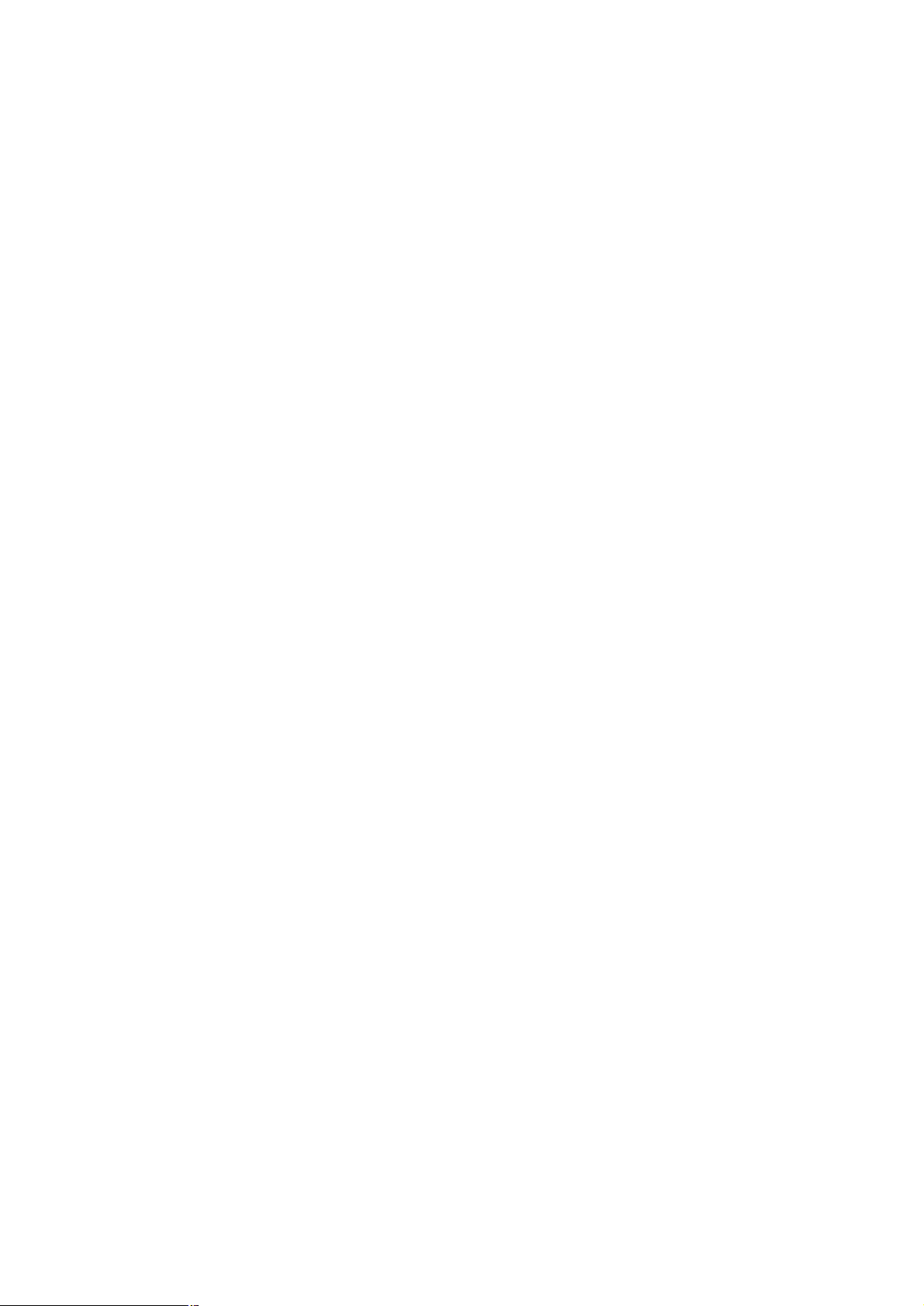
User’s Manual
1
Copyright 2007 Sep.
All Rights Reserved
Manual Version 1.1
The information contained in this document is subject to change without notice.
We make no warranty of any kind with regard to this material, including, but not
limited to, the implied warranties of merchantability and fitness for a particular
purpose. We shall not be liable for errors contained herein or for incidental or
consequential damages in connection with the furnishing, performance, or use of
this material.
This document contains proprietary information that is protected by copyright. All
rights are reserved. No part of this document may be photocopied, reproduced or
translated to another language without the prior written consent of the
manufacturer.
TRADEMARK
Intel®, Pentium® and MMX are registered trademarks of Intel® Corporation.
Microsoft® and Windows® are registered trademarks of Microsoft Corporation.
ELO Touch is the registered trademark of ELO Touch Systems.
Page 3
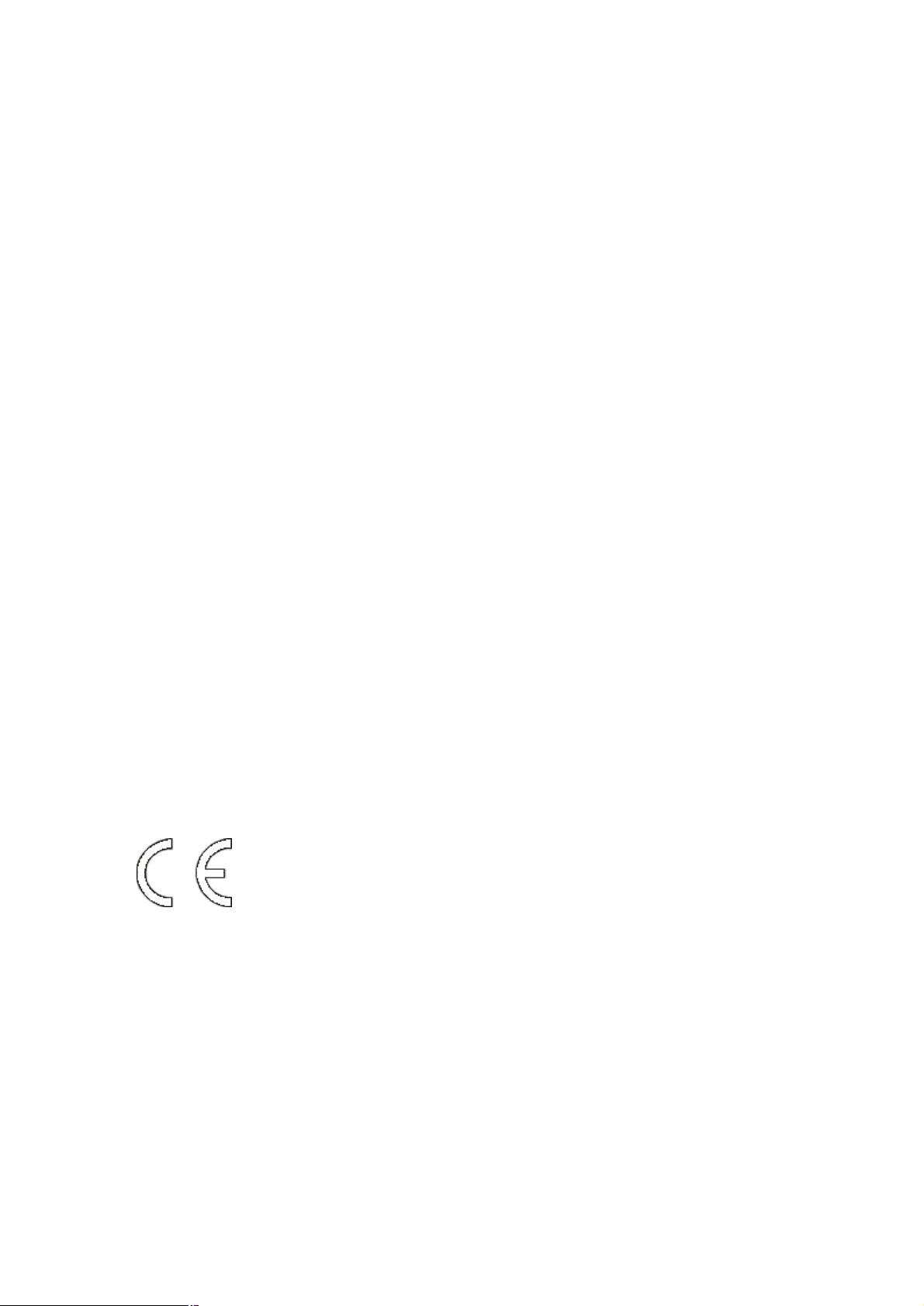
User’s Manual
2
Safety
IMPORTANT SAFETY INSTRUCTIONS
1. To disconnect the machine from the electrial power supply, turn off the power
switch and remove the power cord plug from the wall socket. The wall socket
must be easily accessible and in close proximity to the machine.
2. Read these instructions carefully. Save these instructions for future reference.
3. Follow all warnings and instructions marked on the product.
4. Do not use this product near water.
5. Do not place this product on an unstable cart,stand,or table.The product may
fall, causing serious damage to the product.
6. Slots and openings in the cabinet and the back or bottom are provided for
ventilation;to ensure reliable operation of the product and to protect it from
overheating. These openings must not be blocked or covered.The openings
should never be blocked by placing the product on a bed, sofa, rug, or other
similar surface.This product should never be placed near or over a radiator or
heat register,or in a built-in installation unless proper ventilation is provided.
7. This product should be operated from the type of power indicated on the
marking label.If you are not sure of the type of power available, consult your
dealer or local power company.
8. Do not allow anything to rest on the power cord. Do not locate this product
where persons will walk on the cord.
9. Never push objects of any kind into this product through cabinet slots as they
may touch dangerous voltage points or short out parts that could result in a
fire or electric shock. Never spill liquid of any kind on the product.
CE MARK
This device complies with the requirements of the EEC directive
89/336/EEC with regard to “Electromagnetic compatibility” and
73/23/EEC “Low Voltage Directive”.
FCC
This device complies with part 15 of the FCC rules. Operation is subject to the
following two conditions:
(1) This device may not cause harmful interference
(2) This device must accept any interference received, including interference that
may cause undesired operation.
Page 4
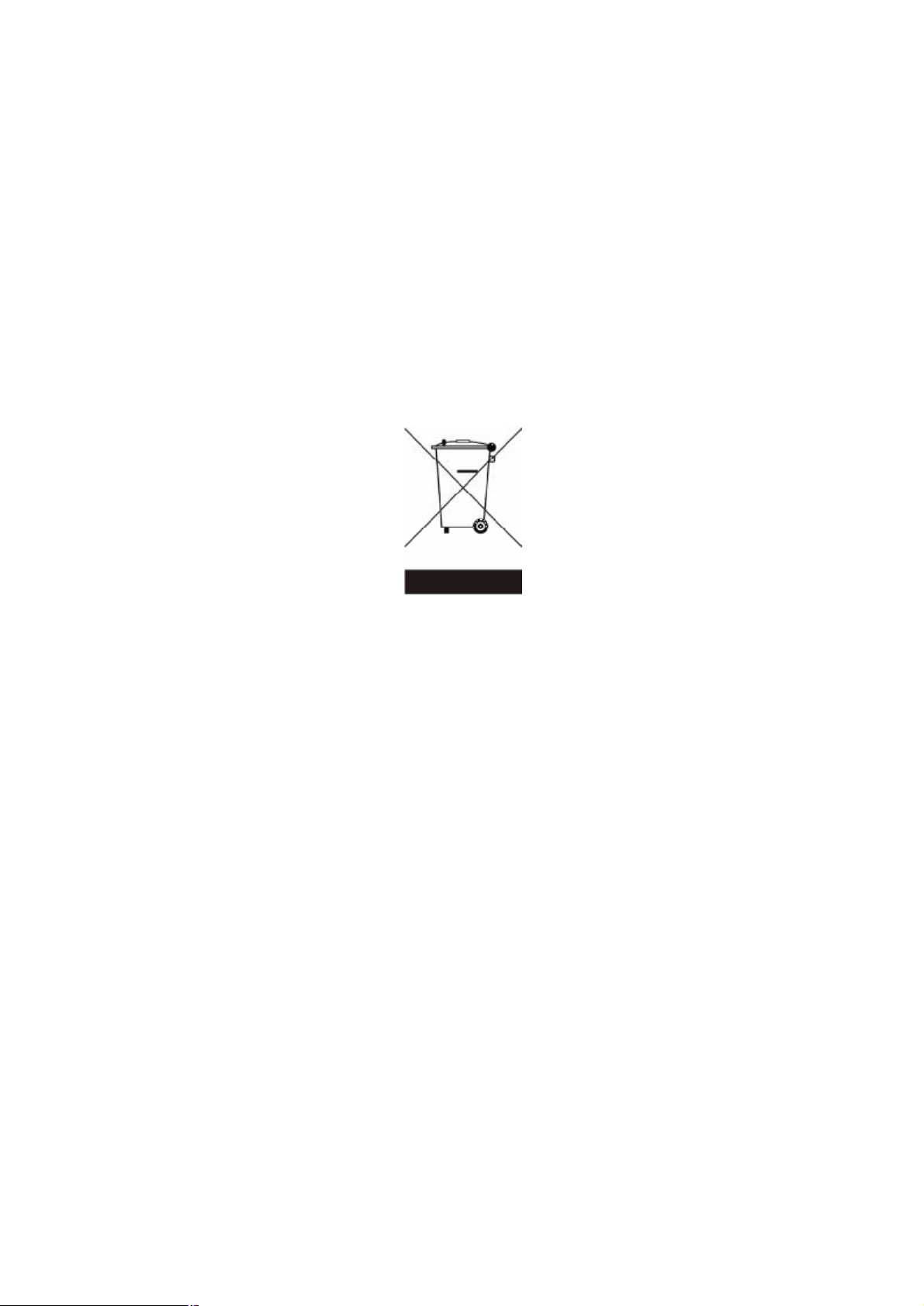
User’s Manual
3
CAUTION ON LITHIUM BATTERIES
There is a danger of explosion if the battery is replaced incorrectly. Replace only
with the same or equivalent type recommended by the manufacturer. Discard
used batteries according to the manufacturer’s instructions.
LEGISLATION AND WEEE SYMBOL
2002/96/EC Waste Electrical and Electronic Equipment Directive on the
treatment, collection, recycling and disposal of electric and electronic
devices and their components.
The crossed dustbin symbol on the device means that it should not be disposed of
with other household wastes at the end of its working life. Instead, the device
should be taken to the waste collection centers for activation of the treatment,
collection, recycling and disposal procedure.
To prevent possible harm to the environment or human health from uncontrolled
waste disposal, please separate this from other types of wastes and recycle it
responsibly to promote the sustainable reuse of material resources.
Household users should contact either the retailer where they purchased this
product, or their local government office, for details of where and how they can
take this item for environmentally safe recycling.
Business users should contact their supplier and check the terms and conditions
of the purchase contract.
This product should not be mixed with other commercial wastes for disposal.
Page 5
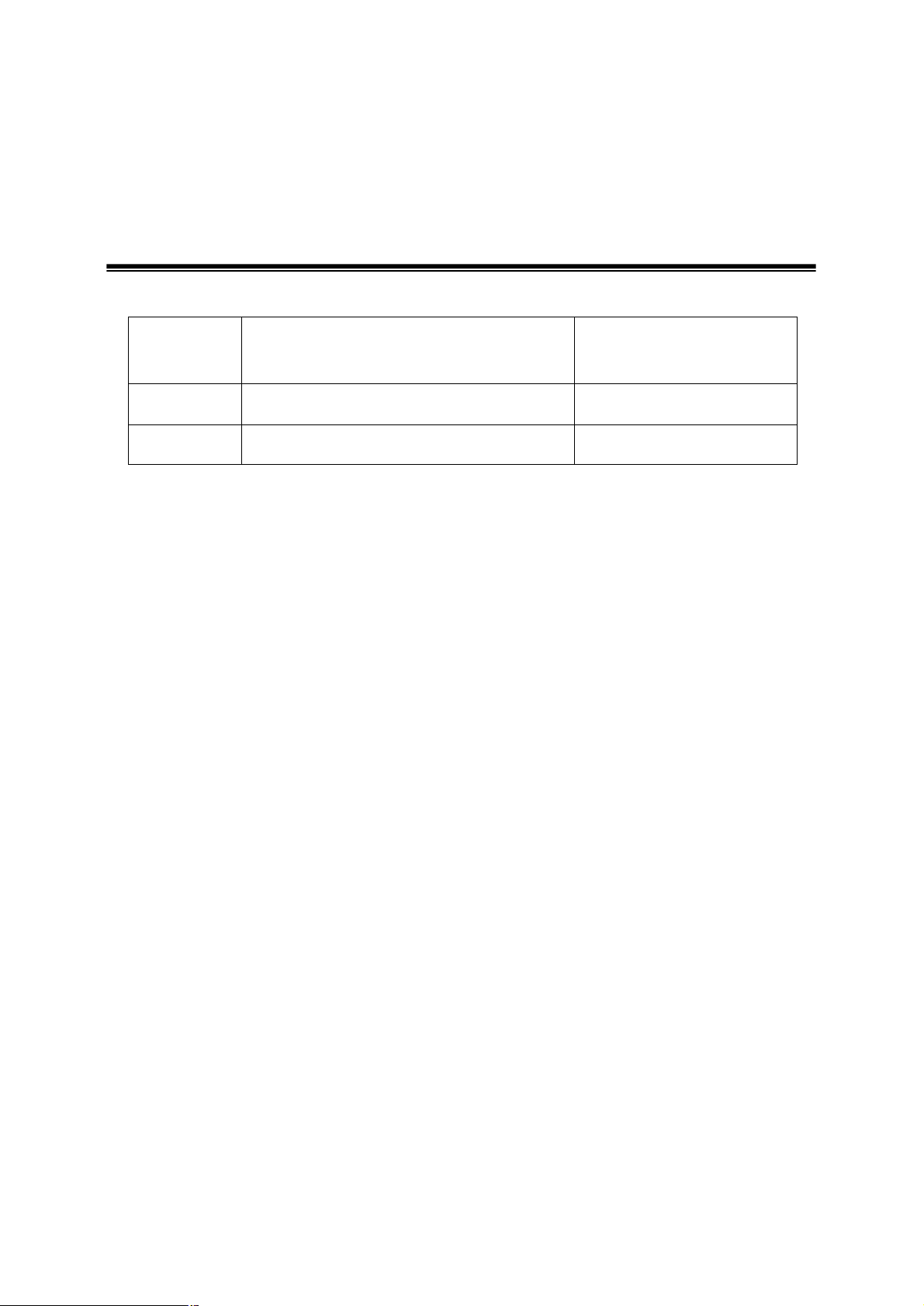
4
Revision History
User’s Manual
Revision
Number
1.0 Initial Release. 2006 September
1.1 Cover page updated 2007 September
Description Revision Date
Page 6
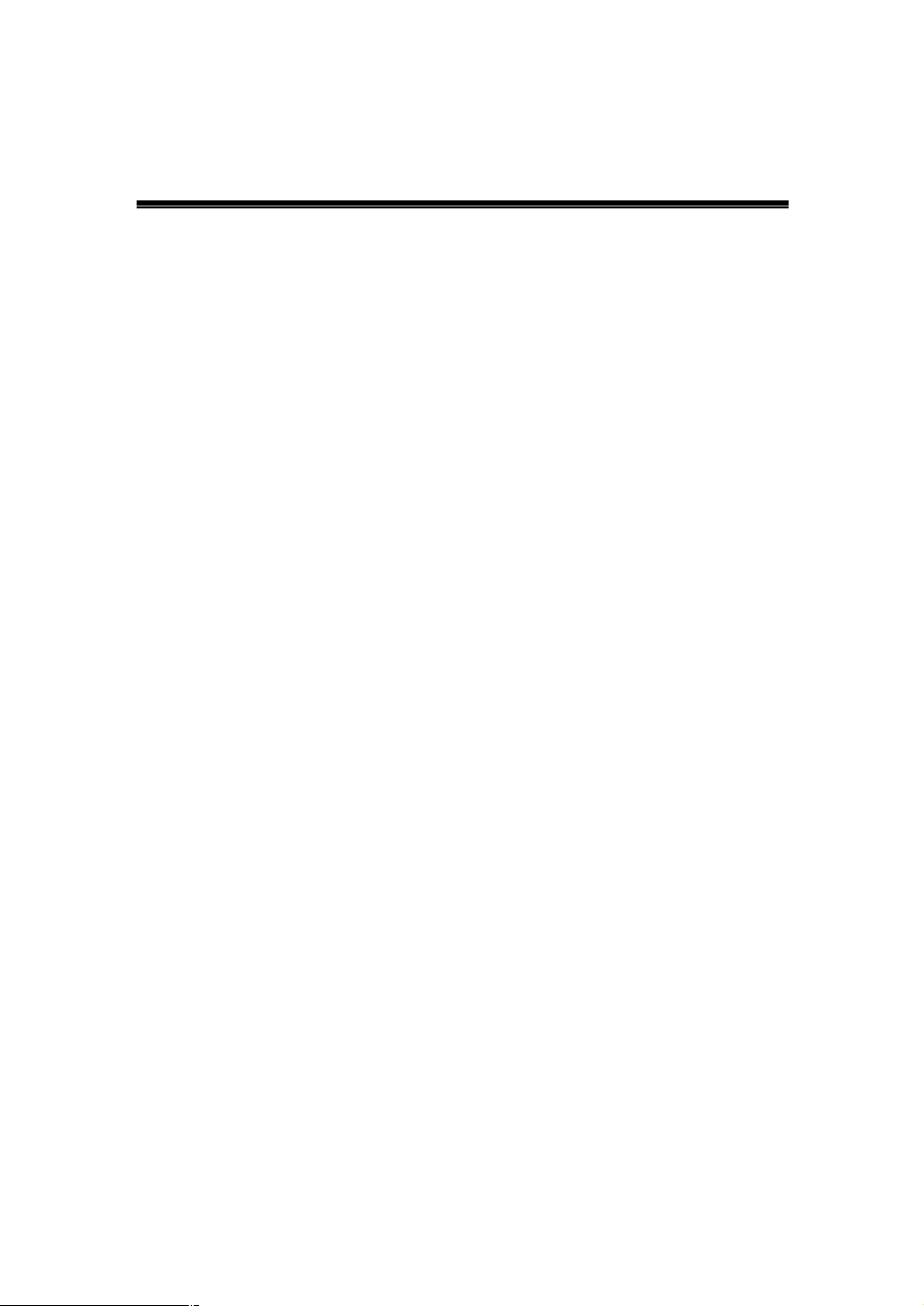
User’s Manual
5
Table of Contents
1. Item Checklist.............................................................................................. 6
1.1. Standard Items....................................................................................... 6
1.2. Optional Items........................................................................................ 7
2. System View ................................................................................................ 8
2.1. Front View.............................................................................................. 8
2.2. Side View............................................................................................... 9
2.3. Rear View............................................................................................. 10
3. Driver Installation.......................................................................................11
3.1. Driver List..............................................................................................11
3.2. Chipset Driver Installation......................................................................11
3.3. USB 2.0 Driver Installation ................................................................... 13
3.4. VGA Driver Installation......................................................................... 16
3.5. Audio Driver Installation........................................................................ 18
3.6. ELO Touch Driver Installation............................................................... 19
3.7. POS Touch Driver Installation............................................................... 22
3.8. 10/100Mb LAN Driver Installation......................................................... 25
3.9. MiniPCI IEEE802.11g WLAN Driver Installation................................... 26
3.10.FTP637 Thermal Printer Driver Installation......................................... 27
4. System Disassembly................................................................................. 32
4.1. Removing the HDD Drive Bracket........................................................ 32
4.2. Replacing the HDD & Fan.................................................................... 33
4.3. Replacing the Mini PCI......................................................................... 34
4.4. Replacing the Power Adapter............................................................... 35
4.5. Replacing the Speakers ....................................................................... 36
4.6. Replacing the Motherboard.................................................................. 36
4.7. Replacing the Heatsink & CPU............................................................. 38
4.8. Replacing the Side Fan........................................................................ 38
4.9. Replacing the LCD Panel & Touch Screen........................................... 39
4.10. Replacing the Touch Board & Inverter Board..................................... 42
4.11. Replacing the Laser Scanner ............................................................. 43
4.12. Replacing the Card Reader & Thermal Printer................................... 43
5. Specification.............................................................................................. 45
6. Connectors and Jumper Settings............................................................ 47
7. BIOS Settings............................................................................................ 54
Appendix A - Airflow Requirements................................................................ 57
Page 7
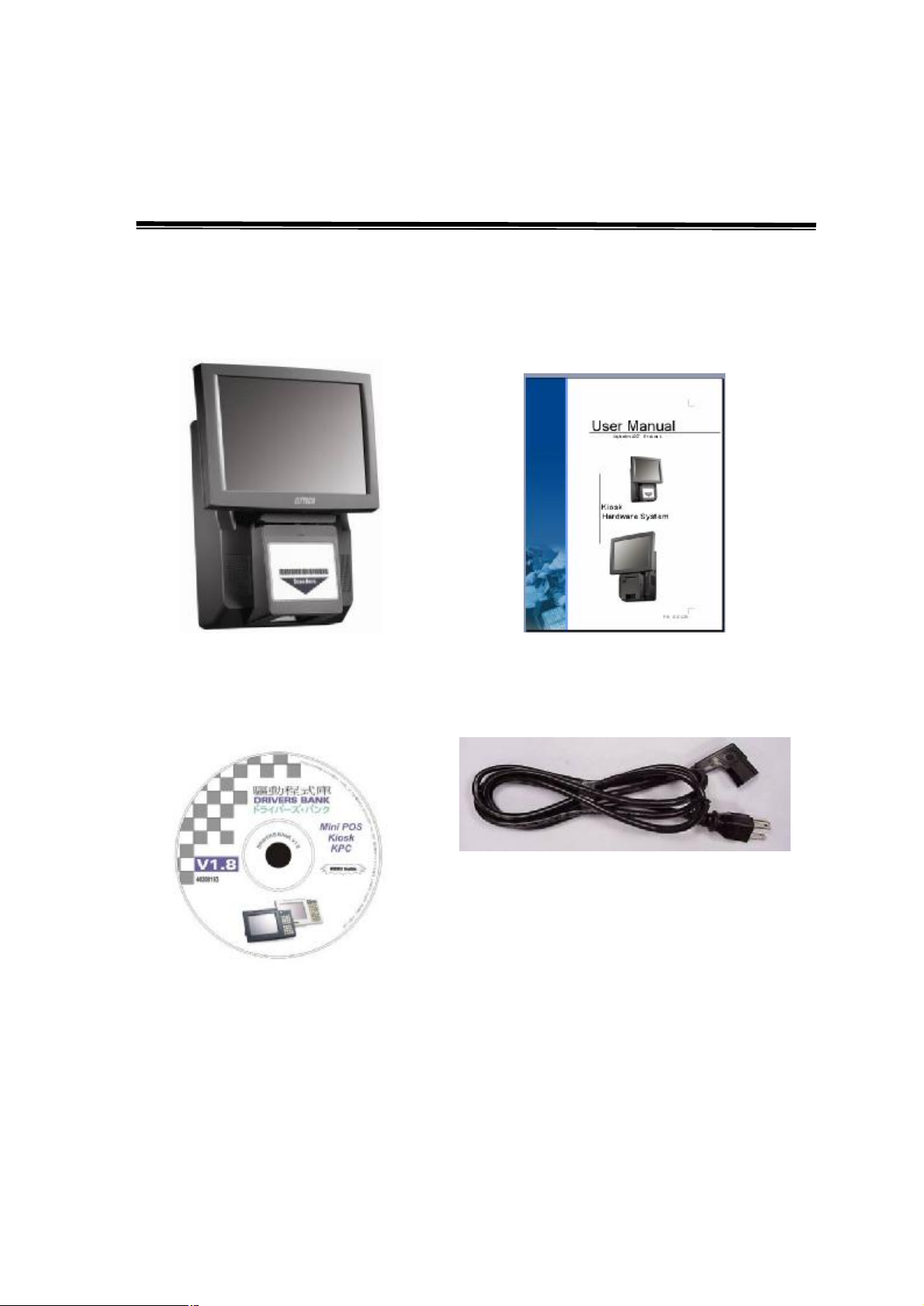
User’s Manual
6
1. Item Checklist
Take the system unit out of the carton. Remove the unit from the carton by holding
it by the foam inserts. The following contents should be found in the carton:
1.1. Standard Items
a. System
c. Driver CD
b. Manual
d. Power Cable
Page 8

7
1.2. Optional Items
User’s Manual
a. Omni-directional Laser Scanner b. 3” Thermal Printer
c. Swipe Magnetic Card Reader d. Mini PCI Wireless Card
Page 9
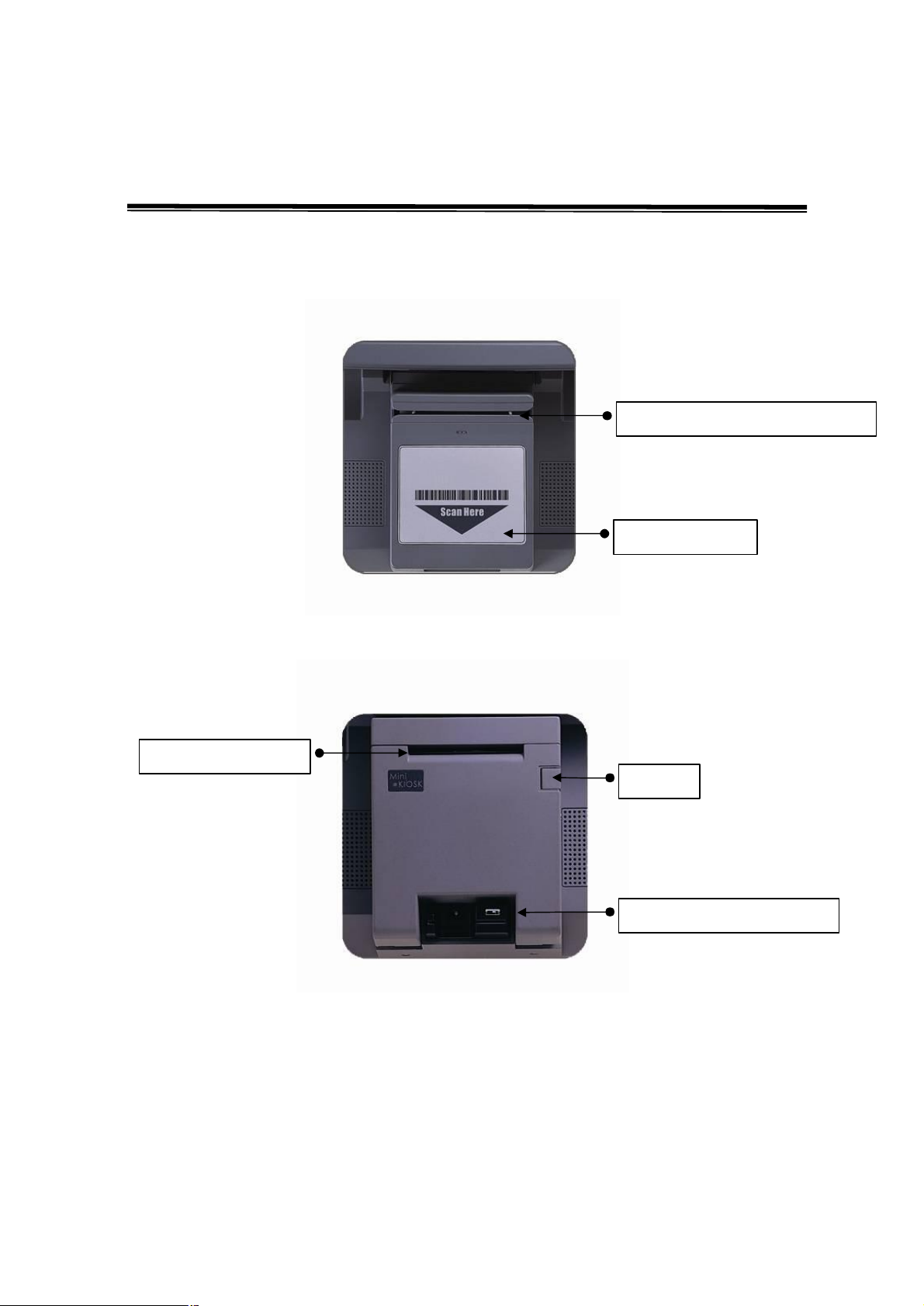
8
2. System View
2.1. Front View
User’s Manual
Swipe Magnetic Card Reader
Laser Scanner
3” Thermal Printer
Button
Insert Type Card Reader
Page 10

9
2.2. Side View
User’s Manual
Key Lock
Power Button
USB
Line In
Line Out
LAN
DC Jack
Page 11

10
2.3. Rear View
External LAN cable
User’s Manual
External COM cable
Page 12
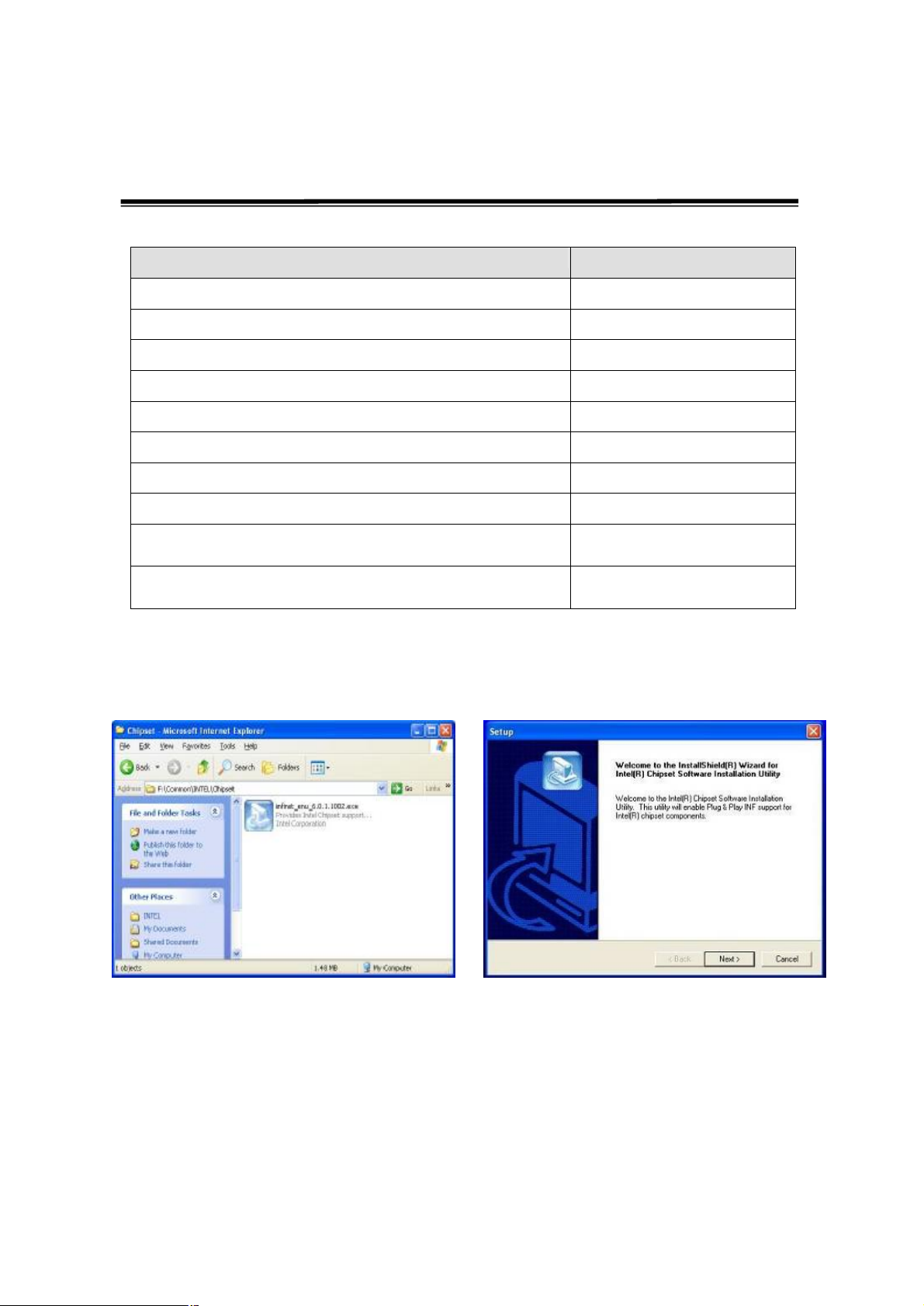
User’s Manual
11
3. Driver Installation
3.1. Driver List
Folder/File File Description
<CD>:\K81X_B76.htm B76 Driver List
<CD>:\COMMON\INTEL\Chipset Chipset Driver
<CD>:\COMMON\INTEL\USB 20 USB 2.0 Driver
<CD>:\COMMON\INTEL\VGA\i85x VGA Driver
<CD>:\COMMON\Ac97_codec\Realtek\ALC202A Audio Driver
<CD>:\COMMON\Elo_Touch ELO Touch Driver
<CD>:\COMMON\POS_Touch POS Touch Driver
<CD>:\COMMON\Lan_driver\R8139_810x 10/100Mb LAN Driver
<CD>:\COMMON\Wireless_LAN\802.11g\Inprocomm
_IPN2220
<CD>:\COMMON\printer\FTP637 FTP637 Thermal Printer
-The following procedures are for Windows 2000/XP, other platforms are similar.
MiniPCI IEEE802.11g
Wireless LAN Driver
Driver
3.2. Chipset Driver Installation
a. Double click “infinst_enu_6.0.1.1002”
on the My computer window.
b. Click the “Next” button on the
Welcome window.
Page 13

User’s Manual
12
c. Click the “Yes” button on the License
Agreement window.
e. Click the “Finish” button and restart
your system.
d. Click the ”Next” button on the Readme
Information window.
Page 14
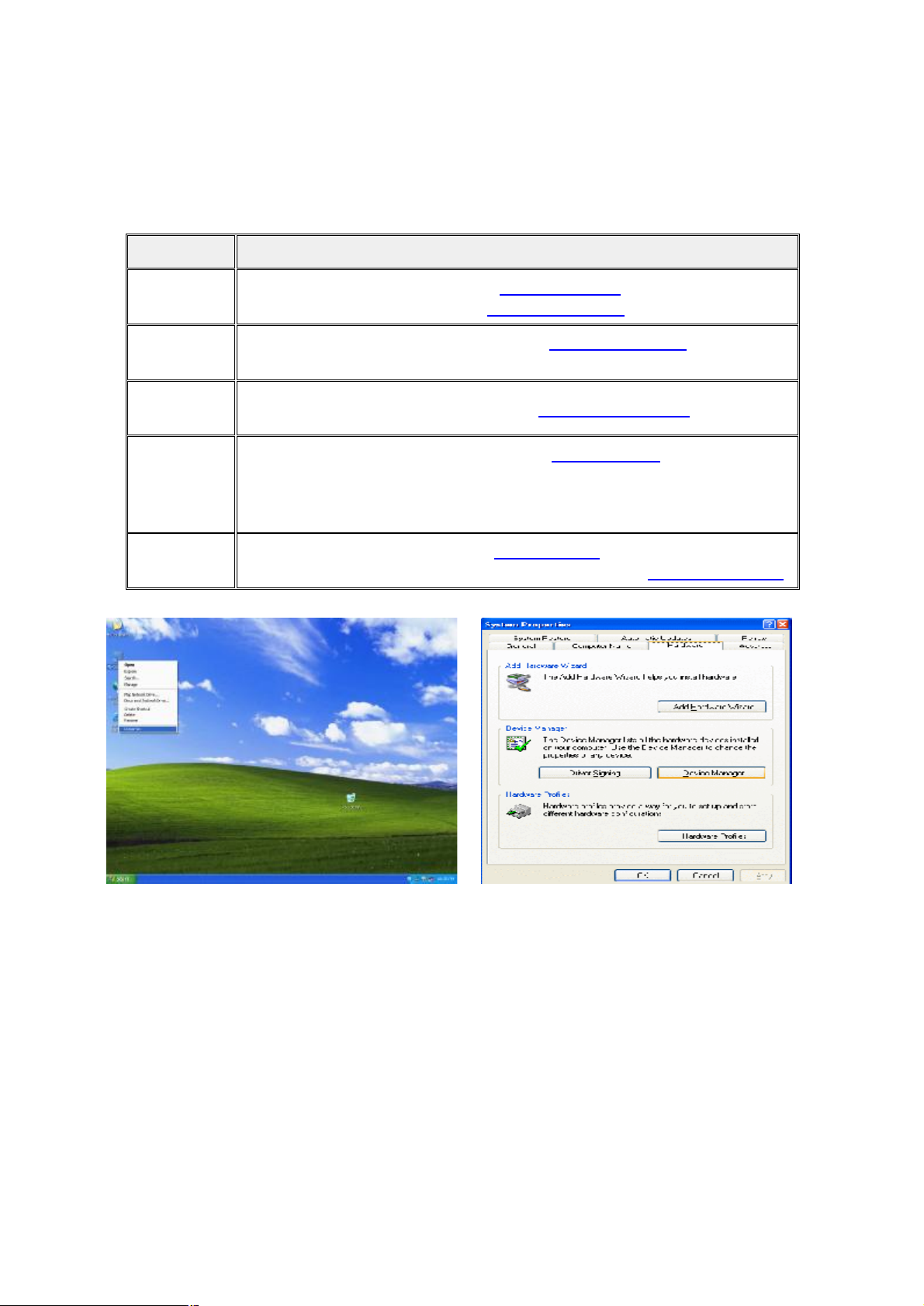
13
3.3. USB 2.0 Driver Installation
desktop
OS Requirements
OS USB 2.0 requirements
User’s Manual
Windows
XP
Windows
2000
Windows
98SE/Me
Windows
98 (Retail)
Linux
USB 2.0 drivers are provided in Service Pack 1 (SP1) for Windows
XP, which is available through Windows Update.
USB 2.0 drivers are available through Windows Update or Service
Pack 4.
USB 2.0 drivers are available on the Intel developer site.
Developers and OEMs should contact Orange Ware. For end-users,
if your device does not ship with Windows 98 drivers, contact your
device or system manufacturer. If USB 2.0 drivers are not available,
your device will operate at USB 1.1 speeds
USB 2.0 support is available in kernel 2.4.19 or later development
kernels, or in the 2.4.19 or later production kernel. More information.
a. Right click My Computer on the
b. Select “Hardware”à”Device Manager”
and select “properties”
on system properties.
Page 15
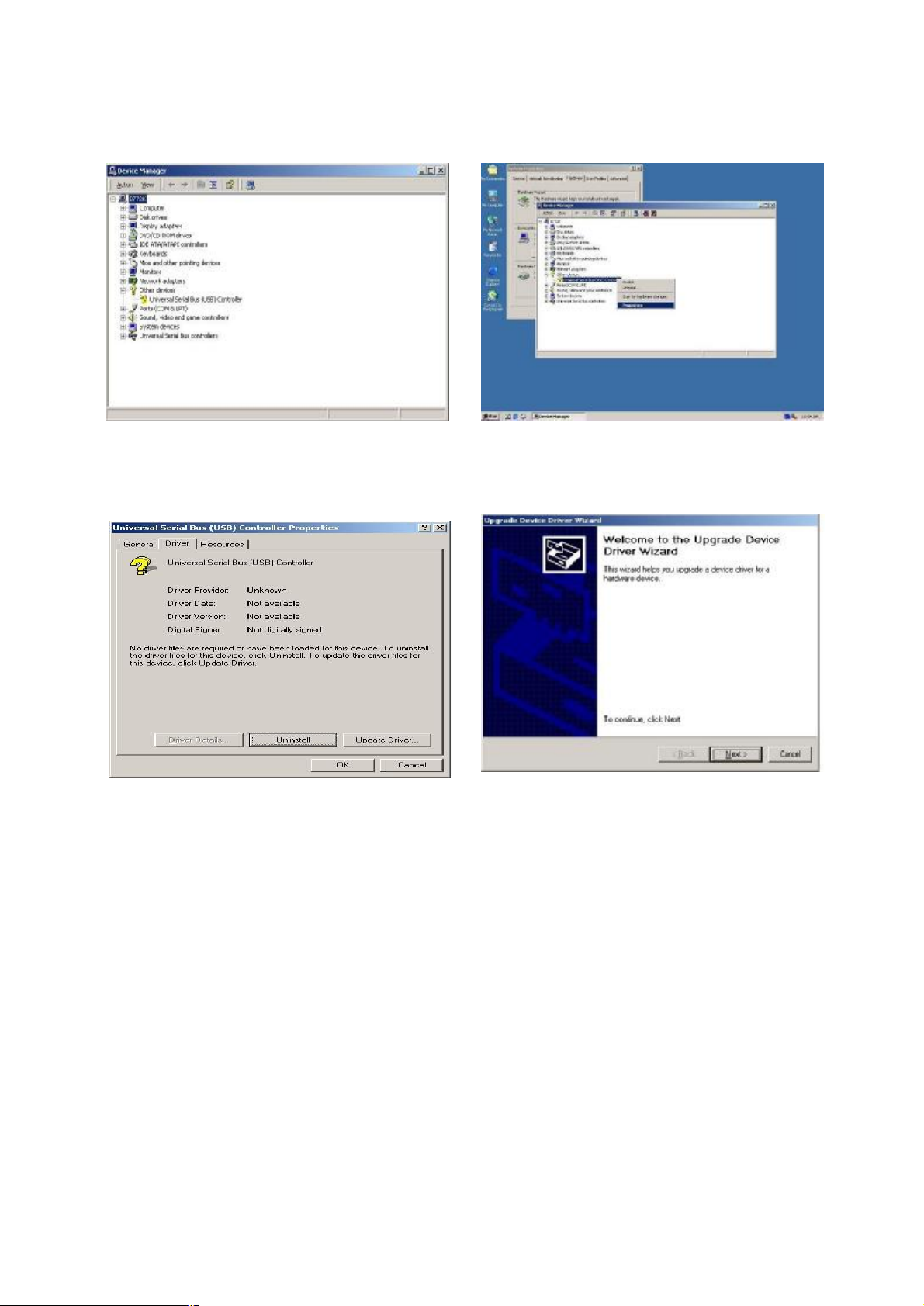
User’s Manual
14
c. Select ”Other Devices” à “Universal Serial Bus (USB) Controller” à”Properties” on
Device Manager.
d. Select “Device”à “Update Driver…”. e. Click the ”Next” button on the welcome
window.
Page 16
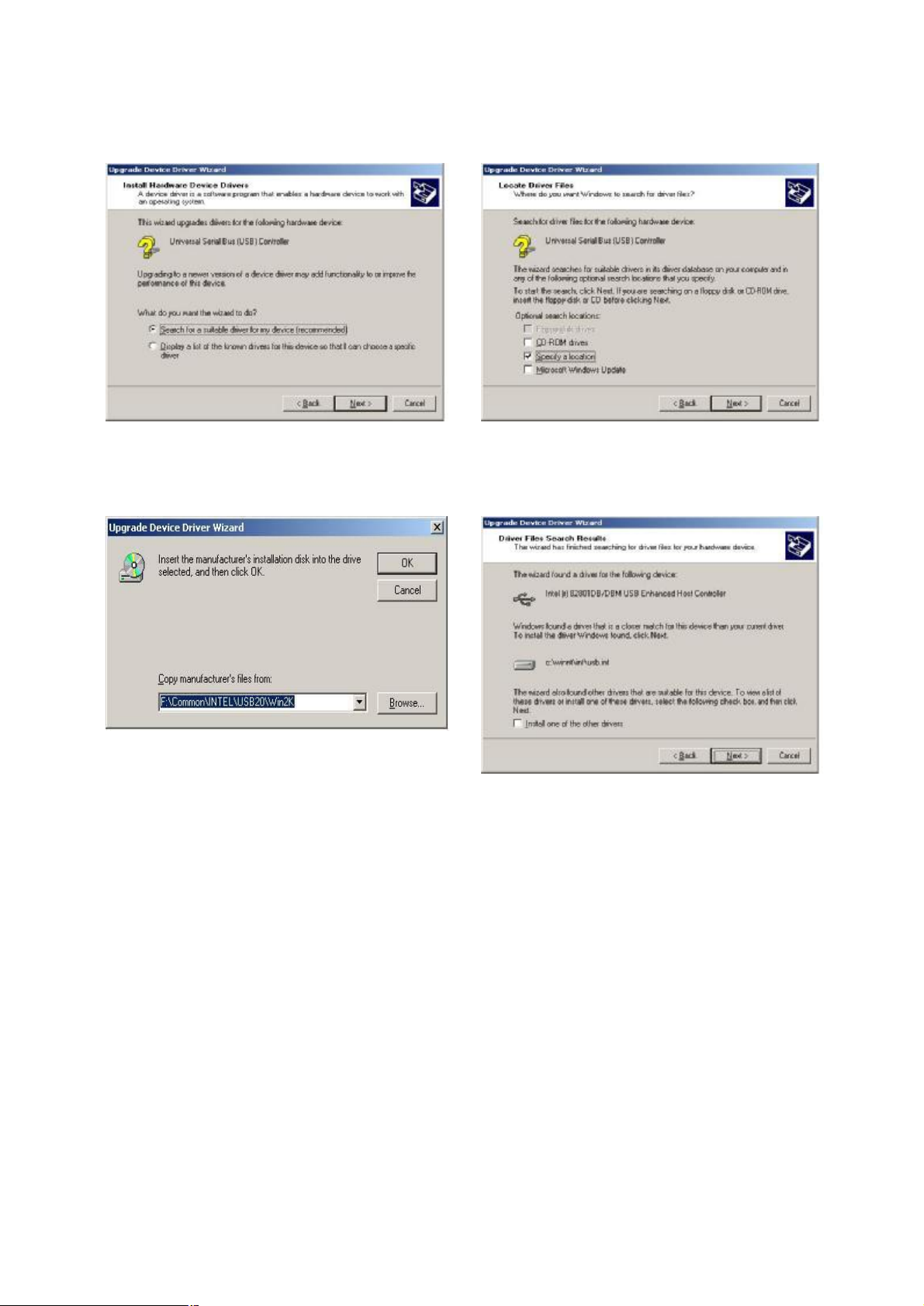
User’s Manual
15
f. Select “Search for a suitable…”and
g. Select “Specify a location” and click the
click the “Next” button on the Install
Hardware Device Drivers window.
h. Press “Browse” to select driver and
i. Click the “Next” button on Driver Files
then click the “OK” button to go to the
next page.
“Next” button on the Locate Driver Files
window.
Search Results window.
Page 17
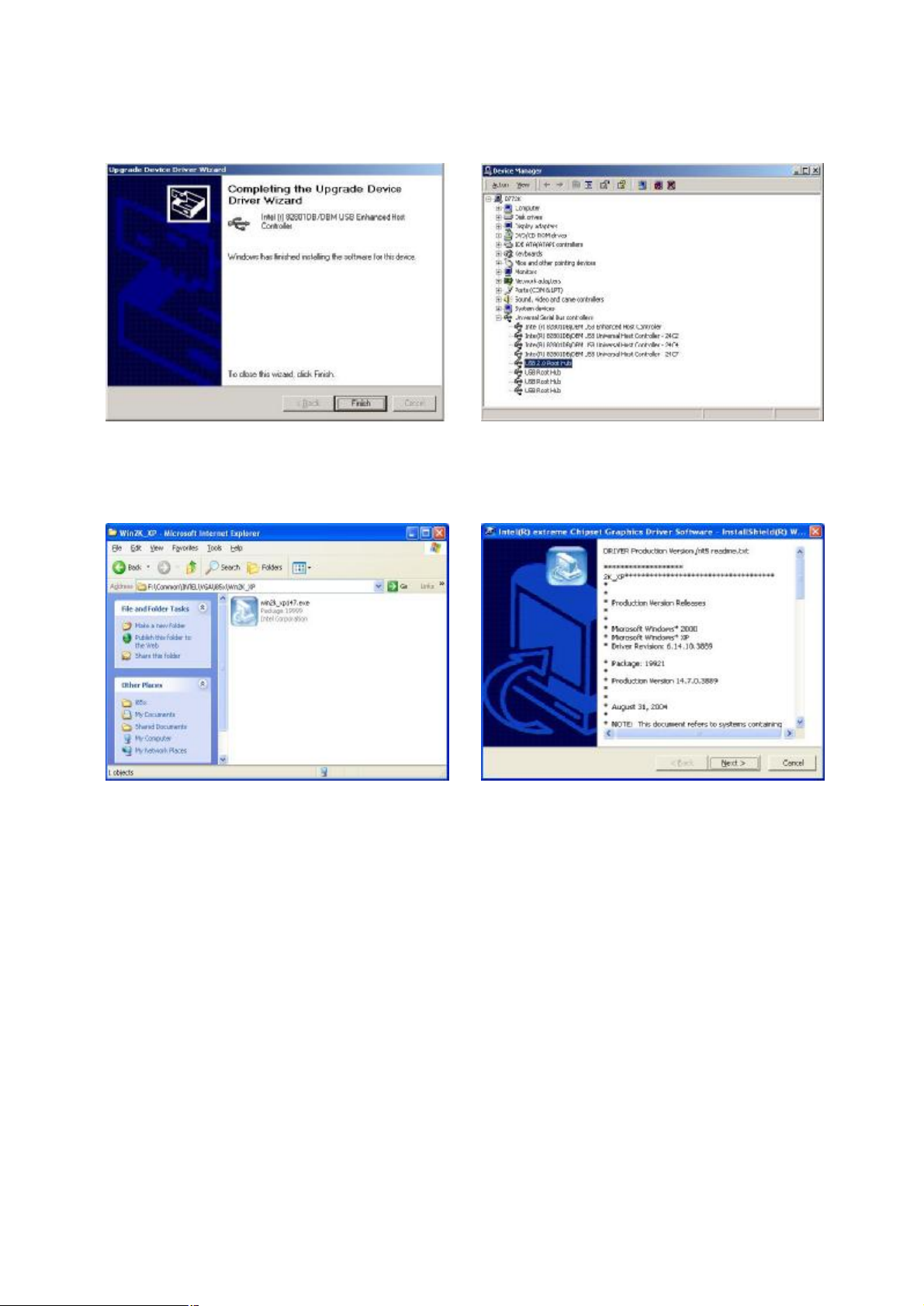
User’s Manual
16
j. Click the “Finish” button to complete
this process.
3.4. VGA Driver Installation
a. Double click “win2k_xp147” on the My
Computer window.
k. Finished.
b. Click the “Next” button on the Welcome
window.
Page 18
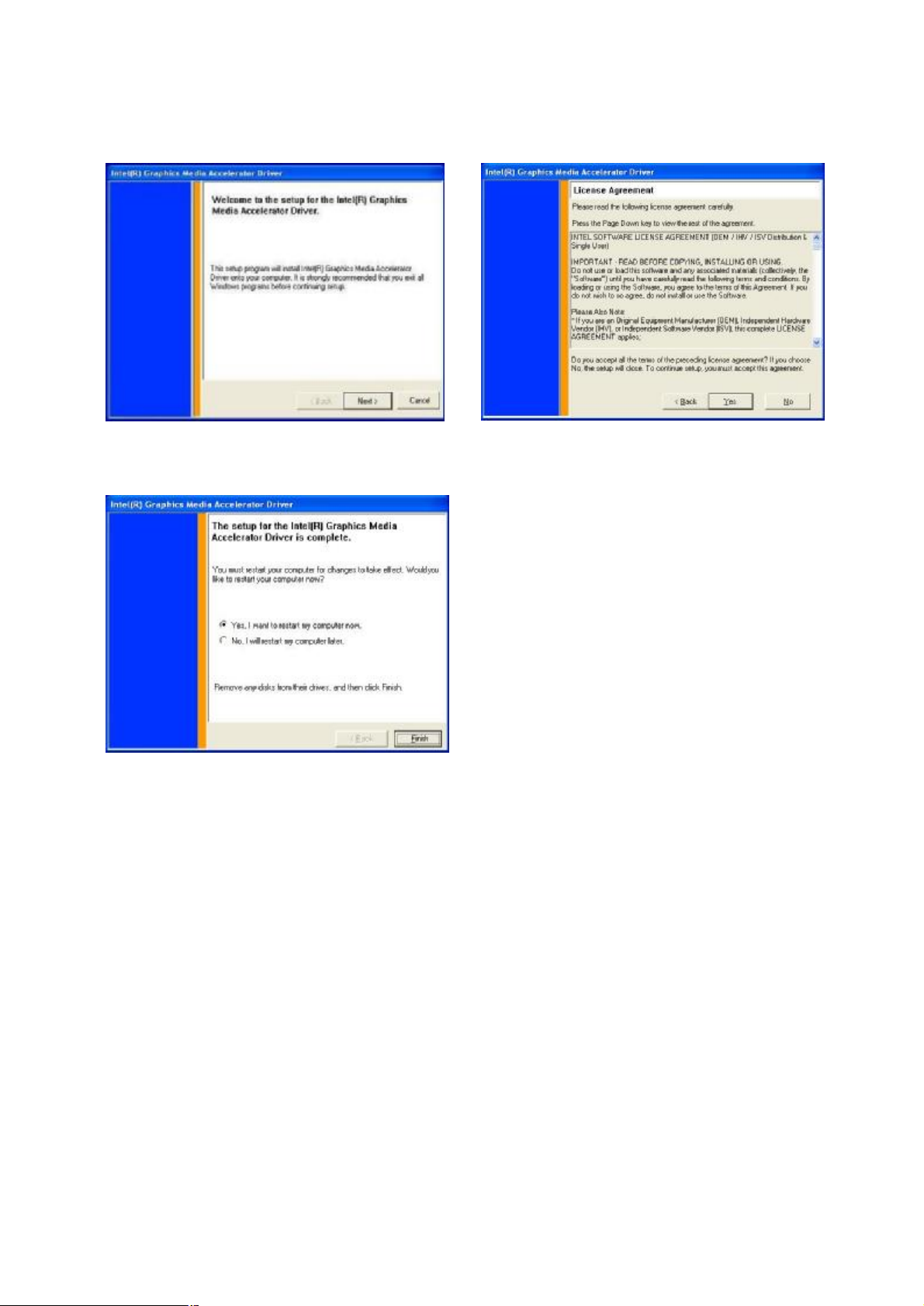
User’s Manual
17
and restart your
c. Click the ”Next” button on the Welcome
d. Click the ”Yes” button on the License
window.
e. Click the ”Finish” button
system.
Agreement window.
Page 19

18
3.5. Audio Driver Installation
User’s Manual
a. Click “A3.71” on the My Computer
window.
c. Click “Next” button on the Realtek
AC’97 Audio Setup window.
b. Double click “wdm_a371” on the My
Computer window.
d. Click “Yes” button on the Digital
Signature Not Found window.
e. Click “Finish” button on the Realtek
AC’97 Audio Setup window.
Page 20

19
3.6. ELO Touch Driver Installation
button
User’s Manual
a. Click ”sw500930” on the My computer
b. Click the “OK” button on the Welcome
window.
c. Click the ”Unzip” button on the WinZip
d. Select “Install Serial Touchscreen
Self-Extractor window.
window.
Drivers” and then click the “Next”
on the Welcome window.
Page 21

User’s Manual
20
e. Click the “Yes” button on the License
f. Click the “Next” button on the on the
Agreement window.
g. Select “COM5” and click the “Next”
h. Click the “Next” button on the You have
button on the Choose the COM ports…
window.
“Select the COM ports…” window.
selected the COM ports…window.
Page 22

User’s Manual
21
i. Click the “Finish” button on the Setup
j. Click the “Yes” button and restart your
Complete window
k. After the computer has restarted, click
l. Follow the instructions on the screen to
“Align” on the Elo Touchscreen
Properties window.
system.
calibrate the touch panel.
Page 23

22
3.7. POS Touch Driver Installation
User’s Manual
a. Double click the ”Setup” on the “My
b. Click the “Next“ button on the “Welcome
Computer” window.
c. Click the ”Yes” button on the “License
d. Click the ”Next” button on the “Choose
Agreement” window.
window”.
Destination Location” window.
e. Click the “Next” button on the “Select
Program Folder” window.
f. Click the “Finish” button on the “Install
Shield Wizard Complete” window.
Page 24

User’s Manual
23
Touch
g. Click the “Continue Anyway “ button on
h. Select the “Yes” and click the ”OK”
the “Hardware Installation” window.
i. After the computer has restarted, select
j. The serial ports are scanned for a touch
“Programs àTouchUtility àScan RS232
Touch Device”.
button and restart your system.
device.
k. Select “Programs àTouchUtility à
l. Click “Scale / Offset” on the POSTouch
Utility”.
Utility window.
Page 25

User’s Manual
24
on the
m. Follow the instructions on the screen to
n. Select “Device à9Pts Calibration”
do a three point calibration of the touch
panel.
o. Follow the instructions on the screen to
do a nine point calibration of the touch
panel.
POSTouch Utility window.
Page 26

25
3.8. 10/100Mb LAN Driver Installation
User’s Manual
a. Double click ”Setup” on the My
Computer window.
c. Click the ”OK” button and restart your
system.
b. Click the “Finish” button on the
Maintenance Complete window.
Page 27
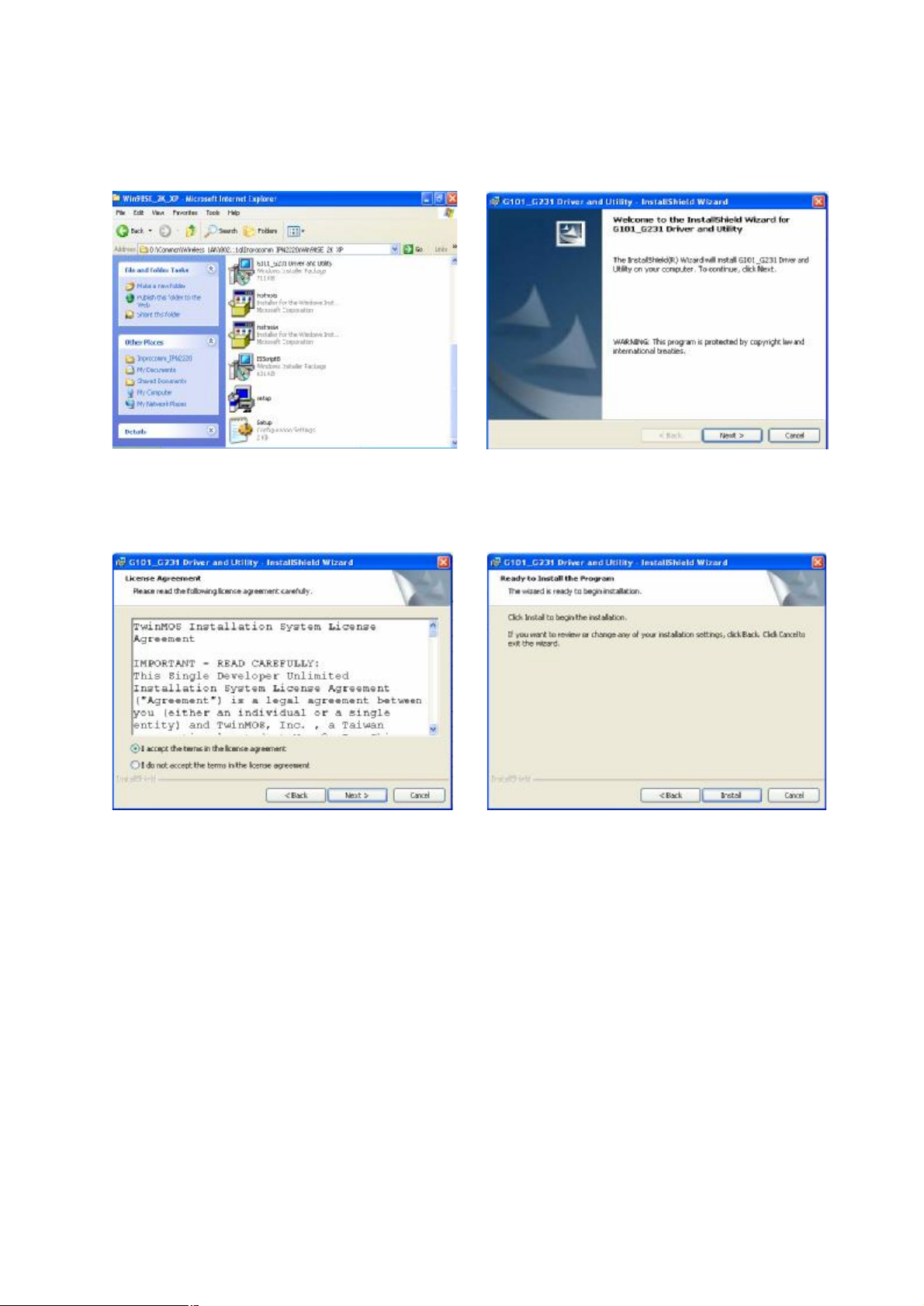
User’s Manual
26
3.9. MiniPCI IEEE802.11g WLAN Driver Installation
a. Double click the ”Setup” on the “My
Computer” window.
c. Click the “Next” button on the “License
Agreement” window.
b. Click the “Next” button on the
“Welcome to the InstallShield Wizard
for G101_G231 Driver & Utility”
window.
d. Click the “Install” on the “Ready to
Install the Program” window.
Page 28
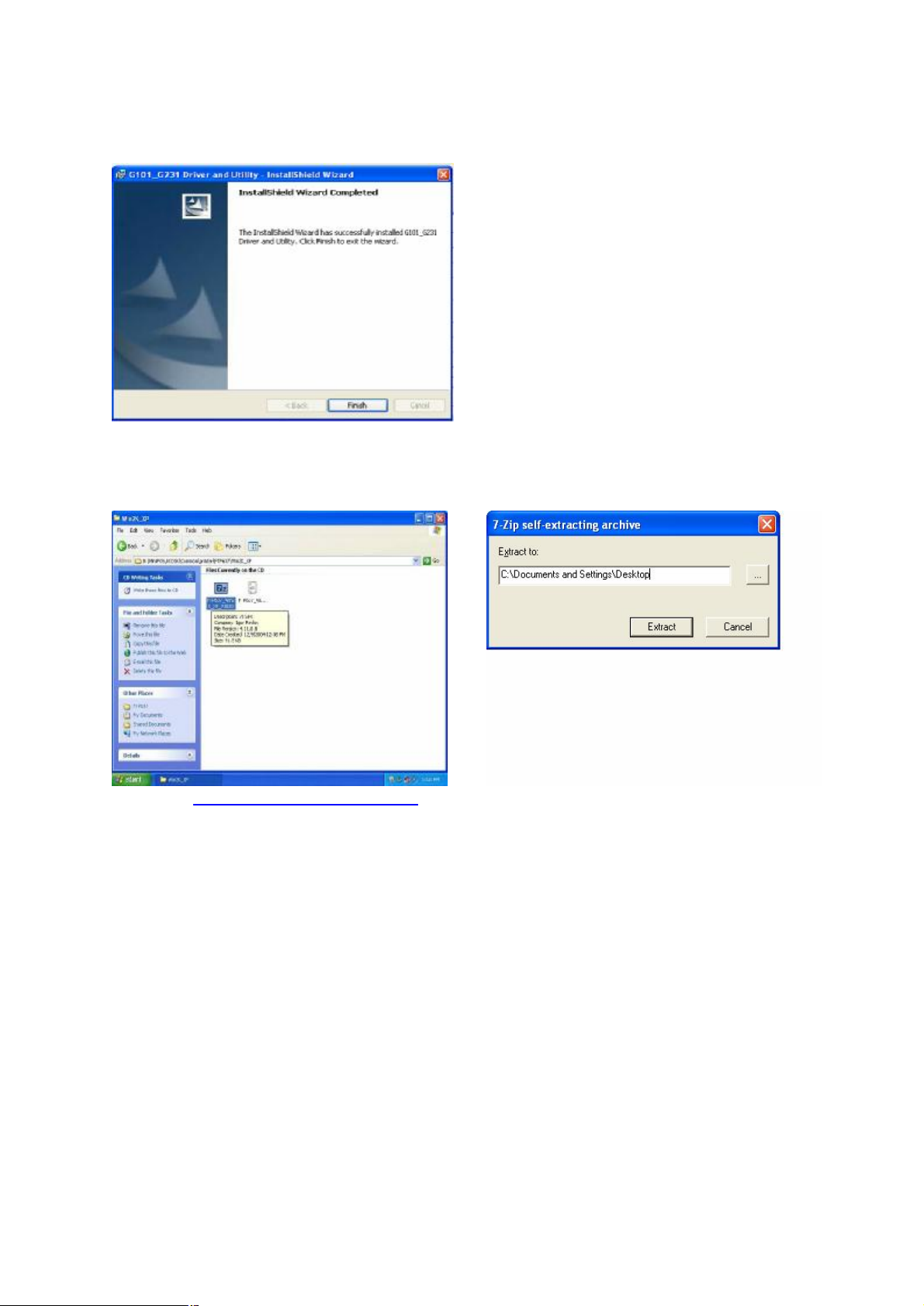
User’s Manual
27
e. Click the “Finish” on the “InstallShield
Wizard Completed” window.
3.10. FTP637 Thermal Printer Driver Installation
a. Click “ FTP637_Win2K_XP_V1020 ”
on “My Computer” window.
b. Type extract path: C:\Documents and
Settings\Desktop. Click “Extract”
button on the “7-Zip self-extracting”
window.
Page 29

User’s Manual
28
c. The file name is FTP673 on the
desktop.
e. Select “Add a printer” on the “Printer
and Faxes” window.
d. Select “Printers and Faxes”.
f. Click “Next” on the “Add Printer
Wizard” window.
Page 30

User’s Manual
29
g. Select “Local printer attached to this
computer” and click “Next” button on
the “Add Printer Wizard” window.
i. Click “Have Disk” button on the “Add
Printer Wizard” window.
h. Select “Use the following port LPT1”
and click “Next” button on the “Add
Printer Wizard” window.
j. Click “Browse” button and select the
file path: C:\Documents and
Settings\Desktoo\FTP673. Then, click
“OK” button.
Page 31

User’s Manual
30
k. Click “Next” button on the “Add Printer
Wizard” window.
m. Select “No” and click “Next” button on
the “Print Test Page” window.
l. Click “Next” button on the “Add Printer
Wizard” window.
n. Click “Finish” button on the “Add
Printer Wizard” window.
Page 32

User’s Manual
31
o. Click “Continue Anyway” button on the
“Hardware Installation” window.
p. The printer driver installation is
completed.
Page 33

32
king care not to
4. System Disassembly
4.1. Removing the HDD Drive Bracket
User’s Manual
a. Remove the screws (5). b. Open the main housing to separate it
from the base chassis, ta
stretch the cables which are still
connected. (K811 showed in the
picture.)
c. Disconnect the fan cable (1). d. Loosen the screws (2) to lift the HDD
bracket up.
Page 34

User’s Manual
33
Note: Please insert the HDD bracket into
the slot at the middle of the rubber as
shown in the picture.
e. Pull the pull tape to disonnect the cable
(1) from the motherboard. Remove the
HDD bracket.
4.2. Replacing the HDD & Fan
To replace the HDD and fan, please first follow the steps in chapter 4.1.
a. Remove the HDD bracket. b. Remove the screws (4) to replace the
HDD.
Page 35

34
User’s Manual
c. Remove the screws (2) to replace the
fan.
4.3. Replacing the Mini PCI
To replace the Mini PCI, please first follow the steps in chapter 4.1.
a. Disconnect the antenna (2). b. To remove the Mini PCI card, release
the two metal latches as shown in the
picture until the card pops up. Remove
the Mini PCI card from the slot.
Page 36

User’s Manual
35
4.4. Replacing the Power Adapter
To replace the power adapter, please first follow the steps in chapter 4.1.
a. Disconnect the power cable (1). b. Disconnect the DC Jack cable (1).
c. Remove the screw (1) to replace the
power adapter.
Page 37

User’s Manual
36
4.5. Replacing the Speakers
To replace the speakers, please first follow the steps in chapter 4.1.
a. Disconnect the speaker cable (1). b. Remove the screws (4) (two on each
side) to replace speakers (2).
4.6. Replacing the Motherboard
To replace the motherboard, please first follow the steps in chapter 4.1.
a. Disconnect the cables (5): antenna
cables (2), inverter cable (CN1),
speaker & MIC cable (CN7), and LCD
interface cable (CN12) (Refer to 6.1.
B76 Motherboard).
b. Disconnect the cables (8) on the
daughter board: 100pin cable (CN1),
COM 2 cable (CN3), COM3 cable
(CN4), COM4 cable (CN5), LPT cable
(CN7), speaker out cable (CN8), input
power cable (CN12), and output for DC
converter cable (CN13) (Refer to 6.5.
Daughter Board Connectors).
Page 38

User’s Manual
37
Jack cable
c. Disconnect the power cable (1). d. Disconnect the cable (2): DC
(1) and LAN cable (1).
e. Remove the screws (2). f. Remove the screws (3) to remove the
EMI shielding box.
g. Disconnect the fan cable (1). h. Remove the screws (6) to replace the
motherboard.
Page 39

User’s Manual
38
4.7. Replacing the Heatsink & CPU
To replace the heatsink and CPU, please first follow the steps in chapter 4.6.
a. Remove the screws (4) that secure the
heatsink.
b. Turn the knob 180 degrees to open the
key lock to remove the CPU.
4.8. Replacing the Side Fan
To replace the side fan, please first follow the steps in chapter 4.6.
a. Disconnect the fan cable (1) on the
motherboard.
b. Remove the screw (1).
Page 40

39
User’s Manual
c. Remove the screws (2) to replace the
side fan.
4.9. Replacing the LCD Panel & Touch Screen
To replace the LCD panel and touch screen, please first follow the steps in
chapter 4.1.
a. Disconnect the cables (2): printer power
cable (1) and card reader cable (1).
b. Disconnect the cable (4): antenna
cables, inverter cable (CN1), and LCD
interface cable (CN12).
Page 41

User’s Manual
40
c. Disconnect the cables (3): COM3 cable
d. Remove the screw (1).
(CN4), COM4 cable (CN5), and LPT
cables (CN7).
e. Remove the screws (2). f. Remove the screws (2).
g. Remove the screw (1). h. Pass the cables through the hole.
Page 42

User’s Manual
41
i. Use a screwdriver to carefully press in the four slots to pry off the display cover.
Separate the LCD panel and touch screen. Take care not to stretch the touch cable
which is still connected.
j. Remove the screws (2). k. Remove the screws (2).
l. Separate the LCD rear cover and LCD
panel. Pass the cables through the hole.
m. Disconnect the touch cable to separate
the touch screen and LCD panel.
Page 43

User’s Manual
42
4.10. Replacing the Touch Board & Inverter Board
To replace the touch board and inverter board, please first follow the steps in
chapter 4.9.
a. Disconnect the touch cable (1). b. Remove the screws (2) to replace the
touch board.
c. Disconnect the cables (3). d. Remove the screws (2) to replace the
inverter board.
Page 44

User’s Manual
43
4.11. Replacing the Laser Scanner
To replace the laser scanner, please first follow the steps in chapter 4.1.
a. Remove the screw (1). b. Remove the screw (1) to replace the
laser scanner.
4.12. Replacing the Card Reader & Thermal Printer
a. Remove the screws (2). b. Push the button to open the cover.
Page 45
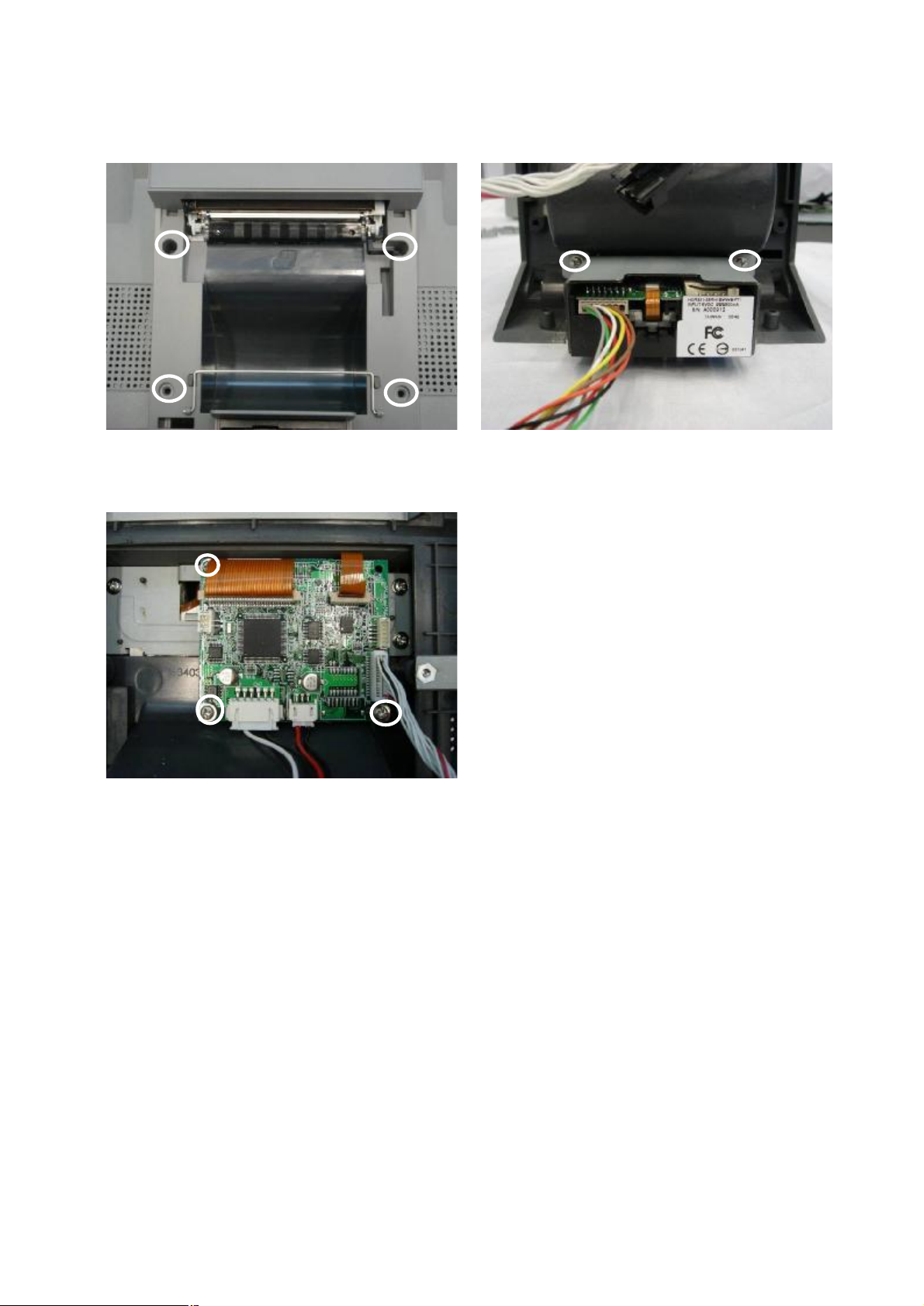
User’s Manual
44
c. Remove the screws (4) to take the
d. Remove the screws (2) to replace the
module up.
e. Remove the screws (3) to replace the
printer control board.
card reader.
Page 46

45
DIMM socket supported with memory size up
track MSR or optional
5. Specification
Mainboard B76
CPU Supports Intel Celeron M 1.3GHz
Chipset Intel 852GM + ICH4
System Memory
Graphic Memory Shared Memory up to 64MB
LCD Touch Panel
LCD Size 12.1" TFT
Brightness
Maximal Resolution 800 x 600
Touch Screen Type Resistive
Tilt Angle (Degree) 80° ~ 90°
1 x DDR SO-
to 1 GB
425 cd/㎡
User’s Manual
Storage
HDD Slim 2.5” HDD
Flash Memory Compact Flash (Type I & II)
Expansion
Mini-PCI Socket 1
External I/O Ports
Line in (Audio) 1
Line out (Audio) 1
USB 2 (V 2.0)
LAN (10/100) 1 (RJ45)
COM 1 (Option 2 COM ports)
Internal Speaker 2 x 2W
DC Jack 1 (19V IN)
Control / Indicator
Power Button 1
Wall Mount Type
VESA Standard 75 x 75 mm / 100 x 100 mm
Power
Power Adapter Internal 65W (19V / 3.42A) Internal 120W (19V / 6.3A)
Peripherals
Hybrid Card Reader N/A
Three-
IC / smart card reader
Page 47

User’s Manual
46
Magnetic Card
Reader
Laser Scanner Omni-directional (RS-232)
3 Track (PS/2) N/A
N/A
Thermal Printer 3” internal thermal printer with auto-cutter
Wireless LAN 802.11a/b/g wireless support via mini-PCI Adapter
Environment
EMC & Safety FCC, Class A, CE, LVD
Operating
Temperature
Storage Temperature
5℃ ~ 35℃ (41℉ ~ 95℉)
-10℃ ~ 60℃ (14℉ ~ 140℉)
Operating Humidity 20% - 90% RH non condensing
Storage Humidity 20% - 90% RH non condensing
Dimension
(W x D x H mm/inch)
OS Support
298 x 134 x 397 mm / 11.7” x 5.3” x 15.6”
Microsoft Windows XP Professional, Windows XP
Embedded, Windows 2000, WEPOS
- This specification is subject to change without prior notice.
Page 48
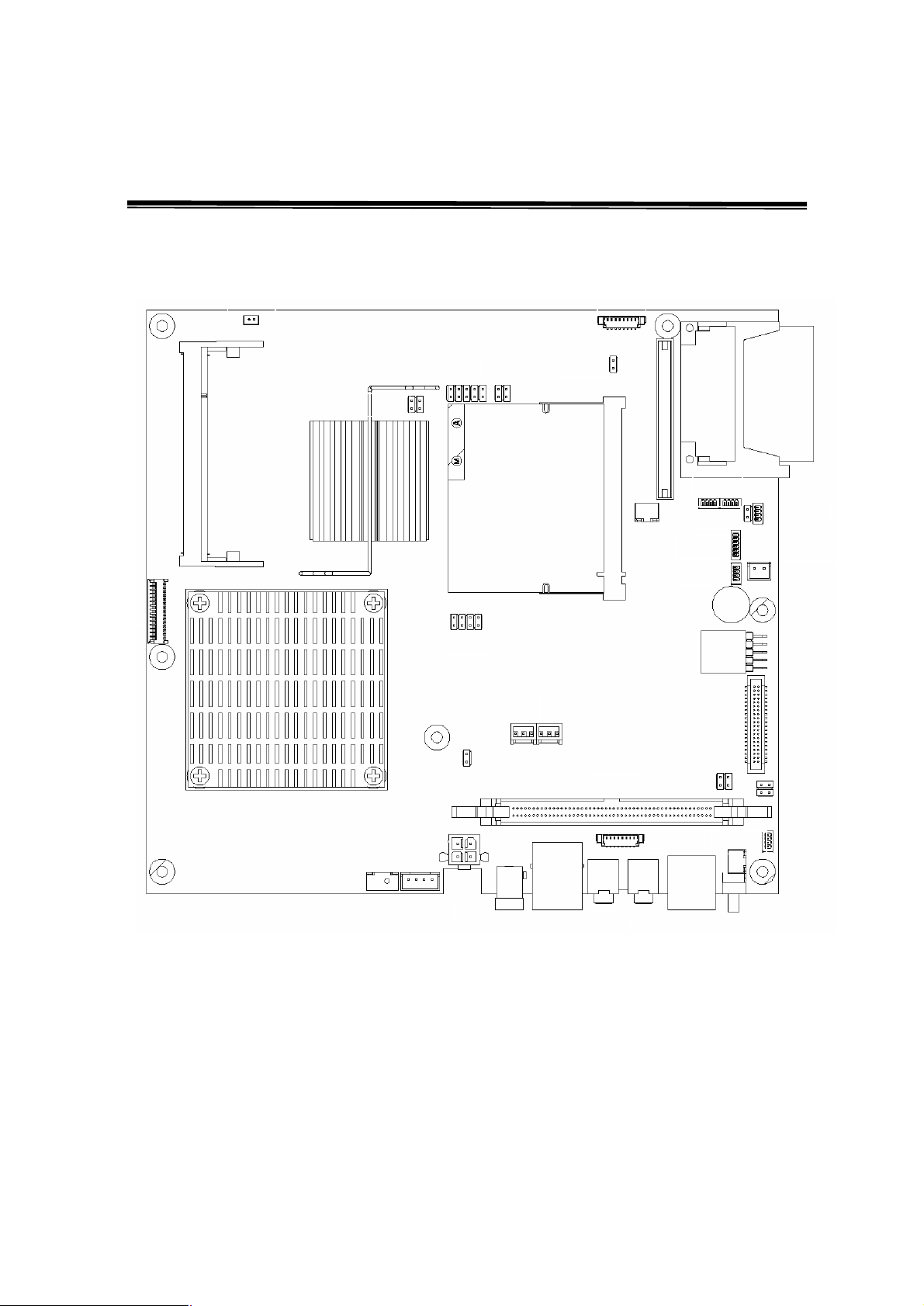
47
CN2
CN1
CN10 CN19 CN20
PWR2
RJ45
IDE1
CF1
AUX1
AUX2
USB1
6. Connectors and Jumper Settings
B76 Motherboard
User’s Manual
PWR1
Page 49

48
1. Connectors
Connector Function
User’s Manual
Connector Function
CN1 Inverter CONN
CN2 LED
CN3 USB5/6
CN4 LINE-IN CONN
CN7 Speaker & MIC CONN
CN8 I-Bottom CONN
CN9 Support VFD
CN10 Card Reader Connector
CN12 LCD Interface
CN13 100 pin Connecter to IO
Board
CN14 COM5 CONN for Touch
CN17 Power Switch
CN19 For Power/LAN LED
CONN
CN20 Power Connector For
Extend COM Port
CN21 Programmable Keyboard
F3 CPU FAN CONTROL
F4 SYSTEM FAN
CONTROL
DIMM1 DDR Memory
IDE1 2.5” IDE Device
PWR1 PWR CONN
PWR2 DC JACK
RJ45_1 LAN Connector
CF1 CF CARD CONN
AUX1 LINE OUT
AUX2 MIC IN
USB1 USB 3 / USB4 port
2. Jumper Settings
1. CMOS Operation Mode
Function JP1
CMOS Normal
CMOS Reset 1-2
To clear the CMOS:
1) Remove AC power from the unit.
2) Open the cabinet.
3) Change the JP1 jumper setting from N/C to 1-2.
4) Wait 1 minute.
5) Change the JP1 jumper setting back to N/C.
6) Close the cabinet.
7) Apply AC power and continue.
◎N/C
Page 50

49
2. Compact Flash Master / Slave Setting
SHORT
SHORT
SHORT
SHORT
SHORT
SHORT
SHORT
SHORT
SHORT
SHORT
SHORT
SHORT
SHORT
SHORT
SHORT
SHORT
Function JP5
User’s Manual
Master
Slave N/C
3. Power Mode Setting
Function JP7
ATX Power
AT Power 1-2
4. I-Button Setting
Function JP8
Use I-Button N/C
No I-Button
◎1-2
◎N/C
◎1-2 3-4
5. LCD ID Setting
Resolution
Number
0 640 x 480 18 Single SHORT
LVDS JP6 Panel
Bits Channel
1-2 3-4 5-6 7-8
1 800 x 600 18 Single
2 1024 x 768 18 Single
3 1280 x 1024
4 1024 x 768 24 Single
5 800 x 600 24 Single
6. Programming Keyboard Setting
Function JP9
Use P-KB N/C
No P-KB
24 Dual
◎1-2 3-4
OPEN
OPEN
OPEN OPEN
OPEN
OPEN
OPEN
Page 51

50
3. Connectors Pin Definition
CN1: Inverter CONN
Pin 1 +12V_INV
Pin 2 +12V_INV
User’s Manual
Pin 3 +12V_INV
Pin 5 VRSET
Pin 7 GND
Pin 4 BKLEN
Pin 6 GND
Pin 8 GND
CN3: USB 5 / USB 6
Pin 1 +5V_USB 4
Pin 3 USB20_R_P4+
Pin 5 +5V_USB 5
Pin 7 USB20_P5+
Pin 2 USB20_R_P4Pin 4 GND
Pin 6 USB20_P5Pin 8 GND
CN4: Line-In CONN
Pin 1 GND Pin 2 LINE_IN_R
Pin 3 LINE_IN_L Pin 4 GND
CN6: 4 Wire Touch
Pin 1 ESD 1 Pin 2 ESD 2
Pin 3 ESD 3 Pin 4 ESD 4
CN7: Speaker & MIC CONN
Pin 1 AMP_ORL Pin 2 GND
Pin 3 GND Pin 4 AMP_ORR
Pin 5 GND Pin 6 MIC 1
CN9: Support VFD
Pin 1 +12V Pin 2 RS232_4_TX#
Pin 3 RS232_4_RX# Pin 4 GND
Page 52

User’s Manual
51
CN10: Card Reader Connector
Pin 1 +5V Pin 2 +5V
Pin 3 KDATA_SIO_TO_MSR Pin 4 KCLK_SIO_TO_MSR
Pin 5 KDATA_MSR_TO_IBT Pin 6 KCLK_MSR_TO_IBR
Pin 7 RS232_CR_RX# Pin 8 RS232_CR_TX#
Pin 9 RS232_CR_CTS# Pin 10 RS232_CR_RTS#
Pin 11 KB_EN Pin 12 GND
Pin 13 USB 20_MSR_P4+ Pin 14 USB20_MSR_P4+
Pin 15 GND
CN11: Internal Touch
Pin 1 ESD 1 Pin 2 ESD 1
Pin 3 ESD 2 Pin 4 ESD 2
Pin 5 ESD 3 Pin 6 ESD 3
Pin 7 ESD 4 Pin 8 ESD 4
Pin 9 ESD 5 Pin 10 ESD 5
Pin 11 NC Pin 12 NC
CN12: LVDS Interface
Pin 1 LVDS_B0+ Pin 2 LVDS_A3+
Pin 3 LVDS_B0- Pin 4 LVDS_A3Pin 5 GND Pin 6 GND
Pin 7 LVDS_B1+ Pin 8 LVDS_CLKA+
Pin 9 LVDS_B1- Pin 10 LVDS_CLKAPin 11 GND Pin 12 GND
Pin 13 LVDS_B2+ Pin 14 LVDS_A2+
Pin 15 LVDS_B2- Pin 16 LVDS_A2Pin 17 GND Pin 18 GND
Pin 19 LVDS_B3+ Pin 20 LVDS_A1+
Page 53

52
CN12: LVDS Interface
Pin 21 LVDS_B3- Pin 22 LVDS_A1Pin 23 GND Pin 24 GND
Pin 25 LVDS_CLKB+ Pin 26 LVDS_A0+
Pin 27 LVDS_CLKB- Pin 28 LVDS_A0Pin 29 GND Pin 30 GND
Pin 31 +5V_LCDVDD Pin 32 +3.3V_LCDVDD
Pin 33 +5V_LCDVDD Pin 34 +3.3V_LCDVDD
Pin 35 +5V_LCDVDD Pin 36 +3.3V_LCDVDD
Pin 37 +5V_LCDVDD Pin 38 +3.3V_LCDVDD
Pin 39 +5V_LCDVDD Pin 40 +3.3V_LCDVDD
CN14: COM 5 CONN for External Touch
Pin 1 RS232_5_DCD# Pin 2 RS232_5_RX#
Pin 3 RS232_5_TX# Pin 4 RS232_5_DTR#
Pin 5 GND Pin 6 RS232_5_CTS#
Pin 7 RS232_5_RTS# Pin 8 RS232_5_CTS#
Pin 9 RS232_5_RI Pin 10 +5V
CN16: USB 4
Pin 1 +5V_USB3 Pin 2 USB20_P3Pin 3 USB20_P3+ Pin 4 GND
CN18: USB 3
Pin 1 +5V_USB2 Pin 2 USB20_P2Pin 3 USB20_P2+ Pin 4 GND
CN19: For Power/LAN LED CONN
Pin 1 GND Pin 2 +5V
Pin 3 LAN_LINK#
CN20: Power Connector For Extend COM Port
Pin 1 +12V Pin 2 GND
Pin 3 GND Pin 4 +5V
User’s Manual
Page 54

53
CN1
CN2
CN3
CN4
CN5
CN14
FAN1
CN13
CN12
CN11
CN7
CN10
CN9
CN6
CN8
5. Daughter Board Connectors
Connector Function
Connector Function
User’s Manual
CN1 100pin Connector to I/O
Board
CN2 COM1
CN3 COM2
CN4 COM3
CN5 COM4
CN6 Speaker & MIC CONN
(Input)
CN7 LPT Port
CN8 Speak out
CN9 MIC
CN10 MSR
CN11 USB
CN12 +12V / +5V Input Power
CN13 +12V / +5V Output for
DC Converter
CN14 Power Connector for 3.5”
HDD
Page 55

User’s Manual
54
7. BIOS Settings
1. BIOS Setup Utility
The BIOS setup defines how the system is configured. You need to run this
program the first time you configure this product. You may need to run it again if
you change the configuration.
You need to connect a PC keyboard to the keyboard connector to run the BIOS
setup utility.
2. Starting the BIOS Setup
1. Turn on or reboot this product.
2. Press the DEL key immediately after the product is turned on, or press the
DEL key when the following message is displayed during POST (the Power
on Self-Test).
Press DEL to enter SETUP.
3. The main menu of the BIOS setup is displayed.
4. If the supervisor password is set, you must enter it here.
3. When a Problem Occurs
If, after making and saving system changes with the Setup utility, you find that
this product no longer boots, start the BIOS setup and execute the following.
Load Optimized Defaults
4. BIOS Main Menu
When the BIOS Main Menu is displayed, the following items can be selected.
Use the arrow keys to select items and the Enter key to accept and enter the
sub-menu.
Note: The BIOS menu below is from B76 BIOS version B76MV10.BIN. If you
have a different BIOS version, the contents of the menu may different.
Page 56
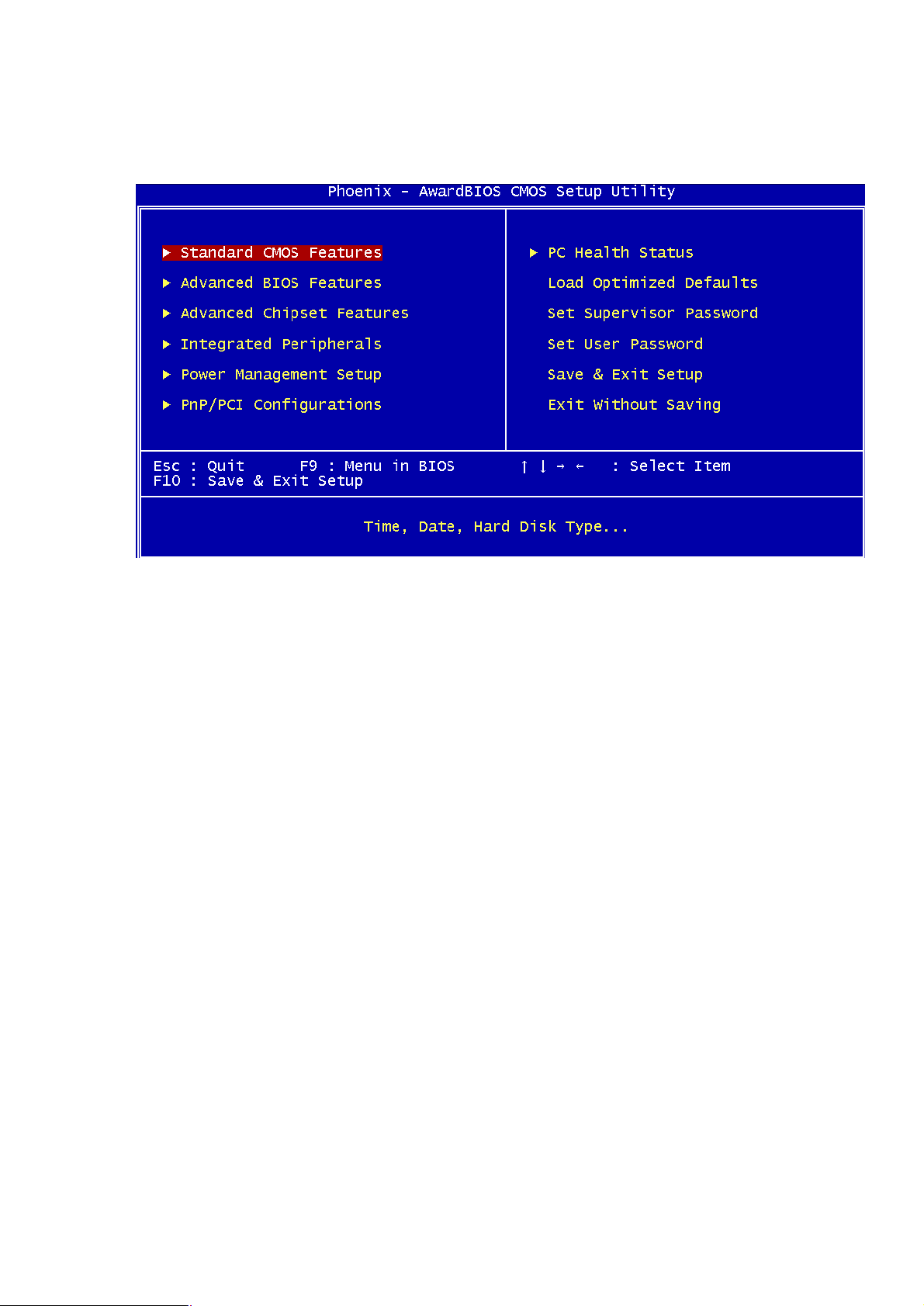
User’s Manual
55
Standard CMOS Features
Use this menu for basic system configuration.
Advanced BIOS Features
Use this menu to set the Advanced Features available on the system.
Advanced Chipset Features
Use this menu to change the values in the chipset registers and optimize the
system’s performance.
Integrated Peripherals
Use this menu to specify your settings for integrated peripherals.
Power Management setup
Use this menu to specify your settings for power management.
PnP/PCI Configurations
This entry appears if your system supports Plug and Play and PCI Configuration.
PC health status
Displays CPU, System Temperature, Fan Speed, and System Voltages Value.
Load Optimized Defaults
Use this menu to load the BIOS default values, i.e., factory settings for optimal
performance system operations. While Award has designed the custom BIOS to
maximize performance, the factory has the option to change these defaults to
meet their needs.
Page 57

User’s Manual
56
Set Supervisor Password
Enables you to change, set, or disable the supervisor or user password.
Set Password
Change, set, or disable the password. It allows you to limit access to the system
and to the setup, or just to the setup.
Save & exit setup
Save CMOS value changes to CMOS and exits setup.
Exit without saving
Ignores all CMOS value changes and exits setup.
Page 58

User’s Manual
57
Appendix A - Airflow Requirements
Do not block the air vents on the terminal. These vents are necessary for cooling
purposes.
Do not place the terminal in an enclosed area where sufficient ventilation is not
available. Leave at least 150 mm (6 in) of clearance on the sides where air vents
are located.
