Page 1
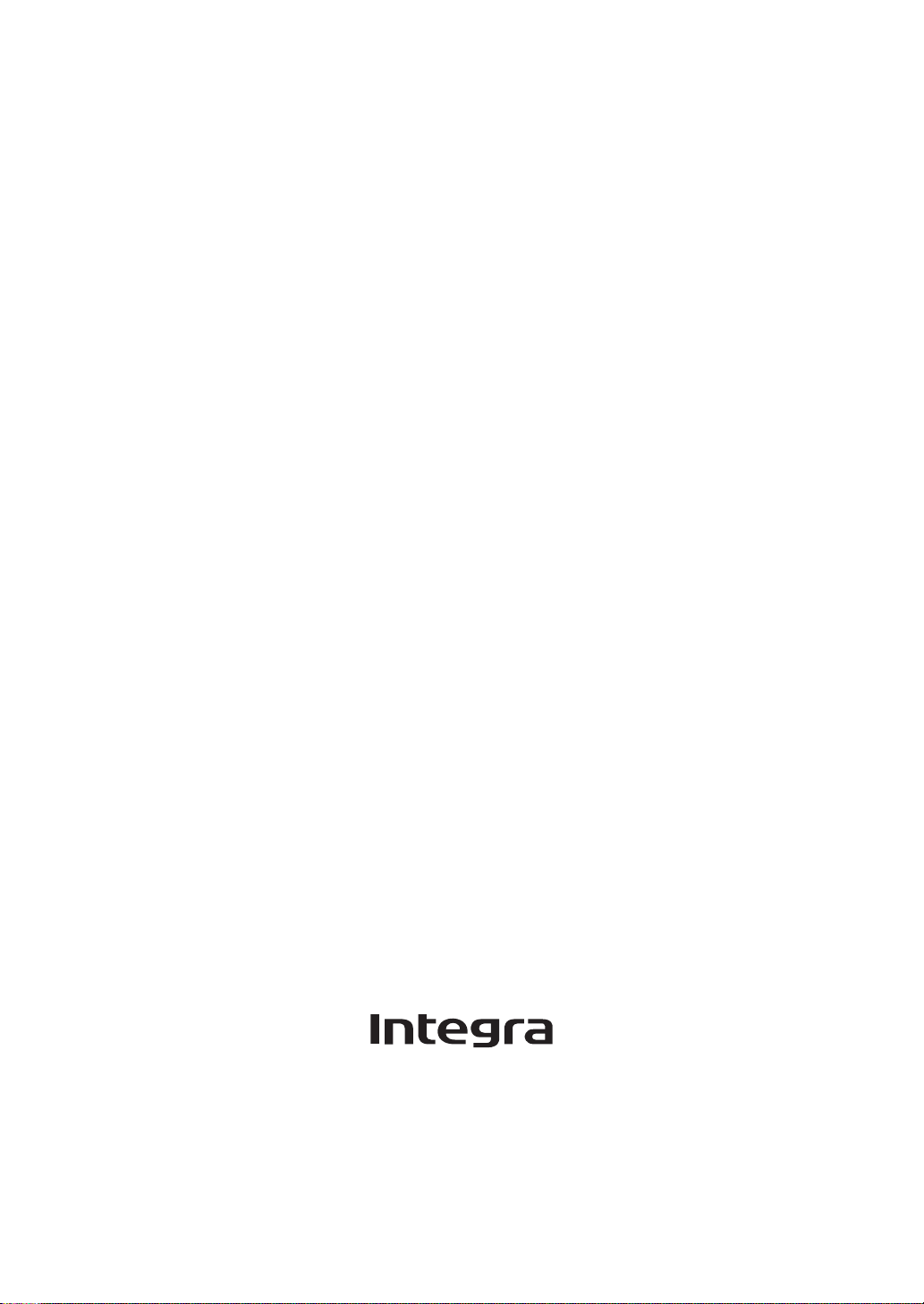
Network Stereo Receiver
DTM-40.7
Instruction Manual
Page 2
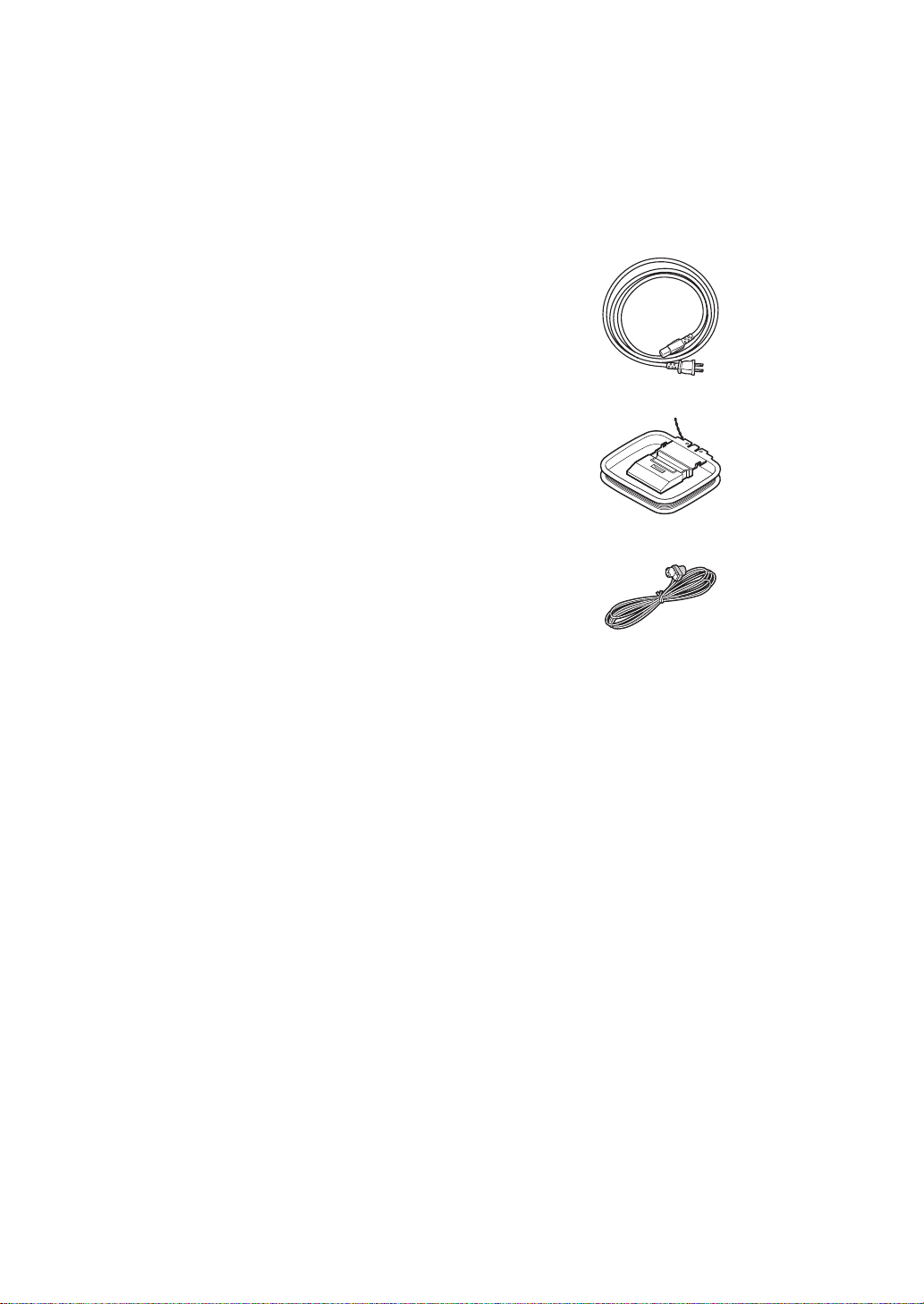
Contents
Supplied accessories
Names and functions of parts 7
0 Front 7
0 Display 8
0 Remote control 9
0 Rear 10
Connections 11
0 Connecting speakers 11
0 Connecting a player 12
0 AM/FM antenna connections 13
0 Network connection 14
Listening to Internet radio 16
Playing music with Bluetooth
Playing music with AirPlay
®
functions 22
®
23
Playing music with Spotify 24
Playing tracks stored on a USB storage
device 25
Home network functions 26
0 Playing music stored on DLNA-compatible
devices 26
0 Music streaming from a shared folder
(Home Media) 27
Before use, check the packaging for the main unit and the
accessories below.
k
∫ Remote control (RC-906S)
∫ Batteries for remote control (AAA/R03)
k
∫ Power cord
∫ AM loop antenna
∫ Indoor FM antenna
1
k
1
k
1
k
2
1
Listening to the sound from a connected
player 29
Listening to AM/FM radio 30
Multi-zone playback 33
Various settings 35
0 Adjusting sound quality, etc. 35
0 Sleep timer 35
0 Inputting characters 36
0 Setup menu 36
0 Firmware update 40
Troubleshooting 42
Compatible devices/media/file formats 44
2
Page 3
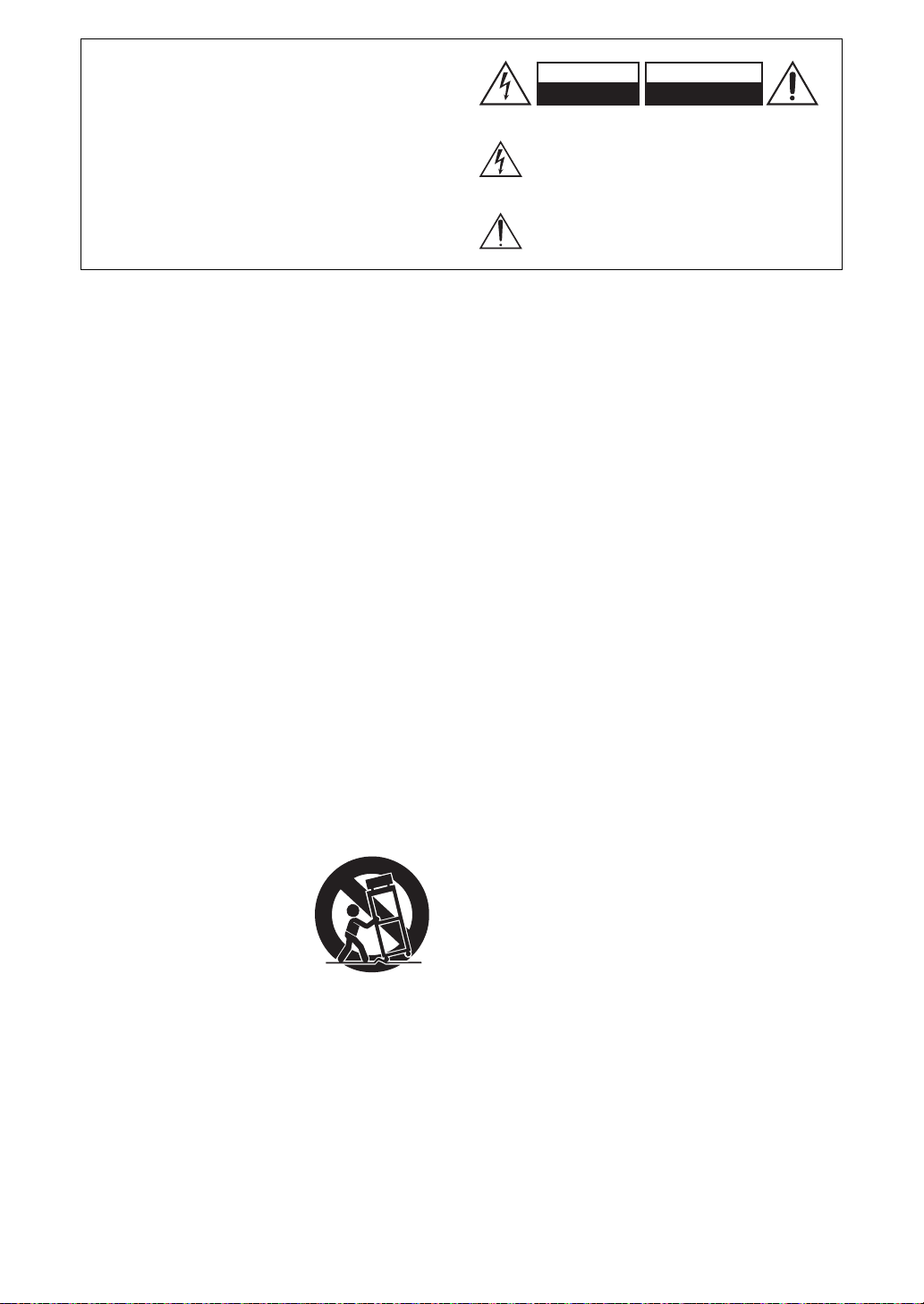
WARNING:
WARNING
RISK OF ELECTRIC SHOCK
DO NOT OPEN
RISQUE DE CHOC ELECTRIQUE
NE PAS OUVRIR
AVIS
S3125A
PORTABLE CART
WARNING
TO REDUCE THE RISK OF FIRE OR ELECTRIC
SHOCK, DO NOT EXPOSE THIS APPARATUS TO
RAIN OR MOISTURE.
CAUTION:
TO REDUCE THE RISK OF ELECTRIC SHOCK, DO
NOT REMOVE COVER (OR BACK). NO USERSERVICEABLE PARTS INSIDE. REFER
SERVICING TO QUALIFIED SERVICE
PERSONNEL.
The lightning flash with arrowhead symbol, within an
equilateral triangle, is intended to alert the user to the
presence of uninsulated “dangerous voltage” within the
product’s enclosure that may be of sufficient magnitude
to constitute a risk of electric shock to persons.
The exclamation point within an equilateral triangle is
intended to alert the user to the presence of important
operating and maintenance (servicing) instructions in
the literature accompanying the appliance.
Important safety instructions
It
De
1. Read these instructions.
2. Keep these instructions.
3. Heed all warnings.
4. Follow all instructions.
5. Do not use this apparatus near water.
6. Clean only with dry cloth.
7. Do not block any ventilation openings. Install in
accordance with the manufacturer’s instructions.
8. Do not install near any heat sources such as radiators,
heat registers, stoves, or other apparatus (including
amplifiers) that produce heat.
9. Do not defeat the safety purpose of the polarized or
grounding-type plug. A polarized plug has two blades
with one wider than the other. A grounding type plug
has two blades and a third grounding prong. The wide
blade or the third prong are provided for your safety. If
the provided plug does not fit into your outlet, consult
an electrician for replacement of the obsolete outlet.
10.
Protect the power cord from being walked on or
pinched particularly at plugs, convenience receptacles,
and the point where they exit from the apparatus.
11.
Only use attachments/accessories specified by the
manufacturer.
12.
Use only with the cart, stand,
tripod, bracket, or table
specified by the manufacturer,
or sold with the apparatus.
When a cart is used, use
caution when moving the cart/
apparatus combination to
avoid injury from tip-over.
13.
Unplug this apparatus during
lightning storms or when
unused for long periods of time.
14.
Refer all servicing to qualified service personnel.
Servicing is required when the apparatus has been
damaged in any way, such as power-supply cord or
plug is damaged, liquid has been spilled or objects
have fallen into the apparatus, the apparatus has been
exposed to rain or moisture, does not operate
normally, or has been dropped.
15.
Damage Requiring Service
Unplug the apparatus from the wall outlet and refer
servicing to qualified service personnel under the
following conditions:
A. When the power-supply cord or plug is damaged,
B. If liquid has been spilled, or objects have fallen into
the apparatus,
C. If the apparatus has been exposed to rain or water,
D. If the apparatus does not operate normally by
following the operating instructions. Adjust only
those controls that are covered by the operating
instructions as an improper adjustment of other
controls may result in damage and will often require
extensive work by a qualified technician to restore
the apparatus to its normal operation,
E. If the apparatus has been dropped or damaged in
any way, and
F. When the apparatus exhibits a distinct change in
performance this indicates a need for service.
16.
Object and Liquid Entry
Never push objects of any kind into the apparatus
through openings as they may touch dangerous
voltage points or short-out parts that could result in a
fire or electric shock.
The apparatus shall not be exposed to dripping or
splashing and no objects filled with liquids, such as
vases shall be placed on the apparatus.
Don’t put candles or other burning objects on top of
this unit.
17.
Batteries
Always consider the environmental issues and follow
local regulations when disposing of batteries.
18.
If you install the apparatus in a built-in installation,
such as a bookcase or rack, ensure that there is
adequate ventilation.
Leave 20 cm (8") of free space at the top and sides
and 10 cm (4") at the rear. The rear edge of the shelf
or board above the apparatus shall be set 10 cm (4")
away from the rear panel or wall, creating a flue-like
gap for warm air to escape.
3
Page 4
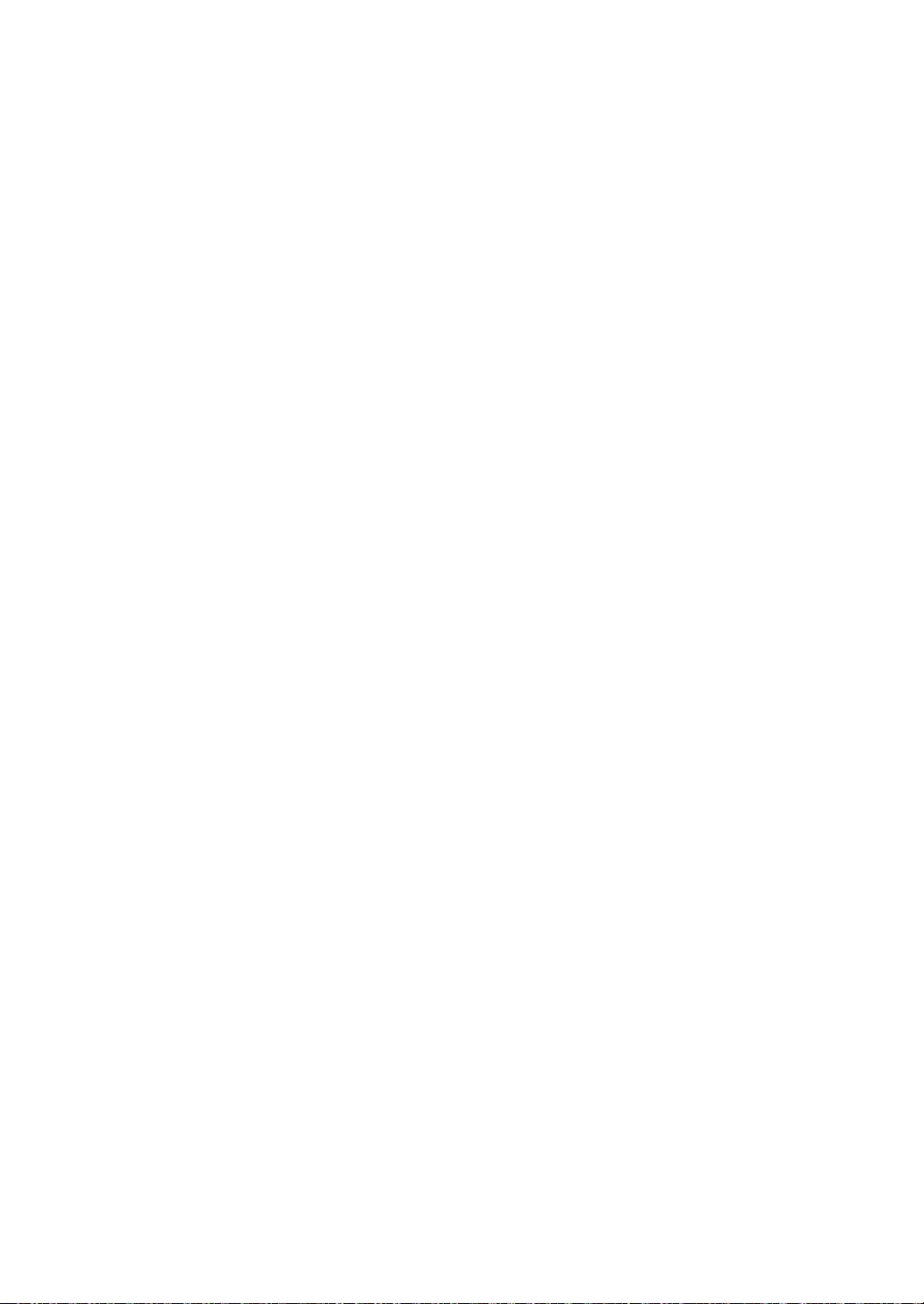
Precautions
1. Recording Copyright—Unless it’s for personal use only,
recording copyrighted material is illegal without the permission
of the copyright holder.
2. AC Fuse—The AC fuse inside the unit is not user-serviceable.
If you cannot turn on the unit, contact the dealer from whom
you purchased this unit.
3. Care—Occasionally you should dust the unit all over with a
soft cloth. For stubborn stains, use a soft cloth dampened with
a weak solution of mild detergent and water. Dry the unit
immediately afterwards with a clean cloth. Don’t use abrasive
cloths, thinners, alcohol, or other chemical solvents, because
they may damage the finish or remove the panel lettering.
4. Power
WARNING
BEFORE PLUGGING IN THE UNIT FOR THE FIRST TIME,
READ THE FOLLOWING SECTION CAREFULLY.
AC outlet voltages vary from country to country. Make sure
that the voltage in your area meets the voltage requirements
printed on the unit’s rear panel (e.g., AC 230 V, 50 Hz or AC
120 V, 60 Hz).
The power cord plug is used to disconnect this unit from the
AC power source. Make sure that the plug is readily operable
(easily accessible) at all times.
For models with [POWER] button, or with both [POWER] and
[ON/STANDBY] buttons:
Pressing the [POWER] button to select OFF mode does not
fully disconnect from the mains. If you do not intend to use the
unit for an extended period, remove the power cord from the
AC outlet.
For models with [ON/STANDBY] button only:
Pressing the [ON/STANDBY] button to select Standby mode
does not fully disconnect from the mains. If you do not intend
to use the unit for an extended period, remove the power cord
from the AC outlet.
5. Preventing Hearing Loss
Caution
Excessive sound pressure from earphones and headphones
can cause hearing loss.
6. Batteries and Heat Exposure
Warning
Batteries (battery pack or batteries installed) shall not be
exposed to excessive heat as sunshine, fire or the like.
7. Never Touch this Unit with Wet Hands—Never handle this
unit or its power cord while your hands are wet or damp. If
water or any other liquid gets inside this unit, have it checked
by the dealer from whom you purchased this unit.
8. Handling Notes
0 If you need to transport this unit, use the original packaging
to pack it how it was when you originally bought it.
0 Do not leave rubber or plastic items on this unit for a long
time, because they may leave marks on the case.
0 This unit’s top and rear panels may get warm after
prolonged use. This is normal.
0 If you do not use this unit for a long time, it may not work
properly the next time you turn it on, so be sure to use it
occasionally.
For U.S. models
FEDERAL COMMUNICATIONS COMMISSION
DECLARATION OF CONFORMITY
This device complies with part 15 of the FCC Rules. Operation is
subject to the following two conditions:
(1) this device may not cause interference, and
(2) this device must accept any interference, including
interference that may cause undesired operation of the device.
Product Name: Network Stereo Receiver
Model Number: DTM-40.7
Responsible Party Name: Onkyo U.S.A. Corporation
Address: 18 PARK WAY, UPPER SADDLE
Phone: 1-800-229-1687
FCC Information for User
CAUTION:
The user changes or modifications not expressly approved by the
party responsible for compliance could void the user’s authority to
operate the equipment.
NOTE:
This equipment has been tested and found to comply with the
limits for a Class B digital device, pursuant to Part 15 of the FCC
Rules. These limits are designed to provide reasonable protection
against harmful interference in a residential installation. This
equipment generates, uses and can radiate radio frequency
energy and, if not installed and used in accordance with the
instructions, may cause harmful interference to radio
communications. However, there is no guarantee that interference
will not occur in a particular installation. If this equipment does
cause harmful interference to radio or television reception, which
can be determined by turning the equipment off and on, the user
is encouraged to try to correct the interference by one or more of
the following measures:
– Reorient or relocate the receiving antenna.
– Increase the separation between the equipment and
receiver.
– Connect the equipment into an outlet on a circuit different
from that to which the receiver is connected.
– Consult the dealer or an experienced radio/TV technician
for help.
For Canadian Models
NOTE:
CAN ICES-3 B/NMB-3 B
For models having a power cord with a polarized plug:
CAUTION:
TO PREVENT ELECTRIC SHOCK, MATCH WIDE BLADE OF
PLUG TO WIDE SLOT, FULLY INSERT.
Modèle pour les Canadien
REMARQUE :
CAN ICES-3 B/NMB-3 B
Sur les modèles dont la fiche est polarisée :
ATTENTION :
POUR ÉVITER LES CHOCS ÉLECTRIQUES, INTRODUIRE LA
LAME LA PLUS LARGE DE LA FICHE DANS LA BORNE
CORRESPONDANTE DE LA PRISE ET POUSSER JUSQU’AU
FOND.
This device complies with Industry Canada licence-exempt RSS
standard(s). Operation is subject to the following two conditions:
(1) this device may not cause interference, and (2) this device
must accept any interference, including interference that may
cause undesired operation of the device.
This transmitter must not be co-located or operated in conjunction
with any other antenna or transmitter.
RIVER, NEW JERSEY 07458,
USA
4
Page 5
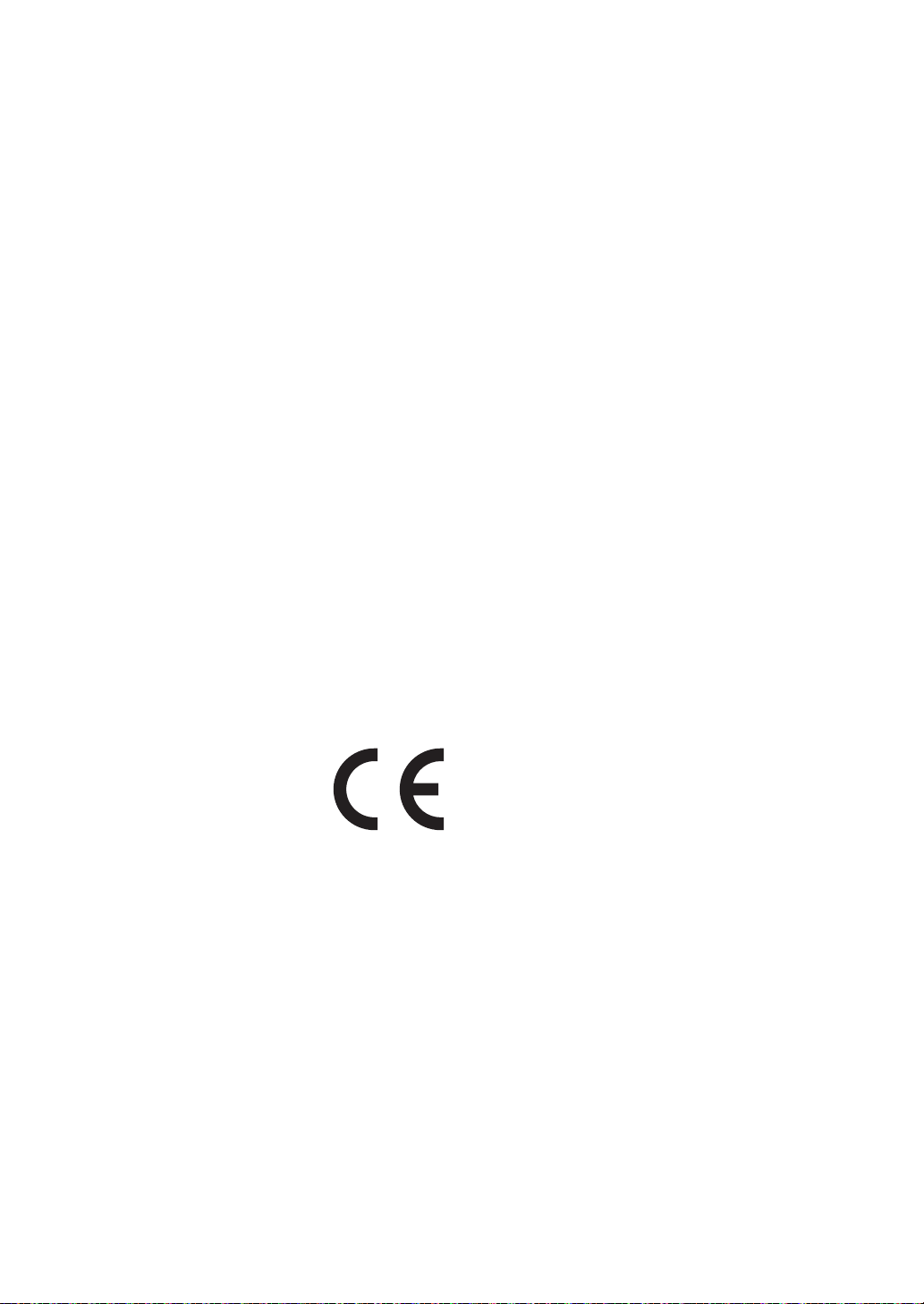
Precautions
RF Exposure Compliance
This equipment complies with FCC/IC radiation exposure limits
set forth for an uncontrolled environment and meets the FCC
radio frequency (RF) Exposure Guidelines in Supplement C to
OET65 and RSS-102 of the IC radio frequency (RF) Exposure
rules. This equipment has very low levels of RF energy that it
deemed to comply without maximum permissive exposure
evaluation (MPE). But it is desirable that it should be installed and
operated keeping the radiator at least 20 cm or more away from
person’s body (excluding extremities: hands, wrists, feet and
ankles).
For British models
Replacement and mounting of an AC plug on the power supply
cord of this unit should be performed only by qualified service
personnel.
IMPORTANT
The wires in the mains lead are coloured in accordance with the
following code:
Blue: Neutral
Brown: Live
As the colours of the wires in the mains lead of this apparatus
may not correspond with the coloured markings identifying the
terminals in your plug, proceed as follows: The wire which is
coloured blue must be connected to the terminal which is marked
with the letter N or coloured black. The wire which is coloured
brown must be connected to the terminal which is marked with the
letter L or coloured red.
IMPORTANT
The plug is fitted with an appropriate fuse. If the fuse needs to be
replaced, the replacement fuse must approved by ASTA or BSI to
BS1362 and have the same ampere rating as that indicated on
the plug. Check for the ASTA mark or the BSI mark on the body of
the fuse. If the power cord’s plug is not suitable for your socket
outlets, cut it off and fit a suitable plug. Fit a suitable fuse in the
plug.
For European Models
Declaration of Conformity
We declare, under our sole responsibility,
that this product complies with the
standards:
–Safety
– Limits and methods of measurement
of radio disturbance characteristics
– Limits for harmonic current
emissions
– Limitation of voltage changes, voltage fluctuations and
flicker
– RoHS Directive, 2011/65/EU
– Hereby, Onkyo Corporation, declares that this DTM-40.7 is
in compliance with the essential requirements and other
relevant provisions of Directive 1999/5/EC.
– С настоящето, Onkyo Corporation, декларира, че DTM-
40.7 е в съответствие със съществените изисквания и
другитеприложими разпоредби на Директива 1999/5/
EC.
– Onkyo Corporation tímto prohlašuje, že DTM-40.7 splňuje
základní požadavky a všechna příslušná ustanoveni
Směrnice 1999/5/ES.
– Undertegnede Onkyo Corporation erklærer herved, at
følgende udstyr DTM-40.7 overholder de væsentlige krav
og øvrige relevante krav i direktiv 1999/5/EF.
– Hiermit erklärt Onkyo Corporation, dass sich das Gerät
DTM-40.7 in Übereinstimmung mit den grundlegenden
Anforderungen und den übrigen einschlägigen
Bestimmungen der Richtlinie 1999/5/EG befindet.
– Käesolevaga kinnitab Onkyo Corporation seadme DTM-
40.7 vastavust direktiivi 1999/5/EÜ põhinõuetele ja
nimetatud direktiivist tulenevatele teistele asjakohastele
sätetele.
– ΜΕ ΤΗΝ ΠΑΡΟΥΣΑ Ο ΚΑΤΑΣΚΕΥΑΣΤΗΣ Onkyo
Corporation ΔΗΛΩΝΕΙ ΟΤΙ DTM-40.7 ΣΥΜΜΟΡΦΩΝΕΤΑΙ
ΠΡΟΣ ΤΙΣ ΟΥΣΙΩΔΕΙΣ ΑΠΑΙΤΗΣΕΙΣ ΚΑΙ ΤΙΣ ΛΟΙΠΕΣ
ΣΧΕΤΙΚΕΣ ΔΙΑΤΑΞΕΙΣ ΤΗΣ ΟΔΗΓΙΑΣ 1999/5/ΕΚ
– Por la presente, Onkyo Corporation, declara que este
DTM-40.7 cumple con los requisites esenciales y otras
exigencias relevantes de la Directiva 1999/5/EC.
– Par la présente, Onkyo Corporation déclare que l’appareil
DTM-40.7 est conforme aux exigencies essentielles et aux
autres dispositions pertinentes de la directive 1999/5/CE.
– Con la presente Onkyo Corporation dichiara che questo
DTM-40.7 è conforme ai requisiti essenziali ed alle altre
disposizioni pertinenti stabilite dalla direttiva 1999/5/CE.
– Ar šo Onkyo Corporation deklarē, ka DTM-40.7 atbilst
Direktīvas 1999/5/EK būtiskajām prasībām un citiem ar to
saistītajiem noteikumiem.
– Šiuo Onkyo Corporation deklaruoja, kad šis DTM-40.7
atitinka esminius reikalavimus ir kitas 1999/5/EB Direktyvos
nuostatas.
– A Onkyo Corporation ezzennel kijelenti, hogy a DTM-40.7
típusú berendezés teljesíti az alapvető követelményeket és
más 1999/5/EK irányelvben meghatározott vonatkozó
rendelkezéseket.
– Hierbij verklaart Onkyo Corporation dat het toestel l DTM-
40.7 in overeenstemming is met de essentiële eisen en de
andere relevante bepalingen van richtlijn 1999/5/EG.
– Niniejszym Onkyo Corporation deklaruje że DTM-40.7 jest
zgodny z zasadniczymi wymaganiami i innymi właściwymi
postanowieniami Dyrektywy 1999/5/EC.
– Eu, Onkyo Corporation, declaro que o DTM-40.7 cumpre
os requisitos essenciais e outras provisões relevantes da
Directiva 1999/5/EC.
– Prin prezenta, Onkyo Corporation, declară că aparatul
DTM-40.7 este în conformitate cu cerinţele esenţiale şi cu
alte prevederi pertinente ale Directivei 1999/5/CE.
– Onkyo Corporation týmto vyhlasuje, že DTM-40.7 a spĺňa
základné požiadavky a všetky príslušné ustanovenia
Smernice 1999/5/ES.
– Onkyo Corporation izjavlja, da je ta DTM-40.7 v skladu z
bistvenimi zahtevami in drugimi relevantnimi določili
direktive 1999/5/ES.
– Onkyo Corporation vakuuttaa täten että DTM-40.7
tyyppinen laite on direktiivin 1999/5/EY oleellisten
vaatimusten ja sitä koskevien direktiivin muiden ehtojen
mukainen.
– Härmed förklarar Onkyo Corporation att denna DTM-40.7
följer de väsentliga kraven och andra relevanta stadgar i
Direktiv 1999/5/EC.
– Hér með lýsir Onkyo Corporation því yfir að varan DTM-
40.7 er í samræmi við grunnkröfur og aðrar kröfur sem
gerðar eru í tilskipun 1999/5/EC.
– Onkyo Corporation erklærer herved at denne DTM-40.7 er i
overensstemmelse med vesentlige krav og andre relevante
bestemmelser i direktiv 1999/5/EC.
– Ovime Onkyo Corporation, potvrđuje da je DTM-40.7 u
suglasnosti sa osnovnim zahtjevima i ostalim relevantnim
odredbama Direktive 1999/5/EC.
WEEE
http://www.onkyo.com/manual/weee/weee.pdf
It
De
5
Page 6
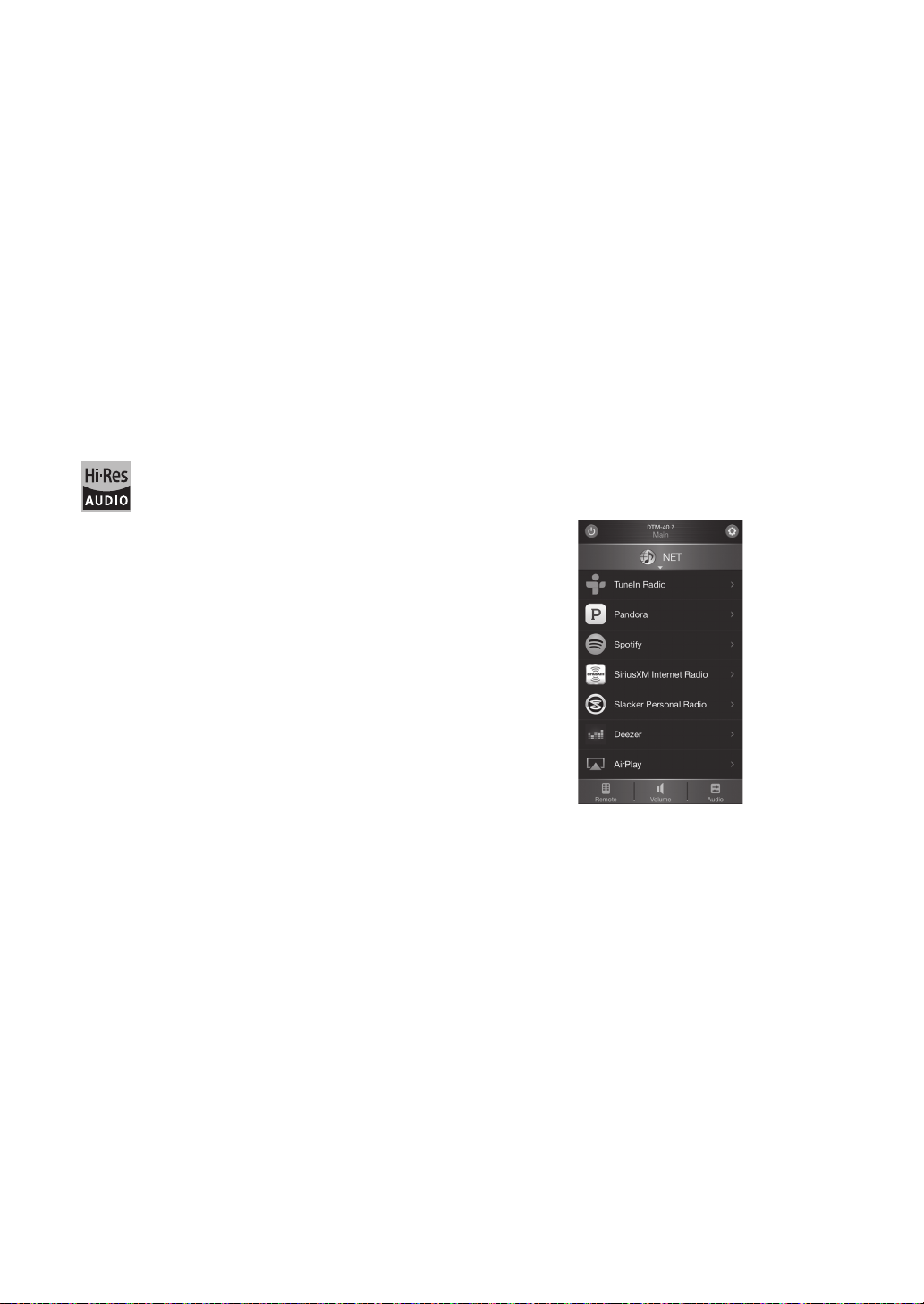
Features
(e.g. North American model)
A wide range of playback possibilities with
Network Features
Connect to the router to the network to access a vast
store of music. You can connect to the network via a
wireless LAN router by Wi-Fi
0 Many of the major Internet radio services such as
TuneIn Radio are preregistered in the menu
0 Supports AirPlay
stored on an iPhone
0 Supports Spotify. Play music from Spotify with high
sound quality
0 Home network feature that allows you to play music
files from your computer (DLNA, Home Media)
®
®
.
. You can wirelessly play music files
®
, iPod touch®, or iPad
®
Plays high-quality 192 kHz/24 bit high-res
sources
You can play high-res sources in formats such as WAV,
FLAC, or DSD files (*) distributed over the Internet by
using the Home Network feature or connecting a USB
storage device.
0 Playback through the home network feature
By connecting this unit to the same router as your
computer, you can play the high-res sources you
downloaded to your computer using the DLNA or
Home Media features with simple operations on the
remote control.
0 DIGITAL IN and LINE IN terminals to play external
players. PHONO terminal that supports connection to
a record player with a MM cartridge
Other functions
0 Front USB port for playing music files on a USB
storage device
0 Bluetooth function
0 AM/FM tuner capable of presetting up to 40 stations
0 Opt1 In Wakeup feature that starts this unit when a
player connected with a digital optical cable starts
0 Multi-zone feature that allows you to enjoy music in a
different room (Zone 2)
0 A wide variety of music files are supported, including
MP3, WAV, FLAC, DSD, WMA, MPEG4 AAC (with the
Home Network feature and connection of a USB
storage device)
Integra Remote (smartphone app)
0 Playback from connected USB storage
devices
By connecting the USB storage device containing
high-res sources to this unit, you can play them with
simple operations on the remote control.
The unit supports WAV and FLAC files up to 192 kHz/24 bit (up
*
to 96 kHz when playing WAV files from a USB storage device).
The unit can play 2.8 MHz and 5.6 MHz DSD files (only 2.8 MHz
when playing from a USB storage device). See “Compatible
devices/media/file formats” (> 44) for details.
High-quality, fully-fledged audio design
0 High-powered discrete amplifier that can drive even a
large speaker system
0 WRAT (Wide Range Amplifier Technology)
0 High-power transformer with silicon steel shielding to
reduce leakage flux
0 Closed loop circuit to stabilize the ground potential
0 Heavy duty parts supported from below by the oval
chassis
0 Direct feature that outputs pure sound as it was
intended by bypassing the tone control circuits during
play
0 Optimum Gain Volume Circuitry
0 Connections available for: two speaker terminal
systems (A and B); a subwoofer with built-in amplifier;
a power amplifier
0 Input source selection, volume adjustments, and other
basic operations possible on your smartphone, which
serves as the unit’s remote control
0 GUI screens that enable intuitive track selection
operations on the Internet radio and DLNA
0 Streaming of music data stored on your smartphone
Supports iOS and Android
wireless LAN environment to use apps.
TM
devices. You will need a
6
Page 7
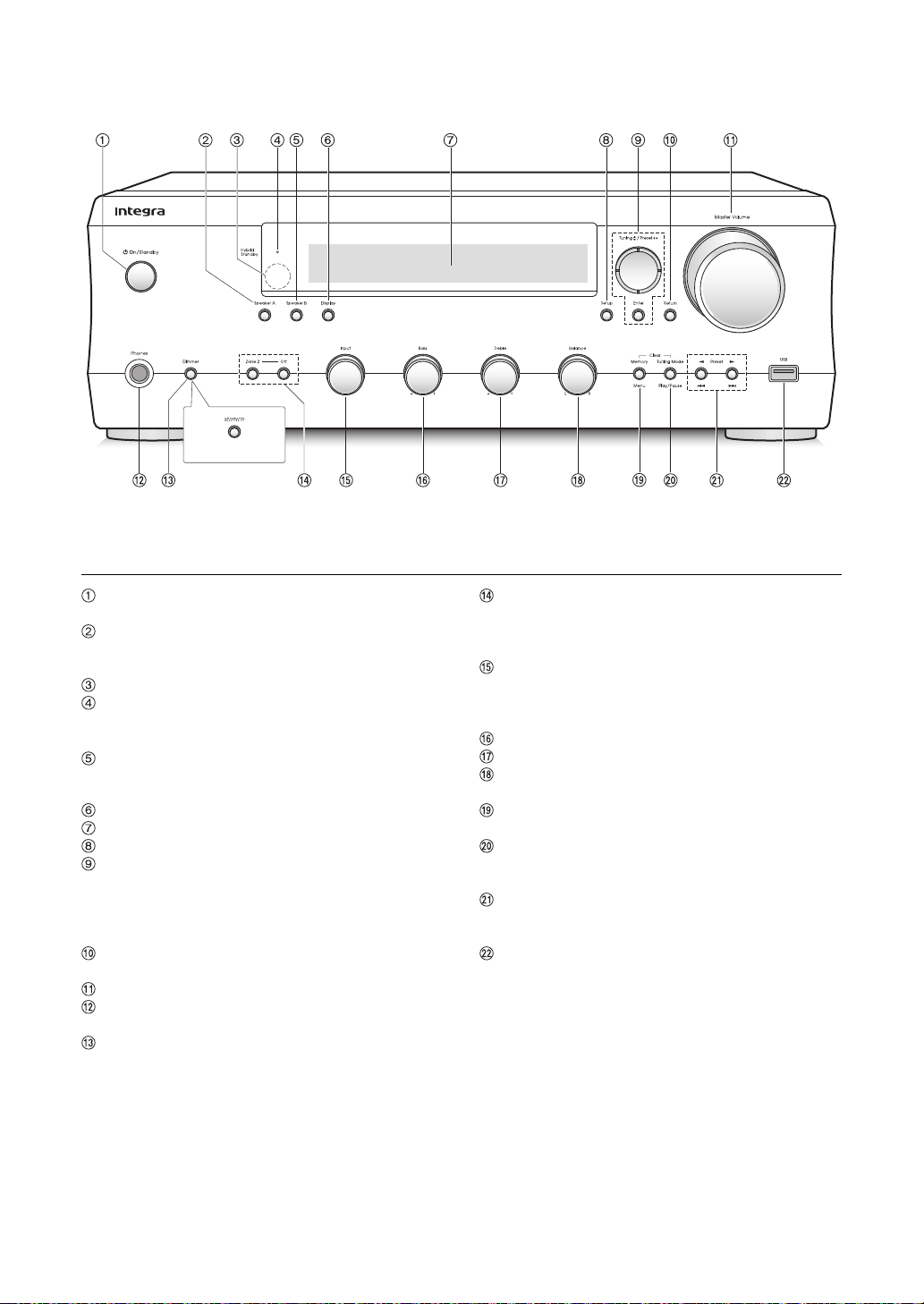
Names and functions of parts
(Australian model)
Front
It
De
Í On/Standby button: Press this button to turn the
unit on or put it in standby mode.
Speaker A button: Used to switch between outputting
and turning off output from speakers connected to the
SPEAKERS A terminal.
Remote control signal receiver
Hybrid Standby LED: Lights when any of Network
Standby, Bluetooth Wakeup, or Opt1 In Wakeup are
on.
Speaker B button: Used to switch between outputting
and turning off output from speakers connected to the
SPEAKERS B terminal.
Display button: Change the information shown.
Display (> 8)
Setup button: Used to display the setup menu.
Direction/Tuning 34/Preset 21/Enter buttons:
Move the cursor and confirms the selection. When
listening to AM/FM broadcasting, tune in to the station
with Tuning 34 or select the registered station with
Preset 21.
Return button: Returns the display to the previous
state during setting or operation.
Master Volume control: Used to adjust the volume.
Phones terminal: Connect headphones with a
standard plug.
Dimmer button (North American model): Use this
button to switch the display’s brightness between
normal, moderately dark and dark.
RT/PTY/TP button (Australian model): Use when
receiving stations transmitting text information.
Zone 2/Off buttons: For use when the unit is
connected with a pre-main amplifier, a power amplifier
or a subwoofer with built-in amplifier in a separate
room and sound is played there.
Input control: Selects the source to playback.Turn the
control to switch the source in the following order; BD/
DVD#CBL/SAT#PC#GAME#CD#PHONO#
TV/TAPE#AM#FM#NET#BLUETOOTH
Bass control: Adjusts the bass level.
Trebl e con tro l: Adjusts the treble level.
Balance control: Adjusts the audio output balance
between the left and right speakers.
Memory/Menu button: Press this button to register a
AM/FM station or display the menu.
Tuning Mode/Play/Pause button: Press this button to
switch the AM/FM tuning mode, or playback (*) or
pause (*) of a track.
Preset 21/Skip (:/9) buttons: Press this
button to select the registered AM/FM station, or skip
to tracks before or after the current track.
(*)
USB port: A USB storage device is connected so that
music files stored in it can be played.
Operate with USB storage device play or the home network
*
feature (DLNA, Home Media).
7
Page 8
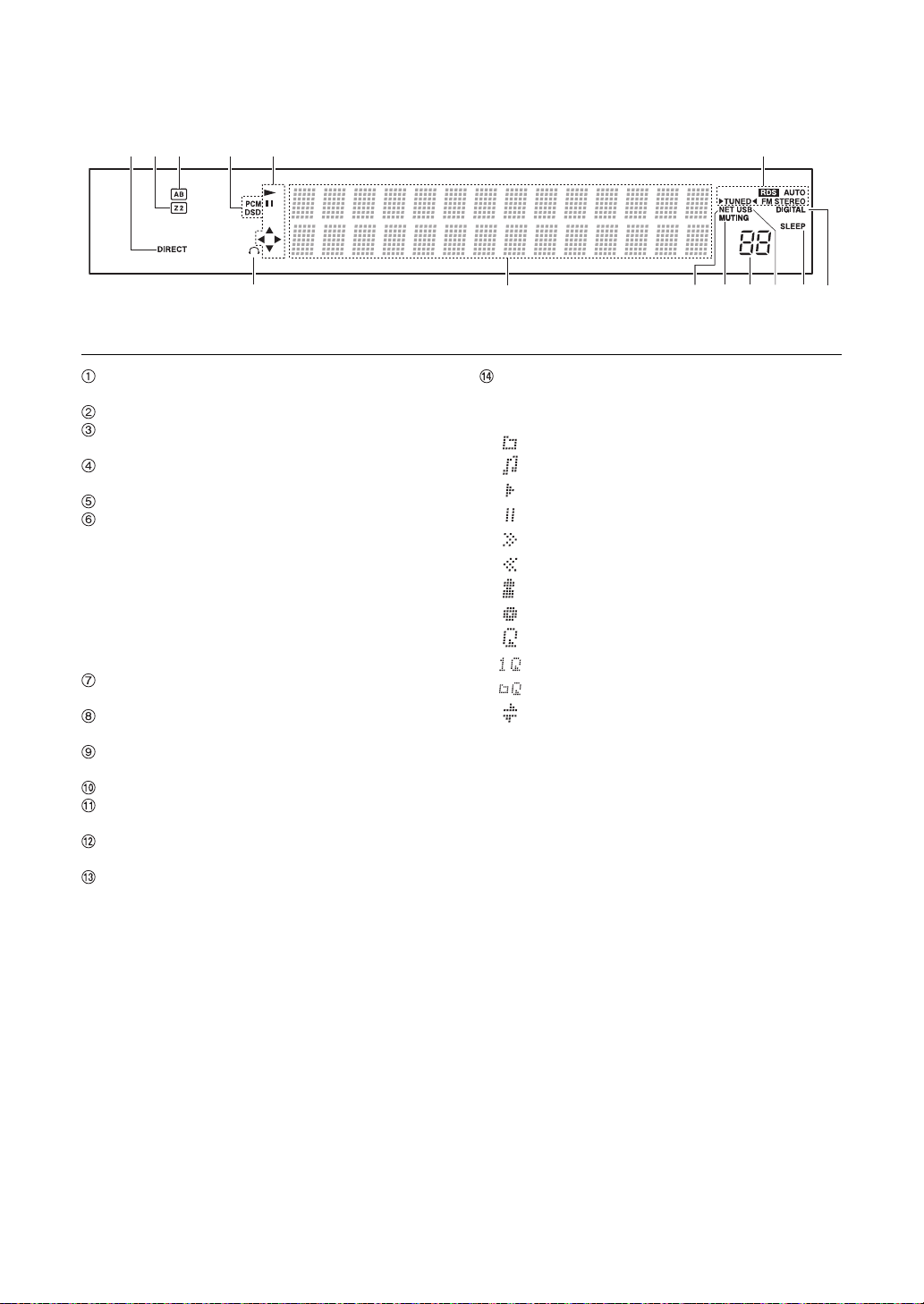
Display
Names and functions of parts
DIRECT indicator: This indicator appears when Direct
of the audio quality setup is on.
Z2: Lights when Zone 2 output is on.
Speaker selection display (A/B): Displays the
selected speaker terminals.
PCM/DSD: Lights according to the type of input digital
signals.
Playback/Pause/Cursor display
AM/FM reception statuses
AUTO: This indicator appears when Auto Tuning Mode
is selected.
FM STEREO: This indicator appears when the unit is
tuned into a stereo FM broadcast.
RDS (Australian model): This indicator appears when
the unit receives RDS information.
1TUNED2: This indicator appears when the unit is
tuned into a radio station.
Headphone indicator: Stays lit when headphones are
connected.
NET: Lights when “NET” is selected as the input
source. It will flash if the connection is not correct.
MUTING indicator: This indicator flashes when audio
is muted temporarily.
Volume level
USB: Lights when “USB” is selected as the input
source. It will flash if the connection is not correct.
SLEEP indicator: This indicator appears when the
sleep timer is set.
DIGITAL: Lights when the selected input source is
digital.
Message display area: Track information and menus
appear here.
The following icons appear.
: Folder
: Track/Broadcast station name
: Playing back
: Paused
: Searching forward
: Searching backward
: Artist name
: Album name
: Repeat all tracks
: Repeat one track
: Repeat tracks in the folder or playlist (DLNA)
: Random
8
Page 9
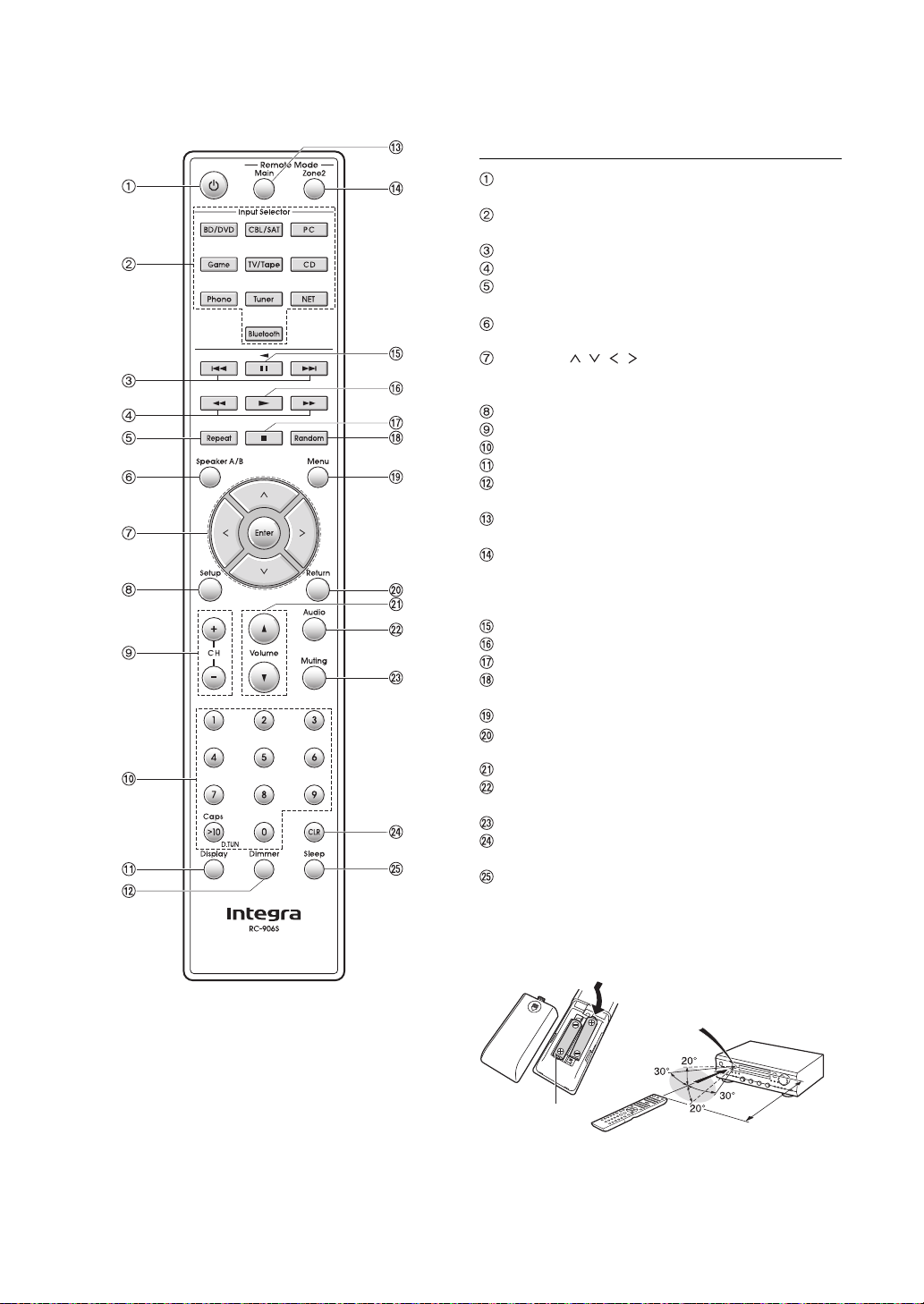
Names and functions of parts
Remote control sensor
5 m (Approx.
16 ft.) or less
Batteries
(AAA/R03)
Remote control
Í button: Press this button to turn the unit on or put it
in standby mode.
Input Selector buttons: Use these buttons to select
the source to playback.
Skip (:/9) buttons (*)
Search (6/5) buttons (*)
Repeat button: Turns repeat play on and off and
selects the mode. (*)
Speaker A/B button: Select the terminals to output
audio from between SPEAKERS A/B.
Direction ( / / / )/Enter buttons: Select items
with the direction buttons and press the Enter button to
confirm.
Setup button: Used to display the setup menu.
CH (i/j) buttons: Select registered stations.
Number buttons
Display button: Change the information shown.
Dimmer button: Use this button to switch the display’s
brightness between normal, moderately dark and dark.
Remote Mode Main button: Switches the remote
control to the mode for operating this unit.
Remote Mode Zone2 button: For use when the unit
is connected with a pre-main amplifier, a power
amplifier or a subwoofer with built-in amplifier in a
separate room and sound is played there.
Pause (;) button (*)
Playback (1) button (*)
Stop (∫) button (*)
Random button: Plays tracks in the folder or playlist
(DLNA) randomly. (*)
Menu button: Press this button to display the menu.
Return button: Returns the display to the previous
state during setting or operation.
Volu me 3/4 buttons
Audio button: Use this button to adjust sound quality,
etc.
Muting button: Temporarily mutes audio.
CLR button: Use this button to clear the characters
that you have input.
Sleep button: Press this button to set the sleep timer.
It
De
Operate with USB storage device play or the home network
*
feature (DLNA, Home Media).
*
If you do not use the remote control for a long time, remove the
batteries to prevent leakage. Note that keeping consumed
batteries inside may cause corrosion resulting in damage of the
remote control.
9
Page 10
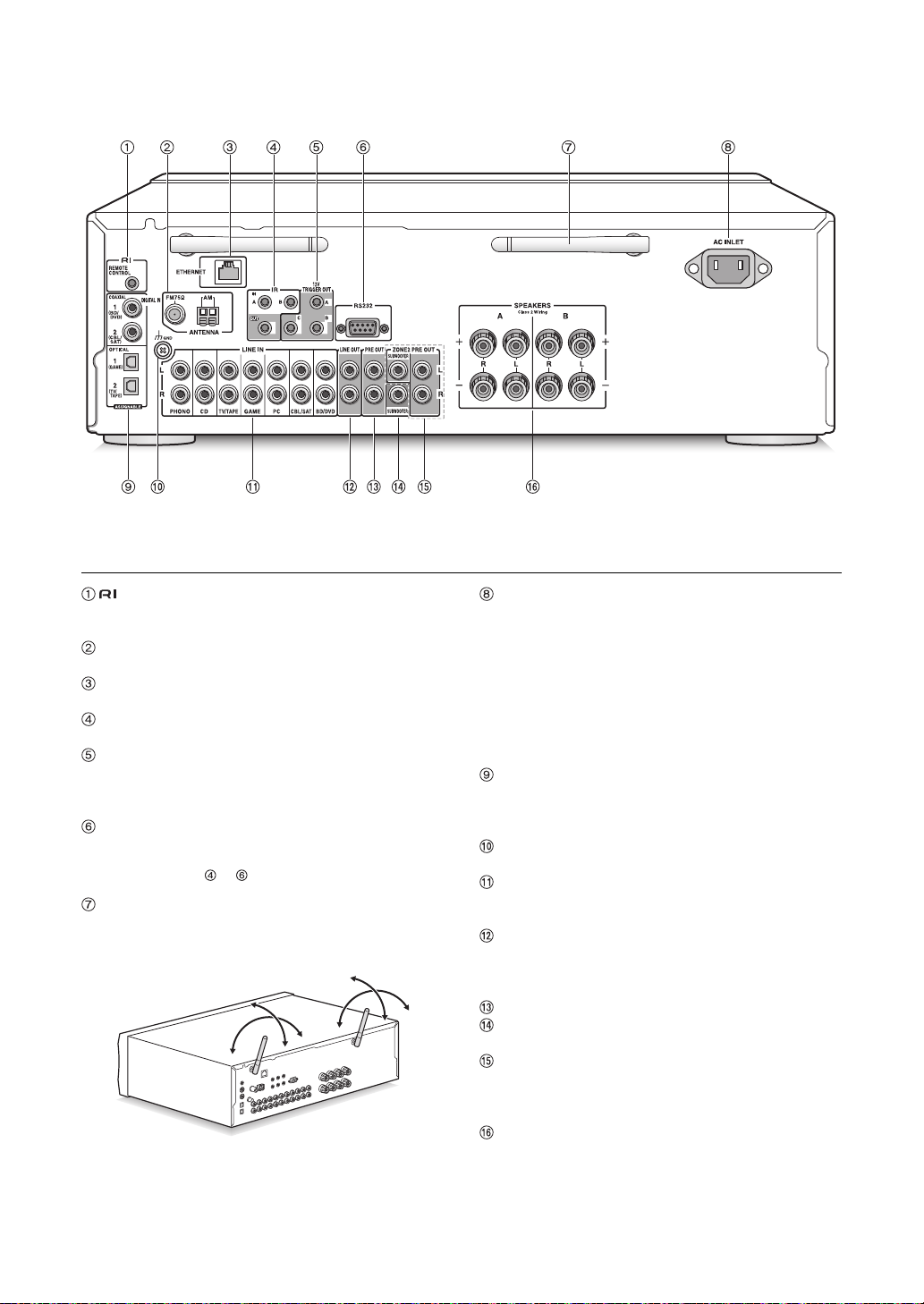
Names and functions of parts
90°90°
180°
90°
180°
90°
Rear
REMOTE CONTROL jack: An Onkyo product with
RI jack can be connected and synchronized with this
unit.
FM 75h and AM ANTENNA terminals: The supplied
antennas are connected.
ETHERNET port: Connect to the router with an
Ethernet cable.
IR IN A/B, IR OUT jacks: Connected to the multi-room
remote control kit. (*)
12V TRIGGER OUT A/B/C jacks: Allows you to
connect a device with trigger input jack to enable
power link operation between the device and the unit.
(*)
RS232 port: Connected to the home control system.
(*)
Special devices or cable connections are necessary to use the
*
control functions to . Contact the specialized stores for
more information.
Wireless antenna: Used for Wi-Fi connection or when
using a Bluetooth enabled device. Adjust their angles
according to the connection status.
AC INLET terminal: The supplied power cord is
connected. Always connect the power cord to an AC
outlet only after connecting it to the AC INLET terminal
of the unit. Disconnect the power cord only after
putting the unit into standby mode. To avoid electrical
shock, always disconnect the power cord from the AC
outlet before disconnecting the other end.
Turning on the unit may cause a momentary power surge that
*
might interfere with other electrical equipment on the same
circuit. If this is a problem, plug the unit into a different branch
circuit.
DIGITAL IN OPTICAL/COAXIAL terminals:
Connected to players. Use a digital optical cable or
digital coaxial cable for connection with the digital
audio output jack of a player.
GND terminal: Connect if the record player has a
ground wire.
LINE IN terminals: Connected to players. Use an
RCA cable for connection with the LINE OUT terminal
of a player.
LINE OUT terminals: Use when connecting recording
devices, such as a cassette tape deck. Use an RCA
cable to connect to the LINE IN terminal on a recording
device.
PRE OUT jacks: Connect a power amplifier.
SUBWOOFER jack: Connect a subwoofer with built-in
amplifier to amplify bass output.
ZONE 2 PRE OUT L/R/SUBWOOFER terminals:
Audio output jack connected to a pre-main amplifier, a
power amplifier or a subwoofer with built-in amplifier
for multi-zone playback in a separate room.
SPEAKERS A/B terminals: You can connect a set of
left and right speakers to each of the A/B terminals.
10
Page 11
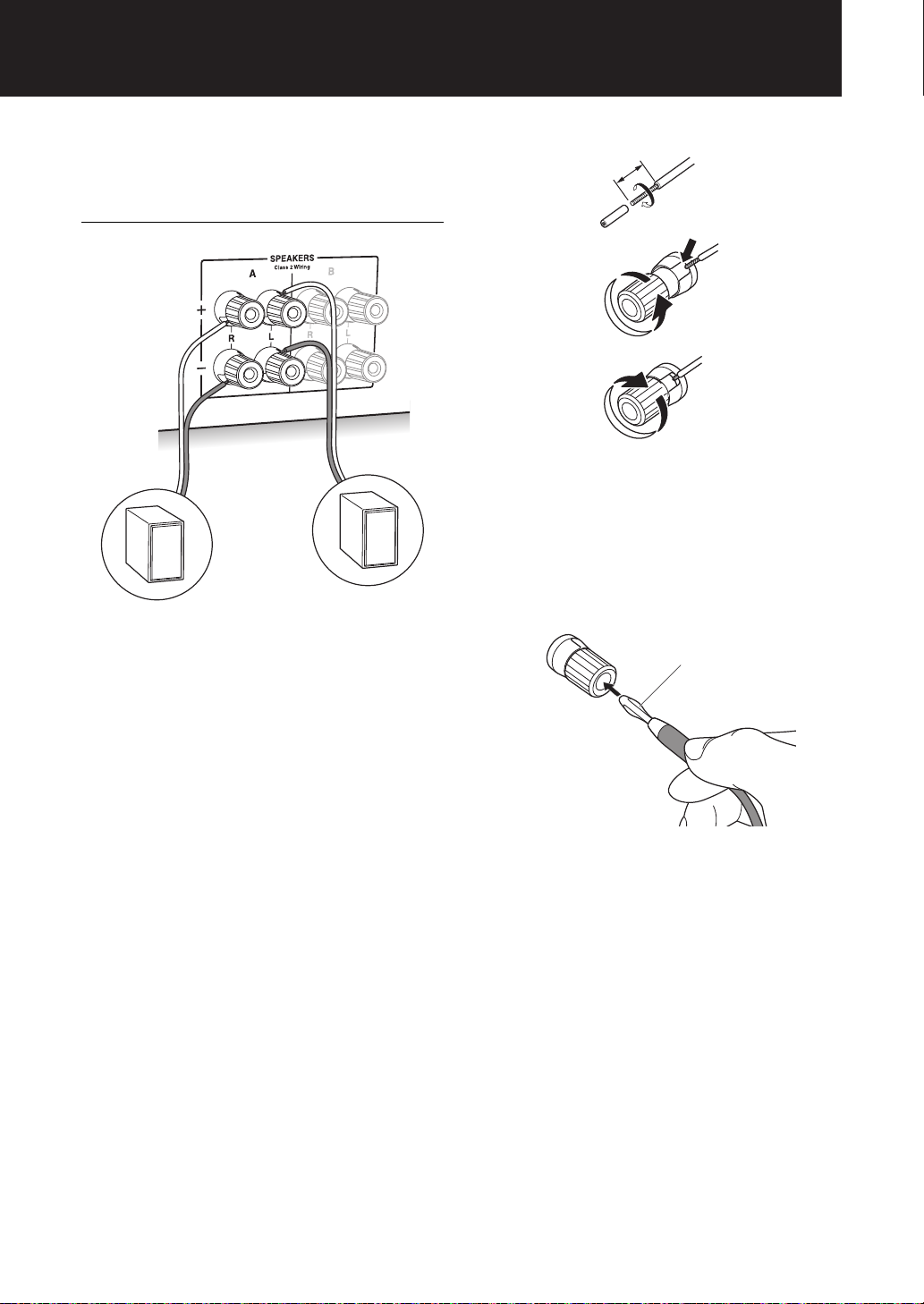
Connections
Left speaker
Right speaker
12 - 15 mm (1/2” - 5/8”)
Banana plug
¥ The power cord must be connected only after all other
cable connections are completed.
Connecting speakers
When connecting only one set of speakers, connect to
the SPEAKERS A terminals as shown in the illustration.
Make correct connection between the unit’s jacks and
speaker’s jacks (i to i and j to j) for each channel. If
connection is wrong, a bass sound may become poor due
to reverse phase.
0 Connect speakers with 4 h to 16 h impedance. You
have to change the impedance setting if any of the
speakers have 4 h or more to less than 6 h
impedance. See setup menu “3. Hardware” - “Speaker
Impedance” (> 37).
It
De
Twist the wires of the speaker cable tightly before
inserting into the terminals. After inserting the cables,
tighten the terminals firmly by turning to the right.
(North American model) Note that when using
commercially available banana plugs, first tighten the
speaker terminals and then insert the banana plugs. It is
not possible to connect by inserting the core of the
speaker cable directly into the hole for a banana plug.
When also connecting to the SPEAKERS B terminals:
Connect using the same method described for
SPEAKERS A. Connect speakers with 8 h to 16 h
impedance to the both A/B terminals. In this case, change
the impedance setting on this unit. See setup menu “3.
Hardware”-“Speaker Impedance” (> 37).
0 Press the Speaker A/B button on the remote control to
switch the speakers. (The selection changes in the
order SPEAKER A#SPEAKER B#SPEAKER AiB.)
You can also use the Speaker A and Speaker B
buttons on the main unit.
11
Page 12
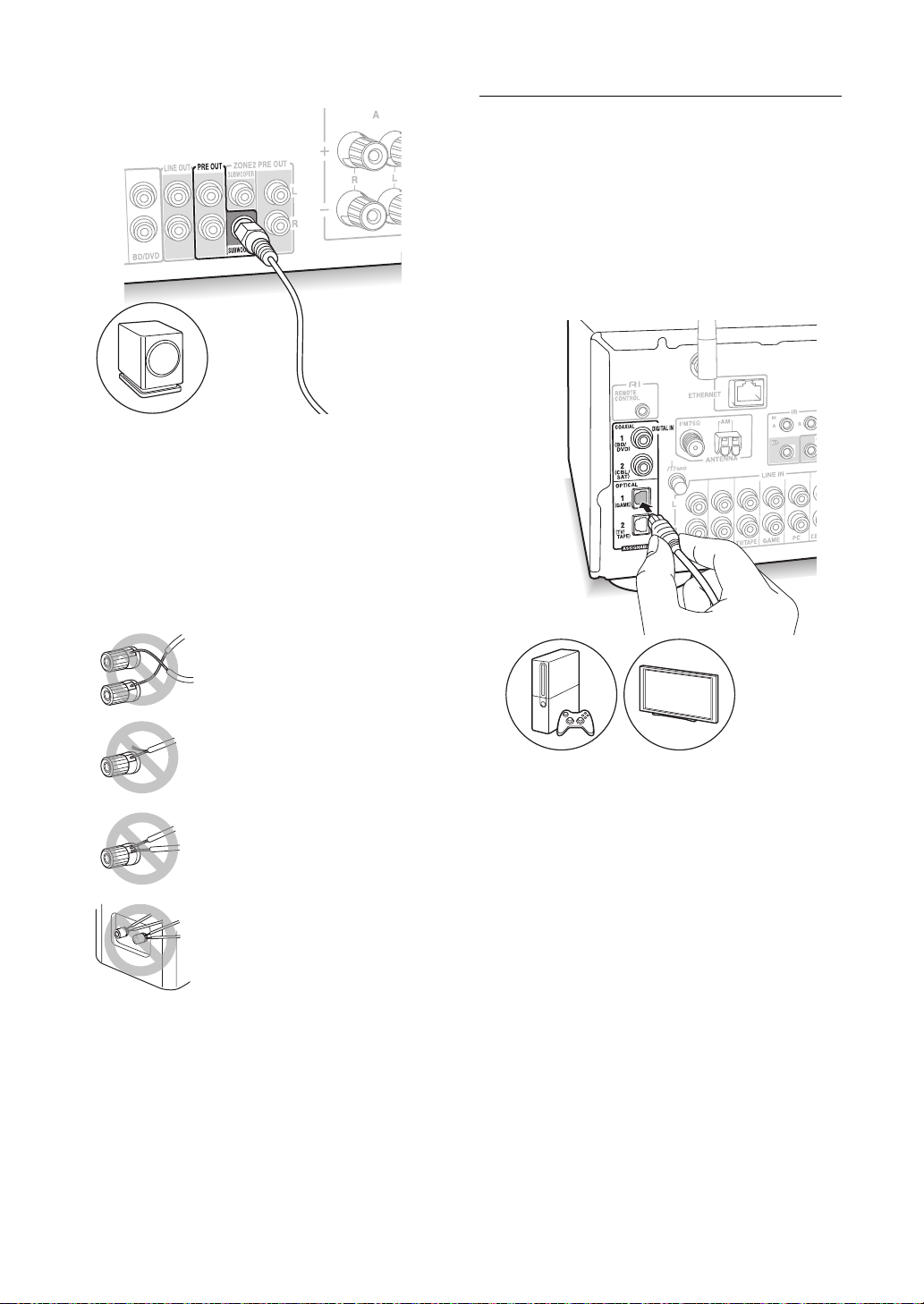
Connections
Subwoofer with built-in amplifier
Short-circuiting the i cable and j
cable
Contacting the cable core to the rear
panel of the unit
Connecting two or more cables to one
speaker terminal of this unit
Connecting two or more cables to one
terminal of a speaker
When connecting a subwoofer:
Use a subwoofer cable to connect the SUBWOOFER
jack to the LINE INPUT terminal on a subwoofer with
built-in amplifier.
0 Audio is not output from the SUBWOOFER jack when
you set SPEAKER B as the speakers to output audio.
The following connections can cause damage so please
be careful.
Connecting a player
You can enjoy the audio from players such as televisions,
Blu-ray disc players, and game consoles.
DIGITAL IN connection
If the player has an optical or coaxial digital output
terminal, connect using either a digital optical cable or
digital coaxial cable to one of the DIGITAL IN terminals.
To play, select the terminal name with the Input Selector.
12
Note that this unit is equipped with an “Opt1 In Wakeup
feature” so that when play starts on a player connected to
the OPTICAL 1 (GAME) terminal, this unit comes on and
the Input Selector automatically changes. (> 37)
0 The DIGITAL IN terminals can only handle PCM
signals.
0 As the digital in optical jack of the unit has a cover,
push in the cable straight against the cover as it is
turned inside.
Page 13
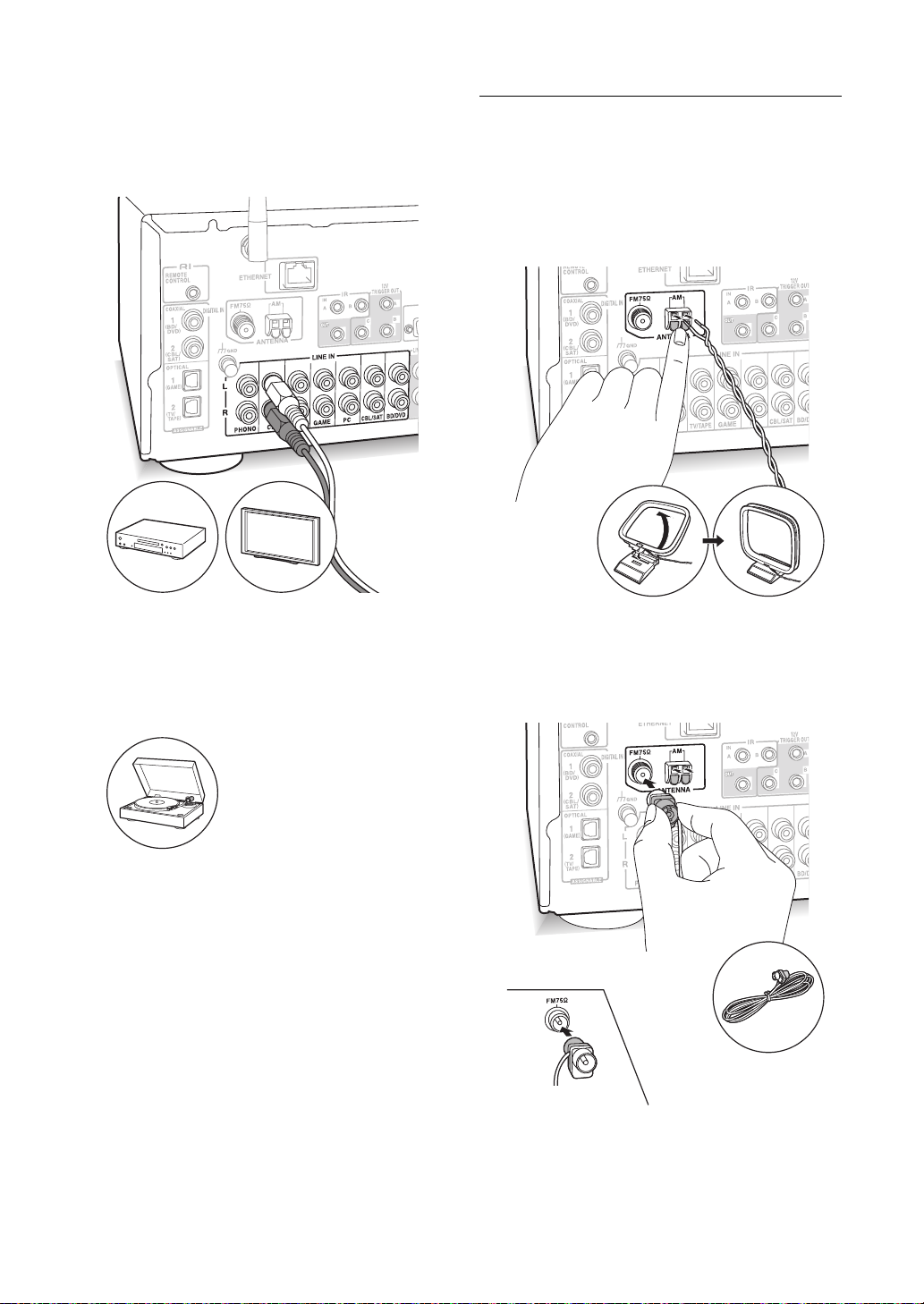
Connections
LINE IN connection
Use an RCA cable to connect to the LINE OUT terminal
on the player to one of the LINE IN terminal on this unit.
To play, select the terminal name with the Input Selector.
AM/FM antenna connections
Connect the antennas to listen to AM/FM broadcast.
0 You may be unable to receive radio transmissions in
some areas even if you connect an antenna.
AM antenna
It
De
0 Connect the record player (MM cartridge) to the LINE
IN PHONO terminal. If the record player has a ground
wire, connect it to the GND terminal of this unit. Note
that if the connected record player has a built-in audio
equalizer, connect it to a LINE IN terminal other than
PHONO.
Assemble the AM loop antenna (supplied) and connect it
to the AM terminal.
FM antenna
(North American model)
(Australian model)
Connect the supplied FM antenna to the FM 75h
terminal. Make sure the plug is pushed in all the way. Use
a tack or similar to fix the antenna to a wall.
13
Page 14
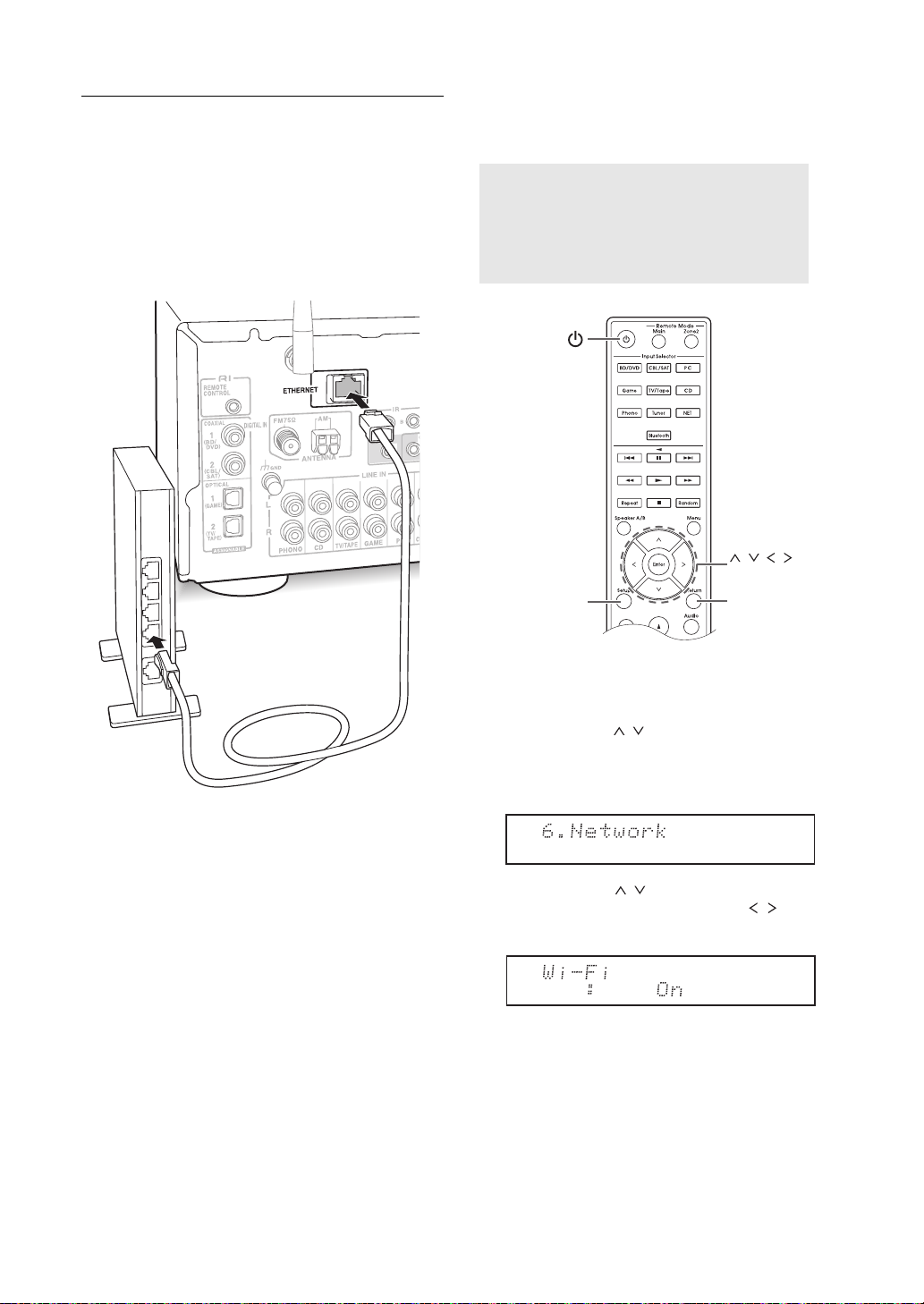
Connections
Setup
Enter
Return
, , , ,
Network connection
This enables you to enjoy Internet radio services (*),
AirPlay, Spotify, and the home network features. Connect
to the same router as the smartphone, computer, or NAS
you are going to use.
You need to be able to connect to the Internet.
*
Wired connection
Wi-Fi® connection
Set up the Wi-Fi connection with the access point (a
wireless LAN router, for example). Set with the remote
control while watching the display on the main unit.
Make the following preparations.
Write down the SSID and password (key) of the
access point if they are shown in the label of the main
body.
*
The unit supports Wi-Fi connection with 2.4 GHz
access point.
Connect to the router to this unit’s ETHERNET port with
an Ethernet cable (*).
*
Use a shielded CAT5 Ethernet cable (straight-type).
1. Turn on the unit.
2. Press the Setup button.
The setup menu appears on the display.
3. Use the direction ( / ) buttons to select “6. Network”
on the display and press the Enter button.
0 If it is not displayed, wait for a moment until the
network feature starts.
4. Use the direction ( / ) buttons to select “Wi-Fi” on
the display, and then use the direction ( / ) buttons
to select “On”.
14
Page 15
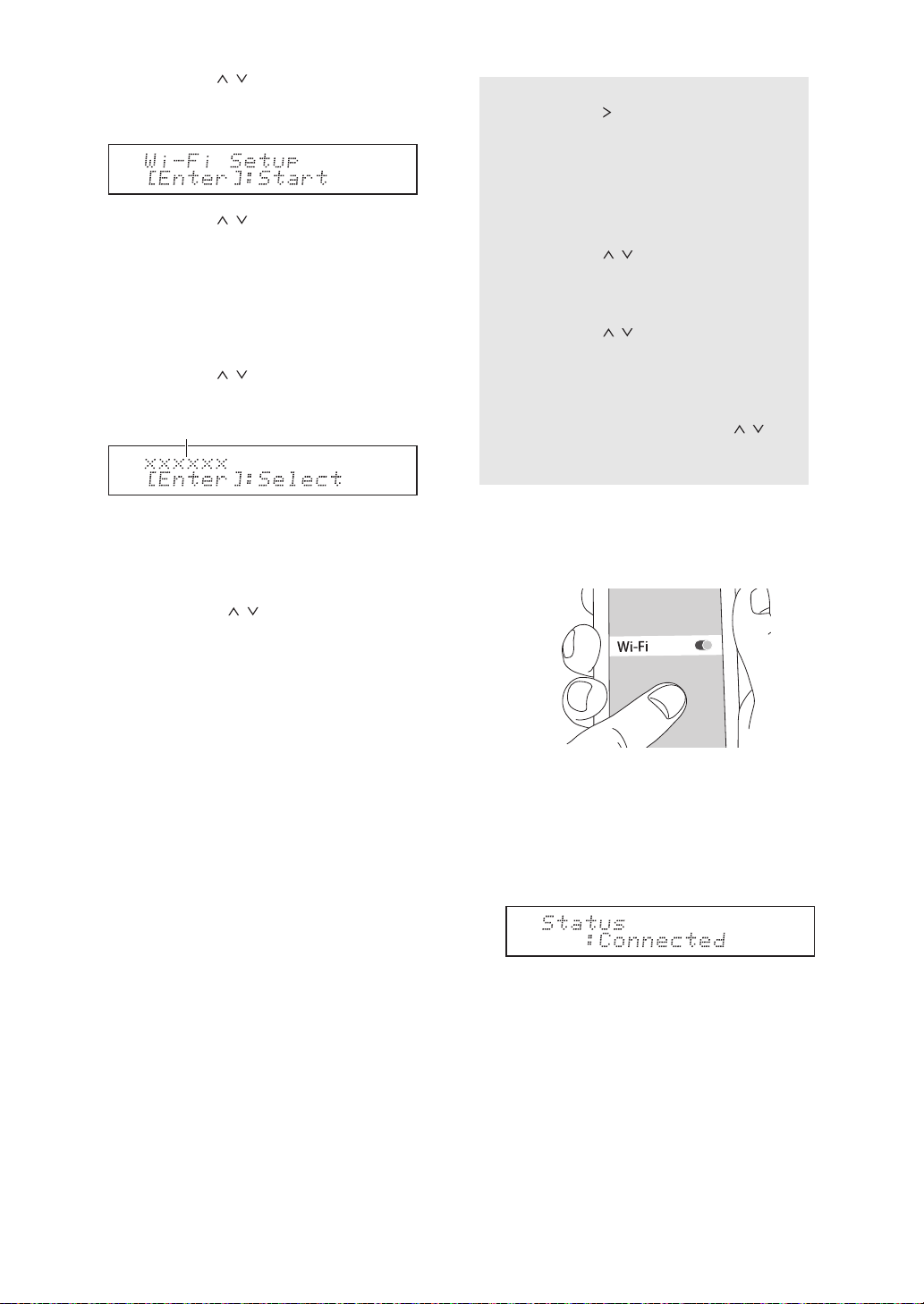
Connections
SSID
5. Use the direction ( / ) buttons to select “Wi-Fi
Setup”, and then press the Enter button when “Start” is
displayed.
6. Use the direction ( / ) buttons to select the method
of Wi-Fi connection and press the Enter button.
Scan Networks: Use this unit to search for and
connect to a wireless LAN router or other access point.
Use iOS Device: If you are using a device using iOS 7
or later, you can connect easily with Wi-Fi just by
sharing the iOS device’s Wi-Fi settings with this unit.
∫ If you selected “Scan Networks”
7. Use the direction ( / ) buttons to select the SSID of
the access point and press the Enter button.
0 If you changed the initial setting of the access point
to skip password entry, step 8 is unnecessary.
0 If you changed the initial setting of the access point
to hide the SSID, see “When the access point is not
displayed”.
8. Press the direction ( / ) buttons to select an
authentication method from the following and press the
Enter button.
Enter Password: Enter the password of the access
point to establish connection.
Enter the password on the display.
0 For information on how to input characters, see
“Inputting characters” (> 36) under “Various
settings”.
Push Button: Use the automatic setting button of the
access point to establish connection.
Hold down the automatic setting button of the access
point for the necessary seconds, select “OK” on the
display and press the Enter button.
PIN code: Select this method when the automatic
setting button of the access point is beyond the reach.
The 8-digit PIN code is displayed. Register the
displayed PIN code to the access point, select “OK” on
the display and press the Enter button. For how to
register the PIN code to the access point, refer to its
instruction manual.
When the access point is not displayed
Use the direction ( ) button to select the “Other...” on
the display and press the Enter button. Input the SSID.
When “Security” is displayed on the display, make the
following settings according to the router setting.
0 For information on how to input characters, see
“Inputting characters” (> 36) under “Various
settings”.
∫ WPA/WPA2 method
Use the direction ( / ) buttons to select the “WPA”
or “WPA2” on the display and press the Enter button.
Input the password.
∫ WEP method
Use the direction ( / ) buttons to select the “WEP”
on the display and press the Enter button. Input the
password. When “Default Key” is displayed on the
display, select the Default Key ID and press the Enter
button.
0 If encryption setting has not been made on the
wireless LAN router, use the direction ( / )
buttons to select the “None” on the “Security”
display and press the Enter button.
∫ If you selected “Use iOS Device”
7. On the iOS device, go to “Settings”-“Wi-Fi” and turn on
the setting, then select this unit in “SETUP NEW
AIRPLAY SPEAKER”.
8. Tap “Next”.
When connection is successful: The setup menu ends
automatically.
0 You can confirm the connection status by pressing the
Setup button and selecting “6. Network”-“Status”.
It
De
15
Page 16
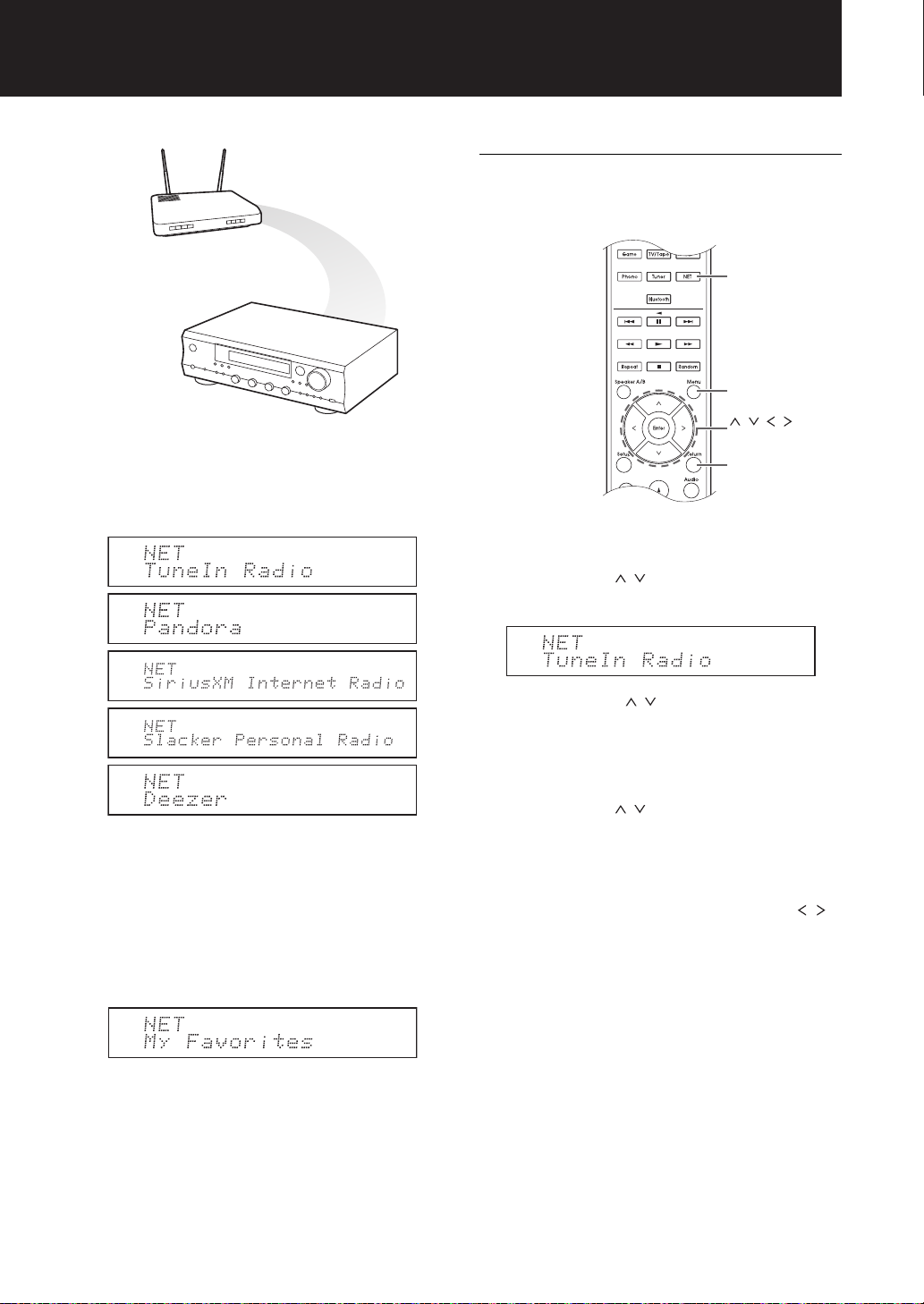
Listening to Internet radio
Router
This unit
TuneIn Radio
With the radio stations and the on-demand programs
registered, TuneIn Radio is a service where you can
enjoy music, sports and news from all over the world.
Some Internet radio services are registered to the unit by
default. You can display the desired service, menu or
radio station on the display and play the radio with simple
remote control operation.
Playing back
1. Press the NET button.
2. Use the direction ( / ) buttons to select “TuneIn
Radio” on the display and press the Enter button.
NET
Menu
, , , ,
Enter
Return
0 Services available may vary depending on the
region. If service from the service provider stops,
use of that network services and contents might
cease to be possible.
You can also listen to broadcast stations that are not
included in the preset services by registering them to “My
Favorites”, which appears when you press the NET
button.
3. Press the direction ( / ) buttons to select a folder or
menu item from the “TuneIn Radio” top list, and press
the Enter button.
0 The folders and menu items displayed on the top
list are provided by the Internet radio service and
categorised by genre, etc.
4. Use the direction ( / ) buttons to select a radio
station and press the Enter button.
Playback starts.
0 If there are more than 10 items when you select a
folder or menu, you can move through the list numbers
10 at a time each time you press the direction ( / )
buttons.
16
Page 17

TuneIn Radio Menu
If you press the Menu button or Enter button while
playing TuneIn Radio, the following TuneIn Radio
menu items appear. To use each function, use the
direction ( / ) buttons to select a menu item on the
display, and press the Enter button. Menu items to be
displayed differ depending on the broadcast station
you are playing.
Add to My Presets: Registers radio stations and
programs in your “My Presets” folder within TuneIn
Radio. (When an item has been registered, the “My
Presets” folder will be added to the “TuneIn Radio”
top list.)
Remove from My Presets: Deletes a radio station
or program from your “My Presets” folder.
Clear recents: Clears all radio stations and
programs from the “Recents” folder within “TuneIn
Radio” top list.
Add to My Favorites: Registers radio stations and
programs in “My Favorites”.
0 Other menu items include “View Schedule”,
which displays the program guide of radio
stations and “Report a problem”.
Regarding the TuneIn Radio Account
Creating an account on the TuneIn Radio website
(tunein.com) and logging in it from the unit allows you
to automatically add radio stations and programs to
your “My Presets” folder on the unit as you follow them
on the website.
To log in from the unit: Select “Login” - “I have a
TuneIn account” in the “TuneIn Radio” top list on the
unit, and then enter your user name and password. If
you select “Login” - “Login with a registration code” to
display a registration code, access My Info on the
TuneIn Radio website, and specify the device identity
with the registration code, you will stay logged into the
website until you log out from the unit.
0 For information on how to input characters, see
“Inputting characters” (> 36) under “Various
settings”.
Listening to Internet radio
Pandora®-Getting Started
(U.S., Australia and New Zealand only)
Pandora is a free, personalized Internet radio service that
plays the music you know and helps you discover music
you’ll love.
It
NET
De
Menu
, , , ,
Enter
Return
Playing back
1. Press the NET button.
2. Use the direction ( / ) buttons to select “Pandora”
on the display and press the Enter button.
3. Use the direction ( / ) buttons to select “I have a
Pandora Account” or “I’m new to Pandora” and then
press the Enter button. If you are new to Pandora
select “I’m new to Pandora”. You will see an activation
code on the display. Please write down this code. Go
to an Internet connected computer and point your
browser to www.pandora.com/integra. Enter your
activation code and then follow the instructions to
create your Pandora account and your personalized
Pandora stations. You can create your stations by
entering your favorite tracks and artists when
prompted. After you have created your account and
stations you can return to your Integra receiver and
press the Enter button to begin listening to your
personalized Pandora.
If you have an existing Pandora account, you can add
your Pandora account to your Integra receiver by
selecting “I have a Pandora Account” and logging in
with your email and password.
0 For information on how to input characters, see
“Inputting characters” (> 36) under “Various
settings”.
0 If you want to use multiple user accounts, see
“Using Multiple Accounts” (> 19). Login can be
made from the “Users” display.
4. To play a station, use the direction ( / ) buttons to
select the station from your station list, and then press
the Enter button. Playback starts.
17
Page 18

Listening to Internet radio
Create a New Station
Enter the name of a track, artist, or genre and Pandora
will create a unique radio station for you based on the
musical qualities of that track, artist, or genre.
Pandora Menu
If you press the Menu button or Enter button while
playing Pandora, the following menu items appear.
I like this track: Give a track “thumbs-up” and
Pandora will play more music like it.
I don’t like this track: Give a track “thumbs-down”
and Pandora will ban that track from the current
station.
Why is this track playing?: Discover some of the
musical attributes that Pandora uses to create your
personal radio stations.
I’m tired of this track: If you are tired of a track,
you can put the track to sleep and Pandora will not
play it for one month.
Create station from this artist: Creates a radio
station from this artist.
Create station from this track: Creates a radio
station from this track.
Delete this station: This will permanently delete a
station from your Pandora account. All of your
thumbs feedback will be lost should you choose to
re-create the station with the same track or artist.
Rename this station: Lets you rename the current
radio station.
Bookmark this artist: Pandora will bookmark your
favorite artist for your profile on www.pandora.com.
Bookmark this track: Pandora will bookmark the
current track and allow you to buy them all from
Amazon or iTunes
Add to My Favorites: Adds a station to My
Favorites list.
®
in one step!
SiriusXM Internet Radio
(North American only)
If you want to listen to the service, you must subscribe. To
subscribe go to www.siriusxm.com/internetradio with your
computer. When you subscribe, you will be provided with
a username and password which has to be entered into
the receiver. To use SiriusXM Internet Radio, you must
have your receiver connected to the Internet. Using the
remote control, follow these steps:
NET
Menu
, , , , ,
Enter
Return
Playing back
1. Press the NET button.
2. Use the direction ( / ) buttons to select “SiriusXM
Internet Radio” on the display and press the Enter
button.
3. Select “Sign In”, and then press the Enter button. If
you have an existing SIRIUS account, you can sign in
by selecting “Sign In”. Enter your user name and
password on the display, or in Web Setup. If you don’t
know your username or password, call Sirius XM at
(888) 539-7474 for assistance.
0 For information on how to input characters, see
“Inputting characters” (> 36) under “Various
settings”.
0 If you want to use multiple user accounts, see
“Using Multiple Accounts” (> 19). Login can be
made from the “Users” display.
4. Use the direction ( / ) buttons to select the category
and then press the Enter button. The channel list for
the selected category appears on the display.
5. Use the direction ( / ) buttons to select the desired
channel and then press the Enter button. The playback
starts and you can listen to SiriusXM Internet Radio.
You can control the tracks with the buttons on the
remote control.
Enabled buttons: 1, ∫, :, 9
18
Page 19

SiriusXM Internet Radio Menu
If you press the Menu button or Enter button while
playing SiriusXM Internet Radio, the following menu
items appear.
Add to My Favorites: Adds a station to My
Favorites list.
Add to Presets: Adds the currently playing station
to presets list.
Delete from Presets: Deletes the currently playing
station from presets list.
Slacker Personal Radio
(North American only)
NET
Menu
Enter
Return
, , , ,
Listening to Internet radio
direction ( / ) buttons to select “Sign out” and then
press the Enter button.
7. Use the direction ( / ) buttons to select a station
and then press the Enter button or the playback (1)
button to start playback from the station. The playback
starts.
8. You can control the tracks with the buttons on the
remote control.
Enabled buttons: 1, ;, ∫, 9
Slacker Personal Radio Menu
If you press the Menu button or Enter button while
playing Slacker Personal Radio, the following menu
items appear.
Rate Song as Favorite: Stores information to
server, making it more likely that the song will be
played again.
Ban Song: Stores information to server, making it
less likely that the song will be played again.
Ban Artist: Stores information to server, making it
less likely that the songs from this artist will be
played again.
Mark Favorite: Adds the currently playing station
to your favorites.
Unmark Favorite: Deletes the currently playing
station from your favorites.
Add song to Library: Adds the currently playing
track to your library.
Delete song from Library: Deletes the currently
playing track from your library.
Add to My Favorites: Adds a station or song to
My Favorites list.
It
De
Playing back
1. Press the NET button.
2. Use the direction ( / ) buttons to select “Slacker
Personal Radio” on the display and press the Enter
button.
3. If you do not have an account, create one on the
Slacker website (www.slacker.com) with your
computer. If you already have a Slacker account,
select “Sign in to your account” and then press the
Enter button. You can enter information from the
remote control.
0 For information on how to input characters, see
“Inputting characters” (> 36) under “Various
settings”.
4. If there are no mistakes in the information you have
entered, use the direction ( / / / ) buttons to
select “OK” then press the Enter button. An account
information confirmation appears on the display.
5. If you do not have an account, select “Access without
Sign In” and press the Enter button to use a restricted
version of the service. Note that use will be restricted.
0 If you want to use multiple user accounts, see
“Using Multiple Accounts”. Login can be made from
the “Users” display.
6. Use the direction ( / ) buttons to select a menu item
and then press the Enter button. To sign out, use the
Using Multiple Accounts
The receiver supports multiple user accounts, which
means you can freely switch between several logins.
After registering user accounts, login is performed from
the “Users” display.
Press the Menu button while “Users” is displayed. “Add
new user”, “Remove this user” menu appear. You can
either store a new user account, or delete an existing
one.
0 Some of the services don’t allow the use of multiple
user accounts.
0 You can store up to 10 user accounts.
0 To switch between accounts you must first log out from
the current account, and log in again on the “Users”
display.
19
Page 20
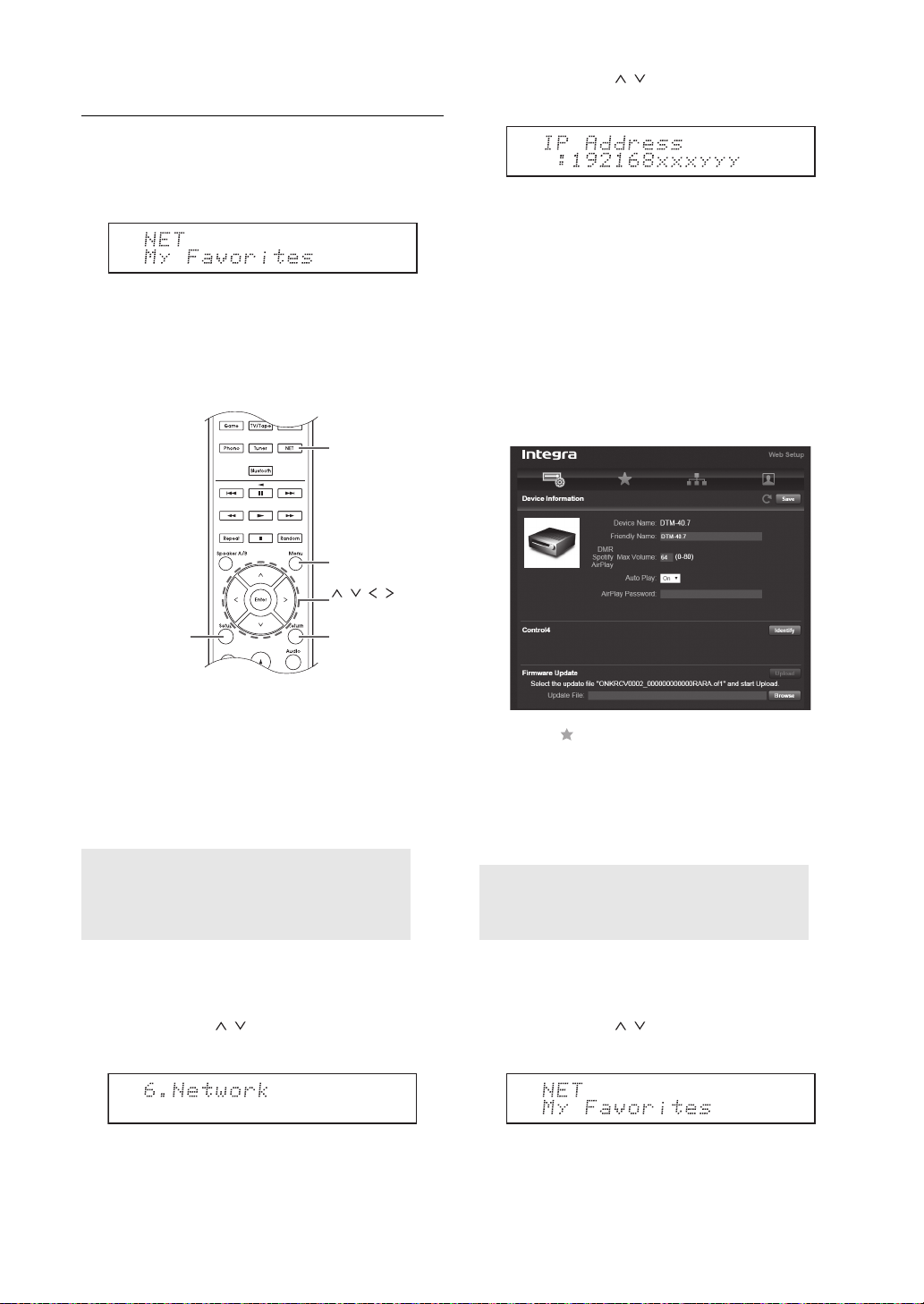
Listening to Internet radio
Registering your favorite radio stations
(My Favorites)
You can listen to your favorite radio stations by registering
them to “My Favorites”, which appears when you press
the NET button. “My Favorites” allows you to register up
to 40 stations.
0 This unit supports Internet radio stations that use the
PLS, M3U and podcast (RSS) formats. Even if an
Internet radio station uses one of these formats,
playback might not always be possible depending on
the type of data and playback format.
NET
Menu
, , , ,
Enter
Setup
Return
3. Use the direction ( / ) buttons to display “IP
Address”.
Make a note of the IP address.
4. Turn the PC on and open Internet Explorer or another
Internet browser.
5. Input this unit’s IP address into the Internet browser
URL field. If the IP address displayed on the unit is
“1 9 2 1 6 8 x x x y y y”, input “192.168.xxx.yyy” into the
URL field.
If the IP address is “1 9 2 1 6 8 x x y y y”, input
“192.168.xx.yyy” into the URL field.
If the IP address is “1 9 2 1 6 8 x y y y”, input
“192.168.x.yyy” into the URL field.
This unit’s Web Setup information screen will open in
the Internet browser.
∫ Registering a station in the “My Favorites”
There are two ways to register your favorite radio stations
to “My Favorites”: you can either use a PC or operate the
unit.
Registering a station with PC
You will need the name and URL of the radio station to
add during the storing procedure, so check them in
advance. You have to connect your PC and this unit to
the same network.
Input the IP address of the unit into an Internet browser
on the PC to access Web Setup and register a station.
1. Press the Setup button.
2. Use the direction ( / ) buttons to select “6. Network”
on the display and press the Enter button.
6. Click the “ ” tab and input the name and URL of the
Internet radio station.
7. Click “Save” to finish registering that Internet radio
station.
Registering a station by operating the unit
You will need the name and URL of the radio station to
add during the storing procedure, so check them in
advance.
Input radio station information directly into “My Favorites”
of the unit.
1. Press the NET button.
2. Use the direction ( / ) buttons to select “My
Favorites” on the display and press the Enter button.
20
Page 21

3. Press the direction ( / / / ) buttons to select a
number to which a radio station is not registered, and
press the Menu button.
Listening to Internet radio
4. Use the direction ( / ) buttons to select “Create new
station” and press the Enter button.
5. Input the name of the radio station.
0 For information on how to input characters, see
“Inputting characters” (> 36) under “Various
settings”.
6. Input the URL of the radio station.
∫ Playing a registered radio station
1. Press the NET button.
2. Use the direction ( / ) buttons to select “My
Favorites” on the display and press the Enter button.
3. Use the direction ( / / / ) buttons to select a
radio station and press the Enter button.
Playback starts.
To remove a radio station that has been added:
1. Select the radio station in the “My Favorites” and
press the Menu button.
2. Use the direction ( / ) buttons to select “Delete
from My Favorites” and press the Enter button.
A message requesting confirmation appears.
3. Press the Enter button.
To change the name of a radio station that has
been added:
1. Select the radio station in the “My Favorites” and
press the Menu button.
2. Use the direction ( / ) buttons to select “Rename
this station” and press the Enter button.
3. Input the name of the radio station.
0 For information on how to input characters, see
“Inputting characters” (> 36) under “Various
settings”.
It
De
21
Page 22

Playing music with Bluetooth® functions
You can wirelessly enjoy music files stored in a
smartphone or other Bluetooth enabled device. The
coverage area is 48 feet (15 meters).
Pairing
Bluetooth
Pairing is necessary when connecting the Bluetooth
enabled device for the first time. Before starting the
procedure, learn how to enable the Bluetooth setting
function and to connect with other devices on the
Bluetooth enabled device.
1. Press the Bluetooth button of the remote control.
The unit begins pairing and “Now Pairing...” is
displayed.
Playback
If the unit is on and the Bluetooth enabled device is
connected, the input will be automatically switched to
“BLUETOOTH”. Play music in this state.
If the volume setting on the Bluetooth enabled device is
low, the sound will not be output from this unit, so adjust
the volume to an appropriate level.
If “3. Hardware”-“Bluetooth Wakeup” (> 37) is set to “On”
in the setup menu, then once you start connection on a
Bluetooth enabled device, this unit switches on
automatically.
0 It may take about a minute until connection is
established when the unit is on since the Bluetooth
function takes some time to start up.
0 Due to the characteristics of Bluetooth wireless
technology, the sound produced on this unit may
slightly be behind the sound played on the Bluetooth
enabled device.
2. While “Now Pairing...” is on the display, complete
connection on the Bluetooth enabled device in the
nearby area within about 2 minutes.
If the name of this unit is displayed on the Bluetooth
enabled device’s display, select this unit. Paring will
end after a short time.
0 If a password is requested, enter “0000”.
0 You can pair with another Bluetooth enabled device
by pressing and holding the Enter button of the unit
until “Now Pairing...” is on the display. This unit can
store the data of up to 8 paired devices.
22
Page 23

Playing music with AirPlay
iOS device
This unit
Router
center, swipe from the bottom of the screen of the
iOS device.
0 If the AirPlay icon is not displayed, confirm that this
unit and the iOS device are both connected to the
router correctly.
3. Play music files from an iPhone, iPod touch, or iPad.
If the volume setting on the AirPlay enabled device is
low, the sound will not be output from this unit, so
adjust the volume to an appropriate level.
Playback music files from a computer
0 AirPlay is compatible with iTunes 10.2 or later.
1. Press the NET button.
2. Turn on your computer and start iTunes.
3. Click the AirPlay icon of iTunes and select this unit
You can wirelessly enjoy music files stored on an iPhone,
iPod touch, or iPad. You can also play back music files on
the computer with iTunes.
0 This unit needs to be connected to the network
through the same router as the iOS terminal or PC.
from the list of devices displayed.
4. Play iTunes music files.
If the volume setting on the AirPlay enabled device is
low, the sound will not be output from this unit, so
adjust the volume to an appropriate level.
®
It
De
NET
Playing music files from an iPhone, iPod touch,
or iPad
Update the OS version on your iOS device to the latest
version before connecting it to this unit.
1. Press the NET button.
2. Switch the Wi-Fi setting on the iPhone, iPod touch, or
iPad on and then tap the AirPlay icon. Select this unit
from the list of devices displayed, and tap “Done”.
If “3. Hardware”-“Network Standby” (> 37) is set to “On”
in the setup menu, then once AirPlay starts, this unit
switches on automatically and the “NET” input source is
selected. Even if this setting is “Off”, if the unit is already
on then the “NET” input source is selected.
0 Due to the characteristics of AirPlay wireless
technology, the sound produced on this unit may
slightly be behind the sound played on the AirPlayenabled device.
0 There may be some differences in how operations are
performed depending on the iOS or iTunes version.
0 The AirPlay icon is displayed in the control center if
you are using iOS 7 and later. To display the control
23
Page 24

Playing music with Spotify
Spotify enabled
device
This unit
Router
Notes for using the multi-zone feature
0 To enjoy Spotify music in a separate room, select
Zone 2, and manually select “NET” as the input of
the separate room. Also select this unit in the
Spotify application.
0 To enjoy Spotify music in the main room after
playing it in a separate room, select “NET” as the
input of the main room.
To use Spotify, you must install the Spotify app on your
smartphone or tablet and create a Spotify Premium
account.
0 The unit and smartphone or tablet must be connected
to the same router.
0 Information on how to set up Spotify can be found
here:
www.spotify.com/connect/
0 The Spotify software is subject to third party licenses
found here:
www.spotify.com/connect/third-party-licenses
Playback
1. Switch the Wi-Fi setting on the smartphone or tablet on
and start the Spotify app.
2. On the track playback screen, click the Connect icon
and select the unit. Spotify’s streaming will start.
If the volume setting on the Spotify enabled device is
low, the sound will not be output from this unit, so
adjust the volume to an appropriate level.
If “3. Hardware”-“Network Standby” (> 37) is set to “On”
in the setup menu, then once Spotify starts, this unit
switches on automatically and the “NET” input source is
selected. Even if this setting is “Off”, if the unit is already
on then the “NET” input source is selected.
24
Page 25

Playing tracks stored on a USB storage device
Enter
,
Return
NET
You can connect a USB storage device to the USB port
on the front panel and play music files on it.
0 You can play high-res sources in formats such as
WAV, FLAC, or DSD files distributed over the Internet.
For information on supported devices and file formats,
see “Compatible devices/media/file formats” (> 44).
5. Use the direction ( / ) buttons to select a track and
press the playback (1) button.
0 If you have selected a folder, when you press the
playback (1) button, play starts from the first track
in the folder. You can select tracks inside the folder
by pressing the Enter button.
0 Only the music files in the same level of the folder
are played. You can also set repeat playback mode
to Full and play all tracks stored on the USB storage
device.
0 The USB port of this unit conforms to the USB 1.1
standard. Depending on the content being played,
the transfer rate may not be sufficient, which can
cause interruptions.
It
De
1. Press the NET button.
2. Use the direction ( / ) buttons to select “USB” on
the display and press the Enter button.
3. Connect a USB storage to the USB port.
When a USB storage is detected, “USB” appears on
the display. If “USB” indicator flashes, check whether
the USB storage device is plugged in properly.
0 Depending on the USB storage device, reading
data from it may take some time.
0 If the media you connect is not supported or cannot
be connected properly, the message “No storage”
will be displayed.
4. Press the Enter button.
The name of the track or folder appears.
25
Page 26

Home network functions
Router
PC/NAS
This unit
Enter
,
Return
NET
Playing music stored on DLNA-compatible
devices
The unit allows you to use DLNA (*) to play music files
stored on a PC or a NAS device. You can play high-res
sources in formats such as WAV, FLAC, or DSD files
distributed over the Internet. For information on
supported devices and file formats, see “Compatible
devices/media/file formats” (> 44).
0 You must connect the unit and PC or NAS to the same
router.
Digital Living Network Alliance (DLNA) can be referred to as a
*
technology standard or the industry group to develop the
technology standard to interconnect and use AV components,
PCs and other devices in a home network.
∫ Setting up Windows Media® Player
Windows Media
1. Turn on your PC and start Windows Media® Player 11.
2. In the “Library” menu, select “Media Sharing” to open a
dialog box.
3. Select the “Share my media” check box and click “OK”
to display the compatible devices.
4. Select this unit and click “Allow”.
0 The icon of this unit is checked when you click it.
5. Click “OK” to close the dialog box.
®
Player 11
∫ Playing music files by operating the unit
You can play music files stored on a server by operating
the unit.
®
1. Start the server (Windows Media
2. Press the NET button.
3. Use the direction ( / ) buttons to select “DLNA” on
4. Use the direction ( / ) buttons to select the server
5. Use the direction ( / ) buttons to select the audio
®
Player 12, or NAS device) containing the
Media
music files to play.
the display and press the Enter button.
and press the Enter button.
The server folder will be shown.
0 You can check the server name of your PC from the
PC properties.
0 Depending on server functions or sharing settings,
some contents might not be shown.
file that you want to play, and press the Enter button or
playback (1) button.
0 If information cannot be retrieved from a server, “No
Item” will appear on the display. If this occurs, check
the server and network connections.
Player 11, Windows
Windows Media® Player 12
1. Turn on your PC and start Windows Media® Player 12.
2. In the “Stream” menu, select “Turn on media
streaming” to open a dialog box.
0 If media streaming is already turned on, select
“More streaming options...” in the “Stream” menu to
list players in the network, and then go to step 4.
3. Click “Turn on media streaming” to list players in the
network.
4. Select this unit in “Media streaming options” and check
that it is set to “Allowed”.
5. Click “OK” to close the dialog box.
6. When using the Play To feature, open the “Stream”
menu and check that “Allow remote control of my
Player...” is checked.
26
Page 27

Home network functions
Router
PC/NAS
This unit
∫ Using the Play To feature
Using a controller device or PC that complies with the
DLNA standard, you can play music files stored on a
server.
In this section, we explain the steps to perform remote
playback with Windows Media
1. Turn this unit on.
2. Turn on your PC and start Windows Media
3. Select the file that you want to play in Windows
®
Player 12 and right-click it.
Media
This opens a pop-up menu.
0 To use the Play To feature with audio files on a
different server, open that server from the list that
appears under “Other Libraries” and select the
audio file that you want to play.
4. Click the “Play to” and select this unit from the Play To
list.
Open the Windows Media
box, and start playback from this unit.
Use the “Play To” dialog box to control remote
playback.
0 Remote playback is not possible when you are
performing a different operation that uses the
network on the unit or playing a music file stored on
a USB storage on the unit.
0 If your PC is running on Windows
To”, and then select this unit.
5. Adjust the volume using the volume bar on the “Play
To” dialog box.
0 The default maximum volume level is 64. You can
change the level using Web Setup. For information
on how to access Web Setup, see “Registering your
favorite radio stations (My Favorites)” (> 20) under
“Listening to Internet radio”.
0 Some times, the volume displayed on the “Play To”
dialog box may differ from that appeared on the
display of the unit.
0 When the volume is adjusted from the unit, the
value is not reflected in the “Play To” dialog box.
0 Depending on the version of Windows Media
the names of the items you need to select may differ
from the explanation here.
®
Player 12.
®
Player 12.
®
Player 12 “Play To” dialog
®
8, click “Play
®
Player,
Music streaming from a shared folder
(Home Media)
A shared folder is configured in a network device such as
a PC or a NAS device for access from other users. You
can play music files in a shared folder on your PC or NAS
device connected to the same home network as that of
this unit. You can play high-res sources in formats such
as WAV, FLAC, or DSD files distributed over the Internet.
For information on supported devices and file formats,
see “Compatible devices/media/file formats” (> 44).
0 You must connect the unit and PC or NAS to the same
router.
0 You must configure the relevant settings of the PC or
NAS in advance. For information on the setup, see the
instruction manual for each device. In this section, we
explain the setup with Windows
®
7 and Windows® 8.
∫ Setting up Windows
Configuring the sharing options
1. Turn the PC on.
2. Select “Choose homegroup and sharing options” in the
“Control Panel”.
0 If the menu is not displayed, check that “View by” is
set to “Category”.
3. Select “Change advanced sharing settings”.
4. Check that the following radio buttons are selected in
the “Home or Work” (Windows 7) or “Private” and “All
Networks” (Windows 8):
“Turn on network discovery”
“Turn on file and printer sharing”
“Turn on sharing so anyone with network access
can read and write files in the Public folders”
“Turn off password protected sharing”
5. Select “Save Changes” and click “OK” in the dialog
box.
It
De
27
Page 28

Creating a shared folder
1. Select and right-click the folder to share.
2. Select “Properties”.
3. Select “Advanced Sharing” on the “Sharing” tab.
4. Select the “Share this folder” check box and click “OK”.
5. Click “Share” for “Network File and Folder Sharing”.
6. Select “Everyone” from the pull-down menu. Click
“Add” and click “Share”.
0 To set a user name and password to a shared
folder, set “Permissions” in “Advanced Sharing” in
the “Sharing” tab.
0 Check that a workgroup is set.
∫ Playing back
NET
Home network functions
,
You can play music files in a shared folder stored on each
device by operating the unit.
1. Press the NET button.
2. Use the direction ( / ) buttons to select “Home
Media” on the display and press the Enter button.
3. Use the direction ( / ) buttons to select the server
that you want to use and press the Enter button.
0 You can check the server name of your PC from the
PC properties.
4. Use the direction ( / ) buttons to select the shared
folder that you want to use and press the Enter button.
5. When a user name and password are required, input
the necessary account information.
0 For information on how to input characters, see
“Inputting characters” (> 36) under “Various
settings”.
0 Use the account information set when you created
the shared folder. After inputting the account
information once, it is saved, so you will not need to
input it the next time.
6. Press the direction ( / ) buttons to select the music
file to play and press the Enter button or playback (1)
button.
Enter
Return
28
Page 29

Listening to the sound from a connected player
r
By connecting an Onkyo component with RI jack to
the unit by using an RI cable and an RCA cable, you
can link the unit’s power and input selection and
enable operation with this unit’s remote control. For
details, refer to the instruction manual of the
component with the RI jack.
0 Part of the function may not operate even if it is
connected via RI depending on the equipment.
0 The RI dock function does not work if Zone 2 is on.
0 To connect to the RI dock and enable the link, you
must rename the input selectors on the unit. Turn
the Input control on the main unit to select “GAME”
on the display. Next press and hold the Enter
button for about 3 seconds to change the input
source name to “DOCK”.
It
De
You can enjoy the audio from players such as televisions,
Blu-ray disc players, and game consoles. See
“Connecting a player” (> 12) for connection.
Input
Selecto
1. Switch the input source with the Input Selector button
to match the terminals you have connected the players
to. (If you connected to the BD/DVD terminal, select
“BD/DVD”.)
2. Start play on the player.
If “3. Hardware”-“Opt1 In Wakeup” (> 37) is set to
“Main” or “Both” in the setup menu, then once play
starts on a device connected to the OPTICAL1
terminal, this unit switches on automatically and the
input source is selected.
0 The Opt1 In Wakeup feature does not work if Zone
2 is on.
0 While playing an analog source, if a digital signal is
input to the input source with the same name, play
switches to the digital signal.
29
Page 30

Listening to AM/FM radio
Number
buttons
Frequency
Band
Tuning into a radio station
Tuning
Input
Tuner
D.TUN
Tuning Mode
∫ Tuning into stations automatically
1. Turn the Input control on the main unit to select “AM”
or “FM” on the display.
2. Press the Tuning Mode button so that the “AUTO”
indicator on the display lights.
3. Press the Tuning 34 buttons to start automatic
tuning.
0 Searching automatically stops when a station is
found. When tuned into a radio station, the
“1TUNED2” indicator on the display lights. When
tuned into a stereo FM radio station, the “FM
STEREO” indicator lights.
When the reception of FM broadcasts is poor: If the
radio wave reception is weak or there is excess noise in
your location, refer to “Tuning into stations manually” on
the next section to change the reception setting to
monaural. This can minimise the noise and audio
interruptions.
∫ Tuning into stations manually
If you tune into an FM radio station manually, it will be
received in monaural sound.
1. Turn the Input control on the main unit to select “AM”
or “FM” on the display.
2. Press the Tuning Mode button so that the “AUTO”
indicator on the display goes off.
3. Press the Tuning 34 buttons to select the desired
radio station.
0 The frequency changes by 1 step each time you
press the button. The frequency changes
continuously if the button is held down and stops
when the button is released.
0 You can change the frequency step. See “3.
Hardware”-“AM / FM FreqStep” (North American
model) or “AM Freq Step” (Australian model) (> 37)
of the Setup menu.
∫ Tuning into stations by frequency
It allows you to directly enter the frequency of the radio
station you want to listen to.
1. Press the Tuner button of the remote control
repeatedly to select either “AM” or “FM” on the display.
2. Press D.TUN button.
3. Using the number buttons, enter the frequency of the
radio station within 8 seconds.
0 To enter 87.5 (FM), for example, press [8], [7], [5] or
[8], [7], [5], [0]. If the entered number is incorrect,
press the D.TUN button again and re-enter the
number.
30
Page 31

Listening to AM/FM radio
Number
buttons
Presetting a radio station
Tuner
,
Setup
CH (/)
Preset
Memory Tuning Mode
Enter
∫ Selecting preset stations
1. Press the Tuner button of the remote control
repeatedly to select either “AM” or “FM” on the display.
2. Press CH (i/j) buttons to select a preset number.
0 You can also select by directly entering the preset
number with the number buttons. Alternatively you
can press the Preset 21 buttons on the unit.
Naming a preset radio station:
1. Press the Setup button of the remote control while a
preset number is displayed, use the direction ( /
) buttons to select “4. Source”, and press the
Enter button.
2. Use the direction ( / ) buttons to select “Name
Edit” and press the Enter button.
3. Enter a name up to 10 characters long.
0 For information on how to input characters, see
“Inputting characters” (> 36) under “Various
settings”.
Erasing a preset radio station:
1. Press and hold the Memory button on the main unit
and press the Tuning Mode button to delete the
preset number.
The preset number is deleted, and the number on
the display goes off.
It
De
It allows you to register up to 40 of your favorite radio
stations. Registering radio stations in advance allows you
to tune into your radio station of choice directly.
∫ Registering radio stations
1. Tune into the AM/FM radio station you want to register.
2. Press the Memory button on the unit.
3. Press the Preset 21 buttons several times to select a
number between 1 and 40 while the preset number is
flashing (about 8 seconds).
4. Press the Memory button again to register the station.
The preset number stops flashing and lights to indicate
that the station is registered.
31
Page 32

Listening to AM/FM radio
Receiving RDS (Australian model)
Preset
Display
RT/PTY/TP Enter
RDS stands for Radio Data System and is a method of
transmitting data in FM radio signals.
0 RDS works only in areas where RDS broadcasts are
available.
0 In some cases, the text information appeared on the
display is not identical to the content transmitted by the
RDS station. Furthermore, unexpected characters may
be displayed when the unit receives unsupported
characters. However, this is not a malfunction.
0 If the signal from an RDS station is weak, the RDS
data may be displayed continuously or not at all.
PS (Program Service): Tuning into a radio station
distributing Program Service information displays the
radio station name. Pressing the Display button displays
the frequency for 3 seconds.
RT (Radio Text): Tuning into a radio station transmitting
Radio Text information displays text on the display of the
unit.
PTY (Program Type): Allows you to search for RDS
stations by program type.
TP (Traffic Program): Allows you to search for radio
stations transmitting traffic information.
Light M (Light classics)
Classics (Serious classics)
Other M (Other music)
Weather
Finance
Children (Children’s programmes)
Social (Social affairs)
Religion
Phone In
Travel
Leisure
Jazz (Jazz music)
Country (Country music)
Nation M (National music)
Oldies (Oldies music)
Folk M (Folk music)
Document (Documentary)
3. Press the Enter button to search the radio stations of
the selected type.
4. When such a radio station is found, the indication on
the display flashes. Then, press the Enter button
again.
0 If no stations are found, the message “Not Found” is
displayed.
Listening to Traffic Information (TP)
1. Press the RT/PTY/TP button of the unit three times.
“[TP]” will be displayed if traffic information is
transmitted by the radio station you are tuned in. “TP”
only is displayed if no traffic information is available.
2. Press the Enter button to search a radio station
distributing traffic information.
3. When a radio station is found, searching stops and
traffic information is received.
0 If no stations are found, the message “Not Found” is
displayed.
Displaying Radio Text (RT)
1. Press the RT/PTY/TP button of the unit once.
The Radio Text (RT) is displayed scrolling across the
display. “No Text Data” is displayed when no text
information is available.
Searching by Type (PTY)
1. Press the RT/PTY/TP button of the unit twice.
The current program type appears on the display.
2. Press the Preset 21 buttons to select the type of
program to search for.
The following RDS station types are displayed:
None
News (News reports)
Affairs (Current affairs)
Info (Information)
Sport
Educate (Education)
Drama
Culture
Science (Science and technology)
Varied
Pop M (Pop music)
Rock M (Rock music)
Easy M (Middle of the road music)
32
Page 33

Multi-zone playback
InputOffZone 2 Bass, Treble, Balance
Volume /
Remote Mode
Zone2
Remote Mode
Main
Master Volume
Muting
Input
Selector
You can listen to audio in a room (called Zone 2) other
than the one where this unit is located (called the main
room).
0 DSD format files cannot be output to Zone 2.
0 With “NET” and “BLUETOOTH”, you cannot select
different inputs for the main room and separate room.
For example, if “NET” has been selected in the main
room and then “BLUETOOTH” is selected as playback
source in the separate room, the input in the main
room will change to “BLUETOOTH” accordingly.
Furthermore, you cannot select separate network
services for the main room and a separate room with
the “NET” input.
0 When listening to radio broadcasting, you cannot
select different stations for the main room and
separate room. Therefore broadcasting of the same
station will be heard in the both rooms.
Multi-zone connection
Performing multi-zone playback
It
De
Connect the ZONE 2 PRE OUT L/R jacks of the unit and
the line-in jacks of the pre-main amplifier in a separate
room with an RCA cable.
You can also connect a subwoofer
with built-in amplifier to the ZONE 2
PRE OUT SUBWOOFER jack.
1. Press the Remote Mode Zone2 button of the remote
control, point the remote control at the unit and press
the Í button.
“Z2” lights on the display and the multi-zone feature is
enabled. (Zone 2 is now on.)
2. Press the Input Selector button of the input to be
played in a separate room.
To control on the main unit: press the Zone 2 button
and within 8 seconds, turn the Input control to select the
input to be played in the other room. (To play the same
source in the main room and separate room, press the
Zone 2 button twice.)
To adjust the volume and sound quality: Adjust on the
device in Zone 2. When you have connected a device
that doesn’t allow volume adjustment, you can adjust on
this unit by selecting “Variable” in “5. Zone2”-“Zone2 Out”
(> 37) in the setup menu. To adjust the volume, bass,
treble, and balance on this unit, press the Zone 2 button
33
Page 34
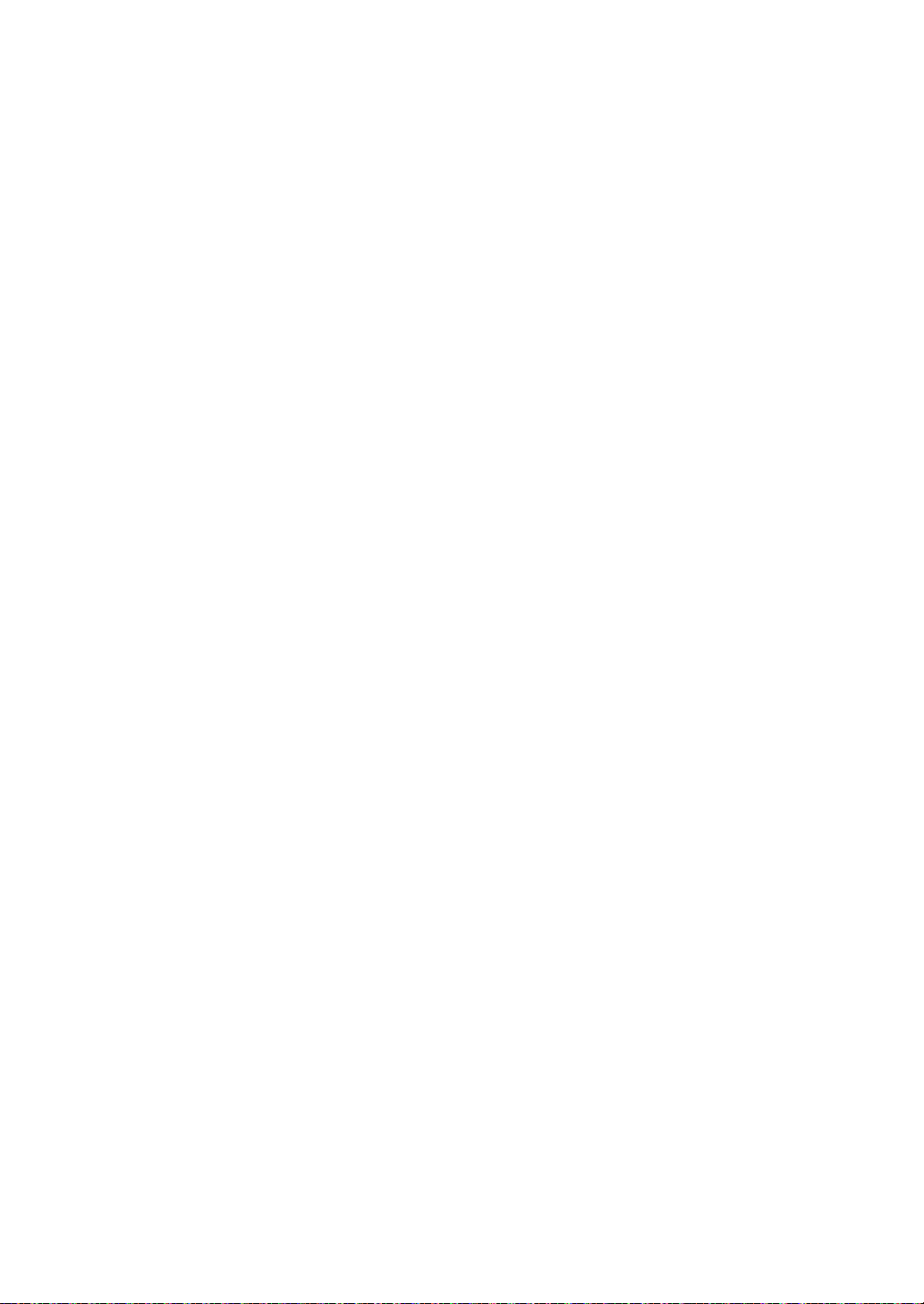
on the main unit, and while the display is flashing, use the
controls to make the adjustments. Alternatively, you can
use the Volume 3/4 or Muting buttons on the remote
control after pressing the Remote Mode Zone2 button.
To control only in the separate room: If you turn the
unit to standby during multi-zone playback, the “Z2”
indicator is dimmed and the playback mode is switched to
playback in a separate room only. Performing steps 1 and
2 while the unit is in standby also switches the playback
mode to playback in a separate room only.
Turning off the function
After pressing the Remote Mode Zone2 button of the
remote control, press the Í button. Alternatively press
the Off button of the unit.
0 If Zone 2 is on, power consumption during standby
becomes larger than normal. While Zone 2 is on, the
RI linked system function is disabled.
Note: To control the unit with the remote control after
performing operations for Zone 2, press the Remote
Mode Main button.
Multi-zone playback
34
Page 35

Various settings
Sleep
Adjusting sound quality, etc.
, , ,
Audio
1. Press the Audio button.
2. Press the direction ( / ) buttons to select the setting
you want to adjust.
3. Press the direction ( / ) buttons to adjust the
setting.
∫ Direct
You can use the Direct feature that outputs pure sound as
it was intended by bypassing the tone control circuits
during play.
On
Off (default setting)
0 “DIRECT” appears on the display when “On” is
selected.
0 “Bass” and “Treble” are disabled when “On” is
selected.
∫ Bass
Adjusts the bass level.
Select between j10 dB and i10 dB in 2 dB
increments. (default setting: 0 dB)
∫ Tre ble
Adjusts the treble level.
Select between j10 dB and i10 dB in 2 dB
increments. (default setting: 0 dB)
∫ Balance
Adjusts the audio output balance between the left and
right speakers.
Select between Li10 and Ri10 in 2 steps
increments. (default setting: 0)
Sleep timer
It
De
With the sleep timer, you can set the unit so that it
automatically turns off after a specified period.
1. Press the Sleep button repeatedly to select the time.
0 With the Sleep button, you can set the sleep time
from 90 to 10 minutes in 10 minute increments.
The setting is complete 5 seconds after you have
displayed the desired time.
0 When the sleep timer has been set, “SLEEP”
appears on the display.
∫ Checking the remaining time: If you press the Sleep
button, the remaining time until the unit will be put into
standby mode appears.
∫ To cancel the sleep timer: Press the Sleep button
repeatedly until “SLEEP” disappears.
35
Page 36

Various settings
Enter
, , , ,
á
â
Enter
Return
, , , ,
Setup
Inputting characters
While performing network settings or in the Internet radio
menu, etc., when the following appears on the display,
you can enter characters. Enter characters using the
following procedure.
1. Use the direction ( / / / ) buttons to select a
character or symbol and press the Enter button.
Repeat this procedure to input more.
The following characters can be used.
Setup menu
The unit allows you to configure advanced settings to
provide you with an even better experience. Set using the
following procedure.
1. Press the Setup button.
2. Use the direction ( / ) buttons to select the setting
you want to change and press the Enter button.
0 To cancel the operation, press the Setup button.
3. Use the direction ( / ) buttons to select the sub
menu you want to change.
4. Use the direction ( / ) buttons to change setting
values.
5. After you complete making settings, press the Setup
button to quit the menu.
0 A/a*: Changes the characters shown. (a b)
0 Space: Inputs a blank space that is one character
wide.
0 I (left) / J (right): Moves the cursor in the text
input area.
0 BS (backspace)**: Deletes characters to the left of
the cursor. Move the cursor left.
0 aä: When this is displayed, you can select it to
change the characters shown to umlaut characters.
* You can also change them by pressing the [>10]
button.
**You can press the CLR button to delete all the input
characters at once.
2. After completing input, use the direction ( / / / )
buttons to select “OK” and press the Enter button.
∫ 1. Digital Audio Input
You can change input assignment between the input
selectors and DIGITAL IN COAXIAL/OPTICAL 1 to 2
jacks. If you do not assign a jack, select “-----”.
The default setting is as follows:
COAXIAL1
COAXIAL2
OPTICAL1
OPTICAL2
0 Sampling rates for PCM signals (stereo, mono) from a
digital input are 32 kHz, 44.1 kHz, 48 kHz, 88.2 kHz,
96 kHz/16 bit, 20 bit, and 24 bit.
BD/DVD
:
CBL/SAT
:
GAME
:
TV/TAPE
:
∫ 2. Main Volume
Make the volume setting.
Maximum Volume: Set the maximum volume for the
volume control.
Off (default setting)
30 to 79
PowerOn Volume: Set the volume for when the unit is
turned on.
Last (default setting): The volume is the same as it
was when the unit was last switched to standby.
Min to Max
HeadphoneLevel: Set the volume level for when
headphones are used.
j12 dB to i12 dB (default setting: 0 dB)
36
Page 37

Various settings
∫ 3. Hardware
Speaker Impedance: If any of the connected speakers
have 4 h or more to less than 6 h impedance, or if you
have connected a different set of left and right speakers
to the SPEAKERS A/B terminals, set the impedance to
4 h.
0 Reduce the volume to minimum before setting.
6h (default setting)
4h
Auto Standby: The unit will automatically enter standby
mode (*) if there is no operation for 20 minutes with no
audio signal input.
On (Australian model: default setting)
Off (North American model: default setting)
0 This function does not work if Zone 2 output is on.
Becomes the Hybrid Standby mode, which keeps the increase
*
in power consumption to a minimum, when any of Network
Standby, Bluetooth Wakeup, or Opt1 In Wakeup are on.
Network Standby: you can turn on the power of the unit
via network using an application such as Integra Remote.
On
Off (default setting)
0 When “Network Standby” is used, the power
consumption increases even when the unit is on
standby. However, the increase in power consumption
is kept to a minimum by automatically entering the
Hybrid Standby mode, where only the essential circuit
is operating.
0 If it is not displayed, wait for a moment until the
network feature starts.
Bluetooth Wakeup: This function wakes up the unit on
standby by connecting a Bluetooth enabled device.
On
Off (default setting)
0 Setting to “On” increases the power consumption even
when the unit is on standby. However, the increase in
power consumption is kept to a minimum by
automatically entering the Hybrid Standby mode,
where only the essential circuit is operating.
0 This setting is fixed to “Off” if “7. Bluetooth”-“Auto In
Change” (> 38) is set to “Off”.
0 If it is not displayed, wait for a moment until the
network feature starts.
Opt1 In Wakeup: When an audio signal is input through
the OPTICAL1 terminal while this unit is in standby, this
feature automatically detects it.
Off (default setting)
Main: This unit is turned on and outputs the audio in
the main room.
Zone2: Zone 2 is turned on and outputs the audio in
the separate room.
Both: This unit is turned on, Zone 2 is turned on, and
audio is output in both the main room and in the
separate room.
0 This function does not work if Zone 2 output is on.
0 When a cable is connected to the OPTICAL1 terminal
and this setting is enabled, power consumption
increases even when the unit is on standby, however,
the increase in power consumption is kept to a
minimum by automatically entering the Hybrid Standby
mode, where only essential circuits are operating.
AM / FM FreqStep (North American model): Changes
the AM/FM radio frequency step.
9kHz / 0.05MHz: The frequency is adjusted in
increments of 9 kHz/0.05 MHz.
10kHz / 0.2MHz (default setting): The frequency is
adjusted in increments of 10 kHz/0.2 MHz.
AM Freq Step (Australian model): Changes the AM
radio frequency step.
9kHz (default setting): The frequency is adjusted in
increments of 9 kHz.
10kHz: The frequency is adjusted in increments of
10 kHz.
∫ 4. Source
IntelliVolume: Even when the volume control is the same
on this unit, there may be differences in the volume
depending on the connected devices. Adjust this when
you want to alleviate this difference. To set, select each
input source.
j12 dB to i12 dB (default setting: 0 dB)
Name Edit: Enter a simple name of up to 10 characters
in length for the input sources or preset AM/FM stations.
To set, select each input source or select the preset
number of the registered station.
0 For information on how to input characters, see
“Inputting characters” (> 36).
∫ 5. Zone2
Zone2 Out: If the amplifier you connected for the multi-
room feature doesn't enable you to adjust the volume,
you can adjust the volume, balance, bass, and treble for
Zone 2 on this unit.
Fixed (default setting): Adjust the volume and sound
quality on the amplifier for Zone 2.
Variable: You can adjust the volume and sound quality
on this unit.
Zone2 Max Vol: Set the maximum volume for the volume
control of Zone 2.
0 You can set this only when “Zone2 Out” is set to
“Variable”.
Off (default setting)
30 to 79
Zone2 POn Vol: Set the volume for when the unit of
Zone 2 is turned on.
0 You can set this only when “Zone2 Out” is set to
“Variable”.
Last (default setting): The volume is the same as it
was when the unit was last switched to standby.
Min to Max
∫ 6. Network
Make the network setting.
0 If it is not displayed, wait for a moment until the
network feature starts.
0 When LAN is configured with a DHCP, set “DHCP” to
“Enable” to configure the setting automatically.
(“Enable” is set by default) To assign fixed IP
addresses to each components, you must set “DHCP”
to “Disable” and assign an address to this unit in “IP
It
De
37
Page 38

Various settings
Address” as well as set information related to your
LAN, such as Subnet Mask and Gateway.
Wi-Fi: Connect the unit to network via wireless LAN
router.
On: Wireless LAN connection
Off (Wired) (default setting): Wired LAN connection
Wi-Fi Setup: You can configure wireless LAN settings by
pressing the Enter button when “Start” is displayed. For
details, see “Wi-Fi
SSID: The SSID of the connected access point will be
displayed.
Signal: The signal strength of the connected access
point will be displayed.
Status: The status of the connected access point will be
displayed.
MAC Address: View this unit’s MAC address.
DHCP:
Enable (default setting)
Disable
IP Address: View/set the IP address.
Subnet Mask: View/set the subnet mask.
Gateway: View/set the default gateway.
DNS Server: View/set the DNS server address.
Proxy URL: Set the proxy server address.
Proxy Port: Set the proxy port number.
0 This only appears when Proxy URL has been set.
Friendly Name: Change the name for this unit to a
simple one for display on the equipment connected by
network. Press the Enter button and input 31 or less
characters.
0 For information on how to input characters, see
“Inputting characters” (> 36).
AirPlay PW: You can enter a password so that only the
entered user can use AirPlay. Press the Enter button and
input 31 or less characters.
0 For information on how to input characters, see
“Inputting characters” (> 36).
Network Check: You can check the network connection.
Press the Enter button when “Start” is displayed.
®
connection” (> 14).
∫ 7. Bluetooth
Make the Bluetooth setting.
0 If it is not displayed, wait for a moment until the
network feature starts.
Bluetooth: Select whether or not to use the Bluetooth
function.
On (default setting)
Off
0 Select “On” when making following Bluetooth settings.
Auto In Change: The input of the unit will automatically
be switched to “BLUETOOTH” when connection is made
from a B luetooth enabled device to the unit.
On (default setting)
Off
0 If the input is not switched automatically, set to “Off”
and change the input manually.
Auto Reconnect: This function automatically reconnects
to the Bluetooth enabled device connected last when you
change the input selector to “BLUETOOTH”.
On (default setting)
Off
0 This may not work with some B luetooth enabled
devices.
Pairing Info: The information of the previous pairing
stored in this unit will be initialized. Pressing the Enter
button when “Clear” is displayed initializes the pairing
information stored in this unit.
0 This function does not initialize the pairing information
on the Bluetooth enabled device. When pairing the unit
again with the device, be sure to clear the pairing
information on the Bluetooth enabled device in
advance. For information on how to clear the pairing
information, refer to the Bluetooth enabled device’s
instruction manual.
Device: Displays the name of the Bluetooth enabled
device connected to the unit.
0 The name is not displayed when “Status” is “Ready” or
“Pairing”.
Status: Displays the status of the Bluetooth enabled
device connected to the unit.
Ready: Not paired
Pairing: Pairing
Connected: Successfully connected
∫ 8. Firmware Update
Make the firmware update setting.
0 If it is not displayed, wait for a moment until the
network feature starts.
Update Notice: Availability of a firmware update will be
notified via network.
Enable (default setting)
Disable
Version: The current firmware version will be displayed.
Update via NET: Press the Enter button to select when
you want to update the firmware via network.
0 You will not be able to select this setting if you do not
have Internet access or there is nothing to update.
Update via USB: Press the Enter button to select when
you want to update the firmware via USB.
0 You will not be able to select this setting if a USB
storage device is not connected or there is nothing to
update in the USB storage device.
∫ 9. Lock
SetupParameter: The Setup menu will be locked to
protect the settings.
Locked
Unlocked (default setting)
38
Page 39

Various settings
∫ 10. 12V TriggerA
Set when outputting the control signal (maximum 12 V/
100 mA) through the 12V TRIGGER OUT A jack.
Different settings can be set for each input source. You
can enable power link operation when you connect the
unit and the external devices equipped with 12V trigger
input jack.
Delay: Set after how many seconds the 12V trigger
output will occur in response to the unit’s operation. As
some devices cause a large current when they turn on,
delay the output if such devices are connected.
0sec to 3sec (default setting: 0sec)
BD/DVD, CBL/SAT, PC, GAME, TV/TAPE, CD, PHONO,
TUNER, NET, BLUETOOTH: Set the 12V trigger output
setting.
Main (default setting): 12V trigger is output when this
input source is selected as the input for the main room.
Zone2: 12V trigger is output when this input source is
selected as the input for zone 2.
Main/Zone2: 12V trigger is output when this input
source is selected as the input for the main room or
zone 2.
Off: 12V trigger is not output.
∫ 11. 12V Trig gerB
Set when outputting the control signal (maximum 12 V/25
mA) through the 12V TRIGGER OUT B jack. Different
settings can be set for each input source. You can enable
power link operation when you connect the unit and the
external devices equipped with 12V trigger input jack.
Delay: Set after how many seconds the 12V trigger
output will occur in response to the unit’s operation. As
some devices cause a large current when they turn on,
delay the output if such devices are connected.
0sec to 3sec (default setting: 1sec)
BD/DVD, CBL/SAT, PC, GAME, TV/TAPE, CD, PHONO,
TUNER, NET, BLUETOOTH: Set the 12V trigger output
setting.
Main: 12V trigger is output when this input source is
selected as the input for the main room.
Zone2 (default setting): 12V trigger is output when this
input source is selected as the input for zone 2.
Main/Zone2: 12V trigger is output when this input
source is selected as the input for the main room or
zone 2.
Off: 12V trigger is not output.
BD/DVD, CBL/SAT, PC, GAME, TV/TAPE, CD, PHONO,
TUNER, NET, BLUETOOTH: Set the 12V trigger output
setting.
Main: 12V trigger is output when this input source is
selected as the input for the main room.
Zone2: 12V trigger is output when this input source is
selected as the input for zone 2.
Main/Zone2 (default setting): 12V trigger is output
when this input source is selected as the input for the
main room or zone 2.
Off: 12V trigger is not output.
It
De
∫ 12. 12V TriggerC
Set when outputting the control signal (maximum 12 V/25
mA) through the 12V TRIGGER OUT C jack. Different
settings can be set for each input source. You can enable
power link operation when you connect the unit and the
external devices equipped with 12V trigger input jack.
Delay: Set after how many seconds the 12V trigger
output will occur in response to the unit’s operation. As
some devices cause a large current when they turn on,
delay the output if such devices are connected.
0sec to 3sec (default setting: 2sec)
39
Page 40

Various settings
Return
NET
Setup
Enter
,
Firmware update
Update the firmware via network or USB connection.
Visit the our website to download the latest firmware. (If
no firmware is listed, no firmware update is available.)
Limitation of liability
The program and accompanying online
documentation are furnished to you for use at your
own risk. Our company will not be liable and you will
have no remedy for damages for any claim of any kind
whatsoever concerning your use of the program or the
accompanying online documentation, regardless of
legal theory, and whether arising in tort or contract. In
no event will our company be liable to you or any third
party for any special, indirect, incidental, or
consequential damages of any kind, including, but not
limited to, compensation, reimbursement or damages
on account of the loss of present or prospective
profits, loss of data, or for any other reason
whatsoever.
∫ Updating the firmware via network
You can update the firmware by connecting the unit to a
network.
Precautions when updating the firmware
0 Confirm that the unit is on and connected to a
network.
0 Before starting an update, stop the Internet radio,
USB device, server or any other device that is
playing audio.
0 Turn the multi-zone feature off before updating.
0 While updating, never disconnect or turn off this
unit.
0 While updating, never disconnect and reconnect
the Ethernet cable.
0 While updating, never disconnect and reconnect
the power cord.
0 Do not access this unit from a PC while updating.
0 Updating takes about 30 minutes to be completed.
0 Settings you made are retained after updating.
Update procedures
1. Press the Setup button.
2. Use the direction ( / ) buttons to select “8. Firmware
Update” and press the Enter button.
0 If it is not displayed, wait for a moment until the
network feature starts.
3. Use the direction ( / ) buttons to select “Update via
NET” and press the Enter button.
0 The option does not appear when no firmware
update is available.
4. Press the Enter button with “Update” selected to start
update.
“Completed!” appears on the display when updating is
completed.
5. Press the Í On/Standby button on the front panel to
put the unit into standby.
0 Do not use the Í button on the remote control for
this operation.
The update is complete. The unit’s firmware has been
updated to the latest version.
When an error message appears
When an error occurs, “*-** Error!” appears on the display
of this unit. (Characters and numbers appear in place of
the asterisks.) Refer to the descriptions below to check
the meaning.
Error code
*-01, *-10: The Ethernet cable could not be
recognized. Connect the Ethernet cable properly.
*-02,*-03,*-04,*-05,*-06,*-11,*-13,*-14,*-16,*-17,*-18,
*-20,*-21: Internet connection could not be
established. Check the following points.
- Whether the router is turned on
- Whether this unit and router are connected to the
network
Try to disconnect and then connect again the power to
the unit and router. This may solve the problem. If you
are still unable to connect to the Internet, the DNS
server or proxy server may be temporarily down.
Check the service status with your ISP provider.
Others: Disconnect and reconnect the power cord,
and retry updating.
40
Page 41

∫ Updating the firmware via USB connection
You need a 64 MB or larger capacity USB storage for
updating.
Precautions when updating the firmware
0 Before updating, stop playback and disconnect
anything connected to the USB port.
0 Turn the multi-zone feature off before updating.
0 While updating, never put the unit into standby
mode, or disconnect the power cord or the USB
storage being used for the update.
0 Do not access this unit from a PC while updating.
0 Updating takes about 30 minutes to be completed.
0 Settings you made are retained after updating.
Update procedures
1. Connect a USB storage to the PC that you are using
and delete any files on it.
2. Download the firmware file to the PC from our website.
Decompress the downloaded file on the PC.The
number of unzipped files and folders varies depending
on the model.
3. Copy the decompressed files and folders to the root
folder of the USB storage.
0 Do not copy any files other than the decompressed
files. Do not copy the compressed file.
4. Press the NET button.
5. Use the direction ( / ) buttons to select “USB” on
the display and press the Enter button.
6. Connect the USB storage with the decompressed files
to the USB port.
0 Loading the USB storage takes about 20 to 30
seconds.
7. Press the Setup button.
8. Use the direction ( / ) buttons to select “8. Firmware
Update” and press the Enter button.
0 If it is not displayed, wait for a moment until the
network feature starts.
9. Use the direction ( / ) buttons to select “Update via
USB” and press the Enter button.
0 The option does not appear when no firmware
update is available.
Various settings
10.
Press the Enter button with “Update” selected to start
update.
“Completed!” is displayed when the update is
complete.
11.
Disconnect the USB storage from the unit.
12.
Press the Í On/Standby button on the front panel to
put the unit into standby.
0 Do not use the Í button on the remote control for
this operation.
The update is complete. The unit’s firmware has been
updated to the latest version.
When an error message appears
When an error occurs, “*-** Error!” appears on the display
of this unit. (Characters and numbers appear in place of
the asterisks.) Refer to the descriptions below to check
the meaning.
Error code
*-01, *-10: USB storage device not found. Check
whether the USB storage device or USB cable is
correctly inserted to the USB port of the unit.
Connect the USB storage device to an external power
source if it has its own power supply.
*-05, *-13, *-20, *-21: The firmware file is not present in
the root folder of the USB storage device, or the
firmware file is for another model. Retry from the
download of the firmware file.
Others: Disconnect and reconnect the power cord,
and retry updating.
It
De
41
Page 42

Troubleshooting
Before starting the procedure
Problems may be solved by simply turning the power
on/off or disconnecting/connecting the power cord,
which is easier than working on the connection,
setting and operating procedure. Try the simple
measures on both the unit and the connected device.
¥ Resetting the unit
Resetting the unit to the status at the time of shipment
may solve the problem. If the measures mentioned in the
troubleshooting do not solve the problem, reset the unit
with the following procedure.
Tuning ModeOn/Standby
While the unit is on, press and hold the Tuning Mode
button and press the Í On/Standby button. “Clear” is
displayed on the display, the unit enters standby mode,
and the unit is reset to the state it was in at the time of
purchase.
Cannot turn on the unit.
0 Make sure that the power cord is properly plugged into
the wall outlet.
0 Unplug the power cord from the wall outlet, wait 5
seconds or more, then plug it in again.
The unit turns off unexpectedly.
0 The receiver will automatically enter standby mode
when Auto Standby or Sleep Timer is set and
launched.
There is no sound, or it is very quiet.
0 Make sure the speaker set A or B is on. (> 11)
0 Make sure the correct input source is selected.
0 If the MUTING indicator is shown on the display, press
the Muting button of the remote control to unmute the
receiver.
0 The PCM signal can be input only to digital input
terminals. Make sure that PCM is selected on the
playback component.
0 Check the digital audio output setting on the
connected component. On some game consoles, such
as those that support DVD, the default setting is off.
0 Make sure that the polarity of the speaker cables is
correct, and that no bare wires are in contact with the
metal part of speaker terminals.
0 Make sure that the speaker cables are not shorting.
0 If your record player uses an MC cartridge, you must
connect an audio equalizer and either an MC head
amp or an MC transformer.
Noise can be heard.
0 Using cable ties to bundle audio cables with power
cords, speaker cables, etc. may degrade the audio
performance, so refrain from doing it.
0 An audio cable may be picking up interference. Try
repositioning your cables.
Remote control does not work.
0 The remote control may be set to Zone 2. Be sure to
press the Remote Mode Main button first before
operating the unit with the remote control.
0 Make sure that the batteries are installed with the
correct polarity.
0 If the remote control doesn’t work reliably, try replacing
the batteries. Don’t mix new and old batteries or
different types of batteries.
0 Do not place obstructions between the main unit and
the remote control. The remote control might not work
if the remote control signal receiver on the unit is
exposed to direct sunlight or bright light. If this occurs,
try moving the unit.
0 Beware that use of this remote control could cause the
unintentional operation of other devices that can be
controlled by infrared rays.
0 If the unit is installed in a rack or cabinet with colored
glass doors or if the doors are closed, the remote
control may not work reliably.
Cannot access to Wi-Fi (Wireless LAN)
network.
0 Try plugging/unplugging the power supply of wireless
LAN router and the unit, check the wireless LAN router
power-on status, and try reboot of the wireless LAN
router.
0 The wireless LAN router setting may be switched to
Manual. Return the setting to Auto.
0 Try the manual set-up. The connection may succeed.
0 When the wireless LAN router setting is at stealth
mode (mode to hide the SSID key) or when ANY
connection is off, the SSID is not displayed. Change
the setting and try again.
0 Cannot receive signals due to a bad connection.
Shorten the distance from wireless LAN access point
or remove obstacles for a good visibility, and try again.
Place the unit away from microwave ovens or other
access points. It is recommended to place the Wi-Fi
router (access point) and the unit in the same room.
0 If there is a metallic object near the unit, wireless LAN
connection may not be possible as the metal can effect
on the radio wave.
42
Page 43

Troubleshooting
0 When other wireless LAN devices are used near the
unit, several issues such as interrupted playback and
communication may occur. You can avoid these issues
by changing the channel of your Wi-Fi router. For
instructions on changing channels, see the instruction
manual provided with your Wi-Fi router.
Cannot access the Internet radio.
0 Certain network service or contents available through
the unit may not be accessible in case the service
provider terminates its service.
0 Make sure that connecting to Internet from other
components is possible. If connecting is not possible,
turn off all components connected to the network, wait
for a while, and then turn on the components again.
0 If a specific radio station is unavailable for listening,
make sure the registered URL is correct, or whether
the format distributed from the radio station is
supported by this unit.
Bluetooth functions
0 Try plugging/unplugging the power of the unit and try
turning on/off the Bluetooth enabled device. Re-startup
of the Bluetooth enabled device may be effective.
0 When the audio volume of your Bluetooth enabled
device is set low, the playback of audio may be
unavailable. Increase the volume of the Bluetooth
enabled device.
0 Near components such as microwave oven or cordless
phone, which use the radio wave in the 2.4 GHz range,
a radio wave interference may occur, which disables
the use of this unit.
0 If there is a metallic object near the unit, Bluetooth
connection may not be possible as the metal can effect
on the radio wave.
0 Depending on the Bluetooth enabled device, Send/
Receive selector switch may be provided. Select Send
mode.
0 Depending on the characteristics or specifications of
your Bluetooth enabled device, playback on the unit is
not guaranteed.
Cannot access the network server.
0 This unit needs to be connected to the same router as
the network server.
0 Make sure your network server has been started up.
0 Make sure your network server is properly connected
to the home network.
0 Make sure your network server is correctly set.
0 Make sure that the router LAN side port is properly
connected to the receiver.
Playback stops while listening to music files on
the network server.
0 Make sure the network server is compatible with this
unit.
0 When the PC is serving as the network server, try
quitting any application software other than the server
software (Windows Media
0 If the PC is downloading or copying large files, the
playback may be interrupted.
WAR NING: If smoke, smell or abnormal noise is
produced by the unit, unplug the power cord from the wall
outlet immediately and contact the dealer or our support.
The unit contains a microcomputer for signal processing
and control functions. In very rare situations, severe
interference, noise from an external source, or static
electricity may cause it to lockup. In the unlikely event
that this should happen, unplug the power cord, wait at
least 5 seconds, and then plug it again.
Our company is not responsible for damages (such as
CD rental fees) due to unsuccessful recordings caused
by the unit’s malfunction. Before you record important
data, make sure that the material will be recorded
correctly.
®
Player 12 etc.).
It
De
USB storage device is not displayed.
0 Check whether the USB storage device or USB cable
is correctly inserted to the USB port of the unit.
0 Remove the USB storage device from the receiver
once, and then try re-connecting.
0 USB storage devices with security functions may not
be played.
43
Page 44

Compatible devices/media/file formats
Compatible devices/media
∫ USB storage device
The unit supports USB storage devices that support the USB Mass
Storage Class.
0 FAT16 and FAT32 formats are supported for USB storage devices.
0 If a USB storage device is divided into multiple partitions, this unit
will recognize them as separate volumes.
0 This unit supports up to 20,000 files and 16 folder levels within a
single folder.
0 This unit does not support USB hubs or devices with USB hub
functions. Never connect such devices to this unit.
0 This unit cannot play back audio files if copyright protection is used.
0 If you connect an audio player that supports USB devices to the
unit, information on the audio player’s screen may differ from
information on the unit’s display. In addition, the unit does not
support management functions provided by the audio player (music
file classification, sorting, supplementary information, etc.).
0 Do not connect PCs to this unit’s USB ports. Audio from PCs
cannot be input through this unit’s USB ports.
0 This unit might not be able to use media that is loaded into a USB
card reader.
0 Depending on the USB storage device, the unit might not be able to
read its data correctly or supply power properly.
0 During the use of USB storage devices, please be aware that our
company will take no responsibility should data be lost or changed,
a USB storage device become damaged or other harm occur.
0 We recommend backing up data saved on a USB storage device
before using it with this unit.
0 Performance of the hard disk that receives power from the USB
port of the unit is not guaranteed.
0 If your AC adapter is supplied with your USB storage device,
connect the AC adapter to an AC outlet to use the device.
0 When using an audio player powered by a battery, check that its
remaining capacity is sufficient.
0 This unit does not support USB flash drives with security functions.
∫ Network server
This unit supports the following network server.
Windows Media
Windows Media
Servers that comply with DLNA
0 This unit supports up to 20,000 files and 16 folder levels within a
single folder.
0 The Digital Living Network Alliance (DLNA) is a group that is
advancing the standardization of reciprocal connections and the
exchange of audio, image, video and other data among PCs, game
devices and digital household appliances over ordinary home
networks (LAN). This unit complies with version 1.5 of the DLNA
guidelines.
0 Depending on the type of media server, this unit might not
recognize it or be able to play audio files saved on it.
®
Player 11
®
Player 12
File format
This unit can play the following types of audio files over a USB or
network connection.
0 This unit supports gapless playback of a USB storage device in the
following conditions.
When WAV, FLAC and Apple Lossless files are consecutively
played back and they have the same format, sampling frequency,
channels and quantization bit rate
0 The Play To feature does not support the following:
Gapless playback
FLAC, Ogg Vorbis, DSD
0 Variable bit-rate (VBR) files are supported. However, playback
times may not be displayed correctly.
0 For playback via wireless LAN, the sampling rate of 88.2 kHz or
higher and DSD are not supported.
MP3
Extension .mp3, .MP3
Standard MPEG-1/MPEG-2 Audio Layer-3
Sampling Frequency 8 k/11.025 k/12 k/16 k/22.05 k/24 k/32 k/
44.1 k/48 kHz
Bit rate 8 kbps–320 kbps or VBR
WMA
Extension .wma, .WMA
Sampling Frequency 8 k/11.025 k/16 k/22.05 k/32 k/44.1 k/
48 kHz
Bit rate 5 kbps–320 kbps or VBR
0 WMA Pro and Voice are not supported.
WMA Lossless
Extension .wma, .WMA
Sampling Frequency 44.1 k/48 k/88.2 k/96 kHz
Quantization bit rate 16/24-bit
WAV
Extension .wav, .WAV
Sampling Frequency 8 k/11.025 k/12 k/16 k/22.05 k/24 k/32 k/
44.1 k/48 k/64 k/88.2 k/96 k/176.4k/
192 kHz
Quantization bit rate 8/16/24-bit
0 WAV files contain uncompressed PCM digital audio.
0 For playback from a USB storage device, sampling rates of
176.4 kHz and 192 kHz are not supported.
AAC
Extension .aac, .m4a, .mp4, .3gp, .3g2, AAC, M4A,
.MP4, .3GP, .3G2
Standard MPEG-2/MPEG-4 Audio
Sampling Frequency 8 k/11.025 k/12 k/16 k/22.05 k/24 k/32 k/
44.1 k/48 k/64 k/88.2 k/96 kHz
Bit rate 8 kbps–320 kbps or VBR
FLAC
Extension .flac, .FLAC
Sampling Frequency 8 k/11.025 k/12 k/16 k/22.05 k/24 k/32 k/
44.1 k/48 k/64 k/88.2 k/96 k/176.4 k/
192 kHz
Quantization bit rate 8/16/24-bit
0 For playback from a USB storage device, sampling rates of
176.4 kHz and 192 kHz are not supported.
Ogg Vorbis
Extension .ogg, .OGG
Sampling Frequency 8 k/11.025 k/16 k/22.05 k/32 k/44.1 k/
48 kHz
Bit rate 32 kbps–500 kbps or VBR
0 Incompatible files cannot be played back.
LPCM (Linear PCM)
Sampling Frequency 44.1 k/48 kHz
Quantization bit rate 16-bit
0 Playback only supported over DLNA.
Apple Lossless
Extension .m4a, .mp4, .M4A, .MP4
Sampling Frequency 8 k/11.025 k/12 k/16 k/22.05 k/24 k/32 k/
44.1 k/48 k/64 k/88.2 k/96 kHz
Quantization bit rate 16/24-bit
DSD
Extension .dsf, .DSF
Sampling Frequency 2.8224 M/5.6448 MHz
0 Only sampling rates of 2.8224 MHz is supported for playback from
USB.
44
Page 45

Specifications
∫ Amplifier section
Rated Output Power (FTC) (North American):
With 8 ohm loads, both channels driven, from 2020,000 Hz; rated 80 watts per channel minimum RMS
power, with no more than 0.1 % total harmonic
distortion from 250 milliwatts to rated output.
With 6 ohm loads, both channels driven, 1 kHz; rated
110 watts per channel minimum RMS power, with no
more than 0.1 % total harmonic distortion from 250
milliwatts to rated output.
Rated Output Power (IEC)
(Others) (*): 2 ch k 135 W at 6 ohms, 1 kHz,
MAXIMUM Effective Output
Power (JEITA) (Others) (*): 2 ch k 140 W at 6 ohms, 1 kHz,
* Power output specification is for when power supply is
230 V.
Dynamic Power (**):
** IEC60268-Short-term maximum output power
THD+N (Total Harmonic Distortion+Noise):
0.08 % (20 Hz - 20,000 Hz, half power)
Input Sensitivity and Impedance:
Rated RCA Output Level and Impedance:
1V/680h (SUBWOOFER PREOUT)
1 V/2.2 kh (ZONE2 PRE/LINE OUT L/R/SUBWOOFER)
Phono Overload: 70 mV (MM 1 kHz 0.5 %)
Frequency Response: 10 Hz - 100 kHz/i1 dB, j3 dB
Tone Control Characteristics: ±10 dB, 100 Hz (BASS)
Signal to Noise Ratio: 106 dB (IHF-A, LINE IN, SP OUT)
80 dB (IHF-A, PHONO IN, SP OUT)
Speaker Impedance: 4 h - 16 h
Headphone Output Impedance:
Headphone Rated Output: 200 mW
1 ch Driven of 1 % THD
2 ch Driven of 10 % THD
190 W (3 h, Front)
170 W (4 h, Front)
110 W ( 8 h, Front)
200 mV/47 kh (LINE)
3.5 mV/47 kh (PHONO MM)
1V/500h (PREOUT L/R)
(DIRECT)
±10 dB, 10 kHz (TREBLE)
390 h
(32 h, 1 kHz, 10 % THD)
∫ Tuner section
FM Tuning Frequency Range: 87.5 MHz - 107.9 MHz
AM Tuning Frequency Range: 530 kHz - 1710 kHz
522/530 kHz - 1611/1710 kHz
Preset Channel: 40
(North American)
87.5 MHz - 108.0 MHz,
RDS (Others)
(North American)
(Others)
∫ Network section
Ethernet LAN: 10BASE-T/100BASE-TX
Wireless LAN: IEEE802.11 b/g/n standard
2.4 GHz band: 1 - 11 ch (North American)
1 - 13 ch (Others)
∫ Bluetooth section
Communication system:
Bluetooth Specification version 2.1 +EDR (Enhanced Data Rate)
Frequency band: 2.4 GHz (2.402 GHz - 2.480 GHz)
Modulation method: FHSS
Compatible Bluetooth profiles: A2DP 1.2
Supported Codecs: SBC
Transmission range (A2DP): 20 Hz - 20 kHz
Maximum communication range:
* The actual range will vary depending on factors such as
obstacles between devices, magnetic fields around a
microwave oven, static electricity, cordless phone,
reception sensitivity, antenna's performance, operating
system, software application, etc.
(Freq Hopping Spread Spectrum)
AVRCP 1.3
(Sampling frequency 44.1 kHz)
Line of sight approx. 15 m (*)
∫ General
Power Supply: AC 120 V, 60 Hz (North American)
Power Consumption: 2.7 A (North American)
Dimensions (W × H × D): 435 mm × 149 mm × 328 mm
Weight: 8.5 kg (18.7 lbs.)
Audio inputs
Digital: OPTICAL 1 (GAME), 2 (TV/TAPE)
Analog: RCA (BD/DVD, CBL/SAT, PC, GAME,
Audio outputs
Analog: SUBWOOFER PRE OUT
Speaker Outputs: SPEAKERS A: FRONT L/R
Phones: Phones (
Others
USB: 1 (USB1.1, 1.0 A)
RI: 1
Ethernet: 1
RS232: 1
12V TRIGGRER OUT: A: 100 mA
IR: IN:2, OUT:1
Specifications and features are subject to change without notice.
AC 220 - 230 V, 50/60 Hz (Others)
0.15 W (Standby, North American)
50 W (No-sound, North American)
45 W (No-sound, Others)
(17-1/8” × 5-7/8” × 12-15/16”)
COAXIAL 1 (BD/DVD), 2 (CBL/SAT)
ZONE2 PRE/LINE OUT L/R
ZONE2 SUBWOOFER PRE/LINE OUT
SPEAKERS B: FRONT L/R
220 W (Others)
0.2 W (Standby, Others)
2.9 W (Hybrid Standby)
Maximum Fs: 96 kHz
Maximum Fs: 96 kHz
TV/TAPE, CD, PHONO)
PRE OUT L/R
LINE OUT L/R
φ
6.3)
B: 25 mA
C: 25 mA
It
De
45
Page 46

License and trademark information
The Wi-Fi CERTIFIED Logo is a certification mark of Wi-Fi
®
Alliance
.
Wi-Fi is a registered trademark of Wi-Fi Alliance
AirPlay, iPad, iPhone, and iPod touch are trademarks of Apple
Inc., registered in the U.S. and other countries.
iPad Air and iPad mini are trademarks of Apple Inc.
“Made for iPod”, “Made for iPhone” and “Made for iPad” mean that
an electronic accessory has been designed to connect specifically
to iPod, iPhone, or iPad, respectively, and has been certified by
the developer to meet Apple performance standards. Apple is not
responsible for the operation of this device or its compliance with
safety and regulatory standards.
Please note that the use of this accessory with iPod, iPhone or
iPad may affect wireless performance.
AirPlay works with iPhone, iPad, and iPod touch with iOS 4.3.3 or
later, Mac with OS X Mountain Lion or later, and PC with iTunes
10.2.2 or later.
The Bluetooth
®
word mark and logos are registered trademarks
owned by Bluetooth SIG, Inc. and any use of such marks by
Onkyo Corporation is under license. Other trademarks and trade
names are those of their respective owners.
Onkyo Corporation does not guarantee Bluetooth compatibility
between the receiver and all Bluetooth enabled devices.
For compatibility between the receiver and another device with
Bluetooth technology, consult the device's documentation and
dealer. In some countries, there may be restrictions on using
Bluetooth devices. Check with your local authorities.
®
DLNA
, the DLNA Logo and DLNA CERTIFIED® are trademarks,
service marks, or certification marks of the Digital Living Network
Alliance.
This product is protected by certain intellectual property rights of
Microsoft. Use or distribution of such technology outside of this
product is prohibited without a license from Microsoft.
Windows and the Windows logo are trademarks of the Microsoft
group of companies.
Android is a trademark of Google Inc.
DSD and the Direct Stream Digital logo are trademarks of Sony
Corporation.
The product with this logo is conformed to Hi-Res Audio standard
defined by Japan Audio Society.This logo is used under license
from Japan Audio Society.
®
.
PANDORA, the PANDORA logo, and the Pandora trade dress are
trademarks or registered trademarks of Pandora Media, Inc. Used
with permission.
SiriusXM Internet Radio subscriptions are sold separately and are
governed by the Sirius Terms and Conditions (see
www.sirius.com). Be sure to read this agreement before you
purchase your subscription.
Sirius, XM and all related marks and logos are trademarks of
Sirius XM Radio Inc. and its subsidiaries. All rights reserved.
“All other trademarks are the property of their respective owners.”
DISCLAIMER
Through this device you are able to link to other services or
websites which are not under the control of any company which
has designed, manufactured or distributed/have distributed this
device, and its affiliates (collectively, “Company”). We have no
control over the nature, content and availability of those services.
The inclusion of any links does not necessarily imply a
recommendation or endorse the views expressed within them.
All information, content and services available through this device
belong to third parties and are protected by copyright, patent,
trademark and/or other intellectual property laws of applicable
countries.
The information, content and services provided through this
device are for your personal, noncommercial use only. Any
information, content or services may not be used in any manner
other than previously approved by the appropriate content owner
or service provider.
You may not modify, copy, republish, translate, exploit, create
derivative works, upload, post, transmit, sell or distribute in any
manner any information, content or services available through this
device, unless expressly permitted by the appropriate copyright,
patent, trademark and/or other intellectual property owner,
including, without limitation, content owner or service provider.
THE CONTENT AND SERVICES AVAILABLE THROUGH THIS
DEVICE ARE PROVIDED “AS IS”.
COMPANY DOES NOT WARRANT INFORMATION, CONTENT
OR SERVICES SO PROVIDED, EITHER EXPRESSLY OR
IMPLIEDLY, FOR ANY PURPOSE.
COMPANY EXPRESSLY DISCLAIMS ANY WARRANTIES,
EXPRESS OR IMPLIED, INCLUDING BUT NOT LIMITED TO,
WARRANTIES OF TITLE, NON-INFRINGEMENT,
MERCHANTABILITY OR FITNESS FOR A PARTICULAR
PURPOSE.
Company makes no representation or warranty of any kind,
express or implied, about the completeness, accuracy, validity,
legality, reliability, suitability or availability with respect to the
information, content or services available through this device.
Company shall not be liable, whether in contract or tort, including
negligence and strict liability, for any direct, indirect, special,
incidental or consequential damages or any other damages
arising out of, or in connection with, any information contained in,
or as a result of the use of any content or service by you or any
third party, even if Company has been advised of the possibility of
such damages, nor shall Company be liable for any third party
claims against users of this device or any third party.
In no event shall Company be responsible nor liable for, without
limiting the generality of the foregoing, any interruption or
suspension of any information, content or service available
through this device. Company is neither responsible nor liable for
customer service related to the information, content and services
available through this device. Any question or request for service
relating to the information, content or services should be made
directly to the appropriate content owners and services providers.
46
Page 47

GNU License
Important Notice Regarding Software
The software package installed in this product includes software licensed to Onkyo Corporation (hereinafter, called "Onkyo")
directly or indirectly by third party developers. Please be sure to read this notice regarding such software.
Notice Regarding GNU G PL/LGPL-applicable Software
This product includes the following software that is covered by GNU General Public License (hereinafter, called "GPL") or by
GNU Lesser General Public License (hereinafter, called "LGPL").
Onkyo notifies you that, according to the attached GPL/LGPL, you have right to obtain, modify, and redistribute software
source code for the listed software.
Package List
linux uClibc busybox
libgcc libstdc++ libmms
compat-wireless wpa_supplicant dnsmasq
libiconv bluez dbus
iperf faad
GNU LESSER GENERAL PUBLIC LICENSE
Version 2.1, February 1999
Copyright (C) 1991, 1999 Free Software Foundation, Inc. 59 Temple Place, Suite 330, Boston, MA 02111-1307 USA
Everyone is permitted to copy and distribute verbatim copies of this license document, but changing it is not allowed.
[This is the first released version of the Lesser GPL. It also counts as the successor of the GNU Library Public License,
version 2, hence the version number 2.1.]
Preamble
The licenses for most software are designed to take away your freedom to share and change it. By contrast, the GNU
General Public Licenses are intended to guarantee your freedom to share and change free software--to make sure the
software is free for all its users.
This license, the Lesser General Public License, applies to some specially designated software packages--typically libraries-
-of the Free Software Foundation and other authors who decide to use it. You can use it too, but we suggest you first think
carefully about whether this license or the ordinary General Public License is the better strategy to use in any particular case,
based on the explanations below.
When we speak of free software, we are referring to freedom of use, not price. Our General Public Licenses are designed to
make sure that you have the freedom to distribute copies of free software (and charge for this service if you wish); that you
receive source code or can get it if you want it; that you can change the software and use pieces of it in new free programs;
and that you are informed that you can do these things.
To protect your rights, we need to make restrictions that forbid distributors to deny you these rights or to ask you to surrender
these rights. These restrictions translate to certain responsibilities for y ou if you distribute c opies of the library or if you modify it.
For example, if you distribute copies of the library, whether gratis or for a fee, you must give the recipients all the rights that
we gave you. You must make sure that they, too, receive or can get the source code. If you link other code with the library,
you must provide complete object files to the recipients, so that they can relink them with the library after making changes to
the library and recompiling it. And you must show them these terms so they know their rights.
We protect your rights with a two-step method: (1) we copyright the library, and (2) we offer you this license, which gives you
legal permission to copy, distribute and/or modify the library. To protect each distributor, we want to make it very clear that
there is no warranty for the free library. Also, if the library is modified by someone else and passed on, the recipients should
know that what they have is not the original version, so that the original author's reputation will not be affected by problems
that might be introduced by others.
Finally, software patents pose a constant threat to the existence of any free program. We wish to make sure that a company
cannot effectively restrict the users of a free program by obtaining a restrictive license from a patent holder. Therefore, we
insist that any patent license obtained for a version of the library must be consistent with the full freedom of use specified in
this license.
Most GNU software, including some libraries, is covered by the ordinary GNU General Public License. This license, the GNU
Lesser General Public License, applies to certain designated libraries, and is quite different from the ordinary General Public
License. We use this license for certain libraries in order to permit linking those libraries into non-free programs.
When a program is linked with a library, whether statically or using a shared library, the combination of the two is legally
speaking a combined work, a derivative of the original library. The ordinary General Public License therefore permits such
linking only if the entire combination fits its criteria of freedom. The Lesser General Public License permits more lax criteria
for linking other code with the library.
We call this license the "Lesser" General Public License because it does Less to protect the user's freedo m than the ordinary
General Public License . It also provides other free softwa re developers Less of an advantage over competing non-free programs.
These disadvantages are the reason we use the ordinary General Public License for many libraries. However, the Lesser
license provides advantages in certain special circumstances.
For example, on rare occasions, there may be a special need to encourage the widest possible use of a certain library, so
that it becomes a de-facto standard. To achieve this, non-free programs must be allowed to use the library. A more frequent
case is that a free library does the same job as widely used non-free libraries. In this case, there is little to gain by limiting the
free library to free software only, so we use the Lesser General Public License.
In other cases, permission to use a particular library in non-free programs enables a greater number of people to use a large
body of free software. For example, permission to use the GNU C Library in non-free programs enables many more people to
use the whole GNU operating system, as well as its variant, the GNU/Linux operating system.
Although the Lesser General Public License is Less protective of the users' freedom, it does ensure that the user of a program
that is linked with the Library has the freedom and the wherewithal to run that program using a modified version of the Library.
The precise terms and conditions for copying, distribution and modification follow. Pay close attention to the difference
between a "work based on the library" and a "work that uses the library". The former contains code derived from the library,
whereas the latter must be combined with the library in order to run.
TERMS AND CONDITIONS FOR COPYING, DISTRIBUTION AND MODIFICATION
0. This License Agreement applies to any software library or other program which contains a notice placed by the copyright
holder or other authorized party saying it may be distributed under the terms of this Lesser General Public License (also
called "this License"). Each licensee is addressed as "you".
A "library" means a collection of software functions and/or data prepared so as to be conveniently linked with application
programs (which use some of those functions and data) to form executables.
The "Library", below, refers to any such software library or work which has been distributed under these terms. A "work based
on the Library" means either the Library or any derivative work under copyright law: that is to say, a work containing the
Library or a portion of it, either verbatim or with modifications and/or translated straightforwardly into another language.
(Hereinafter, translation is included without limitation in the term "mo dification". )
"Source code" for a work means the preferred form of the work for making modifications to it. For a library, complete source
code means all the source code for all modules it contains, plus any associated interface definition files, plus the scripts used
to control compilation and installation of the library.
Activities other than copying, distribution and modification are not covered by this License; they are outside its scope. The act
of running a program using the Library is not restricted, and output from such a program is covered only if its contents
constitute a work based on the Library (independent of the use of the Library in a tool for writing it). Whether that is true
depends on what the Library does and what the program that uses the Library does.
1. You may copy and distribute verbatim copies of the Library's complete source code as you receive it, in any medium,
provided that you conspicuously and appropriately publish on each copy an appropriate copyright notice and disclaimer of
warranty; keep intact all the notices that refer to this License and to the absence of any warranty; and distribute a copy of
this License along with the Library.
You may charge a fee for the physical act of transferring a copy, and you may at your option offer warranty protection in
exchange for a fee.
2. You may modify your copy or copies of th e Library or any portion of it, thus fo rming a work based on the Library, and copy and
distribute such m odifications or work under the terms of Section 1 ab ove, provided that you a lso meet all of these cond itions:
a) The modified work must itself be a software library.
b) You must cause the files mod ified to carry prominent noti ces stating that you changed th e files and the date of any cha nge.
c) You must cause the whole of the work to be licensed at no charge to all third parties under the terms of this License
d) If a facility in the modified Library refers to a function or a table of data to be supplied by an application program that
uses the facility, other than as an argument passed when the facility is invoked, then you must make a good faith effort
to ensure that, in the event an application does not supply such function or table, the facility still operates, and performs
whatever part of its purpose remains meaningful.
(For example, a function in a library to compute square roots has a purpose that is entirely well-defined independent of
the application. Therefore, Subsection 2d requires that any application-supplied function or table used by this function
must be optional: if the application does not supply it, the square root function must still compute square roots.)
These requirements a pply to the modified wor k as a whole. If identi fiable sections of that work ar e not derived from the
Library, and can be reasonably considered independent and separate works in themse lves, then this License, a nd its terms,
do not apply to tho se sections when you distribute them as sep arate works. But when you distribute the sam e sections as part
of a whole which is a work based on the L ibrary, the distribution of the whole must be on the ter ms of this License, whose
permissions for other lice nsees extend to the entire whol e, and thus to each an d every part regardless o f who wrote it.
Thus, it is not the intent of this section to claim rights or contest your rights to work written entirely by you; rather, the intent i s
to exercise the right to control the distribution of derivative or collective works based on the Library.
In addition, mere aggregation of another work not based on the Library with the Library (or with a work based on the Library)
on a volume of a storage or distribution medium does not bring the other work under the scope of this License.
3. You may opt to apply the terms of the ordinary GNU General Public License instead of this License to a given copy of the
Library. To do this, you must alter all the notices that refer to this License, so that they refer to the ordinary GNU General
Public License, version 2, instead of to this License. (If a newer version than version 2 of the ordinary GNU General
Public License has appeared, then you can specify that version instead if you wish.)
Do not make any other change in these notices.
Once this change is made in a given copy, it is irreversible for that copy, so the ordinary GNU General Public License applies
to all subsequent copies and derivative works made from that copy.
This option is useful when you wish to copy part of the code of
You may copy and distribute the Library (or a portion or derivative of it, under Section 2) in object code or executable form
4.
under the terms of Sections 1 and 2 above provided that you accompany it with the complete corresponding machinereadable source code, which must be distributed under the terms of Sections 1 and 2 above on a medium customarily
used for software interchange.
If distribution of object code is made by offering access to copy from a designated place, then offering equivalent access
to copy the source code from the same place satisfies the requirement to distribute the source code, even though third
parties are not compelled to copy the source along with the object code.
5. A program that contains no derivative of any portion of the Library, but is designed to work with the Library by being
compiled or linked with it, is called a "work that uses the Library". Such a work, in isolation, is not a derivative work of the
Library, and therefore falls outside the scope of this License.
However, linking a "wor k that uses the Library" with the Library creates an executable that is a derivative of the Library (because
it contains portion s of the Library), rather than a "work that use s the library". The executable is therefore cove red by this License.
Section 6 states terms for distribution of such executables.
When a "work that uses the Library" uses material from a header file that is part of the Library, the object code for the work may
be a derivative work of the Library even though the source code is not. Whether this is true is especially significant if the work
can be linked without the Library, or if the work is itself a library. The threshold for this to be true is not precisely defined by law.
If such an object file uses only numerical parameters, data structure layouts and accessors, and small macros and small
inline functions (ten lines or less in length), then the use of the object file is unrestricted, regardless of whether it is legally a
derivative work. (Executables containing this object code plus portions of the Library will still fall under Section 6.)
Otherwise, if the work is a derivative of the Library, you may distribute the object code for the work under the terms of Section 6.
Any executables containing that work also fall under Section 6, whether or not they are linked directly with the Library itself.
6. As an exception to the Sections above, you may also combine or link a "work that uses the Library" with the Library to
produce a work containing portions of the Library, and distribute that work under terms of your choice, provided that the
terms permit modification of the work for the customer's own use and reverse engineering for debugging such modifications.
You must give prominent notice with each copy of the work that the Library is used in it and that the Library and its use are
covered by this License. You must supply a copy of this License. If the work during execution displays copyright notices, you
must include the copyright notice for the Library among them, as well as a reference directing the user to the copy of this
License. Also, you must do one of these things:
a) Accompany the work with the complete corresponding machine-readable source code for the Library including
whatever changes were used in the work (which must be distributed under Sections 1 and 2 above); and, if the work is
an executable linked with the Library, with the complete machine-readable "work that uses the Library", as object code
and/or source code, so that the user can modify the Library and then relink to produce a modified executable
containing the modified Library. (It is understood that the user who changes the contents of definitions files in the
Library will not necessarily be able to recompile the application to use the modified definitions.)
b) Use a suitable shared library mechanism for linking with the Library. A suitable mechanism is one that (1) uses at run
time a copy of the library already present on the user's computer system, rather than copying library functions into the
executable, and (2) will operate properly with a modified version of the library, if the user installs one, as long as the
modified version is interface-compatible with the version that the work was made with.
c) Accompany the work with a written offer, valid for at least three years, to give the same user the materials specified in
Subsection 6a, above, for a charge no more than the cost of performing this distribution.
d) If distribution of the work is made by offering access to copy from a designated place, offer equivalent access to copy
the above specified materials from the same place.
e) Verify that the user has already received a copy of these materials or that you have already sent this user a copy.
For an executable, the required form of the "work that uses the Library" must include any data and utility programs needed for
reproducing the executable from it. However, as a special exception, the materials to be distributed need not include anything
that is normally distributed (in either source or binary form) with the major components (compiler, kernel, and so on) of the
operating system on which the executable runs, unless that component itself accompanies the executable.
t may happen that this requirement contradicts the license restrictions of other proprietary libraries that do not normally
I
accompany the operating system. Such a contradiction means you cannot use both them and the Library together in an
executable that you distribute.
7. You may place li brary facilities that are a work based o n the Library side-by-side in a single library together with other library
facilities not covered by this License, and distribute such a combined library, provided that the separate distribution of the
work based on the Library and of the other library facilities is otherwise permitted, and provided that you do these two things:
a) Accompany the combined library with a copy of the same work based o n the Library, unc ombined with any other library
facilities. This must be distributed under the terms of the Sections above.
b) Give prominent notice with the combined library of the fact that part of it is a work based on the Library, and explaining
where to find the accompanying uncombined form of the same work.
8. You may not copy, modify, sublicense, link with, or distribute the Library except as expressly provided under this License.
Any attempt otherwise to copy, modify, sublicense, link with, or distribute the Library is void, and will automatically
terminate your rights under this License. However, parties who have received copies, or rights, from you under this
License will not have their licenses terminated so long as such parties remain in full compliance.
9. You are not required to accept this License, since you have not signed it. However, nothing else grants you permission to
modify or distribute the Library or its derivative works. These actions are prohibited by law if you do not accept this
License. Therefore, by modifying or distributing the Library (or any work based on the Library), you indicate your
acceptance of this License to do so, and all its terms and conditions for copying, distributing or modifying the Library or
works based on it.
10. Each time you redistribute the Library (or any work based on the Library), the recipient automatically receives a license
from the original licensor to copy, distribute, link with or modify the Library subject to these terms and conditions. You may
not impose any further restrictions on the recipients' exercise of the rights granted herein.
You are not responsible for enforcing compliance by third parties with this License.
11. If, as a consequence of a court judgment or allegation of patent infringement or for any other reason (not limited to patent
issues), conditions are imposed on you (whether by court order, agreement or otherwise) that contradict the conditions of
this License, they do not excuse you from the conditions of this License. If you cannot distribute so as to satisfy
simultaneously your obligations under this License and any other pertinent obligations, then as a consequence you may
not distribute the Library at all. For example, if a patent license wo uld not permit royalty-free r edistributio n of the Librar y by
all those who receive copies directly or indirectly through you, then the only way you could satisfy both it and this License
would be to refrain entirely from distribution of the Library.
If any portion of this section is held invalid or unenforceable under any particular circumstance, the balance of the section is
intended to apply, and the section as a whole is intended to apply in other circumstances.
It is not the purpose of this section to induce you to infringe any patents or other property right claims or to contest validity of
any such claims; this section has the sole purpose of protecting the integrity of the free software distribution system which is
implemented by public license practices. Many people have made generous contributions to the wide range of software
distributed through that system in reliance on consistent application of that system; it is up to the author/donor to decide if he
or she is willing to distribute software through any o ther system and a licensee cannot impose that choice.
This section is intended to make thoroughly clear what is believed to be a consequence of the rest of this License.
12. If the distribution and/or use of the Library is restricted in certain countries either by patents or by copyrighted interfaces,
the original copyright holder who places the Library under this License may add an explicit geographical distribution
limitation excluding those countries, so that distribution is permitted only in or among countries not thus excluded. In such
case, this License incorporates the limitation as if written in the body of this License.
13. The Free Software Foundation may publish revised and/or new versions of the Lesser General Public License from time
to time. Such new versions will be similar in spirit to the present version, but may differ in detail to address new problems
or concerns.
Each version is given a distinguishing version number. If the L
o it and "any later version", you have the option of following the terms and conditions either of that version or of any later
t
version published by the Free Software Foundation. If the Library does not specify a license version number, you may choose
any version ever published by the Free Software Foundation.
14. If you wish to incorporate parts of the Library into other free programs whose distribution conditions are incompatible with
these, write to the author to ask f or permission. Fo r software which is copyrighted by the Free Software Foundation, write to
the Free Software Foundation; we sometimes make exceptions for this. Our decision will be guided by the two goals of
preserving th e free status of all deriva tives of our free software and of promoting the sharing and reuse of software generally.
NO WARRANTY
15. BECAUSE THE LIBRARY IS LICENSED FREE OF CHARGE, THERE IS NO WARRANTY FOR THE LIBRARY, TO THE
EXTENT PERMITTED BY APPLICABLE LAW. EXCEPT WHEN OTHERWISE STATED IN WRITING THE COPYRIGHT
HOLDERS AND/OR OTHER PARTIES PROVIDE THE LIBRARY "AS IS" WITHOUT WARRANTY OF ANY KIND,
EITHER EXPRESSED OR IMPLIED, INCLUDING, BUT NOT LIMITED TO, THE IMPLIED WARRAN TIES OF
MERCHANTABILITY AND FITNESS FOR A PARTICULAR PURPOSE. THE ENTIRE RISK AS TO THE QUALITY AND
PERFORMANCE OF THE LIBRARY IS WITH YOU. SHOULD THE LIBRARY PROVE DEFEC TIVE, YOU A SSUME THE
COST OF ALL NECESSARY SERVICING, REPAIR OR CORRECTION.
16. IN NO EVENT UNLESS REQUIRED BY APPLICABLE LAW OR AGREED TO IN WRITING WILL ANY COPYRIGHT
HOLDER, OR ANY OTHER PARTY WHO MAY MODIFY AND/OR REDISTRIBUTE THE LIBRARY AS PERMITTED
ABOVE, BE LIABLE TO YOU FOR DAMAGES, INCLUDING ANY GENERAL, SPECIAL, INCIDENTAL OR
CONSEQUENTIAL DAMAGES ARISING OUT OF THE USE OR INABILITY TO USE THE LIBRARY (INCLUDING BUT
NOT LIMITED TO LOSS OF DATA OR DATA BEING RENDERED INACCURATE OR LOSSES SUSTAINED BY YOU OR
THIRD PARTIES OR A FAILURE OF THE LIBRARY TO OPERATE WITH ANY OTHER SOFTWARE), EVEN IF SUCH
HOLDER OR OTHER PARTY HAS BEEN ADVISED OF THE POSSIBILITY OF SUCH DAMAGES.
the Library into a program that is not a library.
ibrary specifies a version number of this License which applies
END OF TERMS AND CONDITIONS
How to Apply These Terms to Your New Libraries
If you develop a new library, and you want it to be of the greatest possible use to the public, we recommend making it free
software that everyone can redistribute and change. You can do so by permitting redistribution under these terms (or,
alternatively, under the terms of the ordinary General Public License).
To apply these terms, attach the following notices to the library. It is safest to attach them to the start of each source file to
most effectively convey the exclusion of warranty; and each file should have at least the "copyright" line and a pointer to
where the full notice is found.
<one line to give the library's name and an idea of what it does.>
Copyright (C) <year> <name of author>
It
De
47
Page 48

This library is free software; you can redistribute it and/or modify it under the terms of the GNU Lesser General Public
License as published by the Free Software Foundation; either version 2.1 of the License, or (at your option) any later version.
This library is distributed in the hope that it will be useful, but WITHOUT ANY WARRANTY; without even the implied
warranty of MERC HANTABILITY or FITNESS FOR A PARTICULAR PURPOSE. See the GNU Lesser General Public
License for more details.
You should have received a copy of the GNU Lesser General Public License along with this library; if not, write to the Free
Software Foundation, Inc., 59 Temple Place, Suite 330, Boston, MA 02111-1307 USA
Also add information on how to contact you by electronic and paper mail.
You should also get your employer (if you work as a programmer) or your school, if any, to sign a "copyright disclaimer" for
the library, if necessary. Here is a sample; alter the names:
Yoyodyne, Inc., hereby disclaims all copyright interest in the library `Frob' (a library for tweaking knobs) written by James
Random Hacker.
signature of Ty Coon, 1 April 1990
Ty Coon, President of Vice
That's all there is to it!
GNU GENERAL PUBLIC LICENSE
Version 2, June 1991
Copyright (C) 1989, 1991 Free Software Foundation, Inc.59 Temple Place - Suite 330, Boston, MA 02111-1307, USA
Everyone is permitted to copy and distribute verbatim copies of this license document, but changing it is not allowed.
Preamble
The licenses for most software are designed to take away your freedom to share and change it. By contrast, the GNU
General Public License is intended to guarantee your freedom to share and change free software--to make sure the software
is free for all its users. This General Public License applies to most of the Free Software Foundation's software and to any
other program whose authors commit to using it. (Some other Free Software Foundation software is covered by the GNU
Library General Public License instead.) You can apply it to your programs, too.
When we speak of free software, we are referring to freedom, not price. Our General Public Licenses are designed to make
sure that you have the freedom to distribute copies of free software (and charge for this service if you wish), that you receive
source code or can get it if you want it, that you can change the software or use pieces of it in new free programs; and that
you know you can do these things.
To protect yo ur rights, we n eed to make restriction s that forbid anyone to deny you these rights or to ask you to surrender the
rights. These restrictions translate to certain responsibilities for you if you distribute copies of the software, or if you modify it.
For example, if you distribute copies of such a program, whether gratis or for a fee, you must give the recipients all the rights
that you have. You must make sure that they, too, receive or can get the source code. And you must show them these terms
so they know the ir rights.
We protect your rights with two steps: (1) copyright the software, and (2) offer you this license which gives you legal
permission to copy, distribute and/or modify the software.
Also, for each author's protection and ours, we want to make certain that everyone understands that there is no warranty for
this free software. If the software is modified by someone else and passed on, we want its recipients to know that what they
have is not the original, so that any problems introduced by others will not reflect on the original authors' reputations.
Finally, any free program is threatened constantly by software patents. We wish to avoid the danger that redistributors of a
free program will individually obtain patent licenses, in effect making the program proprietary. To prevent this, we have made
it clear that any patent must be licensed for everyone's free use or not licensed at all.
The precise terms and conditions for copying, distribution and modification follow.
TERMS AND CONDITIONS FOR COPYING, DISTRIBUTION AND MODIFICATION
0. This Lic ense applies to any progr am or other wo rk which con tains a notice placed by the copyright holder saying it may be
distributed under the terms of this General Public License. The "Program", below, refers to any such program or work,
and a "work based on the Program" means either the Program or any derivative work under copyright law: that is to say,
a work containing the Program or a portion of it, either verbatim or with modifications and/or translated into another
language.
(Hereinafter, translation is included without limitation in the term "modification".) Each licensee is addressed as "you".
Activities other than copying, distribution and modification are not covered by this License; they are outside its scope. The act
of running the Program is not restricted, and the output from the Program is covered only if its contents constitute a work
based on the Program (independent of having been made by running the Program). Whether that is true depends on what
the Program does.
1. You may copy and distribute verbatim copies of the Program's source code as you receive it, in any medium, provided that
you conspicuously and appropriately publish on each copy an appropriate copyright notice and disclaimer of warranty;
keep intact all the notices that refer to this License and to the absence of any warranty; and give any other recipients of
the Program a copy of this License along with the Program.
You may charge a fee for the physical act of transferring a copy, and you may at your option offer warranty protection in
exchange for a fee.
2. You may modify your copy or copies of the Program or any portion of it, thus forming a work based on the Program, and c opy
and distribu te such modific ations or work under the terms of Section 1 above, provided that you also m eet all of these
conditions:
a) You must cause the modified files to carry prominent notices stating that you changed the files and the date of any
change.
b) You must cause any work that you distribute or publish, that in whole or in part contains or is derived from the Program
or any part thereof, to be licensed as a whole at no charge to all third parties under the terms of this License.
c) If the modified program normally reads commands interactively when run, you must cause it, wh en started running for such
interactive use in the m ost ordinary way, to print or display an announcement including an appropriate copyright notice and
a notice that there is no warranty (or else, saying that you provide a warranty) and that users may redistribute the program
under these con ditions, and telling the user how to view a copy of this License. (Exception : if the Program itself is
interactive but does not normally print such an announcement, your work based on the Program i s not required to print a n
announcement.)
These requirements apply to the modified work as a whole. If identifiable sections of that work are not derived from the
Program, and can be reasonably considered independent and separate works in themselves, then this License, and its
terms, do not apply to those sections when you distribute them as separate works. But when you distribute the same sections
as part of a whole which is a work based on the Program, the distribution of the whole must be on the terms of this License,
whose permissions for other licensees extend to the entire whole, and thus to each and every part regardless of who wrote it.
Thus, it is not the intent of this section to claim rights or contest your rights to work written entirely by you; rather, the intent i s
to exercise the right to control the distribution of derivative or collective works based on the Program.
In addition, mere aggregation of another work not based on the Program with the Program (or with a work based on the
Program) on a volume of a storage or distribution medium does not bring the other work under the scope of this License.
3. You may cop y and distribute the Program (or a work based on it, under Section 2) in object code or executable form under
the terms of Sections 1 and 2 above provided that you also do one of the following:
a) Accompany it with the complete corresponding machine-readable source code, which must be distributed under the
terms of Sections 1 and 2 above on a medium customarily used for software interchange;or,
b) Accompany it with a written offer, valid for at least three years, to give any third party, for a charge no more than your
cost of physically performing source distribution, a complete machine-readable copy of the corresponding source code,
to be distributed under the terms of Sections 1 and 2 above on a medium customarily used for software interchange; or,
c) Accompany it with the information you received as to the offer to distribute corresponding source code.
(This alternative is allowed only for noncommercial distribution and only if you received the program in object code or
executable form with such an offer, in accord with Subsection b above.)
The source code for a work means the preferred form of the work for making modifications to it. For an executable work,
complete source code means all the source code for all modules it contains, plus any associated interface definition files,
plus the scripts used to control compilation and installation of the executable. However, as a special exception, the source
code distributed need not include anything that is normally distributed (in either source or binary form) with the major
components (compiler, kernel, and so on) of the operating system on which the executable runs, unless that component itself
accompanies the executable.
If distribution of executable or object code is made by offering
equivalent access to copy the source code from the same place counts as distribution of the source code, even though third
parties are not compelled to copy the source along with the object code.
4. You may not copy, modify, sublicense, or distribute the Program except as expressly provided under this License. Any
attempt otherwise to copy, modify, sublicense or distribute the Program is void, and will automatically terminate your rights
under this License. However, parties who have received copies, or rights, from you under this License will not have their
licenses terminated so long as such parties remain in full compliance.
5. You are not required to accept this License, since you have not signed it. However, nothing else grants you permission to
modify or distribute the Program or its derivative works. These actions are prohibited by law if you do not accept this
License. Therefore, by modifying or distributing the Program (or any work based on the Program), you indicate your
acceptance of this License to do so, and all its terms and conditions for copying, distributing or modifying the Program or
works based on it.
6. Each time you redistribute the Program (or any work based on the Program ), the recipie nt automatic ally receive s a license
from the original licensor to copy, distribute or modify the Program subject to these terms and conditions. You may not
impose any further restrictions on the recipients' exercise of the rights granted herein. You are not responsible for
enforcing compliance by third parties to this License.
7. If, as a consequence of a court judgment or allegation of patent infringement or for any other reason (not limited to patent
issues), conditions are imposed on you (whether by court order, agreement or otherwise) that contradict the conditions of
this License, they do not excuse you from the conditions of this License. If you cannot distribute so as to satisfy
simultaneously your obligations under this License and any other pertinent obligations, then as a consequence you may
not distribute the Program at all. For example, if a patent license would not permit royalty-free redistribution of the
Program by all those who receive copies directly or indirectly through you, then the only way you could satisfy both it and
this License would be to refrain entirely from distribution of the Program.
If any portion of this section is held invalid or unenforceable under any particular circumstance, the balance of the section is
intended to apply and the section as a whole is intended to apply in other circumstances.
It is not the purpose of this section to induce you to infringe any patents or other property right claims or to contest validity of
any such claims; this section has the sole purpose of protecting the integrity of the free software distribution system, which is
implemented by public license practices. Many people have made generous contributions to the wide range of software
access to copy from a designated place, then offering
distributed through that system in reliance on consistent application of that system; it is up to the author/donor to decide if he
or she is willing to distribute software through any o ther system and a licensee cannot impose that choice.
This section is intended to make thoroughly clear what is believed to be a consequence of the rest of this License.
8. If the distribution and/or use of the Program is restricted in certain countries either by patents or by copyrighted interfaces,
the original copyright holder who places the Program under this License may add an explicit geographical distribution
limitation excluding those countries, so that distribution is permitted only in or among countries not thus excluded. In such
case, this License incorporates the limitation as if written in the body of this License.
9. The Free Software Foundation may publish revised and/or new versions of the General Public License from time to time.
Such new versions will be similar in spirit to the present version, but may differ in detail to address new problems or
concerns.
Each version is given a distinguishing version number. If the Program specifies a version number of this License which
applies to it and "any later version", you have the option of following the terms and conditions either of that version or of any
later version published by the Free Software Foundation. If the Program does not specify a version number of this License,
you may choose any version ever published by the Free Software Foundation.
10. If you wish to incorporate parts of the Program into other free programs whose distribution conditions are different, write
to the author to ask for permission. For software which is copyrighted by the Free Software Foundation, write to the Free
Software Foundation; we sometimes make exceptions for this. Our decision will be guided by the two goals of preserving
the free status of all derivatives of our free software and of promoting the sharing and reuse of software generally.
NO WARRANTY
11. BECAUSE THE PROGRAM IS LICENSED FREE OF CHARGE, THERE IS NO WARRANTY FOR THE PROG RAM, TO
THE EXTENT PERMITTED BY APPLICABLE LAW. EXCEPT WHEN OTHERWISE STATED IN WRITING THE
COPYRIGHT HOLDERS AND/OR OTHER PARTIES PROVIDE THE PROGRAM "AS IS" WITH OUT WARRAN TY OF
ANY KIND , EITHER E XPRESSED OR IMPLIED , INCLUDIN G, BUT NOT LIMIT ED TO, THE IMPLIED WARRANTIES OF
MERCHANTABILITY AND FITNESS FOR A PARTICULAR PURPOSE. THE ENTIRE RISK AS TO THE QUALITY AND
PERFORMANCE OF THE PROGRAM IS WITH YOU. SHOULD THE PROGRAM PROVE DEFECTIVE, YOU ASSUME
THE COST OF ALL NECESSARY SERVICIN G, REPAIR OR CORREC TION.
12. IN NO EVENT UNLESS REQUIRED BY APPLICABLE LAW OR AGREED TO IN WRITING WILL ANY COPYRIGHT
HOLDER, OR ANY OTHER PARTY WHO MAY MODIFY AND/OR REDISTRIBUTE THE PROGRAM AS PERMITTED
ABOVE, BE LIABLE TO YOU FOR DAMAGES, INCLUDING ANY GENERAL, SPECIAL, INCIDENTAL OR
CONSEQUENTIAL DAMAGES ARISING OUT OF THE USE OR INABILITY TO USE THE PROGRAM (INCLUDING
BUT NOT LIMITED TO LOSS OF DATA OR DATA BEING RENDERED INACCURATE OR LOSSES SUSTAINED BY
YOU OR THIRD PARTIES OR A FAILURE OF THE PROGRAM TO OPERATE WITH ANY OTHER PROGRAMS), EVEN
IF SUCH HOLDER OR OTHER PARTY HAS BEEN ADVISED OF THE POSSIBILITY OF SUCH DAMAGES.
END OF TERMS AND CONDITIONS
How to Apply These Terms to Your New Programs
If you develop a new program, and you want it to be of the greatest possi ble use to the public, the best way to achieve th is is
to make it free software which everyone can redistribute and change under these terms.
To do so, attach the following notices to the program. It is safest to attach them to the start of each source file to most
effectively convey the exclusion of warranty; and each file should have at least the "copyright" line and a pointer to where the
full notice is found.
<one line to give the program's name and an idea of what it does.>
Copyright (C) <year> <name of author>
This program is free software; you can redistribute it and/or modify it under the terms of the GNU General Public License as
published by the Free Software Foundation; either version 2 of the License, or (at your option) any later version.
This program is distributed in the hope that it will be useful, but WITHOUT ANY WARRANTY; without even the implied
warranty of MERCHANTABILITY or FITNESS FOR A PARTICULAR PURPOSE. See the GNU General Public License for
more details.
You should have received a copy of the GNU General Public License along with this program; if not, write to the Free
Software Foundation, Inc., 59 Temple Place - Suite 330, Boston, MA 02111-1307, USA.
Also add information on how to contact you by electronic and paper mail.
If the program is interactive, make it output a short notice like this when it starts in an interactive mode:
Gnomovision version 69, Copyright (C) year name of author Gnomovision comes with ABSOLUTELY NO WARRA NTY; for
details type `show w'. This is free software, and you are welcome to r edistribute it under certa in conditions; type `show c' for
details.
The hypothetical commands `show w' and `show c' should show the appropriate parts of the General Public License. Of
course, the commands you use may be called something other than `show w' and `show c'; they could even be mouse-clicks
or menu items--whatever suits your program.
You should also get your employer (if you work as a programmer) or your school, if any, to sign a "copyright disclaimer" for
the program, if necessary. Here is a sample; alter the names:
Yoyodyne, Inc., hereby disclaims all copyright interest in the program `Gnomovision' (which makes passes at compilers)
written by James Hacker.
<signature of Ty Coon>, 1 April 1989
Ty Coon, President of Vice
This General Public License does not permit incorporating your program into proprietary programs. If your program is a
subroutine library, you may consider it more useful to permit linking proprietary applications with the library. If this is what you
want to do, use the GNU Library General Public License instead of this License.
Notice Regarding Third-party Software
This product includes the following software that is directly or indirectly licensed to Onkyo by third-party developers.
1. bfsh-sk
2. ixml
3. libcurl
4. libFLAC
5. libjpe g
6. libogg
7. libpng
8. libvorbis
9. ntp
10. OpenSSL
11. popt
12. RSA Data Security, Inc. MD5 Message-Digest Algorithm
13. thttpd 2.25b
14. zlib
15. Apple Lossless
16. Boost
17. Expat
18. FastDelegate
19. Tremolo
20. Tremor
21. Mersenne Twister
22. cURL
23. c-ares
24. LZ4
In response to requests from the copyright owners of each piece of software, Onkyo notifies you of the following:
1. bfsh-sk
2. ixm l
3. libcurl
4. libFLAC
5. libjpeg
6. libogg
7. libpng
8. libvorbis
9. ntp
10. OpenSSL
11. popt
12. RSA Data Security, Inc. MD5 Message-Digest Algorithm
13. thttpd 2.25b
14. zlib
15. Apple Lossless
16. Boost
17. Expat
18. FastDelegate
19. Tremolo
20. Tremor
21. Mersenne Twister
22. cURL
23. c-ares
24. LZ4
(1) bfsh-sk
Copyright (c) 2007 Samuel KABAK
Permission is hereby granted, free of charge, to any person obtaining a copy of this software and associated documentation
files (the "Software"), to deal in the Software without restriction, including without limitation the rights to use, copy, modify,
merge, publish, distribute, sublicense, and/or sell copies of the Software, and to permit persons to whom the Software is
furnished to do so, subject to the following conditions:
The above copyright notice and this permission notice shall be included in all copies or substantial portions of the Software.
48
Page 49

THE SOFTWARE IS PROVIDED "AS IS", WITHOUT WARRANTY OF ANY KIND, EXPRESS OR IMPLIED, INCLUDING
BUT NOT LIMITED TO THE WARRANTIES OF MERCHANTABILITY, FITNESS FOR A PARTICULAR PURPOSE AND
NONINFRINGEMENT. IN NO EVENT SHALL THE AUTHORS OR COPYRIGHT HOLDERS BE LIABLE FOR ANY CLAIM,
DAMAGES OR OTHER LIABILITY, WHETHER IN AN ACTION OF CONTRACT, TORT OR OTHERWISE, ARISING FROM,
OUT OF OR IN CONNECTION WITH THE SOFTWARE OR THE USE OR OTHER DEALING S IN THE SOFTWARE .
(2) ixml
Copyright (c) 2000-2003 Intel Corporation All rights reserved.
Redistribution and use in source and binary forms, with or without modification, are permitted provided that the following
conditions are met:
* Redistributions of source code must retain the above copyright notice, this list of conditions and the following disclaimer.
* Redistributions in binary form must reproduce the above copyright notice, this list of conditions and the following disclaimer
in the documentation and/or other materials provided with the distribution.
* Neither name of Intel Corporation nor the names of its contributors may be used to endorse or promote products derived
from this software without specific prior written permission.
THIS SOFTWARE IS PROVIDED BY THE COPYRIGHT HOLDERS AND CONTRIBUTORS "AS IS" AND AN Y EXPRESS
OR IMPL IED WARRA NTIES, IN CLUDING, BUT NOT LIMI TED TO, TH E IMPLIED WARRANTIES OF MERCHANTABILITY
AND FITNESS F OR A PARTICULAR PURPOSE AR E DISCLAIMED. IN NO EVE NT SHALL INTEL OR CONTRIBUTORS
BE LIABLE FOR ANY DIRECT, INDIRECT, INCIDENTAL, SPECIAL, EXEMPLARY, OR CONSEQUENTIAL DAMAGES
(INCLUDING, BUT NOT LIMITED TO, PROCUREMENT OF SUBSTITUTE GOODS OR SERVICES; LOSS OF USE, DATA,
OR PROFITS; OR BUSINESS INTERRUPTION) HOWEVER CAUSED AND ON ANY THEORY OF LIABILITY, WHETHER
IN CONT RACT, STRICT LIABILITY, OR TOR T (INCLUD ING NEGLI GENCE OR OTHERWI SE) ARISIN G IN ANY WAY O UT
OF THE USE OF THIS SOFTWARE, EVEN IF ADVISED OF THE POSSIBILITY OF SUCH DAMAGE.
(3) libcurl
COPYRIGHT AND PERMISSION NOTICE
Copyright (c) 1996 - 2007, Daniel Stenberg, <daniel@haxx.se>.
All rights reserved.
Permission to use, copy, modify, and distribute this software for any purpose with or without fee is hereby granted, provided
that the above copyright notice and this permission notice appear in all copies.
THE SOFTWARE IS PROVIDED "AS IS", WITHOUT WARRANTY OF ANY KIND, EXPRESS OR IMPLIED, INCLUDING
BUT NOT LIMITED TO THE WARRANTIES OF MERCHANTABILITY, FITNESS FOR A PARTICULAR PURPOSE AND
NONINFRINGEMENT OF THIRD PARTY RIGHTS. IN NO EVENT SHALL THE AUTHORS OR COPYRIGHT HOLDERS BE
LIABLE FOR ANY CLAIM, DA MAGES O R OTHER L IABILITY, WHE THER IN A N ACTION OF CONTRACT, TORT OR
OTHERWISE, ARISING FROM, OUT OF OR IN CONNECTION WITH THE SOFTWARE OR THE USE OR OTHER
DEALINGS IN THE SOFTWARE.
Except as contained in this notice, the name of a copyright holder shall not be used in advertising or otherwise to promote the
sale, use or other dealings in this Software without prior written authorization of the copyright holder.
(4) libFLAC
Copyright (C) 2000,2001,2002,2003,2004,2005,2006,2007 Josh Coalson
Redistribution and use in source and binary forms, with or without modification, are permitted provided that the following
conditions are met:
- Redistributions of source code must retain the above copyright notice, this list of conditions and the following disclaimer.
- Redistributions in binary form must reproduce the above copyright notice, this list of conditions and the following disclaimer
in the documentation and/or other materials provided with the distribution.
- Neither the name of the Xiph.org Foundation nor the names of itsy be us contributors may be used to endorse or promote
products derived from this software without specific prior written permission.
THIS SOFTWARE IS PROVIDED BY THE COPYRIGHT HOLDERS AND CONTRIBUTORS "AS IS"AND A NY EXPRESS O R
IMPLIED WARRANTIES, INCLUDING, BUT NOT LIMITED TO, THE IMPLIED WARRANTIES OF MERCHANTABILITY AND
FITNESS FOR A PARTICULAR PURPOSE ARE DISCLAIMED. IN NO EVENT SHALL THE FOUNDATION OR
CONTRIBUTORS BE LIABLE FOR ANY DIRECT, INDIRECT, INCIDENTAL, SPECIAL, EXEMPLARY, OR CONSEQUENTIAL
DAMAGES (INCLUDING, BUT NOT LIMITED TO, PROCUREMENT OF SUBSTITUTE GOODS OR SERVICES; LOSS OF
USE, DATA, OR PROFITS; OR BUSINESS INTERRUPTION) HOWEVER CAUSED AND ON ANY THEORY OF LIABILITY,
WHETHER IN CONTRACT, STRICT LIABILITY, OR TORT (INCLUDING NEGLIGENCE OR OTHERWISE) ARISING IN ANY
WAY OUT OF TH E USE OF T HIS SOFTWARE , EVEN IF AD VISED OF TH E POSSIBILITY OF SUCH DAMAGE.
(5) libjpeg
The authors make NO WARRANTY or representation, either express or implied, with respect to this software, its quality,
accuracy, merchantability, or fitness for a particular purpose. This software is provided "AS IS", and you, its user, assume the
entire risk as to its quality and accuracy.
This software is copyright (C) 1991-1998, Thomas G. Lane.
All Rights Reserved except as specified below.
Permission is hereby granted to use, copy, modify, and distribute this software (or portions thereof) for any purpose, without
fee, subject to these conditions:
(1) If any part of the source code for this software is distributed, then this README file must be included, with this copyright
and no-warranty notice unaltered; and any additions, deletions, or changes to the original files must be clearly indicated in
accompanying documentation.
(2) If only executable code is distributed, then the accompanying documentation must state that "this software is based in part
on the work of the Independent JPEG Group".
(3) Permi ssion for use o f this software is granted only if the user accepts full responsibility for any undesirable consequences;
the authors accept NO LIABILITY for damages of any kind.
These conditions apply to any software derived from or based on the IJG code, not just to the unmodified library. If you use
our work, you ought to acknowledge us.
Permission is NOT granted for the use of any IJG author's name or company name in advertising or publicity relating to this
software or products derived from it. This software may be referred to only as "the Independent JPEG Group's software".
We specifically permit and encourage the use of this softw are as the ba sis of comm ercial products, provided that all warranty
or liability claims are assumed by the product vendor.
ansi2knr.c is included in this distribution by permission of L. Peter Deutsch, sole proprietor of its copyright holder, Aladdin
Enterprises of Menlo Park, CA. ansi2knr.c is NOT covered by the above copyright and conditions, but instead by the usual
distribution terms of the Free Software Foundation; principally, that you must include source code if you redistribute it. (See
the file ansi2knr.c for full details.) However, since ansi2knr.c is not needed as part of any program generated from the IJG
code, this does not limit you more than the foregoing paragraphs do.
The Unix configuration script "configure" was produced with GNU Autoconf. It is copyright by the Free Software Foundation
but is freely distributable. The same holds for its supporting scripts (config.guess, config.sub, ltconfig, ltmain.sh). Another
support script, install-sh, is copyright by M.I.T. but is also freely distributable.
It appears that the arithmetic coding option of the JPEG spec is covered by patents owned by IBM, AT&T, and Mitsubishi.
Hence arithmetic coding cannot legally be used without obtaining one or more licenses. For this reason, support for
arithmetic coding has been removed from the free JPEG software.
(Since arithmetic coding provides only a marginal gain over the unpatented Huffman mode, it is unlikely that very many
implementations will support it.) So far as we are aware, there are no patent restrictions on the remaining code.
The IJG distribution formerly included code to read and write GIF files. To avoid entanglement with the Unisys LZW patent,
GIF reading support has been removed altogether, and the GIF writer has been simplified to produce "uncompressed GIFs".
This technique does not use the LZW algorithm; the resulting GIF files are larger than usual, but are readable by all standard
GIF decoders.
We are required to state that
"The Graphics Interchange Format (c) is the Copyright property of ompuServe Incorporated. GIF(sm) is a Service Mark
property of CompuServe Incorporated."
(6) libogg
Copyright (c) 2002, Xiph.org Foundation
Redistribution and use in source and binary forms, with or without modification, are permitted provided that the following
conditions are met:
- Redistributions of source code must retain the above copyright notice, this list of conditions and the following disclaimer.
- Redistributions in binary form must reproduce the above copyright notice, this list of conditions and the following disclaimer
in the documentation and/or other materials provided with the distribution.
- Neither the name of the Xiph.org Foundation nor the names of its contributors may be used to endorse or promote products
derived from this software without specific prior written permission.
THIS SOFTWARE IS PROVIDED BY THE COPYRIGHT HOLDERS AND CONTRIBUTORS "AS IS" AND AN Y EXPRESS
OR IMPL IED WARRA NTIES, IN CLUDING, BUT NOT LIMI TED TO, TH E IMPLIED WARRANTIES OF MERCHANTABILITY
AND FITNESS F OR A PARTICULAR PURPOSE AR E DISCLAIMED. IN NO EVE NT SHALL THE FOUNDATION OR
CONTRIBUTORS BE LIABLE FOR ANY DIRECT, INDIRECT, INCIDENTAL, SPECIAL, EXEMPLARY, OR
CONSEQUENTIAL DAMAGES (INCLUDING, BUT NOT LIMITED TO, PROCUREMENT OF SUBSTITUTE GOODS OR
SERVICES; LOSS OF USE, DATA, OR PROFITS; OR BUSIN ESS INTERRUPTION) HOWEVER CAUSED AND ON ANY
THEORY OF LIABILITY, WHETHER IN CONTRACT, STRICT LIABILITY, OR TORT (INCLUDING NEGLIGENCE OR
OTHERW ISE) ARISI NG IN ANY WAY OU T OF THE U SE OF THIS SO FTWARE, EV EN IF ADVISED OF THE POSSIBILITY
OF SUCH DAMAGE.
(7) libpng
COPYRIGHT NOTICE, DISCLAIMER, and LICENSE:
If you modify libpng you may insert additional notices immediately following this sentence.
This code is released under the libpng license.
libpng versions 1.2.6, August 15, 2004, through 1.4.0, January 3, 2010, are Copyright (c) 2004, 2006-2007 Glenn RandersPehrson, and are distributed according to the same disclaimer and license as libpng-1.2.5 with the following individual added
to the list of Contributing Authors:
Cosmi n Truta
libpng versions 1.0.7, July 1, 2000, through 1.2.5 - October 3, 2002, are Copyright (c) 2000-2002 Glenn Randers-Pehrson,
and are distributed according to the same disclaimer and license as libpng-1.0.6 with the following individuals added to the
list of Contributing Authors:
Simon-Pierre Cadieux
Eric S. Raymond
Gilles Vollant
and with the following additions to the disclaimer:
There is no warranty against interference with your enjoyment of the library or against infringement. There is no warranty
that our efforts or the library will fulfill any of your particular purposes or needs. This library is provided with all faults, and
the entire risk of satisfactory quality, performance, accuracy, and effort is with the user.
libpng versions 0.97, January 1998, through 1.0.6, March 20, 2000, are Copyright (c) 1998, 1999 Glenn Randers-Pehrson,
and are distributed according to the same disclaimer and license as libpng-0.96, with the following individuals added to the
list of Contributing Authors:
Tom Lane
Glenn Randers-Pehrson
Willem van Schaik
libpng versions 0.89, June 1996, through 0.96, May 1997, are Copyright (c) 1996, 1997 Andreas Dilger Distributed according
to the same disclaimer and license as libpng-0.88, with the following individuals added to the list of Contributing Authors:
John Bowler
Kevin Bracey
Sam Bushell
Magnus Holmgren
Greg Roelofs
Tom Tanner
libpng versions 0.5, May 1995, through 0.88, January 1996, are Copyright (c) 1995, 1996 Guy Eric Schalnat, Group 42, Inc.
For the purposes of this copyright and license, "Contributing Authors" is defined as the following set of individuals:
Andreas Dilger
Dave Martindale
Guy Eric Schalnat
Paul Schmidt
Tim Wegner
The PNG Reference Library is supplied "AS IS". The Contributing Authors and Group 42, Inc. disclaim all warranties,
expressed or implied, including, without limitation, the warranties of merchantability and of fitness for any purpose. The
Contributing Authors and Group 42, Inc. assume no liability for direct, indirect, incidental, special, exemplary, or consequential
damages, which may result from the use of the PNG Reference Library, even if advised of the possibility of such damage.
Permission is hereby granted to use, copy, modify, and distribute this source code, or portions hereof, for any purpose,
without fee, subject to the following restrictions:
1. The origin of this source code must not be misrepresented.
2. Altered versions must be plainly marked as such and must not be misrepresented as being the original source.
3. This Copyright notice may not be removed or altered from any source or altered source distribution.
The Contributing Authors and Group 42, Inc. specifically permit, without fee, and encourage the use of this source code as a
component to supporting the PNG file format in commercial products. If you use this source code in a product,
acknowledgment is not required but would be appreciated.
(8) libvorbis
Copyright (c) 2002-2004 Xiph.org Foundation
Redistribution and use in source and binary forms, with or without modification, are permitted provided that the following
conditions are met:
- Redistributions of source code must retain the above copyright notice, this list of conditions and the following disclaimer.
- Redistributions in binary form must reproduce the above copyright notice, this list of conditions and the following disclaimer
in the documentation and/or other materials provided with the distribution.
- Neither the name of the Xiph.org Foundation nor the names of its contributors may be used to endorse or promote products
derived from this software without specific prior written permission.
THIS SOFTWARE IS PROVIDED BY THE COPYRIGHT HOLDERS AND CONTRIBUTORS "AS IS" AND ANY EXPRESS OR
IMPLIED WARRANTIES, INCLUDING, BUT NOT LIMITED TO, THE IMPLIED WARRANTIES OF MERCHANTABILITY AND
FITNESS FOR A PARTICULAR PURPOSE ARE DISC LAIMED. IN NO EVENT SHALL THE FOUNDATION OR
CONTRIBUTORS BE LIABLE FOR ANY DIRECT, INDIRECT, INCIDENTAL, SPECIAL, EXEMPLARY, OR CONSEQUENTIAL
DAMAGES (INCLUDING, BUT NOT LIMITED TO, PROCUREMENT OF SUBSTITUTE GOODS OR SERVICES; LO SS OF
USE, DATA, OR PROFITS; OR BUSINESS INTERRUPTION) HOWEVER CAUSED AND ON ANY THEORY OF LIABILITY,
WHETHER IN CONTRACT, STRICT LIABILITY, OR TORT (INCLUDING NEGLIGENCE OR OTHERWISE) ARISING IN ANY
WAY OUT OF THE USE OF THIS SOFTWARE, EVEN IF ADVISED OF THE POSSIBILITY OF SUCH DAMAGE.
(9) ntp
This file is automatically generated from html/copyright.html
Copyright Notice
jpg "Clone me," says Dolly sheepishly
Last update: 20:31 UTC Saturday, January 06, 2007
The following copyright notice applies to all files collectively called the Network Time Protocol Version 4 Distribution. Unless
specifically declared otherwise in an individual file, this notice applies as if the text was explicitly included in the file.
Copyright (c) David L. Mills 1992-2007
Permission to use, copy, modify, and distribute this software and its documentation for any purpose with or without fee is
hereby granted, provided that the above copyright notice appears in all copies and that both the copyright notice and this
permission notice appear in supporting documentation, and that the name University of Delaware not be used in advertising or
publicity pertaining to distribution of the software without specific, written prior permission. The University of Delaware makes
no representations about the suitability this software for any purpose. It is prov ided "as is" without express or implied warranty.
The following individuals contributed in part to the Network Time Protocol Distribution Version 4 and are acknowledged as
authors of this work.
1. [1]Mark Andrews <mark_andrews@isc.org> Leitch atomic clock controller
2. [2]Bernd Altmeier <altmeier@atlsoft.de> hopf Elektronik serial line and PCI-bus devices
3. [3]Viraj Bais <vbais@mailman1 .intel.com> and [ 4]Clayton Kirkwoo d <kirkwood@strid erfm.intel.com > port to WindowsNT 3.5
4. [5]Michael Barone <michael,barone@lmco.com> GPSVME fixes
5. [6]Jean-Francois Boudreault <Jean-Francois.Boudreault@viagenie.qc.ca>IPv6 support
6. [7]Karl Berry <karl@owl.HQ.ileaf.com> syslog to file option
7. [8]Greg Brackley <greg.brackley@bigfoot.com> Major rework of WINNT port. Clean up recvbuf and iosignal code into
separate modules.
8. [9]Marc Brett <Marc.Brett@westgeo.com> Magnavox GPS clock driver
9. [10]Piete Brooks <Piete.Brooks@cl.cam.ac.uk> MSF clock driver, Trimble PARSE support
10.[11]Reg Clemens <reg@dwf.com> Oncore driver (Current maintainer)
11.[12]Steve Clift <clift@ml.csiro.au> OMEGA clock driver
12.[13]Casey Crellin <casey@csc.co.za> vxWorks (Tornado) port and help with target configuration
13.[14]Sven Dietrich <sven_dietrich@trimble.com> Palisade re ference clock driver, NT adj. residuals, integrated Greg's Winnt port.
14.[15]John A. Dundas III <dundas@salt.jpl.nasa.gov> Apple A/UX port
15.[16]Torsten Duwe <duwe@immd4.informatik.uni-erlangen.de> Linux port
16.[17]Dennis Ferguson <dennis@mrbill.canet.ca> foundation code for NTP Version 2 as specified in RFC-1119
17.[18]John Hay <jhay@icomtek.csir.co.za> IPv6 support and testing
18.[19]Glenn Hollinger <glenn@herald.usask.ca> GOES clock driver
19.[20]Mike Iglesias <iglesias@uci.edu> DEC Alpha port
20.[21]Jim Jagielski <jim@jagubox.gsfc.nasa.gov> A/UX port
21.[22]Jeff Johnson <jbj@chatham.usdesign.com> massive prototyping overhaul
22.[23]Hans Lambermont <Hans.Lambermont@nl.origin-it.com> or [24]<H.Lambermont@chello.nl> ntpsweep
23.[25]Poul-Henning Kamp <phk@FreeBSD.ORG> Oncore driver (Original author)
24.[26]Frank Kardel [27]<kardel (at) ntp (dot) org> PARSE <GENERIC> driver (>14 reference clocks), STREAMS modules
for PARSE, support scripts, syslog cleanup, dynamic interface handling
25.[28]William L. Jones <jones@hermes.chpc.utexas.edu> RS/6000 AIX modifications, HPUX modifications
26.[29]Dave Katz <dkatz@cisco.com> RS/6000 AIX port
27.[30]Craig Leres <leres@ee.lbl.gov> 4.4BSD port, ppsclock, MagnavoxGPS clock driver
28.[31]George Lindholm <lindholm@ucs.ubc.ca> SunOS 5.1 port
29.[32]Louis A. Mamakos <louie@ni.umd.edu> MD5-based authentication
30.[33]Lars H. Mathiesen <thorinn@diku.dk> adaptation of foundation code for Version 3 as specified in RFC-1305
31.[34]Danny Mayer <mayer@ntp.org>Network I/O, Windows Port, Code Maintenance
32.[35]David L. Mills <mills@udel.edu> Version 4 foundation: clock discipline, authentication, precision kernel; clock drivers:
Spectracom, Austron, Arbiter, Heath, ATOM, ACTS, KSI/Odetics; audio clock drivers: CHU, WWV/H, IRIG
33.[36]Wolfgang Moeller <moeller@gwdgv1.dnet.gwdg.de> VMS port
34.[37]Jeffrey Mogul <mogul@pa.dec.com> ntptrace utility
35.[38]Tom Moore <tmoore@fievel.daytonoh.ncr.com> i386 svr4 port
36.[39]Kamal A Mostafa <kamal@whence.com> SCO OpenServer port
37.[40]Derek Mulcahy <derek@toybox.demon.co.uk> and [41]Damon Hart-Davis <d@hd.org> ARCRON MSF clock driver
38.[42]Rainer Pruy <Rainer.Pruy@informatik.uni-erlangen.de> monitoring/trap scripts, statistics file handling
39.[43]Dirce Richards <dirce@zk3.dec.com> Digital UNIX V4.0 port
40.[44]Wilfredo Sanchez <wsanchez@apple.com> added support for NetInfo
41.[45]Nick Sayer <mrapple@quack.kfu.com> SunOS streams modules
42.[46]Jack Sasportas <jack@innovativeinternet.com> Saved a Lot of space on the stuff in the html/pic/ subdirectory
43.[47]Ray Schnitzler <schnitz@unipress.com> Unixware1 port
44.[48]Michael Shields <shields@tembel.org> USNO clock driver
45.[49]Jeff Steinman <jss@pebbles.jpl.nasa.gov> Datum PTS clock driver
46.[50]Harlan Stenn <harlan@pfcs.com> GNU automake/autoconfigure makeover, various other bits (see the ChangeLog)
47.[51]Kenneth Stone <ken@sdd.hp.com> HP-UX port
48.[52]Ajit Thyagarajan <ajit@ee.udel.edu>IP multicast/anycast support
49.[53]Tomoaki TSURUOKA <tsuruoka@nc.fukuoka-u.ac.jp>TRAK clock driver
50.[54]Paul A Vixie <vixie@vix.com> TrueTime GPS driver, generic TrueTime clock driver
51.[55]Ulrich Windl <Ulrich .Windl@rz.uni-regensburg.de> corrected and validated HTML documents according to the HTML DTD
References
1. mailto: mark_andrews@isc.org
2. mailto: altmeier@atlsoft.de
3. mailto: vbais@mailman1.intel.co
4. mailto: kirkwood@striderfm.intel.com
It
De
49
Page 50

5. mailto: michael.barone@lmco.com
6. mailto: Jean-Francois.Boudreault@viagenie.qc.ca
7. mailto: karl@owl.HQ.ileaf.com
8. mailto: greg.brackley@bigfoot.com
9. mailto: Marc.Brett@westgeo.com
10.mailto: Piete.Brooks@cl.cam.ac.uk
11.mailto: reg@dwf.com
12.mailto: clift@ml.csiro.au
13.mailto: casey@csc.co.za
14.mailto: Sven_Dietrich@trimble.COM
15.mailto: dundas@salt.jpl.nasa.gov
16.mailto: duwe@immd4.informatik.uni-erlangen.de
17.mailto: dennis@mrbill.canet.ca
18.mailto: jhay@icomtek.csir.co.za
19.mailto: glenn@herald.usask.ca
20.mailto: iglesias@uci.edu
21.mailto: jagubox.gsfc.nasa.gov
22.mailto: jbj@chatham.usdesign.com
23.mailto: Hans.Lambermont@nl.origin-it.com
24.mailto: H.Lambermont@chello.nl
25.mailto: phk@FreeBSD.ORG
26.http://www4.informatik.uni-erlangen.de/%7ekardel
27.mailto: kardel(at)ntp(dot)org
28.mailto: jones@hermes.chpc.utexas.edu
29.mailto: dkatz@cisco.com
30.mailto: leres@ee.lbl.gov
31.mailto: lindholm@ucs.ubc.ca
32.mailto: louie@ni.umd.edu
33.mailto: thorinn@diku.dk
34.mailto: mayer@ntp.org
35.mailto: mills@udel.edu
36.mailto: moeller@gwdgv1.dnet.gwdg.de
37.mailto: mogul@pa.dec.com
38.mailto: tmoore@fievel.daytonoh.ncr.com
39.mailto: kamal@whence.com
40.mailto: derek@toybox.demon.co.uk
41.mailto: d@hd.org
42.mailto: Rainer.Pruy@informatik.uni-erlangen.de
43.mailto: dirce@zk3.dec.com
44.mailto: wsanchez@apple.com
45.mailto: mrapple@quack.kfu.com
46.mailto: jack@innovativeinternet.com
47.mailto: schnitz@unipress.com
48.mailto: shields@tembel.org
49.mailto: pebbles.jpl.nasa.gov
50.mailto: harlan@pfcs.com
51.mailto: ken@sdd.hp.com
52.mailto: ajit@ee.udel.edu
53.mailto: tsuruoka@nc.fukuoka-u.ac.jp
54.mailto: vixie@vix.com
55.mailto: Ulrich.Windl@rz.uni-regensburg.de
(10) OpenSSL
LICENSE ISSUES
==============
The OpenSSL toolkit stays under a dual license, i.e. both the conditions of the OpenSSL License and the original SSLeay
license apply to the toolkit. See below for the actual license texts. Actually both licenses are BSD-style Open Source
licenses. In case of any license issues related to OpenSSL please contact openssl-core@openssl.org.
OpenSSL License
--------------============================================
Copyright (c) 1998-2007 The OpenSSL Project. All rights reserved.
Redistribution and use in source and binary forms, with or without modification, are permitted provided that the following
conditions are met:
1. Redistributions of source code must retain the above copyright notice, this list of conditions and the following disclaimer.
2. Redistributions in binary form must reproduce the above copyright notice, this list of conditions and the following
disclaimer in the documentation and/or other materials provided with the distribution.
3. All advertising materials mentioning features or use of this software must display the following acknowledgment:
"This product includes software developed by the OpenSSL Project for use in the OpenSSL Toolkit. (http://w ww.openssl.org/)"
4. The names "OpenSSL Toolkit" and "OpenSSL Project" must not be used to endorse or promote products derived from this
software without prior written permission. For written permission, please contact openssl-core@openssl.org.
5. Products derived from this software may not be called "OpenSSL" nor may "OpenSSL" appear in their names without prior
written permission of the OpenSSL Project.
6. Redistributions of any form whatsoever must retain the following acknowledgment:
"This product includes software developed by the OpenSSL Project for use in the OpenSSL Toolkit (http: //www.openssl.org/)"
THIS SOFTWARE IS PROVIDED BY THE OpenSSL PROJECT "AS IS" AND ANY EXPRESSED OR IMPLIED
WARRANTIES, INCLUDING, BUT NOT LIMITED TO, THE IMPLIED WARRANTIES OF MERCHANTABILITY AND FITNESS
FOR A PARTICULAR PURPOSE ARE DISCLAIMED. IN NO EVENT SHALL THE OpenSSL PROJECT OR ITS
CONTRIBUTORS BE LIABLE FOR ANY DIRECT, INDIRECT, INCIDENTAL, SPECIAL, EXEMPLARY, OR CONSEQUENTIAL
DAMAGES (INCLUDING, BUT NOT LIMITED TO, PROCUREMENT OF SUBSTITUTE GOODS OR SERVICES; LOSS OF
USE, DATA, OR PROFITS; OR BUSINESS INTERRUPTION) HOWEVER CAUSED AND ON ANY THEORY OF LIABILITY,
WHETHER IN CONTRACT, STRICT LIABILITY, OR TORT (INCLUDING NEGLIGENCE OR OTHERWISE) ARISING IN ANY
WAY OUT OF TH E USE OF T HIS SOFTWARE , EVEN IF AD VISED OF TH E POSSIBILITY OF SUCH DAMAGE.
============================================
This product includes cryptographic software written by Eric Young (eay@cryptsoft.com). This product includes software
written by Tim Hudson (tjh@cryptsoft.com).
Original SSLeay License
------------------------ ---
Copyright (C) 1995-1998 Eric Young (eay@cryptsoft.com) All rights reserved.
This package is an SSL implementation written by Eric Young (eay@cryptsoft.com ).
The implementation was written so as to conform with Netscapes SSL.
This library is free for commercial and non-commercial use as long as the following conditions are aheared to. The following
conditions apply to all code found in this distribution, be it the RC4, RSA, lhash, DES, etc., code; not just the SSL code. The
SSL documentation included with this distribution is covered by the same copyright terms except that the holder is Tim
Hudson (tjh@cryptsoft.com).
Copyright remains Eric Young's, and as such any Copyright notices in the code are not to be removed.
If this package is used in a product, Eric Young should be given attribution as the author of the parts of the library used.
This can be in the form of a textual mes sage at program startup or in documentation (online or textual) provided with the package.
Redistribution and use in source and binary forms, with or without modification, are permitted provided that the following
conditions are met:
1. Redistributions of source code must retain the copyright notice, this list of conditions and the following disclaimer.
2. Redistributions in binary form must reproduce the above copyright notice, this list of conditions and the following
disclaimer in the documentation and/or other materials provided with the distribution.
3. All advertising materials mentioning features or use of this software must display the following acknowledgement: "Eric
Young (eay@cryptsoft.com)"
The word `cryptographic' can be left out if the rouines from the library being used are not cryptographic related :-).
4. If you include any Windows specific code (or a derivative thereof) from the apps directory (application code) you must
include an acknowledgement: "This product includes software written by Tim Hudson (tjh@cryptsoft.com)"
THIS SOFTWARE IS PROVIDED BY ERIC YOUN G "AS IS" AND ANY EXPR ESS OR IMPLIED WARRANTIES,
INCLUDING, BUT NOT LIMITED TO, THE IMPLIED WARRANTIES OF MERCHANTABILITY AND FITNESS FOR A
PARTICULAR PURPOSE ARE DISCLAIMED. IN NO EVENT SHALL THE AUTHOR OR CONTRIBUTORS BE LIABLE FOR
ANY DIRECT, INDIRECT, INCIDENTAL, SPECIAL, EXEMPLARY, OR CONSEQ
OT LIMITED TO, PROCUREMENT OF SUBSTITUTE GOODS OR SERVICES; LOSS OF USE, DATA, OR PROFIT S; OR
N
BUSINESS INTERRUPTION) HOWEVER CAUSED AND ON ANY THEORY OF LIABILITY, WHETHER IN CONTRACT,
STRICT LIABILITY, OR TORT (INCLUDING NEGLIGENCE OR OTHERWISE) ARISING IN ANY WAY OUT OF THE USE
OF THIS SOFTWARE , EVEN IF ADVISED OF TH E POSSIBILITY OF SUCH DAMAGE.
============================================
(11) popt
Copyright (c) 1998 Red Hat Software
Permission is hereby granted, free of charge, to any person obtaining a copy of this software and associated documentation
files (the "Software"), to deal in the Software without restriction, including without limitation the rights to use, copy, modify,
merge, publish, distribute, sublicense, and/or sell copies of the Software, and to permit persons to whom the Software is
furnished to do so, subject to the following conditions:
The above copyright notice and this permission notice shall be included in all copies or substantial portions of the Software.
THE SOFTWARE IS PROVIDED "AS IS", WITHOUT WARRANTY OF ANY KIND, EXPRESS OR IMPLIED, INCLUDING
BUT NOT LIMITED TO THE WARRANTIES OF MERCHANTABILITY, FITNESS FOR A PARTICULAR PURPOSE AND
NONINF RINGEMEN T. IN NO EVENT SHALL TH E X CONSO RTIUM BE L IABLE FOR ANY CLAIM, DAMAGES OR OTHER
LIABILITY, WHETHER IN AN ACTION OF CONTRACT, TORT OR OTHERWISE, ARISING FROM, OUT OF OR IN
CONNECTION WITH THE SOFTWARE OR THE USE OR OTHER DEALINGS IN THE SOFTWARE.
Except as contained in this notice, the name of the X Consortium shall not be used in advertising or otherwise to promote the
sale, use or other dealings in this Software without prior written authorization from the X Consortium.
UENTIAL DAMAGES (INCLUDING, BUT
(12) RSA Data Security, Inc. MD5 Message-Digest Algorithm
Copyright (C) 1991-2, RSA Data Security, Inc. Created 1991. All rights reserved.
License to copy and use this software is granted provided that it is identified as the "RSA Data Security, Inc. MD5 MessageDigest Algorithm" in all material mentioning or referencing this software or this funct ion.
License is also granted to make and use derivative works provided that such works are identified as "derived from the RSA
Data Security, Inc. MD5 Message-Digest Algorithm" in all material mentioning or referencing the derived work.
RSA Data Security, Inc. makes no representations concerning either the merchantability of this software or the suitability of
this software for any particular purpose. It is provided "as is" without express or implied warranty of any kind.
These notices must be retained in any copies of any part of this documentation and/or software.
(13) thttpd 2.25b
Copyright c 2000 by Jef Poskanzer <jef@mail.acme.com>. All rights reserved.
Redistribution and use in source and binary forms, with or without modification, are permitted provided that the following
conditions are met:
1.Redistributions of source code must retain the above copyright notice, this list of conditions and the following disclaimer.
2.Redistributions in binary form must reproduce the above copyright notice, this list of conditions and the following disclaimer
in the documentation and/or other materials provided with the distribution.
THIS SOFTWARE IS PROVIDED BY THE AUTHOR AND CONTRIBUTORS "AS IS" AND ANY EXPR ESS OR IMPLIED
WARRAN TIES, INCL UDING, BUT N OT LIMIT ED TO, THE IMPLIED WARRANTIES OF MERCH ANTABILITY AND
FITNES S FOR A PARTICU LAR PURPO SE ARE DISC LAIMED. IN NO EVENT SH ALL THE AUTHOR OR CONTRIBUTORS
BE LIABLE FOR ANY DIRECT, INDIRECT, INCIDENTAL, SPECIAL, EXEMPLARY, OR CONSEQUENTIAL DAMAGES
(INCLUDING, BUT NOT LIMITED TO, PROCUREMENT OF SUBSTITUTE GOODS OR SE RVICES; L OSS OF US E, DATA,
OR PROFITS; OR BUSINESS INTERRUPTION) HOWEVER CAUSED AND ON ANY THEORY OF LIABILITY, WHETHER
IN CONT RACT, STRICT LIABILITY, OR TO RT (INCLU DING NEGL IGENCE O R OTHERWI SE) ARISIN G IN ANY WAY O UT
OF THE USE OF THIS SOFTWARE, EVEN IF ADVISED OF THE POSSIBILITY OF SUCH DAMAGE.
(14) zlib
zlib.h -- interface of the `zlib' general purpose compression library version 1.1.4, March 11th, 2002
Copyright (C) 1995-2002 Jean-loup Gailly and Mark Adler
This software is provided `as-is', without any express or implied warranty. In no event will the authors be held liable for any
damages arising from the use of this software.
Permission is granted to anyone to use this software for any purpose, including commercial applications, and to alter it and
redistribute it freely, subject to the following restrictions:
1. The origin of this software must not be misrepresented; you must not claim that you wrote the original software. If you use
this software in a product, an acknowledgment in the product documentation would be appreciated but is not required.
2. Altered source versions must be plainly marked as such, and must not be misrepresented as being the original software.
3. This notice may not be removed or altered from any source distribution.
Jean-loup Gailly Mark Adler
jloup@gzip.org madler@alum ni.caltech.edu
The data format used by the zlib library is described by RFCs (Request for Comments) 1950 to 1952 in the files
ftp://ds.internic.net/rfc/rfc1950.txt (zlib format), rfc1951.txt (deflate format) and rfc1952.txt (gzip format).
(15) Apple Lossless
Apache License
Version 2.0, January 2004
http://www.apache.org/licenses/
TERMS AND CONDITIONS FOR USE, REPRODUCTION, AND DISTRIBUTION
1. Definitions.
"License" shall mean the terms and conditions for use, reproduction, and distribution as defined by Sections 1 through 9 of
this document.
"Licensor" shall mean the copyright owner or entity authorized by the copyright owner that is granting the License.
"Legal Entity" shall mean the union of the acting entity and all other entities that control, are controlled by, or are under
common control with that entity. For the purposes of this definition, "control" means (i) the power, direct or indirect, to
cause the direction or management of such entity, whether by contract or otherwi se, or (ii) own ership of fift y percent (5 0%)
or more of the outstanding shares, or (iii) beneficial ownership of such entity.
"You" (or "Your") shall mean an individual or Legal Entity exercising permissions granted by this License.
"Source" form shall mean the preferred form for making modifications, including but not limited to software source code,
documentation source, and configuration files.
"Object" form shall mean any form resulting from mechanical transformation or translation of a Source form, including but
not limited to compiled object code, generated documentation, and conversions to other media types.
"Work" shall mean the work of authorship, whether in Source or Object form, made available under the License, as
indicated by a copyright notice that is included in or attached to the work (an example is provided in the Appendix below).
"Derivative Works" shall mean any work, whether in Source or Object form, that is based on (or derived from) the Work
and for which the editorial revisions, annotations, elaborations, or other modifications represent, as a whole, an original
work of authorship. For the purposes of this License, Derivative Works shall not include works that remain separable from,
or merely link (or bind by name) to the interfaces of, the Work and Derivative Works thereof.
"Contribution" shall mean any work of authorship, including the original version of the Work and any modifications or
additions to that Work or Derivative Works thereof, that is intentionally submitted to Licensor for inclusion in the Work by the
copyright owner or by an individual or Legal Entity authorized to submit on behalf of the copyright owner. For the purposes of
this definition, "submitted" means any form of electronic, verbal, or written communication sent to the Licensor or its
representatives, including but not limited to communication on electronic mailing lists, source code control systems, and
issue tracking systems that are managed by, or on behalf of, the Licensor for the purpose of discussing and improving the
Work, but excluding communication that is conspicuously marked or otherwise designated in writing by the copyright owner
as "Not a Contributio n."
"Contributor" shall mean Licensor and any individual or Legal Entity on behalf of whom a Contribution has been received
by Licensor and subsequently incorporated within the Work.
2. Grant of Copyright License.
Subject to the terms and conditions of this License, each Contributor hereby grants to You a perpetual, worldwide, nonexclusive, no-charge, royalty-free, irrevocable copyright license to reproduce, prepare Derivative Works of, publicly
display, publicly perform, sublicense, and distribute the Work and such Derivative Works in Source or Object form.
3. Grant of Patent License.
Subject to the terms and conditions of this License, each Contributor hereby grants to You a perpetual, worldwide, nonexclusive, no-charge, royalty-free, irrevocable (except as stated in this section) patent license to make, have made, use,
offer to sell, sell, import, and otherwise transfer the Work, where such license applies only to those patent claims
licensable by such Contributor that are necessarily infringed by their Contribution(s) alone or by combination of their
Contribution(s) with the Work to which such Contribution(s) was submitted. If You institute patent litigation against any
entity (including a cross-claim or counterclaim in a lawsuit) alleging that the Work or a Contribution incorporated within the
Work constitutes direct or contributory patent infringement, then any patent licenses granted to You under this License for
that Work shall terminate as of the date such litigation is filed.
4. Redistribution.
You may reproduce and distribute copies of the Work or Derivative Works thereof in any medium, with or without
modifications, and in Source or Object form, provided that You meet the following conditions:
1. You must give any other recipients of the Work or Derivative Works a copy of this License; and
2. You must cause any modified files to carry prominent notices stating that You changed the files; and
3. You must retain, in the Source form of any Derivative Works that You distribute, all copyright, patent, trademark, and
attribution notices from the Source form of the Work, excluding those notices that do not pertain to any part of the
Derivative Works; and
4. If the Work includes a "NOTICE" text file as part of its distribution, then any Derivative Works that You distribute must
include a readable copy of the attribution notices contained within such NOTICE file, excluding those notices that do not
pertain to any part of the Derivative Works, in at least one of the following places: within a NOTICE text file distributed
as part of the Derivative Works; within the Source form or docum
or, within a display generated by the Derivative Works, if and wherever such third-party notices normally appear. The
contents of the NOTICE file are for informational purposes only and do not modify the License. You may add Your own
attribution notices within Derivative Works that You distribute, alongside or as an addendum to the NOTICE text from
the Work, provided that such additional attribution notices cannot be construed as modifying the License.
You may add Your own copyright statement to Your modifications and may provide additional or different license terms and
conditions for use, reproduction, or distribution of Your modifications, or for any such Derivative Works as a whole, provided
Your use, reproduction, and distribution of the Work otherwise complies with the conditions stated in this License.
5. Submission of Contributions.
Unless You explicitly state otherwise, any Contribution intentionally submitted for inclusion in the Work by You to the
Licensor shall be under the terms and conditions of this License, without any additional terms or conditions.
Notwithstanding the above, nothing herein shall supersede or modify the terms of any separate license agreement you
may have executed with Licensor regarding such Contributions.
6. Trademarks.
This License does not grant permission to use the trade names, trademarks, service marks, or product names of the
Licensor, except as required for reasonable and customary use in describing the origin of the Work and reproducing the
content of the NOTICE file.
7. Disclaimer of Warranty.
Unless required by applicable law or agreed to in writing, Licensor provides the Work (and each Contributor provides its
Contributions) on an "AS IS" BASIS, WITHOUT WARRANTIES OR CONDITIONS OF ANY KIND, either express or
implied, including, without limitation, any warranties or conditions of TITLE, NO N-INFRINGEMENT, MERCHANTABILITY,
or FITNESS FOR A PARTICULAR PURPOSE. You are solely responsible for determining the appropriateness of using or
redistributing the Work and assume any risks associated with Your exercise of permissions under this License.
8. Limitation of Liability.
In no event and under no legal theory, whether in tort (including negligence), contract, or otherwise, unless required by
applicable law (such as deliberate and grossly negligent acts) or agreed to in writing, shall any Contributor be liable to You
for damages, including any direct, indirect, special, incidental, or consequential damages of any character arising as a
result of this License or out of the use or inability to use the Work (including but not limited to damages for loss of goodwill,
work stoppage, computer failure or malfunction, or any and all other commercial damages or losses), even if such
Contributor has been advised of the possibility of such damages.
entation, if provided along with the Derivative Works;
50
Page 51

9. Accepting Warranty or Additional Liability.
While redistributing the Work or Derivative Works thereof, You may choose to offer, and charge a fee for, acceptance of
support, warranty, indemnity, or other liability obligations and/or rights consistent with this License. However, in accepting
such obligations, You may act only on Your own behalf and on Your sole responsibility, not on behalf of any other
Contributor, and only if You agree to indemnify, defend, and hold each Contributor harmless for any liability incurred by, or
claims asserted against, such Contributor by reason of your accepting any such warranty or additional liability.
END OF TERMS AND CONDITIONS
APPENDIX: How to apply the Apache License to your work.
To apply the Apache License to your work, attach the following boilerplate notice, with the fields enclosed by brackets "[]"
replaced with your own identifying information. (Don't include the brackets!) The text should be enclosed in the appropriate
comment syntax for the file format. We also recommend that a file or class name and description of purpose be included
on the same "printed page" as the copyright notice for easier identification within third-party archives.
©
2011 Apple Inc. All rights reserved.
Copyright
Licensed under the Apache License, Version 2.0 (the "License");
you may not use this file except in compliance with the License.
You may obtain a copy of the License at
http://www.apache.org/licenses/LICENSE-2.0
Unless required by applicable law or agreed to in writing, software distributed under the License is distributed on an "AS IS"
BASIS, WITHOUT WARRANTIES OR CONDITIONS OF ANY KIND, either express or implied.
See the License for the specific language governing permissions and limitations under the License.
(16) Boost
http://www.boost.org/
Boost Software License - Version 1.0 - August 17th, 2003
Permission is hereby granted, free of charge, to any person or organization obtaining a copy of the software and
accompanying documentation covered by this license (the "Software") to use, reproduce, display, distribute, execute, and
transmit the Software, and to prepare derivative works of the Software, and to permit third-parties to whom the Software is
furnished to do so, all subject to the following:
The copyright notices in the Software and this entire statement, including the above license grant, this restriction and the
following disclaimer, must be included in all copies of the Software, in whole or in part, and all derivative works of the
Software, unless such copies or derivative works are solely in the form of machine-executable object code generated by a
source language processor.
THE SOFTWARE IS PROVIDED "AS IS", WITHOUT WARRANTY OF ANY KIND, EXPRESS OR IMPLIED, INCLUDING
BUT NOT LIMITED TO THE WARRANTIES OF MERCHANTABILITY, FITNESS FOR A PARTICULAR PURPOSE, TITLE
AND NONINFRINGEMENT.IN NO EVENT SHALL THE COPYRIGHT HOLDERS OR ANYONE DISTRIB UTING THE
SOFTWARE BE LIAB LE FOR ANY DAMAGE S OR OTHER LIABILITY, WHETHER IN CONTRACT, TORT OR
OTHERWISE, ARISING FROM, OUT OF OR IN CONNECTION WITH THE SOFTWARE OR THE USE OR OTHER
DEALINGS IN THE SOFTWARE.
(17) Expat
http://www.jclark.com/xml/expat.html
Expat License. Copyright (c) 1998, 1999, 2000 Thai Open Source Software C enter Ltd
Permission is hereby granted, free of charge, to any person obtaining a copy of this software and associated documentation
files (the "Software"), to deal in the Software without restriction, including without limitation the rights to use, copy, modify,
merge, publish, distribute, sublicense, and/or sell copies of the Software, and to permit persons to whom the Software is
furnished to do so, subject to the following conditions:
The above copyright notice and this permission notice shall be included in all copies or substantial portions of the Software.
THE SOFTWARE IS PROVIDED "AS IS", WITHOUT WARRANTY OF ANY KIND, EXPRESS OR IMPLIED, INCLUDING
BUT NOT LIMITED TO THE WARRANTIES OF MERCHANTABILITY, FITNESS FOR A PARTICULAR PURPOSE AND
NONINFRINGEMENT. IN NO EVENT SHALL THE AUTHORS OR COPYRIGHT HOLDERS BE LIABLE FOR ANY CLAIM,
DAMAGES OR OTHER LIABILITY, WHETHER IN AN ACTION OF CONTRACT, TORT OR OTHERWISE, ARISING FROM,
OUT OF OR IN CONNECTION WITH THE SOFTWARE OR THE USE OR OTHER DEALING S IN THE SOFTWARE .
(18) FastDelegate
http://www.codeproject.com/KB/cpp/FastDelegate.aspx
THE WORK (AS DEFINED BELOW) IS PROVIDED UNDER THE TERMS OF THIS CODE PROJECT OPEN LICENSE
("LICENSE"). THE WORK IS PROTECTED BY COPYRIGHT AND/OR OTHER APPLICABLE LAW. ANY USE OF THE
WORK OTHER THAN AS AUTHORIZED UNDER THIS LICENSE OR COPYRIGHT LAW IS PROHIBITED.
BY EXERCISING ANY RIGHTS TO THE WORK PROVIDED HEREIN, YOU ACCEPT AND AGREE TO BE BOUND BY THE
TERMS OF THIS LICENSE. THE AUTHOR GRANTS YOU THE RIGHTS CONTAINED HEREIN IN CONSIDERATION OF
YOUR ACCEPTANCE OF SUCH TERMS AND CONDITIONS. IF YOU DO NOT AGREE TO ACCEPT AND BE BOUND BY
THE TERMS OF THIS LICENSE, YOU CANNOT MAKE ANY USE OF THE WORK.
Definitions.
a. "Articles" means, collectively, all articles written by Author which describes how the Source Code and Executable Files for
the Work may be used by a user.
b. "Author" means the individual or entity that offers the Work under the terms of this License.
c. "Derivative Work" means a work based upon the Work or upon the Work and other pre-existing works.
d. "Executable Files" refer to the executables, binary files, configuration and any required data files included in the Work.
e. "Publisher" means the provider of the website, magazine, CD-ROM, DVD or other medium from or by which the Work is
obtained by You.
f. "Source Code" refers to the collection of source code and configuration files used to create the Executable Files.
g. "Standard Version" refers to such a Work if it has not been modified, or has been modified in accordance with the consent
of the Author, such consent being in the full discretion of the Author.
h. "Work" refers to the collection of files distributed by the Publisher, including the Source Code, Executable Files, binaries,
data files, documentation, whitepapers and the Articles.
i. "You" is you, an individual or entity wishing to use the Work and exercise your rights under this License.
Fair Use/Fair Use Rights. Nothing in this License is intended to reduce, limit, or restrict any rights arising from fair use, fair
dealing, first sale or other limitations on the exclusive rights of the copyright owner under copyright law or other applicable laws.
License Grant. Subject to the terms and conditions of this License, the Author hereby grants You a worldwide, royalty-free,
nonexclusive, perpetual (for the duration of the applicable copyright) license to exercise the rights in the Work as stated below:
a. You may use the standard version of the Source Code or Executable Files in Your own applications.
b. You may apply bug fixes, portability fixes and other modifications obtained from the Public Domain or from the Author. A
Work modified in such a way shall still be considered the standard version and will be subject to this License.
c. You may otherwise modify Your copy of this Work (excluding the Articles) in any way to create a Derivative Work, provided
that You insert a prominent notice in each changed file stating how, when and where You changed that file.
d. You may distribute the standard version of the Executable Files and Source Code or Derivative Work in aggregate with
other (possibly commercial) programs as part of a larger (possibly commercial) software distribution.
e. The Articles discussing the Work published in any form by the author may not be distributed or republished without the
Author's consent. The author retains copyright to any such Articles. You may use the Executable Files and Source Code
pursuant to this License but you may not repost or republish or otherwise distribute or make available the Articles, without
the prior written consent of the Author.
Any subroutines or modules supplied by You and linked into the Source Code or Executable Files this Work shall not be
considered part of this Work and will not be subject to th e terms of this Li cense.
Patent License. Subject to the terms and conditions of this License, each Author hereby grants to You a perpetual,
worldwide, non-exclusive, no-charge, royalty-free, irrevocable (except as stated in this section) patent license to make, have
made, use, import, and otherwise transfer the Work.
Restrictions. The license granted in Section 3 above is expressly made subject to and limited by the following restrictions:
a. You agree not to remove any of the original copyright, patent, trademark, and attribution notices and associated
disclaimers that may appear in the Source Code or Executable Files.
b. You agree not to advertise or in any way imply that this Work is a product of Your own.
c. The name of the Author may not be used to endorse or promote products derived from the Work without the prior written
consent of the Author.
d. You agree not to sel l, lease, or rent an y part of the Work. This does not restrict you from including the Work or any part of the
Work inside a larger software distribution that itself is being sold. The Work by itself, though, cannot be sold, leased or rented.
e. You may distribute the Executable Files and Source Code only under the terms of this License, and You must include a
copy of, or the Uniform Resource Identifier for, this License wi
distribute and ensure that anyone receiving such Executable Files and Source Code agrees that the terms of this License
apply to such Executable Files and/or Source Code. You may not offer or impose any terms on the Work that alter or
restrict the terms of this License or the recipients' exercise of the rights granted hereunder. You may not sublicense the
Work. You must keep intact all notices that refer to this License and to the disclaimer of warranties. You may not distribute
the Executable Files or Source Code with any technological measures that control access or use of the Work in a manner
inconsistent with the terms of this License.
f. You agree not to use the Work for illegal, immoral or improper purposes, or on pages containing illegal, immoral or
improper material. The Work is subject to applicable export laws. You agree to comply with all such laws and regulations
that may apply to the Work after Your receipt of the Work.
Representations, Warranties and Disclaimer. THIS WORK IS PROVIDED "AS IS", "WHERE IS" AND "AS AVAILABLE",
WITHOUT ANY EX PRESS OR IMPLIED WAR RANTIES OR CONDITION S OR GUARANTEES. YO U, THE USER,
ASSUME ALL RISK IN ITS USE, INCLUDING COPYRIGHT INFRINGEMENT, PATENT INFRINGEMENT, SUITABILITY,
ETC. AUTHOR EX PRESSLY DISCLAIMS ALL EXPR ESS, IMPLIED OR STATUTORY WARRANTIES OR CONDITIONS,
INCLUDING WITHOUT LIMITATION, WARRANTIES OR CONDITIONS OF MERCHANTABILITY, MERCHANTABLE
QUALITY OR FITNESS FOR A PARTICULAR PURPOSE, OR ANY WARRANTY OF TITLE OR NO N-INFRING EMENT, OR
THAT THE WORK (OR ANY PORTION THEREOF) IS CORRECT, USEFUL, BUG-FREE OR FREE OF VIRUSES. YOU
MUST PASS THIS DISCLAIMER ON WHENEVER YOU DISTRIBUTE THE WORK OR DERIVATIVE WORKS.
Indemnity. You agree to defend, indemnify and hold harmless the Author and the Publisher from and against any claims,
suits, losses, damages, liabilities, costs, and expenses (including reasonable legal or attorneys' fees) resulting from or
relating to any use of the Work by You.
Limitation on Liability. EXCEPT TO THE EXTENT REQUIRED BY APPLICABLE LAW, IN NO E VENT WILL THE AUTHOR OR
THE PUBLISHER BE LIABLE TO YOU ON ANY LEGAL THEORY FOR ANY SPECIAL, INCIDENTAL, CONSEQUENTIAL,
PUNITIVE OR EXEMPLARY DAMAGES ARIS ING OUT OF TH IS LICENSE OR THE USE OF THE WORK OR OTHERWISE,
EVEN IF THE AUTHOR OR THE PUBL ISHER HAS BEEN ADVISED OF THE POSSIBILITY OF SUCH DAMAGES.
Termination.
a. This License and the rights granted hereunder will terminate automatically upon any breach by You of any term of this
License. Individuals or entities who have received Derivative Works from You under this License, however, will not have
th every copy of the Executable Files or Source Code You
their licenses terminated provided such individuals or entities remain in full compliance with those licenses. Sections 1, 2,
6, 7, 8, 9, 10 and 11 will survive any termination of this License.
b. If You bring a copyright, trademark, patent or any other infringement claim against any contributor over infringements You
claim are made by the Work, your License from such contributor to the Work ends automatically.
c. Subject to the above terms and conditions, this License is perpetual (for the duration of the applicable copyright in the
Work). Notwithstanding the above, the Author reserves the right to release the Work under different license terms or to
stop distributing the Work at any time; provided, however that any such election will not serve to withdraw this License (or
any other license that has been, or is required to be, granted under the terms of this License), and this License will
continue in full force and effect unless terminated as stated above.
Publisher. The parties hereby confirm that the Publisher shall not, under any circumstances, be responsible for and shall not
have any liability in respect of the subject matter of this License. The Publisher makes no warranty whatsoever in connection
with the Work and shall not be liable to You or any party on any legal theory for any damages whatsoever, including without
limitation any general, special, incidental or consequential damages arising in connection to this license. The Publisher
reserves the right to cease making the Work available to You at any time without notice.
Miscellaneous
a. This License shall be governed by the laws of the location of the head office of the Author or if the Author is an individual,
the laws of location of the principal place of residence of the Author.
b. If any provision of this License is invalid or unenforceable under applicable law, it shall not affect the validity or
enforceability of the remainder of the terms of this License, and without further action by the parties to this License, such
provision shall be reformed to the minimum extent necessary to make such provision valid and enforceable.
c. No term or provision of this License shall be deemed waived and no breach consented to unless such waiver or consent
shall be in writing and signed by the party to be charged with such waiver or consent.
d. This License constitutes the entire agreement between the parties with respect to the Work licensed herein. There are no
understandings, agreements or representations with respect to the Work not specified herein. The Author shall not be
bound by any additional provisions that may appear in any communication from You. This License may not be modified
without the mutual written agreement of the Author and You.
(19) Tremo lo
http://wss.co.uk/pinknoise/tremolo
Copyright (C) 2002-2009 Xiph.org Foundation Changes Copyright (C) 2009-2010 Robin Watts for Pinknoise Productions Ltd
Redistribution and use in source and binary forms, with or without modification, are permitted provided that the following
conditions are met:
- Redistributions of source code must retain the above copyright notice, this list of conditions and the following disclaimer.
- Redistributions in binary form must reproduce the above copyright notice, this list of conditions and the following disclaimer
in the documentation and/or other materials provided with the distribution.
- Neither the name of the Xiph.org Foundation nor the names of its contributors may be used to endorse or promote products
derived from this software without specific prior written permission.
THIS SOFTWARE IS PROVIDED BY THE COPYRIGHT HOLDERS AND CONTRIBUTORS "AS IS" AND ANY EXPRESS OR
IMPLIED WARRANTIES, INCLUDING, BUT NOT LIMITED TO, THE IMPLIED WARRANTIES OF MERCHANTABILITY AND
FITNESS FOR A PARTICULAR PURPOSE ARE DISC LAIMED. IN NO EVENT SHALL THE FOUNDATION OR
CONTRIBUTORS BE LIABLE FOR ANY DIRECT, INDIRECT, INCIDENTAL, SPECIAL, EXEMPLARY, OR CONSEQUENTIAL
DAMAGES (INCLUDING, BUT NOT LIMITED TO, PROCUREMENT OF SUBSTITUTE GOODS OR SERVICES; LO SS OF
USE, DATA, OR PROFITS; OR BUSINESS INTERRUPTION) HOWEVER CAUSED AND ON ANY THEORY OF LIABILITY,
WHETHER IN CONTRACT, STRICT LIABILITY, OR TORT (INCLUDING NEGLIGENCE OR OTHERWISE) ARISING IN ANY
WAY OUT OF THE USE OF THIS SOFTWARE, EVEN IF ADVISED OF THE POSSIBILITY OF SUCH DAMAGE.
(20) Tremor
http://wiki.xiph.org/index.php/Tremor
Copyright (c) 2002, Xiph.org Foundation
Redistribution and use in source and binary forms, with or without modification, are permitted provided that the following
conditions are met:
- Redistributions of source code must retain the above copyright notice, this list of conditions and the following disclaimer.
- Redistributions in binary form must reproduce the above copyright notice, this list of conditions and the following disclaimer
in the documentation and/or other materials provided with the distribution.
- Neither the name of the Xiph.org Foundation nor the names of its contributors may be used to endorse or promote products
derived from this software without specific prior written permission.
THIS SOFTWARE IS PROVIDED BY THE COPYRIGHT HOLDERS AND CONTRIBUTORS "AS IS" AND ANY EXPRESS OR
IMPLIED WARRANTIES, INCLUDING, BUT NOT LIMITED TO, THE IMPLIED WARRANTIES OF MERCHANTABILITY AND
FITNESS FOR A PARTICULAR PURPOSE ARE DISC LAIMED. IN NO EVENT SHALL THE FOUNDATION OR
CONTRIBUTORS BE LIABLE FOR ANY DIRECT, INDIRECT, INCIDENTAL, SPECIAL, EXEMPLARY, OR CONSEQUENTIAL
DAMAGES (INCLUDING, BUT NOT LIMITED TO, PROCUREMENT OF SUBSTITUTE GOODS OR SERVICES; LO SS OF
USE, DATA, OR PROFITS; OR BUSINESS INTERRUPTION) HOWEVER CAUSED AND ON ANY THEORY OF LIABILITY,
WHETHER IN CONTRACT, STRICT LIABILITY, OR TORT (INCLUDING NEGLIGENCE OR OTHERWISE) ARISING IN ANY
WAY OUT OF THE USE OF THIS SOFTWARE, EVEN IF ADVISED OF THE POSSIBILITY OF SUCH DAMAGE.
(21) Mersenne Twister
http://www.math.sci.hiroshima-u.ac.jp/~m-mat/MT/MT2002/CODES/mt19937ar.c
Copyright (C) 1997 - 2002, Makoto Matsumoto and Takuji Nishimura,
All rights reserve d.
Redistribution and use in source and binary forms, with or without modification, are permitted provided that the following
conditions are met:
Redistributions of source code must retain the above copyright notice, this list of conditions and the following disclaimer.
Redistributions in binary form must reproduce the above copyright notice, this list of conditions and the following disclaimer in
the documentation and/or other materials provided with the distribution.
The names of its contributors may not be used to endorse or promote products derived from this software without specific
prior written permission.
THIS SOFTWARE IS PROVIDED BY THE COPYRIGHT HOLDERS AND CONTRIBUTORS "AS IS" AND ANY EXPRESS OR
IMPLIED WARRANTIES, INCLUDING, BUT NOT LIMITED TO, THE IMPLIED WARRANTIES OF MERCHANTABILITY AND
FITNESS FOR A PARTICULAR PURPOSE ARE DISC LAIMED. IN NO EVENT SHALL THE COPYRIGHT OWNER OR
CONTRIBUTORS BE LIABLE FOR ANY DIRECT, INDIRECT, INCIDENTAL, SPECIAL, EXEMPLARY, OR CONSEQUENTIAL
DAMAGES (INCLUDING, BUT NOT LIMITED TO, PROCUREMENT OF SUBSTITUTE GOODS OR SERVICES; LO SS OF
USE, DATA, OR PROFITS; OR BUSINESS INTERRUPTION) HOWEVER CAUSED AND ON ANY THEORY OF LIABILITY,
WHETHER IN CONTRACT, STRICT LIABILITY, OR TORT (INCLUDING NEGLIGENCE OR OTHERWISE) ARISING IN ANY
WAY OUT OF THE USE OF THIS SOFTWARE, EVEN IF ADVISED OF THE POSSIBILITY OF SUCH DAMAGE.
(22) cURL
http://curl.haxx.se
COPYRIGHT AND PERMISSION NOTICE
Copyright (c) 1996 - 2011, Daniel Stenberg, <daniel@haxx.se>. All rights reserved.
Permission to use, copy, modify, and distribute this software for any purpose with or without fee is hereby granted, provided
that the above copyright notice and this permission notice appear in all copies.
THE SOFTWARE IS PROVIDED "AS IS", WITHOUT WARRANTY OF ANY KIND, EXPRESS OR IMPLIED, INCLUDING
BUT NOT LIMITED TO THE WARRANTIES OF MERCHANTABILITY, FITNESS FOR A PARTICULAR PURPOSE AND
NONINFRINGEMENT OF THIRD PARTY RIGHTS. IN NO EVENT SHALL THE AUTHORS OR COPYRIGHT HOLDERS BE
LIABLE FOR ANY CLAIM, DAMAGES OR OTHER LIABILITY, WHETHER IN AN ACTION OF CONTRACT, TORT OR
OTHERWISE, ARISING FROM, OUT OF OR IN CONNECTION WITH THE SOFTWARE OR THE USE OR OTHER
DEALINGS IN TH E SOFTWARE.
Except as contained in this notice, the name of a copyright holder shall not be used in advertising or otherwise to promote the
sale, use or other dealings in this Software without prior written authorization of the copyright holder.
(23) c-ares
http://c-ares.haxx.se
Copyright 1998 by the Massachusetts Institute of Technology.
Permission to use, copy, modify, and distribute this software and its documentation for any purpose and without fee is hereby
granted, provided that the above copyright notice appear in all copies and that both that copyright notice and this permission
notice appear in supporting documentation, and that the name of M.I.T. not be used in advertising or publicity pertaining to
distribution of the software without specific, written prior permission. M.I.T. makes no representations about the suitability of
this software for any purpose. It is provided "as is" without express or implied warranty.
(24)LZ4
Copyright (c) 2011-2014, Yann Collet All rights reserved.
Redistribution and use in source and binary forms, with or without modification,are permitted provided that the following
conditions are met:
* Redistributions of source code must retain the above copyright notice, this list of conditions and the following disclaimer.
* Redistributions in binary form must reproduce the above copyright notice, this list of conditions and the following disclaimer
in the documentation and/or other materials provided with the distribution.
THIS SOFTWARE IS PROVIDED BY THE COPYRIGHT HOLDERS AND CONTRIBUTORS "AS IS" AND ANY EXPRESS OR
IMPLIED WARRANTIES, INCLUDING, BUT NOT LIMITED TO, THE IMPLIED WARRANTIES OF MERCHANTABILITY AND
FITNESS FOR A PARTICULAR PURPOSE ARE DISC LAIMED. IN NO EVENT SHALL THE COPYRIGHT HOLDER OR
CONTRIBUTORS BE LIABLE FOR ANY DIRECT, INDIRECT, INCIDENTAL, SPECIAL, EXEMPLARY, OR CONSEQUENTIAL
DAMAGES (INCLUDING, BUT NOT LIMITED TO, PROCUREMENT OF SUBSTITUTE GOODS OR SERVICES;
LOSS OF USE, D ATA, OR PROFITS; OR BUSINESS INTERRU PTION) HOWEVER CAUSE D AND ON ANY THEORY OF
LIABILITY, WHETHER IN CONTR ACT, STRICT LIABILITY, OR TORT(INCLUDING N EGLIGENCE OR OTHERWI SE) ARISING
IN ANY WAY OUT OF THE US E OF THISSOFTWARE, EVEN IF ADVISED OF THE P OSSIBILITY OF SUCH DAM AGE.
It
De
51
Page 52

2-3-12 Yaesu, Chuo-ku, Tokyo 104-0028 JAPAN
http://www.integraworldwide.com
18 park Way, Upper Saddle River, N.J. 07458, U.S.A.
Tel: 800-225-1946, 201-818-9200 Fax: 201-785-2650
http://www.integrahometheater.com
Gutenbergstrasse 3, 82178 Puchheim, GERMANY
Tel: +49-8142-4401-0 Fax: +49-8142-4208-213
http://www.integra.eu
302, Building 1, 20 North Chaling Rd., Xuhui District, Shanghai,
China
200032
, Tel: 86-21-52131366 Fax: 86-21-52130396
http://www.integra.com.cn
SN 29402076
(C) Copyright 2015 Onkyo Corporation Japan. All rights reserved.
F1507-0
*29402076*
