Page 1

Firmware Update
Integra DRX-7, DRX-R1 and DRC-R1
(10-11-2018)
We are pleased to offer this firmware update for the best possible
performance of your Integra AV Receiver or Pre-Amp.
This update may be installed via USB or Network. We
recommend USB for faster, more reliable installation.
DRX-7, DRX-R1, DRC-R1
(Current Version
The 10/11/2018 update will address the following and includes
previous updates:
1. Adds support for Amazon Music.
2139-8000-5070-0010)
• Amazon Music service requires that you have Amazon Prime
account or Amazon Music Unlimited account
• Onkyo Controller App is required for initial set-up of Amazon
Music.
For detail about updated function, please refer to the link below.
http://integraworldwide.com/manual/sup/upd/amazon_int.pdf
2. Adds setting of Preset Volume for Sonos Connect.
For detail about updated function, please refer to the link below.
http://integraworldwide.com/manual/sup/upd/sonosconnect_int.
pdf
3. Adds support for pass-through function of HLG(Hybrid LogGamma) HDR signal.
4. Enhanced security.
Depending on the Firmware version, update will be needed 2 times.
Page 2
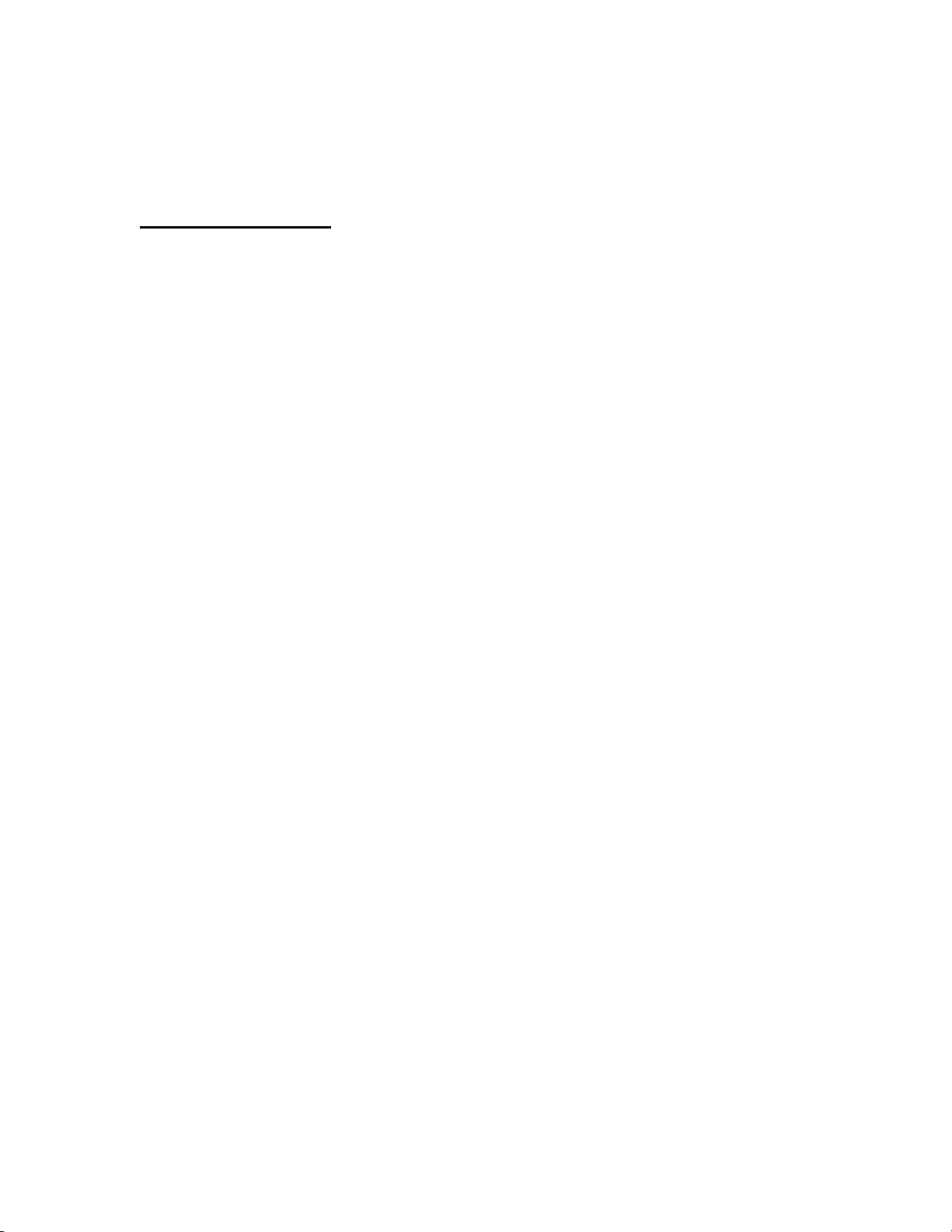
5. Minor bug fixes and improvements stability.
Previous Updates:
The 8/21/2018 update will address the following and includes
previous updates:
1. Enhanced security.
2. Adds support for Deezer HiFi.
3. Depending on the Firmware version, update will be needed 2
times.
Previous Updates (latest firmware includes all previous)
The 6-5-2018 update will address the following & includes
previous updates:
1. Adds support for Sonos Connect (Sonos Connect required)
2. Minor bug fixes and improvements
The 4/4/2018 update will address the following, and includes
previous updates:
1. Reduce noise during playback via USB/Network
The 1/29/2018 update will address the following:
1. Adds support for external audio inputs for "FlareConnect".
2. Minor bug fixes and improvements stability.
The 12-18-2017 update will address the following:
1.
Adds support for pass-through function of Dolby Vision signal.
* Set the HDMI OUT to MAIN to get the Dolby Vision pass-through. Dolby Vision
will not be available if the HDMI OUT is set to MAIN +SUB.
The 11/2/2017 update will address the following:
1. Adds support for new multi-room audio playback function
"FlareConnect".
*All audio devices in group and "Integra Control Pro" App is required
to update to the latest version.
Page 3
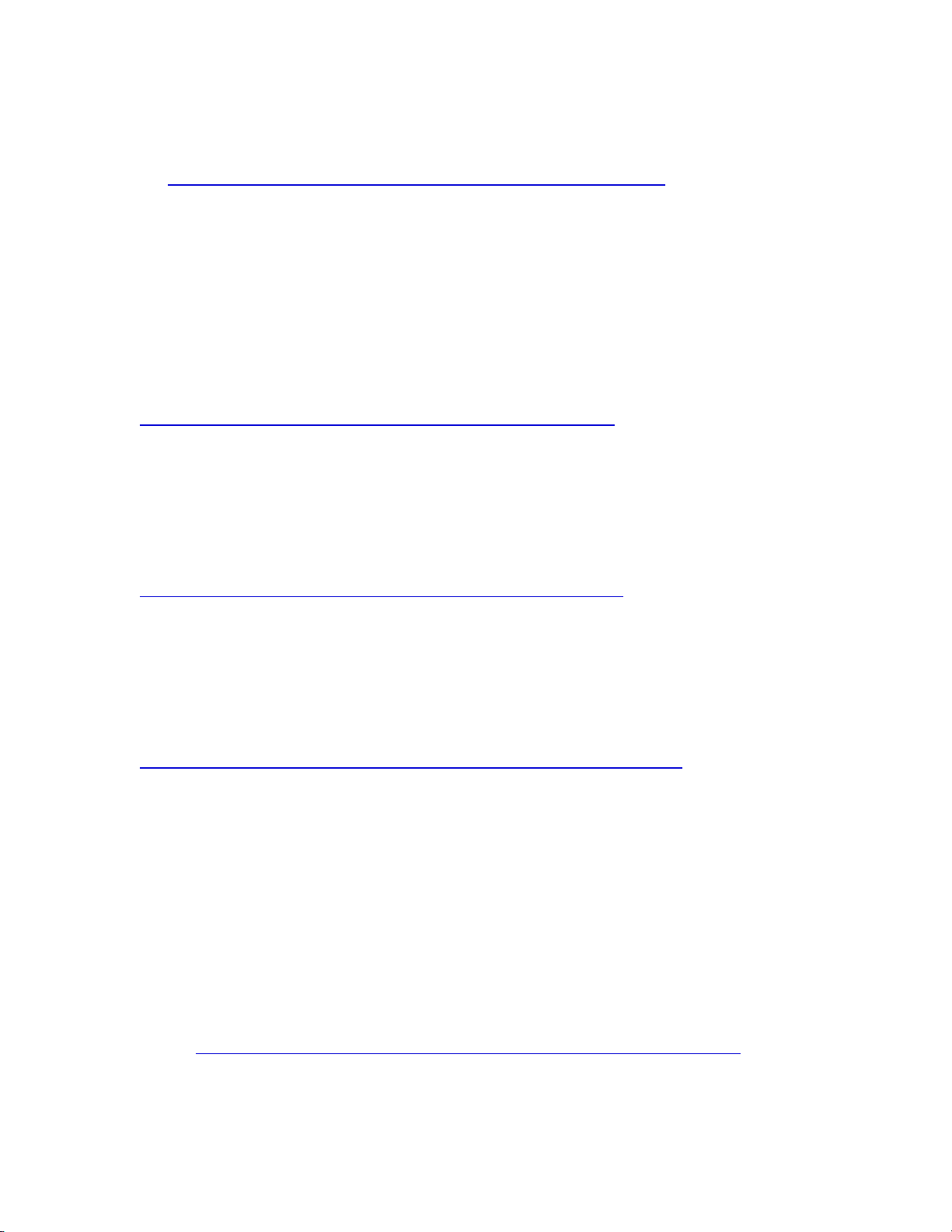
• Setup Guide:
http://www.integrahometheater.com/wha_setup.php
3. Minor bug fixes and improvements stability.
The 8/31/2017 update will address the following:
1.
Adds support for DTS Play-Fi.
*To use Play-Fi, you need to download the application.
http://integraworldwide.com/manual/sup/upd/playfi_int.pdf
Before starting to use Play-Fi, set "On" at the "Network Standby" ("NET Stby")
setting. The unit will automatically power on and change the selector to "NET" or
"Network"
2. Adds "Play Queue" function.
For detail about updated function, please refer to the link below.
http://integraworldwide.com/manual/sup/upd/queue_int.pdf
3. Adds "Search/ Sort" function on Music server.
4. Adds "Display WAV file information (album art, artist, album) via USB"
function.
For detail about updated function, please refer to the link below.
http://integraworldwide.com/manual/sup/upd/audio1709_sl_int.pdf
*Additional functions depend on model.
5. Minor bug fixes and improvements stability.
The 4/25/2017 update will address the following:
1. Adds support for Chromecast built-in.
a. Chromecast-enabled applications are required to enjoy Chromecast
built-in.
b. As part of setup, before starting to use Chromecast built-in, you
need to accept the PRIVACY POLICY on our smartphone
application "Integra Control Pro" (iOS/Android).
c. For more detailed instructions, please refer to below link:
http://integraworldwide.com/manual/sup/upd/chromecast_int.pdf
2. Minor bug fixes and performance improvements
Page 4

*Note for Bluetooth pairing.
If Bluetooth devices were previously paired, you must pair the devices
again after the Firmware update is complete.
The 2/23/2017 update will address the following:
1. Improved distance measurement from the listening position and
Dolby Enabled speakers.
2. Minor bug fixes and performance updates.
3. Adds baseline support for FireConnect.
This update will enable streaming from Network Services /USB/
Bluetooth/Music server.
*Sampling rates of 44.1 kHz and 48 kHz are supported.(USB/Music
server)
*Integra Control Pro App is required to enjoy FireConnect.
*Note for Bluetooth pairing: If Bluetooth devices were previously
paired, you must pair the devices again after the Firmware update is
complete.
Previous updates:
The 11/9/2016 update will address the following:
1. Minor bug fixes and performance updates.
The 9/29/2016 update will address the following:
1. Adds Tidal and Deezer functionality.
The 9/21/2016 update will address the following:
1. Minor bug fixes and performance enhancements.
To check if your firmware is the latest version, go in to Setup -> Misc.
-> Firmware Update and check the version number. If any of the
numbers differ from the latest version available, please update your
unit.
Update via USB storage
Note: Please remove the wired/wireless connection before updating
through USB. P lease prepare a USB storage device such as a USB
flash memory stick. You need at least 128 MB of available space to
update the firmware. Please unpack the ZIP file onto an empty USB
Page 5

Stick that has been formatted with the FAT file system.
We hope you enjoy the improved functionality this update provides to
your AV Receiver or Pre-Amp.
Precautions for the Firmware Update
Please read the update instructions carefully before beginning.
The firmware update should take up to 30 minutes. Once the update
begins, don't turn off the power supply to the A/V receiver until it is
time to restart it.
Depending on the conditions of the network, a firmware update via a
network may take more than one hour or even fail to finish. If the
update is not completed within two hours, turn off the power supply
by pushing the ON/STANDBY button and then try updating again
from the beginning.
Updating the firmware and adjusting the settings will be done
automatically, but may take some time to complete. Please follow the
procedures as instructed when you update. Note that the update may
fail, or cause problems for your A/V receiver, if you do any of the
following:
• Pull out the A/V receiver’s power cord;
• Interrupt the power supply to the A/V receiver (e.g. if the
breaker is tripped or if there is an electrical outage);
• Insert or remove the LAN cable from a device in your network
when updating over a network;
• Insert or remove a USB memory device from the A/V receiver
when updating via USB;
• Operate components connected to the A/V receiver via HDMI,
such as a TV or a recording device.
If your A/V receiver is damaged for any of the reasons above, an
Onkyo service center will repair the unit for a fee.
If you see "No Update" on the front panel immediately after you have
started the firmware update process, you have the latest firmware. In
this case it is not necessary to do this update.
Page 6

How to prepare the USB Memory Device:
1. Download the zipped firmware update file and save to the Desktop of your
computer.
2. http://download.onkyo.com/AVR0022/ONKAVR0022_HAHAHAHAHAHOHO
_114.zip
3. Right click on the file and select “Extract All” and place the extracted folder
on the Desktop of your computer:
1. Connect the USB Memory Device to the USB port of your computer
and copy the contents of the unzipped/extracted folder onto your
USB Memory Device.
2. Safely eject the USB Memory Device from your computer.
How to upgrade the firmware via USB:
1. Insert the USB Memory Device containing the software into the USB port
of the receiver.
2. Turn on the receiver and select the SETUP input on the front panel, then
select “Misc”, press Enter, then “F/W Update” and press Enter, scroll down
to select “Update via USB”.
Page 7

3. Press the “Enter” button on the front panel to begin the update.
4. Do not shut the unit off until “Complete” is shown on the front display. This
will take up to 30 minutes.
5. Once the update has completed check the firmware version to confirm that
the unit is fully up to date. If it is not, run the update again.
To check the firmware version, press the SETUP button on the front
panel. Highlight “Misc” and press enter. Highlight “F/W Update” and press
Enter. Scroll down to the Firmware Version number to verify the current
installed version.
Current Version 2119-6000-4060-0010
How to upgrade the firmware via Network:
1. If the unit is connected via LAN and there is firmware update available, the
"Firmware Update Available" message may appear. To execute updating,
select "Update Now" with the cursor buttons of the remote controller and
press ENTER. The unit automatically turns itself into standby mode about
30 minutes after "Completed!" appears on the display, and updating will
be complete.
2. Alternatively, to force an update, select “SETUP” on the front panel, then
scroll and select “8.Misc”, “F/W Update” “Update Via NET” and press
ENTER.
● If "Firmware Update" is grayed out and cannot be selected, wait
for a while until it starts up.
● You will not be able to select "Update via NET" if there is nothing
to update.
3. Press ENTER with "Update" selected to start update.
● During the update, the TV screen may go black depending on the
updated program. In that case, check the progress on the display of
the unit. The TV screen may remain black until the update is
complete and the power is turned on again.
● "Completed!" is displayed when the update is complete.
4. Press ON/STANDBY on the main unit to turn the unit into standby mode.
The process is completed and your firmware is updated to the latest
version.
● Do not use RECEIVER on the remote controller.
