Page 1
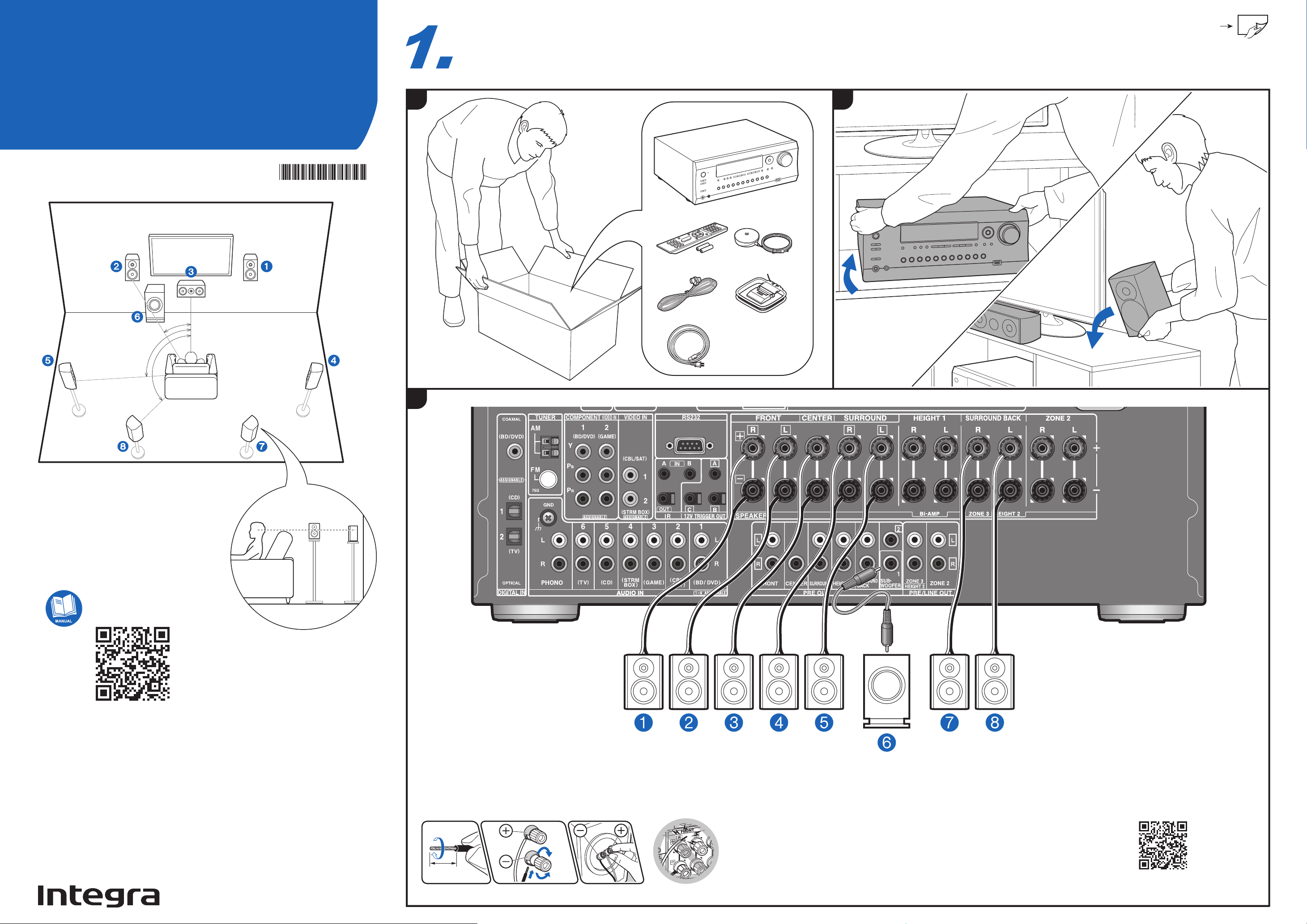
*
1
*
2
*
3
Install
&
Connections
DRX-5.2
3
1/2˝
(12 mm)
2
4-16Ω
a
b
1 2
3
1
*
1: 22° to 30°, *2: 90° to 110°, *3: 135° to 150°
Front Speakers
Center Speaker
Surround Speakers
Powered Subwoofer
Surround Back Speakers
1,2
3
4,5
6
7,8
a
Speaker cable, b Subwoofer cable
1 2
7.1 ch System
Initial Setup Guide
http://integraworldwide.com/manual/drx52/top.pdf
Refer to the instruction manual
available on our website to install and
connect speaker systems other than
7.1 ch.
http://integraworldwide.com/manual/drx52/top.pdf
Refer to the instruction manual available on our website to install and
connect speaker systems other than 7.1 ch.
AV RECEIVER
3
SN 29403397 H1804-0
*29403397*
Page 2
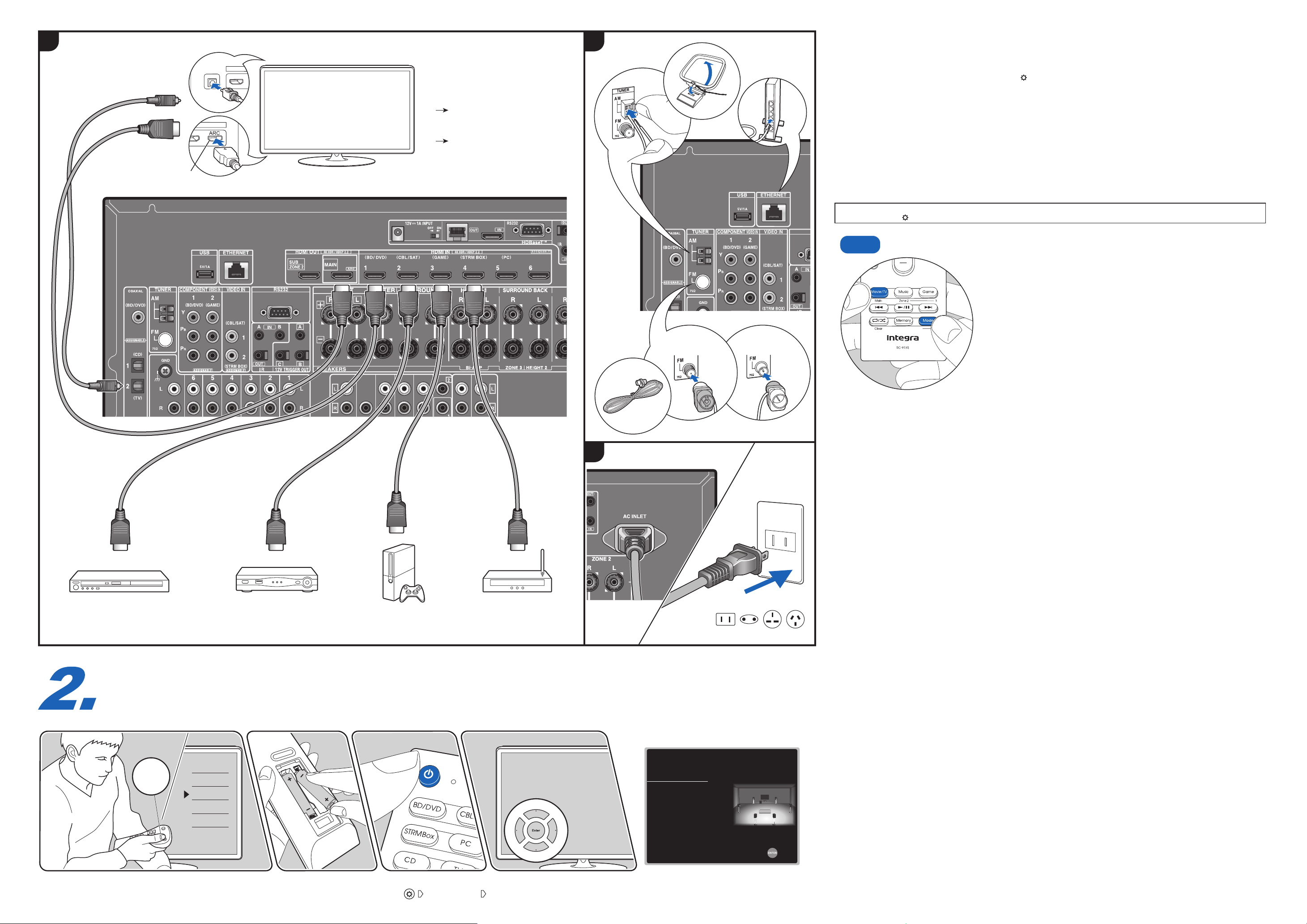
BD/DVD Cable/Satellite set-top box
Streaming
media playerGAME
ARC TV
c
Non-ARC TV
c
+
d
4
d
ARC
c
5
5
4 5
6
DIGITAL
OPTICAL OUT
Initial Setup
with Auto Start-up Wizard
6
Inputs
TV
HDMI 1
HDMI 2
HDMI 3
Initial Setup
TV
INPUT
TV’s REMOTE
Speaker Setup
Speaker Channels
Subwoofer
Height 1 Speaker
Height 2 Speaker
Zone Speaker
Bi-Amp
Select how many speakers you have.
Next
7.1 ch
< >
Yes
---
---
No
No
To redo the initial setup
“8. Miscellaneous” “4.Initial Setup”
1
Used during Initial Setup.
2
Connect speakers with 4 Ω to 16 Ω impedance. If any of the connected speakers have an impedance of 4 Ω or more to less than 6 Ω, after completing "Initial
Setup", you need to make some settings in the Setup menu. Press
on the remote controller, select "2. Speaker" - "1. Confi guration" and set "Speaker
Impedance" to "4ohms ".
3
Make sure the exposed wires of the speakers do not stick out of the speaker terminals when connecting. If the exposed wires of the speakers touch the rear
panel or the + and – wires touch each other, the protection circuit will be activated.
4
Choose an HDMI IN jack on the TV that supports ARC when connecting. Settings are required to use the ARC function. Select "Yes" for "ARC Setup" in
"Initial Setup".
5
If you connect this unit to the network using wired LAN, connect an LAN cable to the ETHERNET port.
6
Switch the input on the TV to that assigned to the unit. Complete the Initial Setup according to the guidance displayed on the screen.
Enable HDMI CEC & HDMI Standby Through function:
If you selected "No, Skip" in "ARC Setup" of "Initial Setup", after completing "Initial Setup", it is
necessary to press the button on the remote controller and execute "6. Hardware" - "1.HDMI" setting.
c
HDMI cable
d
Digital optical cable
The remote controller may have switched to the ZONE control mode. While pressing and holding Mode, press the
Main button for 3 seconds or more until the remote indicator blinks once, and then switch it to the main room control
mode.
Troubleshoot your remote controller
(North American
models)
(Australian models)
Tips
