Page 1

QUICK SETUP GUIDE
USB to
HDMI/DVI
Adapter
NSPU37HBK / NSPU37HBKC
PACKAGE CONTENTS
• USB to HDMI/DVI Adapter
• Driver CD
• Quick Setup Guide
SYSTEM REQUIREMENTS
• Windows operating system: Windows 10, Windows 8.1,
Windows 8, Windows 7, or Windows Vista
OR
Mac OS 10.6 or newer
• Computer with an available USB 3.0 or 2.0 port
FEATURES
• Provides an easy way to add a second monitor to extend your
computer’s display
• Adds an HDMI or DVI port to your computer
• Supports up to 2048 × 1152 resolution (with USB 3.0 port)
• Works with legacy USB ports (maximum resolution
(1920 × 1080)
INSTALLING THE DRIVER
You can install the driver from the included CD or download
and install it from the Internet.
To install the driver from the included CD:
1 Insert the driver CD into your computer, then open the
displaylink drivers folder on the CD.
2 Open the driver le for your computer’s operating system:
Windows
• Windows 10, Windows 8.1, Windows 8, or Windows 7,
select DisplayLink USB Graphics Software for Windows 8.0
M0.exe
• Windows Vista, select DisplayLink 7.7 M4.exe
Mac OS X
• 10.11, 10.10, 10.9, or 10.8, select DisplayLink USB Graphics
Software for Mac OS X 2.5.1.dmg
• 10.7x or 10.6, select DisplayLink_Mac_2.2.dmg
3 Follow the on-screen instructions to install the driver.
4 When the driver installation is complete, plug your adapter
into an HDMI or DVI port on the monitor, then turn on the
monitor.
Before using your new product, please read these instructions to prevent any damage.
Top view
HDMI port
Cable
DVI adapter
USB connector
DVI connector
Page 2
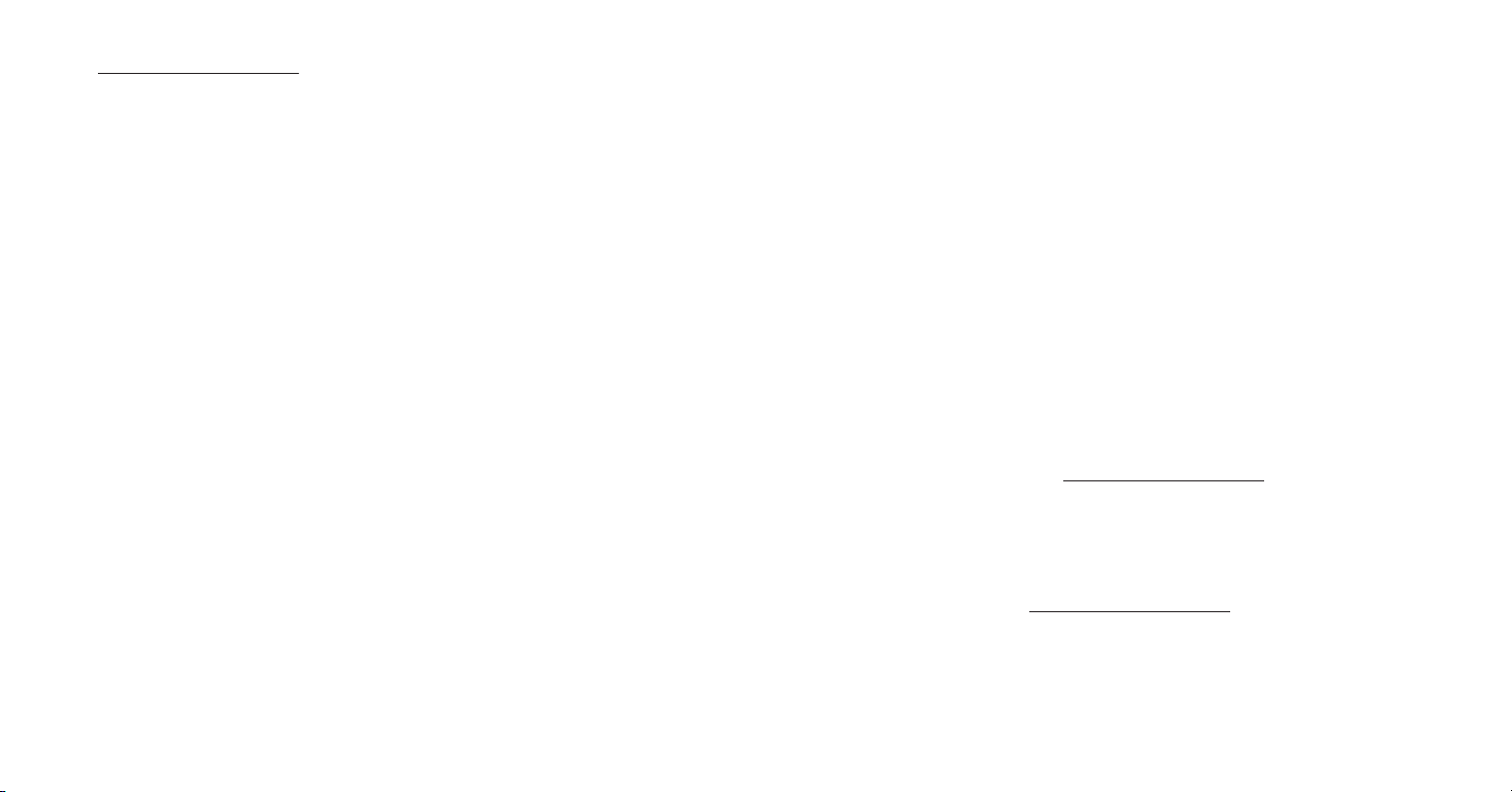
To install the driver from the Internet:
1 Go to www.insigniaproducts.com.
2 Click the icon for your operating system: Microsoft Windows
or Mac OS X.
3 Under Latest DisplayLink Software Releases, click the link for
the latest driver that is compatible with your operating
system.
4 On the software license agreement page, click Accept. The
driver le downloads.
5 Open the downloaded .EXE (Windows) or .DMG (Mac OSX)
le, then follow the on-screen instruction to install the driver.
TROUBLESHOOTING
The driver installation failed
• Try reinstalling the driver.
• If you see the message “Incompatible display driver,” you may
not have the latest drivers for your graphics card (like an
Intel, AMD, NVIDIA or VIA graphics card). Try downloading
and installing the latest drivers for your graphics card.
• You may need to update your graphics card. Your graphic
card drivers must be WDDM compatible. Your adapter does
not work with the following:
• NVIDIA 7600 graphics card
• NVIDIA 7900 graphics card
• Intel 915 graphics drivers
My computer does not detect my adapter
• Make sure that your adapter is securely inserted into the USB
port.
• Try using another USB port on your computer.
• Make sure that your monitor is functioning correctly by
connecting it to another computer.
• Update Mac software by clicking Software Update in System
Preferences of MacBook.
• On a Windows PC, try updating the driver for the display card
driver or the USB 3.0 host controller.
• Uninstall and reinstall the DisplayLink driver from the
included CD.
SPECIFICATIONS
Supported device: HDMI/DVI Monitor
Supported resolutions: HDMI: 2048 × 1152@60
DVI: 1920 × 1200P@60
Display modes: Extended Desktop, Mirror, Primary, Rotate mode
Audio output: Local computer, USB to HDMI
Computer interface: USB 3.0 recommended (USB 2.0 compatible)
Power supply: USB Bus Powered
Supported operating systems: Windows 7, Windows 8,
Windows 8.1, Windows 10, MAC OS X 10.6 or greater
Dimensions (H × W × D): 1.5 × 4 × 6 in. (3.8 × 10.1 ×15.2 cm)
Weight: .24 lbs (107 g)
LEGAL NOTICES
FCC Information
This device complies with Part 15B of the FCC Rules. Operation is subject
to the following two conditions: (1) this device may not cause harmful
interference, and (2) this device must accept any interference received,
including interference that may cause undesired operation.
This equipment has been tested and found to comply with the limits for
a Class B digital device, pursuant to part 15 of the FCC Rules. These limits
are designed to provide reasonable protection against harmful
interference in a residential installation. This equipment generates, uses
and can radiate radio frequency energy and, if not installed and used in
accordance with the instructions, may cause harmful interference to
radio communications. However, there is no guarantee that
interference will not occur in a particular installation. If this
equipment does cause harmful interference to radio or television
reception, which can be determined by turning the equipment o
and on, the user is encouraged to try to correct the interference by
one or more of the following measures:
—Reorient or relocate the receiving antenna.
—Increase the separation between the equipment and receiver.
—Connect the equipment into an outlet on a circuit dierent from
that to which the receiver is connected.
—Consult the dealer or an experienced radio/TV technician for help.
Changes or modications not expressly approved by the party
responsible for compliance could void the user’s authority to
operate the equipment.
ICES-003
This Class B digital apparatus complies with Canadian ICES-003;
Cet appareil numérique de la classe B est conforme à la norme
NMB-003 du Canada.
ONEYEAR LIMITED WARRANTY
Visit www.insigniaproducts.com for details.
CONTACT INSIGNIA:
For customer service, call 877-467-4289 (U.S. and Canada) or
01-800-926-3000 (Mexico)
www.insigniaproducts.com
All other trademarks are property of their respective owners.
INSIGNIA is a trademark of Best Buy and its aliated companies
Distributed by Best Buy Purchasing, LLC
7601 Penn Ave South, Richeld, MN 55423 U.S.A.
©2016 Best Buy. All rights reserved
Made in China
V2 ENGLISH 16-0651
