Page 1
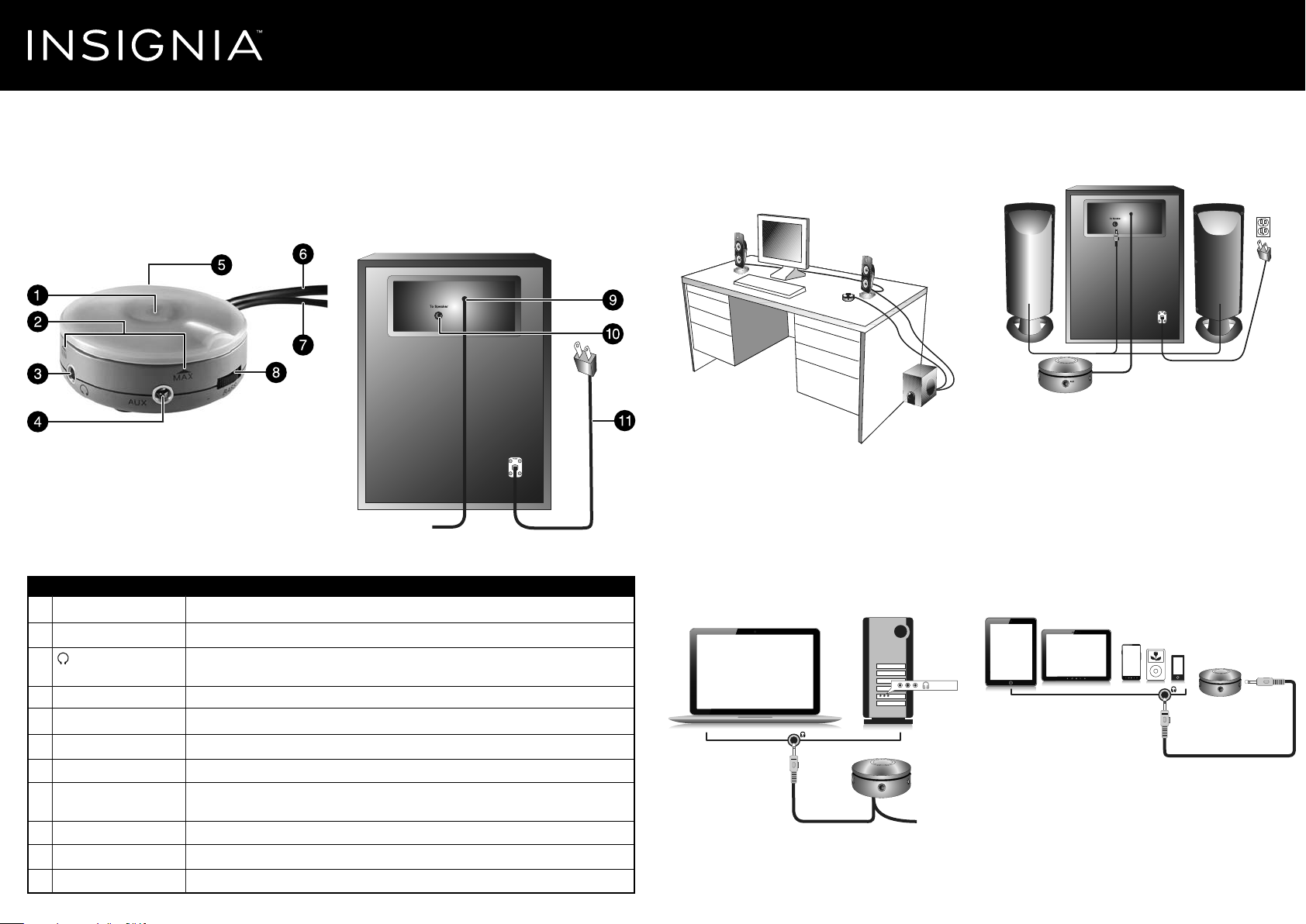
Quick Setup Guide I NS-PSD5321/NS-PSD5321-C
Powered Computer Speakers with Subwoofer
Congratulations on your purchase of a
high-quality Insignia product. Your
NS-PSD5321 speaker system is designed
for reliable and trouble-free performance.
FEATURES
Multi-function Control Pod
# ITEM
1 Power LED
2 Master volume control
3 (headphone)
output jack
4 AUX input jack
5 Power switch
6 Subwoofer cable
7 AUX cable
8 BASS volume control
9 Control pod wire
10 To Speaker jack
11 Power cord
DESCRIPTION
Lights blue when the speaker system is turned on.
Rotate clockwise to turn the volume up or counter-clockwise to turn the volume down.
Plug your headphones into this jack.
Note: With headphones connected, speaker sound will be muted.
Connect a second source, such as an MP3 player, to this jack.
Slide the switch on the back of the control pod to turn on/o the speaker system.
Connects the control pod to the subwoofer.
Connect this cable to an audio line out jack (usually green) on a computer.
Rotate clockwise to turn bass volume up or counter-clockwise to turn bass volume
down.
The control pod wire is permanently attached to the subwoofer here.
Plug the connector from the speakers into this jack.
The power cord is permanently attached to the subwoofer here.
PACKAGE CONTENTS
• Satellite speakers (2)
• Subwoofer with Control pod
• Quick Setup Guide
Subwoofer
Before using your new product, please read these instructions to prevent any damage.
SETTING UP YOUR SPEAKER SYSTEM
Positioning your speaker system
1 Place the speakers on opposite sides of the device
they are connected to and as far apart as possible.
2 Place the subwoofer on the oor.
Connecting to a computer
1 Make sure that the computer and your speaker
system are turned o and unplugged from the
power outlet.
2 Connect the control pod to your computer by
plugging the AUX cable with the green connector
that is hardwired into the control pod into the
audio line out, speaker, or headphone jack on the
computer (this jack is usually green).
AUX cable with
green connector
3 Connect the satellite speakers to the subwoofer by
plugging the connector into the “To Speaker” jack
on the subwoofer.
4 Plug the AC cable into a wall outlet or power strip.
5 Turn on the computer and your speaker system.
6 Use the master and bass volume controls on the
control pod to control the volume of your speaker
system.
Note: You may need to adjust volume levels on your
computer or source devices as well.
Connecting to portable audio devices
1 Make sure that the portable audio device and your
speaker system are turned o and unplugged.
2 Connect the headphone jack of your audio device
to the AUX input jack on your control pod using an
AUX cable (not included).
AUX cable
(not included)
3 Plug the AC cable into a wall outlet or power strip.
4 Turn on the audio device and your speaker system.
5 Use the controls on your audio device to control
playback.
Notes:
• This connection will override your computer source
connection while it’s plugged in.
• You can control playback volume using the control pod.
Page 2

TROUBLESHOOTING
SYMPTOM
Speaker system
will not turn on
Speaker does not
produce sound
Sound is distorted
Sound is coming
from one speaker
WARNING: To reduce the risk of re or electric shock, do not expose this appliance to rain or moisture.
CAUTION: Use of controls or adjustments or performance of procedures other than those specied may
result in hazardous radiation or exposure.
CAUTION: TO REDUCE THE RISK OF ELECTRIC SHOCK, DO NOT REMOVE COVER (OR BACK).
NO USER-SERVICING TO QUALIFIED SERVICE PERSONNEL.
The lightning ash with arrowhead symbol, within an equilateral triangle, is intended to alert
the user to presence of uninsulated “dangerous voltage” within the product’s enclosure that
may be of sucient magnitude to constitute a risk of electric shock to persons.
The exclamation point within an equilateral triangle is intended to alert the user to the
presence of important operating and maintenance (servicing) instructions in the literature
accompanying the appliance.
SOLUTION
• Make sure that the power cord is connected to a power outlet.
• Test the power outlet to make sure that it is supplying power.
• Slide the power switch on the control pod to ON. When your speaker system is
turned on, the power LED lights blue.
• Make sure that the speaker system is connected to power and turned ON.
• Test the power outlet to make sure that it is supplying power.
• Make sure that you have connected the speakers correctly. For more information,
see “Setting up your speaker system” on page one.
• Make sure that the sound is not muted or the volume is not set too low on the
computer or audio device you connected to.
• Make sure that the master volume of the speaker system is not set too low.
• Try connecting your speaker system to another audio device. If your speaker
system produces sound, the problem is with the audio device you connected to.
• Make sure that all your headphones are not plugged into the control pod.
• Make sure that your source device is still playing. Some phones will pause
playback if the audio output is unplugged or disrupted.
• Adjust the master volume control to the ¼ or ½ level.
• Adjust volume settings on the output device (computer or portable audio source).
• Make sure that all connections are correct and secure.
• If your speaker system is connected to a computer, adjust your computer’s audio
levels to balance the sound coming from the speakers.
• Make sure that all connections are correct and secure.
IMPORTANT SAFETY INFORMATION
1 Read, follow, and save all instructions and documentation.
2 Do not use this apparatus near water.
3 Clean only with a dry cloth.
4 Do not block any ventilation openings. Install in accordance with the manufacturer’s instructions.
5 Do not install near any heat sources such as radiators, heat registers, stoves, or other apparatus (including ampliers) that produce heat.
6 Do not defeat the safety purpose of the polarized or grounding-type plug. A polarized plug has two blades with one wider than the other. A grounding type plug has
two blades and a third grounding prong. The wide blade or the third prong are provided for your safety. If the provided plug does not t into your outlet, consult an
electrician for replacement of the obsolete outlet.
7 Protect the power cord from being walked on or pinched particularly at plugs, convenience receptacles, and the point where they exit from the apparatus.
8 Only use attachments/accessories specied by the manufacturer.
9 Use only with the cart, stand, tripod, bracket, or table specied by the manufacturer, or sold with the apparatus. When a cart is used, use caution when moving the
cart/apparatus combination to avoid injury from tip-over.
10 Unplug this apparatus during lightning storms or when unused for long periods of time.
11 Refer all servicing to qualied service personnel. Servicing is required when the apparatus has been damaged in any way, such as power-supply cord or plug is damaged,
liquid has been spilled or objects have fallen into the apparatus, the apparatus has been exposed to rain or moisture, does not operate normally, or has been dropped.
12 Keep the unit in a well-ventilated environment. Do not install this equipment in a conned space such as a bookcase.
13 WARNING: To reduce the risk of re or electric shock, do not expose this device to rain, moisture, dripping, or splashing, and no objects lled with liquids, such as
vases, shall be placed on it.
14 WARNING: The wall plug is the disconnecting device. The plug must remain readily operable.
15 The apparatus is classied as a class II apparatus.
LEGAL NOTICES
FCC Part 15
This device complies with Part 15 of the FCC Rules. Operation of this product is subject to the following two conditions: (1)
this device may not cause harmful interference, and (2) this device must accept any interference received, including
interference that may cause undesired operation.
This equipment has been tested and found to comply within the limits for a class B digital device, pursuant to Part 15 of the
FCC Rules. These limits are designed to provide reasonable protection against harmful interference in a residential
installation. This equipment generates, uses, and can radiate radio frequency energy and, if not installed and used in
accordance with the instructions, may cause harmful interference to radio communications. However, there is no guarantee
that interference will not occur in a particular installation. If this equipment does cause harmful interference to radio or
television reception, which can be determined by turning the equipment o and on, the user is encouraged to try to correct
the interference by one or more of the following measures:
• Reorient or relocate the receiving antenna.
• Increase the separation between the equipment and receiver.
• Connect the equipment into an outlet on a circuit dierent from that to which the receiver is connected.
• Consult the dealer or an experienced radio/TV technician for help.
FCC warning
Changes or modications not expressly approved by the party responsible for compliance with the FCC Rules could void the
user’s authority to operate this equipment.
Canada ICES-003 statement
This Class B digital apparatus complies with Canadian ICES-003.
ONEYEAR LIMITED WARRANTY
Visit www.insigniaproducts.com for details
CONTACT INSIGNIA:
For customer service, call 1-877-467-4289 (U.S. and Canada) or 01-800-926-3000 (Mexico)
www.insigniaproducts.com
INSIGNIA is a trademark of Best Buy and its aliated companies.
Registered in some countries.
Distributed by Best Buy Purchasing, LLC
7601 Penn Ave South, Richeld, MN 55423 U.S.A.
©2014 Best Buy. All rights reserved.
Made in China
V1 ENGLISH 14-0655
