HUMAX iCord HD Owner's Manual
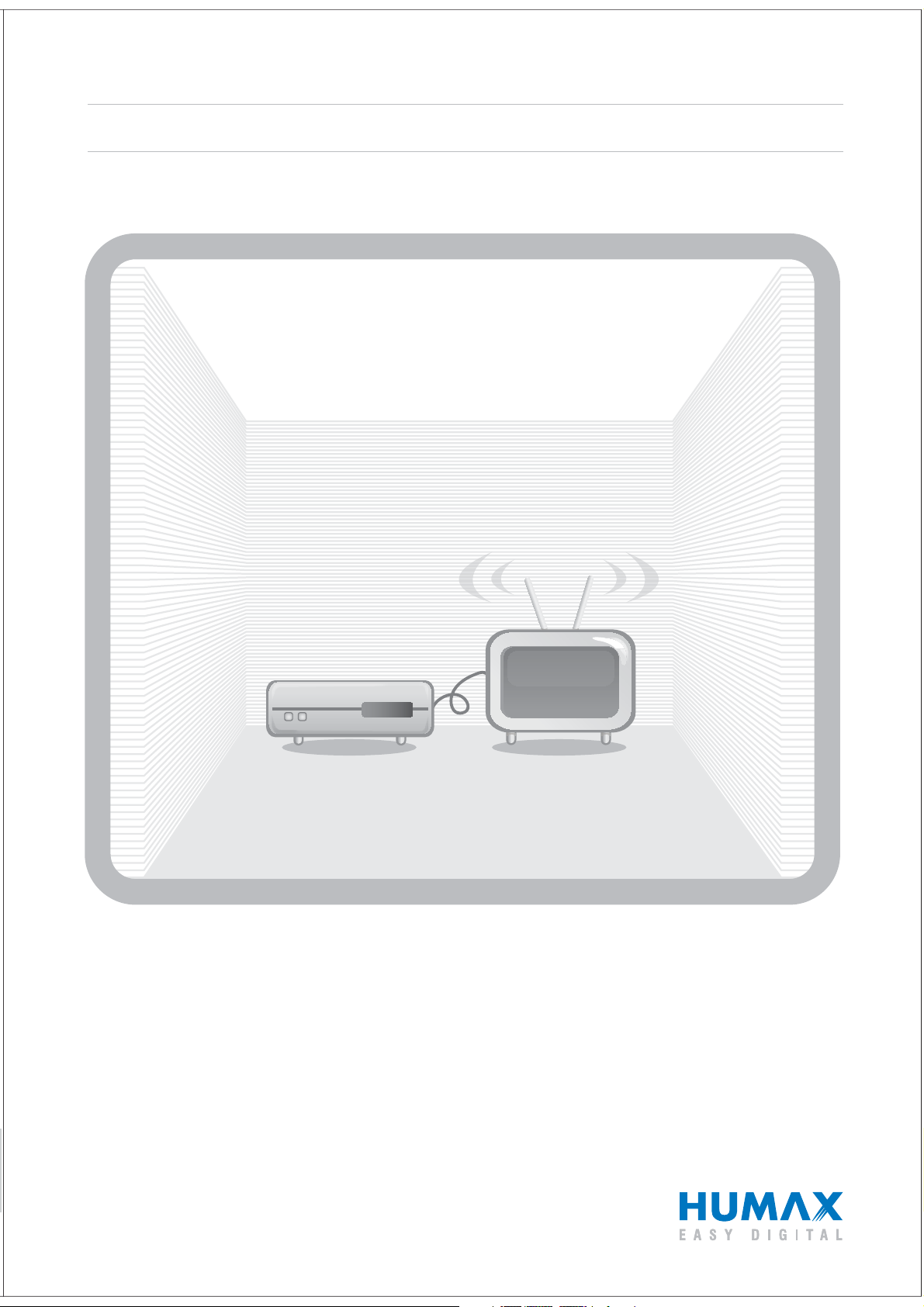
HD Digital Recorder
The default password is 0000.
User’s Manual
Bedienungsanleitung
iCord HD
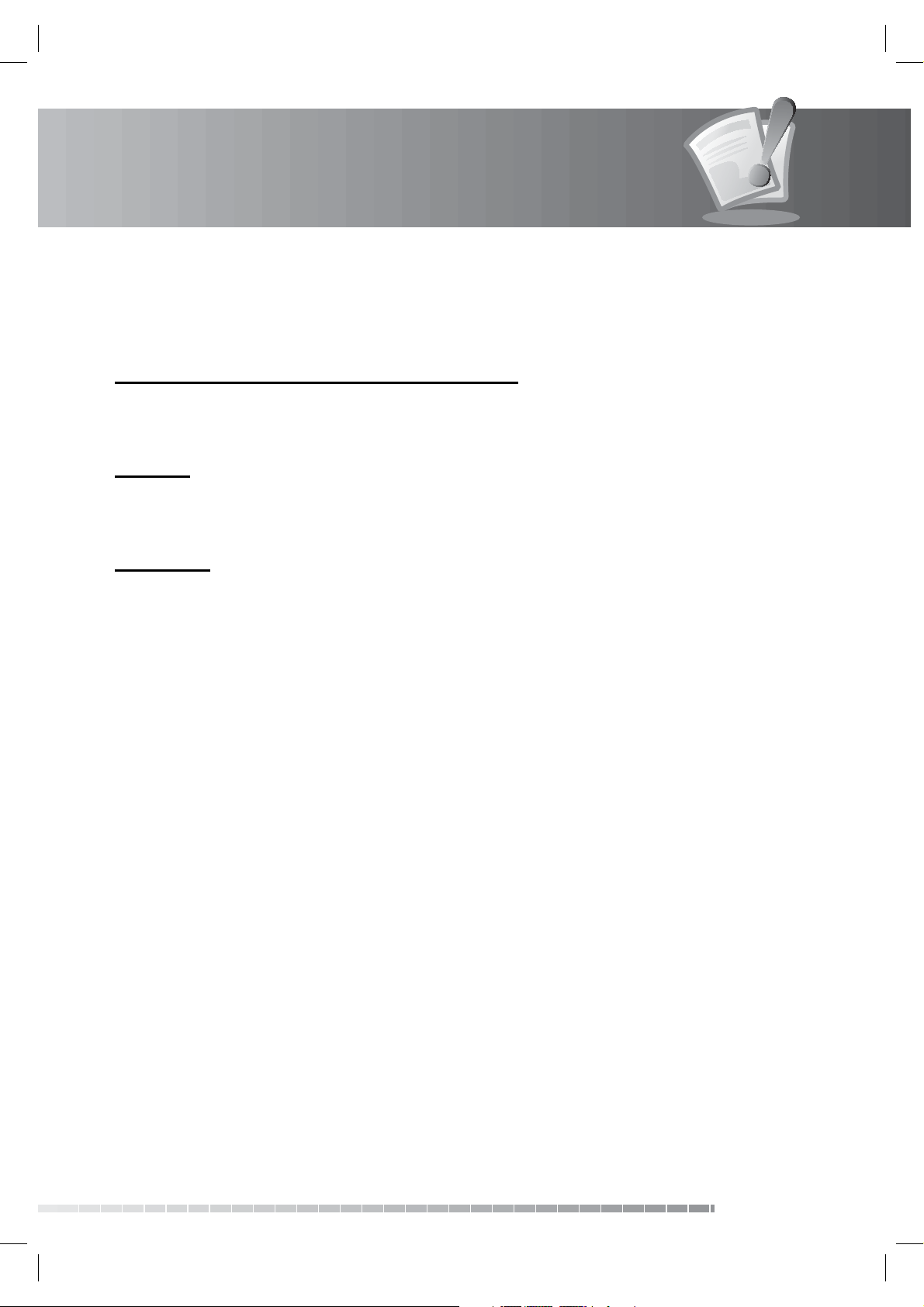
Notice
Thank you for purchasing a HUMAX product. Please read this user’s manual carefully to be able to safely
install, use and maintain the product at maximum performance. Keep this user’s manual next to your
product for future reference. The information in this user’s manual is subject to change without notice.
Copyright (Copyright © 2008 HUMAX Corporation)
Not to be copied, used or translated in part or whole without HUMAX’s prior consent in writing except
approval of ownership of copyright and copyright law.
Warranty
The warranty does not cover parts which may become defective due to misuse of the information
contained in this manual.
Trademarks
• Viaccess is a trademark of France Telecom.
• CryptoWorks is a trademark of Irdeto Access B.V.
• Irdeto is a trademark of Irdeto Access B.V.
• Nagravision is a registered trademark of KUDELSKI S.A.
• Conax is a trademark of Telenor Conax AS.
• Manufactured under license from Dolby Laboratories.
Dolby and the double-D symbol are trademarks of Dolby Laboratories.
This product incorporates copyright protection technology that is protected by U.S. patents and
other intellectual property rights. Use of this copyright protection technology must be authorized by
Macrovision, and is intended for home and other limited viewing uses only unless otherwise authorized
by Macrovision. Reverse engineering or disassembly is prohibited.
GB1
User’s Manual
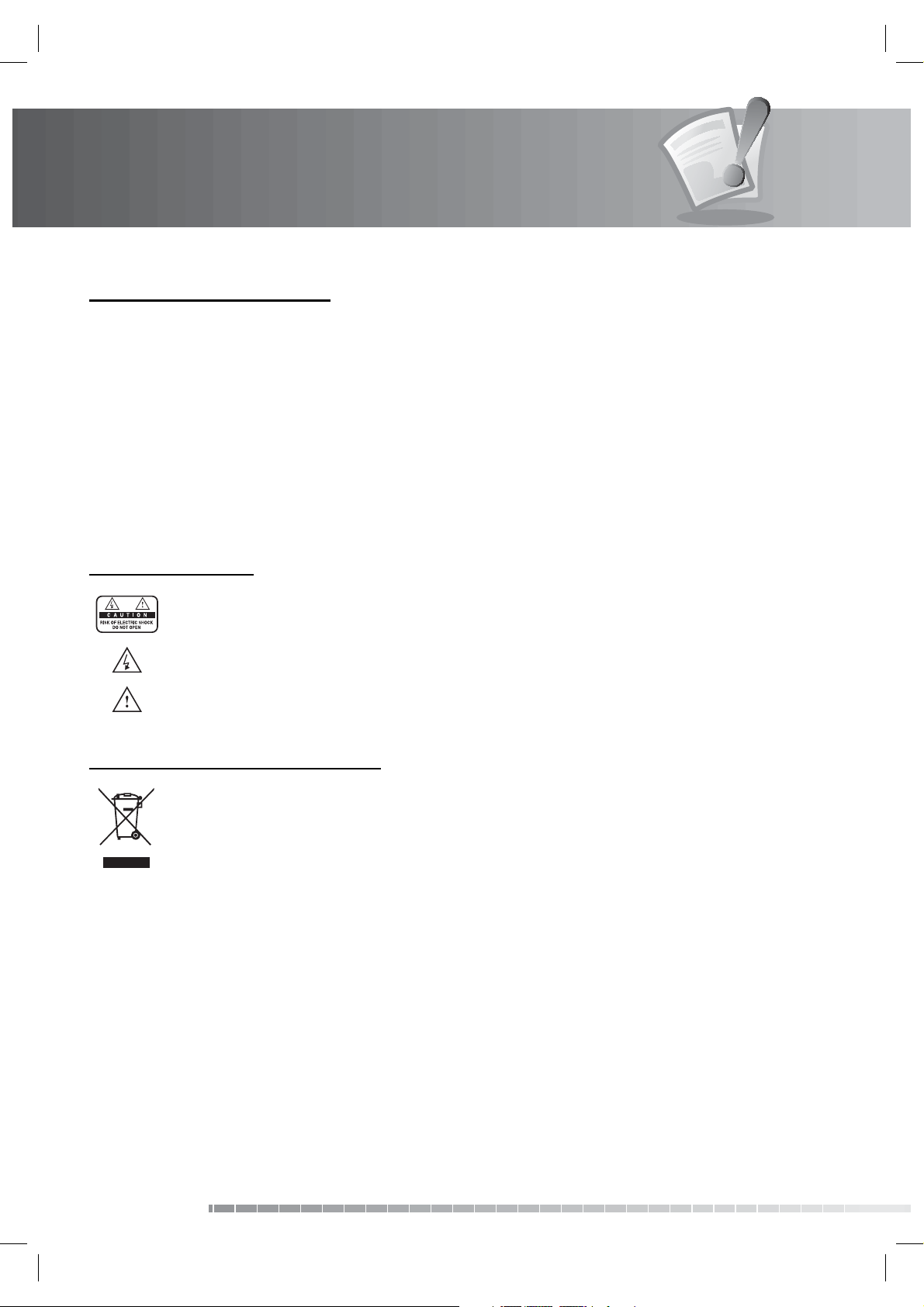
Notice
Warnings, Cautions and Notes
Throughout the whole manual, pay special attention to the following marks that indicate hazardous
situations.
• Warning
Indicates a hazardous situation which could result in serious injury.
• Caution
Indicates a situation which could damage the equipment or other apparatus.
• Note
Indicates additional information to make the user aware of possible problems and information of any
importance to help understand, use and maintain the installation.
Meaning of Symbols
To reduce the risk of electric shock, do not remove cover (or back). No user serviceable parts
inside. Refer servicing to quali ed service personnel.
This symbol indicates dangerous voltage inside the product that presents a risk of electric
shock or personal injury.
This symbol indicates important instructions accompanying the product.
Instruction about the ‘WEEE’ Symbol
This product should not be disposed with other household wastes at the end of its working
life. Please separate this from other types of wastes and recycle it responsibly to promote the
sustainable reuse of material resources. This will prevent possible harm to the environment
or human health from uncontrolled waste disposal.
• Domestic users:
Please contact either the retailer where you purchased this product or their local government o ce
for details of where and how they can take this item for environmentally safe recycling.
• Business users:
Contact your supplier and check the terms and conditions of the purchase contract. This product
should not be mixed with other commercial wastes for disposal.
GB2
User’s Manual
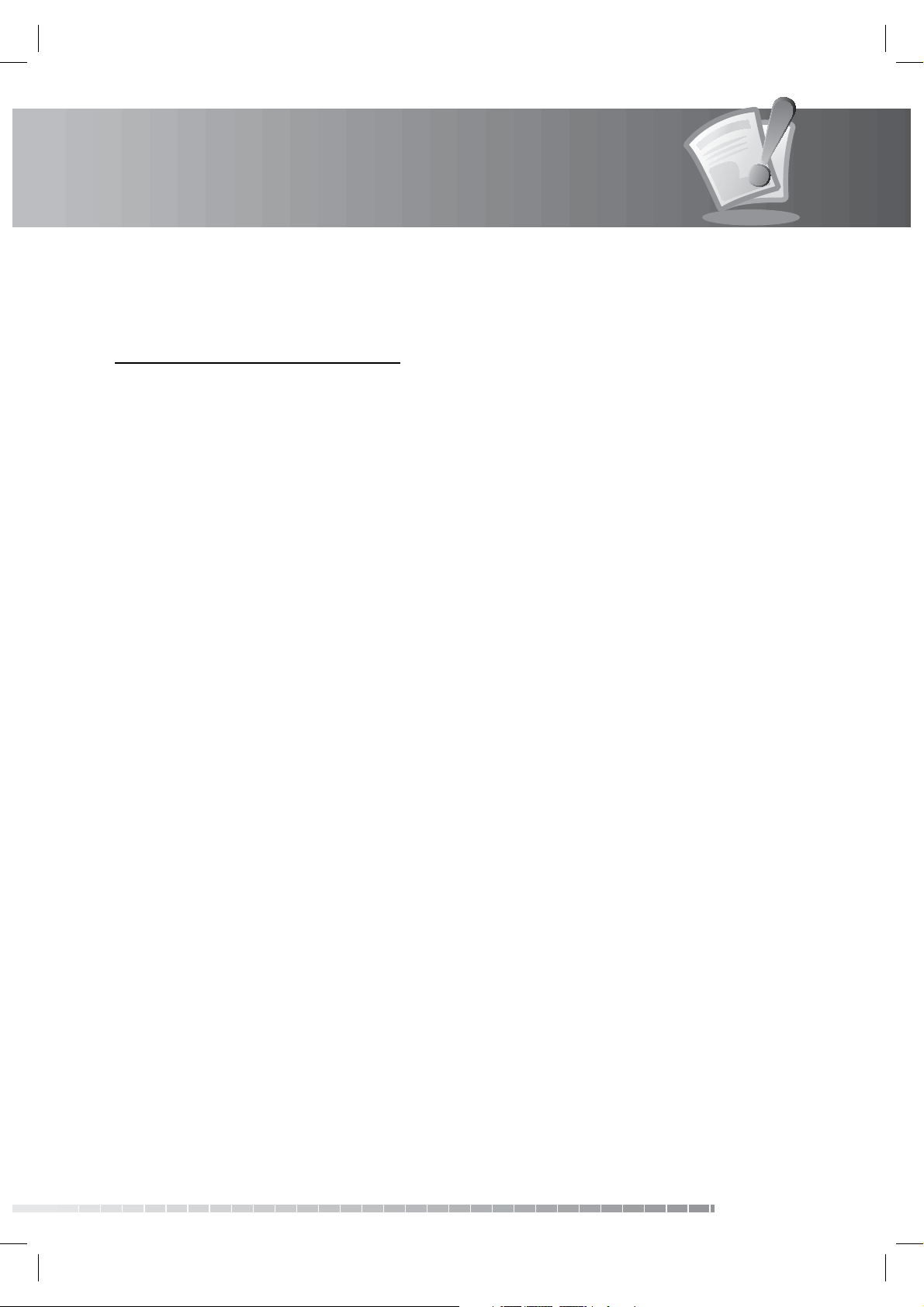
Safety Warning
This product has been manufactured to comply with international safety standards. Please read the
following safety precautions carefully.
Safety Instructions and Precautions
1. MAINS SUPPLY
90-250V a.c., 50/60Hz
• Operate this product only from the type of power supply indicated on the marking label. If you are not sure of
the type of power supplied to your home, consult your local power company.
• Disconnect the product from the mains before you start any maintenance or installation procedures.
2. OVERLOADING
• Do not overload a wall outlet, extension cord or adapter as this may result in electric re or shock.
3. LIQUID
• The product should not be exposed to liquid of any kind. In addition, no objects lled with liquid should be
placed on the apparatus.
4. CLEANING
• Disconnect the product from the wall outlet before cleaning.
• Use a light damp cloth (no solvents) to dust the product.
5. VENTILATION
• The slots on top of the product must be left uncovered to allow proper air ow into the unit.
• Do not stand the product on soft furnishings or carpets.
• Do not stack electronic equipments on top of the product.
6. ATTACHMENTS
• Do not use any unsupported attachments as these may be hazardous or cause damage to the product.
7. CONNECTION TO THE SATELLITE DISH LNB
• Disconnect the product from the mains before connecting or disconnecting the cable from the satellite dish.
Failure to do so can damage the LNB.
8. CONNECTION TO THE TV
• Disconnect the product from the mains before connecting or disconnecting the cable from the TV. Failure to do
so can damage the TV.
9. EARTHING
• The LNB cable must be earthed to the system earth for the satellite dish.
10. LOCATION
• Place the product indoors to avoid exposing it to lightning, rain or sun.
• Do not place it near a radiator or heat register.
• Make sure it has more than 10 cm clearance from any appliances susceptible to electromagnetic in uences,
such as a TV or a VCR.
• Do not block the openings with any object, and do not place the product on a bed, sofa, rug, or other similar
surface.
GB3
User’s Manual
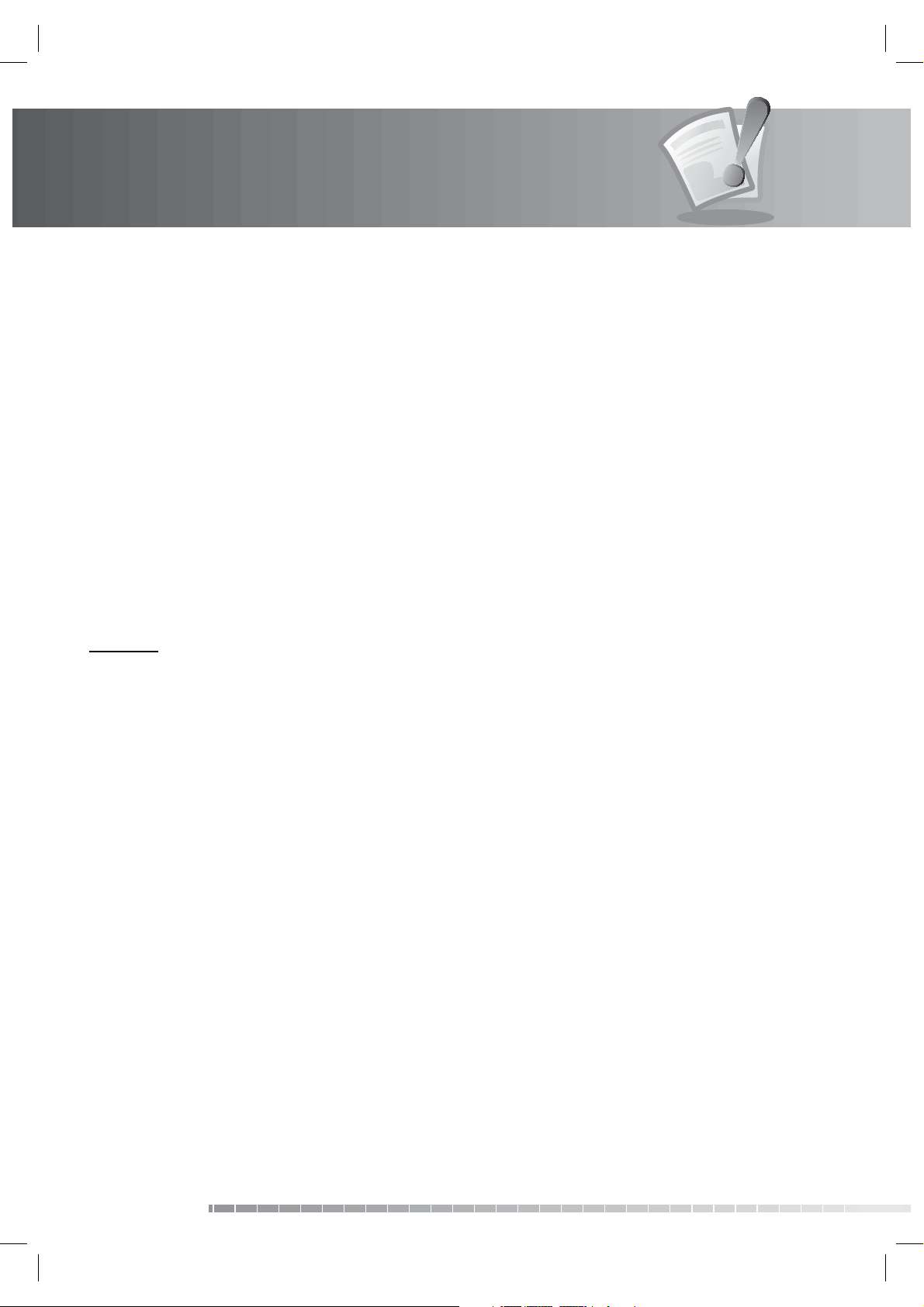
Safety Warning
• If you place the product on a rack or a bookcase, ensure that there is adequate ventilation and that you have
followed the manufacturer’s instructions for mounting.
• Do not place the product on an unstable cart, stand, tripod, bracket, or table where it can fall.
• A falling product can cause serious injury to a child or adult, and serious damage to the appliance.
11. LIGHTNING, STORM OR NOT IN USE
• Unplug the product from the wall outlet and disconnect the antenna during a thunderstorm or when left
unattended and unused for long periods of time. This will prevent damage to the unit due to lightning and
power-surges.
12. EXTRANEOUS OBJECTS
• Do not insert anything through the openings in the unit, where they can touch dangerous voltage points or
damage parts.
13. REPLACEMENT OF PARTS
• When replacement of parts is required, be sure the service technician uses replacement parts speci ed by the
manufacturer or those that have the same characteristics as the original part. Unauthorized substitution may
result in additional damage to the unit.
Warning
1. To avoid damage of the power cord or plug;
• Do not modify or process the power cord or plug arbitrarily.
• Do not bend or twist the power cord.
• Make sure to disconnect the power cord holding the plug.
• Keep heating appliances as far as possible from the power cord in order to prevent the cover vinyl from melting.
• The mains plug, as a disconnection device, shall remain readily accessible by the user.
2. To avoid electrical shock;
• Do not open the main body.
• Do not insert metal or in ammable objects inside the product.
• Do not touch the power plug with wet hands.
Disconnect the power cord in case of lightning.
3. To avoid damage of product;
• Do not use the product when it is out of order. If you continue to use the product when defective, serious
damage can be caused to it. Make sure to contact your local product distributor if the product is out of order.
• Do not insert metal or alien substance into the slots for the modules or Smartcards. It may cause damage to the
product and reduce its life span.
4. Hard Disk Drive
• Do not move the product or turn the power o suddenly while the hard disk drive is running.
• The company shall not be liable for any corruption of data on the hard disk drive caused by the carelessness or
misuse of users.
GB4
User’s Manual
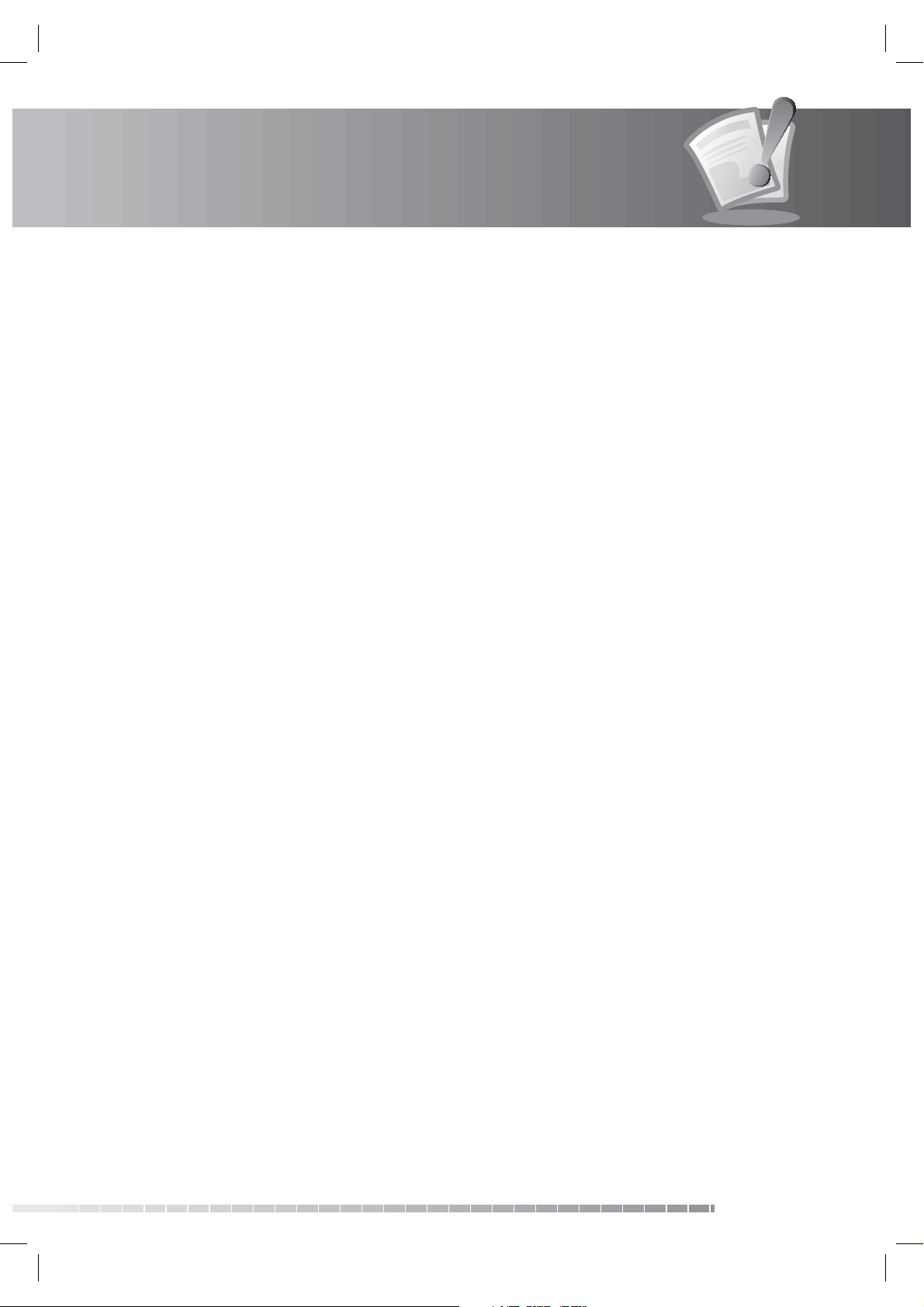
Contents
1. Before Using the Product. . . . . . . . . . . . . . . . . . . . . . . . . . . . . . . . . . . . . . . . . . . . . . . GB7
1.1 Package Contents. . . . . . . . . . . . . . . . . . . . . . . . . . . . . . . . . . . . . . . . . . . . . . . . . . . . . . . . . . . . GB7
1.2 Front Panel . . . . . . . . . . . . . . . . . . . . . . . . . . . . . . . . . . . . . . . . . . . . . . . . . . . . . . . . . . . . . . . . GB8
1.3 Conditional Access . . . . . . . . . . . . . . . . . . . . . . . . . . . . . . . . . . . . . . . . . . . . . . . . . . . . . . . . . . . GB9
1.4 Rear Panel . . . . . . . . . . . . . . . . . . . . . . . . . . . . . . . . . . . . . . . . . . . . . . . . . . . . . . . . . . . . . . . GB10
1.5 Remote Control . . . . . . . . . . . . . . . . . . . . . . . . . . . . . . . . . . . . . . . . . . . . . . . . . . . . . . . . . . . . GB11
1.6 Remote Control Batteries . . . . . . . . . . . . . . . . . . . . . . . . . . . . . . . . . . . . . . . . . . . . . . . . . . . . . . GB14
2. Setup . . . . . . . . . . . . . . . . . . . . . . . . . . . . . . . . . . . . . . . . . . . . . . . . . . . . . . . . . . GB15
2.1 Connecting the Antenna . . . . . . . . . . . . . . . . . . . . . . . . . . . . . . . . . . . . . . . . . . . . . . . . . . . . . . GB15
2.2 Connecting the TV and VCR . . . . . . . . . . . . . . . . . . . . . . . . . . . . . . . . . . . . . . . . . . . . . . . . . . . . GB16
2.3 Powering On. . . . . . . . . . . . . . . . . . . . . . . . . . . . . . . . . . . . . . . . . . . . . . . . . . . . . . . . . . . . . . GB21
3. Installation Wizard . . . . . . . . . . . . . . . . . . . . . . . . . . . . . . . . . . . . . . . . . . . . . . . . . . GB22
3.1 Language . . . . . . . . . . . . . . . . . . . . . . . . . . . . . . . . . . . . . . . . . . . . . . . . . . . . . . . . . . . . . . . . GB22
3.2 Time Region . . . . . . . . . . . . . . . . . . . . . . . . . . . . . . . . . . . . . . . . . . . . . . . . . . . . . . . . . . . . . . GB22
3.3 Connection Type . . . . . . . . . . . . . . . . . . . . . . . . . . . . . . . . . . . . . . . . . . . . . . . . . . . . . . . . . . . GB23
3.4 Default Channels . . . . . . . . . . . . . . . . . . . . . . . . . . . . . . . . . . . . . . . . . . . . . . . . . . . . . . . . . . . GB23
3.5 Antenna Setting. . . . . . . . . . . . . . . . . . . . . . . . . . . . . . . . . . . . . . . . . . . . . . . . . . . . . . . . . . . . GB24
3.6 Channel Search . . . . . . . . . . . . . . . . . . . . . . . . . . . . . . . . . . . . . . . . . . . . . . . . . . . . . . . . . . . . GB24
3.7 Software Update . . . . . . . . . . . . . . . . . . . . . . . . . . . . . . . . . . . . . . . . . . . . . . . . . . . . . . . . . . . GB25
3.8 Display . . . . . . . . . . . . . . . . . . . . . . . . . . . . . . . . . . . . . . . . . . . . . . . . . . . . . . . . . . . . . . . . . GB25
3.9 HDD Partition . . . . . . . . . . . . . . . . . . . . . . . . . . . . . . . . . . . . . . . . . . . . . . . . . . . . . . . . . . . . . GB26
3.10 Result . . . . . . . . . . . . . . . . . . . . . . . . . . . . . . . . . . . . . . . . . . . . . . . . . . . . . . . . . . . . . . . . . GB26
3.11 Installation Checklist . . . . . . . . . . . . . . . . . . . . . . . . . . . . . . . . . . . . . . . . . . . . . . . . . . . . . . . . GB27
4. Basic Operation . . . . . . . . . . . . . . . . . . . . . . . . . . . . . . . . . . . . . . . . . . . . . . . . . . . . GB28
4.1 Switching Channel . . . . . . . . . . . . . . . . . . . . . . . . . . . . . . . . . . . . . . . . . . . . . . . . . . . . . . . . . . GB28
4.2 Volume Control . . . . . . . . . . . . . . . . . . . . . . . . . . . . . . . . . . . . . . . . . . . . . . . . . . . . . . . . . . . . GB28
4.3 Resolution . . . . . . . . . . . . . . . . . . . . . . . . . . . . . . . . . . . . . . . . . . . . . . . . . . . . . . . . . . . . . . . GB28
4.4 Sleep. . . . . . . . . . . . . . . . . . . . . . . . . . . . . . . . . . . . . . . . . . . . . . . . . . . . . . . . . . . . . . . . . . . GB29
4.5 Wide . . . . . . . . . . . . . . . . . . . . . . . . . . . . . . . . . . . . . . . . . . . . . . . . . . . . . . . . . . . . . . . . . . . GB29
4.6 Audio . . . . . . . . . . . . . . . . . . . . . . . . . . . . . . . . . . . . . . . . . . . . . . . . . . . . . . . . . . . . . . . . . . GB30
4.7 Subtitle . . . . . . . . . . . . . . . . . . . . . . . . . . . . . . . . . . . . . . . . . . . . . . . . . . . . . . . . . . . . . . . . . GB30
4.8 Teletext . . . . . . . . . . . . . . . . . . . . . . . . . . . . . . . . . . . . . . . . . . . . . . . . . . . . . . . . . . . . . . . . . GB31
4.9 Programme Information (i-plate) . . . . . . . . . . . . . . . . . . . . . . . . . . . . . . . . . . . . . . . . . . . . . . . . . GB31
4.10 Multifeed . . . . . . . . . . . . . . . . . . . . . . . . . . . . . . . . . . . . . . . . . . . . . . . . . . . . . . . . . . . . . . . GB33
5. Channel List . . . . . . . . . . . . . . . . . . . . . . . . . . . . . . . . . . . . . . . . . . . . . . . . . . . . . . GB34
5.1 My TV List. . . . . . . . . . . . . . . . . . . . . . . . . . . . . . . . . . . . . . . . . . . . . . . . . . . . . . . . . . . . . . . . GB34
5.2 Favourite List. . . . . . . . . . . . . . . . . . . . . . . . . . . . . . . . . . . . . . . . . . . . . . . . . . . . . . . . . . . . . . GB36
5.3 Satellite List . . . . . . . . . . . . . . . . . . . . . . . . . . . . . . . . . . . . . . . . . . . . . . . . . . . . . . . . . . . . . . GB36
5.4 Pay-TV . . . . . . . . . . . . . . . . . . . . . . . . . . . . . . . . . . . . . . . . . . . . . . . . . . . . . . . . . . . . . . . . . . GB37
6. TV Guide . . . . . . . . . . . . . . . . . . . . . . . . . . . . . . . . . . . . . . . . . . . . . . . . . . . . . . . . GB38
6.1 Using TV Guide . . . . . . . . . . . . . . . . . . . . . . . . . . . . . . . . . . . . . . . . . . . . . . . . . . . . . . . . . . . . GB38
6.2 Highlights . . . . . . . . . . . . . . . . . . . . . . . . . . . . . . . . . . . . . . . . . . . . . . . . . . . . . . . . . . . . . . . GB39
6.3 Schedule . . . . . . . . . . . . . . . . . . . . . . . . . . . . . . . . . . . . . . . . . . . . . . . . . . . . . . . . . . . . . . . . GB40
6.4 Find . . . . . . . . . . . . . . . . . . . . . . . . . . . . . . . . . . . . . . . . . . . . . . . . . . . . . . . . . . . . . . . . . . . GB41
GB5
User’s Manual
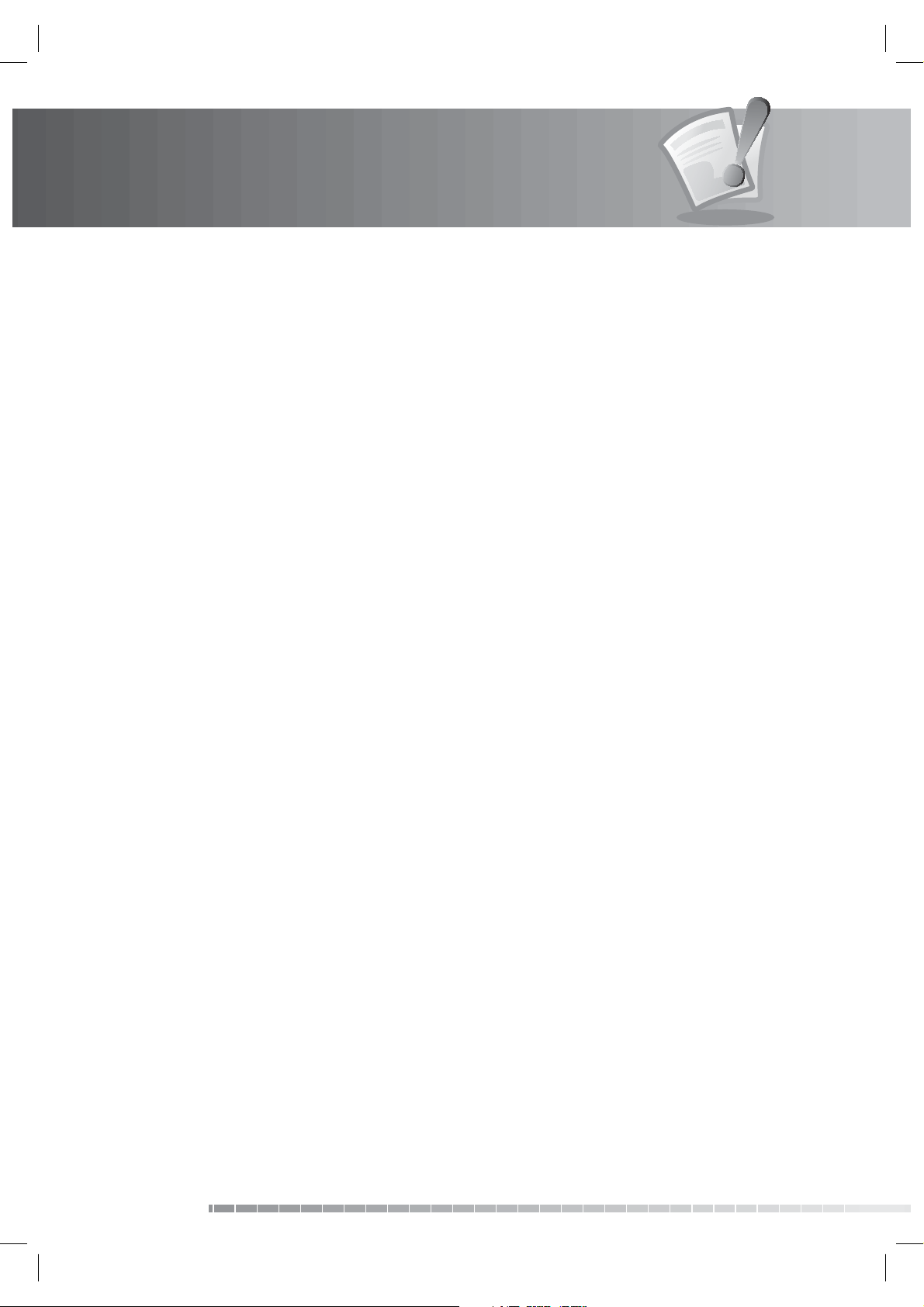
Contents
7. Preferences. . . . . . . . . . . . . . . . . . . . . . . . . . . . . . . . . . . . . . . . . . . . . . . . . . . . . . . GB43
7.1 Parental Control. . . . . . . . . . . . . . . . . . . . . . . . . . . . . . . . . . . . . . . . . . . . . . . . . . . . . . . . . . . . GB43
7.2 Language Setting. . . . . . . . . . . . . . . . . . . . . . . . . . . . . . . . . . . . . . . . . . . . . . . . . . . . . . . . . . . GB45
7.3 Time Setting . . . . . . . . . . . . . . . . . . . . . . . . . . . . . . . . . . . . . . . . . . . . . . . . . . . . . . . . . . . . . . GB47
7.4 Media Setting . . . . . . . . . . . . . . . . . . . . . . . . . . . . . . . . . . . . . . . . . . . . . . . . . . . . . . . . . . . . . GB49
7.5 A/V Setting . . . . . . . . . . . . . . . . . . . . . . . . . . . . . . . . . . . . . . . . . . . . . . . . . . . . . . . . . . . . . . . GB51
7.6 Other Settings . . . . . . . . . . . . . . . . . . . . . . . . . . . . . . . . . . . . . . . . . . . . . . . . . . . . . . . . . . . . . GB53
8. Edit Channels . . . . . . . . . . . . . . . . . . . . . . . . . . . . . . . . . . . . . . . . . . . . . . . . . . . . . GB54
8.1 Edit Channel List . . . . . . . . . . . . . . . . . . . . . . . . . . . . . . . . . . . . . . . . . . . . . . . . . . . . . . . . . . . GB54
8.2 Edit Favourite List. . . . . . . . . . . . . . . . . . . . . . . . . . . . . . . . . . . . . . . . . . . . . . . . . . . . . . . . . . . GB57
8.3 Import/Export Channels . . . . . . . . . . . . . . . . . . . . . . . . . . . . . . . . . . . . . . . . . . . . . . . . . . . . . . GB59
9. Installation . . . . . . . . . . . . . . . . . . . . . . . . . . . . . . . . . . . . . . . . . . . . . . . . . . . . . . . GB60
9.1 Antenna Setting [Fixed] . . . . . . . . . . . . . . . . . . . . . . . . . . . . . . . . . . . . . . . . . . . . . . . . . . . . . . . GB60
9.2 Antenna Setting [SCD Antenna]. . . . . . . . . . . . . . . . . . . . . . . . . . . . . . . . . . . . . . . . . . . . . . . . . . GB68
9.3 Antenna Setting [Motor] . . . . . . . . . . . . . . . . . . . . . . . . . . . . . . . . . . . . . . . . . . . . . . . . . . . . . . GB70
9.4 Antenna Setting [SMATV]. . . . . . . . . . . . . . . . . . . . . . . . . . . . . . . . . . . . . . . . . . . . . . . . . . . . . . GB75
9.5 Software Update . . . . . . . . . . . . . . . . . . . . . . . . . . . . . . . . . . . . . . . . . . . . . . . . . . . . . . . . . . . GB77
9.6 Default Setting . . . . . . . . . . . . . . . . . . . . . . . . . . . . . . . . . . . . . . . . . . . . . . . . . . . . . . . . . . . . GB78
10. System. . . . . . . . . . . . . . . . . . . . . . . . . . . . . . . . . . . . . . . . . . . . . . . . . . . . . . . . . GB79
10.1 Status . . . . . . . . . . . . . . . . . . . . . . . . . . . . . . . . . . . . . . . . . . . . . . . . . . . . . . . . . . . . . . . . . GB79
10.2 Signal Detection. . . . . . . . . . . . . . . . . . . . . . . . . . . . . . . . . . . . . . . . . . . . . . . . . . . . . . . . . . . GB79
10.3 Common Interface . . . . . . . . . . . . . . . . . . . . . . . . . . . . . . . . . . . . . . . . . . . . . . . . . . . . . . . . . GB80
10.4 Network . . . . . . . . . . . . . . . . . . . . . . . . . . . . . . . . . . . . . . . . . . . . . . . . . . . . . . . . . . . . . . . . GB81
11. Media List . . . . . . . . . . . . . . . . . . . . . . . . . . . . . . . . . . . . . . . . . . . . . . . . . . . . . . . GB82
11.1 Video. . . . . . . . . . . . . . . . . . . . . . . . . . . . . . . . . . . . . . . . . . . . . . . . . . . . . . . . . . . . . . . . . . GB82
11.2 Radio . . . . . . . . . . . . . . . . . . . . . . . . . . . . . . . . . . . . . . . . . . . . . . . . . . . . . . . . . . . . . . . . . . GB86
11.3 Music. . . . . . . . . . . . . . . . . . . . . . . . . . . . . . . . . . . . . . . . . . . . . . . . . . . . . . . . . . . . . . . . . . GB88
11.4 Photo. . . . . . . . . . . . . . . . . . . . . . . . . . . . . . . . . . . . . . . . . . . . . . . . . . . . . . . . . . . . . . . . . . GB90
12. Personal Video Recorder (PVR) . . . . . . . . . . . . . . . . . . . . . . . . . . . . . . . . . . . . . . . . . GB92
12.1 Recording . . . . . . . . . . . . . . . . . . . . . . . . . . . . . . . . . . . . . . . . . . . . . . . . . . . . . . . . . . . . . . . GB92
12.2 Time Shifted Recording (TSR) and Playback . . . . . . . . . . . . . . . . . . . . . . . . . . . . . . . . . . . . . . . . . GB94
12.3 Play bar . . . . . . . . . . . . . . . . . . . . . . . . . . . . . . . . . . . . . . . . . . . . . . . . . . . . . . . . . . . . . . . . GB96
12.4 Bookmark . . . . . . . . . . . . . . . . . . . . . . . . . . . . . . . . . . . . . . . . . . . . . . . . . . . . . . . . . . . . . . . GB97
13. Software Update . . . . . . . . . . . . . . . . . . . . . . . . . . . . . . . . . . . . . . . . . . . . . . . . . . GB98
13.1 OTA (Over the Air). . . . . . . . . . . . . . . . . . . . . . . . . . . . . . . . . . . . . . . . . . . . . . . . . . . . . . . . . . GB98
14. Appendix . . . . . . . . . . . . . . . . . . . . . . . . . . . . . . . . . . . . . . . . . . . . . . . . . . . . . . . GB99
14.1 Menu Map . . . . . . . . . . . . . . . . . . . . . . . . . . . . . . . . . . . . . . . . . . . . . . . . . . . . . . . . . . . . . . GB99
14.2 Trouble Shooting . . . . . . . . . . . . . . . . . . . . . . . . . . . . . . . . . . . . . . . . . . . . . . . . . . . . . . . . . GB100
14.3 Error Message . . . . . . . . . . . . . . . . . . . . . . . . . . . . . . . . . . . . . . . . . . . . . . . . . . . . . . . . . . . GB102
14.4. Speci cation. . . . . . . . . . . . . . . . . . . . . . . . . . . . . . . . . . . . . . . . . . . . . . . . . . . . . . . . . . . . GB104
14.5 Glossary . . . . . . . . . . . . . . . . . . . . . . . . . . . . . . . . . . . . . . . . . . . . . . . . . . . . . . . . . . . . . . . GB106
14.6 Service and Support . . . . . . . . . . . . . . . . . . . . . . . . . . . . . . . . . . . . . . . . . . . . . . . . . . . . . . . GB109
14.7 Remote Control Code List. . . . . . . . . . . . . . . . . . . . . . . . . . . . . . . . . . . . . . . . . . . . . . . . . . . . GB111
14.8 OPEN SOURCE SOFTWARE NOTICE . . . . . . . . . . . . . . . . . . . . . . . . . . . . . . . . . . . . . . . . . . . . . . GB123
14.8 OPEN SOURCE SOFTWARE NOTICE . . . . . . . . . . . . . . . . . . . . . . . . . . . . . . . . . . . . . . . . . . . . . . GB124
GB6
User’s Manual
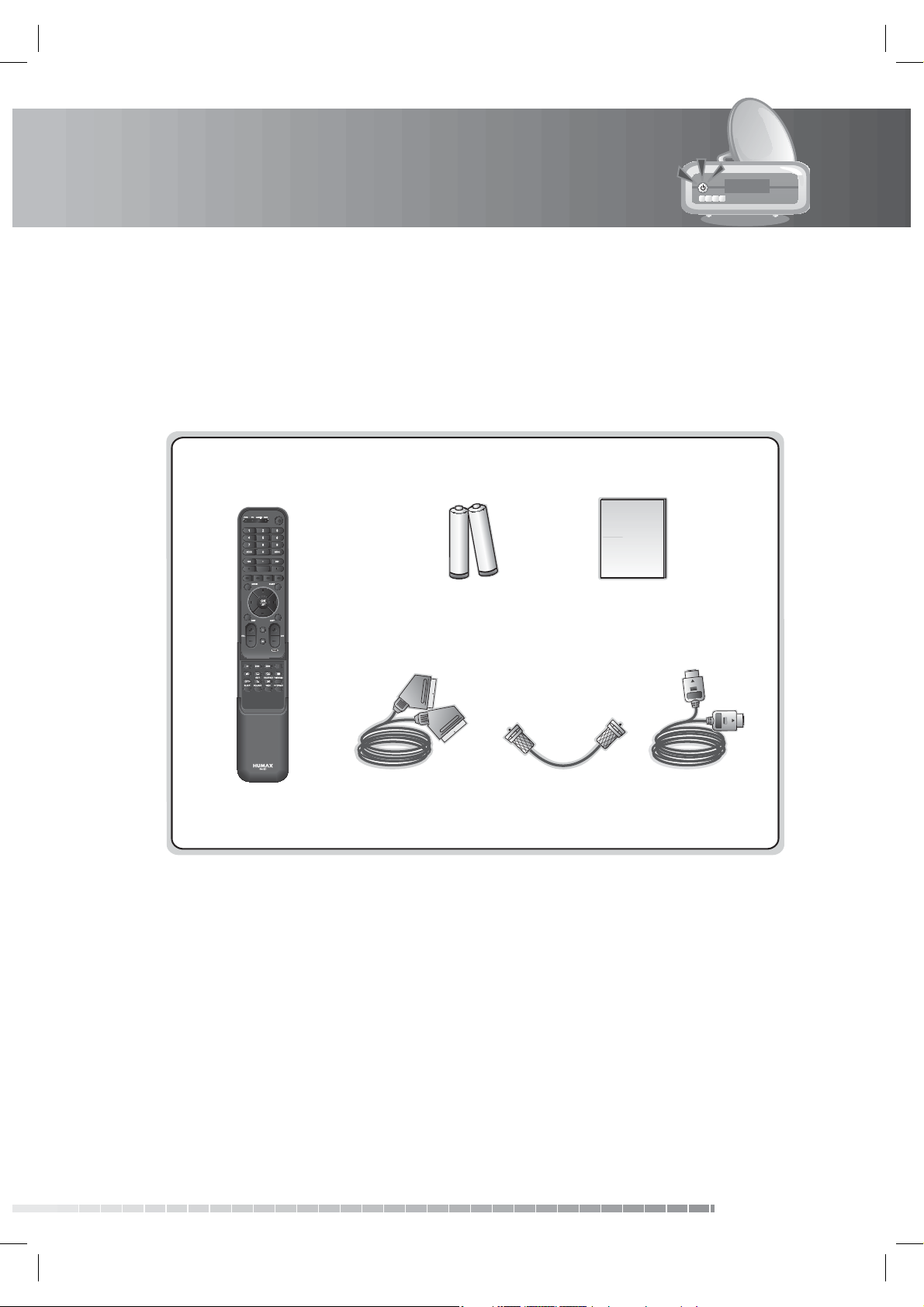
1. Before Using the Product
This chapter provides detail instructions on the product and its accessories.
1.1 Package Contents
Please check all package contents before using your product.
User’s Manual
Batteries
Remote Control SCART Cable
Note:
• Faults may occur if the remote control is left without battery for a long time. Always keep the battery
inserted in the remote control.
• Package contents may vary according to area.
Caution:
• The company shall not be liable for problems caused by changing hard disk drive by user.
• The company shall not be liable for damages caused by using a hard disk driver with a larger capacity
than the one provided.
Loop-through Cable HDMI Cable
User’s Manual
GB7
User’s Manual
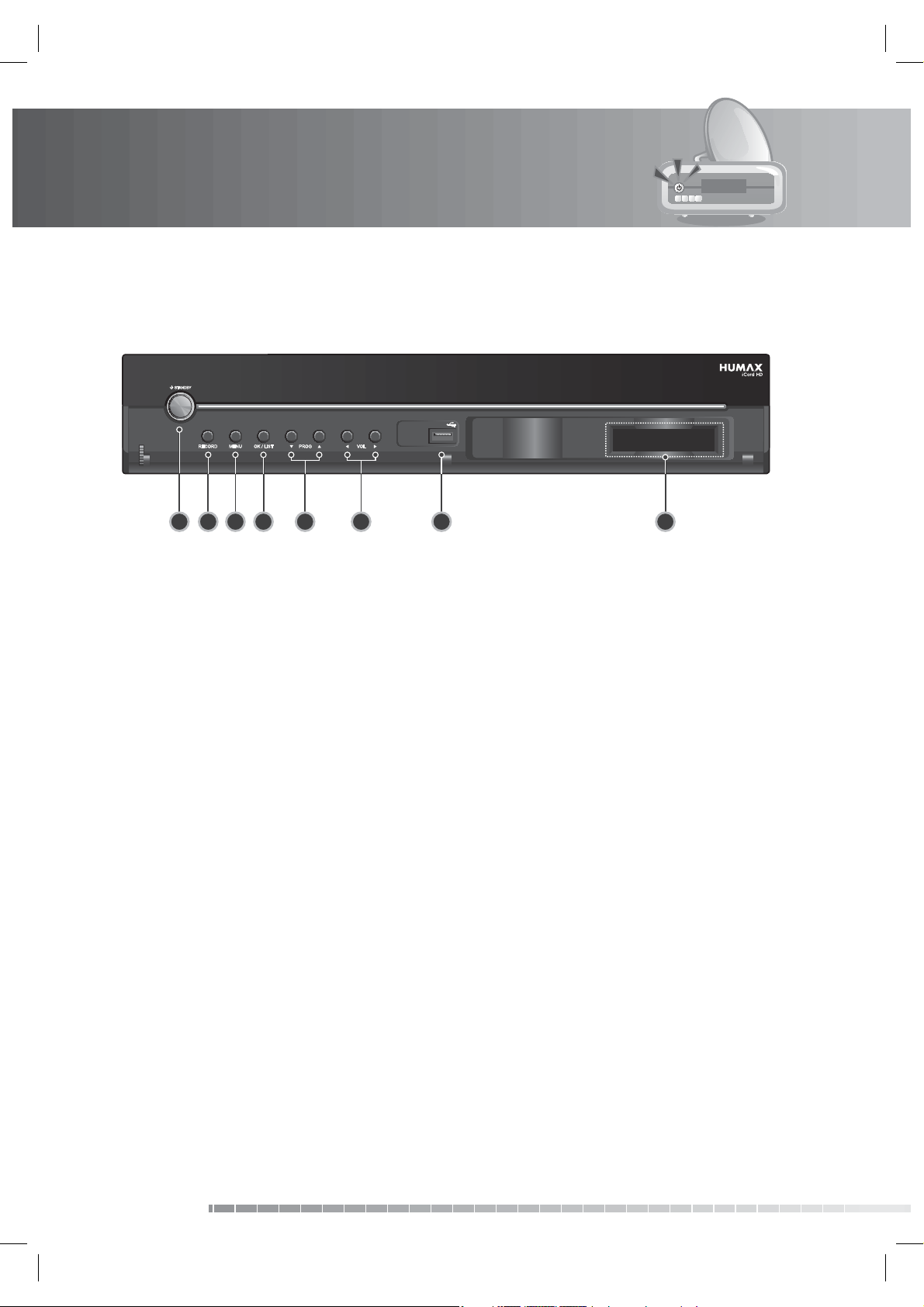
1. Before Using the Product
1.2 Front Panel
1 2 3 4 5 6 7 8
1. STANDBY BUTTON
Switches between operation and standby modes.
2. RECORD BUTTON
Records programme.
3. MENU BUTTON
Displays the menu.
4. OK/LIST BUTTON
Con rms the selected operation or displays the channel list in normal viewing mode.
5. PROG-/PROG+ BUTTON
Moves the TV/radio channel up or down.
6. VOL-/VOL+ BUTTON
Adjusts the audio volume.
7. USB Host
Connect to the USB memory or external HDD.
8. CI-MODULE SLOT
A slot for CI-Modules.
Note: The front of the product is subject to change without notice.
GB8
User’s Manual
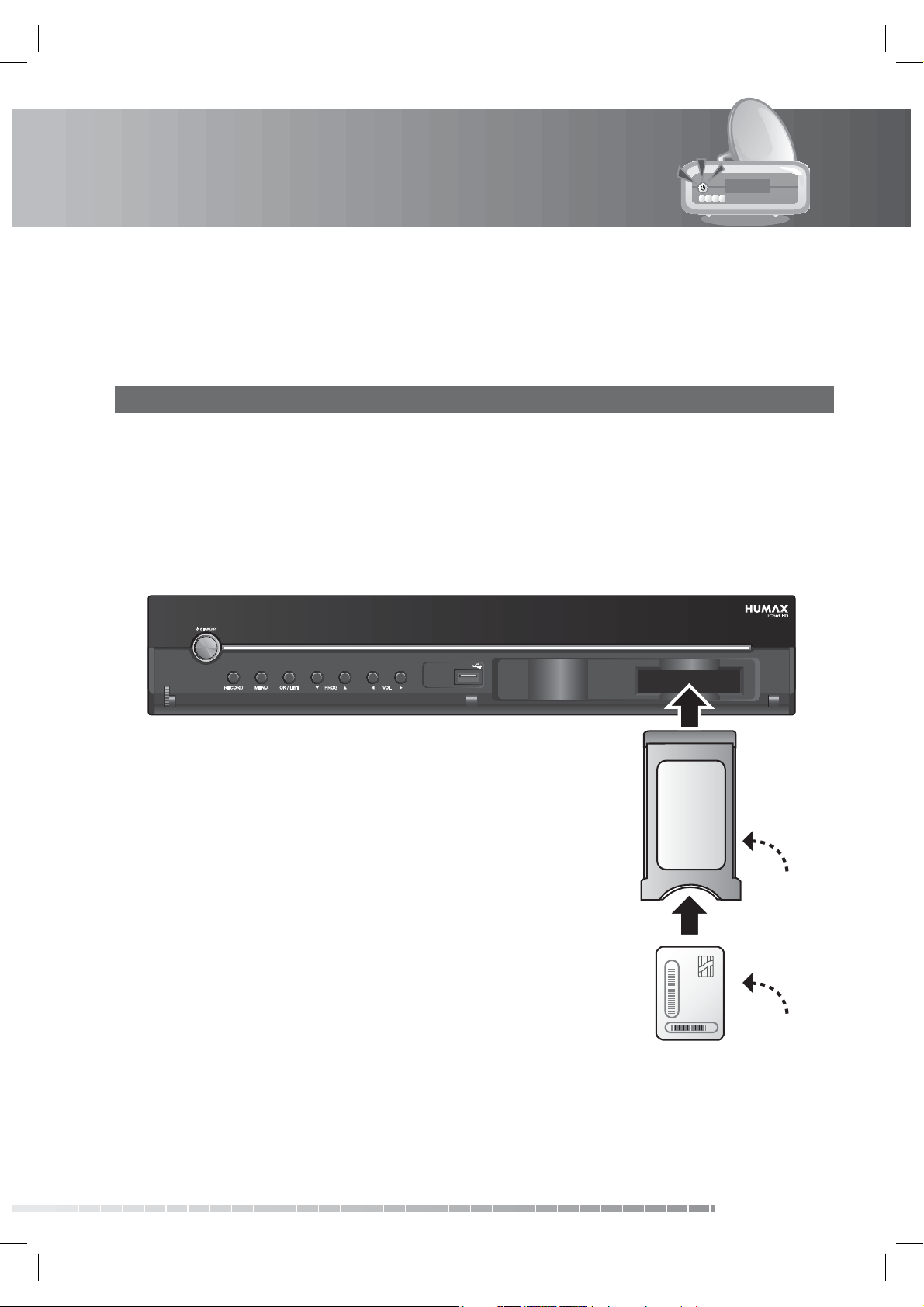
1. Before Using the Product
1.3 Conditional Access
Although some TV and radio channels are free to air, most TV and radio/music channels are available on a
subscription basis and can only be enjoyed via a Conditional Access component.
1. Inserting a CI (with Smartcard)
A CI module looks like a PC map (PCMCIA) for laptops. There are di erent kinds of CI Modules, suitable for
di erent coding systems; Irdeto, Conax and more. Additionally to the CI module, a Smartcard is needed to
decode the channels.
1. Open the right-hand ap on the front panel of the product to expose the card slot.
2. Follow the instructions of the module and insert the Smartcard into the CI module.
3. Keep the CI module (with the Smartcard) horizontal.
4. Insert the CI module into the slot.
CI-Module
Smartcard
User’s Manual
GB9

1. Before Using the Product
1.4 Rear Panel
57
1 2 4
53
7
8 9 10 11 12 13
6
1. LNB 1 IN, LNB 2 IN
Connects a satellite antenna cable. Up to two
cables can be connected.
2. LNB 1 OUT
Connects another digital satellite receiver.
3. ETHERNET
Ethernet port (for future use).
4. TV SCART
Connects to the TV using a TV SCART cable.
5. VCR SCART
Connects to the VCR or DVD using a VCR SCART
cable.
6. COMPONENT SELECT
Switch for changing video. (default: YPbPr)
7. VIDEO
Connects to the TV or VCR using an RCA cable.
8. AUDIO
Connects to the TV or VCR using an RCA cable.
9. COMPONENT(YPbPr)
Connects to the TV or VCR using a component
cable.
10. HDMI
Connects to the TV using an HDMI cable.
11. USB Host
Connects to the USB memory or external HDD.
12. SPDIF
Connects to the audio system using an S/PDIF
cable. (digital audio)
13. ON/OFF
Powers on/o .
Note: The rear panel of the product is subject to change without notice.
GB10
User’s Manual
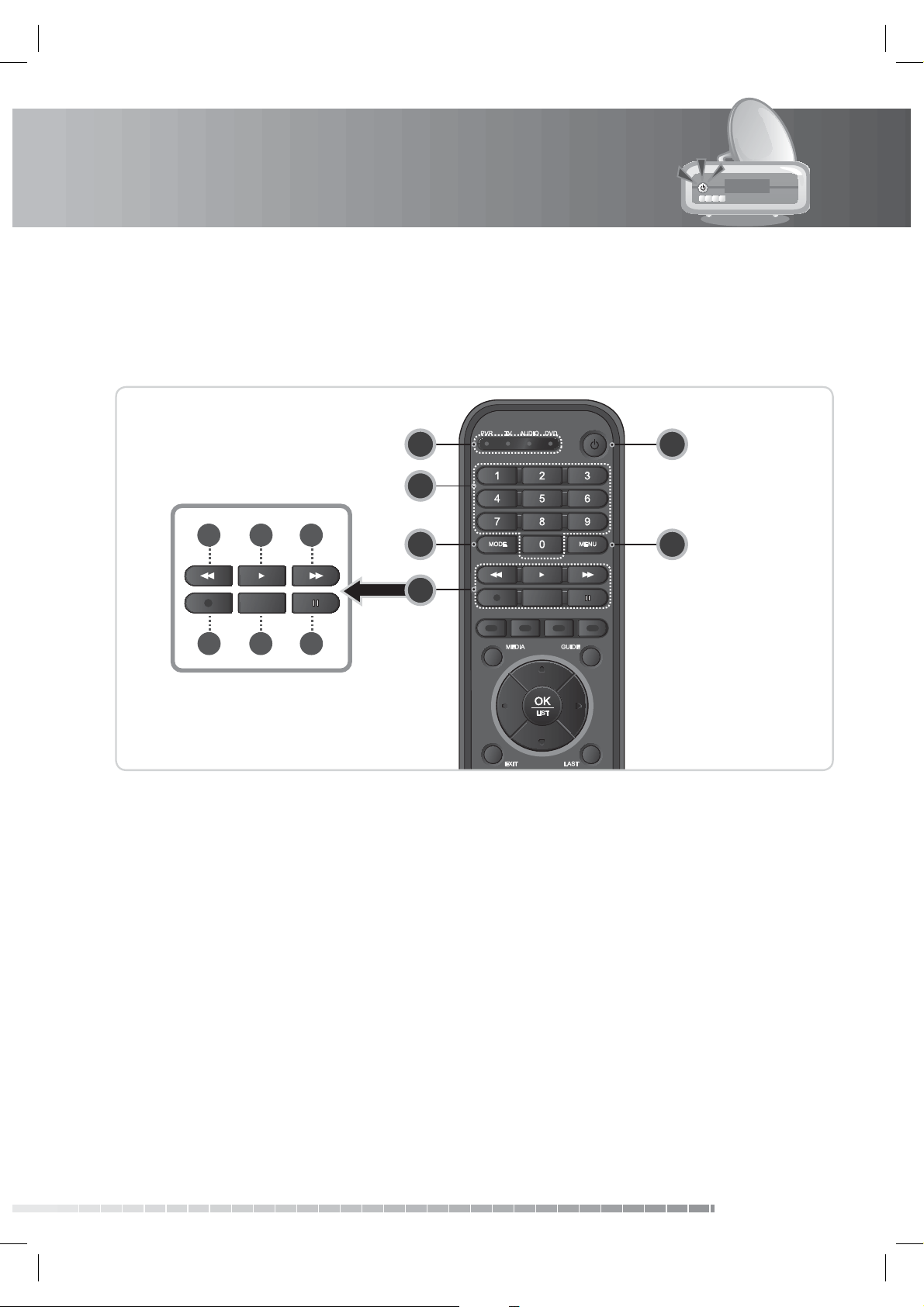
1. Before Using the Product
a b c
d
e
f
1 5
6
2
3
4
1.5 Remote Control
Note: The remote control of the product is subject to change without notice.
1. Universal LED
Displays the operation mode of each device.
2. NUMERIC(0-9) BUTTONS
Enters a TV/radio channel number or menu
option number.
3. MODE
Changes the mode from PVR, TV, audio and
DVD.
4. PLAYBACK CONTROL BUTTONS
a. FAST REWIND
Rewinds at high speed. Each time you press this
button the rewind speed is increased.
b. PLAY
Plays at normal speed or resumes.
c. FAST FORWARD
Fasts forward at high speed. Each time you press
this button the fast forward speed is increased.
d. RECORD
Records programme.
e. STOP
Stops a recording or goes to the live programme.
f. PAUSE
Pauses the live programme or recording.
5. STANDBY
Switches between operation and standby
modes.
6. MENU
Displays the main menu.
User’s Manual
GB11
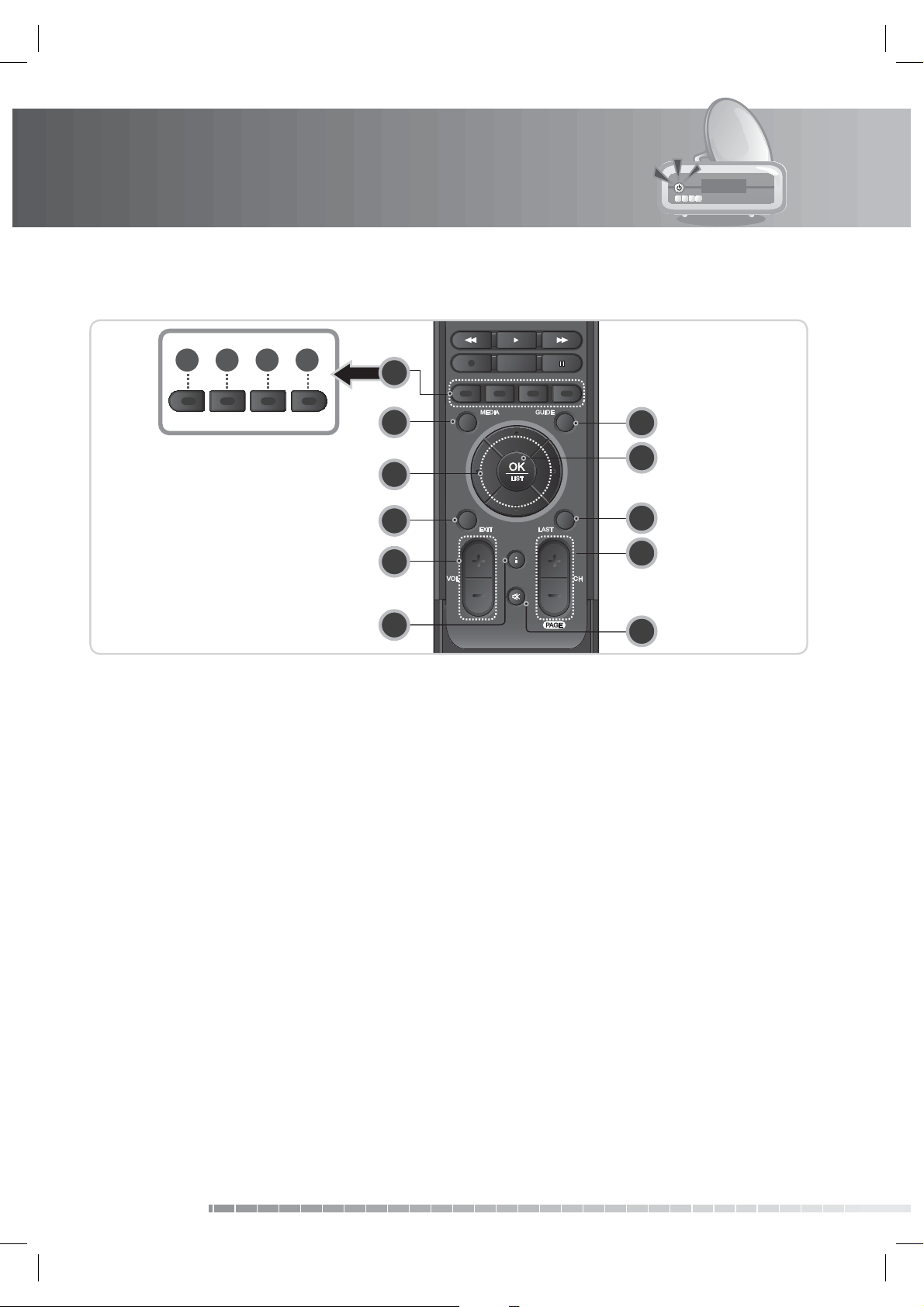
1. Before Using the Product
g
h
i
j
13
14
15
16
10
9
8
7
11
12
17
7. COLOUR BUTTONS
g. RED
Displays the channel list in normal viewing mode.
h. GREEN
Displays the favourite channel list in normal
viewing mode.
i. YELLOW
Displays the satellite channel list in normal
viewing mode.
j. BLUE
Displays the scrambled channel list in normal
viewing mode.
8. MEDIA
Displays the media list.
9. ARROW BUTTONS
Navigates through the menu options.
10. EXIT
Exits all On-Screen Display (OSD) screens.
Note: Functions of the buttons vary depending on the menu.
11. VOL+/VOL Adjusts the audio volume.
12. i (INFORMATION)
Displays the channel and programme
information.
13. GUIDE
Displays the programme guide.
14. OK/LIST
Selects a menu or con rms the selected
operation. Displays the channel list while
watching a programme.
15. LAST
Returns to the previous channel.
16. CH+/CH-
Changes the channel.
17. MUTE
Mutes or unmutes the audio temporarily.
GB12
User’s Manual
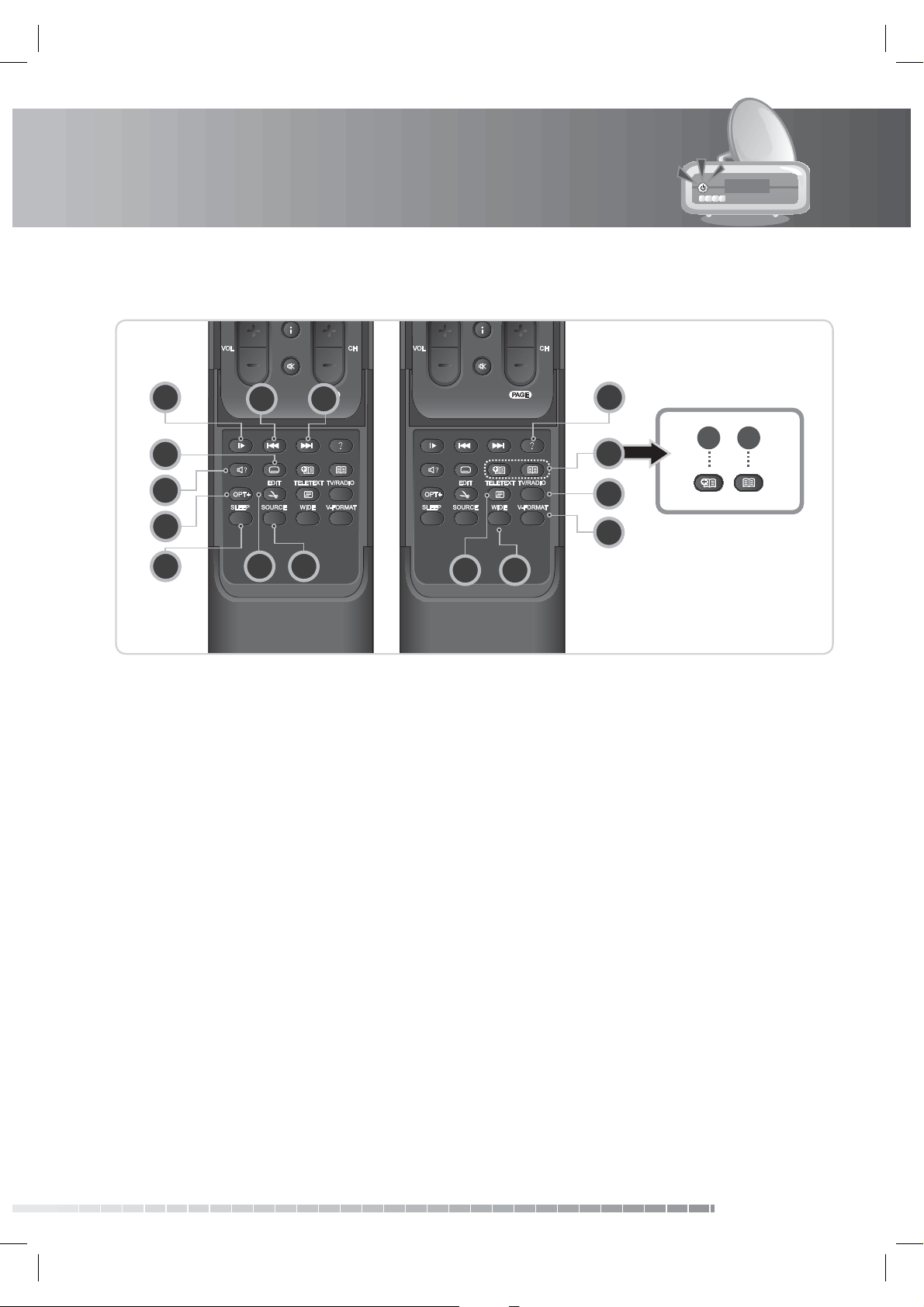
1. Before Using the Product
k
l
22
23
19 18
20 32
26
28
21
31
29
30
2524
27
18. NEXT
Goes to the next chapter.
19. PREVIOUS
Goes to the previous chapter.
20. SLOW
Plays the programme in slow motion.
21. SUBTITLE
Displays the subtitle language list.
22. AUDIO
Displays the audio list.
23. OPT+
Select favourites, lock, delete or rename
channels.
24. SLEEP
Sets the sleep time.
25. EDIT
Displays the edit screen.
26. SOURCE
Controls the output of TV SCART.
27. TELETEXT
Switches between the teletext and TV modes.
28. WIDE
Sets the display format.
29. V-FORMAT
Changes the resolution of video.
30. TV/RADIO
Switches between TV and radio modes.
31. BOOKMARK
32. ? (Help)
(Currently not supported)
k. ADD BOOKMARK
Saves the current viewing position as a bookmark
during playback.
l. BOOKMARK LIST
Displays the list of saved viewing positions during
playback.
User’s Manual
GB13
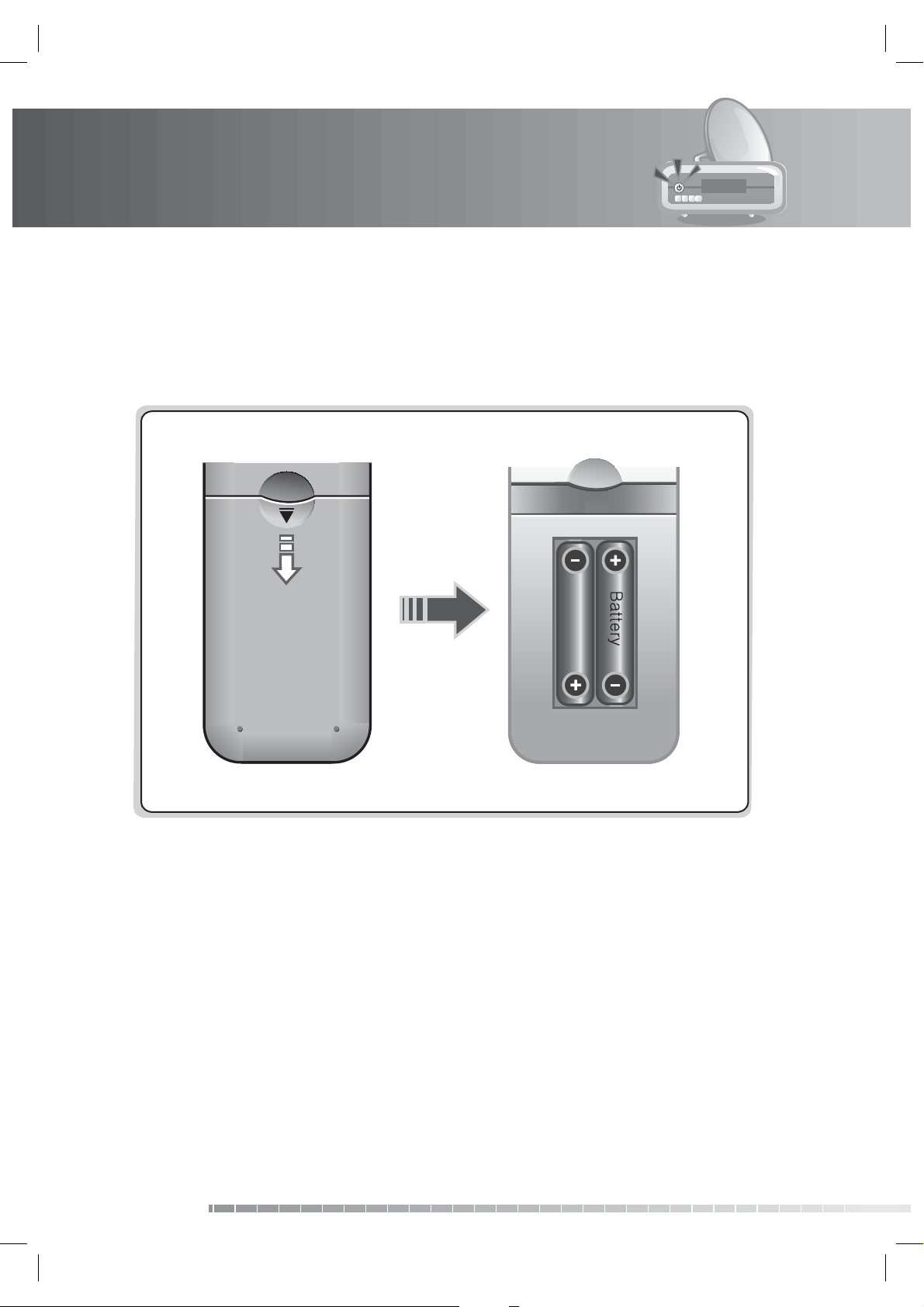
1. Before Using the Product
1.6 Remote Control Batteries
1. Press down the top of the battery cover and slide the cover o .
2. Insert the new batteries. Make sure the plus (+) ends meet the plus markings on the battery case.
3. Slide the cover back into place.
GB14
User’s Manual
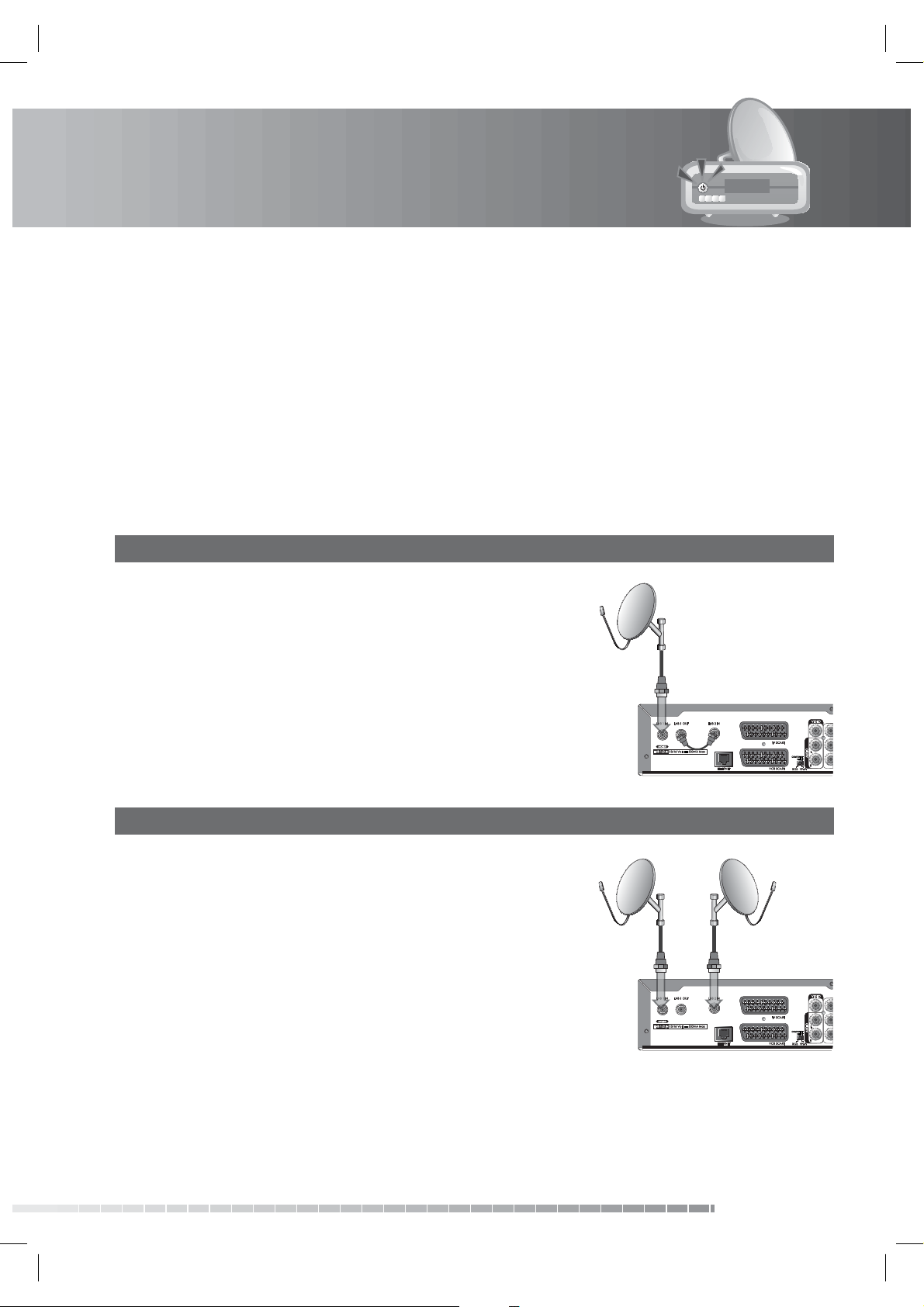
2. Setup
This chapter describes how to connect your product to the TV with the particular equipments for gaining
optimum signal quality. The product provides various interfaces to connect to the TV, VCR or other
devices. Select the most appropriate procedure depending on the equipment you have.
Note: If you encounter any problems setting up your product, please contact your local product
distributor.
2.1 Connecting the Antenna
You can select one of the following antenna connections depending on the equipment you have. The
product has two antenna modes according to setting.
1. Loop Through
1. Connect the antenna cable to LNB 1 IN.
2. Connect the other cable from LNB 1 OUT to LNB 2 IN.
Note:
• Connect to LNB 1 IN when using the motor antenna, SCD
Antenna (also known as Unicable or SATCR) or SMATV
antenna.
• You can switch channels while recording if the channels
share the same polarity. However, you cannot switch to a
channel with a di erent polarity from the channel being
recorded.
2. Two Separate Antennas Setting
Connect the two antenna cables providing di erent
broadcasting signals to your product. You can con gure LNB 1
IN and LNB 2 IN independently.
GB15
User’s Manual
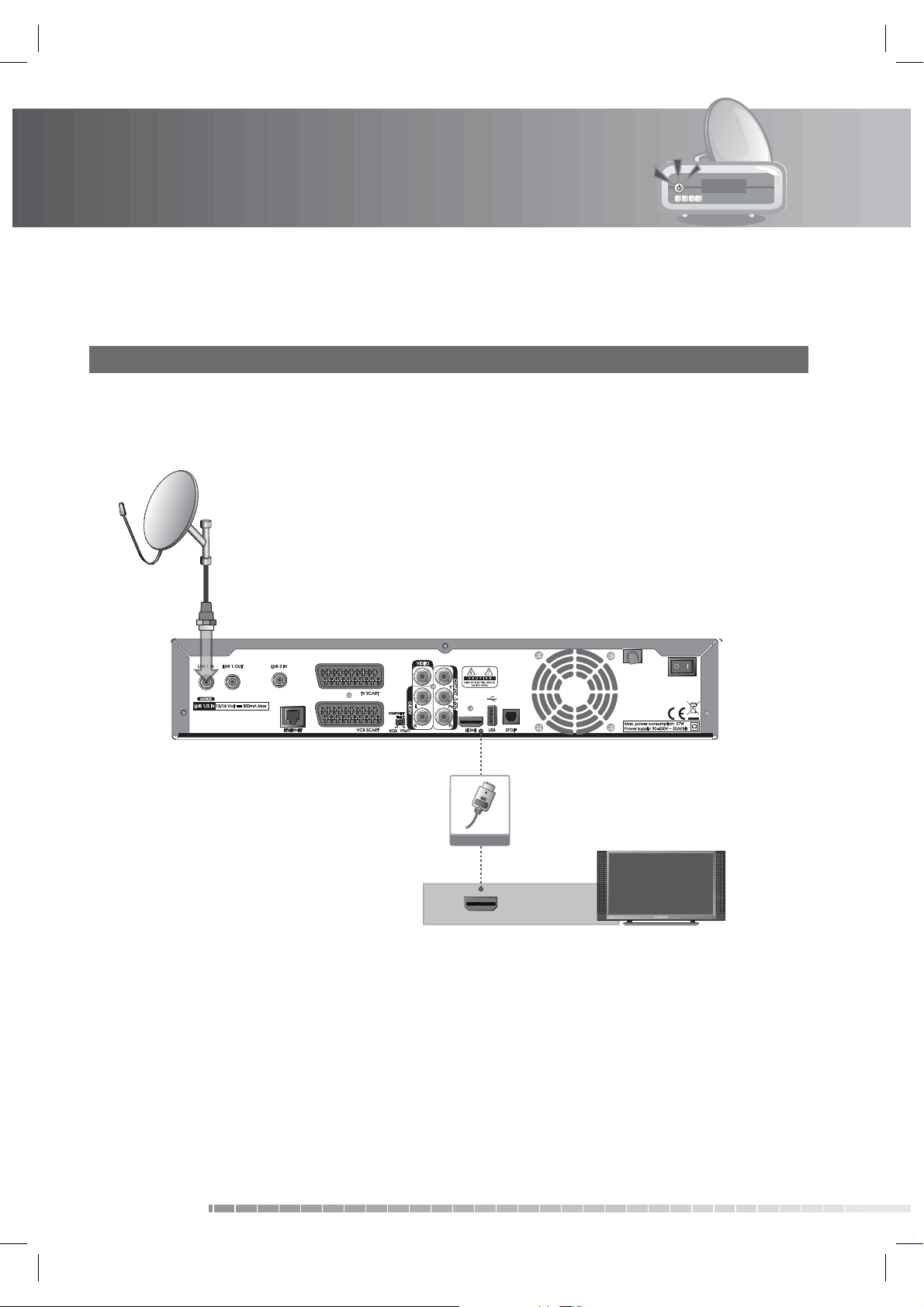
2. Setup
2.2 Connecting the TV and VCR
1. Using HDMI Cable
The HDMI connection is recommended for Digital TV. In case the TV has a HDMI input connector, a special
all-digital interface that provides the highest picture quality, connect the product and the TV using a
HDMI cable as follows.
HDMI Cable
HDMI
57
GB16
User’s Manual
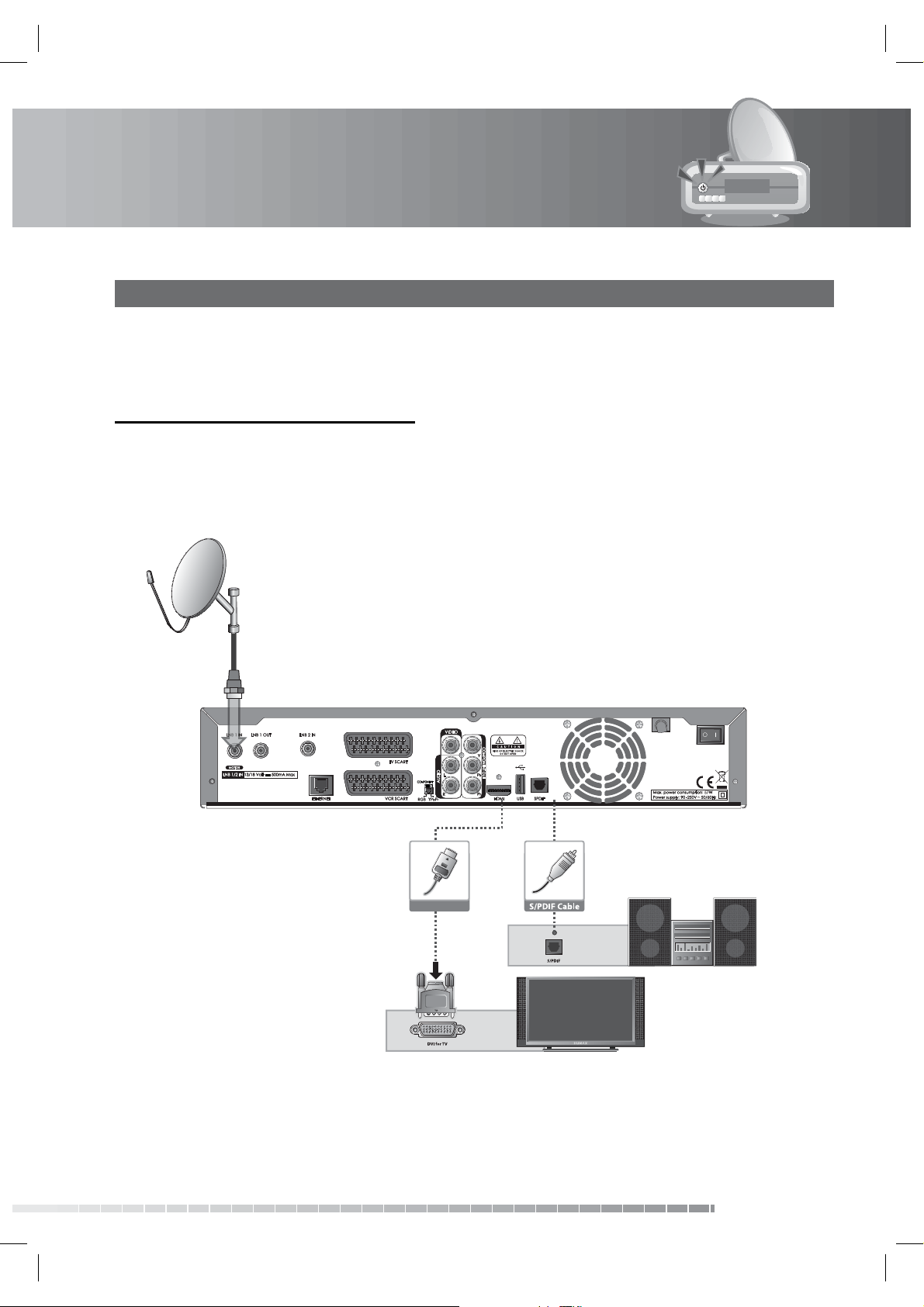
2. Setup
2. Using DVI Connector
The DVI connection using an HDMI to DVI converter is recommended for Digital TV. In case the TV has
the DVI input connector only, connect the product to the TV with an HDMI cable using an HDMI to DVI
converter as follows.
When equipped with an A/V receiver,
1. Connect one end of the HDMI cable to the HDMI input on the product and the other end to the HDMI
to DVI converter.
2. Connect the DVI converter to the TV.
3. Connect the product and the Dolby Digital decoder using an S/PDIF cable.
HDMI Cable
57
GB17
User’s Manual
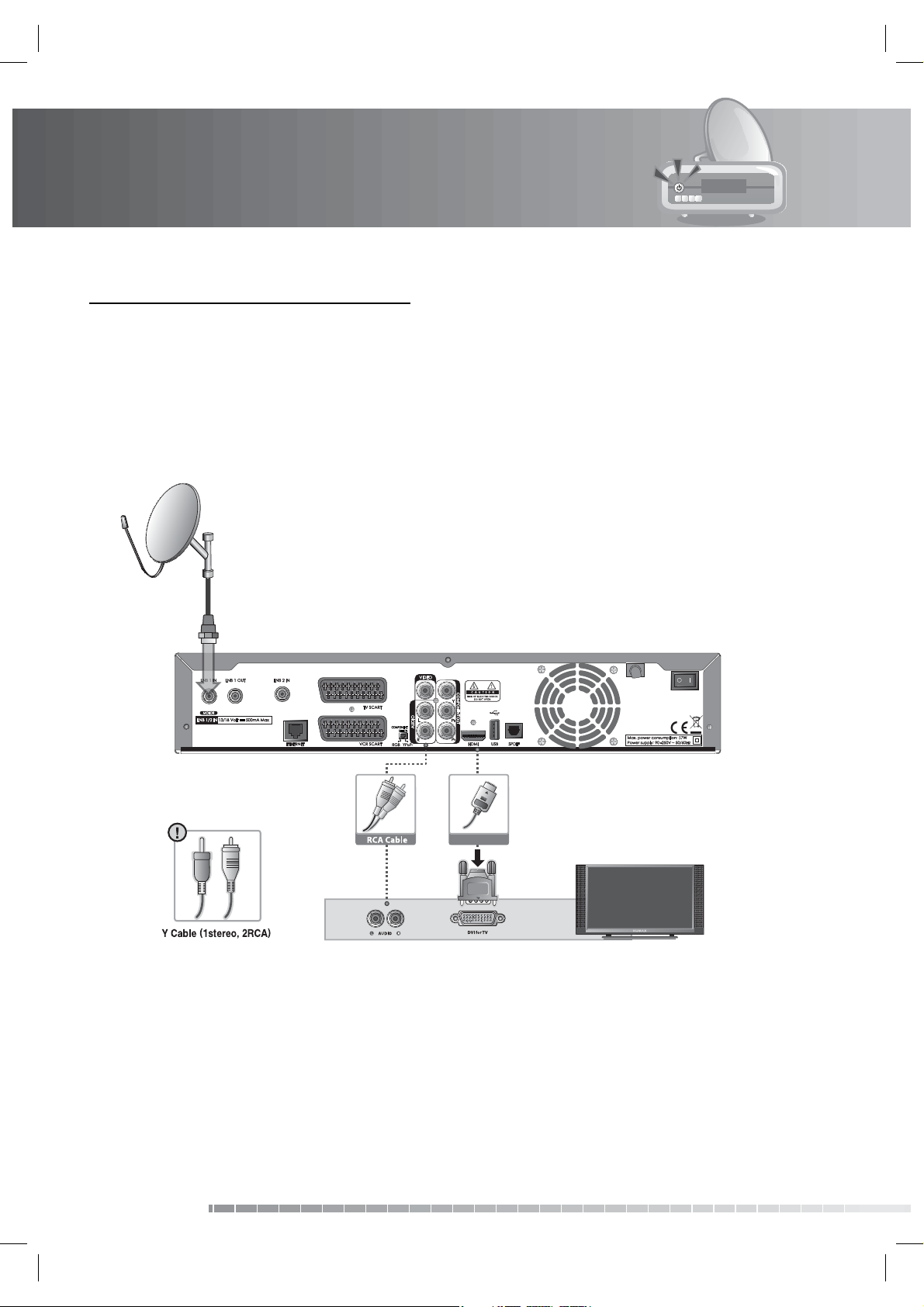
2. Setup
When there is no A/V receiver available,
1. Connect the product and the TV using an RCA cable.
2. Connect one end of the HDMI cable to the HDMI input on the product and the other end to the HDMI
to DVI converter.
3. Connect the DVI converter to the TV.
Note: You can also connect the product to the TV using the 3.5 Stereo Jack Cable to 2 RCA Y Cable.
Caution: DO NOT CONNECT TO HEAD PHONE CONNECTOR ON TV!
HDMI Cable
57
GB18
User’s Manual
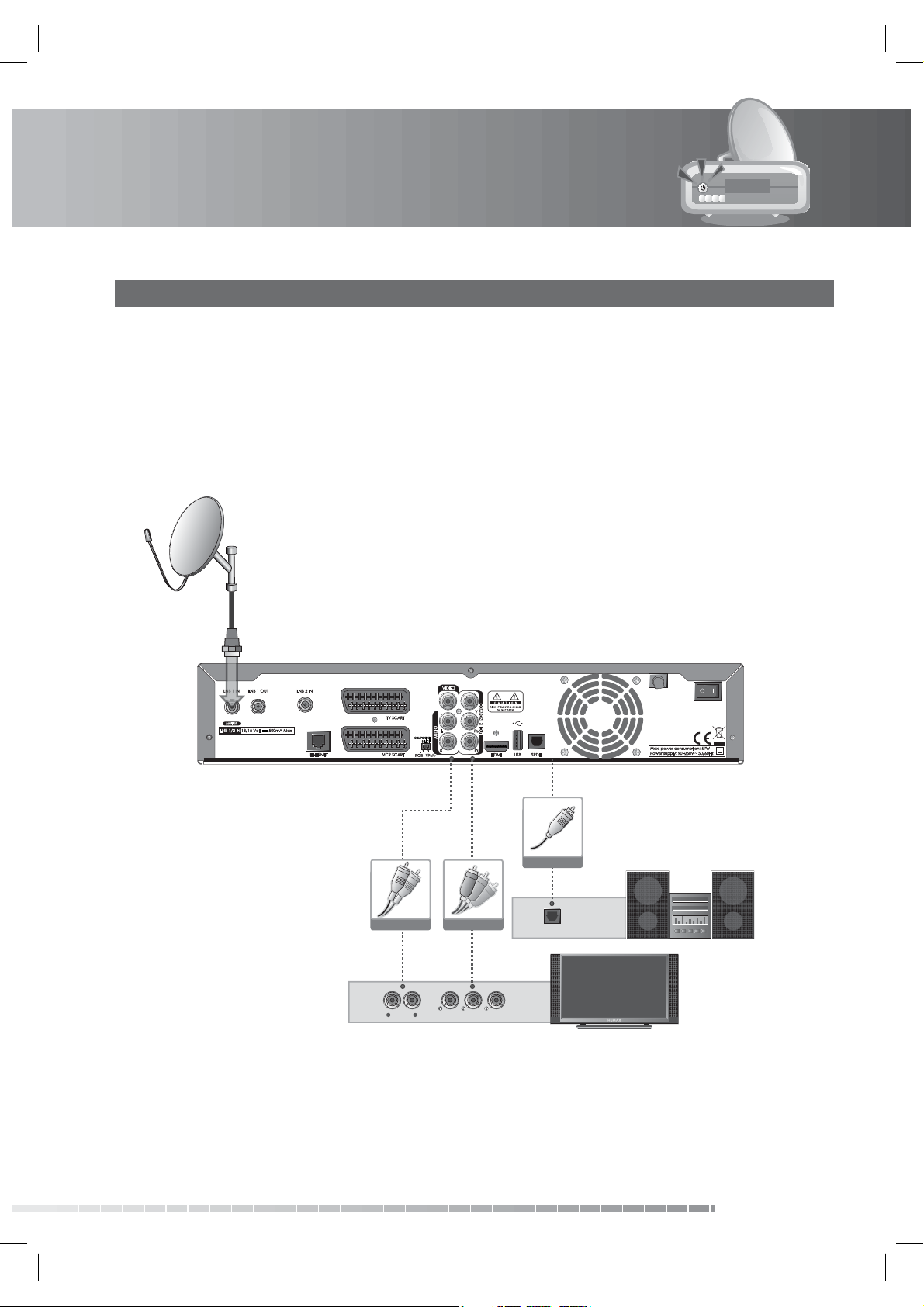
2. Setup
3. Using Component Cable
The component connection is recommended for Digital TV. Connect the product and the TV using a
component cable as follows.
You can either:
• 1-1 Connect the product and the TV using an RCA cable (Audio L/R).
• 1-2 Connect the product and the Dolby Digital decoder using an S/PDIF cable.
Note: The Component Select switch should be on YPbPr when using the component cable.
RCA Cable
LR
AUDIO COMPONENT IN
Component Cable
57
S/PDIF Cable
S/PDIF
GB19
User’s Manual
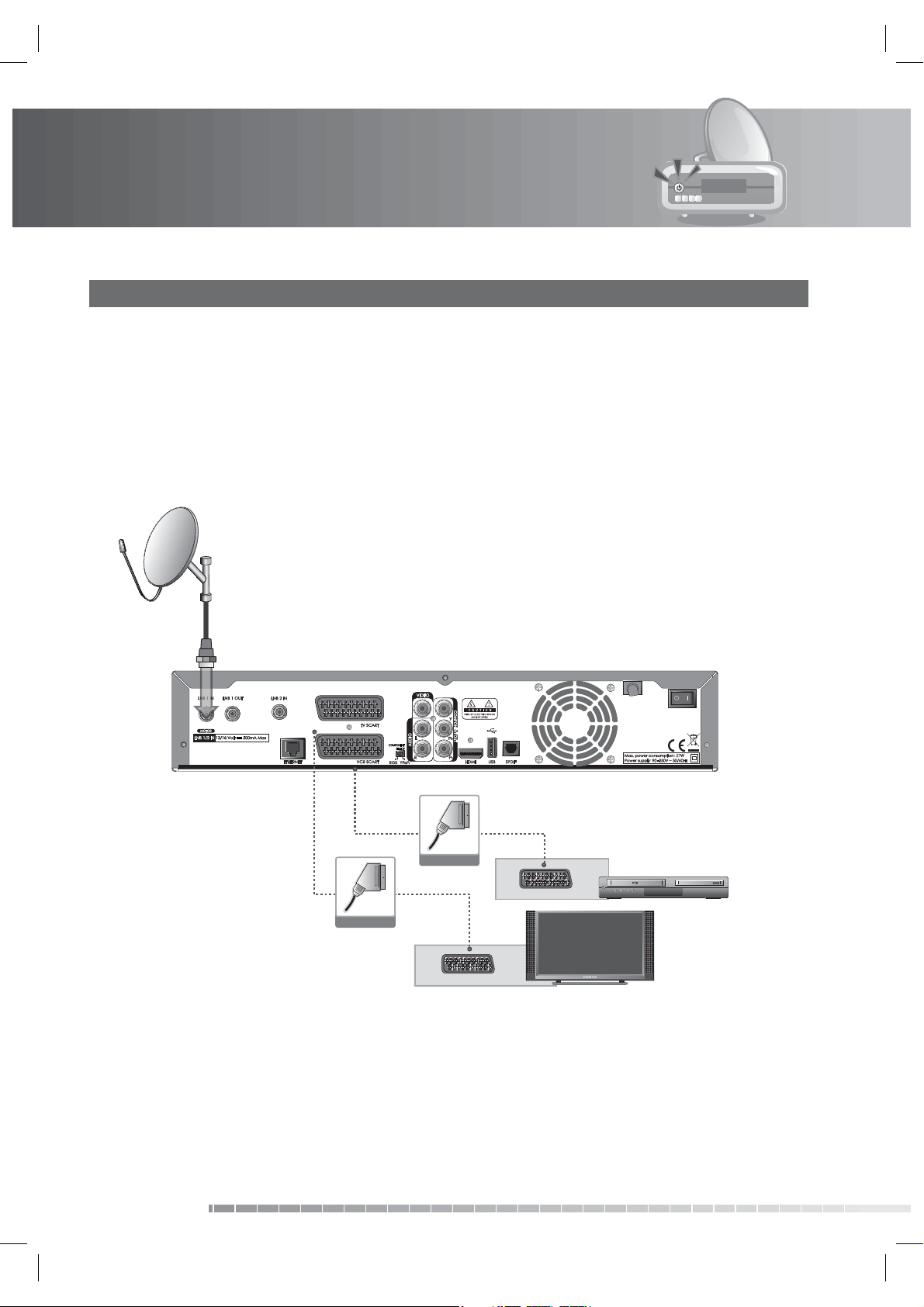
2. Setup
4. Using SCART Cable
A SCART cable connection is recommended for analogue TV or VCR.
1. Connect the product and the TV using a SCART cable.
2. Connect the product and the VCR using a SCART cable.
Note:
• Connecting your TV directly to the audio/video output of the product will assure a more vivid picture
and enhance your viewing enjoyment.
• The Component Select switch should be on RGB when using the SCART cable.
GB20
User’s Manual
57
SCART Cable
VCR SCART
SCART Cable
TV SCART

2. Setup
2.3 Powering On
1. Connect the power cord of the product to a wall outlet.
2. Turn on the power switch located at the back left side of the product.
3. Power on by pressing the STANDBY button of the remote control or the STANDBY button at the front
of the product.
GB21
User’s Manual
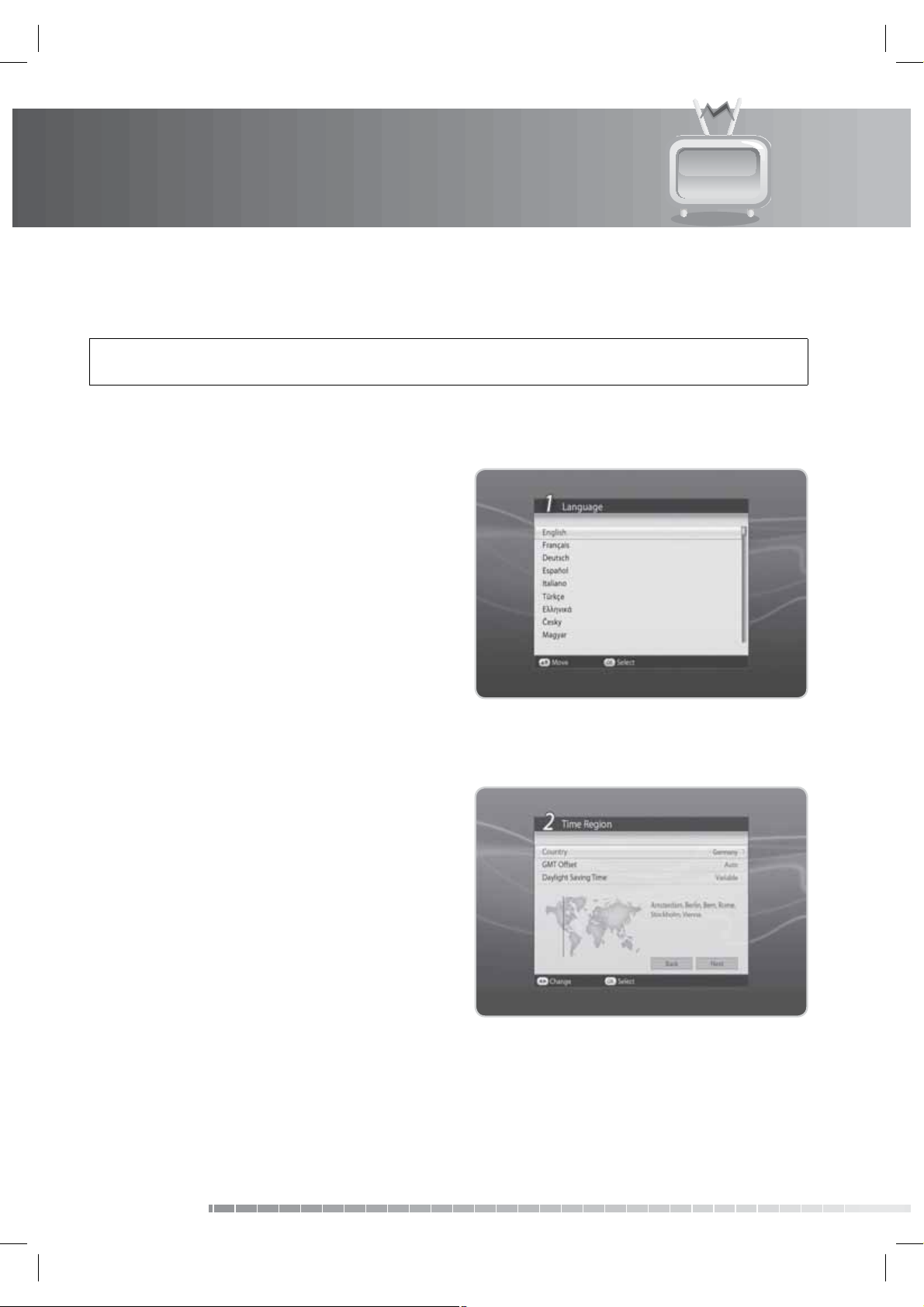
3. Installation Wizard
When powering on your product for the rst time after purchase, the installation wizard will operate
automatically.
Tip: The default password is 0000. If you have forgotten your password, please contact your local
product distributor.
3.1 Language
Language allows you to select the main language.
Select the appropriate language from the list. Press
the OK button to save.
3.2 Time Region
Time Region allows you to set the country and the
current time of your region.
Select Country and press the OK or
display the list of countries. Select the country and
press the OK button.
If you have selected Other in Country, select GMT
O set and press the OK or
time zone options. Select the appropriate time zone
and press the OK button.
Select Daylight Saving Time and press the OK or
button to set the option if necessary.
Select Next and press the OK button.
/ button to display the
GB22
User’s Manual
/ button to
/
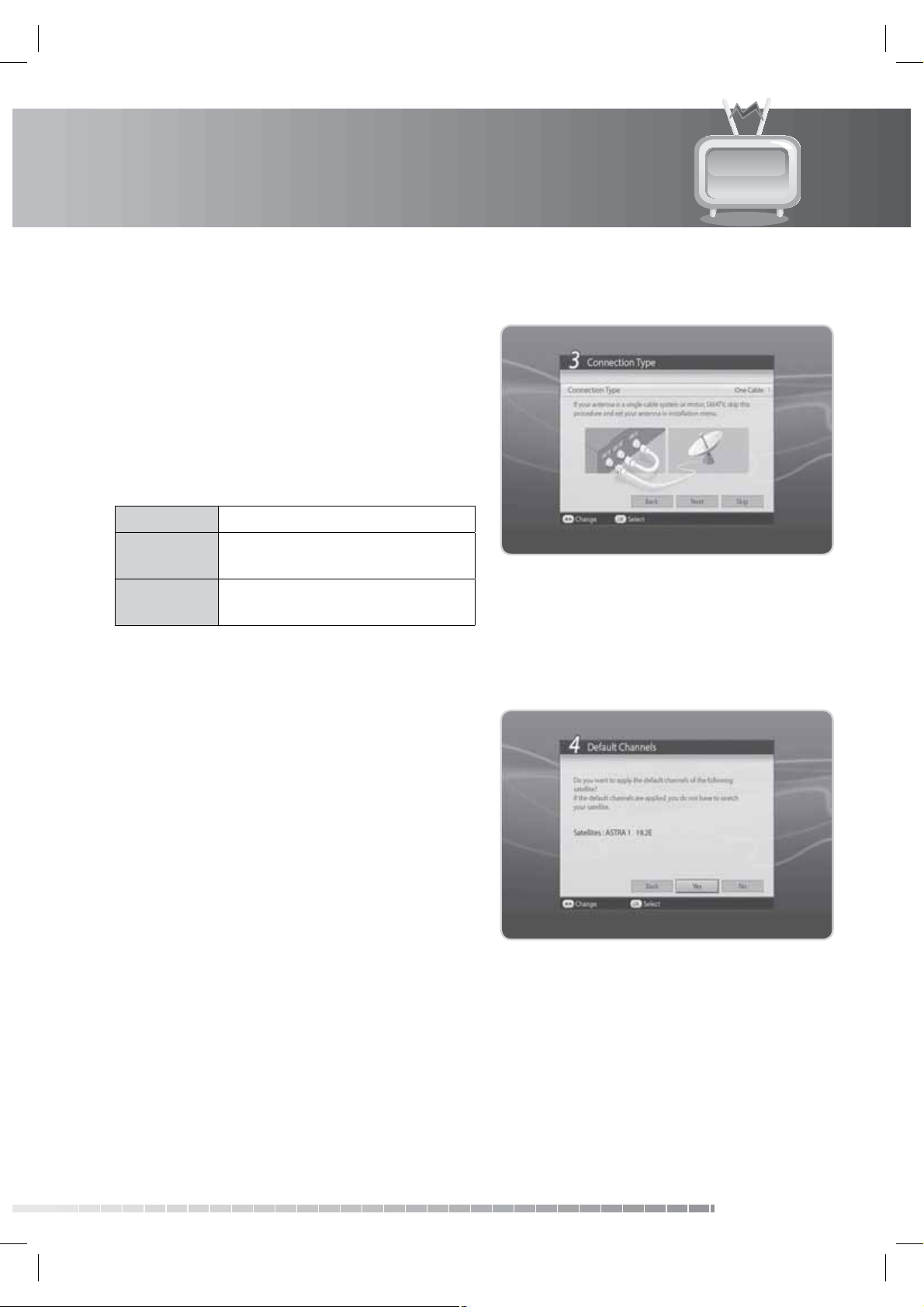
3. Installation Wizard
3.3 Connection Type
Connection Type allows you to set the connection
type of the antenna.
Select Connection Type and press the OK or
button to select from the antenna option.
Then select Next and press the OK button.
Select Skip and press the OK button if your antenna
type is SCD antenna, motor antenna or SMATV.
One Cable Loop through, Motor, SCD Antenna
Two Cable
(Same)
Two Cable
(Di erent)
Same tuners
Di erent tuners
/
3.4 Default Channels
Default Channels allows you to select the default
channel list of each country.
The satellites of the default channel list which belong
to the country you have selected will appear.
Select Ye s and press the OK button to go to software
update.
Select No and press the OK button to move to
antenna setting.
GB23
User’s Manual
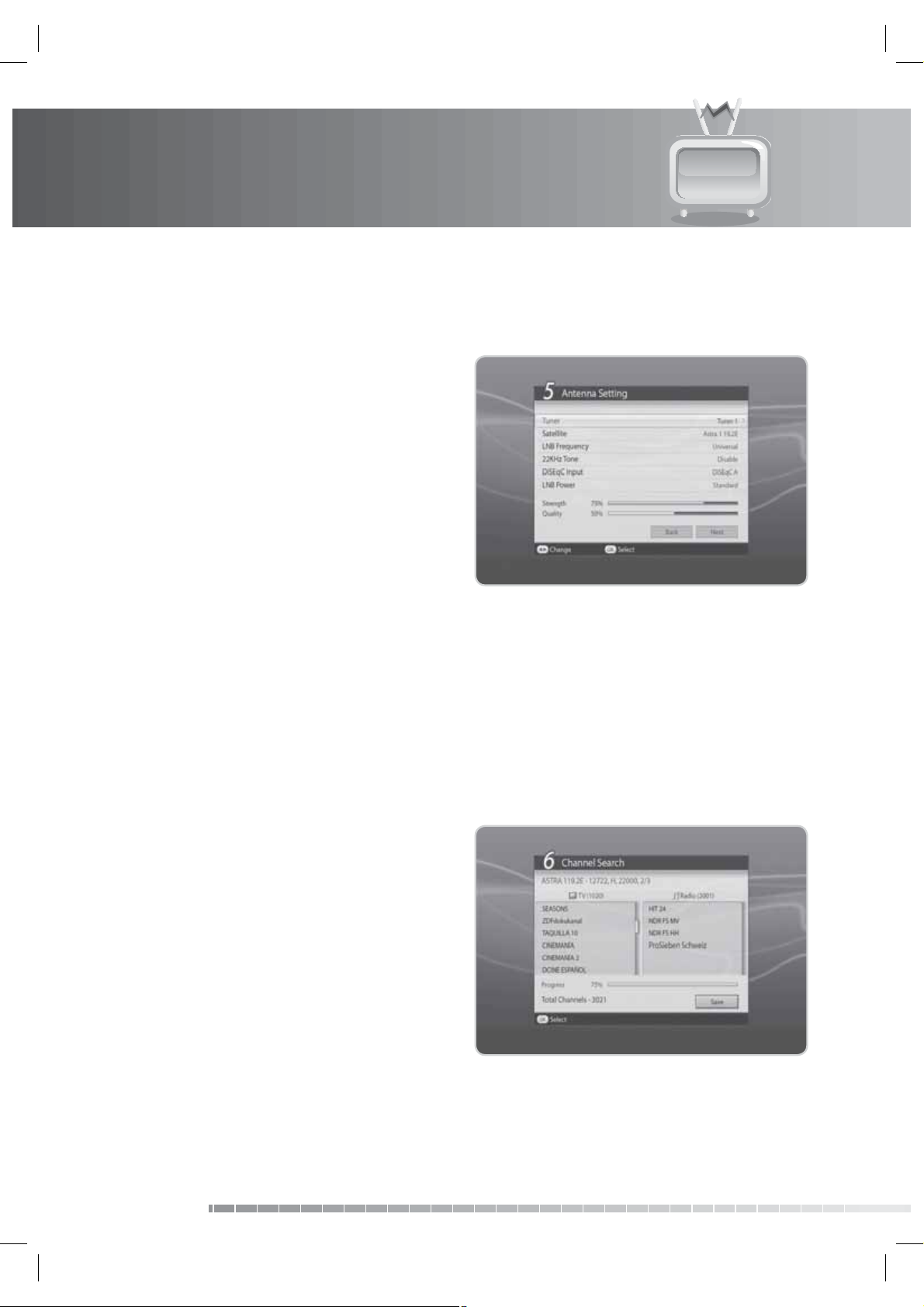
3. Installation Wizard
3.5 Antenna Setting
Antenna Setting allows you to con gure the antenna setting parameters.
1. Satellite: Select the satellite and press the OK
button.
2. LNB Frequency: Select the required LNB
frequency and press the OK button.
3. 22kHz Tone: Select Enable or Disable and press
the OK button.
4. DiSEqC Input: Select the required DiSEqC input
and press the OK button.
5. LNB Power: Select the required LNB power. When
selecting High, a warning message will appear;
select OK and press the OK button.
6. Select Next and press the OK button to proceed.
7. Select Add another satellite dish and press the OK button to add another satellite. You can add up to
four satellites.
8. Select Search and press the OK button.
Note:
• If you cannot nd the required LNB frequency from the list, select User De ne and manually enter the
frequency using the NUMERIC(0-9) buttons and press the OK button.
• When using Universal LNB, select Universal. The 22kHz tone value will be disabled.
3.6 Channel Search
Channel Search will activate and the results will
appear.
To stop the channel search, select Stop and press the
OK button. Select Save and press the OK button to go
to the next step.
GB24
User’s Manual
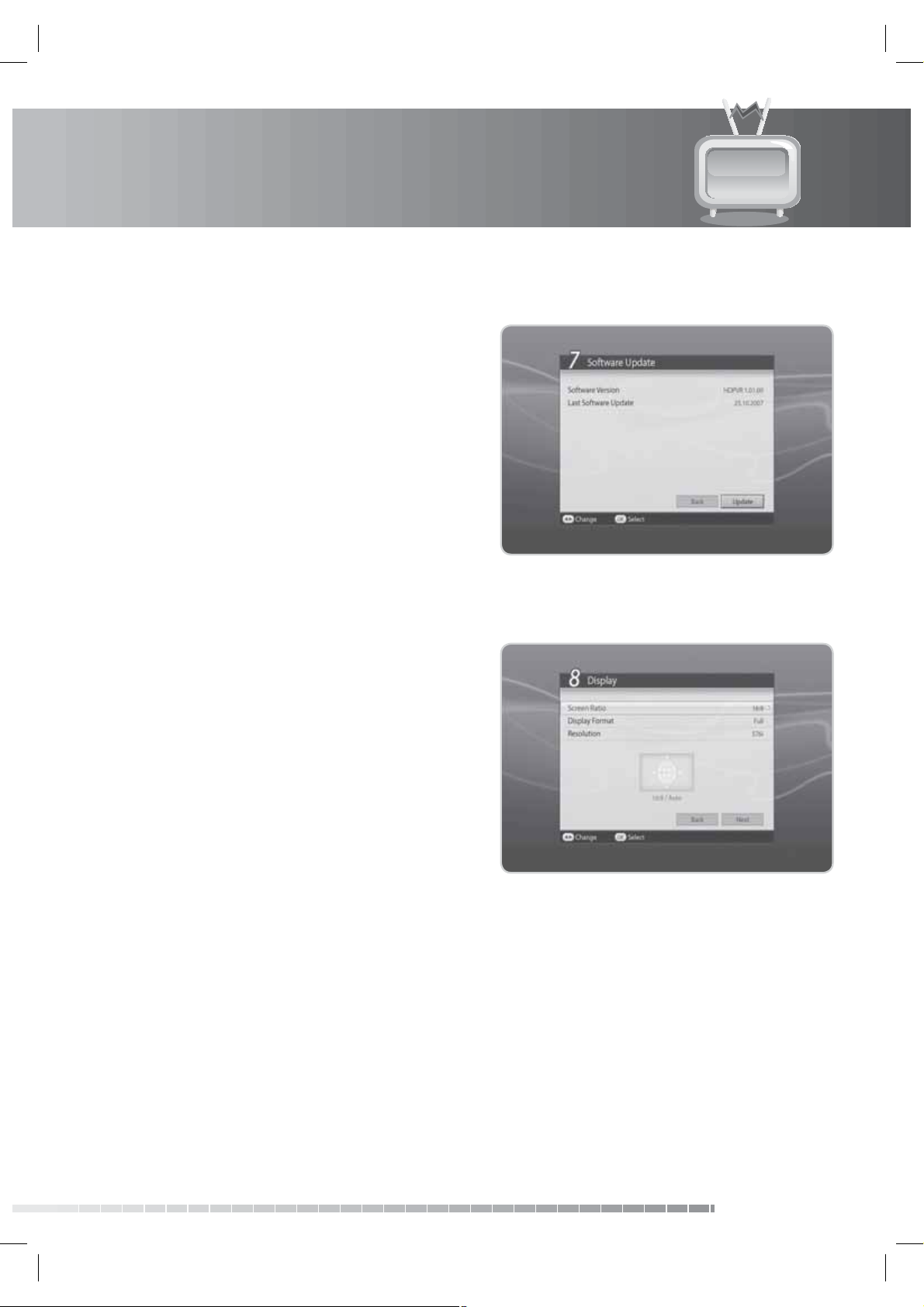
3. Installation Wizard
3.7 Software Update
Software Update displays the software version and
lets you choose to update the new software.
When new software is detected, you can choose to
download the software immediately or save for later.
You can refuse software update if not needed. In case
there is no software currently available, select Next
and press the OK button to proceed to the next step.
Note: For more information about software update,
refer to 9.8 Software Update.
3.8 Display
Display enables you to set the screen ratio, display
format and resolution of the screen.
Select the value for Screen Ratio, Display Format and
Resolution.
Select Next and press the OK button.
GB25
User’s Manual
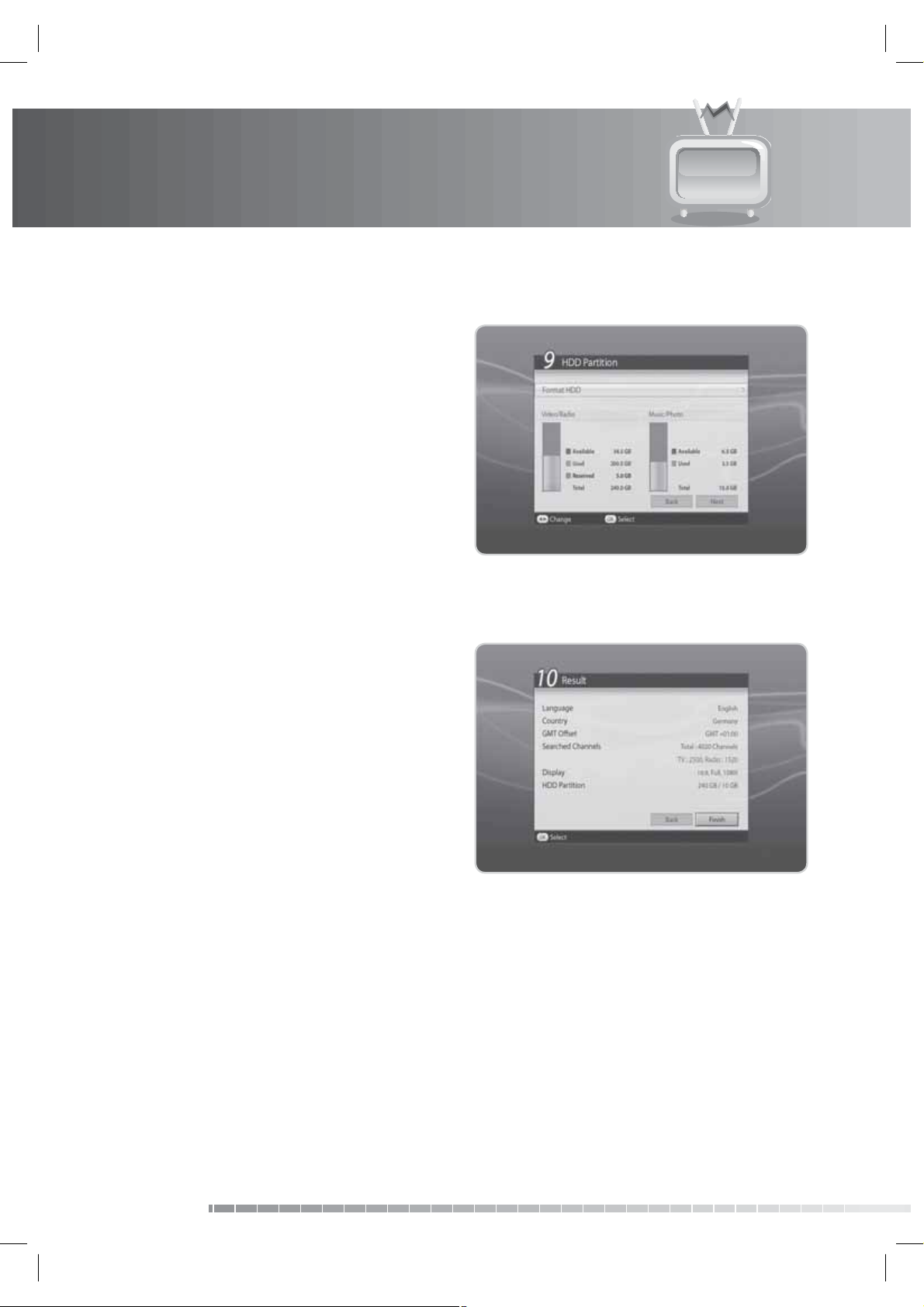
3. Installation Wizard
3.9 HDD Partition
HDD Partition enables you to view the current status
of the Hard Disc Drive (HDD) storage and also format
the HDD.
View the HDD storage status and select Next.
To format the HDD, select Format HDD and press the
OK button. A popup will appear.
Select Ye s and press the OK button. You will be
prompted to enter your password. Enter the password
and assign the partition size. Select OK and press the
OK button. Select Next and press the OK button.
3.10 Result
After all setting is complete, you can view the result
screen.
Select Finish and press the OK button to complete the
installation wizard.
GB26
User’s Manual
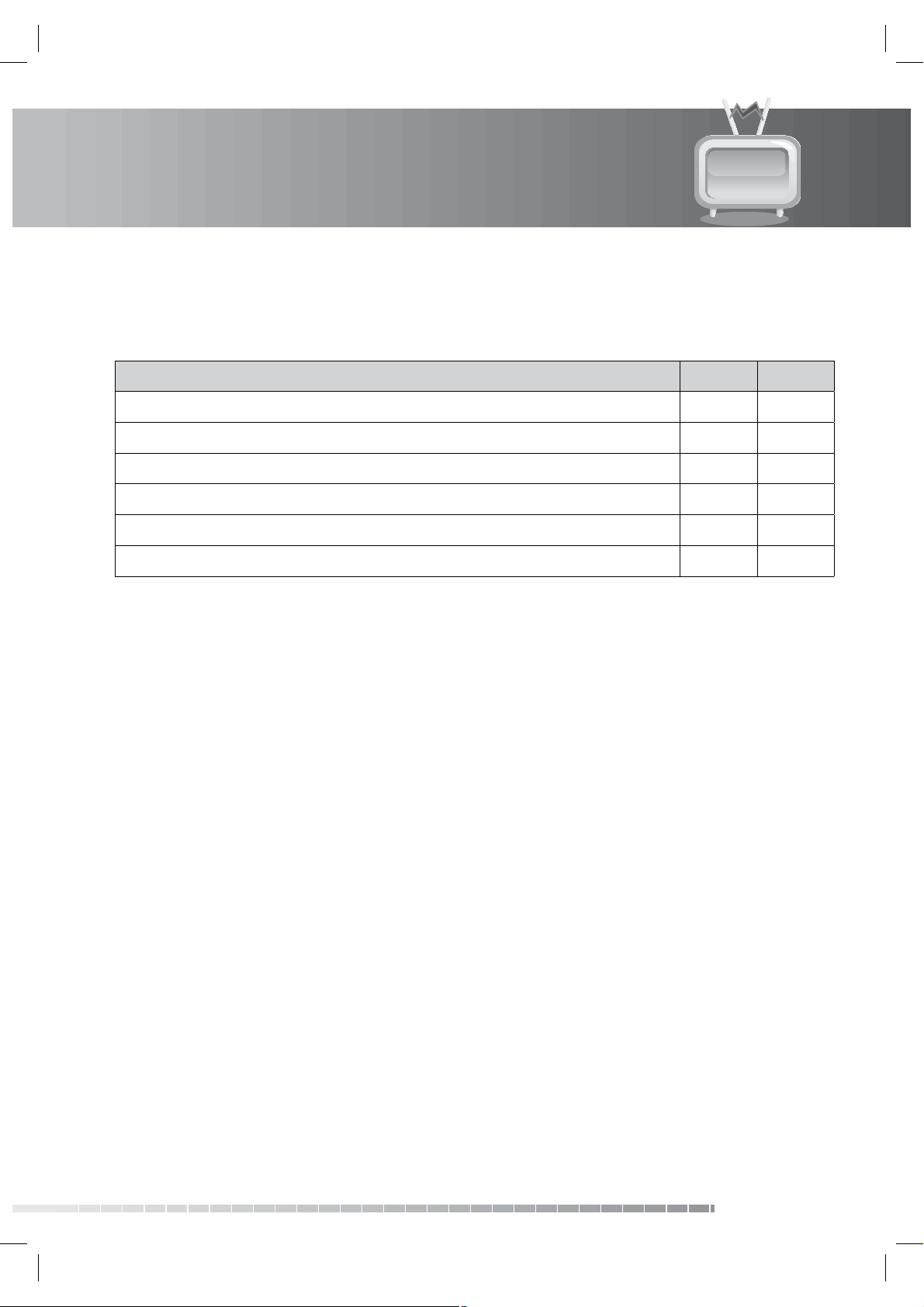
3. Installation Wizard
3.11 Installation Checklist
Before using the product, please make sure that you have completed the following steps.
Step Page Done?
Are the antennas connected correctly? GB15
Is the product connected to your TV? GB16
Is the power cord plugged in the wall outlet? GB21
Is the power switch located at the back of the product switched on? GB21
Is the product in operation mode (not Standby mode)? GB21
Have you performed channel search in the installation wizard? GB22
Note:
• If you exit the installation wizard without fully completing the channel searching procedure, you may
not have all of the channels available. In this case, you can use the installation menu to search for more
channels.
• Be sure to operate channel search even when you have selected default channels.
GB27
User’s Manual
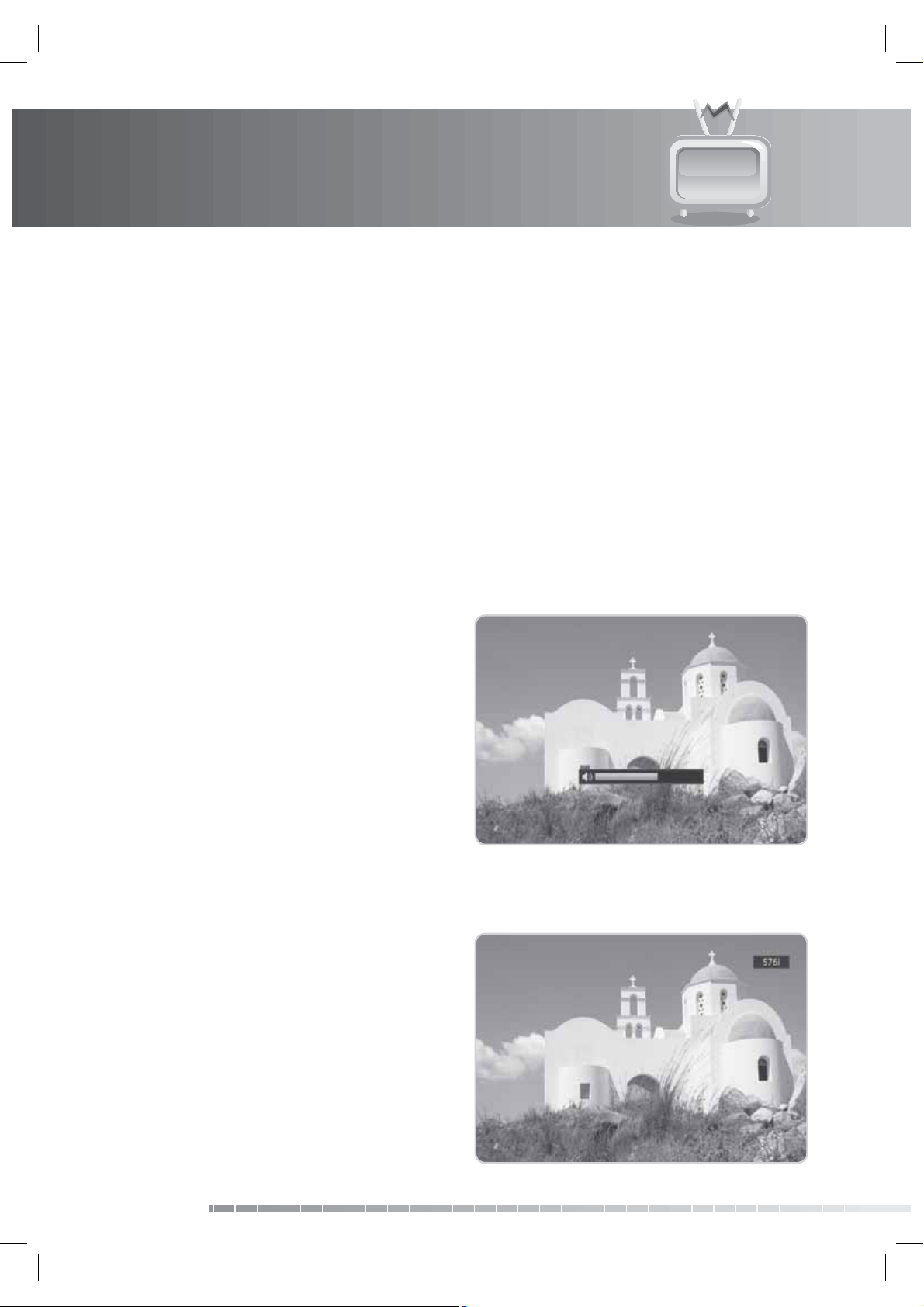
4. Basic Operation
This chapter describes the basic functions the product provides such as switching channel, volume control
and other common features.
4.1 Switching Channel
You can switch the current channel by pressing the CH+-/CH- button or entering the channel number
directly using the NUMERIC(0-9) buttons. Press the TV/RADIO button to switch between TV channels and
radio channels.
Note: You can switch channels using the channel list or TV guide. To return to the previous channel, press
the LAST button.
4.2 Volume Control
You can adjust the audio volume. Press the VOL+/
VOL- button to adjust the audio volume. Press the
MUTE button to stop the audio temporarily.
Note: The mute function remains set while you
switch channels.
4.3 Resolution
You can set the resolution of the screen. Press the
V-FORMAT button while watching a programme. The
current resolution will be displayed.
Each time you press the V-FORMAT button, the
resolution changes in the following sequence:
576i
576p720p1080iOriginal
Note: When connected to a HDMI cable, you can
change to resolutions the TV supports only.
GB28
User’s Manual
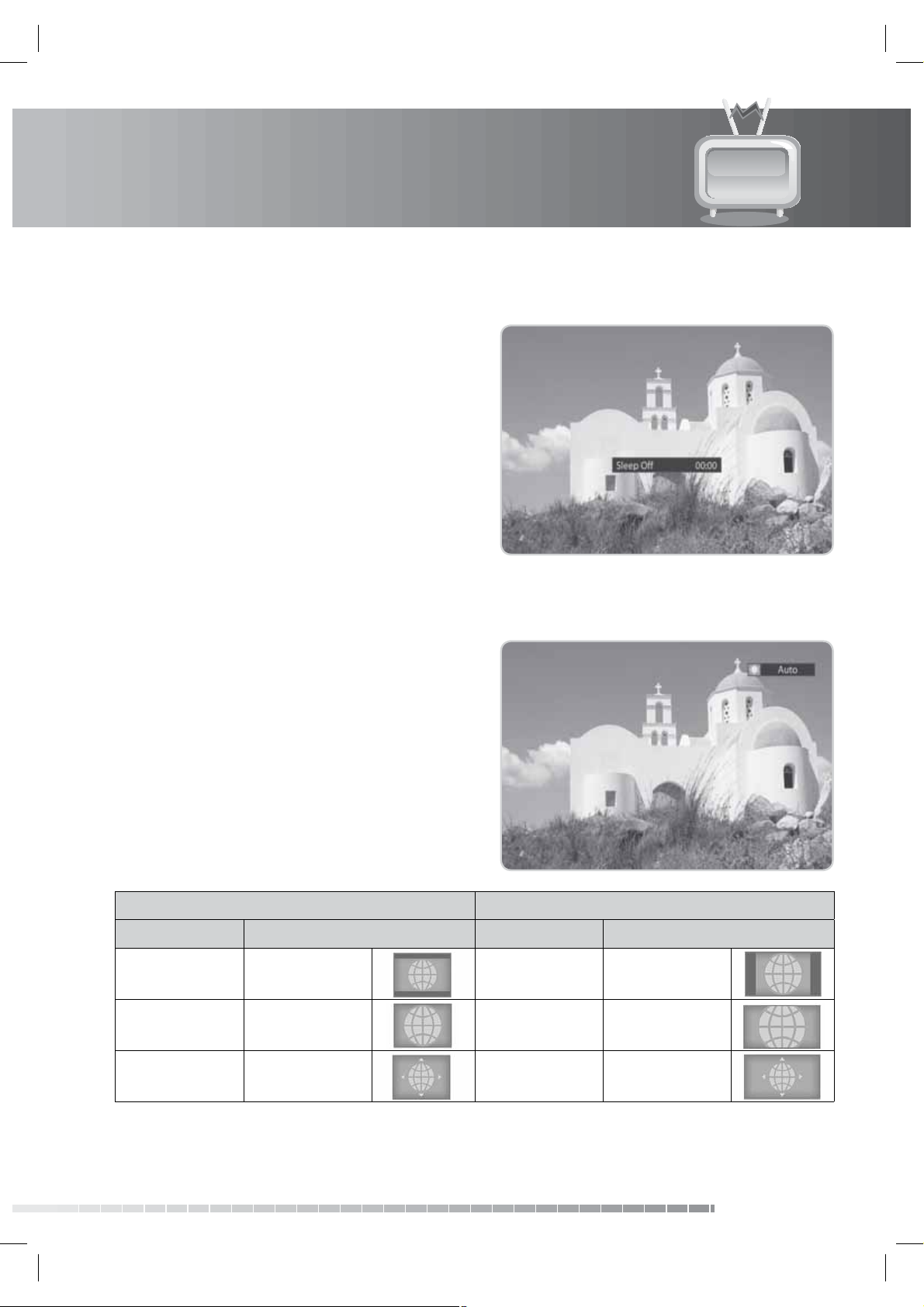
4. Basic Operation
4.4 Sleep
You can set the automatic turn o time.
Press the SLEEP button while watching a programme
to set the sleep time. Each time you press the SLEEP
button, the sleep time changes in the following
sequence: 10, 20, 30, 60, 90, 120 minutes.
4.5 Wide
You can set the display format.
Press the WIDE button while watching a programme
to change the display format.
Each time you press the WIDE button, the display
format changes.
Note: For more information about display format,
refer to 7.5.7 Display Format.
Screen ratio 4:3 Screen ratio 16:9
FormatIcon and Text FormatIcon and Text
Letterbox Letterbox Pillar box Pillar box
Pan & Scan Pan & Scan Pan & Scan Pan & Scan
Auto Auto Auto Auto
GB29
User’s Manual
