Page 1
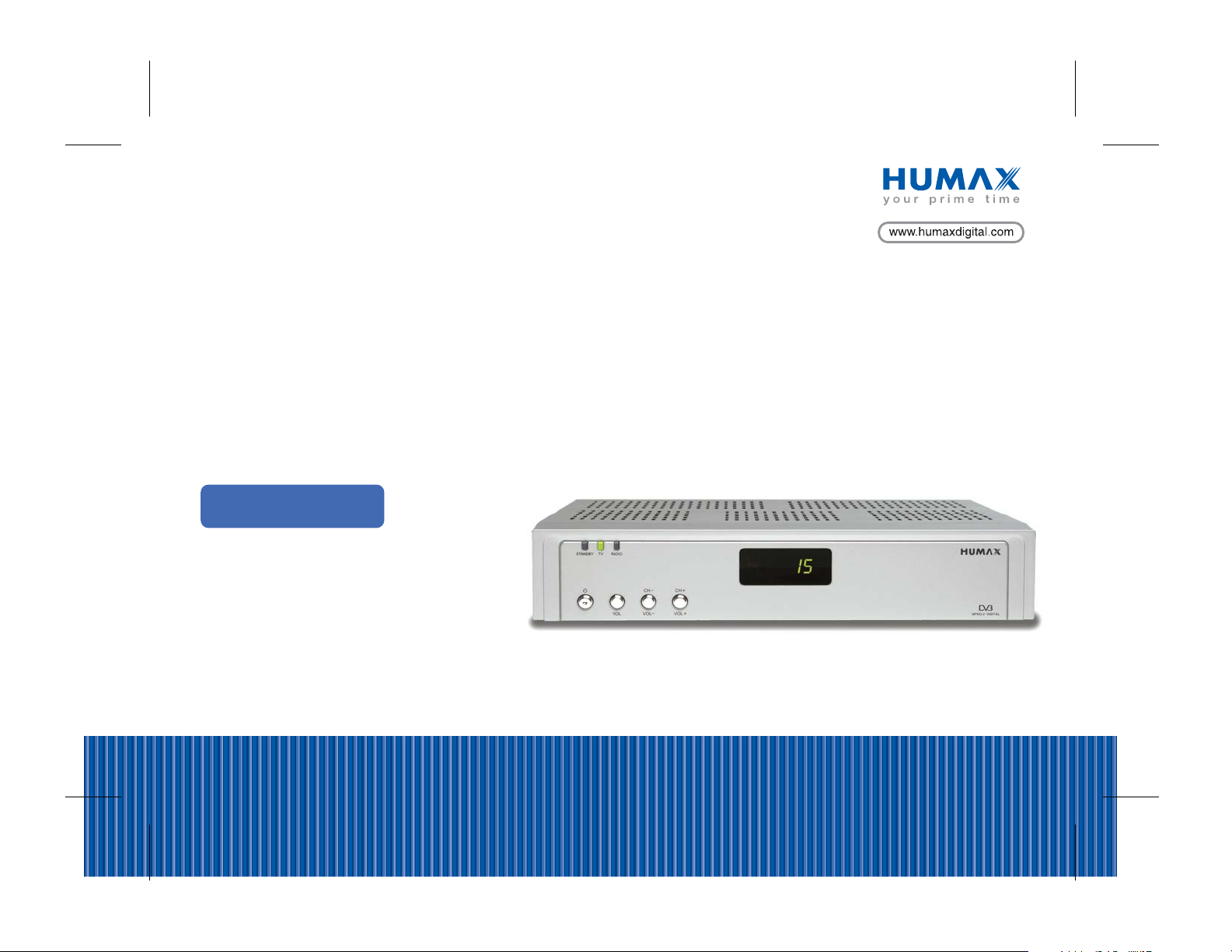
Digital Satellite Receiver
Free-To-Air
F3-ACE
User's Manual
The product image may differ from the actual product.
HUMNO-F3ACE.100GB/FA/AR
Page 2
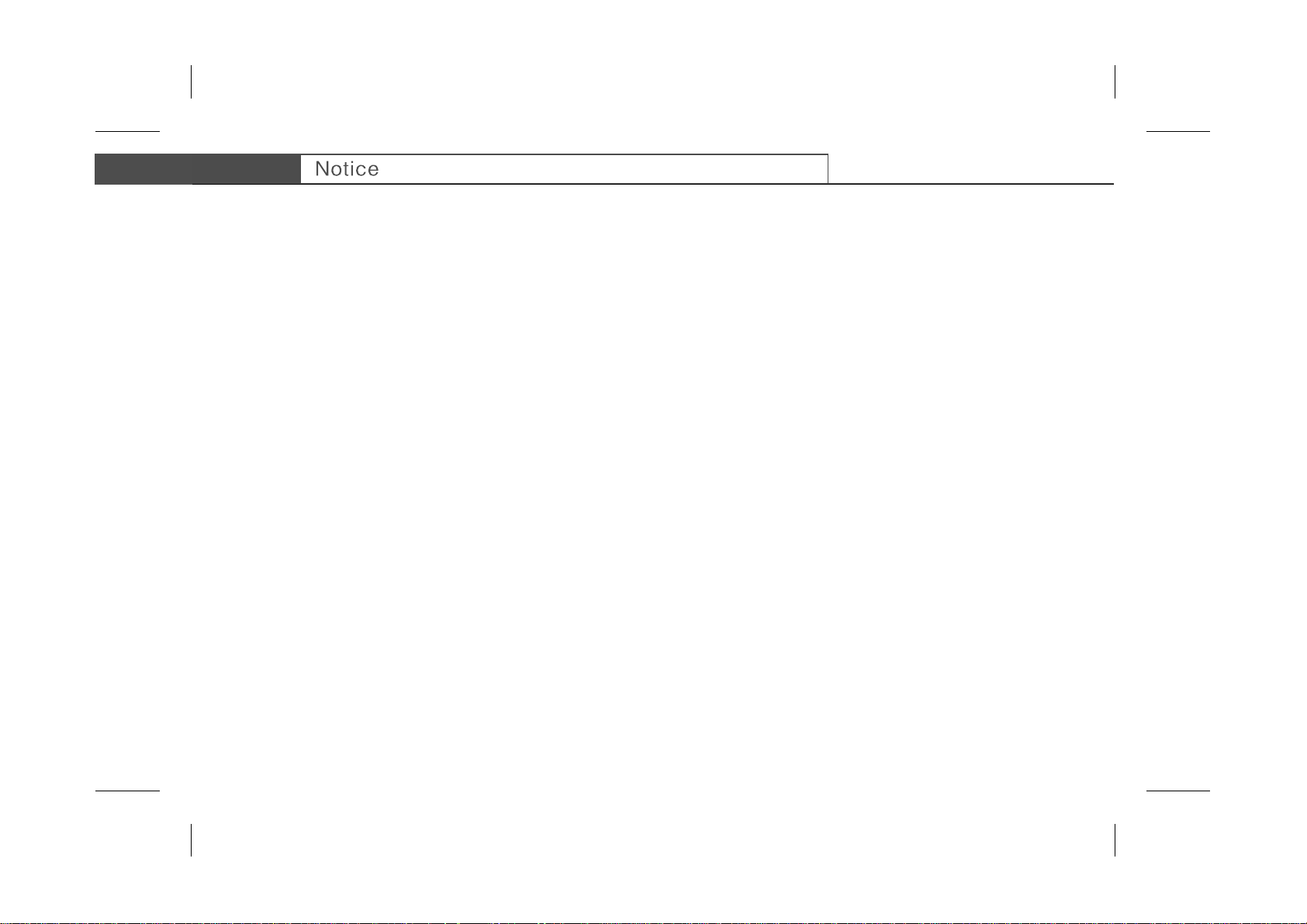
**
Thank you for purchasing a HUMAX Digital Satellite Receiver. Please read this user manual carefully, to be able to safely install, use
and maintain the product at maximum performance. Keep this user manual next to your product for future reference.
Throughout the whole manual, Note mark indicates additional information of operating product to make the user aware of possible
problems and information of any importance to help the user to understand, to use and to maintain the installation.
**
Copyright © 2005 HUMAX Corporation
**
Not to be copied, used or translated in part or whole without HUMAX's prior consent in writing except approval of ownership of
copyright and copyright law.
**
The information in this document is subject to change without notice.
GB 1
Page 3
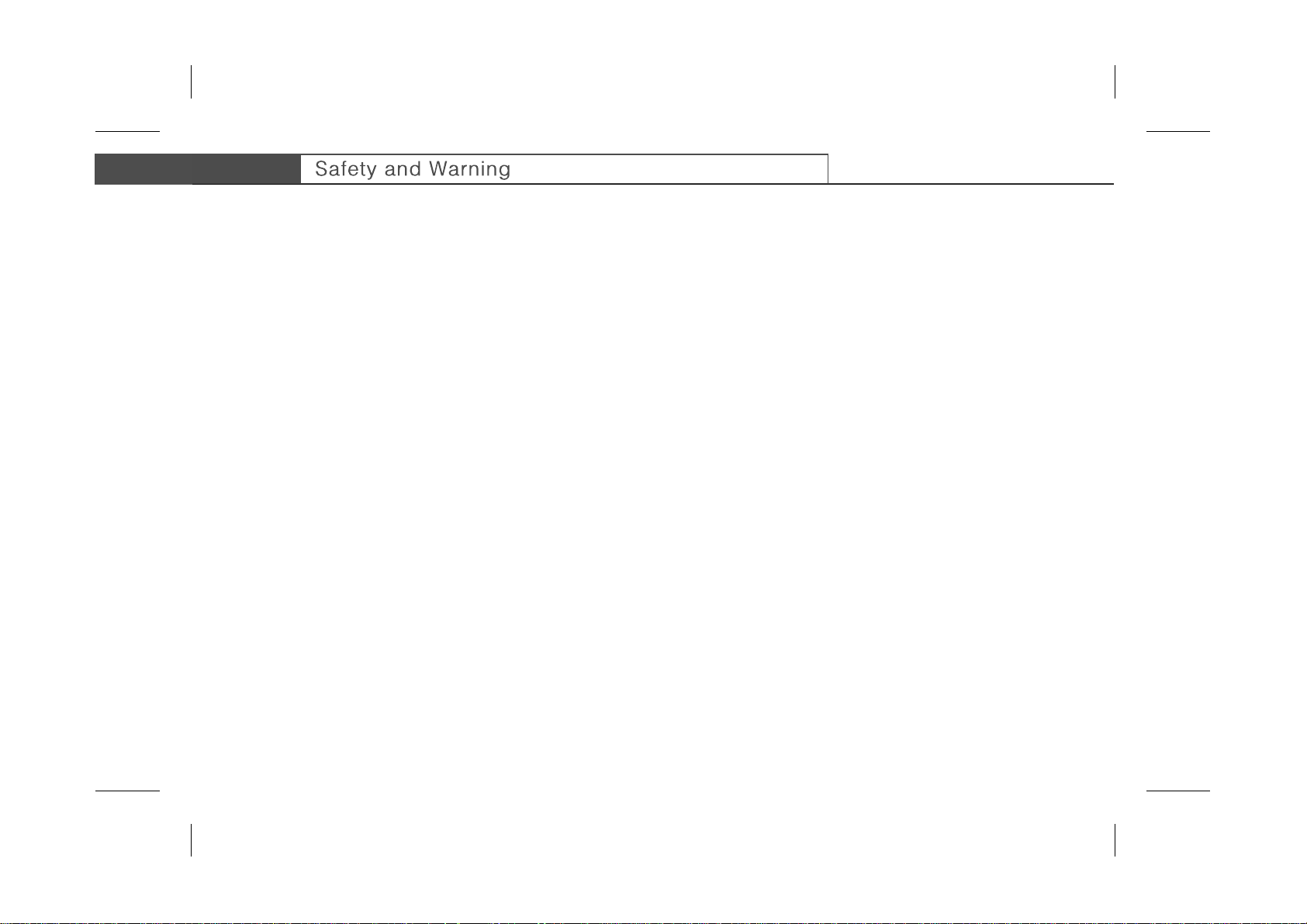
**
The product has been manufactured to satisfy international safety standards. Please read the following safety precautions
and warning carefully.
**
• Disconnect the product from the mains before you start any maintenance or installation procedures.
• Do not overload a wall outlet, extension cord or adapter as this may result in electric fire or shock.
• The product should not be exposed to any liquids such as dripping or splashing. In addition, no objects filled with liquids, such as
vases, should be placed on the apparatus.
• Do not stand the product on soft furnishings or carpets. Do not stack electronic equipments on top of the product.
• Do not use any unsupported attachments as these may be hazardous or cause damage the product.
• Disconnect the product from the mains before connecting or disconnecting the cable from the antenna or TV.
• The antenna cable must be buried in the ground. The buried cable of the system must comply with SABS 061.
• Place the product indoors to avoid exposing it to lightening, rain or sun. Do not place it near a radiator or heat register. Make sure it
has more than 10 cm clearance from any appliances susceptible to electromagnetic influences, such as a TV or a VCR.
Do not block these openings with any object, and do not place the product on a bed, sofa, rug, or other similar surface. If you place
the product on a rack or bookcase, ensure that there is adequate ventilation and that you have followed the manufacturer's
instructions for mounting.
Do not place the product on an unstable cart, stand, tripod, bracket, or table where it can fall. A falling product can cause serious
injury to a child or adult, and serious damage to the appliance.
• Unplug the product from the wall outlet and disconnect the antenna during a thunderstorm or when left unattended and unused for
long periods of time.
• Do not insert anything through the openings in the unit, where they can touch dangerous voltage points or damage parts.
• When replacement parts are required, be sure the service technician uses replacement parts specified by the manufacturer or
those that have the same characteristics as the original part. Unauthorised substitution may result in additional damage to the unit.
GB 2
Page 4
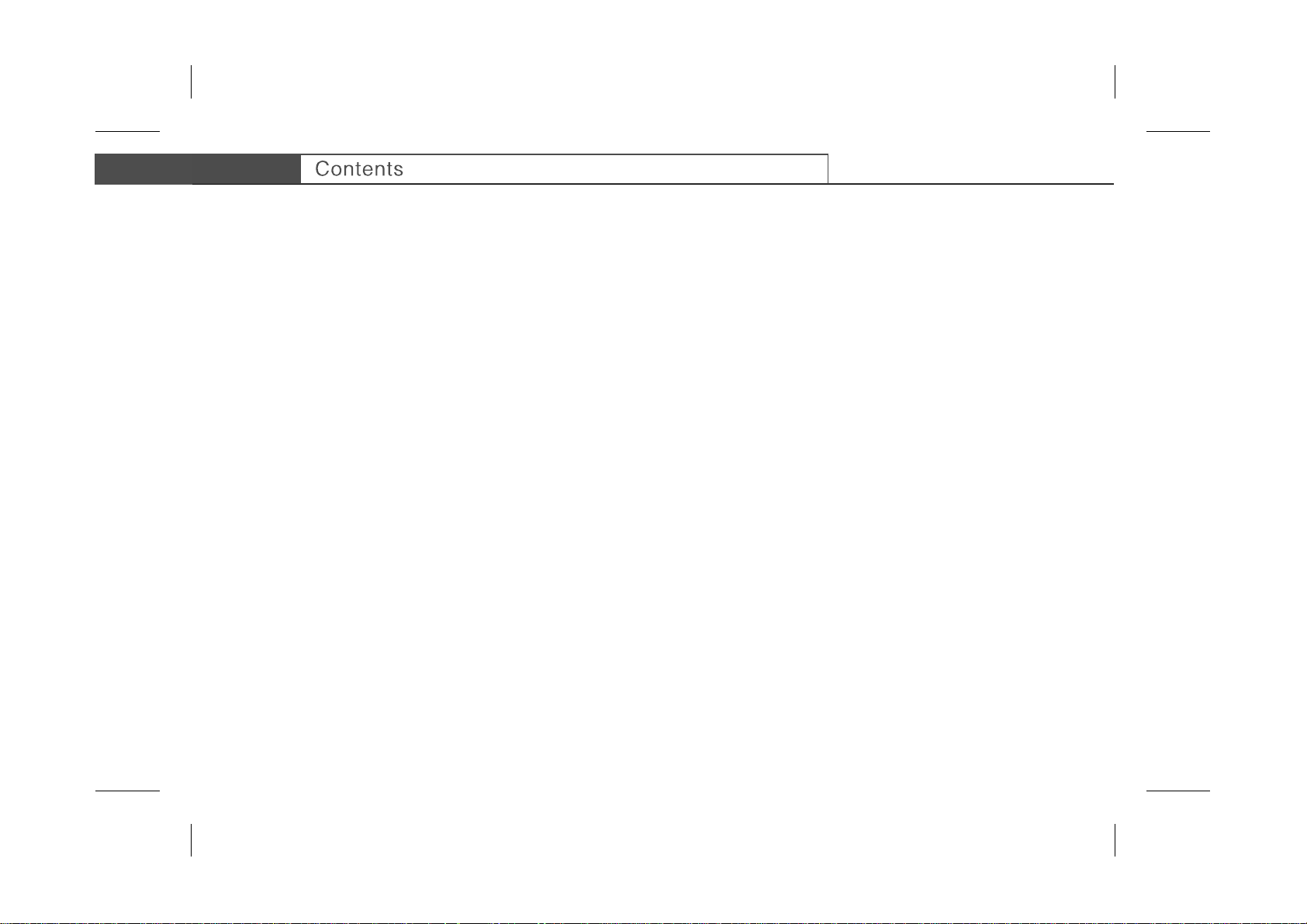
**
1. Before Using the Product
1.1 Package Contents
1.2 Front Panel
1.3 Rear Panel
1.4 Remote Controller
2. Setup
2.1 Connecting Antenna/TV
2.2 Connecting Hi-Fi System
2.3 Powering On
3. Installation
3.1 Selecting Language
3.2 Searching Services
3.3 Default Setting
4. Basic Operation
4.1 Viewing Programme
4.2 Changing Language
4.3 Teletext
4.4 Setting Property of Service
GB5
**
GB5
GB6
GB7
GB8
GB10
**
GB10
GB11
GB12
GB13
**
GB13
GB13
GB20
GB21
**
GB21
GB22
GB22
GB23
GB 3
Page 5
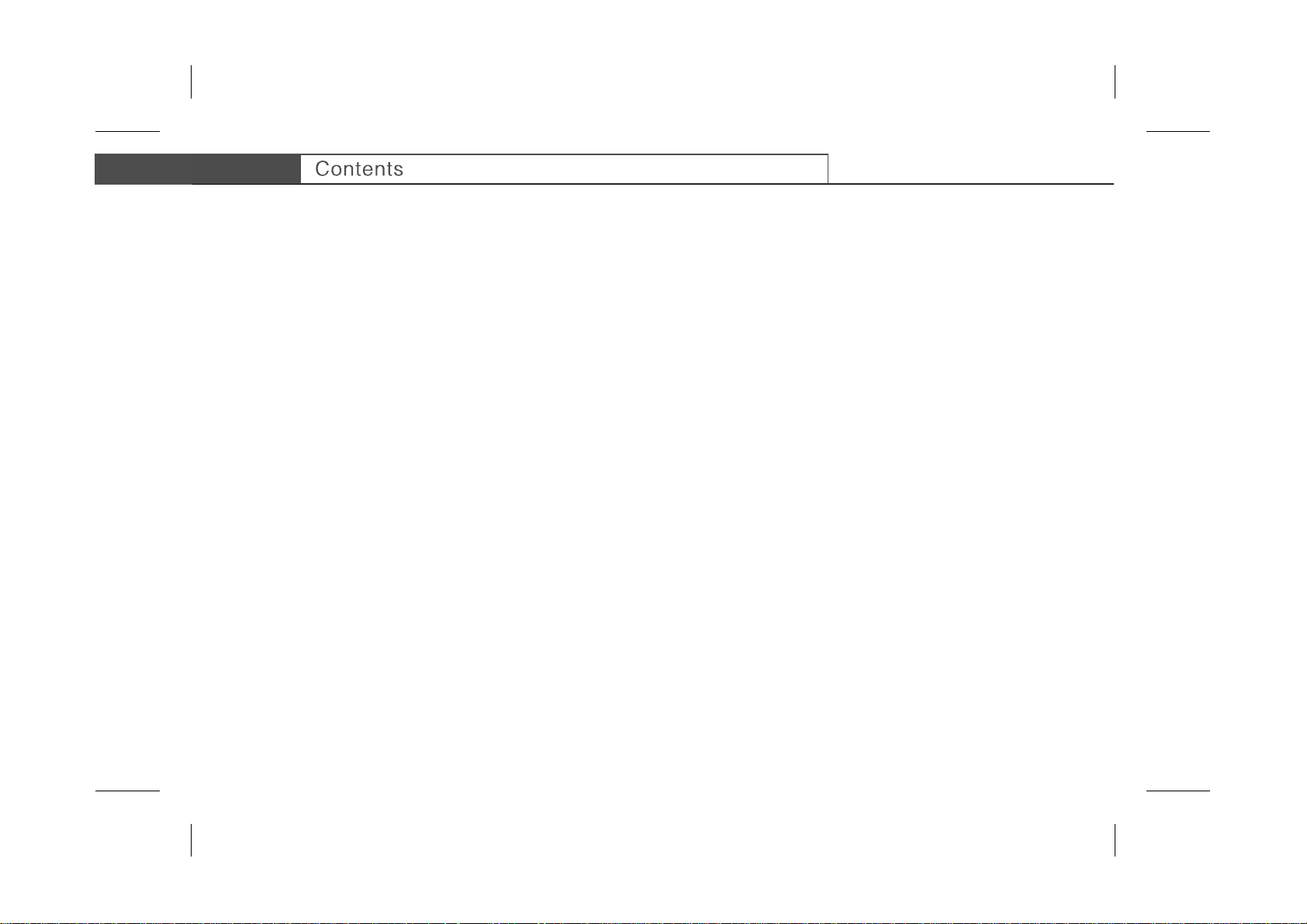
**
5. Service List
5.1 Switching Services
5.2 Organising Services
5.3 Organising Favourite Services
5.4 Organising Networks
5.5 Deleting Satellites
6. Programme Guide GB29
7. Setting Preferences
7.1 Parental Control
7.2 System Setting
8. System Information GB33
9. Utility GB34
10. Software Update GB35
11. Troubleshooting GB37
12. Specification GB38
13. Service and Support GB39
GB24
**
GB24
GB25
GB26
GB27
GB28
GB31
**
GB31
GB32
GB 4
Page 6
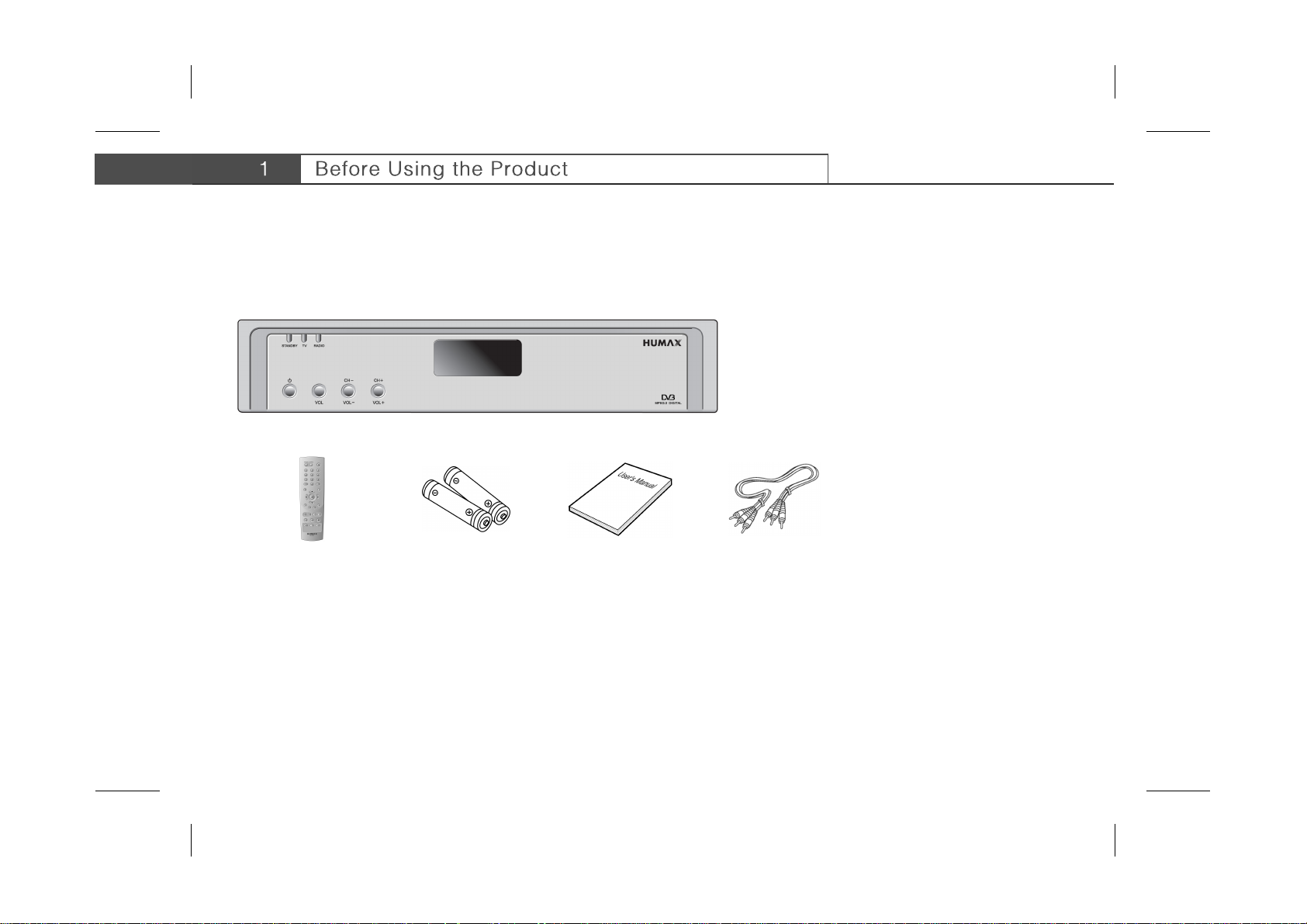
**
This chapter provides detailed instructions on the product and its accessories.
1.1 Package Contents
When you unpack your package contents, make sure you have all the necessary items shown in figure below. If any of items is missing
or damaged, please contact your product dealer for replacement.
**
**
Remote Controller
**
**
Batteries
User's Manual
**
**
Note: The product image may differ from the actual product.
RCA Cable
**
GB 5
Page 7
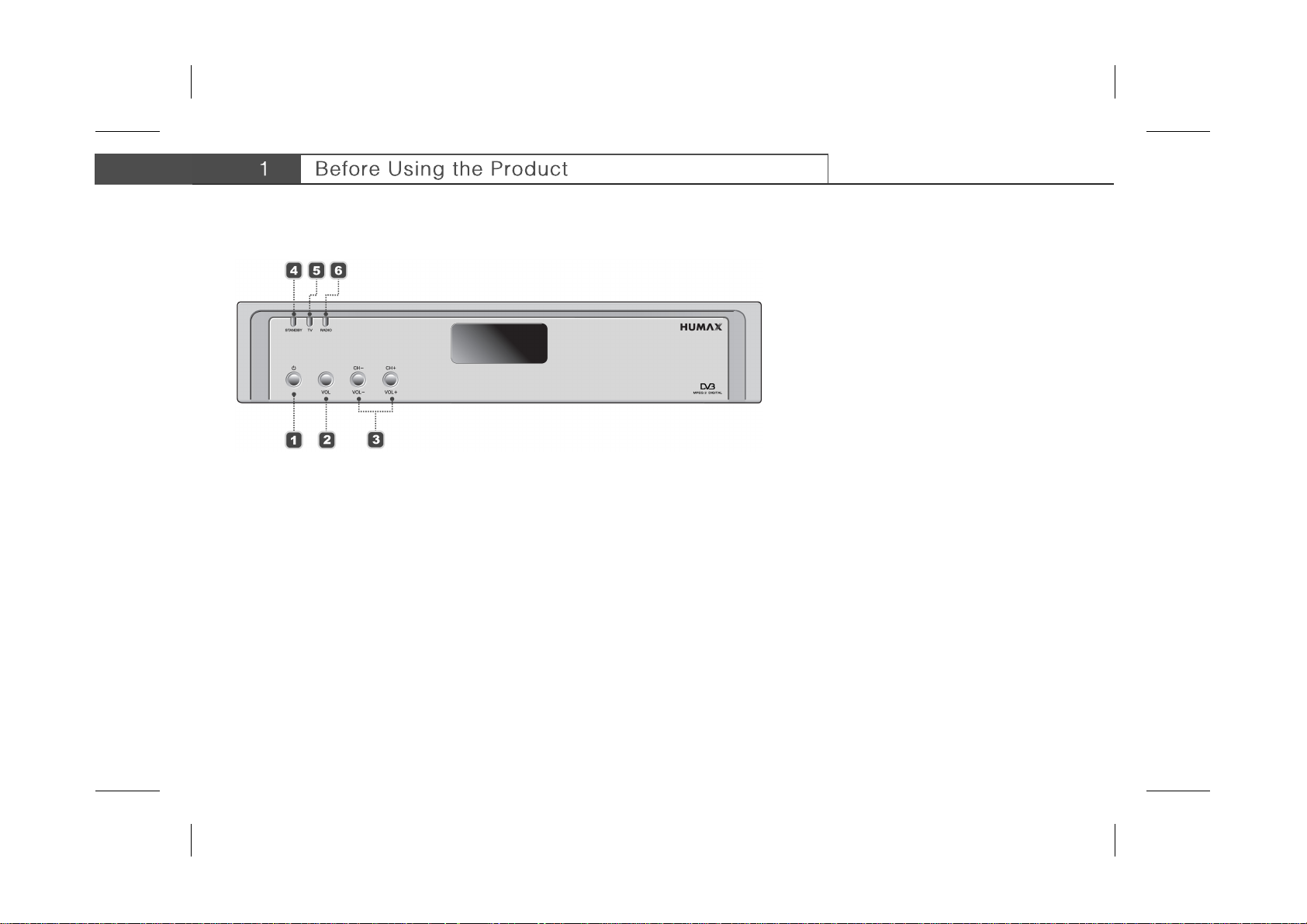
**
1.2 Front Panel
**
**
1. STANDBY Button
**
Switches between Operation and Standby modes.
**
2. VOL Button
**
Display the volume bar.
**
3. CH-/CH+ or VOL-/VOL+
**
Moves the TV/Radio service or volume up/down.
**
4. STANDBY LED
**
Red light is emitted when the product is in standby mode.
**
5. TV LED
**
Green light is emitted when the product is in TV mode.
**
6. RADIO LED
**
Amber light is emitted when the product is in Radio mode.
**
GB 6
Page 8
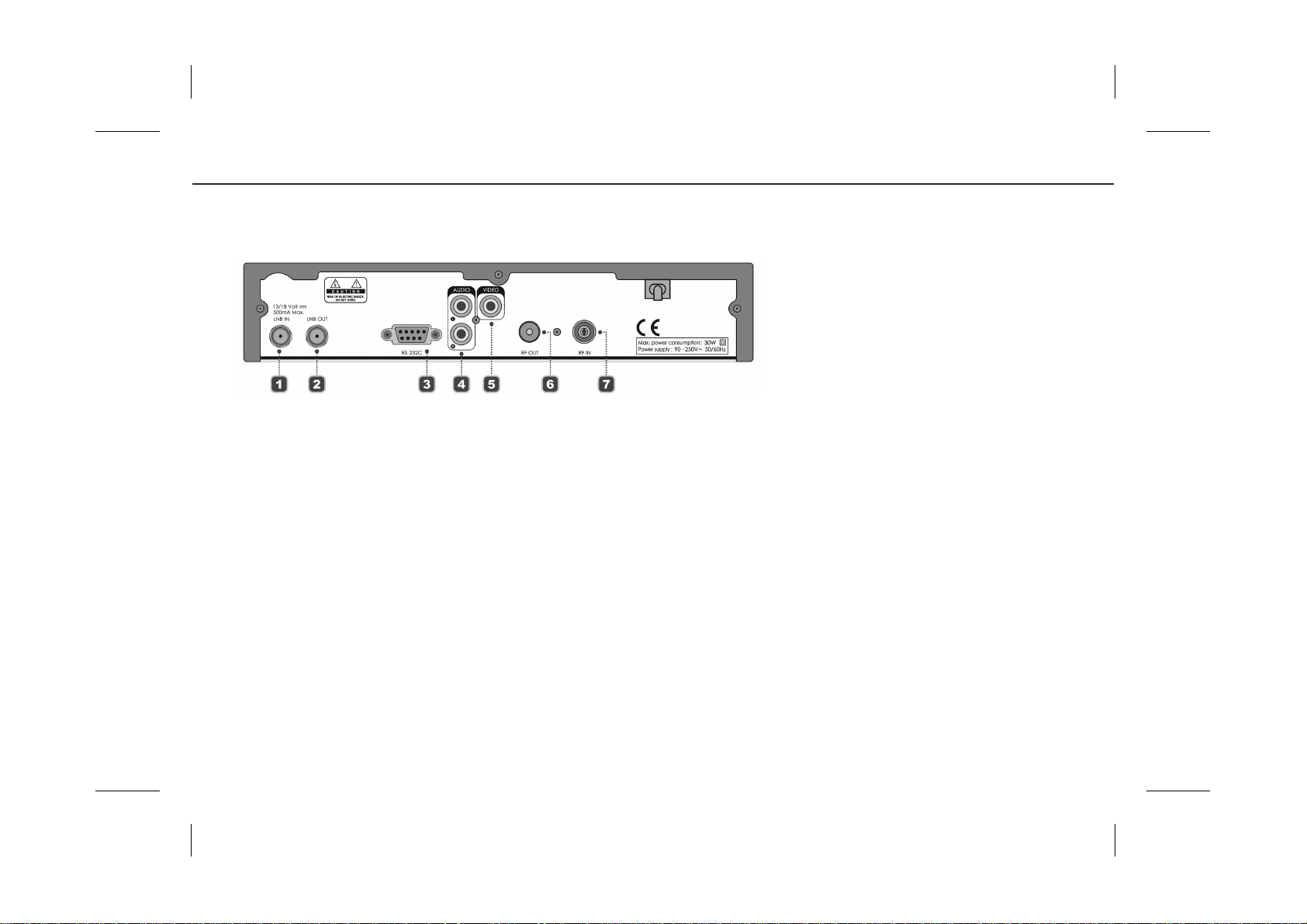
**
1.3 Rear Panel
**
**
1. LNB IN
**
Connects a satellite antenna cable.
**
2. LNB OUT
**
Connect other digital satellite receiver.
**
3. RS-232C
**
Connects to your PC to update product’s software
programme.
**
4. AUDIO L/R
**
Connects to your TV or VCR and output Audio signals.
**
5. VIDEO
**
Connects to your TV or VCR and output Video signals.
**
6. RF OUT
**
Connect a RF signal from the product to RF input jack
on your TV.
**
7. RF IN
**
Connect a general aerial antenna with the cable jacks to
the RF input jack on the product.
GB 7
Page 9
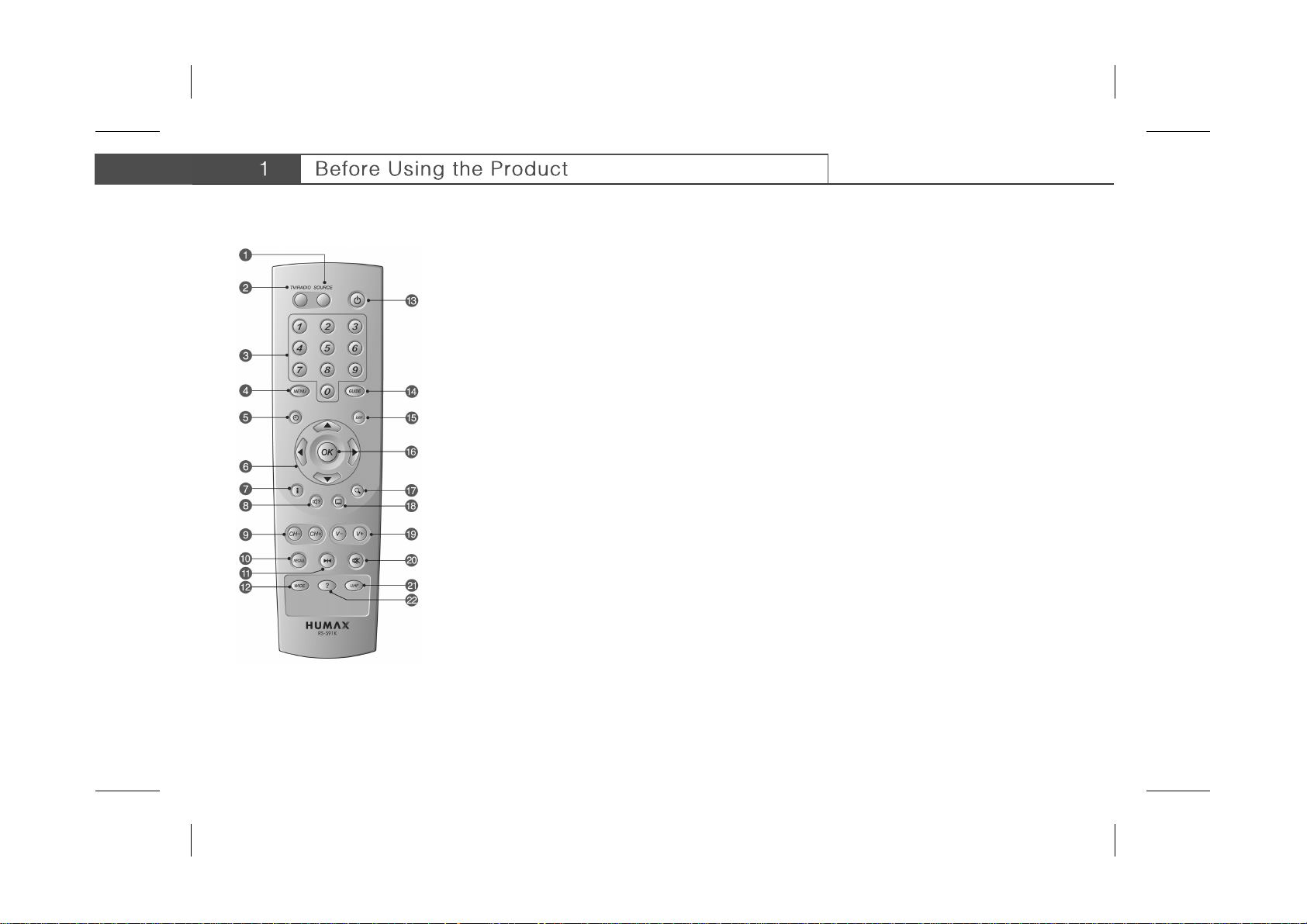
**
1.4 Remote Controller
1. SOURCE
**
Selects the input source between TV and product.
**
2. TV/RADIO
**
Switches between TV and Radio modes.
**
3. NUMERICAL BUTTONS
**
Enters a TV/Radio service number or menu option
number.
**
4. MENU
**
Displays the main menu.
**
5. TIME - WHITE
**
Displays the current time on the screen. To set the
current time, refer to 7.2 System Setting.
**
6. ARROW BUTTONS
**
Change services or move the cursor to the up, down,
left or right menu option.
**
7. i (INFORMATION) - RED
**
Displays the information about the service and
programme.
**
8. SOUNDTRACK - GREEN
**
Displays the soundtrack list where available.
GB 8
Page 10
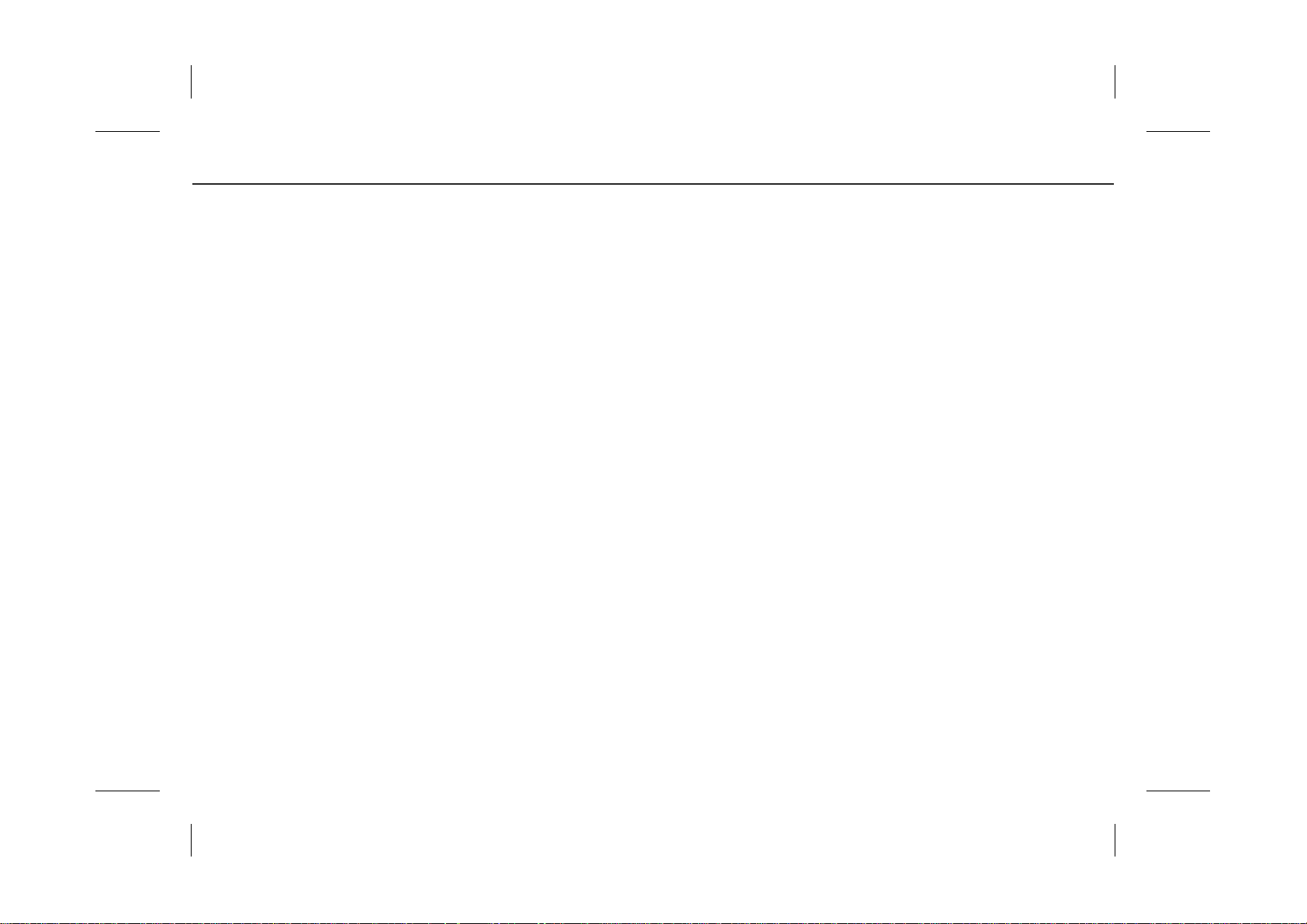
**
9. CH - / CH +
**
Changes the Service.
**
10.RECALL
**
Returns to the previous screen.
**
11.FREEZE
**
Freezes the TV screen you are watching. Play the
audio continuously.
**
12.WIDE
**
Changes the Display Format.
**
13.STANDBY
**
Switches between Operation and Standby modes.
**
14.GUIDE
**
Displays the Programme Guide.
**
15.EXIT
**
Returns to the previous menu and exits all OSD
screens.
**
16.OK
**
Selects a menu or confirms the selection. Displays
the service list during watching a programme.
17.ZOOM - BLUE
**
Enlarges the picture.
**
18.SUBTITLE - YELLOW
**
Display the subtitle language list where available.
**
19.V - / V +
**
Adjusts the audio volume.
**
20.MUTE
**
Pauses the audio temporarily. That is, volumes on/off
temporarily.
**
21.UHF
**
Displays the UHF menu.
**
22.? (HELP)
**
Displays the Property of Service on the screen.
Please refer to 4.4 Setting Property of Service.
**
** COLOUR BUTTONS (R/G/B/Y/W)
**
Select color keys for interactive applications.
GB 9
Page 11
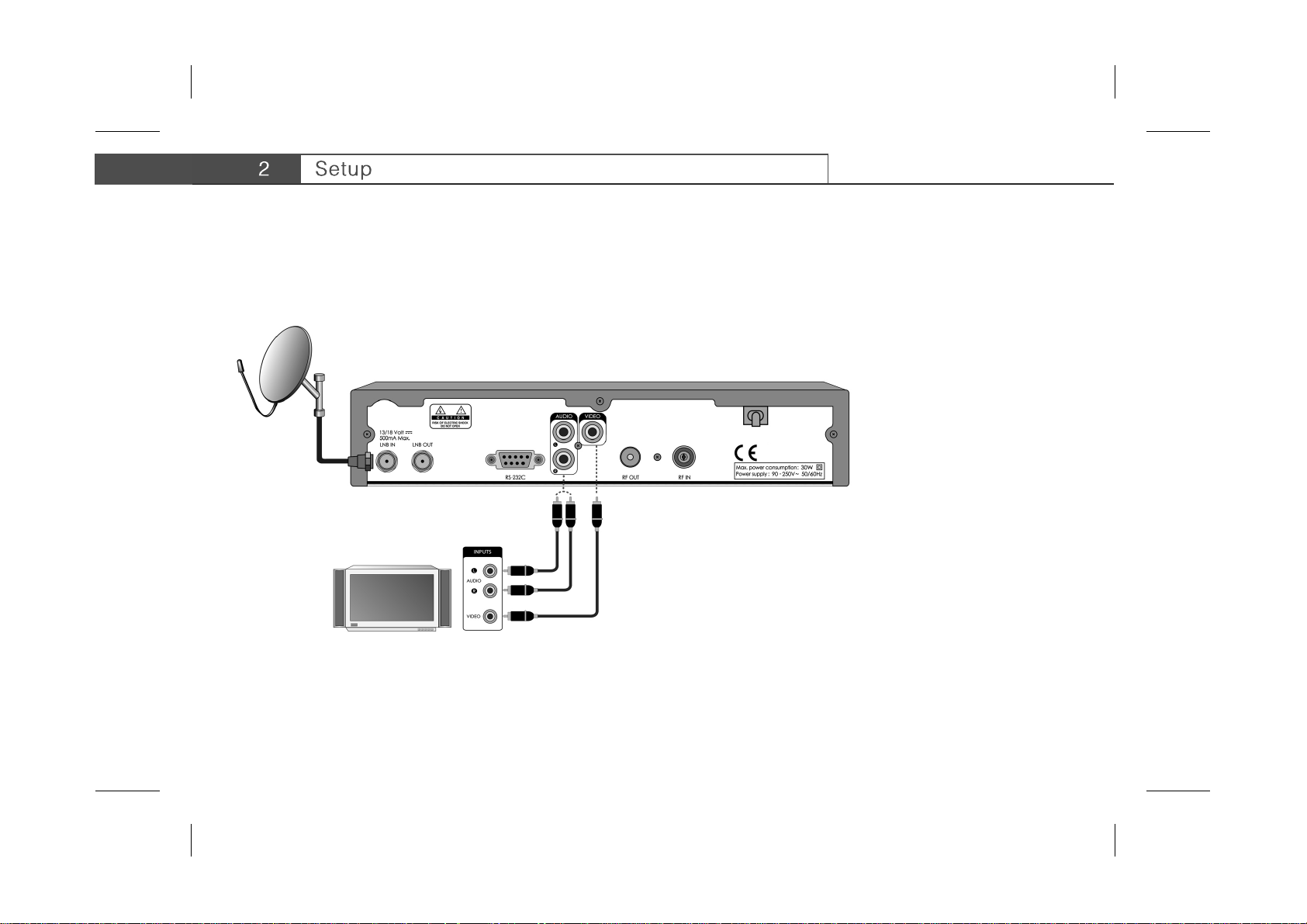
**
This chapter describes how to set up the product. Select the most appropriate procedure depending on your case. Before you connect
the product to any other equipment, you must disconnect all the equipment from their power sources.
Note: If you encounter any problem when setting up the product, please contact your local product distributor.
2.1 Connecting Antenna/TV
**
**
1. Connect an Antenna to LNB IN on the product.
2. Connect VIDEO on the product to VIDEO IN on the TV using the RCA cable.
3. Connect AUDIO L/R on the product to AUDIO IN L/R on the TV using the RCA cable.
GB 10
Page 12
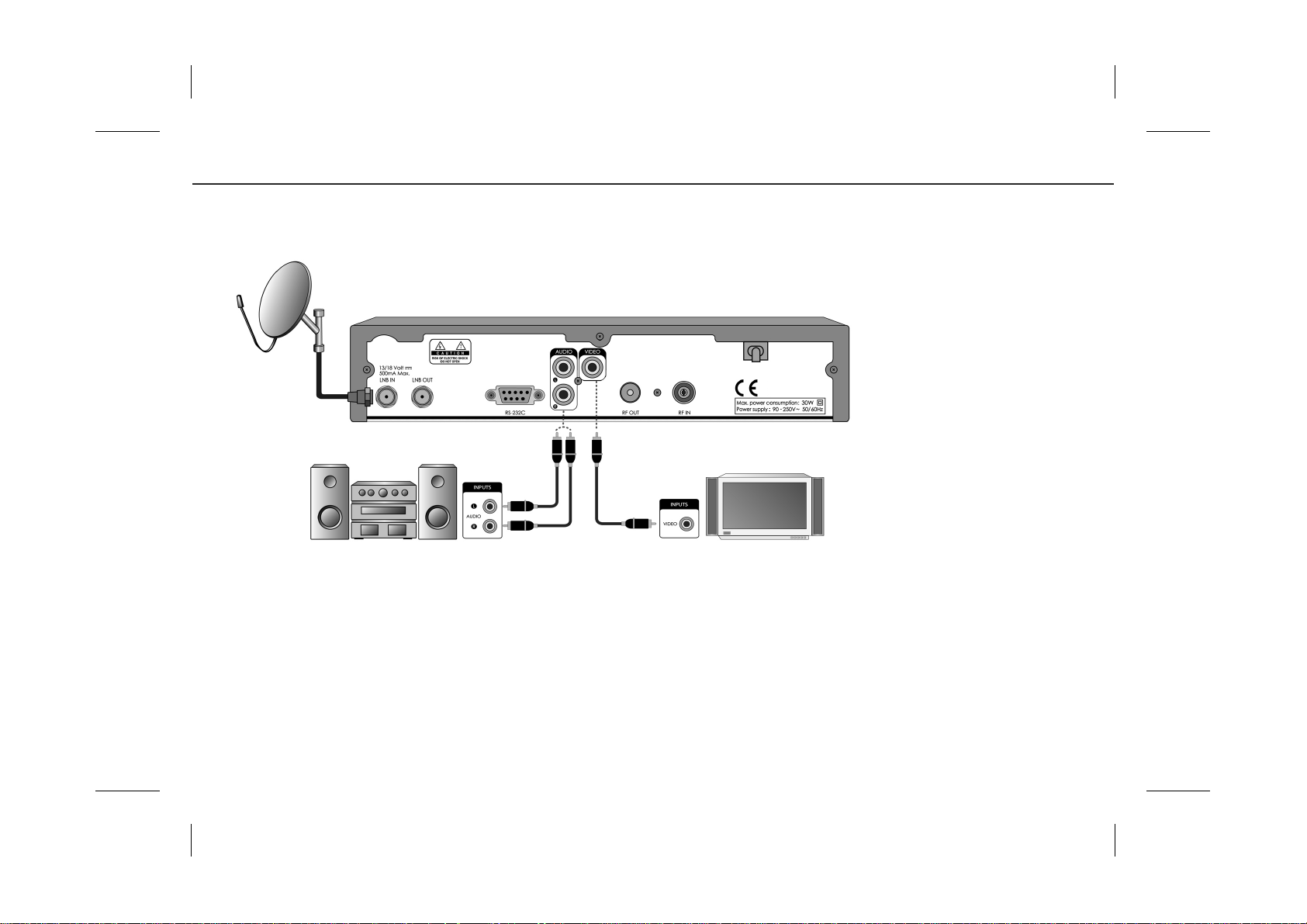
**
2.2 Connecting Hi-Fi System
**
**
1. Connect an Antenna to LNB IN on the product.
2. Connect VIDEO on the product to VIDEO IN on the TV using the RCA cable.
3. Connect AUDIO L/R on the product to AUDIO IN L/R on the Audio System using the RCA cable.
GB 11
Page 13
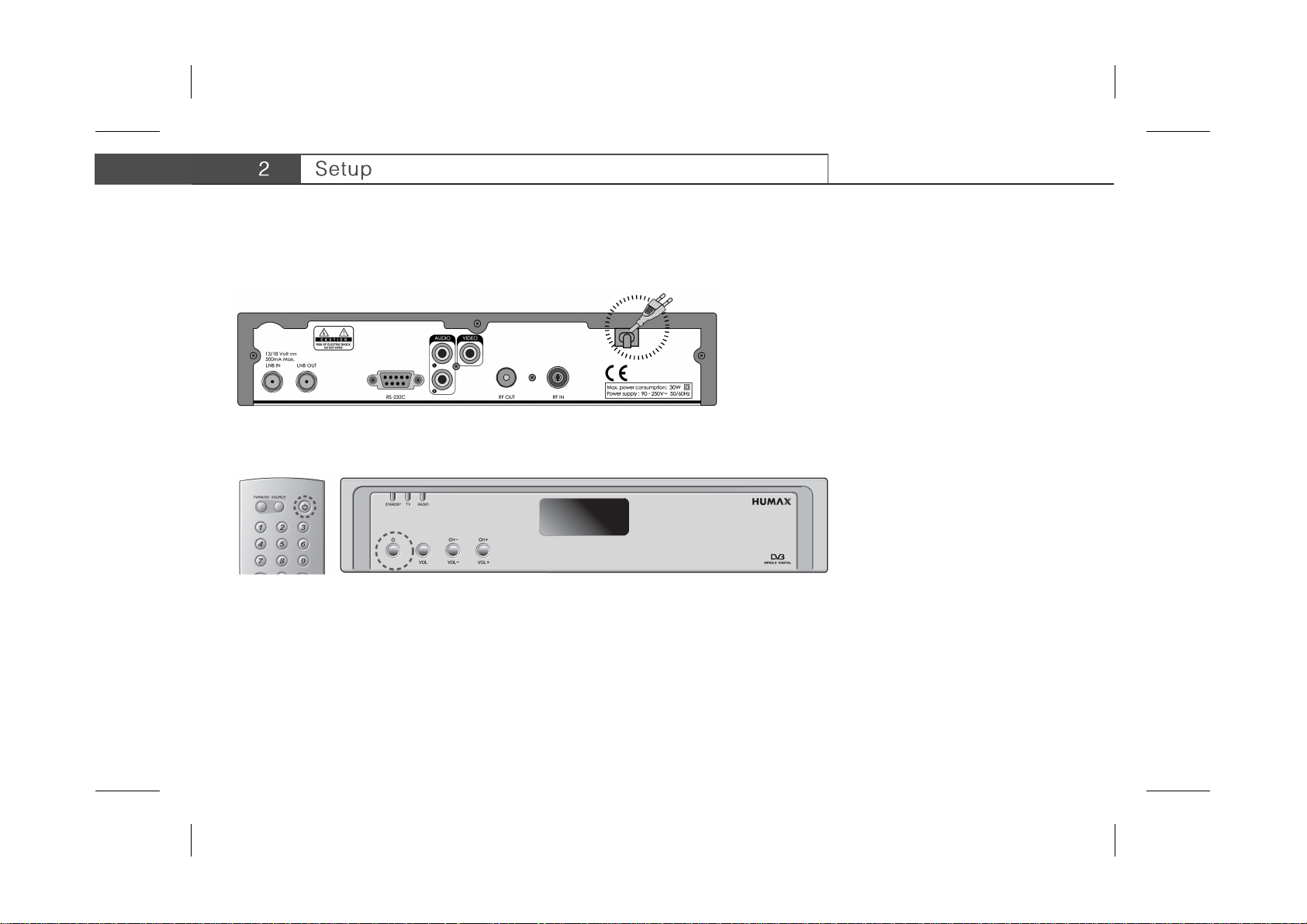
**
2.3 Powering On
**
1. Connect the power cord of the product to a wall outlet.
**
**
2. Press the STANDBY button on the front of the product or on the remote controller.
**
GB 12
Page 14

**
3.1 Selecting Language
When powering on your product for the first time after purchasing, the Selecting Language screen is automatically displayed. Select
your desired language using the button and press the OK button. The following procedure is HUMAX Auto Search. For
information about it, refer to 3.2 Searching Services.
3.2 Searching Services
To search services, go to Service Searching menu (MENU-INSTALLATION-SERVICE SEARCHING).
**
**
Menu structure varies according to an item and its operation. You can easily navigate the menu using the following instructions:
**
1. Press the MENU button to display the main menu screen.
2. Select your desired item using the button.
3. Press the OK button to move from the menu to the sub-menu.
4. Press the button to select option values.
5. Press the NUMERICAL button to enter the option values.
6. Press the button to open the option list and press the EXIT button to close the option list.
7. Press the EXIT button to return to the parent-menu.
8. Press the MENU button to exit the menu screen.
Note: Some menu items are access controlled. When accessing to the protected menu, you will be prompted to enter the Pin
Code. Enter your Pin Code using the NUMERICAL button. The default Pin Code is set to “0000”.
GB 13
Page 15

**
1. HUMAX Auto Search
If your product is connected to the antenna and television, you can automatically search services without entering any other
information.
Warning: Please note that once you perform HUMAX Auto Search, all data such as Antenna setting information channel lists you
already set are deleted.
When you select this menu, you can view the window asking if you have a motorized dish. If you wish to stop the operation, press the
EXIT button. If you do not have a motorized dish, select No, and press the OK button. Then, the product will search services. Wait a
moment until the operation is completed. After completing search operation, the result window will be displayed. If no satellite is
detected, you can select Continue or Retry. If you select Retry, the product will search services again. If you select Continue, you can
return to the Service Searching menu.
If you have a motorized dish, select Yes, and press the OK button. The Antenna Setting menu will be displayed. The configuration of
antenna is described in the following.
**
GB 14
Page 16

**
2. Antenna Setting
You can set antenna and LNB information to search services.
**
• Antenna Alternative: Select antenna alternative which has different
combinations of settings for search. Antenna Alternative 16 is predefined for
SMATV.
• Satellite Name: Displays the satellite list ordered by name. If the desired
satellite name is not listed, then select User Defined. You can enter the
Satellite Name using the keyboard displayed on the screen.
• LNB Frequency: Select the L.O (Local Oscillator) Frequency of the LNB.
• 22KHz Tone: When using the 22HKz tone switch, select Enabled.
Otherwise, select Disabled.
• DiSEqC Input: If you are using DiSEqC (Digital Satellite Equipment
Control) switch to connect multiple antennas or LNBs, select DiSEqC input
to connect to antenna or LNB.
• Motorised System: When using motorised system, select Enabled.
Otherwise, select Disabled. When Motorised System is set to Enabled,
DiSEqC Input is disabled.
• LNB Voltage: You can select Standard voltage or High voltage.
When you complete the settings, press the OK button to move to the Manual
Search menu.
GB 15
Page 17

**
3. Manual Search
You can search services of the selected satellite by transponders if you know the transponder information.
• Antenna Alternative: Select antenna alternative which has different
combinations of settings for search. Antenna Alternative 16 is predefined for
SMATV.
• Frequency: Enter transponder frequency.
• Polarisation: Select the type of polarisation.
• Symbol Rate: Select or enter transponder symbol rate.
• FEC: Select FEC (Forward Error Correction).
• Network Search: If you want to search services for multiple transponders,
select Yes. Otherwise, select No.
• Automatic Skip: When skipping all scrambled service search, select Yes.
Otherwise, select No.
• Advanced: In advanced mode, enter Video Packet ID (PID), Audio PID,
and PCR PID.
After setting the parameters of search, press the OK button to start service search. Wait a moment until the operation is completed.
After finishing search operation, the result window will be displayed. You can delete the services using the and RED button.
To cancel deleting operation, press the RED button again. The screen also shows the information of the number of the found services
and transponder.
To save the found services, press the OK button.
**
Note:
• If the antenna is correctly set up, the level at signal strength bar and quality bar, which are located at the bottom of the screen, are
generally moved up.
• Press the EXIT button to stop search operation.
GB 16
Page 18

**
4. Satellite Setting
This menu appears only when you enable Motorised System in Antenna Setting menu and press the OK button while Antenna
Alternative in Manual Search menu is selected.
• Satellite Name: Select a satellite to identify a motor antenna. If the desired
satellite name is not listed, then select OTHER.
• Movement: In user mode, this is used to fine-tune the position of the motor.
In installer mode, this is used to search for the position of the satellite
manually.
• Motor Control: You can select one option among Search, Goto, Store, or
Reset.
**
- Search: Searches for services on the selected transponder.
- Goto: Moves the motor to the saved position of the selected satellite.
- Store: Saves the current position of the motor for the selected satellite.
- Reset: Resets all saved positions of the motor relative to the 0 position.
(Installer Mode Only)
• DiSEqC Command Mode: Select Installer or User mode.
The following table shows the value of the motor setting options.
**
DiSEqC Command Mode Movement Motor Control
Installer East / Stop / West Search / Goto / Store / Reset
User Stop(60E) ~Stop(0) ~Stop(60W) Search / Goto / Store
GB 17
Page 19

**
To initialise satellite position saved at the Motor Antenna, set DiSEqC Command Mode to Installer, set Motor Control to Reset, then
press the OK button. You will see a warning message. To continue the procedure, press the OK button.
To set the motor position for each satellite manually, select your desired Satellite Name, set DiSEqC Command Mode to Installer, and
then set Movement to one option among East, Stop, or West. The motor starts moving. The level of signal strength and quality bar at
the bottom of the screen will indicate the best position of the dish. Set Motor Control to Store when you find the best position, then
press the OK button to save the position.
To move the motor to the pre-set position of the satellite, select your desired Satellite Name, set DiSEqC Command Mode to User, set
Motor Control to Goto, and set Movement to your desired value. The movement is used to fine-tune the position of the motor. Press the
OK button. The motor will move to the position of the selected satellite.
**
5. Motor Limit Setting
To enter this menu, press the RED button in Satellite Setting menu. You can set the maximum for both East and West to prevent
damage to the antenna.
• Limit Setting: When Limit setting is set to Enabled, the motor does not
move more than the amount of the limit. When Limit setting is set to
Disabled, the setting is released.
• Movement: You can select one among East, Stop, or West.
• Store East Limit: You can save the East Limit.
• Store West Limit: You can save the West Limit.
GB 18
Page 20

**
6. Automatic Search
If you select the satellite to search services according to the Antenna Setting, you can automatically search the service without entering
any other information.
To enter Automatic Search menu, press the MENU button, then select INSTALLATION-SERVICE SEARCHING-MANUAL
SEARCH-AUTOMATIC SEARCH.
• Antenna Alternative: Select antenna alternative which has different
combinations of settings for search. The Satellite Name is automatically
displayed. Antenna Alternative 16 is predefined for SMATV.
• Automatic Skip: When skipping all scrambled service search, select Yes.
Otherwise, select No.
• Search Type: If you want to search services through all field of tuner
(950~2150MHz), select Detail. Otherwise, select Quick to search services
with the preset parameters. In detail mode, you can add the desired Symbol
Rate.
• Network Search: If you want to search services for multiple transponders,
select Yes. Otherwise, select No. When you complete the setting, press the
OK button to start service search.
GB 19
Page 21

**
3.3 Default Setting
You can restore the product to the factory settings using the Default Setting
menu (MENU-INSTALLATION-DEFAULT SETTING). After completing the
default setting, the Selecting Language screen will be displayed. For more
information, refer to 3.1 Selecting Language.
**
Warning: Please note that once you perform Default Setting, all data will
be restored to the factory settings except customised password.
GB 20
Page 22

**
4.1 Viewing Programme
You can change a service into your desired service using the CH-/CH+, , or NUMERICAL button. You can also use the Service
List or Programme Guide.
You can adjust the audio volume using the V-/V+ or button.
**
Programme Information (i-plate)
**
i-plate which is also called Information Box is always displayed for a specific period of time whenever you switch services. You can
view the programme information by pressing the i button while watching a programme. You can see the detailed information about the
current programme by pressing the i button twice. If the detailed information is more than one page, use the button to move to the
previous or next page. Press the EXIT button to hide the i-plate.
You can adjust the duration time of i-plate in MENU-INSTALLATION-SYSTEM SETTING-OTHER SETTING-INFO.BOX DISPLAY
TIME.
**
GB 21
Page 23

**
4.2 Changing Language
If the current programme provides subtitle information, the subtitle icon will appear on the i-plate. You can select the language for the
subtitle using the SUBTITLE button. You can select a default subtitle language and set whether or not to display the subtitle in
MENU-INSTALLATION-SYSTEM SETTING-LANGUAGE SETTING-SUBTITLE LANGUAGE/SUBTITLE DISPLAY.
If the current programme is available in multiple audio languages, you can select the language that you wish to listen in using the
SOUNDTRACK button. You can select a default audio language in MENU-INSTALLATION-SYSTEM SETTING-LANGUAGE
SETTING-AUDIO LANGUAGE.
You can also select a default OSD language in MENU-INSTALLATION-SYSTEM SETTING-LANGUAGE SETTING-MENU
LANGUAGE.
4.3. Teletext
When the service supports teletext, the teletext icon is displayed on the I-plate. To enter Teletext mode, use the SUBTITLE
button to display teletext.
To display teletext menu, press the MENU button in teletext mode. Select your desired teletext function using the button and press
the OK button. To view the teletext page, use the CH-/CH+, , RECALL, or NUMERICAL button.
**
Teletext Functions
**
Index Return to index page. If there is no index page, jump to page 100.
Sub-page Search the sub-page using the sub-code written by users. If it’s not in the teletext mode, display the
current time.
MIX Adjusts transparency of teletext screen.
Cancel Hides the teletext except page number.
Reveal Displays the concealed information.
Double Size Displays the text size as double size.
Page Hold Holds the current page not updating it.
GB 22
Page 24

**
4.4 Setting Property of Service
You can add the current service to Favourite group. In addition, you can lock,
unlock and skip delete the current service while watching a programme.
The operation is as follows:
1. Press the OK button while watching a programme. The service list will
appear on the screen.
You can also display the service list using the MENU-SELECT
SERVICE-SIMPLE (or ADVANCED).
2. Press the MENU button while the service list is displayed.
3. Select your desired item (Favourites/Lock or Unlock/Skip/Delete) using
the button, and press the OK or button.
4. After setting property of a service, press the OK button to save the changes.
Note:
• In case of unlocking a service, you will be prompted to enter your Pin Code. The default Pin Code is ”0000”.
• When switching to the locked service, you should enter the Pin Code to view the service.
• You will not be allowed to watch the skipped service by using the CH-/CH+ button. However, you can watch the skipped service
using the NUMERICAL button or Service List.
• For detailed information about how to register Favourite Service for the whole services, refer to 5. Service List.
GB 23
Page 25

**
There are 5 types of service lists – All, Favourite, Network, Satellite, Alphabet - to find services you are interested in quickly and easily.
All service list displays all searched TV or Radio services sorted by service number. Favourite service list displays favourite services
with automatic sub-groups and 4 sub-groups that you can organise services by your private taste. Network service list displays services
with several network subgroups. Satellite service list displays services classified by satellites. Alphabet service list displays all searched
TV or Radio services sorted by service name.
**
5.1 Switching Services
1. Press the OK button while watching a programme to display the service list.
You can also display the service list using the MENU-SELECT
SERVICE-SIMPLE (or ADVANCED).
2. Press the COLOUR button to display the corresponding service list.
RED (All service list), GREEN (Favourite service list), YELLOW (Network
service list), BLUE (Satellite service list), WHITE (Alphabet service list)
3. Select your desired service using the , CH-/CH+ or NUMERICAL
button, and press the OK button to change to the selected service.
Note: Whenever you press the TV/RADIO button while the service list
is displayed, the service list will be switched between TV and
Radio service list.
GB 24
Page 26

**
5.2 Organising Services
You can edit TV or Radio services using the Organise TV Services (MENU-INSTALLATION-SERVICE ORGANISING-ORGANISE TV
SERVICES-ORGANISE ALL SERVICES) or Organise Radio Services (MENU-INSTALLATION-SERVICE ORGANISING-ORGANISE
RADIO SERVICES-ORGANISE ALL SERVICES). Before leaving Organise TV/Radio Services screen, you will be prompted to save
the changes. If you would like to save the changes, select OK, and press the OK button.
You can lock, unlock, move, skip, and delete services. You can rename a
service.
You can select a service using the button, and press the COLOUR
button to execute the corresponding operation as described on the screen.
When you rename a service, the keyboard will appear on the screen. You can
change the name using the keyboard. Select a character using the
button, and press the OK button to enter the selected character. After entering
the new name, press the YELLOW button to save it.
• To delete a character, press the BLUE button.
• To switch to the standard keyboard, press the RED button.
• To switch to the extended keyboard, press the GREEN button.
**
Note: You should enter your Pin Code using the NUMERICAL button
to watch the locked services.
GB 25
Page 27

**
5.3 Organising Favourite Services
You can add services to Favourite groups using Organise Favourite TV Services (MENU-INSTALLATION-SERVICE
ORGANISING-ORGANISE TV SERVICES-ORGANISE FAVOURITE A~D) or Organise Favourite Radio Services
(MENU-INSTALLATION-SERVICE ORGANISING-ORGANISE RADIO SERVICES-ORGANISE FAVOURITE A~D). Before leaving Edit
Favourite Services screen, you will be prompted to save the changes. If you would like to save the changes, select OK, and press the
OK button.
The Organise Favourite TV/Radio Services screen consists of Favourite Group
and Favourite List on the left side of the screen and Service List on the right
side. You can move the highlighter in order of Favourite Group, Favourite List,
and Service List using the button. You can move the highlighter in reverse
direction using the button.
To add services to Favourite List, select a service in Service List using the
button, and press the OK button.
For more information about how to edit the services in Favourite List, refer to
5.2 Organising Services.
GB 26
Page 28

**
5.4 Organising Networks
You can delete, move and rename networks.
To enter Organise Networks menu, go to MENU INSTALLATION-SERVICE ORANISING-ORGANISE NETWORKS.
You can select a network using the button, and press the COLOUR
button to execute the corresponding operation as described on the screen. You
can move the highlighter in order of Network List and Service List using the
button. You can move the highlighter in reverse direction using the button. For
more information about how to rename a network, refer to 6.2 Organising
Services.
Note: You should turn one satellite on at least.
GB 27
Page 29

**
5.5 Deleting Satellites
You can delete satellites and transponders.
To enter Delete Satellites menu, go to MENU-INSTALLATION-SERVICE ORGANISING-DELETE SATELLITES.
The Delete Satellites screen consists of Satellite List on the left side of the
screen and Transponder List and Service List on the right side. You can move
the highlighter in order of Satellite List Transponder List, and Service List using
the button. You can move the highlighter in reverse direction using the
button. You can select a satellite in Satellite List or transponder in Transponder
List using the button, and press the RED button to delete the selected
satellite or transponder.
Note: You should turn one satellite on at least.
GB 28
Page 30

**
The programme guide provides the programme information for all
services, based on date and time. In addition, it provides convenient
ways- viewing programmes in Now, Next, Weekly, or Quick mode - to
search your desired programme and to watch or reserve it.
You can go to the programme guide screen by just pressing the
GUIDE button or by using MENU-TV GUIDE. To close the guide
screen, press the GUIDE or EXIT button.
**
You can navigate the guide using the following instructions:
• Press the RED button to display the current or next programme list.
• Press the GREEN button to display the programme list for
one-week.
• Press the YELLOW button to display the reserved programme list.
• Press the BLUE button to display the simple Guide. This is also
called Quick Guide.
**
GB 29
Page 31

**
• Press the WHITE button to reserve the selected programme in Now, Next,
Weekly, or Quick mode.
• Press the WHITE button to change the reservation mode or to cancel the
reservation in Reserved mode.
• Select a service using the or CH-/CH+ button. When switching
services using the button, press the OK button to display the selected
service on the right side of the screen.
• Select a day in Weekly mode using the button, and press the OK
button.
**
Note:
• Press the TV/RADIO button to switch to the Radio Guide.
• The reservation icons on the reserved programmes in the guide differ according to the reservation type.
Once Reserve a programme once.
Daily Reserve a programme everyday.
Weekly Reserve a programme once a week.
• If your desired programme is overlapped with other programme, adjust the reservation appropriately. If the service is locked,
restricted by watching time, you will be prompted to enter your PIN Code to complete the reservation.
GB 30
Page 32

**
This chapter describes the menu which lets you customise your product by your taste. If you are not familiar with navigating menu, see
3.2 Searching Services before setting preferences.
**
7.1 Parental Control
The Parental Control menu (MENU-PARENTAL CONTROL) lets you control
the access to programmes by programme rating.
Set Censorship Classification by age level. “No Block” allows you to watch
programmes without any blocking. You can block all programmes regardless of
age level. The blocked programmes are required to enter your Pin Code.
We recommend you to change the old Pin Code to a new one periodically for
security. If you have forgotten your Pin Code, please contact your local product
distributor.
GB 31
Page 33

**
7.2 System Setting
The System Setting menu (MENU-INSTALLATION-SYSTEM SETTING) lets
you set language, time, audio/video output, UHF tuning, transparency of OSD,
duration time of i-plate and switching mode to reserved service.
1. Language Setting
You can set a default language for menu, audio, and subtitle.
And you can set whether or not to display the subtitle.
2. Time Setting
You can set current time, and turn on or off the product automatically. Once you
set the Wakeup time and Sleep time, the product is turned on and off everyday.
3. A/V Output Setting
This menu lets you adjust the audio and video output, match the screen ratio to
your TV, and select the display format according to the screen ratio, and select
the TV standard.
4. UHF Tuning
You can select UHF Channels for your TV and adjust fine tuning setting. The
channel range and frequency change according to PAL Standard.
**
5. Other Setting
You can adjust the transparency level of On-Screen Display (OSD), set the
duration time of the i-plate displayed when switching services and select
automatic or manual mode to change to the reserved service.
GB 32
Page 34

**
The Status menu (MENU-INSTALLATION-STATUS) provides checking tools like status information of system and signal level of
service. If you are not familiar with navigating menu, see 3.2 Searching Services.
**
1. STB Status
You can view the product serial number, loader version, H/W version, and so
on. When you contact your service provider or local product distributor, this
information may be required.
2. Signal Detection
You can view the signal strength and signal quality of the service that is
currently being viewed.
3. STB Upgrade
For detailed information about STB Upgrade, refer to 10.Software Update.
GB 33
Page 35

**
The product provides various utilities- viewing calendar, checking your biorhythm, and enjoying games. To use utilities, go to
MENU-UTILITY. If you are not familiar with navigating menu, see 3.2 Searching Services.
**
1. Calendar
You can see the specified monthly calendar. Press the button to change
year. Press the button to change month. Press the OK or EXIT button to
return to the previous menu.
2. Biorhythm
You can adjust your birth year and date to see your current biorhythm status.
Press the button to move to the next step. Press the button to change
a value in the step. Press the EXIT button to return to the previous menu.
3. Games
You can select games using the button. Use the , OK,
COLOUR, or EXIT button according to the instructions displayed on the screen.
GB 34
Page 36

**
In order to maintain proper performance of the product, it is essential to have the most up-to-date software. The latest news and
release of software versions may be found at the Humax website - http://www.humaxdigital.com.
It is recommended that you periodically check for the availability of software upgrades.
**
1. OTA (Over the Air)
OTA, an abbreviation of "over-the-air", means that the software can be downloaded where the manufacturer reserves the right to
decide when and where to release through antenna system.
Over the Air (OTA) is simply an alternative method for downloading software versions. However, the manufacturer reserves the right to
decide when and where this software update can take place latest software versions over the antenna.
The software update will only occur under the following circumstances:
**
1. The equipment should have appropriate loader software.
Caution: Please note that if you don't have normal loader software, the equipment may not be updated or work after
software update.
2. The manufacturer decides to release software downloading via a designated antenna system.
3. The equipment must be tuned properly to the same channel that the manufacturer uses.
4. Upgrade software when the quality of receiving signal strength is high. If the weather is not so good that the quality of receiving
signal strength is not recommendable, perform the software upgrade later.
**
Caution:
• Please be careful to keep the power on and the power cord plugged in during software update. If the power is off during software
update, it may cause fatal damage to the product.
• Please be careful not to pull out the Signal line during software update. Update may be interrupted and the product may not work.
GB 35
Page 37

**
The product cannot work at all during software update. It may take 5-10 minutes to update software.
Updating software is largely divided into two ways, automatic detection and using software update menu
(MENU-INSTALLATION-STATUS-STB UPGRADE).
New software can be found when powering on the product. The notice informing you of new software detection will appear on the
screen. If you would like to update software, select Yes, and press the OK button. After completing the software upgrade, the product is
automatically powered off and on again.
The software update menu allows you to update software automatically. After completing the software upgrade, the product is
automatically powered off and on again.
2. Software Update from PC
You can connect your product to the PC directly and upgrade your software by transferring the new software from the PC.
Follow these steps to download new software from PC to this product.
**
1. Download new software file equivalent for this product model from our website into your computer (http://www.humaxdigital.com).
2. Download and install download tool from our website into your computer.
3. Connect your PC to this product with RS-232C serial cable.
4. Execute installed download tool, and then follow the instructions on the download tool.
5. Press the STANDBY button to make this product operating.
**
GB 36
Page 38

**
Before contacting your local service, please read the following instructions. If the product does not work normally after completing the
following troubleshooting, please contact your local product distributor or service centre.
**
1. The LED on the front panel does not light.
- Check the main power cable and check that it is plugged into a suitable power outlet.
**
2. No picture
- Make sure that the product is in operation mode.
- Make sure that the AV Cable is firmly connected to the TV.
- Make sure that the antenna line is correctly connected to the equipment.
- Check the brightness level of TV.
- Check the service is on air.
**
3. Poor picture & sound quality
- Make sure there is no mobile phone or microwave oven near the equipment.
- Make sure the signal strength and quality which can be influenced by weather.
- Change satellite dish into bigger one if it is small.
- Replace the LNB with the one with low noise factor if the noise factor is high.
- Replace the LNB with new one if it is damaged or out of order.
**
4. No or poor sound
- Check the volume level of the TV and product.
- Check the mute status of the TV and product.
- Press the SOUNDTRACK button to change the audio type.
5. Remote controller does not operate
- To manipulate the equipment with the remote controller, its emitting part should directly point towards its receiving part of the
product.
- Check the battery of the remote controller.
**
6. Reservation is unavailable
- Check whether it is not overlapped with other reservation.
- Check whether the power is off.
**
GB 37
Page 39

**
MPEG Transport Stream A/V Decoding
Power Supply
Aspect Ratio 4:3, 16:9
Video Resolution 720 x 576, 720 x 480
Audio Mode Single /Dual mono/ Stereo /Joint
stereo
Memory
Flash Memory 2 Mbytes
Graphics(MPEG) &
System Memory
EEPROM 8 Kbytes
RF-Modulator
Output Channel CH 21 ~ 69
TV standard PAL I/G/B/D/K
Preset Channel CH 36
A/V & Data In/Out
Video 1 Output RCA (CVBS)
Audio 2 Output RCA (Audio L/R)
RS-232C 9-pin socket type
8 Mbytes
Input Voltage AC 90 ~ 250V, 50/60Hz
Type Switching Mode Power Supply
(SMPS)
Power Consumption Operation mode: Max. 30 W
Standby mode: Max. 9 W
Protection Separate internal fuse & Lightning
protection
Physical Specification
Size 260 mm X 50 mm X 182 mm
Weight (Net) 1.2 kg
Operating
Temperature
Storage Humidity 5% ~ 95% RH (Non-condensing)
0 to +45
GB 38
Page 40

**
You can get information such as troubleshooting guide, software upgrades and product support guide from the following web sites and
call centre (Hotline).
Please try to contact to your local dealers first when you have any problem.
**
Homepage
http://www.humaxdigital.com English
http://www.humaxdigital.com/Deutsch/ Deutsch
http://www.humaxarabia.com Arabic
**
HCSA (Humax Customer Service Area)
Software Download, Information and Technical Q&A
http://www.humaxdigital.com/hcsa/ English
http://www.humaxdigital.com/Deutsch/hcsa/ Deutsch
**
E-mail (Technical Q&A)
tech-info@humax-digital.co.uk Europe & North Africa
techinfo@humax-digital.de Germany
callcenterME@humaxdigital.com Middle East
Webmaster@humaxdigital.com Asia & Other area
GB 39
Page 41

**
Humax Middle East Call Centre (Dubai, UAE)
Tel: +971 (0)4 359 2323 (Open: 9:00 - 20:00 / close on Friday)
E-mail: callcenterME@humaxdigital.com
Open: Local Time in Dubai (GMT+4)
9:00 - 20:00 (Saturday - Thursday, close on Friday)
Support Language: English/Arabic
**
Humax Hotline (Germany)
Germany: 01805 778 870 ( 0,12/Min)
Other Countries: + 49 1805 778 870 ( 0,12/Min+ International Call Charge)
Open: Local Time in Germany (GMT+1)
8:00 - 20:00 (Monday - Friday)
8:00 - 18:00 (Saturday)
Support Language: Deutsch/English
**
Humax BTCI Hotline (Premiere Model)
Germany: 01805-778900 ( 0,12/Min)
Austria: 0900-900633 ( 0,33/Min)
For hardware repair, please refer to support website. (Homepage or HCSA)
GB 40
