Page 1

Page 2
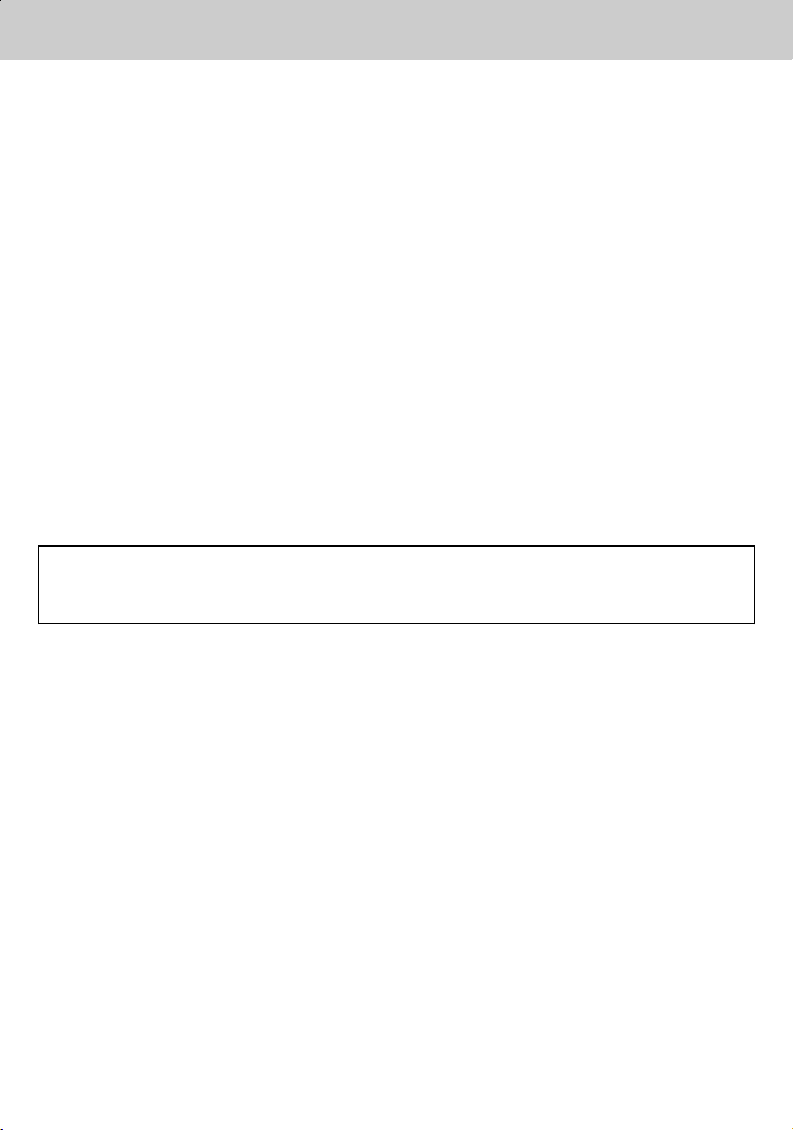
Notice
**
Copyright (Copyright © 2001 HUMAX Corporation)
Not tobe copied, used or translated in part or whole without HUMAX's prior consent in writing except
approval of ownership of copyright and copyright law.
**
Warranty
The information in this document is subject to change without notice. HUMAX does not have any
responsibility for direct, indirect, accidental, necessary and other corruptions due to your offer or use
of the information contained in this manual.
**
Trademarks
VIACCESS™ is a trademark of France Telecom.
CryptoWorks (TM) is a trademark of Philips Electronics N.V.
Irdeto is a trademark of Mindport BV.
Nagravision is a registered trademark of KUDELSKI S.A.
Conax is a trademark of Telenor Conax AS.
'Dolby' and the double-D symbol are trademarks of Dolby Laboratories.
Manufactured under license from Dolby Laboratories.
**
Thank you for purchasing a HUMAX digital terrestrial receiver. Please read this user manual
carefully, to be able to safely install, use and maintain the receiver at maximum performance. Keep
this user manual next to your receiver for future reference.
GB 1
Page 3
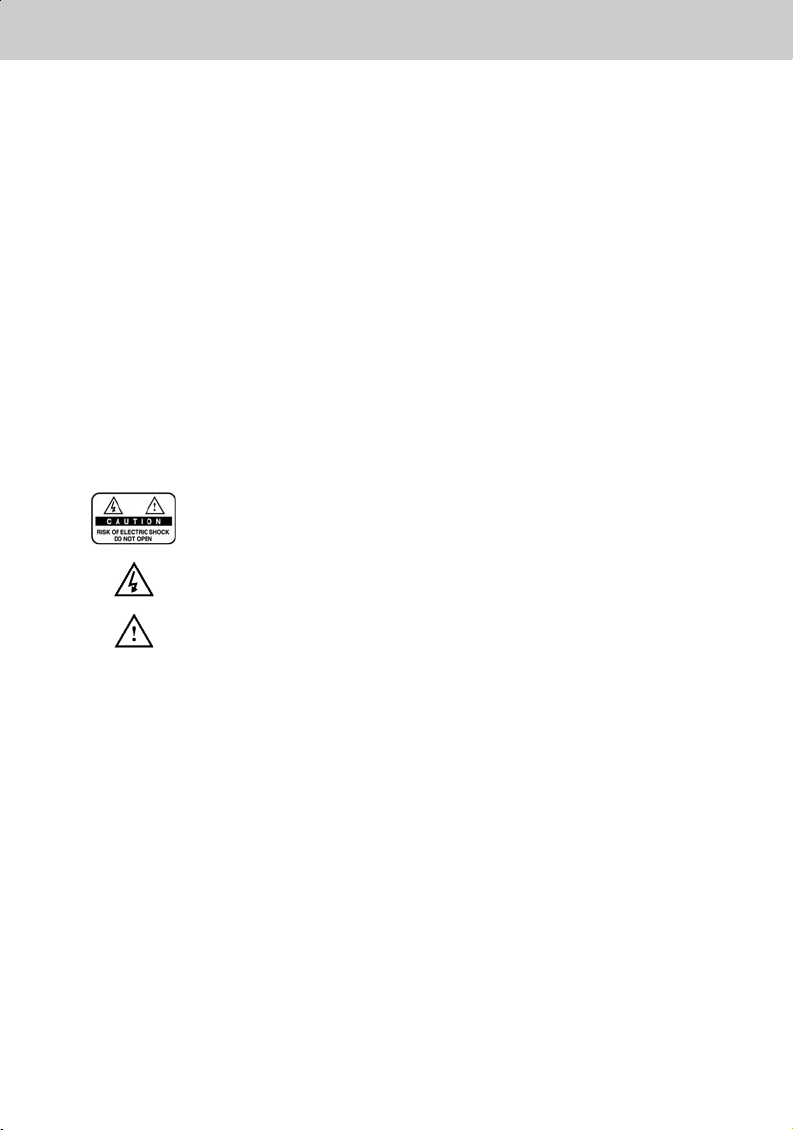
Notice
**
Read this manual carefully and make sure you understand the provided instructions. For your safety,
know what the reaction upon each action will be.
**
Warnings, Cautions and Notes
Throughout the whole manual, pay special attention to the following marks that indicate hazardous
situations.
**
•
Warning
**
Indicates a hazardous situation which, if not avoided, could result in (serious) injury.
**
•
Caution
**
Indicates a situation which, if not avoided, could damage the equipment or other apparatus.
**
•
Note
**
Indicates additional information to the user to make the user aware of possible problems and
information of any importance to help the user to understand, to use and to maintain the
installation.
**
To reduce the risk of electric shock, do not remove cover (or back). No
user serviceable parts inside. Refer servicing to qualified service
personnel.
This symbol indicates dangerous voltage inside the product that
presents a risk of electric shock or personal injury.
This symbol indicates important instructions accompanying the product.
GB 2
Page 4
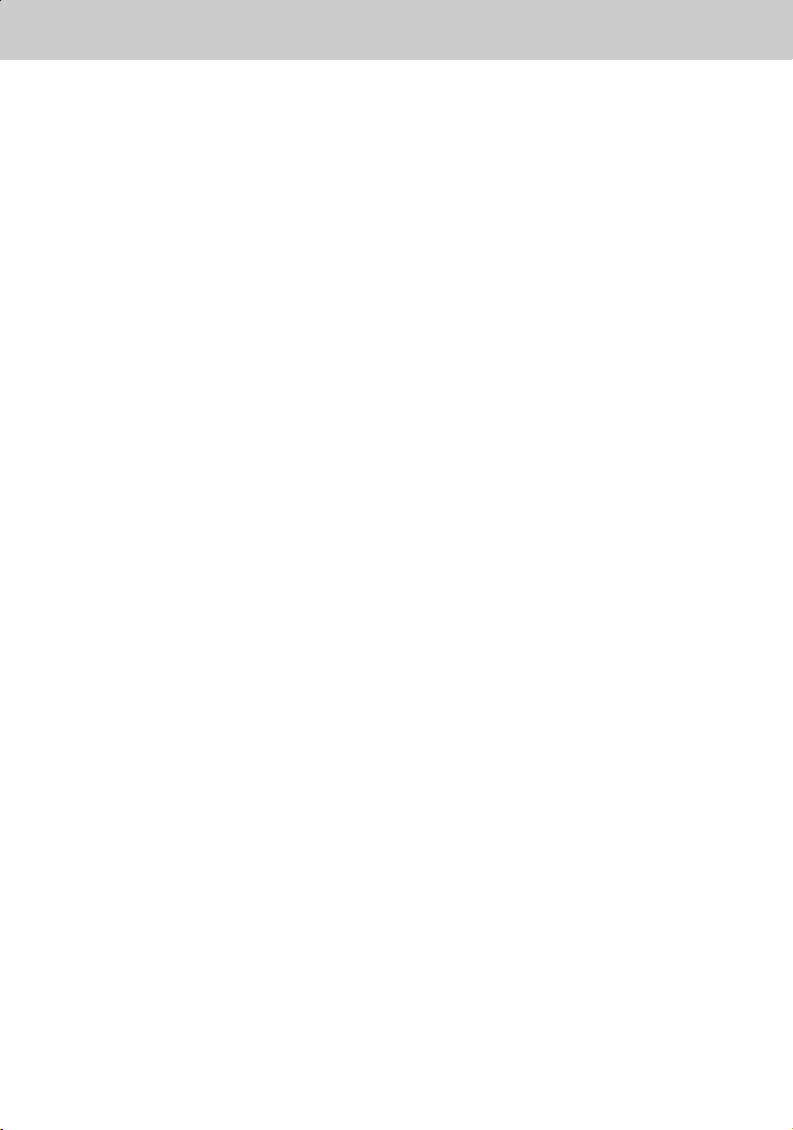
Safety and Warning
**
This digital terrestrial receiver has been manufactured to satisfy international safety standards.
Please read the following safety precautions carefully.
**
Safety Instructions and Precautions
**
1. MAINS SUPPLY
**
90 - 250V AC 50/60Hz
Operate your product only from the type of power source indicated on the marking label. If you
are not sure of the type of power supplied to your home, consult local power company.
Disconnect the receiver from the mains before you start any maintenance or installation
procedure
**
2. OVERLOADING
**
Do not overload a wall outlet, extension cord or adapter as this may result in electric fire or
shock.
**
3. LIQUIDS
**
The receiver should not be exposed to any liquids such as dripping or splashing. In addition,
no objects filled with liquids, such as vase, shall be placed on the apparatus.
**
4. CLEANING
**
Disconnect the receiver from the wall outlet before cleaning.
Use a light damp cloth (no solvents) to dust the receiver.
**
5. VENTILATION
**
The slots on top of the receiver must be left uncovered to allow proper airflow to the unit. Do
not stand the receiver on soft furnishings or carpets. Do not stack electronic equipments on
top of the receiver.
**
6. ATTACHMENTS
**
Do not use any unsupported attachments as these may be hazardous or cause damage the
receiver.
**
7. CONNECTION TO THE AERIAL
**
Disconnect the receiver from the mains before connecting or disconnecting the cable from the
aerial. Failure to do so can damage the aerial.
**
8. CONNECTION TO THE TV
**
Disconnect the receiver from the mains before connecting or disconnecting the cable from the
aerial. Failure to do so can damage the TV.
**
9. EARTHING
**
The aerial cable must be buried in the ground.
The buried cable of the system must comply with SABS 061.
**
GB 3
Page 5
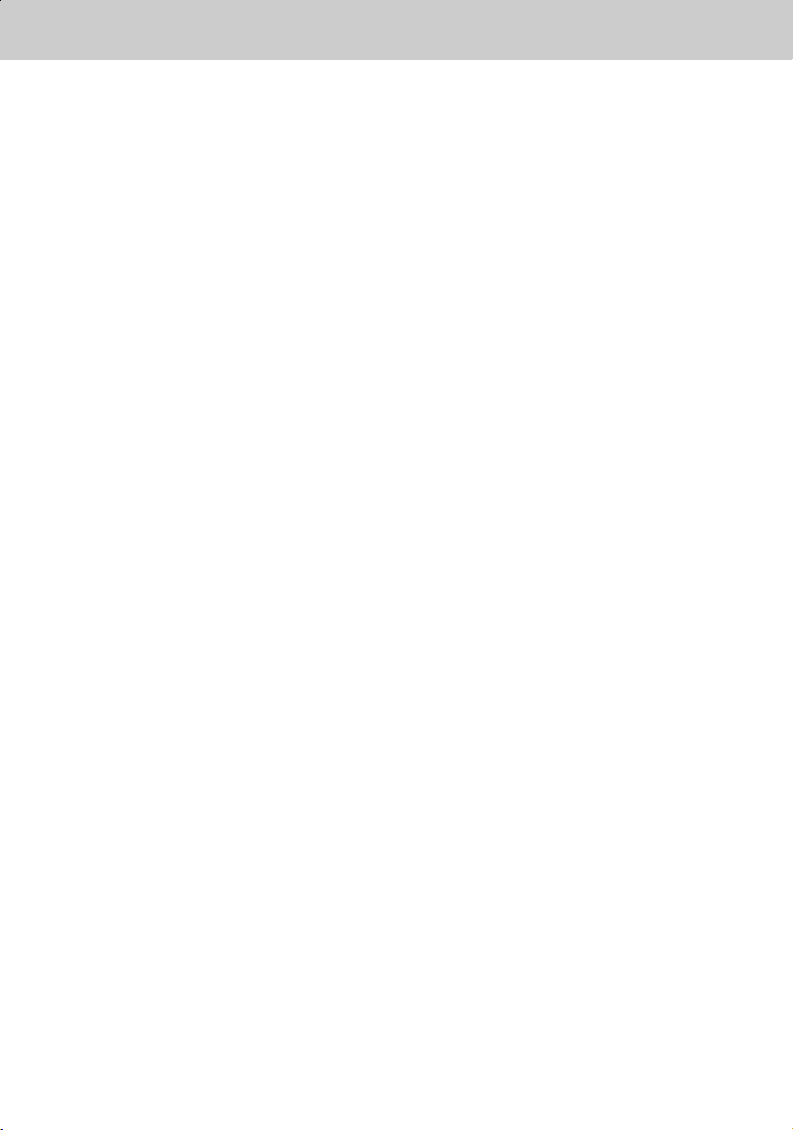
Safety and Warning
**
10.LOCATION
**
Place the receiver indoors to avoid exposing it to lightening, rain or sun.
Do not place it near a radiator or heat register.
Make sure it has more than 10 cm clearance from any appliances susceptible to
electromagnetic influences, such as TV and VCR.
Do not block these openings with any object, and do not place the product on a bed, sofa, rug,
or other similar surface.
If you place the product on a rack or bookcase, ensure that there is adequate ventilation and
that you have followed the manufacturer's instructions for mounting.
Do not place the product on an unstable cart, stand, tripod, bracket, or table where it can fall.
A falling product can cause serious injury to a child or adult, and serious damage to the
appliance.
**
11.LIGHTNING, STORM, or NOT IN USE
**
Unplug the product from the wall outlet and disconnect the aerial during a lightning storm or
when left unattended and unused for long periods of time. This will prevent damage to the unit
due to lightning and power-line surges.
**
12.EXTRANEOUS OBJECTS
**
Do not insert anything through the openings in the unit, where they can touch dangerous
voltage point or damage parts.
**
13.REPLACEMENT of PARTS
**
When the replacement parts are required, be sure the service technician uses replacement
parts specified by the manufacturer or those that have the same characteristics as the original
part. Unauthorised substitutions may result in additional damage to the unit.
**
**
Warning
**
1. Follow these directions in order not to damage the power cord or plug.
Do not modify or process the power cord or plug arbitrarily.
Do not bend or twist the power cord too much.
Make sure to disconnect the power cord with the plug held.
Keep heating appliances as far as possible from the power cord in order to prevent the cover
vinyl from melting.
2. Follow these directions. Failure to follow one of them may cause electrical shock.
Do not open the main body.
Do not insert metals or inflammable objects inside the product.
Do not touch the power plug with a wet hand.
Disconnect the power cord in case of lightening.
3. Do not use the product when it is out of order. If you continue to use the product when
defective, serious damage can be caused toit. Make sure to contact your local product
distributor if the product is out of order.
GB 4
Page 6
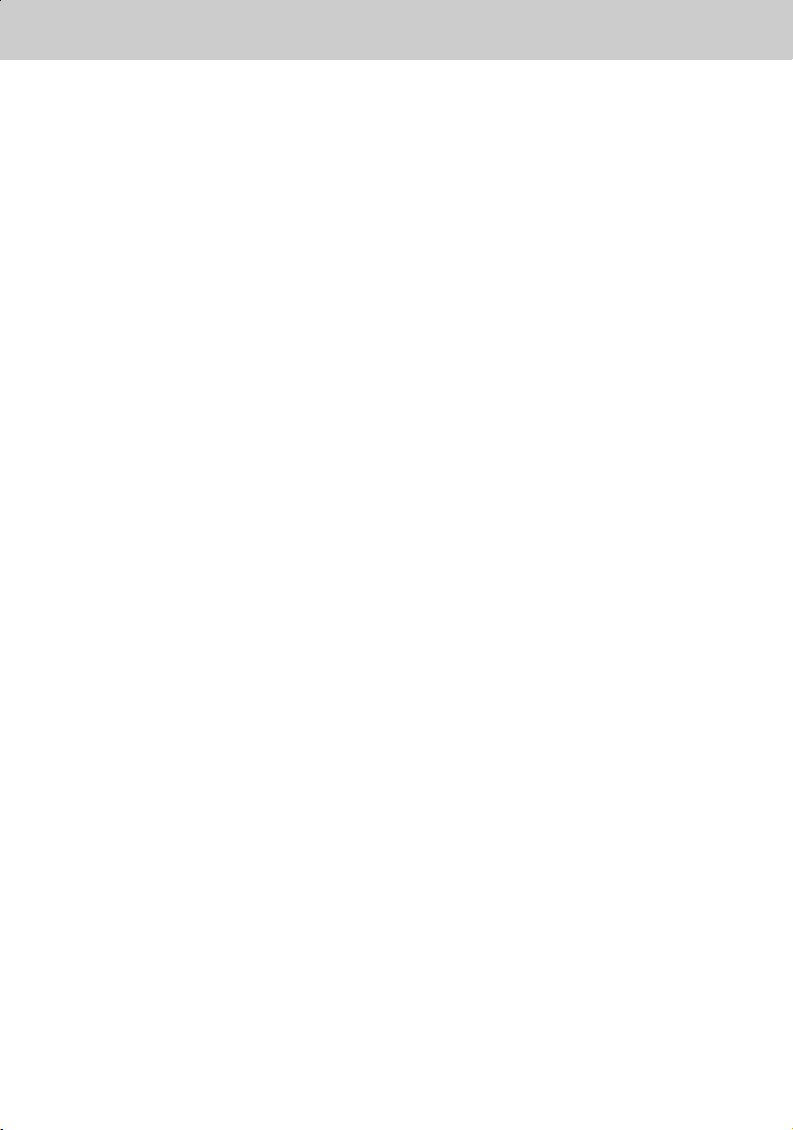
Contents
**
1. Before Using the Receiver
1.1 Package Contents
1.2 Front Panel
1.3 Rear Panel
1.4 Remote Control
GB7
**
GB7
GB8
GB9
GB10
2. Setup
2.1 Connecting Aerial
2.2 Powering On
GB12
**
GB12
GB14
3. Installation Wizard GB15
4. Basic Operation
4.1 Switching Channel
4.2 Volume Control
4.3 Text and interactive services
4.4 Change the Subtitle Language
4.5 Change a Audio Language
4.6 Programme Information (I- plate)
4.7 Option List
5. Channel List
5.1 Displaying and Switching Channel List
5.2 Changing Channel List Group
5.3 Edit Channels
5.4 Edit Favourite Channels
5.5 Channel Change Mode
GB16
**
GB16
GB16
GB16
GB17
GB17
GB18
GB20
GB22
**
GB22
**
GB23
GB24
GB26
GB29
6. Programme Guide
6.1 Viewing Programme Guide Information
6.2 Finding a Programme
6.3 Viewing Reserved Programme
GB30
**
GB30
**
GB32
GB33
GB 5
Page 7
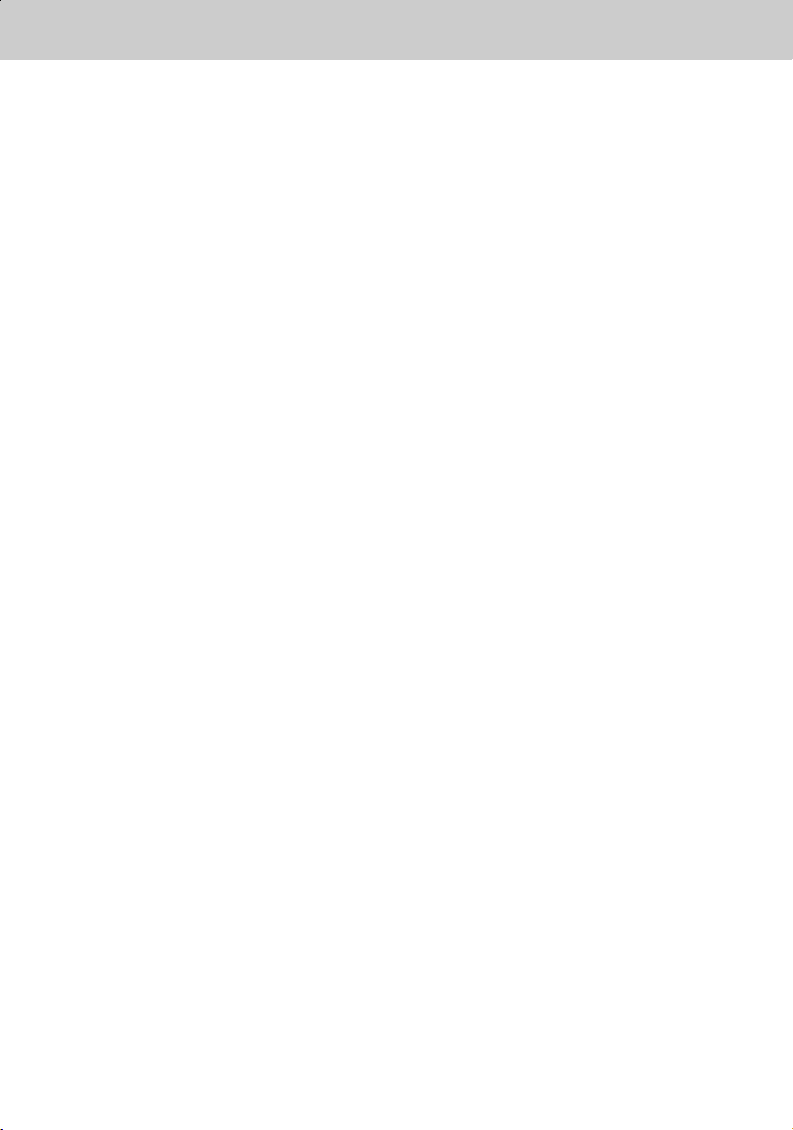
Contents
**
7. Setting Preferences
7.1 Parental Control
7.2 Language Setting
7.3 Time Setting
7.4 Schedule
7.5 A/V Control
7.6 UHF Tuning
7.7 Miscellaneous Settings
GB35
**
GB35
GB37
GB38
GB40
GB40
GB42
GB43
8. Installation
8.1 Automatic Search
8.2 Manual Search
8.3 Default Setting
9. Software Update
9.1 OTA (Over the Air)
9.2 S/W Update from PC
10. System Information
10.1 Status
10.2 Signal Detection
GB44
**
GB44
GB45
GB47
GB48
**
GB48
GB51
GB52
**
GB52
GB52
11. GAMES GB53
12. Manipulating your TV using Remote Control GB54
13. Menu Map GB63
14. Trouble Shooting
14.1 Trouble Shooting
14.2 Error Message
GB64
**
GB64
GB65
GB 6
15. Specification GB66
16. Glossary GB68
17. Service and Support GB69
Page 8
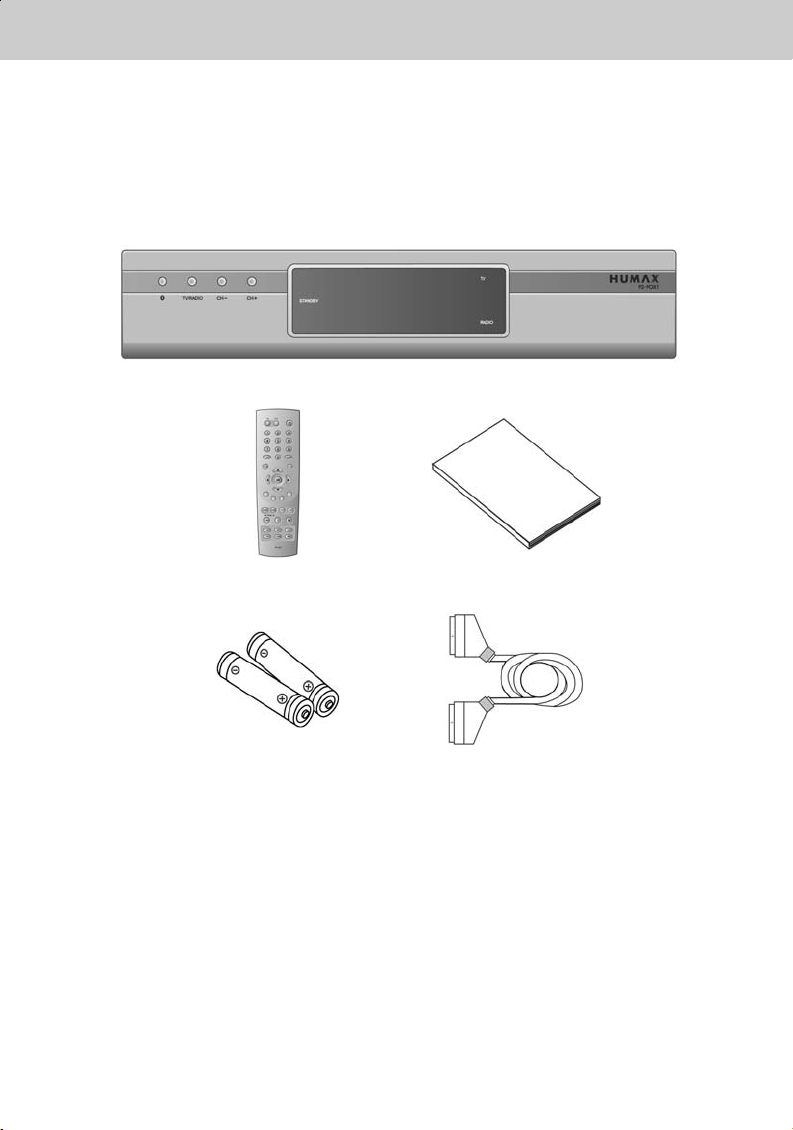
1.Before Using the Receiver
**
This chapter describes detail instructions on the product and its accessories.
1.1 Package Contents
Please check all package contents before using your receiver.
**
**
Remote Control (1) User's Manual (1)
Batteries (2) Scart Cable (1)
**
Note: Since faults may occur if the remote control is being left without a battery for a long time,
always keep the battery inserted in the remote control.
GB 7
Page 9
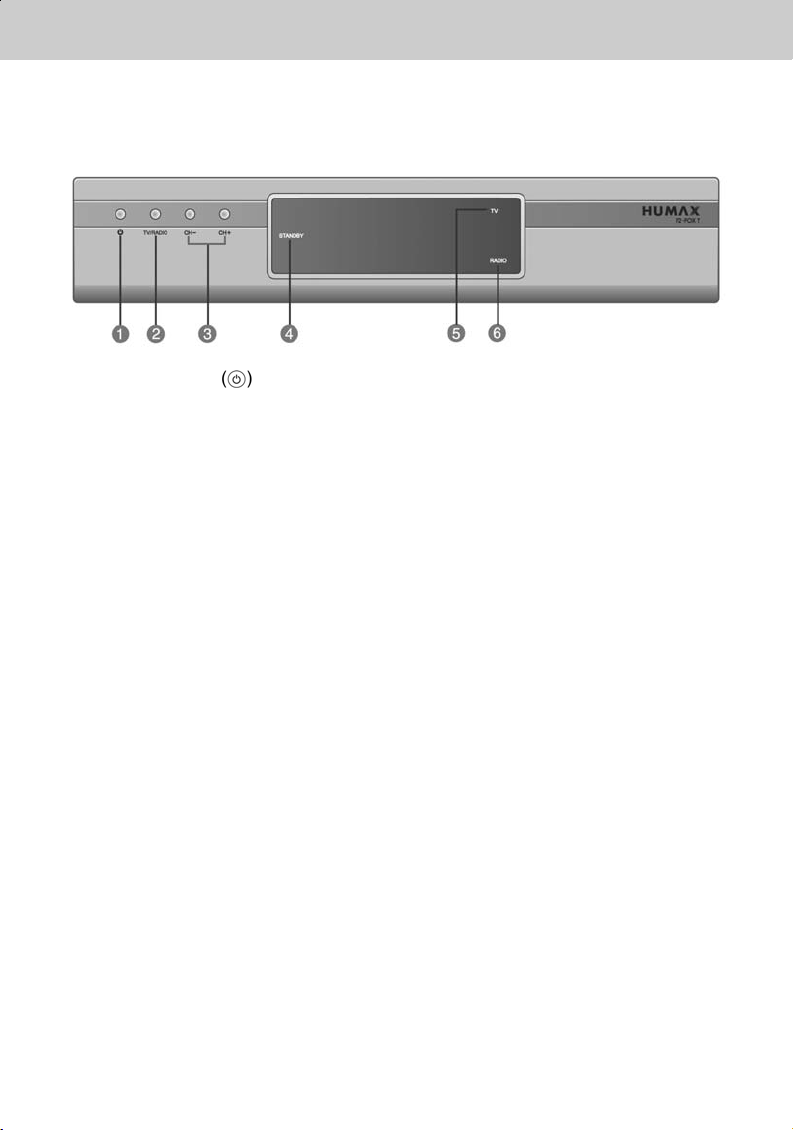
1. Before Using the Receiver
**
1.2 Front Panel
**
1. STANDBY Button
**
Switches between Operation and Standby modes.
2. TV/RADIO Button
**
Switches between TV and Radio.
3. CH-/CH+
**
Moves the TV/Radio channel up/down.
4. STANDBY LED
**
Red light is displayed when the product is in the Standby mode.
Green light is displayed when the product is in operation.
5. TV LED
**
Green light is displayed when the receiver is in TV mode.
6. RADIO LED
**
Amber light is displayed when the receiver is in Radio mode.
GB 8
Page 10
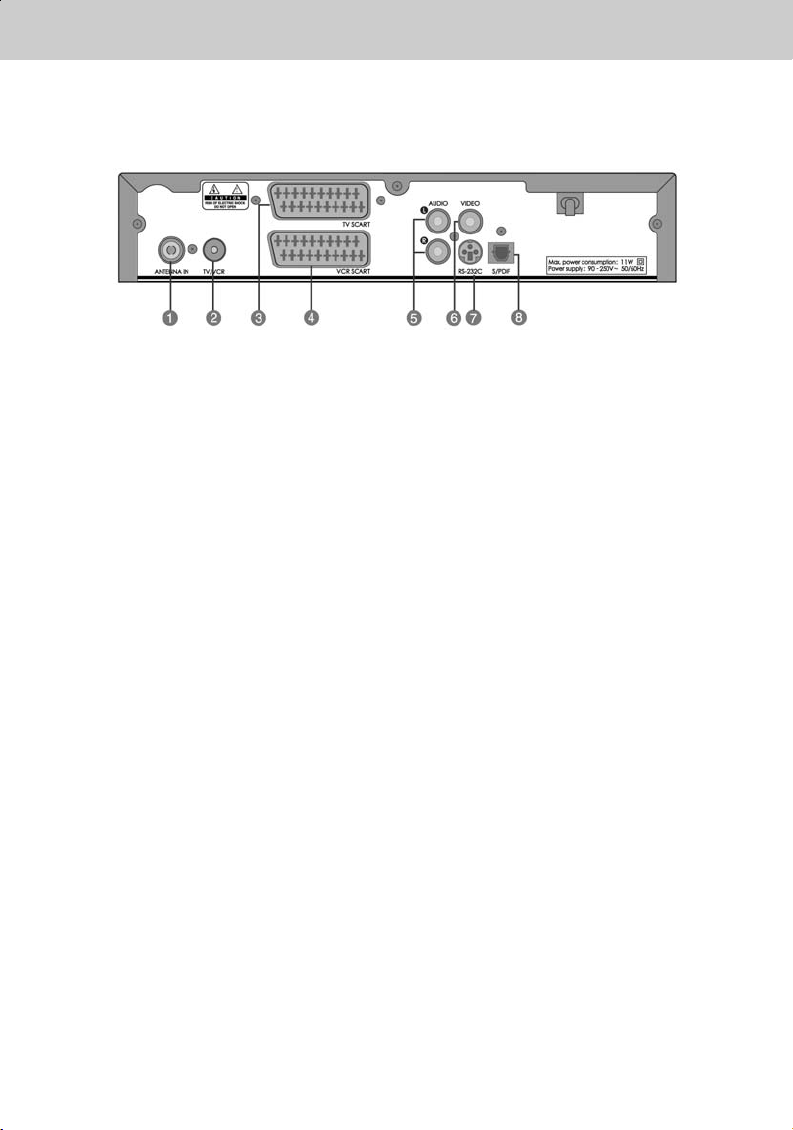
**
**
1.3 Rear Panel
**
1. ANTENNA IN
**
Connects a aerial to a ANTENNA input jack on the your receiver.
**
2. TV / VCR
**
Connects a RF signal from your receiver to RF (ANT) input jack on your TV or VCR.
**
3. TV SCART
**
Connects a TV SCART cable.
4. VCR SCART
**
Connects a VCR SCART cable.
5. AUDIO L/R
**
Connects to your TV or VCR and output Audio signals.
6. VIDEO
**
Connects to your TV or VCR and output Video signals.
7. RS-232C
**
Connects to your PC to upgrade product’s software programme.
8. S/PDIF
**
Outputs the digital audio signals(S/PDIF).
GB 9
Page 11
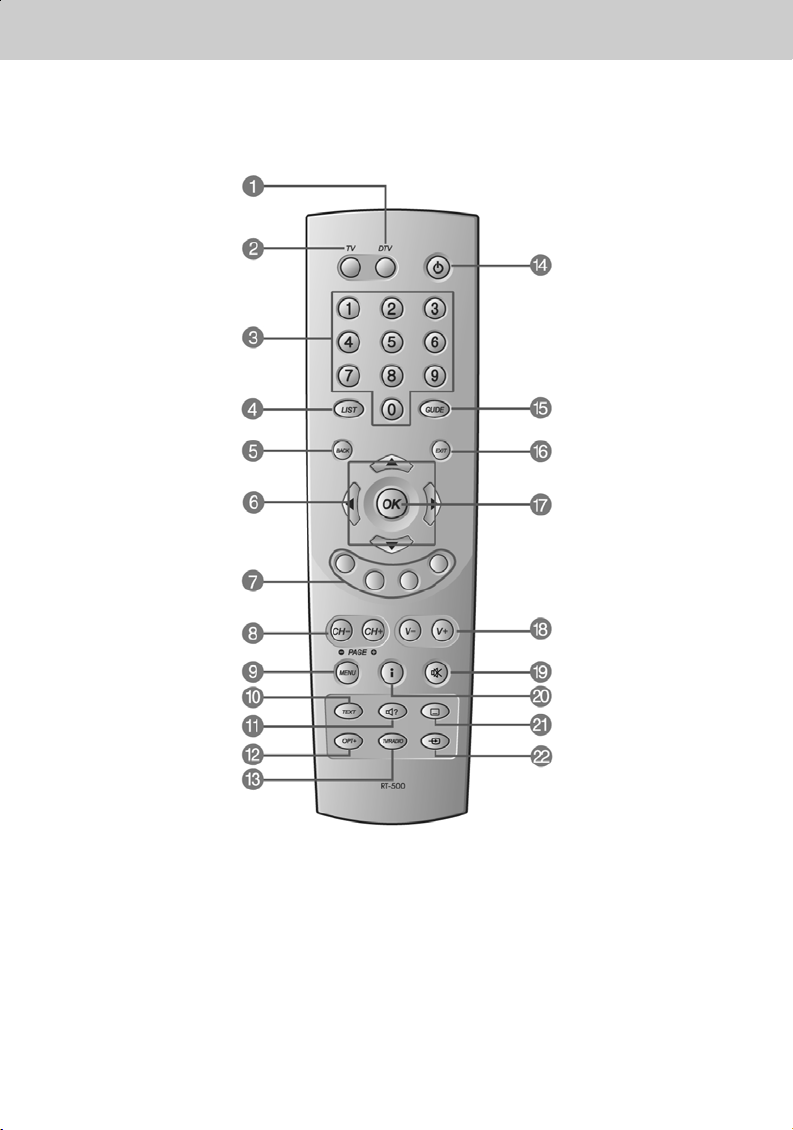
1. Before Using the Receiver
**
1.4 Remote Control
**
1. DTV
2. TV
3. NUMERICAL BUTTONS
4. LIST
5. BACK
6. ARROW BUTTONS
GB 10
7. COLOR BUTTONS (R/G/Y/B)
8. CH-/CH+(PAGE-/PAGE+)
9. MENU
10. TEXT
11. SOUNDTRACK
12. OPT+ (OPTION)
13. TV/RADIO
14. STANDBY
15. GUIDE
16. EXIT
17. OK
18. V-/V+
19. MUTE
20. I (INFORMATION)
21. SUBTITLE
22. AUX
Page 12
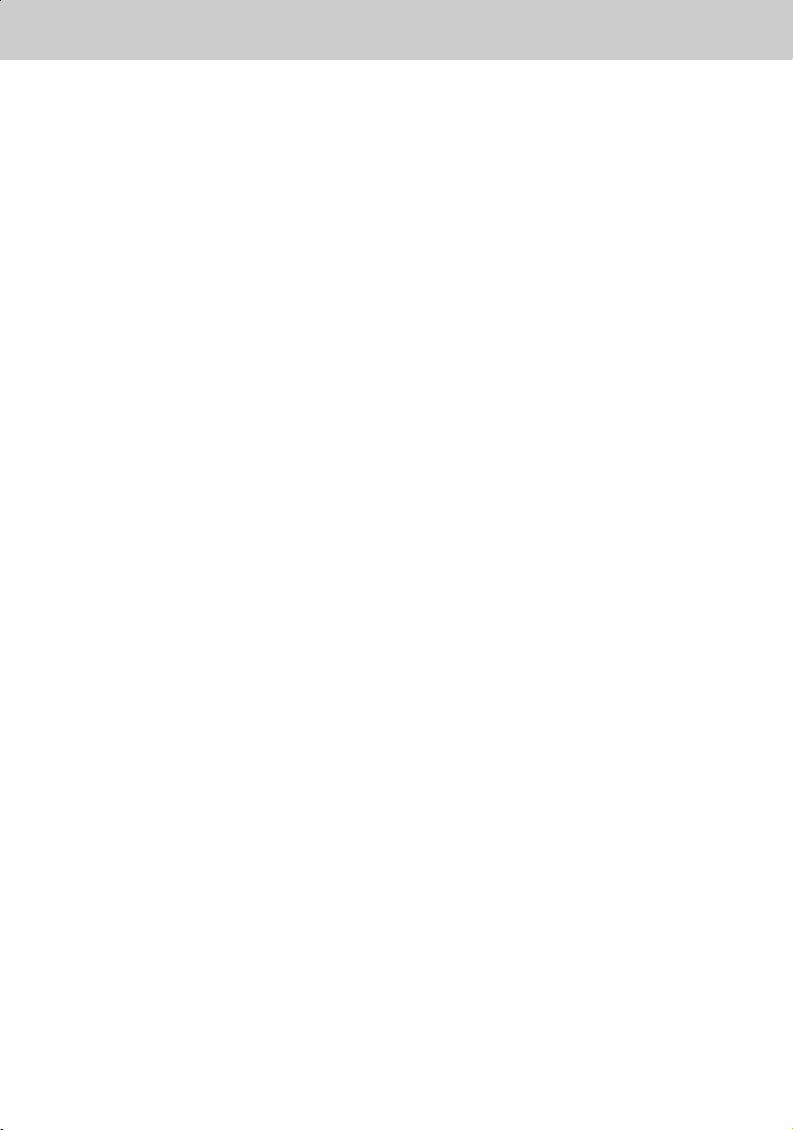
**
**
1. DTV
**
Controls the Receiver.
**
2. TV
**
Controls the TV.
**
3. NUMERICAL BUTTONS
**
Enters a TV/Radio channel number or
menu option number.
**
4. LIST
**
Displays the channel list.
**
5. BACK
**
Returns to the previous menu and
screen.
**
6. ARROW BUTTONS
**
Changes the channel or move the
cursor to the up, down, left or right
menu option.
**
7. COLOR BUTTONS (R/G/Y/B)
**
Select color keys for interactive
applications.
**
8. CH-/CH+(PAGE-/PAGE+)
**
Changes the Channel or Page.
**
9. MENU
**
Displays the main menu.
**
10.TEXT
**
Displays digital text.
**
11.SOUNDTRACK
**
Displays the Soundtrack.
**
12.OPT+ (OPTION)
**
Displays the channel attributes during
watching a programme.
**
13.TV/RADIO
**
Switches between TV and Radio
modes.
**
14.STANDBY
**
Switches between Operation and
Standby modes.
**
15.GUIDE
**
Displays the Programme Guide.
**
16.EXIT
**
Exits the main menu or Guide screen.
**
17.OK
**
Selects a menu, or confirm the selected
operation. And display the channel list
during watching a programme.
**
18.V-/V+
**
Adjusts the audio volume.
**
19.MUTE
**
Pauses the audio temporarily. That is,
volume on/off temporarily.
**
20.I (INFORMATION)
**
Displays the information about the
channel and programme.
**
21.SUBTITLE
**
Changes the subtitle language.
**
22.AUX
**
Controls input mode of TV
**
Note: This remote control can also control your TV. To set the remote control for your TV, please
refer to Chapter 12.
GB 11
Page 13
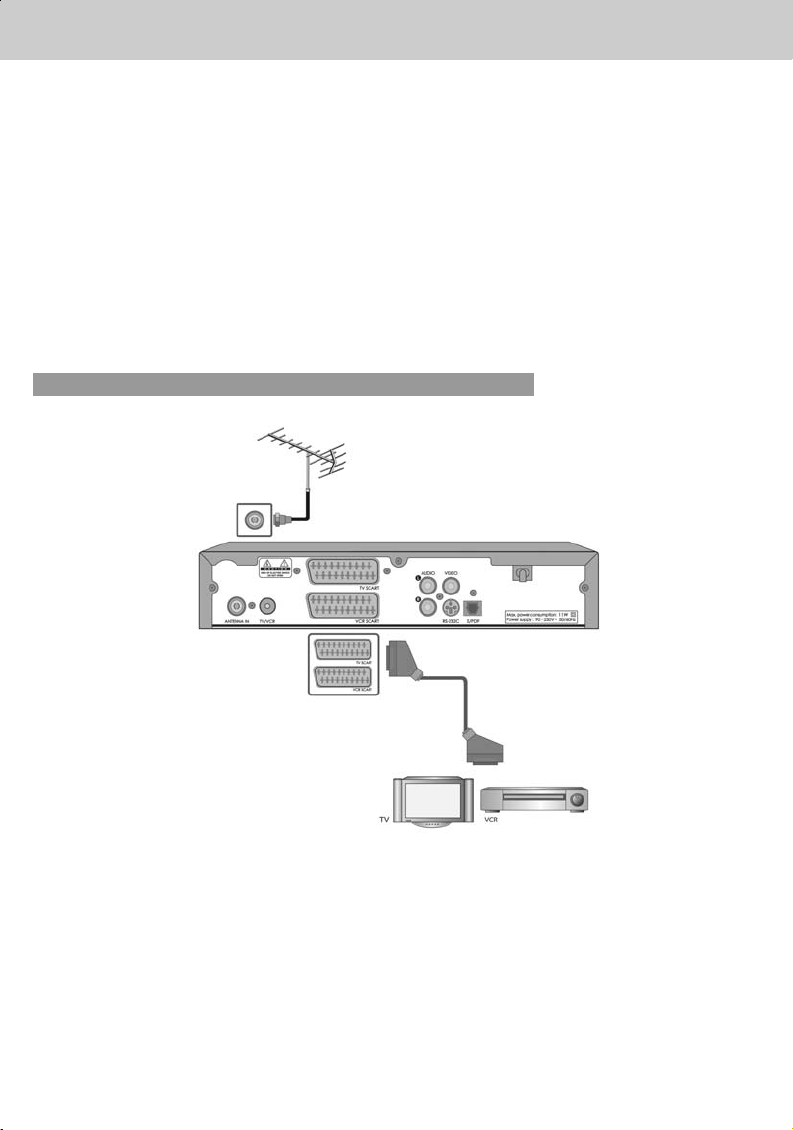
2. Setup
**
This chapter describes how to set up the receiver. Select the most appropriate procedure depending
on your case.
Note: If you encounter any problem when setting up the receiver, please contact your local
product distributor.
Where possible, use an outdoor roof aerial intended for receiving UHF channels between
21 and 69.
It is not advisable to use indoor or window mounted aerials, as digital channels will be
difficult or even impossible to receive.
2.1 Connecting Aerial
1. Connecting TV and VCR
**
• Connect the cable of your TV aerial to the ANTENNA IN connector on the rear of the receiver.
• Scart and co-axial cable are connected as in the figure above.
GB 12
Page 14
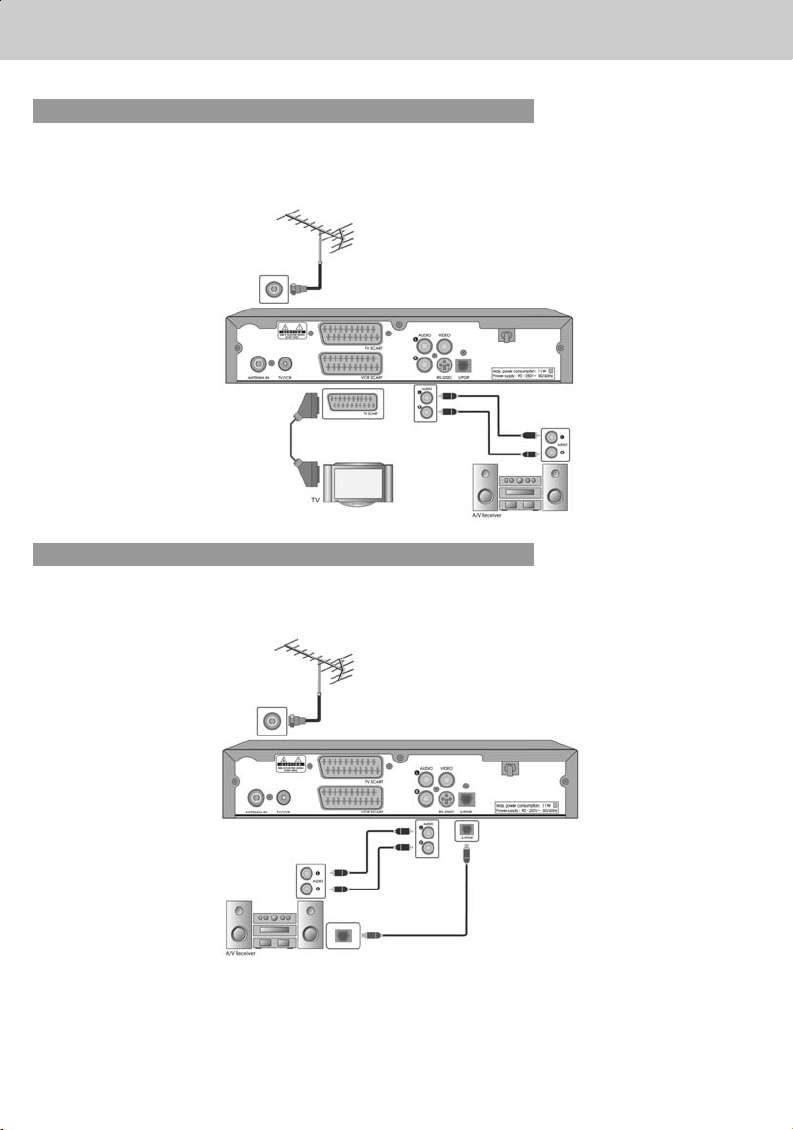
**
**
2. Connecting Hi-Fi system 1
Connect the outputs on this receiver to corresponding inputs on your Hi-Fi system.( left audio out to
left audio in, right audio out to right audio in)
3. Connecting Hi-Fi system 2
If you wish to connect the optical S/PDIF terminal and Dolby digital decoder to listen digital audio,
connect as following.
GB 13
Page 15
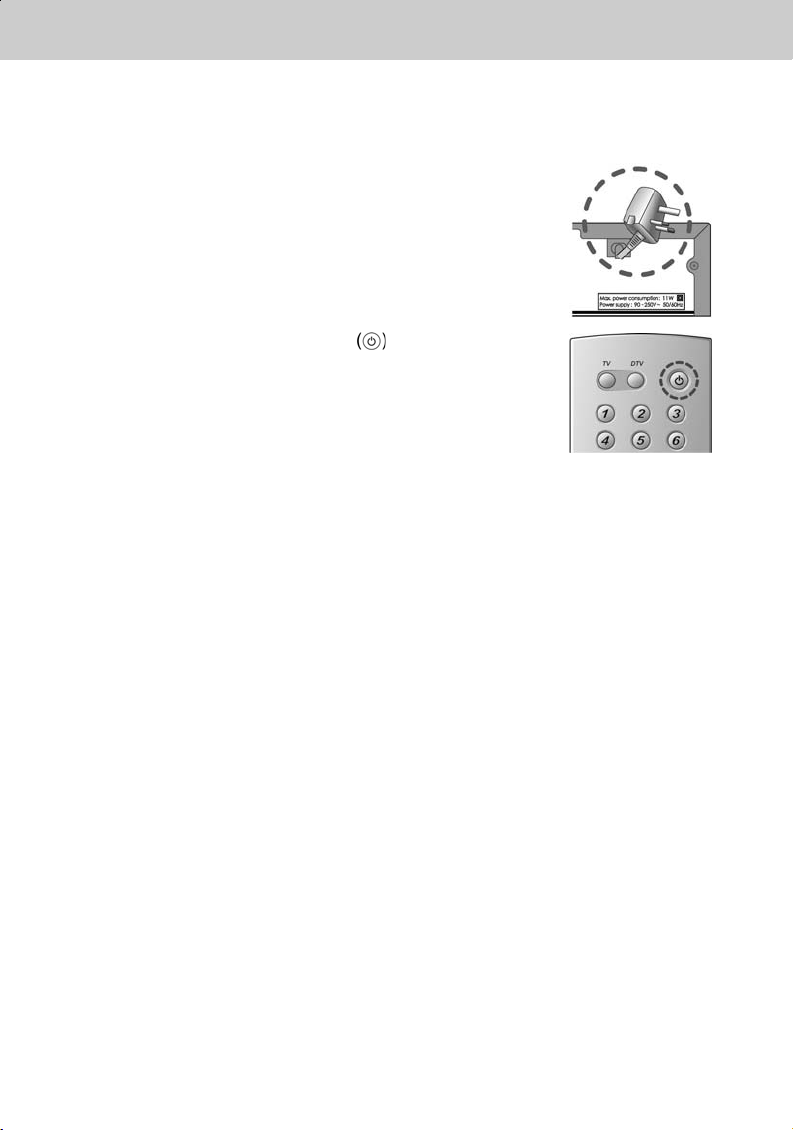
2. Setup
**
2.2 Powering On
1. Connect the power cord of the receiver to a wall outlet.
2. Power on by pressing the STANDBY button at
Remote Controller.
The Standby LED indicator is turned on Green.
GB 14
Page 16
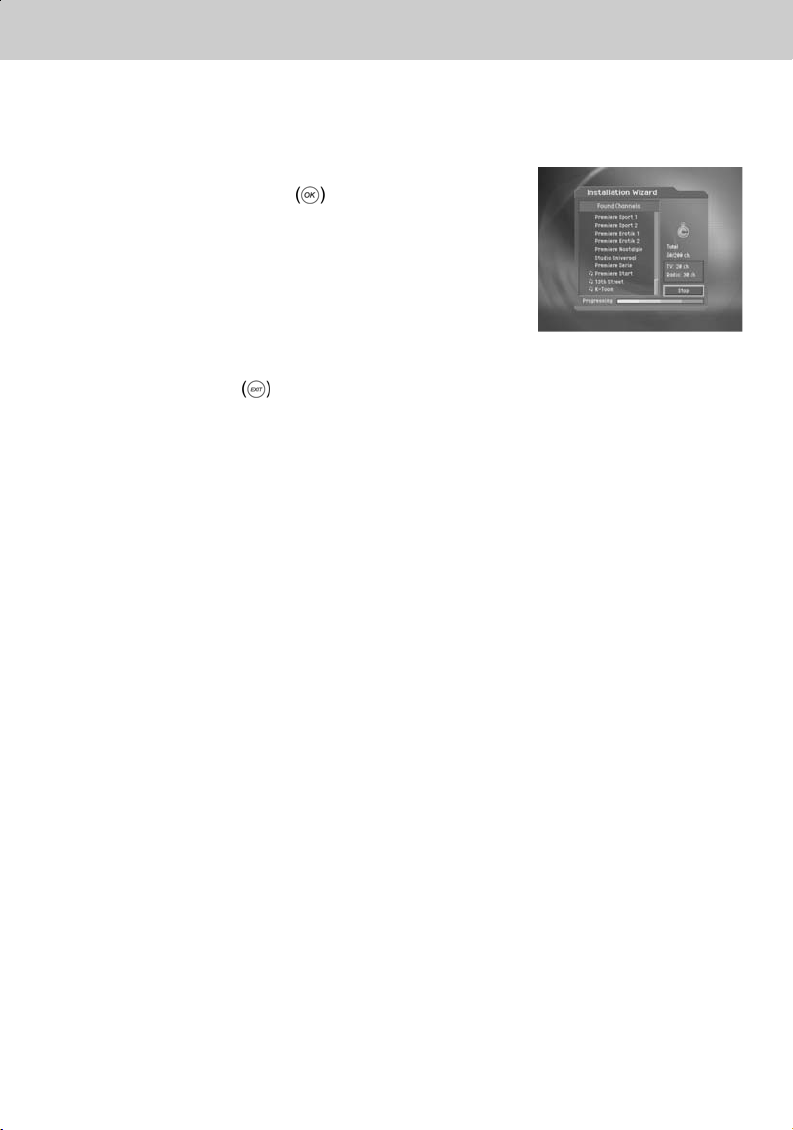
3. Installation Wizard
**
When powering on your receiver for the first time after purchasing, the Installation Wizard is
automatically started. It immediately performs Channel Search.(You can run the Installation Wizard
in Default Setting.)
Please wait for finishing the Channel Search. If you want to stop
the Channel Search, select the OK
If the Channel Search is stopped or finished, the result of
Channel Search is automatically saved.
When completing Channel Search, you can enjoy programmes.
Warning: Press the EXIT
installation wizard when running the installation wizard. If you exit the install wizard
without fully completing the setting procedures, you may not watch any broadcasting
normally. In this case, you can use the Installation Menu to configure your receiver as
you like.
button.
button to save the previous input information and exit the
GB 15
Page 17
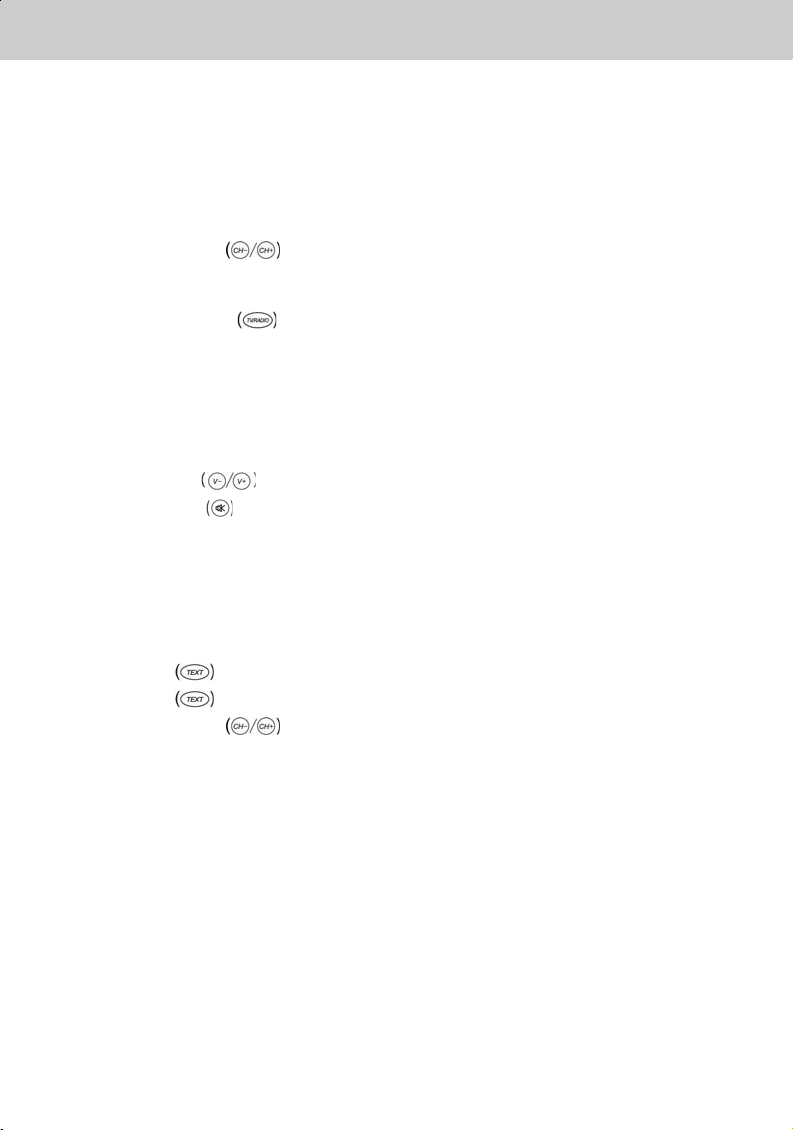
4. Basic Operation
**
This chapter describes functions such as switching channel, volume control, and basic features for
watching programmes.
4.1 Switching Channel
You can switch the current channel using one of the following methods.
1. Press the CH-/CH+
2. Enter your desired channel numeric using the NUMERICAL (0-9) buttons to move to the
channel directly.
3. Press the TV/RADIO
Note: You can switch channel using Programme Guide or Channel List. Please refer to Chapter 5
and 6 for more information.
4.2 Volume Control
1. Press the V-/V+ buttons to adjust the audio volume of your TV.
2. Press the MUTE
4.3 Text and interactive services
If your chosen channel has teletext (MHEG) features , you can access them. Teletext services often
load automatically shortly after the Digital Teletext window is displayed. In which case, simply follow
the given instructions(press color buttons).
1. Press TEXT
2. Press TEXT
3. Press the CH-/CH+
Note: You should select OFF from the subtitle language to display MHEG OSD.
button to access teletext(MHEG) features.
button again to return to normal viewing.
button.
button to switch between TV channel and Radio channel.
button to stop the sound of your TV temporarily.
button to exit this service.
GB 16
Page 18
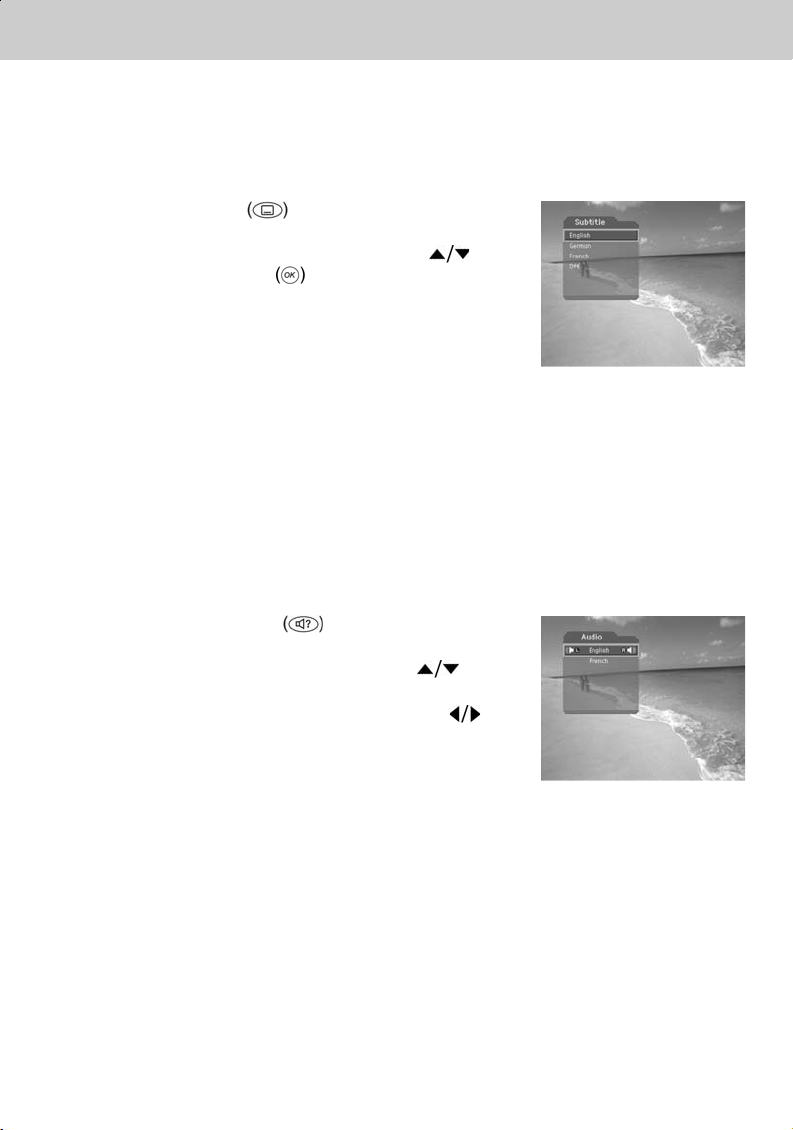
4. Basic Operation
**
4.4 Change the Subtitle Language
If the current programme provides Subtitle information, you can select the language for the Subtitle.
1. Press the SUBTITLE
language list.
2. Select your desired subtitle language using the
button, and press the OK button. Then the subtitle
will be displayed in the selected language at the bottom
of the screen.
3. Select OFF from the subtitle language list not to display
subtitle from the screen.
Note: You can select a default subtitle language by selecting MENU - Preferences - Language
Setting - Subtitle Language.
The subtitle set up as the value of MENU when you change channel and turn on or off
power.
4.5 Change a Audio Language
If the current programme is available in multiple audio languages, you can select the language that
you wish to listen in.
1. Press the SOUNDTRACK
soundtrack list.
2. Select your desired audio language using the
button to change Audio immediately.
3. Select Audio Direction(left, right, stereo) using the
button.
button to display the subtitle
button to display
Note: you can select your desired default audio language by selecting MENU - Preferences -
Language Setting -Audio Language.
GB 17
Page 19
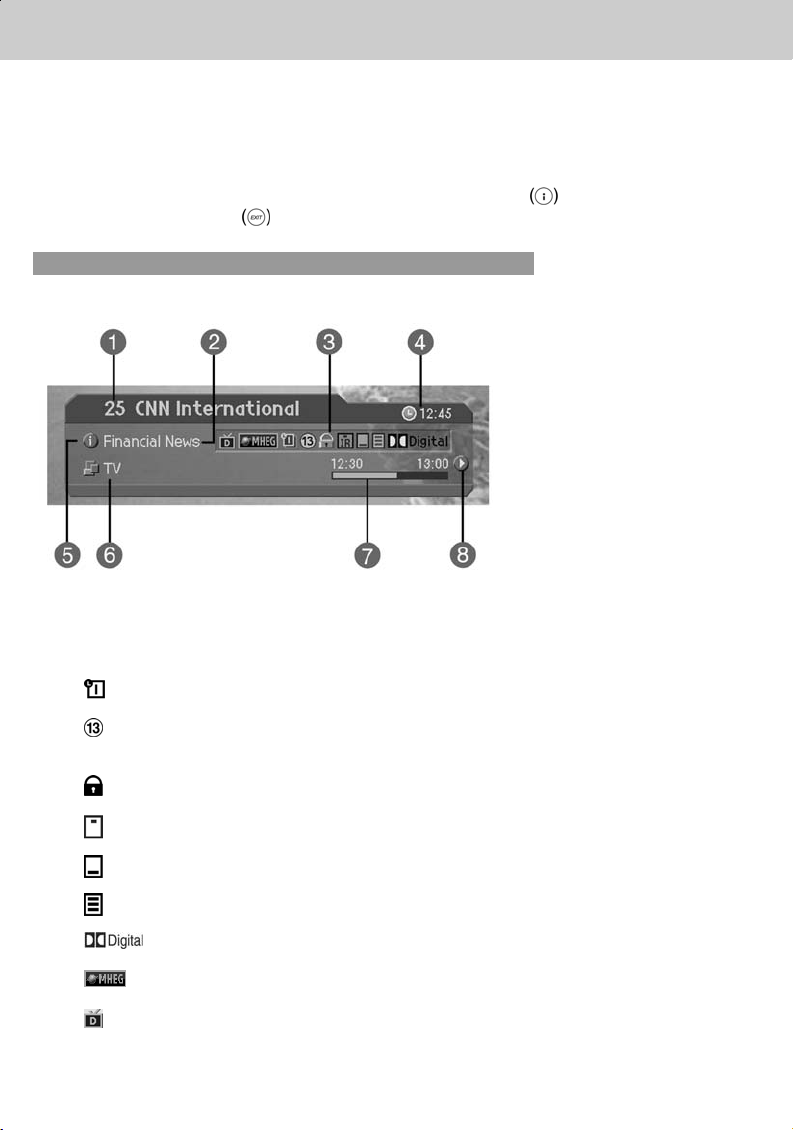
4. Basic Operation
**
4.6 Programme Information (I- plate)
Programme information is always displayed for a specific period of time whenever you switch
channels. You can view the programme information by pressing the i button while watching a
programme. Press the EXIT
1. General Information
General Information is displayed as follows on the screen.
**
1. Channel number and channel name
2. Programme name
3. Icons
Displayed only if this programme is reserved.
button to hide the I-plate.
GB 18
Represents parental level. It indicates the minimum level of ages that the
programme is targeted at.
Displayed only when the channel is a locked channel.
Displayed only when the channel is a scrambled channel.
Displayed only when subtitle information is available.
Displayed only when there is any teletext information.
Displayed only when the programme is a dolby digital one.
Displayed when the channel supports MHEG.
Displayed when the channel supports data channel.
Page 20
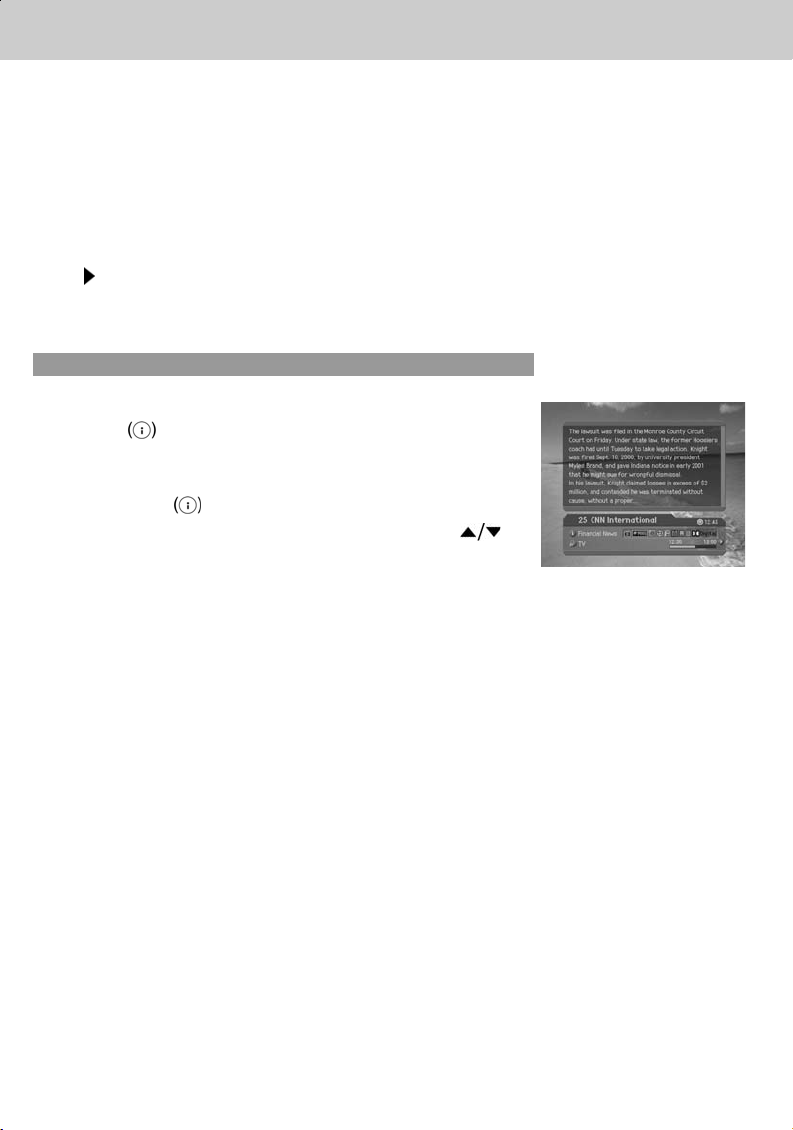
**
**
4. Current time
5. Detail programme information: displayed if detailed programme information is provided.
6. Channel looping mode and Channel List Name : if you select Within the current channel list
by selecting MENU - Edit channels - Channel Change Mode , the Icon of Channel looping
mode is displayed. And channel list, which you selected, is displayed.
7. Programme broadcasting time and progress bar: displays programme playing time and
progress bar.
8. Next programme Information : displayed if next programme information is provided. Press the
button to display the next programme information.
Note: If there is no available programme information, programme information is not displayed.
2. Detail Programme Information
You can see detailed information about the current programme.
Press the i button where I-plate is displayed to view
detailed information.
Note:
• Press the i
• If the Detail information is more than one page, use
button to move to the previous or next page.
button again to hide the information box.
GB 19
Page 21
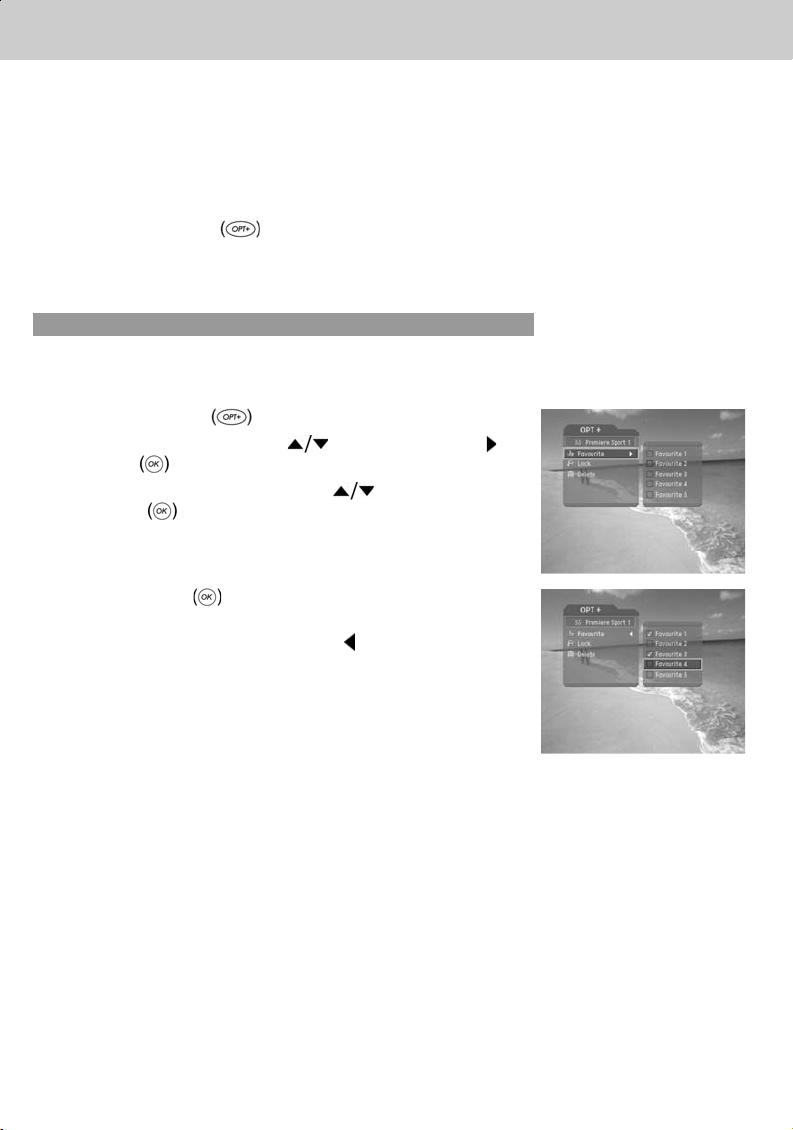
4. Basic Operation
**
4.7 Option List
You can view and confirm detailed information about the current channel and change the information
in necessary.
Note: Press the OPT+
the following functions in the option list are performed to the current channel where cursor
is located.
1. Add a channel to favourite group
You can add current channels to the favourite group immediately. Also, you can add a channel to
multiple Favourite groups.
1. Press the OPT+
2. Select Favourite using the
or OK button.
3. Select favourite group using the
the OK
4. Press the OK button again on the selected
Favourite Group to release the registered channel.
5. Move to the parent menu using the
changes automatically.
Note: For detailed information about how to change Favourite
button to register for Favourite Group.
Group's name and how to register Favourite Channel
for the whole channels, refer to Chapter 5.
button when the channel list is displayed to view Option List. Then
button.
button, and press the
button and press
button to save the
GB 20
Page 22
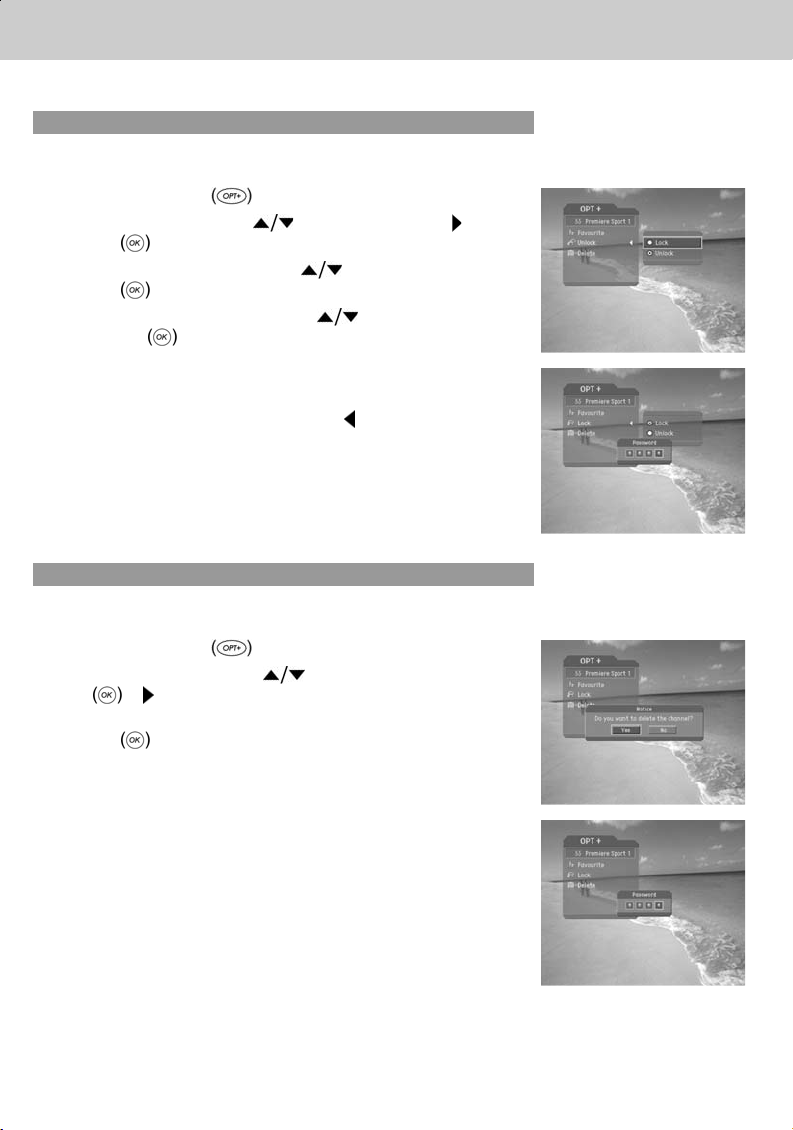
**
**
2. Lock/Unlock a Channel
You can lock or unlock the current channel while watching a programme.
1. Press the OPT+
2. Select Lock using the
button.
OK
3. Select Lock option using the
button.
OK
4. Select Unlock option using the
the OK
5. You will be prompted to enter your Password. Enter your
password to unlock the channel.
6. Move to the parent menu using the
changes automatically.
Note: When switching to the Locked Channel, you must enter
button.
the password to watch a programme.
3. Delete a Channel
You can delete the current channel while watching a programme.
1. Press the OPT+
2. Select Delete using the
or button.
3. Select Yes in the confirmation message and press the
OK
button.
button.
button, and press the or
button, and press the
button, and press
button to save the
button.
button, and press the OK
4. Enter password using the NUMERICAL (0-9) button to
delete the current channel and move to the next channel.
GB 21
Page 23

5. Channel List
**
3 types of channel lists are provided for easy and quick channel searching.
TV The list of all TV channels with 2 sub-groups: one is sorted by channel number, the
other is sorted by channel name.
Radio The list of all Radio channels with 2 sub-groups: one is sorted by channel number,
Favourite The list of the favourite channels with 5 sub-groups that You can organise channels
the other is sorted by channel name.
by your private taste.
5.1 Displaying and Switching Channel List
You can display channel list using LIST button and switch into other channel on the channel
list.
1. Press the LIST button while watching a programme
to display the selected channel list.
2. Select your desired channel using the
press the OK
3. Enter the channel numeric directly using NUMERICAL
(0-9) button to move cursor into your desired channel.
And then press the OK
selected channel.
4. Select On by going to MENU - Preferences -
Miscellaneous Settings - Option in CH List to display
scramble icon in the channel list.
Select OFF by going to MENU - Preferences -
Miscellaneous Settings - Optoin in CH List to display
only channel list without scramble icon.
**
Note:
• If there are multiple channels, press the PAGE-/PAGE+
• Whenever you press the TV/RADIO
channel list will be switched between TV and Radio channel list.
button to change the channel.
button to change into the
button and
button to move by channel.
button while the channel list is displayed, the
GB 22
Page 24

**
**
5.2 Changing Channel List Group
You can select channel list by group.
1. Press the
view the group list.
2. Select your desired channel group using the
to display its sub-groups.
3. Press the OK
sub-group using the
4. The channel list for the selected sub-group is displayed.
Note:
• The sub-group of Favourite channel list may exist or not depending on your configuration.
•IfWithin the Current Channel List option is selected from MENU - Edit channels - Channel
Change Mode menu, you can only change programme within the selected channel list using
the CH-/CH+
button while the channel list is displayed to
or button,select your desired
button.
while your watching a programme.
button
button, and then press the OK
GB 23
Page 25

5. Channel List
**
5.3 Edit Channels
You can edit all channels or each channel by channel list group.
1. Press the MENU
2. Select Edit Channels using the
the OK
3. Select Edit Channel lists using the
press the OK
4. You will be prompted to enter your password. Enter your
password using NUMERICAL (0-9) button.
Note:
• Press the BACK
and return to the previous menu, press the MENU
EXIT
• You can easily navigate all menus using the assigned
numeric for each menu. Press the MENU-2-1in order
at remote control to select Edit Channel Lists menu.
or button.
button to exit the menu screen.
1. Select a Channel Group
button.
button, and press
button, and
or button.
or buttonto save the changes
or
You can select the channel list group to edit. TV and Radio sub-groups can be selected.
1. Press the OK
Channel List Group.
2. Select your desired Channel List Group using the
button, and press the OK button.
Note:
• Press the TV/RADIO
• For editing Favourite channel list, move to MENU - Edit Channels - Edit Favourite
Channels menu.
or buttonin group to display
button to move to TV or RADIO channel list directly.
GB 24
Page 26

**
**
2. Delete Channels
You can delete one or more channels.
1. Move the cursor to the channel list using the
2. Select your desired channel, and then press the OK
button to delete the channel(s). You can select multiple
channels.
3. Select Delete in the right using the button,and press
the OK
3. Lock/Unlock Channels
You can lock or unlock one or more channels.
1. Move the cursor to the channel list using the
2. Select your desired channel, and then press the OK
button to lock/unlock the channel(s). You can select
multiple channels.
3. Select Lock in the right using the button,and press the
OK
button.
button.
button.
button.
Note:
• Only if locked channel(s) is selected or all channels are
locked, Lock is switched into Unlock. When you press
Unlock, locked channel is switched into unlocked
channel.
• Enter password using the NUMERICAL (0-9) button to
watch locked channel.
4. Select/Unselect All Channels
You can select/unselect all channels at a time.
1. Select Select All in the right and press the OK
2. Select Unselect All in the right and press the OK
channels.OFF
button to select all channels.
button to unselect all the selected
GB 25
Page 27

5. Channel List
**
5.4 Edit Favourite Channels
You can edit Favourite channel or Favourite channel list.
1. Press the MENU
2. Select Edit Channels using the
the OK
button.
3. Select Edit Favourite Channels using the
and press the OK
Note:
• Press the BACK
the MENU
• You can easily navigate all menu items using the assigned numerical button for each menu.
Press the MENU-2-2in order on the remote controller to select the Edit Favourite
Channels menu.
**
The buttons for editing the Favourite channel list are described in the following table.
**
Add
**
Remove
**
TV/RADIO**Switches between TV and Radio channel list.
**
Fav.Group**Changes Favourite channel list group.
**
Move
**
Rename
**
Sort
**
Unselect All**Unselect all the selected channel.
button.
button, and press
button,
or button.
or buttonto save the changes and return to the previous menu. Press
or EXIT button to exit the Menu screen.
**
Adds Favourite channel.
**
Removes from the Favourite channel.
**
Moves the order of channel list within the Favourite channel list.
**
Renames the name of Favourite channel list.
**
Sorts channels by number or name in all TV/Radio channel list.
GB 26
Page 28

**
**
1. Add/Remove favourite channels
You can add favourite channel(s) to a specific Favourite channel list or remove the added favourite
channel(s) from the list.
1. Select Favourite Group using
2. Select your desired channel(s) in all TV/Radio channel
list, and press
3. Select your desired channel(s) in Favourite channel list,
and press
Note: You can switch between TV and Radio channel list
using TV/RADIO button or at remote control.
to add Favourite channel(s).
to remove Favourite channel(s).
2. Move favourite channels
.
You can move favourite channel(s) to your desired location within the Favourite channel list.
1. Select Favourite Group using
2. Select your desired channel to move within the Favourite
channel list and press the OK
3. Select
4. Move the cursor to your desired location using the
button, and press the OK button.
5. The selected channel(s) is moved to the desired location
you selected.
, and press the OK button.
.
button.
3. Rename a favourite channel list
You can rename Favourite channel list.
1. Select Favourite group to rename using
2. Select
3. Enter the Favourite channel list name using the
keyboard displayed on the screen.
, and press the OK button.
.
GB 27
Page 29

5. Channel List
**
4. When finishing entering the Favourite channel list name,
select OK, and press the OK button.
4. Additional Features
Additional Features provides many useful functions which are necessary to add Favourite Channel.
**
Change between TV and Radio channel list
You can add not only TV channel(s) but also Radio channel(s) to Favourite channel list. Press to
switch all channel list into TV or Radio channels.
Note: You can also change into TV or Radio channel by pressing TV/RADIO button at
remote controller.
**
Select a favourite channel list
You can select your desired Favourite channel list to edit. Press
to display the Favourite channel list. Then select your
desired channel list using the
button.
button, and press the OK
**
Sort a channel list
You can sort all TV or Radio channel lists by channel number or name for easy Favourite channel
searching. If channel lists are sorted by channel number, is displayed. When you press this
button, all the channel lists are sorted by name. Or, if channel lists are sorted by channel name,
is switched into . Press this button to order channels by number.
**
Unselect all the selected channels
Press button to unselect all the selected channel.
GB 28
Page 30

**
**
5.5 Channel Change Mode
You can change the channel either in the group or in the entire groups while watching a programme.
1. Press the MENU
2. Select Channel Change Mode using the
and press the OK
3. Select All Channels or within the current channel list
using the
Note: When Within the current channel list in Favourite Group option is selected, you can
only change the channel within the current channel list. To change the channel in another
channel list in which the current channel list is not located, change the channel list or select
All channels option.
button.
button,
or button.
button, and press the OK button.
GB 29
Page 31

6. Programme Guide
**
The Programme Guide displays programme information about each channel, based on the date and
time.You can also schedule your watching using the information given.
**
6.1 Viewing Programme Guide Information
You can view programme information for all channels.
1. Press the GUIDE
2. Move to previous or next programme within the same
channel using the
3. Move to another desired channel using the
If there are multiple channels, use PAGE-/PAGE+
button to move to channels by page. Also, you
can enter your desired channel number using the
NUMERICAL (0-9) button on the remote controller to
move to the channel directly.
4. Select your desired programme, and press the OK
button. Then you can watch the programme if it is on air,
or you can reserve it if it is the following programme.
5. Press the i button in the selected programme to view
Extended Information for the selected channel.
**
1. Viewing Guide Information by Groups
button.
button.
button.
You can view programme information for desired channel list by groups.
1. Press the GUIDE
2. Press the Red button to display the channel list group.
3. Select your desired channel list group using the
button to display the appropriate sub-group.
4. Move the cursor to the sub-group using the button,
select your desired sub-group using the
and then press the OK
5. The Programme Guide for selected channel list is
displayed.
button.
button,
button.
GB 30
Page 32

**
**
2. Viewing Programme Information Using Time Bar
You can quickly search for your desired time zone using the Time bar.
1. Press the GUIDE
2. Press the Green button to display Time Bar.
3. Select the Time Bar button using the
press the OK
of time. If you press the button repeatedly, the same
operation is repeated.
4. Each button functions as follows.
Now Moves to the current programme where the cursor is located.
Day Moves to one day before.
Day
button.
button, and
button to move as your desired amount
Moves to the previous programme or 30 minutes before.
Moves to the next programme or 30 minutes after.
Moves to 2 hours before.
Moves to 2 hours after.
Moves to one day after.
5. Select
Note: Guide provides programme information from the previous day to the next 7 days.
button and press the OK button to exit the Time Bar.
3. Reserving (Reserving a Watching)
You can automatically reserve your desired programme by selecting the scheduled programme and
pressing the OK button.
1. Select the desired programme and press the OK
button. The following message will be displayed.
2. Select Yes and press the OK button to reserve the
programme. When a reservation has been completed,
icon is displayed on the reserved programme.
the
3. Select No and press the OK
the programme.
4. If the channel is locked, parental controlled or restricted
by watching time, you will be prompted to enter your
Password. Enter your Password to complete the
reservation.
button not to reserve
GB 31
Page 33

6. Programme Guide
**
6.2 Finding a Programme
You can find your desired programme by programme name or genre easily.
1. Press the GUIDE
2. Press the Blue button to display Find screen.
3. Enter the programme name directly using the keyboard
displayed on the screen.
4. When completing entering programme name, select the
Find button, and press the OK button.
5. If you select your desired programme from the results of
finding programme screen and press the OK
you can watch the programme if it is on air, or you can
reserve your programme if it is scheduled(the following
programme).
6. Select By Genre and press the OK button to search
programme by genre.
7. Select your desired genre and press the OK
8. As the result screen of Find programme by Name, select
your desired programme from the Results of Finding
Programme screen and press the OK
watch the programme immediately or reserve the
programme.
button.
button,
button.
button to
Note: If you press Previous or Next button on the Keyboard
displayed on the screen, the keyboard layout is switched.
Note: The results of the finding programme may differ depending on the provided programme
information.
GB 32
Page 34

**
**
6.3 Viewing Reserved Programme
You can add or edit reserved programmes by viewing the reserved programme list.
1. Press the GUIDE
2. Press the Yellow button to display the Schedule screen.
3. Select the scheduled programme and press the OK
button to edit the reservation information.
4. Select vacant list and press the OK button to add a
new reservation schedule.
**
1. Editing a Reserved Programme
button.
1. Change the reserved Start Time using the button
and the NUMERICAL (0-9) buttons.
2. Change the reserved End Time using the
the NUMERICAL (0-9) buttons.
3. Change the Repeat mode using the
options are Once, Daily, and Weekly.
4. Select the Delete button and press the OK
delete the reserved programme.
5. Select the Cancel button and press the OK
cancel the editing.
6. Select the Save button and press the OK
complete the editing.
button and
button. The
button to
button to
button to
GB 33
Page 35

6. Programme Guide
**
2. Adding a Reservation
1. Enter your desired channel number using the
NUMERICAL (0-9) button. The channel name is
automatically displayed by channel number.
2. Enter your desired Start Time using the button and
the NUMERICAL (0-9) button.
3. Enter your desired End Time using the
the NUMERICAL (0-9) button.
4. Select one of repeat mode options among Once, Daily, and Weekly using the button.
5. Select the Save button and press the OK
6. Select the Cancel button and press the OK
**
Note:
• You can reserve up to 20 programmes.
• If your desired programmed is already reserved, adjust the reservation appropriately.
• If the channel is locked, restricted by watching time, you will be prompted to enter your
Password to complete the reservation.
button and
button to complete entering.
button to cancel the reservation.
GB 34
Page 36

7. Setting Preferences
**
You can set censorship, watching time, and all other items suitable for your environment.
Note:
• Press the BACK
the MENU
• You can easily select any item from the menu using the NUMERICAL (0-9) buttons.
**
7.1 Parental Control
You can set parental control for each programme and watching time. You can also change your
Password.
1. Press the MENU
2. Select the Preferences using the
press the OK
3. Select the Parental Control using the
press the OK
4. When a prompting message is displayed to request your
password, enter the password using the NUMERICAL
(0-9) button.
or buttonto save the changes and return to the previous menu. Press
or EXIT button to exit the Menu screen.
button.
button, and
or button.
button, and
or button.
**
1. Setting Censorship
Censorship Classification allows you to block programmes according to the age level you have
set.
1. Select the Censorship Classification using the
button, and press the OK or button.
2. Select your desired age level using the
press the OK
button.
button, and
GB 35
Page 37

7. Setting Preferences
**
View All All programmes can be watched because there is no age limitation.
7 Programmes are blocked for children under the age of 7.
12 Programmes are blocked for children under the age of 12.
15 Programmes are blocked for children under the age of 15.
18 Programmes are blocked for children under the age of 18.
Lock All Programmes are blocked without considering the age level.
Note: You have to enter Password to watch the programme which is blocked by the age level.
**
2. Setting Allow Watch Time
You can block programmes according to the watching time for all the channels.
1. Select the Allow Time Control using the
and press the
2. Select Enable or Disable the Allow Time Control using
the
**
Disable You can watch whenever you want regardless
Enable You can watch only while the time specified by
or OK button.
button, and press the or OK button.
of Allow Time.
Allow Time.
button,
3. When you have selected Enable, set the Start and End
Time using the NUMERICAL (0-9) buttons, and press the
OK button.
4. If you wish to cancel the entered time, select the Cancel
button, and press the OK
Note: Once the setting has been completed, you can watch programme only while the time
specified by Allow Time. Or you should enter the Password to watch any programme
during unspecified time.
button.
GB 36
Page 38

**
**
3. Change Password
You can change the existing Password into new one.
1. Select Change Password using the
press the
2. Enter New Password using the NUMERICAL
(0-9)button, and press OK
3. Enter the New Password again to confirm the Verify
Password, and press the OK
Note: The Default Password is "0000". If you have forgotten
your Password, please contact your local product
distributor.
7.2 Language Setting
You can set Language for Menu, Audio, and Subtitle.
1. Press the MENU
2. Selec Preferences using the
OK
3. Select Language Setting using the
press the OK
or OK button.
button.
button.
button.
button, and press the
or button.
or button.
button, and
button, and
1. Audio/Subtitle Language
You can set the language for Audio and Subtitle. Default language is English.
1. Select Audio/Subtitle Language using the
2. Press the
3. Select your desired language using the
or OK button to display the available Language List.
button.
button, and press the OK button.
GB 37
Page 39

7. Setting Preferences
**
2. Subtitle Display
You can select whether or not to display the Subtitle if provided.
1. Select Subtitle Display using the
2. Presse the
3. Select your desired option and press the OK
**
Auto Subtitles are displayed automatically in the predefined subtitle language.
Manual Subtitles are displayed in the language when you select the subtitle language
or OK button to display the Auto or Manual option.
by pressing the Subtitle button at remote control.
3. Subtitle Font
**
You can select the Subtitle font.
1. Select Subtitle Font using the
2. Press the
3. Select your desired option and press the OK
**
Variable Uses the horizontally variable Subtitle Font.
Fixed Uses the fixed Subtitle Font.
**
or OK button to display the Variable or Fixed option.
button.
button.
button.
button.
7.3 Time Setting
You can specify the current time and Power On/Off time.
1. Press the MENU
2. Select Preferences using the
the OK
3. Select Time Setting using the
the OK
or button.
or button.
button.
button, and press
button, and press
GB 38
Page 40

**
**
1.Setting Current Time
You can set the GMT Offset for current time.
1. Select GMT Offset using the
2. Press the
is changed by from 30 minutes to 1 hour.
3. Select your GMT offset using the
the OK
Note:
• The current time is set automatically whenever GMT Offset changes.
• The default item is Auto. If GMT Offset is Auto, it is automatically set depending on your
country.
or OK button to display GMT list. GMT
button.
2. Power On
You can set the time when the product is automatically powered on.
1. Select Power On using the
or OK button.
the
2. Select either Enable or Disable the Power On
Control.
**
Enable Uses the Power On Control and sets the
Disable Notuses the Power On Control.
Power on time.
button.
buttons, and press
button, and press
3. If Enable has been selected, enter the Channel No
and Time using the NUMERICAL (0-9) buttons,
and press the OK button.
GB 39
Page 41

7. Setting Preferences
**
3. Power Off
You can set the time when the product is automatically powered off.
1. Select Power Off using the
2. Select either Enable or Disable the Power Off using the
button.
**
Enable Uses the Power Off and sets the Power Off time.
Disable Notuses the Power Off.
3. If Enable has been selected, enter the Time using the NUMERICAL (0-9) buttons, and press
the OK
Note: Once Power On/Off is specified, it is repeated everyday.
button.
7.4 Schedule
You can reserve a programme to watch programme at your desired time.
1. Press the MENU
2. Select Preferences using the
press the OK
3. Select Schedule using the
the OK
4. Reserved Pregoramme List is displayed on the
screen. To edit the existing reservation, select your
desired reservation, and press the OK
To add a new reservation, select a blank list and
press the OK
or button.
or button.
button.
button, and press the or OK button.
button, and press the OK
button.
button, and
button, and press
button.
Note: For detailed information about Schedule, refer to Chapter 6.3 Viewing Reserved
Programme.
7.5 A/V Control
You can set Audio or Video Output Control.
1. Press the MENU
2. Select Preferences using the
the OK
3. Select AV Control using the
OK
or button.
or button.
button.
button, and press
button, and press the
GB 40
Page 42

**
**
1. TV-SCART/VCR-SCART
You can set TV/VCR-SCART Output.
1. Select TV-SCART or VCR-SCART
2. Select one option using the
2. Audio Output
Set the Audio Output.
1. Select Audio Output
2. Select one option form Stereo or Mono using the
button, and press the OK or button.
3. Screen Ratio
You can set the aspect ratio of your TV.
1. Select Screen Ratio
2. Select one option from 4:3 or 16:9 using the
Note: If 2 options are provided, you can switch the option at a time using the OK
Namely, Whenever you press the OK
and 16:9.
button, and press the OK or button.
4. Display Format
button, and press the OK or button.
button, and press the OK or button.
button.
button, and press the OK button.
button, Screen Ratio is switched between 4:3
button.
You can select the Display Format according to TV Screen Ratio.
1. Select Display Format
2. If the Screen Ratio is set to '4:3', you can select one from 16:9 Letterbox/14:9
Letterbox/Centre Cutout using the
3. If the screen ratio is set to ’16:9’,this item will display Disable or Auto.
button, and press the OK or button.
button, and press the OK button.
GB 41
Page 43

7. Setting Preferences
**
7.6 UHF Tuning
You can set the UHF channel.
1. Press the MENU
2. Select Preferences using the
the OK
3. Select UHF Tuning using the
OK
or button.
or button.
1. UHF Channel
You can select UHF Channels for the TV. The Channel range and Frequency change according to
PAL Standard.
1. Select UHF Channel using the
2. Select channel range based on the following channel criteria using the
the OK
**
CH21-CH69 PAL I/G for Europe
CH28-CH69 PAL B for Europe/Australia
button.
button.
button, and press
button, and press the
button, and press the OK or button.
button, and press
2. PAL
You can select the channel range and frequency table.
1. Select PAL using the
2. Select one option among PAL I/PAL G/PAL B using the
button.
button, and press the OK or button.
3. UHF Offset
You can adjust fine tuning setting.
1. Select UHF Offset using the
2. Select a range between -4~+4 using the
button, and press the OK or button.
button, and press the OK button.
GB 42
button, and press the OK
Page 44

**
**
7.7 Miscellaneous Settings
1. Press the MENU button.
2. Select Preferences using the
the OK
3. Select Miscellaneous Settings using the
and press the OK
or button.
or button.
1. i-Plate Display Time
You can set the duration during which the Information box is to be displayed when you switch the
channel.
1. Select i-Plate Display Time using the
2. Select a value between 1~20 seconds using the
Note: When it is set to 'Disable', the i-Plate will not be displayed when you switch the channel.
2. OSD Transparency
You can set the transparency of On Screen Display.
1. Select OSD Transparency using the
2. Select one option among Disable/25/50/75 using the
button.
**
Disable Fully opaque screen
25, 50, 75 As the number is bigger, the screen is more transparent.
button, and press
button,
button, and press the OK or button.
button, and press the OK button.
button, and press the OK or button.
button, and press the OK
3. Option in CH List
You can set the option of scrambled icon in the Option in CH List.
1. Select the Option in CH List using the
2. Select one option from On/Off using the
**
On Scramble icon display in the channel list.
Off Scramble icon disappear in the channel list.
button, and press the OK or button.
button, and press the OK button.
GB 43
Page 45

8. Installation
**
This chapter describes how to search for channels and a series of procedures.
8.1 Automatic Search
If your receiver is connected to the aerial and television, you can automatically search channels
without entering any other information.
1. Select MENU
2. Select Installation using the
or button.
OK
3. Select Automatic Search from Installation menu using
the
4. Receiver starts to search channels automatically.
button, and press the OK or button.
**
Search
Wait while the receiver searches for the channels, this may take a few minutes.
1. During operating search, the cursor is located at Stop
Therefore, if you press the OK
searching, the operation is stopped and the channels
found until then will be displayed.
2. If search operation is successfully completed, and the
channel does not exist, press the OK
to reset the search operation again if necessary.
button.
button, and press the
button during
button and try
3. You can delete unnecessary channels from the searched
channels. Select your desired channels to delete and
press the OK button. Then select Delete and press
the OK
All to select all channels, select Delete, and press the
OK
4. When completing Channel Search and deleting
unnecessary channels, select Save to save the changes.
button. To delete all channels, select Select
button.
GB 44
Page 46

**
**
8.2 Manual Search
You can search channels manually by searching parameters, if you know the MUX information.
1. Channel Number
Enter your desired frequency channel to search. When entering frequency channel value, the
appropriate frequency value is entered.
1. Select Channel using the
or button.
OK
2. Select one of channel using the
the OK
button.
2. Frequency
Enter the your desired frequency to search directly. When entering frequency, the appropriate
channel for the entered frequency is automatically displayed on Channel.
1. Select Frequency using the
or button.
OK
2. Enter frequency using the NUMERICAL (0-9) button and
press OK
button.
button, and press the
button, and press
button, and press the
3. Mode
Required for Channel Search. If you don't know the value, please select Auto.
1. Select Mode using the
or button.
2. Select among Auto, 2k and 8k using the
and press the OK
button, and press the OK
button,
button.
GB 45
Page 47

8. Installation
**
4. Guard Interval
Required for Channel Search. If you don't know the value, please select Auto.
1. Select Guard Interval using the
the OK
2. Select one option among Auto, 1/4,1/8,1/16 and 1/32
using the
or button.
button, and press the OK button.
5. Network Search
If specified frequency channel information and other channel information are provided together, the
channel, which belongs to other frequency channel, is also searched.
1. Select Network Search using the
press the OK
2. Select one option between Enable and Disable using the
button.
or button.
button, and press
button, and
GB 46
Page 48

**
**
8.3 Default Setting
Default Setting restores the receiver to the default settings.
Warning: Please note that once you perform Default Setting, all data such as Channel List, and
To perform Factory Default:
User Configured data are deleted.
1. Press the MENU
2. Select Installation using the
or button.
OK
3. Enter Password using the NUMERICAL (0-9) button.
4. Select Default Setting using the
or button.
OK
5. Select Yes and press the OK button to restore all
setting to Factory Default.
Select No and press the OK
return to the previous menu.
6. Confirm again to start loading default setting. Enter
Password using the NUMERICAL (0-9) button to
perform restoring.
button.
button, and press the
button, press the
or BACK button to
7. When completing the default setting, press the OK
button to automatically run the Installation Wizard.
When default setting is completed, Installation Wizard is
automatically displayed, which helps Channel Search.
For detailed information about Installation Wizard, refer to
3. Installation Wizard.
GB 47
Page 49

9. Software Update
**
In order to maintain proper performance of this product, it is essential to have the most up to date
software. The latest news and release of software versions may be found at Humax website http://www.humaxdigital.com.
It is recommended that you periodically check for the availability of software upgrade.
9.1 OTA (Over the Air)
OTA, an abbreviation of "over the air", means that downloads the software where the manufacturer
reserves the right to decide when and where to release through aerial.
Over the Air(OTA) is simply another alternative for downloading software versions. However, the
manufacturer reserves the right to decide when and where this software update can take place by
"beaming" latest software versions over the air via aerial. The software update via aerial will only
occur under the following circumstances.
1. The equipment should have appropriate loader software.
Caution: Please note that if you don't have normal loader software, the equipment may
2. The manufacturer decides to release software downloading via a designated aerial
3. The equipment must be "tuned" properly to the same aerial that the manufacturer uses.
4. Update software when the quality of receiving signal strength is high. If the weather is not so
good that the quality of receiving signal strength is not recommendable, perform the software
upgrade later.
**
Caution:
• Please be careful to keep the power on and the power cord plugged in during software update.
If the power is off during software update, it may cause fatal damage to the product.
• Please be careful not to pull out the Signal line (co-axial Cable) during software update.
Update may be interrupted and the product may not work.
**
Note:
• The product cannot work at all during software update.
• It may take 5 ~10 minutes to update software.
• Scheduling operation cannot work during software update.
not be updated or work after software update.
1. If new software is found when powering on
1. A message will be displayed to notify that new software is found.
2. Select Yes and press the OK button to update the software.
3. Starts downloading new software. Please wait until the updated is completed.
4. When completing the software update, the equipment is automatically powered off and on
again.
GB 48
Page 50

**
**
**
2. If updating software from Menu
1. Press the MENU button.
2. Select Installation using the
or button.
OK
3. Enter Password using the NUMERICAL (0-9) buttons.
4. Select Software Update using the
press the OK
or button.
**
3. If new version of software is detected during
watching a programme
1. A message will be displayed to notify that new software is
found.
2. Select Yes and press the OK button to start
upgrading. Select No and press the OK
return to the previous menu.
Select Later and press the OK
later. That means the update menu display as soon as
you turn on the receiver next time.
button, and press the
button to update
button, and
button to
**
4. If using Automatic Update
You can set the product to find HUMAX software update site and update software automatically.
1. Select Automatic from Software Update Menu screen
using the
button.
2. Automatically search for new software. Select Stop and
press the OK button to finish Search.
3. When detecting update software, the following result is
displayed. If new software is not found by Automatic, use
Manual Update.
button, and press the OK or
GB 49
Page 51

9. Software Update
**
4. Select Yes and press the OK button to start
updating.
Select No and press the OK
previous menu without updating.
Select Later and press the OK
later. That means the update menu display as soon as
you turn on the receiver next time.
5. When completing the software update, the product is
automatically powered off and on again.
5. Manual Update
You can perform Manual Update only if you know MUX information of software update correctly.
Among the Software Update Sites of HUMAX, the software search operation is performed only for
the satellites that have been set to Enable in Installation - Antenna Setting - Satellite Alternative
menu and that have all other Antenna Setting correct.
1. Select Manual Update from Software Update screen
using the
button.
**
Select the channel number which provides update
software. You can also enter the frequency instead of
channel number in which updated software is provided.
2. Select Mode. If the information is not known, then Auto
can be selected.
3. Select Guard Interval. If the information is not known,
then Auto can be selected.
Note: How to setting parameters in Manual Update is
button, and press the OK or
the same as how to set parameters in Manual
Search. Refer to Manual Search.
button to return to the
button to update
4. Select Search and Press the OK
software.
5. It is displayed whether or not New Software exist.
If new software does not exist, press the OK
to return to the Manual Update Menu.
6. Select Yes and press the OK
updating. Select NO and press the OK
return to the previous menu.
Select Later and press the OK
later. That means the update menu display as soon as
you turn on the receiver next time.
7. Performs Software Update. Please wait until it is
completed.
8. When completing the software update, the product is
automatically powered off and on again.
button to search
button to start
button to update
GB 50
button
button to
Page 52

**
**
6. Software Auto-Detecting and Time
You can specify the software detecting time.
If the receiver powers on during software auto-detecting, Detecting will stop.
1. Select Software Auto-Detecting from Software Update screen using the
2. Select Enable or Disable using OK
detecting time automatically.
3. When you select Enable, you can set the detecting time in the Auto-Detecting Time.
or buttonwhether or not setting the software
9.2 S/W Update from PC
You can connect your receiver to the PC directly and update your software by transferring the new
software from the PC. Follow these steps to download new software from PC to this product.
1. Download new software file (HDF files) equivalent for this product model from our website into
your computer(http://www.humaxdigital.com).
2. Download and install download tool file from our website into your computer.
3. Connect your PC to this product with RS-232C serial cable.
4. Execute installed download tool, and then follow the instructions contained the download tool.
5. Press the STANDBY
**
button to make this product operating.
button.
GB 51
Page 53

10. System Information
**
You can view all system information, signal strength and quality.
1. Press the MENU
2. Select System using the
or button.
10.1 Status
You can view System information
1. Select Status using the
or button.
2. Confirm the information about Hardware version,
Software version, Loader version, Update Date and
System ID.
10.2 Signal Detection
button.
button, and press the OK
button, and press the OK
You can view the signal strength and signal quality receiving for the channel that is currently on AV.
1. Select Signal Detection using the
press the OK
2. Displays the channel name, frequency, mode, and guard
interval of terrestrial frequency, and currently tuned
channel number and its name, which current channel
belongs to and the graphs and percentage of Signal
Strength and Quality of the channel.
or button.
button, and
GB 52
Page 54

11. Games
**
This product provides various games for user's entertainment.
1. Press the MENU
2. Select Games using the
3. According to the instruction displayed on screen, you can enjoy the game using
and OK button.
Note: Press the EXIT
button.
button, and press the OK or button.
or BACK button to exit the game.
GB 53
Page 55

12. Manipulating your TV using Remote Control
**
You can manipulate TV using the remote control provided by Humax.
Note: This function may not be supported depending on TV model.
TV code setting
Note: While you are setting TV code, please keep pressing TV button.
1. Point remote control towards the remote control receiving parts of TV.
2. Press the TV
Keep pressing TV button for 3 seconds, then TV button LED turn on.
Press three numbers of TV code using the NUMERICAL (0~9) button orderly.
Refer to the following Code for TV manufacturer.
3. TV button LED blink twice when you detach your finger from the TV button.
4. TV power turns on or off when the setting is completed.
**
**
Brand
A MARK
ABEX
ACTION
ACURA
ADMIRAL
ADYSON
AIKO
AKAI
AKURA
ALARON
ALBA
ALLORGAN
AMBASSADOR
AMPLIVISION
AMSTRAD
ANAM
ANAM NATIONAL
ANITECH
ANITECH
ANSONIC
AOC
button, and the TV button LED blinks once.
[Code for TV manufacturer] Table
Code
002
016
110,124
004
030,042,076,099,123
016,063
029
015,099,109,124
064,071
051,055,062
004,017,018,064,123
118
049
063
004,018,047,049,145
003,004,052
024
004,071
071
127
002,009,015,056
Brand
ARCAM
ARCHER
ASUKA
ATLANTIC
AUDINAC
AUDIOSONIC
AUDIOVOX
AUMARK
AUTOVOX
BARCO
BASIC LINE
BAUR
BAYSONIC
BEAUMARK
BEC
BECRESE
BELCOR
BELL & HOWELL
BEON
BINATONE
BLACKSTRIPE
Code
062,063
002
064,071
098
081
018,071
002,029,052,084
026
068,076,097
086
004,064
018,087,097,099,102,108
052
050
099,110,124
040,099,108,109,110
009
006,038,106
018
063
040
GB 54
Page 56

**
**
Brand
BLACKSTRIPE
BLACKSTRIPE
BLAUPUNKT
BLUE SKY
BLUE STAR
BOOTS
BOSCH-BAUER
BPL
BRADFORD
BRINKMANN
BRITANNIA
BROCKWOOD
BROKSONIC
BROTHER
BRUNS
BSR
BTC
BUSH
CANDLE
CAPEHART
CAPSONIC
CARNIVALE
CARREFOUR
CARVER
CASCADE
CATHAY
CCE
CCI
CENTURION
CGE
Code
106
108
059,060,061
064
075
063
098
075
052
123
062
009
002,067,085
071
126
093,118
064
004,017,018,064,075,093,
099,117
015,025,057
124
071
015
017
023,046
004
018
063,018,078
115
018
101,123
Brand
CIE
CIMLINE
CINERAL
CITIZEN
CLAIRTONE
CLARIVOX
CLARIVOX
CLATRONIC
CLATRONIC
CME
CONCERTO
CONDOR
CONIC
CONTEC
CONTINETAL
EDISON
CRAIG
CRIPTOVISION
CROSLEY
CROSLEY
CROWN
CTC
CURTIS MATHES
CXC
CYBERTON
DAEWOO
Code
133
004,117
029,084
015,019,025,026,029,040,
057,074
056
018
125
098
127
004,005,017,018,028,042,
049,063,065,066,068,076,
079,087
025
098
110
004,017,052,056,062
141
052
105
023
110
004,018,019,052,127
098
006,015,019,020,021,023,
026,030,035,038, 25,040,
044,084,106
052
064
004,009,018,019,029,084,
133
GB 55
Page 57

12. Manipulating your TV using Remote Control
**
Brand
DAINICHI
DANSAI
DAYTON
DE GRAAF
DECCA
DENON
DESMET
DIXI
DUAL
DUAL TEC
DUMINT
DUMONT
DYNATECH
EB TELECOM
ECTEC
ELBE
ELECTROBAND
ELECTROHOME
ELEKTA
ELIN
ELITE
ELMAN
ELTA
EMERSON
ENVISION
ERRES
EURO-FEEL
EUROMANN
**
Code
064
018
004,009,019,108
066
018,028,129
035
098
003,004,018,126
097
063
127
007,009
063
105
081
116
056
080,106,110
071
018
040,064,098,106
127
004
009,019,038,049,050,051,
051,053,054,055,056
067,072,074,075,085
015
018
071
071
**
Brand
EUROPHON
FERGUSON
FIDELITY
FINLADIA
FINLUX
FIRST LINE
FISHER
FORMENTI
FRONTECH
FUJITSU
FUNAI
FUTURETECH
GALAXIS
GBC
GE
EC
GELOSO
GENEXXA
GIBRALTER
GO VIDEO
GOLDSTAR
GOODMANS
GPM
GRADIENTE
GRADIN
GRAETZ
Code
127
018
062,097,104
106
018,028,051,093,129
118,004,062,063
038,041,063,097,106,
108,126
018,098,103
042,071,099
028,051,124
047,051,052,071,118
052
123,142
099
011,013,020,021,024,030,
034,050,075,084
018,028,063,095,110,129
004,099
042,064
007,009,015
026
000,001,009,015,016,018,
019,025,033,050,063,
071,093,110,124,140
017,018,028,051,063,133
064
022,025,046,082
098
042,099
GB 56
Page 58

**
**
Brand
GRANADA
GRANDIN
GRUNDIG
GRUNPY
GRUNPY
HALIEAX
HALLMARK
HANSEATIC
HARLY DAVIDSON
HARMAN KARDON
HARVARD
HCM
HEMMERMANN
HINARI
HITACHI
HUANYU
HUSPI ELEKTRONIK
HYPERVISION
HYPSON
HYPSON
ICE
ICES
IMPERIAL
INDESIT
INDIANA
Code
018,028,063,109,124
075
018,059,060,068,137
051
052
071
050
018,089,097,098,099,
118,119
051
023
052
004,071,075
097
004,017,018,051,064
094,095,096,099,102,
108,109,110,111,112,
113,114,124,148,016,
017,025, 031,032,035,
037,042,048,063,066,
090,091
062
123
134
018,071,075
071,075
063,071
064
092,099,101,123
068
018
**
Brand
INFINITY
INGEKEN
INGELEN
INNOHIT
INNOVA
INTEQ
INTERBUY
INTERFUNK
INTERVISION
ISUKAI
ITT
JACSON
JBL
JCB
JEC
JVC
KAISUI
KAMP
KAPSCH
KATHREIN
KAWASHO
KEC
KENDO
KENWOOD
KINGSLEY
KLH
KLOSS
KMC
KONIG
Code
023
139
042
028,124
018
007
071
018,042,095,099
018,063,071,127,144
064
042,099,108
129
023
137
040
017,022,045,054
004,062,063,064,075
062
042,095,099
089
062,077
052
018,099,117,119,127,
009,015
062
124
012
033
004,005,017,018,042,061,
068
GB 57
Page 59

12. Manipulating your TV using Remote Control
**
Brand
KORPEL
KORTING
KOYODA
KTV
KUBA
ELECTRONIC
LENCO
LG
LIESENK & TTER
LIFETEC
LLOYTRON
LOGIK
LUMA
LUXMAN
LUXOR
LXI
M ELECTRONIC
MAGNAFON
MAGNASONIC
MAGNAVOX
MAJESTIC
MANDOR
MANESTH
MARANTZ
MARK
MATSUI
Code
018
098
004
015,019,052,055,056,
063,074
097
071,133,146,018,028,
071,118,124
025
018
071
016
000,006
099
025
068,094,099,102,124
007,020,023,038,040,
050,106
004,018,042,063,097,127
127
106
010,012,014,015,017,
023,051,057,058,110
006
071
063,071,098,117
015,018,023,089
018
004,005,018,049,063,
092,097,117
Brand
MEDIATOR
MEGATRON
MEI
MEMOREX
MEMPHIS
MGA
MIDLAND
MINERVA
MINUTZ
MITSUBISHI
MIVAR
MOTOROLA
MTC
MULTISTANDARD
MULTITECH
MUTIMEDIA
NAD
NAONIS
NATIONAL
NEC
NECKERMANN
NEI
NESCO
NETSAT
NIKKAI
NIKKO 007,015,020,029,038,040,
Code
018
002,035,050,109
056
004,006,025,026,033,036,
038,050,070,071,106
124
009,015,036,039,050
007,016,019,020,021,034
068
011
009,017,030,036,039,050,
068
062
024,030
009,015,025,026,056,062
127
004,052,062,063,099,127
132
040,044,050
099
068
009,015,017,025,046
018,059,087,089,099,102
018
051
018
016,018,028,040,062,064,
071124
050
MATSUSHITA
MC MICHAEL
GB 58
021,070
110
NISATO
NOBLEX
081
083
Page 60

**
**
Brand
NOKIA
NOSHI
NTC
OCEANIC
ONWA
OPTIMUS
OPTIONICA
ORION
OSAKI
OSAKI
OSAKI
OSAKI
OSAKI
OSAKI
OSO
OSUME
OTTO VERSAND
PALLADIUM
PANAMA
PANASONIC
PATHE CINEMA
PAUSA
Code
071,094,095,096,099,106,
108,143
008
029
042,099,106,118
052
038,044,070
030,043
018,049,051,067,085,097,
098,118
016
028
063
064
071
124
064
016,028,124
017,018,059,063,087,089,
093,097,098,099,102,
108,117,118
099
063,071
000,020,021,022,023,024,
026,030,035,036,038,
040,042,043,050,065,
068,070,079,099
062,098
004
Brand
PCE/PEC
PENNEY
PHASE
PHILCO
PHILIPS 007,008,009,010,011,012,
PHONOLA
PILOT
PIONEER
POLICOM
POLYRON
PORTLAND
PRANONI PRINCE
PRIMA
PRINZ
PRISM
PROFEX
PROLINE
PROSCAN
PROTEC
PROTECH
PROTON
PULSAR
QUASAR
**
Code
040,106,108
001,102,008,009,011,013,
015,016,019,020,021,
025,026,034,040,050
016
009,010,012,014,015,023,
035,057,058,085,123
013,014,018,019,023,
089,110,124,138,
018,098
009,015,019
042,044
068
071
009,019,029
099
040,106
124
021
004
119
015,020
099,127
004,018,063,071,
002,050
007,009,110,124,
021,024,043,070,
**
GB 59
Page 61

12. Manipulating your TV using Remote Control
**
Brand
QUELLE
QUESTA
RADIO SHACK
RADIOLA
RADIOTONE
RADIX
RANK ARENA
RCA
REALISTIC
REKORD
REVOX
REX
RFT
RHAPSODY
R-LINE
ROADSTAR
ROYAL LUX
RTF
RUNCO
SABA
SAGEM
SAISHO
SAKIO
SALORA
SAMBERS
SAMPO
Code
005,018,087,093,097,099,
108,117,118
017
009,015,016,019,020,025,
038,043,050,052,106
018
071
108
017
008,009,020,021,030,034
009,015,016,019,025,038,
043,050,052,106
149
018
042,071,076,099,
088,126,
055,056,062
018
004,064,071
131
018
007,015
042,095,099
139
004,005,049,071,117
071
042,094,099,102,106,124
127
015,016,019
Brand
SAMSUNG
SAMSUX
SANDRA
SANSEI
SANSUI
SANYO
SBR
SCHAUB LORENZ
SCHNEIDER
SCIMITSU
SCOTCH
SCOTT
SEARS
SEG
SEI
SEI-SINUDYNE
SELECO
SEMIVOX
SEMP
SENTRA
SHARP
SHOGUN
SHORAI
Code
004,009,015,016,018,019,
025,026,050,063,071,
078,089,124,137
019
062
084
085
005,017,028,038,041,106,
107,108,124,129
018
099
018,064,071,097,136,143,
147
009
050
009,050,051,052,067
020,023,025,038,040,041,
047,050,051,106
017,063,071,126,127
049
097,099,117,118,127
042,076,099,100,119,120,
122,
052
040
040
017,019,030,043
009
118
GB 60
Page 62

**
**
Brand
SIAREM
SICATEL
SIEMENS
SIGNATURE
SILVER
SIMPSON
SINGER
SINUDYNE
SKANTIC
SKY
SOGERA
SOLAVOX
SOLAVOX
SONITRON
SONOKO
SONOLOR
SONTEC
SONY
SOUND&VISION
SOUNDESIGN
SOUNDWAVE
SPECTRA
SPECTRICON
SQUAREVIEW
SR2000
SSS
STANDARD
STARLITE
STERN
SUNKAI
SUPERTECH
**
Code
127
121
018,059,060,061
006,040
017
057,058
127
049
099
018
098
016
042
108
004,018,071
042
018
005,017,073,087
127
050,051,052,057
018
133
002
047
106
009,052
004,063,064,098
052
042,076,099
117,118
097
**
Brand
SUPRA
SUSUMU
SYMPHONIC
SYSLINE
TADNDY
TANDY
TASHIKO
TASHKO
TATUNG
TEC
TECHLINE
TECHNEMA
TECHNICS
TECHNISAT
TECHNOL ACE
TECHWOOD
TEKNIKA
TELECO
TELEFUNKEN
TELEMEISTER
TELETECH
TELETON
TELEVIDEON
TENSAI
TESLA
TEXET
THOMAS
THOMAS
THOMSON
Code
025
064,010,012,014,015,023,
057,058,080
047
018
124
028,030,042,063,064
110
017,063
002,018,024,028,063,124
063,133
127
098
007,020,021,070
130
051
002,021,025
006,009,019,023,025,026,
029,036,051,052,057
135
025
098
004
017,057,063,099
098
064,093,098,118
135
062,064
110
124
068
GB 61
Page 63

12. Manipulating your TV using Remote Control
**
Brand
THORN
TMK
TOKAI
TOMASHI
TOSHIBA
TOSONIC
TOTEVISION
TOWADA
TRIUMPH
TV TEXT
UHER
UHER
ULTRA
ULTRAVOX
UNIVERSAL
UNIVERSAL
UNIVERSUM
VECTRO RESEARCH
VESTEL
VICTRO
VIDEOTECHNIC
Code
018,028,040,087,107,
108,110,112,128,129
025,049,050
124
075
017,026,038,040,069,
106,108
056
019
099,127
049,069
089
098
127
081,124
127
011
013
018,071
015
018
012
013
Brand
VIDEOTON
VIDIKRON
VIDTECH
VISA
VISION
VOXSON
VTQ
WALTHAM
WARDS
WATSON
WATT RADIO
WEGA
WHITE
WESTINGHOUSE
WORLD-TECH
YAMAHA
YOKO
YORK
ZANUSSI
ZENITH
ZONDA
**
Code
094
023
009,017,050
004,005,017,018,042,068
098
042,099
126
063,094,099
006,009,010,011,013,014,
015,023,025,034,040,
043,050,051,058
018,098
097,127
017
018,062,098,106
133
009,015
018,063,071,133
108
076,099
006,007,029
002
**
GB 62
Page 64

13. Menu Map
**
GB 63
Page 65

14. Trouble Shooting
**
14.1 Trouble Shooting
Before contacting your local service, please make sure following instructions. If the product does not
work normally after completing the following trouble shooting, please contact your local product
distributor or service center.
1. No message is displayed on the front panel or product has no power
- Check the main power cable and check that it is plugged into a suitable power outlet.
- Check whether Power Switch is On.
2. No picture
- Make sure that the product is in Operation Mode.
- Make sure that the AV Cable is firmly connected to the TV.
- Make sure that aerial line is correctly connected to the equipment.
- Check the brightness level of TV.
- Check the channel is on air.
3. Poor picture & sound quality
- Install aerial where there is not obstacle ahead.
- Make sure to avoid putting mobile phone or mircrowave oven near around the equipment.
- Use 75
4. No or poor sound
- Check the volume level of the TV.
- Check the Mute status of the TV and product.
- Press the Audio button to change the Sound Track type.
5. Remote control does not operate
- To manipulate the equipment with remote control, the remote control's emitting part should
directly point towards the receiving part of receiver's remote control.
- Check the battery of Remote control.
6. Reservation is unavailable
- Check whether it it not overlapped with other reservation.
- Check whether the power switch is off.
coaxial cable to connecting TV and aerial.
GB 64
Page 66

**
**
14.2 Error Message
Error message Possible causes What to do
No or bad signal The aerial is not pointing properly. Adjust aerial.
Check the cable from the aerial.If you
cannot resolve the problem you may
need to have your aerial and
installation tested by a professional.
The channel is
scrambled or not
available.
The channel is
scrambled.
The audio is not
available.
The channel has signal, but no audio
or video.
The channel is not deleted by
broadcasting company.
The channel is for data broadcasting. Cannot watch the channel in usual
This digital terrestrial receiver does
not support the service that enables to
descramble the scrambled channels.
The channel has signal, but no Audio. Press the Audio button to confirm if
Confirm if the channel is currently on
air.
way.
the channel has Audio.
GB 65
Page 67

15. Specification
**
Tuner & Channel
Input Connector IEC-Type, IEC 169-24, Female
RF Loop through Output connector IEC-Type, IEC 169-24, male
Frequency Range 48.5MHz to 226.5MHz (VHF)
470MHZ to 862MHz (UHF)
Signal Level -10 to -70dBm
Demodulation OFDM
Mode 2K, 8K
FEC mode 1/2, 2/3, 3/4, 5/6 & 7/8
Guard Intervals 1/4, 1/8, 1/16 & 1/32
MPEG Transport Stream A/V
Decoding
Transport Stream MPEG-2 ISO/IEC 13818
Profile Level MPEG2 MP@ML
Input Rate 15 Mbit/s Max
Aspect Ratio 4:3, 16:9 Letter box
Video Resolution 720 x 576
Audio Decoding MPEG/MusiCam LayerI&II
Audio Mode Single /Dual mono/ Stereo /Joint stereo
GB 66
Page 68

**
**
Memory
Flash Memory
Graphics (MPEG) & System Memory
EEPROM
4 Mbytes
16 Mbytes
8 Kbytes
RF-Modulator
RF/Loop-through Output Connector 75 , IEC 169-2
Frequency 470 ~ 862 MHz
Output Channel CH 21 ~ 69
TV standard PAL I/G/B
Preset Channel CH 36
A/V & Data In/Out
Video 1 Output RCA
Audio R/L 2 Output RCA
RS-232C Transfer Rate: 115,200 bps, 3 pin Socket type
Power Supply
Input Voltage AC 90 ~ 250V, 50/60Hz
Type Switching Mode Power Supply (SMPS)
Power Consumption Operation mode : Max. 11 W
Stand-by mode : Max. 7.5 W
Protection Separate internal fuse & Lightning protection
Physical Specification
Size 260 mm X 50 mm X 182 mm
Weight (Net) 1.2 kg
Operating Temperature 0 to +45
Storage Temperature -10 to +70
GB 67
Page 69

16. Glossary
**
Aerial
A device that collects and amplifies electromagnetic waves. Also called "Antenna"
**
Coaxial cable
A specially designed and shields cable that can transport signals with high frequency.
**
Frequency
The number of cycles or events per one second, which is expressed in the unit of hertz
**
FTA (Free- To-Air)
An unscrambled broadcast, which you can view without additional payments to a service provider.
**
MUX
The transmitter/frequency/channel where the programme provider/operator transmit a package of
digital channels/services. Usually there are several MUX frequencies with different or same content.
**
Network
The collection of channels/services that a programme provider/operator offer. These services may
be transmitted from one or several MUXes. In the transmitted data stream the operator may transmit
a service information table(network information) that is informing the digital terrestrial receiver about
all available services in the network
**
OSD (On Screen Display)
The function that displays the information about the monitor that the user needs or has to know on
the screen directly. OSD information includes brightness, contrast, tuning, RGB adjustment, and
screen size and positions (top, left, width, and height), and so on.
**
OTA (Over The Air)
Means that software downloads where the manufacturer reserves the right to decide when and
where to release them through aerial.
**
SCART
A 21-pin connector used for connection of this product, VCR and TV. Also called Euroconnector or
Peritel connector.
GB 68
Page 70

17. Service and Support
**
You can get information such as a troubleshooting guide, software upgrades and product support
guide from the following web sites and call center (Hotline).
Please try to contact to your local dealers first when you have any problem.
Web site and e-mail
Homepage
http://www.humaxdigital.com English
http://www.humaxdigital.com/Deutsch/ Deutsch
http://www.humaxarabia.com Arabic
**
HCSA (Humax Customer Service Area)
Software Download, Information and Technical Q&A
http://www.humaxdigital.com/hcsa/
http://www.humaxdigital.com/Deutsch/hcsa/
English
Deutsch
**
E-mail (Technical Q&A)
tech-info@humax-digital.co.uk Europe & North Africa
techinfo@humax-digital.de Germany
callcenterME@humaxdigital.com Middle East
Webmaster@humaxdigital.com Asia & Other area
GB 69
Page 71

17. Service and Support
**
Call Center
Humax Middle East Call Center (Dubai, UAE)
Tel: +971 (0)4 359 2323 (Open: 9:00 - 20:00 / close on Friday)
E-mail: callcenterME@humaxdigital.com
Open: Local Time in Dubai (GMT+4)
9:00 - 20:00 (Saturday - Thursday, close on Friday)
Support Language: English/Arabic
**
Humax Hotline (Germany)
Germany: 01805 778 870 (
0,12/Min)
Other Countries: + 49 1805 778 870 (
Open: Local Time in Germany (GMT+1)
8:00 - 20:00 (Monday - Friday)
8:00 - 18:00 (Saturday)
Support Language: Deutsch/English
0,12/Min+ International Call Charge)
**
Humax BTCI Hotline (Premiere Model)
Germany: 01805-778900 (
Austria: 0900-900633 (
**
For hardware repair, please refer to support website. (Homepage or HCSA)
0,12/Min)
0,33/Min)
GB 70
Page 72

