Page 1

Page 2
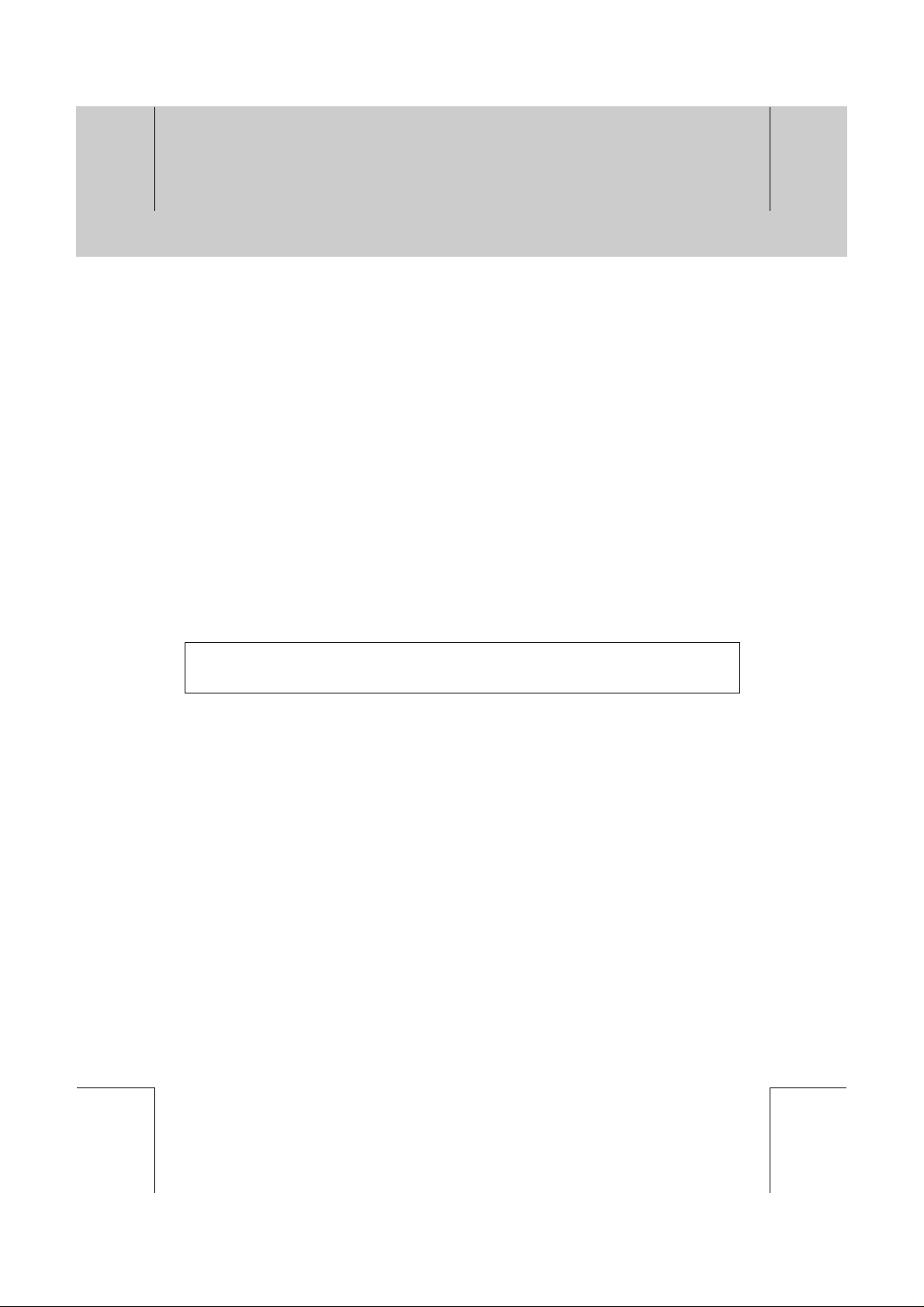
**
**
**
**
**
Notice
**
Copyright (Copyright © 2001 HUMAX Corporation)
Not tobe copied, used or translated in part or whole without HUMAX's prior consent in writing except
approval of ownership of copyright and copyright law.
**
Warranty
The information in this document is subject to change without notice. HUMAX does not have any
responsibility for direct, indirect, accidental, necessary and other corruptions due to your offer or use
of the information contained in this manual.
**
Trademarks
VIACCESS™ is a trademark of France Telecom.
CryptoWorks (TM) is a trademark of Philips Electronics N.V.
Irdeto is a trademark of Mindport BV.
Nagravision is a registered trademark of KUDELSKI S.A.
Conax is a trademark of Telenor Conax AS.
'Dolby' and the double-D symbol are trademarks of Dolby Laboratories.
Manufactured under license from Dolby Laboratories.
**
Thank you for purchasing a HUMAX digital terrestrial receiver. Please read this user manual
carefully, to be able to safely install, use and maintain the receiver at maximum performance. Keep
this user manual next to your receiver for future reference.
**
**
**
**
**
**
**
GB 1
**
**
**
Page 3
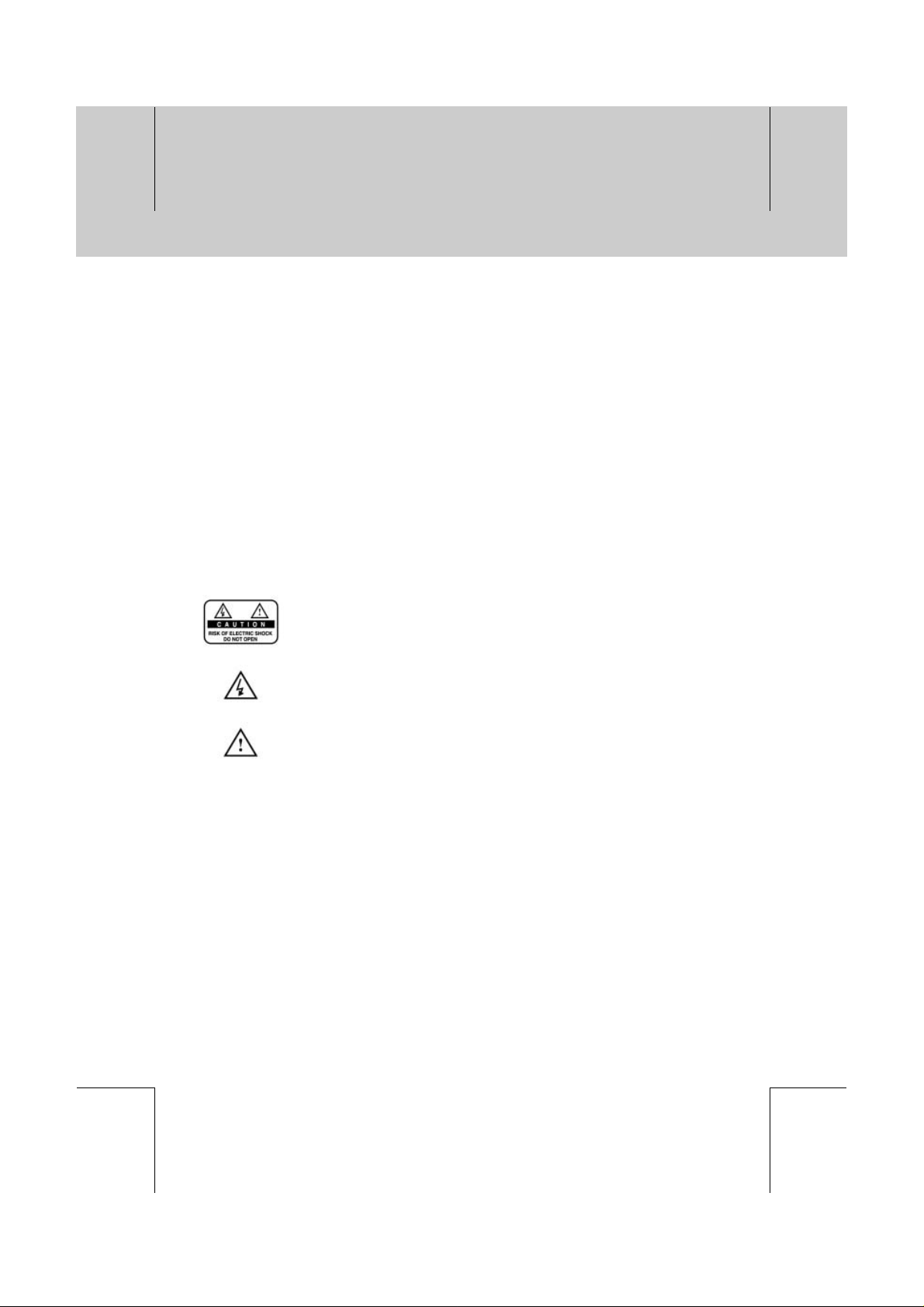
**
**
**
**
**
Notice
**
Read this manual carefully and make sure you understand the provided instructions. For your safety,
know what the reaction upon each action will be.
**
Warnings, Cautions and Notes
Throughout the whole manual, pay special attention to the following marks that indicate hazardous
situations.
**
•
Warning
**
Indicates a hazardous situation which, if not avoided, could result in (serious) injury.
**
•
Caution
**
Indicates a situation which, if not avoided, could damage the equipment or other apparatus.
**
•
Note
**
Indicates additional information to the user to make the user aware of possible problems and
information of any importance to help the user to understand, to use and to maintain the
installation.
**
To reduce the risk of electric shock, do not remove cover (or back). No user
serviceable parts inside. Refer servicing to qualified service personnel.
**
This symbol indicates dangerous voltage inside the product that presents a risk
of electric shock or personal injury.
**
**
**
**
**
**
GB 2
This symbol indicates important instructions accompanying the product.
**
**
**
**
**
Page 4
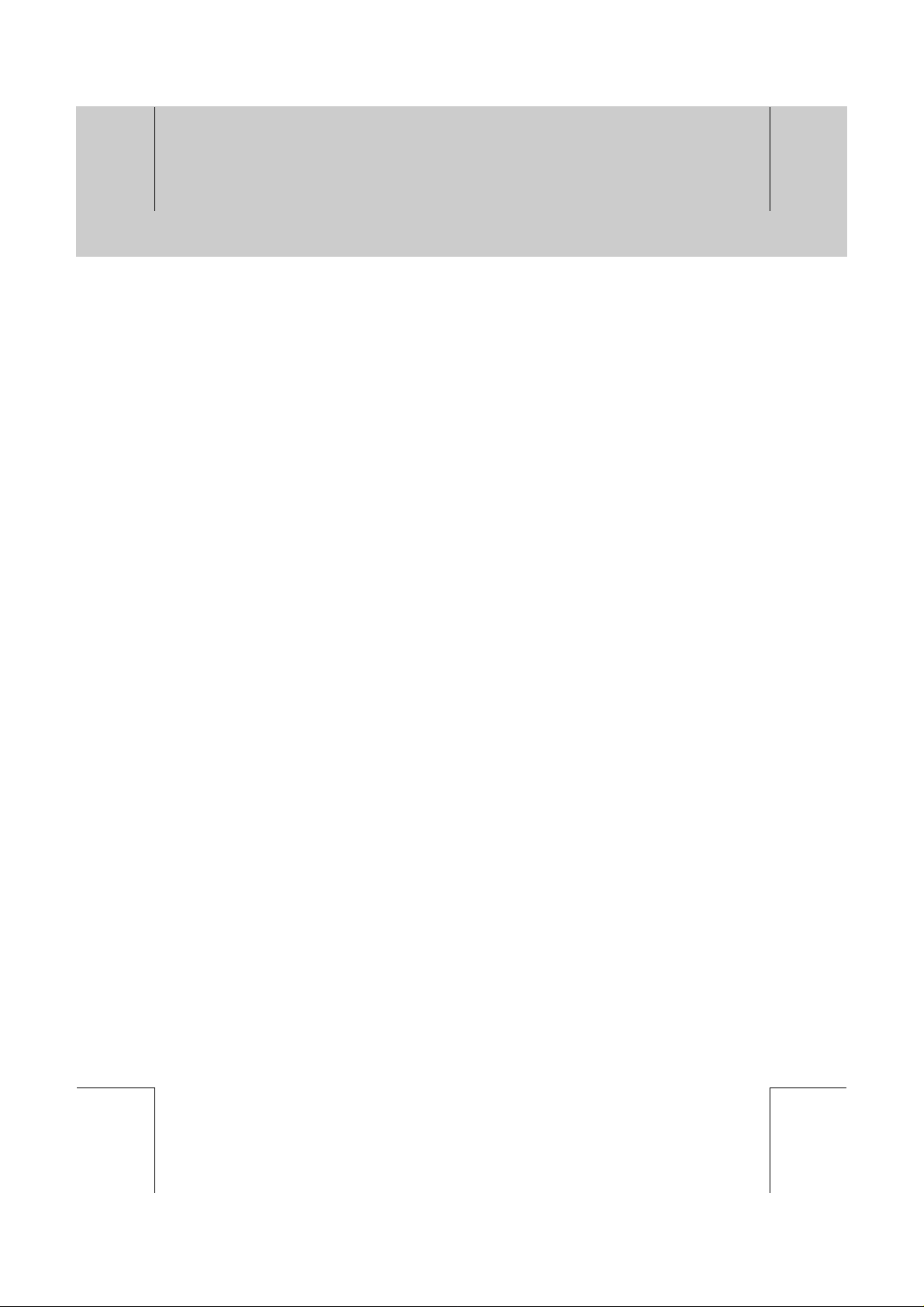
**
**
**
**
**
Safety and Warning
**
This digital terrestrial receiver has been manufactured to satisfy international safety standards.
Please read the following safety precautions carefully.
**
Safety Instructions and Precautions
**
1. MAINS SUPPLY
**
AC 100 ~ 240V 50/60Hz Max 1.0A
Operate this product only from the type of power supply indicated on the marking label. If you
are not sure of the type of power supplied to your home, consult your local power company.
Disconnect the product from the mains before you start any maintenance or installation
procedures.
**
2. OVERLOADING
**
Do not overload a wall outlet, extension cord or adapter as this may result in electric fire or
shock.
**
3. LIQUIDS
**
The receiver should not be exposed to any liquids such as dripping or splashing. In addition,
no objects filled with liquids, such as vase, shall be placed on the apparatus.
**
4. CLEANING
**
Disconnect the receiver from the wall outlet before cleaning.
Use a light damp cloth (no solvents) to dust the receiver.
**
5. VENTILATION
**
The slots on top of the receiver must be left uncovered to allow proper airflow to the unit. Do
not stand the receiver on soft furnishings or carpets. Do not stack electronic equipments on
top of the receiver.
**
6. ATTACHMENTS
**
Do not use any unsupported attachments as these may be hazardous or cause damage the
receiver.
**
7. CONNECTION TO THE AERIAL
**
Disconnect the receiver from the mains before connecting or disconnecting the cable from the
aerial. Failure to do so can damage the aerial.
**
8. CONNECTION TO THE TV
**
Disconnect the receiver from the mains before connecting or disconnecting the cable from the
aerial. Failure to do so can damage the TV.
**
9. EARTHING
**
The aerial cable must be buried in the ground.
The buried cable of the system must comply with SABS 061.
**
**
**
**
**
**
**
**
GB 3
**
**
**
Page 5
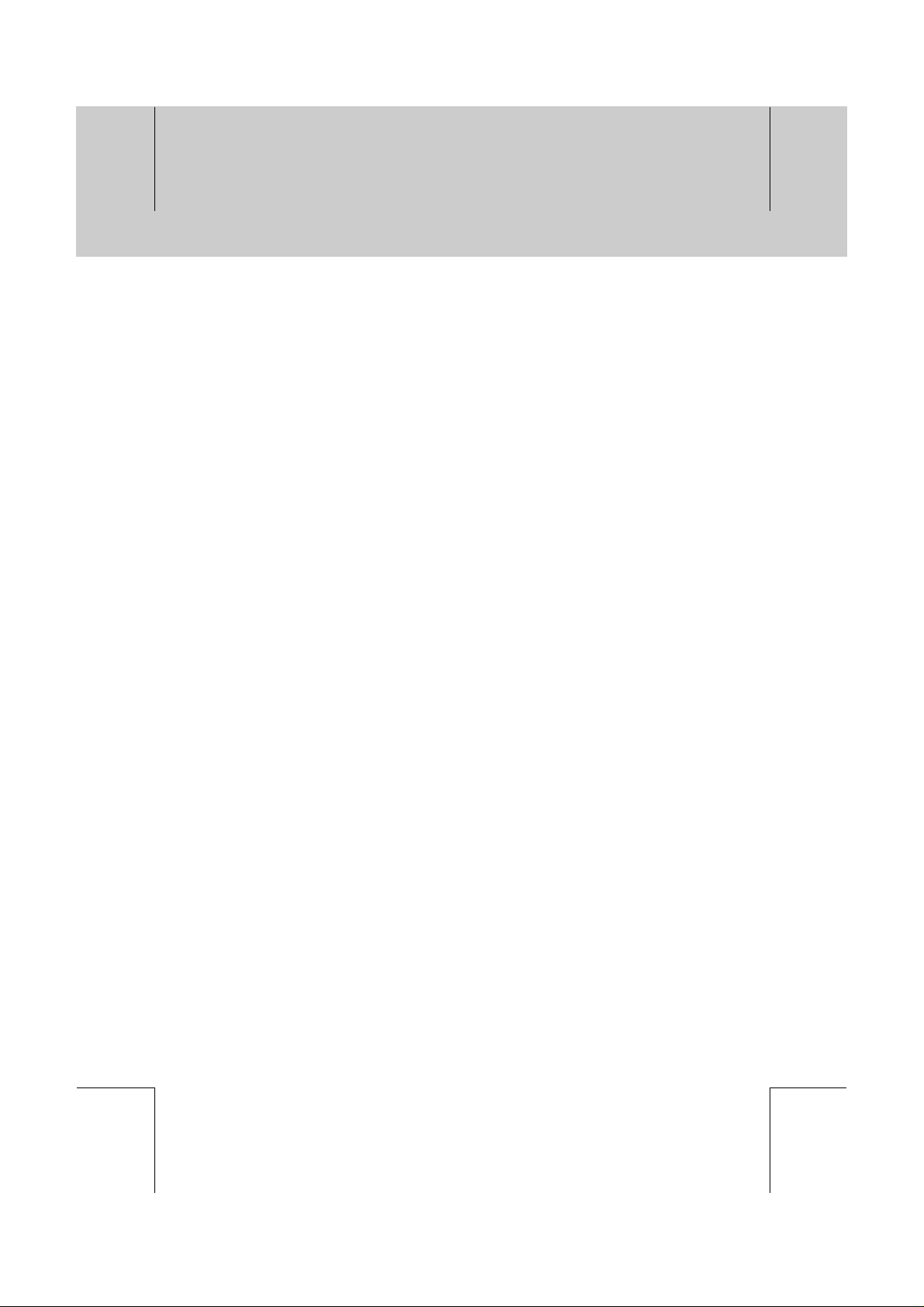
**
**
**
**
**
Safety and Warning
**
10.LOCATION
**
Place the receiver indoors to avoid exposing it to lightening, rain or sun.
Do not place it near a radiator or heat register.
Make sure it has more than 10 cm clearance from any appliances susceptible to
electromagnetic influences, such as TV and VCR.
Do not block these openings with any object, and do not place the product on a bed, sofa, rug
or other similar surface.
If you place the product on a rack or bookcase, ensure that there is adequate ventilation and
that you have followed the manufacturer's instructions for mounting.
Do not place the product on an unstable cart, stand, tripod, bracket or table where it can fall. A
falling product can cause serious injury to a child or adult, and serious damage to the
appliance.
**
11.LIGHTNING, STORM or NOT IN USE
**
Unplug the product from the wall outlet and disconnect the aerial during a lightning storm or
when left unattended and unused for long periods of time. This will prevent damage to the unit
due to lightning and power-line surges.
**
12.EXTRANEOUS OBJECTS
**
Do not insert anything through the openings in the unit, where they can touch dangerous
voltage point or damage parts.
**
13.REPLACEMENT of PARTS
**
When the replacement parts are required, be sure the service technician uses replacement
parts specified by the manufacturer or those that have the same characteristics as the original
part. Unauthorised substitutions may result in additional damage to the unit.
**
**
Warning
**
1. Follow these directions in order not to damage the power cord or plug.
Do not modify or process the power cord or plug arbitrarily.
Do not bend or twist the power cord too much.
Make sure to disconnect the power cord with the plug held.
Keep heating appliances as far as possible from the power cord in order to prevent the cover
vinyl from melting.
2. Follow these directions. Failure to follow one of them may cause electrical shock.
Do not open the main body.
Do not insert metals or inflammable objects inside the product.
Do not touch the power plug with a wet hand.
Disconnect the power cord in case of lightening.
3. Do not use the product when it is out of order. If you continue to use the product when
defective, serious damage can be caused toit. Make sure to contact your local product
distributor if the product is out of order.
**
**
**
**
**
GB 4
**
**
**
**
**
Page 6
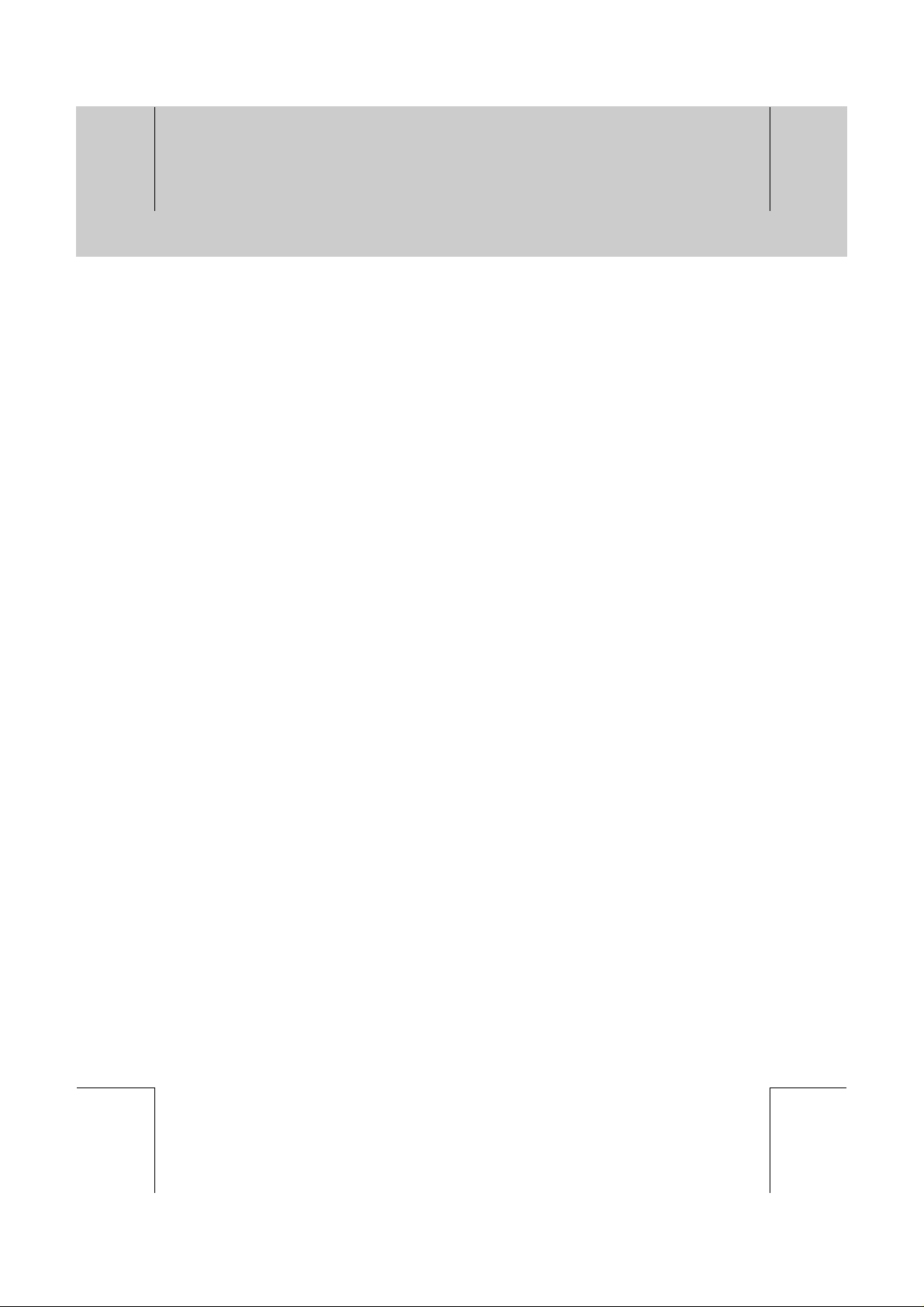
**
**
**
**
**
Contents
**
1. Before Using the Receiver
1.1 Package Contents
1.2 Front Panel
1.3 Rear Panel
1.4 Remote Control
2. Connecting
2.1 Connecting Aerial
2.2 Powering On
3. Setup
3.1 Selecting a Language
3.2 Language Setting
3.3 Service Searching
4. Basic Operation
4.1 Switching Channel
4.2 Volume Control
4.3 Motion Still
4.4 Change the Subtitle Language
4.5 Change a Audio Language
4.6 Teletext
4.7 Programme Information (I- plate)
4.8 Service Configuration
5. Channel List
5.1 Selecting the Simple or Advanced Service List
5.2 Changing Service List Group
5.3 Organising All Services
5.4 Organising Favourite Groups
5.5 Organising Networks
6. TV Guide
6.1 Viewing Programme Guide Information
6.2 Reserving a Programme
**
GB10
GB12
**
GB12
GB14
GB15
**
GB15
GB15
GB16
GB18
**
GB18
GB18
GB18
GB18
GB19
GB19
GB19
GB21
GB23
**
GB23
GB24
GB24
GB26
GB27
GB28
**
GB28
GB30
**
GB7
GB7
GB8
GB9
**
**
**
**
**
**
GB 5
**
**
**
Page 7
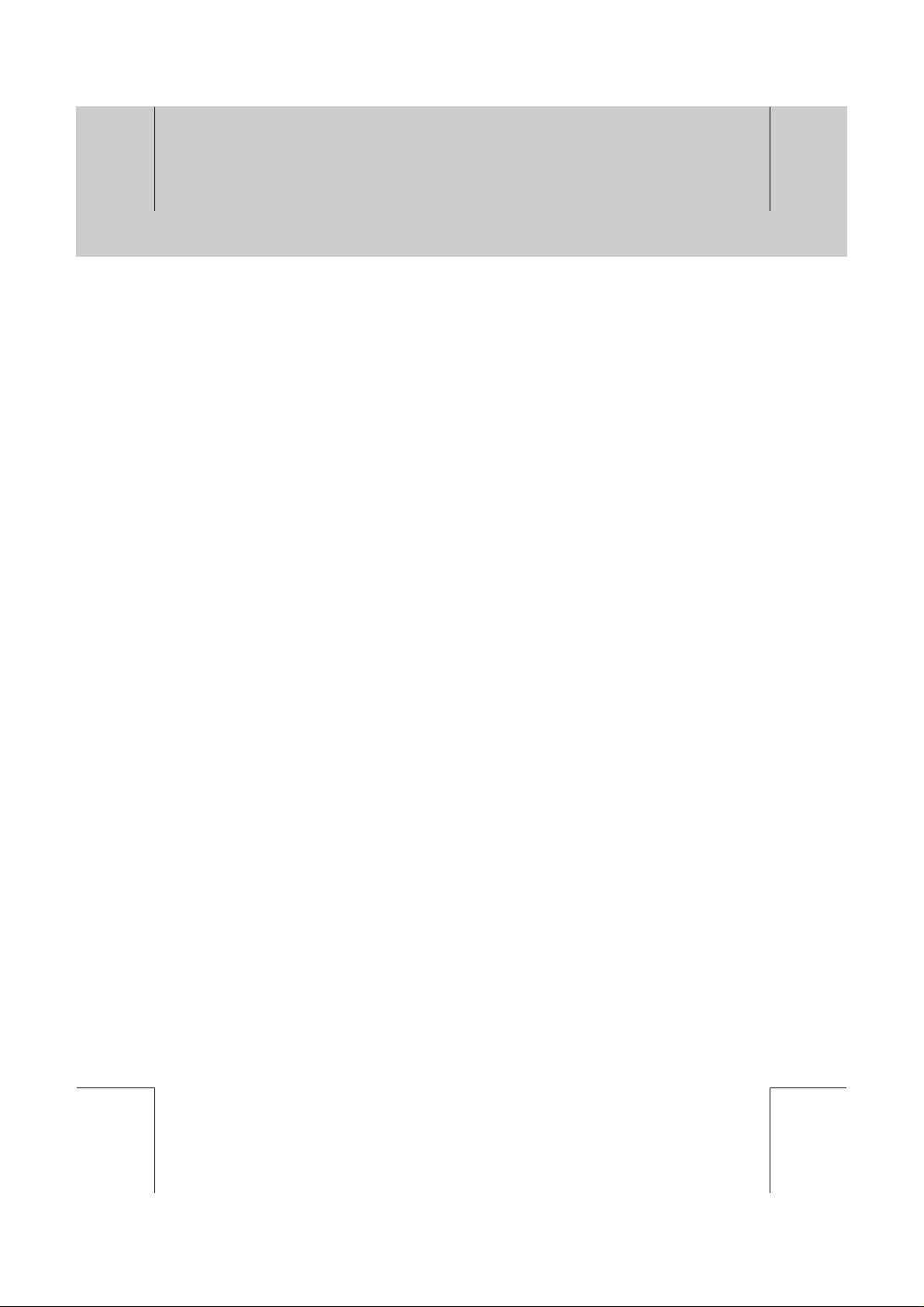
**
**
**
**
**
Contents
**
7. Parental Control
7.1 Parental Control
8. Installation
8.1 System Setting
8.2 Service Searching
9. Software Update
9.1 OTA (Over the Air)
9.2 Software Upgrade from PC
10. System Information
10.1 Status
10.2 Utility
11. Manipulating your TV using Remote Control GB45
12. Menu Map GB53
13. Trouble Shooting
13.1 Trouble Shooting
13.2 Error Message
14. Specification GB56
15. Glossary GB58
16. Service and Support GB59
GB32
**
GB32
GB33
**
GB33
GB37
GB40
**
GB40
GB42
GB43
**
GB43
GB44
GB54
**
GB54
GB55
**
**
**
**
**
GB 6
**
**
**
**
**
Page 8

**
**
**
**
**
**
1.Before Using the Receiver
**
This chapter describes detail instructions on the product and its accessories.
1.1 Package Contents
Please check all package contents before using your receiver.
**
**
**
**
**
**
Remote Control (1) User's Manual (1)
**
Batteries (2) RF Cable (1) Adaptor (1)
**
Note:
• Since faults may occur if the remote controller is being left without a battery for a long time,
always keep the battery inserted in the remote controller.
• Package Contents can be changeable according to the area.
**
**
GB 7
**
**
**
Page 9
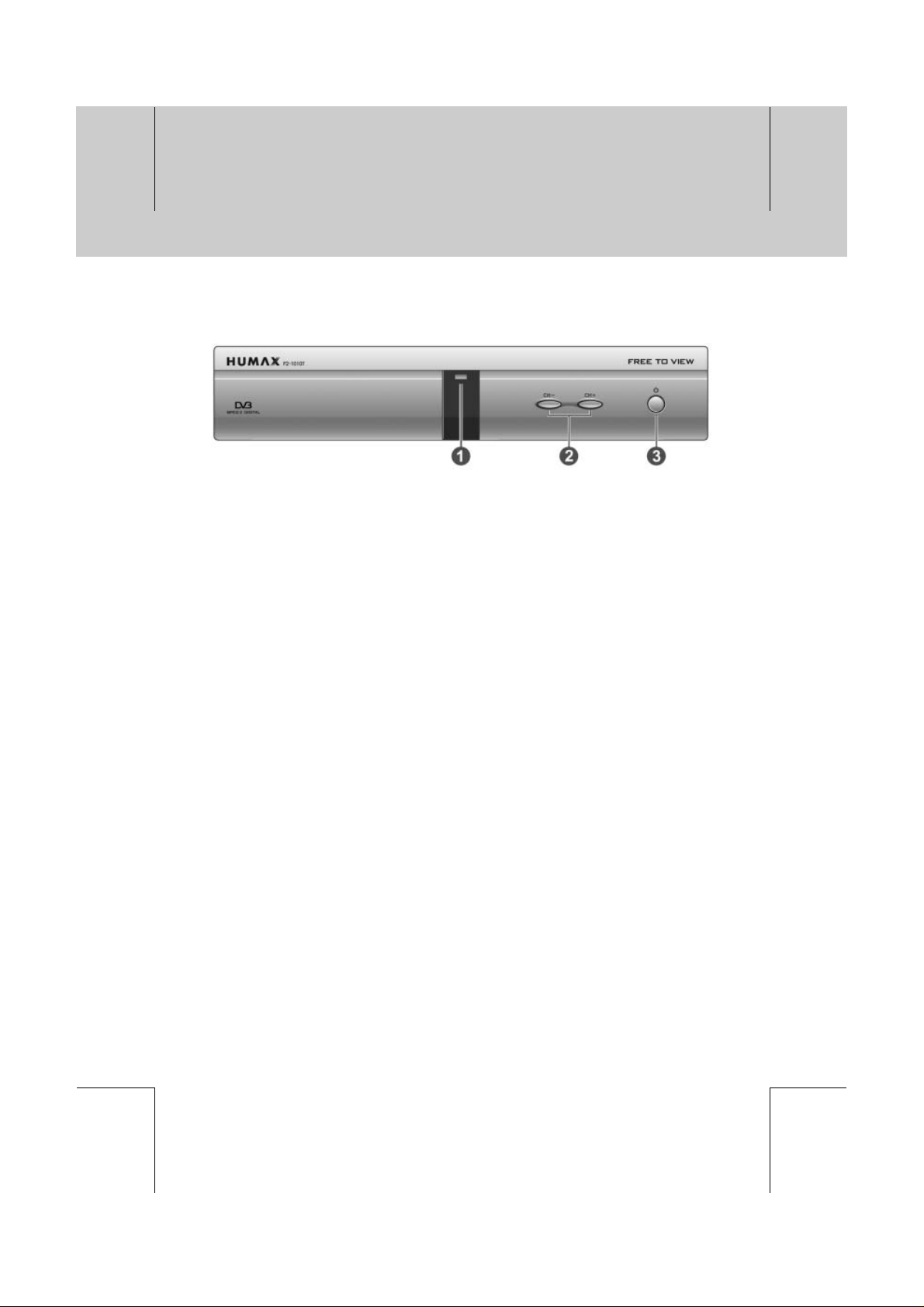
**
**
**
**
**
1. Before Using the Receive
**
1.2 Front Panel
**
1. STANDBY LED
**
Red light is displayed when the product is in the standby mode.
Green light is displayed when the product is in operation.
2. CH-/CH+
**
Moves the TV/Radio service up / down.
3. STANDBY Button
**
Switches between operation and standby modes.
**
**
**
**
**
GB 8
**
**
**
**
**
Page 10
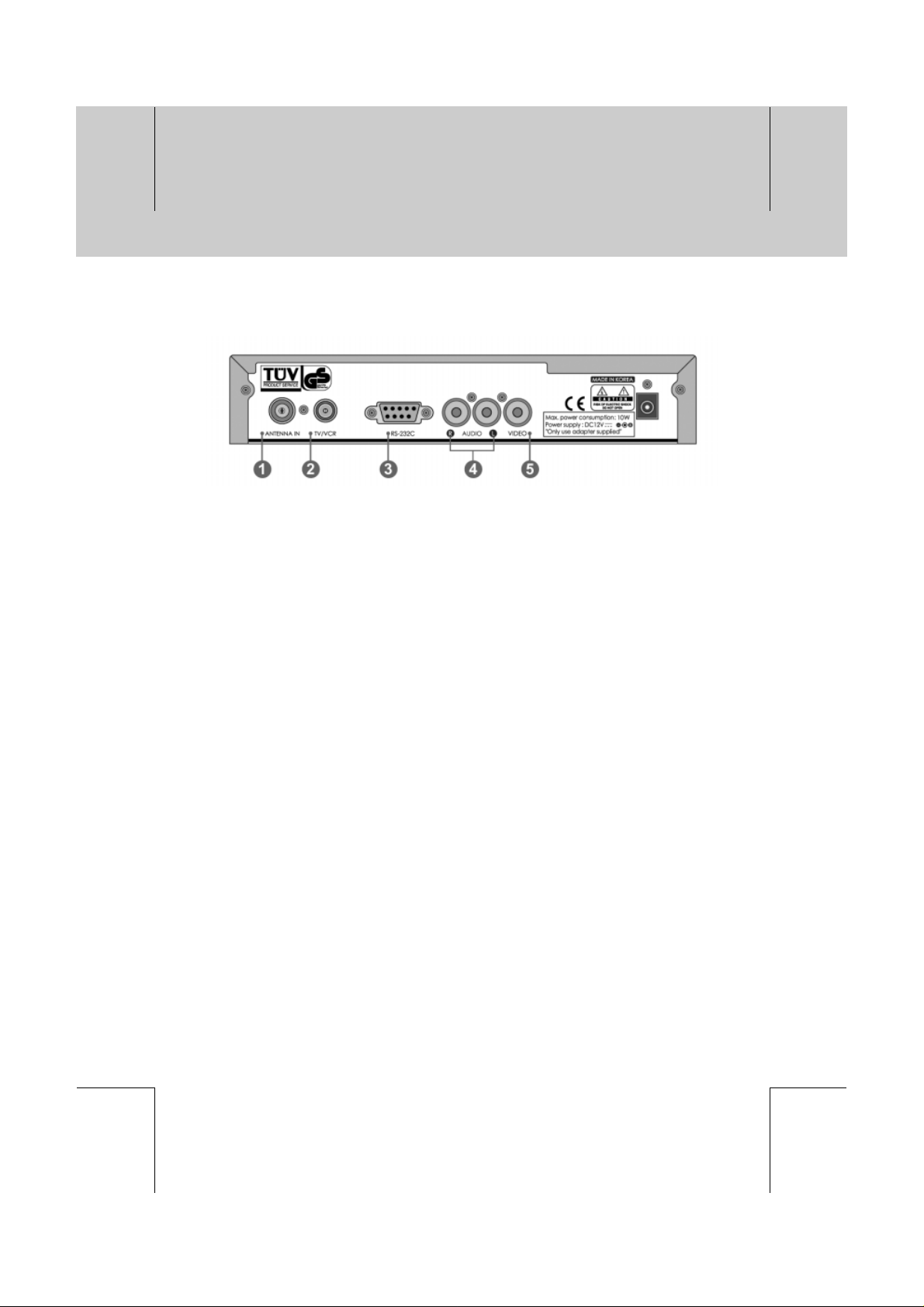
**
**
**
**
**
**
**
1.3 Rear Panel
**
1. ANTENNA IN
2. TV / VCR
3. RS-232 C
4. AUDIO L/R
5. VIDEO
**
Connects a aerial to a ANTENNA input jack on the your receiver.
**
**
Connects a RF signal from your receiver to RF(ANT) input jack on your TV or VCR.
**
**
Connects to your PC to upgrade product’s software programme.
**
Connects to your TV or VCR and output Audio signals.
**
Connects to your TV or VCR and output Video signals.
**
**
**
**
**
**
**
GB 9
**
**
**
Page 11
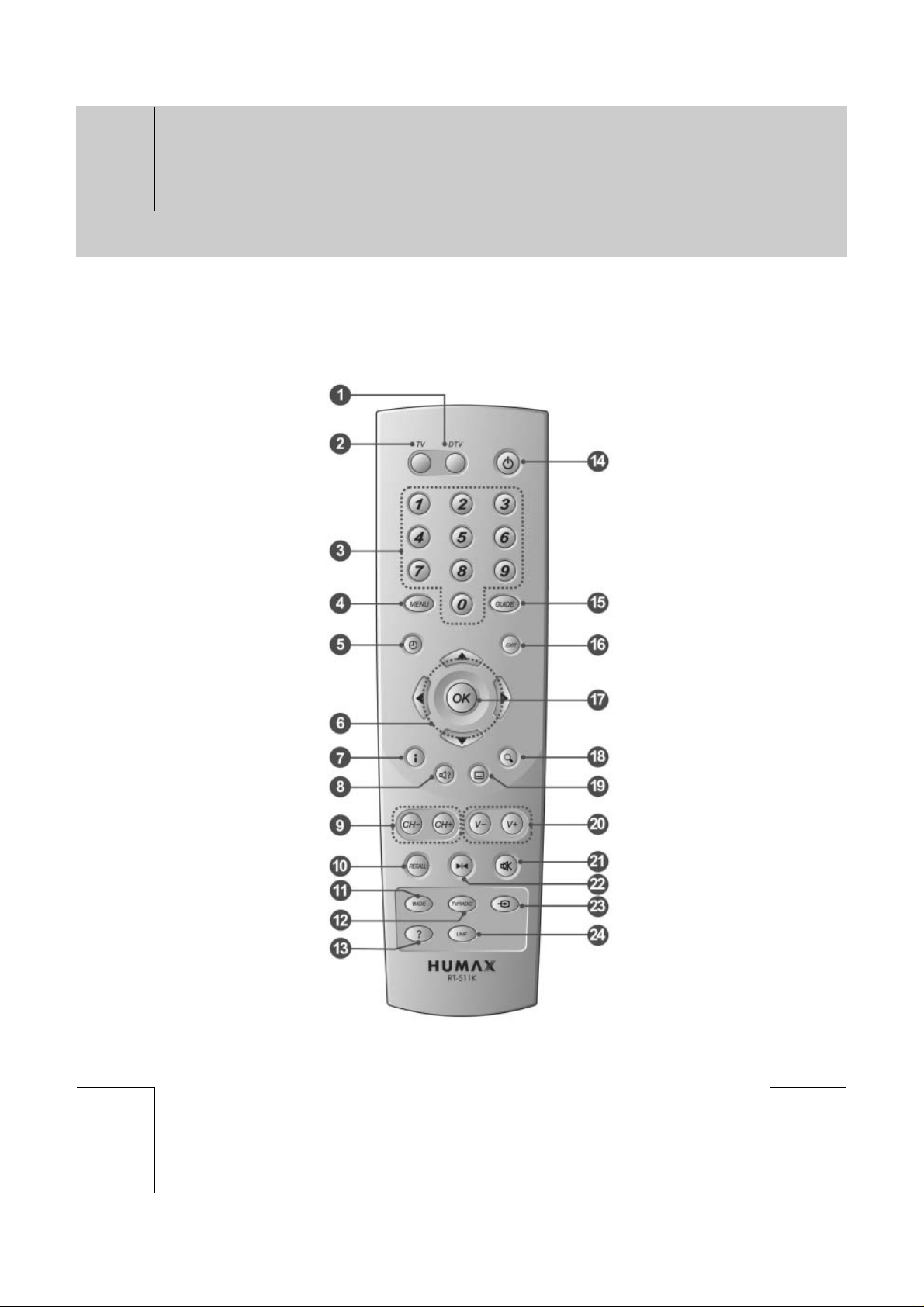
**
**
**
**
**
**
1. Before Using the Receiver
**
1.4 Remote Control
**
**
**
**
**
GB 10
**
**
**
**
**
Page 12
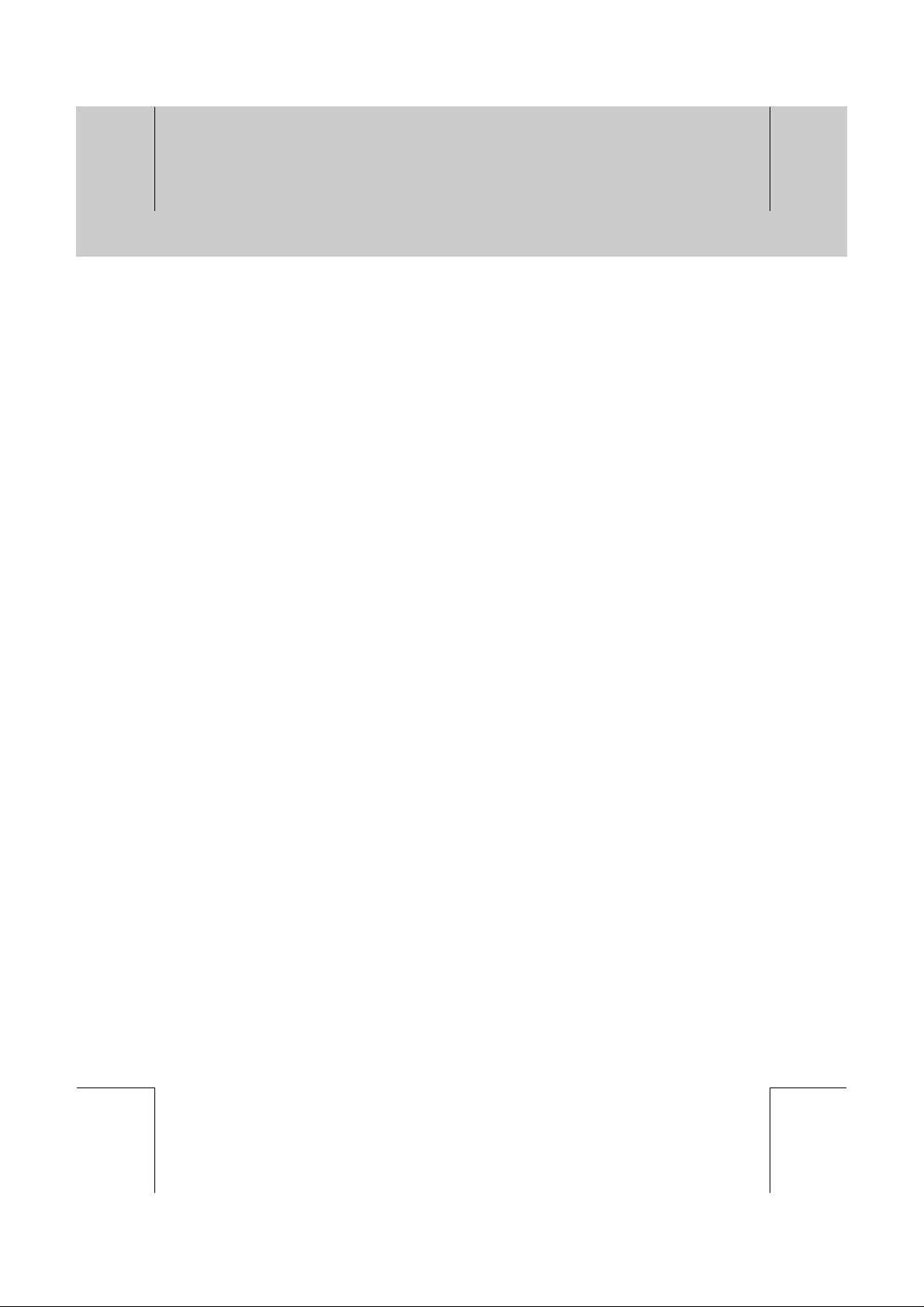
**
**
**
**
**
**
**
**
1. DTV
**
Turn on the DTV.
**
2. TV
**
Turn on the TV.
**
3. NUMERICAL BUTTONS
**
Enters a TV/Radio service number or
menu option number.
**
4. MENU
**
Displays the main menu in DTV.
**
5. TIME (WHITE)
**
Display the current time on the
screen.Reserve services in the
information box or EPG.
**
6. ARROW BUTTONS
**
Changes the service or move the cursor
to the up, down, left or right menu option.
**
7. INFORMATION (RED)
**
Displays the information about the
service and programme.
**
8. SOUNDTRACK (GREEN)
**
Displays the Soundtrack.
**
9. CH-/+
**
Changes the Service.
**
10.RECALL
**
Returns to the previous channel.
**
11.WIDE
**
Change the display format.
**
12.TV/RADIO
**
Switches between TV and Radio modes.
**
13.? (HELP)
**
Display the help box on the screen.
**
14.STANDBY
**
Switches between Operation and
Standby modes.
**
15.GUIDE
**
Displays the Programme Guide.
**
16.EXIT
**
Returns to the previous menu and screen
**
17.OK
**
Selects a menu or confirms the selected
operation. And displays the service list
during watching a programme.
**
18.ZOOM (BLUE)
**
Enlarge the picture.
**
19.SUBTITLE (YELLOW)
**
Changes the subtitle language.
**
20.V-/V+
**
Adjusts the audio volume of TV.
**
21.MUTE
**
Pauses the audio temporarily. That is,
volumes on/off temporarily.
**
22.FREEZE
**
Freezes the TV screen you are watching.
Play the audio continuously.
**
23.AUX
**
Controls input mode of TV.
**
24.UHF
**
Set the UHF menu.
**
**
**
**
**
**
**
GB 11
**
**
**
Page 13
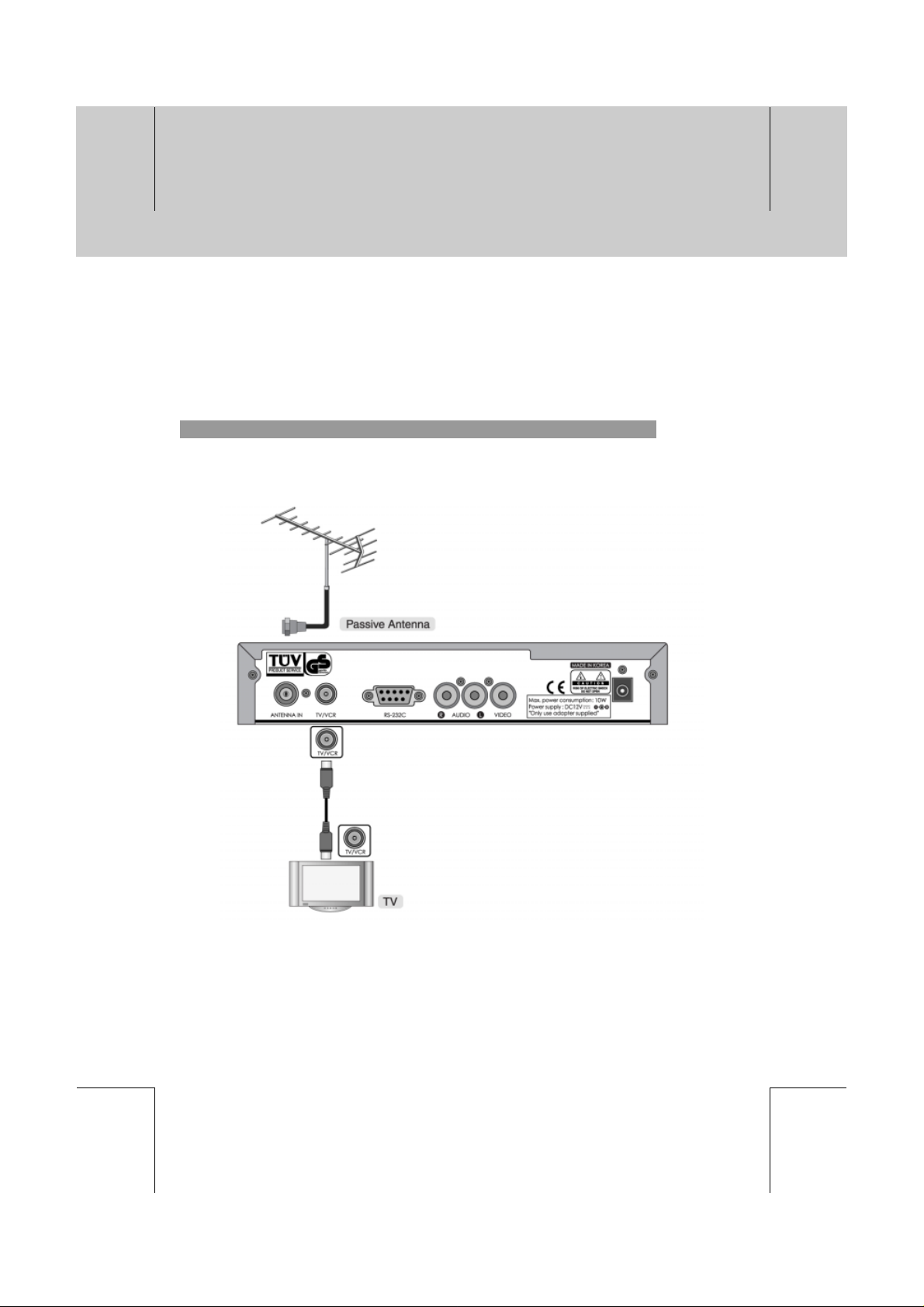
**
**
**
**
**
**
2. Connecting
**
This chapter describes how to set up the receiver. Select the most appropriate procedure depending
on your case.
Note: Ifyou encounter any problem when setting up the receiver, please contact your local
product distributor.
2.1 Connecting Aerial
1. Connecting TV and VCR
Connect the cable of your TV aerial to the ANTENNA IN connector on the rear of the receiver.
Co-axial cable is connected as in the figure above.
**
**
**
**
**
GB 12
**
**
**
**
**
Page 14
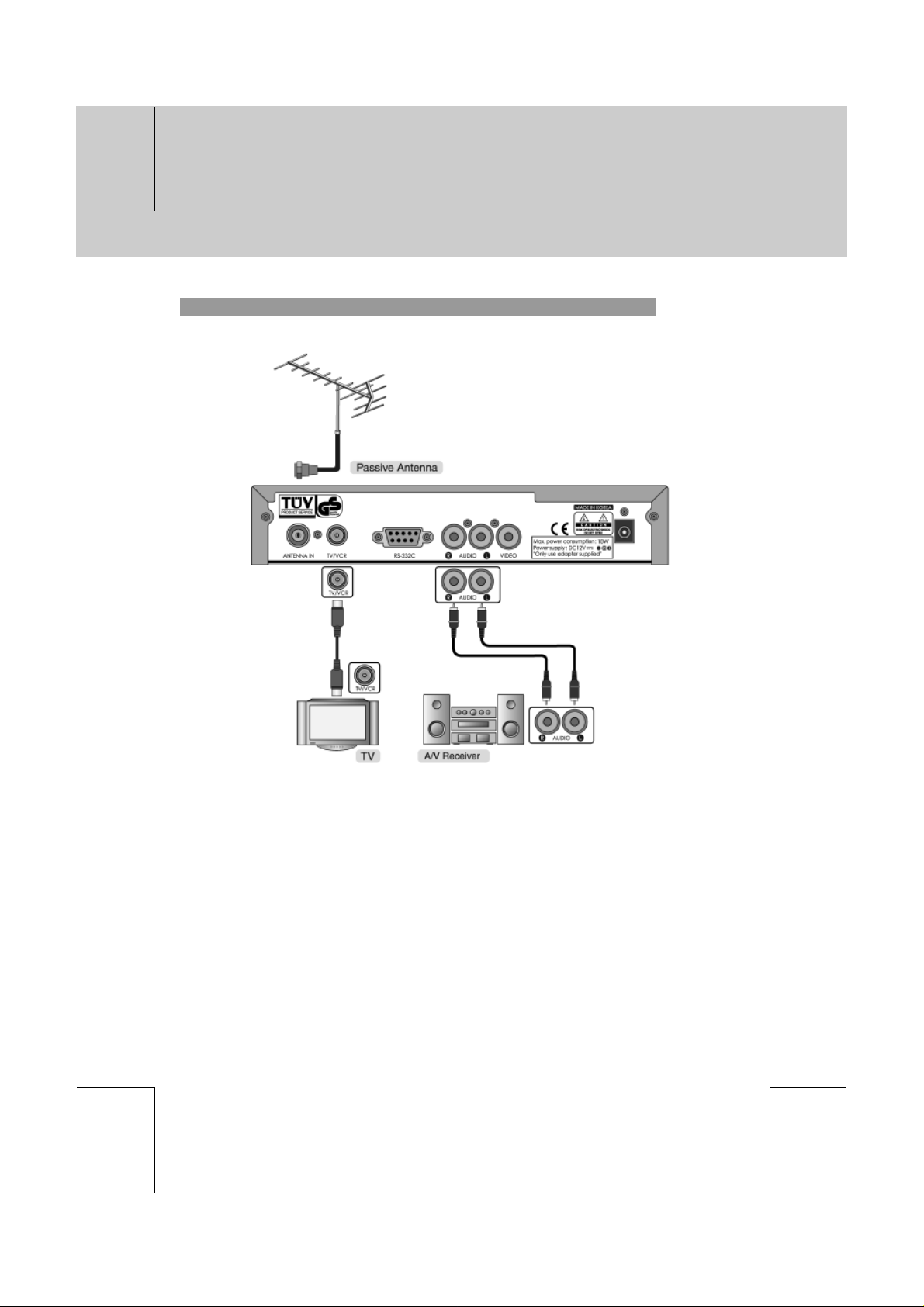
**
**
**
**
**
**
**
**
2. Connecting Hi-Fi system 1
**
**
**
**
**
**
**
GB 13
**
**
**
Page 15
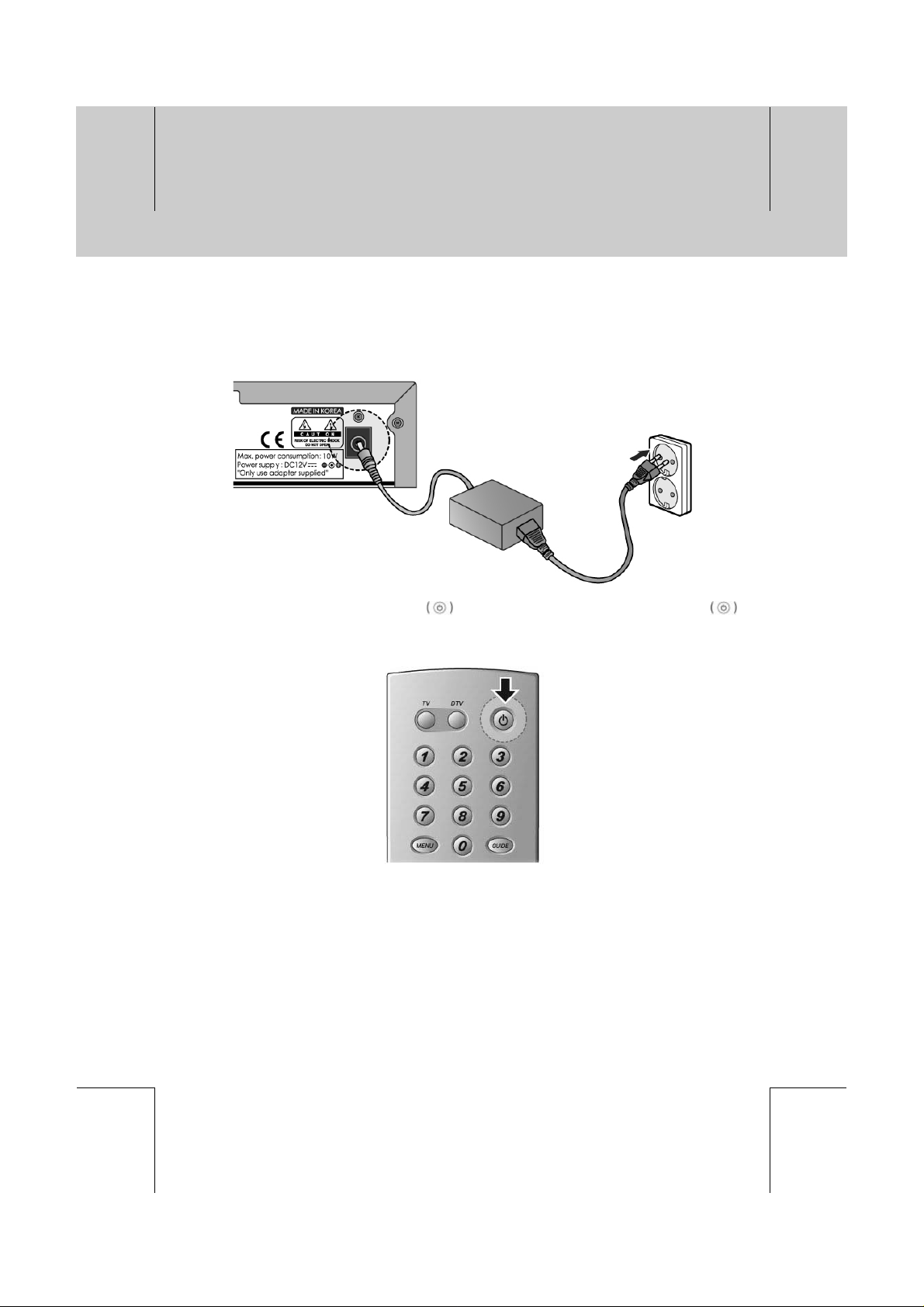
**
**
**
**
**
2. Connecting
**
2.2 Powering On
1. Connect an adapter to a power input jack. Then, connect a plug of the adapter to a wall outlet.
**
**
2. Power on by pressing the STANDBY button at Remote Controller or the STANDBY
button at the front of the receiver.
**
**
**
**
**
**
GB 14
**
**
**
**
**
Page 16
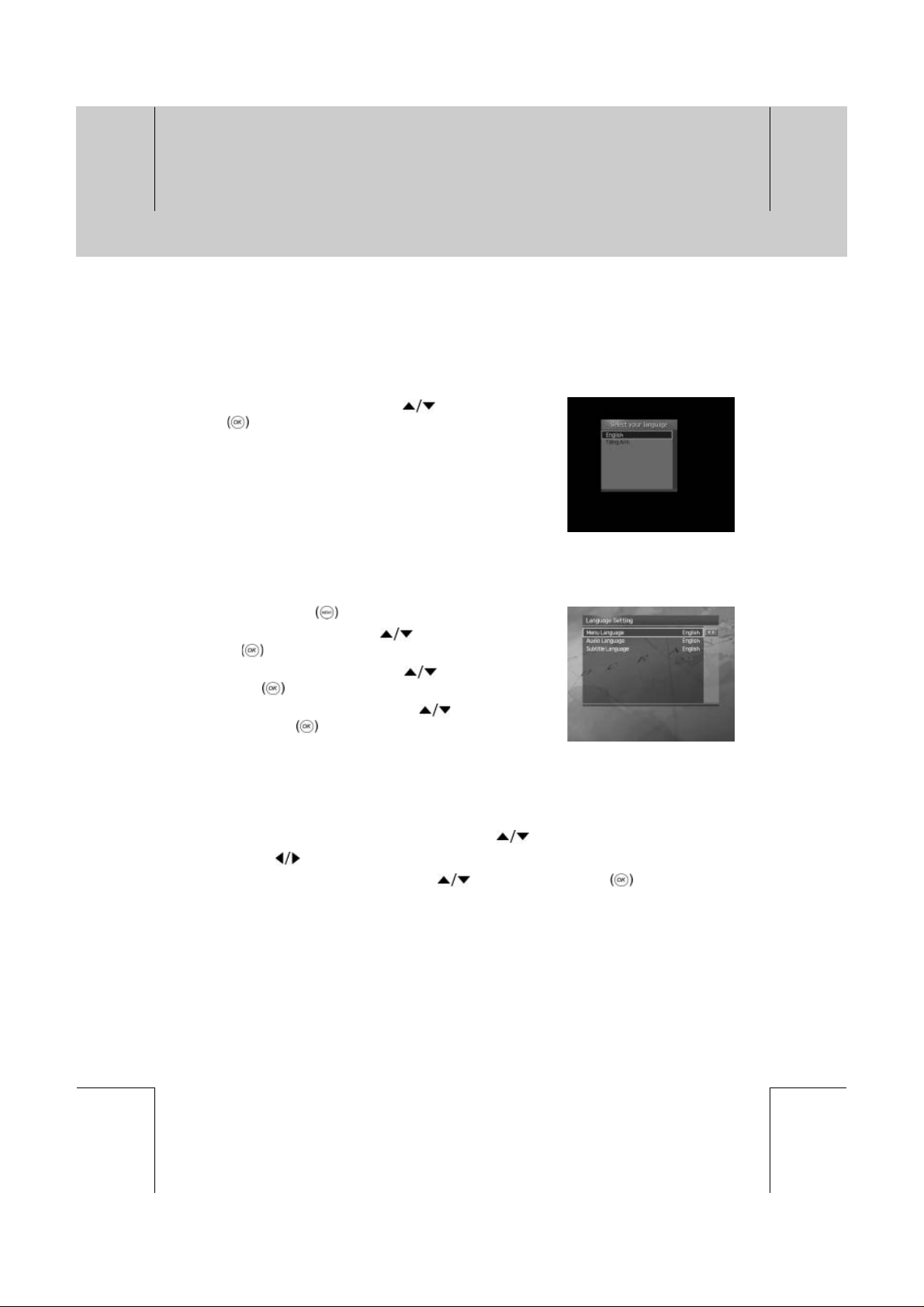
**
**
**
**
**
3. Setup
**
Please setup the language, and search for services when you use your receiver for the first time
after purchase. Once the service setting has been completed, you can skip Chapter 3.
3.1 Selecting a Language
You can select the language before you use the receiver.
Select your desired language using the
the OK
button.
3.2 Language Setting
You can set Language for Menu, Audio, and Subtitle.
1. Press the MENU
2. Select Installation using the
OK
3. Select System Setting using the
the OK
4. Select Language Setting using the
press the OK
button.
button.
button.
button.
button and press
button and press the
button and press
button and
**
**
**
**
**
**
Menu, Audio, and Subtitle Language
You can set the language for Menu, Audio, and Subtitle.
1. Select Menu/Audio/Subtitle Language using the
2. Press the
3. Select your desired language using the
button to display the available Language List.
button and press the OK button.
**
**
button.
GB 15
**
**
**
Page 17
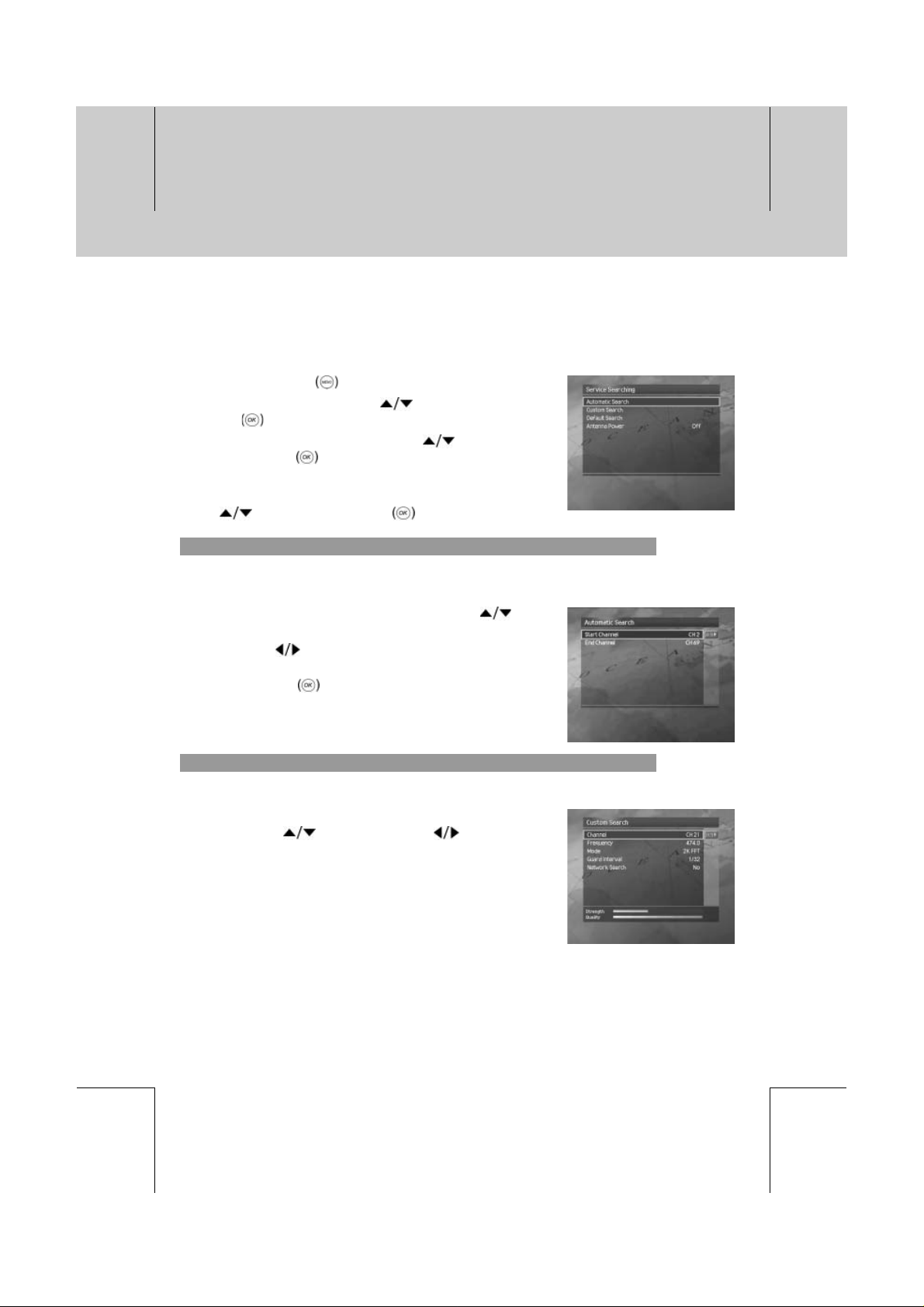
**
**
**
**
**
3. Setup
**
3.3 Service Searching
If your receiver is connected to the aerial and television, you can automatically or manually search
services.
1. Press the MENU
2. Select Installation using the
OK
3. Select Service Searching using the
press the OK
4. Enter a PIN code. The default PIN code is 0000.
5. Select Automatic Search or Custom Search using the
1. Automatic Search
If your receiver is connected to the aerial and television, you can automatically search services
without entering any other information.
1. Select Start Service or End Service using the
button.
2. Press the
start or end service number
3. Press the OK
button.
button and press the OK button
button
button and press the
button and
button.
or NUMERICAL (0~9) button to input the
button to start the search.
**
**
**
**
**
2. Custom Search
You can search services manually by searching parameters, if you know the service information.
Select Channel, Frequency, Mode, Guard Interval or Network
Search using the
button and press the button.
GB 16
**
**
**
**
**
Page 18
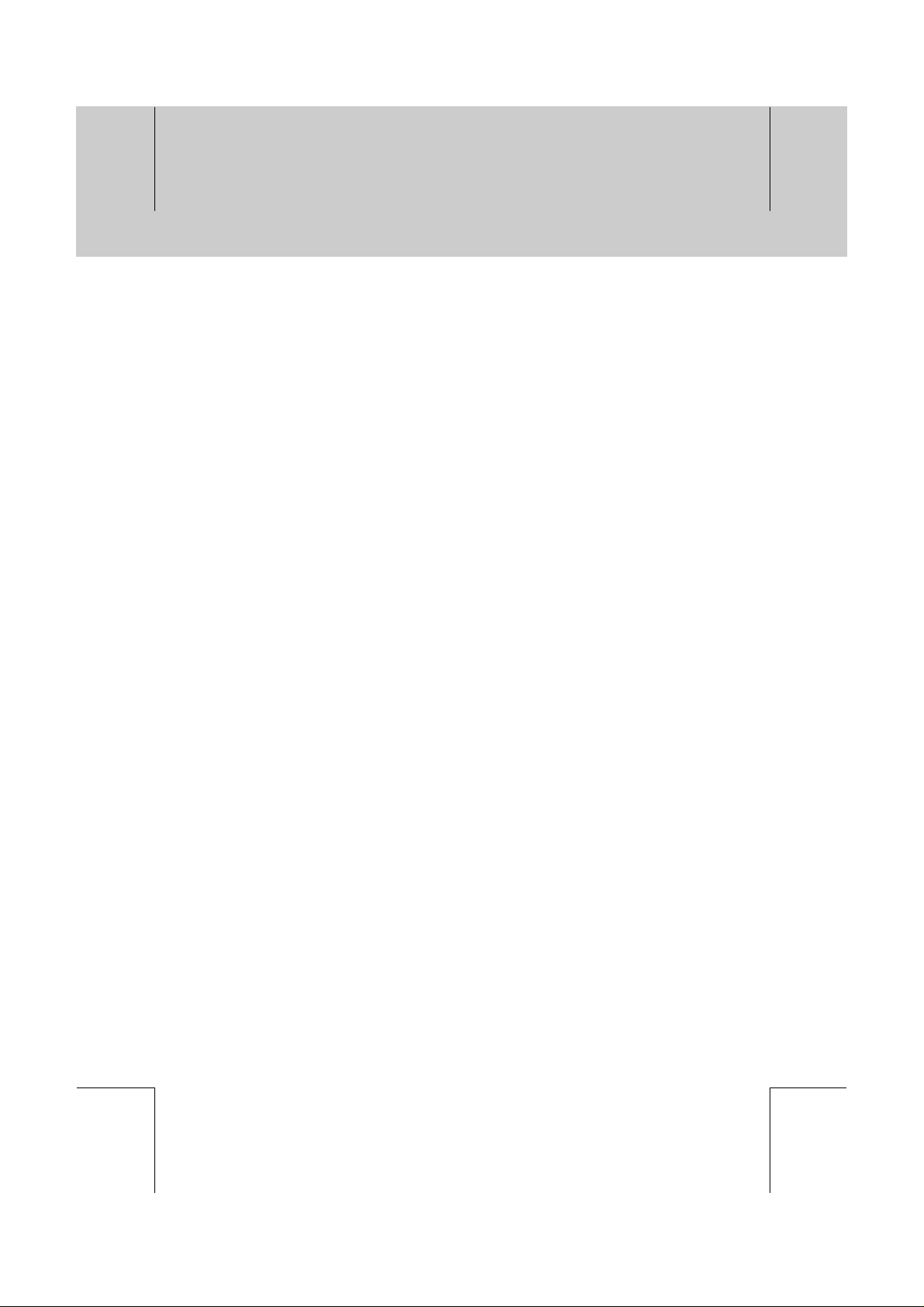
**
**
**
**
**
**
**
**
• Channel Number
Select the number of VHF/UHF channel, in which the transport stream is transmitted by using
also the NUMERICAL(0~9) button. If the number is correct, the receiver will search any
services easily.
**
• Frequency
Enter the your desired frequency to search directly. When entering frequency, the appropriate
service for the entered frequency is automatically displayed on Service. When you enter the
frequency, you use the NUMERICAL(0~9) button.
**
• Mode
Select one option among Auto, 2K FFT and 8K FFT for service search. If you don't know the
value, please select Auto.
**
• Guard Interval
Select one option among Auto, 1/4,1/8,1/16 and 1/32 for service search. If you don't know the
value, please select Auto.
**
• Network Search
If specified frequency service information and other service information are provided together,
the service, which belongs to other frequency service, is also searched.
Select Yes to search all services in the network. If not, select No.
**
**
**
**
**
**
GB 17
**
**
**
Page 19
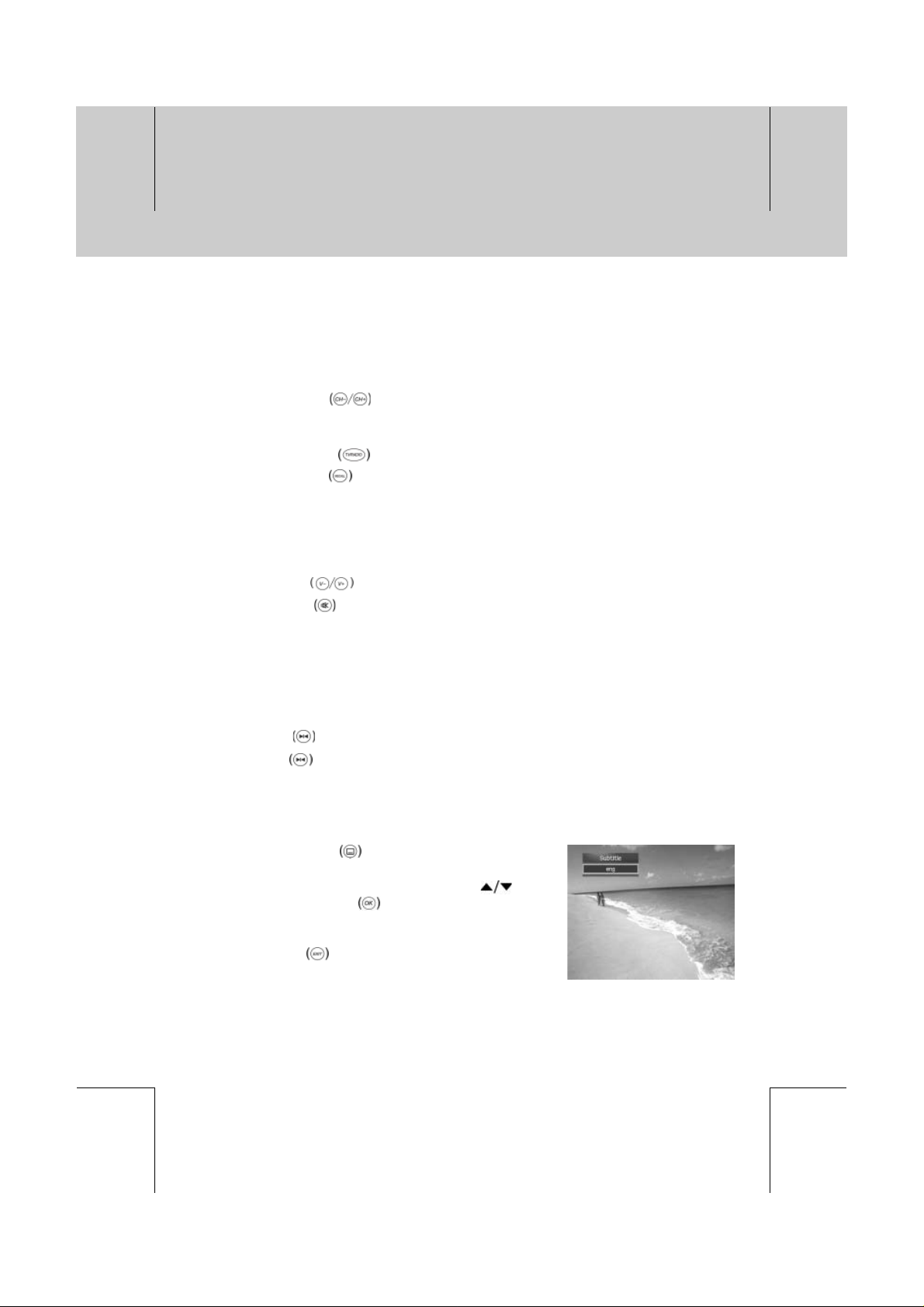
**
**
**
**
**
4. Basic Operation
**
This chapter describes functions such as switching channel, volume control, and basic features for
watching programmes.
4.1 Switching Channel
You can switch the current channel using one of the following methods.
1. Press the CH-/CH+
2. Enter your desired channel numeric using the NUMERICAL (0-9) buttons to move to the
channel directly.
3. Press the TV/RADIO
4. Press the RECALL
Note: Youcan switch service using the service list or programme guide. Please refer to
Chapter 6 and 7 for more information.
4.2 Volume Control
1. Press the V-/V+ buttons to adjust the audio volume.
2. Press the MUTE
Note:
• The mute function keeps enabled while you change the service.
• This function is only for TV. Refer to chapter 11 to set the TV.
button.
button to switch between TV channel and Radio channel.
button ;to select the previous service.
button to stop the sound temporarily.
**
**
**
**
**
4.3 Motion Still
Press the FREEZE button at remote control to pause the current programme.
Press theFREEZE
button again to continue the programme.
4.4 Change the Subtitle Language
If the current programme provides Subtitle information, you can select the language for the Subtitle.
1. Press the SUBTITLE
language list.
2. Select your desired subtitle language using the
button and press the OK button. Then the subtitle will
be displayed in the selected language at the bottom of the
screen.
3. Press the EXIT
display subtitle from the screen.
button to display the subtitle
from the subtitle language list not to
GB 18
**
**
**
**
**
Page 20

**
**
**
**
**
**
**
4.5 Change a Audio Language
If the current programme is available in multiple audio languages, you can select the language that
you wish to listen in.
1. Press the SOUNDTRACK
soundtrack list.
2. Select your desired audio language using the
OK
3. Select Audio Direction(left, right, stereo) using the
button.
4. Press the EXIT
soundtrack list.
button to change Audio immediately.
or OK button to exit the
4.6 Teletext
Use your TV remote controller to control the teletext service.
The teletext button doesn’t exist on our remote controller.
When the service supports teletext, the Teletext icon
4.7 Programme Information (I- plate)
button to display
and
is displayed on the I-plate.
**
**
**
**
Programme information is always displayed for a specific period of time whenever you switch
services. You can view the programme information by pressing the i
programme. Press the EXIT
1. General Information
General Information is displayed as follows on the screen.
1. Service number and service name
2. Programme name
3. Icons
button to hide the I-plate.
button while watching a
**
GB 19
**
**
**
**
**
Page 21

**
**
**
**
**
4. Basic Operation
**
Displayed only if this programme is reserved.
Represents parental level. It indicates the minimum level of ages that the
programme is targeted at.
Displayed only when the service is a locked service.
Displayed only when the service is a scrambled service.
Displayed only when subtitle information is available.
Displayed only when there is any teletext information.
Displayed only when the programme is a dolby digital one.
**
4. DST(Day Saving Time) : displayed only during summer time
5. Current time
6. Detailed programme information: displayed if detailed programme information is provided.
7. Progress bar : displays programme progress bar.
8. Next programme Information : displayed if next programme information is provided.
Press the
Note: Ifthere is no available programme information, programme information is not displayed.
2. Detailed Programme Information
button to display the next programme information.
**
**
**
**
You can see detailed information about the current programme.
Press the i
information.
Note:
• Press the i
• If the detailed programme information is more than one
page, use
page.
button where I-plate is displayed to view detailed
button again to hide the information box.
button to move to the previous or next
GB 20
**
**
**
**
**
**
Page 22

**
**
**
**
**
**
**
4.8 Service Configuration
You can view and confirm detailed information about the current channel and change the information
in necessary.
1. Press the MENU
2. Select Select Service using the
the OK
3. Select Simple or Advanced using the
press the OK
4. Press the MENU
when the service list is displayed.
**
Note:
• Press the OK
following functions in the service configuration list are performed to the service where cursor is
located.
• Press the MENU
or u button.
1. Add a channel to favourite group
You can add current service to the favourite group immediately. Also, you can add a service to
multiple Favourite groups.
**
1. Select Favourites using the button.
2. Select Favourite Group using the
favourite group.
3. Press the OK
service.
button.
button and press
button and
button to display the service list.
to display the service configuration
button while watching a programme to display the service list. Then the
or EXIT button to exit the service configuration screen.
button and press the OK button to register for
button again on the selected favourite group to release the registered
**
**
**
**
**
Note: Fordetailed information about how to change Favourite Group's name and how to
register Favourite Service for the whole services, refer to Chapter 5.
2. Lock/Unlock a Channel
You can lock or unlock the current channel while watching a programme.
**
1. Select Lock using the button.
2. Select Lock option using the
3. Select Unlock option using the
4. You will be prompted to enter your PIN code. Enter your PIN code to unlock the service.
Note: Whenswitching to the locked service, you must enter the PIN code to watch a
programme. The Default PIN code is 0000. If you have forgotten your PIN code, please
contact your local product distributor.
button.
button.
**
**
GB 21
**
**
**
Page 23

**
**
**
**
**
4. Basic Operation
**
3. Skip a Service
You can skip the current service.
**
1. Select Skip using the button.
2. Select Skip or not using the
Note: Ifyou skip the service, you cannot select the service in the service list.
4. Delete a Service
You can delete the current service while watching a programme.
1. Select Delete using the
.
2. Select OK in the confirmation message to deletethe
service and press the OK
3. Select Cancel in the confirmation message tocancel the
deleting the service and press the OK
button.
button and press the OK
button.
button.
**
**
**
**
**
GB 22
**
**
**
**
**
Page 24

**
**
**
**
**
5. Channel List
**
4 types of service lists are provided for easy and quick service finding. You can see the service list
when you had searched before. To this menu, you should set service group you want in the Service
Organising menu.
Note:
• Press the EXIT
MENU
• Whenever you press the TV/RADIO
list will be switched between TV and Radio service list.
**
All Press the RED button to display the list of all services which is sorted by
service number.
Favourite Press the GREEN
subgroups that you can organise services by your private taste.
Network Press the YELLOW
subgroups that you can organize services by the type of network.
Alphabet Press the BLUE
service name.
5.1 Selecting the Simple or Advanced Service List
You can view the simple or detailed service list.
1. Press the MENU
2. Select Select Service using the
the OK
3. Select Simple or Advanced using the
press the OK
4. Select your desired service using the
NUMERICAL (0~9) button and press the OK
watch the service.
button to save the changes and return to the previous menu, press the
button to exit the menu screen.
button while the service list is displayed, the service
button to display the list of the favourite services with 4
button to display the list of the services with several
button to display the list of all services which is sorted by
button.
button and press
or button.
button and
button to display the service list.
or
button to
**
**
**
**
**
Note: Pressthe MENU to display the service configuration when the service list is
displayed. Refer to Chapter 4.7 for detailed information.
**
**
GB 23
**
**
**
Page 25

**
**
**
**
**
5. Channel List
**
5.2 Changing Service List Group
You can see four types of service list group using the colour buttons.
1. Press the OK
display the service list.
2. Select your desired service group using the COLOUR
(RED, GREEN, YELLOW and BLUE) button.
3. Select your desired subgroup or service using the
button and then press the OK button.
4. The service list for the selected subgroup is displayed.
5.3 Organising All Services
You can edit all TV or Radio services to delete, move, lock, skip or rename the selected service.
1. Press the MENU
2. Select Installation using the
OK
3. Select Service Organising using the
press the OK
4. You will be prompted to enter your PIN code. Enter your
PIN code using NUMERICAL (0~9) button. The default
PIN code is 0000.
5. Select Organise TV Services or Organise Radio Services using the button and press
the OK
6. Select Organise All Services using the
button.
button while watching a programme to
button.
button and press the
button and
button.
button.
button and press the OK button.
**
**
**
**
**
1.Delete a Service
You can delete the selected service.
1. Select your desired service using the
2. Press the RED
If you cancel the deleting, press the RED
3. Press the OK
button to delete the selected service.
button.
GB 24
button.
button again.
**
**
**
**
**
Page 26

**
**
**
**
**
**
**
2. Move a Service
You can move the selected service.
1. Select your desired service using the
2. Press the GREEN
If you cancel the moving, press the GREEN
3. Press the OK
3. Lock a Service
You can lock or unlock the selected service.
1. Select your desired service using the
2. Press the YELLOW
If you cancel the locking, press the YELLOW
3. Press the OK
4. Skip a Service
You can skip or not skip the selected service.
1. Select your desired service using the
2. Press the BLUE
If you cancel the skipping, press theBLUE
3. Press the OK
button to move the selected service and press the button.
button.
button to lock the selected service.
button.
button to skip the selected service.
button.
button.
button again.
button.
button again.
button.
button again.
**
**
**
**
**
5. Rename a Service
You can rename the selected service.
1. Select your desired service using the
2. Press the WHITE
service. The keyboard display on the screen.
3. Select a service name using the
OK
button.
button to rename the selected
button.
and press the
**
**
GB 25
**
**
**
Page 27

**
**
**
**
**
5. Channel List
**
You can also use four direction buttons.
Standard Press the RED
Extend Press the GREEN
OK Press the YELLOW
Delete Press the BLUE
Note: Press the YELLOW
previous menu.
5.4 Organising Favourite Groups
You can edit the service of the favourite group and you can delete, move, lock, skip or rename the
selected service in the favourite group mode. Each of TV and Radio has four favourite groups. Each
group contains up to 100 services.
1. Press the MENU
2. Select Installation using the
OK
3. Select Service Organising using the
press the OK
4. You will be prompted to enter your PIN code. Enter your
PIN code using NUMERICAL (0~9) button. The default
PIN code is 0000.
5. Select Organise TV Services or Organise Radio Services using the button and press
the OK
6. Select Organise Favourite A~D using the
button.
button.
button to see the standard keyboard.
button to see the extended keyboard.
button to save the new name after entering a new name.
button to delete the entered name.
or EXIT button to save the changes and return to the
button.
button and press the
button and
button.
button and press the OK button.
**
**
**
**
**
1. Selecting Group, Favourite or Service mode
1. Select Group, Favourite Group or Services mode using the button.
2. Select your desired service or group using the
Note: Refer to Chapter 5.3 to edit the selected service in the Favourite Group mode.
button in the each mode.
2. Adding a Service in your desired group
1. Select Services using the button.
2. Select your desired service using the
3. The service adds in your desired favourite group.
Note: Refer to Chapter 5.3 to edit the selected service in the Favourite Group mode.
button and press the OK button.
GB 26
**
**
**
**
**
Page 28

**
**
**
**
**
**
**
5.5 Organising Networks
You can edit the service using the network unit. The provider name is displayed on the left side of
screen and the TV/Radio service included in the highlighted network is displayed on the right side of
screen. Only the Delete, Move, and Rename function can be used in Networks mode.
1. Press the MENU
2. Select Installation using the
OK
3. Select Service Organising using the
press the OK
4. You will be prompted to enter your PIN code. Enter your
PIN code using NUMERICAL (0~9) button. The default
PIN code is 0000.
5. Select Organise Networks using the buttonand press the OK button.
Note: Select Networks or Services mode using the
button.
for detailed information to edit Networks mode.
button.
button and press the
button and
button.
button. Refer to Chapter 5.3 and 5.4
**
**
**
**
**
**
**
GB 27
**
**
**
Page 29

**
**
**
**
**
6. TV Guide
**
The TV Guide displays the programme information. You can reserve it in the TV Guide menu.
Not:e: Press the GUIDE
Press the
button to move the cursor to the next page.
**
TV Guide mode includes five buttons to do four different modes :
Now/Next Press the RED
Weekly Press the GREEN
Reserved Press the YELLOW
Quick Press the BLUE
Reserving Press the WHITE
Next or Weekly mode.
6.1 Viewing Programme Guide Information
You can view the programme information for all services.
Press the GUIDE
Main menu to enter the TV Guide.
**
Note: Press the TV/RADIO button to switch to the Radio
Guide.
button to exit the Guide screen.
button display the current and next programme list.
button to display the programme list for one-week.
button to display the reserved programme list.
button to display the simple TV Guide list.(Quick mode)
button to reserve the selected programme on the Now,
button or select the TV Guide on the
**
**
**
**
**
1. Viewing Guide Information by Now or Next mode
You can view the programme information for desired service list by now or next time.
1. Press the RED
service list.
2. Select your desired service using the
button and press the OK button.
3. The programme for selected service is displayed.
button to display the current or future
or CH-/CH+
GB 28
**
**
**
**
**
Page 30

**
**
**
**
**
**
**
2. Viewing Guide Information by Weekly mode
You can view the programme information for a week.
1. Press the GREEN
a week.
2. Select a day of the week using the
the OK
3. Select your desired service using the
press the OK
4. The programme for selected service is displayed.
Note: The weekly mode provides programme information from today to the next 7 days.
3. Viewing the Reserved Programme List
You can view the programme list already reserved on the Now, Next or Weekly mode of the TV
Guide. Maximum eight programmes can be reserved.
1. Press the YELLOW
programme list.
2. Select your desired service using the
press the WHITE
programme.
button.
button to display the service list for
button and press
button and
button
button to display the reserved
button and
button to cancel the reserved
**
**
**
**
**
Note:
• If the service is locked, parental controlled or restricted by watching time, you will be prompted
to enter your PIN code. Enter your PIN code to complete the reservation.
• The programme list includes service name, date, duration time, reservation mode and
programme name.
**
**
GB 29
**
**
**
Page 31

**
**
**
**
**
6. Programme Guide
**
4. Viewing Guide Information by Quick mode
You can view a simple TV Guide like an information box.
1. Press the BLUE
quick mode.
2. Select your desired service using the
button and press the OK button.
3. The programme for selected service is displayed.
**
Red vertical line Indicates the current time.
Black and White bar Displays the proceeding state of the programme.
Time range of the bar 30 minute per block.
6.2 Reserving a Programme
You can reserve a programme or edit watching-reserved programme.
If you reserve a programme, you must select Now, Next, Weekly or Quick mode. Also you can
reserve or edit a programme in the I-plate watching the current programme.
1. Press the GUIDE
the Main menu to enter the TV Guide.
2. Select your desired mode using the COLOUR button.
Refer to Chapter 6.1.
3. Select your desired service using the
button in the Now, Next, Weekly or Quick and
press the WHITE
button to display the service list by
or CH-/CH+
button or select the TV Guide on
or CH-/CH+
button.
**
**
**
**
**
GB 30
**
**
**
**
**
Page 32

**
**
**
**
**
**
**
1. Reserving New Programme
You can reserve programmes.
Select Once, Daily or Weekly using the
Once Reserve once.
Daily Reserve everyday.
Weekly Reserve each once a week.
Note:
• You can reserve or a programme in the I-plate using WHITE
• You can reserve up to 20 programmes.
• If your desired programme is overlapped other programme, adjust the reservation
appropriately. If the service is locked, restricted by watching time, you will be prompted to
enter your PIN code to complete the reservation.
2. Editing the Reserved Programme
You can change the reserved programme mode or cancel the reservation. When you select your
desired service, select the reserved programme to change the reservation mode. You can confirm
with icon if the programme is reserved or not.
1. Press the WHITE
2. Select desired mode using the
3. Select Delete using the
reservation.
button to change the reservation mode in the reserved programme.
button and press the OK button, If you cancel the
button and press the OK button to save.
button.
button and press the OK button to save.
**
**
**
**
**
**
**
GB 31
**
**
**
Page 33

**
**
**
**
**
7. Parental Control
**
You can set all other items suitable for your environment.
Note:
• Press the EXIT
button to exit the Menu screen.
• The Default PIN code is 0000. If you have forgotten your PIN code, please contact your local
product distributor.
7.1 Parental Control
You can set parental control for each programme and also change your PIN code.
1. Press the MENU
2. Select Parental Control using the
the OK
3. When prompting message is displayed to ask PIN code,
enter the PIN code using the NUMERICAL(0~9) button.
The default PIN code is 0000.
1. Setting Censorship
Censorship Classification allows you to block programmes according to the age level you have
set.
1. Select the Censorship Classification using the
2. Select your desired Age Level using the
to save the changes and return to the previous menu. Press the MENU
button.
button and press
button.
button.
button and press the OK button.
**
**
**
**
**
No block All programmes can be watched because there is no age limitation.
6 ,10 , 14, 18 Programmes are blocked under the age of 6, 10, 14 or 18.
Total block All Programmes are blocked without considering the age level.
Note: You have to enter PIN code to watch the programme which is blocked by the age level.
2.Change PIN
You can change the current PIN code into new one.
1. Select Old PIN Code using the
NUMERICAL(0~9) button.
2. Enter a new PIN code using the NUMERICAL (0~9) button in the New PIN Code.
3. Enter the new PIN code again to confirm in the Verify Changed PIN Code.
button and enter a PIN code using the
GB 32
**
**
**
**
**
Page 34

**
**
**
**
**
8. Installation
**
8.1 System Setting
You can set the system according to your preference.
1. Press the MENU
2. Select Installation using the
OK
3. Select System Setting using the
the OK
4. Select your desired item using the
press the OK
1. Language Setting (Menu, Audio, and Subtitle Language)
You can set the language for Menu, Audio, and Subtitle. Default language is English.
1. Select Menu/Audio/Subtitle Language using the
button.
2. Press the
List.
3. Select your desired language using the
press the OK
button.
button.
button.
button and press the
button and press
button and
button
button to display the available Language
button and
button.
**
**
**
**
**
2. Time Setting
You can specify the current time, wakeup time, and sleep time.
1. Select Current Time/ Wakeup Time / Wakeup Service
No / Sleep Time using the
2. Press the
and Service No.
or NUMERICAL(0~9) button to set the time
button.
**
**
GB 33
**
**
**
Page 35

**
**
**
**
**
8. Installation
**
• Current Time
Enter the offset value using the standardized information of the current service area. This will
be used as the standardized time for the I-plate, TV Guide, Wakeup and Sleep Time.
**
• Time Offset
Current Time is based at the stream of the current service. GMT is changed by from 30
minutes to 1 hour. The current time is set automatically whenever GMT Offset changes
**
• Wakeup Time
You can set the time when the product is automatically powered on. Select the Disabled not
to set the Wakeup Time.
**
• Wakeup Service No.
You can set the service number when the product is automatically powered on..
**
• Sleep Time
You can set the time when the product is automatically powered off. Select the Disabled not
to set the Sleep Time.
3. A/V Output Setting
You can set Audio or Video Output.
1. Select Audio Output, Screen Mode, Display Format, TV
Standard or NTSC Mode using the
2. Press the
vbutton to set each item.
button.
**
**
**
**
**
**
• Audio Output
Set the audio mode which is output from the TV RCA Cable. Select Stereo or Mono.
**
• Screen Mode
You can set the aspect ratio of your TV which is connected to your receiver. Select 4:3 or
16:9.
GB 34
**
**
**
**
**
Page 36

**
**
**
**
**
**
**
• Display Format
You can select the Display Format according to TV Screen Mode.
If the Screen Mode is set to 4:3, you can select one from Letter-box, Centre or Auto.
If the Screen Ratio is set to 16:9, you can select one from Pillar-box, Full or Auto.
**
• TV Standard
You can select the TV Standard: PAL or NTSC. Select one from Auto, PAL or NTSC.
Auto The TV supports both PAL and NTSC.
PAL The TV supports only PAL.
NTSC The TV supports only NTSC.
**
• NTSC Mode
If TV Standard is set to NTSC, set the following mode. Only when TV Standard is set to Auto
or NTSC, set the NTSC mode. Select 3.58 or 4.43.
4. UHF Tuning
You can set the UHF Tuning service.
1. Select Channel, PAL Standard or Offset using the
button.
2. Press the
button to set each item.
**
**
**
**
**
**
• Channel
You can select UHF Services for the TV.
The Service range and Frequency change according to PAL Standard.
CH21~CH69 PAL I/G for Europe
CH28~CH69 PAL B for Europe/Australia
CH13~CH62 PAL D for China
CH21~CH69 PAL K for Russia
**
**
GB 35
**
**
**
Page 37

**
**
**
**
**
8. Installation
**
• PAL Standard
Select a PAL Standard according to the above range of channels. Select one option among
PAL I, PAL B,PAL G, PAL D, PAL K .
**
• Offset
You can adjust fine tuning setting. Select a range between -4~+4.
5. Other Setting
1. Select OSD Transparency, Info. Box Display Time,
Changing to Reserved Service using the
2. Press the
button to set each item.
**
• OSD Transparency
You can set the transparency of On Screen Display. Select one option among Opaque,
25,50,75 or Transparent.
Opaque Fully opaque screen
25, 50,
75
Transparent Fully transparent screen
As the number is bigger, the screen is more transparent.
**
• Info. Box Display Time
You can set the duration during which the information box is to be automatically displayed
when you switch the service. Select a value between1~20seconds. When it is set to 0 , the
information box will not be displayed when you switch the service.
**
• Changing to Reserved Service
When you reserved time has come during the view of services:
Manual Manually changed to the reserved service. A message
Auto automatically changed to the reserved service.
display in the screen. Press the OK
the reserved service or press the EXIT
keep viewing the current service.
button.
button to view
button to
**
**
**
**
**
GB 36
**
**
**
**
**
Page 38

**
**
**
**
**
**
**
8.2 Service Searching
1. Press the MENU button.
2. Select Installation using the
OK
3. Select Service Searching using the
press the OK
4. When prompting message is displayed to ask PIN code,
enter the PIN code using the NUMERICAL(0~9) button.
The default PIN code is 0000.
5. Select your desired item using the button and press the OK button.
1. Automatic Search
If your receiver is connected to the aerial and television, you can automatically search services
without entering any other information.
1. Select Start Service or End Service using the
button.
2. Press the
start or end service number
3. Press the OK
button.
button.
or NUMERICAL(0~9) button to input the
button to start the search.
button and press the
button and
**
**
**
**
**
2. Custom Search
You can search services manually by searching parameters, if you know the service information.
Select Channel, Frequency, Mode, Guard Interval or Network
Search using the
button and press the button.
GB 37
**
**
**
**
**
Page 39

**
**
**
**
**
8. Installation
**
• Channel Number
Select the number of VHF/UHF channel, in which the transport stream is transmitted by using
also the NUMERICAL(0~9) button. If the number is correct, the receiver will search any
services easily.
**
• Frequency
Enter the your desired frequency to search directly. When entering frequency, the appropriate
service for the entered frequency is automatically displayed on Service. When you enter the
frequency, you use the NUMERICAL(0~9) button.
**
• Mode
Select one option among Auto, 2K FFT and 8K FFT for service search. If you don't know the
value, please select Auto.
**
• Guard Interval
Select one option among Auto, 1/4,1/8,1/16 and 1/32 for service search. If you don't know the
value, please select Auto.
**
• Network Search
If specified frequency service information and other service information are provided together,
the service, which belongs to other frequency service, is also searched. Select Yes to search
all services in the network. If not, select No.
3. Default Search
**
**
**
**
**
Default Search restores the receiver to the default settings
Warning: Please Note that once you perform Default Search, all data such as Aerial Setting
1. Select OK and press the OK
2. Select CANCEL and press the OK
3. When default setting is completed, Automatic Search is
information Service List, and User Configured data are deleted.
button to restore all
setting to Factory Default.
button to cancel
default setting.
automatically displayed, which helps Service Search.
GB 38
**
**
**
**
**
Page 40

**
**
**
**
**
**
**
4. Antenna Power
When you connect an active antenna to the ANTENNA IN connector on the rear of the receiver.
Select On or Off using the
On 5V power supply from the active antenna cable.
Off No power supply.
button.
**
**
**
**
**
**
**
GB 39
**
**
**
Page 41

**
**
**
**
**
9. Software Upgrade
**
In order to maintain proper performance of this product, it is essential to have the most up-to-date
software. The latest news and release of software versions may be found at the HUMAX website –
http://www.humaxdigital.com.
It is recommended that you periodically check for the availability of software upgrade.
9.1 OTA (Over the Air)
OTA, an abbreviation of Over–the-Air, means that downloads the software can be downloaded
where the manufacturer reserves the right to decide when and where to release through Aerial
system.
Over the Air(OTA) is simply an alternative method for downloading software versions. However, the
manufacturer reserves the right to decide when and where this software upgrade can take place by
beaming latest software versions over the air via aerial systems. The software upgrade via aerial
system will only occur under the following circumstances.
1. The equipment should have appropriate loader software.
**
Caution: Please note that if you don't have normal loader software, the equipment may
2. The manufacturer decides to release software downloading via a designated aerial system.
3. The equipment must be tuned properly to the same channel that the manufacturer uses.
4. Upgrade software when the quality of receiving signal strength is high. If the weather is not so
good that the quality of receiving signal strength is not recommendable, perform the software
upgrade later.
**
Caution :
• Please be careful to keep the power on and the power cord plugged in during software
upgrade. If the power is off during software upgrade, it may cause fatal damage to the
product.
• Please be careful not to pull out the signal line (co-axial Cable) during software upgrade.
Upgrade may be interrupted and the product may not work.
Note:
• The other functions of product cannot work at all during software upgrade.
• It may take 5 ~10 minutes to upgrade software.
not be upgraded or work after software upgrade.
**
**
**
**
**
GB 40
**
**
**
**
**
Page 42

**
**
**
**
**
**
**
1. If new software is found when powering on
1. A message will be displayed to notify that new software is found.
2. Select Yes and press the OK
3. Starts downloading new software. Please wait until the upgraded is completed.
4. When completing the software upgrade, the equipment is automatically powered off and on
again.
2. STB Upgrade
You can perform STB Upgrade only if you know MUX information of software upgrade correctly.
1. Press the MENU
2. Select Installation using the
OK
3. Select Status using the
4. Select STB Upgrade using the
OK
**
5. When prompting message is displayed to ask PIN code, enter the PIN code using the
NUMERICAL(0~9) button. The default PIN code is 0000.
6. Select Channel, Frequency, Mode or Guard Interval and press the OK
software.
7. It is displayed whether or not new software exist. If new software does not exist, a message
will display and press the OK
8. Select Yes and press the OK
button to return to the previous menu. Performs Software Upgrade. Please wait until it is
completed. When completing the software upgrade, the product is automatically powered off
and on again.
button.
button.
button.
button.
button to upgrade the software.
button and press the
button and press the OK
button and press the
button to return to the STB Upgrade Menu.
button to start updating. Select No and press the OK
**
**
button to search
**
**
**
Note: How to setting parameters in STB Upgrade is the same as how to set parameters in
Custom Search . Refer to Custom Search.
**
**
GB 41
**
**
**
Page 43

**
**
**
**
**
**
9. Software Upgrade
**
9.2 Software Upgrade from PC
You can connect your receiver to the PC directly and upgrade your software by transferring the new
software from the PC. Follow these steps to download new software from PC to this product.
1. Download new software file(HDF files) equivalent for this product model from our website into
your computer(http://www.humaxdigital.com).
2. Download and install download tool from our website into your computer.
3. Connect your PC to this product with RS-232C serial cable.
4. Execute installed download tool, and then follow the instructions contained the download tool.
5. Power on/off to make this product operating.
**
**
**
**
**
GB 42
**
**
**
**
**
Page 44

**
**
**
**
**
10. Status and Utility
**
10.1 Status
You can view all system information, and signal detection.
1. Press the MENU
2. Select Installation using the
OK
3. Select Status using the
4. Select STB Status or Signal Detection using the
button and press the OK button.
1. STB Status
You can view System information.
Confirm the information about H/W Version, S/W Version,
Device Driver Version, S/W Last Update, Loader Version,
System ID and Current Service.
button.
button.
button.
button and press the
button and press the OK
**
**
**
**
**
2. Signal Detection
You can view the signal level and signal quality receiving for the service that is currently on AV.
Display information about the aerial and transponder, which
current service belongs to and the graphs and percentage of
Signal Level and Quality of the service.
GB 43
**
**
**
**
**
Page 45

**
**
**
**
**
10. Status and Utility
**
10.2 Utility
STB supports additional functions such as calendar , biorhythm, and game.
1. 1. Press the MENU
2. Select Utility using the
or button.
3. Select Calendar, Biorhythm or Games using the
button and press the OK button.
1. Calendar
You can see the calendar specified year or month.
Press the
Press the
Press the OK
menu.
button to change month.
button to change year.
or EXIT button to return to the previous
button.
button and press the OK
**
**
**
**
**
2. Biorhythm
You adjust your birth year and date to see your current biorhythm status.
Press the
Press the
Press the EXIT
3. Games
You can enjoy games.
Press the
to exit the game menu.
button to move next step.
button to change a value in the step.
button to return to the previous menu.
or COLOUR button to enjoy games. Press the EXIT or BLUE button
GB 44
**
**
**
**
**
Page 46

**
**
**
**
**
11. Manipulating your TV using Remote Control
**
You can manipulate TV using the remote control provided by Humax.
Note: This function may not be supported depending on TV model.
TV code setting
Note: While you are setting TV code, please keep pressing TV button.
1. Point remote control towards the remote control receiving parts of TV.
2. Press the TV
Keep pressing TV button for 3 seconds, then TV button LED turn on.
Press three numbers of TV code using the NUMERICAL (0~9) button orderly.
Refer to the following Code for TV manufacturer.
3. TV button LED blink twice when you detach your finger from the TV button.
4. TV power turns on or off when the setting is completed.
**
**
button and the TV button LED blinks once.
[Code for TV manufacturer] Table
**
**
**
**
**
**
**
GB 45
**
**
**
Page 47

**
**
**
**
**
**
11. Manipulating your TV using Remote Control
**
**
**
**
**
GB 46
**
**
**
**
**
Page 48

**
**
**
**
**
**
**
**
**
**
**
**
**
**
GB 47
**
**
**
Page 49

**
**
**
**
**
**
11. Manipulating your TV using Remote Control
**
**
**
**
**
GB 48
**
**
**
**
**
Page 50

**
**
**
**
**
**
**
**
**
**
**
**
**
**
GB 49
**
**
**
Page 51

**
**
**
**
**
**
11. Manipulating your TV using Remote Control
**
**
**
**
**
GB 50
**
**
**
**
**
Page 52

**
**
**
**
**
**
**
**
**
**
**
**
**
**
GB 51
**
**
**
Page 53

**
**
**
**
**
**
11. Manipulating your TV using Remote Control
**
**
**
**
**
GB 52
**
**
**
**
**
Page 54

**
**
**
**
**
**
12. Menu Map
**
**
**
**
**
**
**
GB 53
**
**
**
Page 55

**
**
**
**
**
13. Trouble Shooting
**
13.1 Trouble Shooting
Before contacting your local service, please make sure following instructions. If the product does not
work normally after completing the following trouble shooting, please contact your local product
distributor or service centre.
1. No message is displayed on the front panel or product has no power
- Check the main power cable and check that it is plugged into a suitable power outlet.
- Check whether the Power Switch is On.
2. No picture
- Make sure that the product is in Operation Mode.
- Make sure that the AV Cable is firmly connected to the TV.
- Make sure that Aerial line is correctly connected to the equipment
- Check the brightness level of TV.
- Check the service is on air.
3. Poor picture & sound quality
- Install the aerial in a place where there is no obstacle.
- Make sure there is no mobile phone or microwave oven near the equipment.
- Use 75
4. No or poor sound
- Check the volume level of the TV and Receiver.
- Check the Mute status of the TV and product.
- Press the Audio button to change the Sound Track type.
5. Remote controller does not operate
- To control the equipment with the remote controller, the remote controller's top end should
directly point towards the receiving part of receiver's remote controller.
- Check the battery of Remote controller.
6. Reservation is not available
- Check whether it it not overlapped with other reservation.
- Cehck whether the power switch is off.
coaxial cable to connecting TV and aerial.
**
**
**
**
**
GB 54
**
**
**
**
**
Page 56

**
**
**
**
**
**
**
13.2 Error Message
Error message Possible causes What to do
No or bad signal The aerial is not pointing properly. Adjust aerial.
The service is
scrambled or not
available.
The channel is
scrambled.
The audio is not
available.
The service has signal, but no audio
or video.
The service is not deleted by
broadcasting company.
The channel is for data broadcasting. Cannot watch the channel in usual
This digital terrestrial receiver does
not support the service that enables to
descramble the scrambled services.
The service has signal, but no Audio. Press the Audio button to confirm if
Check the cable from the aerial.
If you cannot resolve the problem you
may need to have your aerial and
installation tested by a professional.
Confirm if the service is currently on
air
way.
the service has Audio.
**
**
**
**
**
**
**
GB 55
**
**
**
Page 57

**
**
**
**
**
14. Specification
**
Tuner & Channel
Input Connector IEC-Type, IEC 169-24, Female
RF Loop through Output connector IEC-Type, IEC 169-24, male
Frequency Range 48.5MHz to 226.5MHz (VHF)
470MHZ to 862MHz (UHF)
Signal Level -10 to -70dBm
Demodulation OFDM
Mode 2K, 8K
FEC mode 1/2, 2/3, 3/4, 5/6 & 7/8
Guard Intervals 1/4, 1/8, 1/16 & 1/32
MPEG Transport Stream A/V
Decoding
Transport Stream MPEG-2 ISO/IEC 13818
Profile Level MPEG2 MP@ML
Input Rate 15 Mbit/s Max
Aspect Ratio 4:3, 16:9 Letter box
Video Resolution 720 x 576
Audio Decoding MPEG/MusiCam LayerI&II
Audio Mode Single /Dual mono/ Stereo /Joint stereo
**
**
**
**
**
GB 56
**
**
**
**
**
Page 58

**
**
**
**
**
**
**
Memory
Flash Memory
Graphics (MPEG) & System Memory
EEPROM
RF-Modulator
RF/Loop-through Output Connector 75 , IEC 169-2
Frequency 470 ~ 862 MHz
Output Channel CH 21 ~ 69
TV standard PAL I/G/B
Preset Channel CH 36
Power Supply
Input Voltage DC 12V 1.4A
Type Switching Mode Power Supply (SMPS)
Power Consumption Operation mode : Max. 10W
AC Power Adaptor AC 100 ~ 240V 50/60Hz Max 1.0A
Protection Separate internal fuse & Lightning protection
Physical Specification
Size 215 mm X 41 mm X 158 mm
Weight (Net) 1.3 kg
Operating Temperature 0 to +45
Storage Temperature -10 to +70
1 Mbytes
16 Mbytes
8 Kbytes
Stand-by mode : Max. 5W
**
**
**
**
**
**
**
GB 57
**
**
**
Page 59

**
**
**
**
**
15. Glossary
**
Frequency
**
The number of cycles or events per one second, which is expressed in the unit of hertz
**
FTA (Free- To-Air)
**
An unscrambled broadcast, which you can view without additional payments to a service provider.
**
Frequency
**
An unscrambled broadcast, which you can view without additional payments to a service provider.
**
OSD (On Screen Display)
**
The function that displays the information about the monitor that the user needs or has to know on
the screen directly. OSD information includes brightness, contrast, tuning, RGB adjustment, and
screen size and positions (top, left, width, and height), and so on.
**
OTA (Over The Air)
**
The tMeans that software downloads where the manufacturer reserves the right to decide when and
where to release them through aerial.
**
Service
**
A channel to which a decoder or TV is tuned.
**
**
**
**
**
GB 58
**
**
**
**
**
Page 60

**
**
**
**
**
16. Service and Support
**
You can get information such as a troubleshooting guide, software upgrades and product support
guide from the following web sites and call center (Hotline).
Please try to contact to your local dealers first when you have any problem.
Web site and e-mail
Homepage
http://www.humaxdigital.com English
http://www.humaxdigital.com/Deutsch/ Deutsch
http://www.humaxarabia.com Arabic
**
HCSA (Humax Customer Service Area)
Software Download, Information and Technical Q&A
http://www.humaxdigital.com/hcsa/
http://www.humaxdigital.com/Deutsch/hcsa/
**
E-mail (Technical Q&A)
tech-info@humax-digital.co.uk Europe & North Africa
techinfo@humax-digital.de Germany
callcenterME@humaxdigital.com Middle East
Webmaster@humaxdigital.com Asia & Other area
English
Deutsch
**
**
**
**
**
**
**
GB 59
**
**
**
Page 61

**
**
**
**
**
16. Service and Support
**
Call Center
Humax Middle East Call Center (Dubai, UAE)
Tel: +971 (0)4 359 2323 (Open: 9:00 - 20:00 / close on Friday)
E-mail: callcenterME@humaxdigital.com
Open: Local Time in Dubai (GMT+4)
9:00 - 20:00 (Saturday - Thursday, close on Friday)
Support Language: English/Arabic
**
Humax Hotline (Germany)
Germany: 01805 778 870 (
Other Countries: + 49 1805 778 870 (
Open: Local Time in Germany (GMT+1)
8:00 - 20:00 (Monday - Friday)
8:00 - 18:00 (Saturday)
Support Language: Deutsch/English
**
Humax BTCI Hotline (Premiere Model)
Germany: 01805-778900 (
Austria: 0900-900633 (
**
For hardware repair, please refer to support website. (Homepage or HCSA)
0,12/Min)
0,12/Min+ International Call Charge)
0,12/Min)
0,33/Min)
**
**
**
**
**
GB 60
**
**
**
**
**
Page 62

