Page 1
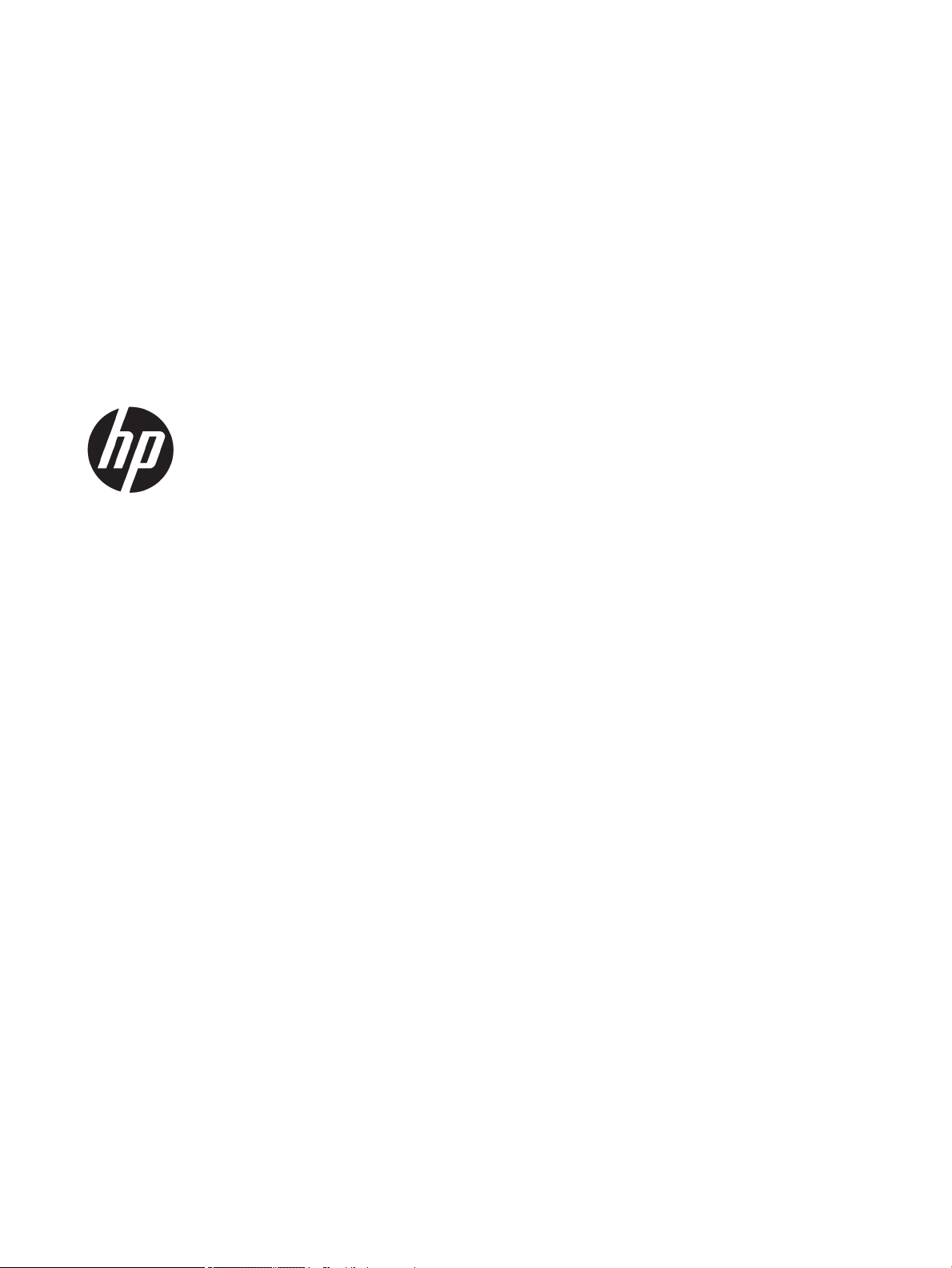
HP Z440, Z640, and Z840 Workstation
Series
Maintenance and Service Guide
Page 2
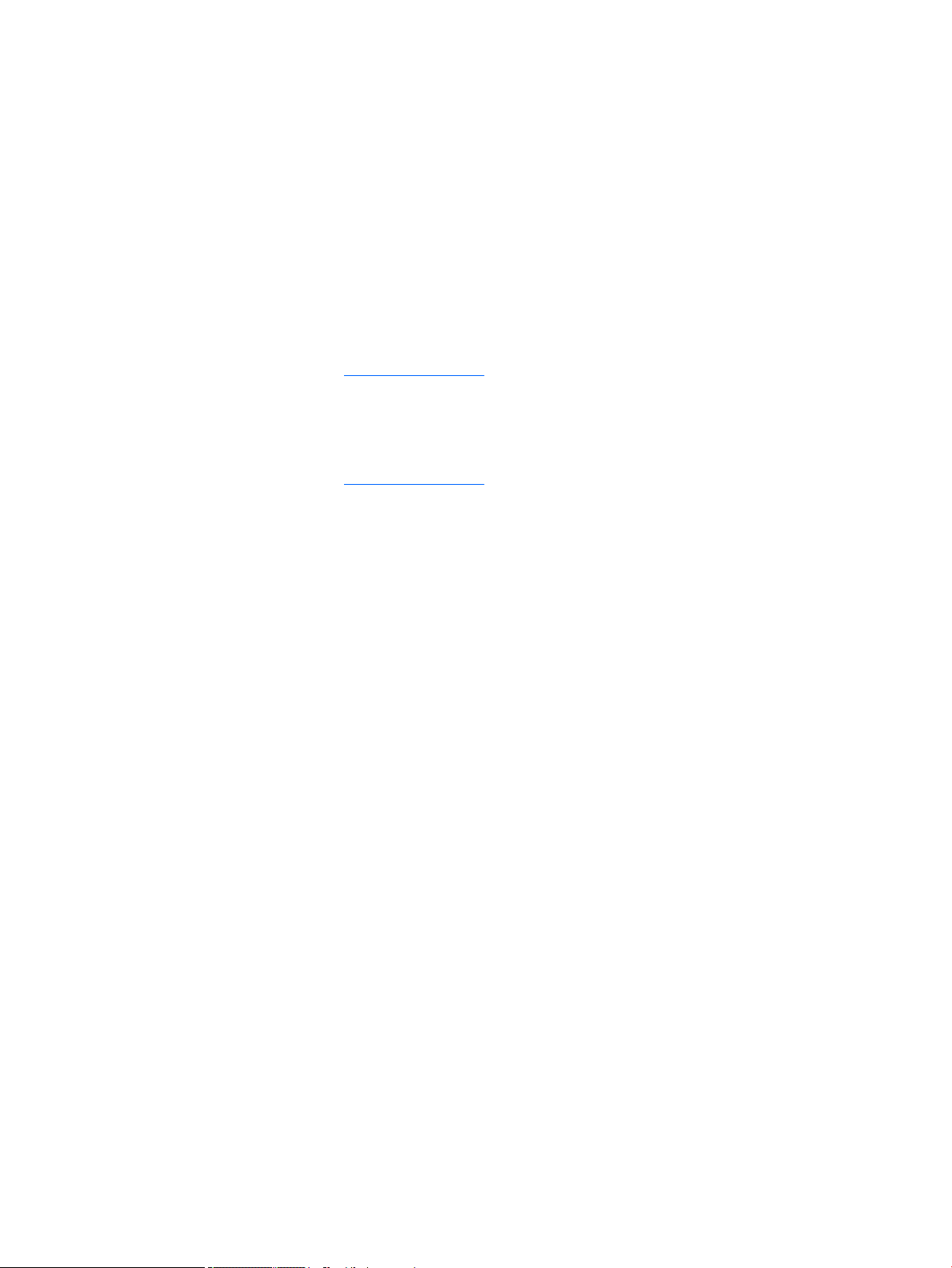
Copyright Information
Warranty
Trademark Credits
© Copyright 2014, 2016 HP Development
Company, L.P.
Third Edition: November 2016
First Edition: October 2014
Part Number: 748721-004
The information contained herein is subject to
change without notice. The only warranties for
HP products and services are set forth in the
express warranty statements accompanying
such products and services. Nothing herein
should be construed as constituting an
additional warranty. HP shall not be liable for
technical or editorial errors or omissions
contained herein.
Windows 8: Not all features are available in all
editions of Windows 8. This workstation may
require upgraded and/or separately purchased
hardware, drivers, and/or software to take full
advantage of Windows 8 functionality. Go to
http://www.microsoft.com for details.
Windows 7: This workstation may require
upgraded and/or separately purchased
hardware and/or a DVD drive to install the
Windows 7 software and take full advantage of
Windows 7 functionality. Go to
http://www.microsoft.com for details.
Microsoft and Windows are U.S. registered
trademarks of the Microsoft group of
companies.
Intel, Intel Xeon, and Thunderbolt are
trademarks of Intel Corporation in the U.S. and
other countries.
Bluetooth is a trademark owned by its
proprietor and used by Hewlett-Packard
Company under license.
ENERGY STAR is a registered trademark owned
by the U.S. Environmental Protection Agency
(EPA).
Red Hat is a registered trademark of Red Hat,
Inc. in the United States and other countries.
Page 3

About this guide
This guide provides service and maintenance information, technical details and conguration guidance for the
HP Z440, Z640, and Z840 Workstations.
IMPORTANT: Removal and replacement procedures are now available in videos on the HP website.
Go to the HP Customer Self-Repair Services Media Library at http://www.hp.com/go/sml.
Hardware overview on page 1
System management on page 23
Component replacement information and guidelines on page 45
Diagnostics and troubleshooting on page 76
Conguring password security and resetting CMOS on page 99
Linux technical notes on page 103
Conguring RAID devices on page 106
System board designators on page 116
Guide topics
NOTE: View the HP Z440, Z640, and Z840 Workstation Series User Guide at http://www.hp.com/support/
workstation_manuals.
iii
Page 4
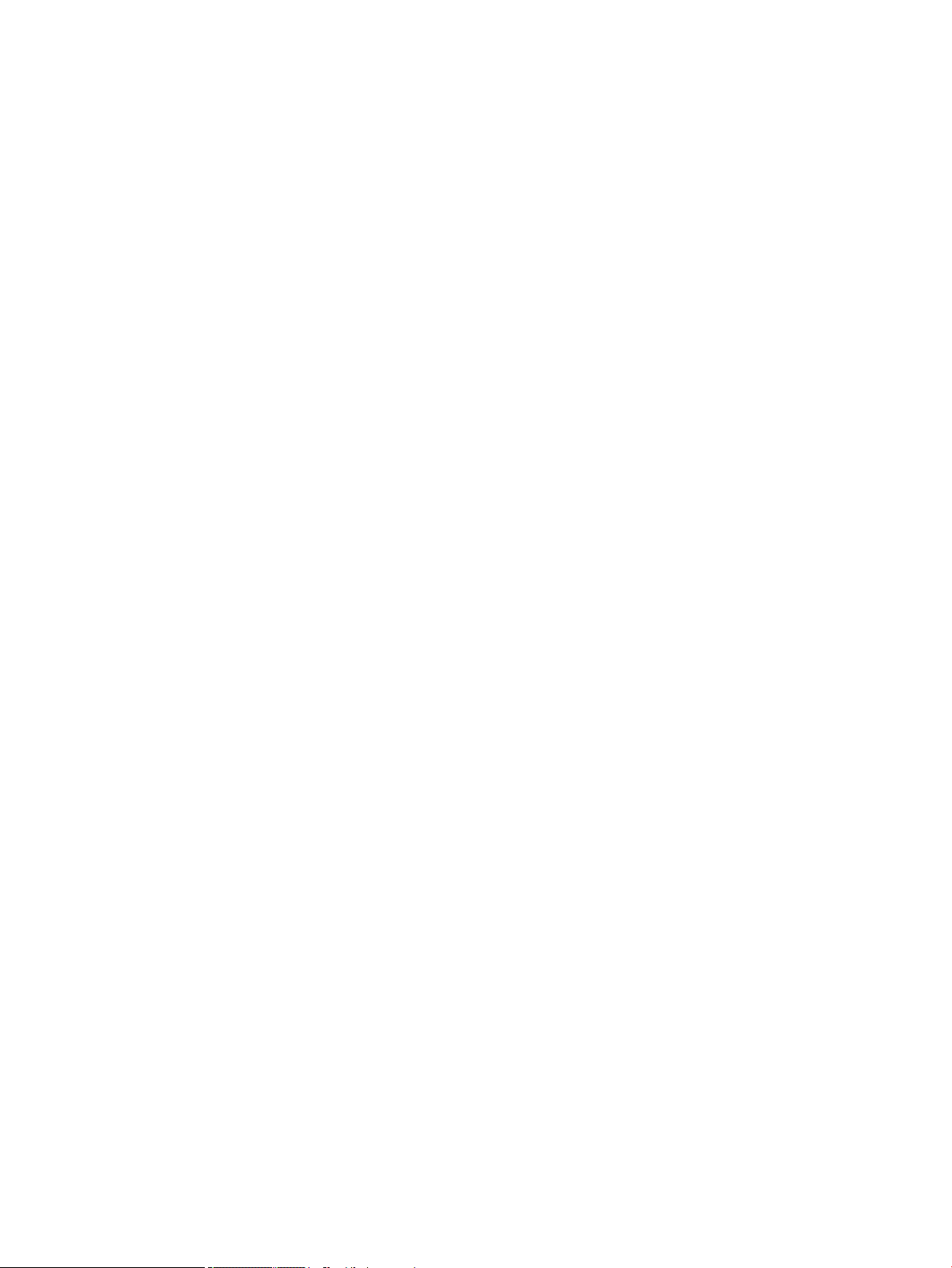
iv About this guide
Page 5
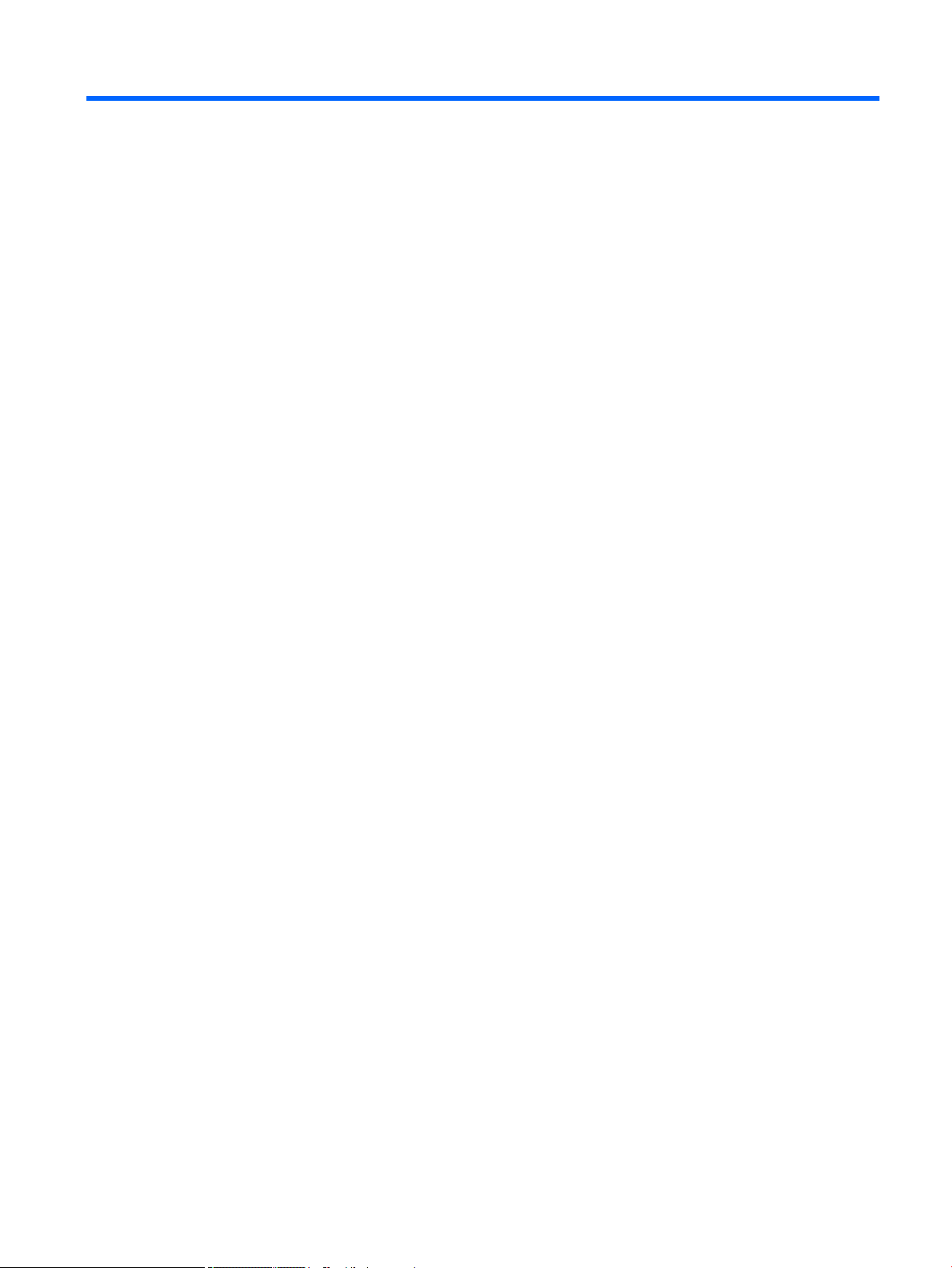
Table of contents
1 Hardware overview ........................................................................................................................................ 1
HP Z440 Workstation components ....................................................................................................................... 1
HP Z440 Workstation front panel components .................................................................................. 2
HP Z440 Workstation rear panel components .................................................................................... 3
HP Z440 Workstation chassis components ........................................................................................ 4
HP Z440 Workstation system board components .............................................................................. 5
HP Z440 Workstation system board architecture .............................................................................. 6
HP Z440 Workstation specications ................................................................................................... 6
HP Z640 Workstation components ....................................................................................................................... 8
HP Z640 Workstation front panel components .................................................................................. 8
HP Z640 Workstation rear panel components .................................................................................... 9
HP Z640 Workstation chassis components ...................................................................................... 10
HP Z640 Workstation system board components ............................................................................ 11
HP Z640 Workstation system board architecture ............................................................................ 12
HP Z640 Workstation system board riser architecture .................................................................... 13
HP Z640 Workstation specications ................................................................................................. 13
HP Z840 Workstation components ..................................................................................................................... 15
HP Z840 Workstation front panel components ................................................................................ 15
HP Z840 Workstation rear panel components ................................................................................. 16
HP Z840 Workstation chassis components ...................................................................................... 17
HP Z840 Workstation system board components ............................................................................ 18
HP Z840 Workstation system board architecture ............................................................................ 19
HP Z840 Workstation specications ................................................................................................. 20
Environmental specications .............................................................................................................................. 21
Ensuring proper ventilation ................................................................................................................................. 22
2 System management ................................................................................................................................... 23
Power management features .............................................................................................................................. 23
ERP compliance mode ....................................................................................................................... 23
Hyper-Threading Technology (HTT) .................................................................................................. 24
SATA Power Management ................................................................................................................. 24
Intel Turbo Boost Technology ........................................................................................................... 24
BIOS ROM ............................................................................................................................................................. 24
Computer Setup (F10) Utility ............................................................................................................................... 25
Computer Setup (F10) Utility functions ............................................................................................ 25
Accessing Computer Setup (F10) Utility ........................................................................................... 26
v
Page 6
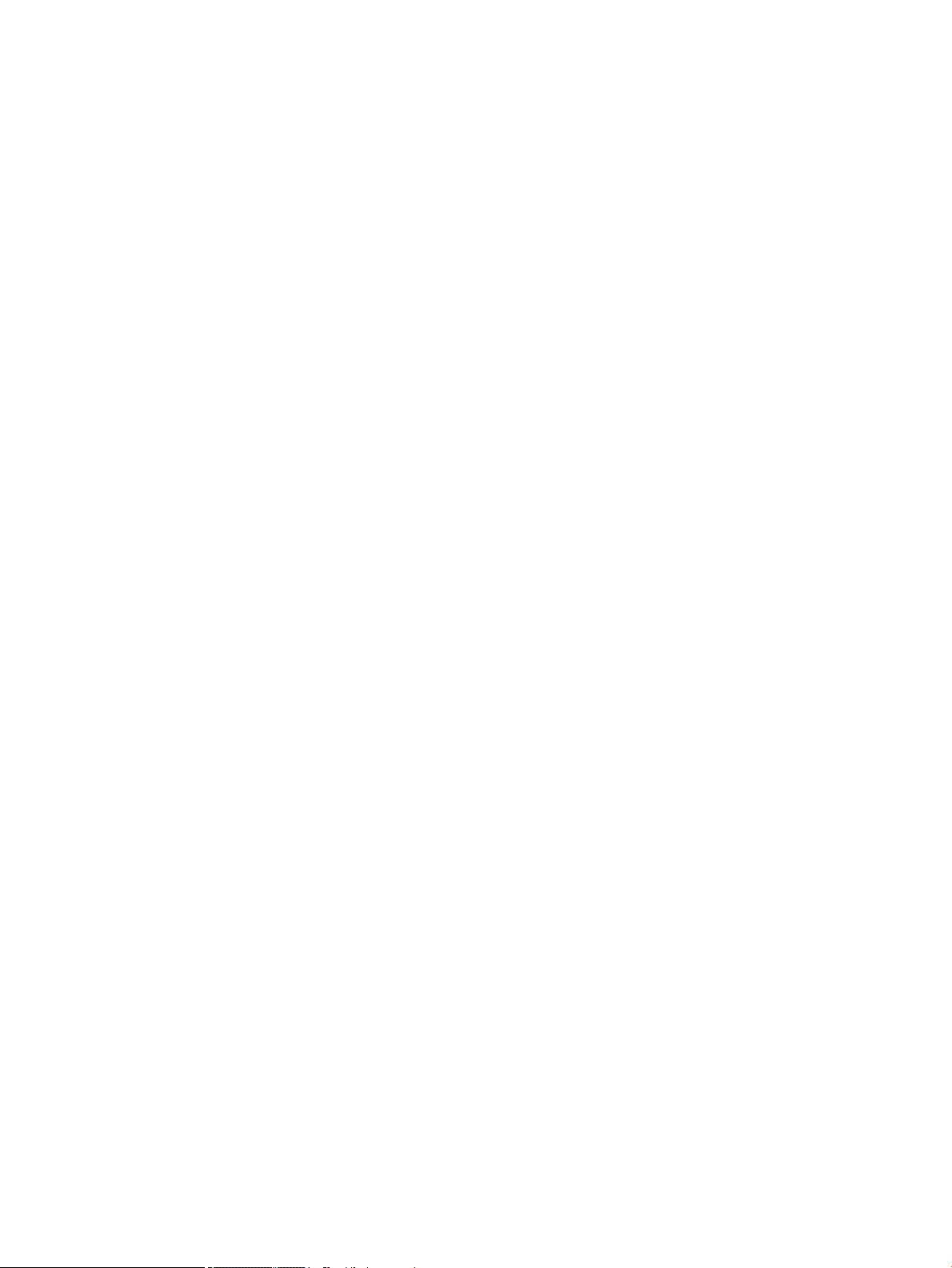
Computer Setup (F10) Utility menu .................................................................................................. 27
Desktop management ......................................................................................................................................... 32
Initial computer conguration and deployment ............................................................................... 33
Installing a remote system ............................................................................................................... 33
Copying a setup conguration to another computer ....................................................................... 33
Updating and managing software .................................................................................................... 34
LANDesk Software ............................................................................................................................. 34
HP Driver Pack ................................................................................................................................... 34
HP SoftPaq Download Manager ........................................................................................................ 34
HP System Software Manager .......................................................................................................... 35
ROM Flash .......................................................................................................................................... 35
Remote ROM Flash .......................................................................................................... 35
HPQFlash ......................................................................................................................... 35
FailSafe Boot Block ............................................................................................................................ 35
Recovering the computer from Boot Block Recovery mode .......................................... 36
Workstation security ......................................................................................................................... 36
Asset tracking ................................................................................................................. 36
SATA hard drive security ................................................................................................. 37
DriveLock applications ................................................................................. 37
Using DriveLock ............................................................................................ 38
Password security ........................................................................................................... 39
Establishing a setup password using Computer Setup (F10) Utility ........... 39
Establishing a power-on password using computer setup ......................... 39
Entering a power-on password .................................................................... 40
Entering a setup password ........................................................................... 40
Changing a power-on or setup password .................................................... 40
Deleting a power-on or setup password ...................................................... 41
National keyboard delimiter characters ...................................................... 42
Clearing passwords ...................................................................................... 42
Chassis security .............................................................................................................. 42
Smart Cover Sensor ...................................................................................... 42
Cable lock (optional) ..................................................................................... 43
Fault notication and recovery ......................................................................................................... 43
ECC fault prediction ......................................................................................................... 43
Thermal sensors ............................................................................................................. 43
Dual-state power button ................................................................................................................... 43
Changing the power button conguration (Windows only) ........................................... 44
3 Component replacement information and guidelines ...................................................................................... 45
Warnings and cautions ........................................................................................................................................ 45
Service considerations ......................................................................................................................................... 46
vi
Page 7
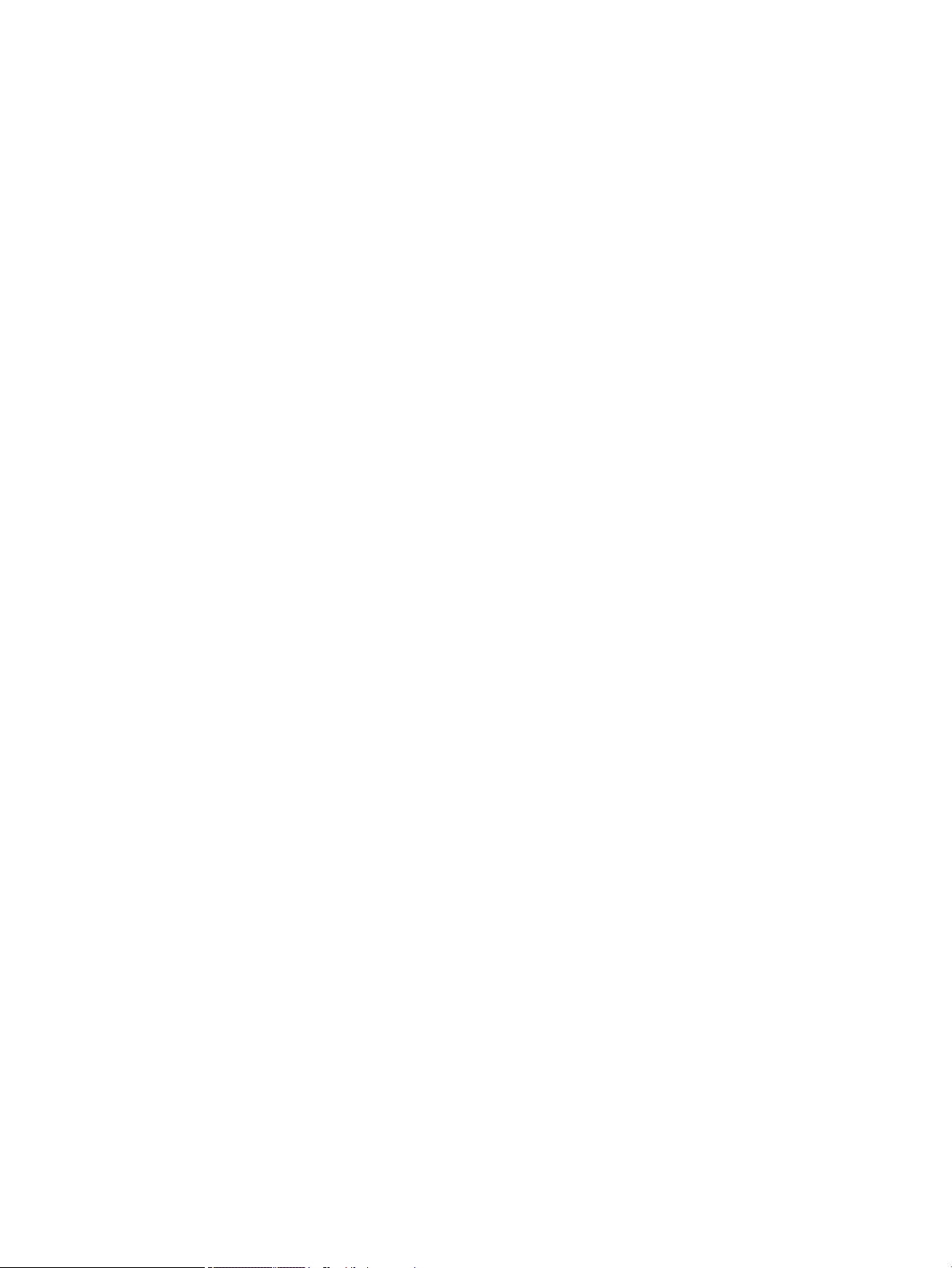
Tools and software requirements ..................................................................................................... 46
Electrostatic discharge (ESD) information ........................................................................................ 46
Product recycling ................................................................................................................................................. 48
Component replacement guidelines ................................................................................................................... 48
Battery ............................................................................................................................................... 48
Cable management ........................................................................................................................... 49
Processor and processor heatsink .................................................................................................... 50
Expansion slots ................................................................................................................................. 51
Card conguration restrictions for power supplies ........................................................ 51
Choosing an expansion card slot .................................................................................... 51
HP Z440 Workstation slot identication and description .............................................. 52
HP Z440 Workstation installation sequence recommendations ................................... 53
HP Z640 Workstation slot identication and description .............................................. 54
HP Z640 Workstation installation sequence recommendations ................................... 54
HP Z840 Workstation slot identication and description .............................................. 56
HP Z840 Workstation installation sequence recommendations ................................... 57
Hard drives and optical drives ........................................................................................................... 59
Handling hard drives ....................................................................................................... 59
Removal and replacement tips ....................................................................................... 59
Drive installation and cabling scenarios ......................................................................... 59
HP Z440 Workstations — Intel AHCI SATA controller guidelines ................. 60
HP Z440 Workstations — LSI 9217-4i4e RAID controller guidelines .......... 61
HP Z640 Workstations — Intel AHCI SATA controller guidelines ................. 62
HP Z640 Workstations — LSI 9217-4i4e RAID controller guidelines .......... 63
HP Z840 Workstation cabling guidelines ..................................................... 64
Memory .............................................................................................................................................. 65
Supported DIMM congurations ..................................................................................... 65
BIOS errors and warnings ............................................................................................... 65
DIMM installation guidelines .......................................................................................... 65
HP Z440 Workstation DIMM installation order ............................................................... 66
HP Z640 Workstation DIMM installation order ............................................................... 67
HP Z840 Workstation DIMM installation order ............................................................... 68
Power supply ..................................................................................................................................... 69
Power supply specications ........................................................................................... 69
HP Z440 power supply specications .......................................................... 69
HP Z640 power supply specications .......................................................... 70
HP Z840 power supply specications .......................................................... 71
Power consumption and heat dissipation ...................................................................... 72
Resetting the power supply ............................................................................................ 72
System board .................................................................................................................................... 72
System cabling ................................................................................................................ 73
vii
Page 8
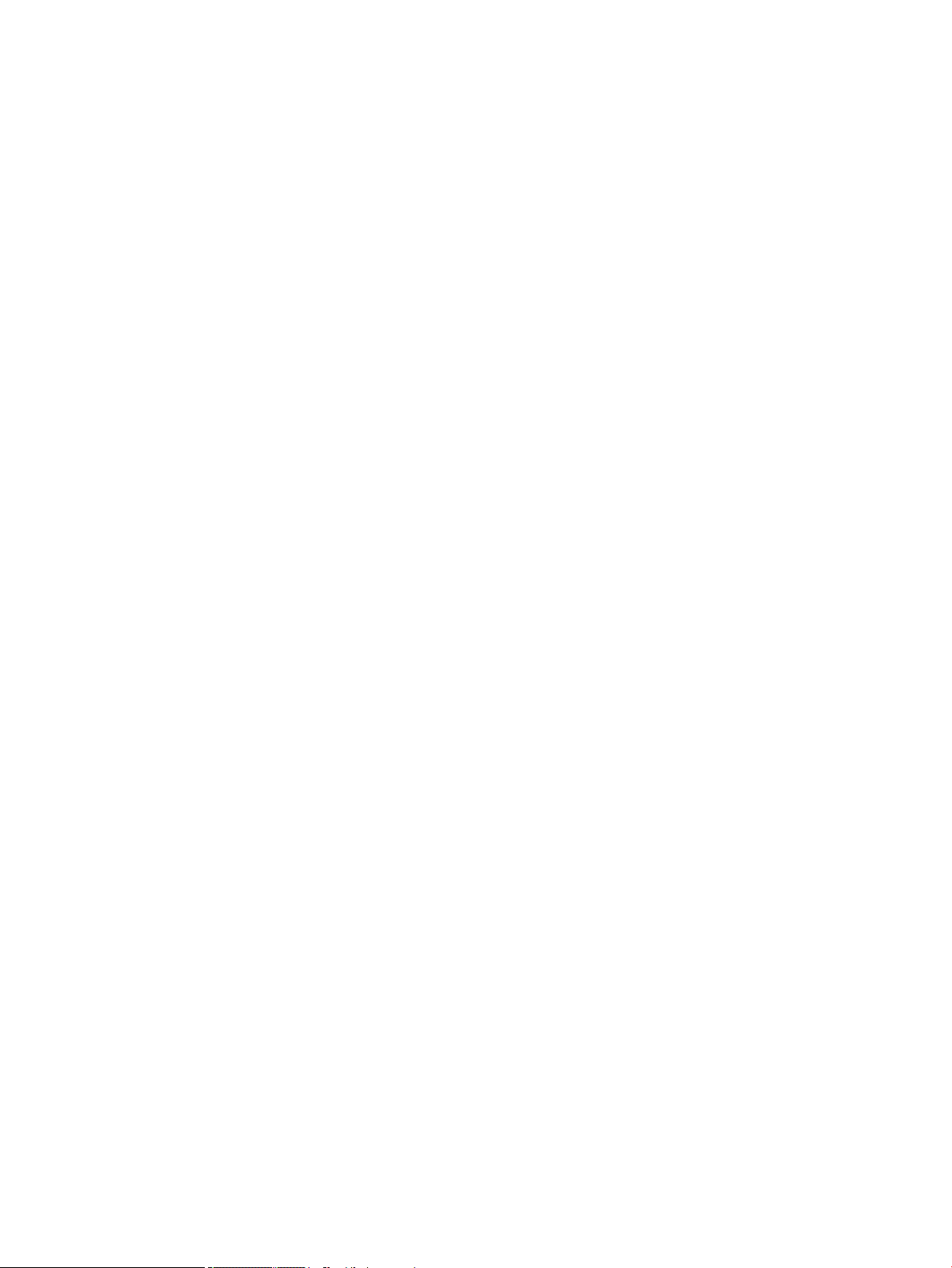
HP Z440 Workstation system cabling .......................................................... 73
HP Z640 Workstation system cabling .......................................................... 74
HP Z840 Workstation system cabling .......................................................... 75
4 Diagnostics and troubleshooting .................................................................................................................. 76
Calling support ..................................................................................................................................................... 76
Locating ID labels ................................................................................................................................................ 77
Locating warranty information ........................................................................................................................... 77
Diagnosis guidelines ............................................................................................................................................ 78
Diagnosis at startup .......................................................................................................................... 78
Diagnosis during operation ............................................................................................................... 78
Troubleshooting checklist ................................................................................................................................... 78
HP troubleshooting resources and tools ............................................................................................................. 79
Online support ................................................................................................................................... 79
Troubleshooting a problem ............................................................................................ 79
Instant Support and Active Chat ..................................................................................... 79
Customer Advisories, Customer and Security Bulletins, and Customer Notices ........... 80
Product Change Notications ......................................................................................... 80
Helpful hints ...................................................................................................................................... 80
At startup ........................................................................................................................ 80
During operation ............................................................................................................. 81
Customer Self-Repair program ....................................................................................... 81
Troubleshooting scenarios and solutions ........................................................................................................... 82
Solving minor problems .................................................................................................................... 82
Solving hard drive problems ............................................................................................................. 84
Solving display problems .................................................................................................................. 85
Solving audio problems ..................................................................................................................... 87
Solving printer problems ................................................................................................................... 88
Solving power supply problems ........................................................................................................ 88
Testing power supply ...................................................................................................... 88
Diagnostic codes and errors ................................................................................................................................ 90
Diagnostic LED and audible (beep) codes ......................................................................................... 90
LED color denitions ......................................................................................................................... 92
POST error messages ........................................................................................................................ 92
5 Using HP PC Hardware Diagnostics (UEFI) ....................................................................................................... 97
Downloading HP PC Hardware Diagnostics (UEFI) to a USB device .................................................................... 97
Additional BIOS crisis recovery tool ..................................................................................................................... 98
Using Remote HP PC Hardware Diagnostics (UEFI) settings ............................................................................... 98
Customizing Remote HP PC Hardware Diagnostics (UEFI) settings ................................................. 98
viii
Page 9
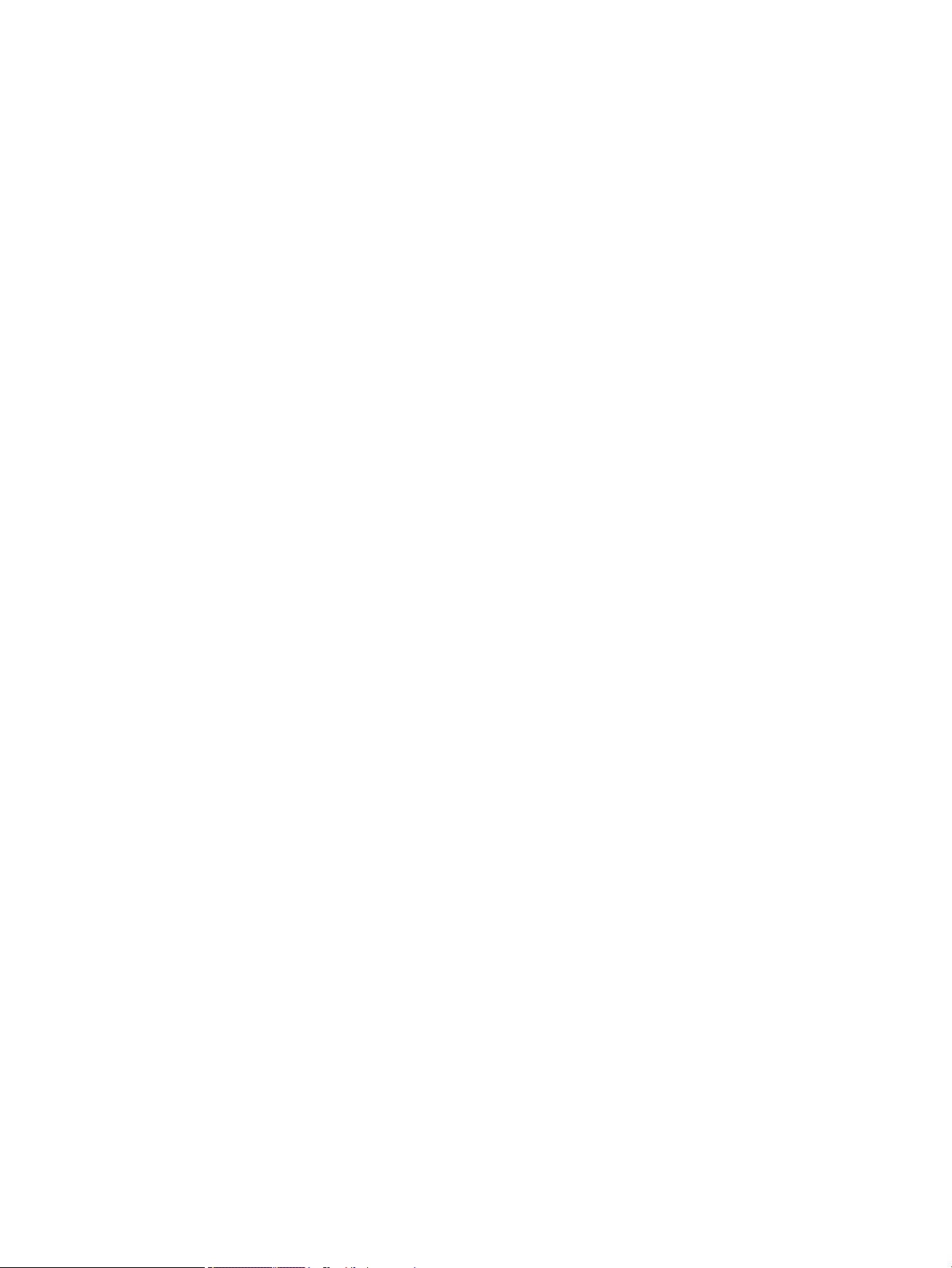
6 Conguring password security and resetting CMOS ........................................................................................ 99
Preparing to congure passwords ...................................................................................................................... 99
Resetting the password jumper ........................................................................................................................ 100
Clearing and resetting the CMOS ....................................................................................................................... 101
Using the CMOS button to reset CMOS ............................................................................................ 101
Using Computer Setup (F10) Utility to reset CMOS ........................................................................ 102
Appendix A Linux technical notes .................................................................................................................. 103
System RAM ....................................................................................................................................................... 103
Audio .................................................................................................................................................................. 103
Network cards .................................................................................................................................................... 104
Hyper-Threading Technology ............................................................................................................................ 104
NVIDIA Graphics Workstations .......................................................................................................................... 104
AMD Graphics Workstations .............................................................................................................................. 105
Appendix B Conguring RAID devices ............................................................................................................. 106
RAID hard drive maximum and associated storage controller options ............................................................ 106
Supported RAID congurations ......................................................................................................................... 107
Conguring Intel SATA RAID ............................................................................................................................... 108
Conguring system BIOS ................................................................................................................. 108
Conguring RAID with the Intel utility ............................................................................................ 109
Conguring RAID on an LSI 2308 or LSI 9217-4i4e controller .......................................................................... 110
RAID 0 conguration ....................................................................................................................... 110
RAID 1 conguration ....................................................................................................................... 111
RAID 1E/10 conguration ............................................................................................................... 112
Conguring RAID on an LSI 9270-8i MegaRAID controller ................................................................................ 113
RAID 0 .............................................................................................................................................. 113
Software RAID solution ..................................................................................................................................... 114
Software RAID considerations ........................................................................................................ 114
Performance considerations ........................................................................................................... 114
Conguring software RAID .............................................................................................................. 115
Appendix C System board designators ........................................................................................................... 116
HP Z440 and Z640 Workstation system board designators ............................................................................. 116
HP Z840 Workstations ....................................................................................................................................... 118
Appendix D Statement of Volatility ................................................................................................................ 121
Z440 Workstation .............................................................................................................................................. 121
Z640 Workstation .............................................................................................................................................. 121
Z840 Workstation .............................................................................................................................................. 122
ix
Page 10
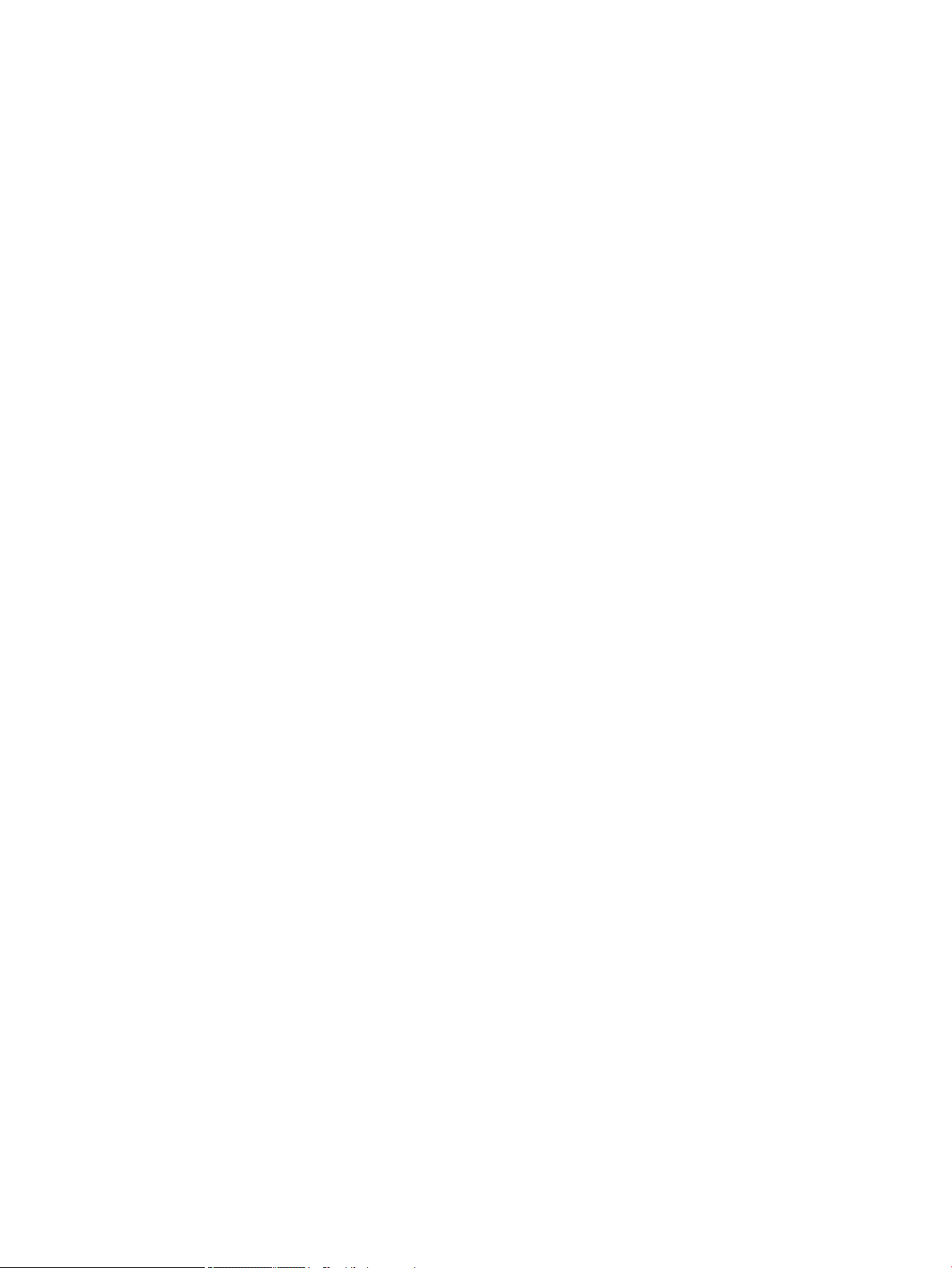
Index ........................................................................................................................................................... 123
x
Page 11
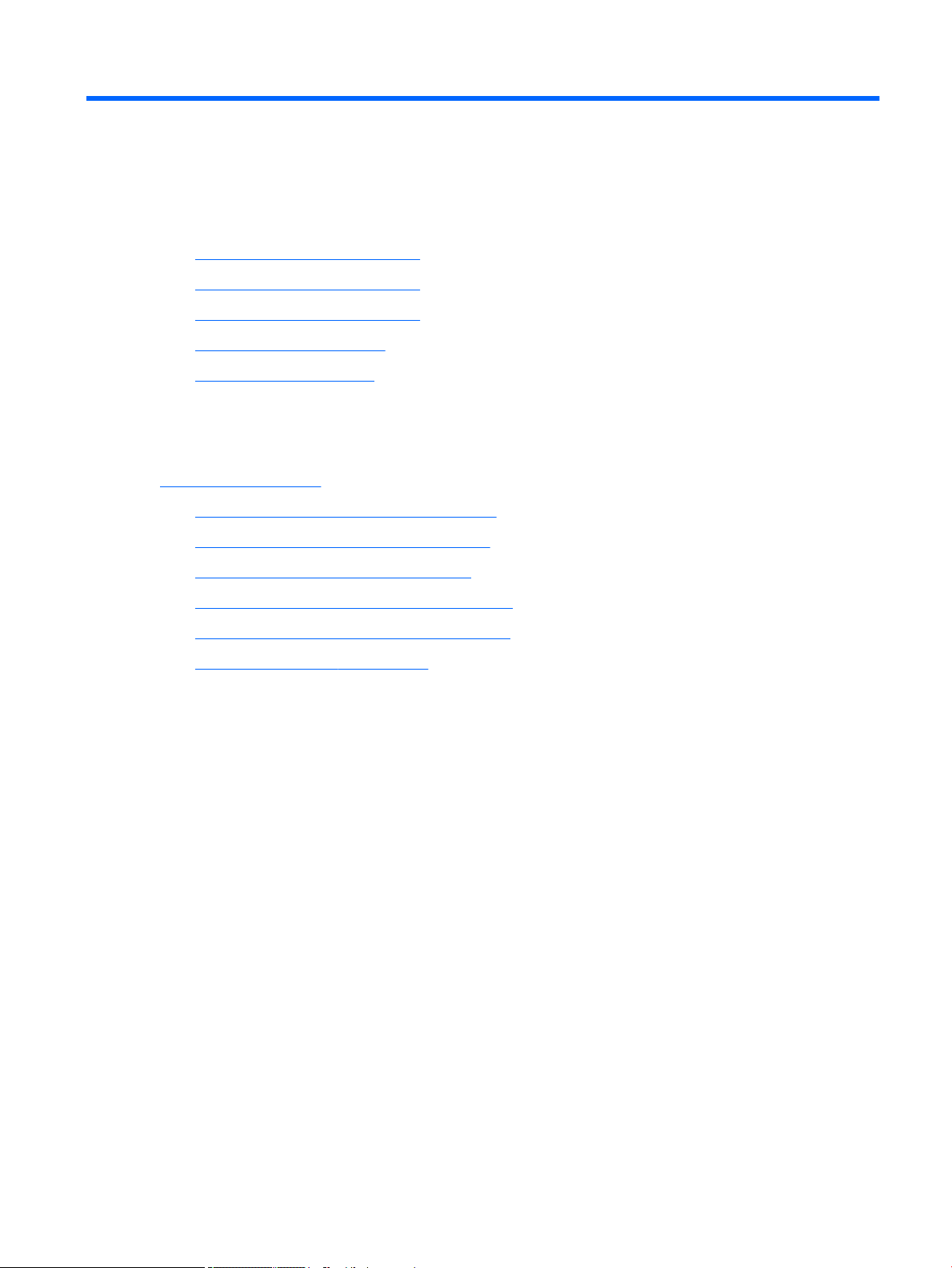
1 Hardware overview
This chapter presents an overview of workstation hardware components.
●
HP Z440 Workstation components
●
HP Z640 Workstation components
●
HP Z840 Workstation components
●
Environmental specications
●
Ensuring proper ventilation
HP Z440 Workstation components
For complete and current information on supported accessories and components for the computer, see
http://partsurfer.hp.com.
●
HP Z440 Workstation front panel components
●
HP Z440 Workstation rear panel components
●
HP Z440 Workstation chassis components
●
HP Z440 Workstation system board components
●
HP Z440 Workstation system board architecture
●
HP Z440 Workstation specications
HP Z440 Workstation components 1
Page 12

HP Z440 Workstation front panel components
1 External drive bays 5 USB 3.0 charging port
2 Optical drive 6 USB 3.0 ports (3)
3 Power button and LED 7
4 Hard drive activity light 8 Audio-in (microphone) jack
Audio-out (headphone)/Audio-in
(microphone) combo jack
2 Chapter 1 Hardware overview
Page 13
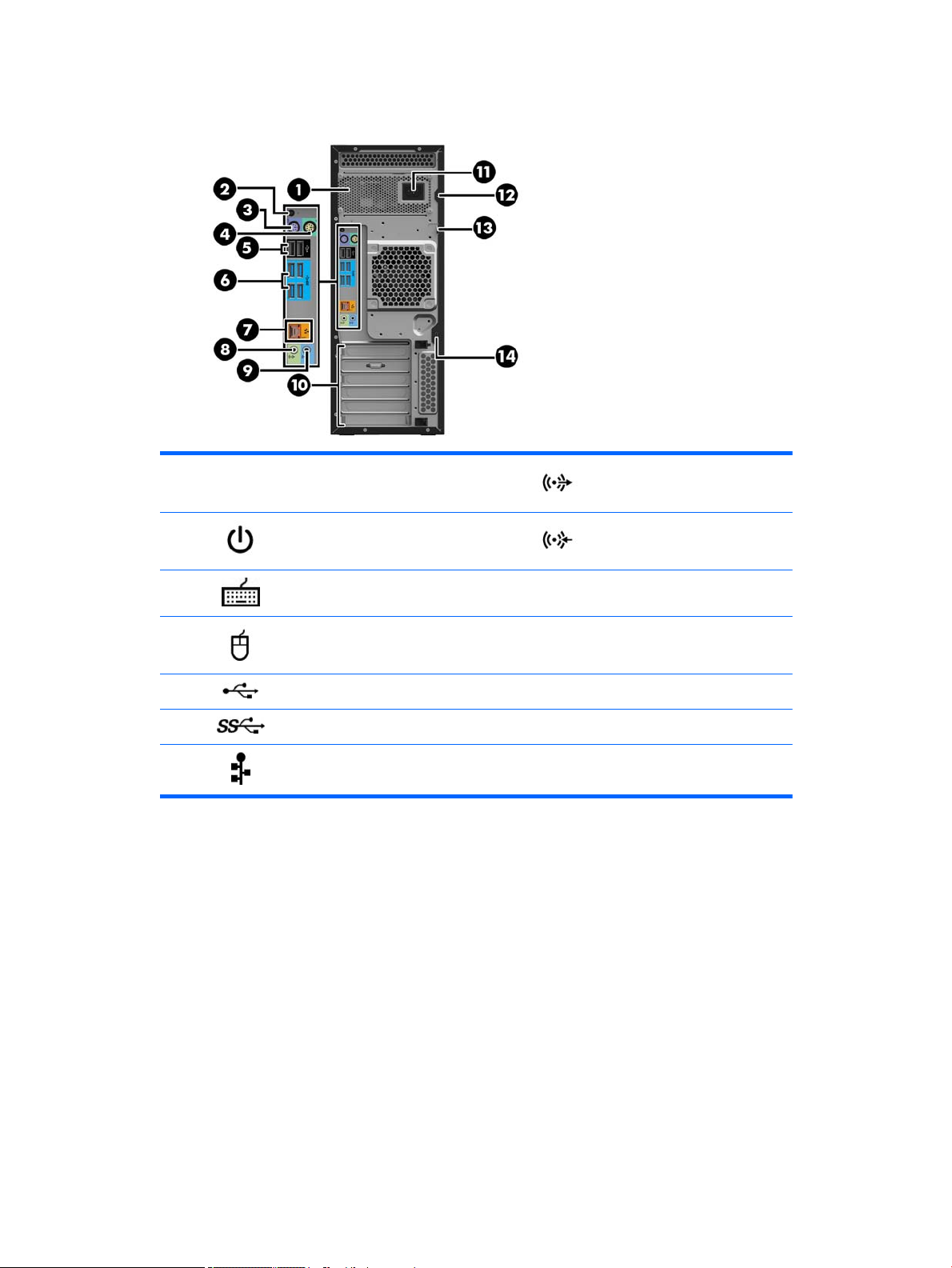
HP Z440 Workstation rear panel components
1
2 Rear power button and LED 9 Audio line-in jack (blue)
3 PS/2 keyboard connector (purple) 10 PCI/PCIe card slots
4 PS/2 mouse connector (green) 11 Power cord connector
5 USB 2.0 ports (2, black) 12 Universal chassis clamp opening
6 USB 3.0 ports (4, blue) 13 Padlock loop
7
Power supply Built-In Self-Test
(BIST) LED
AMT-enabled RJ-45 (network) jack
(orange)
8 Audio line-out jack (light green)
14
Security slot
HP Z440 Workstation components 3
Page 14
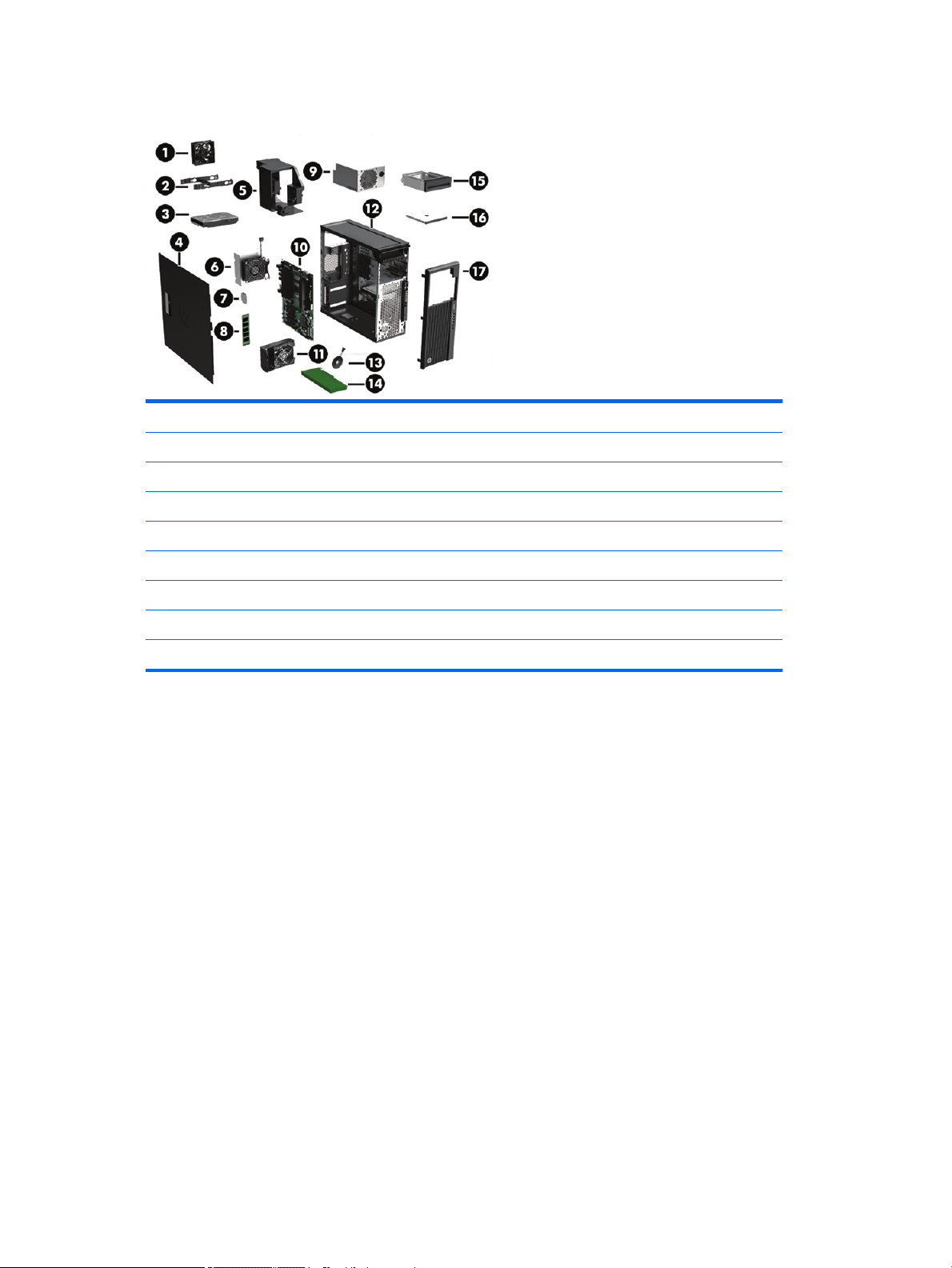
HP Z440 Workstation chassis components
1 Fan 10 System board
2 Hard drive carrier 11 Rear system fan and holder
3 Hard drive, 3.5-inch 12 Chassis
4 Side access panel 13 Speaker
5 Memory fans 14 PCIe card
6 Heat sink 15 Front bay ller (optional)
7 Processor 16 Optical drive, slim
8 Memory module (DIMM) 17 Front bezel
9 Power supply
4 Chapter 1 Hardware overview
Page 15
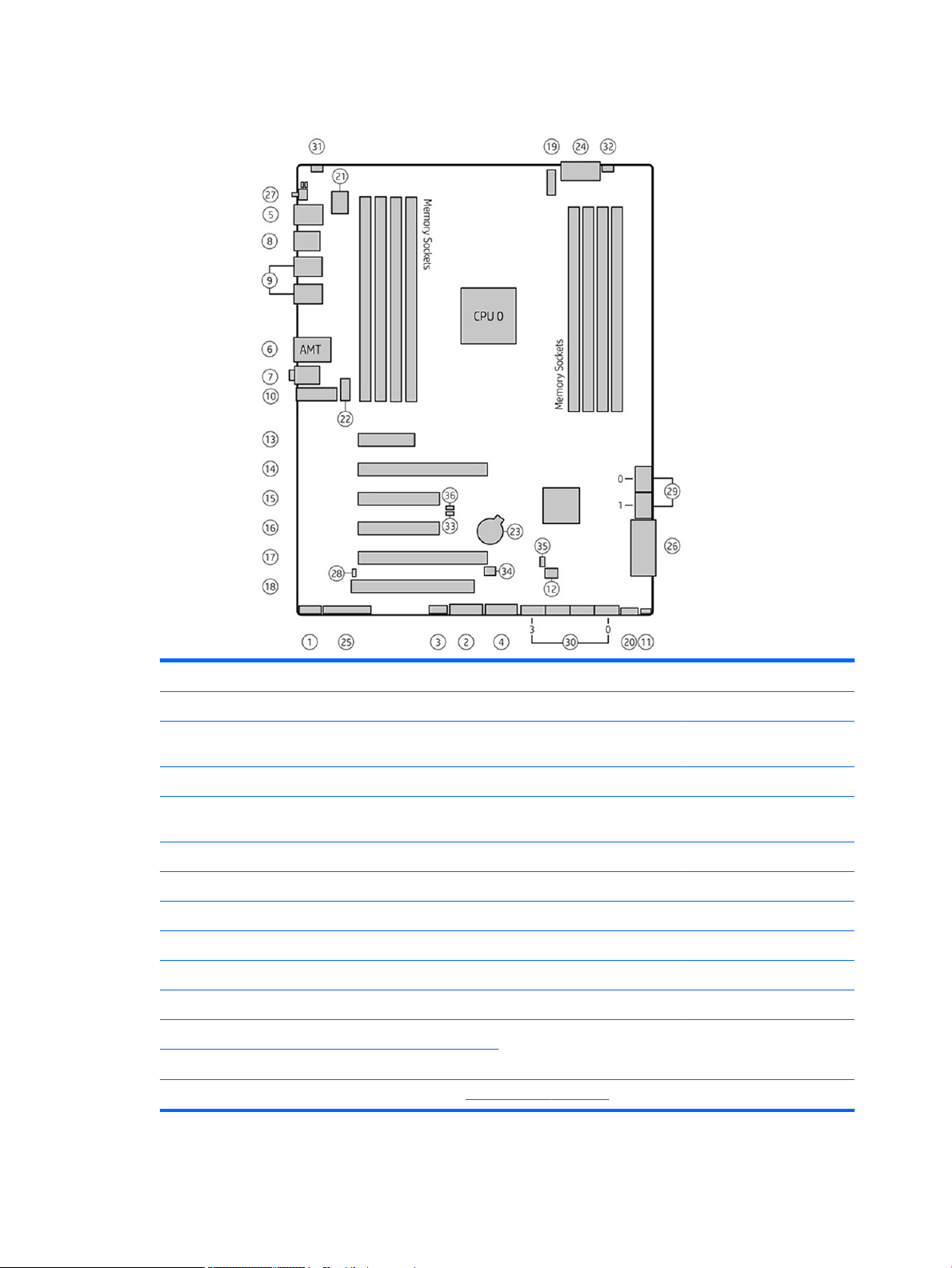
HP Z440 Workstation system board components
I/O PCI/PCIe Power Security
1 Front audio 13 PCIe2 x1 23 Battery 31 Chassis intrusion sensor
2 Front USB 3.0 14 PCIe3 x16 24 Processor and memory
power
3 Internal USB 2.0 15 PCIe2 x4 25 Front UI/power button/LED Service
4 Internal USB 3.0 16 PCIe3 x8 26 Main power 33 Boot Block Recovery (BBR)
5 Keyboard/mouse 17 PCIe3 x16 27 Rear power button/LED 34 Clear CMOS button
6 Network 18 PCI 32/33 SATA (SAS Optional) 35 ME/AMT ash override
7 Rear audio Cooling 28 Hard drive LED 36 Password jumper
8 Rear USB 2.0 19 CPU0 fan 29 SATA 6 Gb/s
9 Rear USB 3.0 20 Front fan 30 sSATA 6 Gb/s
10 Serial (optional) 21 Memory fans
11 Speaker 22 Rear fan
12
ThunderboltTM GPIO
NOTE: For related expansion card slot information, see Expansion slots on page 51
32 Chassis solenoid lock
jumper
HP Z440 Workstation components 5
Page 16
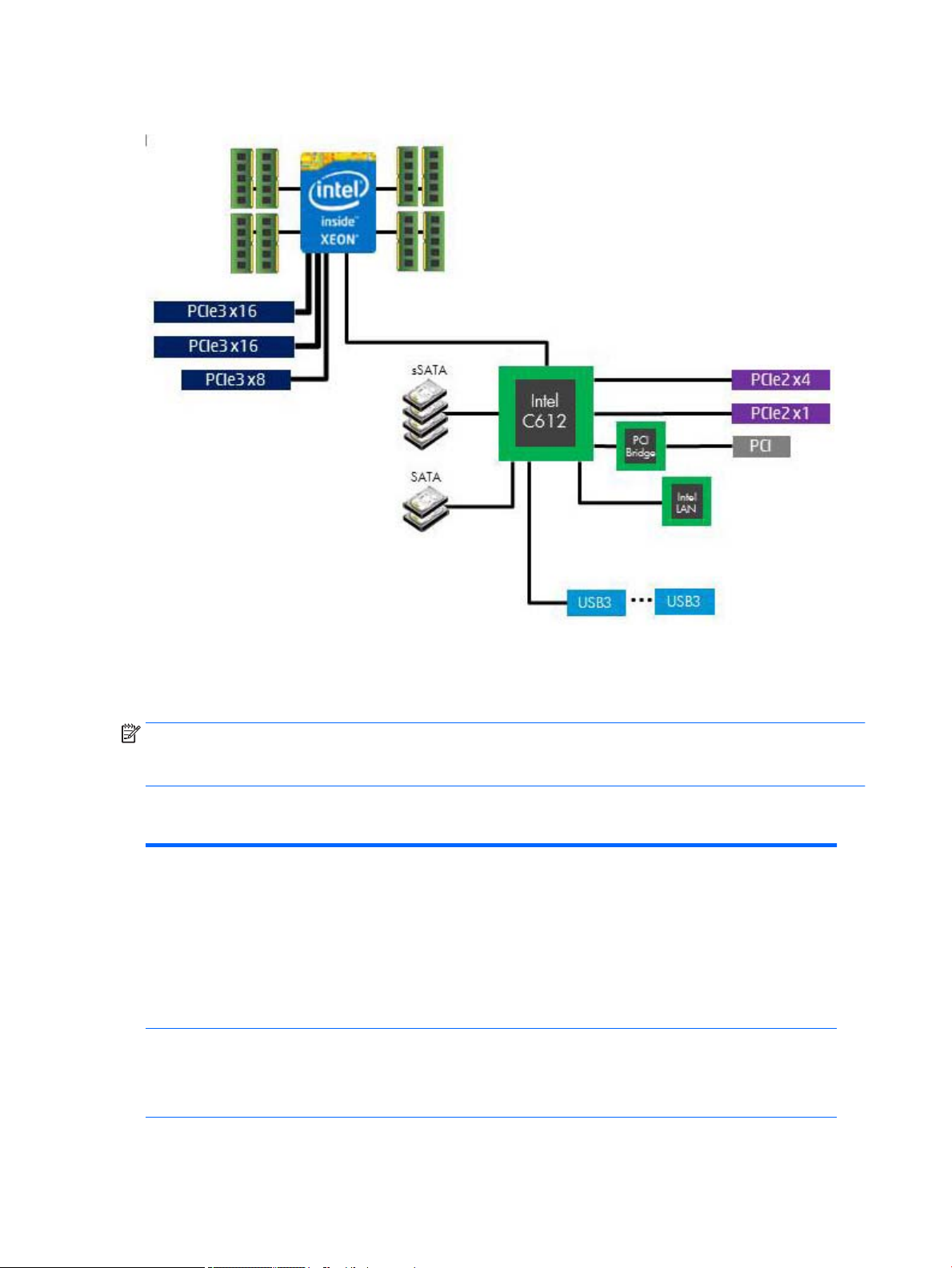
HP Z440 Workstation system board architecture
●
Dark blue slots are attached to CPU0 and available with CPU0.
●
Purple and gray slots are attached to PCH.
●
White slots are attached to CPU1 and available when CPU1 is installed.
NOTE: The PCIe designators indicate the mechanical connector size and number of electrical PCIe lanes
routed to an expansion slot. For example, x16(8) means that the expansion slot is mechanically an x16 length
connector, with 8 PCIe lanes supported.
HP Z440 Workstation specications
Intel Series C612 chipset:
●
Support for the Intel Xeon Processor E5-1600 Series and E5-2600 Series
●
Integrated 4-channel memory controller
Processor technology
Power supply
●
Microarchitecture improvements
●
Large L3 cache for superior performance
●
Intel QuickPath Interconnect (QPI) connects processors and I/O controller with speeds up to
9.6 GT/s
●
700 W Gold, 90% ecient, wide-ranging, active Power Factor Correction, two auxiliary
dongles on two 12V rails, ERP 0.5W, Built-in-Self Test (BIST)
●
525 W Bronze, 85% ecient, wide-ranging, active Power Factor Correction, ERP 0.5W,
Built-in-Self Test (BIST)
Memory technology
6 Chapter 1 Hardware overview
●
Dual in-line memory modules (DIMMs) based on DDR4 2133 MHz technology
Page 17
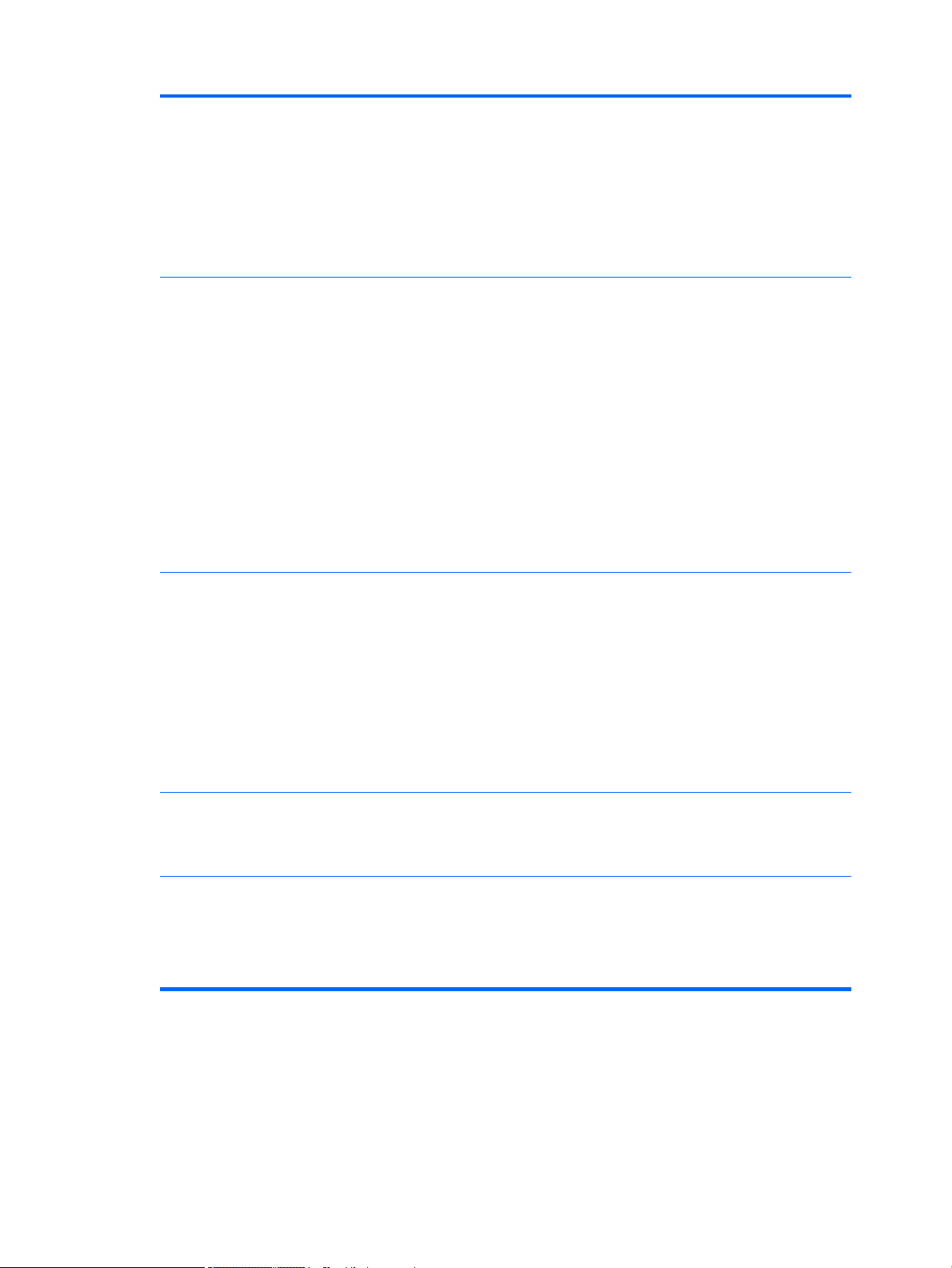
Graphics cards
●
Error checking and correcting (ECC)-protected
●
Four direct-attach memory channels enable low-latency access and fast data transfer for
improved performance
●
Up to 128 GB system memory (16 GB DIMMs)
●
2133 MHz 4, 8, 16 GB ECC Registered DIMMs
NOTE: Only ECC DIMMs are supported.
NOTE: Distribute DIMMs across all memory channels for optimal performance.
Supports:
●
PCIe Gen3 (PCIe3) bus speeds; can support two PCIe Gen3 graphics cards in PCIe3 x16 slots
●
Up to 225 W graphics or compute card in the primary graphics slot (700 W PSU)
●
Up to 75 W graphics in primary slot (525 W PSU)
●
A second graphics card in the second PCIe3 x16 slot
●
Third and fourth 2D graphics cards in additional PCIe2 slots
●
Combined power consumption of all cards not to exceed 335 W (subject to overall system
power limitations and conguration restrictions) (700 W PSU)
●
Combined power consumption of all cards not to exceed 140 W (subject to overall system
power limitations and conguration restrictions) (525 W PSU)
NOTE: Not all graphics cards are compatible with all video transceivers and adapters. See the
graphics card documentation for specic details.
I/O technology
Weight
Chassis dimensions
●
SATA RAID 0/1/5/10 on sSATA
●
Six SATA/AHCI ports (2 SATA 6 Gb/s, 4 sSATA 6Gb/s)
●
Two ports capable of optional eSATA. eSATA capable with optional dual eSATA bulkhead kit.
●
Eight external USB 3.0 ports (4 front, 4 rear)
●
Two external USB 2.0 ports (2 rear)
●
Two internal USB 2.0 ports
●
One internal USB 3.0 port
●
Serial Attached SCSI (SAS) drives supported with 9217-4i4e plug-in card
●
Standard conguration: 13.7 kg (30.2 lb)
●
Minimum conguration: 11.0 kg (24.3 lb)
●
Maximum conguration: 17.7 kg (39.4 lb)
Tower conguration:
●
Height: 43.18 cm (17.00 in)
●
Width: 16.89 cm (6.65 in)
●
Depth: 44.45 cm (17.50 in)
Desktop conguration:
●
Height: 16.89 cm (6.65 in)
●
Width: 43.18 cm (17.00 in)
●
Depth: 44.45 cm (17.50 in)
HP Z440 Workstation components 7
Page 18

HP Z640 Workstation components
For complete and current information on supported accessories and components for the computer, see
http://partsurfer.hp.com.
●
HP Z640 Workstation front panel components
●
HP Z640 Workstation rear panel components
●
HP Z640 Workstation chassis components
●
HP Z640 Workstation system board components
●
HP Z640 Workstation system board architecture
●
HP Z640 Workstation system board riser architecture
●
HP Z640 Workstation specications
HP Z640 Workstation front panel components
1 External drive bays 5 USB 3.0 charging port
2 Optical drive 6 USB 3.0 ports (3)
3 Power button and LED 7
4 Hard drive activity light 8 Microphone jack
8 Chapter 1 Hardware overview
Audio-out (headphone)/Audio-in
(microphone) combo jack
Page 19
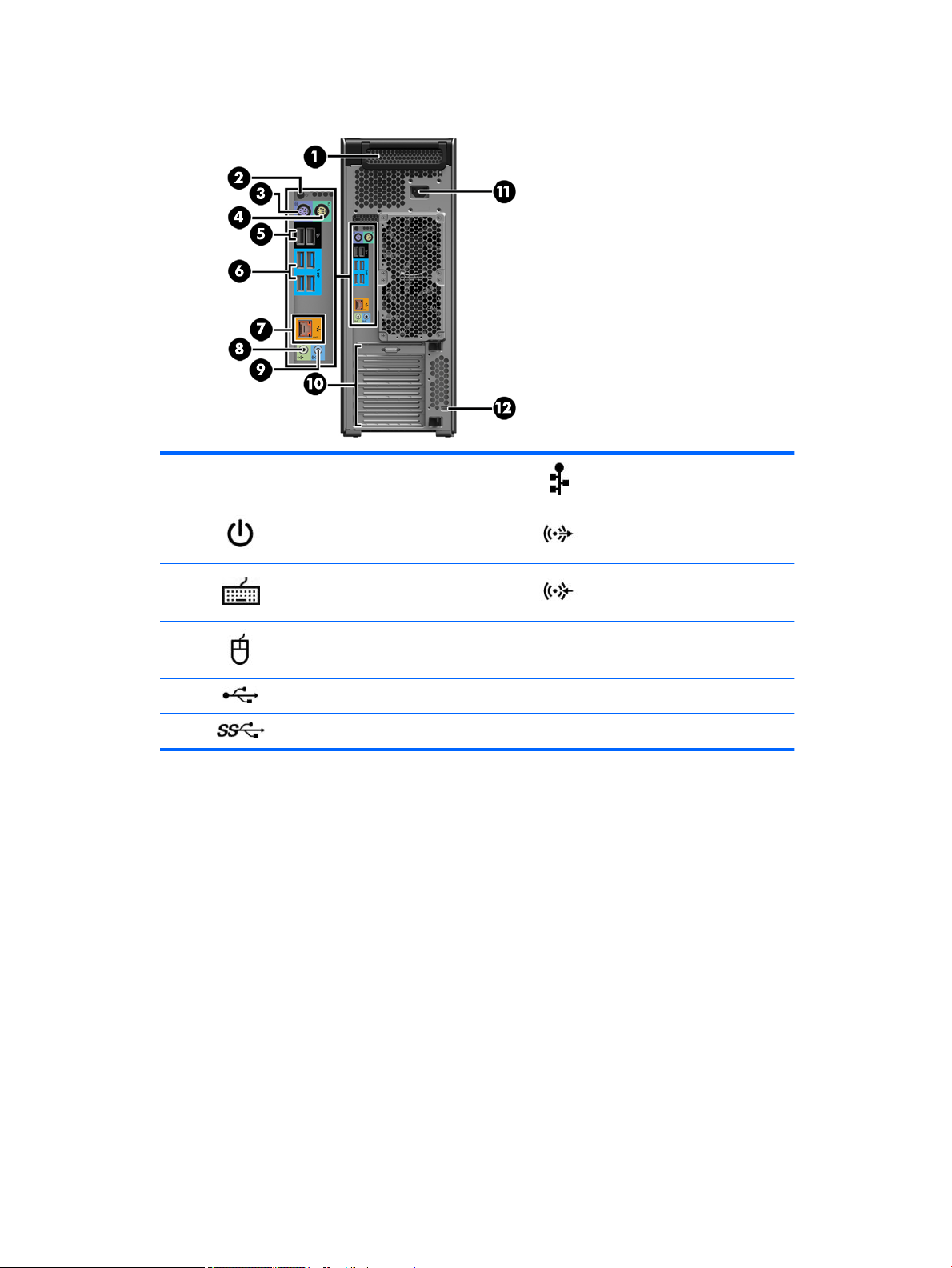
HP Z640 Workstation rear panel components
1
2 Rear power button and LED 8 Audio line-out jack (green)
3 PS/2 keyboard connector (purple) 9 Audio line-in jack (blue)
4 PS/2 mouse connector (light green) 10 PCI/PCIe card slots
5 USB 2.0 ports (2, black) 11 Power cord connector
6 USB 3.0 ports (4, blue) 12 Security slot
Power supply Built-In Self-Test
(BIST) LED
7 AMT-enabled network jack (orange)
HP Z640 Workstation components 9
Page 20
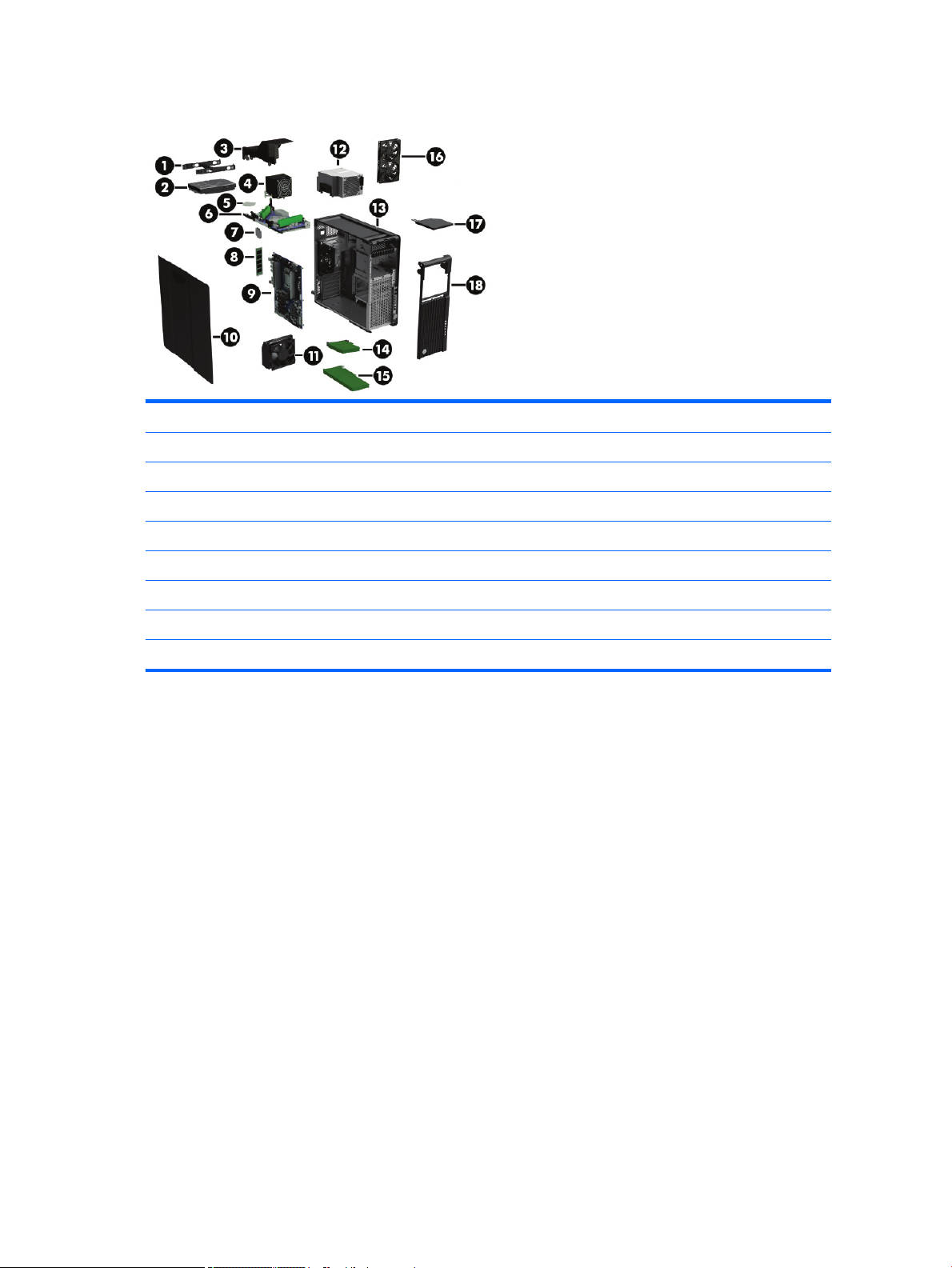
HP Z640 Workstation chassis components
1 Hard drive carrier 10 Side access panel
2 Hard drive, 3.5-inch 11 Card guide and front fan
3 Fan bae 12 Power supply
4 Processor Heatsink 13 Chassis
5 Processor 14 PCI card
6 Second processor module (optional) 15 PCIe card
7 Second processor (optional) 16 Rear system fan
8 Memory module (DIMM) 17 Optical drive, slim
9 System board 18 Front bezel
10 Chapter 1 Hardware overview
Page 21
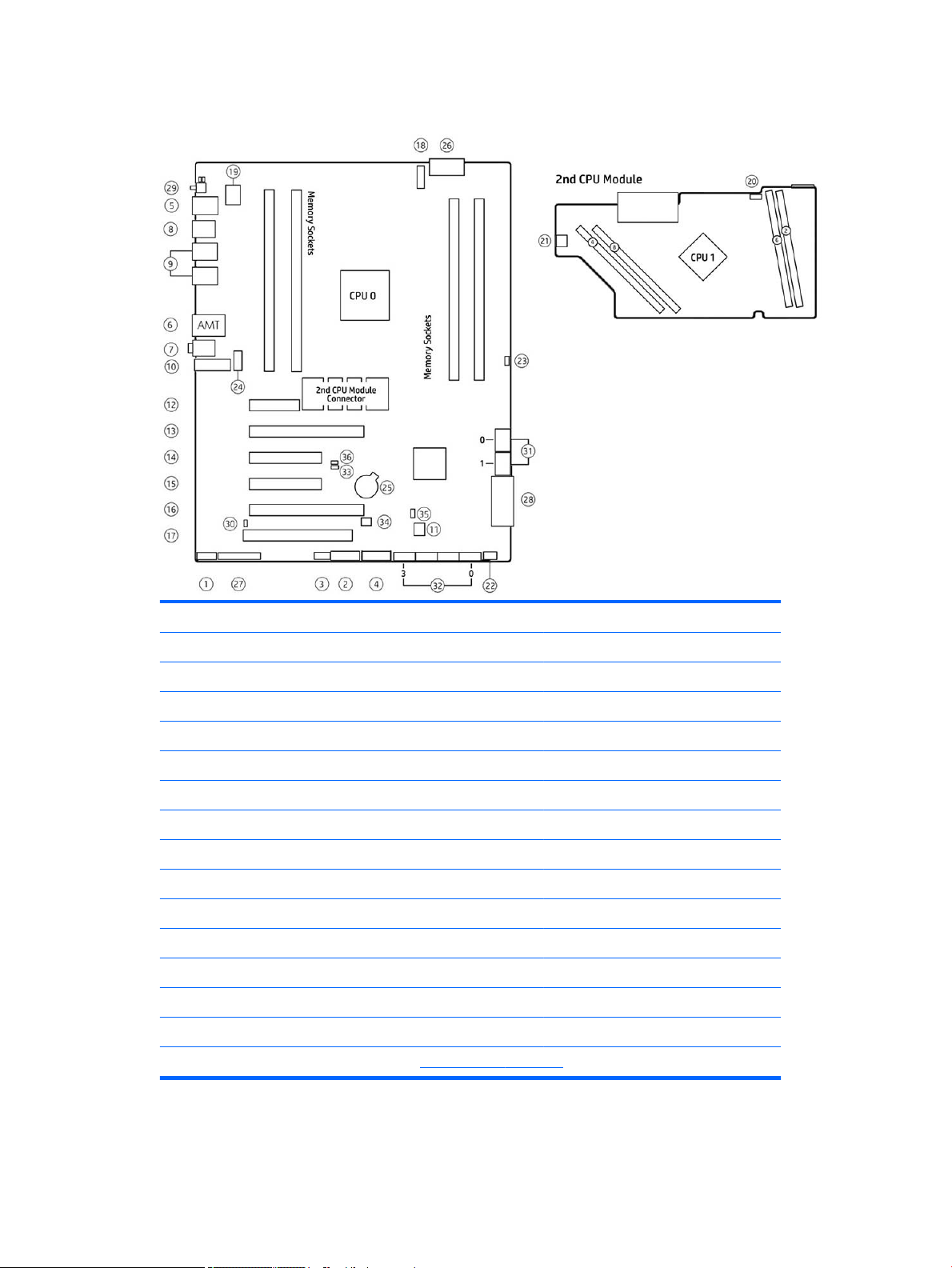
HP Z640 Workstation system board components
I/O PCI/PCIe Power
1 Front audio 12 PCIe2 x1 25 Battery
2 Front USB 3.0 13 PCIe3 x16 26 Processor and memory power
3 Internal USB 2.0 14 PCIe2 x4 27 Front UI, power button, LED
4 Internal USB 3.0 15 PCIe3 x8 28 Main power
5 Keyboard/mouse 16 PCIe3 x16 29 Rear power button/LED
6 Network 17 PCI 32/33 SATA (SAS optional)
7 Rear audio Cooling 30 Hard drive LED
8 Rear USB 2.0 18 CPU0 fan 31 SATA 6 Gb/s
9 Rear USB 3.0 19 CPU0 memory fans 32 sSATA 6 Gb/s
10 Serial (option) 20 CPU1 fan (option) Service
11 Thunderbolt GPIO 21 CPU1 memory fan (option) 33 Boot Block Recovery (BBR) jumper
22 Front fan 34 Clear CMOS button
23 HDSJ 35 ME/AMT ash override
24 Rear fans 36 Password jumper
For related expansion card slot information, see Expansion slots on page 51
HP Z640 Workstation components 11
Page 22
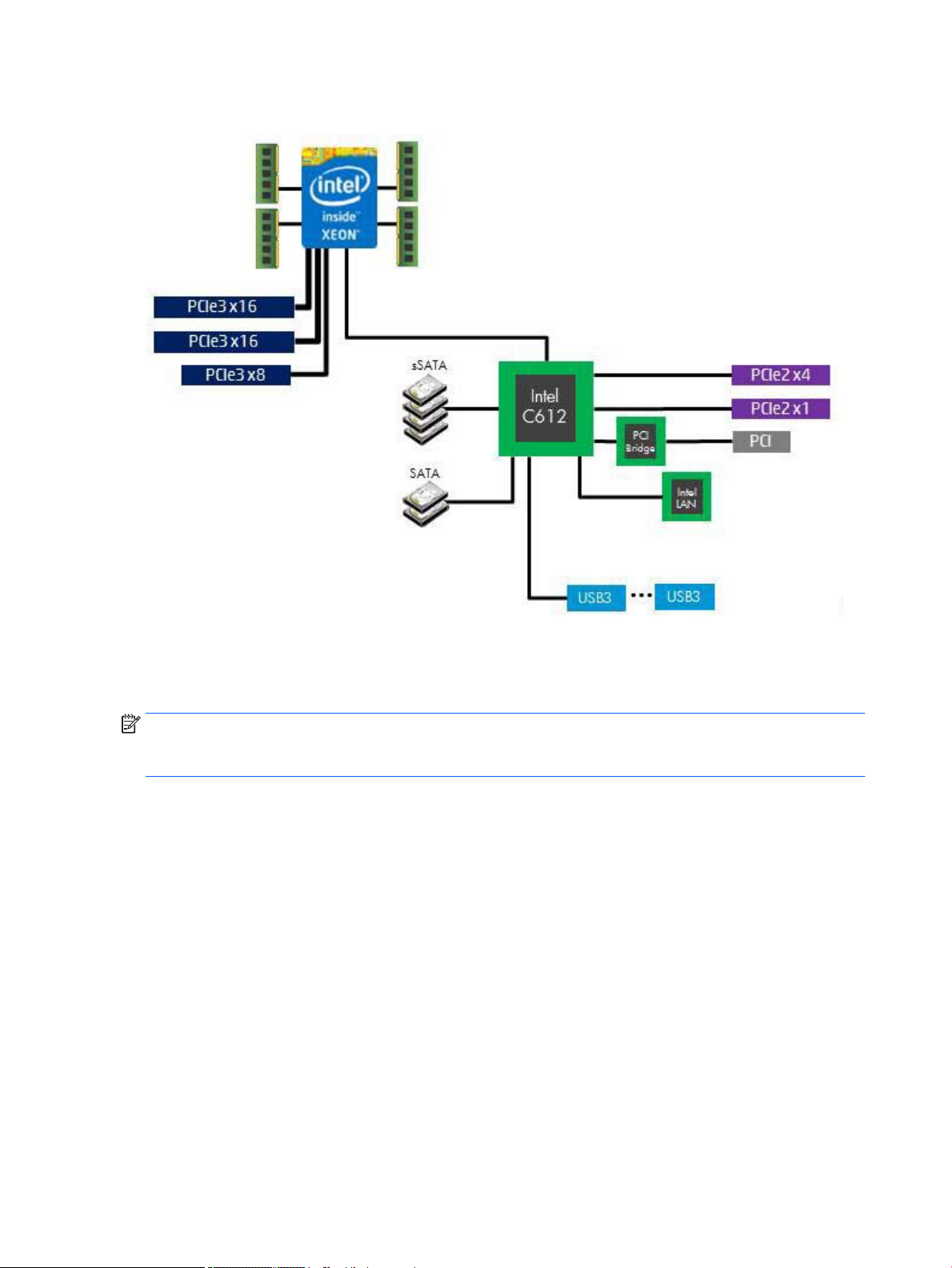
HP Z640 Workstation system board architecture
●
Dark blue slots are attached to CPU0 and available with CPU0.
●
Purple and gray slots are attached to PCH.
●
White slots are attached to CPU1 and available when CPU1 is installed.
NOTE: The PCIe designators indicate the mechanical connector size and number of electrical PCIe lanes
routed to an expansion slot. For example, x16 (8) means that the expansion slot is mechanically an x16
length connector, with 8 PCIe lanes supported.
12 Chapter 1 Hardware overview
Page 23
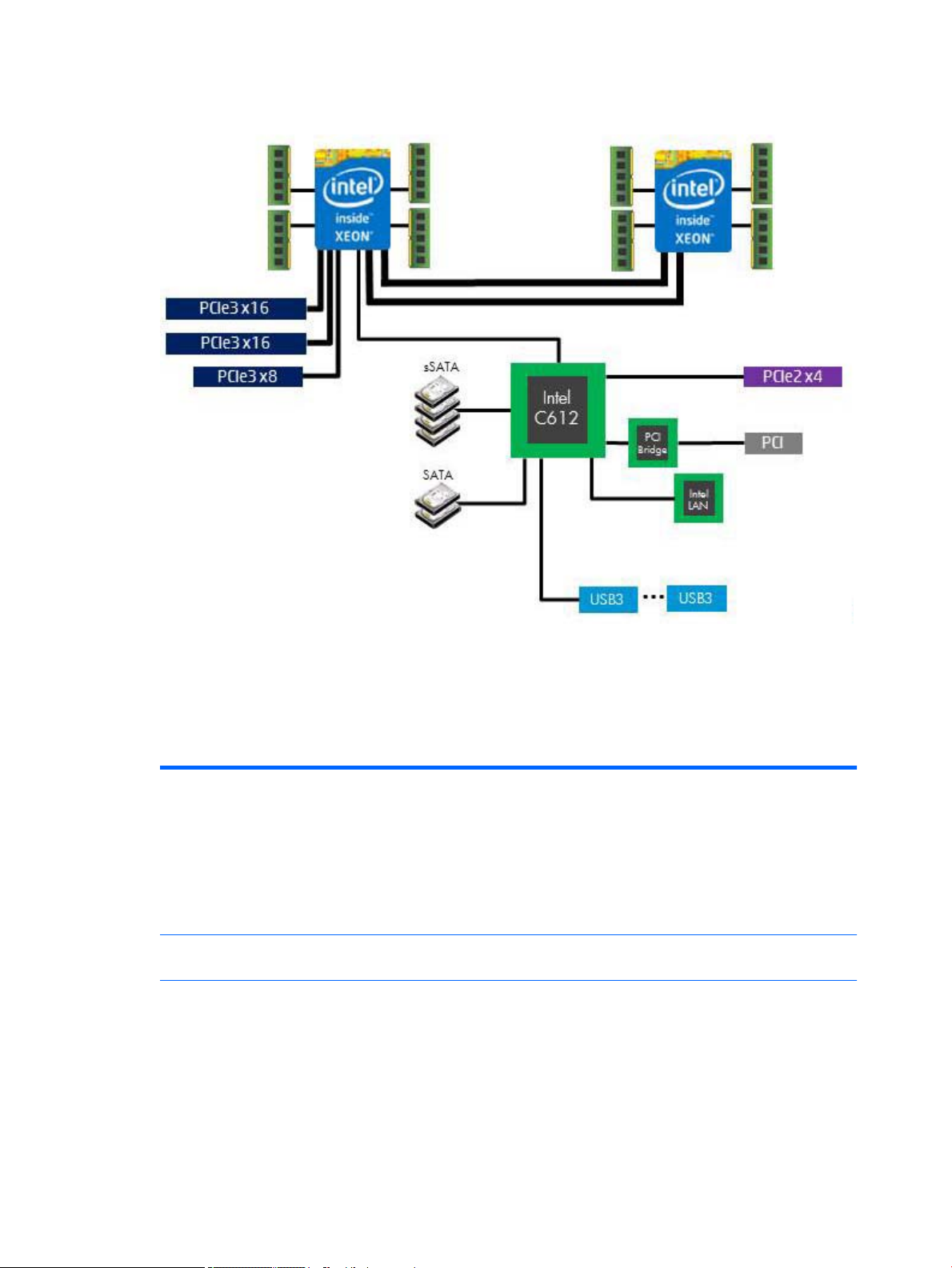
HP Z640 Workstation system board riser architecture
●
Dark blue slots are attached to CPU0 and available with CPU0.
●
Purple and gray slots are attached to PCH.
●
White slots are attached to CPU1 and available when CPU1 is installed.
HP Z640 Workstation specications
Intel Series C612 chipset:
●
Support for the Intel Xeon Processor E5-1600 Series and E5-2600 Series
●
Processor
technology
Power supply
Memory
technology
Integrated 4-channel memory controller
●
Microarchitecture improvements
●
Large L3 cache for superior performance
●
Intel QuickPath Interconnect (QPI) connects processors and I/O controller with speeds up to 9.6 GT/s
●
925 W Gold, 90% ecient, wide-ranging, active Power Factor Correction, two auxiliary dongles on two
separate 12V rails, ERP 0.5W, Built-in-Self Test (BIST)
●
Dual in-line memory modules (DIMMs) based on DDR4 2133 MHz technology
●
Error checking and correcting (ECC)-protected
●
Eight direct-attach memory channels (four per processor) enable low-latency access and fast data
transfer for improved performance
●
Congurations with one processor have four DIMM slots; a second processor adds four more DIMM slots
●
With one processor, up to 128 GB system memory (32 GB DIMMs)
HP Z640 Workstation components 13
Page 24
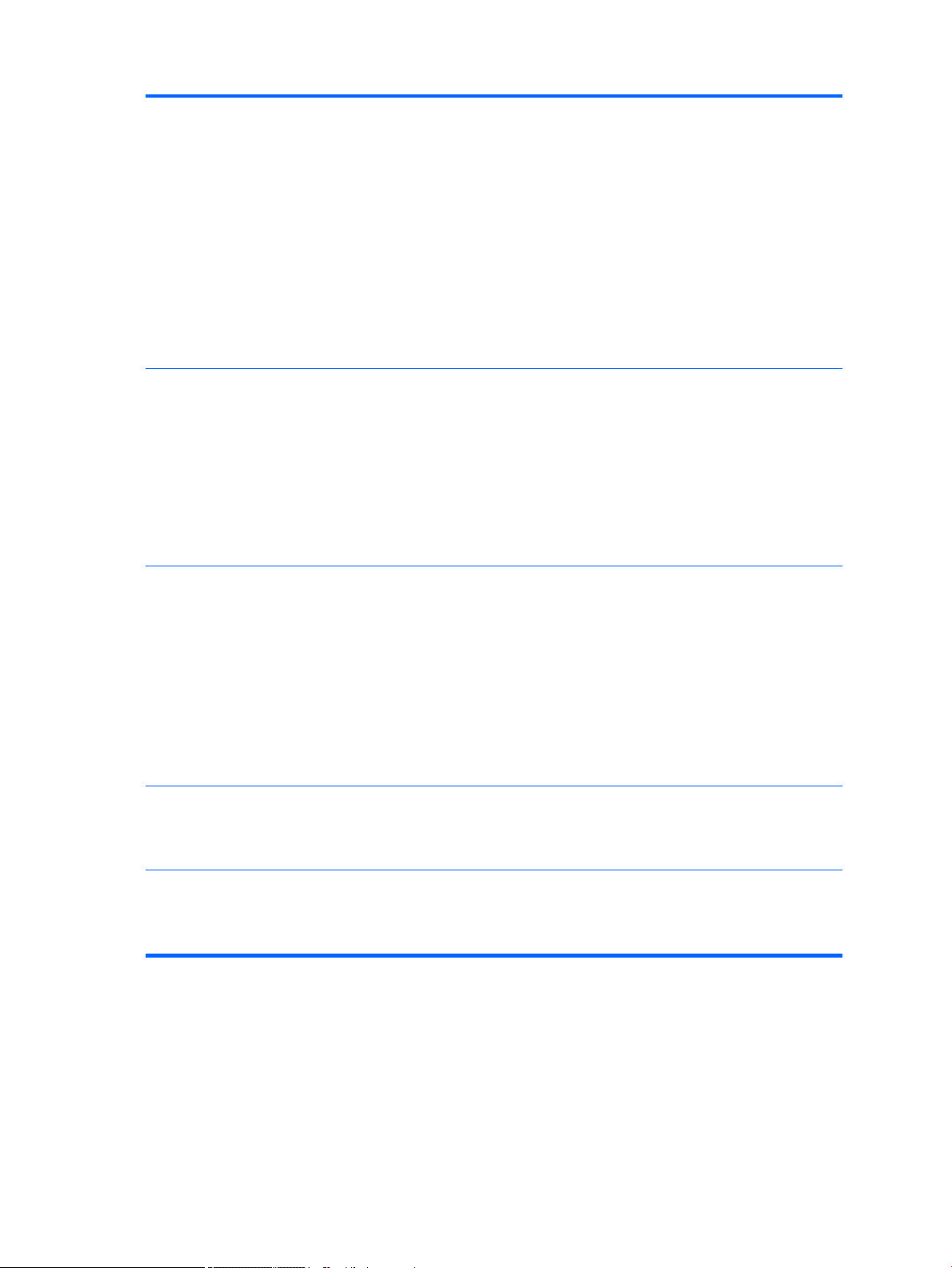
Graphics cards
●
With second processor, up to 256 GB system memory (32 GB DIMMs)
●
2133 MHz 4, 8, 16 ECC Registered DIMMs
●
2133 MHz 32 GB ECC Load Reducing DIMM
NOTE: Do not install memory modules into memory slots if corresponding processor is not installed.
Only Registered and LR ECC DIMMs are supported.
Do not mix any of the dierent types (RDIMM [Registered] and LR DIMM [Load Reduction]) of memory. The
system will not boot and will produce a memory error.
For maximum performance, on workstations with two processors, install the same number of DIMMs per
processor and install them in pairs of the same size.
Distribute DIMMs across all memory channels for optimal performance.
Do not install memory modules into memory slots if corresponding processor is not installed.
●
PCIe Gen3 (PCIe3) bus speeds; can support two PCIe Gen3 graphics cards in PCIe3 x16 slots
●
Up to 225 W graphics or compute card in the primary graphics slot
●
A second graphics card in the second PCIe3 x16 slot
●
Third and fourth 2D graphics cards in additional PCIe2 slots
●
Combined power consumption of all cards cannot exceed 375 W (subject to overall system power
limitations and conguration restrictions)
NOTE: Not all graphics cards are compatible with all video transceivers and adapters. See the graphics card
documentation for specic details.
I/O technology
Weight
Chassis
dimensions
●
SATA RAID 0/1/5/10 on sSATA
●
Six SATA/AHCI ports (2 SATA 6 Gb/s, 4 sSATA 6Gb/s)
●
Two ports available for optional eSATA. eSATA capable with optional dual eSATA bulkhead kit.
●
Eight external USB 3.0 ports (4 front, 4 rear)
●
Two external USB 2.0 ports (2 rear)
●
Two internal USB 2.0 ports
●
One internal USB 3.0 port
●
Serial Attached SCSI (SAS) drives supported with 9217-4i4e plug-in card
●
Standard conguration: 17.0 kg (37.5 lb)
●
Minimum conguration: 15.0 kg (33.1 lb)
●
Maximum conguration: 21.8 kg (48.1 lb)
●
Height: 44.45 cm (17.50 in)
●
Width: 17.15 cm (6.75 in)
●
Depth: 46.48 cm (18.30 in)
14 Chapter 1 Hardware overview
Page 25
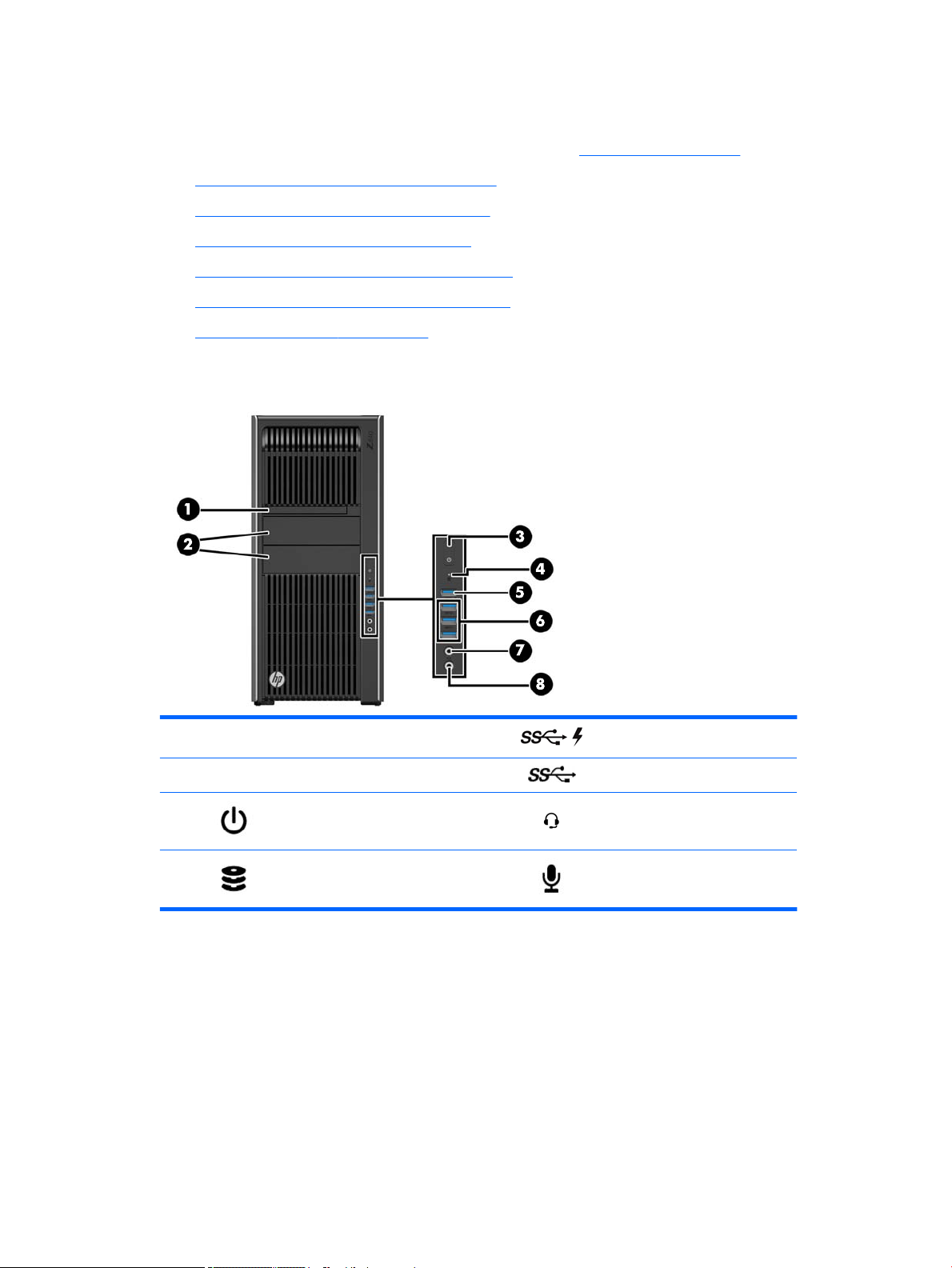
HP Z840 Workstation components
For information on supported accessories and components, see http://partsurfer.hp.com.
●
HP Z840 Workstation front panel components
●
HP Z840 Workstation rear panel components
●
HP Z840 Workstation chassis components
●
HP Z840 Workstation system board components
●
HP Z840 Workstation system board architecture
●
HP Z840 Workstation specications
HP Z840 Workstation front panel components
1 Optical drive 5 USB 3.0 charging port
2 External drive bays 6 USB 3.0 ports (3)
3 Power button 7
4 Hard drive activity light 8 Microphone jack
Audio-out (headphone)/Audio-in
(microphone) combo jack
HP Z840 Workstation components 15
Page 26
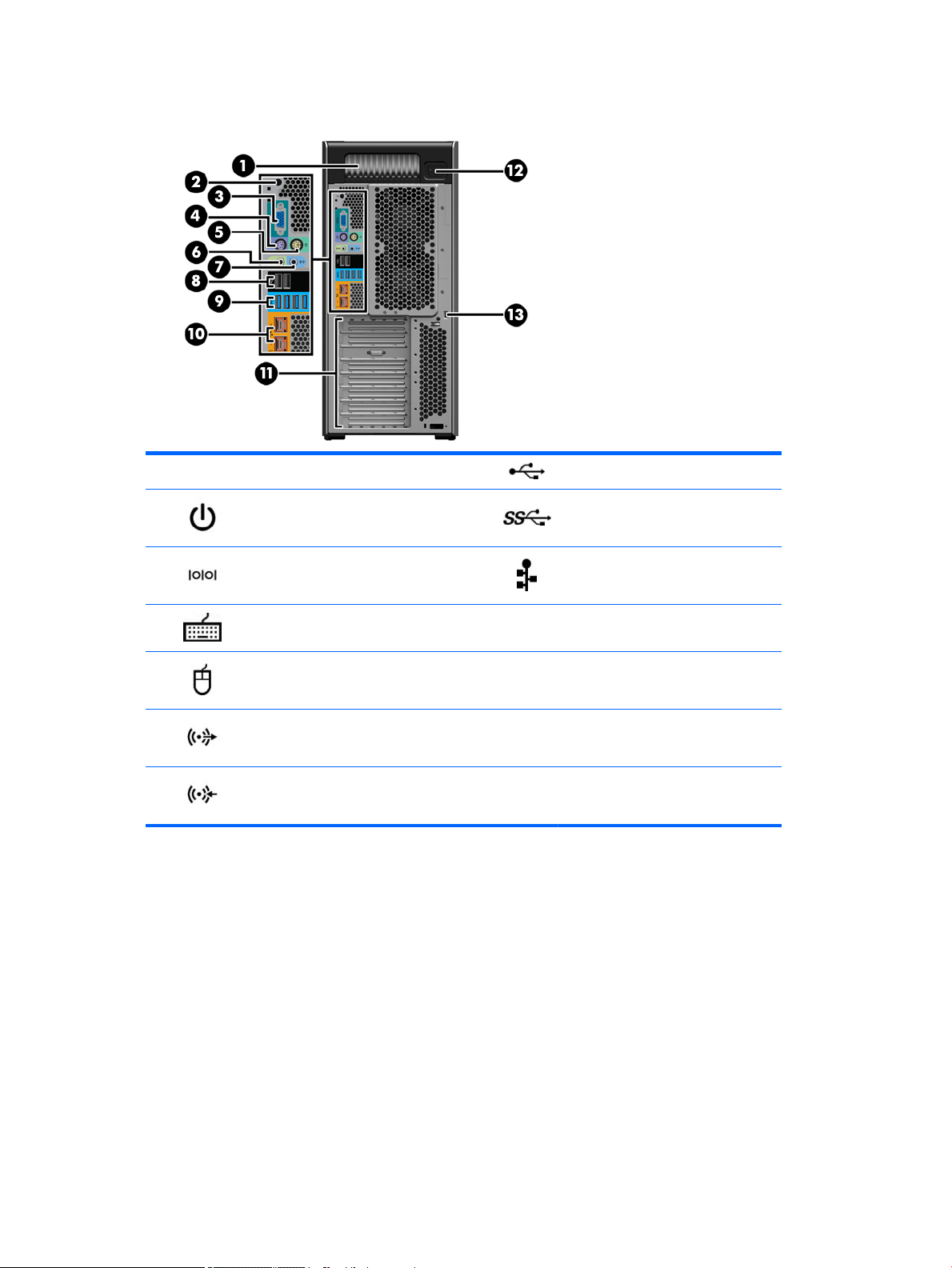
HP Z840 Workstation rear panel components
1 Power supply Built-In Self-Test (BIST) LED 8 USB 2.0 ports (2, black)
2 Rear power button 9 USB 3.0 ports (4, blue)
3 Serial connector (teal blue) 10
4 PS/2 keyboard connector (purple) 11 PCIe card slots
5 PS/2 mouse connector (light green) 12 Power cord connector
6 Audio line-out jack (green) 13 Security slot
7 Audio line-in jack (blue)
Network jacks (2, orange)
Bottom connector is AMT enabled
16 Chapter 1 Hardware overview
Page 27
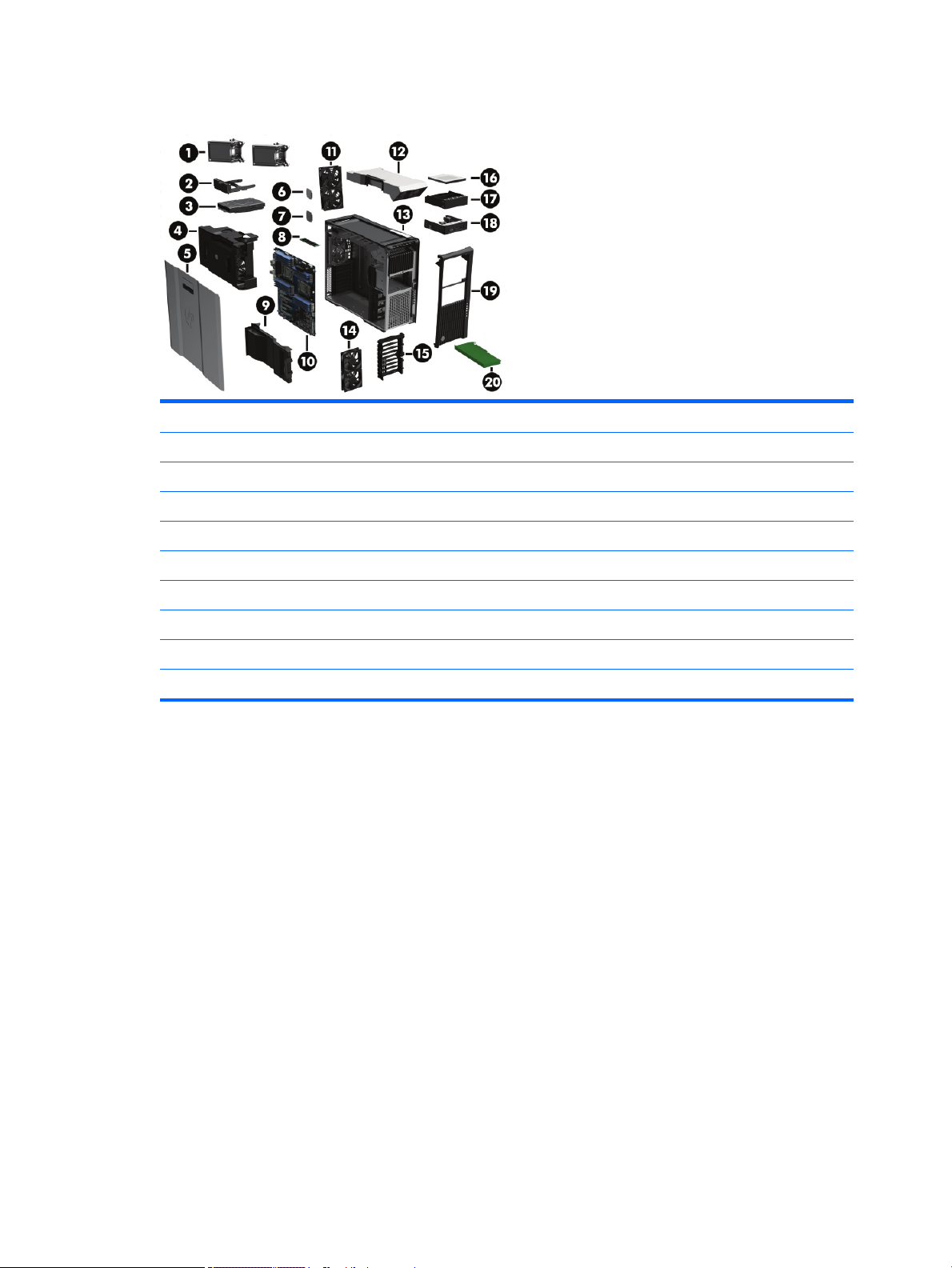
HP Z840 Workstation chassis components
1 Processor heatsinks (primary and secondary) 11 Rear system fans
2 Hard drive carrier 12 Power supply
3 Hard drive 13 Chassis
4 Processor/memory fans 14 Front system fans (two fans with 1125 W power supply)
5 Side access panel 15 PCI card guide
6 Processor 16 Optical drive, slim
7 Second processor (optional) 17 Front bay ller
8 Memory module (DIMM) 18 Media card reader
9 PCI Retainer 19 Front bezel
10 System board 20 PCIe card
HP Z840 Workstation components 17
Page 28
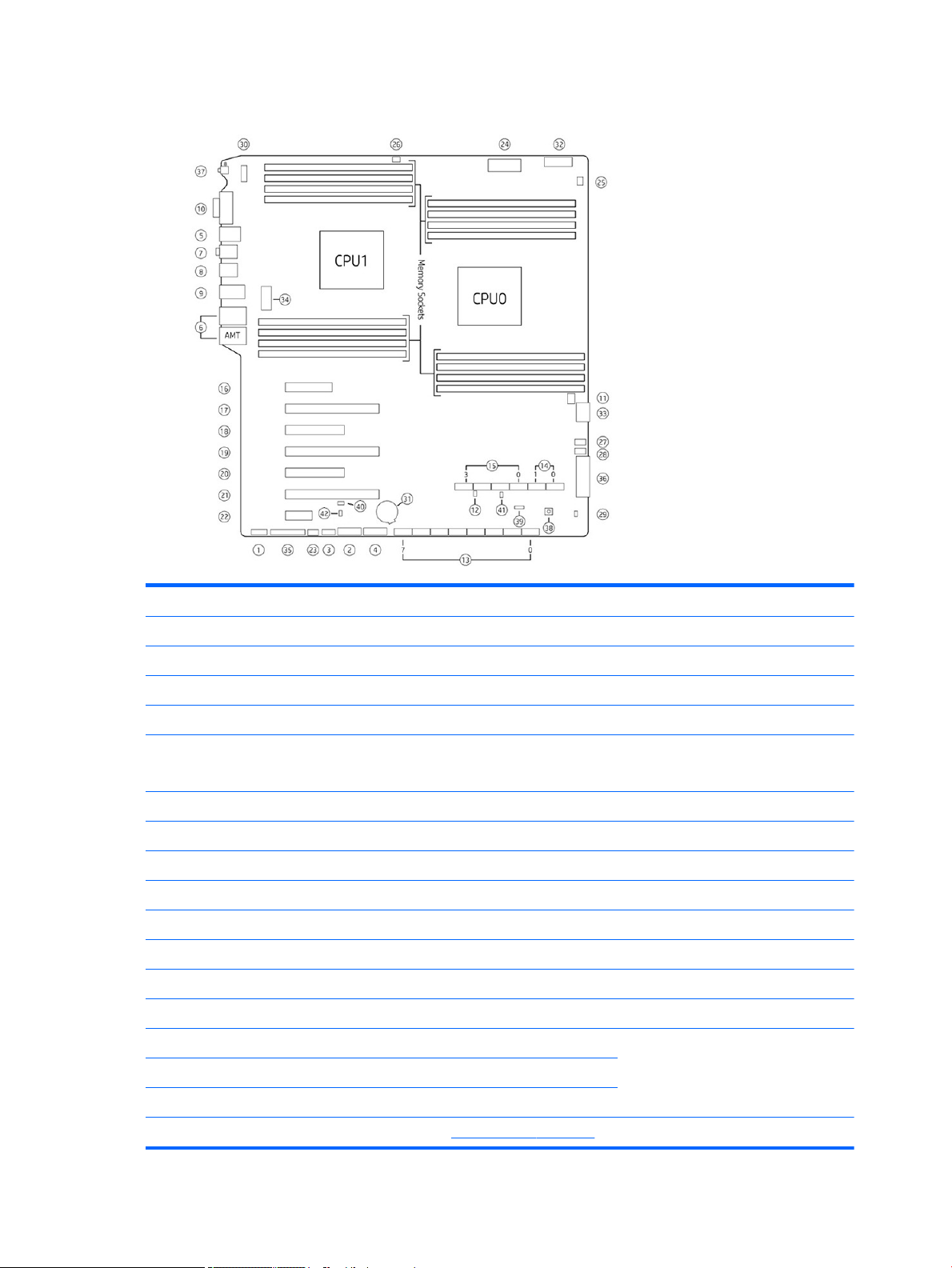
HP Z840 Workstation system board components
I/O PCI/PCIe Power
1 Front audio 16 PCIe3 x4 – CPU0 31 Battery
2 Front USB 3.0 17 PCIe3 x16 – CPU0 32 PCU/memory power
3 Internal USB 2.0 18 PCIe3 x8 – CPU1 33 CPU0/memory power
4 Internal USB 3.0 19 PCIe3 x16 – CPU1 34 CPU1/memory power
5 Keyboard/mouse 20 PCIe2 x8 (4) PCH (single proc)
PCIe3 x8 CPU1 (dual proc)
6 Network 21 PCIe3 x16 – CPU0 36 Main power
7 Rear audio 22 PCIe2 x1 – PCH 37 Rear power button/LED
8 Rear USB 2.0 Cooling Service
9 Rear USB 3.0 23 Auxiliary fan 38 Clear CMOS button
10 Serial 24 CPU/memory fans 39 Boot Block Recovery (BBR) jumper
11 Thunderbolt GPIO 25 CPU0 auxiliary cooler 40 ME/AMT Flash override
SAS/SATA 26 CPU1 auxiliary cooler 41 Password jumper
12 Hard drive LED 27 Front fan 1 (top) 42 Override Option for Slot 5
13 SAS/SATA 6Gb/s 28 Front fan 2 (bottom)
35 Front power button/LED/speaker
14 SATA 6 Gb/s 29 Hard drive thermal jumper
15 sSATA 6 Gb/s 30 Rear chassis fans
NOTE: For related expansion card slot information, see Expansion slots on page 51.
18 Chapter 1 Hardware overview
Page 29

HP Z840 Workstation system board architecture
●
Dark blue slots are attached to CPU0 and available with CPU0.
●
Purple and gray slots are attached to PCH.
●
White slots are attached to CPU1 and available when CPU1 is installed.
●
Purple/white slots connect to PCH in UP cong and connect to CPU1 in DP cong.
NOTE: The PCIe designators indicate the mechanical connector size and number of electrical PCIe lanes
routed to an expansion slot. For example, x16(8) means that the expansion slot is mechanically a x16 length
connector, with 8 PCIe lanes supported.
HP Z840 Workstation components 19
Page 30
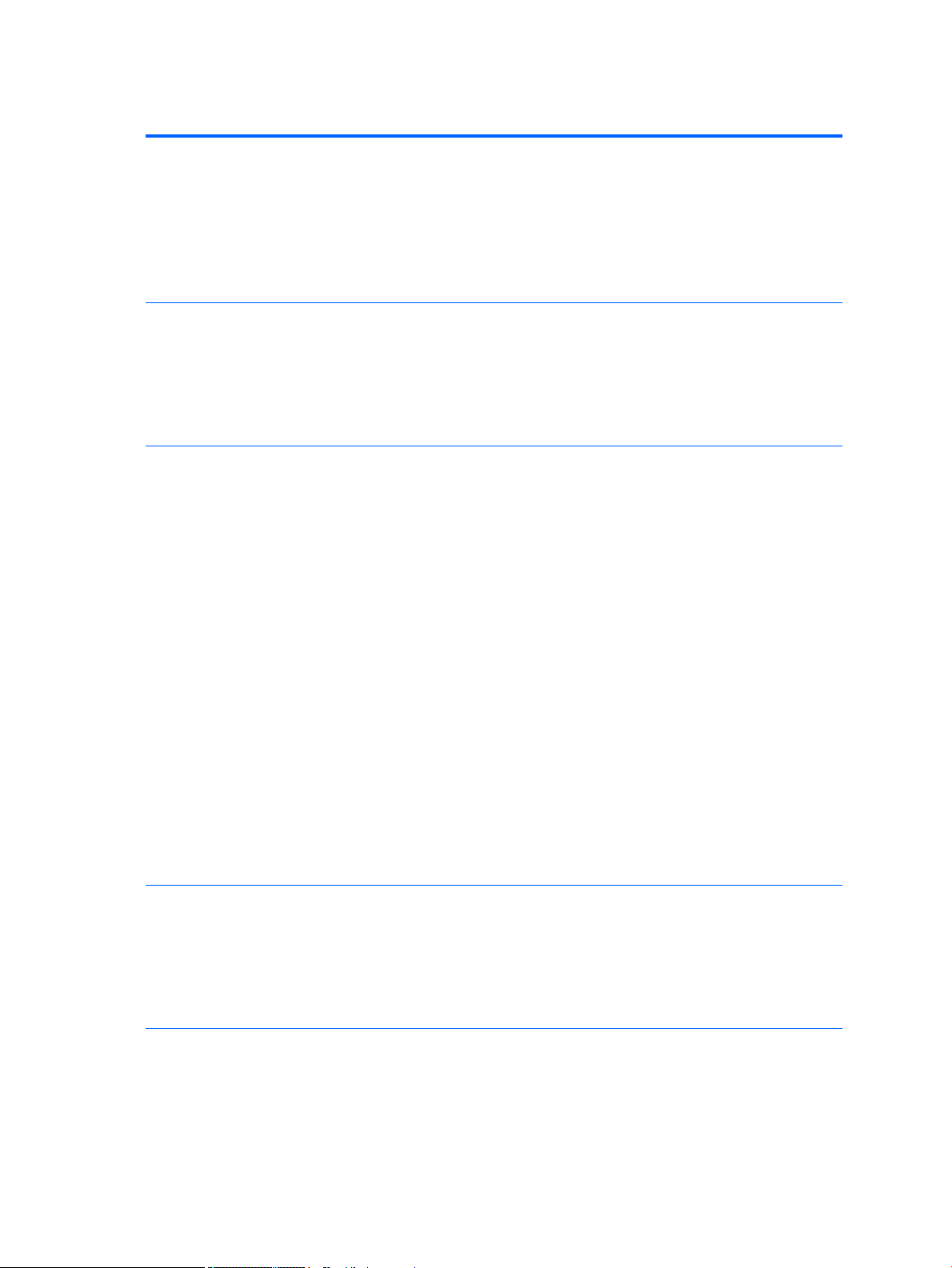
HP Z840 Workstation specications
Intel Series C612 chipset:
●
Support for the Intel Xeon Processor E5-2600 Series, including processors up to 150 W
●
Processor
technology
Power supply
Memory
technology
Integrated 4-channel memory controller
●
Microarchitecture improvements
●
Large L3 cache for superior performance
●
Intel QuickPath Interconnect (QPI) connects processors and I/O controller with speeds up to 9.6 GT/s
●
850 W Silver, 88% ecient, wide-ranging, active Power Factor Correction, single auxiliary dongle on a
12V rail, ERP 0.5W, Built-in-Self Test (BIST)
●
1125 W Gold, 90% ecient, wide-ranging, active Power Factor Correction, three auxiliary dongles on
three separate 12V rails, ERP 0.5W, Built-in-Self Test (BIST)
●
China’s Energy Conservation Program (CECP) congurations
●
European Union ErP LOT6 2013 power limit of 0.5 W in o mode
●
Dual in-line memory modules (DIMMs) based on DDR4 2133MHz technology
●
Error checking and correcting (ECC)-protected
●
Eight direct-attach memory channels (four per processor) enable low-latency access and fast data
transfer for improved performance
●
Congurations with one processor have eight DIMM slots; a second processor adds eight more DIMM
slots
●
With one processor, up to 1 TB system memory (128 GB DIMMs)
●
With second processor, up to 2 TB system memory (128 GB DIMMs)
●
2133 MHz 4, 8, 16 GB ECC Registered DIMM
●
2133 MHz 32, 64, 128 GB ECC Load Reducing DIMM
NOTE: Do not install memory modules into memory slots if corresponding processor is not installed.
Only Registered and LR ECC DIMMs are supported.
Do not mix any of the dierent types RDIMM [Registered] and LR DIMM [Load Reduction]) of memory. The
system will not boot and will produce a memory error.
For maximum performance, on workstations with two processors, install the same number of DIMMs per
processor and install them in pairs of the same size.
Distribute DIMMs across all memory channels for optimal performance.
Do not install memory modules into memory slots if corresponding processor is not installed.
●
●
Graphics cards
I/O technology
●
NOTE: Not all graphics cards are compatible with all video transceivers and adapters. See the graphics card
documentation for specic details.
●
●
●
●
20 Chapter 1 Hardware overview
PCIe Gen3 (PCIe3) bus speeds; can support three PCIe Gen3 graphics cards in PCIe3 x16 slots
Up to one 150 W or two 75 W graphics cards with 850 W power supply
Up to two 300 W or three 225 W graphics cards with optional 1125 W power supply (other conguration
restrictions may be required)
SAS RAID 0/1/1E/10 on LSI SAS 2308 controller
SATA RAID 0/1/5/10 on sSATA
Six SATA/AHCI ports (2 SATA 6 Gb/s, 4 sSATA 6Gb/s)
Eight SAS ports (6 GB/s)
Page 31

●
Two ports (6.0 GB/s) available for optional eSATA. eSATA capable with optional dual eSATA bulkhead kit.
●
Eight external and one internal USB 3.0 port
●
Two external and two internal USB 2.0 ports
●
Standard conguration: 23.5 kg (51.8 lb)
Weight
Chassis
dimensions
●
Minimum conguration: 19.8 kg (43.7 lb)
●
Maximum conguration: 28.9 kg (63.7 lb)
●
Height: 44.4 cm (17.5 in)
●
Width: 20.3 cm (8.0 in)
●
Depth: 52.5 cm (20.7 in)
Environmental specications
The following table lists the environmental specications of HP Workstations.
Operating: 5 to 35°C (40 to 95°F)
Temperature
Non-operating: -40 to 60°C (-40 to 140°F)
NOTE: Derate by one degree C (1.8 degrees F) for every 305 m (1,000 ft) altitude over 1,524 m (5,000 ft).
Humidity
Altitude
Shock
Vibration
Operating: 8 to 85% Relative Humidity (RH), non-condensing
Non-operating: 8 to 90% Relative Humidity (RH), non-condensing
Operating: 0 to 3,048 m (10,000 ft)
Non-operating: 0 to 9,144 m (30,000 ft)
Operating: ½-sine: 40g, 2-3 ms (~62 cm/sec)
Non-operating:
●
½-sine: 160 cm/s, 2-3 ms (~105 g)
●
square: 422 cm/s, 20 g
NOTE: Values represent individual shock events and do not indicate repetitive shock events.
Operating Random: 0.5 g (rms), 5-300 Hz, up to 0.0025 g2/Hz
Non-Operating: random: 2.0 g (rms), 10-500 Hz, up to 0.0150 g2/Hz
NOTE: Values do not indicate continuous vibration.
Environmental specications 21
Page 32

Ensuring proper ventilation
Proper ventilation for the system is important for workstation operation. Follow these guidelines:
●
Operate the workstation on a sturdy, level surface.
●
Provide at least 15.24 cm (6 inches) of clearance at the front and back of the workstation. (Workstation
models vary.)
●
Ensure that the ambient air temperature falls within the environmental specications listed in this
document.
NOTE: The ambient upper limit of 35°C (95°F) is only good up to 1524 m (5000 ft) elevation. There is a
1°C (33.8°F) per 304.8 m (1000 ft) derating above 1524 m (5000 ft). So, at 3,048 m (10,000 ft), the
upper ambient air temperature limit is 30°C (86°F).
●
For cabinet installation, ensure adequate cabinet ventilation and ensure that the ambient temperature
within the cabinet does not exceed specied limits.
●
Never restrict the incoming or outgoing airow of the workstation by blocking any vents or air intakes,
as shown in the following gure.
22 Chapter 1 Hardware overview
Page 33

2 System management
This section describes the tools and utilities that provide system management for the workstation.
Topics
Power management features on page 23
BIOS ROM on page 24
Computer Setup (F10) Utility on page 25
Desktop management on page 32
Power management features
ERP compliance mode
This computer provides ERP compliance mode capability.
When this feature is enabled, the computer shuts down to the lowest possible power state. The computer
must then be turned on with the power button. One of the eects is that "wake on LAN" is disabled.
When this feature is disabled, the computer shuts down conventionally.
1. Power on or restart the workstation and press F10 during startup to launch the Computer
Setup (F10) utility.
2. Using the arrow keys, select Advanced, then select Power Options, and then S4/S5 Maximum
Power Savings.
Enabling ERP compliance mode
Disabling ERP compliance
mode
3. Select Enable, and then press Enter to accept the change.
4. Select Main, and then select Save Change and Exit. Press Enter to accept the change.
5.
In Windows® 8, search in the Start Menu for the setting Change what the power buttons do.
Clear the check box for Turn on fast startup (recommended). If the check box is not available,
click Change settings that are currently unavailable at the top of the window.
1. Power on or restart the workstation and press F10 during startup to launch the Computer
Setup (F10) utility.
2. Using the arrow keys, select Advanced, then select Power Options, and then S4/S5 Maximum
Power Savings.
3. Select Disable, and then press Enter to accept the change.
4. Select Main, and then select Save Change and Exit. Press Enter to accept the change.
5. In Windows 8, search in the Start Menu for the setting Change what the power buttons do.
Select the check box for Turn on fast startup (recommended). If the check box is not
available, click Change settings that are currently unavailable at the top of the window.
Power management features 23
Page 34

Hyper-Threading Technology (HTT)
This computer supports HTT, an Intel-proprietary technology that improves processor performance through
parallelization of computations (doing multiple tasks at once).
The operating system treats an HTT-enabled processor as two virtual processors and shares the workload
between them when possible. This feature requires that the operating system support multiple processors
and be specically optimized for HTT.
Use the Computer Setup (F10) Utility to enable HTT.
Go to http://www.hp.com/go/quickspecs to determine if your processor supports HTT.
SATA Power Management
SATA Power Management enables or disables SATA bus and/or device power management.
Intel Turbo Boost Technology
The HP Z Workstation series supports Intel® Turbo Boost Technology.
This feature enables the processor to run at frequencies above the normal frequency. When all processor
cores are not necessary for the workload, inactive cores are turned o and power is diverted to the active
cores to increase their performance.
Turbo Boost is enabled and disabled with the Computer Setup (F10) Utility.
Go to http://www.hp.com/go/quickspecs to determine if your processor supports Turbo Boost.
BIOS ROM
The BIOS ROM is a collection of machine language applications stored as rmware in ROM. It includes
functions such as Power-On Self-Test (POST), PCI device initialization, Plug and Play support, power
management, and Computer Setup (F10) Utility.
Go to http://www.hp.com/go/quickspecs to review the latest BIOS ROM specications.
24 Chapter 2 System management
Page 35

Computer Setup (F10) Utility
Topics
Computer Setup (F10) Utility functions on page 25
Accessing Computer Setup (F10) Utility on page 26
Computer Setup (F10) Utility menu on page 27
Computer Setup (F10) Utility functions
This section presents the Computer Setup (F10) Utility functions. In most cases, OS-specic information is
described for a Windows-based computer, however much of this information applies to all operating systems.
Occasional notes about non-Windows operating systems are included.
Computer Setup (F10) Utility enables you to perform the following tasks:
●
Update BIOS using a USB device.
●
Change factory default settings and set or change the workstation conguration, which might be
necessary when you add or remove hardware.
●
Determine whether all devices installed on the workstation are recognized by the system and are
functioning.
●
Determine information about the operating environment of the workstation.
●
Solve system conguration errors that are detected but not resolved during the Power-On Self-Test
(POST).
●
Establish and manage passwords and other security features.
●
Establish and manage energy-saving time-outs.
●
Set the workstation date and time, and modify or restore factory default settings.
●
Set, view, change, or verify the workstation conguration, including settings for processor, graphics,
memory, audio, storage, communications, and input devices.
●
Modify the boot order of installed mass storage devices such as SATA drives, optical drives, and network
drives.
●
Enable or disable Network Server Mode. This mode enables the workstation to start the operating
system when the power-on password is enabled, with or without a keyboard or mouse attached. When
the keyboard and mouse are attached to the workstation, they remain locked until the power-on
password is entered.
●
Select Post Messages Enabled or Disabled to change the display status of Power-On Self-Test (POST)
messages. Post Messages Disabled suppresses most POST messages, such as memory count, product
name, and other non-error text messages. If a POST error occurs, the error is displayed regardless of the
mode selected. To manually switch to Post Messages Enabled during POST, press any key (except F1
through F12).
●
Specify an Ownership Tag, which is displayed on the screen when the workstation is started or restarted.
●
Specify the Asset Tag or property identication number assigned to this workstation.
●
Enable power-on password prompts during system restarts (warm-starts) and when the computer is
started.
Computer Setup (F10) Utility 25
Page 36

●
Hide or show the integrated I/O functionality, including serial, USB, or parallel ports, audio, or embedded
NIC. Hidden devices are inaccessible, which increases system security.
●
Enable or disable removable media boot ability.
●
Enable or disable removable media write ability (if supported by hardware).
●
Replicate the workstation setup by saving system conguration information to removable storage or
restoring it.
Accessing Computer Setup (F10) Utility
Accessing Computer Setup (F10) Utility requires a keyboard. To access Computer Setup (F10) Utility:
1. Turn on or restart the workstation.
2. When the display is active and Press the Esc key for Startup Menu appears at the bottom of the screen,
press F10 or Esc.
If you do not press F10 or Esc at the appropriate time, try again. Turn the workstation o, then on, and
press F10 again to access the utility. You can also press Ctrl+Alt+Del before starting if you do not press
F10 before the message disappears.
3. Select a language from the list, and press the Enter key.
In the Computer Setup (F10) Utility menu, the following headings are displayed: Main, Security,
Advanced, and UEFI Drivers.
NOTE: The option for selecting the language is available on rst boot only. To reset the selection, press
Esc during POST and from the Startup menu, select Change Language to switch between languages.
4. Use the left and right arrow keys to select the appropriate heading, use the up and down arrow keys to
select an option, and then press Enter.
5. Choose from the following:
●
To apply and save changes, select Main and then select Save Changes and Exit. Press Enter to
accept the changes.
●
To remove changes you have made, select Ignore Changes and Exit, and then press Enter to
acknowledge the cancellation.
●
To restore factory settings, select Main, and then select Apply Defaults and Exit.
CAUTION: Do not turn o the workstation while saving Computer Setup (F10) Utility changes, because the
Complementary Metal-Oxide Semiconductor (CMOS) nonvolatile storage could become corrupted. Turn o
after you exit the F10 Setup screen.
26 Chapter 2 System management
Page 37

Computer Setup (F10) Utility menu
The following table describes the functions available in the Computer Setup (F10) Utility menu.
NOTE: With new BIOS releases, the following content is subject to change, so the menu might be dierent
than shown.
Heading Option Description
Main System Information Displays the following information:
●
●
●
●
●
●
●
●
●
●
●
●
●
Product Name
Manufacturer
SKU Number
Processor Type
Processor Speed
Processor Stepping
Memory Size
—
Channel A
—
Channel B
Integrated MAC
Chassis serial number
Asset Tracking Number
System Board ID
BIOS Version & Date
ME Firmware Version
Update System BIOS Enables you to upgrade the BIOS from a ROM image on a CD, USB ash drive, or hard
drive or network.
Set Machine Unique
Data
Replicated Setup Provides these options:
Save Custom Defaults Saves the current settings as default settings for the next operation.
Apply Factory Defaults
and Exit
Provides these options:
●
Enter Asset Tag—A 16-byte string identifying the workstation.
●
Enter Ownership Tag—An 80-byte string identifying ownership of the workstation.
This tag appears on the screen during POST.
●
Enter UUID (Universal Unique Identier)—Can only be updated if the current
chassis serial number is invalid. (These ID numbers are normally set in the factory
and are used to uniquely identify the workstation.)
●
Keyboard Layout—Enables you to set the keyboard locale for System ID entry.
●
Save to Removable Storage Device—Saves the workstation conguration,
including CMOS, in the cpqsetup.txt le. This le can be saved to a USB removable
storage device.
●
Restore from Removable Storage Device—Restores the workstation conguration
from a USB removable storage device.
Restores the factory settings as the default settings for the next operation.
Computer Setup (F10) Utility 27
Page 38

Heading Option Description
Apply Custom Defaults
and Exit
Ignore Changes and
Exit
Save Changes and Exit Saves changes to system conguration and exits the workstation setup.
Security Set up BIOS
Administrator
Password
Set up BIOS Power-On
Password
Change BIOS Power-On
Password
DriveLock Security Lets you assign or modify a master password or user password for hard drives. When
Password Policy Allows you to control the characteristics of a valid password.
TPM Embedded
Security
Restores the default settings dened in Default Setup.
Exits workstation setup without applying or saving changes.
Enables you to set and enable a setup password for the administrator.
If you create a setup password, you must use it to change workstation setup options, to
ash the ROM, and to make changes to certain Plug and Play settings under Windows.
Enables you to set and enable the power-on password.
Allows you to change an existing BIOS Power-On Password.
enabled, this feature prompts the user to provide one of the DriveLock passwords during
POST. If the user does not successfully enter one of the passwords, the hard drive
remains inaccessible until one of the passwords is successfully entered during a
subsequent cold-boot sequence.
NOTE: This selection appears only when the system includes at least one drive that
supports the DriveLock feature.
Allows you to control TPM once a BIOS Administrator password is set.
●
TPM Device - Makes the TPM device hidden or available.
●
TPM State - Makes the TPM device disabled or enabled.
●
TPM Clear - Lets you clear the TPM device.
●
Embedded Security Device—This option becomes available if Embedded Device is
set to Available under Device Security.
NOTE: Embedded Security Device must be set to Device Available in the Device
Security menu, and you must create a Setup Password, in order to congure the
Embedded Security Device.
Embedded Security Device—(Hidden or Available) turns the Trusted Platform
Mechanism (TPM) on and o. Device Hidden is the default. If this option is made
available, the following options become available:
—
Reset to factory settings
—
Measure boot variables/devices to PCR1
For more information on TPM go to http://technet.microsoft.com/en-us/library/
cc749022(v=ws.10).aspx.
To enable the Embedded Security Device and to access any security features
associated with the device, you must enter a setup password.
28 Chapter 2 System management
Setting a device to Available enables the operating system to access the device.
Hidden makes the device unavailable. It is disabled by the BIOS and cannot be
enabled by the operating system.
CAUTION: Choosing Reset to Factory Settings may result in signicant data loss.
The embedded security device is a critical component of many security schemes.
Erasing the security keys prevents access to data protected by the Embedded
Security Device.
Page 39

Heading Option Description
USB Device Control Set workstation USB ports to Enabled/Disabled:
●
Front USB Ports
●
Rear USB Ports
—
USB Port 1
—
USB Port 2
—
USB Port 3
—
USB Port 4
—
USB Port 5
—
USB Port 6
●
Internal USB Ports
—
USB Port 1
—
USB Port 2
—
USB Port 3
Slot Settings Lets you enable or disable any PCIe slot.
System Security Provides these options:
●
Virtualization Technology (VTx)—Enables or disables Intel Virtualization
Technology to increase workstation performance. (Only visible on supported
processors)
●
Virtualization Technology Directed I/O (VTd)—(Enabled or Disabled) Controls the
underlying processor and chipset features needed to support a virtual appliance.
●
Trusted Execution Technology—(Disabled/Enabled) Turns Intel TXT feature on or
o.
●
OS Management of Embedded Security Device—Enables or disables the ability of
the operating system to control the TPM device, including turning it on and o,
initializing it, and resetting it.
—
Reset of Embedded Security Device through OS—Enables or disables the
ability of the operating system to reset the TPM. Available only when OS
Management of Embedded Security Device is enabled.
—
No PPI provisioning
—
Allow PPI policy to be changed by OS
Advanced Boot Options Enables you to congure the boot order by physically reordering the menu entries. The
following is the default boot order presented in the menu:
●
UEFI Boot Sources
—
OS-specic Boot Manager
—
ATAPI CD/DVD Drive
—
USB Floppy/CD
—
USB Hard Drive
—
Hard Drive (may only appear if the device has an EFI boot le on it)
●
Legacy Boot Sources
—
ATAPI CD/DVD Drive
—
USB Floppy/CD
Computer Setup (F10) Utility 29
Page 40

Heading Option Description
—
—
Use the arrow keys to move the cursor to a listed device, and then perform one of the
following actions:
●
Press Enter to select or deselect the device.
●
Use the arrow keys to move a selected device up or down in the boot order. Press
F10 to accept the new boot order.
●
For a selected device, press F5 to enable or disable it as a bootable device.
MS-DOS drive lettering assignments might not apply after an operating system other
than MS-DOS has started.
Boot devices can be disabled in the boot order process. These order changes are stored
in the physical ROM when the F10 Setup changes are conrmed. Select Main, select Save
Changes, and then select Exit.
You can temporarily override the boot order. To start one time from a device other than
the default device specied in Boot Order, restart the workstation and press F9 when the
F9=Boot Menu message appears on the screen. After POST completes, a list of bootable
devices is displayed. Use the arrow keys to select the preferred bootable device, and
then press Enter. The workstation then starts from the selected non-default device for
this one time.
Hard Drive
— USB Hard Drive
— Hard Drive Name
Network Controller (This option is available only if the workstation is
connected to a network.)
Device Congurations Lists installed storage devices and provides options for obtaining specic information
about each device:
To see additional information about a device, use the Up and Down arrow keys to see a
device and press Enter to show additional details about the device if available.
Hard Disk
●
SATA0 <DRIVE CAPACITY>, <DRIVE MFG and/or MODEL> (If installed)
●
SATA1 <DRIVE CAPACITY>, <DRIVE MFG and/or MODEL> (If installed)
●
SATA5 <DRIVE CAPACITY>, <mSATA DRIVE MFG and/or MODEL> (If mSATA installed
in SLOT2)
CD-ROM
●
SATA2 <MFG MODEL> (If installed)
Secure Boot
Conguration
●
Legacy Support—(Enable/Disable)
●
Secure Boot—(Enable/Disable)
●
Key Management
—
Clear Secure Boot Keys—(Clear/Don't Clear)
—
Key Ownership—(HP Keys/Custom Keys)
●
Fast Boot—(Enable/Disable)
For more information on secure boot management go to http://h10025.www1.hp.com/
ewfrf/wc/document?docname=c03653226&cc=us&dlc=en&lc=en.
Power Options Enables you to set the following:
30 Chapter 2 System management
●
Operating System Power Options
Page 41

Heading Option Description
—
—
—
●
Thermal Options—Lets you set the rate of the system fan when the processor is in
idle.
●
Hardware Power Options
—
—
Runtime Power Management—(Enable or Disable)
Idle Power Savings—Extended (default) or Normal; extended mode reduces
processor power consumption when the processor is idle.
Unique Blink States—(Enable or Disable)
After Power Loss (On, O, Previous State)—”On” means the system will
power on again after power is restored. “O” means it will remain shut down
after power is restored. “Previous State” directs the previous state to be the
default after power is restored.
S4/S5 Max Power Savings (Disables/Enabled)
Management
Operations
Option ROM Launch
Policy
Network BIOS Update
Lets you set the following AMT (Intel Active Management Technology) conguration
options:
●
AMT—(Enabled/Disabled) Allows for remote discovery, repair and protection of
networked workstations. Enabling the AMT function also enables the Network
Controller (required for AMT to function correctly).
●
Uncongure AMT/ME—(Disabled/Enabled) Restores AMT/ME defaults. When you
save and exit after enabling this option, you will be prompted to complete the
process upon restart. A Setup Password (even if one is set) does not need to be
entered to complete the process.
NOTE: Information about Intel AMT can be found at www.intel.com.
●
Hide Un-Congure ME Conrmation Prompt—(Disabled/Enabled)
●
WatchDog Timer—(Enabled/Disabled) OS and BIOS WatchDog Timers can be set
independently (in minutes):
—
OS WatchDog Timer—Sets the OS WatchDog Timer
—
BIOS WatchDog Timer—Sets the BIOS WatchDog Timer
●
PXE Option ROMS—(Legacy, UEFI Only, Do Not Launch)
●
Storage Option ROMS—(Legacy, UEFI Only, Do Not Launch)
●
Video Option ROMS—(Legacy, UEFI Only)
●
Congurations
●
Check for Updates Now
Update BIOS via
Network
●
Update BIOS via Network—(Enable/Disable)
●
Update Source—(HP, Custom)
●
Update Address (Only appears if Custom is selected in Update Source)
●
Automatic BIOS Update Setting—(Enable/Disable)
For more information about Updae BIOS via Network, go to
http://h20565.www2.hp.com/portal/site/hpsc/template.PAGE/action.process/
public/psi/mostViewedDisplay/?
sp4ts.oid=5403903&javax.portlet.action=true&spf_p.tpst=psiContentDisplay&javax.por
tlet.begCacheTok=com.vignette.cachetoken&spf_p.prp_psiContentDisplay=wsrpinteractionState%3DdocId%253Demr_na-c04119260%257CdocLocale
%253Den_US&javax.portlet.endCacheTok=com.vignette.cachetoken.
Computer Setup (F10) Utility 31
Page 42

Desktop management
This section summarizes capabilities, features, and key components of computer management.
Initial computer conguration and deployment on page 33
Installing a remote system on page 33
Copying a setup conguration to another computer on page 33
Updating and managing software on page 34
LANDesk Software on page 34
HP Driver Pack on page 34
HP SoftPaq Download Manager on page 34
HP System Software Manager on page 35
ROM Flash on page 35
FailSafe Boot Block on page 35
Workstation security on page 36
Fault notication and recovery on page 43
Dual-state power button on page 43
Topics
NOTE: Support for specic features described in this guide can vary by model and software version.
32 Chapter 2 System management
Page 43

Initial computer conguration and deployment
The computer includes a preinstalled system software image. After a brief software unbundling process, the
computer is ready to use.
If you prefer to replace the preinstalled software image with a customized set of system and application
software, you can deploy a customized software image using either of the following methods:
●
Installing additional software applications after unbundling the preinstalled software image
●
Using a disk-cloning process to copy the contents from one hard drive to another
The ROM-based setup and Advanced Conguration and Power Interface (ACPI) hardware provide further
assistance with recovery of system software, conguration management and troubleshooting, and power
management.
Support for specic features described in this guide can vary by model and software version.
The best deployment method depends on the information technology environment and processes.
Installing a remote system
When the computer has been congured as a remote system, you can start it and set it up by using software
and conguration information on a network server. This feature is usually used for system setup and
conguration and can be used to perform the following functions:
●
Deploy a software image on new PCs
●
Format a hard drive
●
Install application software or drivers
●
Update the operating system, application software, or drivers
To initiate a remote system installation, press F12 when F12=Network Service Boot appears in the lower
right corner of the HP logo screen. Follow the onscreen instructions to continue the installation process. The
default boot order can be changed in the BIOS so that the system always attempts to boot from the network.
Copying a setup conguration to another computer
This section provides information about replicating the computer setup.
CAUTION: Setup conguration is model specic. File system corruption can result if source and target
computers are not the same model.
To copy a setup conguration:
1. Select a computer to use as the source of the setup conguration.
2. Connect a removable storage device to the computer, and then restart the computer.
3. As soon as the computer turns on, press and hold F10 until you enter Computer Setup (F10) Utility. If
necessary, press Enter to bypass the title screen.
NOTE: If you do not press F10 at the appropriate time, you must restart the computer, and then press
and hold F10 to access the utility.
4. Select Main, select Replicated Setup, and then select Back up current settings to USB device. Follow
the instructions on the screen to create the conguration le cpqsetup.txt and write it to a USB
storage device.
Desktop management 33
Page 44

5. Turn o the computer you want to congure (the target computer), and connect the removable storage
device that contains the conguration.
6. Turn on the target computer.
7. Press and hold the F10 key until you enter Computer Setup (F10) Utility. If necessary, press Enter to
bypass the title screen.
8. Select Main, select Replicated Setup, and then select Restore current settings from USB Device.
Follow the instructions on the screen.
9. Restart the computer when the conguration is complete.
Updating and managing software
HP provides several tools for managing and updating software on desktops and computers:
●
LANDesk Software
●
HP Driver Pack
●
HP SoftPaq Download Manager
●
System Software Manager
LANDesk Software
LANDesk and HP have partnered to help HP customers increase control over IT resources, reduce risks
associated with owning them, and boost productivity within the IT environment.
Centrally leverage and manage the power of HP Professional Innovation tools with these features:
●
Deployment and migration
●
Remote assistance
●
Mobile user and device management
●
Energy conservation and power management
●
HP hardware management
Go to http://www.landesk.com/partners/hp/client-management/ for more information about LANDesk Client
Management Solutions for HP.
HP Driver Pack
The HP Driver Pack contains the Microsoft® Windows drivers in an .INF-based installation format. This .INF
installation method can be used alone or with bare-metal operating system deployment tools that
require .INF based drivers. Select 32bit or 64bit to see a list of platforms (notebooks and tablets,
workstations, and desktops) and the respective driver packs under the operating system. For more
information, go to http://www8.hp.com/us/en/ads/clientmanagement/drivers-pack.html.
HP SoftPaq Download Manager
HP SoftPaq Download Manager is a free, easy-to-use interface for locating and downloading software
updates for the HP client PC models in your environment. By specifying your models, operating system, and
language, you can quickly locate, sort, and select the SoftPaqs you need. For more information, go to
http://www8.hp.com/us/en/ads/clientmanagement/drivers-bios.html#softpaq-download-mng.
34 Chapter 2 System management
Page 45

HP System Software Manager
HP System Software Manager (SSM) is a utility that is available on Windows computers. It enables you to
update system-level software on multiple systems simultaneously. When executed on a PC client system,
SSM detects hardware and software versions and then updates the software from a central repository, known
as a le store. Driver versions supported by SSM are noted with a special icon in the software, on the driver
download website, and on the Support Software CD.
To download the utility or to obtain more information about SSM, go to http://www8.hp.com/us/en/ads/
clientmanagement/drivers-bios.html#system-sw-mng.
ROM Flash
BIOS settings are stored on a programmable ash ROM. By establishing a setup password in Computer Setup
(F10) Utility, you can protect unauthorized users from modifying the BIOS settings. This function is important
to be sure that the operating integrity of the computer.
To upgrade the BIOS, download the latest SoftPaq images from http://www.hp.com/support/
workstation_swdrivers.
Remote ROM Flash
Remote ROM Flash allows system administrators to safely upgrade the ROM on remote HP computers from a
centralized network management console, resulting in a consistent deployment of, and greater control over,
HP PC ROM images over the network.
To use Remote ROM Flash, the computer must be turned on, or turned on using Remote Wakeup.
For more information about Remote ROM Flash and HPQFlash, see the HP Client Manager Software or System
Software Manager sections at http://www.hp.com/go/ssm.
HPQFlash
The HPQFlash utility is used to locally update or restore the system ROM on PCs using a Windows operating
system. For more information about HPQFlash, go to http://www.hp.com/go/ssm, and enter the name of the
computer.
FailSafe Boot Block
FailSafe Boot Block enables BIOS recovery in the unlikely event of a ROM ash failure.
For example, if a power failure occurs during a ROM upgrade, Boot Block uses a ash-protected section of the
ROM to verify a valid system ROM ash when power is restored to the computer.
If the system ROM is valid, the computer starts normally. If the system ROM fails the validation check, FailSafe
Boot Block provides enough support to start the computer from a BIOS image CD that has been created from a
SoftPaq. The BIOS image CD programs the system ROM with a valid image.
When Boot Block detects an invalid system ROM, the computer power LED blinks red eight times and the
computer beeps eight times; then the computer pauses for two seconds. On some models, a Boot Block
recovery mode message appears.
In preparation for system recovery, use the BIOS CD media le in the SoftPaq to create a BIOS image CD or
USB ash drive.
Desktop management 35
Page 46

Recovering the computer from Boot Block Recovery mode
To recover the computer after it enters Boot Block recovery mode:
1. Remove any media such as USB ash drives or discs in the optical drives.
2. Insert a BIOS image CD into the DVD drive. You can also use USB media such as an HP DriveKey.
3. Turn the computer o, and then turn it on.
If no BIOS image CD or USB media is found, you are prompted to insert one and restart the computer.
If a setup password has been established, the Caps Lock light turns on and you are prompted for the
password.
4. Enter the setup password.
If the computer starts from the boot media and successfully reprograms the ROM, three keyboard lights
turn on and a rising-tone series of beeps signals successful recovery.
5. Remove the boot media and turn o the computer.
6. Restart the computer.
Workstation security
This section provides information about providing system security through asset tracking, password security,
hard drive locking, and chassis locks.
Asset tracking
Asset tracking features provide data that can be managed using HP Systems Insight Manager (HP SIM), HP
Console Management Controller (CMC), or other systems-management applications.
Seamless, automatic integration between asset tracking features and these products enables you to choose
the management tool that is best suited to the environment and to leverage investments in existing tools.
HP also oers several solutions for controlling access to valuable components and information:
●
●
●
The Smart Cover Sensor and cable lock are available as options on select systems.
You can manage security settings as follows:
●
●
Security features such as the Smart Cover Sensor (side access panel sensor) help prevent unauthorized
access to the data and to the internal components of the computer
Capability for protecting valuable data assets by disabling parallel, serial, or USB ports, or by disabling
removable-media boot capability
Memory Change and Side access panel sensor (Smart Cover Sensor) alerts, which can be forwarded to
system management applications to deliver proactive notication of tampering with a computer’s
internal components
Locally, with Computer Setup (F10) Utility
Remotely, with HP CMS or HP System Software Manager (SSM), which enable the secure, consistent
deployment and control of security settings from a simple command line utility
For more information about Computer Setup (F10) Utility, see Computer Setup (F10) Utility menu on page 27.
The following Computer Setup (F10) Utility features let you manage computer security.
36 Chapter 2 System management
Page 47

Feature Purpose
Removable Media Boot Control Prevents booting from removable media drives
USB Interface Control Prevents transfer of data through the integrated USB interface
Power-On Password
Setup Password
SATA hard drive security
HP computers include the HP DriveLock facility for SATA hard drives to prevent unauthorized access to data.
WARNING! Enabling DriveLock can render a SATA hard drive permanently inaccessible if the master
password is lost or forgotten. No method exists to recover the password or access the data.
DriveLock has been implemented as an extension to Computer Setup (F10) Utility functions. It is only
available when hard drives that support the ATA security command set are detected. On HP computers, it is
not available when the SATA emulation mode is RAID.
DriveLock is for HP customers for whom data security is the paramount concern. For such customers, the cost
of a hard drive and the loss of the data stored on it is inconsequential when compared to the damage that
could result from unauthorized access to its contents.
To balance this level of security with the need to address the issue of a forgotten password, the HP
implementation of DriveLock employs a two-password security scheme. One password is intended to be set
and used by a system administrator, while the other is typically set and used by the user.
No "back door" can be used to unlock the drive if both passwords are lost. Therefore, DriveLock is most safely
used when the data contained on the hard drive is replicated on a corporate information system or is regularly
backed up.
Prevents use of the computer until the password is entered (applies to initial system
startup and restarts)
Prevents reconguration of the computer (through Computer Setup (F10) Utility) until
the password is entered
If both DriveLock passwords are lost, the hard drive is inaccessible. For users who do not t the previously
dened customer prole, this outcome might not be acceptable. For users who t this prole, the outcome
might be a tolerable risk, given the nature of the data stored on the hard drive.
DriveLock applications
The most practical use of DriveLock is in a corporate environment. The system administrator would be
responsible for conguring the hard drive, which involves setting the DriveLock master password and a
temporary user password. If the system administrator forgets the user password or if the equipment is
passed on to another employee, the master password can be used to reset the user password and restore
access to the hard drive.
HP recommends that corporate system administrators who enable DriveLock also establish a corporate policy
for setting and maintaining master passwords. This precaution will prevent loss of information if an employee
sets both DriveLock passwords before leaving the company. In such a scenario, the hard drive is inaccessible
and must be replaced. Likewise, by not setting a master password, system administrators might nd
themselves locked out of a hard drive and unable to perform routine checks for unauthorized software, other
asset control functions, and support.
For users with less stringent security requirements, HP does not recommend enabling DriveLock. Users in this
category include personal users, or users who do not maintain sensitive data on their hard drives as a
common practice. For these users, the potential loss of a hard drive resulting from forgetting both passwords
is much greater than the value of the data DriveLock protects.
Desktop management 37
Page 48

Access to Computer Setup (F10) Utility and DriveLock can be restricted through the setup password. By
specifying a setup password and not giving it to users, system administrators can restrict users from enabling
DriveLock.
Using DriveLock
When hard drives that support the ATA security command set are detected, DriveLock appears under the
Security menu in the Computer Setup (F10) Utility menu. You are presented with options to set the master
password and to enable DriveLock. You must provide a user password to enable DriveLock. Because the initial
conguration of DriveLock is typically performed by a system administrator, a master password should be set
rst.
HP encourages system administrators to set a master password whether they plan to enable DriveLock or
not. This gives the administrator the ability to modify DriveLock settings if the drive is locked in the future.
After the master password is set, the system administrator can enable DriveLock or leave it disabled.
If a locked hard drive is present, POST requires a password to unlock the device. If a power-on password is set
and it matches the device’s user password, POST does not prompt the user to re-enter the password.
Otherwise, the user is prompted to enter a DriveLock password.
For a cold start, use the master or user password. For a warm start, enter the same password used to unlock
the drive during the preceding cold start.
Users have two attempts to enter a correct password. During cold start, if neither attempt succeeds, POST
continues but the drive remains inaccessible. During a warm-start or restart from Windows, if neither attempt
succeeds, POST halts and the user is instructed to cycle power.
Enabling DriveLock
To enable and set the DriveLock user password:
1. Turn on or restart the computer.
2. As soon as the computer is turned on, repeatedly press the F10 key until Computer Setup (F10) Utility
starts.
If you do not press F10 at the appropriate time, you must restart the computer, and then repeatedly
press F10 to access the utility.
3. Select Security and then select DriveLock Security.
4. For each DriveLock-capable drive, select the drive by pressing Enter.
5. Under Enable/Disable DriveLock options, select Enable, and then press Enter to enable DriveLock for
that drive.
NOTE: To set the DriveLock master password, select Master.
CAUTION: If you forget the DriveLock password, the drive is inaccessible.
6. Enter a new user password (1 to 32 characters long), and then press Enter to accept.
7. Enter the password again in the Enter New Password Again eld. If you forget this password, the drive
is permanently disabled.
8. Select Main and then select Save Changes and Exit. Press Enter to accept the changes. After you press
Enter, the computer performs a cold start before invoking the DriveLock function.
When the computer starts, you are prompted to enter the DriveLock password for each DriveLockcapable drive for which you have set a password. You have two attempts to enter the password
correctly. If the password is not entered correctly, the computer attempts to start anyway. However, the
boot process most likely fails because data from a locked drive cannot be accessed.
38 Chapter 2 System management
Page 49

In a single-drive computer, when DriveLock is enabled, the computer might not be able to boot to the
operating system, and might try to boot from the network or from another storage device (depending
on the boot ordering options). Regardless of the outcome of the start attempts, the locked drive remains
inaccessible without the DriveLock password.
In a two-drive computer that has a boot drive and a data drive, you can apply the DriveLock feature to
the data drive only. In this case, the computer can always start, but the data drive is accessible only
when the DriveLock password is entered.
Cold starts require that you enter DriveLock passwords. However, DriveLock passwords are also required
for warm starts. For example, if you boot to DOS and press Ctrl+Alt+Del, you must enter the DriveLock
password before the computer completes the next start cycle. This warm-start behavior is consistent
with the DriveLock feature.
Password security
The power-on password prevents unauthorized access to applications or data when the computer is turned
on or restarted. The setup password specically prevents unauthorized access to the Computer Setup (F10)
Utility and can also be used as an override to the power-on password. An administrator can enter the setup
password at the prompt for the power-on password and gain access to the computer.
You can establish a network-wide setup password to enable the system administrator to log in to all network
systems to perform maintenance without needing to know the power-on password.
Establishing a setup password using Computer Setup (F10) Utility
Establishing a setup password through the Computer Setup (F10) Utility prevents reconguration of the
computer (through the use of Computer Setup (F10) Utility) until the password is entered.
To establish a setup password using the Computer Setup (F10) Utility menu:
1. Turn on or restart the computer.
2. As soon as the computer is turned on, repeatedly press the F10 key until you enter Computer Setup
(F10) Utility.
If you do not press F10 at the appropriate time, you must restart the computer, and then repeatedly
press F10 to access the utility.
3. Select Security and then select Set up BIOS Administrator Password. Follow the onscreen instructions.
4. Before exiting, select Main and then select Save Changes and Exit.
Establishing a power-on password using computer setup
Establishing a power-on password through Computer Setup (F10) Utility prevents access to the computer
when power is connected, unless you specify the password. When a power-on password is set, Computer
Setup (F10) Utility presents Password Options in the Security menu. The password options include Network
Server Mode and Password Prompt on Warm Boot.
When Network Server Mode is disabled, you must enter the password when the computer is turned on and the
key icon appears on the monitor. When Password Prompt on Warm Boot is enabled, you must enter the
password. The password must also be entered each time the computer is restarted. When Network Server
Mode is enabled, the password prompt is not presented during POST.
To enable Network Server Mode, you must set a power-on password under Advanced > Password Options.
This option enables the computer to start without requiring the power-on password, but the keyboard and
mouse are locked until you enter the password.
To establish a power-on password through the Computer (F10) menu:
Desktop management 39
Page 50

1. Turn on or restart the computer.
2. As soon as the computer is turned on, repeatedly press the F10 key until you enter Computer Setup
(F10) Utility.
If you do not press F10 at the appropriate time, you must restart the computer, and then repeatedly
press F10 to access the utility.
3. Select Security > Set up BIOS Power-On Password, and then follow the onscreen instructions.
4. Before exiting, select Main > Save Changes and Exit.
Entering a power-on password
To enter a power-on password:
1. Restart the computer.
2. When the key icon appears on the monitor, enter the current password, and then press Enter.
Type carefully. For security reasons, the characters you enter do not appear on the screen.
If you enter the password incorrectly, a broken key icon appears. Try again. After three unsuccessful tries, you
will enter the F10 setup screen with read-only permission. (See the Setup Browse Mode option under the
Power-On options.)
Entering a setup password
If a setup password has been established on the computer, you will be prompted to enter it each time you run
Computer Setup (F10) Utility.
To enter a setup password:
1. Restart the computer.
2. As soon as the computer is turned on, repeatedly press the F10 key until you enter Computer Setup
(F10) Utility.
If you do not press F10 at the appropriate time, you must restart the computer, and then repeatedly
press F10 to access the utility.
3. When the key icon appears on the monitor, enter the setup password, and press Enter.
Type carefully. For security reasons, the characters you enter do not appear on the screen.
If you enter the password incorrectly, a broken key icon appears. Try again. After three unsuccessful tries, you
must restart the computer before you can continue.
Changing a power-on or setup password
To change a power-on or setup password:
1. Restart the computer.
2. To change the power-on password, go to step 4.
3. To change the setup password, as soon as the computer is turned on, repeatedly press the F10 key until
you enter Computer Setup (F10) Utility.
If you do not press F10 at the appropriate time, you must restart the computer, and then repeatedly
press F10 to access the utility.
40 Chapter 2 System management
Page 51

4. When the key icon appears, enter the current password, a slash (/) or alternative delimiter character, the
new password, another slash (/) or alternative delimiter character, and the new password again as
shown:
current password/new password/new password
For information about the alternative delimiter characters, see National keyboard delimiter characters
on page 42.
Type carefully. For security reasons, the characters you enter do not appear on the screen.
5. Press Enter.
The new password takes eect the next time you turn on the computer.
The power-on and setup passwords can also be changed using the Security options in Computer Setup (F10)
Utility.
Deleting a power-on or setup password
To delete a power-on or setup password:
1. Turn on or restart the computer.
2. Choose from the following:
●
To delete the power-on password, go to step 4.
●
To delete the setup password, as soon as the computer is turned on, press and hold F10 until you
enter Computer Setup (F10) Utility. Press Enter to bypass the title screen, if necessary.
If you do not press F10 at the appropriate time, you must restart the computer and then press and
hold F10 again to access the utility.
Use the appropriate operating system shutdown process.
3. When the key icon appears, enter the current password followed by a slash (/) or alternative delimiter
character: current password/
For information about the alternative delimiter characters see the following section.
4. Press Enter.
Desktop management 41
Page 52

National keyboard delimiter characters
Each keyboard meets country-specic requirements. The syntax and keys you use for changing or deleting
passwords depend on the keyboard included with the computer.
Language Delimiter Language Delimiter Language Delimiter
Arabic / Greek - Russian /
Belgian = Hebrew . Slovakian -
*
BHCSY
Brazilian / Italian - Swedish/Finnish /
Chinese / Japanese / Swiss -
Czech - Korean / Taiwanese /
Danish - Latin American - Thai /
French ! Norwegian - Turkish .
French Canadian é Polish - U.K. English /
German - Portuguese - U.S. English /
*
Bosnia-Herzegovina, Croatia, Slovenia, and Yugoslavia
- Hungarian - Spanish -
Clearing passwords
If you forget the password, you cannot access the computer.
For instructions about clearing passwords, see Resetting the password jumper on page 100.
Chassis security
Smart Cover Sensor
The Smart Cover Sensor, an optional feature, is a combination of hardware and software technology that
alerts you if the interior or the computer is accessed (provided the sensor has been congured in Computer
Setup (F10) Utility). The sensor alerts you when the side panel is removed (desktop and tower models) or
when the computer is opened (all-in-one models). When the Smart Cover Sensor is installed, Smart Cover
appears under the Security menu in the Computer Setup (F10) Utility menu.
Three levels of protection are available:
Level Setting Description
Level 0 Disabled
Level 1 Notify User
Level 2 Setup Password
*
Smart Cover Sensor settings can be changed using Computer Setup (F10) Utility.
Sensor * is disabled (default).
When the computer restarts, a message indicates that the computer has been
opened or the access panel has been removed.
When the computer restarts, a message indicates that the computer has been
opened or the access panel has been removed. You must enter the setup password
to continue.
42 Chapter 2 System management
Page 53

Setting the protection level
To set the Smart Cover Sensor protection level:
1. Turn on or restart the computer.
2. During startup, press and hold the F10 key until you enter Computer Setup (F10) Utility. Press Enter to
bypass the title screen, if necessary.
NOTE: If you do not press the F10 key at the appropriate time, you must restart the computer, and
then press and hold the F10 key again to access Computer Setup (F10) Utility.
If you are using a PS/2 keyboard, you might see a keyboard error message. Disregard it.
3. Select Security > Smart Cover > Cover Removal Sensor, and follow the onscreen instructions.
4. Before exiting, select Main > Save Changes and Exit.
Cable lock (optional)
To prevent theft, you can attach a keyed cable lock to the bottom-left corner of the chassis. This cable lock
attaches to the chassis and secures it to the work area.
Fault notication and recovery
Fault notication and recovery features combine innovative hardware and software technology to prevent the
loss of critical data and minimize unplanned downtime.
If the computer is connected to a network that is managed by HP CMS, the computer sends a fault notice to
the network management application. With HP CMS, you can also remotely schedule diagnostics to run on
managed PCs and create a summary report of failed tests.
ECC fault prediction
When the computer encounters an excessive number of error checking and correcting (ECC) memory errors, it
displays a local alert message. This message contains information about the errant DIMM, enabling you to
take action before you experience noncorrectable memory errors. ECC DIMMs are standard on this computer.
Thermal sensors
Several thermal sensors in the HP Workstation regulate computer fans to maintain an acceptable, ecient
chassis temperature.
Dual-state power button
With ACPI enabled, the power button can function as an on/o switch or as a button. This feature does not
completely turn o power, but instead causes the computer to enter a low-power standby state. This enables
you to go to standby without closing applications, and to return to the same operational state without any
data loss.
Desktop management 43
Page 54

Changing the power button conguration (Windows only)
CAUTION: To reduce the risk of data loss, do not use the power button to turn o the computer unless the
system is unresponsive.
NOTE: If the computer is unresponsive, press and hold the power button for four seconds to completely turn
o power to the computer.
Windows 7
1. Select Start, and then select Control Panel > System and Security > Power Options.
2. In the left pane, click Choose what the power buttons do.
3. Select the desired options.
If you choose Sleep or Hibernate, you can press the power button to initiate standby, and then press it again
to exit standby and return to your work. To completely turn o the workstation, select Start > Shut Down.
Windows 8
1. Point to the upper-right or lower-right corner of the Start screen to display the charms.
2. Select Search.
3. In the Search eld, type control.
4. Select Control Panel, and then select System and Security > Power Options.
5. Select Choose What the Power Button Does.
6. Select the desired options.
44 Chapter 2 System management
Page 55

3 Component replacement information and
guidelines
This chapter provides warnings, cautions, information, and guidelines for removal and replacement
procedures. It does not document the step-by-step procedures.
IMPORTANT: Removal and replacement procedures are now available in videos on the HP website.
Go to the HP Customer Self Repair Services Media Library at http://www.hp.com/go/sml.
This chapter includes these topics:
●
Warnings and cautions
●
Service considerations
●
Product recycling
●
Component replacement guidelines
Warnings and cautions
WARNING! These symbols on any surface or area of the equipment indicate the following:
Presence of a hot surface or hot component. If this surface is contacted, the potential for injury exists. To
reduce the risk of injury from a hot component, let the surface cool before touching.
Presence of an electrical shock hazard. To reduce the risk of injury from electrical shock, do not open any
enclosed area marked with this symbol.
Product must always be lifted by two persons to avoid personal injury due to product weight.
WARNING! To reduce the risk of electric shock or damage to your equipment:
— Do not disable the power cord grounding plug. The grounding plug is an important safety feature.
— Plug the power cord in a grounded (earthed) outlet that is easily accessible at all times.
— Disconnect power from the equipment by unplugging the power cord from the electrical outlet.
WARNING! To reduce the risk of serious injury, read the Safety & Comfort Guide. It describes proper
computer setup, posture, health, and work habits for computer users, and provides important electrical and
mechanical safety information. This guide is located at http://www.hp.com/ergo.
WARNING! Do not use the front bezel as a handle or lifting point when lifting or moving the computer.
Lifting the computer from the front bezel, or lifting it incorrectly, could cause the computer to fall, causing
possible injury to you and damage to the computer. To properly and safely lift the computer, lift from the
bottom of the computer.
Warnings and cautions 45
Page 56

CAUTION: Static electricity can damage the electronic components of the computer. To prevent damage to
the computer, observe the following Electrostatic Discharge (ESD) precautions while servicing the computer:
— Discharge static electricity by briey touching a grounded metal object before you begin.
— Work on a static-free mat.
— Wear a static strap to ensure that any accumulated electrostatic charge is discharged from your body to
the ground.
— Create a common ground for the equipment you are working on by connecting the static-free mat, static
strap, and peripheral units to that piece of equipment.
NOTE: HP accessories are for use in HP products. They have been extensively tested for reliability and are
manufactured to high quality standards.
Service considerations
Tools and software requirements
The tools necessary for computer component removal and installation are:
●
Torx T-15 driver
●
Flat blade and cross-tip screwdrivers
●
Diagnostics software
Electrostatic discharge (ESD) information
Generating static Dierent activities generate dierent amounts of static electricity through electrostatic discharge (ESD).
Static electricity increases as humidity decreases.
CAUTION: Static electricity in the amount of 700 volts might degrade a product.
Event
Walking across carpet
Walking across vinyl oor
Motions of bench worker
Removing bubble pack from PCB
Packing PCBs in foam-lined box
Preventing ESD
equipment damage
Many electronic components are sensitive to ESD. Circuitry design and structure determine the degree of
sensitivity. The following packaging and grounding precautions are necessary to prevent damage to
electric components and accessories:
●
Transport products in static-safe containers such as tubes, bags, or boxes, to avoid hand contact.
●
Protect electrostatic parts and assemblies with nonconductive or approved containers or
packaging.
●
Keep electrostatic-sensitive parts in their containers until they arrive at static-free stations.
●
Place items on a grounded surface before removing them from containers.
●
When handling or touching a sensitive component or assembly, ground yourself by touching the
chassis.
Relative humidity
55% 40% 10%
7,500V
3,000V
400V
7,000V
5,000V
15,000V
5,000V
800V
20,000V
11,000V
35,000V
12,000V
6,000V
26,500V
21,000V
46 Chapter 3 Component replacement information and guidelines
Page 57

●
Avoid contact with pins, leads, or circuitry.
●
Place reusable electrostatic-sensitive parts from assemblies in protective packaging or
nonconductive foam.
Personal grounding
methods and
equipment
Static shielding
materials
Grounding the work
area to prevent static
damage
Use the following items to help prevent ESD damage:
●
Wrist straps — These are exible straps with a maximum of one megohm ± 10% resistance in the
ground cords. To provide a proper ground, wear the strap against bare skin. The ground cord must
be connected and t snugly into the banana plug connector on the grounding mat or computer.
●
Heel straps, toe straps, and boot straps — These can be used at standing computers and are
compatible with most types of shoes or boots. On conductive oors or dissipative oor mats, use
them on both feet with a maximum of one megohm ± 10% resistance between the operator and
ground.
Static shielding materials provide the following levels of protection.
Method
Antistatic plastic
Carbon-loaded plastic
Metalized laminate
●
Cover the work surface with approved
static-dissipative material. Use a wrist strap
connected to the work surface, and properly
grounded tools and equipment.
●
Use static-dissipative mats, foot straps, or
air ionizers to give added protection.
●
Handle electrostatic-sensitive components,
parts, and assemblies by the case or PCB
laminate. Handle them only in static-free
work areas.
●
Disconnect power and input signals before
inserting and removing connectors or test
equipment.
●
Use xtures made of static-safe materials
when xtures must directly contact dissipative
surfaces.
●
Keep work area free of nonconductive
materials, such as plastic assembly aids and
Styrofoam.
●
Use eld service tools (such as cutters,
screwdrivers, and vacuums) that are
conductive.
Voltage
1,500V
7,500V
15,000V
Recommended ESD
prevention materials
and equipment
●
Antistatic tape
●
Antistatic smocks, aprons, and sleeve
protectors
●
Conductive bins and other assembly or
soldering aids
●
Conductive foam
●
Conductive tabletop computers with a
ground cord of one megohm ± 10%
resistance
●
Static-dissipative table or oor mats with a
hard-tie to ground
●
Field service kits
●
Static awareness labels
●
Wrist straps and footwear straps providing one
megohm ± 10% resistance
●
Material-handling packages
●
Conductive plastic bags
●
Conductive plastic tubes
●
Conductive tote boxes
●
Opaque shielding bags
●
Transparent metallized shielding bags
●
Transparent shielding tubes
Service considerations 47
Page 58

Product recycling
HP encourages customers to recycle used electronic hardware, HP original print cartridges, and rechargeable
batteries.
For information about recycling HP components or products, see http://www.hp.com/go/recycle.
Component replacement guidelines
This section provides information and guidelines for removal and replacement procedures. It does not
document the step-by-step procedures.
IMPORTANT: Removal and replacement procedures are now available in videos on the HP website.
Go to the HP Customer Self Repair Services Media Library at http://www.hp.com/go/sml. In Media Selection,
choose the Desktops & Workstations product category and the Personal Workstations product family, then
choose your platform
This chapter provides guidelines for removal and replacement procedures.
Battery on page 48
Cable management on page 49
Processor and processor heatsink on page 50
Expansion slots on page 51
Battery
Hard drives and optical drives on page 59
Memory on page 65
Power supply specications on page 69
System board on page 72
The battery that comes with the computer provides power to the real-time clock and has a minimum lifetime
of about three years. Observe the following warning and caution when replacing the battery.
WARNING! HP Z Series Workstations use lithium batteries. There is a risk of re and chemical burn if the
battery is handled improperly. Do not disassemble, crush, puncture, short external contacts, dispose of in
water or re, or expose battery to temperatures higher than 60°C (140°F).
CAUTION: Before removing the battery, back up the CMOS settings in case they are lost when the battery is
removed. Use Computer Setup (F10) Utility to back up the settings.
NOTE: Do not dispose of batteries, battery packs, and accumulators with general household waste.
48 Chapter 3 Component replacement information and guidelines
Page 59

Cable management
Proper routing of the internal cables is critical to the operation of the workstation. Follow good cable
management practices when removing and installing components.
●
Handle cables with care to avoid damage.
●
Apply only the tension required to seat or unseat cables during insertion or removal from the connector.
●
When possible, handle cables by the connector or pull-strap.
●
Route cables in such a way that they cannot be caught or snagged by parts being removed or replaced.
●
Keep cables away from direct contact with major heat sources, such as the heatsink. (Some air ow
guides have a cable guide that lets you route cables safely around the heatsink.)
●
Do not jam cables on top of expansion cards or DIMMs. Circuit cards and DIMMs are not designed to take
excessive pressure.
●
Keep cables clear of movable or rotating parts (such as the power supply and drive cage) to prevent
them from being cut or crimped when the component is lowered into its normal position.
●
In all cases, avoid bending or twisting the cables. Do not bend any cable sharply. A sharp bend can break
the internal wires.
●
Never bend a SATA data cable tighter than a 30 mm (1.18 in) radius.
●
Never crease a SATA data cable.
●
Do not rely on components like the drive cage, power supply, or computer cover to push cables down
into the chassis. Always position the cables to lay properly by themselves or in the cable guides and
chassis areas designed for cable routing.
When removing the power supply power cable from the connector on the system board, always follow these
steps:
1. Squeeze on the top of the retaining latch attached to the cable end of the connector.
2. Grasp the cable end of the connector and pull it straight out.
CAUTION: Always pull the connector — NEVER pull on the cable. Pulling on the cable could damage the
cable and result in a failed power supply.
Component replacement guidelines 49
Page 60

Processor and processor heatsink
CAUTION: Observe the following cautions when removing or replacing the heatsink.
— When removing the heatsink, loosen all screws a little at a time to ensure the processor remains level. Do
not fully loosen one screw, and then move on to the next.
— After you remove the processor heatsink from the chassis, use alcohol and a soft cloth to clean the thermal
compound residue from the processor and the heatsink, allowing the alcohol on the processor and processor
heatsink to dry completely.
— If you are reusing the original heatsink, apply thermal compound to the center of the processor top
surface.
— If you are using a new processor heatsink, do not apply thermal compound to the processor because the
new heatsink already has thermal compound applied to the heatsink surface. Instead, remove the thermal
compound protective liner from the bottom of the new heatsink.
— Do not overtighten the heatsink screws. Overtightening can strip the threads in the chassis.
— Do not fully tighten one screw and then move on to the next. Instead, tighten all screws a little at a time,
ensuring that the processor remains level.
CAUTION: Observe the following cautions when removing or replacing the processor.
— If you are installing a second processor, it must be of the same type as the rst processor.
— Internal components might be powered even when the computer is o. To prevent damage, disconnect the
computer power cord before you remove or install a component.
— The processor socket contacts and pads are extremely fragile. Do not touch the processor socket contacts
or the gold pads underneath the processor. Use extreme care and handle the processor only by the edges.
— The processor socket contacts are delicate and bend easily. To avoid bending the contacts, use extreme
care when installing the processor in the socket.
— Installing a processor incorrectly can damage the system board. Contact an HP authorized reseller or
service provider to install the processor. If you plan to install the processor yourself, view the entire remove
and replace video before you begin.
— Failure to follow the computer preparation instructions can result in an improperly installed processor,
causing extensive computer damage.
50 Chapter 3 Component replacement information and guidelines
Page 61

Expansion slots
This section identies and describes computer expansion card slots, and presents card conguration
information.
Go to http://www.hp.com/go/quickspecs to learn which graphics cards are supported in the workstation, how
much memory each graphics card includes, and graphics card power requirements.
Card conguration restrictions for power supplies
CAUTION: To prevent damage, the overall power consumption of the computer (including I/O cards,
processor, and memory) must not exceed the maximum rating of the computer power supply. For power
supply information, see Power supply specications on page 69.
Choosing an expansion card slot
Whenever possible, use the following tips to help you select the proper slot for an expansion card:
●
Use the PCIe x16 slot for the primary graphics card. If you do not use this slot for the graphics card, only
cards certied as After Market Options are supported.
●
Install a second graphics card in the other PCIe x16 slot.
●
Install a card in a slot that most closely matches its interface technology:
—
Install a PCIe Gen1 x16 or a PCIe Gen1 x8 card in the PCIe Gen2 x16 slot.
—
Install a PCIe Gen1 x4 card in the PCIe Gen1 x4 slot.
—
Install a PCIe Gen1 x1 card in the PCIe Gen1 x1 slot.
—
Install a PCI card in the PCI slot.
—
Whenever possible, install a PCIe x1 card in an x1 slot.
●
Leave as much space as possible between cards (especially graphics cards) to allow heat to dissipate
more eciently.
●
For best operational eciency, select a slot that:
—
Electrically matches the number of PCIe card lanes (for example, x1 in an x1 slot).
—
Has more lanes electrically.
—
Has fewer lanes, but is closer to your needs. For example, place an x16 card in an x4 slot, and an x4
card in a an x1 slot.
●
An x1 connector supports an x1 card only. While an x1 card can be inserted into a larger slot, this may
limit potential future card placement.
Component replacement guidelines 51
Page 62

HP Z440 Workstation slot identication and description
Maximum power used by all slots must not exceed total system power and is subject to conguration
limitations.
Slot Type Mechanical compatibility Electrical compatibility
1 PCIe2 x4 (1) x4 x1
2 PCIe3 x16 x16 x16
3 PCIe2 x8 (4) x8 x4
4 PCIe3 x8 x8 x8
5 PCIe3 x16 x16 x16
6 PCI 32/33 PCI PCI
NOTE: The PCIe designators indicate the mechanical connector size and number of electrical PCIe lanes
routed to an expansion slot. For example, x16 (8) means that the expansion slot is mechanically a x16 length
connector, with 8 PCIe lanes supported.
Slot two is the primary graphics slot; slot ve is the secondary graphics slot.
Slots one, three, and four use open-ended PCIe connectors, so a PCIe x16 card can be inserted. Graphics cards
greater than 75 watts require the use of an auxiliary power cable adapter.
52 Chapter 3 Component replacement information and guidelines
Page 63

HP Z440 Workstation installation sequence recommendations
Load
order
NOTE: Slot sequenced from the rear I/O aperture to the board edge.
Card description Slot 1 Slot 2 Slot 3 Slot 4 Slot 5 Slot 6
1 First PCIe graphic card Only
Second PCIe graphic card or
2
Tesla C2075
3 Third PCIe graphic card Only
4 Fourth PCIe graphic card Only
5 SAS card 2nd 1st 3rd
6 Z Turbo Drive 1st 3rd 1st 2nd
7 Z Turbo Drive 2nd 2nd 1st
8 PCIe 1394b card 1st 2nd
9 PCIe audio card 1st 2nd 3rd 4th
10 PCIe NIC card (LAN) 1st 2nd 3rd 4th
11 e-SATA bulkhead kit 2nd 3rd 1st
12 Second serial port kit 2nd 3rd 1st
Only
Component replacement guidelines 53
Page 64

HP Z640 Workstation slot identication and description
Maximum power used by all slots must not exceed total system power and is subject to conguration
limitations.
NOTE: Slot 1 is not available in dual processor congurations.
Slot Type Mechanical compatibility Electrical compatibility
1 PCIe2 x4 (1) x4 x1
2 PCIe3 x16 x16 x16
3 PCIe2 x8 (4) x8 x4
4 PCIe3 x8 x8 x8
5 PCIe3 x16 x16 x16
6 PCI 32/33 PCI PCI
NOTE: The PCIe designators indicate the mechanical connector size and number of electrical PCIe lanes
routed to an expansion slot. For example, x16 (8) means that the expansion slot is mechanically an x16
length connector, with 8 PCIe lanes supported.
NOTE: Slots two, four, and ve are PCIe GEN3 slots. Slot two is the primary graphics slot; slot ve is the
secondary graphics slot.
Slots three and four use open-ended PCIe connectors, so a PCIe x16 card can be inserted. This allows the
workstation to support more PCIe x16 expansion cards. A x16 card typically trains and runs at the maximum
lane width available by the expansion slot. The card runs at the reduced lane width, with a corresponding
performance decrease. Graphics cards greater than 75 watts require the use of an auxiliary power cable
adapter.
HP Z640 Workstation installation sequence recommendations
Load
order
Card description Slot 1 Slot 2 Slot 3 Slot 4 Slot 5 Slot 6
Second System Board
1
(Riser)
2 First PCIe graphic card Only
Only
54 Chapter 3 Component replacement information and guidelines
Page 65

Load
order
NOTE: Slot sequenced from the rear I/O aperture to the board edge.
Card description Slot 1 Slot 2 Slot 3 Slot 4 Slot 5 Slot 6
Second PCIe graphic card or
3
High Performance GPU
Compute card
4 PCIe 1394b card Only
5 Third PCIe graphics card Only
6 Fourth PCIe graphics card Only
7 SAS card 1st 2nd 3rd
8 Z Turbo Drive 1st 3rd 1st 2nd
9 Z Turbo Drive 2nd 2nd 1st
10 PCIe audio card 4th 1st 2nd 3rd
11 PCIe Network (LAN) card 4th 1st 2nd 3rd
12 eSATA bulkhead kit 4th 1st 2nd 3rd
13 Serial port bulkhead 3rd 2nd 1st
Only
Component replacement guidelines 55
Page 66

HP Z840 Workstation slot identication and description
Maximum power used by all slots must not exceed total system power and is subject to conguration
limitations.
Slot Type Mechanical compatibility Electrical compatibility
1 PCIe3 x4 x4 x4
2 PCIe3 x16 x16 x16
3 PCIe3 x8 x8 x8
4 PCIe3 x16 x16 x16
5 PCIe2 x8 x8 x4
5 PCIe3 x8 (CPU1) x8 x8
6 PCIe3 x16 x16 x16
7 PCIe2 x1 x1 x1
NOTE: The PCIe designators indicate the mechanical connector size and number of electrical PCIe lanes
routed to an expansion slot. For example, x16(8) means that the expansion slot is mechanically an x16 length
connector, with 8 PCIe lanes supported.
NOTE: Slots one and ve use open-ended PCIe connectors, so a PCIe x16 card can be inserted. This allows
the workstation to support more PCIe x16 expansion cards. An x16 card typically trains and runs at the
maximum lane width available by the expansion slot. The card runs at the reduced lane width, with a
corresponding performance decrease.
NOTE: A eighth slot opening in the chassis has no corresponding expansion connector on the system board.
This slot opening is provided for devices that do not require system board plug-in capability.
NOTE: It is normal for the expansion card retention clamp to have a slight (5-10 degree) angle when closed.
If the angle is greater than this, open the clamp and ensure that all cards are properly seated and all the
brackets are mated to the chassis, and then re-close the clamp.
56 Chapter 3 Component replacement information and guidelines
Page 67

HP Z840 Workstation installation sequence recommendations
Slot
e3
Requires 2nd
processor
Slot
3(PCIe
3 x8)
Slot
1(PCI
e3
x8)
Load
Card description Type
order
Slot
0(Mech
only)
2(PCI
x16)
1st high
1
performance GPU
PCIe-x16 Only
Compute card
2nd high
performance GPU
2
Compute card
PCIe-x16 Only
(requires 2nd CPU
and 1125w PSU)
1st PCIe graphics
3
card
2nd PCIe graphics
4
card
PCIe-x16
PCIe-x16 2nd
1st
1
3rd 2nd
3rd PCIe graphics
5
(requires 2nd
PCIe-x16 2nd 1st
processor)
4th PCIe graphics
(requires 2nd
6
processor and
PCIe-x16 Only
1125w PSU)
7 Thunderbolt PCIe-x4
Slot
4(PCIe
3 x16)
Slot 5(PCIe2
x8) (PCIe3 x8
[2nd CPU])
5
Only
Slot 6
(PCIe3
x16)
1st
Slot 7
(PCIe
2 x1)
2
8 port RAID LSI
8
9270-8i SAS 6Gb/s
Z Turbo Drive 1st
9
card (M.2)
PCIe-x8 2nd 5th 4th 3rd
1st
3
PCIe-x4 1st 3rd 2nd
Component replacement guidelines 57
Page 68

Load
Card description Type
order
Slot
0(Mech
only)
Slot
1(PCI
e3
x8)
Slot
2(PCI
e3
x16)
Requires 2nd
processor
Slot
3(PCIe
3 x8)
4(PCIe
3 x16)
Slot
Slot 5(PCIe2
x8) (PCIe3 x8
[2nd CPU])
Slot 6
(PCIe3
x16)
Slot 7
(PCIe
2 x1)
Z Turbo Drive 2nd
10
card (M.2)
PCIe 1394b card PCIe-x1
11
PCIe Network
12
(LAN)
PCIe-x4 2nd 1st
Only
PCIe-x1;
1st 4th 5th 2nd 3rd
x4;x8
13 eSATA bulkhead kit N/A 1st 2nd
MiniSAS-4x Cable
14
(PCI Bulkhead)
MiniSAS- 4x Cable
15
(Chassis Panel
Opening)
N/A Only
N/A See
note
4
* Slots 3 and 4 require second processor.
1: If two Tesla cards are installed, place the rst Tesla card in Slot #6 and the second Tesla card in Slot #2 so both are on
CPU0. Place the rst graphics card in Slot #4.
2: If a second graphics card is used with a Tesla card, place the Tesla card in Slot #6 and the second graphics in the alternate
slot(s).
3: If an LSI RAID card is being used with a Tesla card or second graphics card, place the Tesla/graphics card in Slot #6 and the
RAID card in Slot 1.
4: Install this panel cable kit in the back panel opening found above slot 7.
5: If 2nd CPU conguration with Thunderbolt card, move E3 jumper to rear pins.
6
6: 1394 card is not supported in Slot 7 if double wide card loaded in Slot 6.
NOTE: Slot sequenced from the rear I/O aperture to the board edge.
58 Chapter 3 Component replacement information and guidelines
Page 69

Hard drives and optical drives
Handling hard drives
CAUTION: Take proper precautions when handling hard drives to prevent loss of work and damage to the
computer or drive.
●
Do not remove hard drives from the shipping package for storage. Keep hard drives in their protective
packaging until they are mounted in the computer.
●
Always shut down the operating system, turn o the power, and unplug the power cord. Never remove a
drive while the computer is on or in standby mode.
●
Before handling a drive, make sure you discharge static electricity. While handling a drive, avoid touching
the connector.
●
Handle a drive carefully. Do not drop it from any height.
●
To prevent possible ESD damage when the drive is installed, connect the drive power cable before
connecting the data cable. This discharges accumulated static electricity through the drive power cable
to the computer chassis.
●
Do not use excessive force when inserting a drive.
●
Avoid exposing a hard drive to liquids, temperature extremes, or products that have magnetic elds
such as monitors or speakers.
●
If you must mail a drive, use a bubble-pack mailer or other protective packaging and label the package
“Fragile: Handle With Care.”
Removal and replacement tips
●
To verify the type, size, and capacity of the storage devices installed in the computer, run Computer
Setup (F10) Utility.
●
Adding a new drive may require that you make new connections from the drive to the system board.
Please note the following:
—
The primary Serial ATA (SATA) hard drive must be connected to the dark blue primary SATA
connector on the system board labeled SATA0.
—
Connect a secondary hard drive to SATA.
—
Connect SATA optical drives to the black SATA2 connector.
—
Connect an optional eSATA adapter cable to the black ESATA connector on the system board.
—
Connect a media card reader USB cable to the USB connector on the system board labeled MEDIA. If
the media card reader has a 1394 port, connect the 1394 cable to the 1394 PCI card.
Drive installation and cabling scenarios
This section presents cabling guidelines for the most common maximum storage congurations. If you add or
remove drives, HP recommends you follow these guidelines for highest drive performance and ecient cable
routing.
Component replacement guidelines 59
Page 70

HP Z440 Workstations — Intel AHCI SATA controller guidelines
See HP Z440 Workstation system board components on page 5 to determine the location of system board
connectors.
NOTE: Port 0 is the default port for the boot drive (the default port can be changed manually in the BIOS).
RAID card (RC) or system
board (SB) connector
RC J8
RC J7 SAS HDD 2 SATA HDD 2-D SAS HDD 2-D
RC J6 SAS HDD 3 SATA HDD 3-D SAS HDD 3-D
RC J5 SAS HDD 4 SATA HDD 4-D SAS HDD 4-D
SB SATA 0 — — —
SB SATA 1 — — —
SB SATA 2 ODD 1 ODD 1 ODD 1
SB SATA 3 ODD 2 ODD 2 ODD 2
SB SATA 4 eSATA (top) eSATA (top) eSATA (top)
SB SATA 5 eSATA (bottom) eSATA (bottom) eSATA (bottom)
eSATA = external SATA (2 ports per cable assembly)
HDD = hard drive
ODD = optical drive
NOTE: Only the most common congurations are shown here.
1 2 3
SAS HDD 1 SAS HDD 1-B SATA HDD 1-B
Drive installation scenarios
60 Chapter 3 Component replacement information and guidelines
Page 71

HP Z440 Workstations — LSI 9217-4i4e RAID controller guidelines
See HP Z440 Workstation system board components on page 5 to determine the location of system board
connectors.
NOTE: Hard drives attached to RC J8 are designated by the 9217-4i4e BIOS to be boot devices. If the hard
drive connected to RC J8 is a member of a RAID array, the RAID array is the boot device.
System board
connector
RC – Port 0 SAS HDD1 SAS HDD1–B SAS HDD1–B
RC – Port 1 SAS HDD2 SAS HDD2–D SAS HDD2–D
RC – Port 2 SAS HDD3 SAS HDD3–D SAS HDD3–D
RC – Port 3 SAS HDD4 SAS HDD4–D SAS HDD4–D
SATA 0 ODD 1 ODD 1 ODD 1
SATA 1 ODD 2 ODD 2 ODD 2
sSATA 0 — — —
sSATA 1 — — —
sSATA 2 eSATA (top) SATA (top) SATA (top)
sSATA 3 SATA (bottom) SATA (bottom) SATA (bottom)
eSATA = external SATA (2 ports per cable assembly)
If eSATA is installed, the ODD is attached to sSATA 3.
If 4 SATA HDDs are installed on sSATA and eSATA is installed, there will be no ODD.
HDD = hard drive
ODD = optical drive
NOTE: Only the most common congurations are shown here.
Drive installation scenarios
1 2 3
Component replacement guidelines 61
Page 72

HP Z640 Workstations — Intel AHCI SATA controller guidelines
See HP Z640 Workstation system board components on page 11 to determine the location of system board
connectors.
NOTE: sSATA port 0 is the default port for the boot drive (the default port can be changed manually in the
BIOS).
RAID card (RC) or system
board (SB) connector
RC J8
RC J7 SAS HDD 2 SATA HDD 2-D SAS HDD 2-D
RC J6 SAS HDD 3 SATA HDD 3-D SAS HDD 3-D
RC J5 SAS HDD 4 SATA HDD 4-D SAS HDD 4-D
SB SATA 0 — — —
SB SATA 1 — — —
SB SATA 2 ODD 1 ODD 1 ODD 1
SB SATA 3 ODD 2 ODD 2 ODD 2
SB SATA 4 eSATA (top) eSATA (top) eSATA (top)
SB SATA 5 eSATA (bottom) eSATA (bottom) eSATA (bottom)
eSATA = external SATA (2 ports per cable assembly)
HDD = hard drive
ODD = optical drive
NOTE: Only the most common congurations are shown here.
1 2 3
SAS HDD 1 SAS HDD 1-B SATA HDD 1-B
Drive installation scenarios
62 Chapter 3 Component replacement information and guidelines
Page 73

HP Z640 Workstations — LSI 9217-4i4e RAID controller guidelines
See HP Z640 Workstation system board components on page 11to determine the location of system board
connectors.
NOTE: Hard drives attached to RC J8 are designated by the 9217-4i4e BIOS to be boot devices. If the hard
drive connected to RC J8 is a member of a RAID array, the RAID array is the boot device.
System board connector
1 2 3
RC – Port 0 SAS HDD 1 SAS HDD 1-B SATA HDD 1-B
RC – Port 1 SAS HDD 2 SATA HDD 2-D SAS HDD 2-D
RC – Port 2 SAS HDD 3 SATA HDD 3-D SAS HDD 3-D
RC – Port 3 SAS HDD 4 SATA HDD 4-D SAS HDD 4-D
SATA 0 ODD 1 ODD 1 ODD 1
SATA 1 ODD 2 ODD 2 ODD 2
sSATA 0 — — —
sSATA 1 — — —
sSATA 02 eSATA (top) eSATA (top) eSATA (top)
sSATA 3 eSATA (bottom) eSATA (bottom) eSATA (bottom)
eSATA = external SATA (2 ports per cable assembly)
HDD = hard drive
ODD = optical drive
NOTE: If there are fewer than three hard drives in the conguration, the cables from HDD bays 1 and 2 are pre-
plugged to the RAID card adapter ports.
NOTE: Only the most common congurations are shown here.
Drive installation scenarios
Component replacement guidelines 63
Page 74

HP Z840 Workstation cabling guidelines
See HP Z840 Workstation system board components on page 18 to determine the location of system board
connectors.
NOTE: Port 0 is the default port for the boot drive (the default port can be changed manually in the BIOS).
System board connector
SAS 0 HDD 1 HDD 1 eSAS 2 HDD 1 — —
SAS 1 HDD 2 HDD 2 eSAS 2 HDD 2 — —
SAS 2 HDD 3 HDD 3 eSAS 2 HDD 3 — —
SAS 3 HDD 4 HDD 4 eSAS 2 HDD 4 — —
SAS 4 HDD 5 eSAS 1 eSAS 1 HDD 5 — —
SAS 5 HDD 6 eSAS 1 eSAS 1 HDD 6 — —
SAS 6 — eSAS 1 eSAS 1 ODD 1 ODD 1 —
SAS 7 — eSAS 1 eSAS 1 ODD 2 ODD 2 —
SATA 0 ODD 1 ODD 1 ODD 1 eSATA eSATA ODD 1
Drive conguration scenarios
1 2 3 4
5 SATA RAID
5 Only
6 SATA RAID
5 Only
SATA 1 ODD 2 ODD 2 ODD 2 eSATA eSATA ODD 2
sSATA 0 — — HDD 1 — HDD 1 HDD 1
sSATA 1 — — HDD 2 — HDD 2 HDD 2
sSATA 2 — — HDD 3 — HDD 3 HDD 3
sSATA 3 — — HDD 4 — HDD 4 HDD 4
eSATA = external SATA (2 ports per cable assembly)
HDD = SATA or SSD hard drive
ODD = optical drive
NOTE: Only the most common congurations are shown here.
64 Chapter 3 Component replacement information and guidelines
Page 75

Memory
Supported DIMM congurations
NOTE: Mirroring and DIMM sparing are not supported.
Platform Conguration
●
Eight DIMM slots
HP Z440
HP Z640
HP Z840
●
Registered ECC DIMMS only
●
Maximum capacity: 128 GB
●
Four DIMM slots (single processor) or eight DIMM slots (dual processor)
●
Registered ECC DIMMS and ECC Load Reducing DIMMs
●
Maximum capacity:
—
RDIMMs: 64 GB for single processor and 128 GB for dual processor
—
LRDIMMs: 128 GB for single processor and 256 GB for dual processor.
●
The workstation can be congured for NUMA
●
16 DIMM slots (8 per processor)
●
ECC Registered DIMMs and ECC Load Reducing DIMMs
●
Maximum capacity:
—
RDIMMs: 128 GB for single processor and 256 GB for dual processor
—
LRDIMMs: 1024 GB for single processor and and 2048 GB for dual processor
●
The workstation can be congured for NUMA
BIOS errors and warnings
The BIOS generates warnings/errors on invalid memory congurations:
●
If the BIOS can nd a valid memory conguration by disabling plugged-in memory, it does so and
reports a warning during POST. the workstation can still be started. The warning will indicate the
location of the failed DIMM on the system board.
●
If there is no way for the BIOS to obtain a valid memory conguration by disabling plugged-in memory,
the BIOS halts with a diagnostics 2006 code for memory error (ve beeps and blinks).
DIMM installation guidelines
●
Install only HP-approved DDR4 DIMMs
CAUTION: HP ships only DIMMs that are electrically and thermally compatible with this workstation.
Because third-party DIMMs might not be electrically or thermally compatible, they are not supported by
HP.
●
Install only HP-approved DDR4 DIMMs. See http://www.hp.com/go/quickspecs to nd DIMMs that are
compatible with the workstation.
●
UDIMM (Unbuered), RDIMM (Registered) and LR DIMM (Load Reduction) memory cannot be mixed. All
memory installed in the system must be either UDIMM or RDIMM or LR DIMMs.Supported DIMM
congurations on page 65species which technologies are supported on each platform.
Component replacement guidelines 65
Page 76

CAUTION: DIMMs and their sockets are keyed for proper installation. To prevent socket or DIMM damage,
align these guides properly when installing DIMMs.
HP Z440 Workstation DIMM installation order
Install DIMMs in this order.
NOTE: If you install DIMMs of dierent sizes, load them in order of size, starting with largest and nishing
with the smallest (largest in DIMM 1, smallest in last loaded DIMM slot).
66 Chapter 3 Component replacement information and guidelines
Page 77

HP Z640 Workstation DIMM installation order
Install DIMMs in this order.
NOTE: If you install DIMMs of dierent sizes, load them in order of size, starting with largest and nishing
with the smallest (largest in DIMM 1, smallest in last loaded DIMM slot).
Component replacement guidelines 67
Page 78

HP Z840 Workstation DIMM installation order
Install DIMMs in this order.
NOTE: If you install DIMMs of dierent sizes, load them in order of size, starting with largest and nishing
with the smallest (largest in DIMM 1, smallest in last loaded DIMM slot).
68 Chapter 3 Component replacement information and guidelines
Page 79

Power supply
Power supply specications
All power supplies have these specications:
●
Wide-ranging, active Power Factor Correction (PFC)
●
ENERGY STAR® qualied (conguration dependent)
●
FEMP Standby Power compliant @115V (<1 W in S5 – Power O)
●
ErP Compliant @ 230 (<0.5 W in S5 – Power O)
●
CECP Compliant @ 220V (<4W in S3 – Suspend to RAM)
●
Surge tolerant (withstands power surges up to 2000V)
HP Z440 power supply specications
700W 90% Ecient, Custom PSU
(Wide-Ranging, Active PFC)
Operating voltage range 90–269 VAC 90–269 VAC
Rated voltage range 100–240 VAC 118 VAC 100–240 VAC 118 VAC
Rated line frequency 50–60 Hz 400 Hz 50–60 Hz 400 Hz
Operating line frequency range 47–66 Hz 393–407 Hz 47–66 Hz 393–407 Hz
Rated input current
Heat dissipation (conguration and software
dependent)
Power supply fan (All fans are variable speed) 92x25mm 92x25mm
ENERGY STAR Qualied (Conguration dependent) Yes Yes
Power supply eciency 90% ecient 85% ecient
FEMP Standby Power Compliant @115V (<1W in S5
– Power O)
ErP Compliant @ 230V (<0.5 W in S5 – Power O) Yes Yes
CECP Compliant @ 220V (<4W in S3 – Suspend to
RAM)
100–240V @
9.5A
Typical: 1648 btu/hr (415 kg cal/hr)
Max: 2746 btu/hr (692 kg cal/hr)
Yes Yes
Yes; Conguration dependent Yes; Conguration dependent
118V @ 9.5A 100–240V @
525W 85% Ecient, Custom PSU
(Wide-Ranging, Active PFC)
118V @ 9.5A
9.5A
Typical: 1311 btu/hr (330 kg cal/hr)
Max: 2185 btu/hr (551 kg cal/hr)
Power consumption in sleep mode (as dened by
ENERGY STAR)
Built-in Self Test LED Yes Yes
Surge Tolerant Full Ranging Power Supply
(withstands power surges up to 2000V)
<15 W <15 W
Yes Yes
Component replacement guidelines 69
Page 80

HP Z640 power supply specications
925w 90% Ecient, Custom PSU (Wide-Ranging,
Operating voltage range 90–269 VAC
Active PFC)
Rated voltage range
100–127 V
200–240 V
Rated line frequency 50–60 Hz 400 Hz
Operating line frequency range 47–66 Hz 393–407 Hz
11.3A @ 100–127 VAC
Rated input current
5.5A @ 200–240 VAC
Typical: 2105 btu/hr (530 kg cal/hr)
Heat dissipation (conguration and software dependent)
Max: 3629 btu/hr (914 kg cal/hr)
Power supply fan (All fans are variable speed) 92x25mm
ENERGY STAR Qualied (Conguration dependent) Yes
Power supply eciency 90% ecient
FEMP Standby Power Compliant @115V (<1W in S5 – Power O) Yes
ErP Compliant @ 230V (<0.5 W in S5 – Power O) Yes
CECP Compliant @ 220V (<4W in S3 – Suspend to RAM) Yes; Conguration dependent
Power consumption in sleep mode (as dened by ENERGY STAR) <20 W
Built-in Self Test LED Yes
118 V
11.3A @ 400 V
Surge Tolerant Full Ranging Power Supply (withstands power surges up to
2000V)
Yes
70 Chapter 3 Component replacement information and guidelines
Page 81

HP Z840 power supply specications
850W 88% Ecient, Custom PSU
(Wide-Ranging, Active PFC)
Operating voltage range 90–269 VAC 90–269 VAC
100–127 VAC
Rated voltage range
Rated line frequency 50–60 Hz 400 Hz 50–60 Hz 400 Hz
Operating line frequency range 47–66 Hz 393–407 Hz 47–66 Hz 393–407 Hz
Rated input current
Heat dissipation (conguration and software
dependent)
Power supply fan (All fans are variable speed) (2) 80x25mm (2) 80x25mm
ENERGY STAR Qualied (Conguration dependent) Yes Yes
200–240 VAC
11.5 @ 100–127V
5.5a @ 200–240V
Typical: 2142 btu/hr (540 kg cal/hr)
Max: 3335 btu/hr (840 kg cal/hr)
118 VAC 100 VAC
11A @ 118
VAC
1125W/1275W*/1450W* 90%
Ecient, Custom PSU (Wide-Ranging,
Active PFC)
118 VAC
115–127 VAC
200–240 VAC
12A @ 100 VAC
12A @ 115–127 VAC
10A @ 200–240 VAC
Typical: 2773 btu/hr (699 kg cal/hr)
Max 1: 3878 btu/hr (977 kg cal/hr)
Max 2: 5002 btu/hr (1260 kg cal/hr)
Max 3: 5624 btu/hr (1417 kg cal/hr)
12A @ 118
VAC
Power supply eciency 88% ecient 90% ecient
FEMP Standby Power Compliant @115V (<1W in S5
– Power O)
ErP Compliant @ 230V (<0.5 W in S5 – Power O) Yes Yes
CECP Compliant @ 220V (<4W in S3 – Suspend to
RAM)
Power consumption in sleep mode (as dened by
ENERGY STAR)
Built-in Self Test LED Yes Yes
Surge Tolerant Full Ranging Power Supply
(withstands power surges up to 2000V)
Yes Yes
Yes; Conguration dependent Yes; Conguration dependent
<23 W <30 W
Yes Yes
*The 1125 W power supply can also supply 1275W of output power when the input voltage is greater than
105V. If the input voltage is less than 105V, the maximum power that can be drawn is 900W. An
uninterruptible power supply (UPS) is highly recommended if 1275W output power is desired. The 1125W
Power Supply can also supply 1450W of output power when the input voltage is greater than 180V under all
conditions.
Component replacement guidelines 71
Page 82

Power consumption and heat dissipation
Power consumption and heat dissipation specications are available for multiple congurations. To review
available specications, see http://www.hp.com/go/quickspecs.
To reach zero power consumption, unplug the workstation from the power outlet or use a power strip with an
on/o switch. For additional information about power-saving features, see the operating system installation
instructions.
This product is in compliance with U.S. Executive Order 13221.
Resetting the power supply
If an overload triggers the power supply overload protection, power is immediately disconnected.
To reset the power supply:
1. Disconnect the power cord from the workstation.
2. Determine what caused the overload and x the problem. For troubleshooting information, see
Diagnostics and troubleshooting on page 76.
3. Reconnect the power cord and restart the workstation.
When you power o the workstation through the operating system, power consumption falls below what is
considered low power consumption but does not reach zero. This low power consumption feature extends the
life of the power supply.
System board
If you replace the system board:
●
Make a note of the cable connections before disconnecting them from the system board.
●
Follow good cable management practices. See Cable management on page 49.
The following tables show system cabling for the workstations.
72 Chapter 3 Component replacement information and guidelines
Page 83

System cabling
HP Z440 Workstation system cabling
See HP Z440 Workstation system board components on page 5 to determine the location of system board
connectors.
Cable To Cable designator on system board
PSU cable PCA (Main PWR) P1
PSU cable PCA (PWR MEM) P2
PSU cable First hard drive (Bay 6) D1
PSU cable Second hard drive (Bay 5) D2
PSU cable Third hard drive (Bay 4) D3
PSU cable First optical drive (Bay 1) D4
PSU cable Second optical drive (Bay 2) D5
PSU cable Other drive (Bay 3) D6
PSU cable First graphics card G1 (600 W PSU only)
Speaker PCA P6 (SPKR) white
Cooler fan cable PCA P8 (CPU0 FAN) white
System fan cable PCA P95 (REAR FAN) white
Memory fan cable PCAx P92 (MEM FAN) white
Front audio cable * PCA P28 (FRONT AUD) black
Front 1394 cable PCA J12 1394,White
LED/Power button cable PCA P5 (PB/LED) black
Front USB 3.0 cable PCA P29 (USB 3.0) blue
Front USB 2.0 cable PCA P27 (FRONT USB 2.0) yellow
Media card reader PCA P24 (USB2) blue
Front fan cable PCA P9 (FRNTFAN) white
Second serial port PCA P52 (COM) black
Chassis solenoid lock PCA P124 (SOL_LOCK) black
Chassis Intrusion Sender PCA P125 (I_SENSE) white
* If an audio card is installed, connect the front audio cable to the audio card connector.
Component replacement guidelines 73
Page 84

HP Z640 Workstation system cabling
See HP Z640 Workstation system board components on page 11 to determine the location of system board
connectors.
Cable To Cable/system board designator
PSU cable PCA P1(PWR) P1
PSU cable PCA P2(PWRMEM) P2
PSU cable First hard drive HDD BAY 0
PSU cable Second hard drive HDD BAY 1
PSU cable Third hard drive HDD BAY 2
PSU cable First optical drive D1
PSU cable Second optical drive D2
PSU cable First graphic card G1
PSU cable Second graphic card G2
Speaker PCA Pre-connected to FUI cable
CPU 0 HS fan cable PCA P8 (CPU 0 FAN) white
Rear fans cable PCA P11 (REAR FANS) white
MB memory fan cable PCA P91(MEM FAN) black blind-mate
Front fan cable PCA P9 (FRNTFAN) white
Front audio cable * PCA P28 (FRONT AUDIO) black
Front USB3.0 cable PCA P29 (FRNT USB3) blue
Front USB2.0 cable PCA P27 (FRNT USB2) yellow
Front UI cable PCA P5(PB/LED) black
Front 1394 cable PCA J12 (1394) white
Media card reader PCA P24 (I-USB2.0) blue
SAS card LED cable PCA P127 black
eSATA external connection PCA P64 (SATA4) black, P65 (SATA5) black
Hood lock cable PCA P124 (HOOD_LOCK) black
Hood sensor cable PCA P2 on FUI Cable, white
Serial option cable PCA P52 (COM) black
Second processor memory fan
cable
* If an audio card is installed, connect the front audio cable to the audio card connector.
Riser PCA P9 (MEM_FAN) black blind-mate
74 Chapter 3 Component replacement information and guidelines
Page 85

HP Z840 Workstation system cabling
See HP Z840 Workstation system board components on page 18 to determine the location of system board
connectors.
Cable To Cable/system board designator
PSU cable (C1) PCA (P1) P1
PSU cable (C3) PCA (P2) P2
PSU cable (C3) PCA (P3) P3
PSU cable (C3) PCA (P4) P4
PSU cable (C2) Graphics card G1
PSU cable (C2) Graphics card G2
PSU cable (C2) Graphics card G3
PSU cable (C1) Hard drive cable H1
PSU cable (C1) Slimline optical drive / hard drive D1 (Slim SATA power)
PSU cable (C1) Optical drive / hard drive D2 (SATA power)
PSU cable (C1) Optical drive / hard drive D3 (SATA power)
PSU cable (C1) Optical drive D4 (IDE power)
PSU cable (C1) Optical drive D5 (IDE power)
Front fan cable (top) PCA P157 (FRONT FAN 1) white
Front fan cable (bottom) PCA P158 (FRONT FAN 2) white
Rear fan cable PCA P159 (REAR FAN) white
Front audio cable * PCA P23 (FRONT AUD) black
Front UI cable cable PCA P5 (FRONT PANEL) black
Front USB 3.0 cable PCA P26 (FRONT USB 3.0) blue
* If an audio card is installed, connect the front audio cable to audio card connector.
Component replacement guidelines 75
Page 86

4 Diagnostics and troubleshooting
This chapter describes the tools available for diagnosing and troubleshooting system issues.
●
Calling support
●
Locating ID labels
●
Locating warranty information
●
Diagnosis guidelines
●
Troubleshooting checklist
●
HP troubleshooting resources and tools
●
Troubleshooting scenarios and solutions
●
Diagnostic codes and errors
Calling support
At times you might encounter an issue that requires support. When you call support:
●
Have the computer readily accessible.
●
Write down the computer serial numbers, product numbers, model names, and model numbers and
have them in front of you.
●
Note any applicable error messages.
●
Note any add-on options.
●
Note the operating system.
●
Note any third-party hardware or software.
●
Note the details of any blinking LEDs on the front of the computer (tower and desktop congurations) or
on the side of the computer (all-in-one congurations).
●
Note the applications you were using when you encountered the problem.
NOTE: When calling in for service or support, you might be asked for the product number (example:
PS988AV) of the computer. If the computer has a product number, it is generally located next to the 10- or 12digit serial number of the computer.
NOTE: On most models, the serial number and product number labels can be found on the top or side panel
and at the rear of the computer (tower and desktop congurations) or on a pull-out card on the side of the
display (all-in-one congurations).
For a listing of all worldwide support phone numbers, go to http://www.hp.com/support, select your region,
and click Connect with HP in the upper-right corner.
76 Chapter 4 Diagnostics and troubleshooting
Page 87

Locating ID labels
To assist in troubleshooting, product, serial, and authentication numbers are available on each computer.
●
All workstations have a serial number (unique for each workstation) and product number. Have these
numbers available when you contact support.
●
The Certicate of Authentication (COA) is used for systems with native Windows 7 preinstalled.
NOTE: Systems with Windows 8.1 downgraded to Windows 7 do not have a COA.
●
The Genuine Microsoft Label (GML) is used for systems with Windows 8 preinstalled.
●
A service label shows the build ID and Feature Byte strings, which are needed for system board
replacement.
In general, these labels can be found on the top, rear, or bottom of the chassis (tower and desktop
conguration). Your computer might look dierent from the illustration.
Locating warranty information
To locate base warranty information, see http://www.hp.com/support/warranty-lookuptool.
To locate an existing Care Pack, see http://www.hp.com/go/lookuptool.
To extend a standard product warranty, visit http://www.hp.com/hps/carepack. HP Care Pack Services oer
upgraded service levels to extend and expand a standard product warranty.
Locating ID labels 77
Page 88

Diagnosis guidelines
If you encounter a problem with the computer, monitor, or software, the following sections provide a list of
general suggestions that help you isolate and focus on the problem before taking further action.
Diagnosis at startup
●
Verify that the computer and monitor are plugged into a working electrical outlet.
●
Remove all CDs, or USB drive keys from your system before turning it on.
●
Verify that the computer is turned on and the blue power light is blue (normal operation) and not red
(error state).
●
If you have installed an operating system other than the factory-installed operating system, check to be
sure that it is supported on your system by visiting http://www.hp.com/go/quickspecs.
●
Verify that the monitor is turned on and the green monitor light is on. Note that not all monitors are
equipped with LED lights to indicate their functionality.
●
Turn up the brightness and contrast controls of the monitor if the monitor is dim.
Diagnosis during operation
●
Look for blinking LEDs on the side of the computer. The blinking lights are error codes that will help you
diagnose the problem. Refer to the Diagnostic LED and audible (beep) codes on page 90 section of this
document for information on interpreting diagnostic lights and audible codes.
●
Check all cables for loose or incorrect connections.
●
Wake the computer by pressing any key on the keyboard or the power button. If the system remains in
suspend mode, shut down the system by pressing and holding the power button for at least four
seconds, then press the power button again to restart the system. If the system does not shut down,
unplug the power cord, wait a few seconds, then plug it in again. If it does not restart, press the power
button to start the computer.
●
Recongure the computer after installing a non–plug and play expansion board or other option.
●
Be sure that all required device drivers have been installed. For example, if you have connected a printer,
you must install a printer driver.
●
If you are working on a network, plug another computer with a dierent cable into the network
connection. There might be a problem with the network plug or cable.
●
If you recently added new hardware, remove the hardware and verify if the computer functions properly.
●
If you recently installed new software, uninstall the software and verify if the computer functions
properly.
●
If the screen is blank, plug the monitor into a dierent video port on the computer if one is available.
Alternatively, replace the monitor with a monitor that you know is working properly.
●
Upgrade the BIOS. A new release of the BIOS might have been released that supports new features or
xes your problem.
●
Press the Caps Lock key. If the Caps Lock LED toggles on or o, the keyboard is operating correctly.
Troubleshooting checklist
Before running diagnostic utilities, make sure that.
78 Chapter 4 Diagnostics and troubleshooting
Page 89

●
The computer is connected to a working electrical outlet and powered on, and the power light is
illuminated.
●
The monitor (for tower or desktop congurations) is connected to a working electrical outlet and
powered on, and the power light is illuminated.
●
The monitor brightness and contrast are properly adjusted.
●
The keyboard is operating correctly (press and hold any key and listen for a beep).
●
All cables are properly connected.
●
All necessary device drivers are installed
●
All external media (such as optical disks or USB drive keys) are removed before startup.
●
The latest version of BIOS, drivers, and software are installed.
HP troubleshooting resources and tools
This section provides information on the HP Help and Support Center, Online support, and Helpful Hints for
troubleshooting.
Online support
Online access and support resources include web-based troubleshooting tools, technical knowledge
databases, driver and patch downloads, online communities, and product change notication services.
The following websites are also available to you:
●
http://www.hp.com—Provides useful product information.
●
http://www.hp.com/support/workstation_manuals—Provides the latest online documentation.
●
http://www.hp.com/go/workstationsupport—Provides technical support information for workstations.
●
http://www.hp.com/support—Provides a listing of the worldwide technical support phone numbers.
Access the telephone numbers by visiting the website, then select your region, and click Contact HP in
the upper-left corner.
●
http://www.hp.com/support/workstation_swdrivers—Provides access to software and drivers for
workstations.
Troubleshooting a problem
To help you troubleshoot problems with your system, HP provides the Business Support Center (BSC). The BSC
is a portal to an extensive selection of online tools. To access BSC and troubleshoot a problem with the
workstation, complete the following:
1. Visit http://www.hp.com/go/workstationsupport.
2. Under the Business Support Center menu on the left, select Troubleshoot a problem.
3. Under Select your product (center window), select Workstations (under personal computing).
4. Under Select your product, continue with selections as appropriate to the workstation series and
model, and to the problem you are troubleshooting.
Instant Support and Active Chat
HP Instant Support is a set of web-based support tools that automate and speed up the resolution of desktop
computing, tape storage, and printing problems.
HP troubleshooting resources and tools 79
Page 90

Active Chat enables you to electronically submit a support ticket to HP over the web. When you submit a
support ticket, Active Chat collects information about the computer and pass it to an online support specialist.
The collection of information might take up to 30 seconds depending on the computer conguration. When
you submit a support ticket, you receive a conrmation message containing your case ID, the support hours
for your location, and the estimated time of response.
For more information about HP Instant Support and Active Chat and how to use them, go to
http://instantsupport.hp.com/.
NOTE: This feature is not available on Linux.
Customer Advisories, Customer and Security Bulletins, and Customer Notices
To nd advisories, bulletins, and notices:
1. Visit http://www.hp.com/go/workstationsupport.
2. Select the desired product.
3. Under Resources for <your selected product>, select See more….
4. Under Self-Help resources: in the center of the window, choose the desired action and appropriate
information in the scroll list to view the index.
Product Change Notications
Product Change Notications (PCNs) are proactive notications for product changes occurring within a 30-60
day window of the eective date of the change in the manufacturing process. PCNs give customers advanced
notice of changes to their product, such as an updated BIOS version that they may need to qualify prior to the
change taking place. The latest PCNs are located at: http://www.hp.com/go/workstationsupport.
Helpful hints
If you encounter a problem with the workstation, monitor, or software, the following general suggestions
might help you isolate and focus on the problem before taking further action.
At startup
●
Verify that the workstation and monitor are plugged into a working electrical outlet.
●
Remove all optical discs and USB drive keys from the drives before powering on the workstation.
●
Verify that the workstation is turned on and the power light is on.
●
If you have installed an operating system other than the factory-installed operating system, check to be
sure that it is supported on your system by visiting http://www.hp.com/go/quickspecs.
●
Verify that the monitor is turned on and the green monitor light is on.
●
Turn up the brightness and contrast controls of the monitor if the monitor is dim.
●
If the workstation has multiple video sources and only a single monitor, the monitor must be connected
to the source selected as the primary VGA adapter. During startup, the other monitor connectors are
disabled; if the monitor is connected to one of these ports, it will not function after Power-on Self Test
(POST). You can select the default VGA source in Computer Setup (F10).
80 Chapter 4 Diagnostics and troubleshooting
Page 91

During operation
●
Look for blinking LEDs on the workstation. The blinking lights are error codes that will help you diagnose
the problem. Refer to the Diagnostic lights and audible (beep) codes section of this document for
information on interpreting diagnostic lights and audible codes.
●
Press and hold any key. If the system beeps, then your keyboard is operating correctly.
●
Check all cables for loose or incorrect connections.
●
Wake the workstation by pressing any key on the keyboard or the power button. If the system remains in
suspend mode, shut down the system by pressing and holding the power button for at least four
seconds, then press the power button again to restart the system. If the system does not shut down,
unplug the power cord, wait a few seconds, then plug it in again. If it does not restart, press the power
button to start the workstation.
●
Recongure the workstation after installing a non–plug and play expansion board or other option. Refer
to the Hardware installation problems section of this document for instructions.
●
Be sure that all required device drivers have been installed. For example, if you have connected a printer,
you must install a printer driver.
●
If you are working on a network, plug another workstation with a dierent cable into the network
connection. There might be a problem with the network plug or cable.
●
If you recently added new hardware, remove the hardware and verify if the workstation functions
properly.
●
If you recently installed new software, uninstall the software and verify if the workstation functions
properly.
●
If the monitor connected to a tower, desktop or all-in-one computer is blank:
—
Plug the monitor into a dierent video port on the computer if one is available. Alternatively,
replace the monitor with a monitor that you know is working properly.
—
Verify that the computer and monitor are plugged into a working electrical outlet.
—
Verify that the monitor is turned on and the green monitor light is on.
—
Turn up the brightness and contrast controls of the monitor if the monitor is dim.
●
If the internal display on an all-in-one computer is blank, open the computer and make sure the graphics
card is properly installed.
●
Upgrade the BIOS. A new release of the BIOS might have been released that supports new features or
xes your problem.
Customer Self-Repair program
Under the Customer Self-Repair program, you can order a replacement part and install the part without onsite
HP technical assistance. Customer self-repair may be required for some components. See
http://www.hp.com/go/selfrepair for information on the program.
NOTE: Some components are not eligible for customer self-repair and must be returned to HP for service.
Call HP Support for further instructions before attempting to remove or repair these components.
HP troubleshooting resources and tools 81
Page 92

Troubleshooting scenarios and solutions
This section presents troubleshooting scenarios and possible solutions for a Windows-based system.
Solving minor problems
Problem Cause Possible Solution
Workstation appears frozen and
does not shut down when the
power button is pressed.
Workstation seems to be frozen. Program in use has stopped
Workstation date and time
display is incorrect.
Workstation appears to pause
periodically.
Cursor does not move using the
arrow keys on the keypad.
Poor performance is
experienced.
Software control of the power
switch is not functional.
responding to commands.
Real-time clock (RTC) battery might
need replacement.
Network driver is loaded and no
network connection is established.
The Num Lock key might be on. Press Num Lock. The Num Lock key can be disabled or enabled
Processor is hot. 1. Verify that airow to the computer is not blocked.
Hard drive is full. Transfer data from the hard drive to create more space on the
1. Press and hold the power button for at least four seconds
until the computer shuts down.
2. Disconnect the electrical plug from the outlet.
3. Restart the computer.
1. If possible, use the Windows Task Manager to isolate and
terminate the oending process.
2. Attempt the normal Windows shutdown procedure.
3. Restart the computer using the power button.
1. Reset the date and time in the Control Panel.
2. Replace the RTC battery.
Establish a network connection, or use Computer Setup (F10)
Utility or the Microsoft Windows Device Manager to disable the
network controller.
in Computer Setup (F10) Utility.
2. Verify that chassis fans are connected and working
properly. Some fans operate only when needed.
3. Verify that the processor heatsink is installed properly.
hard drive.
Workstation powered o
automatically and the Power
LED ashes red 2 times (once
every second), followed by a 2second pause, and then two
simultaneous beeps sounded.
System does not power on, and
the LEDs on the front of the
computer are not ashing.
Processor thermal protection is
activated.
A fan might be blocked or not
turning.
OR
The processor heatsink is not
properly attached to the processor.
System cannot power on. Press and hold the power button for less than four seconds. If
82 Chapter 4 Diagnostics and troubleshooting
1. Verify that the computer air vents are not blocked.
2. Open the access panel and press the computer power
button.
3. Verify that the system fan is running.
4. Verify that the processor heatsink fan spins. If the fan is
not spinning, verify that the heatsink fan cable is plugged
into the system board connector and that the heatsink is
properly seated.
5. Replace the processor heatsink.
the hard drive LED turns white:
1. To nd a faulty device, remove all devices one at a time:
a. Disconnect AC power to the computer.
b. Remove a device.
c. Reconnect AC power and power on the computer.
Page 93

Problem Cause Possible Solution
2. Repeat this process until the faulty device is identied.
Remove the graphics card last. Replace the faulty device.
3. If no faulty device is found, replace the system board.
OR
1. Press and hold the power button for less than four
seconds. If the hard drive LED does not illuminate:
a. Verify that the computer is plugged into a working
AC outlet.
b. Verify that the power button harness is connected to
the inline front panel I/O device assembly connector.
2. Verify that the power supply unit (PSU) cables are
connected to the system board.
3. Verify power supply unit PSU functionality:
a. Disconnect the AC power.
b. HP Z840 Workstation only—Remove PSU. All other
workstations, unplug cables connected to the
system board.
c. Reconnect AC power
○
○
If the PSU fan spins and the BIST LED
illuminates, the PSU is good; replace the
system board.
If the PSU fan does not spin or the LED does
not illuminate, replace the PSU.
Troubleshooting scenarios and solutions 83
Page 94

Solving hard drive problems
Problem Cause Solution
Hard drive error Hard disk has bad sectors or has
failed.
Disk transaction problem The directory structure is bad, or
there is a problem with a le.
Drive not found (identied) Improper cable connection On computers with discrete data and power cables, ensure
Improperly seated hard drive On systems with blind-mate drive connections, check for
The system might not have
automatically recognized a
newly installed device.
Locate and block the usage of bad sectors. If necessary,
reformat the hard disk.
If the drive is detected by the BIOS, run DPS Self-test.
1. Right-click Start, select Explore, and select a drive.
2. Select File > Properties > Tools.
3. Under Error-checking, select Check Now.
that the data and power cables are securely connected to the
hard drive. (See the Hard drive section of this guide for
connection details.)
connector damage on the drive and in the chassis.
Reseat the hard drive and its carrier in the chassis to ensure a
proper connection. (See the Hard drive section of this guide
for connection details.)
1. Run Computer Setup (F10) Utility.
2. If the system does not recognize the new device, verify
that the device is listed in Computer Setup (F10) Utility.
If it is listed, the probable cause is a driver problem. If it
is not listed, the probable cause is a hardware problem.
3. If this drive is newly installed, enter Setup and try
adding a POST delay under Advanced > Power-On.
Drive responds slowly
immediately after power-up.
Non-system disk or NTLDR missing
message
Workstation will not start. Hard drive is damaged. Replace the hard drive.
System is trying to start from
nonbootable media.
System is trying to start from a
damaged hard drive.
System les missing or not
properly installed.
Hard drive boot disabled in
Computer Setup.
Run Computer Setup (F10) utility and increase the POST Delay
in Advanced > Power-On Options.
Remove the optical disc or USB drive.
Insert a bootable system optical disc or USB drive and restart
the computer.
1. Insert a bootable system optical disc or USB drive and
restart.
2. Verify that the hard drive is partitioned and formatted.
3. Install the les for the appropriate operating system,
if necessary.
Run Computer Setup (F10) Utility and enable the hard drive
entry in the Advanced > Boot Order list.
84 Chapter 4 Diagnostics and troubleshooting
Page 95

Solving display problems
These suggestions apply to monitors connected to desktop and tower congurations, and to external
monitors connected to all-in-one congurations.
Problem Cause Solution
Blank screen (no video). The cable connections are not
correct.
The monitor is o. Turn the monitor on (LED is on). You might need to refer to the
Screen blanking utility installed
or energy saver features
enabled.
System ROM is bad; system is
running in FailSafe Boot Block
mode (indicated by 8 beeps).
Fixed-sync monitor does not
sync at the resolution specied.
Computer is in Hibernate mode. Press the power button to resume from Hibernate mode.
Workstation monitor settings
are not compatible with the
monitor.
Verify the cable connections from the monitor to the
computer and to a working electrical outlet.
monitor manual for an explanation of LED signals.
Press a key or the mouse button and, if set, enter your
password.
Reash the ROM using a SoftPaq.
Verify that the monitor can accept the same horizontal scan
rate as the resolution specied.
1. When you see Press F8 in the bottom-right corner of the
screen, restart the computer and press F8 during
startup.
2. Using the keyboard arrow keys, select Enable VGA Mode
and then press Enter.
3. For Windows, double-click the Display icon in the
Control Panel and then select the Settings tab.
4. Use the sliding control to reset the resolution.
The display works properly during
the POST but goes blank when the
operating system starts.
Power LED ashes red 6 times (once
every second), followed by a twosecond pause, and then the
computer beeps 6 times.
Monitor does not function when used
with Energy Saver features.
Dim characters The brightness and contrast
The display settings in the
operating system are
incompatible with your graphics
card and monitor.
Pre-video graphics error. For systems with a graphics card:
Monitor without Energy Saver
capabilities is being used with
Energy Saver features enabled.
controls are not set properly.
1. For Windows, restart your computer in VGA mode.
2. After the operating system starts, change the display
settings to match those supported by your graphics card
and monitor.
3. Refer to your operating system and graphics card
documentation for information about changing display
settings.
1. Reseat the graphics card.
2. If the card requires external power, make sure the power
cable is properly connected.
3. Replace the graphics card.
4. Replace the system board.
For systems with no graphics card installed, the processor
may have no integrated graphics capability.
Disable the monitor Energy Saver feature.
Adjust the monitor brightness and contrast controls.
Troubleshooting scenarios and solutions 85
Page 96

Problem Cause Solution
Blurry video or requested resolution
cannot be set.
The picture is broken up, rolls, jitters,
or ashes.
Vibrating or rattling noise coming
from inside a CRT monitor when
powered on.
Clicking noise coming from inside a
CRT monitor.
High pitched noise coming from
inside a at-panel monitor.
Cables are not properly
connected.
If the graphics controller was
upgraded, the correct video
drivers might not be loaded.
Monitor cannot display
requested resolution.
The monitor connections might
be faulty, or the monitor might
be incorrectly adjusted.
Monitor must be degaussed. Degauss the monitor.
Monitor degaussing coil has
been activated.
Electronic relays have been
activated inside the monitor.
Brightness and contrast settings
are too high.
Verify that the graphics cable is connected to the graphics
card and the monitor.
Install the video drivers included in the upgrade kit, or
download and install the latest drivers for your graphics card
from http://welcome.hp.com/country/us/en/support.html.
Change the requested resolution.
1. Be sure the monitor cable is securely connected to the
computer.
2. In a multiple CRT monitor system, ensure that the
monitors' electromagnetic elds are not interfering with
each other. Move them apart if necessary.
3. Move uorescent lights or fans that are too close to the
CRT monitor.
None. It is normal for the degaussing coil to be activated when
the monitor is powered on.
None. It is normal for some monitors to make a clicking noise
when turned on and o, when going in and out of Standby
mode, and when changing resolutions.
Lower brightness and contrast settings.
Fuzzy focus; streaking, ghosting, or
shadowing eects; horizontal
scrolling lines; faint vertical bars; or
unable to center the picture on the
screen (at-panel monitors using an
analog VGA input connection only.)
Some typed symbols do not appear
correctly.
Flat-panel monitor’s internal
digital conversion circuits might
be unable to correctly interpret
the output synchronization of
the graphics card.
The font you are using does not
support that symbol.
1. Select the monitor’s Auto-Adjustment option in the
monitor’s onscreen display menu.
2. Manually synchronize the Clock and Clock Phase
onscreen display functions.
3. Download SoftPaq SP22333 to assist with the
synchronization).
Use the Character Map to locate and select the appropriate
symbol.
Select Start>All Programs> Accessories>System
Tools>Character Map. You can copy the symbol from the
Character Map into a document.
86 Chapter 4 Diagnostics and troubleshooting
Page 97

Solving audio problems
Problem Cause Solution
Sound does not come out of the
speaker or headphones.
Software volume control is
turned down.
The external speakers are not
turned on.
External speakers plugged into
the wrong audio jack.
Digital CD audio is not enabled. Enable digital CD audio:
Headphones or devices
connected to the line-out
connector have muted the
internal speaker.
Volume is muted. 1. From the Control Panel, select Sound, Speech and Audio
Computer is in Standby mode. Press the power button to resume from Standby mode.
Double-click the Speaker icon on the taskbar and use the
volume slider to adjust the volume.
Turn on the external speakers.
See your sound card documentation for proper speaker
connection.
1. From the Control Panel, select System.
2. On the Hardware tab, select the Device Manager button.
3. Right-click the CD/DVD device and select Properties.
4. On the Properties tab, select Enable digital CD audio for
this CD-ROM device.
Turn on and use headphones or external speakers, if
connected, or disconnect headphones or external speakers.
Devices, and then select Sounds and Audio Devices.
2. Deselect the Mute checkbox.
Noise or no sound comes out of the
speakers or headphones.
Sound occurs intermittently. Processor resources are being
used by other open applications.
Workstation appears to be locked up
while recording audio.
The hard disk might be full. 1. Before recording, be sure there is enough free space on
1. If you are using digital speakers that have a stereo jack
and you want the system to autoswitch to digital, use a
stereo-to-mono adapter to engage the auto sense
feature, or use multimedia device properties to switch
the audio signal from analog to digital.
2. If the headphones have a mono jack, use the multimedia
device properties to switch the system to analog out.
NOTE: If you set digital as the Output Mode, the
internal speaker and external analog speakers no longer
output audio until you switch back to an auto sense or
analog mode.
If you set analog as the Output Mode, external digital
speakers do not function until you change the output
mode back to an auto-sense or digital mode.
Shut down all open processor-intensive applications.
the hard disk.
2. Try recording the audio le in a compressed format.
Troubleshooting scenarios and solutions 87
Page 98

Solving printer problems
Problem Cause Solution
Printer does not print. Printer is not turned on and
Printer does not turn on. The cables might not be
Solving power supply problems
This section presents power supply troubleshooting scenarios.
Testing power supply
Before replacing the power supply unit (PSU), use the Built-In Self-Test (BIST) feature to learn if the power
supply still works.
Turn the printer on and be sure it is online.
online.
The correct printer driver for the
application is not installed.
If you are on a network, you
might not have made a
connection to the printer.
Printer might have failed. Run printer self-test.
connected properly.
1. Install the correct printer driver for the application.
2. Try printing using the MS-DOS command:
DIR C:\> [printer port]
Replace printer port with the address of the printer
used. If the printer works, reload the printer driver.
Make the proper network connection to the printer.
NOTE: Not all PSUs have the BIST functionality. Refer to the Rear panel components section of this
document to determine BIST availability for your workstation.
To test the power supply:
1. Unplug the AC power.
NOTE: For the HP Z840 Workstation, you must remove the power supply from the chassis.
2. Unplug all power cables to the system boards.
3. Plug in AC power and verify the following:
●
If the green BIST LED on the rear of the workstation is illuminated and the fan is spinning, the PSU
is functional.
●
If the green BIST LED is not illuminated or the fan is not spinning, replace the PSU.
See the Rear panel components section of this document to locate the BIST LED on your workstation.
Problem
PSU shuts down intermittently. Power supply fault. Replace the PSU.
Workstation powers o and the
Power LED ashes red 2 times (once
Cause Solution
Processor thermal protection is
activated.
1. Ensure that the workstation air vents are not blocked.
88 Chapter 4 Diagnostics and troubleshooting
Page 99

Problem Cause Solution
every second), followed by a twosecond pause.
Power LED ashes red (once every 2
seconds).
A fan might be blocked or not
turning.
OR
The processor heatsink fan
assembly is not properly
attached to the processor.
Power failure (power supply is
overloaded).
2. Open the access panel and press the workstation power
button.
3. Verify that the system fan is running.
4. Verify that the processor heatsink fan spins.
If the heatsink fan is not spinning, verify that the fan
cable is plugged into the system board connector. Verify
that the fan is properly seated.
5. Replace the processor heatsink.
1. Determine whether a device is causing the problem by
performing the following:
a. Disconnect AC power.
b. Remove all attached devices.
c. Power on the workstation.
If the system enters the POST, perform the following:
a. Power o the workstation.
b. Replace one device at a time and repeat this
procedure until a failure occurs.
c. Replace the device causing the failure
d. Continue adding devices one at a time to verify
that all devices are functioning.
2. Verify power supply functionality.
a. Disconnect AC power.
b. Remove the Z840 PSU from the chassis.
c. Unplug all system board power cables for the Z440
and Z640.
d. Plug in AC power.
○
If the PSU fan spins and the LED illuminates
(see Testing power supply on page 88), the
power supply is good. Replace the system
board.
○
If the PSU fan does not spin or the LED does
not illuminate (see Testing power supply
on page 88), replace the power supply.
Troubleshooting scenarios and solutions 89
Page 100

Diagnostic codes and errors
This section presents information about diagnostic LED codes, LED color denitions, and POST error
messages to help you troubleshoot problems.
Diagnostic LED and audible (beep) codes
This section describes the front panel LED error and operation codes as well as the audible codes that might
occur before or during the POST.
Activity Possible cause Recommended action
White Power LED* on. No
beeps.
White Power LED* blinks
every two seconds.
beeps.
White Power LED* is o.* No
beeps.
White Power LED* blinks
three times*, once per
*
No beeps.
second.
White Power LED* blinks
four times*, once per
*
No beeps.
second.
For the following LED activity and beeps, the beeps are heard through the chassis speaker. Blinks and beeps repeat for ve cycles,
after which, only the blinks continue to repeat.
Red Power LED blinks two
times, once every second,
followed by a two-second
pause. Two beeps.
*
No
Computer on.
Computer in Sleep mode
(S3-Suspend to RAM).
Select models only.
Computer in Hibernate
mode (S4-Suspend to
disk) or system is o (S5).
Computer in Sleep mode
(S3-Suspend to RAM).
Select models only.
Computer in Hibernate
mode (S4-Suspend to
disk).
Processor thermal
protection activated by
either of the following
methods:
N/A
CAUTION: Internal components might be powered even when the
computer is o. To prevent damage, disconnect the computer power
cord before you remove a component.
1. Ensure that the computer air vents are not blocked and the
cooling fan is running.
2. Open the access panel, press power button, and verify that the
processor fan is spinning. If the processor fan is not spinning,
make sure the fan cable is plugged into the computer board
header. Ensure the fan is fully and properly seated or installed.
3. If fan is plugged in and seated properly, but is not spinning, the
problem might be in the processor fan. Contact HP for
assistance.
4. Verify that the fan assembly is properly attached. If problems
persist, there might be a problem with the processor heatsink.
Contact HP for assistance.
Red Power LED blinks three
times, once every second,
followed by a two-second
pause. Three beeps.
Red Power LED blinks four
times, once every second,
followed by a two-second
pause. Four beeps.
Processor not installed
(not an indicator of bad
processor).
Power failure (power
supply is overloaded).
90 Chapter 4 Diagnostics and troubleshooting
1. Verify that the processor is present.
2. Reseat the processor.
CAUTION: Internal components might be powered even when the
computer is o. To prevent damage, disconnect the computer power
cord before you remove a component.
1. Open the access panel and ensure that all power connections are
secure on the system board.
