Page 1

User Guide
OFFICEJET PRO X476 AND X576
MFP SERIES
Page 2
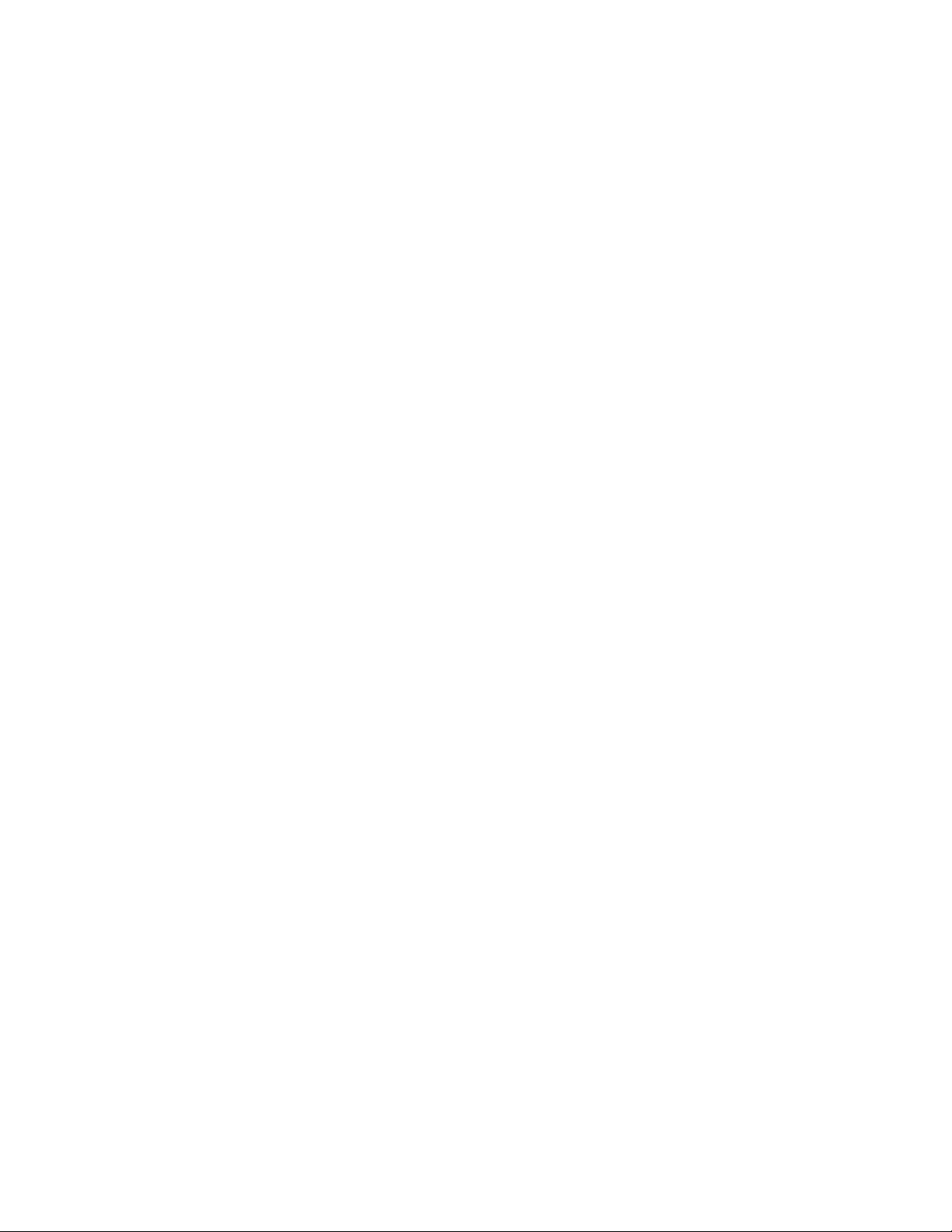
Page 3
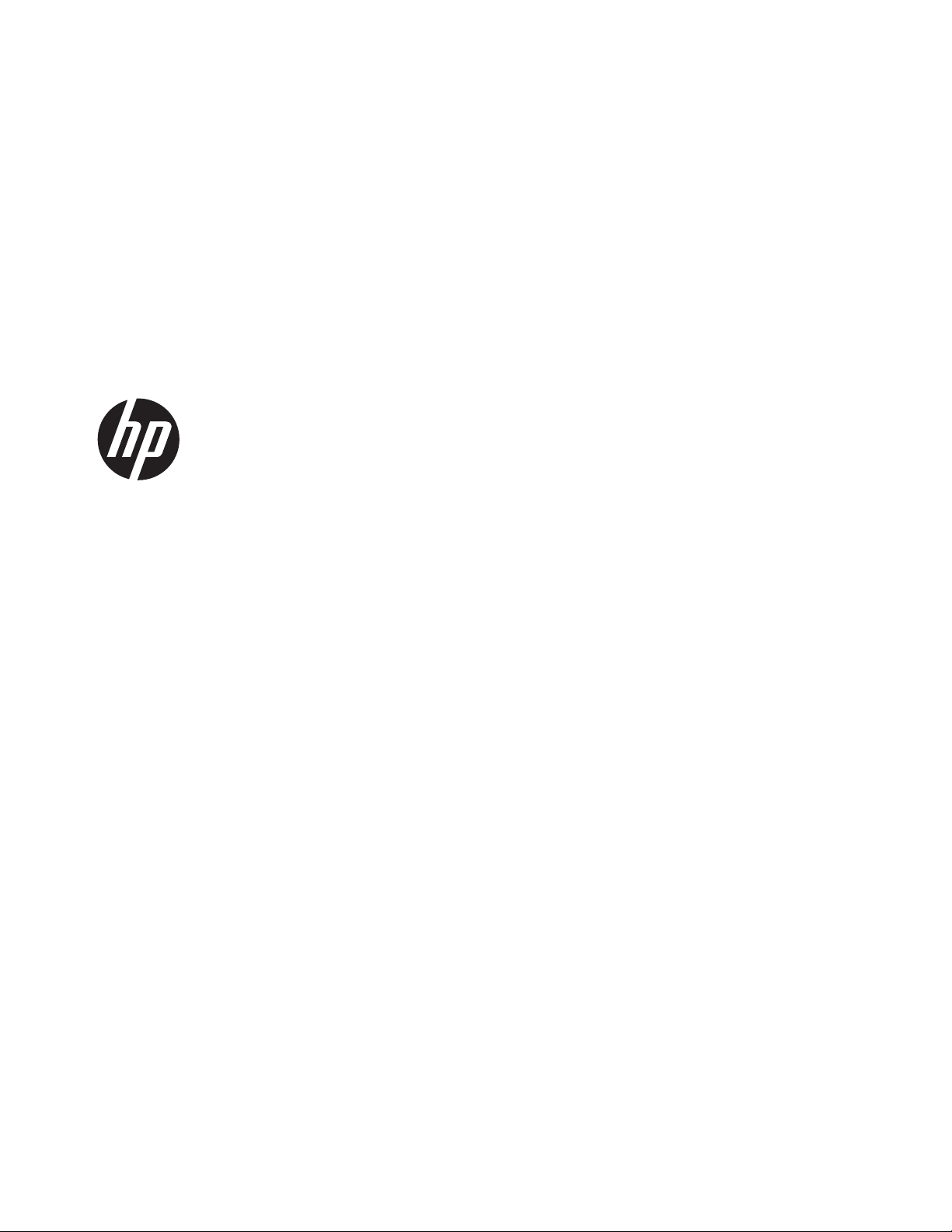
HP Officejet Pro X476 and X576 MFP
Series
User Guide
Page 4
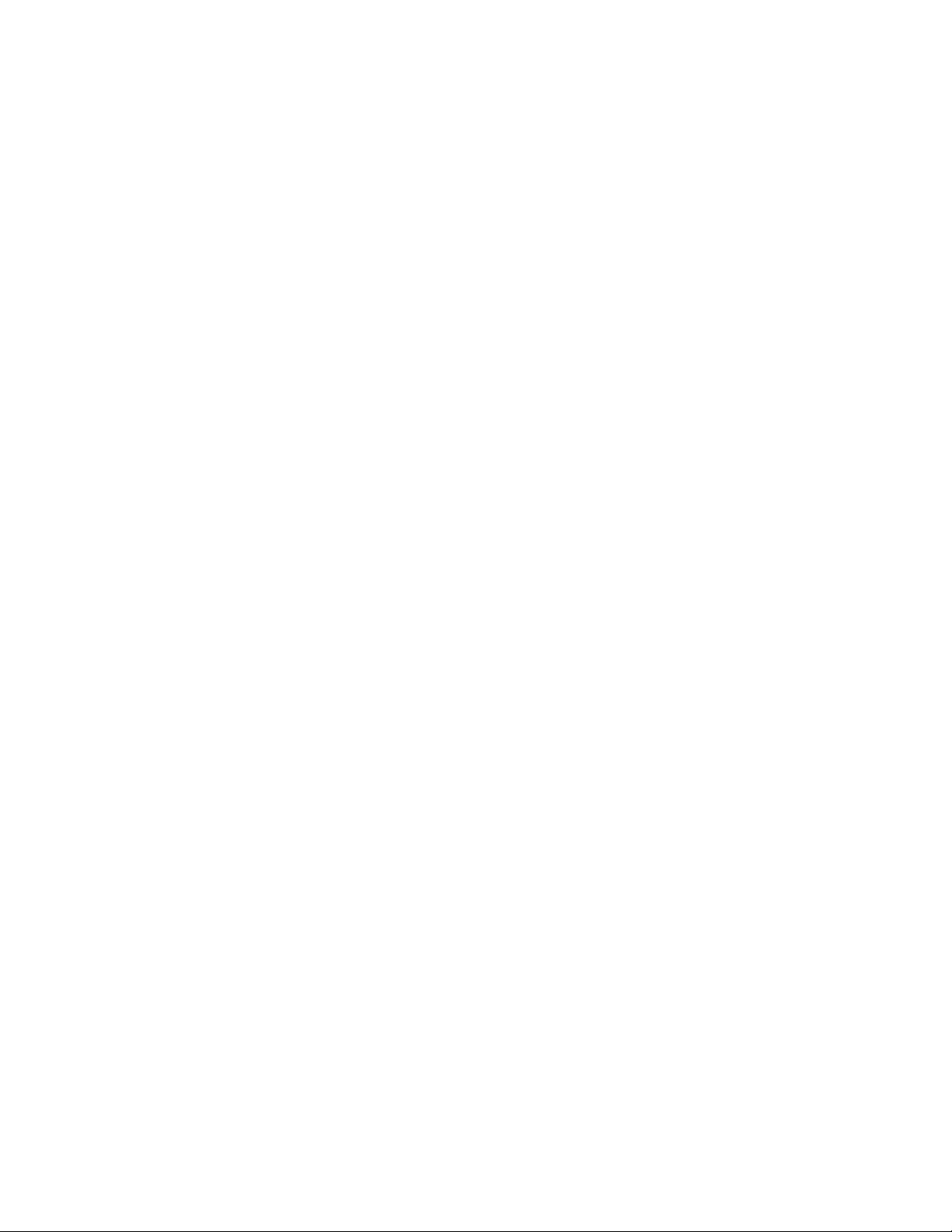
Copyright and License
© 2012 Copyright Hewlett-Packard
Development Company, L.P.
Reproduction, adaptation, or translation
without prior written permission is
prohibited, except as allowed under the
copyright laws.
The information contained herein is subject
to change without notice.
The only warranties for HP products and
services are set forth in the express
warranty statements accompanying such
products and services. Nothing herein
should be construed as constituting an
additional warranty. HP shall not be liable
for technical or editorial errors or omissions
contained herein.
Edition 1, 6/2012
Trademark Credits
Adobe
®
, Acrobat®, and PostScript® are
trademarks of Adobe Systems
Incorporated.
Intel® Core™ is a trademark of Intel
Corporation in the U.S. and other countries.
Java™ is a US trademark of Sun
Microsystems, Inc.
Microsoft®, Windows®, Windows® XP, and
Windows Vista® are U.S. registered
trademarks of Microsoft Corporation.
UNIX
®
is a registered trademark of The
Open Group.
ENERGY STAR and the ENERGY STAR
mark are registered U.S. marks.
Page 5
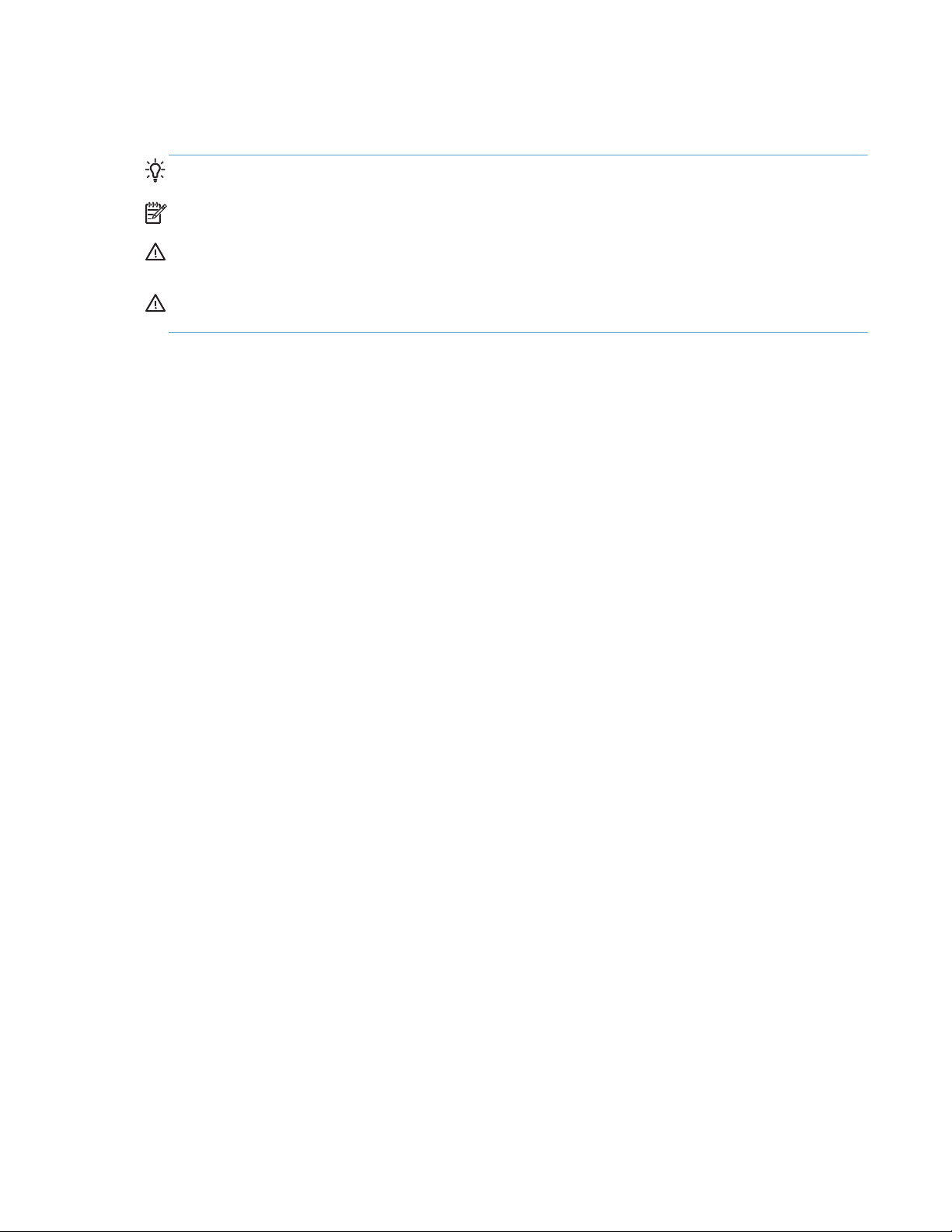
Conventions used in this guide
TIP: Tips provide helpful hints or shortcuts.
NOTE: Notes provide important information to explain a concept or to complete a task.
CAUTION: Cautions indicate procedures that you should follow to avoid losing data or damaging
the product.
WARNING! Warnings alert you to specific procedures that you should follow to avoid personal
injury, catastrophic loss of data, or extensive damage to the product.
ENWW iii
Page 6
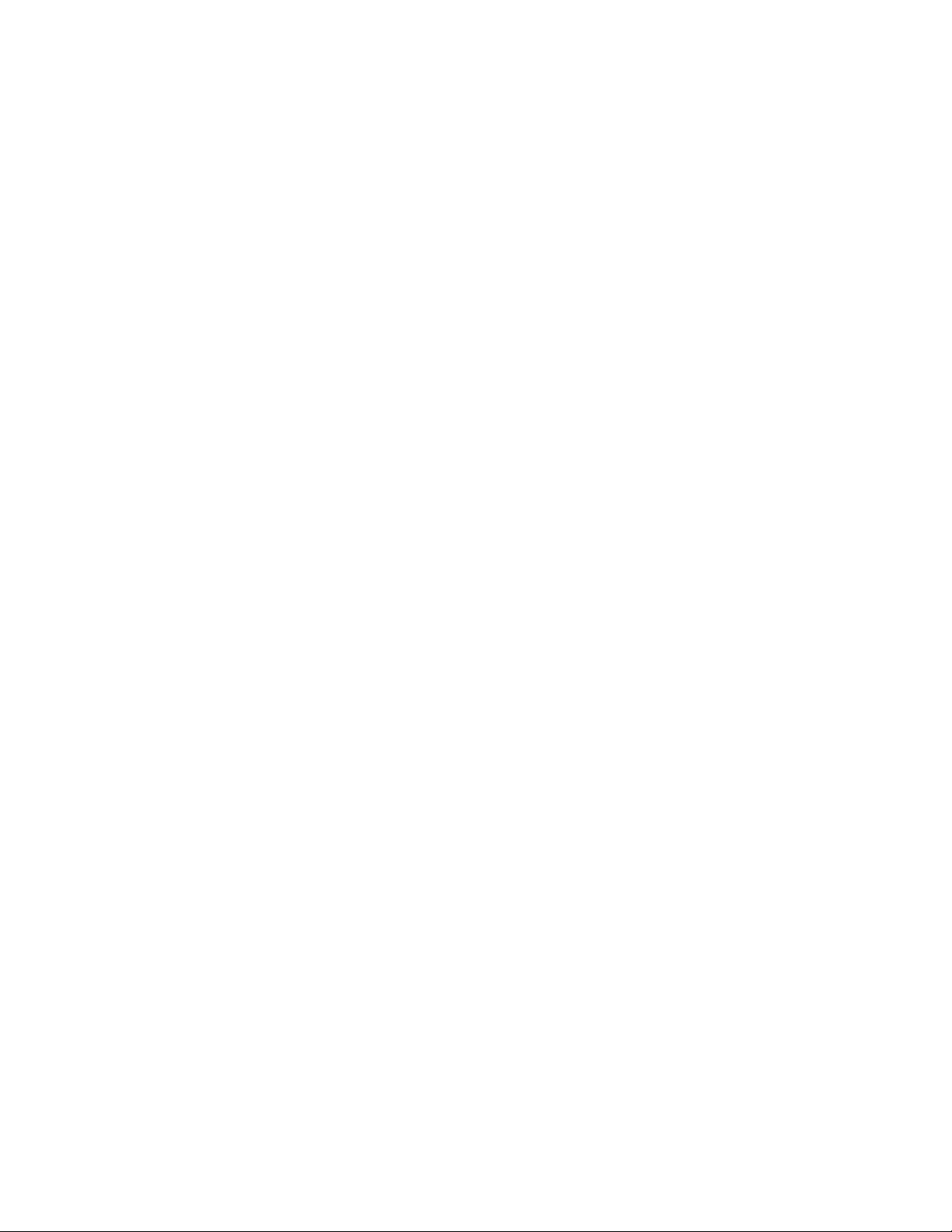
iv Conventions used in this guide ENWW
Page 7
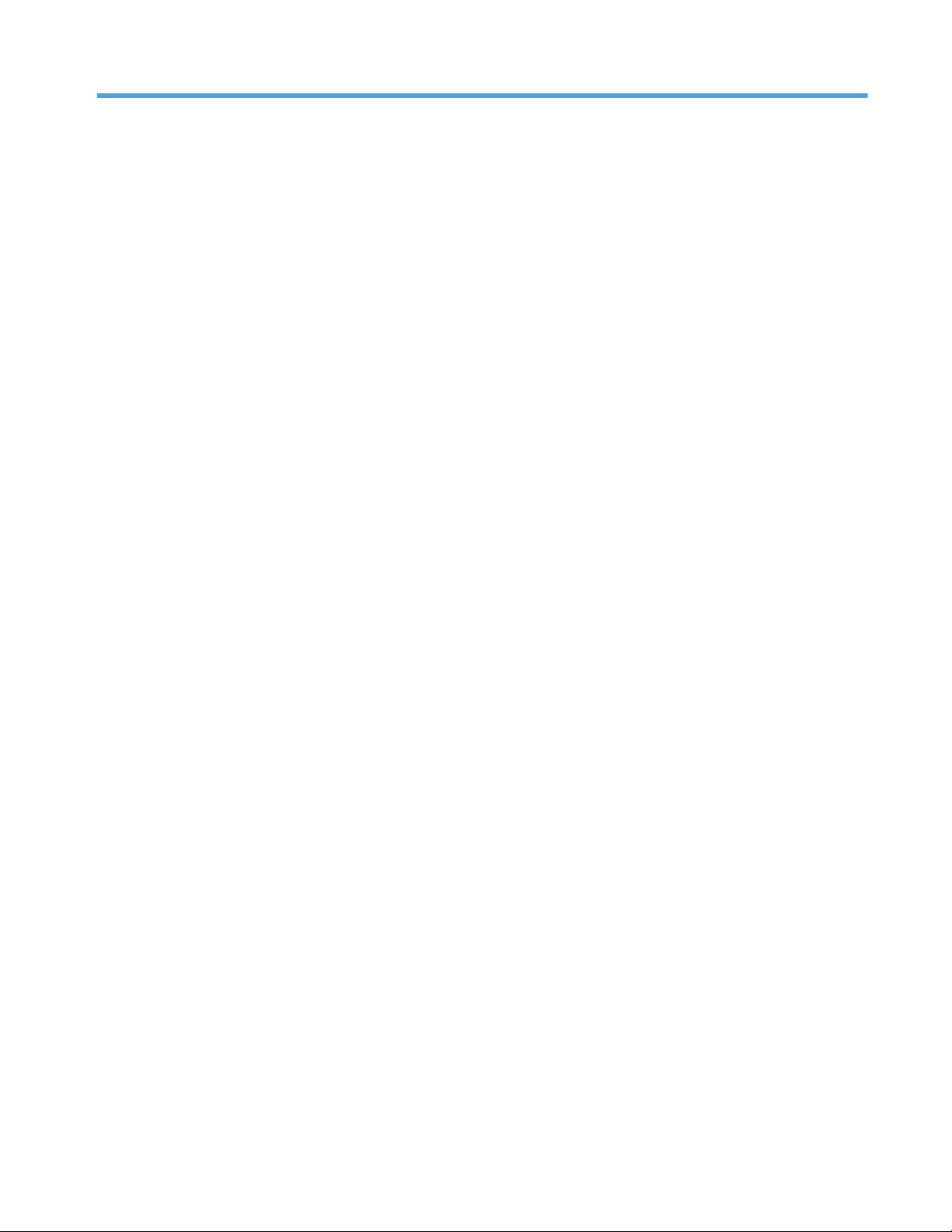
Table of contents
1 Product basics ................................................................................................................................................ 1
Product overview .................................................................................................................................. 2
HP Officejet Pro X476 MFP Series models ......................................................................... 2
HP Officejet Pro X576 MFP Series models ......................................................................... 3
Environmental features ........................................................................................................................ 3
Accessibility features ............................................................................................................................ 4
Product views ....................................................................................................................................... 5
Front view ............................................................................................................................ 5
Back view ............................................................................................................................. 6
Interface ports ...................................................................................................................... 7
Serial number and model number location .......................................................................... 8
Control panel layout ............................................................................................................. 9
2 Control panel menus .................................................................................................................................... 13
Copy menu ......................................................................................................................................... 13
Fax menus .......................................................................................................................................... 15
Scan menus ....................................................................................................................................... 16
Apps ................................................................................................................................................... 17
Plug and Print ..................................................................................................................................... 17
Setup Menu ........................................................................................................................................ 17
Fax Setup menu ................................................................................................................ 18
Network Setup menu ......................................................................................................... 21
HP Digital Solutions Setup menu ....................................................................................... 23
Device Setup menu ........................................................................................................... 23
Tools menu ........................................................................................................................ 27
Print Reports menu ............................................................................................................ 28
3 Connect the product ..................................................................................................................................... 29
Connect the product using a USB cable ............................................................................................ 29
CD installation .................................................................................................................... 29
Connect the product to a network ...................................................................................................... 30
Supported network protocols ............................................................................................. 30
Install the product on a wired network ............................................................................... 30
Configure IP network settings ............................................................................................ 31
HP ePrint ........................................................................................................................... 33
Install the product on a wireless network (wireless models only) ....................................................... 34
ENWW v
Page 8
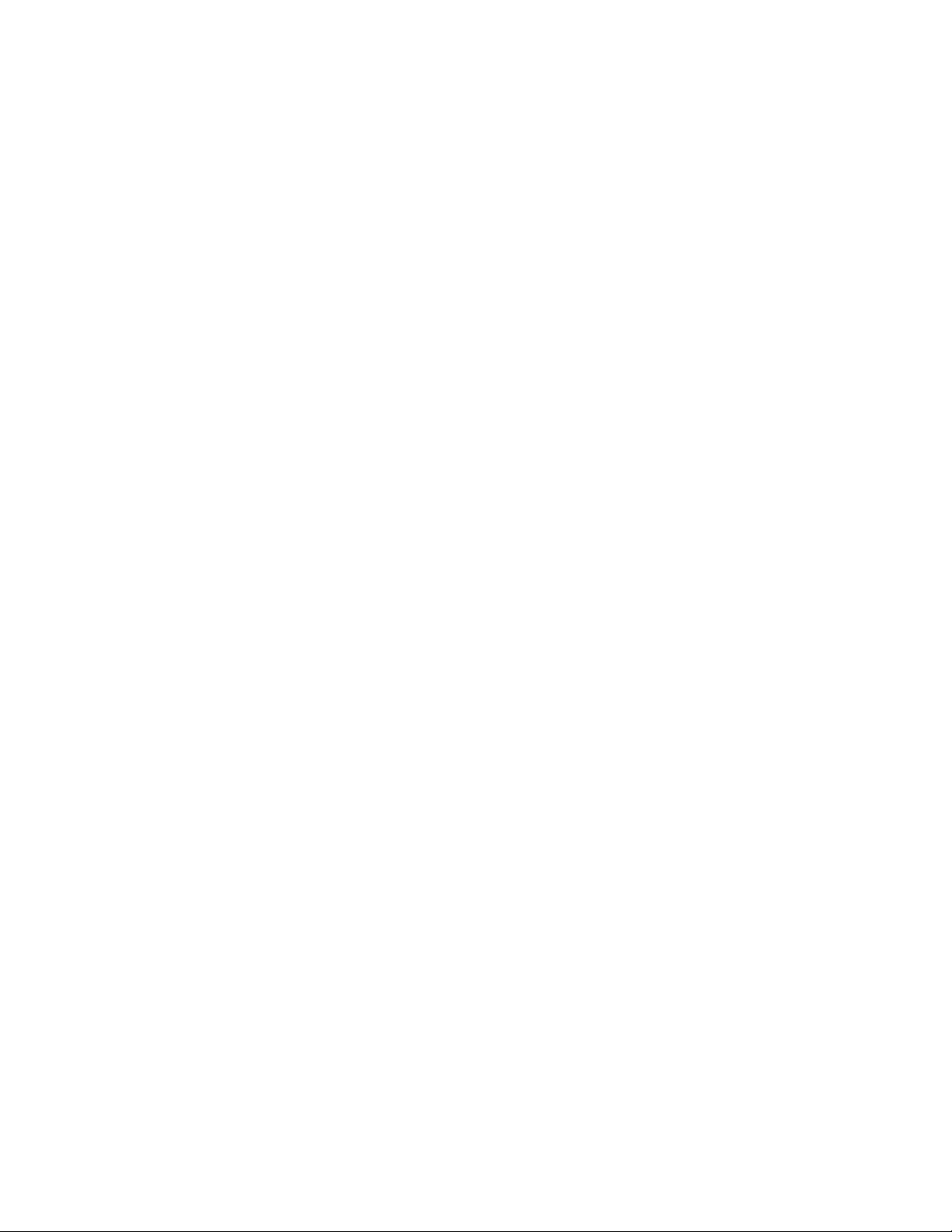
Connect the product to a wireless network using the Wireless Setup Wizard ................... 34
Connect the product to a wireless network using WPS ..................................................... 34
Install the software for a wireless product currently on the network .................................. 35
Manually connect the product to a wireless network ......................................................... 35
4 Use the product with Windows .................................................................................................................... 37
Supported operating systems and printer drivers for Windows .......................................................... 37
Select the correct printer driver for Windows ..................................................................................... 37
HP Universal Print Driver (UPD) ........................................................................................ 39
Change print job settings for Windows ............................................................................................... 39
Priority for print settings ..................................................................................................... 39
Change the settings for all print jobs until the software program is closed ........................ 40
Change the default settings for all print jobs ...................................................................... 40
Change the product configuration settings ........................................................................ 40
Remove the printer driver from Windows ........................................................................................... 41
Supported utilities for Windows .......................................................................................................... 41
Other Windows components and utilities ........................................................................... 41
5 Use the product with Mac ............................................................................................................................ 43
Supported operating systems and printer drivers for Mac .................................................................. 43
Software for Mac computers .............................................................................................................. 43
HP Utility for Mac ............................................................................................................... 43
Priority for print settings for Mac ......................................................................................................... 45
Change printer-driver settings for Mac ............................................................................................... 45
Change the settings for all print jobs until the software program is closed ........................ 45
Change the default settings for all print jobs ...................................................................... 45
Change the product configuration settings ........................................................................ 45
Remove the printer driver from Mac operating systems ..................................................................... 46
Supported utilities for Mac .................................................................................................................. 46
HP Embedded Web Server ............................................................................................... 46
Fax with Mac ...................................................................................................................................... 46
Scan with Mac .................................................................................................................................... 47
Use the HP Scan software to scan images to a Mac computer. ........................................ 47
Scan using Apple Preview and Image Capture applications (Mac OS X v10.6 and
later) ................................................................................................................................... 47
Solve problems with Mac ................................................................................................................... 48
6 Paper and print media .................................................................................................................................. 49
Understand paper use ........................................................................................................................ 49
Change the printer driver to match the paper type and size in Windows ........................................... 50
vi ENWW
Page 9

Supported paper sizes ....................................................................................................................... 50
Supported paper types and tray capacity ........................................................................................... 53
Load paper trays ................................................................................................................................ 55
Load Tray 1 (multi-purpose tray on left side of the product) .............................................. 55
Load Tray 2 or optional Tray 3 ........................................................................................... 56
Load the document feeder ................................................................................................. 57
Configure trays ................................................................................................................................... 58
7 Ink cartridges ................................................................................................................................................ 61
Ink cartridge information ..................................................................................................................... 61
Supplies views .................................................................................................................................... 62
Ink cartridge view ............................................................................................................... 62
Manage ink cartridges ........................................................................................................................ 62
Change settings for ink cartridges ..................................................................................... 62
Store and recycle supplies ................................................................................................. 63
HP anticounterfeit website ................................................................................................. 63
Replacement instructions ................................................................................................................... 64
Replace the ink cartridges ................................................................................................. 64
Solve issues with supplies .................................................................................................................. 66
Check the ink cartridges .................................................................................................... 66
Interpret control panel messages for supplies ................................................................... 69
8 Print ................................................................................................................................................................ 73
Print tasks (Windows) ......................................................................................................................... 73
Open the printer driver with Windows ................................................................................ 73
Get help for any printing option with Windows ................................................................... 74
Change the number of print copies with Windows ............................................................. 75
Save custom print settings for reuse with Windows .......................................................... 75
Improve print quality with Windows ................................................................................... 78
Print on both sides (duplex) with Windows ........................................................................ 79
Print multiple pages per sheet with Windows .................................................................... 81
Select page orientation with Windows ............................................................................... 82
Set Advanced color options with Windows ........................................................................ 83
Print tasks (Mac) ................................................................................................................................ 83
Create and use printing presets with Mac ......................................................................... 83
Print a cover page with Mac .............................................................................................. 84
Print multiple pages on one sheet of paper with Mac ........................................................ 84
Print on both sides of the page (duplex printing) with Mac ................................................ 85
Set the color options with Mac ........................................................................................... 85
Additional print tasks (Windows) ........................................................................................................ 86
Cancel a print job with Windows ........................................................................................ 86
ENWW vii
Page 10
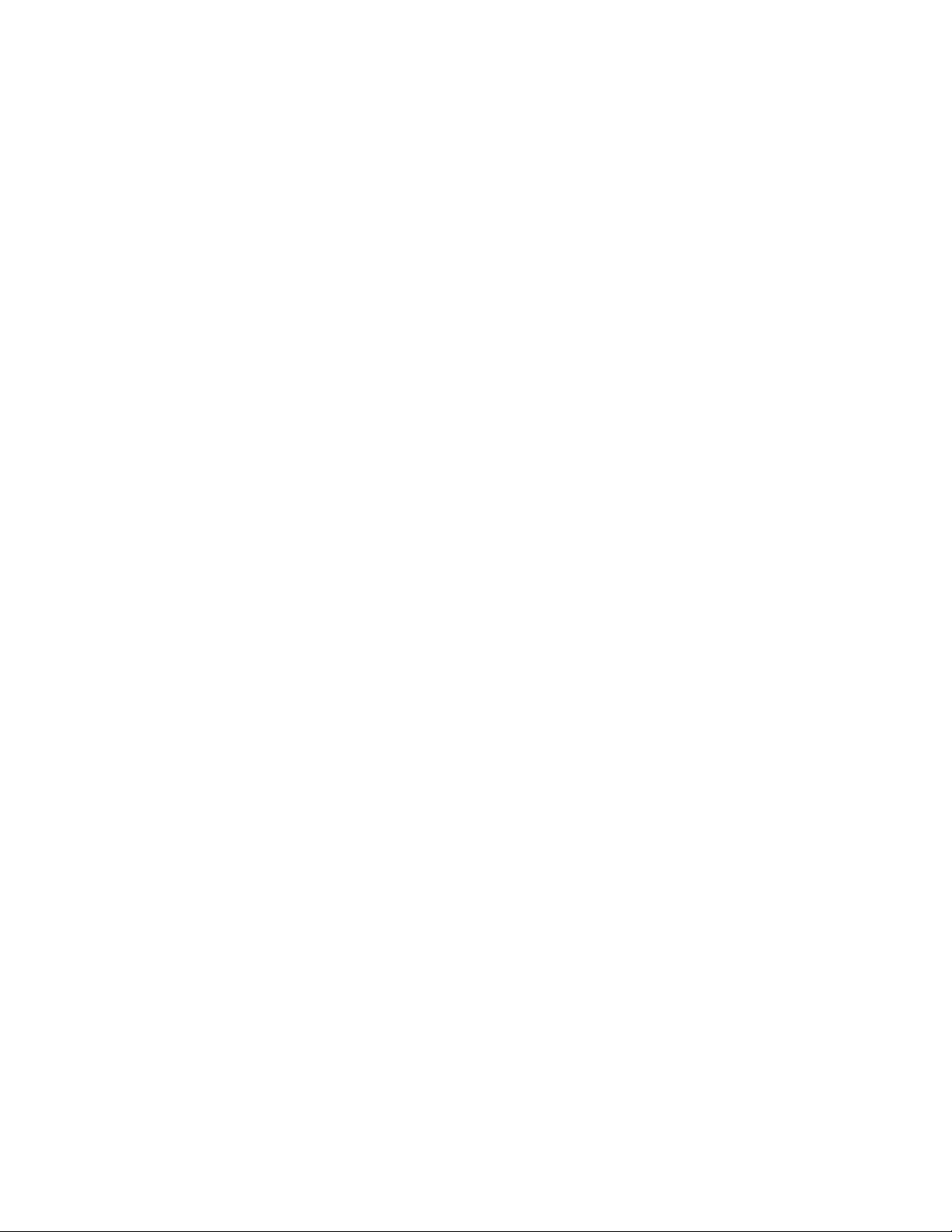
Print colored text as black (grayscale) with Windows ........................................................ 86
Print on special paper or labels with Windows .................................................................. 86
Print the first or last page on different paper with Windows ............................................... 88
Scale a document to fit page size with Windows ............................................................... 91
Add a watermark to a document with Windows ................................................................. 92
Create a booklet with Windows ......................................................................................... 93
Additional print tasks (Mac OS X) ...................................................................................................... 94
Cancel a print job with Mac ................................................................................................ 94
Change the paper size and type with Mac ......................................................................... 95
Resize documents or print on a custom paper size with Mac ............................................ 95
Use watermarks with Mac .................................................................................................. 95
Use HP ePrint ..................................................................................................................................... 95
Use the HP ePrint Mobile Driver ........................................................................................................ 96
AirPrint ................................................................................................................................................ 97
Connect the printer with HP Wireless Direct ...................................................................................... 98
Connect and print from a WiFi capable mobile device ...................................................... 98
Connect and print from a WiFi capable computer over a wireless router and Wireless
Direct ................................................................................................................................. 99
Connect and print from a WiFi capable computer over Wireless Direct only ..................... 99
Change from printing over USB to a Wireless Direct connection ...................................... 99
Plug and Print USB Drive printing .................................................................................................... 100
9 Color ............................................................................................................................................................. 103
Adjust color ....................................................................................................................................... 103
Change the color theme for a print job ............................................................................ 103
Change the color options ................................................................................................. 104
Use the HP EasyColor option ........................................................................................................... 105
Match colors to your computer screen ............................................................................................. 106
Print fade- and water-resistant prints ............................................................................................... 107
10 Copy ........................................................................................................................................................... 109
Use copy functions ........................................................................................................................... 110
Copy ................................................................................................................................ 110
Multiple copies ................................................................................................................. 110
Copy a multiple-page original .......................................................................................... 111
Copy identification cards .................................................................................................. 112
Cancel a copy job ............................................................................................................ 113
Reduce or enlarge a copy ................................................................................................ 113
Collate a copy job ............................................................................................................ 114
Copy settings .................................................................................................................................... 114
Check the scanner glass for dirt and smudges ................................................................ 114
viii ENWW
Page 11
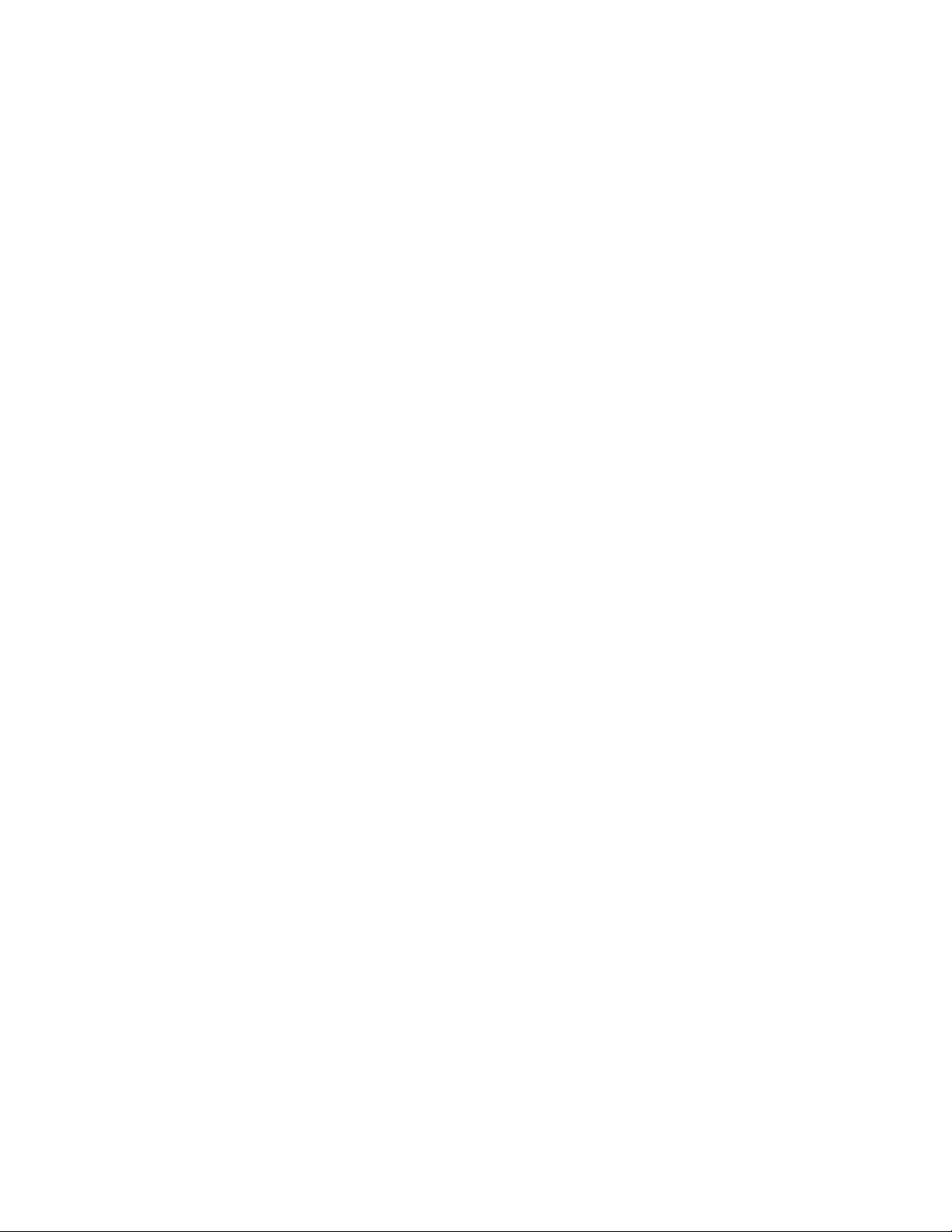
Adjust the lightness or darkness for copies ..................................................................... 115
Define custom copy settings ............................................................................................ 116
Set the paper size and type for copying on special paper ............................................... 116
Copy photos ..................................................................................................................................... 117
Copy mixed size originals ................................................................................................................. 117
Copy on both sides ........................................................................................................................... 118
Copy on both sides automatically .................................................................................... 118
11 Scan ........................................................................................................................................................... 121
Use scan functions ........................................................................................................................... 122
Scan methods .................................................................................................................. 122
Cancel a scan .................................................................................................................. 124
Scan settings .................................................................................................................................... 124
Scanner resolution and color ........................................................................................... 124
Scan quality ..................................................................................................................... 126
Scan a photo to USB ........................................................................................................................ 127
12 Fax .............................................................................................................................................................. 129
Set up fax ......................................................................................................................................... 129
Install and connect the hardware ..................................................................................... 129
Configure fax settings ...................................................................................................... 129
Use the phone book ......................................................................................................................... 130
Use speed dials ............................................................................................................... 131
Manage group-dial entries ............................................................................................... 132
Set fax settings ................................................................................................................................. 132
Send-fax settings ............................................................................................................. 132
Receive-fax settings ........................................................................................................ 135
Set fax polling .................................................................................................................. 138
Use fax ............................................................................................................................................. 139
Fax software .................................................................................................................... 139
Cancel a fax ..................................................................................................................... 139
Use fax on a DSL, PBX, or ISDN system ........................................................................ 139
Use fax on a VoIP service ............................................................................................... 140
Fax memory ..................................................................................................................... 141
Delete faxes from memory ............................................................................................... 141
Send a fax ........................................................................................................................ 141
Receive a fax ................................................................................................................... 149
Solve fax problems ........................................................................................................................... 150
Fax troubleshooting checklist .......................................................................................... 150
Fax error messages ......................................................................................................... 152
ENWW ix
Page 12
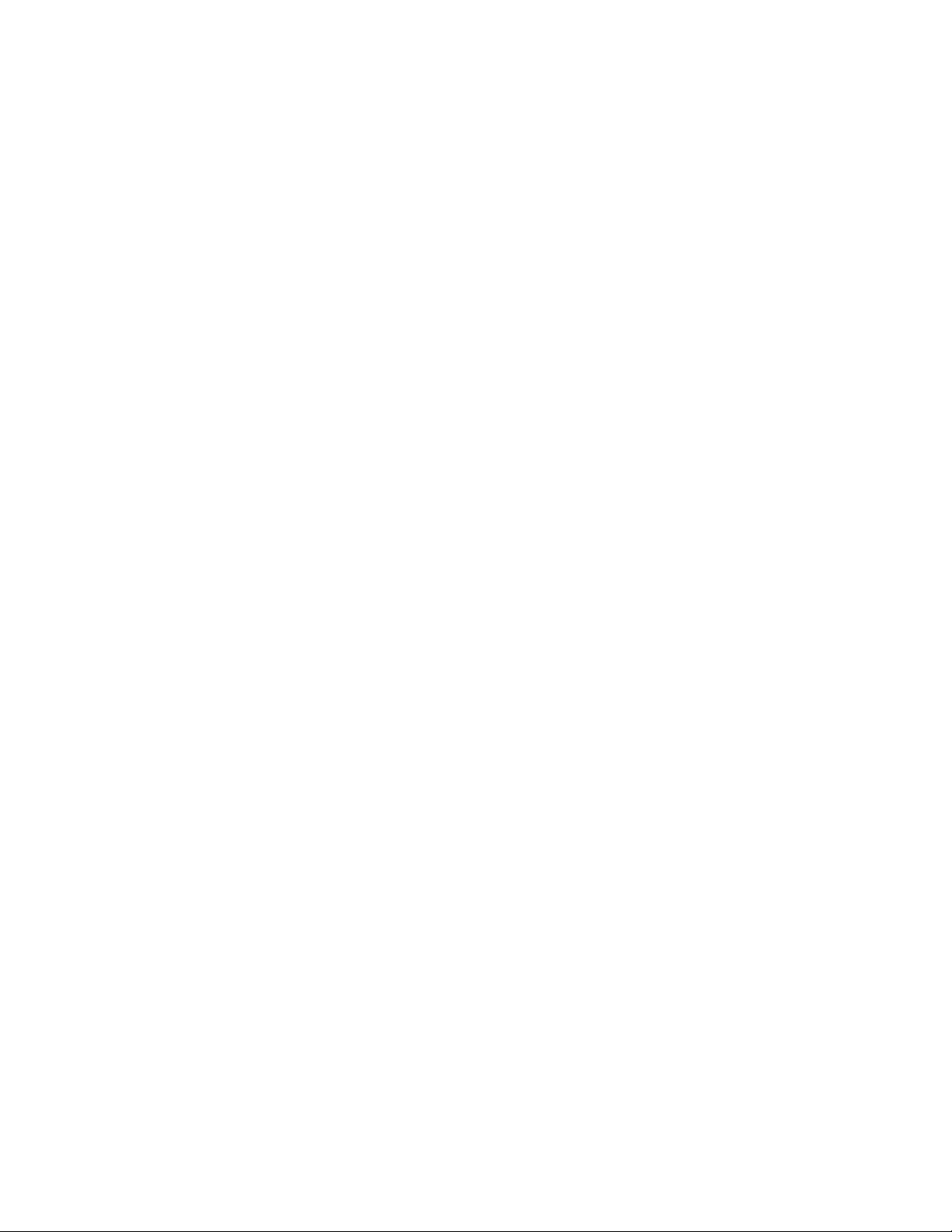
Fax logs and reports ........................................................................................................ 157
Change error correction and fax speed ........................................................................... 158
Solve problems sending faxes ......................................................................................... 158
Solve problems receiving faxes ....................................................................................... 165
Solve general fax problems ............................................................................................. 169
Regulatory information and warranties ............................................................................................. 170
13 Manage and maintain ............................................................................................................................... 171
Print information pages .................................................................................................................... 171
Use the HP Embedded Web Server ................................................................................................. 172
About cookies .................................................................................................................. 173
Open the HP Embedded Web Server .............................................................................. 173
Features ........................................................................................................................... 173
Use HP Web Jetadmin software ...................................................................................................... 176
Product security features .................................................................................................................. 177
Security statements ......................................................................................................... 177
Assign an administrator password in the HP Embedded Web Server ............................. 177
Control Panel Lock .......................................................................................................... 177
Disable unused protocols and services ........................................................................... 177
Administrator Settings ...................................................................................................... 178
Color Access Control ....................................................................................................... 178
Protected Protocols – HTTPS .......................................................................................... 179
Firewall ............................................................................................................................ 179
Scan-to and Fax-to Folder Authentication ....................................................................... 179
Syslog .............................................................................................................................. 179
Certificates ....................................................................................................................... 179
Signed Firmware .............................................................................................................. 179
Wireless Authentication ................................................................................................... 179
Economy settings ............................................................................................................................. 180
Print with General Office mode ........................................................................................ 180
Power handling ................................................................................................................ 180
Clean the product ............................................................................................................................. 181
Clean the printhead ......................................................................................................... 181
Clean the scanner glass strip and platen ......................................................................... 181
Clean the document feeder pickup rollers and separation pad ....................................... 182
Clean the touch screen .................................................................................................... 183
Product updates ............................................................................................................................... 183
14 Solve problems ......................................................................................................................................... 185
Customer support ............................................................................................................................. 185
Problem-solving checklist ................................................................................................................. 185
x ENWW
Page 13

Step 1: Check that the product power is on ..................................................................... 186
Step 2: Check the control panel for error messages ....................................................... 186
Step 3: Test print functionality ......................................................................................... 186
Step 4: Test copy functionality ......................................................................................... 186
Step 5: Test the fax sending functionality ........................................................................ 187
Step 6: Test the fax receiving functionality ...................................................................... 187
Step 7: Try sending a print job from a computer .............................................................. 187
Step 8: Test the Plug and Print USB Drive printing functionality ..................................... 187
Factors that affect product performance .......................................................................... 187
Restore the factory-set defaults ....................................................................................................... 188
Paper feeds incorrectly or becomes jammed ................................................................................... 189
The product does not pick up paper ................................................................................ 189
The product picks up multiple sheets of paper ................................................................ 189
Prevent paper jams .......................................................................................................... 189
Clear jams ........................................................................................................................................ 190
Jam locations ................................................................................................................... 190
Clear jams from the document feeder ............................................................................. 191
Clear jams in Tray 1(Multi-purpose tray) ......................................................................... 192
Clear jams in Tray 2 ......................................................................................................... 196
Clear jams in optional Tray 3 ........................................................................................... 197
Clear jams in the left door ................................................................................................ 198
Clear jams in the output bin ............................................................................................. 200
Clear jams in the duplexer ............................................................................................... 201
Improve print quality ......................................................................................................................... 203
Use the correct paper type setting in the printer driver .................................................... 204
Adjust color ...................................................................................................................... 204
Use paper that meets HP specifications .......................................................................... 208
Check the ink cartridges .................................................................................................. 208
Clean ink smears ............................................................................................................. 210
Clean the printhead ......................................................................................................... 211
Use the printer driver that best meets your printing needs .............................................. 211
Improve print quality for copies ........................................................................................ 212
The product does not print or it prints slowly .................................................................................... 213
The product does not print ............................................................................................... 213
The product prints slowly ................................................................................................. 214
Solve Plug and Print USB Drive printing problems .......................................................................... 214
The USB Print menu does not open when you insert the USB accessory ...................... 215
The file does not print from the USB storage device ....................................................... 215
The file that you want to print is not listed in the USB Print menu ................................... 215
Solve product connectivity problems ................................................................................................ 216
Solve USB direct-connect problems ................................................................................ 216
ENWW xi
Page 14
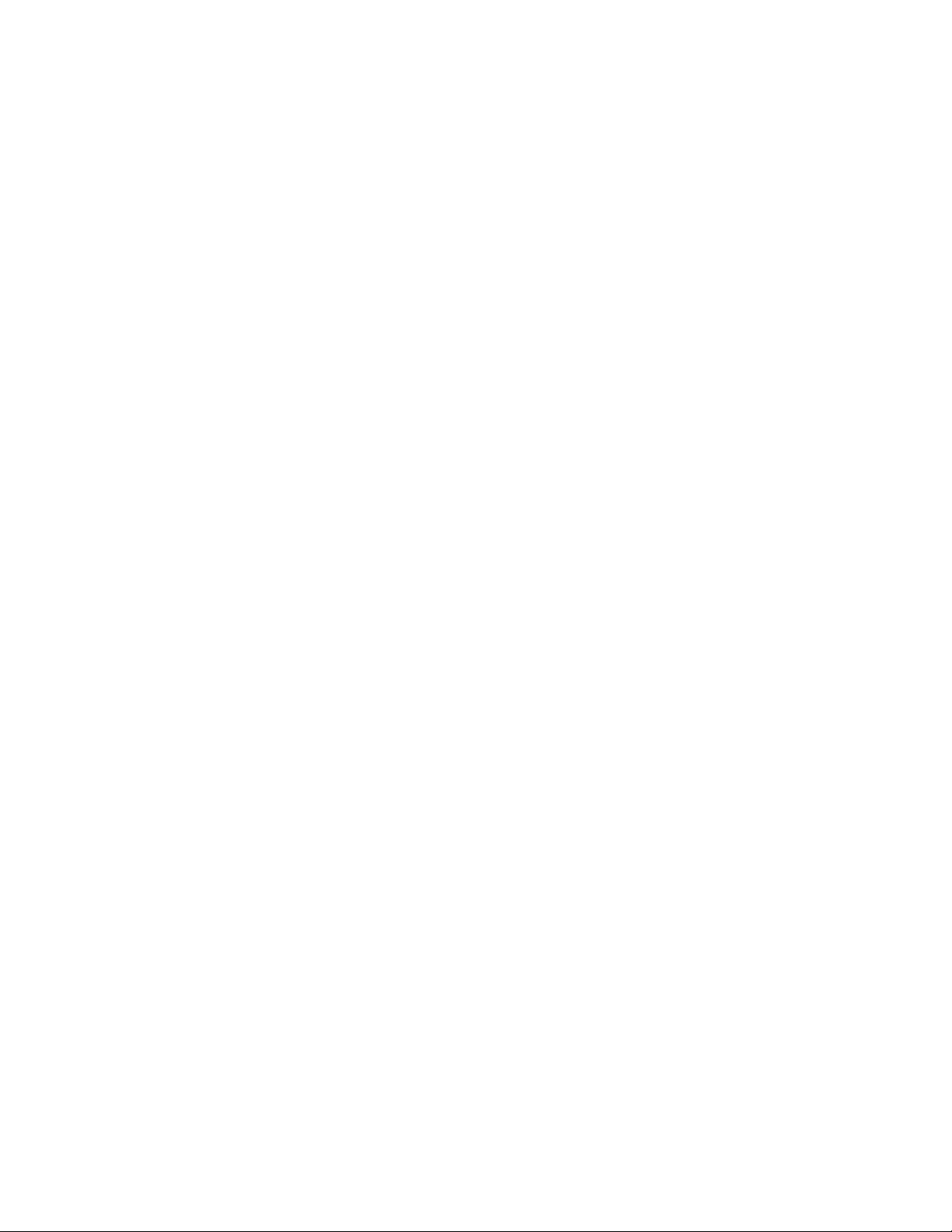
Solve network problems .................................................................................................. 216
Solve wireless network problems ..................................................................................................... 218
Wireless connectivity checklist ........................................................................................ 218
The control panel displays the message: The wireless feature on this product has
been turned off ................................................................................................................. 219
The product does not print after the wireless configuration completes ............................ 219
The product does not print, and the computer has a third-party firewall installed ........... 219
The wireless connection does not work after moving the wireless router or product ...... 220
Cannot connect more computers to the wireless product ................................................ 220
The wireless product loses communication when connected to a VPN .......................... 221
The network does not appear in the wireless networks list ............................................. 221
The wireless network is not functioning ........................................................................... 221
Solve product software problems with Windows .............................................................................. 221
Solve product software problems with Mac ...................................................................................... 222
The printer driver is not listed in the Print & Scan list ...................................................... 223
The product name does not appear in the product list in the Print & Scan list ................ 223
The printer driver does not automatically set up the selected product in the Print &
Scan list ........................................................................................................................... 223
A print job was not sent to the product that you wanted .................................................. 223
When connected with a USB cable, the product does not appear in the Print & Scan
list after the driver is selected. ......................................................................................... 223
You are using a generic printer driver when using a USB connection ............................. 224
Appendix A Supplies and accessories ........................................................................................................ 225
Order parts, accessories, and supplies ............................................................................................ 225
Part numbers .................................................................................................................................... 225
Appendix B Service and support ................................................................................................................. 227
Hewlett-Packard limited warranty statement .................................................................................... 227
End User License Agreement .......................................................................................................... 228
OpenSSL .......................................................................................................................................... 230
Customer support ............................................................................................................................. 231
Appendix C Product specifications ............................................................................................................. 233
Physical specifications ..................................................................................................................... 234
Power consumption, electrical specifications, and acoustic emissions ............................................ 234
Acoustic emissions ........................................................................................................................... 234
Environmental specifications ............................................................................................................ 234
Appendix D Environmental product stewardship program ....................................................................... 237
Protecting the environment .............................................................................................................. 237
xii ENWW
Page 15
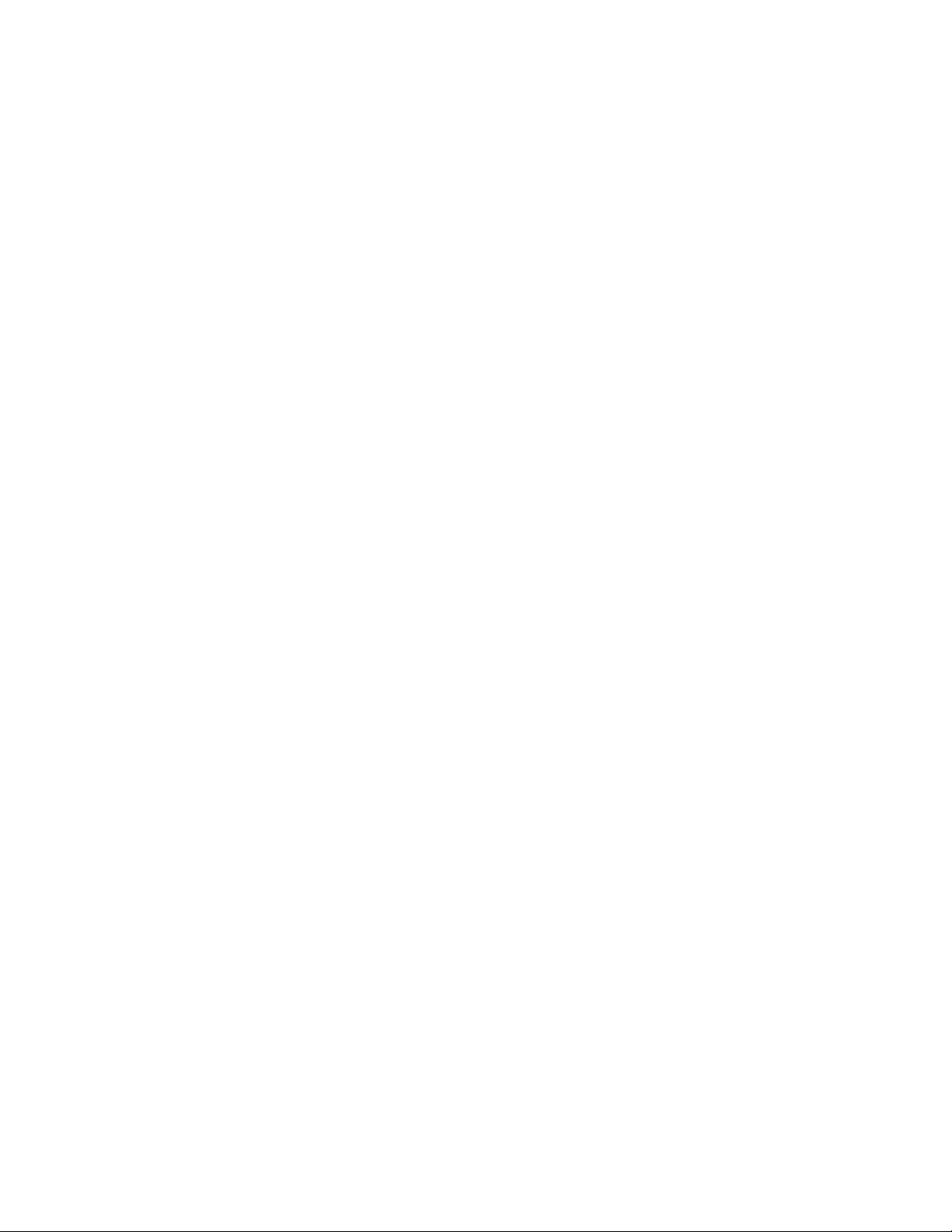
Ozone production ............................................................................................................................. 237
Power consumption .......................................................................................................................... 238
Paper use ......................................................................................................................................... 238
Plastics ............................................................................................................................................. 238
HP Officejet print supplies ................................................................................................................ 238
Return and recycling instructions ..................................................................................................... 239
United States and Puerto Rico ........................................................................................ 239
Non-U.S. returns .............................................................................................................. 240
Battery disposal ............................................................................................................... 240
Printer recycling ............................................................................................................... 240
Paper ................................................................................................................................................ 240
Material restrictions .......................................................................................................................... 240
Disposal of waste equipment by users ............................................................................................. 241
Electronic Hardware Recycling ........................................................................................................ 241
Chemical substances ....................................................................................................................... 241
Material Safety Data Sheet (MSDS) ................................................................................................. 242
For more information ........................................................................................................................ 243
Substances Table (China) ................................................................................................................ 243
Restriction on Hazardous Substances statement (Turkey) .............................................................. 243
Restriction on Hazardous Substances statement (Ukraine) ............................................................. 244
Restriction on Hazardous Substances statement (Vietnam) ............................................................ 244
Appendix E Regulatory information ............................................................................................................. 245
Regulatory Notices ........................................................................................................................... 245
Regulatory model identification number .......................................................................... 245
FCC Statement ................................................................................................................ 245
VCCI statement (Japan) ................................................................................................................... 246
Power cord instructions .................................................................................................................... 246
Power cord statement (Japan) ......................................................................................................... 246
EMC statement (Korea) .................................................................................................................... 246
GS statement (Germany) ................................................................................................................. 247
European Union Regulatory Notice .................................................................................................. 247
Additional statements for telecom (fax) products ............................................................................. 248
EU Statement for Telecom Operation .............................................................................. 248
New Zealand Telecom Statements .................................................................................. 248
Additional FCC statement for telecom products (US) ...................................................... 249
Telephone Consumer Protection Act (US) ...................................................................... 250
Industry Canada CS-03 requirements ............................................................................. 250
Note à l’attention des utilisateurs du réseau téléphonique Canadien/notice to users of
the Canadian telephone network ..................................................................................... 251
Australia Wired Fax Statement ........................................................................................ 251
ENWW xiii
Page 16
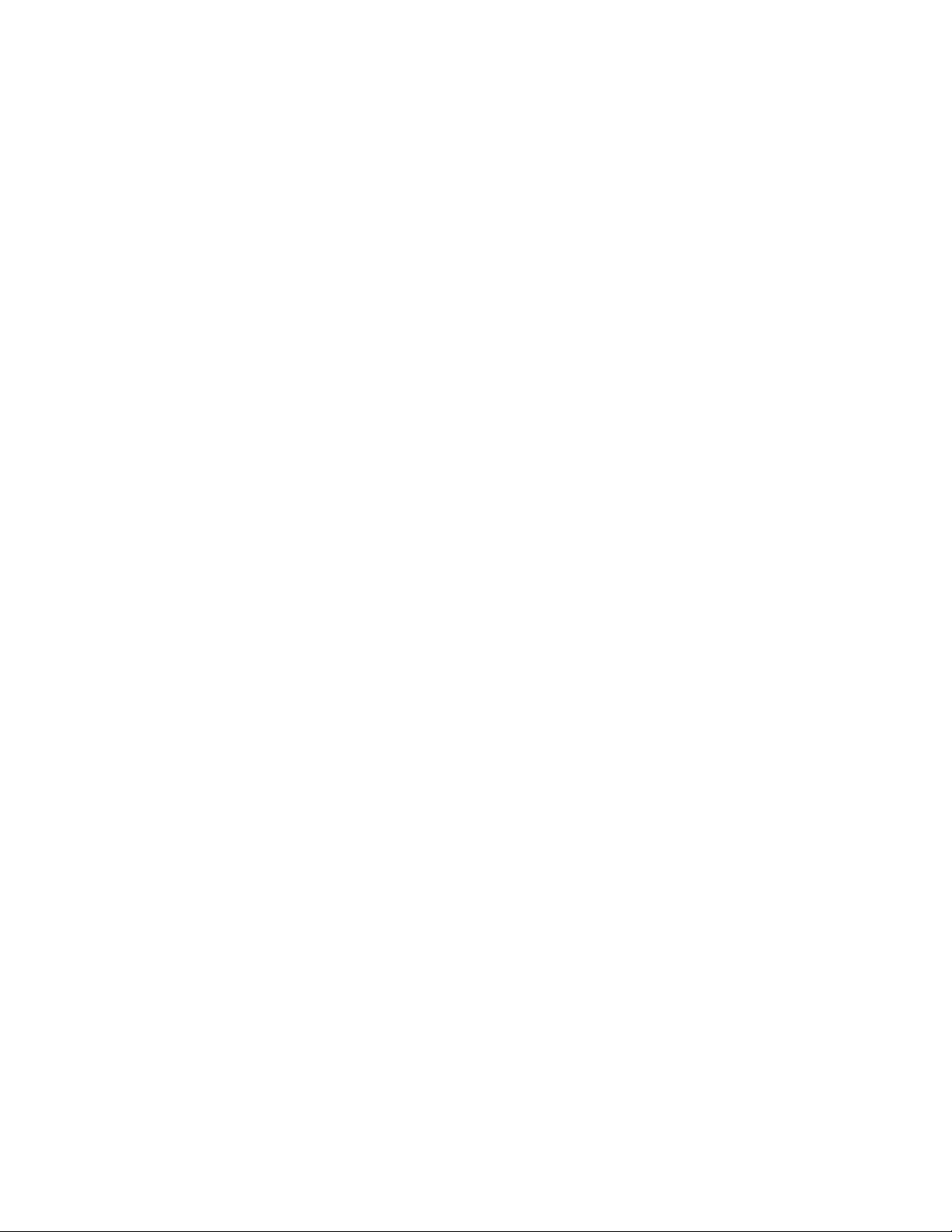
Notice to users of the German telephone network .......................................................... 251
Vietnam Telecom wired marking for ICTQC Type approved products ............................ 251
Additional statements for wireless products ..................................................................................... 251
FCC compliance statement—United States .................................................................... 251
Notice to users in the US and Canada ............................................................................ 252
Australia statement .......................................................................................................... 252
Brazil ANATEL statement ................................................................................................ 252
Canadian statements ....................................................................................................... 252
Japan statement .............................................................................................................. 253
Korean statement ............................................................................................................ 253
Taiwan statement ............................................................................................................ 253
Mexico statement ............................................................................................................. 253
Anonymous usage information storage ............................................................................................ 253
Appendix F How do I? ................................................................................................................................... 255
Index ................................................................................................................................................................. 257
xiv ENWW
Page 17
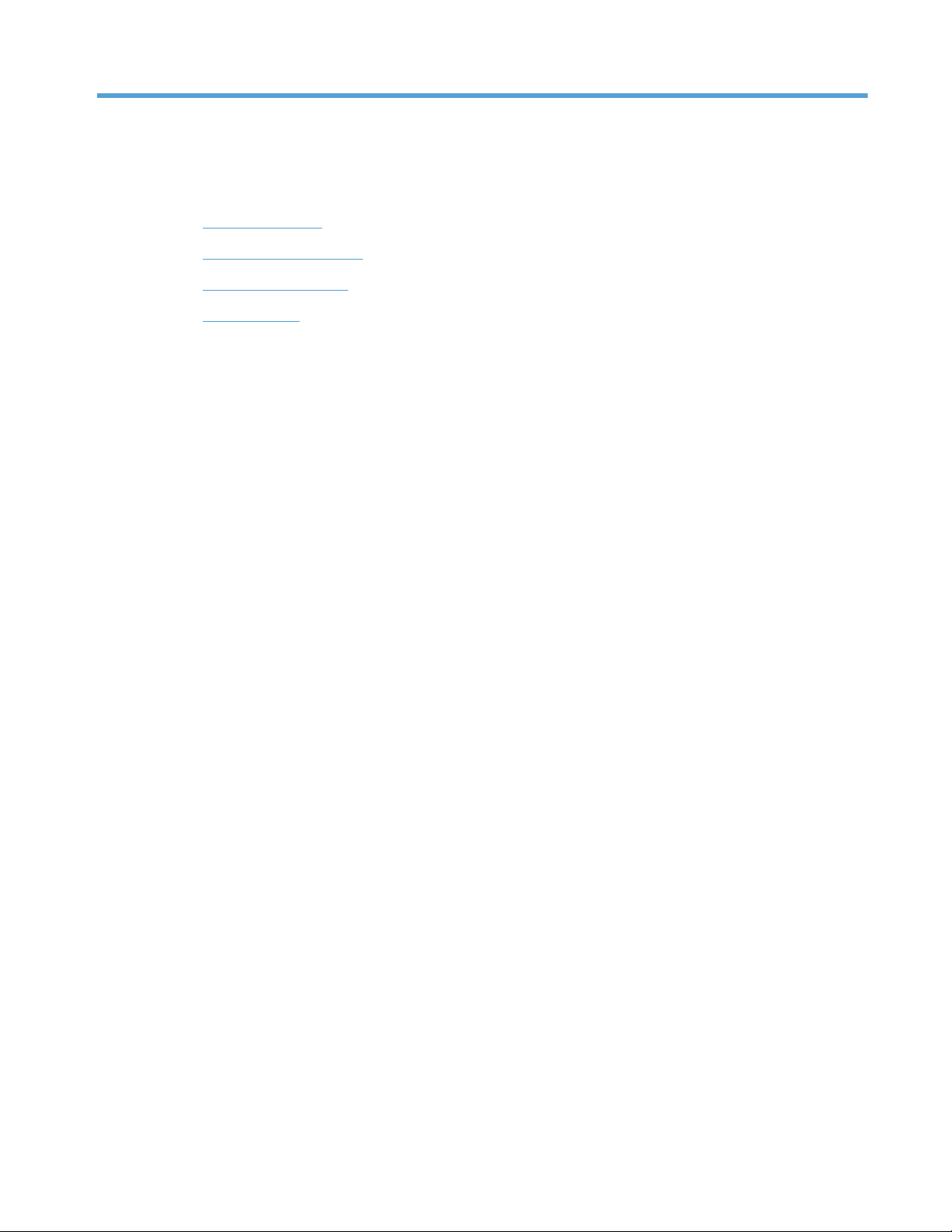
1 Product basics
●
Product overview
●
Environmental features
●
Accessibility features
●
Product views
ENWW 1
Page 18
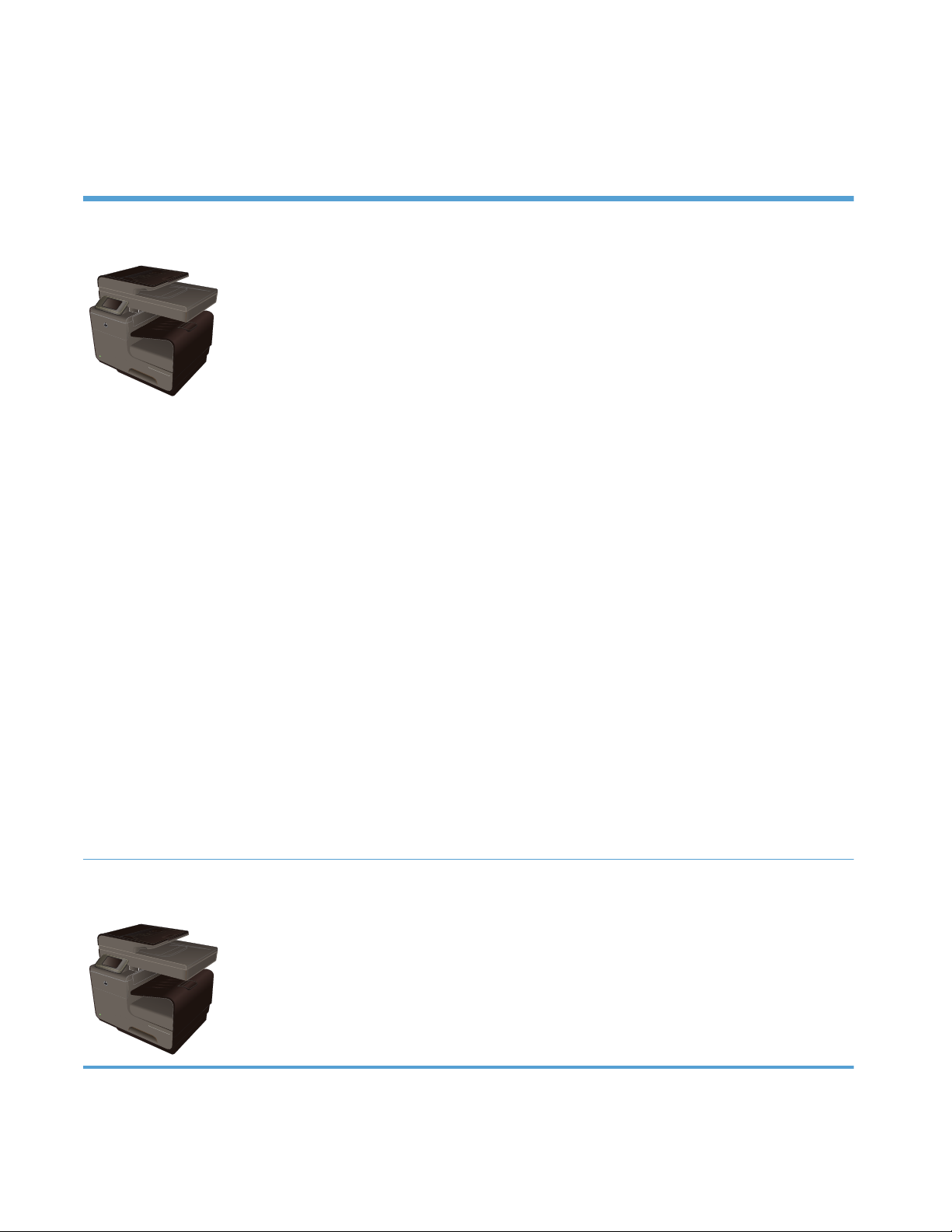
Product overview
HP Officejet Pro X476 MFP Series models
Officejet Pro X476dn models
CN460A
Paper handling:
●
Tray 1 (50-sheet capacity for 75 GSM or
20 lb. Bond paper)
●
Tray 2 (500-sheet capacity for 75 GSM or
20 lb. Bond paper)
● Optional Tray 3 (500- sheet capacity for
75 GSM or 20 lb. Bond paper)
●
ADF Feeder Tray (50- sheet capacity for
75 GSM or 20 lb. Bond paper)
● Standard output bin (250- sheet capacity
for 75 GSM or 20 lb. Bond paper)
● Automatic duplex printing
Supported operating systems:
● Windows XP, 32-bit (Service Pack 2 or
Higher)
●
Windows Vista, 32-bit and 64-bit
●
Windows 7, 32-bit and 64-bit
●
Windows 8, 32–bit and 64–bit
●
Windows 8 Pro, 32-bit & 64-bit
●
Mac OS X v10.6 and later
NOTE: For additional information on
Operating System support, see Supported
operating systems and printer drivers for
Windows.
Connectivity:
● Hi-Speed USB 2.0
● 10/100 Ethernet (wired) LAN connection
Print:
● Plug and Print USB Drive printing (no computer
required)
Copy:
● Copies at up to 20 ppm in black and 15 ppm in
color
●
50-page document feeder that supports page
sizes from 127 to 356 mm (5 to 14 in) in length
and from 127 to 216 mm (5 to 8.5 in) in width
● Flatbed scanner supports page sizes up to 297
mm (11.7 in) in length and up to 215 mm (8.5
in) in width
●
Automatic duplex copying
Scan:
●
Automatic duplex scanning
●
Scan to Memory Device (no computer required)
Fax:
●
V.34 with an RJ-11 fax port
Officejet Pro X476dw models
CN461A
Has the same features as the Officejet Pro X476dn Series, but includes the following:
●
802.11 B/G/N Single Band wireless adapter
●
HP Wireless Direct printing
2 Chapter 1 Product basics ENWW
Page 19

HP Officejet Pro X576 MFP Series models
Officejet Pro X576dw models
CN462A
Paper handling:
●
Tray 1 (50-sheet capacity for 75 GSM or
20 lb. Bond paper)
● Tray 2 (500-sheet capacity for 75 GSM or
20 lb. Bond paper)
●
Optional Tray 3 (500- sheet capacity for
75 GSM or 20 lb. Bond paper)
●
ADF Feeder Tray (50- sheet capacity for
75 GSM or 20 lb. Bond paper)
● Standard output bin (250- sheet capacity
for 75 GSM or 20 lb. Bond paper)
●
Automatic duplex printing
Supported operating systems:
●
Windows XP, 32-bit (Service Pack 2 or
Higher)
● Windows Vista, 32-bit and 64-bit
● Windows 7, 32-bit and 64-bit
● Windows 8, 32–bit and 64–bit
● Windows 8 Pro, 32-bit & 64-bit
● Mac OS X v10.6 and later
NOTE: For additional information on
Operating System support, see Supported
operating systems and printer drivers for
Windows.
Connectivity:
● Hi-Speed USB 2.0
● 802.11 B/G/N Single Band wireless
adapter
●
10/100 Ethernet (wired) LAN connection
●
HP ePrint
●
HP Wireless Direct printing
Print:
● Plug and Print USB Drive printing (no computer
required
Copy:
●
Copies at up to 20 ppm in black and 15 ppm in
color
● 50-page document feeder that supports page
sizes from 127 to 356 mm (5 to 14 in) in length
and from 127 to 216 mm (5 to 8.5 in) in width
●
Flatbed scanner supports page sizes up to 297
mm (11.7 in) in length and up to 215 mm (8.5
in) in width
● Automatic duplex copying
Scan:
● Automatic duplex scanning
● Scan to Memory Device (no computer required)
Fax:
● V.34 with an RJ-11 fax port
Environmental features
Duplex printing Automatic duplex printing is available with the Officejet Pro X476 and Officejet Pro X576.
Duplex printing saves the environment and saves you money.
Print multiple pages per
sheet
Save paper by printing two or more pages of a document side-by-side on one sheet of paper.
Access this feature through the printer driver.
ENWW
Environmental features
3
Page 20
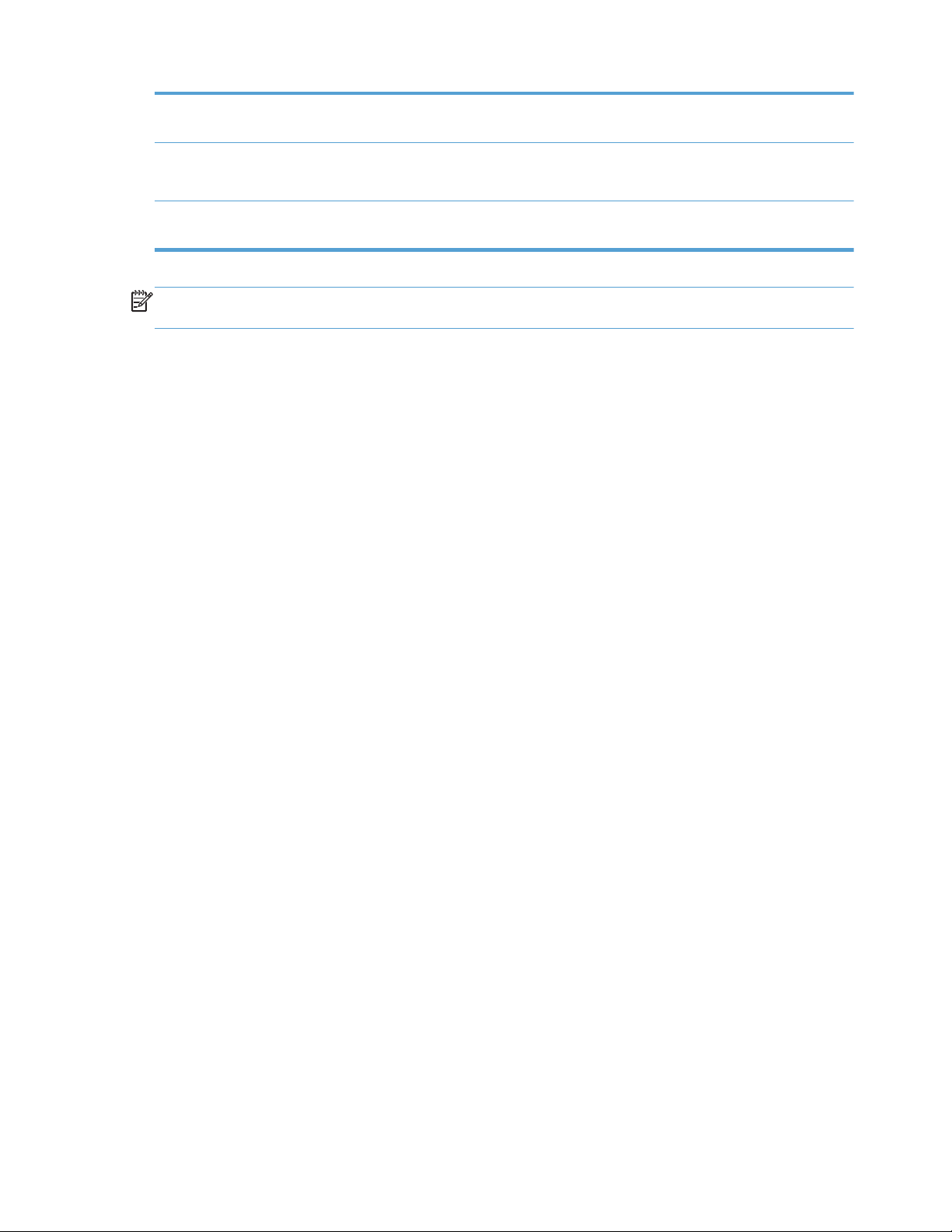
Copies multiple pages per
sheet
Save paper by copying two pages of an original document side-by-side on one sheet of
paper.
Recycling Reduce waste by using recycled paper.
Recycle ink cartridges by using the HP Planet Partners return process.
Energy savings Sleep modes and timer options enable this product to quickly go into reduced power states
when not printing, thus saving energy.
NOTE: Additional energy savings may be realized by turning off the printer if it will not be used for
more than four hours.
Accessibility features
The product includes several features that aid users with limited vision, hearing, dexterity or strength.
●
Online user guide that is compatible with text screen-readers.
●
Ink cartridges can be installed and removed using one hand.
●
All doors and covers can be opened using one hand.
4 Chapter 1 Product basics ENWW
Page 21
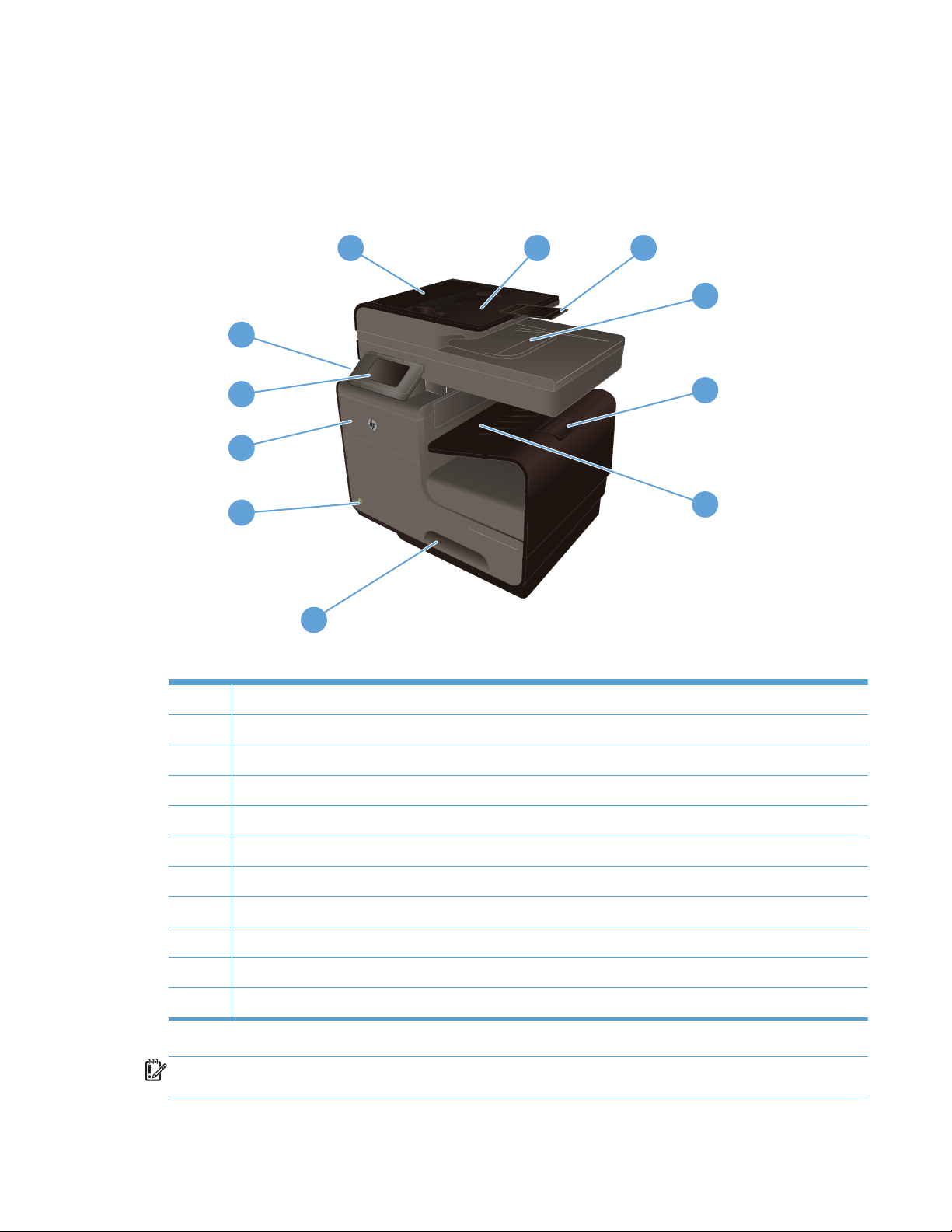
Product views
Front view
10
11
1
8
9
7
2
3
4
5
6
1 Document feeder cover, provides access for clearing jams
2 Document feeder input tray
3 Document feeder input tray extension
4 Document feeder output bin
5 Output bin extension
6 Output bin
7 Tray 2 - Main paper tray
8 On/Off button
9 Ink cartridge door
10 Color touch screen control panel
11 USB 2.0 port
IMPORTANT: Caution should be taken when moving the printer since tilting at an angle of > 15
degrees could result in ink leakage, especially soon after startup.
ENWW
Product views
5
Page 22
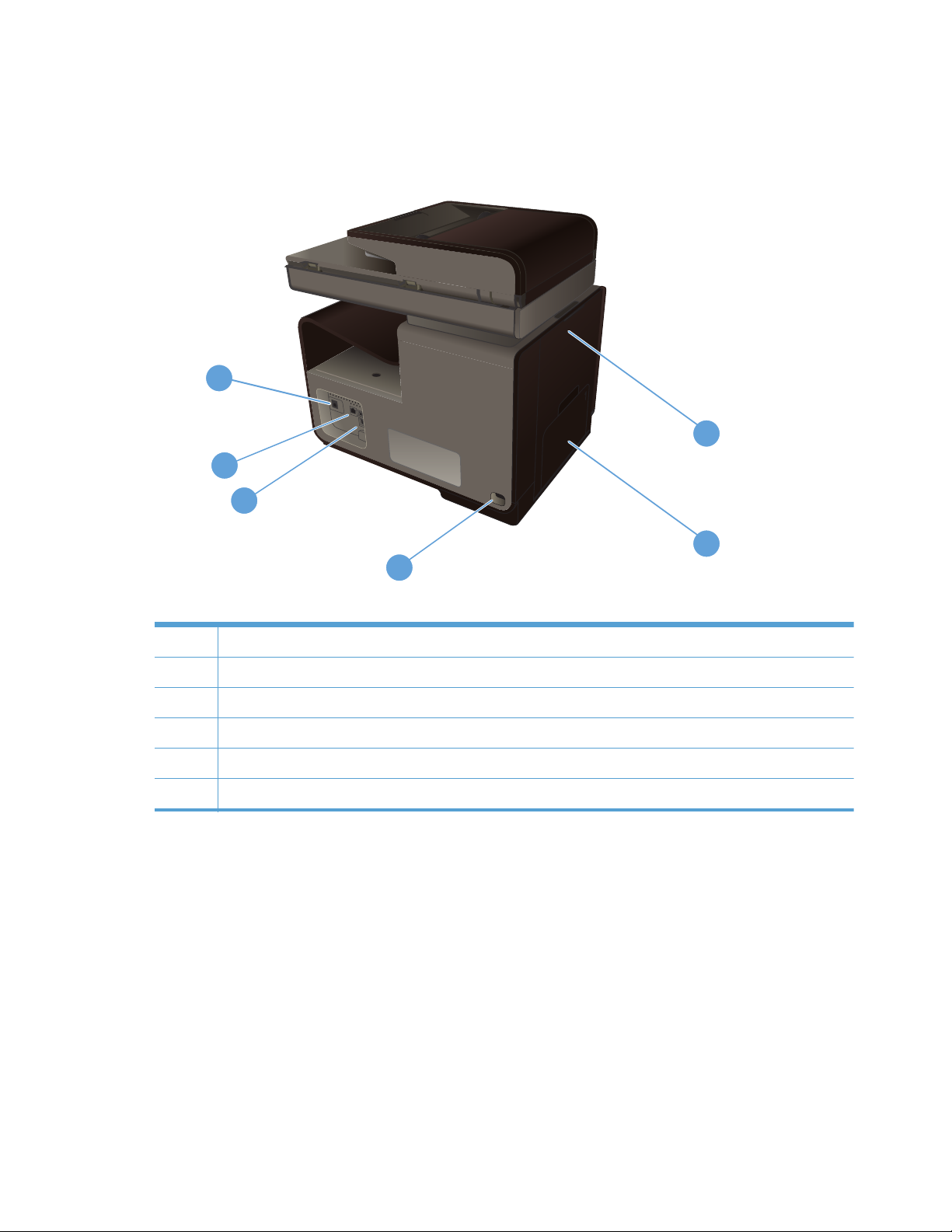
Back view
4
5
6
3
1
2
1 Left door (access for clearing jams)
2 Tray 1 (Multi-purpose tray)
3 Power connection
4 Hi-Speed USB 2.0 ports
5 Ethernet port
6 Fax line port
6 Chapter 1 Product basics ENWW
Page 23
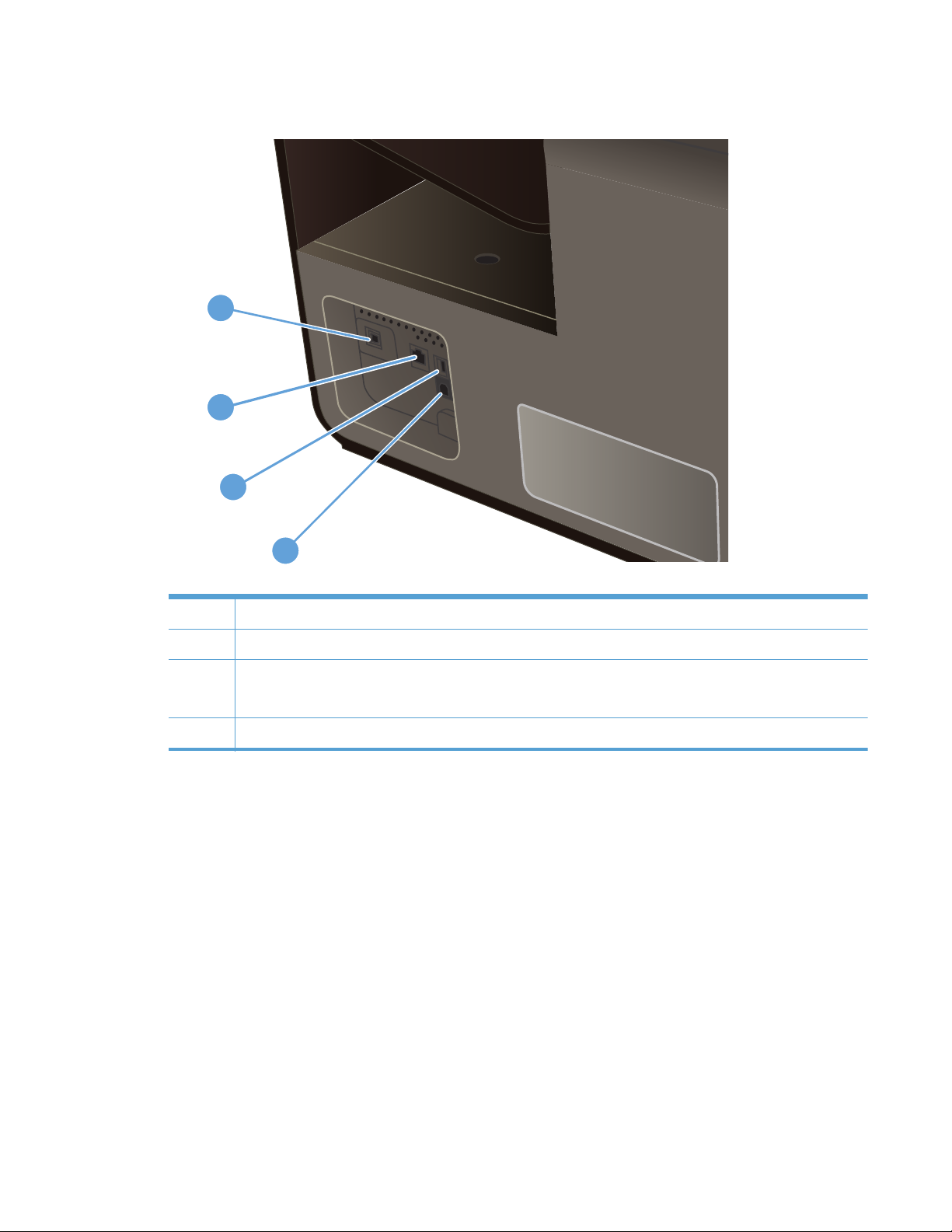
Interface ports
1
2
3
4
1 Fax line port
2 Ethernet port
3 USB Host port accepts USB storage devices for Scan-to-USB and Plug and Print.
NOTE: A USB Host port is also located on the front of the product behind the control panel.
4 USB Device port accepts a USB cable from a PC (alternative to Network and Wireless connections).
ENWW
Product views
7
Page 24
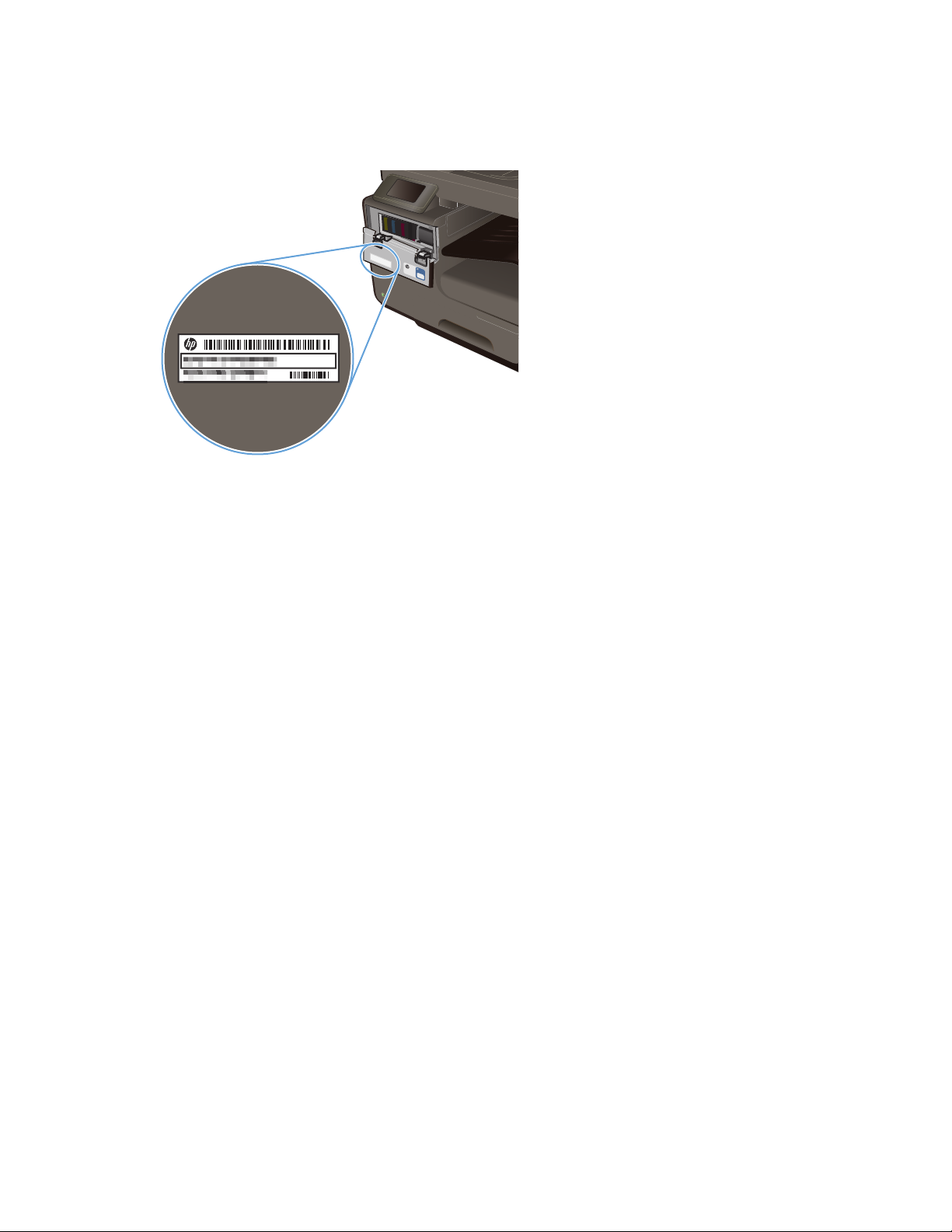
Serial number and model number location
Open the ink cartridge door to view the serial number and product model number label.
8 Chapter 1 Product basics ENWW
Page 25
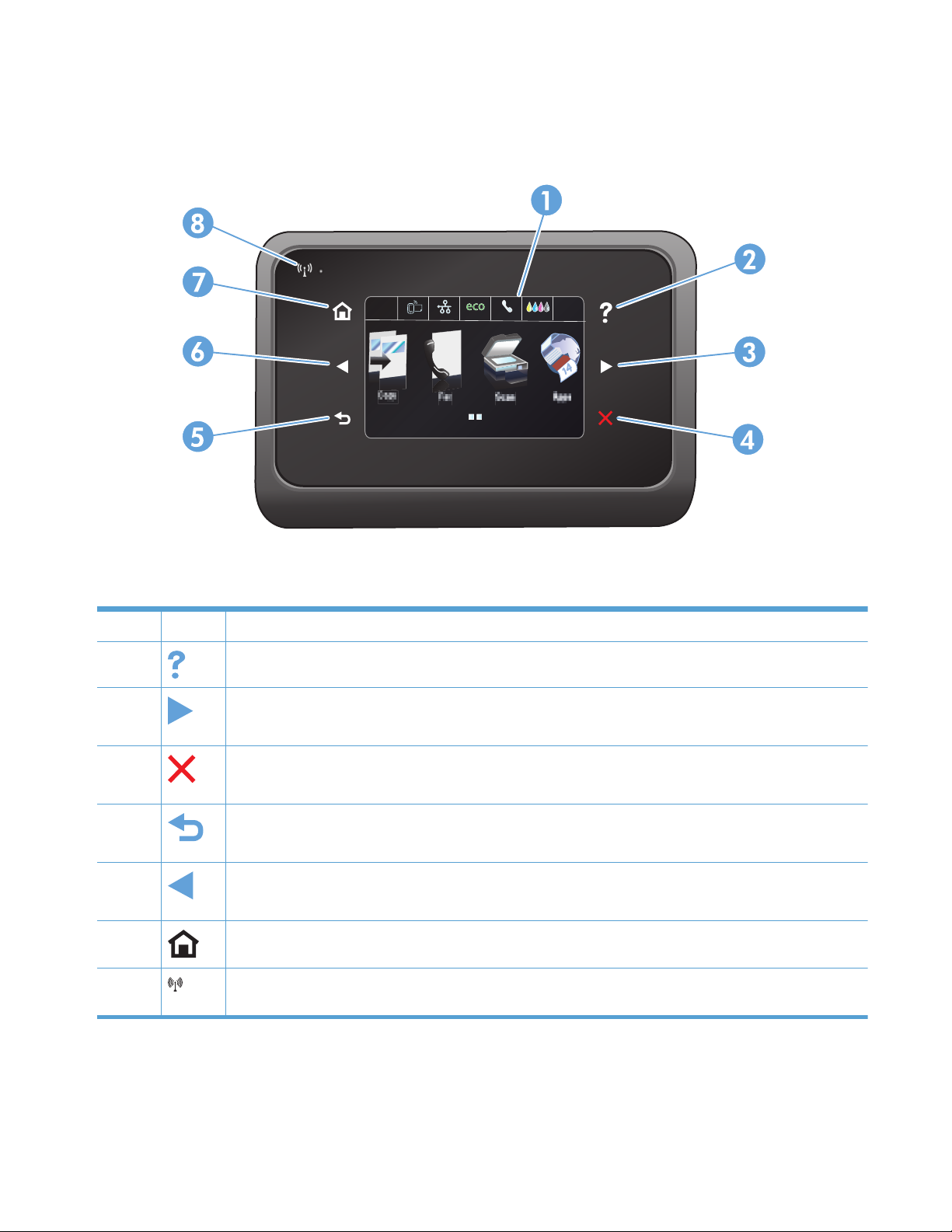
Control panel layout
Jan 00 00 00:00a
1 Display and touch screen area
2
Help button: provides access to the product help system
3
Right arrow button: moves the cursor to the right or moves the display image to the next screen
NOTE: This button illuminates only when the current screen can use this feature.
4
Cancel button: cancels the current job or exits the current screen.
NOTE: This button illuminates only when the current screen can use this feature.
5
Back button: returns to the previous screen
NOTE: This button illuminates only when the current screen can use this feature.
6
Left arrow button: moves the cursor to the left
NOTE: This button illuminates only when the current screen can use this feature.
7
Home button: provides quick access to the Home screen. This button only illuminates only when the current
screen can use this feature.
8
Wireless light: indicates the wireless network is enabled. The light blinks while the product is establishing a
connection to the wireless network. When connected, the light stops blinking and stays lit.
ENWW
Product views
9
Page 26
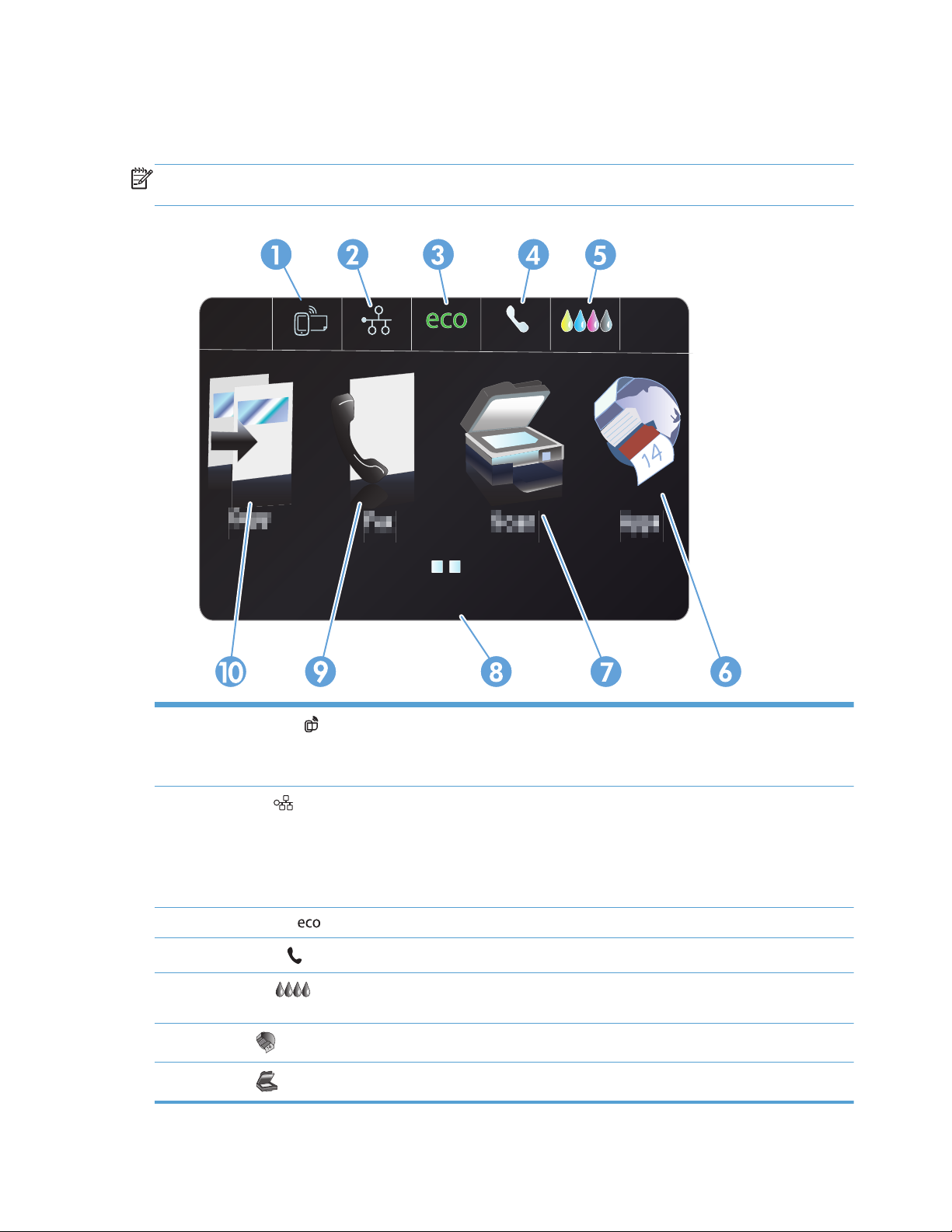
Buttons on the Home screen
The Home screen provides access to the product features, and it indicates the product status.
NOTE: Depending on the product configuration, the features on the Home screen can vary. The
layout might also be reversed for some languages.
Jan 00 00 00:00a
1
Web Services
button: provides quick access to HP Web Services features, including HP ePrint.
HP ePrint is a tool that prints documents by using any e-mail enabled device to send them to the product’s e-mail
address.
2
Network
button: provides access to network settings and information. From the network settings screen, you
can print the Network Summary page, set up a wireless network connection, and access advanced network
settings.
NOTE: The wireless network feature is only available on select models.
NOTE: When you are connected to a wireless network, this icon changes to a set of signal strength bars.
3 Eco Settings
button: provides a list of options to help reduce energy and paper consumption.
4
Fax Status
button: provides a list of available fax reports and settings.
5
Supplies
button: provides information about supplies status. From the supplies summary screen, you can
print the Supplies Status page.
6
Apps
button: provides access to the Apps menu to print directly from select Web applications.
7
Scan
button: provides access to the scan feature.
10 Chapter 1 Product basics ENWW
Page 27
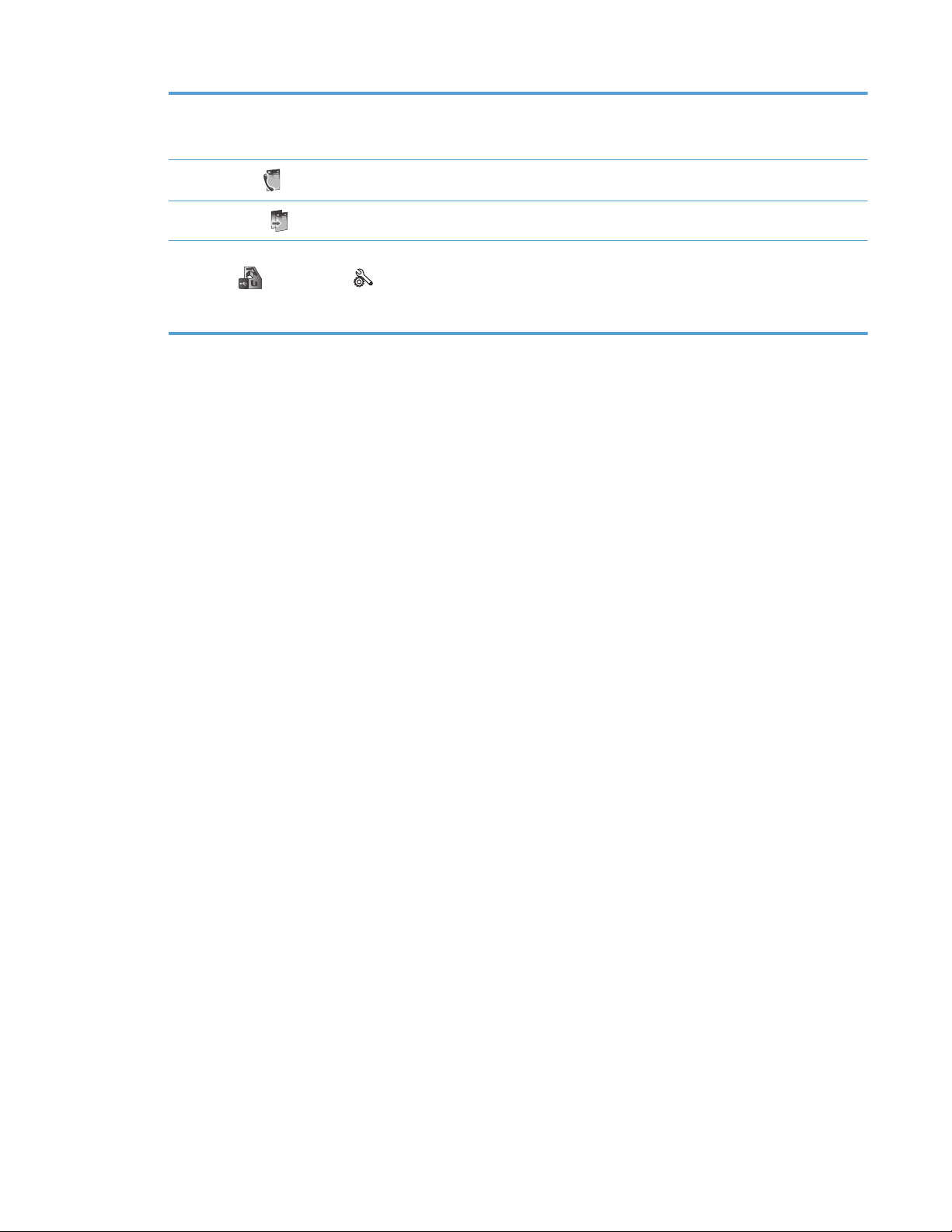
8 Status display. When the product is idle, this area of the control panel displays the time and date and allows for
access to the time and date settings by touching this area. When the product is processing a job, job status
information replaces the time and date display.
9
Fax
button: provides access to the fax feature.
10
Copy
button: provides access to the copy feature.
From the Home screen you can touch the right arrow button of the Control Panel to access the USB Doc Print
按钮 and Setup button. The USB Doc Print button provides access to the Plug and Print USB Drive
printing and scanning feature (no computer is required), and the Setup button provides access to the product
settings.
ENWW
Product views
11
Page 28
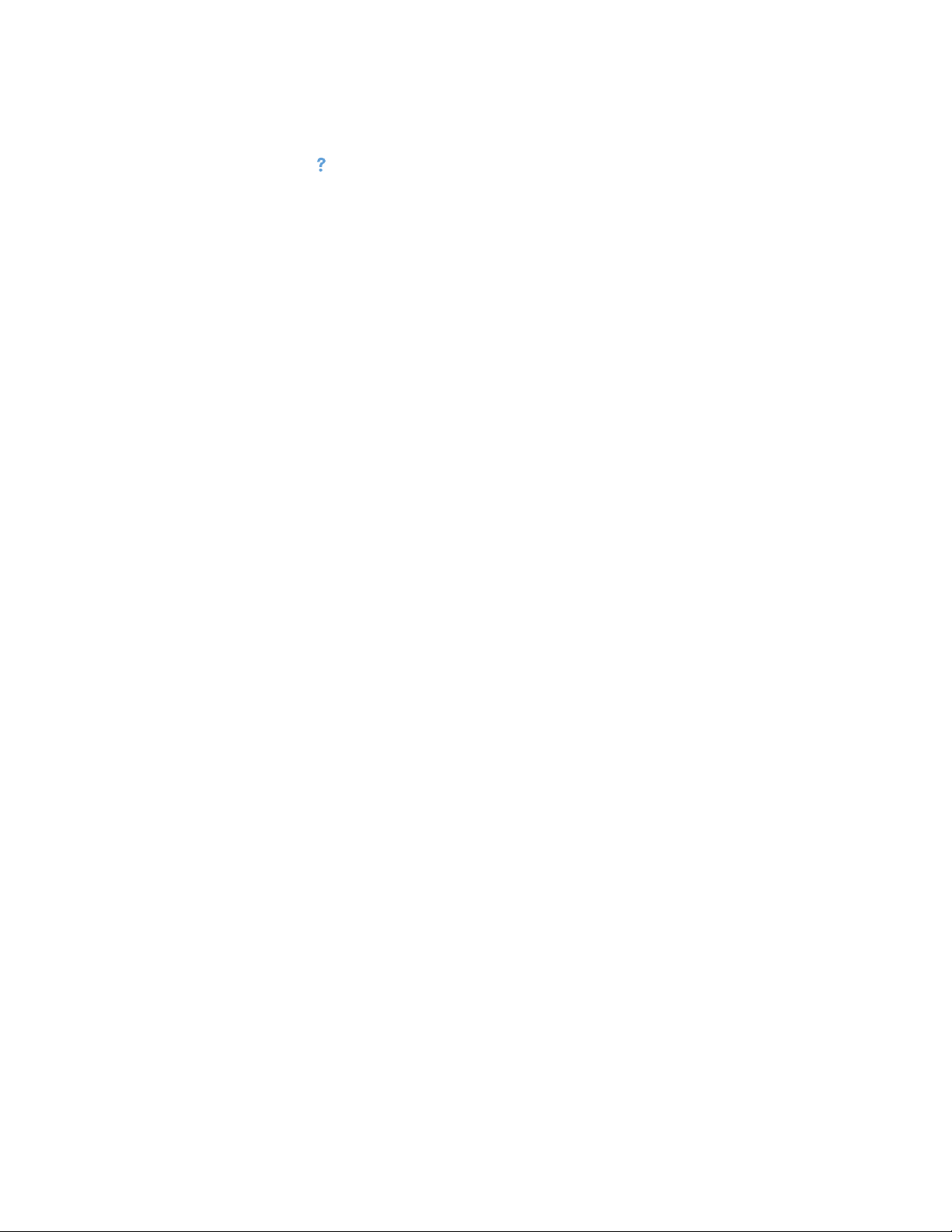
Control panel help system
The product has a built-in Help system that explains how to use each screen. To open the Help
system, press the Help
button in the upper-right corner of the control panel.
For some screens, the Help opens to a global menu where you can search for specific topics. You
can browse through the menu structure by touching the buttons in the menu.
Some Help screens include animations that guide you through procedures, such as clearing paper
jams.
For screens that contain settings for individual tasks, the Help opens to a topic that explains the
options for that task.
12 Chapter 1 Product basics ENWW
Page 29
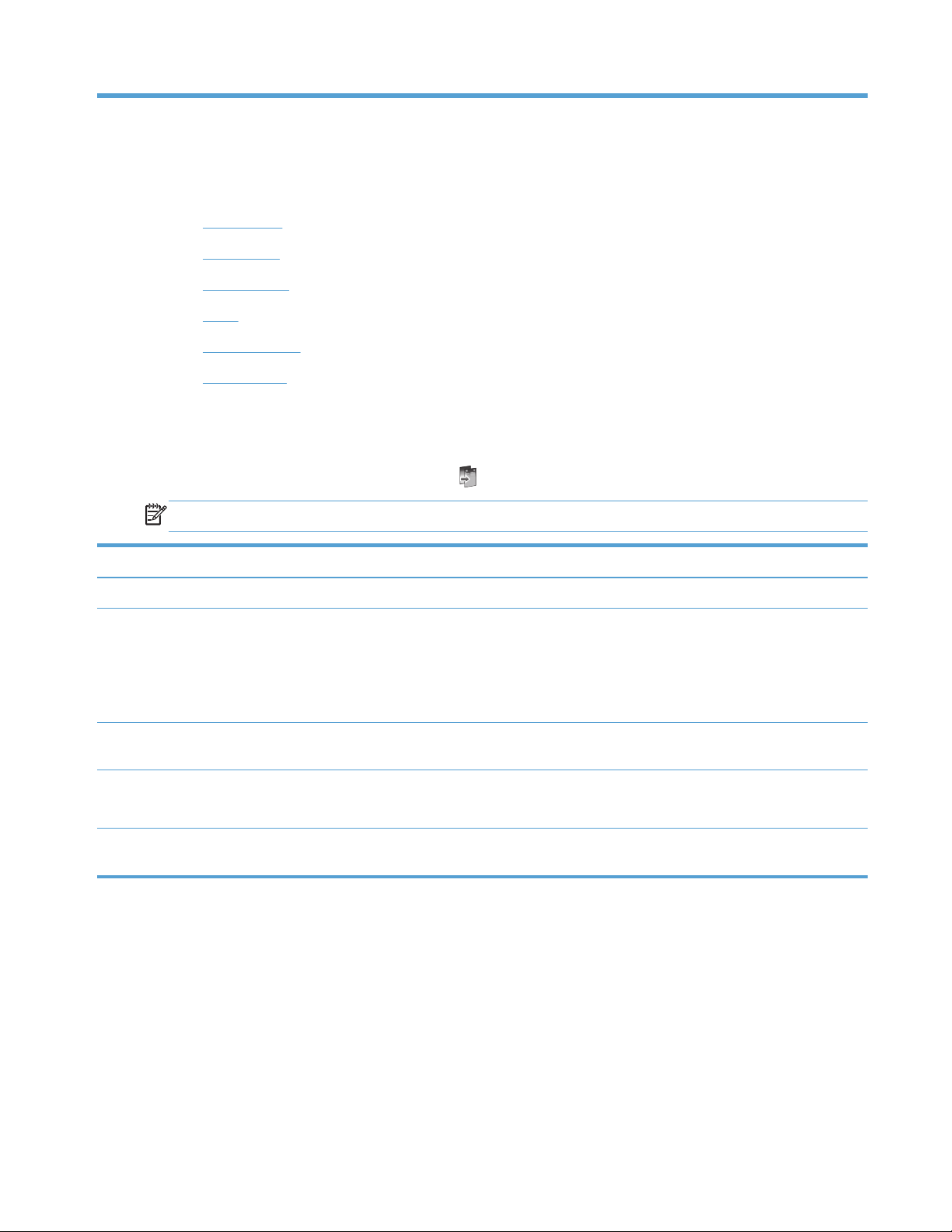
2 Control panel menus
●
Copy menu
●
Fax menus
●
Scan menus
●
Apps
●
Plug and Print
●
Setup Menu
Copy menu
To access these features, touch the Copy button, from the Control Panel.
NOTE: Settings that you change with this menu expire 2 minutes after the last copy completes.
Menu item Sub-menu item Sub-menu item Description
Number of Copies (1–99) Specifies the number of copies
Two-Sided 1-Sided to 1-Sided Copy*
1-Sided to 2-Sided Copy
2-Sided to 1-Sided Copy
2-Sided to 2-Sided Copy
Specifies the duplex setting for
copies.
Lighter/Darker Specifies how light or dark you
would like to make the copy.
Start Black
Color
Specifies to make a black and
white or color copy.
Preview Provides an on-screen preview
of what is being copied.
ENWW
Copy menu
13
Page 30
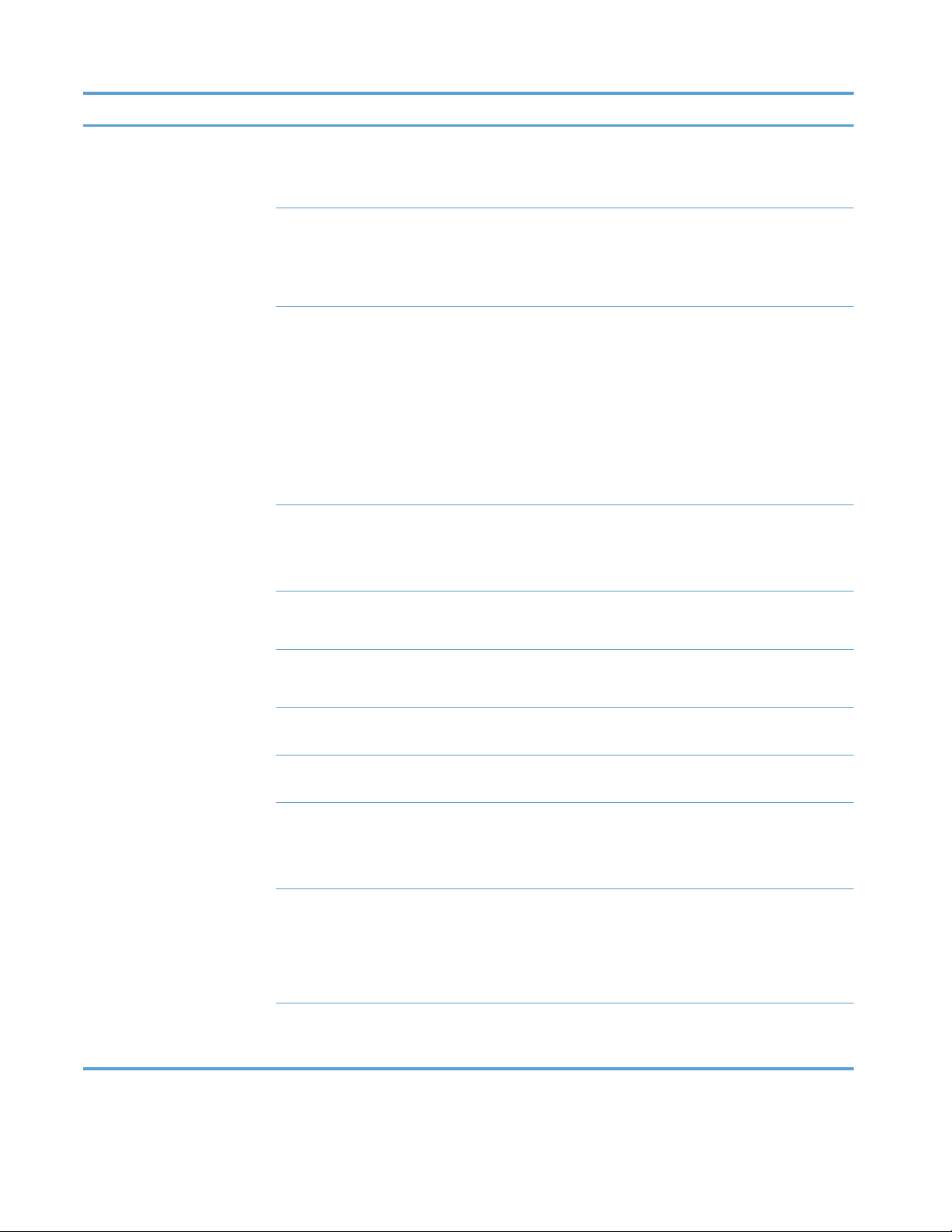
Menu item Sub-menu item Sub-menu item Description
Settings HP Copy Fix On
Off*
Enhances printouts by removing
dark edges and fixing page
skew problems for black and
white copies.
ID Copy On
Off*
Copies both sides of
identification cards, or other
small-size documents, onto the
same side of one sheet of
paper.
Resize Actual*
Full Page=91%
Fit to Page
Legal to Letter=72%
A4 to Letter=91%
Custom Size
2 on 1
Resizes the copy.
Quality Presentation
Professional*
General Office
Sets the copy quality.
Collate On
Off*
Specifies whether to collate
copy jobs
Margin Shift On
Off*
Shifts the left margin for binding.
Crop Allows you to copy a specific
portion of the page.
Copy Preview Provides an on-screen preview
of what is being copied.
Tray Selection Tray 1
Tray 2*
Tray 3
Specifies which tray, and the
paper size and type, to use for
copies.
Enhancements Text
Photo
Mixed*
None
Enhances specific aspects of
your copy
Set as New Defaults Saves any changes you have
made to this menu as the new
defaults
14 Chapter 2 Control panel menus ENWW
Page 31

Fax menus
To open these menus, touch the Fax button.
Menu item Sub-menu item Sub-menu item Description
Settings Resolution Standard
Fine*
Very Fine
Photo
Sets the resolution for sent
documents. Higher resolution
images have more dots per inch
(dpi), so they show more detail.
Lower resolution images have
fewer dots per inch and show
less detail, but the file size is
smaller.
Lighter/Darker Sets the brightness level of the
fax.
Fax Send Original 1–Sided Original
2–Sided Original
2–Sided Original With Cover
Page
Sets how faxes are sent on
paper.
Set as New Defaults Saves any adjusted settings as
the new default for the product.
Fax Methods Scan and Fax Allows the product to scan the
entire document before dialing,
and it prints an image of the first
page faxed on the confirmation
page.
Broadcast Fax The broadcast feature can be
used to send a fax to a
distribution list. A broadcast list
must be created before sending
a broadcast fax.
Send Fax Later Allows a fax to be sent at a later
time and date.
Poll to Receive Allows the product to send a fax
from another machine remotely .
ENWW
Fax menus
15
Page 32

Scan menus
To open these menus, touch the Scan button.
Menu item Sub-menu item Sub-menu item Description
Computer Scans to a computer that is on
the same network or connected
to the product
Memory Device Scans to a USB drive connected
to the product.
Network Folder Scans to a folder or directory on
the network.
Email Sends the scan to a specified
email address.
Document Type PDF Color (Compressed)
PDF Color
PDF Black
JPEG Color
JPEG Grayscale
TIFF Black
Resolution 600 dpi* (default resolution for
scanning from glass)
Specifies the resolution to use
for the scanned image.
Scan quality increases with
higher resolution, but the file
size also increases.
300 dpi* (default resolution for
from ADF)
200 dpi
75 dpi
Filename Provides a way to set a
standard name prefix for scan
job files.
Settings (Settings can be
adjusted after you select the
scanning method)
Original 1–Sided Original*
2–Sided Original
Specifies the number of sides of
the original document to scan.
Lighter/Darker Allows the scan to be darkened
or lightened based on the slider
selection.
16 Chapter 2 Control panel menus ENWW
Page 33

Menu item Sub-menu item Sub-menu item Description
Paper Size Automatic*
Letter (8.5 x 11in.)
Legal (8.5 x 14in.)
4x6
5x7
Specifies the size of the page to
use for the scanned file. The
default page size will vary
depending on your country.
Set as New Defaults Saves any changes you have
made to this menu as the new
defaults.
Apps
Use the Apps menu to enable Web Services on the product and use HP ePrint and print Apps.
Plug and Print
Use the Plug and Print menu to print directly from a USB Flash or Hard Drive device.
Setup Menu
To open this menu, touch the Setup button. The following sub menus are available:
●
Fax Setup menu
●
Network Setup menu
●
HP Digital Solutions Setup menu
●
Device Setup menu
●
Tools menu
●
Print Reports menu
ENWW
Apps
17
Page 34

Fax Setup menu
In the following table, items that have an asterisk (*) indicate the factory default setting.
Menu item Sub-menu item Sub-menu item Description
Speed-Dial Setup Add/Edit Speed-Dial
Group Speed-Dial
Delete Speed-Dial
Print Speed-Dial
Configures stored individual and group contact fax information.
Basic Fax Setup Fax Header Enter your name.
Enter your fax
number.
Sets the identifying information that is sent to the receiving
product.
Two-Sided Fax Print Print on 1 Side*
Print on 2 Sides
Print incoming faxes for ease or economy.
Auto Answer On*
Off
Receive faxes automatically (on) or manually (off). Default
setting varies by country.
Rings to Answer Sets the number of rings that must occur before the fax modem
answers. The default setting is 5.
Fax Paper Size Letter (8.5 x 11in.)
A4 (297 x 210 mm)
Legal (8.5 x 14in.)
Sets the default paper size for outgoing faxes.
Fax Sound Volume Soft*
Loud
Off
Sets the volume for listening to initial fax connection signals.
Dial Type Tone Dialing*
Pulse Dialing
Sets whether the product should use tone or pulse dialing.
Dial Prefix On
Off*
Specifies a prefix number that must be dialed when sending
faxes from the product. If you turn this feature on, the product
prompts you to enter the number and then it automatically
includes that number every time you send a fax.
Block Junk Faxes Block Junk Faxes
Add Numbers
Remove All Numbers
Print Reports
Modifies the junk fax list. The junk fax list can contain up to 100
numbers. When the product receives a call from one of the junk
fax numbers, it deletes the incoming fax. It also logs the junk fax
in the activity log with other job-accounting information. Print
reports allows you to chose from printing the Junk Fax List,
Caller ID History, and Fax Log.
NOTE: This feature requires subscription of caller ID services
with your telephone company.
18 Chapter 2 Control panel menus ENWW
Page 35

Menu item Sub-menu item Sub-menu item Description
HP Digital Fax View Settings
Fax Print
Disable HP Digital
Fax
To use the HP Digital Fax feature, set it up using the software
that came with the product and a computer that is connected to
the same network as the product.
Advanced Fax Setup Distinctive Ring Ring Pattern
Detection
All Rings*
Single
Double
Triple
Double and Triple
If you have distinctive ring phone service, use this item to
configure how the product responds to incoming calls.
● All Rings: The product answers any calls that come through
the telephone line.
●
Single: The product answers any calls that produce a
single-ring pattern.
●
Double: The product answers any calls that produce a
double-ring pattern.
● Triple: The product answers any calls that produce a triple-
ring pattern.
●
Double and Triple: The product answers any calls that
produce a double-ring or triple-ring pattern.
Redial Setup Busy Redial
No Answer Redial
Communication Error
Redial
Sets whether the product should attempt to redial if the line is
busy, there is no answer, or if there is a communication error.
Fax Stamping On
Off*
Sets the product to print the date, time, sender's phone number,
and page number on each page of incoming faxes.
Fax Confirmation On (Fax Send)*
On (Fax Receive)
On (Send and
Receive)
Off
Prints a thumbnail image of the fax on the Fax Confirmation
page, if enabled.
Automatic Reduction On*
Off
If the fit-to-page option is turned on, the product automatically
reduces long faxes up to 75% to fit the information on the default
paper size (for example, the fax is reduced from legal to letter
size).
If the fit-to-page option is turned off, long faxes print at full size
on multiple pages. The factory-set default for incoming fax auto
reduction is On.
If you have the stamp-received faxes option turned on, you might
also want to turn on auto reduction. This reduces the size of the
incoming faxes slightly, and prevents the page-stamp from
forcing a fax onto two pages.
Backup Fax
Reception
On*
On Error Only
Off
Stores an electronic backup of received faxes
ENWW
Setup Menu
19
Page 36

Menu item Sub-menu item Sub-menu item Description
Error Correction Mode On*
Off
The error correction mode allows the sending device to retransmit data if it detects an error signal.
Confirm Fax Number On
Off*
Sets whether the product confirms a fax number before sending.
Fax Speed Fast (33600 bps)*
Medium (14400 bps)
Slow (9600 bps)
Sets the fax communication speed.
Fax forwarding On (Print and
Forward)
On (Forward)
Off*
Forwards the fax to another fax machine. Select the print and
forward option to print a hard copy.
Fax Report On (Fax Send)*
On (Fax Receive)
On (Send and
Receive)
Off
Prints a fax information page based on the selected settings.
Restore Fax Defaults Resets all fax configurations to their factory defaults.
Fax Tools Reprint Faxes in
Memory
The product reprints all stored faxes.
Run Fax Test Performs a fax test to verify that the phone cord is plugged in the
correct outlet and that there is a signal on the phone line. A fax
test report is printed indicating the results.
Clear Fax Log Clears all faxes in memory.
Fax Reports Last Transaction Prints a detailed report of the last fax operation, either sent or
received.
Fax Log Prints the last 30 entries in the fax log.
Speed-Dial List Prints a list of the speed dials that have been set up for this
product. The speed-dial list holds up to 99 numbers.
Caller ID Report Prints a list of all incoming fax phone numbers, up to the
maximum of 30 numbers.
Junk Fax Report Prints a list of phone numbers that are blocked from sending
faxes to this product.
20 Chapter 2 Control panel menus ENWW
Page 37

Network Setup menu
In the following table, items that have an asterisk (*) indicate the factory default setting.
NOTE: Wireless menu options are only available on products that support wireless connectivity. For
more information, refer to the Product Basics chapter of this user guide.
Menu item Sub-menu item Sub-menu item Description
Wireless Menu
(wireless products only)
NOTE: You can also
access this menu by
touching the Wireless
button on the control
panel.
On
Off
Enables or disables the wireless network feature.
Wireless Direct
(wireless products only)
On
On With Security
Off
Configure the Wireless Direct settings for the product.
Wireless Setup Wizard
(wireless products only)
Print Guide
Continue
Guides you through the steps to set up the product on a
wireless network.
Wi-Fi Protected Setup
(wireless products only)
Continue Push Button
PIN
If your wireless router supports WPS, use this method to
set up the product on a wireless network. This is the
simplest method.
View Network
Summary
View Wired
View Wireless
Prints a summary of your network settings.
Print Wireless Test
Report (wireless
products only)
Prints a wireless test report.
Print Network
Configuration Page
Prints a report of your network configuration settings.
Advanced Setup Link Speed Automatic*
10T Full
10T Half
100TX Full
100TX Half
Sets the link speed. After setting the link speed, the
product automatically restarts.
IP Settings Automatic (DHCP)*
Manual (Static)
Set whether the product's IP setting are configured
automatically with DHCP or set manually.
IPv6 On*
Off
Enable or disable the IPv6 protocol on the product.
Hostname OK
Change
Use this setting the change how the product is identified
on the network.
ENWW
Setup Menu
21
Page 38

Menu item Sub-menu item Sub-menu item Description
Legacy Default IP On
Off
Restore Network
Defaults
Resets all network configurations to their factory defaults.
22 Chapter 2 Control panel menus ENWW
Page 39

HP Digital Solutions Setup menu
In the following table, items that have an asterisk (*) indicate the factory default setting.
Menu item Sub-menu item Description
Digital Solution Setup
Wizard
Guides you through the steps to set up HP Digital Solutions
Device Setup menu
In the following table, items that have an asterisk (*) indicate the factory default setting.
Menu item Sub-menu item Sub-menu item Sub-menu item Description
Preferences Date and Time Sets the time format, current time, date format, and
current date for the product.
Language List of available
control-panel
display
languages.
Sets the language in which the control panel displays
messages and product reports.
Country/Region List of available
countries/regions
Keyboard QWERTY*
AZERTY
OWERTZ
Selects which keyboard layout to use on the Control
Panel.
Screen Brightness Adjust the sliding bar to control the screen brightness
on the Control Panel
Sound Effects
Volume
Soft*
Loud
Off
Adjusts the product's sound effect level.
Faster Browsing On
Off*
Sets the browsing speed to go faster than the default.
Paper Handling Default Tray Tray 1
(Multipurpose)
Tray 2 (Main)*
Tray 3
(Accessory) only
if installed
Sets the default tray to print from for copying
documents.
Tray Selection For Copy
For Plug and Print
For Fax Print
Sets the default tray for copying, for plug and print
printing, and fax printing.
ENWW
Setup Menu
23
Page 40

Menu item Sub-menu item Sub-menu item Sub-menu item Description
Paper Selection Tray 1
Tray 2
Tray 3
Default paper size
Letter (8.5 x 11in.)
A4 (297 x 210
mm)
...
For a complete
list of paper sizes,
see Supported
paper sizes.
Default paper
type
Plain Paper
Premium Inkjet
...
For a complete
list of paper sizes,
see Supported
paper types and
tray capacity.
Sets the default media size and type for each tray.
Default Paper in
Tray
Tray 1 Default Paper
Size
Letter (8.5 x 11in.)
A4 (297 x 210
mm)
...
For a complete
list of paper sizes,
see Supported
paper sizes.
Select the default paper size for Tray 1 (multi-purpose
tray).
Default Paper
Type
Plain Paper
Premium Inkjet
...
For a complete
list of paper sizes,
see Supported
paper types and
tray capacity.
Sets the paper type for printing internal reports, faxes,
or any print job that does not specify a type.
Tray 2 Default Paper
Size
Letter (8.5 x 11in.)
A4 (297 x 210
mm)
...
For a complete
list of paper sizes,
see Supported
paper sizes.
Select the default paper size for Tray 2 (main paper
tray).
24 Chapter 2 Control panel menus ENWW
Page 41

Menu item Sub-menu item Sub-menu item Sub-menu item Description
Default Paper
Type
Plain Paper
Premium Inkjet
...
For a complete
list of paper sizes,
see Supported
paper types and
tray capacity.
Sets the paper type for printing internal reports, faxes,
or any print job that does not specify a type.
Tray 3 Default Paper
Size
Letter (8.5 x 11in.)
A4 (297 x 210
mm)
...
For a complete
list of paper sizes,
see Supported
paper sizes.
Sets the default paper size for the optional Tray 3.
Default Paper
Type
Plain Paper
Premium Inkjet
...
For a complete
list of paper sizes,
see Supported
paper types and
tray capacity.
Sets the type of paper for printing internal reports,
faxes, or any print job that does not specify a type.
Tray Lock Tray 1
Tray 2
Tray 3
None*
Tray Lock is a feature that “locks" a tray so that the
only time the printer will draw from that tray is when it
is specifically requested. This is useful when putting
special paper in a tray, such as letterhead. If using
“Automatically Select" for the paper source and Tray 1
is locked, the printer will only draw from the remaining
trays, either Tray 2 or optional Tray 3, if it is installed.
Printing can still be done from the locked tray, but the
source must be specified. Tray 1 lock may be
overridden under certain conditions.
Ink Low Warning
Level
Automatic
Custom
Determines when the Low Ink warning message
appears on the control panel. Chose Custom to select
a cartridge color and ink level value from 1–99.
Power Handling Standby 5 minutes
10 minutes*
15 Minutes
30 Minutes
1 Hour
Determines when to put the product in Standby mode.
ENWW
Setup Menu
25
Page 42

Menu item Sub-menu item Sub-menu item Sub-menu item Description
Sleep after
Standby
15 Minutes After
Standby
30 Minutes After
Standby
1 hour After
Standby
2.hours.after.stan
dby*
Determines when to put the product to sleep after it
has been put into Standby mode.
Schedule On/Off Schedule On
Schedule Off
Schedules a time to automatically turn the product on
or off.
Print Settings Personality Automatic*
PCL5 Only
PCL6 Only
PS Only
Sets the printer language. By default, the product
automatically selects which language to use.
Copies Sets the number of copies (0–99) to make when the
Copy button is touched. The default value is 1.
Quality General Office
Professional
Presentation
Sets the default print quality.
Duplex On
Off
Set the product's auto-duplexing feature.
PCL Configuration Form Length
Orientation
Font Number
Font Pitch
Font Point Size
Symbol Set
Append CR to LF
Sets the text attributes for the printer control language
being used.
Print Postscript
Error
On
Off
Sets the product to print any postscript errors that
occur.
26 Chapter 2 Control panel menus ENWW
Page 43

Tools menu
Use the Tools menu to improve the product's print quality and view estimated ink levels.
Menu item Description
Display Estimated Ink
Levels
Displays a graph of how much ink has been consumed for each cartridge.
Clean Printhead Use this feature to clean, adjust, and align the printheads. Follow the on-screen instructions to correctly
improve the product's print quality.
Cartridge Chip Information The cartridge chip stores anonymous information about the usage of the product.
Control Panel Lock Use this feature to lock the product's control panel and prevent unauthorized use of the product.
Clean Ink Smear Use this feature to solve print quality problems caused by ink smearing on printed pages.
Restore Factory Defaults Sets all settings to the factory default values.
ENWW
Setup Menu
27
Page 44

Print Reports menu
Use the Print Reports menu to print reports that provide information about the product.
Menu item Sub-menu item Description
Printer Status Report Prints current product information, cartridge status, and more
assistance.
Print Quality Report Prints a quality test that will help you diagnose minor print issues
Usage Page Shows a count of all paper sizes that have passed through the
product; lists whether they were monochrome or color, simplex or
duplex, and reports the page count. This report is useful for
reconciling contractual billing statements.
Network Configuration Page Prints useful information about the product's wired or wireless
network connection.
Event Log Prints a list of errors and intermittent failures designed to help you
troubleshoot problems.
Fax Reports Last Transaction
Fax Log
Speed-Dial List
Caller ID Report
Junk Fax Report
Provides a list of report options that will help you manage the
product's fax features.
PCL Font List Prints a list of all the PCL fonts that are installed.
PCL6 Font List Prints a list of all the PCL6 fonts that are installed.
PS Font List Prints a list of all the PS fonts that are installed
28 Chapter 2 Control panel menus ENWW
Page 45

3 Connect the product
●
Connect the product using a USB cable
●
Connect the product to a network
●
Install the product on a wireless network (wireless models only)
Connect the product using a USB cable
This product supports a USB 2.0 connection. Use an A-to-B type USB cable. HP recommends using
a cable that is no longer than 2 m (6.5 ft).
CAUTION: Do not connect the USB cable until the installation software prompts you to connect it.
CD installation
1. Quit all open programs on the computer.
2. Install the software from the CD, and follow the onscreen instructions.
NOTE: If you are installing on a Mac, click the HP Installer icon to install the software.
3. When prompted, select the USB-Connect the printer to the computer using a USB cable
option, and then click the Next button.
NOTE: A dialog displays warning that Web Services (HP ePrint and print Apps) will not be
available with a USB installation. Click the Yes button to proceed with the USB installation, or
click the No button to cancel the USB installation.
4. When the software prompts you, connect the USB cable to the computer and the product.
5. When the installation is complete, print a page from any program to make sure that the printing
software is correctly installed.
ENWW
Connect the product using a USB cable
29
Page 46

Connect the product to a network
Supported network protocols
To connect a networking-equipped product to a network, you need a network that uses one or more
of the following protocols.
●
TCP/IP (IPv4 or IPv6)
NOTE: While this product can be used over IPv6 networks, a product software installation from
the CD is not supported over IPv6 networks.
● LPD Printing
●
SLP
●
WS-Discovery
●
HP Wireless Direct
Install the product on a wired network
Use this procedure to intall the product on a wired network using Windows.
Obtain the IP address
1. Connect the ethernet cable to the product and to the network. Turn the product on.
2. Wait for 60 seconds before continuing. During this time, the network recognizes the product and
assigns an IP address or host name for the product.
3. Touch the Network
button to display the IP address.
For more information about the network connection, print a network configuration page:
1. Touch the Print Reports menu.
2. Touch the Network Configuration Page menu item to print the network configuration report.
30 Chapter 3 Connect the product ENWW
Page 47

3. Find the IP address on the network configuration report.
Printer Status Report
[[[
[
[
[
[
[
[
[
Install the software
1. Quit all programs on the computer.
2. Install the software from the CD.
3. Follow the onscreen instructions.
4. When prompted, select the Wired Network - Connect the printer to your network using an
Ethernet cable. option, and then click the Next button.
5. From the list of available printers, select the printer that has the correct IP address.
6. When the installation is complete, print a page from any program to make sure that the printing
software is correctly installed.
Configure IP network settings
View or change network settings
Use the embedded Web server to view or change IP configuration settings.
1. Print a configuration page, and locate the IP address.
●
If you are using IPv4, the IP address contains only digits. It has this format:
xxx.xxx.xxx.xxx
● If you are using IPv6, the IP address is a hexadecimal combination of characters and digits.
It has a format similar to this:
xxxx::xxxx:xxxx:xxxx:xxxx
2. To open the HP Embedded Web Server, type the IP address (IPv4) into the address line of a
Web browser. For IPv6, use the protocol established by the Web browser for entering IPv6
addresses.
3. Click the Networking tab to obtain network information. You can change settings as needed.
ENWW
Connect the product to a network
31
Page 48

Set or change the product password
Use the HP Embedded Web Server to set a password or change an existing password for a product
on a network so unauthorized users cannot change the product settings.
1. Type the product IP address into the address line of a Web browser. Click the Settings tab, click
Security, and then click the Password Settings link.
NOTE: If a password has previously been set, you are prompted to type the password. Type
“admin” for User Name along with the password, and then click the Apply button.
2. Type the new password in the Password box and in the Confirm Password box.
3. At the bottom of the window, click the Apply button to save the password.
Manually configure IPv4 TCP/IP parameters from the control panel
Use the control-panel menus to manually set an IPv4 address, subnet mask, and default gateway.
1.
Touch the Setup
button.
2. Scroll to and touch the Network Setup menu.
3. Touch the Advanced Setup menu, and then touch the IPv4 Settings button.
4. Touch the Manual IP Address button
5. Use the numeric keypad to enter the IP address, and touch the OK button. Touch the Yes button
to confirm.
6. Use the numeric keypad to enter the subnet mask, and touch the OK button. Touch the Yes
button to confirm.
7. Use the numeric keypad to enter the default gateway, and touch the OK button. Touch the Yes
button to confirm.
32 Chapter 3 Connect the product ENWW
Page 49

Link speed and duplex settings
NOTE: This information applies only to Ethernet (wired) networks. It does not apply to wireless
networks.
The link speed and communication mode of the print server must match the network hub. For most
situations, leave the product in automatic mode. Incorrect changes to the link speed and duplex
settings might prevent the product from communicating with other network devices. If you need to
make changes, use the product control panel.
NOTE: The setting must match with the network product to which you are connecting (a network
hub, switch, gateway, router, or computer).
NOTE: Making changes to these settings causes the product to turn off and then on. Make changes
only when the product is idle.
1.
Touch the Setup
button.
2. Scroll to and touch the Network Setup menu.
3. Touch the Advanced Setup menu item.
4. Touch the Link Speed menu.
5. Select one of the following options.
Setting Description
Automatic The print server automatically configures itself for the highest link speed and
communication mode allowed on the network.
10T Half 10 megabytes per second (Mbps), half-duplex operation
10T Full 10 Mbps, full-duplex operation
100TX Half 100 Mbps, half-duplex operation
100TX Full 100 Mbps, full-duplex operation
6. Touch the OK button. The product turns off and then on.
HP ePrint
With HP ePrint , you can print anywhere, anytime, from a mobile phone, laptop, or any other mobile
device. HP ePrint works with any email-capable device. If you can e-mail, you can print to an
HP ePrint-enabled product. For more details, go to
www.hpeprintcenter.com.
NOTE: The product must be connected to a network and have Internet access to use HP ePrint.
HP ePrint is disabled as a default setting in the product. Use this procedure to enable it.
1. Type the product IP address into the address line of a Web browser to open the HP Embedded
Web Server.
2. Click the HP Web Services tab.
3. Select the option to enable Web Services.
ENWW
Connect the product to a network
33
Page 50

Install the product on a wireless network (wireless
models only)
Before installing the product software, make sure the product is not connected to the network using a
ehternet cable.
If your wireless router does not support Wi-Fi Protected Setup (WPS), obtain the wireless router
network settings from your system administrator, or complete the following tasks:
●
Obtain the wireless network name or service set identifier (SSID).
●
Determine the security password or encryption key for the wireless network.
Connect the product to a wireless network using the Wireless Setup
Wizard
The wireless setup wizard is the best method for installing the product on a wireless network.
1.
From the Home screen on the product control panel, touch the Setup
button.
2. Touch the Network button, and then touch the Wireless Setup Wizard button.
3. The product scans for available wireless networks and returns a list of network names (SSIDs).
Select the SSID for your wireless router from the list if it is available. If the SSID for your wireless
router is not in the list, touch the Enter SSID button. When prompted for the type of network
security, select the option that your wireless router uses. A keypad opens on the control panel
display.
4. If your wireless router uses WPA security, type the passphrase on the keypad.
If your wireless router uses WEP security, type the key on the keypad.
5. Touch the OK button, and wait while the product establishes a connection with the wireless
router. Establishing the wireless connection can take a few minutes.
Connect the product to a wireless network using WPS
1.
From the Home screen on the product control panel, touch the Setup
button.
2. Touch the Network menu button, and then touch Continue.
3. Use one of these methods to complete the setup:
●
Pushbutton: Select the Push Button option and follow the instructions on the control panel.
Establishing the wireless connection can take a few minutes.
●
PIN: Select the Generate PIN option and follow the instructions on the control panel. The
product generates a unique PIN, which you must type into the wireless router's setup
screen. Establishing the wireless connection can take a few minutes.
NOTE: If this method is not successful, try using the Wireless Setup Wizard on the product control
panel or try using the USB cable connection method.
34 Chapter 3 Connect the product ENWW
Page 51

Install the software for a wireless product currently on the network
If the product already has an IP address on a wireless network and you want to install product
software on a computer, complete the following steps.
1. From the product control panel, print a configuration page to obtain the product IP address.
2. Install the software from the CD.
3. Follow the on-screen instructions.
4. When prompted, select the Wireless- Connect the printer to your wireless network and
internet. option, and then click the Next button.
5. From the list of available printers, select the printer that has the correct IP address.
Manually connect the product to a wireless network
During the first 120 minutes of product setup, or after resetting the product's network defaults (and
without a network cable attached to the product), the product's wireless radio will broadcast a
wireless setup network for the product.
The name of this network is “HP-Setup-xx-[product name]”.
NOTE: The “xx” in the network is name is the last two characters of the product's MAC address.
The product name will be either HP Officejet Pro X476 MFP Series or HP Officejet Pro X576 MFP
Series.
1. From a wireless enabled product, connect to the setup network for the device.
2. Open a web browser while connected to this setup network, and open the HP Embedded Web
Server (HP EWS) using the following IP address:
●
192.168.223.1
3. Find the Wireless Setup Wizard in the product's EWS and follow the on screen instructions to
manually connect the product.
NOTE: The product uses Automatic DHCP by default.
ENWW
Install the product on a wireless network (wireless models only)
35
Page 52

36 Chapter 3 Connect the product ENWW
Page 53

4 Use the product with Windows
●
Supported operating systems and printer drivers for Windows
●
Select the correct printer driver for Windows
●
Change print job settings for Windows
●
Remove the printer driver from Windows
●
Supported utilities for Windows
Supported operating systems and printer drivers for
Windows
The product supports the following Windows operating systems:
Recommended software installation
● Windows XP (32-bit, Service Pack 2 or higher)
● Windows Vista (32-bit and 64-bit)
● Windows 7 (32-bit and 64-bit)
● Windows 8 (32-bit and 64-bit)
Print and scan drivers only
● Windows 2003 Server (32-bit, Service Pack 3)
● Windows 2008 Server
● Windows 2008 Server R2
NOTE: Windows Server install support is available through
the Enterprise (command line) install method only.
The product supports the following Windows printer drivers:
●
HP PCL 6 (this is the default printer driver and is included on the CD)
●
HP Universal Print Driver for Windows Postscript
● HP Universal Print Driver for PCL 5
●
HP Universal Print Driver for PCL 6
The printer drivers include online Help that has instructions for common printing tasks and also
describes the buttons, checkboxes, and drop-down lists that are in the printer driver.
NOTE: For downloads of, and more information about, the HP UPD Postscript, PCL 5, and PCL 6
drivers, see
www.hp.com/go/upd.
Select the correct printer driver for Windows
Printer drivers provide access to the product features and allow the computer to communicate with
the product (using a printer language). The following printer drivers are available at
http://www.hp.com/go/support.
ENWW
Supported operating systems and printer drivers for Windows
37
Page 54

HP PCL 6 driver (This print driver is
provided on the in-box CD and is also
available from
http://www.hp.com/go/
support.)
● Provided as the default driver. This driver is automatically installed unless
you select a different one.
●
Recommended for all Windows environments
●
Provides the overall best speed, print quality, and product-feature support for
most users
●
Developed to align with the Windows Graphic Device Interface (GDI) for the
best speed in Windows environments
●
Might not be fully compatible with third-party and custom software programs
that are based on PCL 5
HP UPD PS driver (This print driver is
available for download from
www.hp.com/go/upd)
●
Recommended for printing with Adobe
®
software programs or with other
highly graphics-intensive software programs
●
Provides support for printing from postscript emulation needs, or for
postscript flash font support
HP UPD PCL 5 (This print driver is
available for download from
www.hp.com/go/upd)
●
Recommended for general office printing in Windows environments
●
Compatible with previous PCL versions and older HP Officejet products
●
The best choice for printing from some third-party or custom software
programs
● The best choice when operating with mixed environments, which require the
product to be set to PCL 5 (UNIX, Linux, mainframe)
●
Designed for use in corporate Windows environments to provide a single
driver for use with multiple printer models
●
Preferred when printing to multiple printer models from a mobile Windows
computer
HP UPD PCL 6 (This print driver is
available for download from
www.hp.com/go/upd)
● Recommended for printing in all Windows environments
● Provides the overall best speed, print quality, and printer feature support for
most users
●
Developed to align with Windows Graphic Device Interface (GDI) for best
speed in Windows environments
●
May not be fully compatible with third-party and custom solutions based on
PCL5
38 Chapter 4 Use the product with Windows ENWW
Page 55

HP Universal Print Driver (UPD)
The HP Universal Print Driver (UPD) for Windows is a single driver that gives you instant access to
virtually any HP Officejet product, from any location, without downloading separate drivers. It is built
on proven HP print driver technology and has been tested thoroughly and used with many software
programs. It is a powerful solution that performs consistently over time.
The HP UPD communicates directly with each HP product, gathers configuration information, and
then customizes the user interface to show the product’s unique, available features. It automatically
enables features that are available for the product, such as two-sided printing, so you do not need to
enable them manually.
For more information, go to
www.hp.com/go/upd.
UPD installation modes
Traditional mode
●
Use this mode if you are installing the driver for a single computer. See
www.hp.com/go/upd.
●
When installed in Traditional mode, UPD operates like a discrete printer
driver. It operates with a specific product.
● If you use this mode, you must install UPD separately for each computer and
for each product.
Dynamic mode
●
To use this mode, download UPD from the Internet. See
www.hp.com/go/
upd.
●
Dynamic mode allows you to use a single driver installation, so you can
discover and print to HP products in any location.
● Use this mode if you are installing UPD for a workgroup or to have
convenient access to a fleet of printers for individual users.
Change print job settings for Windows
Priority for print settings
Changes to print settings are prioritized depending on where the changes are made:
NOTE: The names of commands and dialog boxes might vary depending on your software
program. In managed environments, administrators may enforce printing policies and restrictions.
●
Page Setup dialog box: Click Page Setup or a similar command on the File menu of the
program you are working in to open this dialog box. Settings changed here override settings
changed anywhere else.
●
Print dialog box: Click Print, Print Setup, or a similar command on the File menu of the
program you are working in to open this dialog box. Settings changed in the Print dialog box
have a lower priority and usually do not override changes made in the Page Setup dialog box.
●
Printer Properties dialog box (printer driver): Click Properties in the Print dialog box to open
the printer driver. Settings changed in the Printer Properties dialog box usually do not override
ENWW
Change print job settings for Windows
39
Page 56

settings anywhere else in the printing software, but will be applied if no conflicting command is
sent with a print job. You can change most of the print settings here.
●
Default printer driver settings: The default printer driver settings determine the settings used
in all print jobs, unless settings are changed in the Page Setup, Print, or Printer Properties
dialog boxes.
●
Printer control panel settings: Settings changed at the printer control panel have a lower
priority than changes made anywhere else.
Change the settings for all print jobs until the software program is closed
1. On the File menu in the software program, click Print.
2. Select the driver, and then click Properties or Preferences.
The steps can vary; this procedure is most common.
Change the default settings for all print jobs
1. Windows XP, Windows Server 2003, and Windows Server 2008 (using the default Start
menu view): Click Start, and then click Printers and Faxes.
Windows XP, Windows Server 2003, and Windows Server 2008 (using the Classic Start
menu view): Click Start, click Settings, and then click Printers.
Windows Vista: Click Start, click Control Panel, and then in the category for Hardware and
Sound click Printer.
Windows 7: Click Start, and then click Devices and Printers.
2. Right-click the driver icon, and then select Printing Preferences.
Change the product configuration settings
1. Windows XP, Windows Server 2003, and Windows Server 2008 (using the default Start
menu view): Click Start, and then click Printers and Faxes.
Windows XP, Windows Server 2003, and Windows Server 2008 (using the Classic Start
menu view): Click Start, click Settings, and then click Printers.
Windows Vista: Click Start, click Control Panel, and then in the category for Hardware and
Sound click Printer.
Windows 7: Click Start, and then click Devices and Printers.
2. Right-click the driver icon, and then select Properties or Printer properties.
3. Click the Device Settings tab.
40 Chapter 4 Use the product with Windows ENWW
Page 57

Remove the printer driver from Windows
Windows XP
1. Click Start, Control Panel, and then Add or Remove Programs.
2. Find and select the product from the list.
3. Click the Change/Remove button to remove the software.
Windows Vista
1. Click Start, Control Panel, and then Programs and Features.
2. Find and select the product from the list.
3. Select the Uninstall/Change option.
Windows 7
1. Click Start, Control Panel, and then under the Programs heading, click Uninstall a program.
2. Find and select the product from the list.
3. Select the Uninstall option.
Supported utilities for Windows
●
HP Web Jetadmin
●
HP Embedded Web Server
●
HP ePrint
●
HP Wireless Direct
Other Windows components and utilities
●
HP OfficeJet Scan
●
HP Digital Fax
●
HP Printer Assistant (available when the product software is installed from CD)
ENWW
Remove the printer driver from Windows
41
Page 58

42 Chapter 4 Use the product with Windows ENWW
Page 59

5 Use the product with Mac
●
Supported operating systems and printer drivers for Mac
●
Software for Mac computers
●
Priority for print settings for Mac
●
Change printer-driver settings for Mac
●
Remove the printer driver from Mac operating systems
●
Supported utilities for Mac
●
Fax with Mac
●
Scan with Mac
●
Solve problems with Mac
Supported operating systems and printer drivers for Mac
The product supports the following Mac operating systems:
●
Mac OS X 10.6 and later
NOTE: See www.hp.com/support for the latest drivers for Mac.
NOTE: For Mac OS X 10.6 and later, Intel Core Processor Macs are supported.
The HP Officejet software installer provides PostScript® Printer Description (PPD) files, Printer Dialog
Extensions (PDEs), and the HP Utility for use with Mac OS X computers. The HP printer PPD and
PDE files, in combination with the built-in Apple PostScript printer drivers, provide full printing
functionality and access to specific HP printer features.
Software for Mac computers
HP Utility for Mac
Use the HP Utility to set up product features that are not available in the printer driver.
You can use the HP Utility when the product uses a universal serial bus (USB) cable or is connected
to a TCP/IP-based network.
ENWW
Supported operating systems and printer drivers for Mac
43
Page 60

Open the HP Utility
Use any of the following methods to open the HP Utility:
●
From the dock, click HP Utility.
●
From Applications, open the Hewlett-Packard folder, and then click HP Utility.
●
Click the Utility tab of the Options and Supplies panel from Print and Fax.
HP Utility features
Use the HP Utility software to perform the following tasks:
●
Obtain information about supplies status.
●
Obtain information about the product, such as the firmware version and the serial number.
●
Print a configuration page.
●
For products connected to an IP-based network, obtain network information and open the
HP Embedded Web Server.
●
Configure the paper type and size for the tray.
●
Configure basic fax settings.
44 Chapter 5 Use the product with Mac ENWW
Page 61

Priority for print settings for Mac
Changes to print settings are prioritized depending on where the changes are made:
NOTE: The names of commands and dialog boxes might vary depending on your software
program.
●
Page Setup dialog box: Click Page Setup or a similar command on the File menu of the
program you are working in to open this dialog box. Settings changed here might override
settings changed anywhere else.
● Print dialog box: Click Print, Print Setup, or a similar command on the File menu of the
program you are working in to open this dialog box. Settings changed in the Print dialog box
have a lower priority and do not override changes made in the Page Setup dialog box.
●
Default printer driver settings: The default printer driver settings determine the settings used
in all print jobs, unless settings are changed in the Page Setup, Print, or Printer Properties
dialog boxes.
●
Printer control panel settings: Settings changed at the printer control panel have a lower
priority than changes made anywhere else.
Change printer-driver settings for Mac
Change the settings for all print jobs until the software program is closed
1. On the File menu, click the Print button.
2. Change the settings that you want on the various menus.
Change the default settings for all print jobs
1. On the File menu, click the Print button.
2. Change the settings that you want on the various menus.
3. On the Presets menu, click the Save As... option and type a name for the preset.
These settings are saved in the Presets menu. To use the new settings, you must select the saved
preset option every time you open a program and print.
Change the product configuration settings
1. From the Apple menu , click the System Preferences menu and then click the Print & Scan
icon.
2. Select the product in the left side of the window.
3. Click the Options & Supplies button.
4. Click the Driver tab.
5. Configure the installed options.
ENWW
Priority for print settings for Mac
45
Page 62

Remove the printer driver from Mac operating systems
You must have administrator rights to remove the software.
1. Open System Preferences.
2. Select Print & Scan.
3. Highlight the product.
4. Click the minus (-) symbol to delete the print queue.
Supported utilities for Mac
HP Embedded Web Server
The product is equipped with the HP Embedded Web server, which provides access to information
about product and network activities. Access the HP Embedded Web Server from the HP Utility.
Open the Printer Settings menu, and then select the Additional Settings option.
You can also access the HP Embedded Web Server by entering the product's IP address into Safari
Web browser:
1. Select the page icon in the left side of the Safari toolbar.
2. Click the Bonjour logo.
3. In the list of printers, double-click this product. The HP Embedded Web Server opens.
To access the HP Embedded Web Server from other web browsers, type the product's IP address in
the browser's address field.
The HP Embedded Web Server can also be accessed through the System Preferences menu. Click
System Preferences, click Print and Scan, select your product name, click Options and Supplies,
click General, and then click Show Printer Webpage.
Fax with Mac
To send a fax by printing to a fax driver, complete the following steps:
1. Open the document that you want to fax.
2. Click File and then click Print.
3. In the Printer pop-up menu, select the fax print queue that you want to use.
4. In the Copies field, adjust the number of copies if necessary.
5. In the Paper Size pop-up menu, adjust the paper size if necessary.
46 Chapter 5 Use the product with Mac ENWW
Page 63

6. In the Fax Information area, enter the fax number of one or more recipients. Other Fax Options
may also be available, including Preview, Color or Black & White, Layout, Paper Handling,
and Scheduler settings.
NOTE: If you need to include a dialing prefix, enter it in the Dialing Prefix field.
7. Click Fax.
Scan with Mac
Use the HP Scan software to scan images to a Mac computer.
If you have installed an HP driver for your product that supports scanning, use the following steps to
scan:
1. Load the document onto the scanner glass or into the document feeder.
2. Open the Applications folder, and then click Hewlett-Packard. Select HP Scan.
3. Open the HP Scan menu and click Preferences. From the Scanner pop-up menu, select this
product from the list.
4. To use the standard preset settings, which produce acceptable results for images and text, click
the Continue button.
To use presets optimized for pictures or text documents, select a preset from the Scanning
Presets pop-up menu. When you are ready to scan, click the Continue button.
5. To scan more pages, load the next page and click the + button. Adjust scanner and presets as
needed, and then click the Continue button. If using the flatbed scanner, you are prompted to
Scan Next Item when the scan is complete. Repeat until you have scanned all the pages. Use
the - button to delete unwanted scanned items.
6. Click the Send button, and then browse to the folder on your computer where you want to save
the file, or choose a printer to print the scanned items.
NOTE: Use Edit tools to modify scanned items. To modify all scanned items at once, use the
Batch menu.
Scan using Apple Preview and Image Capture applications (Mac OS X
v10.6 and later)
Use the Apple Preview or Image Capture applications with Mac OS X v10.6 and later to scan during
any of the following conditions:
●
You recently upgraded to Mac OS X v10.6 or later and cannot access the HP Scan application.
●
A full feature driver update is not available for your product, or your product released before the
HP drivers that support scanning for your product.
● You have not yet installed the available HP software that includes scanning.
●
You are troubleshooting a scanning problem and trying to identify the source of the problem.
ENWW
Scan with Mac
47
Page 64

Scan using Apple Preview
1. Click the Apple Preview icon in the dock, or open Preview from the Applications folder.
2. From the Preview File menu, select the Import from Scanner option.
NOTE: If your product connects to a network, select the Include Networked Devices option,
and then select the Import from Scanner option from the Preview File menu to display your
networked product in the list.
3. Select your product from the list. The scan interface opens.
NOTE: You can click the Show Details button to view settings and options.
Scan using Image Capture
1. Click the Apple Image Capture icon in the dock, or open Image Capture from the Applications
folder.
2. Select your product from the list, or if your product connects to a network, select it from the
Shared list. The scan interface opens.
NOTE: You can click the Show Details button to view settings and options.
Solve problems with Mac
For information about solving problems with a Mac, see Solve product software problems with Mac
on page 222.
48 Chapter 5 Use the product with Mac ENWW
Page 65

6 Paper and print media
●
Understand paper use
●
Change the printer driver to match the paper type and size in Windows
●
Supported paper sizes
●
Supported paper types and tray capacity
●
Load paper trays
●
Configure trays
Understand paper use
HP Officejet inks for business are specifically developed for use with HP printheads. Unique ink
formulations help extend the life of the printheads and enhance reliability. When used with ColorLok®
paper, these inks provide laser-like color output that dries quickly and is ready for distribution.
This product supports a variety of paper and other print media. Paper or print media that does not
meet the following guidelines might cause poor print quality, increased jams, and premature wear on
the product.
It is possible for paper to meet all of these guidelines and still not produce satisfactory results. This
might be the result of improper handling, unacceptable temperature and/or humidity levels, or other
variables over which Hewlett-Packard has no control.
CAUTION: Using paper or print media that does not meet Hewlett-Packard's specifications might
cause problems for the product, requiring repair. This repair is not covered by the Hewlett-Packard
warranty or service agreements.
●
For best results, use only HP-brand paper and print media designed for inkjet printers or
multiuse.
●
Use paper or print media made for inkjet printers.
● Hewlett-Packard Company cannot recommend the use of other brands of media because HP
cannot control their quality.
NOTE: Based on HP internal testing using a range of plain papers, HP highly recommends using
papers with the ColorLok® logo for this product. For details, go to www.hp.com/go/printpermanence.
Use the following guidelines to obtain satisfactory results when using special paper or print media.
Set the paper type and size in the printer driver to obtain the best results.
ENWW
Understand paper use
49
Page 66

Media type Do Do not
Envelopes
●
Store envelopes flat.
●
Use envelopes where the seam
extends all the way to the corner
of the envelope.
●
Do not use envelopes that are
wrinkled, nicked, stuck together, or
otherwise damaged.
●
Do not use envelopes that have
clasps, snaps, windows, or coated
linings.
Labels ● Use only labels that have no
exposed backing between them.
●
Use labels that lie flat.
●
Use only full sheets of labels.
● Do not use labels that have
wrinkles or bubbles, or are
damaged.
●
Do not print partial sheets of
labels.
Letterhead or preprinted forms ● Use only letterhead or forms
approved for use in inkjet printers.
● Do not use raised or metallic
letterhead.
Heavy paper
●
Use only heavy paper that is
approved for use in inkjet printers
and meets the weight
specifications for this product.
●
Do not use paper that is heavier
than the recommended media
specification for this product
unless it is HP paper that has
been approved for use in this
product.
Glossy or coated paper ● Use only glossy or coated paper
that is approved for use in inkjet
printers.
● Do not use glossy or coated paper
designed for use in laser products.
Change the printer driver to match the paper type and
size in Windows
1. On the File menu in the software program, click Print.
2. Select the product, and then click the Properties or Preferences button.
3. Click the Paper/Quality tab.
4. Select a size from the Paper size drop-down list.
5. Select a paper type from the Paper type drop-down list.
6. Click the OK button.
Supported paper sizes
NOTE: To obtain best print results, select the appropriate paper size and type in your print driver
before printing.
50 Chapter 6 Paper and print media ENWW
Page 67

Table 6-1 Supported paper and print media sizes
Size Dimensions Tray 1 Tray 2 Tray 3 Automatic duplex
printing
Letter 216 x 279 mm (8.5 x 11 inches)
Oficio 8.5 x 13 (8.5 x 13 inches)
Oficio
216x340 mm
216 x 340 mm
Legal 216 x 356 mm (8.5 x 14 inches)
A4 210 x 297 mm (8.3 x 11.7 inches)
Executive 184 x 267 mm (7.25 x 10.5
inches)
Statement 140 by 216 mm (5.5 x 8.5 inches)
A5 148 x 210 mm (5.8 x 8.3 inches)
A6 105 x 148.5 mm (4.13 x 5.83
inches)
B5 (JIS) 182 x 257 mm (7.17 x 10.12
inches)
B6 (JIS) 128x182mm (5 x 7 inches)
16k 184 x 260 mm (7.24 x 10.23
inches)
195 x 270 mm (7.68 x 10.62
inches)
197 x 273 mm (7.75 x 10.75
inches)
Custom Minimum: (3 x 5 inches)
Maximum: (8.5 to 14 inches)
Width: (3 to 8.5
inches)
Length: (5 to 14
inches)
Width: (4 to 8.5
inches)
Length: (8.27 to
11.7 inches)
Width: (4 to 8.5
inches)
Length: (8.27 to
14 inches)
Table 6-2 Supported envelopes
Size Dimensions Tray 1 Tray 2 Tray 3 Automatic duplex
printing
Envelope
#10
105 x 241 mm (4.13 x 9.49 inches)
Envelope DL 110 x 220 mm (4.33 x 8.66 inches)
Envelope C5 162 x 229 mm (6.4 x 9 inches)
Envelope B5 176 x 250 mm (6.7 x 9.8 inches)
ENWW
Supported paper sizes
51
Page 68

Table 6-2 Supported envelopes (continued)
Size Dimensions Tray 1 Tray 2 Tray 3 Automatic duplex
printing
Envelope C6 114 x 162 mm (4.5 x 6.4 inches)
Envelope
Monarch
98 x 191 mm (3.9 x 7.5 inches)
Japanese
Envelope
Chou #3
120 x 235 mm (4.7 x 9.3 inches)
Japanese
Envelope
Chou #4
90 x 205 mm (3.5 x 8.1 inches)
Table 6-3 Supported cards
Size Dimensions Tray 1 Tray 2 Tray 3 Automatic duplex
printing
3x5 (76.2 x 127 mm) (3 x 5 inches)
4x6 (102 x 152 mm) (4 x 6 inches)
5x8 (127 x 203 mm) (5 x 8 inches)
A6 (105 x 148.5 mm) (4.13 x 5.83
inches)
Japanese
Postcard
(100 x 148 mm) (3.9 x 5.8 inches)
Double
Japan
Postcard
Rotated
(148 x 200 mm) (5.8 x 7.9 inches)
Table 6-4 Supported photo media
Size Dimensions Tray 1 Tray 2 Tray 3 Automatic duplex
printing
4x6 (102 x 152 mm) (4 x 6 inches)
10x15cm (100 x 150 mm) (3.9 x 5.9 inches)
L (89 x 127 mm) (3.5 x 5 inches)
5x7 Photo
Media (5 x 7
in no-tabs)
(127 x 178 mm) (5 x 7 inches)
Photo Media
(Letter &A4)
52 Chapter 6 Paper and print media ENWW
Page 69

Table 6-4 Supported photo media (continued)
Size Dimensions Tray 1 Tray 2 Tray 3 Automatic duplex
printing
Japanese
Postcard
(100 x 148 mm) (3.9 x 5.8 inches)
Custom Minimum: (3 to 5 inches)
Maximum: (8.5 to 14 inches)
Width: (3 to 8.5
inches)
Length: (5 to 14
inches)
Width: (4 to 8.5
inches)
Length: (8.27 to
11.7 inches)
Width: (4 to 8.5
inches)
Length: (8.27 to
14 inches)
Table 6-5 Other supported media
Size Dimensions Tray 1 Tray 2 Tray 3 Automatic duplex printing
Labels
(Letter and
A4)
Supported paper types and tray capacity
Table 6-6 Tray 1 (multi-purpose) on left side of the product
Paper type Weight
Capacity
1
Paper orientation
Every day:
●
Unspecified and Plain
●
HP EcoSMART Lite
●
Light 60-74g
●
Intermediate 85-95g
●
Mid-Weight 96-110g
●
Heavy 111-130g
●
HP Premium Presentation
Matte 120g
●
Extra Heavy 131-175g
60 to 175 g/m
2
(16 to 47 lb)
Up to 50 sheets Side to be printed on face-down,
with the top edge at the front of
the tray
●
HP Brochure Matte 180g
●
HP Brochure Glossy 180g
●
Cardstock 176-220g
●
HP Cover Matte 200g
●
HP Advanced Photo
Papers
Up to 220 g/m
2
(58 lb)
1
Up to 25 sheets Side to be printed on face-down,
with the top edge at the back of
the tray
ENWW
Supported paper types and tray capacity
53
Page 70

Table 6-6 Tray 1 (multi-purpose) on left side of the product (continued)
Paper type Weight
Capacity
1
Paper orientation
●
Envelope
●
Heavy Envelope
●
Labels
Up to 7 envelopes or labels Side to be printed on face-down,
with the top edge toward the
product
1
Capacity can vary depending on paper weight and thickness, and environmental conditions.
Table 6-7 Tray 2 (main tray) and Tray 3 (accessory tray)
Paper type Weight
Capacity
1
Paper orientation
●
Unspecified and Plain
●
HP EcoSMART Lite
●
Light 60-74g
●
Intermediate 85-95g
●
Mid-Weight 96-110g
●
Heavy 111-130g
●
HP Premium Presentation
Matte 120g
●
Extra Heavy 131-175g
60 to 175 g/m
2
(16 to 47 lb)
Up to 500 sheets Side to be printed on face-up,
with the top edge at the front of
the tray
●
HP Brochure Matte 180g
●
HP Brochure Glossy 180g
●
Cardstock 176-220g
●
HP Cover Matte 200g
●
HP Advanced Photo
Papers
Up to 220 g/m
2
(58 lb)
1
Up to 100 sheets Side to be printed on face-up,
with the top edge at the back of
the tray
● Envelope
● Heavy Envelope
● Labels
Up to 30 envelopes or labels.
NOTE: Tray 3 does not
support envelope printing.
Side to be printed on face-up,
with the top edge toward the
product
1
Capacity can vary depending on paper weight and thickness, and environmental conditions.
54 Chapter 6 Paper and print media ENWW
Page 71

Load paper trays
Load Tray 1 (multi-purpose tray on left side of the product)
1. Open Tray 1.
2. Pull out the extension tray.
3. Extend the paper guides fullyand then load
the paper stack into Tray 1. Adjust the paper
guides to the size of the paper.
NOTE: Place the paper into Tray 1 with the
side to be printed on face-down and top of
page toward the front of the tray.
ENWW
Load paper trays
55
Page 72

Load Tray 2 or optional Tray 3
1. Pull the tray out of the product.
2. Slide open the paper length and width guides.
3. Place the paper in the tray and make sure
that it is flat at all four corners. Slide the side
paper width guides so that they align with the
paper-size marking in the bottom of the tray.
Slide the front paper length guide so that it
pushes the stack of paper against the back of
the tray.
NOTE: Place the paper into the tray with the
side to be printed on face-up.
56 Chapter 6 Paper and print media ENWW
Page 73

4. Push down on the paper to make sure that
the paper stack is below the paper limit tabs
on the side of the tray.
5. Slide the tray into the product.
Load the document feeder
The document feeder holds up to 50 sheets of 75 g/m2 (20 lb bond) paper.
CAUTION: To prevent damage to the product, do not load an original document that contains
correction tape, correction fluid, paper clips, or staples. Also, do not load photographs, small originals,
or fragile originals into the document feeder.
ENWW
Load paper trays
57
Page 74

1. Insert the originals into the document feeder
face-up.
2. Adjust the guides until they are snug against
the paper.
Configure trays
By default, the product pulls paper from Tray 2. If Tray 2 is empty, the product pulls paper from Tray
1, or Tray 3 if it is installed. Configuring a tray on this product changes the speed settings to obtain
the best print quality for the type of paper that you are using. If you are using special paper for all or
most print jobs on the product, change this default tray setting on the product.
The following table lists possible ways you can use the tray settings to meet your printing needs.
Paper use Configure the product Print
Load Tray 1 and one other tray with the
same paper, and have the product pick
paper from one tray if the other one is
empty.
Load paper in Tray 1. No configuration
is needed, if the default settings for type
and size have not been changed.
From the software program, print the
job.
58 Chapter 6 Paper and print media ENWW
Page 75

Paper use Configure the product Print
Occasionally use special paper, such
as heavy paper or letterhead, from a
tray that usually contains plain paper.
Load special paper in Tray 1. From the software program print dialog,
choose the paper type that matches the
special paper loaded in the tray before
sending the print job. Select Tray 1 as
the Paper Source from the Paper/
Quality tab (Windows) or Paper Feed
menu (Mac).
Frequently use special paper, such as
heavy paper or letterhead, from one
tray.
Load special paper in Tray 1, and
configure the tray for the paper type.
From the software program print dialog,
choose the paper type that matches the
special paper loaded in the tray before
sending the print job. Select Tray 1 as
the Paper Source from the Paper/
Quality tab (Windows) or Paper Feed
menu (Mac).
Configure trays
1. Make sure the product is turned on.
2. Perform one of the following tasks:
●
Control panel: Touch the Setup
button, touch Paper Handling, and then touch Paper
Selection. Select the tray that you want to configure.
●
Embedded Web server: Click the Settings tab, and then click Paper Settings in the left
panel. Select a Default Media Size and a Default Media Type for each tray.
3. Press OK or click Apply.
ENWW
Configure trays
59
Page 76

60 Chapter 6 Paper and print media ENWW
Page 77

7 Ink cartridges
The information contained herein is subject to change without notice. For the latest User Guide
information go to
www.hp.com/support.
●
Ink cartridge information
●
Supplies views
●
Manage ink cartridges
●
Replacement instructions
●
Solve issues with supplies
Ink cartridge information
Color Cartridge number Part number
Standard-capacity replacement black
ink cartridge
HP 970 CN621A
High-capacity replacement black ink
cartridge
HP 970XL CN625A
Standard-capacity replacement cyan
ink cartridge
HP 971 CN622A
High-capacity replacement cyan ink
cartridge
HP 971XL CN626A
Standard-capacity replacement yellow
ink cartridge
HP 971 CN624A
High-capacity replacement yellow ink
cartridge
HP 971XL CN628A
Standard-capacity replacement
magenta ink cartridge
HP 971 CN623A
High-capacity replacement magenta ink
cartridge
HP 971XL CN627A
Accessibility: The ink cartridge can be installed and removed by using one hand.
Environmental features: Recycle ink cartridges by using the HP Planet Partners return and
recycling program.
For more information about supplies, go to
www.hp.com/go/learnaboutsupplies.
ENWW
Ink cartridge information
61
Page 78

Supplies views
Ink cartridge view
1
1 Metal connector and ink nozzle. Do not touch. Fingerprints may cause supply error messages. Dust may also cause
supply error messages; do not leave ink cartridges outside the product for prolonged periods of time.
Manage ink cartridges
Correctly using, storing, and monitoring the ink cartridge can help ensure high-quality print output.
Change settings for ink cartridges
Print when an ink cartridge is at estimated end of life
Supply-related notifications are communicated on the product control panel.
●
A <Supply> Low message—where <Supply> is the cartridge—appears when an ink cartridge is
nearing the estimated end of its useful life. Printing can continue, but consider having a
replacement supply on hand.
●
A <Supply> Very Low message appears when the ink cartridge is near its estimated end of
useful life. Have a replacement ink cartridge on hand.
●
<Supply> Out of Ink message appears when the ink cartridge is empty.
NOTE: Although using the Continue setting allows printing beyond Very Low without replacing the
cartridge, the product will shut down before any print problems occur.
62 Chapter 7 Ink cartridges ENWW
Page 79

Modify the Low on Ink Warning Level settings from the control panel
You can enable or disable the default settings at any time, and you do not have to re-enable them
when you install a new ink cartridge.
1.
From the Home screen on the control panel, touch the Setup
button.
2. Touch the Device Setup menu item.
3. Touch the Ink Low Warning Level item.
4. Select from the following options:
●
Select Automatic to keep the default low ink warning.
●
Select Custom to choose what ink level prompts a low ink level warning.
Print with General Office mode
General Office print mode uses less ink, which might extend the life of the cartridge.
1. On the File menu in the software program, click Print.
2. Select the product, and then click the Properties or Preferences button.
3. Click the Paper/Quality tab.
4. Select General Office from the Print Quality drop-down box.
Store and recycle supplies
Recycle supplies
Go to hp.com/recycle for full information on recycling, and to order postage-paid labels, envelopes,
and boxes for recycling.
Ink cartridge storage
Do not remove the ink cartridge from its package until you are ready to use it.
HP policy on non-HP ink cartridges
Hewlett-Packard Company cannot recommend the use of non-HP ink cartridges, either new or
remanufactured.
NOTE: Any damage caused by a non-HP print cartridge is not covered under the HP warranty and
service agreements.
HP anticounterfeit website
Go to www.hp.com/go/anticounterfeit when you install an HP print cartridge and the control-panel
message says the cartridge is used or counterfeit. HP will help to take steps to resolve the problem.
ENWW
Manage ink cartridges
63
Page 80

Your ink cartridge might not be a genuine HP ink cartridge if you notice the following:
●
The supplies status page indicates that a used or counterfeit supply is installed.
●
You are experiencing a high number of problems with the ink cartridge.
● The cartridge does not look like it usually does (for example, the packaging differs from
HP packaging).
Replacement instructions
Replace the ink cartridges
The product uses four colors and has a different ink cartridge for each color: yellow (Y), cyan (C),
magenta (M), and black (K).
1. Open the ink cartridge door.
2. Push the old ink cartridge inward to unlock it.
64 Chapter 7 Ink cartridges ENWW
Page 81

3. Grasp the edge of the old ink cartridge and
then pull the cartridge straight out to remove
it.
4. Remove the new ink cartridge from the
packaging.
5. Do not touch the metal connector of the ink
cartridge. Fingerprints on the connector can
cause print-quality problems.
ENWW
Replacement instructions
65
Page 82

6. Insert the new ink cartridge into the product.
7. Close the ink cartridge door.
8. Place the old ink cartridge in the box and refer
to HP's recycling instructions at
http://wwww.hp.com/recycle.
Solve issues with supplies
Check the ink cartridges
If you are experiencing print quality problems, see Improve print quality on page 203.
NOTE: If you are using a General Office print setting, the printing might appear light.
If you determine that you need to replace an ink cartridge, look on the cartridge or print the Supplies
Status Page to find the part number for the correct genuine HP ink cartridge.
Refilled or remanufactured ink cartridges
Hewlett-Packard Company cannot recommend the use of non-HP supplies, either new or
remanufactured. Because they are not HP products, HP cannot influence their design or control their
66 Chapter 7 Ink cartridges ENWW
Page 83

quality. If you are using a refilled or remanufactured ink cartridge and are not satisfied with the print
quality, replace the cartridge with a genuine HP cartridge.
NOTE: If you replace a non-HP ink cartridge with a genuine HP ink cartridge, the printhead may still
contain non-HP ink until the printhead is depleted of that ink and is supplied with ink from the newly
installed, genuine HP ink cartridge.
Interpret the Print Quality Page
1.
On the control panel, touch the Setup
button.
2. Touch the Print Reports menu.
3. Select the Print Quality Report item to print it.
4. Follow the instructions on the page that prints.
This page contains four bands of color, which are divided into the groups as indicated in the following
illustration. By examining each group, you can isolate the problem to a particular ink cartridge.
3
4
1
2
Section Ink cartridge
1Black
2Cyan
ENWW
Solve issues with supplies
67
Page 84

Section Ink cartridge
3 Magenta
4 Yellow
●
If dots or streaks appear in one or more groups, clean the printhead. If this does not solve the
problem, contact HP.
●
If streaks appear in multiple color bands, see if the problem still persists by performing an
additional print head cleaning, and then contact HP. A component other than the ink cartridge is
probably causing the problem.
68 Chapter 7 Ink cartridges ENWW
Page 85

Interpret control panel messages for supplies
Use SETUP cartridges
Description
The SETUP cartridges have been removed before the product has completed initialization.
Recommended action
Use the SETUP cartridges that came with your product for product initialization.
Do not use SETUP cartridges
Description
SETUP cartridges cannot be used after the device has been initialized.
Recommended action
Remove and install non-SETUP cartridges.
<Color>Cartridge Low
Description
The ink cartridge is nearing the end of its useful life.
Recommended action
Printing can continue, but consider having a replacement supply on hand.
<Color>Cartridge Very Low
Description
The ink cartridge is near the end of its useful life.
Recommended action
Have a replacement ink cartridge on hand.
Counterfeit or used <color> cartridge installed
Description
The original HP ink in this cartridge has been depleted.
Recommended action
Click OK to continue printing or replace with genuine HP cartridge.
Genuine HP supply installed
Description
A genuine HP supply was installed.
ENWW
Solve issues with supplies
69
Page 86

Recommended action
No action necessary.
Incompatible <color>
Description
You have installed an ink cartridge that is intended for use in a different HP product model. The
product will NOT function with this print cartridge installed.
Recommended action
Install the correct ink cartridge for this product.
Install [color] cartridge
Description
This message can appear during the initial set up of the product and may also appear after the initial
set up of the product has been completed.
If this message appears during initial setup, it means one of the color cartridges is not installed with
the door closed. The product will not print if a cartridge is missing.
If this message appears after the initial set up of the product, it means that the cartridge is missing or
is installed but damaged.
Recommended action
Install or replace the indicated color cartridge.
Non-HP ink cartridges installed
Description
No action necessary, this is a notification only.
Recommended action
No action necessary, this is a notification only.
Out of Ink <Color>
Description
The ink cartridge is at the end of its useful life, and the product will no longer print.
Recommended action
Replace the ink cartridge.
Used [color] installed
Description
A used, but still genuine, HP color ink cartridge has been installed or moved.
70 Chapter 7 Ink cartridges ENWW
Page 87

Recommended action
You have a used, but still genuine, HP cartridge installed. No action required.
ENWW
Solve issues with supplies
71
Page 88

72 Chapter 7 Ink cartridges ENWW
Page 89

8Print
●
Print tasks (Windows)
●
Print tasks (Mac)
●
Additional print tasks (Windows)
●
Additional print tasks (Mac OS X)
●
Use HP ePrint
●
Use the HP ePrint Mobile Driver
●
AirPrint
●
Connect the printer with HP Wireless Direct
●
Plug and Print USB Drive printing
Print tasks (Windows)
The methods to open the print dialog from software programs can vary. The procedures that follow
include a typical method. Some software programs do not have a File menu. See the documentation
for your software program to learn how to open the print dialog.
Open the printer driver with Windows
1. On the File menu in the software program,
click Print.
2. Select the product, and then click the
Properties or Preferences button.
ENWW
Print tasks (Windows)
73
Page 90

Get help for any printing option with Windows
1. Click the Help button to open the online Help.
74 Chapter 8 Print ENWW
Page 91

Change the number of print copies with Windows
1. On the File menu in the software program, click Print.
2. Select the product, and then select the number of copies.
Save custom print settings for reuse with Windows
Use a printing shortcut with Windows
1. On the File menu in the software program,
click Print.
2. Select the product, and then click the
Properties or Preferences button.
ENWW
Print tasks (Windows)
75
Page 92

3. Click the Printing Shortcuts tab.
4. Select one of the shortcuts, and then click the
OK button.
NOTE: When you select a shortcut, the
corresponding settings change on the other
tabs in the printer driver.
Create printing shortcuts
1. On the File menu in the software program,
click Print.
76 Chapter 8 Print ENWW
Page 93

2. Select the product, and then click the
Properties or Preferences button.
3. Click the Printing Shortcuts tab.
4. Select an existing shortcut as a base.
NOTE: Always select a shortcut before
adjusting any of the settings on the right side
of the screen. If you adjust the settings and
then select a shortcut, all your adjustments
are lost.
ENWW
Print tasks (Windows)
77
Page 94

5. Select the print options for the new shortcut.
6. Click the Save As button.
7. Type a name for the shortcut, and click the
OK button.
Improve print quality with Windows
Select the page size with Windows
1. On the File menu in the software program, click Print.
2. Select the product, and then click the Properties or Preferences button.
78 Chapter 8 Print ENWW
Page 95

3. Click the Paper/Quality tab.
4. Select a size from the Paper size drop-down list.
Select a custom page size with Windows
1. On the File menu in the software program, click Print.
2. Select the product, and then click the Properties or Preferences button.
3. Click the Paper/Quality tab.
4. Click the Custom button.
5. Type a name for the custom size and specify the dimensions.
●
The width is the short edge of the paper.
●
The length is the long edge of the paper.
NOTE: Always load paper into the trays short edge first.
6. Click the OK button, and then click the OK button on the Paper/Quality tab. The custom page
size will appear in the list of paper sizes the next time you open the printer driver.
Select the paper type with Windows
1. On the File menu in the software program, click Print.
2. Select the product, and then click the Properties or Preferences button.
3. Click the Paper/Quality tab.
4. From the Paper type drop-down list, click the More... option.
5. Expand the list of Type is: options.
6. Expand the category of paper types that best describes your paper, and then click the paper
type that you are using.
Select the paper tray with Windows
1. On the File menu in the software program, click Print.
2. Select the product, and then click the Properties or Preferences button.
3. Click the Paper/Quality tab.
4. Select a tray from the Paper source drop-down list.
Print on both sides (duplex) with Windows
Automatically print on both sides with Windows
1. On the File menu in the software program,
click Print.
ENWW
Print tasks (Windows)
79
Page 96

2. Select the product, and then click the
Properties or Preferences button.
3. Click the Finishing tab.
4. Select the Print on both sides check box.
Click the OK button to print the job.
80 Chapter 8 Print ENWW
Page 97

Print multiple pages per sheet with Windows
1. On the File menu in the software program,
click Print.
2. Select the product, and then click the
Properties or Preferences button.
3. Click the Finishing tab.
ENWW
Print tasks (Windows)
81
Page 98

4. Select the number of pages per sheet from
the Pages per sheet drop-down list.
5. Select the correct Print page borders, Page
order, and Orientation options.
Select page orientation with Windows
1. On the File menu in the software program,
click Print.
2. Select the product, and then click the
Properties or Preferences button.
82 Chapter 8 Print ENWW
Page 99

3. Click the Finishing tab.
4. In the Orientation area, select the Portrait or
Landscape option.
To print the page image upside down, select
the Rotate by 180 degrees option.
Set Advanced color options with Windows
1. On the File menu in the software program, click Print.
2. Select the product, and then click the Properties or Preferences button.
3. Click the Color tab.
4. Click the HP EasyColor check box to clear it.
5. In the Color Options area, click the Ink Settings button.
6. Use the sliders to adjust the settings, and then click OK.
Print tasks (Mac)
Create and use printing presets with Mac
Use printing presets to save the current printer driver settings for reuse.
ENWW
Print tasks (Mac)
83
Page 100

Create a printing preset
1. On the File menu, click the Print option.
2. Select the product from the printer list.
3. Select the print settings that you want to save for reuse.
4. In the Presets menu, click the Save As... option, and type a name for the preset.
5. Click the OK button.
Use printing presets
1. On the File menu, click the Print option.
2. Select the product from the printer list.
3. In the Presets menu, select the printing preset.
NOTE: To use printer-driver default settings, select the standard or Default Settings option.
Print a cover page with Mac
1. On the File menu, click the Print option.
2. Select the product from the printer list.
3. Open the Cover Page menu, and then select where to print the cover page. Click either the
Before Document button or the After Document button.
4. In the Cover Page Type menu, select the message that you want to print on the cover page.
NOTE: To print a blank cover page, select the standard option from the Cover Page Type
menu.
Print multiple pages on one sheet of paper with Mac
1. On the File menu, click the Print option.
2. Select the product from the Printer list.
3. Open the Layout menu.
84 Chapter 8 Print ENWW
