Page 1
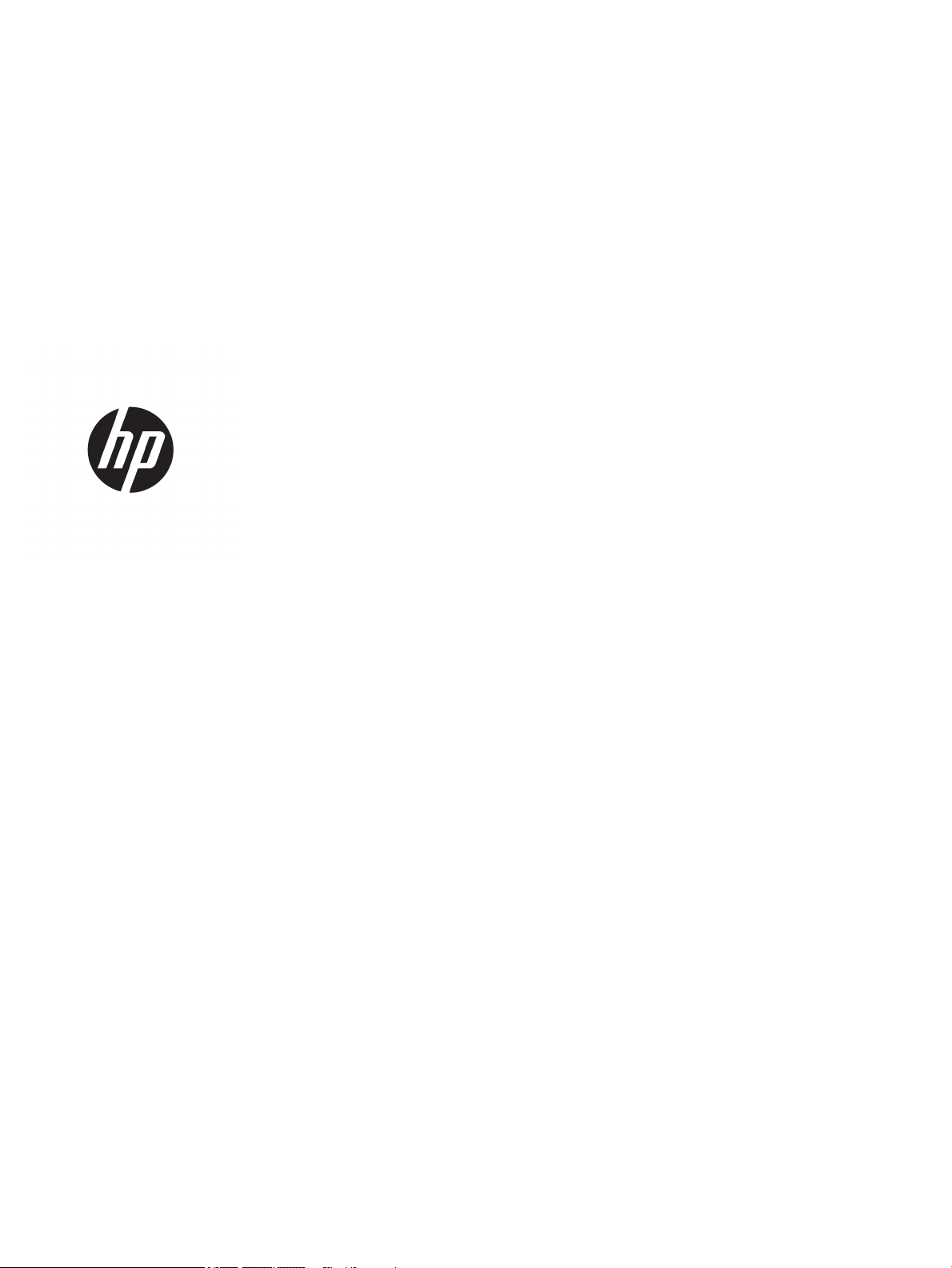
HP ProBook x360 11 G2 Education Edition
and
HP ProBook x360 11 G1 Education Edition
Maintenance and Service Guide
IMPORTANT! This document is intended for
HP authorized service providers only.
Page 2

© Copyright 2017 HP Development
Company, L.P.
Product notice
Bluetooth is a trademark owned by its
proprietor and used by HP Inc. under license.
Intel, Core, Celeron, and Pentium are U.S.
registered trademarks of Intel Corporation.
Microsoft and Windows are either registered
trademarks or trademarks of Microsoft
Corporation in the United States and/or other
countries. SD Logo is a trademark of
its proprietor.
This guide describes features that are common
to most models. Some features may not be
available on your computer.
Not all features are available in all editions of
Windows 10. This computer may require
upgraded and/or separately purchased
hardware, drivers and/or software to take full
advantage of Windows 10 functionality. See
http://www.microsoft.com for details.
The information contained herein is subject to
change without notice. The only warranties for
HP products and services are set forth in
the express warranty statements
accompanying such products and services.
Nothing herein should be construed as
constituting an additional warranty. HP shall
not be liable for technical or editorial errors or
omissions contained herein.
Second Edition: June 2017
First Edition: December 2016
Document Part Number: 903906-002
Page 3
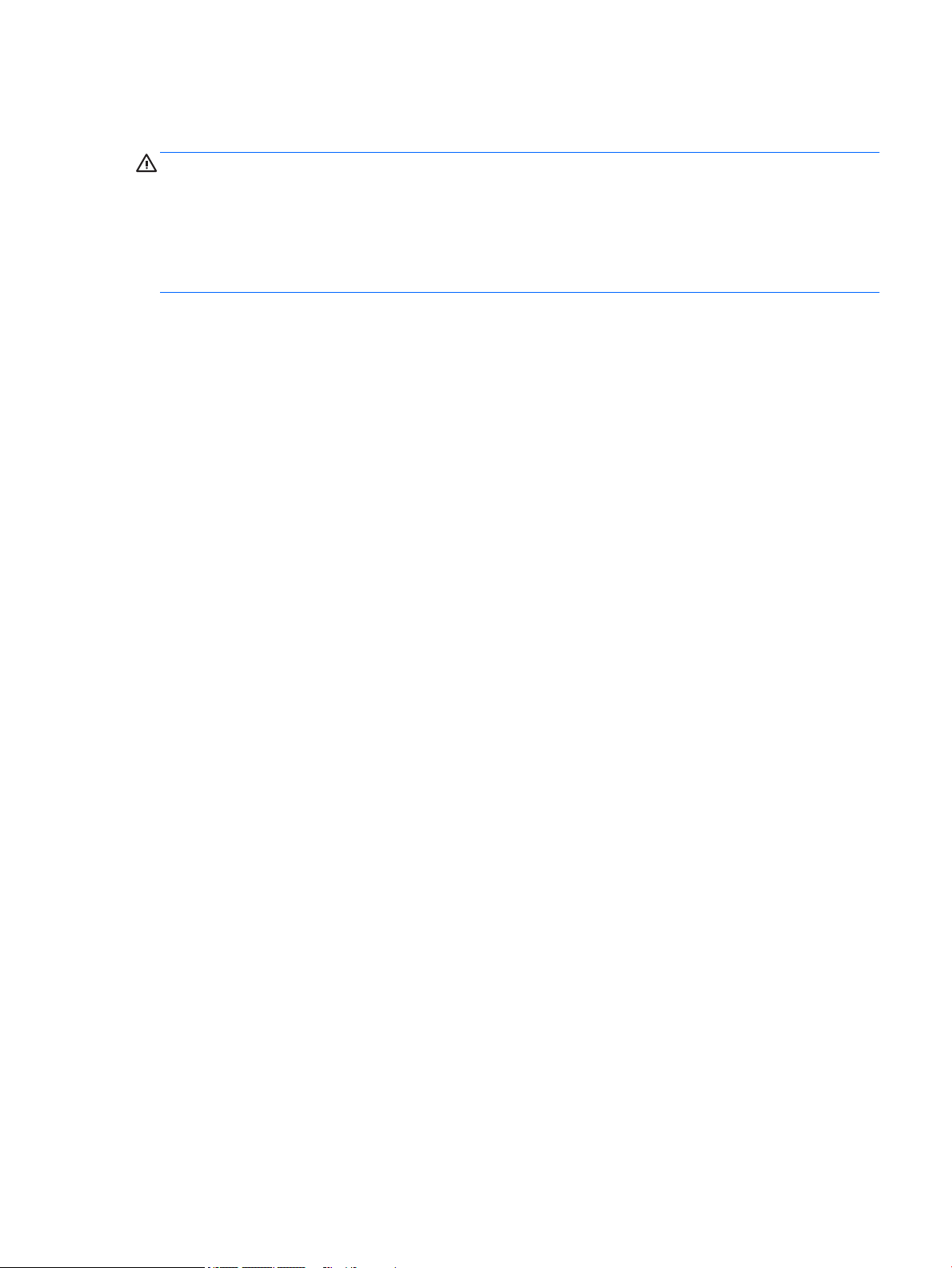
Safety warning notice
WARNING! To reduce the possibility of heat-related injuries or of overheating the device, do not place
the device directly on your lap or obstruct the device air vents. Use the device only on a hard, at surface. Do
not allow another hard surface, such as an adjoining optional printer, or a soft surface, such as pillows or rugs
or clothing, to block airow. Also, do not allow the AC adapter to contact the skin or a soft surface, such as
pillows or rugs or clothing, during operation. The device and the AC adapter comply with the user-accessible
surface temperature limits dened by the International Standard for Safety of Information Technology
Equipment (IEC 60950).
HP Condential
iii
Page 4
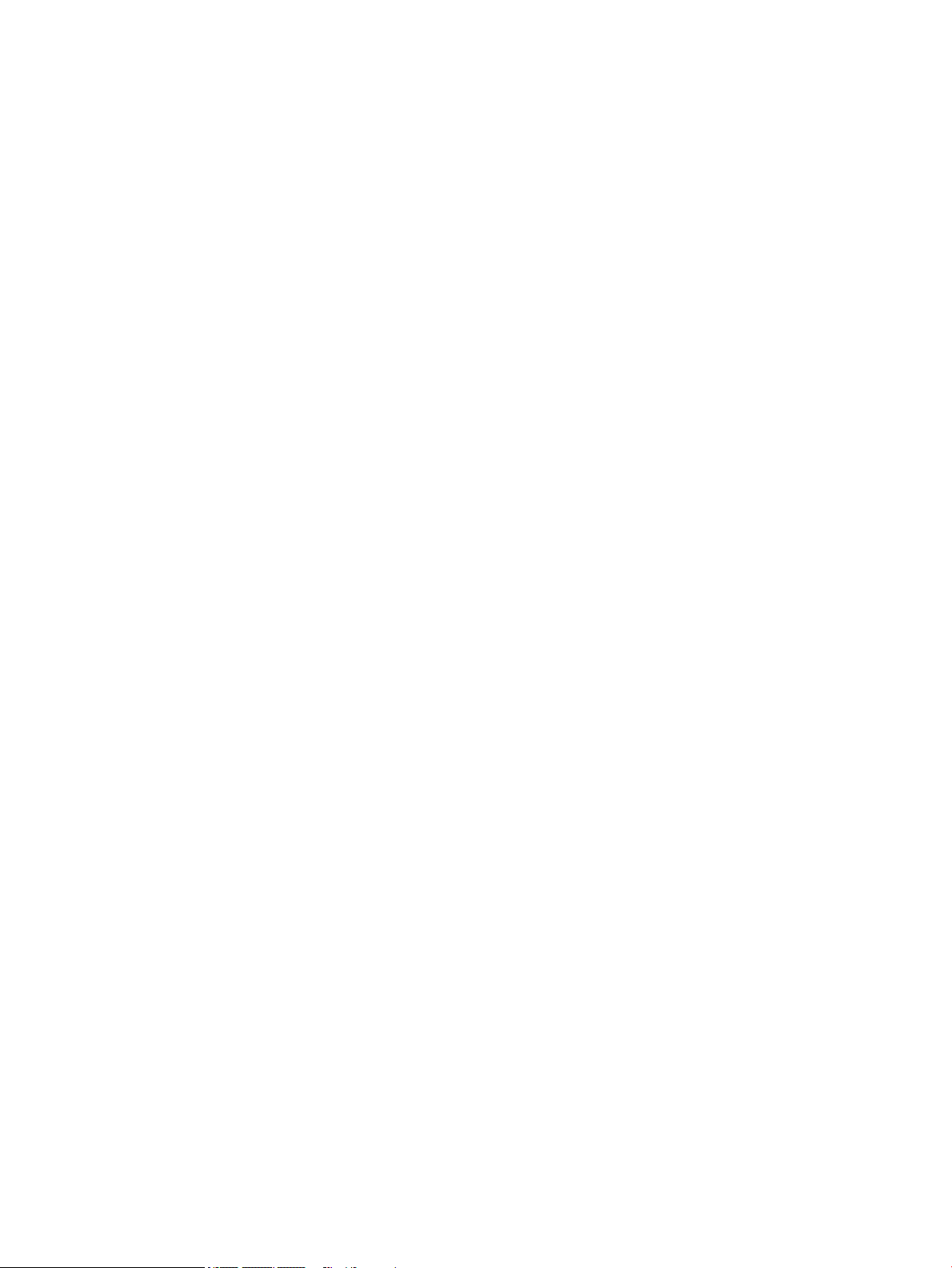
HP Condential
iv Safety warning notice
Page 5

Table of contents
1 Product description ....................................................................................................................................... 1
2 Illustrated parts catalog ................................................................................................................................ 4
Service label ........................................................................................................................................................... 4
Computer major components ................................................................................................................................ 6
Display assembly subcomponents ...................................................................................................................... 12
Miscellaneous parts ............................................................................................................................................. 13
3 Removal and replacement preliminary requirements ..................................................................................... 15
Tools required ...................................................................................................................................................... 15
Service considerations ......................................................................................................................................... 15
Plastic parts ....................................................................................................................................... 15
Cables and connectors ...................................................................................................................... 16
Drive handling ................................................................................................................................... 16
Grounding guidelines ........................................................................................................................................... 17
Electrostatic discharge damage ........................................................................................................ 17
Packaging and transporting guidelines .......................................................................... 18
Workstation guidelines ................................................................................ 18
4 Removal and replacement procedures ........................................................................................................... 20
Component replacement procedures .................................................................................................................. 20
Keyboard/top cover ........................................................................................................................... 20
TouchPad cable .................................................................................................................................. 24
TouchPad ........................................................................................................................................... 25
Second webcam ................................................................................................................................. 27
Battery ............................................................................................................................................... 29
Solid-state drive ................................................................................................................................ 30
WLAN module .................................................................................................................................... 31
RTC battery ........................................................................................................................................ 33
Speakers ............................................................................................................................................ 34
Audio board ....................................................................................................................................... 35
System board .................................................................................................................................... 36
Heat sink ............................................................................................................................................ 40
Display assembly ............................................................................................................................... 41
v
Page 6
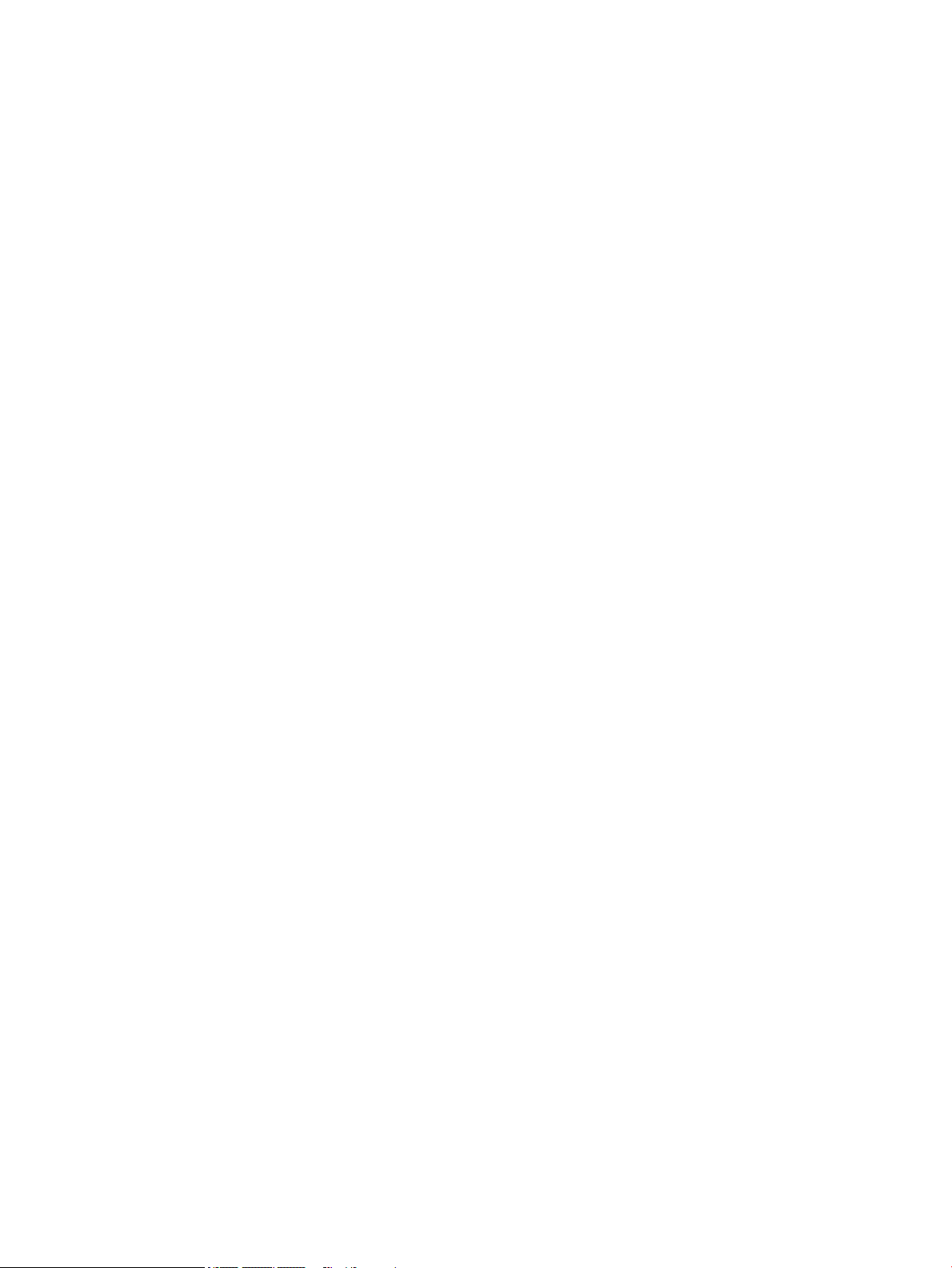
5 Using Setup Utility (BIOS) ............................................................................................................................. 55
Starting Setup Utility (BIOS) ................................................................................................................................ 55
Updating Setup Utility (BIOS) .............................................................................................................................. 55
Determining the BIOS version ........................................................................................................... 55
Downloading a BIOS update .............................................................................................................. 56
6 Using HP PC Hardware Diagnostics (UEFI) ....................................................................................................... 57
Downloading HP PC Hardware Diagnostics (UEFI) to a USB device .................................................................... 57
7 Specications .............................................................................................................................................. 59
Computer specications ...................................................................................................................................... 59
8 Backing up, restoring, and recovering ........................................................................................................... 61
Creating recovery media and backups ................................................................................................................ 61
Creating HP Recovery media (select products only) ......................................................................... 61
Using Windows tools ........................................................................................................................................... 62
Restore and recovery ........................................................................................................................................... 63
Recovering using HP Recovery Manager ........................................................................................... 63
What you need to know before you get started ............................................................. 63
Using the HP Recovery partition (select products only) ................................................. 64
Using HP Recovery media to recover .............................................................................. 64
Changing the computer boot order ................................................................................ 65
Removing the HP Recovery partition (select products only) ......................................... 66
9 Power cord set requirements ........................................................................................................................ 67
Requirements for all countries ............................................................................................................................ 67
Requirements for specic countries and regions ................................................................................................ 67
10 Recycling .................................................................................................................................................. 69
Index ............................................................................................................................................................. 70
vi
Page 7
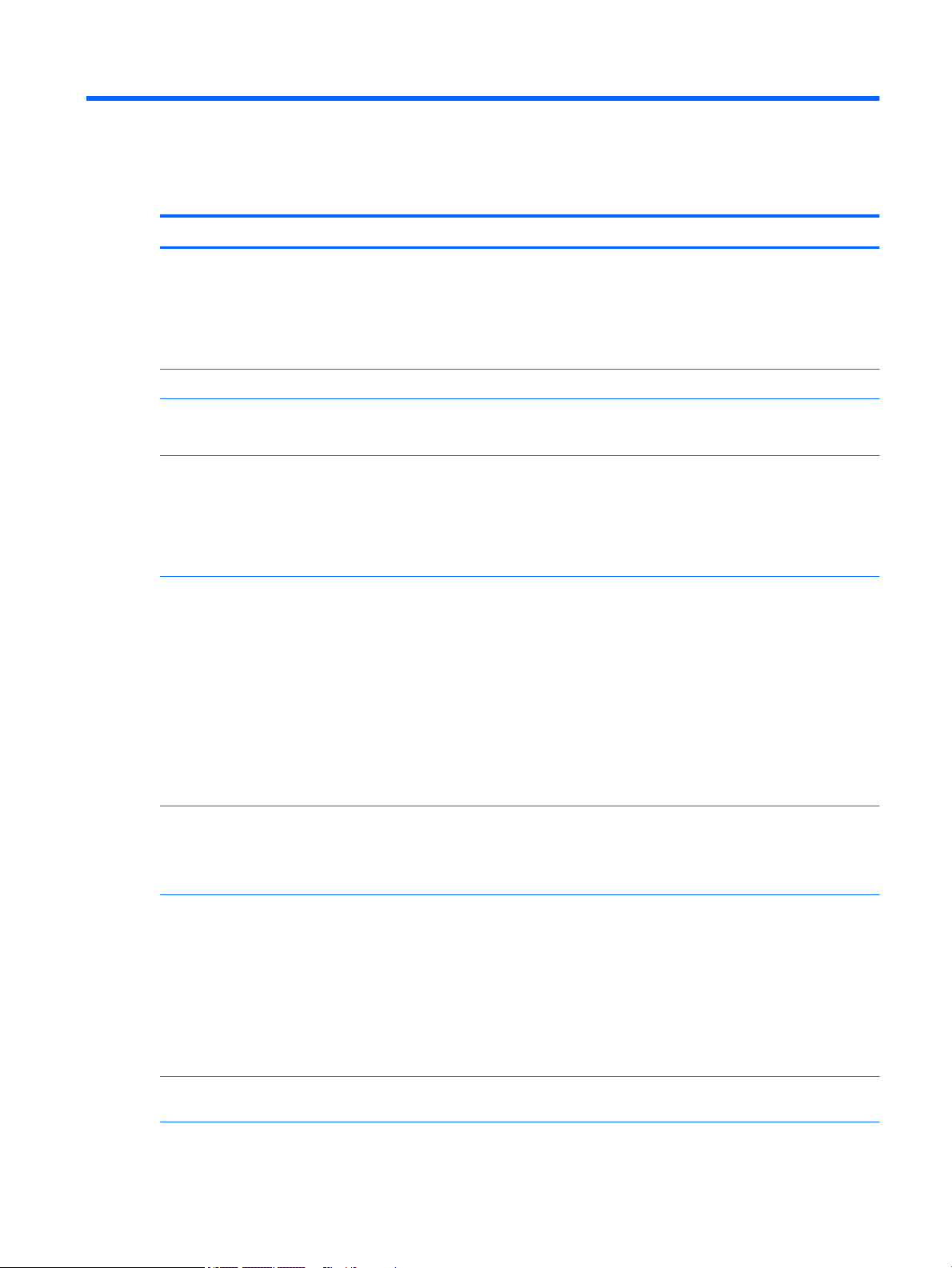
1 Product description
Category HP ProBook x360 11 G2 Education Edition HP ProBook x360 11 G1 Education Edition
HP Condential
Processors Intel Core m5 i5-7Y54 1.20-GHz (turbo up to 3.2-GHz)
processor
Intel Core m3-7Y30 1.00-GHz (turbo up to 2.6-GHz)
processor
Chipset Integrated soldered-on-circuit (SoC) Integrated SoC
Graphics Intel universal memory architecture (UMA)
Support for DirectX 12
Panel 11.6-in, high-denition (HD) (1366×768), light-emitting
diode (LED), SVA, EDP, slim, 220N, TouchScreen display
with air-bonding; 16:9 ultra wide aspect ratio
Memory module System memory axed to system board
Support for LPDDR3-1866 dual channel memory
Support for up to 8-GB maximum system memory in
8192-MB (256-M×16-GB×4×4 pieces) and 4096-MB
(256-M×8-GB×4×4 pieces) congurations
Intel® Pentium™ N4200 1.10-GHz (turbo up to 2.50GHz) processor (750-MHz FSB, 2.0-MB L2 cache,
quad core, 6 W)
Intel Celeron™ N3350 1.10-GHz (turbo up to 2.40-GHz)
processor (650-MHz FSB, 2.0-MB L2 cache,
dual core, 6 W)
Intel UMA
Support for DirectX 12
11.6-in, HD (1366×768), LED, SVA, EDP, slim, 220N,
TouchScreen display with air-bonding; 16:9 ultra wide
aspect ratio
11.6-in, HD, AntiGlare (AG) (1366×768), LED, SVA, EDP,
slim, 220N, non-TouchScreen display; 16:9 ultra wide
aspect ratio
Support for DDR3-1600 dual channel
Supports up to 4-GB maximum on-board
system memory
Support for up to 8-GB maximum system memory in
the following congurations:
●
8192-MB: (256 MB × 16 × 16 pieces)
●
4096-MB: (256 MB × 16 × 8 pieces)
●
2048-MB: (256 MB × 16 × 4 pieces; only allowed
on computer models equipped with an
Intel Celeron processor, no HPSP v2 and no NPRM)
Storage Solid-state drive: Support for 256- and 128-GB SATA-3
solid-state drives with and without triple-level cell
(TLC) support
Audio and video Front-facing webcam: 1-MP HD @ 1280×720p
Second webcam: 2-MP full high-denition (FHD) @
1920×1080p
Integrated dual digital microphones
HP HD audio
Dual speakers
Conexant CX7700
Ethernet Realtek PCIe GbE Family Controller 10/100/1000
(RTL8111HSH)
eMMC: Support for 64-GB eMMC storage
Solid-state drive: Support for 256- and 128-GB SATA-3
solid-state drives (not available on computer models
equipped with eMMC storage)
Front-facing webcam: 1-MP HD @ 1280×720p
Second webcam: 2-MP full high-denition (FHD) @
1920×1080p
Integrated dual digital microphones
HP HD audio
Dual speakers
Conexant CX7700
Realtek PCIe GbE Family Controller 10/100/1000
(RTL8111HSH)
1
Page 8

HP Condential
Category HP ProBook x360 11 G2 Education Edition HP ProBook x360 11 G1 Education Edition
Wireless
External media
cards
Ports
Keyboard/
pointing devices
●
Integrated wireless local area network (WLAN)
options by way of wireless module
●
Two built-in WLAN antennas
●
Support for the Intel Dual Band Wireless AC 7265
802.11 AC 2×2 WiFi + Bluetooth 4.2
Combo Adapter (non-vPro)
Micro-Secure Digital (SD®) media reader slot Micro-Secure Digital (SD®) media reader slot
●
Audio-in (mono microphone)/audio-out (stereo
headphone) combination
●
AC Smart Pin adapter plug
●
HDMI v1.4b supporting up to 4096×2160 @ 24-Hz
●
USB 3.1 Type-A port (2)
●
USB 3.1 Type-C port
Full-sized, chiclet-style keyboard in radiant red and
smoke gray nish
ClickPad requirements:
●
Multitouch gestures enabled
●
Support for Windows 10 trackpad gestures
●
Taps enabled as default
●
Integrated wireless local area network (WLAN)
options by way of wireless module
●
Two built-in WLAN antennas
●
Support for the Intel Dual Band Wireless AC 7265
802.11 AC 2×2 WiFi + Bluetooth 4.2
Combo Adapter (non-vPro)
●
Audio-in (mono microphone)/audio-out (stereo
headphone) combination
●
AC Smart Pin adapter plug
●
HDMI v1.4b supporting up to 3840×2160 @ 30-Hz
●
USB 3.1 Gen 1 port with Type-A connector (2)
●
USB 3.1 port with Type-C connector
Full-sized, chiclet-style keyboard in radiant red and
smoke gray nish
ClickPad requirements:
●
Multitouch gestures enabled
●
Support for Windows 10 trackpad gestures
●
Taps enabled as default
Pen input
Power
requirements
Security Support for security cable lock
Operating
system
●
Available only on computer models equipped with
a TouchScreen display assembly
●
Wacom AES pen
●
Support for no pen option
Support for the following AC adapters:
●
65-W HP Smart AC adapter (non-PFC, EM, RC, 4.5mm)
●
45-W AC adapter (non-PFC, RA, SB, 4.5-mm; for
use only in Argentina)
●
45-W HP Smart AC adapter (non-PFC, RC, 4.5-mm,
non-slim)
●
45-W HP Smart AC adapter (non-PFC, RC, 4.5-mm)
Support for C5 receptacle, 1.83-meter (6.00-feet) and
C5 receptacle, 1.00-meter (3.28-feet) power cords
Support for a 3-cell, 41-WHr, 3.615-AHr, Li-ion battery
Support for Trusted Platfom Module (TPM) 2.0 discrete
Preinstalled:
●
Windows 10 Home 64-bit
●
Windows 10 Home 64-bit Single Language
●
Windows 10 Professional 64-bit
●
Available only on computer models equipped with
a TouchScreen display assembly
●
Wacom AES pen
●
Support for no pen option
Support for the following AC adapters:
●
65-W HP Smart AC adapter (non-PFC, EM, 4.5-mm)
●
45-W HP Smart AC adapter (non-PFC, RC, 4.5-mm)
●
45-W HP Smart AC adapter (non-PFC, RC, 4.5-mm)
Support for C5 receptacle, 1.83-meter (6.00-feet) and
C5 receptacle, 1.00-meter (3.28-feet) power cords
Support for a 3-cell, 41-WHr, 3.615-AHr, Li-ion battery
Support for security cable lock
Support for Trusted Platfom Module (TPM) 2.0 discrete
Preinstalled:
●
Windows 10 Home 64-bit
●
Windows 10 Professional 64-bit StF MSNA (only on
computer models with system memory of 4-GB or
2 Chapter 1 Product description
Page 9

HP Condential
Category HP ProBook x360 11 G2 Education Edition HP ProBook x360 11 G1 Education Edition
Operating
system
(continued)
●
Windows 10 Professional 64-bit StF
MSNA Standard
Restore media–DRDVD: Windows 10 Professional 64bit (For service and/or purchase only)
Restore media–OSDVD: Windows 10 Professional 64bit RS2
Web support OS: Windows 10 Enterprise 64-bit Web
Support and Windows 10 Enterprise 64-bit LTSB 1607
Certied: Microsoft WHQL
●
less and system storage equal to or less than 128GB [solid-state drive or eMMC])
●
Windows 10 Professional 64-bit StF
MSNA Standard
●
Windows 10 Professional 64-bit StF MSNA
Strategic (only on computer models with system
memory of 4-GB or less and system storage equal
to or less than 128-GB [solid-state drive or
eMMC])
●
Windows 10 Professional 64-bit StF MSNA EM
(only on computer models with system memory
of 4-GB or less and system storage equal to or
less than 128-GB [solid-state drive or eMMC])
●
Windows 10 Professional 64-bit StF
MSNA Standard
●
Windows 10 Professional 64-bit StF MSNA
Strategic (only on computer models with system
memory of 4-GB or less and system storage equal
to or less than 128-GB [solid-state drive
or eMMC])
Restore media–DRDVD: Windows 10 Professional 64bit (For service and/or purchase only)
Restore media–RS1 OSDVD: Windows 10 Professional
64-bit (For service and/or purchase only)
Web support OS: Windows 10 Enterprise 64-bit
Web Support
Certied: Microsoft WHQL and Windows 10 Enterprise
64-bit LTSB
Serviceability End user replaceable part: AC adapter and pen End user replaceable part: AC adapter and pen
3
Page 10
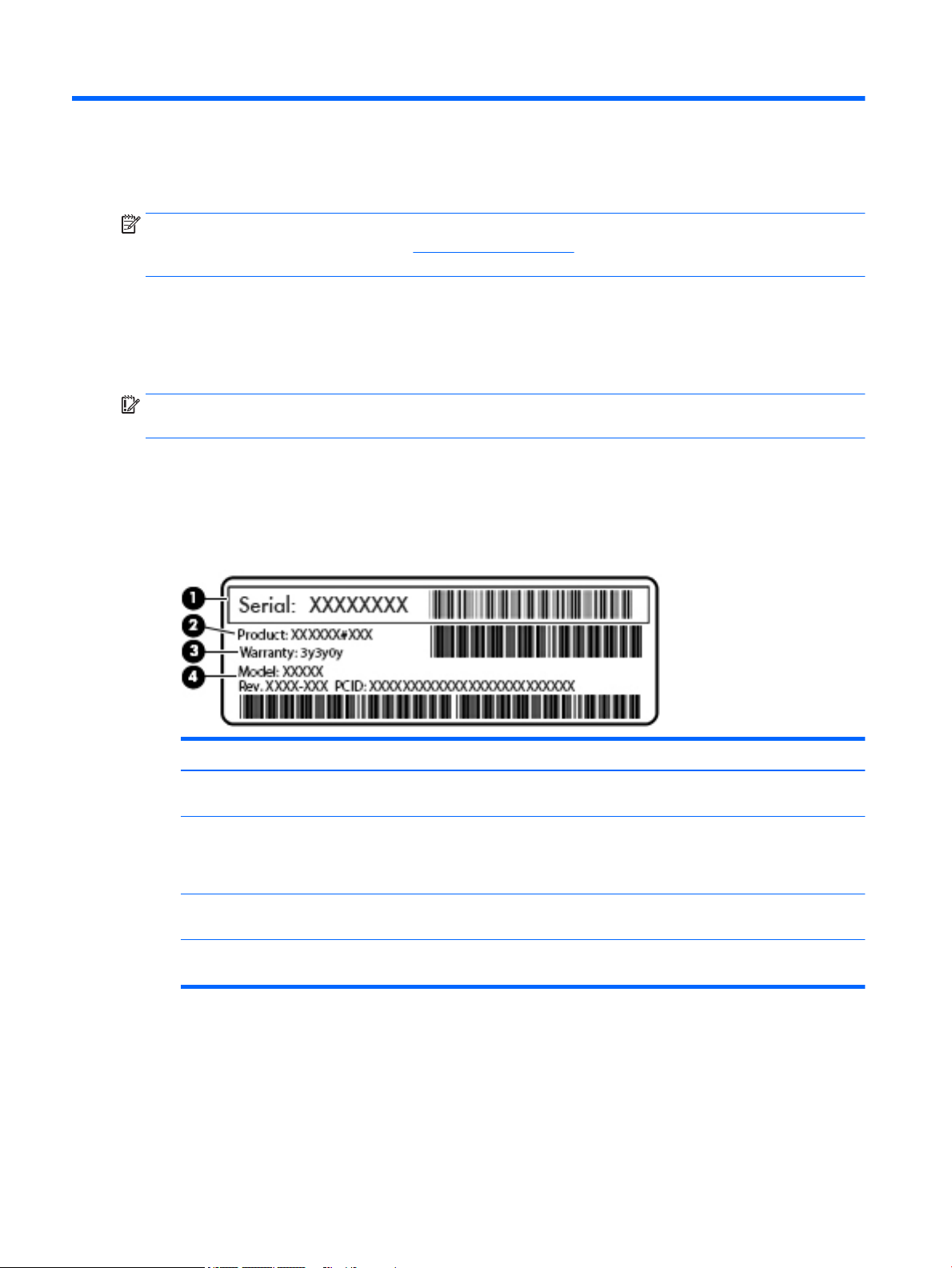
HP Condential
2 Illustrated parts catalog
NOTE: HP continually improves and changes product parts. For complete and current information on
supported parts for the computer , go to http://partsurfer.hp.com, select the country or region, and then
follow the on-screen instructions.
Service label
When ordering parts or requesting information, provide the computer serial number and model number
provided on the service tag.
IMPORTANT: Check the following locations for the labels described in this section: the bottom of
the computer , inside the battery bay, under the service door, or on the back of the display.
●
Service label—Provides important information to identify your computer. When contacting support, you
will probably be asked for the serial number, and possibly for the product number or the model number.
Locate these numbers before you contact support.
The service label will resemble one of the examples shown below. Refer to the illustration that most
closely matches the service label on the computer.
Item Description Function
(1) Serial number (s/n) This is an alphanumeric identier that is unique to
(2) Part number/Product number (p/n) This number provides specic information about
(3) Warranty period This number describes the duration of the warranty
(4) Model description This is the alphanumeric identier used to locate
4 Chapter 2 Illustrated parts catalog
each product.
the product's hardware components. The part number
helps a service technician to determine what
components and parts are needed.
period for the computer.
documents, drivers, and support for the computer.
Page 11
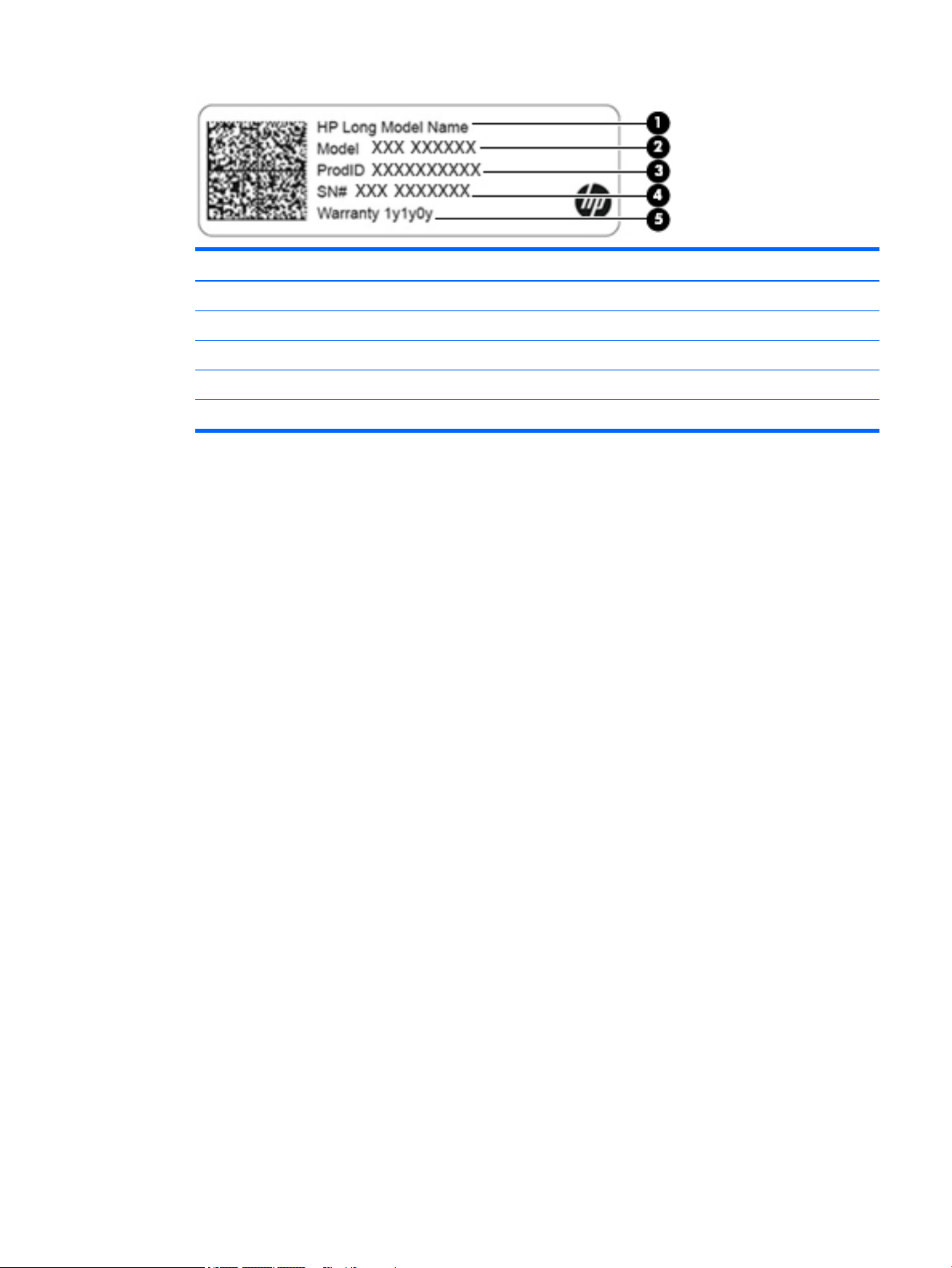
Component
(1) HP product name (select products only)
(2) Model name (select products only)
(3) Product number
(4) Serial number
(5) Warranty period
●
Regulatory label(s)—Provide(s) regulatory information about the computer.
●
Wireless certication label(s)—Provide(s) information about optional wireless devices and the approval
markings for the countries or regions in which the devices have been approved for use.
HP Condential
Service label 5
Page 12
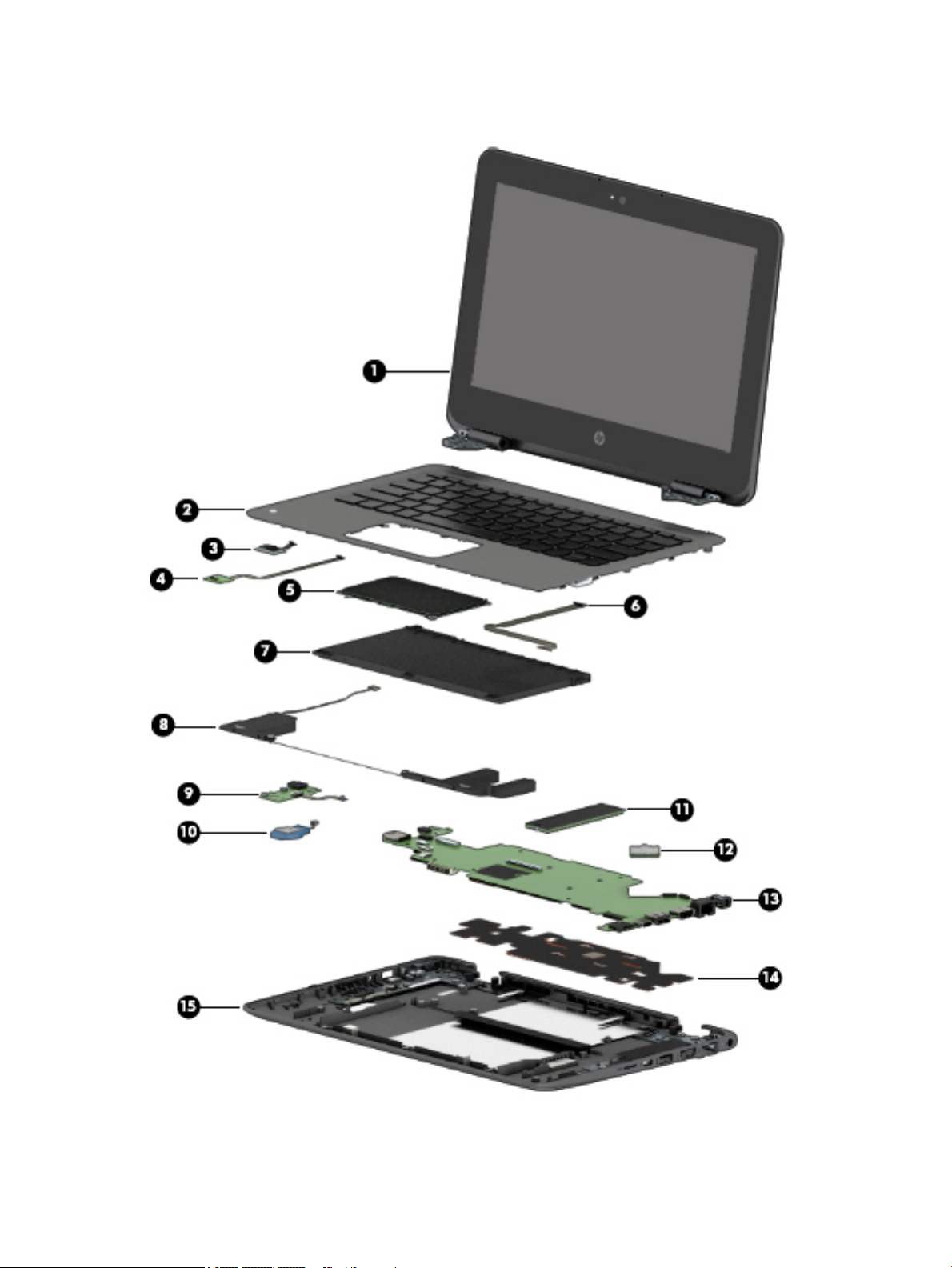
HP Condential
Computer major components
6 Chapter 2 Illustrated parts catalog
Page 13
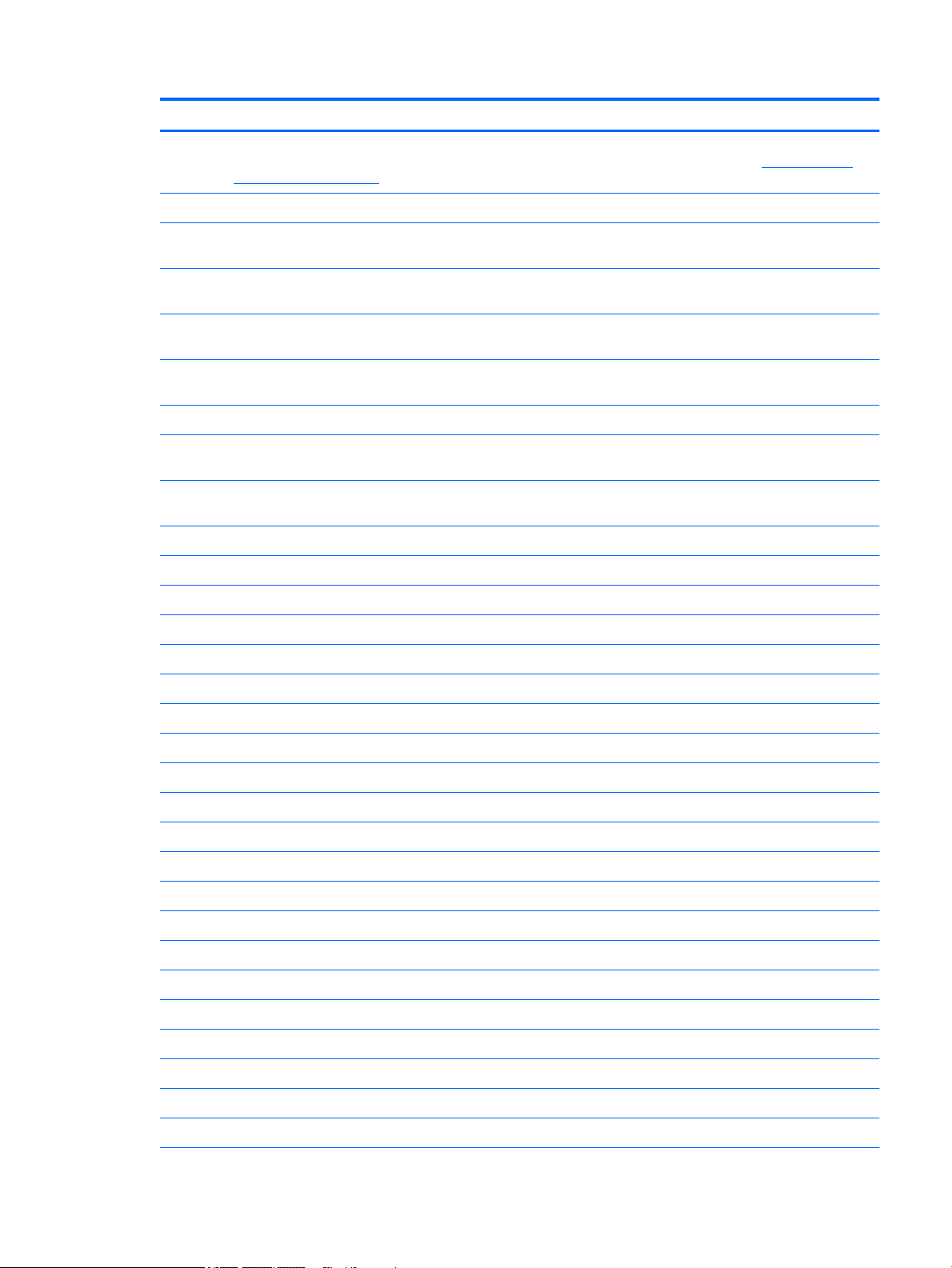
HP Condential
Item Component Spare part number
(1) Display assembly: The TouchScreen display is spared only as an entire assembly. The non-TouchScreen display is spared
at the subcomponent level. For more non-TouchScreen display assembly spare part information, see Display assembly
subcomponents on page 12.
For use only on HP ProBook x360 11 G2 computer models:
11.6-in, HD (1366×768), LED, SVA, EDP, slim, 220N, TouchScreen display panel assembly
in radiant red nish
11.6-in, HD (1366×768), LED, SVA, EDP, slim, 220N, TouchScreen display panel assembly
with NPTD in radiant red nish
11.6-in, HD (1366×768), LED, SVA, EDP, slim, 220N, TouchScreen display panel assembly
in smoke gray nish
11.6-in, HD (1366×768), LED, SVA, EDP, slim, 220N, TouchScreen display panel assembly
with NPTD in smoke gray nish
For use only on HP ProBook x360 11 G1 computer models:
11.6-in, HD, AntiGlare (1366×768), LED, SVA, EDP, slim, 220N, TouchScreen display panel
assembly in radiant red nish
11.6-in, HD (1366×768), LED, SVA, EDP, slim, 220N, TouchScreen display panel assembly
in smoke gray nish
(2) Keyboard/top cover in radiant red nish (includes keyboard cable, top cover shielding, and magnets):
For use in Belgium 918554-A41
For use in Bulgaria 918554-261
For use in Canada 918554-DB1
For use in the Czech Republic and Slovakia 918554-FL1
For use in Denmark, Finland, and Norway 918554-DH1
932685-001
932683-001
932686-001
932684-001
918429-001
917100-001
For use in France 918554-051
For use in Germany 918554-041
For use in Greece 918554-151
For use in Hungary 918554-211
For use in India 918554-D61
For use in Israel 918554-BB1
For use in Italy 918554-061
For use in Latin America 918554-161
For use in the Netherlands 918554-B31
For use in the Northwest Africa 918554-FP1
For use in Portugal 918554-131
For use in Russia 918554-251
For use in Saudi Arabia 918554-171
For use in Slovenia 918554-BA1
For use in South Korea 918554-AD1
Computer major components 7
Page 14
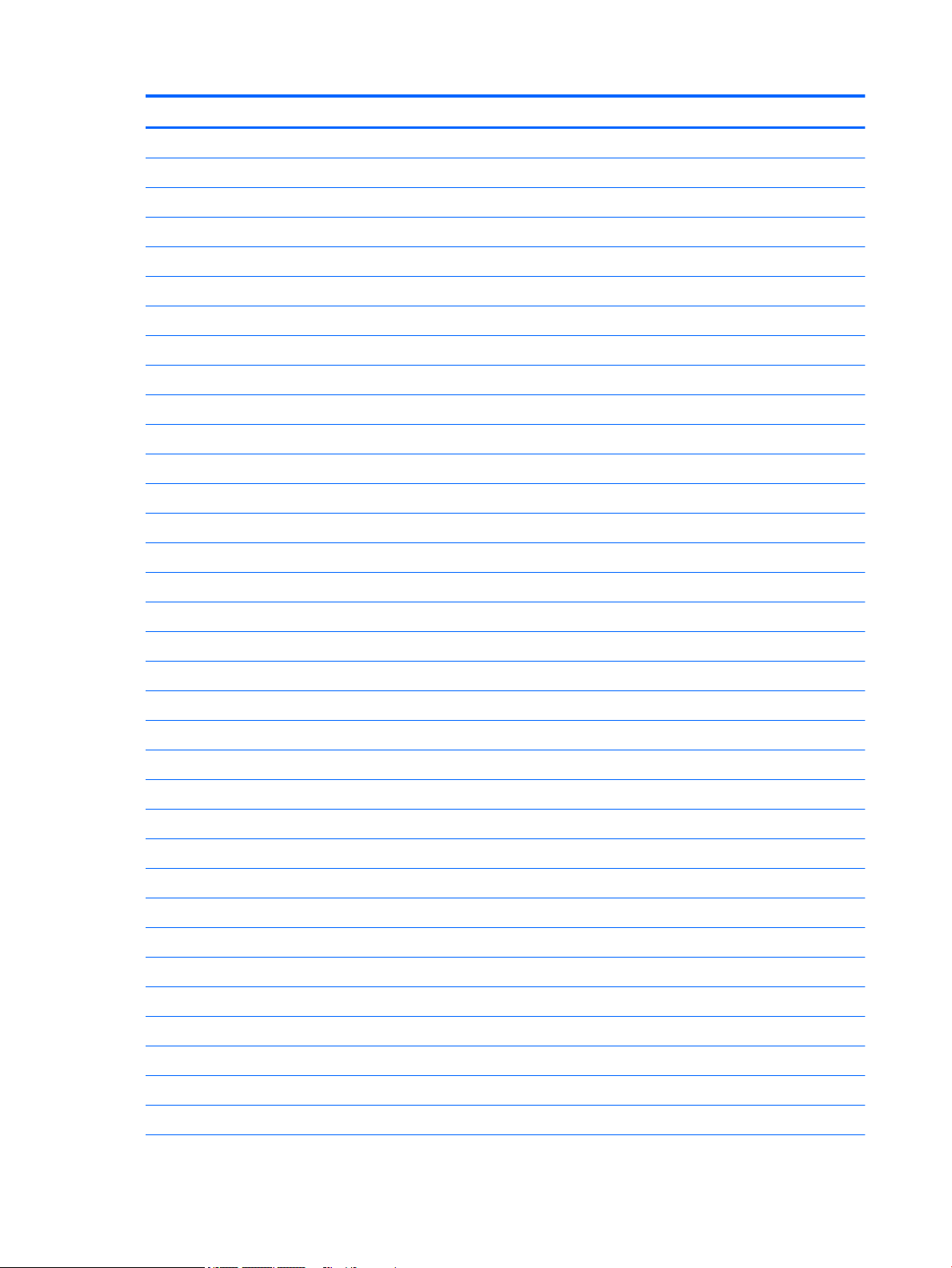
HP Condential
Item Component Spare part number
For use in Spain 918554-071
For use in Sweden and Finland 918554-BG1
For use in Switzerland 918554-BG1
For use in Taiwan 918554-AB1
For use in Thailand 918554-281
For use in Turkey 918554-141
For use in the United Kingdom 918554-031
For use in the United States 918554-001
Keyboard/top cover in smoke gray nish (includes keyboard cable):
For use in Belgium 918555-A41
For use in Bulgaria 918555-261
For use in Canada 918555-DB1
For use in the Czech Republic and Slovakia 918555-FL1
For use in Denmark, Finland, and Norway 918555-DH1
For use in France 918555-051
For use in Germany 918555-041
For use in Greece 918555-151
For use in Hungary 918555-211
For use in India 918555-D61
For use in Israel 918555-BB1
For use in Italy 918555-061
For use in Latin America 918555-161
For use in the Netherlands 918555-B31
For use in the Northwest Africa 918555-FP1
For use in Portugal 918555-131
For use in Russia 918555-251
For use in Saudi Arabia 918555-171
For use in Slovenia 918555-BA1
For use in South Korea 918555-AD1
For use in Spain 918555-071
For use in Sweden and Finland 918555-BG1
For use in Switzerland 918555-BG1
For use in Taiwan 918555-AB1
For use in Thailand 918555-281
8 Chapter 2 Illustrated parts catalog
Page 15
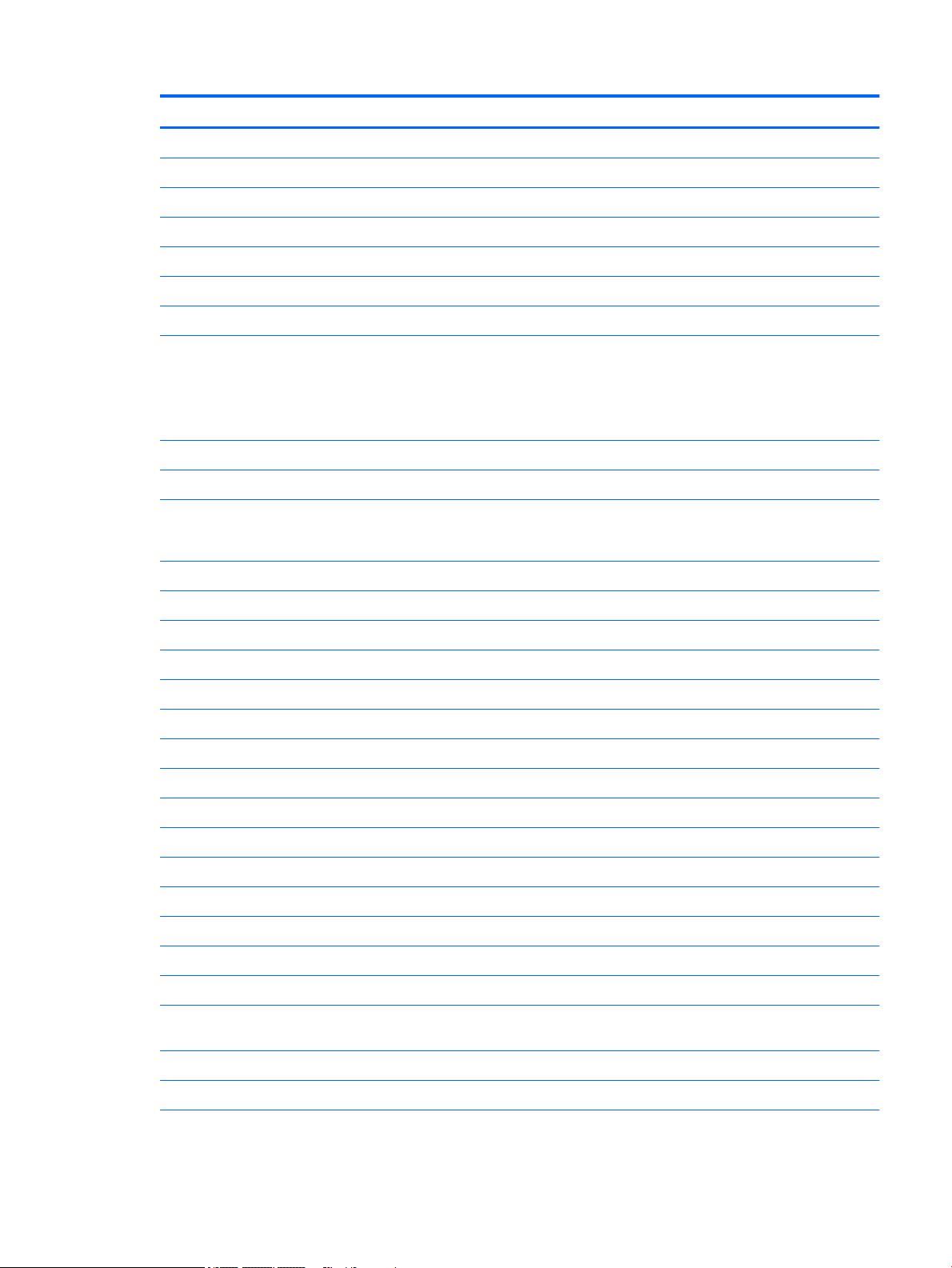
HP Condential
Item Component Spare part number
For use in Turkey 918555-141
For use in the United Kingdom 918555-031
For use in the United States 918555-001
(3) Second webcam (includes cable) 917055-001
(4) Webcam transfer board (includes cable):
For use only on HP ProBook x360 11 G2 computer models 932716-001
For use only on HP ProBook x360 11 G1 computer models 917053-001
(5) TouchPad:
NOTE: The TouchPad spare part kit does not include the TouchPad bracket or the TouchPad cable. The TouchPad cable is
included in the Cable Kit, spare part numbers 938134-001 (for use only on HP ProBook x360 11 G2 computer models) and
917064-001 (for use only on HP ProBook x360 11 G1 computer models). The TouchPad bracket is not spare as a separate
component.
In radiant red nish 917051-001
In smoke gray nish 917052-001
(6) TouchPad cable (The TouchPad cable is included in the Cable Kit, spare part numbers 938134-001 (for use only on HP
ProBook x360 11 G2 computer models) and 917064-001 (for use only on HP ProBook x360 11 G1 computer models), and
includes double-sided adhesive.)
(7) 3-cell, 41-WHr, 3.615-AHr, Li-ion battery (includes cable) 844203-850
(8) Speakers (includes cables, left and right speakers, and four rubber isolators) 917060-001
(9) Audio board (includes audio jack, volume control buttons, and cable):
For use only on HP ProBook x360 11 G2 computer models 932714-001
For use only on HP ProBook x360 11 G1 computer models 917048-001
(10) RTC battery (includes cable, pad, and double-sided adhesive) 917056-001
(11) Solid-state drive:
For use only on HP ProBook x360 11 G2 computer models:
256-GB, M.2, SATA-3 solid-state drive with TLC 939195-001
256-GB, M.2, SATA-3 solid-state drive 939197-001
128-GB, M.2, SATA-3 solid-state drive with TLC 939194-001
128-GB, M.2, SATA-3 solid-state drive 939196-001
For use only on HP ProBook x360 11 G1 computer models:
256-GB, M.2, SATA-3 solid-state drive 917099-001
128-GB, M.2, SATA-3 solid-state drive 917098-001
(12) Intel Dual Band Wireless AC 7265 802.11 AC 2×2 WiFi + Bluetooth 4.2 Combo Adapter
(non-vPro)
860883-001
(13) System board (includes processor, graphics subsystem with UMA memory, and replacement thermal material):
For use only on HP ProBook x360 11 G2 computer models:
Computer major components 9
Page 16
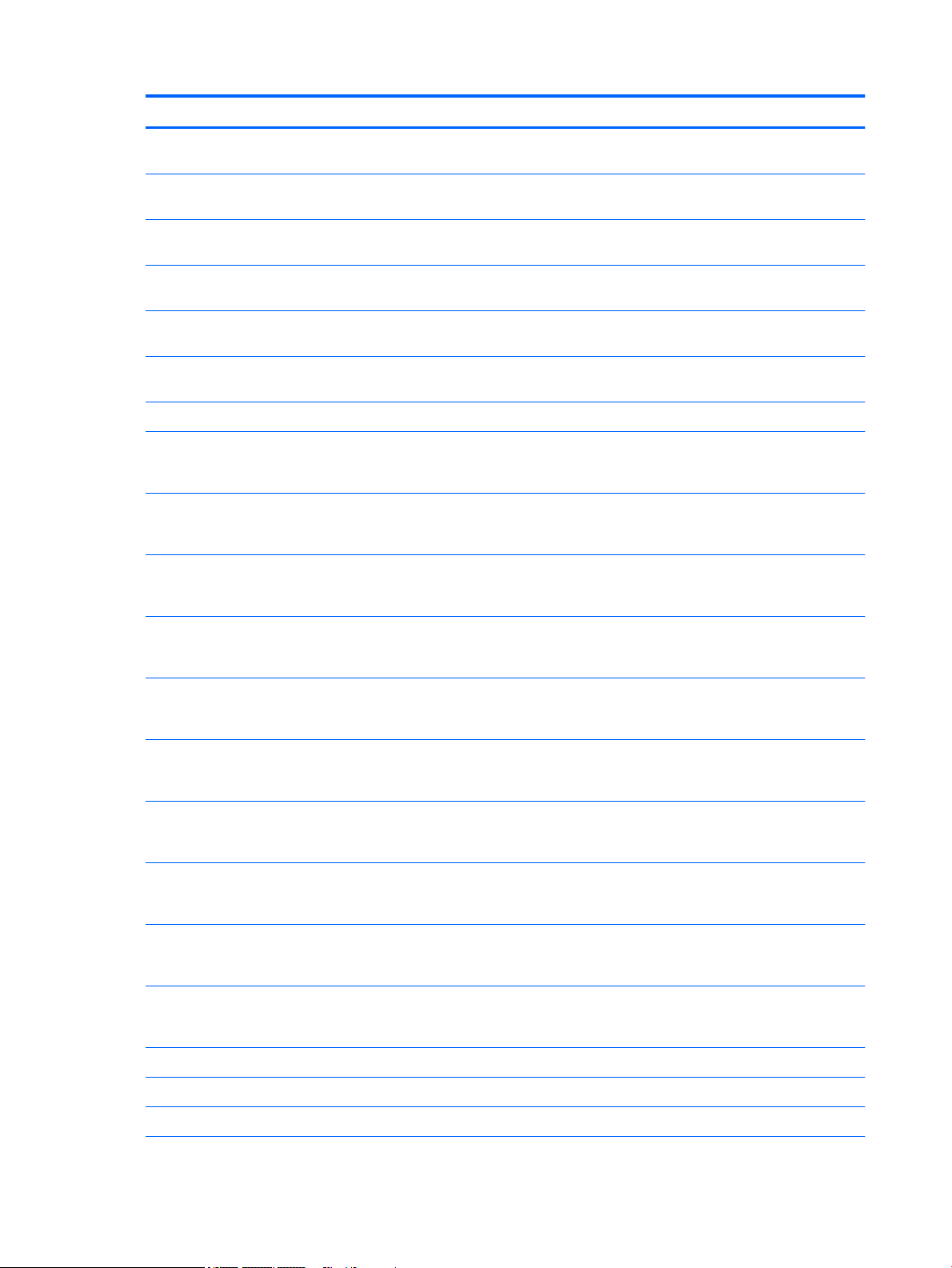
HP Condential
Item Component Spare part number
Equipped with an Intel Core m5 i5-7Y54 1.20-GHz (turbo up to 3.2-GHz) processor, 8.0-GB
of system memory, and the Windows 10 operating system
Equipped with an Intel Core m5 i5-7Y54 1.20-GHz (turbo up to 3.2-GHz) processor, 8.0-GB
of system memory, and a non-Windows 10 operating system
Equipped with an Intel Core m3-7Y30 1.00-GHz (turbo up to 2.6-GHz) processor, 8.0-GB of
system memory, and the Windows 10 operating system
Equipped with an Intel Core m3-7Y30 1.00-GHz (turbo up to 2.6-GHz) processor, 8.0-GB of
system memory, and a non-Windows 10 operating system
Equipped with an Intel Core m3-7Y30 1.00-GHz (turbo up to 2.6-GHz) processor, 4.0-GB of
system memory, and the Windows 10 operating system
Equipped with an Intel Core m3-7Y30 1.00-GHz (turbo up to 2.6-GHz) processor, 4.0-GB of
system memory, and a non-Windows 10 operating system
For use only on HP ProBook x360 11 G1 computer models:
Equipped with an Intel Pentium N4200 1.10-GHz (SC turbo up to 2.50-GHz) processor (750-
MHz FSB, 2.0-MB L2 cache, quad core, 6-W), 8.0-GB of system memory, and the
Windows 10 operating system
Equipped with an Intel Pentium N4200 1.10-GHz (SC turbo up to 2.50-GHz) processor (750-
MHz FSB, 2.0-MB L2 cache, quad core, 6-W), 8.0-GB of system memory, and a nonWindows 10 operating system
Equipped with an Intel Pentium N4200 1.10-GHz (SC turbo up to 2.50-GHz) processor (750-
MHz FSB, 2.0-MB L2 cache, quad core, 6-W), 4.0-GB of system memory, and the
Windows 10 operating system
938552-001
938552-001
932688-001
932688-001
932687-001
932687-001
917105-601
917105-001
917104-601
Equipped with an Intel Pentium N4200 1.10-GHz (SC turbo up to 2.50-GHz) processor (750-
MHz FSB, 2.0-MB L2 cache, quad core, 6-W), 4.0-GB of system memory, and a nonWindows 10 operating system
Equipped with an Intel Celeron N3350 1.10-GHz (SC turbo up to 2.40-GHz) processor (650-
MHz FSB, 2.0-MB L2 cache, dual core, 6-W), 64-GB of eMMC system storage, 4.0-GB of
system memory, and the Windows 10 operating system
Equipped with an Intel Celeron N3350 1.10-GHz (SC turbo up to 2.40-GHz) processor (650-
MHz FSB, 2.0-MB L2 cache, dual core, 6-W), 64-GB of eMMC system storage, 4.0-GB of
system memory, and a non-Windows 10 operating system
Equipped with an Intel Celeron N3350 1.10-GHz (SC turbo up to 2.40-GHz) processor (650-
MHz FSB, 2.0-MB L2 cache, dual core, 6-W), 4.0-GB of system memory, and the
Windows 10 operating system
Equipped with an Intel Celeron N3350 1.10-GHz (SC turbo up to 2.40-GHz) processor (650-
MHz FSB, 2.0-MB L2 cache, dual core, 6-W), 4.0-GB of system memory, and a nonWindows 10 operating system
Equipped with an Intel Celeron N3350 1.10-GHz (SC turbo up to 2.40-GHz) processor (650-
MHz FSB, 2.0-MB L2 cache, dual core, 6-W), 64-GB of eMMC system storage, 2.0-GB of
system memory, and the Windows 10 operating system
Equipped with an Intel Celeron N3350 1.10-GHz (SC turbo up to 2.40-GHz) processor (650-
MHz FSB, 2.0-MB L2 cache, dual core, 6-W), 64-GB of eMMC system storage, 2.0-GB of
system memory, and a non-Windows 10 operating system
Thermal Material Kit 917061-001
(14) Heat sink (includes replacement thermal material):
917104-001
917102-601
917102-001
917103-601
917103-001
917101-601
917101-001
For use only on HP ProBook x360 11 G2 computer models 933325-001
10 Chapter 2 Illustrated parts catalog
Page 17
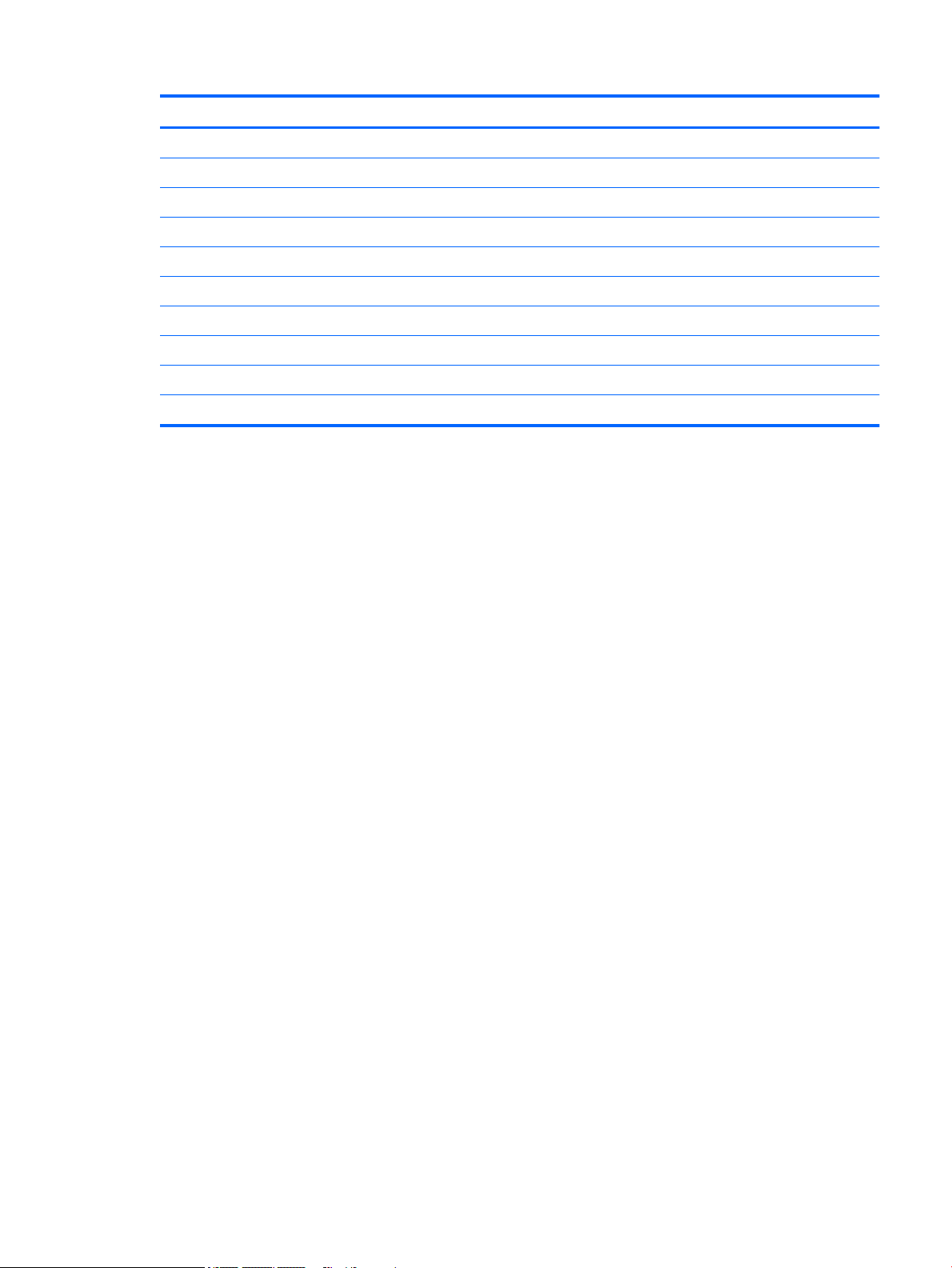
HP Condential
Item Component Spare part number
For use only on HP ProBook x360 11 G1 computer models 918174-001
Thermal Material Kit 917061-001
(15) Bottom cover (includes rubber feet strips, shielding, and vents):
For use only on HP ProBook x360 11 G2 computer models:
In radiant red nish 932712-001
In smoke gray nish 932713-001
For use only on HP ProBook x360 11 G1 computer models:
In radiant red nish 917046-001
In smoke gray nish 917047-001
Rubber Kit (not illustrated, includes bottom cover rubber feet) 917058-001
Computer major components 11
Page 18
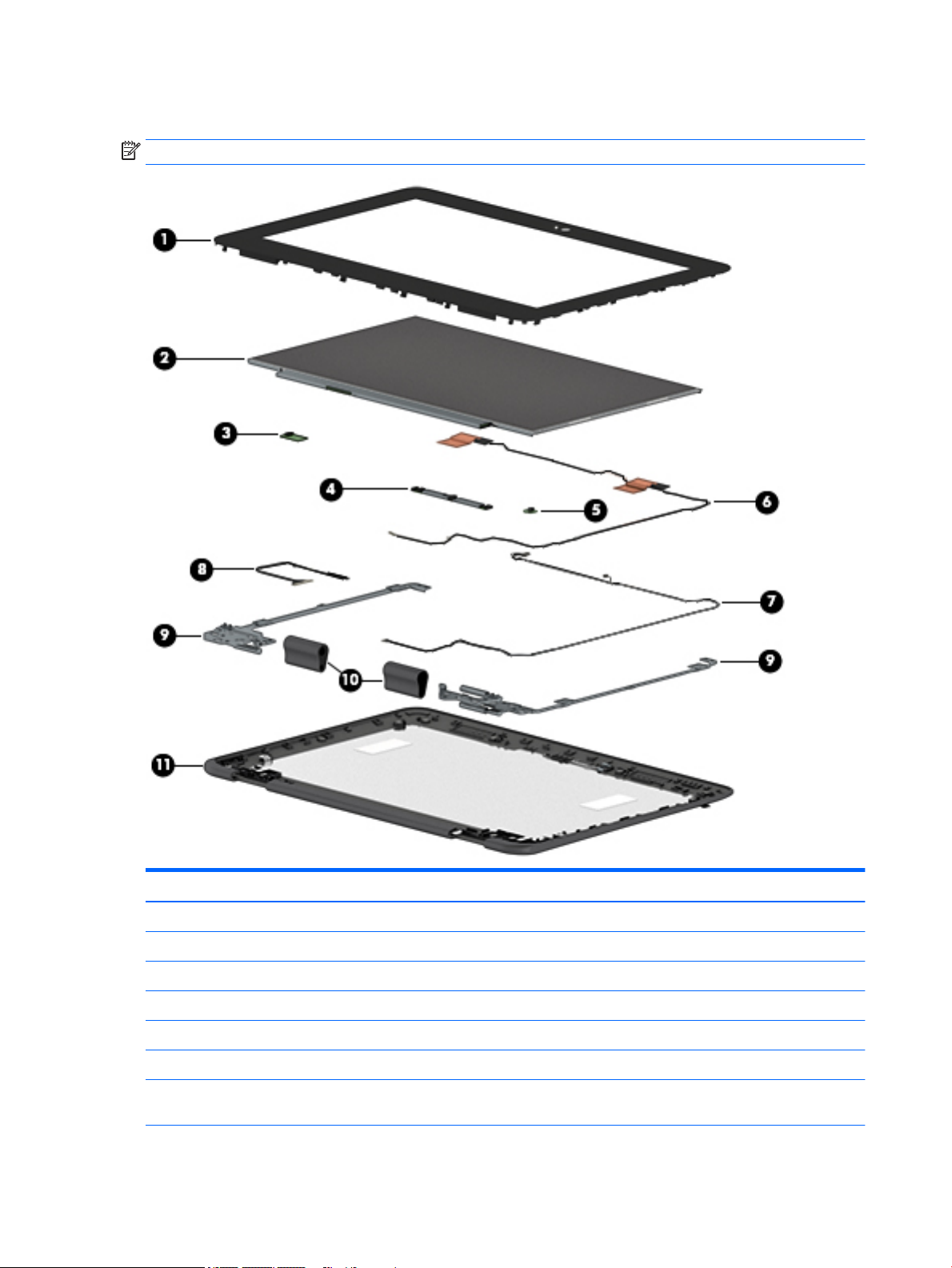
HP Condential
Display assembly subcomponents
NOTE: This section applies only to HP ProBook x360 11 G1 computer models.
Item Component Spare part number
(1) Display bezel 917043-001
Display bezel adhesive (not illustrated, included in the Miscellaneous Kit, spare part number 917062-001)
(2) 11.6-in, HD, AG (1366×768), LED, SVA, EDP, slim, 220N, non-TouchScreen display panel 912370-001
(3) G-sensor module (includes double-sided adhesive): 917049-001
(4) Webcam/microphone module (includes double-sided adhesive): 912367-001
(5) LED board (includes double-sided adhesive): 917050-001
(6) Wireless antenna (2, includes auxiliary and main cables, transceivers, and double-
sided adhesive)
12 Chapter 2 Illustrated parts catalog
918173-001
Page 19
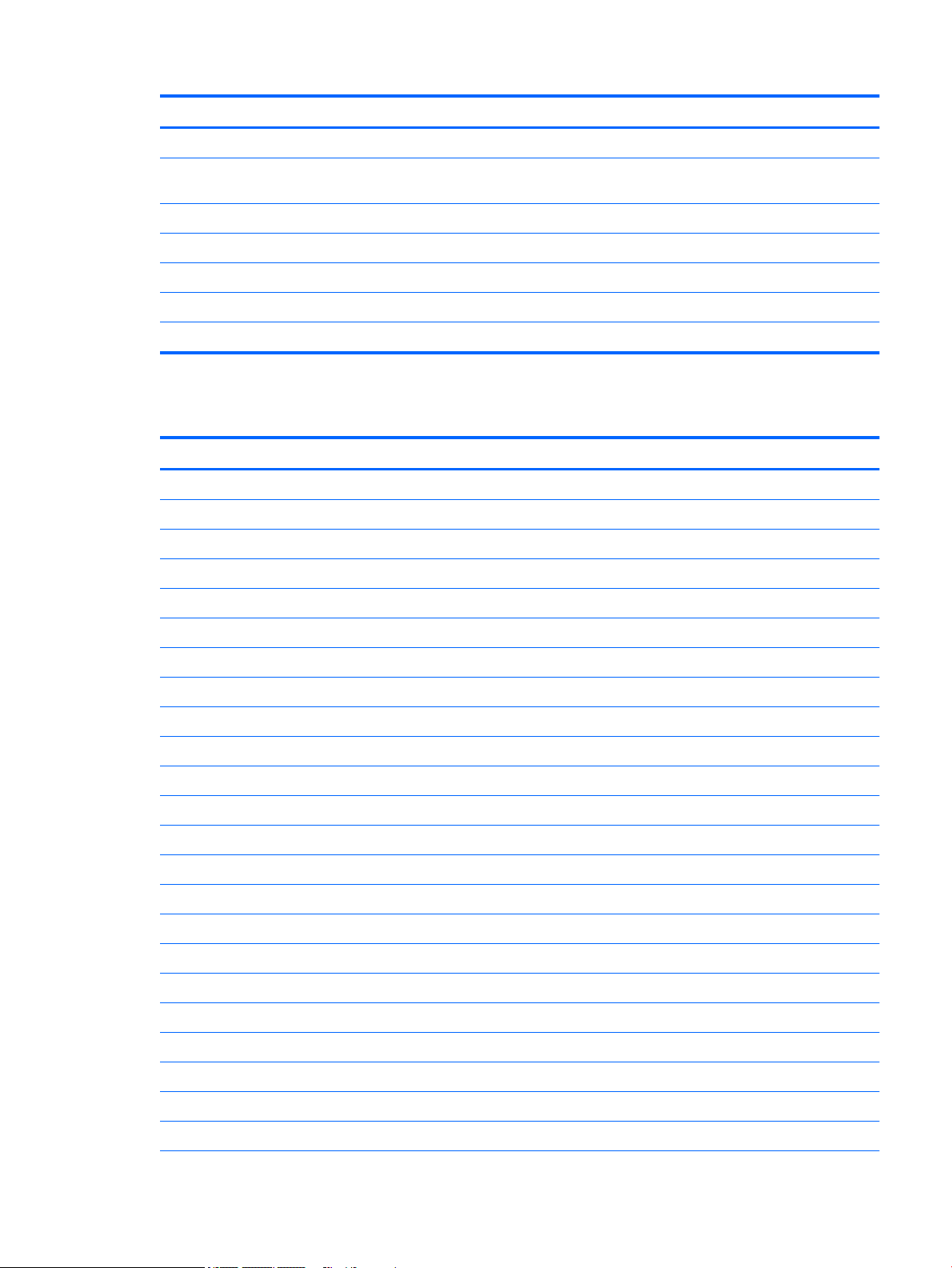
Item Component Spare part number
(7) Webcam/microphone module cable (available in the Cable Kit, spare part number 917064-001; includes LED board cable)
(8) Display panel cable (available in the Cable Kit, spare part number 917064-001; includes G-sensor cable, adhesive
support strip, and double-sided adhesive)
(9) Display hinges (2) 917065-001
(10) Display hinge covers (2, included in display hinge spare part kit, spare part number 917065-001)
(11) Display back cover (includes shielding)
In radiant red nish 917044-001
In smoke gray nish 917045-001
Miscellaneous parts
Component Spare part number
AC adapter:
For use only on HP ProBook x360 11 G2 computer models:
HP Condential
65-W HP Smart AC adapter (non-PFC, EM, RC, 4.5-mm) 913691-850
45-W AC adapter for use only in Argentina (non-PFC, RA, SB, 4.5-mm) 741553-852
45-W HP Smart AC adapter (non-PFC, RC, 4.5-mm, non-slim) 741553-850
45-W HP Smart AC adapter (non-PFC, RC, 4.5-mm) for use on all computer models 741727-001
65-W HP Smart AC adapter (non-PFC, EM, 4.5-mm) for use only on HP ProBook x360 11 G1 computer models:
65-W HP Smart AC adapter (non-PFC, EM, 4.5-mm) 714635-850
45-W HP Smart AC adapter (non-PFC, RC, 4.5-mm) 741553-850
HP comfort grip wireless mouse 691922-001
HP Elite USB-C docking station 844550-001
HP Essential backpack 679921-001
HP Essential top load case 679923-001
HP external DVD±RW DL SuperMulti Drive 747080-001
HP HDMI–to–VGA adapter 701943-001
HP keyed cable lock (10 mm) 840158-001
HP Slim UltraBook top load case 747078-001
HP Slim UltraBook backpack 747079-001
HP Smart AC adapter dongle (7.4 mm) 734734-001
HP USB laser mouse 674318-001
HP USB travel docking station 844551-001
Pen holder 924151-001
Power cord (C5 connector, 3-pin, black, 1.83-m):
Miscellaneous parts 13
Page 20
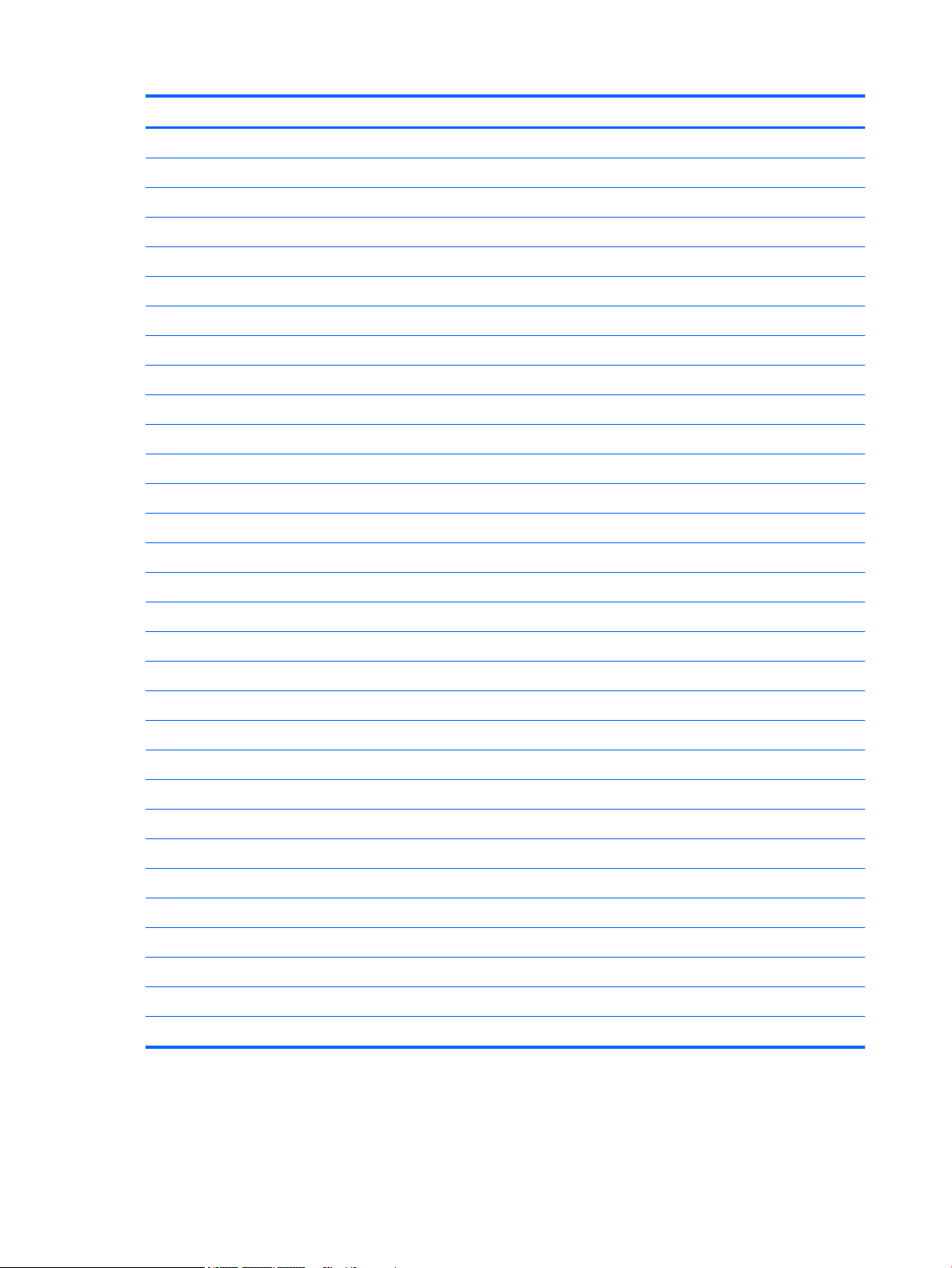
HP Condential
Component Spare part number
For use in Argentina 401300-001
For use in Australia 213356-001
For use in Europe 213350-001
For use in India 404827-001
For use in Israel 398063-001
For use in Italy 213352-001
For use in North America 213349-001
For use in the People’s Republic of China 286497-001
For use in South Korea 267836-001
For use in Switzerland 213354-001
For use in Taiwan 393313-001
For use in the United Kingdom and Singapore 213351-001
Power cord (C5 connector, 3-pin, black, 1.00-m):
For use in Argentina 401300-007
For use in Australia 213356-008
For use in Europe 213350-009
For use in India 404827-003
For use in Israel 398063-003
For use in Italy 213352-008
For use in North America 213349-009
For use in the People’s Republic of China 286497-008
For use in South Korea 267836-008
For use in Switzerland 213354-008
For use in Taiwan 393313-003
For use in Thailand 285096-006
For use in the United Kingdom and Singapore 213351-008
Power cord (Option-917, 3-cord, 1.83-m, ROHS) 361240-001
Power cord (Option-917, 3-cord, 1.00-m, ROHS) 361240-002
Rubber Kit 917058-001
Stylus (active) 920839-001
Screw Kit 917059-001
14 Chapter 2 Illustrated parts catalog
Page 21
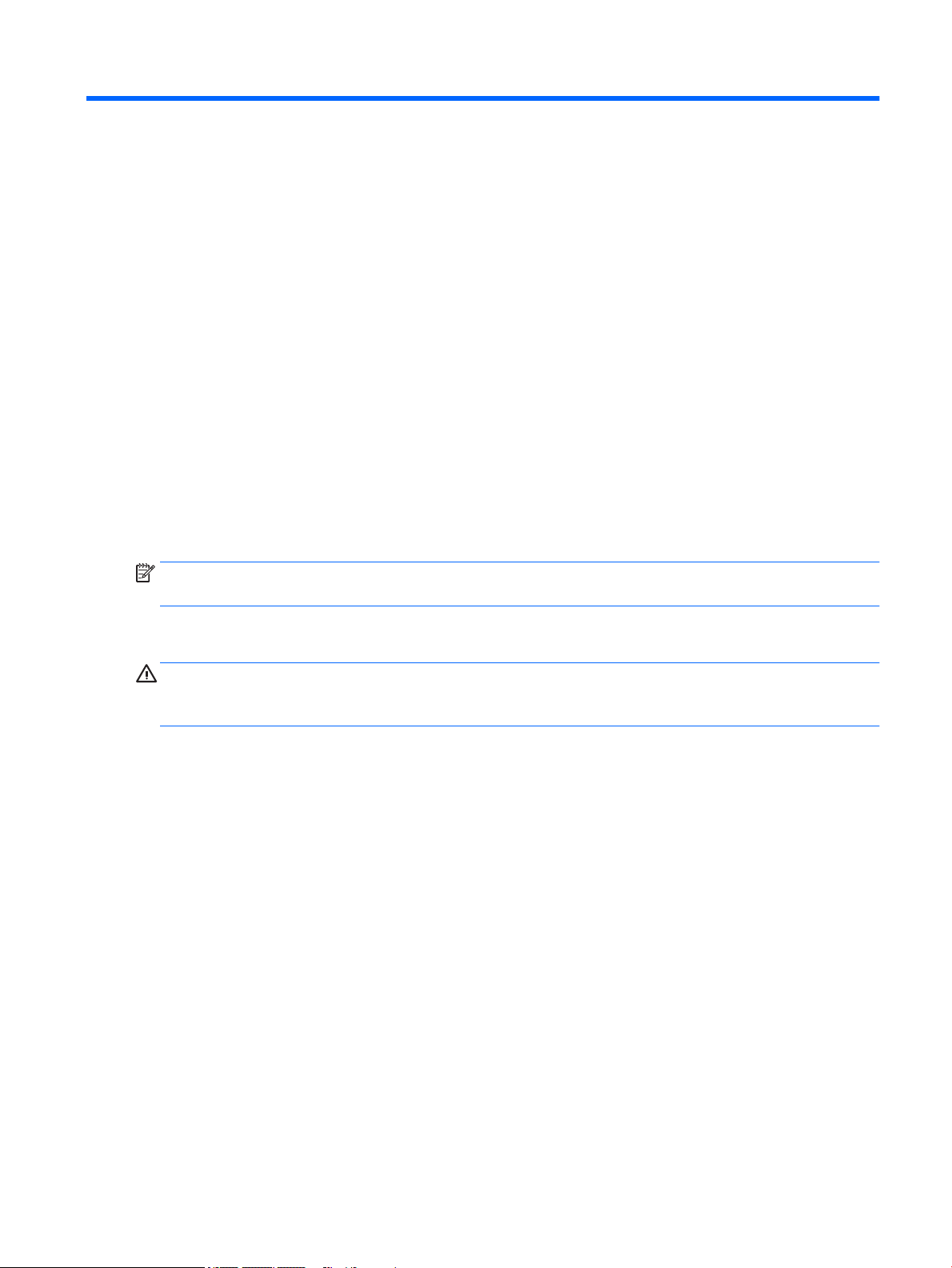
3 Removal and replacement preliminary
requirements
Tools required
You will need the following tools to complete the removal and replacement procedures:
●
Flat-bladed screw driver
●
Magnetic screw driver
●
Phillips P0 screw driver
●
T8 Torx screw driver
Service considerations
The following sections include some of the considerations that you must keep in mind during disassembly
and assembly procedures.
HP Condential
NOTE: As you remove each subassembly from the computer , place the subassembly (and all accompanying
screws) away from the work area to prevent damage.
Plastic parts
CAUTION: Using excessive force during disassembly and reassembly can damage plastic parts. Use care
when handling the plastic parts. Apply pressure only at the points designated in
the maintenance instructions.
Tools required 15
Page 22
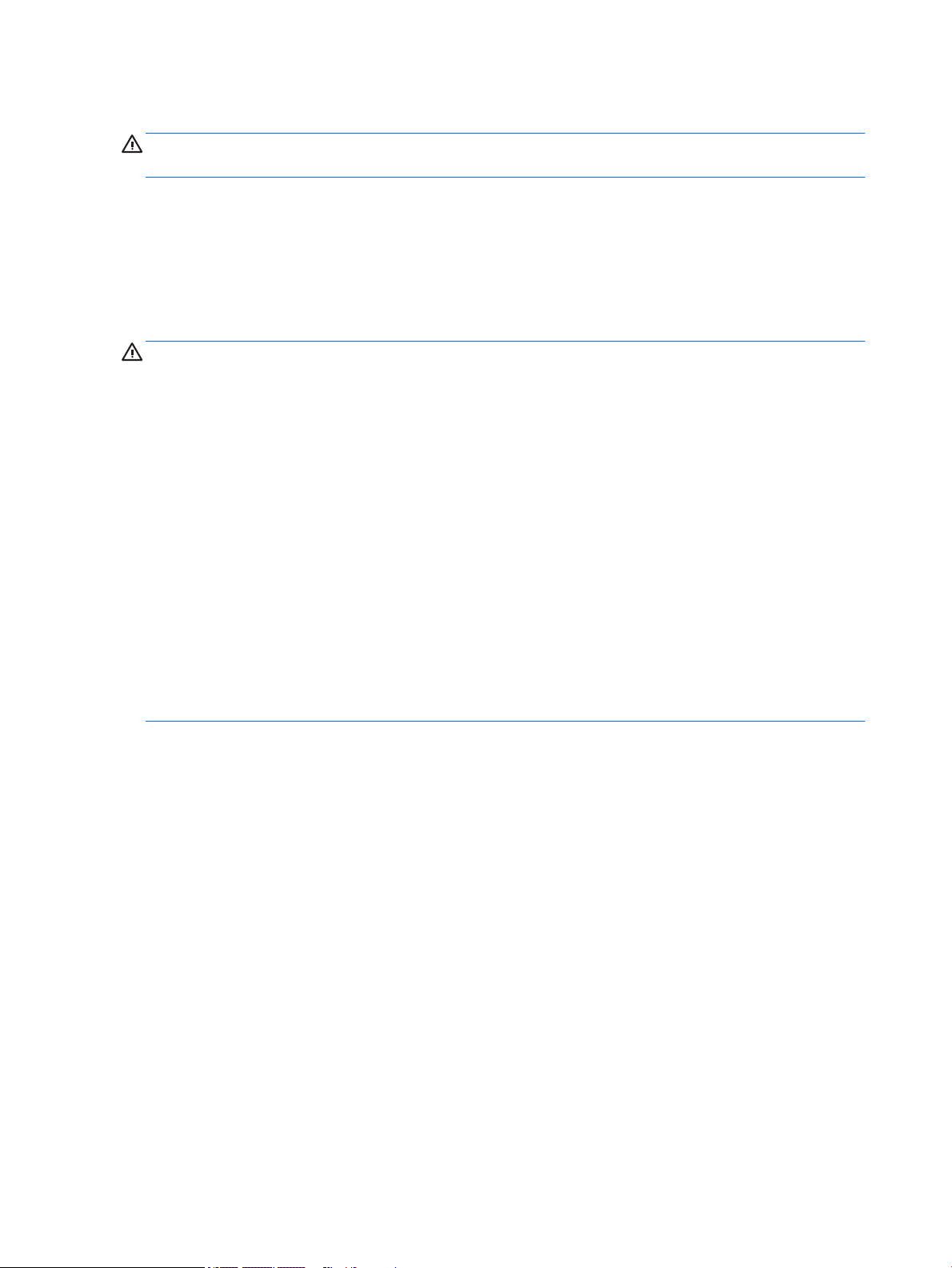
HP Condential
Cables and connectors
CAUTION: When servicing the computer , be sure that cables are placed in their proper locations during
the reassembly process. Improper cable placement can damage the computer.
Cables must be handled with extreme care to avoid damage. Apply only the tension required to unseat or seat
the cables during removal and insertion. Handle cables by the connector whenever possible. In all cases, avoid
bending, twisting, or tearing cables. Be sure that cables are routed in such a way that they cannot be caught
or snagged by parts being removed or replaced. Handle ex cables with extreme care; these cables
tear easily.
Drive handling
CAUTION: Drives are fragile components that must be handled with care. To prevent damage to
the computer , damage to a drive, or loss of information, observe these precautions:
Before removing or inserting a drive, shut down the computer. If you are unsure whether the computer is o
or in Hibernation, turn the computer on, and then shut it down through the operating system.
Before handling a drive, be sure that you are discharged of static electricity. While handling a drive, avoid
touching the connector.
Before removing a diskette drive or optical drive, be sure that a diskette or disc is not in the drive and be sure
that the optical drive tray is closed.
Handle drives on surfaces covered with at least one inch of shock-proof foam.
Avoid dropping drives from any height onto any surface.
After removing drive, place it in a static-proof bag.
Avoid exposing a drive to products that have magnetic elds, such as monitors or speakers.
Avoid exposing a drive to temperature extremes or liquids.
If a drive must be mailed, place the drive in a bubble pack mailer or other suitable form of protective
packaging and label the package “FRAGILE.”
16 Chapter 3 Removal and replacement preliminary requirements
Page 23
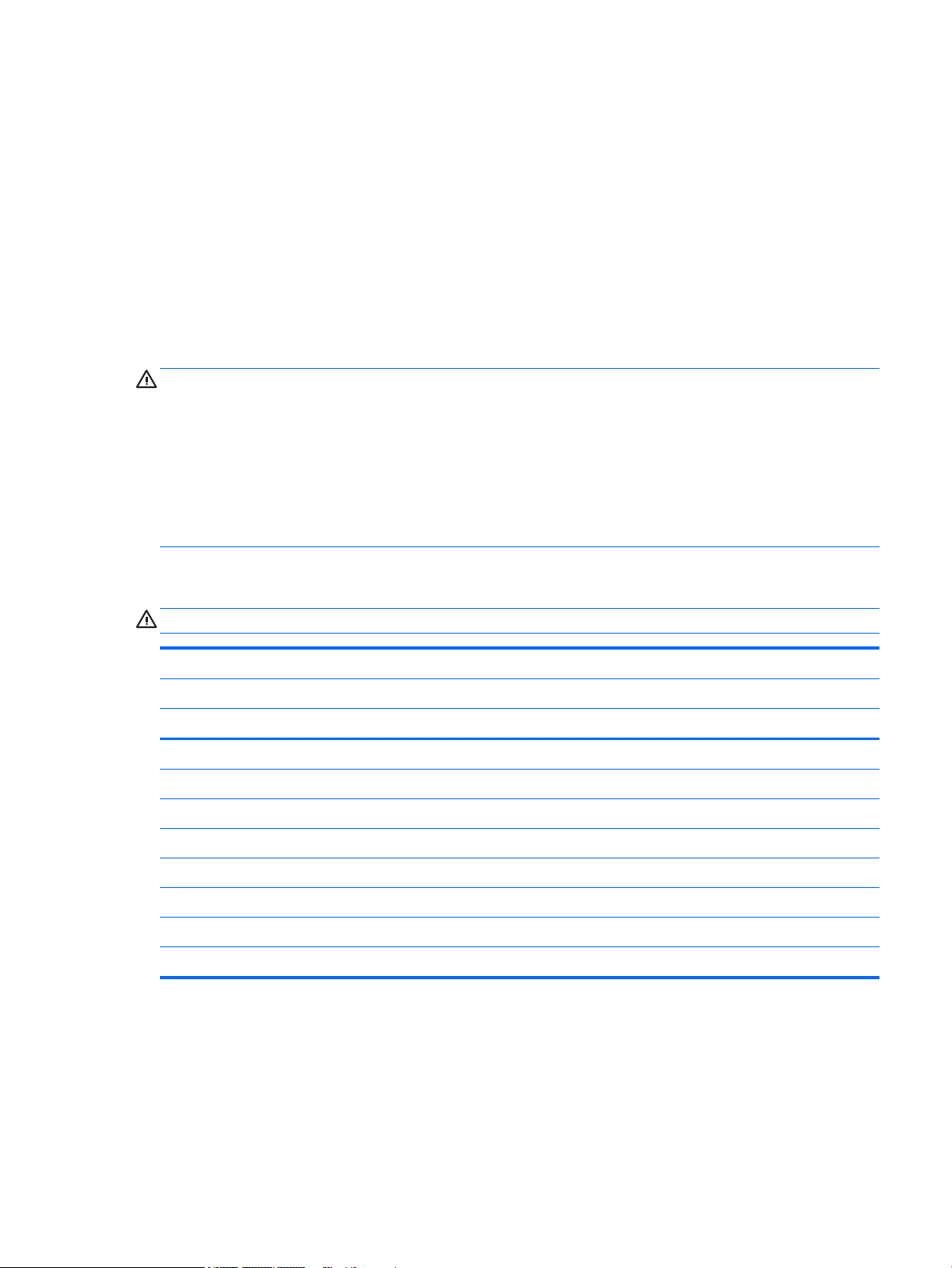
Grounding guidelines
Electrostatic discharge damage
Electronic components are sensitive to electrostatic discharge (ESD). Circuitry design and structure determine
the degree of sensitivity. Networks built into many integrated circuits provide some protection, but in many
cases, ESD contains enough power to alter device parameters or melt silicon junctions.
A discharge of static electricity from a nger or other conductor can destroy static-sensitive devices or
microcircuitry. Even if the spark is neither felt nor heard, damage may have occurred.
An electronic device exposed to ESD may not be aected at all and can work perfectly throughout a normal
cycle. Or the device may function normally for a while, then degrade in the internal layers, reducing its
life expectancy.
CAUTION: To prevent damage to the computer when you are removing or installing internal components,
observe these precautions:
Keep components in their electrostatic-safe containers until you are ready to install them.
Before touching an electronic component, discharge static electricity by using the guidelines described in
this section.
Avoid touching pins, leads, and circuitry. Handle electronic components as little as possible.
HP Condential
If you remove a component, place it in an electrostatic-safe container.
The following table shows how humidity aects the electrostatic voltage levels generated by
dierent activities.
CAUTION: A product can be degraded by as little as 700 V.
Typical electrostatic voltage levels
Relative humidity
Event 10% 40% 55%
Walking across carpet 35,000 V 15,000 V 7,500 V
Walking across vinyl oor 12,000 V 5,000 V 3,000 V
Motions of bench worker 6,000 V 800 V 400 V
Removing DIPS from plastic tube 2,000 V 700 V 400 V
Removing DIPS from vinyl tray 11,500 V 4,000 V 2,000 V
Removing DIPS from Styrofoam 14,500 V 5,000 V 3,500 V
Removing bubble pack from PCB 26,500 V 20,000 V 7,000 V
Packing PCBs in foam-lined box 21,000 V 11,000 V 5,000 V
Grounding guidelines 17
Page 24
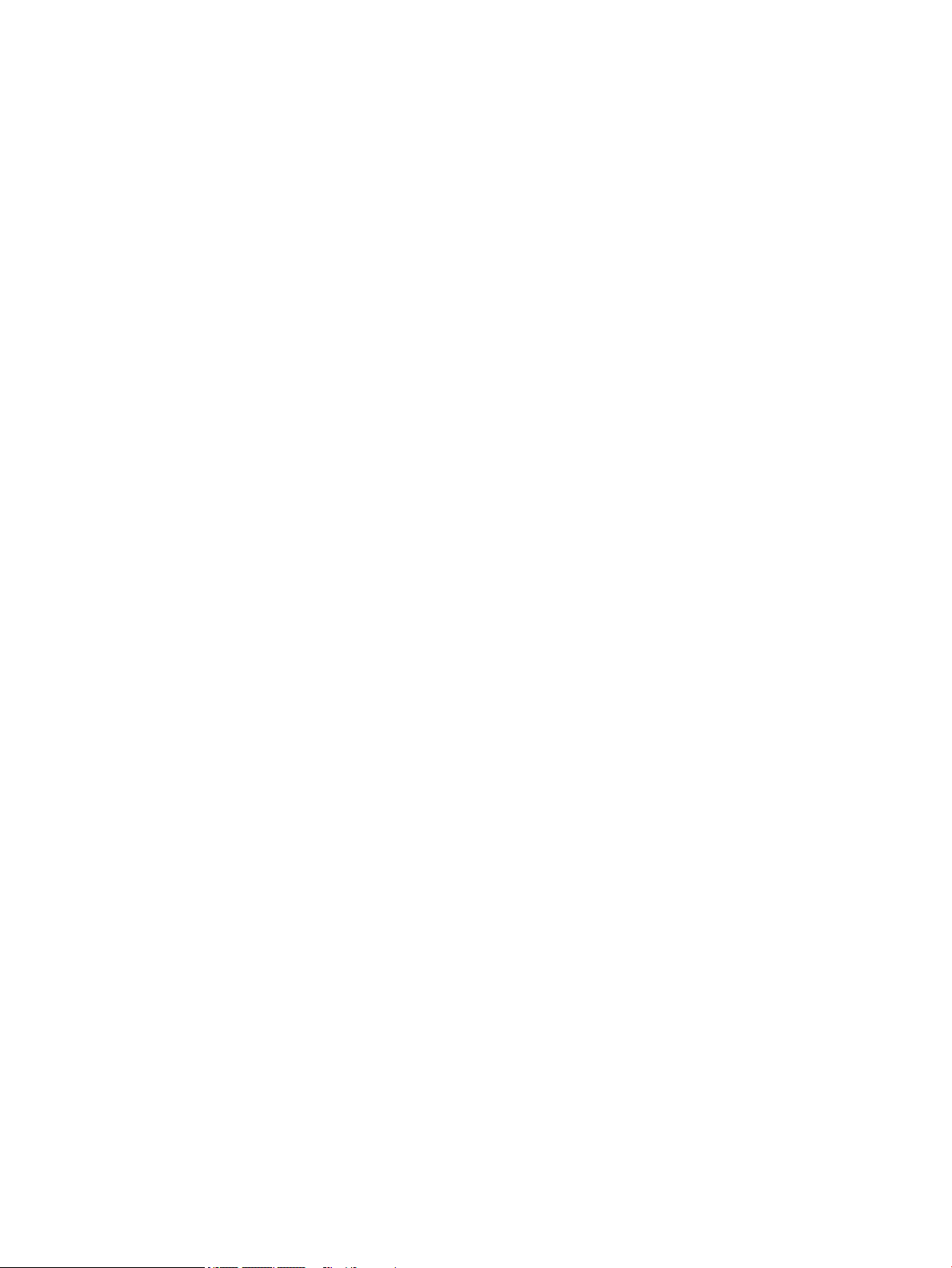
HP
Condential
Packaging and transporting guidelines
Follow these grounding guidelines when packaging and transporting equipment:
●
To avoid hand contact, transport products in static-safe tubes, bags, or boxes.
●
Protect ESD-sensitive parts and assemblies with conductive or approved containers or packaging.
●
Keep ESD-sensitive parts in their containers until the parts arrive at static-free workstations.
●
Place items on a grounded surface before removing items from their containers.
●
Always be properly grounded when touching a component or assembly.
●
Store reusable ESD-sensitive parts from assemblies in protective packaging or nonconductive foam.
●
Use transporters and conveyors made of antistatic belts and roller bushings. Be sure that mechanized
equipment used for moving materials is wired to ground and that proper materials are selected to avoid
static charging. When grounding is not possible, use an ionizer to dissipate electric charges.
Workstation guidelines
Follow these grounding workstation guidelines:
●
Cover the workstation with approved static-shielding material.
●
Use a wrist strap connected to a properly grounded work surface and use properly grounded tools
and equipment.
●
Use conductive eld service tools, such as cutters, screw drivers, and vacuums.
●
When xtures must directly contact dissipative surfaces, use xtures made only of static-safe materials.
●
Keep the work area free of nonconductive materials, such as ordinary plastic assembly aids
and Styrofoam.
●
Handle ESD-sensitive components, parts, and assemblies by the case or PCM laminate. Handle these
items only at static-free workstations.
●
Avoid contact with pins, leads, or circuitry.
●
Turn o power and input signals before inserting or removing connectors or test equipment.
18 Chapter 3 Removal and replacement preliminary requirements
Page 25

Equipment guidelines
Grounding equipment must include either a wrist strap or a foot strap at a grounded workstation.
●
When seated, wear a wrist strap connected to a grounded system. Wrist straps are exible straps with a
minimum of one megohm ±10% resistance in the ground cords. To provide proper ground, wear a strap
snugly against the skin at all times. On grounded mats with banana-plug connectors, use alligator clips
to connect a wrist strap.
●
When standing, use foot straps and a grounded oor mat. Foot straps (heel, toe, or boot straps) can be
used at standing workstations and are compatible with most types of shoes or boots. On conductive
oors or dissipative oor mats, use foot straps on both feet with a minimum of one megohm resistance
between the operator and ground. To be
The following grounding equipment is recommended to prevent electrostatic damage:
●
Antistatic tape
●
Antistatic smocks, aprons, and sleeve protectors
●
Conductive bins and other assembly or soldering aids
●
Nonconductive foam
●
Conductive computer op workstations with ground cords of one megohm resistance
●
Static-dissipative tables or oor mats with hard ties to the ground
HP Condential
eective, the conductive must be worn in contact with the skin.
●
Field service kits
●
Static awareness labels
●
Material-handling packages
●
Nonconductive plastic bags, tubes, or boxes
●
Metal tote boxes
●
Electrostatic voltage levels and protective materials
The following table lists the shielding protection provided by antistatic bags and oor mats.
Material Use Voltage protection level
Antistatic plastics Bags 1,500 V
Carbon-loaded plastic Floor mats 7,500 V
Metallized laminate Floor mats 5,000 V
Grounding guidelines 19
Page 26

HP Condential
4 Removal and replacement procedures
CAUTION: Components described in this chapter should only be accessed by an authorized service provider.
Accessing these parts can damage the computer or void the warranty.
Component replacement procedures
NOTE: Details about the computer , including model, serial number, product key, and length of warranty,
are on the service tag on the bottom of the computer. See Service label on page 4 for details.
This chapter provides removal and replacement procedures.
There are as many as 68 screws that must be removed, replaced, and/or loosened when servicing
the computer. Make special note of each screw size and location during removal and replacement.
Keyboard/top cover
Keyboard/top cover in radiant red nish (includes keyboard cable, top cover shielding, and magnets):
For use in Belgium 918554-A41 For use in India 918554-D61 For use in
South Korea
For use in Bulgaria 918554-261 For use in Israel 918554-BB1 For use in Spain 918554-071
For use in Canada 918554-DB1 For use in Italy 918554-061 For use in Sweden
and Finland
For use in
the Czech Republic
and Slovakia
For use in Denmark,
Finland,
and Norway
For use in France 918554-051 For use in
For use in Germany 918554-041 For use in Portugal 918554-131 For use in Turkey 918554-141
For use in Greece 918554-151 For use in Russia 918554-251 For use in
For use in Hungary 918554-211 For use in
For use in Slovenia 918554-BA1
918554-FL1 For use in
Latin America
918554-DH1 For use in
the Netherlands
Northwest Africa
Saudi Arabia
Keyboard/top cover in smoke gray nish (includes keyboard cable, top cover shielding, and magnets):
918554-161 For use
in Switzerland
918554-B31 For use in Taiwan 918554-AB1
918554-FP1 For use in Thailand 918554-281
the United Kingdom
918554-171 For use in
the United States
918554-AD1
918554-BG1
918554-BG1
918554-031
918554-001
For use in Belgium 918555-A41 For use in India 918555-D61 For use in
For use in Bulgaria 918555-261 For use in Israel 918555-BB1 For use in Spain 918555-071
For use in Canada 918555-DB1 For use in Italy 918555-061 For use in Sweden
20 Chapter 4 Removal and replacement procedures
918555-AD1
South Korea
918555-BG1
and Finland
Page 27

HP
Condential
For use in
the Czech Republic
and Slovakia
For use in Denmark,
Finland,
and Norway
For use in France 918555-051 For use in
For use in Germany 918555-041 For use in Portugal 918555-131 For use in Turkey 918555-141
For use in Greece 918555-151 For use in Russia 918555-251 For use in
For use in Hungary 918555-211 For use
For use in Slovenia 918555-BA1
918555-FL1 For use in
Latin America
918555-DH1 For use in
the Netherlands
Northwest Africa
in Saudi Arabia
918555-161 For use
in Switzerland
918555-B31 For use in Taiwan 918555-AB1
918555-FP1 For use in Thailand 918555-281
the United Kingdom
918555-171 For use in
the United States
918555-BG1
918555-031
918555-001
Before disassembling the computer , follow these steps:
1. Turn o the computer. If you are unsure whether the computer is o or in Hibernation, turn
the computer on, and then shut it down through the operating system.
2. Disconnect the power from the computer by unplugging the power cord from the computer.
3. Disconnect all external devices from the computer.
NOTE: When replacing the keyboard/top cover, be sure that the TouchPad (see TouchPad on page 25)
and the second webcam (see Second webcam on page 27) are removed from the defective keyboard/
top cover and installed on the replacement keyboard/top cover.
Remove the keyboard/top cover:
1. Close the computer.
2. Turn the computer upside down with the front toward you.
3. Remove the six Torx T8 M2.5×4.1 screws (1) that secure the bottom cover to the computer.
Component replacement procedures 21
Page 28

Condential
HP
4. Loosen the two Phillips PM2.5×4.1 captive screws (2) that secure the bottom cover to the computer.
5. Open the computer.
6. Insert a keyboard release tool (1) or similar plastic, thin tool into the front edge screw holes.
7. Press down on the tool and release the front edge of the keyboard/top cover (2).
8. Position the computer right side up with the front toward you.
22 Chapter 4 Removal and replacement procedures
Page 29

HP
Condential
9. Swing the front edge of the keyboard/top cover (1) up and back until the webcam module cable,
TouchPad cable, and keyboard cable connectors are accessible.
10. Release the zero insertion force (ZIF) connector (2) to which the webcam module cable is connected,
and then disconnect the webcam module cable from the system board.
11. Release the ZIF connector (3) to which the TouchPad cable is connected, and then disconnect
the TouchPad cable from the system board.
12. Release the ZIF connector (4) to which the keyboard cable is connected, and then disconnect
the keyboard cable from the system board.
13. Remove the keyboard/top cover (5).
Reverse this procedure to install the keyboard/top cover.
Component replacement procedures 23
Page 30

HP
Condential
TouchPad cable
NOTE: The TouchPad cable is included in the Cable Kit, spare part numbers 938134-001 (for use only on HP
ProBook x360 11 G2 computer models) and 917064-001 (for use only on HP ProBook x360 11 G1 computer
models).
Before removing the TouchPad cable, follow these steps:
1. Turn o the computer. If you are unsure whether the computer is o or in Hibernation, turn
2. Disconnect the power from the computer by unplugging the power cord from the computer.
3. Disconnect all external devices from the computer.
4. Remove the keyboard/top cover (see Keyboard/top cover on page 20).
Remove the TouchPad cable:
1. Turn the keyboard/top cover upside down with the front edge toward you.
2. Release the ZIF connector (1) to which the TouchPad cable is connected, and then disconnect
3. Detach the TouchPad cable (2) from the keyboard/top cover. (The TouchPad cable is secured to
the computer on, and then shut it down through the operating system.
the TouchPad cable (3) from the TouchPad board.
the keyboard/top cover with double-sided adhesive at two locations.)
4. Remove the TouchPad cable (3).
Reverse this procedure to install the TouchPad cable.
24 Chapter 4 Removal and replacement procedures
Page 31

TouchPad
NOTE: The TouchPad spare part kit does not include the TouchPad bracket or the TouchPad cable. The
TouchPad cable is included in the Cable Kit, spare part numbers 938134-001 (for use only on HP ProBook
x360 11 G2 computer models) and 917064-001 (for use only on HP ProBook x360 11 G1 computer models).
The TouchPad bracket is not spared as a separate component.
Before removing the TouchPad, follow these steps:
1. Turn o the computer. If you are unsure whether the computer is o or in Hibernation, turn
2. Disconnect the power from the computer by unplugging the power cord from the computer.
3. Disconnect all external devices from the computer.
4. Remove the keyboard/top cover (see Keyboard/top cover on page 20).
HP
Description Spare part number
In radiant red nish 917051-001
In smoke gray nish 917052-001
the computer on, and then shut it down through the operating system.
Condential
5. Remove the TouchPad cable (see TouchPad cable on page 24).
Remove the TouchPad:
1. Turn the keyboard/top cover upside down with the front edge toward you.
2. Detach the adhesive strip (1) the secures the TouchPad to the keyboard/top cover.
3. Release the two pieces of grounding tape (2) that secure the TouchPad to the keyboard/top cover.
4. Remove the ve Phillips PM2.0×2.3 screws (3) that secure the TouchPad and TouchPad bracket to
the keyboard/top cover.
5. Remove the two Phillips PM1.6×2.0 screws (4) that secure the TouchPad and TouchPad bracket to
the keyboard/top cover.
6. Remove the TouchPad bracket (5).
Component replacement procedures 25
Page 32

HP
Condential
7. Remove the TouchPad (6).
Reverse this procedure to install the TouchPad.
26 Chapter 4 Removal and replacement procedures
Page 33

Second webcam
NOTE: The second webcam cable and webcam transfer board cable are also included in the Cable Kit, spare
part numbers 938134-001 (for use only on HP ProBook x360 11 G2 computer models) and 917064-001 (for
use only on HP ProBook x360 11 G1 computer models).
Description Spare part number
Second webcam (includes cable) 917055-001
Webcam transfer board (includes cable):
For use only on HP ProBook x360 11 G2 computer models 932716-001
For use only on HP ProBook x360 11 G1 computer models 917053-001
Before removing the second webcam, follow these steps:
1. Turn o the computer. If you are unsure whether the computer is o or in Hibernation, turn
the computer on, and then shut it down through the operating system.
2. Disconnect the power from the computer by unplugging the power cord from the computer.
3. Disconnect all external devices from the computer.
HP
Condential
4. Remove the keyboard/top cover (see Keyboard/top cover on page 20).
Remove the second webcam:
1. Turn the keyboard/top cover upside down with the front edge toward you.
2. Remove the Phillips PM2.0×2.3 screw (1) that secures the webcam transfer board to the keyboard/
top cover.
3. Remove the two Phillips PM2.0×2.0 broad head screws (2) that secure the second webcam bracket to
the keyboard/top cover.
4. Remove the Phillips PM1.6×2.0 screw (3) that secures the second webcam to the keyboard/top cover.
5. Detach the second webcam cable (4) from the keyboard/top cover. (The second webcam cable is secured
to the keyboard/top cover with double-sided adhesive.)
6. Remove the second webcam bracket (5).
The second webcam bracket is included in the Bracket Kit, spare part number 917057-001.
Component replacement procedures 27
Page 34

HP
Condential
7. Remove the second webcam (6) and webcam transfer board (7).
8. If it is necessary to separate the webcam transfer board from the second webcam, release the ZIF
connector (1) to which the second webcam cable is connected, and then disconnect the second webcam
cable (2) from the webcam transfer board.
Reverse this procedure to install the second webcam and webcam transfer board.
28 Chapter 4 Removal and replacement procedures
Page 35

Battery
HP
Description Spare part number
3-cell, 41-WHr, 3.615-AHr, Li-ion battery (includes cable) 844203-850
Before removing the battery, follow these steps:
1. Turn o the computer. If you are unsure whether the computer is o or in Hibernation, turn
the computer on, and then shut it down through the operating system.
2. Disconnect the power from the computer by unplugging the power cord from the computer.
3. Disconnect all external devices from the computer.
4. Remove the keyboard/top cover (see Keyboard/top cover on page 20).
Remove the battery:
1. Remove the six Phillips M2.0×3.0 screws (1) that secure the battery to the bottom cover.
2. Lift the rear edge of the battery (2) to disconnect it from the system board.
3. Remove the battery (3).
Condential
Reverse this procedure to install the battery.
Component replacement procedures 29
Page 36

Condential
HP
Solid-state drive
Description Spare part number
For use only on HP ProBook x360 11 G2 computer models:
256-GB, M.2, SATA-3 solid-state drive with TLC 939195-001
256-GB, M.2, SATA-3 solid-state drive 939197-001
128-GB, M.2, SATA-3 solid-state drive with TLC 939194-001
128-GB, M.2, SATA-3 solid-state drive 939196-001
For use only on HP ProBook x360 11 G1 computer models:
256-GB, M.2, SATA-3 solid-state drive 917099-001
128-GB, M.2, SATA-3 solid-state drive 917098-001
Before removing the solid-state drive, follow these steps:
1. Turn o the computer. If you are unsure whether the computer is o or in Hibernation, turn
the computer on, and then shut it down through the operating system.
2. Disconnect the power from the computer by unplugging the power cord from the computer.
3. Disconnect all external devices from the computer.
4. Remove the keyboard/top cover (see Keyboard/top cover on page 20).
5. Remove the battery (see Battery on page 29).
Remove the solid-state drive:
1. Remove the Phillips PM2.0×3.0 screw (1) that secures the solid-state drive to the bottom cover.
(The solid-state drive tilts up.)
2. Remove the solid-state drive (2) by pulling the drive away from the slot at an angle.
Reverse this procedure to install the solid-state drive.
30 Chapter 4 Removal and replacement procedures
Page 37

WLAN module
Description Spare part number
Intel Dual Band Wireless AC 7265 802.11 AC 2×2 WiFi + Bluetooth 4.2 Combo Adapter (non-vPro) 860883-001
CAUTION: To prevent an unresponsive system, replace the wireless module only with a wireless module
authorized for use in the computer by the governmental agency that regulates wireless devices in your
country or region. If you replace the module and then receive a warning message, remove the module to
restore device functionality, and then contact technical support.
Before removing the WLAN module, follow these steps:
1. Turn o the computer. If you are unsure whether the computer is o or in Hibernation, turn
the computer on, and then shut it down through the operating system.
2. Disconnect the power from the computer by unplugging the power cord from the computer.
3. Disconnect all external devices from the computer.
4. Remove the keyboard/top cover (see Keyboard/top cover on page 20).
5. Remove the battery (see Battery on page 29).
HP
Condential
Remove the WLAN module:
1. Disconnect the wireless antenna cables (1) from the terminals on the WLAN module.
NOTE: The wireless antenna cable labeled “1/MAIN” connects to the WLAN module “Main” terminal.
The wireless antenna cable labeled “2/AUX” connects to the WLAN module “Aux” terminal.
2. Remove the Phillips PM2.0×3.0 screw (2) that secures the WLAN module to the computer.
(The WLAN module tilts up.)
Component replacement procedures 31
Page 38

HP
Condential
3. Remove the WLAN module (3) by pulling the module away from the slot at an angle.
NOTE: If the wireless antenna cables are not connected to the WLAN module terminal, the protective
sleeves should be installed on the antenna connectors, as shown in the following illustration.
Reverse this procedure to install the WLAN module.
32 Chapter 4 Removal and replacement procedures
Page 39

RTC battery
Description Spare part number
RTC battery (includes cable, pad, and double-sided adhesive) 917056-001
Before removing the RTC battery, follow these steps:
1. Turn o the computer. If you are unsure whether the computer is o or in Hibernation, turn
2. Disconnect the power from the computer by unplugging the power cord from the computer.
3. Disconnect all external devices from the computer.
4. Remove the keyboard/top cover (see Keyboard/top cover on page 20).
5. Remove the battery (see Battery on page 29).
Remove the RTC battery:
1. Disconnect the RTC battery cable (1) from the system board.
2. Detach the RTC battery (2) from the bottom cover. (The RTC battery is secured to the bottom cover with
the computer on, and then shut it down through the operating system.
double-sided adhesive.)
Condential
HP
3. Remove the RTC battery.
Reverse this procedure to install the RTC battery.
Component replacement procedures 33
Page 40

Condential
HP
Speakers
Description Spare part number
Speakers (includes cables, left and right speakers, and four rubber isolators) 917060-001
Before removing the speakers, follow these steps:
1. Turn o the computer. If you are unsure whether the computer is o or in Hibernation, turn
the computer on, and then shut it down through the operating system.
2. Disconnect the power from the computer by unplugging the power cord from the computer.
3. Disconnect all external devices from the computer.
4. Remove the keyboard/top cover (see Keyboard/top cover on page 20).
5. Remove the battery (see Battery on page 29).
Remove the speakers:
1. Disconnect the speaker cable (1) from the system board.
2. Release the speaker cable from the routing channel (2) and retention clips built into the bottom cover.
3. Remove the four Phillips PM2.0×5.0 shoulder screws (3) that secure the speakers to the bottom cover.
4. Remove the speakers (4).
NOTE: When removing the speakers, make note of the location of the four rubber isolators (5).
Failure to properly install or damage to these isolators can result in degraded speaker performance.
Reverse this procedure to install the speakers.
34 Chapter 4 Removal and replacement procedures
Page 41

Audio board
NOTE: The audio board spare part kit includes the audio jack, volume control buttons, and cable.
Description Spare part number
For use only on HP ProBook x360 11 G2 computer models 932714-001
For use only on HP ProBook x360 11 G1 computer models 917048-001
Before removing the audio board, follow these steps:
1. Turn o the computer. If you are unsure whether the computer is o or in Hibernation, turn
2. Disconnect the power from the computer by unplugging the power cord from the computer.
3. Disconnect all external devices from the computer.
4. Remove the keyboard/top cover (see Keyboard/top cover on page 20).
5. Remove the battery (see Battery on page 29).
Remove the audio board:
the computer on, and then shut it down through the operating system.
Condential
HP
1. Release the ZIF connector (1) to which the audio board cable is connected, and then disconnect
the audio board cable from the system board.
2. Remove the Phillips PM2.5×3.0 screw (2) that secures the audio board to the bottom cover.
3. Release the audio board (3) by lifting the right side until it rests at an angle.
4. Remove the audio board (4) by sliding it up and to the right at an angle.
Reverse this procedure to install the audio board.
Component replacement procedures 35
Page 42

HP Condential
System board
NOTE: The system board spare part kit includes the processor, a graphics subsystem with UMA memory,
and replacement thermal material. Replacement thermal material is also available in the Thermal Material
Kit, spare part number 917061-001.
Description Spare part number
For use only on HP ProBook x360 11 G2 computer models:
Equipped with an Intel Core m5 i5-7Y54 1.20-GHz (turbo up to 3.2-GHz) processor, 8.0-GB of system
memory, and the Windows 10 operating system
Equipped with an Intel Core m5 i5-7Y54 1.20-GHz (turbo up to 3.2-GHz) processor, 8.0-GB of system
memory, and a non-Windows 10 operating system
Equipped with an Intel Core m3-7Y30 1.00-GHz (turbo up to 2.6-GHz) processor, 8.0-GB of system
memory, and the Windows 10 operating system
Equipped with an Intel Core m3-7Y30 1.00-GHz (turbo up to 2.6-GHz) processor, 8.0-GB of system
memory, and a non-Windows 10 operating system
Equipped with an Intel Core m3-7Y30 1.00-GHz (turbo up to 2.6-GHz) processor, 4.0-GB of system
memory, and the Windows 10 operating system
Equipped with an Intel Core m3-7Y30 1.00-GHz (turbo up to 2.6-GHz) processor, 4.0-GB of system
memory, and a non-Windows 10 operating system
For use only on HP ProBook x360 11 G1 computer models:
Equipped with an Intel Pentium N4200 1.10-GHz (SC turbo up to 2.50-GHz) processor (750-MHz FSB,
2.0-MB L2 cache, quad core, 6-W), 8.0-GB of system memory, and the Windows 10 operating system
Equipped with an Intel Pentium N4200 1.10-GHz (SC turbo up to 2.50-GHz) processor (750-MHz FSB,
2.0-MB L2 cache, quad core, 6-W), 8.0-GB of system memory, and a non-Windows 10 operating system
Equipped with an Intel Pentium N4200 1.10-GHz (SC turbo up to 2.50-GHz) processor (750-MHz FSB,
2.0-MB L2 cache, quad core, 6-W), 4.0-GB of system memory, and the Windows 10 operating system
Equipped with an Intel Pentium N4200 1.10-GHz (SC turbo up to 2.50-GHz) processor (750-MHz FSB,
2.0-MB L2 cache, quad core, 6-W), 4.0-GB of system memory, and a non-Windows 10 operating system
938552-001
938552-001
932688-001
932688-001
932687-001
932687-001
917105-601
917105-001
917104-601
917104-001
Equipped with an Intel Celeron N3350 1.10-GHz (SC turbo up to 2.40-GHz) processor (650-MHz FSB, 2.0MB L2 cache, dual core, 6-W), 64-GB of eMMC system storage, 4.0-GB of system memory, and
the Windows 10 operating system
Equipped with an Intel Celeron N3350 1.10-GHz (SC turbo up to 2.40-GHz) processor (650-MHz FSB, 2.0MB L2 cache, dual core, 6-W), 64-GB of eMMC system storage, 4.0-GB of system memory, and a nonWindows 10 operating system
Equipped with an Intel Celeron N3350 1.10-GHz (SC turbo up to 2.40-GHz) processor (650-MHz FSB, 2.0MB L2 cache, dual core, 6-W), 4.0-GB of system memory, and the Windows 10 operating system
Equipped with an Intel Celeron N3350 1.10-GHz (SC turbo up to 2.40-GHz) processor (650-MHz FSB, 2.0MB L2 cache, dual core, 6-W), 4.0-GB of system memory, and a non-Windows 10 operating system
Equipped with an Intel Celeron N3350 1.10-GHz (SC turbo up to 2.40-GHz) processor (650-MHz FSB, 2.0MB L2 cache, dual core, 6-W), 64-GB of eMMC system storage, 2.0-GB of system memory, and
the Windows 10 operating system
Equipped with an Intel Celeron N3350 1.10-GHz (SC turbo up to 2.40-GHz) processor (650-MHz FSB, 2.0MB L2 cache, dual core, 6-W), 64-GB of eMMC system storage, 2.0-GB of system memory, and a nonWindows 10 operating system
36 Chapter 4 Removal and replacement procedures
917102-601
917102-001
917103-601
917103-001
917101-601
917101-001
Page 43

HP
Condential
Before removing the system board, follow these steps:
1. Turn o the computer. If you are unsure whether the computer is o or in Hibernation, turn
the computer on, and then shut it down through the operating system.
2. Disconnect the power from the computer by unplugging the power cord from the computer.
3. Disconnect all external devices from the computer.
4. Remove the keyboard/top cover (see Keyboard/top cover on page 20), and then remove
the following components:
a. Battery (see Battery on page 29)
b. Solid-state drive (see Solid-state drive on page 30)
c. WLAN module (see WLAN module on page 31)
NOTE: When replacing the system board, be sure that the heat sink (see Heat sink on page 40) is removed
from the defective system board and installed on the replacement system board.
Remove the system board:
1. Disconnect the following cables from the system board:
(1) Display panel ZIF connector cable
(2) Webcam/microphone module cable
(3) Display TouchScreen cable (only on computer models equipped with a TouchScreen
display assembly)
(4) Speaker cable
(5) RTC battery cable
(6) Audio board ZIF connector cable
Component replacement procedures 37
Page 44

HP
Condential
NOTE: Not all computer models are equipped with a security cable slot bracket. Steps 2 and 3 may not
be necessary on all computer models.
2. Remove the Phillips PM2.5×5.6 screw (1) that secures the security cable slot bracket to
the bottom cover.
3. Remove the security slot bracket (2).
NOTE: Not all computer models are equipped with system board shielding material. Step 4 may not be
necessary on all computer models.
4. Release the shielding material (1) that secures the system board to the bottom cover.
38 Chapter 4 Removal and replacement procedures
Page 45

HP
5. Remove the nine Phillips PM2.5×3.0 screws (2) that secure the system board to the bottom cover.
Condential
6. Lift the left side of the system board (1) until it rests at an angle.
7. Remove the system board (2) by sliding it up and to the left at an angle.
Reverse this procedure to install the system board.
Component replacement procedures 39
Page 46

HP
Condential
Heat sink
NOTE: The heat sink spare part kit includes replacement thermal material. Replacement thermal material is
also available in the Thermal Material Kit, spare part number 917061-001.
Description Spare part number
For use only on HP ProBook x360 11 G2 computer models 933325-001
For use only on HP ProBook x360 11 G1 computer models 918174-001
Before removing the heat sink, follow these steps:
1. Turn o the computer. If you are unsure whether the computer is o or in Hibernation, turn
the computer on, and then shut it down through the operating system.
2. Disconnect the power from the computer by unplugging the power cord from the computer.
3. Disconnect all external devices from the computer.
4. Remove the keyboard/top cover (see Keyboard/top cover on page 20), and then remove
the following components:
a. Battery (see Battery on page 29)
b. Solid-state drive (see Solid-state drive on page 30)
c. WLAN module (see WLAN module on page 31)
d. System board (see System board on page 36)
Remove the heat sink:
1. Turn the system board upside down with the rear toward you.
2. Remove the four Phillips PM2.0×2.3 screws (1) that secure the heat sink to the system board.
3. Remove the heat sink (2).
40 Chapter 4 Removal and replacement procedures
Page 47

Condential
HP
NOTE: The thermal material must be thoroughly cleaned from the surfaces of the heat sink and the system
board each time the heat sink is removed. Thermal paste is used on the processor (1) and the heat sink
section (2) that services it.
Reverse this procedure to install the heat sink.
Display assembly
NOTE: The TouchScreen display assembly is spared as an entire assembly. The non-TouchScreen display
assembly is spared at the subcomponent level. For non-TouchScreen display assembly spare part
information, see the individual removal subsections.
Description Spare part number
For use only on HP ProBook x360 11 G2 computer models:
11.6-in, HD (1366×768), LED, SVA, EDP, slim, 220N, TouchScreen display panel assembly in radiant
red nish
11.6-in, HD (1366×768), LED, SVA, EDP, slim, 220N, TouchScreen display panel assembly with NPTD
in radiant red nish
11.6-in, HD (1366×768), LED, SVA, EDP, slim, 220N, TouchScreen display panel assembly in smoke
gray nish
11.6-in, HD (1366×768), LED, SVA, EDP, slim, 220N, TouchScreen display panel assembly with NPTD
in smoke gray nish
For use only on HP ProBook x360 11 G1 computer models:
11.6-in, HD (1366×768), LED, SVA, EDP, slim, 220N, TouchScreen display panel assembly in radiant
red nish
932685-001
932683-001
932686-001
932684-001
918429-001
11.6-in, HD, AntiGlare (1366×768), LED, SVA, EDP, slim, 220N, TouchScreen display panel assembly
in smoke gray nish
Before removing the display assembly, follow these steps:
Component replacement procedures 41
917100-001
Page 48

HP
Condential
1. Turn o the computer. If you are unsure whether the computer is o or in Hibernation, turn
the computer on, and then shut it down through the operating system.
2. Disconnect the power from the computer by unplugging the power cord from the computer.
3. Disconnect all external devices from the computer.
4. Remove the keyboard/top cover (see Keyboard/top cover on page 20).
5. Remove the battery (see Battery on page 29).
Remove the display assembly:
1. Release the ZIF connector (1) to which the display panel cable is connected, and then disconnect
the display panel cable from the system board.
2. Release the display panel cable (2) from the retention clip built into the bottom cover.
3. Disconnect the wireless antenna cables (3) from the terminals on the WLAN module.
NOTE: The wireless antenna cable labeled “1/MAIN” connects to the WLAN module “Main” terminal.
The wireless antenna cable labeled “2/AUX” connects to the WLAN module “Aux” terminal.
4. Disconnect the webcam/microphone module cable (4) from the system board.
5. Disconnect the display TouchScreen cable (5) from the system board (only on computer models
equipped with a TouchScreen display assembly).
42 Chapter 4 Removal and replacement procedures
Page 49

HP Condential
6. Release the wireless antenna cables, webcam/microphone module cable, and display TouchScreen cable
(only on computer models equipped with a TouchScreen display assembly) from the retention clip (6)
built into the bottom cover.
Component replacement procedures 43
Page 50

HP
Condential
7. Remove the six Phillips PM2.5×2.5 broad head screws that secure the display assembly to
the bottom cover.
8. Swing the top edge of the display assembly back until the display hinges release from the bottom cover.
44 Chapter 4 Removal and replacement procedures
Page 51

HP
9. Slide the bottom edge of the display assembly (2) forward and separate it from the bottom cover.
Condential
NOTE: Steps 10 through 16 apply only to computer models equipped with a non-TouchScreen
display assembly.
10. If it is necessary to replace the display bezel or any of the display assembly subcomponents:
a. Flex the inside edges of the top edge (1), left (2) and right edges, and bottom edge (3) of
the display bezel until the bezel disengages from the display back cover.
Component replacement procedures 45
Page 52

HP
Condential
b. Remove the display bezel (4).
The display bezel is available using spare part number 917043-001.
The display bezel adhesive is included in the Miscellaneous Kit, spare part number 917062-001.
11. If it is necessary to replace the G-sensor module:
a. Remove the display bezel.
b. Release the ZIF connector (1) to which the G-sensor module cable is connected, and then
disconnect the G-sensor module cable from the G-sensor module.
46 Chapter 4 Removal and replacement procedures
Page 53

HP
Condential
c. Detach the G-sensor module (2) from the display back cover. (The G-sensor module is secured to
the display back cover with double-sided adhesive.)
d. Remove the G-sensor module.
The G-sensor module is available using spare part number 917049-001.
12. If it is necessary to replace the LED board:
a. Remove the display bezel.
b. Detach the LED board (1) from the display back cover. (The LED board is secured to the display back
cover with double-sided adhesive.)
Component replacement procedures 47
Page 54

HP Condential
c. Disconnect the LED board cable (2) from the LED board.
d. Remove the LED board.
The LED board is available using spare part number 917050-001.
13. If it is necessary to replace the display panel:
a. Remove the display bezel.
b. Remove the four Phillips PM2.0×2.3 screws (1) that secure the display panel to
the display back cover.
c. Detach the piece of protective tape (2) that secures and protects the display panel cable.
CAUTION: Before turning the display panel upside down, make sure the work surface is clear of
tools, screws, and any other foreign objects. Failure to follow this caution can result in damage to
the display panel.
48 Chapter 4 Removal and replacement procedures
Page 55

Condential
HP
d. Lift the top edge of the display panel (3) and swing it up and forward until it rests upside down in
front of the display back cover.
e. Release the adhesive strip (1) that secures the display panel cable connector to the display panel.
f. Disconnect the display panel cable (2) from the display panel.
g. Remove the display panel.
The display panel is available using spare part number 912370-001.
Component replacement procedures 49
Page 56

HP Condential
14. If it is necessary to replace the display hinges:
a. Remove the display bezel.
b. Remove the display panel.
c. Release the rubber cable clip (1) containing the display panel cable from the left display hinge.
d. Release the rubber cable clip (2) containing the wireless antenna cables and webcam/microphone
module cable from the right display hinge.
e. Remove the four Phillips PM2.0×2.3 screws (3) that secure the display hinges to
the display back cover.
f. Remove the six Phillips PM2.5×2.5 broad head screws (4) that secure the display hinges to
the display back cover.
g. Remove the display hinges (5).
The display hinges are available using spare part number 917065-001.
50 Chapter 4 Removal and replacement procedures
Page 57

HP
Condential
h. If it is necessary to replace the hinge cover, remove the Phillips PM1.6×3.5 screw (1) that secures
the hinge cover to the display hinge.
i. Remove the display hinge cover (2).
The display hinge cover is included in the display hinge spare part kit, spare part number
917064-001.
15. If it is necessary to replace the display panel cable:
a. Remove the display bezel.
b. Remove the G-sensor module.
c. Remove the display panel.
d. Remove the display hinges.
Component replacement procedures 51
Page 58

Condential
HP
e. Remove the display panel cable (1) from the rubber cable clip (2) that was removed from the left
display hinge.
The display panel cable is included in the Cable Kit, spare part number 917064-001.
16. If it is necessary to replace the wireless antenna cables and transceivers:
a. Remove the display bezel.
b. Remove the display panel.
c. Remove the display hinges.
d. Detach the retention tape (1) that secures the wireless antenna cables to the display back cover
near the right hinge.
e. Release the wireless antenna cables from the retention clips (2) built into the bottom right corner
of the display back cover.
f. Release the wireless antenna cables from the retention tabs (3) on the right edge of
the display back cover.
g. Release the wireless antenna cables from the retention clips (4) and routing channel (5) built into
the right edge of the display back cover.
h. Release the wireless antenna cables (6) from the rubber cable clip that was removed from the right
display hinge.
52 Chapter 4 Removal and replacement procedures
Page 59

HP
Condential
i. Detach the wireless antenna transceivers (7) from the display back cover. (The wireless antenna
transceivers are attached to the display back cover with double-sided adhesive.)
j. Remove the wireless antenna cables and transceivers.
The wireless antenna cables and transceivers are available using spare part number 918173-001.
17. If it is necessary to replace the webcam/microphone module:
a. Remove the display bezel.
b. Remove the display panel.
c. Remove the display hinges.
d. Remove the wireless antenna cables and transceivers.
e. Release the webcam/microphone module cable from the retention clips (1) and routing channel
built into the right edge of the display back cover.
f. Disconnect the LED board cable (2) from the LED board.
Component replacement procedures 53
Page 60

HP
Condential
g. Detach the webcam/microphone module (3) from the display back cover. (The webcam/
microphone module is attached to the display back cover with double-sided adhesive.)
h. Remove the webcam/microphone module.
The webcam/microphone module is available using spare part number 912367-001.
The webcam/microphone module cable is included in the Cable Kit, spare part number
917064-001.
Reverse this procedure to reassemble and install the display assembly.
54 Chapter 4 Removal and replacement procedures
Page 61

5 Using Setup Utility (BIOS)
Setup Utility, or Basic Input/Output System (BIOS), controls communication between all the input and output
devices on the system (such as disk drives, display, keyboard, mouse, and printer). Setup Utility (BIOS)
includes settings for the types of devices installed, the startup sequence of the computer, and the amount of
system and extended memory.
NOTE: To start Setup Utility on convertible computers, your computer must be in notebook mode and you
must use the keyboard attached to your notebook.
Starting Setup Utility (BIOS)
CAUTION: Use extreme care when making changes in Setup Utility (BIOS). Errors can prevent the computer
from operating properly.
▲
Turn on or restart the computer, quickly press esc, and then press f10.
Condential
HP
Updating Setup Utility (BIOS)
Updated versions of Setup Utility (BIOS) may be available on the HP website.
Most BIOS updates on the HP website are packaged in compressed les called SoftPaqs.
Some download packages contain a le named Readme.txt, which contains information regarding installing
and troubleshooting the le.
Determining the BIOS version
To decide whether you need to update Setup Utility (BIOS), rst determine the BIOS version on your computer.
To reveal the BIOS version information (also known as ROM date and System BIOS), use one of these options.
●
HP Support Assistant
1. Type support in the taskbar search box, and then select the HP Support Assistant app.
– or –
Click the question mark icon in the taskbar.
2. Select My PC, and then select Specications.
●
Setup Utility (BIOS)
1. Start Setup Utility (BIOS) (see Starting Setup Utility (BIOS) on page 55).
2. Select Main, select System Information, and then make note of the BIOS version.
3. Select Exit, select No, and then follow the on-screen instructions.
To check for later BIOS versions, see Downloading a BIOS update on page 56.
Starting Setup Utility (BIOS) 55
Page 62

HP Condential
Downloading a BIOS update
CAUTION: To reduce the risk of damage to the computer or an unsuccessful installation, download and
install a BIOS update only when the computer is connected to reliable external power using the AC adapter. Do
not download or install a BIOS update while the computer is running on battery power, docked in an optional
docking device, or connected to an optional power source. During the download and installation, follow these
instructions:
●
Do not disconnect power from the computer by unplugging the power cord from the AC outlet.
●
Do not shut down the computer or initiate Sleep.
●
Do not insert, remove, connect, or disconnect any device, cable, or cord.
NOTE: If your computer is connected to a network, consult the network administrator before installing any
software updates, especially system BIOS updates.
1. Type support in the taskbar search box, and then select the HP Support Assistant app.
– or –
Click the question mark icon in the taskbar.
2. Click Updates, and then click Check for updates and messages.
3. Follow the on-screen instructions.
4. At the download area, follow these steps:
a. Identify the most recent BIOS update and compare it to the BIOS version currently installed on your
computer. If the update is more recent than your BIOS version, make a note of the date, name, or
other identier. You may need this information to locate the update later, after it has been
downloaded to your hard drive.
b. Follow the on-screen instructions to download your selection to the hard drive.
Make a note of the path to the location on your hard drive where the BIOS update is downloaded.
You will need to access this path when you are ready to install the update.
BIOS installation procedures vary. Follow any instructions that appear on the screen after the download is
complete. If no instructions appear, follow these steps:
1. Type file in the taskbar search box, and then select File Explorer.
2. Click your hard drive designation. The hard drive designation is typically Local Disk (C:).
3. Using the hard drive path you recorded earlier, open the folder that contains the update.
4. Double-click the le that has an .exe extension (for example, lename.exe).
The BIOS installation begins.
5. Complete the installation by following the on-screen instructions.
NOTE: After a message on the screen reports a successful installation, you can delete the downloaded le
from your hard drive.
56 Chapter 5 Using Setup Utility (BIOS)
Page 63

HP
6 Using HP PC Hardware Diagnostics (UEFI)
HP PC Hardware Diagnostics is a Unied Extensible Firmware Interface (UEFI) that allows you to run diagnostic
tests to determine whether the computer hardware is functioning properly. The tool runs outside the
operating system so that it can isolate hardware failures from issues that are caused by the operating system
or other software components.
When HP PC Hardware Diagnostics (UEFI) detects a failure that requires hardware replacement, a 24-digit
Failure ID code is generated. This ID code can then be provided to support to help determine how to correct
the problem.
NOTE: To start diagnostics on a convertible computer , your computer must be in notebook mode and you
must use the keyboard attached.
To start HP PC Hardware Diagnostics (UEFI), follow these steps:
1. Turn on or restart the computer , and quickly press esc.
2. Press f2.
The BIOS searches three places for the diagnostic tools, in the following order:
Condential
a. Connected USB drive
NOTE: To download the HP PC Hardware Diagnostics (UEFI) tool to a USB drive, see Downloading
HP PC Hardware Diagnostics (UEFI) to a USB device on page 57.
b. Hard drive
c. BIOS
3. When the diagnostic tool opens, select the type of diagnostic test you want to run, and then follow the
on-screen instructions.
NOTE: If you need to stop a diagnostic test, press esc.
Downloading HP PC Hardware Diagnostics (UEFI) to a USB device
NOTE: The HP PC Hardware Diagnostics (UEFI) download instructions are provided in English only, and you
must use a Windows computer to download and create the HP UEFI support environment because only .exe
les are oered.
There are two options to download HP PC Hardware Diagnostics to a USB device.
Download the latest UEFI version
1. Go to http://www.hp.com/go/techcenter/pcdiags. The HP PC Diagnostics home page is displayed.
2. In the HP PC Hardware Diagnostics section, select the Download link, and then select Run.
Download any version of UEFI for a specic product
1. Go to http://www.hp.com/support.
2. Select Get software and drivers.
Downloading HP PC Hardware Diagnostics (UEFI) to a USB device 57
Page 64

HP Condential
3. Enter the product name or number.
– or –
Select Identify now to let HP automatically detect your product.
4. Select your computer , and then select your operating system.
5. In the Diagnostic section, follow the on-screen instructions to select and download the UEFI version
you want.
58 Chapter 6 Using HP PC Hardware Diagnostics (UEFI)
Page 65

7 Specications
Computer specications
The power information in this section may be helpful if you plan to travel internationally with the computer.
The computer operates on DC power, which can be supplied by an AC or a DC power source. The AC power
source must be rated at 100–240 V, 50–60 Hz. Although the computer can be powered from a standalone DC
power source, it should be powered only with an AC adapter or a DC power source that is supplied
and approved by HP for use with this computer.
The computer can operate on DC power within the following specications. Operating voltage and current
varies by platform. The voltage and current for your computer is located on the regulatory label.
Metric U.S.
Dimensions
Depth 30.24 cm 11.91 in
HP Condential
Width 20.80 cm 8.19 in
Height 1.99 cm 0.78 in
Weight (equipped with a TouchScreen display assembly, 3cell battery, and eMMC)
Weight (equipped with a non-TouchScreen display assembly,
3-cell battery, and eMMC)
Input power
Operating voltage and current 5 V dc @ 2 A / 12 V dc @ 3 A / 15 V dc @ 3 A – 45 W USB-C
1.45 kg 3.19 lbs
1.35 kg 2.98 lbs
5 V dc @ 3 A / 9 V dc @ 3 A / 10 V dc @ 3.75 A / 12 V dc @ 3.75 A / 15 V
dc @ 3 A / 20 V dc @ 2.25 A - 45 W USB-C
5 V dc @ 3 A / 9 V dc @ 3 A / 10 V dc @ 5.0 A / 12 V dc @ 5.0 A / 15 V dc
@ 4.33 A / 20 V dc @ 3.25 A - 65 W USB-C
5 V dc @ 3 A / 9 V dc @ 3 A / 10 V dc @ 5.0 A / 12 V dc @ 5.0 A / 15 V dc
@ 5.0 A / 20 V dc @ 4.5 A - 90 W USB-C
19.5 V dc @ 2.31 A – 45 W
19.5 V dc @ 3.33 A – 65 W
19.5 V dc @ 4.62 A – 90 W
19.5 V dc @ 6.15 A – 120 W
19.5 V dc @ 7.70 A – 150 W
19.5 V dc @ 10.3 A – 200 W
NOTE: This product is designed for IT power systems in Norway with phase–to–phase voltage not exceeding 240 V rms.
Temperature
Operating 5°C to 35°C 41°F to 95°F
Non-operating ‑20°C to 60°C ‑4°F to 140°F
Computer specications 59
Page 66

HP Condential
Metric U.S.
Relative humidity (non-condensing)
Operating 10% to 90%
Non-operating 5% to 95%
Maximum altitude (unpressurized)
Operating ‑15 m to 3,048 m ‑50 ft to 10,000 ft
Non-operating ‑15 m to 12,192 m ‑50 ft to 40,000 ft
NOTE: Applicable product safety standards specify thermal limits for plastic surfaces. The device operates well within this range of
temperatures.
60 Chapter 7 Specications
Page 67

8 Backing up, restoring, and recovering
This chapter provides information about the following processes. The information in the chapter is standard
procedure for most products.
●
Creating recovery media and backups
●
Restoring and recovering your system
For additional information, refer to the HP support assistant app.
▲
Type support in the taskbar search box, and then select the HP Support Assistant app.
‒ or –
Click the question mark icon in the taskbar.
IMPORTANT: If you will be performing recovery procedures on a tablet, the tablet battery must be at least
70% charged before you start the recovery process.
IMPORTANT: For a tablet with a detachable keyboard, connect the keyboard to the keyboard dock before
beginning any recovery process.
Condential
HP
Creating recovery media and backups
The following methods of creating recovery media and backups are available on select products only. Choose
the available method according to your computer model.
●
Use HP Recovery Manager to create HP Recovery media after you successfully set up the computer. This
step creates a backup of the HP Recovery partition on the computer. The backup can be used to reinstall
the original operating system in cases where the hard drive is corrupted or has been replaced. For
information on creating recovery media, see Creating HP Recovery media (select products only)
on page 61. For information on the recovery options that are available using the recovery media, see
Using Windows tools on page 62.
●
Use Windows tools to create system restore points and create backups of personal information.
For more information, see Recovering using HP Recovery Manager on page 63.
NOTE: If storage is 32 GB or less, Microsoft System Restore is disabled by default.
Creating HP Recovery media (select products only)
If possible, check for the presence of the Recovery partition and the Windows partition. From the Start menu,
select File Explorer, and then select This PC.
●
If your computer does not list the Windows partition and the Recovery partition, you can obtain recovery
media for your system from support. See the Worldwide Telephone Numbers booklet included with the
computer. You can also nd contact information on the HP website. Go to http://www.hp.com/support,
select your country or region, and follow the on-screen instructions.
Creating recovery media and backups 61
Page 68

Condential
HP
You can use Windows tools to create system restore points and create backups of personal information,
see Using Windows tools on page 62.
●
If your computer does list the Recovery partition and the Windows partition, you can use HP Recovery
Manager to create recovery media after you successfully set up the computer. HP Recovery media can be
used to perform system recovery if the hard drive becomes corrupted. System recovery reinstalls the
original operating system and software programs that were installed at the factory and then congures
the settings for the programs. HP Recovery media can also be used to customize the system or restore
the factory image if you replace the hard drive.
◦
Only one set of recovery media can be created. Handle these recovery tools carefully, and keep
them in a safe place.
◦
HP Recovery Manager examines the computer and determines the required storage capacity for
the media that will be required.
◦
To create recovery discs, your computer must have an optical drive with DVD writer capability, and
you must use only high-quality blank DVD-R, DVD+R, DVD-R DL, or DVD+R DL discs. Do not use
rewritable discs such as CD±RW, DVD±RW, double-layer DVD±RW, or BD-RE (rewritable Blu-ray)
discs; they are not compatible with HP Recovery Manager software. Or, instead, you can use a highquality blank USB ash drive.
◦
If your computer does not include an integrated optical drive with DVD writer capability, but you
would like to create DVD recovery media, you can use an external optical drive (purchased
separately) to create recovery discs. If you use an external optical drive, it must be connected
directly to a USB port on the computer; the drive cannot be connected to a USB port on an external
device, such as a USB hub. If you cannot create DVD media yourself, you can obtain recovery discs
for your computer from HP. See the Worldwide Telephone Numbers booklet included with the
computer. You can also nd contact information on the HP website. Go to http://www.hp.com/
support, select your country or region, and follow the on-screen instructions.
◦
Be sure that the computer is connected to AC power before you begin creating the recovery media.
◦
The creation process can take an hour or more. Do not interrupt the creation process.
◦
If necessary, you can exit the program before you have nished creating all of the recovery DVDs.
HP Recovery Manager will nish burning the current DVD. The next time you start HP Recovery
Manager, you will be prompted to continue.
To create HP Recovery media:
IMPORTANT: For a tablet with a detachable keyboard, connect the keyboard to the keyboard dock before
beginning these steps.
1. Type recovery in the taskbar search box, and then select HP Recovery Manager.
2. Select Create recovery media, and then follow the on-screen instructions.
If you ever need to recover the system, see Recovering using HP Recovery Manager on page 63.
Using Windows tools
You can create recovery media, system restore points, and backups of personal information using Windows
tools.
NOTE: If storage is 32 GB or less, Microsoft System Restore is disabled by default.
For more information and steps, see the Get started app.
▲
Select the Start button, and then select the Get started app.
62 Chapter 8 Backing up, restoring, and recovering
Page 69

Restore and recovery
There are several options for recovering your system. Choose the method that best matches your situation
and level of expertise:
IMPORTANT: Not all methods are available on all products.
●
Windows oers several options for restoring from backup, refreshing the computer, and resetting the
computer to its original state. For more information see the Get started app.
▲
Select the Start button, and then select the Get started app.
●
If you need to correct a problem with a preinstalled application or driver, use the Reinstall drivers and/or
applications option (select products only) of HP Recovery Manager to reinstall the individual application
or driver.
▲
Type recovery in the taskbar search box, select HP Recovery Manager, select Reinstall drivers
and/or applications
●
If you want to recover the Windows partition to original factory content, you can choose the System
Recovery option from the HP Recovery partition (select products only) or use the HP Recovery media.
For more information, see Recovering using HP Recovery Manager on page 63. If you have not already
created recovery media, see Creating HP Recovery media (select products only) on page 61.
●
On select products, if you want to recover the computer's original factory partition and content, or if you
have replaced the hard drive, you can use the Factory Reset option of HP Recovery media. For more
information, see Recovering using HP Recovery Manager on page 63.
, and then follow the on-screen instructions.
Condential
HP
●
On select products, if you want to remove the recovery partition to reclaim hard drive space, HP
Recovery Manager oers the Remove Recovery Partition option.
For more information, see Removing the HP Recovery partition (select products only) on page 66.
Recovering using HP Recovery Manager
HP Recovery Manager software allows you to recover the computer to its original factory state by using the
HP Recovery media that you either created or that you obtained from HP, or by using the HP Recovery
partition (select products only). If you have not already created recovery media, see Creating HP Recovery
media (select products only) on page 61.
What you need to know before you get started
●
HP Recovery Manager recovers only software that was installed at the factory. For software not provided
with this computer, you must either download the software from the manufacturer's website or reinstall
the software from the media provided by the manufacturer.
IMPORTANT: Recovery through HP Recovery Manager should be used as a nal attempt to correct
computer issues.
●
HP Recovery media must be used if the computer hard drive fails. If you have not already created
recovery media, see Creating HP Recovery media (select products only) on page 61.
●
To use the Factory Reset option (select products only), you must use HP Recovery media. If you have not
already created recovery media, see Creating HP Recovery media (select products only) on page 61.
●
If your computer does not allow the creation of HP Recovery media or if the HP Recovery media does not
work, you can obtain recovery media for your system from support. See the Worldwide Telephone
Numbers booklet included with the computer. You can also nd contact information from the HP
Restore and recovery 63
Page 70

Condential
HP
website. Go to http://www.hp.com/support, select your country or region, and follow the on-screen
instructions.
IMPORTANT: HP Recovery Manager does not automatically provide backups of your personal data. Before
beginning recovery, back up any personal data you want to retain.
Using HP Recovery media, you can choose from one of the following recovery options:
NOTE: Only the options available for your computer display when you start the recovery process.
●
System Recovery—Reinstalls the original operating system, and then congures the settings for the
programs that were installed at the factory.
●
Factory Reset—Restores the computer to its original factory state by deleting all information from the
hard drive and re-creating the partitions. Then it reinstalls the operating system and the software that
was installed at the factory.
The HP Recovery partition (select products only) allows System Recovery only.
Using the HP Recovery partition (select products only)
The HP Recovery partition allows you to perform a system recovery without the need for recovery discs or a
recovery USB ash drive. This type of recovery can be used only if the hard drive is still working.
To start HP Recovery Manager from the HP Recovery partition:
IMPORTANT: For a tablet with a detachable keyboard, connect the keyboard to the keyboard dock before
beginning these steps (select products only).
1. Type recovery in the taskbar search box, select Recovery Manager, and then select HP Recovery
Environment
- or-
For computers or tablets with keyboards attached, press f11 while the computer boots, or press and
hold f11 as you press the power button.
For tablets without keyboards:
Turn on or restart the tablet, and then quickly hold down the volume down button; then select f11.
- or -
Turn on or restart the tablet, and then quickly hold down the Windows button; then select f11.
2. Select Troubleshoot from the boot options menu.
3. Select Recovery Manager, and then follow the on-screen instructions.
.
Using HP Recovery media to recover
You can use HP Recovery media to recover the original system. This method can be used if your system does
not have an HP Recovery partition or if the hard drive is not working properly.
1. If possible, back up all personal les.
2. Insert the HP Recovery media, and then restart the computer.
NOTE: If the computer does not automatically restart in HP Recovery Manager, change the computer
boot order. See Changing the computer boot order on page 65.
3. Follow the on-screen instructions.
64 Chapter 8 Backing up, restoring, and recovering
Page 71

Changing the computer boot order
If your computer does not restart in HP Recovery Manager, you can change the computer boot order, which is
the order of devices listed in BIOS where the computer looks for startup information. You can change the
selection to an optical drive or a USB ash drive.
To change the boot order:
IMPORTANT: For a tablet with a detachable keyboard, connect the keyboard to the keyboard dock before
beginning these steps.
1. Insert the HP Recovery media.
2. Access BIOS:
For computers or tablets with keyboards attached:
▲
Turn on or restart the computer or tablet, quickly press esc, and then press f9 for boot options.
For tablets without keyboards:
▲
Turn on or restart the tablet, and then quickly hold down the volume down button; then select f9.
- or -
Turn on or restart the tablet, and then quickly hold down the Windows button; then select f9.
HP
Condential
3. Select the optical drive or USB ash drive from which you want to boot.
4. Follow the on-screen instructions.
Restore and recovery 65
Page 72

HP Condential
Removing the HP Recovery partition (select products only)
HP Recovery Manager software allows you to remove the HP Recovery partition to free up hard drive space.
IMPORTANT: After you remove the HP Recovery partition, you will not be able to perform System Recovery
or create HP recovery media from the HP Recovery partition. So before you remove the Recovery partition,
create HP Recovery media; see Creating HP Recovery media (select products only) on page 61.
NOTE: The Remove Recovery Partition option is only available on products that support this function.
Follow these steps to remove the HP Recovery partition:
1. Type recovery in the taskbar search box, and then select HP Recovery Manager.
2. Select Remove Recovery Partition, and then follow the on-screen instructions.
66 Chapter 8 Backing up, restoring, and recovering
Page 73

9 Power cord set requirements
The wide-range input feature of the computer permits it to operate from any line voltage from 100 to 120
volts AC, or from 220 to 240 volts AC.
The 3-conductor power cord set included with the computer meets the requirements for use in the country or
region where the equipment is purchased.
Power cord sets for use in other countries and regions must meet the requirements of the country or region
where the computer is used.
Requirements for all countries
The following requirements are applicable to all countries and regions:
●
The length of the power cord set must be at least 1.0 m (3.2 ft) and no more than 1.8 m (6 ft).
●
All power cord sets must be approved by an acceptable accredited agency responsible for evaluation in
the country or region where the power cord set will be used.
HP Condential
●
The power cord sets must have a minimum current capacity of 10 amps and a nominal voltage rating of
125 or 250 V AC, as required by the power system of each country or region.
●
The appliance coupler must meet the mechanical conguration of an EN 60 320/IEC 320 Standard Sheet
C13 connector for mating with the appliance inlet on the back of the computer.
Requirements for specic countries and regions
Country/region Accredited agency Applicable note number
Australia EANSW 1
Austria OVE 1
Belgium CEBC 1
Canada CSA 2
Denmark DEMKO 1
Finland FIMKO 1
France UTE 1
Germany VDE 1
Italy IMQ 1
Japan METI 3
The Netherlands KEMA 1
Norway NEMKO 1
The People's Republic of China COC 5
South Korea EK 4
Requirements for all countries 67
Page 74

HP Condential
Country/region Accredited agency Applicable note number
Sweden SEMKO 1
Switzerland SEV 1
Taiwan BSMI 4
The United Kingdom BSI 1
The United States UL 2
1. The exible cord must be Type HO5VV-F, 3-conductor, 1.0-mm² conductor size. Power cord set ttings (appliance coupler
and wall plug) must bear the certication mark of the agency responsible for evaluation in the country or region where it will be
used.
2. The exible cord must be Type SPT-3 or equivalent, No. 18 AWG, 3-conductor. The wall plug must be a two-pole grounding type
with a NEMA 5-15P (15 A, 125 V) or NEMA 6-15P (15 A, 250 V) conguration.
3. The appliance coupler, exible cord, and wall plug must bear a “T” mark and registration number in accordance with the Japanese
Dentori Law. The exible cord must be Type VCT or VCTF, 3-conductor, 1.00-mm² conductor size. The wall plug must be a twopole grounding type with a Japanese Industrial Standard C8303 (7 A, 125 V) conguration.
4. The exible cord must be Type RVV, 3-conductor, 0.75-mm² conductor size. Power cord set ttings (appliance coupler and wall
plug) must bear the certication mark of the agency responsible for evaluation in the country or region where it will be used.
5. The exible cord must be Type VCTF, 3-conductor, 0.75-mm² conductor size. Power cord set ttings (appliance coupler and wall
plug) must bear the certication mark of the agency responsible for evaluation in the country or region where it will be used.
68 Chapter 9 Power cord set requirements
Page 75

10 Recycling
When a non-rechargeable or rechargeable battery has reached the end of its useful life, do not dispose of
the battery in general household waste. Follow the local laws and regulations in your area for battery
disposal.
HP encourages customers to recycle used electronic hardware, HP original print cartridges, and rechargeable
batteries. For more information about recycling programs, see the HP Web site at
HP Condential
http://www.hp.com/recycle.
69
Page 76

Index
A
AC adapter dongle, spare part
number 13
AC adapter, spare part numbers 13
antenna
removal 52
spare part number 12, 53
audio board
removal 35
spare part numbers 9, 35
B
back cover, spare part numbers 13
backpack, spare part numbers 13
backups 61
battery
removal 29
spare part number 9, 29
BIOS
determining version 55
downloading an update 56
starting the Setup Utility 55
updating 55
Bluetooth label 5
boot order
changing 65
bottom cover, spare part numbers
11
C
cable lock, spare part number 13
cables, service considerations 16
case, spare part number 13
case, spare part numbers 13
chipset, product description 1
computer
major components 6
specications 59
connectors, service considerations
16
D
display assembly
removal 41
spare part numbers 41
subcomponents 12
display bezel
removal 45
spare part number 12, 46
display bezel adhesive, spare part
number 12, 46
display panel
product description 1
removal 48
spare part number 12, 49, 52
display panel cable
removal 51
spare part number 13
docking station, spare part
numbers 13
drives
precautions 16
preventing damage 16
E
electrostatic discharge 17
equipment guidelines 19
Ethernet, product description 1
G
G-sensor module
removal 46
spare part number 12, 47
graphics, product description 1
grounding guidelines 17
guidelines
equipment 19
grounding 17
packaging 18
transporting 18
workstation 18
H
HDMI–to–VGA adapter, spare part
number 13
heat sink
removal 40
spare part numbers 10, 40
hinge
removal 50
spare part number 13, 50
hinge cover
removal 51
spare part number 13, 51
HP PC Hardware Diagnostics (UEFI)
using 57
HP Recovery Manager
correcting boot problems 65
starting 64
HP Recovery media
creating 61
recovery 64
HP Recovery partition
recovery 64
removing 66
K
keyboard, product description 2
keyboard/top cover
removal 20
spare part numbers 7, 8, 20
L
labels 4
Bluetooth 5
regulatory 5
serial number 4
wireless certication 5
WLAN 5
LED board
removal 47
spare part number 12, 48
M
memory module, product
description 1
minimized image recovery 64
minimized image, creating 63
miscellaneous parts 13
mouse, spare part numbers 13
70 Index
Page 77

O
operating system, product
description 2, 3
optical drive, spare part number 13
original system recovery 63
P
packaging guidelines 18
pen holder, spare part number 13
pen input, product description 2
plastic parts, service
considerations 15
pointing device, product
description 2
ports
product description 2
power cord
set requirements 67
spare part numbers 13, 14
power requirements, product
description 2
processor, product description 1
product description
chipset 1
display panel 1
Ethernet 1
external media cards 2
graphics 1
keyboard 2
memory module 1
operating system 2, 3
pen input 2
pointing device 2
ports 2
power requirements 2
processors 1
security 2
serviceability 3
solid-state drive 1
video 1
wireless 2
product name and number 4
R
recover
options 63
recovery
discs 62, 64
HP Recovery Manager 63
media 64
starting 64
supported discs 62
system 63
USB ash drive 64
using HP Recovery media 62
recovery media
creating 61
creating using HP Recovery
Manager 62
recovery partition
removing 66
regulatory information
regulatory label 5
wireless certication labels 5
removal/replacement procedures
20
RTC battery
removal 33
spare part number 9, 33
Rubber Kit, spare part number 11,
14
S
Screw Kit, spare part number 14
second webcam
removal 27
spare part number 9, 27
security, product description 2
serial number 4
service considerations
cables 16
connectors 16
plastic parts 15
service label 4
serviceability, product description 3
solid-state drive
product description 1
removal 30
spare part numbers 9, 30
speakers
removal 34
spare part number 9, 34
specications 59
stylus, spare part number 14
supported discs, recovery 62
system board
removal 36
spare part numbers 9, 36
system recovery 63
system restore point
creating 62
system restore point, creating 61
T
Thermal Material Kit, spare part
number 10, 11
tools required 15
TouchPad
removal 25
spare part numbers 9, 25
TouchPad cable
removal 24
spare part number 24
spare part numbers 9
transporting guidelines 18
traveling with the computer 5
V
video, product description 1
W
webcam transfer board
removal 27
spare part numbers 9, 27
webcam/microphone module
removal 53
spare part number 12, 54
webcam/microphone module cable
spare part number 13, 54
Windows
system restore point 61, 62
Windows tools
using 62
wireless antenna
removal 52
spare part number 12, 53
wireless certication label 5
wireless, product description 2
WLAN antenna
removal 52
spare part number 12, 53
WLAN label 5
WLAN module
removal 31
spare part number 9, 31
workstation guidelines 18
Index 71
