Page 1
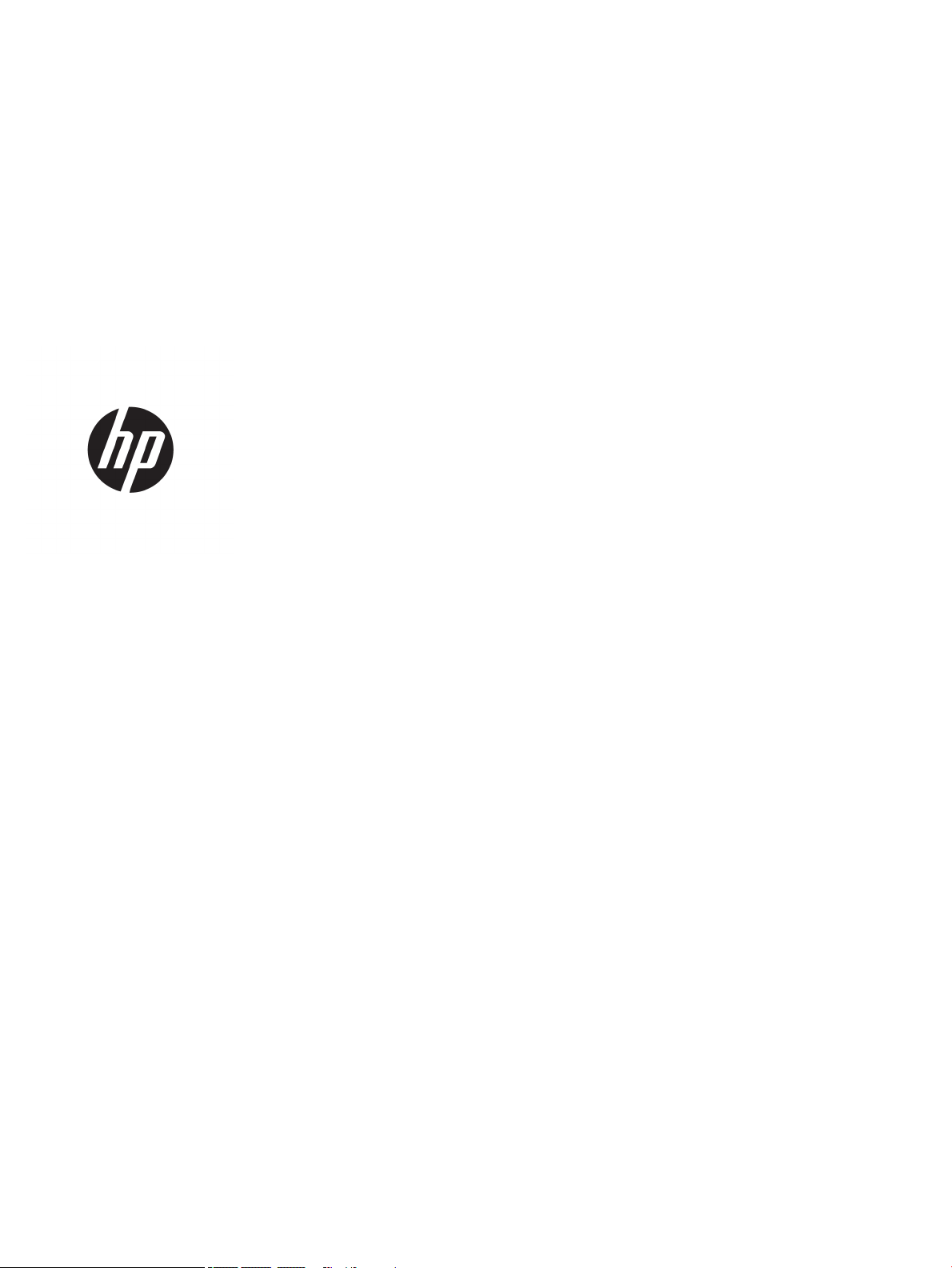
Maintenance and Service Guide
HP EliteBook x360 1040 G5 Notebook PC
IMPORTANT! This document is intended for
HP authorized service providers only.
Page 2
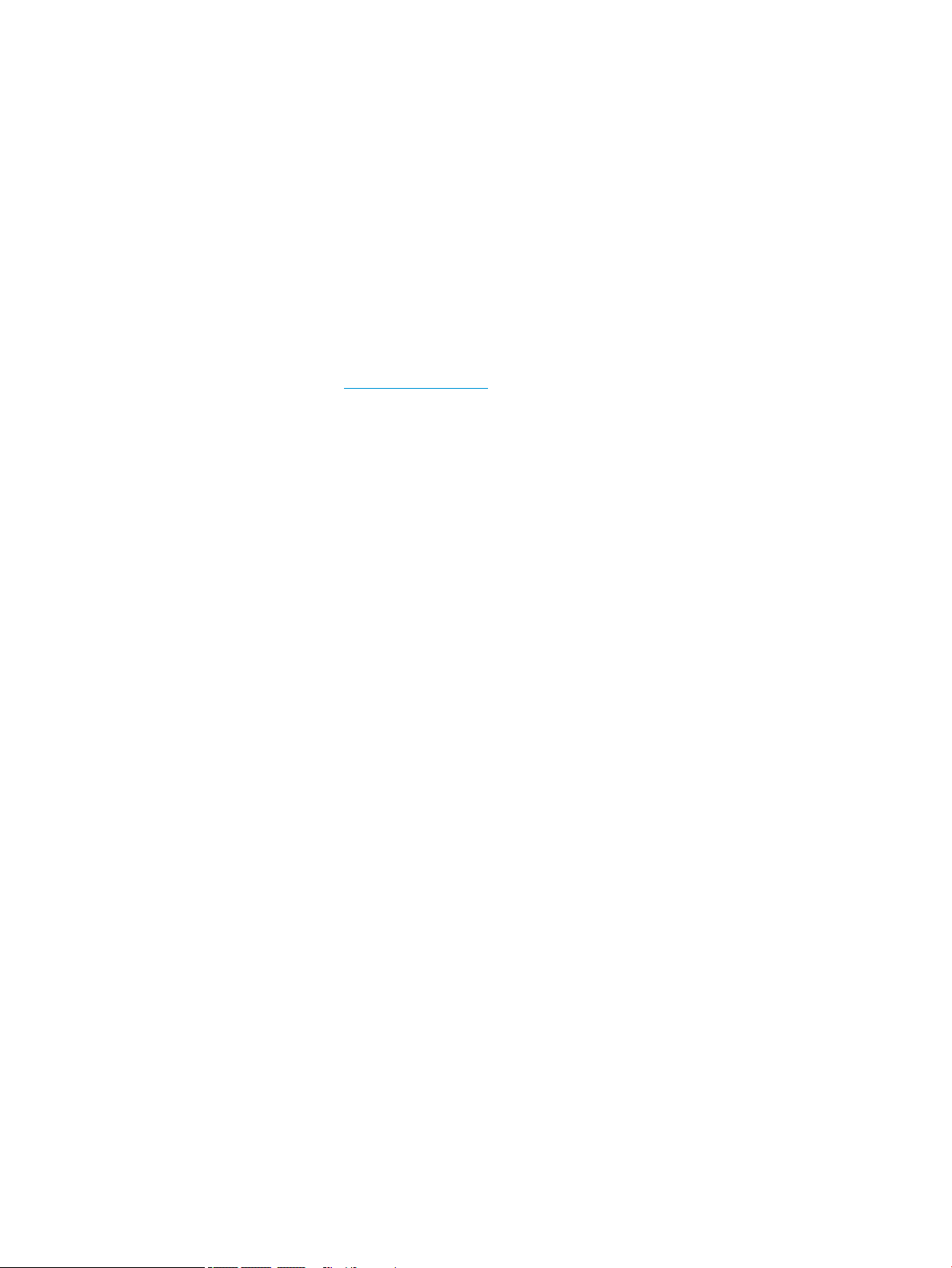
© Copyright 2018 HP Development Company,
L.P.
Bluetooth is a trademark owned by its proprietor
and used by HP Inc. under license. Intel, Core,
and Thunderbolt are trademarks of Intel
Corporation in the U.S. and other countries.
Windows is either a registered trademark or
trademark of Microsoft Corporation in the United
States and/or other countries.
The information contained herein is subject to
change without notice. The only warranties for
HP products and services are set forth in
the express warranty statements accompanying
such products and services. Nothing herein
should be construed as constituting an
additional warranty. HP shall not be liable for
technical or editorial errors or omissions
contained herein.
First Edition: October 2018
Document Part Number: L43723-001
Product notice
This guide describes features that are common
to most models. Some features may not be
available on your computer.
Not all features are available in all editions or
versions of Windows. Systems may require
upgraded and/or separately purchased
hardware, drivers, software or BIOS update to
take full advantage of Windows functionality.
Windows 10 is automatically updated, which is
always enabled. ISP fees may apply and
additional requirements may apply over time for
updates. Go to http://www.microsoft.com for
details.
To access the latest user guides, go to
http://www.hp.com/support, and follow
the instructions to nd your product. Then select
User Guides.
Software terms
By installing, copying, downloading, or otherwise
using any software product preinstalled on this
computer, you agree to be bound by the terms
of the HP End User License Agreement (EULA). If
you do not accept these license terms, your sole
remedy is to return the entire unused product
(hardware and software) within 14 days for a full
refund subject to the refund policy of your seller.
For any further information or to request a full
refund of the price of the computer, please
contact your seller.
Page 3
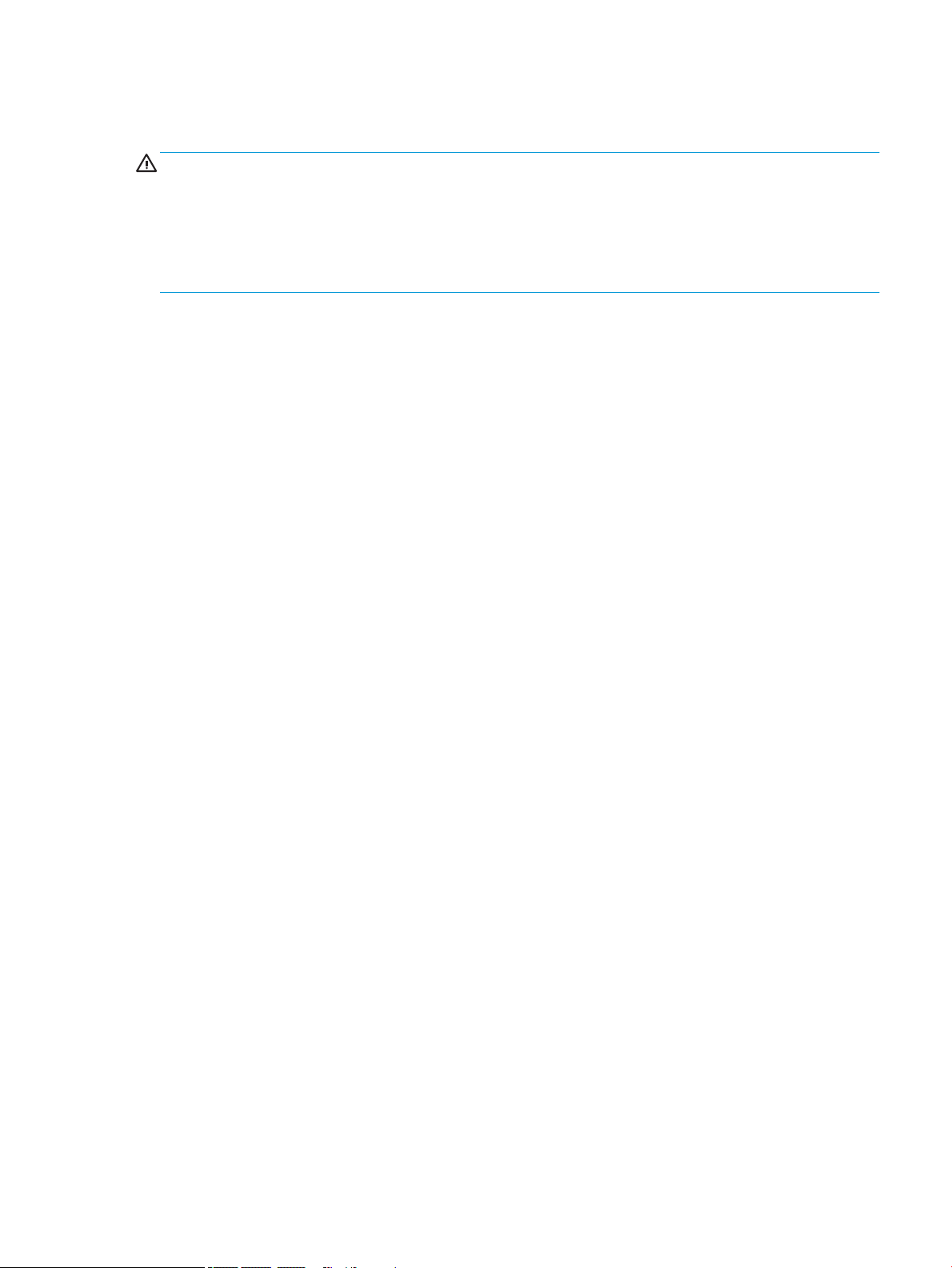
Safety warning notice
WARNING! To reduce the possibility of heat-related injuries or of overheating the device, do not place
the device directly on your lap or obstruct the device air vents. Use the device only on a hard, at surface. Do not
allow another hard surface, such as an adjoining optional printer, or a soft surface, such as pillows or rugs or
clothing, to block airow. Also, do not allow the AC adapter to contact the skin or a soft surface, such as pillows
or rugs or clothing, during operation. The device and the AC adapter comply with the user-accessible surface
temperature limits dened by the International Standard for Safety of Information Technology Equipment (IEC
60950-1).
iii
Page 4
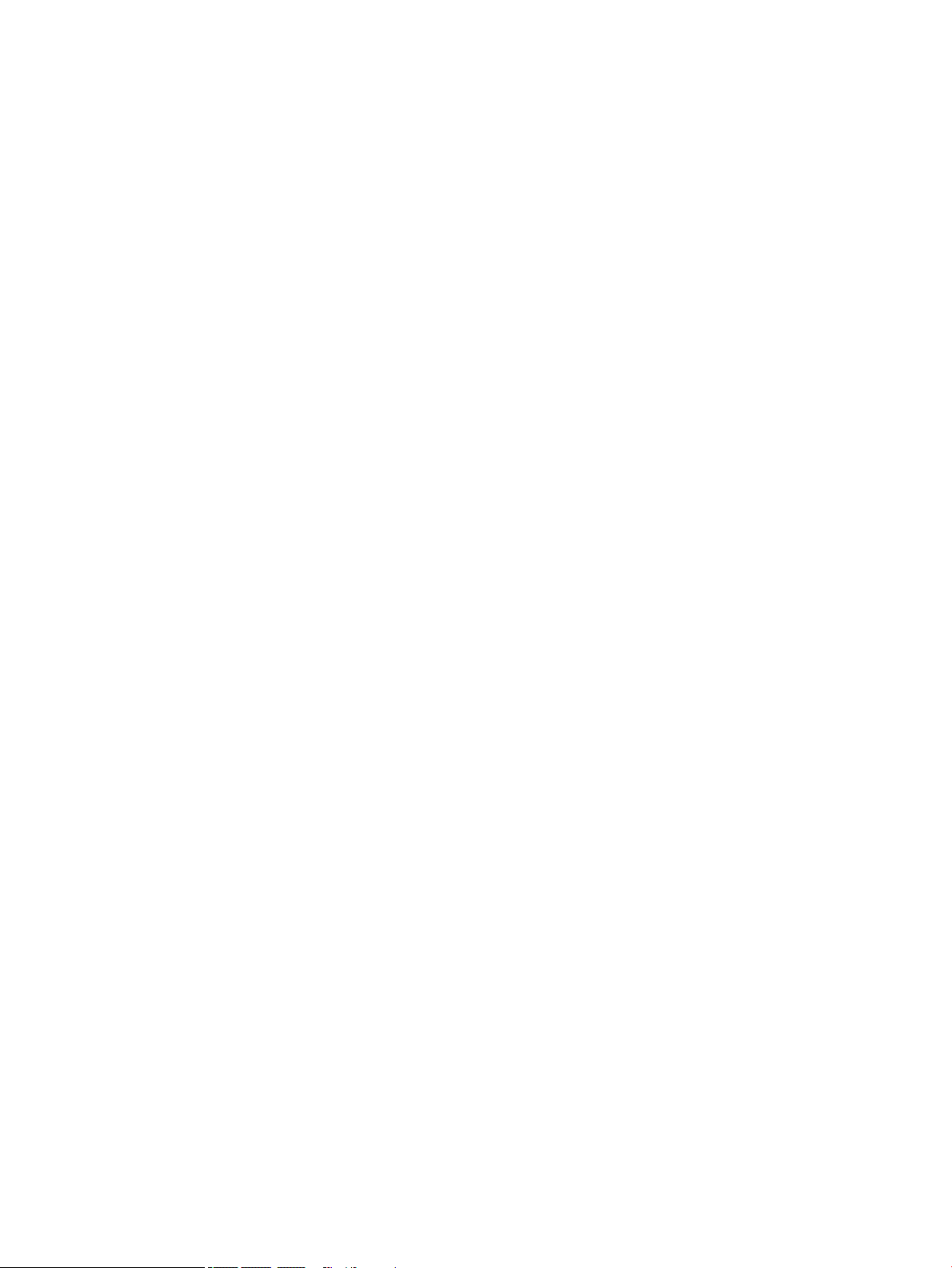
iv Safety warning notice
Page 5
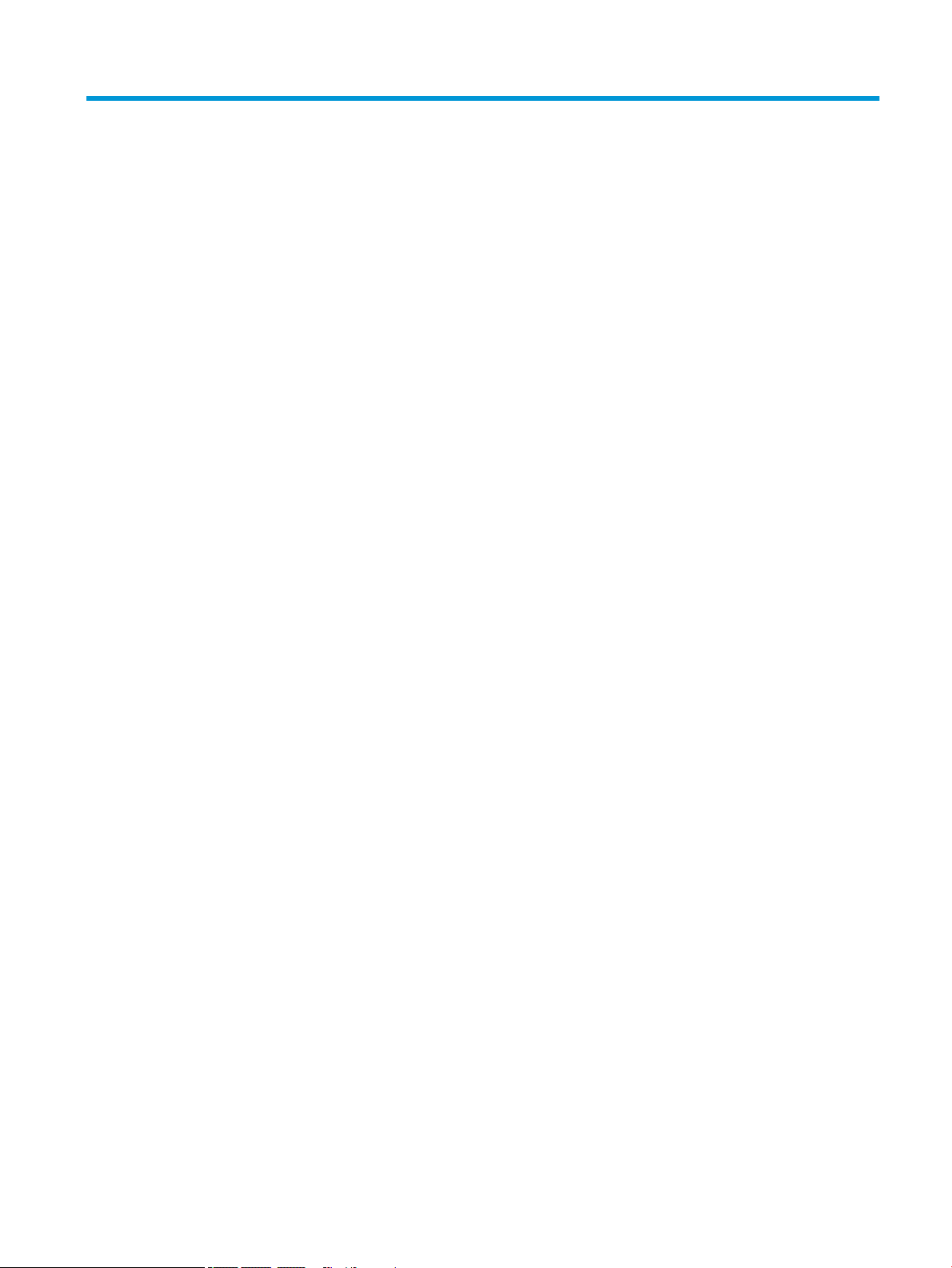
Table of contents
1 Product description .................................................................................................................................................................................. 1
2 External component identication ......................................................................................................................................................... 3
Locating hardware .................................................................................................................................................................... 3
Locating software ..................................................................................................................................................................... 3
Right side ................................................................................................................................................................................... 4
Left side ..................................................................................................................................................................................... 5
Display ........................................................................................................................................................................................ 6
Keyboard area ........................................................................................................................................................................... 7
TouchPad ............................................................................................................................................................... 7
Lights ..................................................................................................................................................................... 8
Speakers and ngerprint reader ........................................................................................................................ 9
Special keys ........................................................................................................................................................ 10
Bottom ..................................................................................................................................................................................... 11
Labels ....................................................................................................................................................................................... 12
3 Illustrated parts catalog ........................................................................................................................................................................ 13
Computer major components .............................................................................................................................................. 13
Miscellaneous parts ............................................................................................................................................................... 20
4 Removal and replacement procedures preliminary requirements ................................................................................................ 21
Tools required ......................................................................................................................................................................... 21
Service considerations .......................................................................................................................................................... 21
Plastic parts ........................................................................................................................................................ 21
Cables and connectors ..................................................................................................................................... 22
Drive handling .................................................................................................................................................... 22
Electrostatic discharge damage .......................................................................................................................................... 23
Packaging and transporting guidelines .............................................................................................................................. 24
Workstation guidelines .......................................................................................................................................................... 24
Equipment guidelines ............................................................................................................................................................ 25
5 Removal and replacement procedures .............................................................................................................................................. 26
Component replacement procedures ................................................................................................................................. 26
Bottom cover ...................................................................................................................................................... 27
Battery ................................................................................................................................................................. 28
Solid-state drive ................................................................................................................................................ 30
v
Page 6
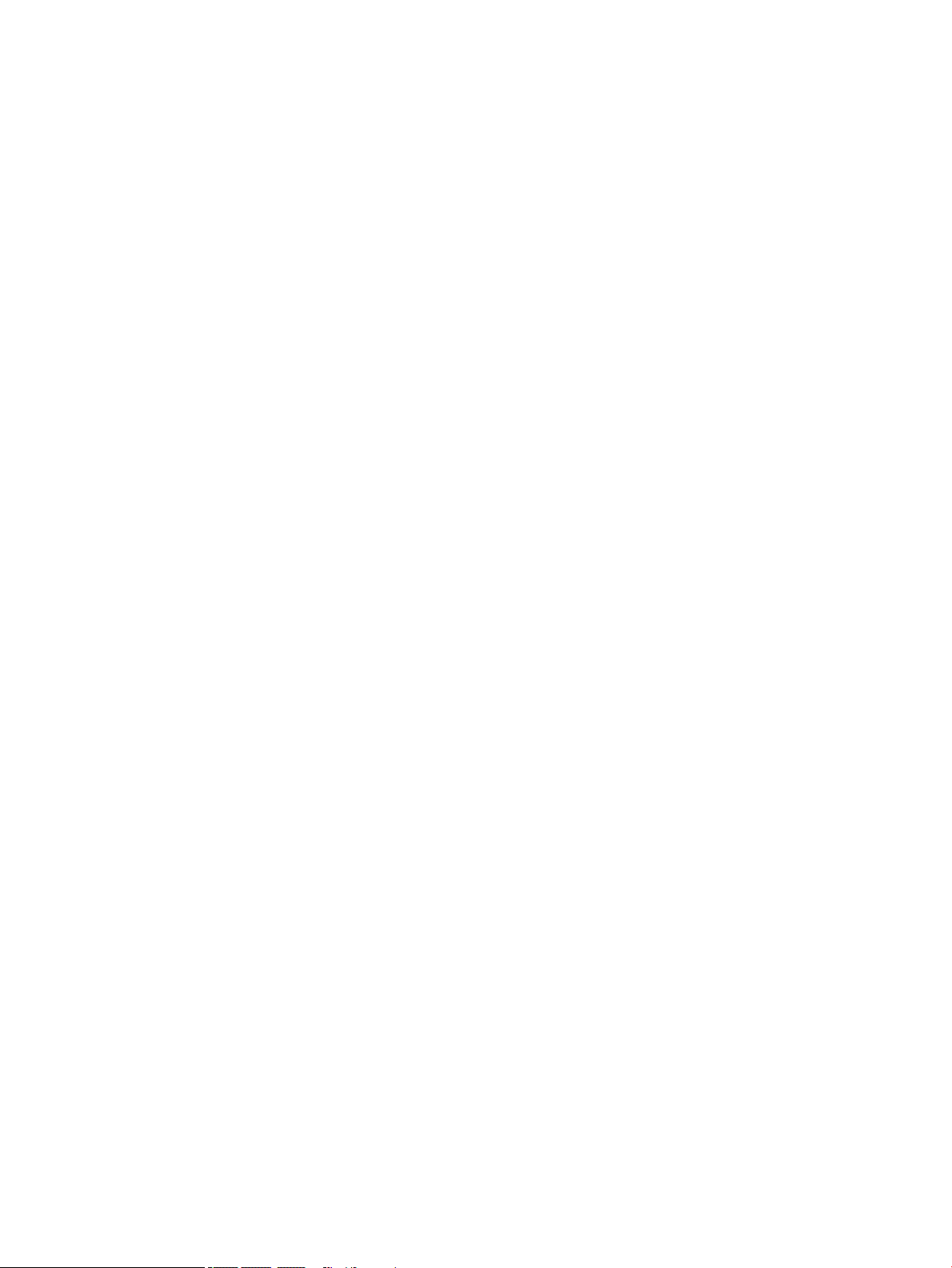
WWAN module ................................................................................................................................................... 31
Speakers ............................................................................................................................................................. 33
Fingerprint reader module cable .................................................................................................................... 34
Fingerprint reader module ............................................................................................................................... 35
NFC module cable .............................................................................................................................................. 36
NFC module ........................................................................................................................................................ 37
TouchPad cable .................................................................................................................................................. 38
TouchPad ............................................................................................................................................................ 39
System board ..................................................................................................................................................... 41
Fan/heat sink assembly .................................................................................................................................... 44
Audio jack board ................................................................................................................................................ 39
Power button board .......................................................................................................................................... 47
Display assembly ............................................................................................................................................... 39
6 Computer Setup (BIOS), TPM, and HP Sure Start .............................................................................................................................. 50
Using Computer Setup .......................................................................................................................................................... 50
Starting Computer Setup ................................................................................................................................. 50
Using a USB keyboard or USB mouse to start Computer Setup (BIOS) ............................... 50
Navigating and selecting in Computer Setup ................................................................................................ 51
Restoring factory settings in Computer Setup ............................................................................................. 51
Updating the BIOS ............................................................................................................................................. 52
Determining the BIOS version ..................................................................................................... 52
Downloading a BIOS update ........................................................................................................ 52
Changing the boot order using the f9 prompt .............................................................................................. 53
TPM BIOS settings (select products only) .......................................................................................................................... 53
Using HP Sure Start (select products only) ........................................................................................................................ 54
7 Using HP PC Hardware Diagnostics (UEFI) .......................................................................................................................................... 55
Downloading HP PC Hardware Diagnostics (UEFI) to a USB device ............................................................................... 56
Using Remote HP PC Hardware Diagnostics (UEFI) settings (select products only) ................................................... 56
Customizing Remote HP PC Hardware Diagnostics (UEFI) settings .......................................................... 57
8 Backing up, restoring, and recovering ................................................................................................................................................. 58
Backing up information and creating recovery media ..................................................................................................... 59
Using Windows tools ......................................................................................................................................... 59
Using the HP Cloud Recovery Download Tool to create recovery media (select products only) .......... 59
Restoring and recovery ......................................................................................................................................................... 60
Restoring, resetting, and refreshing using Windows tools ......................................................................... 60
Recovering using HP Recovery media ............................................................................................................ 60
Changing the computer boot order ................................................................................................................ 60
vi
Page 7
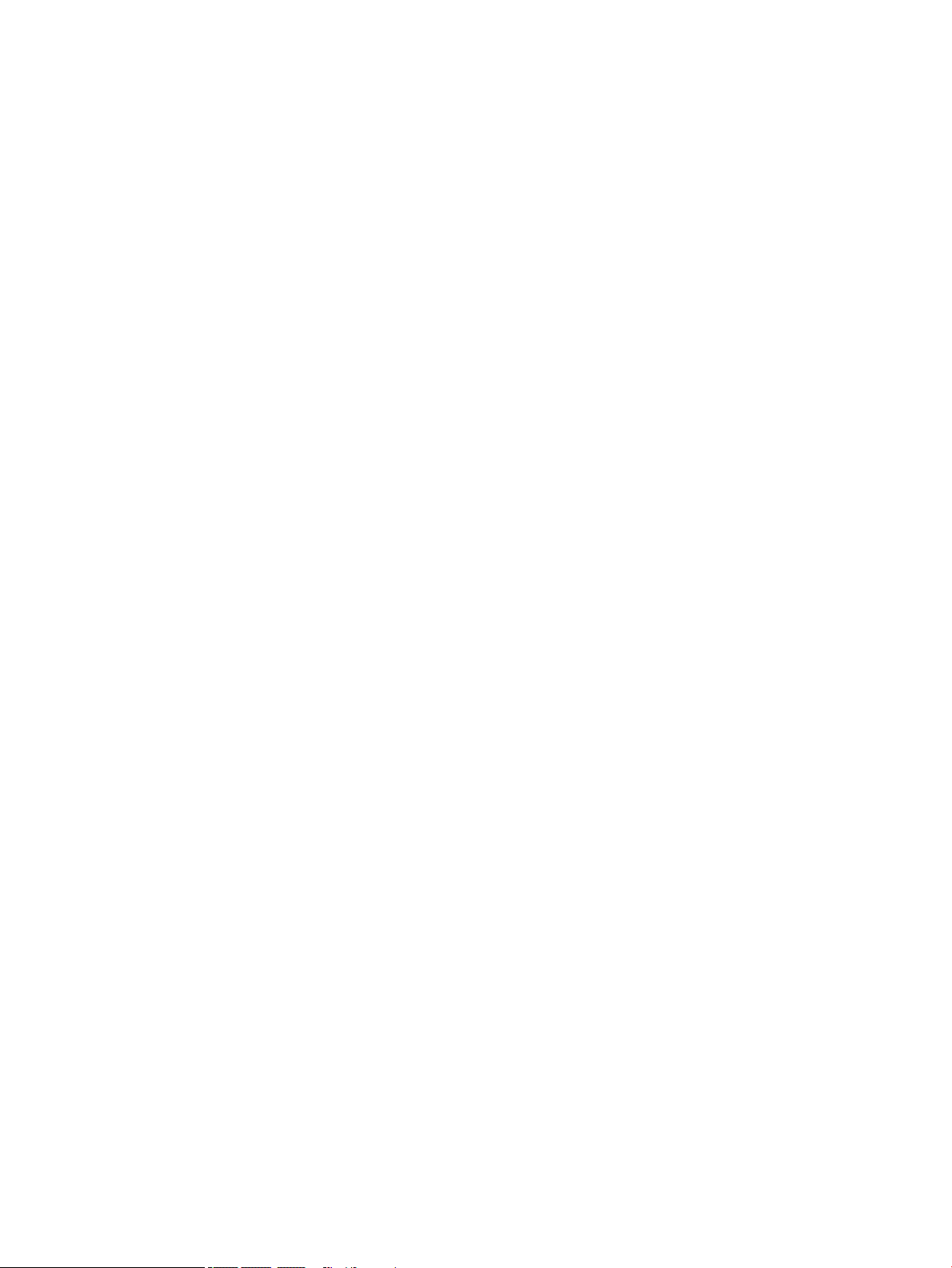
9 Specications .......................................................................................................................................................................................... 61
Computer specications ........................................................................................................................................................ 61
10 Power cord set requirements ............................................................................................................................................................ 62
Requirements for all countries ............................................................................................................................................ 62
Requirements for specic countries and regions ............................................................................................................. 63
11 Statement of memory volatility ........................................................................................................................................................ 65
Nonvolatile memory usage .................................................................................................................................................. 67
Questions and answers ......................................................................................................................................................... 69
Using HP Sure Start (select models only) .......................................................................................................................... 70
12 Recycling ............................................................................................................................................................................................... 71
Index ............................................................................................................................................................................................................. 72
vii
Page 8
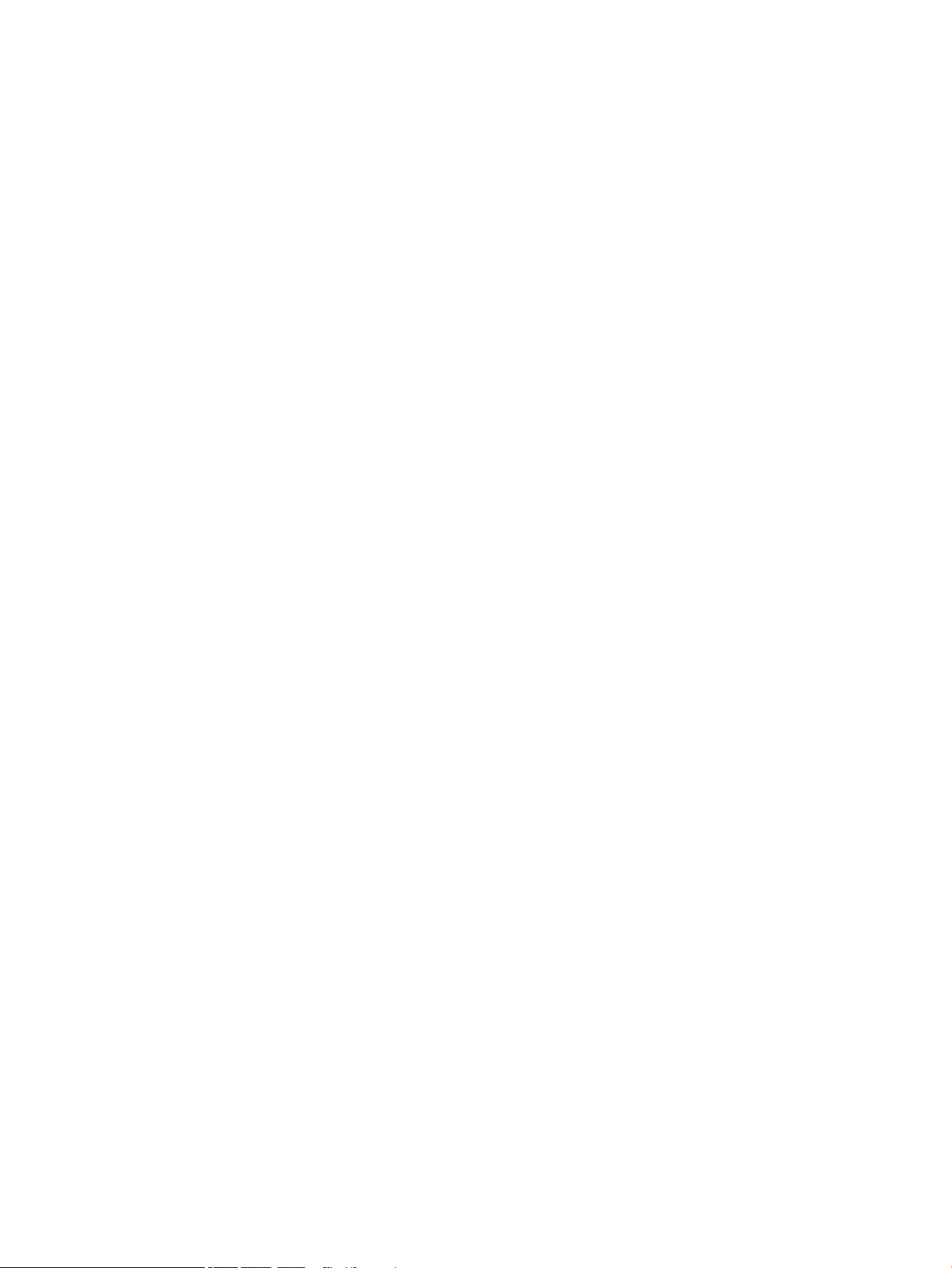
viii
Page 9
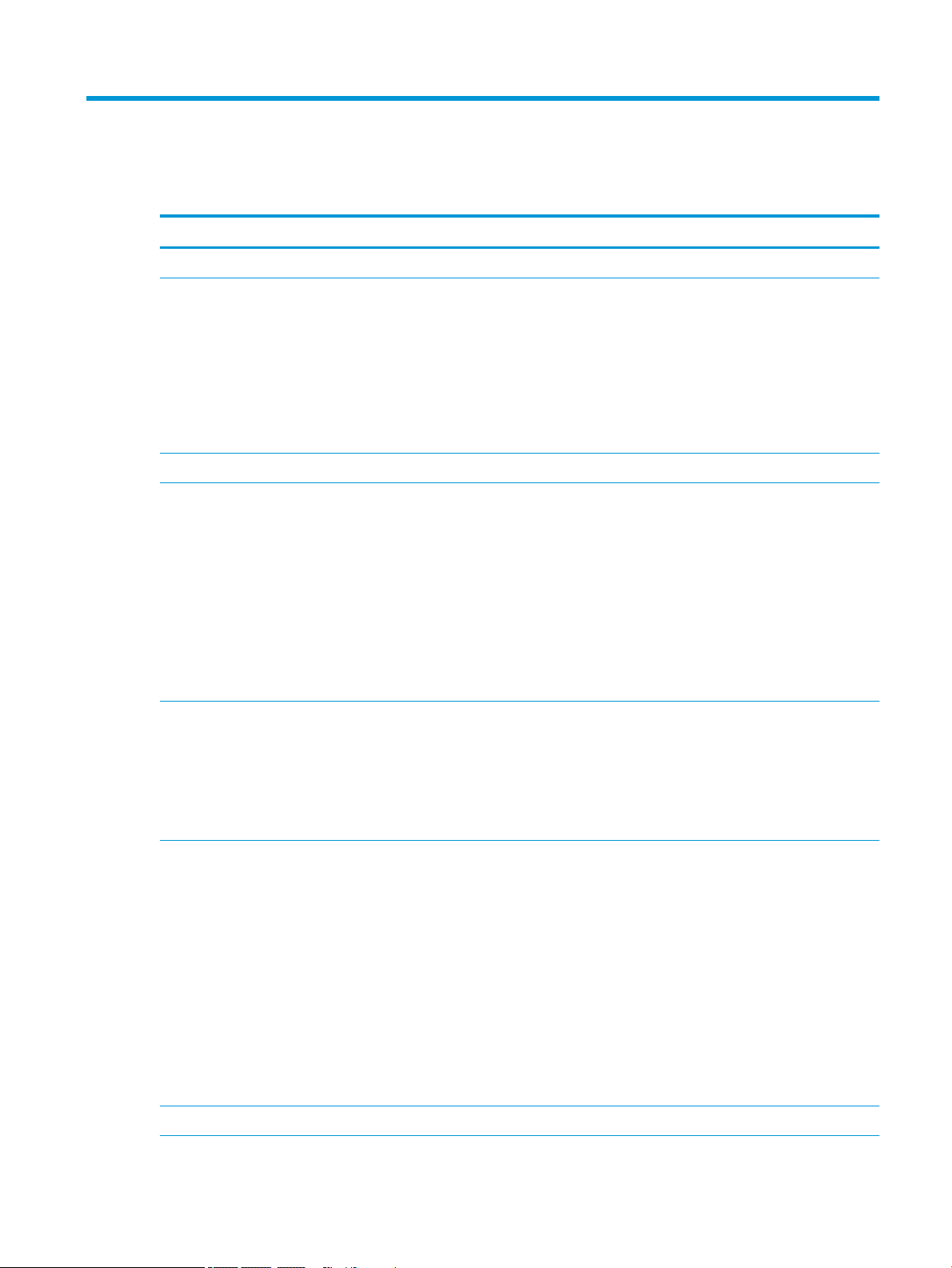
1 Product description
Category Description
Product Name HP EliteBook x360 1040 G5 Notebook PC (model number TBD; CTO model number TBD)
Processors ● Intel® Core™ i7-8650U 1.90-GHz (turbo up to 4.20-GHz) quad-core processor (2400-MHz, 8.0 MB L3
cache, 15-W)
● Intel Core i7-8550U 1.80-GHz (turbo up to 4.00-GHz) quad-core processor (2400-MHz, 8.0 MB L3 cache,
15-W)
● Intel Core i5-8350U 1.70-GHz (turbo up to 3.60-GHz) quad-core processor (2400-MHz, 6.0 MB L3 cache,
15-W)
● Intel Core i5-8250U 1.60-GHz (turbo up to 3.40-GHz) quad-core processor (2400-MHz, 6.0 MB L3 cache,
15-W)
Graphics Internal graphics: Intel high-denition (HD) Graphics 620
Panel ● 14.0-inch, ultrahigh-denition (UHD) (3840×2160), BrightView, white light-emitting diode (WLED), UWVA,
72, 500 nits, eDP+PSR, ultraslim TouchScreen display assembly
● 14.0-inch, full high-denition (FHD) (1920×1080), AntiGlare, WLED, UWVA, 72, 700 nits, eDP+PSR,
ultraslim TouchScreen display assembly with privacy lter
● 14.0-inch, FHD (1920×1080), AntiGlare, WLED, UWVA, 72, 700 nits, eDP+PSR, ultraslim TouchScreen
display assembly
● 14.0-inch, FHD (1920×1080), AntiGlare, WLED, UWVA, 72, 400 nits, eDP+PSR, ultraslim TouchScreen
display assembly
● 14.0-inch, FHD (1920×1080), BrightView, WLED, UWVA, 72, 400 nits, eDP+PSR, ultraslim TouchScreen
display assembly
Memory Support for DDR4-2400, 1.2V system memory
Support for up to 16-GB of system memory in the following congurations:
● 16384-MB (16-GB × 1 piece)
● 8192-MB (8-GB × 1 piece)
● 4096-MB (4-GB × 1 piece)
Storage Support for the following solid-state drives:
● 2-TB, Peripheral Component Interconnect Express (PCIe), Non-Volatile Memory Express (NVMe), solid-state
drive with triple level cell (TLC)
● 1-TB, PCIe, NVMe, solid-state drive with TLC
● 512-GB, PCIe, NVMe, SED solid-state drive with TLC and OPAL2
● 256-GB, PCIe, NVMe, solid-state drive with TLC
● 256-GB, M.2, SATA-3, PCIe, NVMe, SED solid-state drive with TLC and OPAL2
● 256-GB, PCIe, NVMe, value solid-state drive
● 128-GB, M.2, SATA-3 solid-state drive with TLC
● 118-GB, PCIe, NVMe, I/O, 3D X solid-state drive
Audio and video Camera: HP FHD 1080p infrared camera
1
Page 10
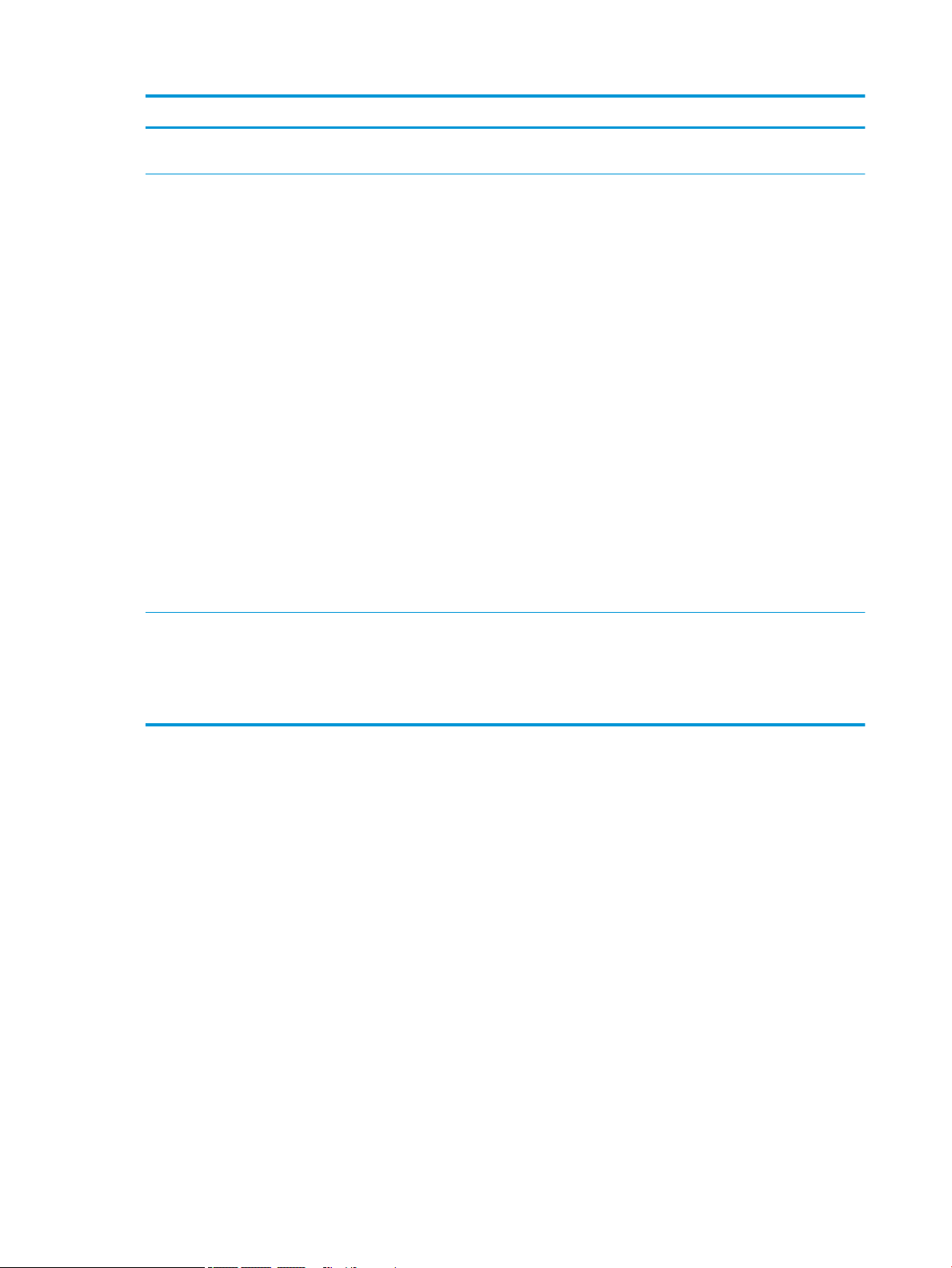
Category Description
Audio and video
(continued)
Wireless Near-eld communcations (NFC) options:
Microphones: Dual-array microphone
NFC module attaches to keyboard/top cover
Single antenna built into TouchPad
Support for the Mirage WNC XRAV-1 NFC module with 1 antenna
Support for Out-of-Band Manageability and AMT enabled
Wireless local area network (WLAN) options:
WLAN module integrated onto the system board
Dual PCIe WLAN antennas built into display assembly
Support for the Intel 8265 ac 2×2 +Bluetooth® 4.2 M.2 non-vPro PCI-e+USB WW WLAN module with 2 antennas
Wireless wid area network (WWAN) options:
WWAN module slot built onto the system board
Dual PCIe WWAN antennas built into display assembly
Support for the following WWAN modules:
● HP IT4210 LTE/HSPA+ M.2 WWAN module with GPS
● Huawei ME9065 LTE M.2 WWAN module with GPS
● Intel XMM 7360 LTE Advanced M.2 WWAN module with GPS
Power requirements Support for a 4-cell, 56-Wh, 3.75-Ah, Li-Ion battery
Support for a 65-W (non-PFC, USB Type-C, RC, 1.8-m) AC adapter
Support for a 1.00-m, FDH, Prime, Sticker power cord with a C5 connector in 15 countries and regions
Support for a 1.00-m, FX, Prime, Sticker power cord with a C5 connector in Japan
2 Chapter 1 Product description
Page 11
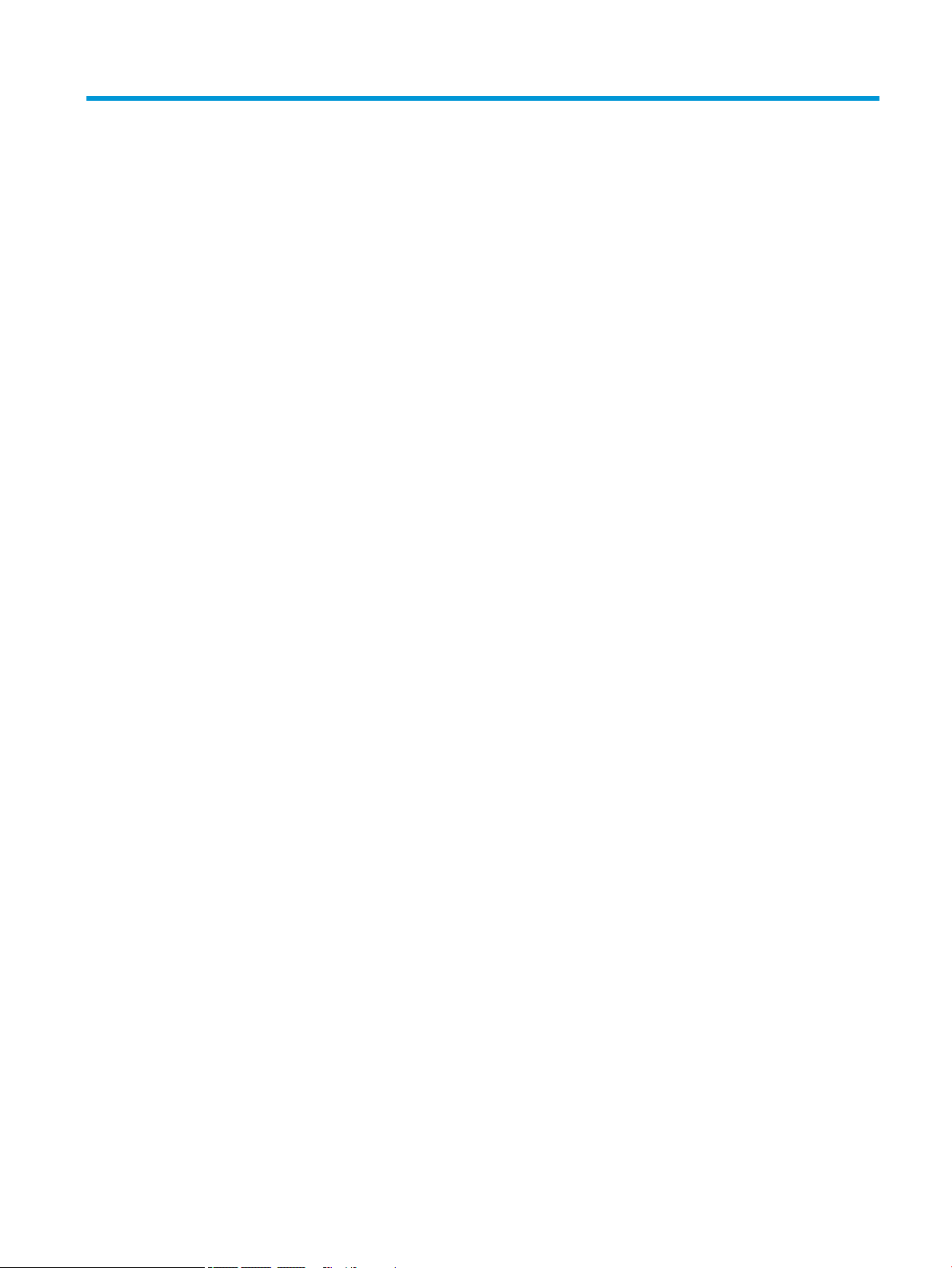
2 External component identication
The computer features top-rated components. This chapter provides details about the computer components,
where they're located, and how they work.
Locating hardware
To nd out what hardware is installed on your computer:
▲ Type device manager in the taskbar search box, and then select the Device Manager app.
A list displays all the devices installed on your computer.
For information about system hardware components and the system BIOS version number, press fn+esc (select
products only).
Locating software
To nd out what software is installed on the computer:
▲ Right-click the Start button, and then select Apps and Features.
Locating hardware 3
Page 12
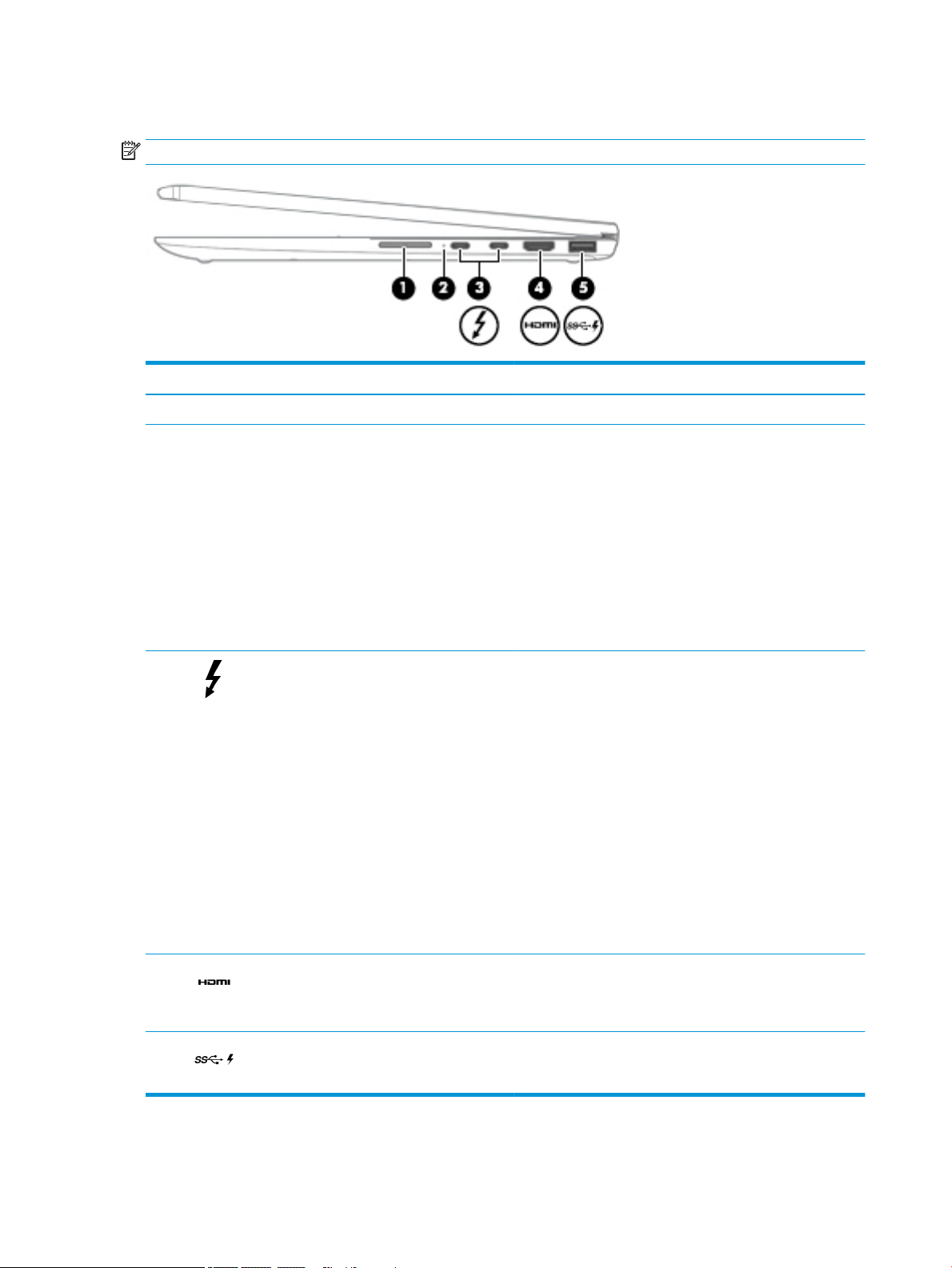
Right side
NOTE: Refer to the illustration that most closely matches the computer.
Component Description
(1) Volume button Controls speaker volume on the computer.
(2) Battery light When AC power is connected:
● White: The battery charge is greater than 90 percent.
● Amber: The battery charge is from 0 to 90 percent.
● O: The battery is not charging.
When AC power is disconnected (battery not charging):
● Blinking amber: The battery has reached a low battery level.
When the battery has reached a critical battery level,
the battery light begins blinking rapidly.
● O: The battery is not charging.
(3) USB Type-C power connector and Thunderbolt™
ports with HP Sleep and Charge (2)
(4) HDMI port Connects an optional video or audio device, such as a high-
(5) USB SuperSpeed port with HP Sleep and Charge Connects a USB device, provides high-speed data transfer, and
Connect an AC adapter that has a USB Type-C connector,
supplying power to the computer and, if needed, charging
the computer battery.
– and –
Connect and charge most USB devices that have a Type-C
connector, such as a cell phone, camera, activity tracker, or
smartwatch, and provides high-speed data transfer.
– and –
Connect a display device that has a USB Type-C connector,
providing DisplayPort output.
NOTE: The computer may also support a Thunderbolt
docking station.
NOTE: Cables and/or adapters (purchased separately) may
be required.
denition television, any compatible digital or audio component,
or a high-speed High Denition Multimedia Interface
(HDMI) device.
even when the computer is o, charges most products such as a
cell phone, camera, activity tracker, or smartwatch.
4 Chapter 2 External component identication
Page 13
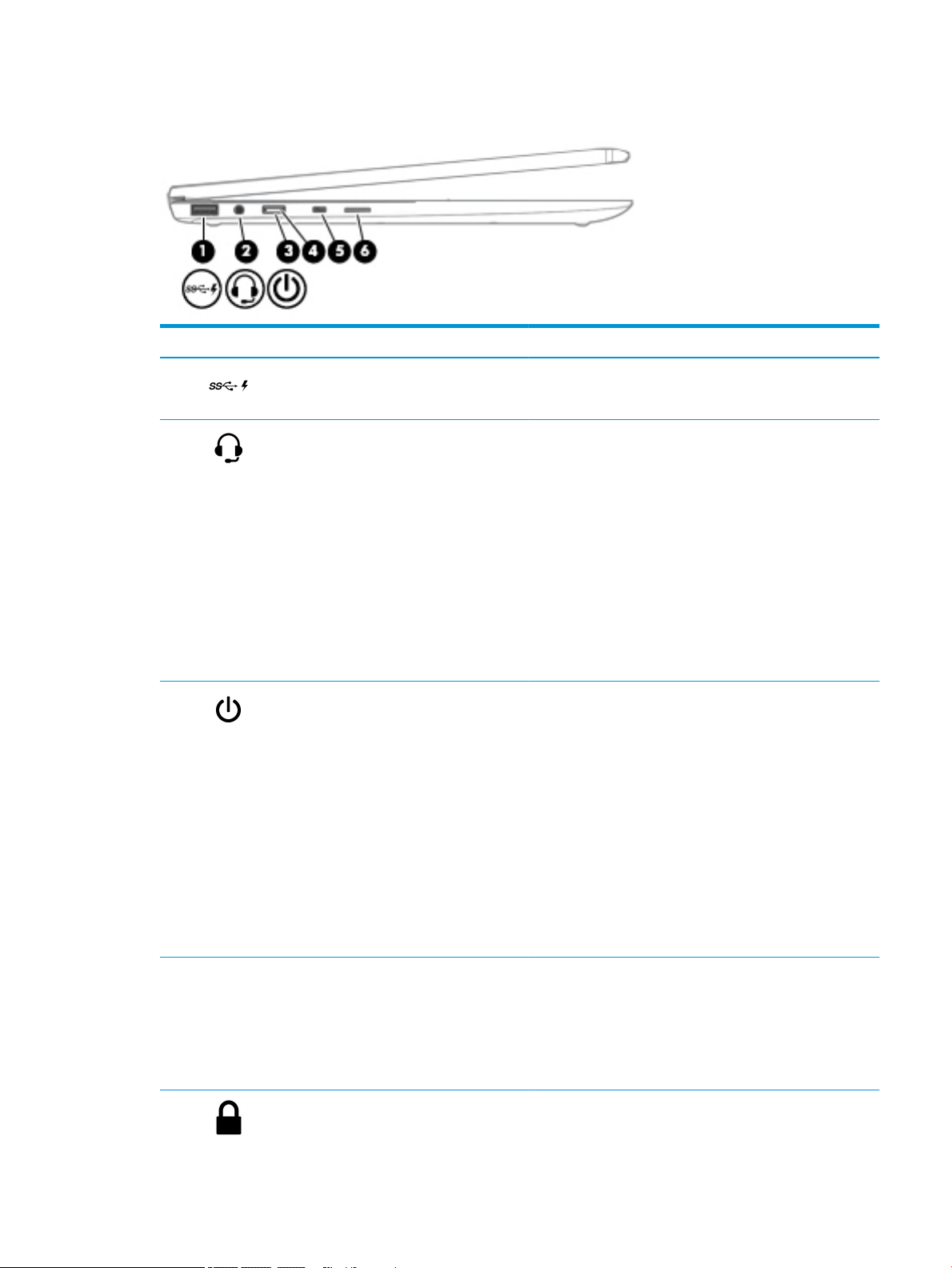
Left side
Component Description
(1) USB SuperSpeed port with HP Sleep and Charge Connects a USB device, provides high-speed data transfer, and
even when the computer is o, charges most products such as a
cell phone, camera, activity tracker, or smartwatch.
(2) Audio-out (headphone)/Audio-in (microphone)
combo jack
(3) Power button ● When the computer is o, press the button to turn on
Connects optional powered stereo speakers, headphones,
earbuds, a headset, or a television audio cable. Also connects an
optional headset microphone. This jack does not support optional
standalone microphones.
WARNING! To reduce the risk of personal injury, adjust
the volume before putting on headphones, earbuds, or a headset.
For additional safety information, refer to the Regulatory, Safety,
and Environmental Notices.
To access this guide:
▲ Select the Start button, select HP Help and Support, and
then select HP Documentation.
NOTE: When a device is connected to the jack, the computer
speakers are disabled.
the computer.
● When the computer is on, press the button briey to
initiate Sleep.
● When the computer is in the Sleep state, press the button
briey to exit Sleep (select products only).
● When the computer is in Hibernation, press the button
briey to exit Hibernation.
CAUTION: Pressing and holding down the power button results
in the loss of unsaved information.
If the computer has stopped responding and shutdown
procedures are ineective, press and hold the power button down
for at least 5 seconds to turn o the computer.
(4) Power light ● On: The computer is on.
● Blinking: The computer is in the Sleep state, a power-saving
state. The computer shuts o power to the display and
other unneeded components.
● O: The computer is o or in Hibernation. Hibernation is a
power-saving state that uses the least amount of power.
(5) Security cable slot Attaches an optional security cable to the computer.
Left side 5
Page 14
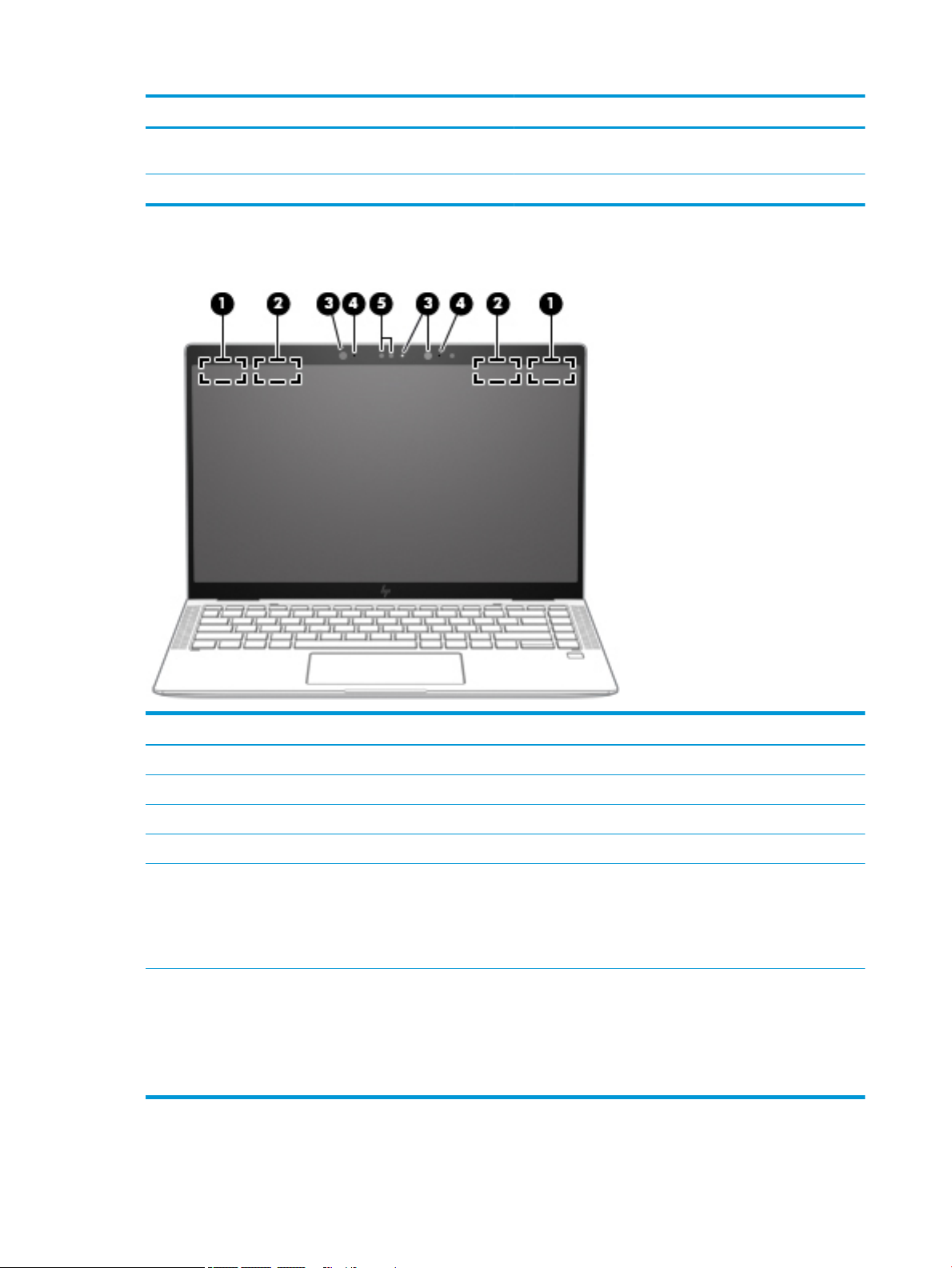
Display
Component Description
NOTE: The security cable is designed to act as a deterrent, but it
may not prevent the computer from being mishandled or stolen.
(6) Nano SIM card slot (select products only) Supports a wireless subscriber identity module (SIM) card.
Component Description
(1) WWAN antennas* (select products only) Send and receive wireless signals to communicate with WWANs.
(2) WLAN antennas* Send and receive wireless signals to communicate with WLANs.
(3) Camera light(s) On: One or more cameras are in use.
(4) Internal microphones (2) Record sound.
(5) Camera(s) Allow(s) you to video chat, record video, and record still images. Some
cameras also allow a facial recognition logon to Windows, instead of a
password logon.
NOTE: Camera functions vary depending on the camera hardware
and software installed on your product.
*The antennas are not visible from the outside of the computer. For optimal transmission, keep the areas immediately around
the antennas free from obstructions.
For wireless regulatory notices, see the section of the Regulatory, Safety, and Environmental Notices that applies to your country or region.
To access this guide:
▲ Select the Start button, select HP Help and Support, and then select HP Documentation.
6 Chapter 2 External component identication
Page 15
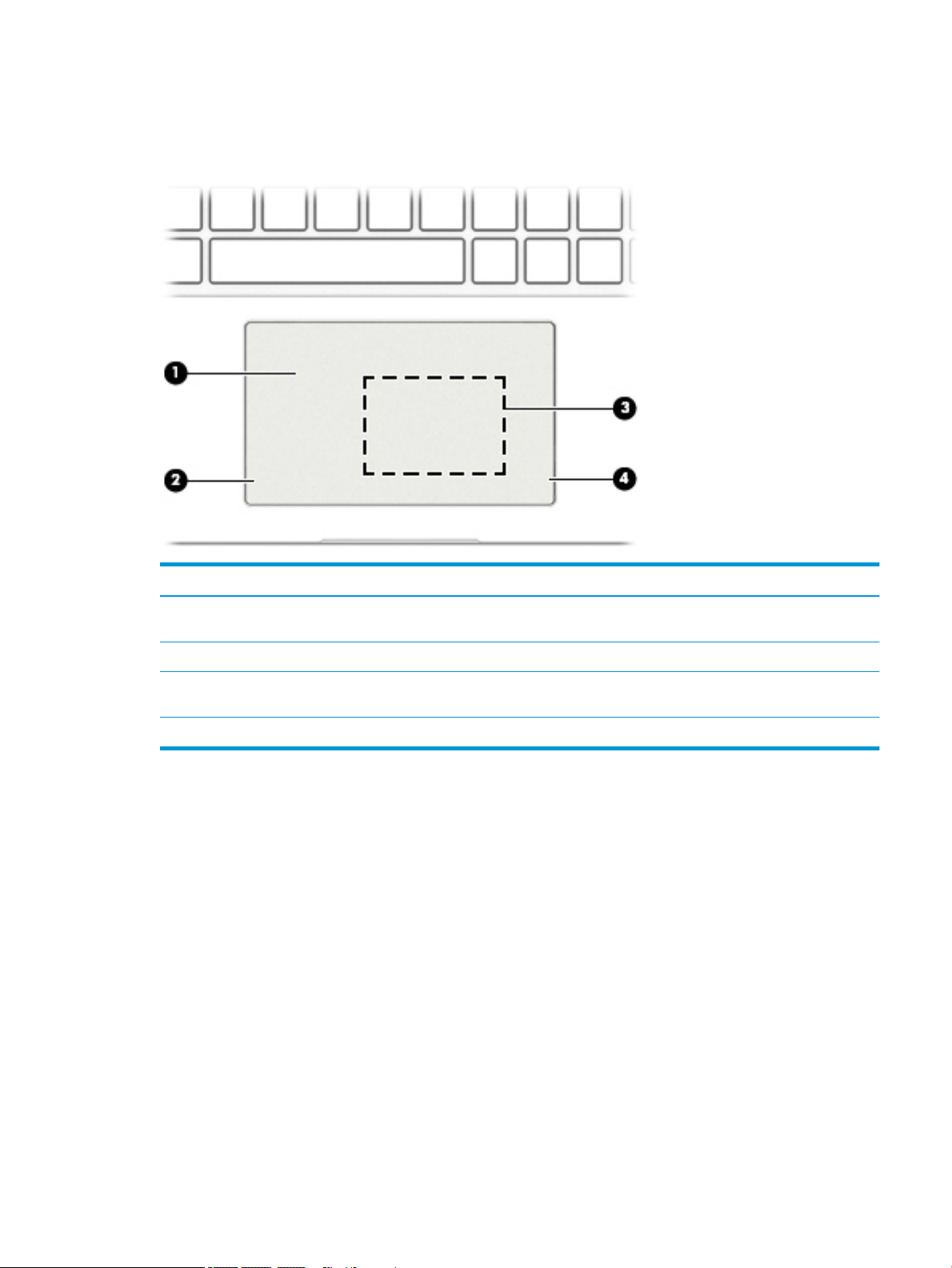
Keyboard area
TouchPad
Component Description
(1) TouchPad zone Reads your nger gestures to move the pointer or activate items
on the screen.
(2) Left TouchPad button Functions like the left button on an external mouse.
(3) NFC tapping area and antenna*
(select products only)
(4) Right TouchPad button Functions like the right button on an external mouse.
Allows you to wirelessly share information when you tap it with an
NFC-enabled device.
Keyboard area 7
Page 16
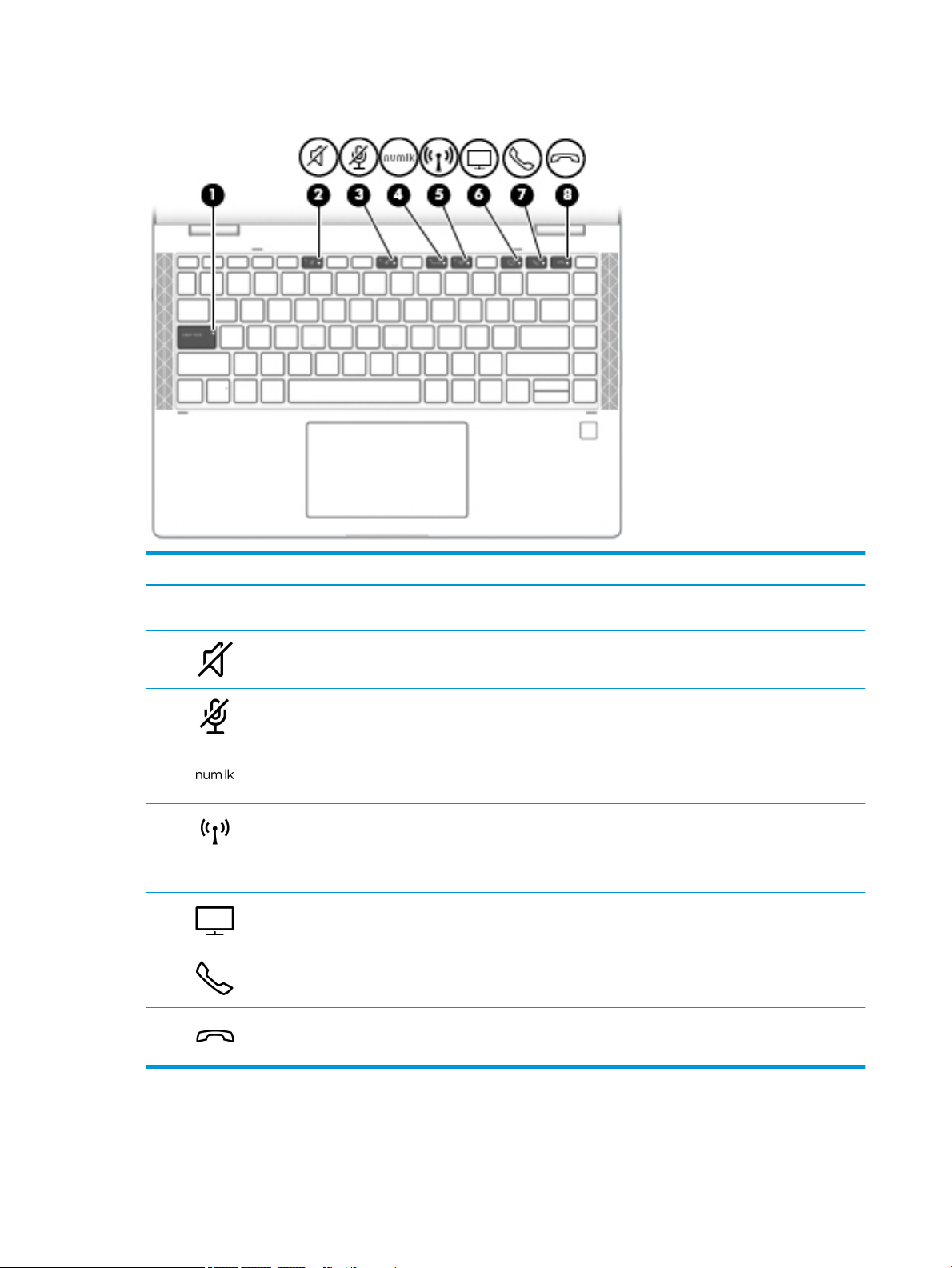
Lights
Component Description
(1) Caps lock light On: Caps lock is on, which switches the key input to all
capital letters.
(2) Mute light On: Computer sound is o.
O: Computer sound is on.
(3) Microphone mute light On: Microphone is o.
O: Microphone is on.
(4) Num lock light On: Num lock is on.
(5) Wireless light On: An integrated wireless device, such as a WLAN device and/or a
Bluetooth® device, is on.
NOTE: On some models, the wireless light is amber when all
wireless devices are o.
(6) Sharing or presenting light On: Sharing is on.
(7) Call answer light On: Call answer is on.
(8) Call end light On: Call end is on.
8 Chapter 2 External component identication
Page 17
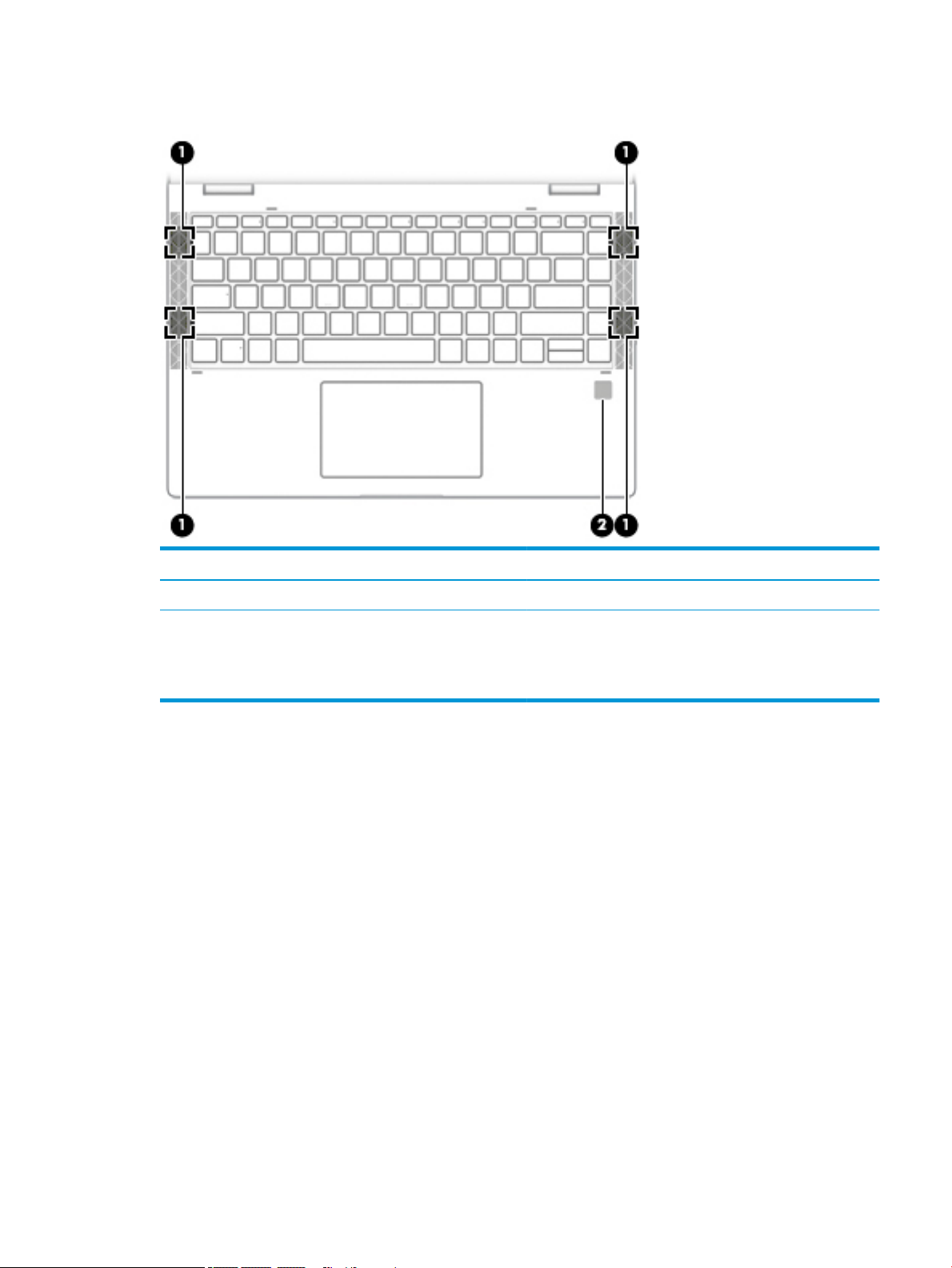
Speakers and ngerprint reader
Component Description
(1) Speakers (2) Produce sound.
(2) Fingerprint reader Allows a ngerprint logon to Windows, instead of a
password logon.
▲ To use the ngerprint reader, place your nger on
the ngerprint reader until it reads your ngerprint.
Keyboard area 9
Page 18
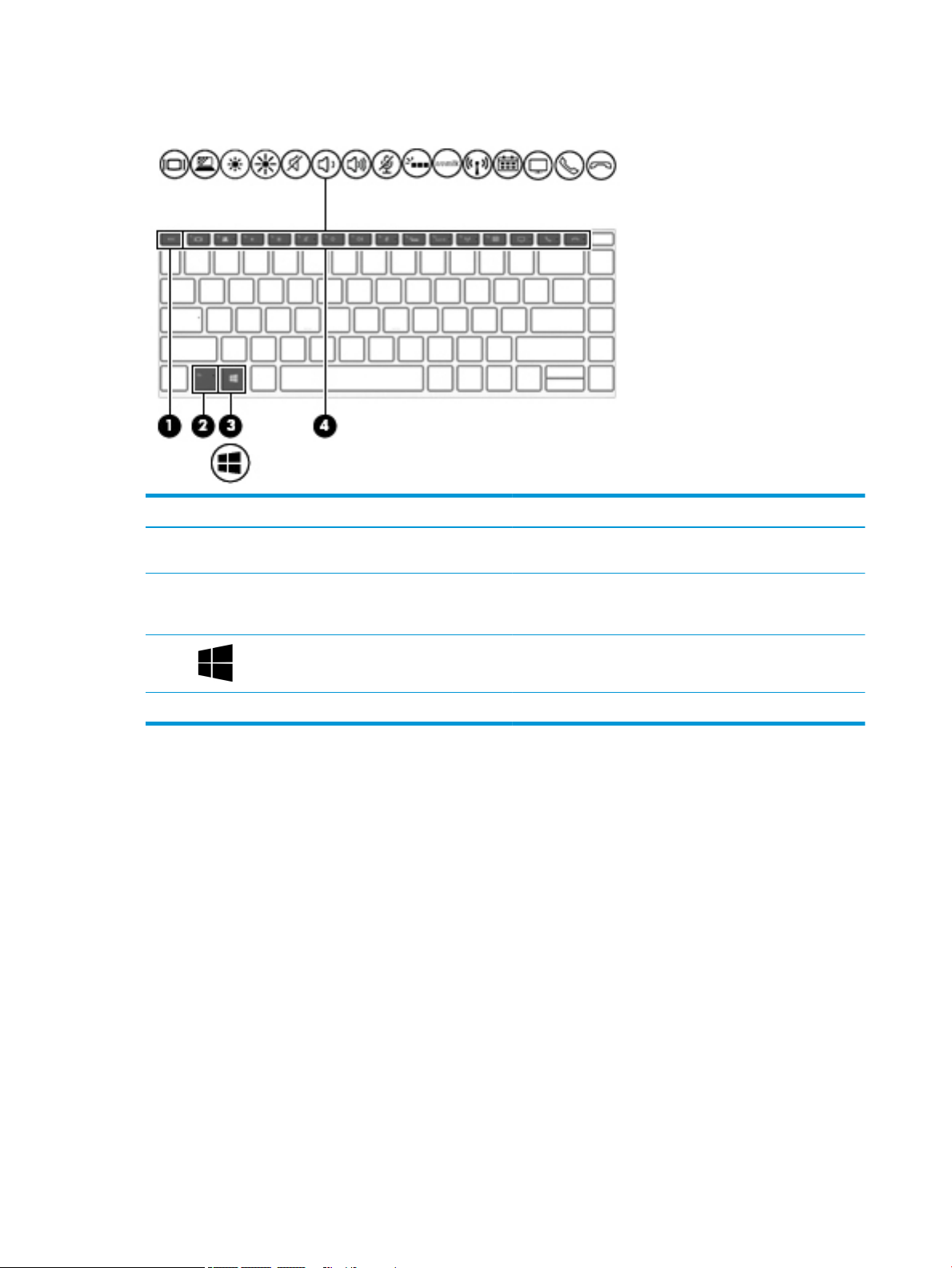
Special keys
Component Description
(1) esc key Displays system information when pressed in combination with
the fn key.
(2) fn key Executes frequently used system functions when pressed in
combination with another key. Such key combinations are called
hot keys.
(3) Windows key Opens the Start menu.
NOTE: Pressing the Windows key again will close the Start menu.
(4) Action keys Execute frequently used system functions.
10 Chapter 2 External component identication
Page 19
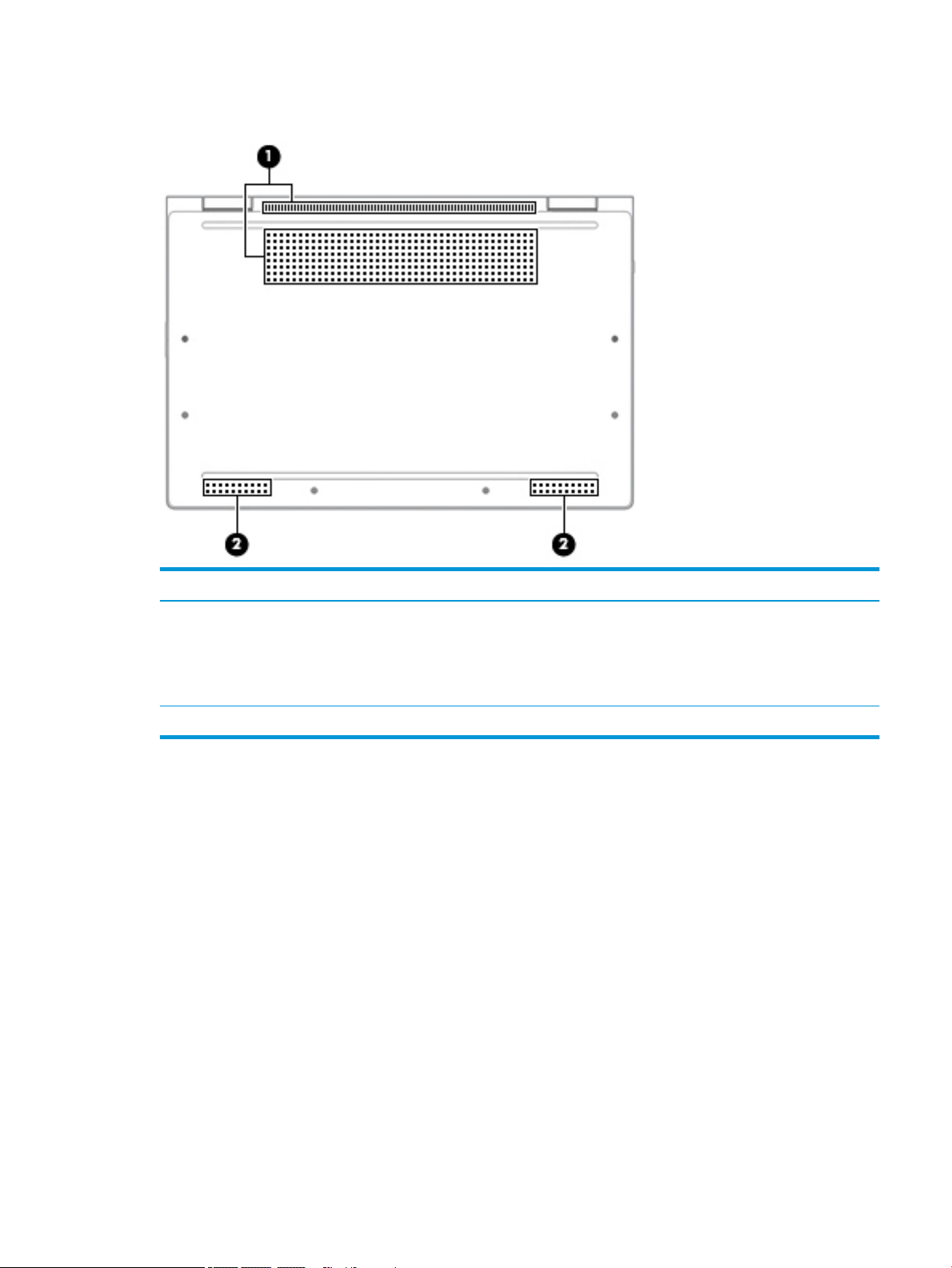
Bottom
Component Description
(1) Vent Enables airow to cool internal components.
NOTE: The computer fan starts up automatically to cool
internal components and prevent overheating. It is normal
for the internal fan to cycle on and o during routine
operation.
(2) Speakers (2) Produce sound.
Bottom 11
Page 20
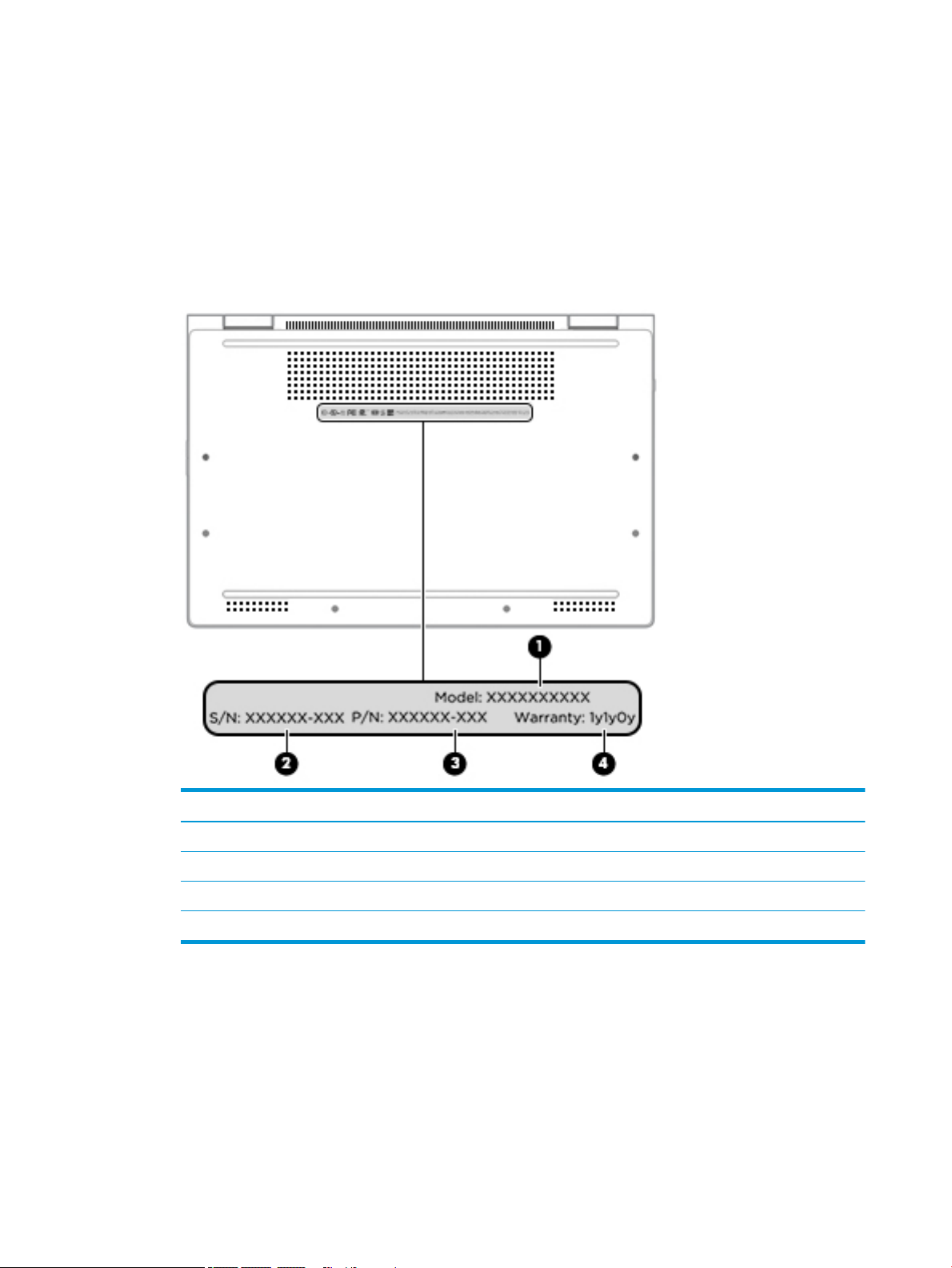
Labels
The labels axed to the computer provide information that may be needed when troubleshooting system
problems or traveling internationally with the computer. Labels may be in paper form or imprinted on
the product.
● Service label—Provides important information to identify the computer. When contacting support,
the serial number, the product number, or the model number may be requested. Locate this information
before contacting support.
The service label will resemble the example shown below:
Item Component
(1) Model number
(2) Serial number
(3) Product identication
(4) Warranty period
12 Chapter 2 External component identication
Page 21
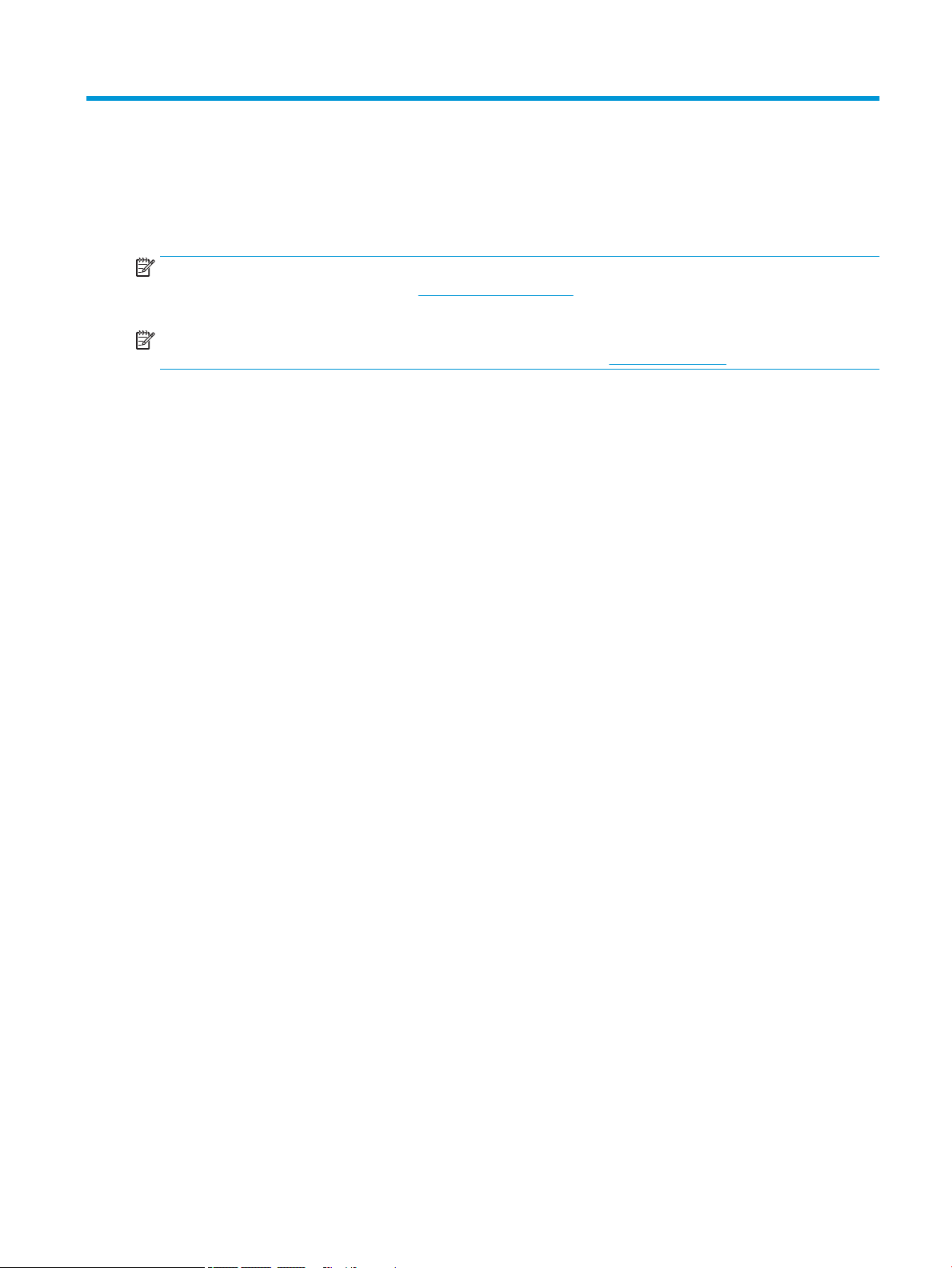
3 Illustrated parts catalog
Computer major components
NOTE: HP continually improves and changes product parts. For complete and current information on
supported parts for the computer, go to http://partsurfer.hp.com, select the country or region, and then follow
the on-screen instructions.
NOTE: Details about the computer, including model number, serial number, product identication, and length
of warranty, are on the service tag at the bottom of the computer. See Labels on page 12 for details.
Computer major components 13
Page 22
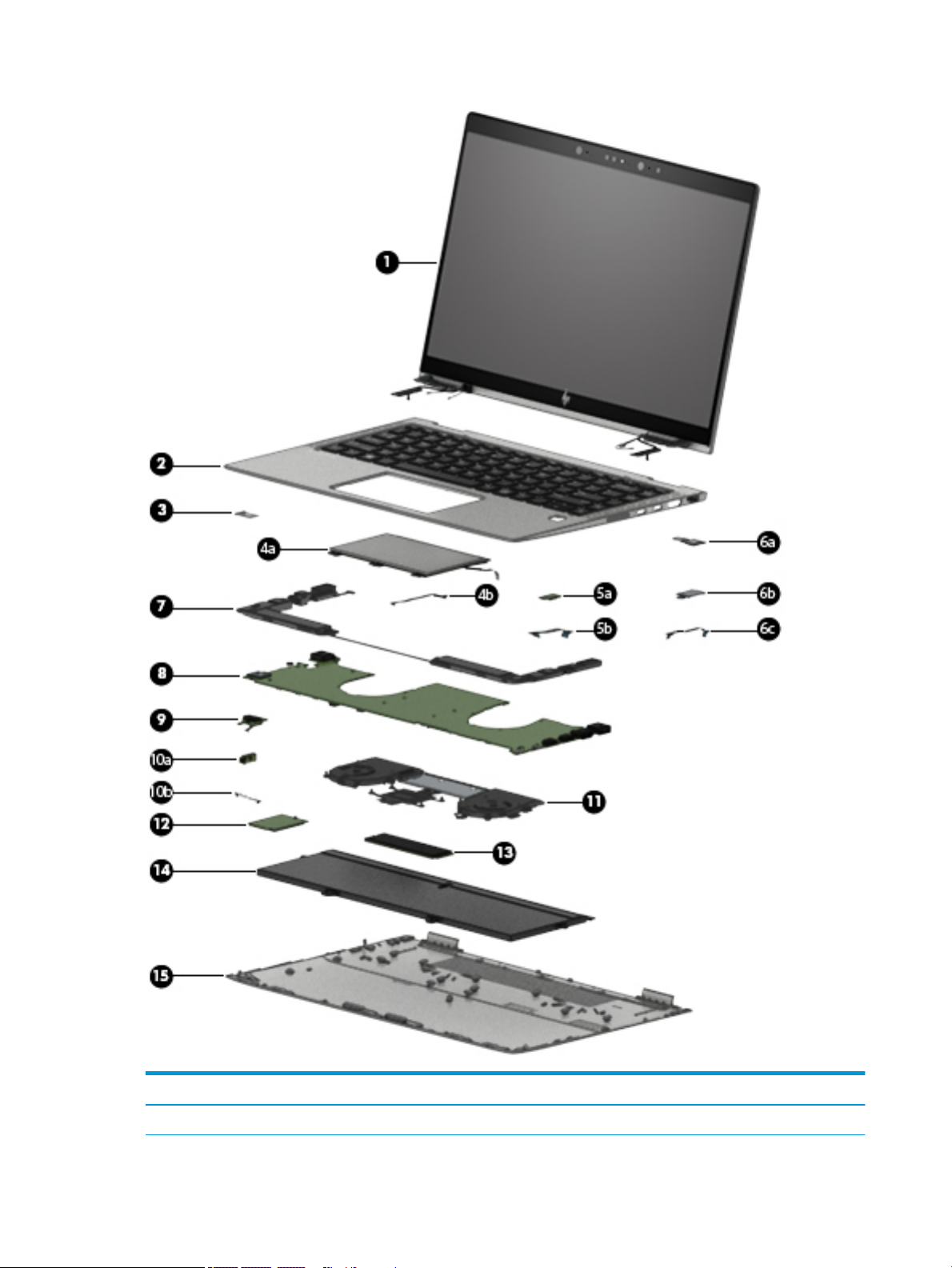
Item Component Spare part number
(1) 14.0-inch TouchScreen, WLED, UWVA, 72, eDP+PSR, ultraslim display assembly:
14 Chapter 3 Illustrated parts catalog
Page 23
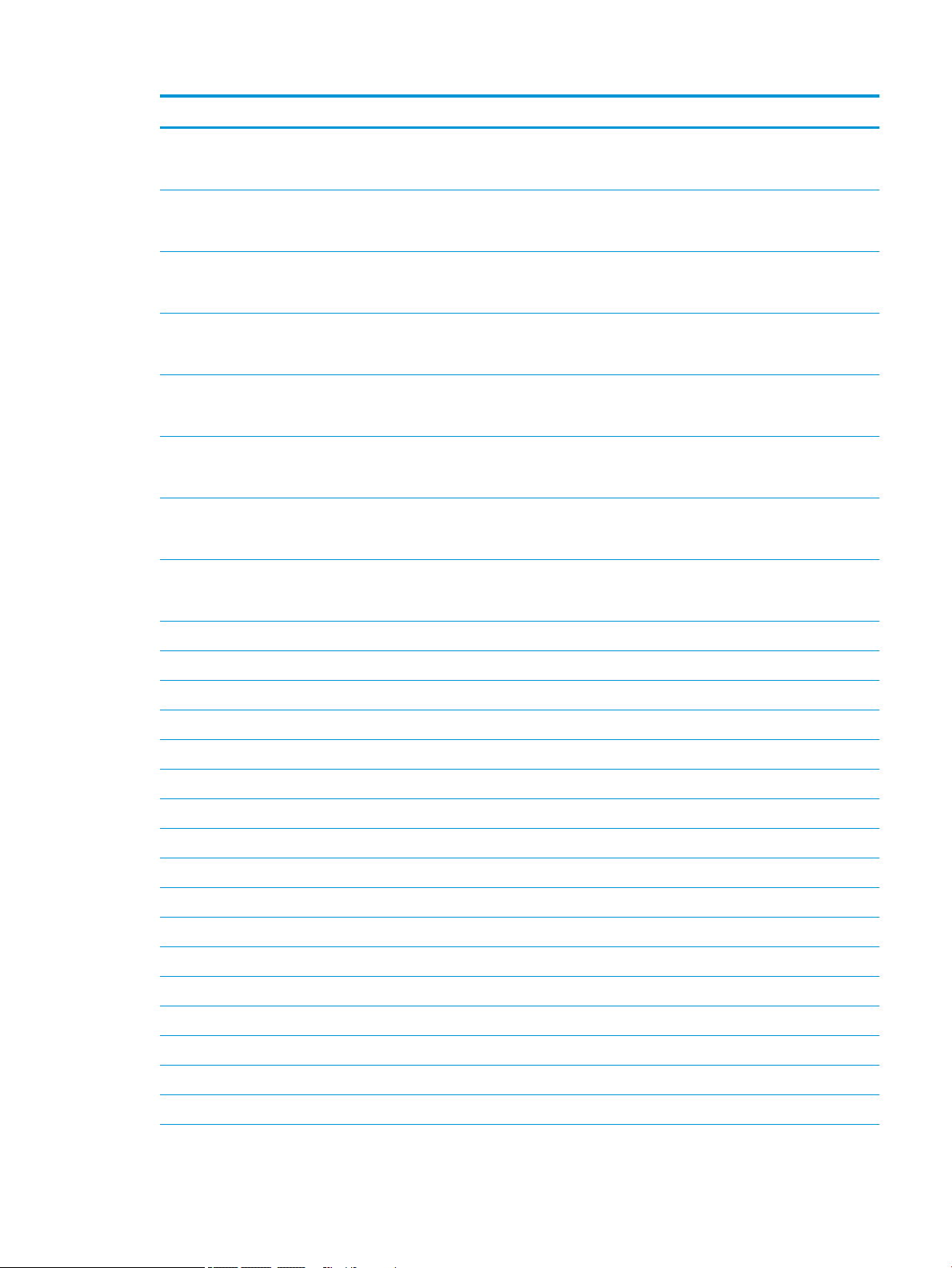
Item Component Spare part number
UHD (3840×2160), BrightView, 500 nits display assembly for use with computer models
equipped with WWAN capability (includes left and right WWAN antenna cables
and transceivers)
FHD (1920×1080), AntiGlare, 700 nits display assembly with privacy lter for use with
computer models equipped with WLAN capability (includes left and right WLAN antenna
cables and transceivers)
FHD (1920×1080), AntiGlare, 700 nits display assembly with privacy lter for use with
computer models equipped with WLAN capability (includes left and right WLAN antenna
cables and transceivers)
FHD (1920×1080), AntiGlare, 700 nits display assembly with privacy lter for use with
computer models equipped with WWAN capability (includes left and right WWAN antenna
cables and transceivers)
FHD (1920×1080), AntiGlare, 400 nits display assembly for use with computer models
equipped with WLAN capability (includes left and right WLAN antenna cables
and transceivers)
FHD (1920×1080), AntiGlare, 400 nits display assembly for use with computer models
equipped with WWAN capability (includes left and right WWAN antenna cables
and transceivers)
FHD (1920×1080), BrightView, 400 nits display assembly for use with computer models
equipped with WLAN capability (includes left and right WLAN antenna cables
and transceivers)
FHD (1920×1080), BrightView, 400 nits display assembly for use with computer models
equipped with WWAN capability (includes left and right WWAN antenna cables
and transceivers)
L42962-001
L42311-001
L41028-001
L42310-001
L42308-001
L42309-001
L41027-001
L42307-001
(2) Keyboard/top cover with backlight and privacy lter (includes backlight cable and keyboard cable):
For use in Belgium L41041-A41
For use in Brazil L41041-201
For use in Bulgaria L41041-261
For use in Canada L41041-DB1
For use in the Czech Republic and Slovakia L41041-FL1
For use in Denmark L41041-081
For use in Denmark, Finland, and Norway L41041-DH1
For use in France L41041-051
For use in Germany L41041-041
For use in Greece L41041-151
For use in Hungary L41041-041
For use in Iceland L41041-DD1
For use in India L41041-D61
For use in Israel L41041-BB1
For use in Italy L41041-061
For use in Japan L41041-291
Computer major components 15
Page 24
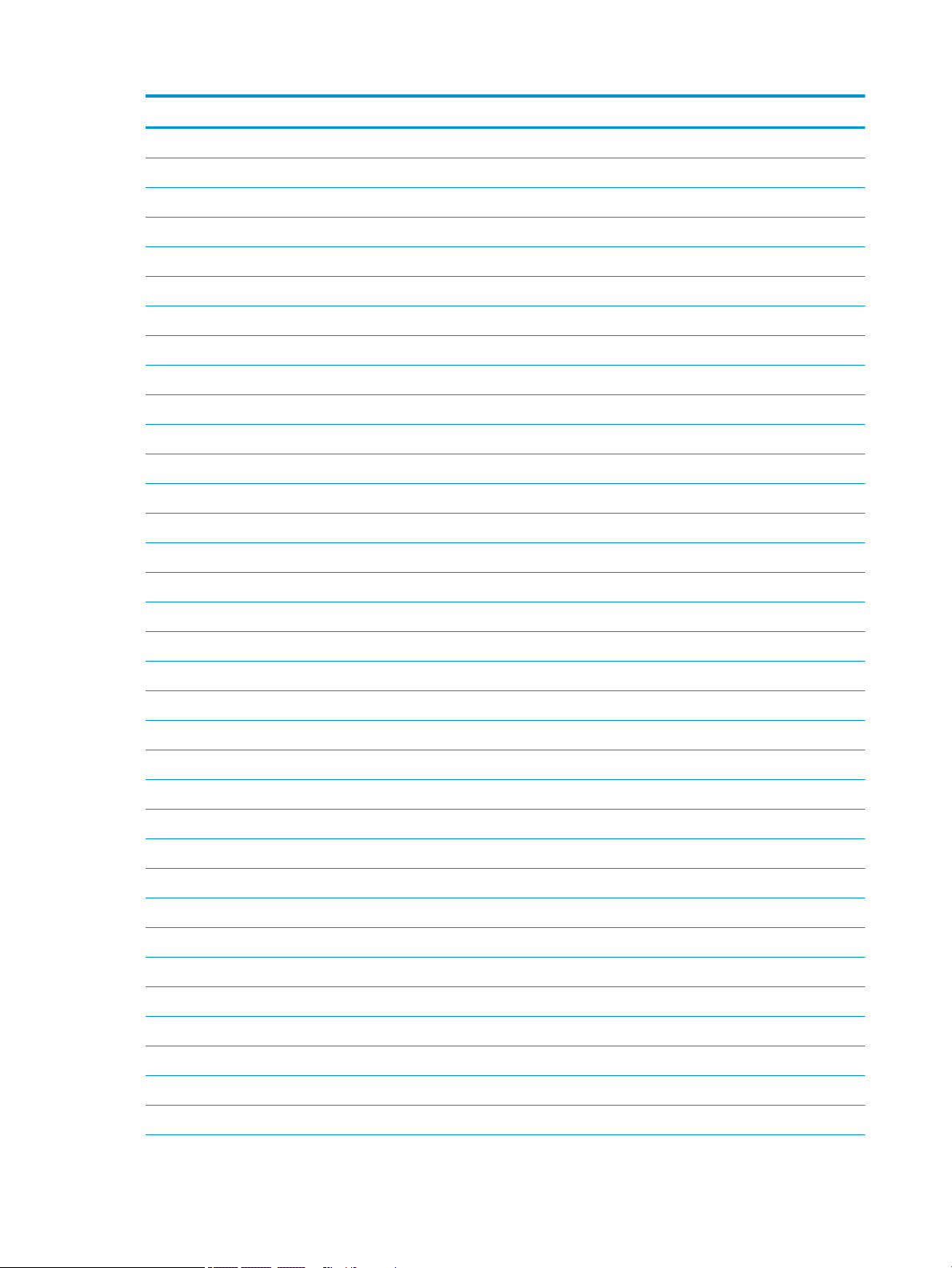
Item Component Spare part number
For use in Latin America L41041-161
For use in the Netherlands L41041-B31
For use in Northwest Africa L41041-FP1
For use in Norway L41041-091
For use in Portugal L41041-B31
For use in Romania L41041-271
For use in Russia L41041-251
For use in Saudi Arabia L41041-171
For use in Slovenia L41041-BA1
For use in South Korea L41041-AD1
For use in Spain L41041-071
For use in Sweden and Finland L41041-B71
For use in Switzerland L41041-BG1
For use in Taiwan L41041-AB1
For use in Thailand L41041-281
For use in Turkey L41041-141
For use in Turkey-F L41041-541
For use in the United Kingdom L41041-031
For use in the United States L41041-001
Keyboard/top cover with backlight (includes backlight cable and keyboard cable):
For use in Brazil L41040-201
For use in Bulgaria L41040-261
For use in Canada L41040-DB1
For use in the Czech Republic and Slovakia L41040-FL1
For use in Denmark L41040-081
For use in Denmark, Finland, and Norway L41040-DH1
For use in France L41040-051
For use in Germany L41040-041
For use in Greece L41040-151
For use in Hungary L41040-041
For use in Iceland L41040-DD1
For use in India L41040-D61
For use in Israel L41040-BB1
For use in Italy L41040-061
16 Chapter 3 Illustrated parts catalog
Page 25
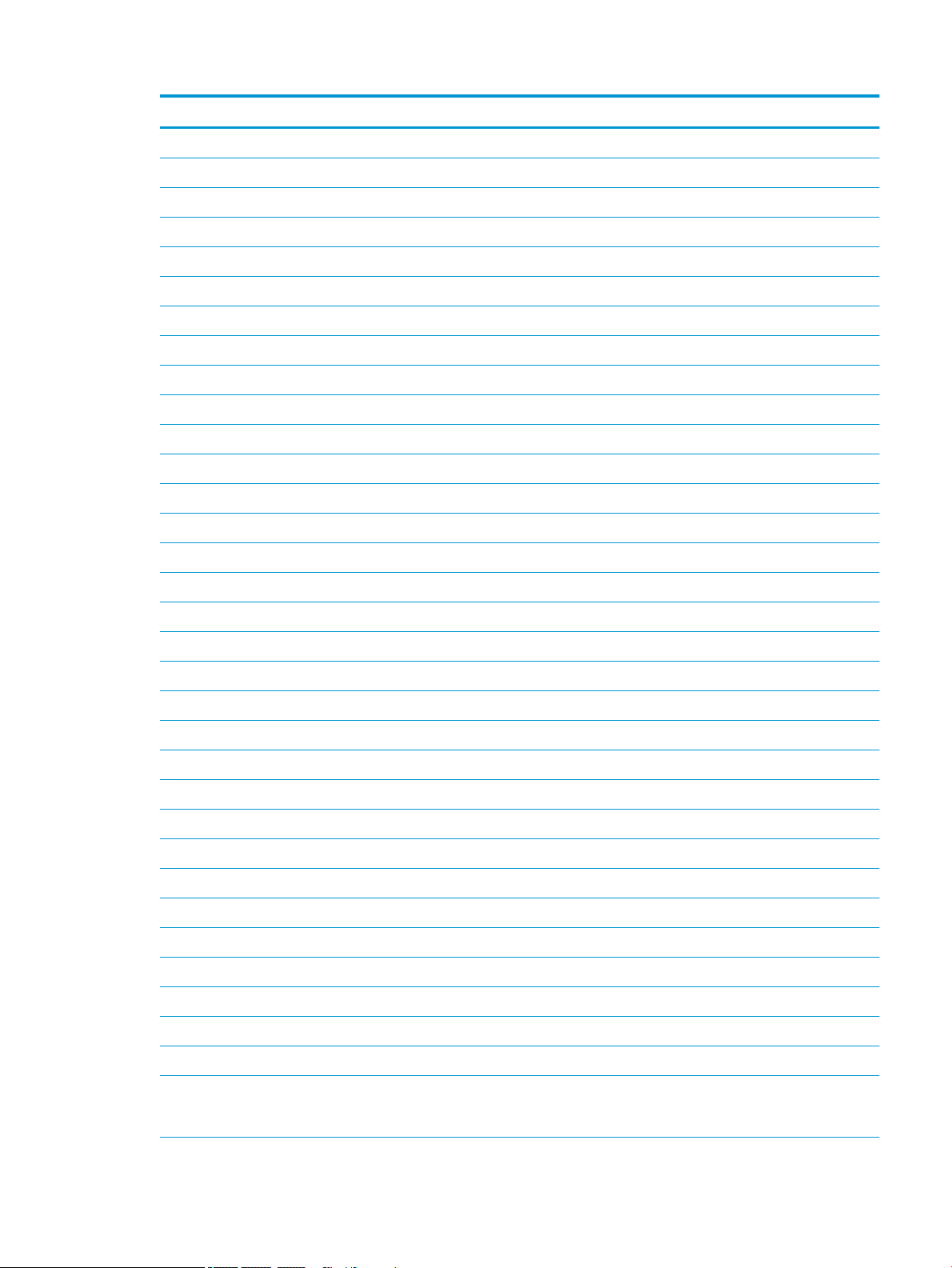
Item Component Spare part number
For use in Japan L41040-291
For use in Latin America L41040-161
For use in the Netherlands L41040-B31
For use in Northwest Africa L41040-FP1
For use in Norway L41040-091
For use in Portugal L41040-B31
For use in Romania L41040-271
For use in Russia L41040-251
For use in Saudi Arabia L41040-171
For use in Slovenia L41040-BA1
For use in South Korea L41040-AD1
For use in Spain L41040-071
For use in Sweden and Finland L41040-B71
For use in Switzerland L41040-BG1
For use in Taiwan L41040-AB1
For use in Thailand L41040-281
For use in Turkey L41040-141
For use in Turkey-F L41040-541
For use in the United Kingdom L41040-031
For use in the United States L41040-001
(3) SIM slot bezel (included in the Hardware Kit, spare part number L41024-001)
(4a) TouchPad (includes rubber padding, does not include cable):
Equipped with NFC module antenna (includes adhesive) L41020-001
Not equipped with NFC module antenna L42312-001
(4b) TouchPad cable (included in the Cable Kit, spare part number L41030-001; includes adhesive)
(5a) NFC module (does not include cable; includes adhesive) L41023-001
(5b) NFC module cable (included in the Cable Kit, spare part number L41030-001; includes adhesive)
(6a) Fingerprint reader module (does not include bracket or cable) L41022-001
(6b) Fingerprint reader module bracket (included in the Hardware Kit, spare part number L41024-001)
(6c) Fingerprint reader module cable (included in the Cable Kit, spare part number L41030-001; includes adhesive)
(7) Speaker Kit (includes left and right speakers, cables, and rubber isolators) L41021-001
(8) System board (includes processor and replacement thermal material):
Equipped with an Intel Core i7-8650U 1.90-GHz (turbo up to 4.20-GHz) quad-core processor
(2400-MHz, 8.0 MB L3 cache, 15-W), the Intel 620 graphics subsystem controller with
UMA memory, 32-GB of system memory, and the Windows 10 and OSR operating systems
Computer major components 17
L41015-601
Page 26

Item Component Spare part number
Equipped with an Intel Core i7-8650U 1.90-GHz (turbo up to 4.20-GHz) quad-core processor
(2400-MHz, 8.0 MB L3 cache, 15-W), the Intel 620 graphics subsystem controller with
UMA memory, 32-GB of system memory, and the OSR operating system
Equipped with an Intel Core i7-8650U 1.90-GHz (turbo up to 4.20-GHz) quad-core processor
(2400-MHz, 8.0 MB L3 cache, 15-W), the Intel 620 graphics subsystem controller with
UMA memory, 16-GB of system memory, and the Windows 10 operating system
Equipped with an Intel Core i7-8650U 1.90-GHz (turbo up to 4.20-GHz) quad-core processor
(2400-MHz, 8.0 MB L3 cache, 15-W), the Intel 620 graphics subsystem controller with
UMA memory, 16-GB of system memory, and a non-Windows 10 operating system
Equipped with an Intel Core i7-8650U 1.90-GHz (turbo up to 4.20-GHz) quad-core processor
(2400-MHz, 8.0 MB L3 cache, 15-W), the Intel 620 graphics subsystem controller with
UMA memory, 8-GB of system memory, and the Windows 10 operating system
Equipped with an Intel Core i7-8650U 1.90-GHz (turbo up to 4.20-GHz) quad-core processor
(2400-MHz, 8.0 MB L3 cache, 15-W), the Intel 620 graphics subsystem controller with
UMA memory, 8-GB of system memory, and a non-Windows 10 operating system
Equipped with an Intel Core i7-8550U 1.80-GHz (turbo up to 4.00-GHz) quad-core processor
(2400-MHz, 8.0 MB L3 cache, 15-W), the Intel 620 graphics subsystem controller with
UMA memory, 32-GB of system memory, and the Windows 10 and OSR operating systems
Equipped with an Intel Core i7-8550U 1.80-GHz (turbo up to 4.00-GHz) quad-core processor
(2400-MHz, 8.0 MB L3 cache, 15-W), the Intel 620 graphics subsystem controller with
UMA memory, 32-GB of system memory, and the OSR operating system
Equipped with an Intel Core i7-8550U 1.80-GHz (turbo up to 4.00-GHz) quad-core processor
(2400-MHz, 8.0 MB L3 cache, 15-W), the Intel 620 graphics subsystem controller with
UMA memory, 16-GB of system memory, and the Windows 10 operating system
L41015-001
L41014-601
L41014-001
L41016-601
L41016-001
L41012-601
L41012-001
L41011-601
Equipped with an Intel Core i7-8550U 1.80-GHz (turbo up to 4.00-GHz) quad-core processor
(2400-MHz, 8.0 MB L3 cache, 15-W), the Intel 620 graphics subsystem controller with
UMA memory, 16-GB of system memory, and a non-Windows 10 operating system
Equipped with an Intel Core i7-8550U 1.80-GHz (turbo up to 4.00-GHz) quad-core processor
(2400-MHz, 8.0 MB L3 cache, 15-W), the Intel 620 graphics subsystem controller with
UMA memory, 8-GB of system memory, and the Windows 10 operating system
Equipped with an Intel Core i7-8550U 1.80-GHz (turbo up to 4.00-GHz) quad-core processor
(2400-MHz, 8.0 MB L3 cache, 15-W), the Intel 620 graphics subsystem controller with
UMA memory, 8-GB of system memory, and a non-Windows 10 operating system
Equipped with an Intel Core i5-8350U 1.70-GHz (turbo up to 3.60-GHz) quad-core processor
(2400-MHz, 6.0 MB L3 cache, 15-W), the Intel 620 graphics subsystem controller with
UMA memory, 16-GB of system memory, and the Windows 10 operating system
Equipped with an Intel Core i5-8350U 1.70-GHz (turbo up to 3.60-GHz) quad-core processor
(2400-MHz, 6.0 MB L3 cache, 15-W), the Intel 620 graphics subsystem controller with
UMA memory, 16-GB of system memory, and a non-Windows 10 operating system
Equipped with an Intel Core i5-8350U 1.70-GHz (turbo up to 3.60-GHz) quad-core processor
(2400-MHz, 6.0 MB L3 cache, 15-W), the Intel 620 graphics subsystem controller with
UMA memory, 8-GB of system memory, and the Windows 10 operating system
Equipped with an Intel Core i5-8350U 1.70-GHz (turbo up to 3.60-GHz) quad-core processor
(2400-MHz, 6.0 MB L3 cache, 15-W), the Intel 620 graphics subsystem controller with
UMA memory, 8-GB of system memory, and a non-Windows 10 operating system
Equipped with an Intel Core i5-8250U 1.60-GHz (turbo up to 3.40-GHz) quad-core processor
(2400-MHz, 6.0 MB L3 cache, 15-W), the Intel 620 graphics subsystem controller with
UMA memory, 16-GB of system memory, and the Windows 10 operating system
L41011-001
L41013-601
L41013-001
L41009-601
L41009-001
L41010-601
L41010-001
L41007-601
18 Chapter 3 Illustrated parts catalog
Page 27

Item Component Spare part number
Equipped with an Intel Core i5-8250U 1.60-GHz (turbo up to 3.40-GHz) quad-core processor
(2400-MHz, 6.0 MB L3 cache, 15-W), the Intel 620 graphics subsystem controller with
UMA memory, 16-GB of system memory, and a non-Windows 10 operating system
Equipped with an Intel Core i5-8250U 1.60-GHz (turbo up to 3.40-GHz) quad-core processor
(2400-MHz, 6.0 MB L3 cache, 15-W), the Intel 620 graphics subsystem controller with
UMA memory, 8-GB of system memory, and the Windows 10 operating system
Equipped with an Intel Core i5-8250U 1.60-GHz (turbo up to 3.40-GHz) quad-core processor
(2400-MHz, 6.0 MB L3 cache, 15-W), the Intel 620 graphics subsystem controller with
UMA memory, 8-GB of system memory, and a non-Windows 10 operating system
(9) Power button board (includes cable and spacer) L41017-001
(10a) Audio jack board (includes cable) L41019-001
(10b) Audio jack board cable (included in the audio jack board spare part kit, spare part number L41019-001)
(11) Fan/heat sink assembly (includes fan cables and replacement thermal material) L41018-001
(12) WWAN module:
HP IT4210 LTE/HSPA+ M.2 WWAN module with GPS L15398-006
Huawei ME9065 LTE M.2 WWAN module with GPS L29293-005
Intel XMM 7360 LTE Advanced M.2 WWAN module with GPS L27188-005
(13) Solid-state drive:
2-TB, PCIe, NVMe, solid-state drive with TLC L41036-001
L41007-001
L41008-601
L41008-001
1-TB, PCIe, NVMe, solid-state drive with TLC L41032-001
512-GB, PCIe, NVMe, solid-state drive with TLC L41038-001
512-GB, PCIe, NVMe, SED solid-state drive with TLC and OPAL2 L41037-001
256-GB, PCIe, NVMe, solid-state drive with TLC L41034-001
256-GB, M.2, SATA-3, PCIe, NVMe, SED solid-state drive with TLC and OPAL2 L41033-001
256-GB, PCIe, NVMe, value solid-state drive L41035-001
128-GB, M.2, SATA-3 solid-state drive with TLC L41031-001
118-GB, PCIe, NVMe, I/O, 3D X solid-state drive L41039-001
(14) Battery (4-cell, 56-Wh, 3.75-Ah, Li-Ion; includes cable) L07041-855
(15) Bottom cover (includes magnets and front and rear rubber foot strips):
For use only on computer models equipped with WLAN capability L41026-001
For use only on computer models equipped with WWAN capability L41025-001
Computer major components 19
Page 28

Miscellaneous parts
Component Spare part number
65-W AC adapter (non-PFC, USB Type-C, RC, 1.8-m) L32392-001
Cable Kit (includes ngerprint reader module cable, NFC module cable, and TouchPad cable) L41024-001
Duck head adapter:
For use in Europe and South Korea 854703-001
For use in North America L44792-001
For use in South Korea L44793-001
For use in the United States L854702-001
Hardware Kit (includes ngerprint reader module bracket, SIM slot bezel, speaker insulator, and acetate
cloth tape)
Pen (Wacom AES 2.0 with application launch button) L42306-001
Power cord (C5 connector, 1.00-m, FDH, Prime, Sticker):
For use in Argentina L36815-001
For use in Australia L36816-001
For use in Brazil L44789-001
For use in Denmark L36817-001
For use in Europe L36818-001
For use in India L36820-001
For use in Israel L36819-001
For use in Italy L44788-001
For use in North America L36822-001
For use in the People’s Republic of China L36823-001
For use in South Africa L36824-001
For use in Switzerland L36825-001
For use in Taiwan L36827-001
L41024-001
For use in Thailand L36826-001
For use in the United Kingdom L36828-001
Power cord (C5 connector, 1.00-m, FX, Prime, Sticker) for use in Japan L19347-001
Screw Kit L41029-001
20 Chapter 3 Illustrated parts catalog
Page 29

4 Removal and replacement procedures
preliminary requirements
Tools required
You will need the following tools to complete the removal and replacement procedures:
● Flat-bladed screwdriver
● Magnetic screwdriver
● Phillips P0 and P1 screwdrivers
● Torx T5 screwdriver
Service considerations
The following sections include some of the considerations that you must keep in mind during disassembly
and assembly procedures.
NOTE: As you remove each subassembly from the computer, place the subassembly (and all accompanying
screws) away from the work area to prevent damage.
Plastic parts
CAUTION: Using excessive force during disassembly and reassembly can damage plastic parts. Use care when
handling the plastic
Tools required 21
Page 30

Cables and connectors
CAUTION: When servicing the computer, be sure that cables are placed in their proper locations during
the reassembly process. Improper cable placement can damage the computer.
Cables must be handled with extreme care to avoid damage. Apply only the tension required to unseat or seat
the cables during removal and insertion. Handle cables by the connector whenever possible. In all cases, avoid
bending, twisting, or tearing cables. Be sure that cables are routed in such a way that they cannot be caught or
snagged by parts being removed or replaced. Handle ex cables with extreme care; these cables tear easily.
Drive handling
CAUTION: Drives are fragile components that must be handled with care. To prevent damage to the computer,
damage to a drive, or loss of information, observe these precautions:
Before removing or inserting a hard drive, shut down the computer. If you are unsure whether the computer is
o or in Hibernation, turn the computer on, and then shut it down through the operating system.
Before handling a drive, be sure that you are discharged of static electricity. While handling a drive, avoid
touching the connector.
Before removing an optical drive, be sure that a disc is not in the drive and be sure that the optical drive tray
is closed.
Handle drives on surfaces covered with at least one inch of shock-proof foam.
Avoid dropping drives from any height onto any surface.
After removing a hard drive or an optical drive, place it in a static-proof bag.
Avoid exposing an internal hard drive to products that have magnetic elds, such as monitors or speakers.
Avoid exposing a drive to temperature extremes or liquids.
If a drive must be mailed, place the drive in a bubble pack mailer or other suitable form of protective packaging
and label the package “FRAGILE.”
22 Chapter 4 Removal and replacement procedures preliminary requirements
Page 31

Electrostatic discharge damage
Electronic components are sensitive to electrostatic discharge (ESD). Circuitry design and structure determine
the degree of sensitivity. Networks built into many integrated circuits provide some protection, but in many
cases, ESD contains enough power to alter device parameters or melt silicon junctions.
A discharge of static electricity from a nger or other conductor can destroy static-sensitive devices or
microcircuitry. Even if the spark is neither felt nor heard, damage may have occurred.
An electronic device exposed to ESD may not be aected at all and can work perfectly throughout a normal
cycle. Or the device may function normally for a while, then degrade in the internal layers, reducing its
life expectancy.
CAUTION: To prevent damage to the tablet when you are removing or installing internal components, observe
these precautions:
Keep components in their electrostatic-safe containers until you are ready to install them.
Before touching an electronic component, discharge static electricity by using the guidelines described in
this section.
Avoid touching pins, leads, and circuitry. Handle electronic components as little as possible.
If you remove a component, place it in an electrostatic-safe container.
The following table shows how humidity aects the electrostatic voltage levels generated by dierent activities.
CAUTION: A product can be degraded by as little as 700 V.
Typical electrostatic voltage levels
Relative humidity
Event 10% 40% 55%
Walking across carpet 35,000 V 15,000 V 7,500 V
Walking across vinyl oor 12,000 V 5,000 V 3,000 V
Motions of bench worker 6,000 V 800 V 400 V
Removing DIPS from plastic tube 2,000 V 700 V 400 V
Removing DIPS from vinyl tray 11,500 V 4,000 V 2,000 V
Removing DIPS from Styrofoam 14,500 V 5,000 V 3,500 V
Removing bubble pack from PCB 26,500 V 20,000 V 7,000 V
Packing PCBs in foam-lined box 21,000 V 11,000 V 5,000 V
Electrostatic discharge damage 23
Page 32

Packaging and transporting guidelines
Follow these grounding guidelines when packaging and transporting equipment:
● To avoid hand contact, transport products in static-safe tubes, bags, or boxes.
● Protect ESD-sensitive parts and assemblies with conductive or approved containers or packaging.
● Keep ESD-sensitive parts in their containers until the parts arrive at static-free workstations.
● Place items on a grounded surface before removing items from their containers.
● Always be properly grounded when touching a component or assembly.
● Store reusable ESD-sensitive parts from assemblies in protective packaging or nonconductive foam.
● Use transporters and conveyors made of antistatic belts and roller bushings. Be sure that mechanized
equipment used for moving materials is wired to ground and that proper materials are selected to avoid
static charging. When grounding is not possible, use an ionizer to dissipate electric charges.
Workstation guidelines
Follow these grounding workstation guidelines:
● Cover the workstation with approved static-shielding material.
● Use a wrist strap connected to a properly grounded work surface and use properly grounded tools
and equipment.
● Use conductive eld service tools, such as cutters, screw drivers, and vacuums.
● When xtures must directly contact dissipative surfaces, use xtures made only of static-safe materials.
● Keep the work area free of nonconductive materials, such as ordinary plastic assembly aids and Styrofoam.
● Handle ESD-sensitive components, parts, and assemblies by the case or PCM laminate. Handle these items
only at static-free workstations.
● Avoid contact with pins, leads, or circuitry.
● Turn o power and input signals before inserting or removing connectors or test equipment.
24 Chapter 4 Removal and replacement procedures preliminary requirements
Page 33

Equipment guidelines
Grounding equipment must include either a wrist strap or a foot strap at a grounded workstation.
● When seated, wear a wrist strap connected to a grounded system. Wrist straps are exible straps with a
minimum of one megohm ±10% resistance in the ground cords. To provide proper ground, wear a strap
snugly against the skin at all times. On grounded mats with banana-plug connectors, use alligator clips to
connect a wrist strap.
● When standing, use foot straps and a grounded oor mat. Foot straps (heel, toe, or boot straps) can be
used at standing workstations and are compatible with most types of shoes or boots. On conductive oors
or dissipative oor mats, use foot straps on both feet with a minimum of one megohm resistance between
the operator and ground. To be eective, the conductive must be worn in contact with the skin.
The following grounding equipment is recommended to prevent electrostatic damage:
● Antistatic tape
● Antistatic smocks, aprons, and sleeve protectors
● Conductive bins and other assembly or soldering aids
● Nonconductive foam
● Conductive tabletop workstations with ground cords of one megohm resistance
● Static-dissipative tables or oor mats with hard ties to the ground
● Field service kits
● Static awareness labels
● Material-handling packages
● Nonconductive plastic bags, tubes, or boxes
● Metal tote boxes
● Electrostatic voltage levels and protective materials
The following table lists the shielding protection provided by antistatic bags and oor mats.
Material Use Voltage protection level
Antistatic plastics Bags 1,500 V
Carbon-loaded plastic Floor mats 7,500 V
Metallized laminate Floor mats 5,000 V
Equipment guidelines 25
Page 34

5 Removal and replacement procedures
This chapter provides removal and replacement procedures for Authorized Service Provider only parts.
CAUTION: Components described in this chapter should only be accessed by an authorized service provider.
Accessing these parts can damage the computer or void the warranty.
CAUTION: This computer does not have user-replaceable parts. Only HP authorized service providers should
perform the removal and replacement procedures described here. Accessing the internal part could damage
the computer or void the warranty.
Component replacement procedures
NOTE: Details about your computer, including model, serial number, product key, and length of warranty, are
on the service tag at the bottom of your computer. See Labels on page 12 for details.
NOTE: HP continually improves and changes product parts. For complete and current information on
supported parts for your computer, go to http://partsurfer.hp.com, select your country or region, and then follow
the on-screen instructions.
There are as many as 49 screws that must be removed, replaced, and/or loosened when servicing
Authorized Service Provider only parts. Make special note of each screw size and location during removal
and replacement.
26 Chapter 5 Removal and replacement procedures
Page 35

Bottom cover
NOTE: The bottom cover spare part kit includes magnets and front and rear rubber foot strips.
Description Spare part number
For use only on computer models equipped with WLAN capability L41026-001
For use only on computer models equipped with WWAN capability L41025-001
Before disassembling the computer, follow these steps:
1. Shut down the computer. If you are unsure whether the computer is o or in Hibernation, turn
2. Disconnect all external devices connected to the computer.
3. Disconnect the power from the computer by rst unplugging the power cord from the AC outlet, and then
Remove the bottom cover:
1. Turn the computer upside down with the front toward you.
2. Remove the six Torx5 M2.0×5.0 screws that secure the bottom cover to the computer.
the computer on, and then shut it down through the operating system.
unplugging the AC adapter from the computer.
3. Use a case utility tool (1) or similar thin plastic tool to separate the front edge of the bottom cover from
the keyboard/top cover.
Component replacement procedures 27
Page 36

Battery
4. Remove the bottom cover (2).
Reverse this procedure to install the bottom cover.
Description Spare part number
4-cell, 56-WHr, 3.75-AHr, Li-ion battery (includes cable) L07041-855
Before removing the battery, follow these steps:
1. Shut down the computer. If you are unsure whether the computer is o or in Hibernation, turn
the computer on, and then shut it down through the operating system.
2. Disconnect all external devices connected to the computer.
3. Disconnect the power from the computer by rst unplugging the power cord from the AC outlet, and then
unplugging the AC adapter from the computer.
4. Remove the bottom cover (see Bottom cover on page 27).
Remove the battery:
1. Disconnect the battery cable (1) from the system board.
2. Remove the ve Phillips M2.0×4.2 screws (2) that secure the battery to the keyboard/top cover.
28 Chapter 5 Removal and replacement procedures
Page 37

3. Remove the battery (3).
Reverse this procedure to install the battery.
Component replacement procedures 29
Page 38

Solid-state drive
Description Spare part number
2-TB, PCIe, NVMe, solid-state drive with TLC L41036-001
1-TB, PCIe, NVMe, solid-state drive with TLC L41032-001
512-GB, PCIe, NVMe, solid-state drive with TLC L41038-001
512-GB, PCIe, NVMe, SED solid-state drive with TLC and OPAL2 L41037-001
256-GB, PCIe, NVMe, solid-state drive with TLC L41034-001
256-GB, M.2, SATA-3, PCIe, NVMe, SED solid-state drive with TLC and OPAL2 L41033-001
256-GB, PCIe, NVMe, value solid-state drive L41035-001
128-GB, M.2, SATA-3 solid-state drive with TLC L41031-001
118-GB, PCIe, NVMe, I/O, 3D X solid-state drive L41039-001
Before removing the solid-state drive, follow these steps:
1. Shut down the computer. If you are unsure whether the computer is o or in Hibernation, turn
the computer on, and then shut it down through the operating system.
2. Disconnect all external devices connected to the computer.
3. Disconnect the power from the computer by rst unplugging the power cord from the AC outlet, and then
unplugging the AC adapter from the computer.
4. Remove the bottom cover (see Bottom cover on page 27).
5. Disconnect the battery cable from the system board (see Battery on page 28).
Remove the solid-state drive:
1. Remove the slotted Torx M2.0×2.4 screw (1) that secures the solid-state drive to the system board.
2. Remove the solid-state drive (2) by pulling it away from the connector.
NOTE: Solid-state drives are designed with notches to prevent incorrect insertion.
Reverse this procedure to install the solid-state drive.
30 Chapter 5 Removal and replacement procedures
Page 39

WWAN module
Description Spare part number
HP IT4210 LTE/HSPA+ M.2 WWAN module with GPS L15398-006
Huawei ME9065 LTE M.2 WWAN module with GPS L29293-005
Intel XMM 7360 LTE Advanced M.2 WWAN module with GPS L27188-005
CAUTION: To prevent an unresponsive system, replace the wireless module only with a wireless module
authorized for use in the computer by the governmental agency that regulates wireless devices in your country
or region. If you replace the module and then receive a warning message, remove the module to restore device
functionality, and then contact technical support.
Before removing the WWAN module, follow these steps:
1. Shut down the computer. If you are unsure whether the computer is o or in Hibernation, turn
the computer on, and then shut it down through the operating system.
2. Disconnect all external devices connected to the computer.
3. Disconnect the power from the computer by rst unplugging the power cord from the AC outlet, and then
unplugging the AC adapter from the computer.
4. Remove the bottom cover (see Bottom cover on page 27).
5. Disconnect the battery cable from the system board (see Battery on page 28).
Remove the WWAN module:
1. Disconnect the WWAN antenna cables (1) from the terminals on the WWAN module.
NOTE: The WWAN antenna cable labeled "5/MAIN" connects to the WWAN module "Main" terminal. The
WWAN antenna cable labeled "6/AUX" connects to the WWAN module "Aux" terminal.
2. Remove the Phillips M2.0×2.4 screw (2) that secures the WWAN module to the system board. (The WWAN
module tilts up.)
Component replacement procedures 31
Page 40

3. Remove the WWAN module (3) by pulling the module away from the slot at an angle.
NOTE: WWAN modules are designed with notches to prevent incorrect insertion.
Reverse this procedure to install the WWAN module.
32 Chapter 5 Removal and replacement procedures
Page 41

Speakers
Description Spare part number
Speaker Kit (includes left and right speakers, cables, and rubber isolators) L41021-001
Before removing the speakers, follow these steps:
1. Turn o the computer. If you are unsure whether the computer is o or in Hibernation, turn the computer
on, and then shut it down through the operating system.
2. Disconnect the power from the computer by rst unplugging the power cord from the AC outlet, and then
unplugging the AC adapter from the computer.
3. Disconnect all external devices from the computer.
4. Remove the bottom cover (see Bottom cover on page 27).
5. Remove the battery (see Battery on page 28).
Remove the speakers:
1. Disconnect the speaker cable (1) from the system board.
2. Detach the speaker cable (2) from the keyboard/top cover. (The speaker cable is attached to
the system board with tape.)
3. Remove the four Phillips M2.0×2.4 screws (3) that secure the speakers to the keyboard/top cover.
4. Remove the speakers (4).
NOTE: When removing the speakers, make note of the location and condition of the four rubber
isolators (5). These isolators are critical to the performance of the speakers. The absence of these isolators
or damage to them can degrade the speaker performance.
Reverse this procedure to install the speakers.
Component replacement procedures 33
Page 42

Fingerprint reader module cable
NOTE: The ngerprint reader module cable is included in the Cable Kit, spare part number L41024-001.
Before removing the ngerprint reader module cable, follow these steps:
1. Shut down the computer. If you are unsure whether the computer is o or in Hibernation, turn
the computer on, and then shut it down through the operating system.
2. Disconnect all external devices connected to the computer.
3. Disconnect the power from the computer by rst unplugging the power cord from the AC outlet, and then
unplugging the AC adapter from the computer.
4. Remove the bottom cover (see Bottom cover on page 27).
5. Remove the battery (see Battery on page 28).
Remove the ngerprint reader module cable:
1. Release the zero insertion force (ZIF) connector (1) to which ngerprint reader module cable is connected,
and then disconnect the ngerprint reader module cable from the system board.
2. Release the ZIF connector (2) to which ngerprint reader module cable is connected, and then disconnect
the ngerprint reader module cable from the ngerprint reader module.
3. Detach the ngerprint reader module cable (3) from the keyboard/top cover. (The ngerprint reader
module cable is attached to the system board with adhesive.)
4. Remove the ngerprint reader module cable (4).
Reverse this procedure to install the ngerprint reader module cable.
34 Chapter 5 Removal and replacement procedures
Page 43

Fingerprint reader module
NOTE: The ngerprint reader module spare part kit does not include the ngerprint reader module cable. The
ngerprint reader module cable is included in the Cable Kit, spare part number L41024-001-001.
Description Spare part number
Fingerprint reader module L41022-001
Before removing the ngerprint reader module, follow these steps:
1. Shut down the computer. If you are unsure whether the computer is o or in Hibernation, turn
the computer on, and then shut it down through the operating system.
2. Disconnect all external devices connected to the computer.
3. Disconnect the power from the computer by rst unplugging the power cord from the AC outlet, and then
unplugging the AC adapter from the computer.
4. Remove the bottom cover (see Bottom cover on page 27).
5. Remove the battery (see Battery on page 28).
Remove the ngerprint reader module:
1. Release the ZIF connector (1) to which the ngerprint reader module cable is connected, and then
disconnect the ngerprint reader module cable from the system board.
2. Detach the ngerprint reader module cable (2) from the keyboard/top cover. (The ngerprint reader
module cable is attached to the keyboard/top cover with adhesive.)
3. Remove the Phillips M2.0×2.4 screw (3) that secures the ngerprint reader module and bracket to
the keyboard/top cover.
4. Remove the ngerprint reader module bracket (4).
The ngerprint reader module bracket is included in the Hardware Kit, spare part number L41024-001.
5. Remove the ngerprint reader module (5) and cable.
Reverse this procedure to install the ngerprint reader module.
Component replacement procedures 35
Page 44

NFC module cable
NOTE: The NFC module cable is included in the Cable Kit, spare part number L41024-001.
Before removing the NFC module cable, follow these steps:
1. Shut down the computer. If you are unsure whether the computer is o or in Hibernation, turn
the computer on, and then shut it down through the operating system.
2. Disconnect all external devices connected to the computer.
3. Disconnect the power from the computer by rst unplugging the power cord from the AC outlet, and then
unplugging the AC adapter from the computer.
4. Remove the bottom cover (see Bottom cover on page 27).
5. Remove the battery (see Battery on page 28).
Remove the NFC module cable:
1. Release the ZIF connector (1) to which NFC module cable is connected, and then disconnect the NFC
module cable from the system board.
2. Release the ZIF connector (2) to which NFC module cable is connected, and then disconnect the NFC
module cable from the NFC module.
3. Detach the NFC module cable (3) from the keyboard/top cover. (The NFC module cable is attached to
the system board with adhesive.)
4. Remove the NFC module cable (4).
Reverse this procedure to install the NFC module cable.
36 Chapter 5 Removal and replacement procedures
Page 45

NFC module
NOTE: The NFC module spare part kit does not include the NFC module cable. The NFC module cable is
included in the Cable Kit, spare part number L41024-001-001.
Description Spare part number
NFC module L41023-001
Before removing the NFC module, follow these steps:
1. Shut down the computer. If you are unsure whether the computer is o or in Hibernation, turn
2. Disconnect all external devices connected to the computer.
3. Disconnect the power from the computer by rst unplugging the power cord from the AC outlet, and then
4. Remove the bottom cover (see Bottom cover on page 27).
5. Remove the battery (see Battery on page 28).
Remove the NFC module:
1. Release the ZIF connector (1) to which the NFC module cable is connected, and then disconnect the NFC
the computer on, and then shut it down through the operating system.
unplugging the AC adapter from the computer.
module cable from the system board.
2. Detach the NFC module cable (2) from the keyboard/top cover. (The NFC module cable is attached to
the keyboard/top cover with adhesive.)
3. Release the ZIF connector (3) to which the NFC module antenna cable is connected, and then disconnect
the NFC module antenna cable from the NFC module.
4. Detach the NFC module (4) from the keyboard/top cover. (The NFC module is attached to the keyboard/
top cover with adhesive.)
5. Remove the NFC module and cable.
Reverse this procedure to install the NFC module.
Component replacement procedures 37
Page 46

TouchPad cable
NOTE: The TouchPad cable is included in the Cable Kit, spare part number L41024-001.
Before removing the TouchPad cable, follow these steps:
1. Shut down the computer. If you are unsure whether the computer is o or in Hibernation, turn
the computer on, and then shut it down through the operating system.
2. Disconnect all external devices connected to the computer.
3. Disconnect the power from the computer by rst unplugging the power cord from the AC outlet, and then
unplugging the AC adapter from the computer.
4. Remove the bottom cover (see Bottom cover on page 27).
5. Remove the battery (see Battery on page 28).
Remove the TouchPad cable:
1. Fold back the padding (1) the covers the TouchPad.
2. Release the ZIF connector (2) to which TouchPad cable is connected, and then disconnect
the TouchPad cable from the system board.
3. Release the ZIF connector (3) to which TouchPad cable is connected, and then disconnect
the TouchPad cable from the TouchPad.
4. Detach the TouchPad cable (4) from the keyboard/top cover. (The TouchPad cable is attached to
the keyboard/top cover with adhesive.)
5. Remove the TouchPad cable (3).
Reverse this procedure to install the TouchPad cable.
38 Chapter 5 Removal and replacement procedures
Page 47

TouchPad
NOTE: The TouchPad spare part kit does not include the TouchPad cable. The TouchPad cable is included in
the Cable Kit, spare part number L41024-001-001.
NOTE: The TouchPad spare part includes rubber padding.
Before removing the TouchPad, follow these steps:
1. Shut down the computer. If you are unsure whether the computer is o or in Hibernation, turn
2. Disconnect all external devices connected to the computer.
3. Disconnect the power from the computer by rst unplugging the power cord from the AC outlet, and then
4. Remove the bottom cover (see Bottom cover on page 27).
5. Remove the battery (see Battery on page 28).
Description Spare part number
Equipped with NFC module antenna (includes adhesive) L41020-001
Not equipped with NFC module antenna L42312-001
the computer on, and then shut it down through the operating system.
unplugging the AC adapter from the computer.
Remove the TouchPad:
1. Release the ZIF connector (1) to which the TouchPad cable is connected, and then disconnect
the TouchPad cable from the system board.
2. Detach the TouchPad cable (2) from the keyboard/top cover. (The TouchPad cable is attached to
the keyboard/top cover with adhesive.)
3. Release the ZIF connector (3) to which the NFC module antenna cable is connected, and then disconnect
the NFC module antenna cable from the NFC module.
4. Detach the NFC module antenna cable (4) from the keyboard/top cover. (The NFC module antenna cable is
attached to the keyboard/top cover with adhesive.)
5. Remove the six Phillips M2.0×2.4 screws (5) that secure the TouchPad to the keyboard/top cover.
Component replacement procedures 39
Page 48

6. Remove the TouchPad (6).
Reverse this procedure to install the TouchPad.
40 Chapter 5 Removal and replacement procedures
Page 49

System board
NOTE: The system board spare part kit includes a processor and replacement thermal material.
Description Spare part number
Equipped with an Intel Core i7-8750H 2.20-GHz (turbo up to 4.10-GHz) six core processor (2666-MHz, 9.0
MB L3 cache, 45-W), the Intel HM370 chipset, an Nvidia GeForce GTX1050Ti graphics controller with 4096MB discrete memory, 16-GB of system memory, and the Windows 10 operating system
Equipped with an Intel Core i7-8750H 2.20-GHz (turbo up to 4.10-GHz) six core processor (2666-MHz, 9.0
MB L3 cache, 45-W), the Intel HM370 chipset, an Nvidia GeForce GTX1050Ti graphics controller with 4096MB discrete memory, 16-GB of system memory, and a non-Windows operating system
Equipped with an Intel Core i7-8750H 2.20-GHz (turbo up to 4.10-GHz) six core processor (2666-MHz, 9.0
MB L3 cache, 45-W), the Intel HM370 chipset, an Nvidia GeForce GTX1050Ti graphics controller with 4096MB discrete memory, 8-GB of system memory, and the Windows 10 operating system
Equipped with an Intel Core i7-8750H 2.20-GHz (turbo up to 4.10-GHz) six core processor (2666-MHz, 9.0
MB L3 cache, 45-W), the Intel HM370 chipset, an Nvidia GeForce GTX1050Ti graphics controller with 4096MB discrete memory, 8-GB of system memory, and a non-Windows operating system
Equipped with an Intel Core i7-8565U 1.80-GHz (turbo up to 4.60-GHz) quad-core processor (2400-MHz,
8.0 MB L3 cache, 15-W), an Intel integrated SoC chipset, an Nvidia GeForce MX150 graphics controller with
2048-MB discrete memory, 8-GB of system memory, and the Windows 10 operating system
Equipped with an Intel Core i7-8565U 1.80-GHz (turbo up to 4.60-GHz) quad-core processor (2400-MHz,
8.0 MB L3 cache, 15-W), an Intel integrated SoC chipset, an Nvidia GeForce MX150 graphics controller with
2048-MB discrete memory, 8-GB of system memory, and a non-Windows operating system
L38130-601
L38130-001
L38129-601
L38129-001
L38128-601
L38128-001
Before removing the system board, follow these steps:
1. Shut down the computer. If you are unsure whether the computer is o or in Hibernation, turn
the computer on, and then shut it down through the operating system.
2. Disconnect all external devices connected to the computer.
3. Disconnect the power from the computer by rst unplugging the power cord from the AC outlet, and then
unplugging the AC adapter from the computer.
4. Remove the bottom cover (see Bottom cover on page 27).
5. Remove the battery (see Battery on page 28).
When replacing the system board, be sure to remove the solid-state drive (see Solid-state drive on page 30)
and the fan/heat sink assembly (see Fan/heat sink assembly on page 44) from the defective system board
and install them on the replacement system board.
Remove the system board:
1. Disconnect the following cables from the system board:
(1) Webcam cable
(2) WLAN antenna cables
NOTE: The #1/white WLAN antenna cable connects to the WLAN module "#1/Main" terminal. The #2/
black WLAN antenna cable connects to the WLAN module "#2/Aux" terminal.
NOTE: Release the WLAN antenna cables from the retention clips (3) built into the fan/heat
sink assembly.
(4) WWAN antenna cables
Component replacement procedures 41
Page 50

NOTE: The #5/blue WWAN antenna cable connects to the WWAN module "#5/Main" terminal. The #6/ red
WWAN antenna cable connects to the WWAN module "#6/Aux" terminal.
(5) Display panel cable cable
(6) Audio jack board ZIF connector cable
(7) Power button board ZIF connector cable
(8) Speaker cable
(9) TouchPad ZIF connector cable
(10) Keyboard backlight ZIF connector cable
(11) Keyboard ZIF connector cable
(12) NFC module ZIF connector cable
(13) Fingerprint reader module ZIF connector cable
2. Remove the six Phillips M2.0×4.2 screws (1) that secure the system board to the keyboard/top cover.
3. Remove the two Phillips M2.0×5.7 screws (2) that secure the system board to the keyboard/top cover.
42 Chapter 5 Removal and replacement procedures
Page 51

4. Loosen the two Phillips M2.0×5.8 captive screws (3) that secure the system board to the keyboard/
top cover.
5. Lift the front edge of the system board (1) until it rests at an angle.
6. Slide the system board (2) up and forward until it is clear of the keyboard/top cover.
7. Remove the system board.
Reverse this procedure to install the system board.
Component replacement procedures 43
Page 52

Fan/heat sink assembly
Description Spare part number
Fan/heat sink assembly (includes fan cables and replacement thermal material) L41018-001
Before removing the fan/heat sink assembly, follow these steps:
1. Turn o the computer. If you are unsure whether the computer is o or in Hibernation, turn the computer
on, and then shut it down through the operating system.
2. Disconnect the power from the computer by rst unplugging the power cord from the AC outlet, and then
unplugging the AC adapter from the computer.
3. Disconnect all external devices from the computer.
4. Remove the bottom cover (see Bottom cover on page 27).
5. Remove the battery (see Battery on page 28).
6. Remove the system board (see System board on page 41).
Remove the fan/heat sink assembly:
1. Disconnect the fan cables (1) from the system board.
2. Loosen the four Phillips M2.0×5.8 captive screws (2) that secure the fan/heat sink assembly to
the system board.
3. Loosen the four Phillips M2.0×3.4 captive screws (3) that secure the fan/heat sink assembly to
the system board.
4. Remove the fan/heat sink assembly (4).
44 Chapter 5 Removal and replacement procedures
Page 53

NOTE: The thermal material must be thoroughly cleaned from the surfaces of the fan/heat sink assembly
and the system board components each time the fan/heat sink assembly is removed. Replacement
thermal material is included with the fan/heat sink assembly and system board spare part kits. Thermal paste is
used on the processor (1) and the fan/heat sink assembly section (2) that services it.
Reverse this procedure to install the fan/heat sink assembly.
Component replacement procedures 45
Page 54

Audio jack board
Description Spare part number
Audio jack board (includes cable) L41019-001
Before removing the audio jack board, follow these steps:
1. Shut down the computer. If you are unsure whether the computer is o or in Hibernation, turn
the computer on, and then shut it down through the operating system.
2. Disconnect all external devices connected to the computer.
3. Disconnect the power from the computer by rst unplugging the power cord from the AC outlet, and then
unplugging the AC adapter from the computer.
4. Remove the bottom cover (see Bottom cover on page 27).
5. Remove the battery (see Battery on page 28).
6. Remove the system board (see System board on page 41).
Remove the audio jack board:
1. Remove the Phillips M2.0×2.4 screw (1) that secures the audio jack board to the keyboard/top cover.
2. Lift the left side of the audio jack board (2) until it rests at an angle.
3. Remove the audio jack board and cable.
Reverse this procedure to install the audio jack board and cable.
46 Chapter 5 Removal and replacement procedures
Page 55

Power button board
Description Spare part number
Power button board (includes cable and spacer) L41017-001
Before removing the power button board, follow these steps:
1. Shut down the computer. If you are unsure whether the computer is o or in Hibernation, turn
the computer on, and then shut it down through the operating system.
2. Disconnect all external devices connected to the computer.
3. Disconnect the power from the computer by rst unplugging the power cord from the AC outlet, and then
unplugging the AC adapter from the computer.
4. Remove the bottom cover (see Bottom cover on page 27).
5. Remove the battery (see Battery on page 28).
6. Remove the system board (see System board on page 41).
Remove the power button board:
1. Remove the power button board spacer (1).
2. Remove the power button board (2) and cable.
Reverse this procedure to install the power button board.
Component replacement procedures 47
Page 56

Display assembly
Description Spare part number
14.0-inch, UHD (3840×2160), BrightView, WLED, UWVA, 72, 500 nits, eDP+PSR, ultraslim TouchScreen
display assembly for use with computer models equipped with WWAN capability (includes left and right
WWAN antenna cables and transceivers)
14.0-inch, FHD (1920×1080), AntiGlare, WLED, UWVA, 72, 700 nits, eDP+PSR, ultraslim TouchScreen
display assembly with privacy lter for use with computer models equipped with WLAN capability (includes
left and right WLAN antenna cables and transceivers)
14.0-inch, FHD (1920×1080), AntiGlare, WLED, UWVA, 72, 700 nits, eDP+PSR, ultraslim TouchScreen
display assembly with privacy lter for use with computer models equipped with WLAN capability (includes
left and right WLAN antenna cables and transceivers)
14.0-inch, FHD (1920×1080), AntiGlare, WLED, UWVA, 72, 700 nits, eDP+PSR, ultraslim TouchScreen
display assembly with privacy lter for use with computer models equipped with WWAN capability (includes
left and right WWAN antenna cables and transceivers)
14.0-inch, FHD (1920×1080), AntiGlare, WLED, UWVA, 72, 400 nits, eDP+PSR, ultraslim TouchScreen
display assembly for use with computer models equipped with WLAN capability (includes left and right
WLAN antenna cables and transceivers)
14.0-inch, FHD (1920×1080), AntiGlare, WLED, UWVA, 72, 400 nits, eDP+PSR, ultraslim TouchScreen
display assembly for use with computer models equipped with WLAN capability (includes left and right
WLAN antenna cables and transceivers)
14.0-inch, FHD (1920×1080), BrightView, WLED, UWVA, 72, 400 nits, eDP+PSR, ultraslim TouchScreen
display assembly for use with computer models equipped with WLAN capability (includes left and right
WLAN antenna cables and transceivers)
14.0-inch, FHD (1920×1080), BrightView, WLED, UWVA, 72, 400 nits, eDP+PSR, ultraslim TouchScreen
display assembly for use with computer models equipped with WWAN capability (includes left and right
WWAN antenna cables and transceivers)
L42962-001
L42311-001
L41028-001
L42310-001
L42308-001
L42309-001
L41027-001
L42307-001
Before removing the display assembly, follow these steps:
1. Shut down the computer. If you are unsure whether the computer is o or in Hibernation, turn
the computer on, and then shut it down through the operating system.
2. Disconnect all external devices connected to the computer.
3. Disconnect the power from the computer by rst unplugging the power cord from the AC outlet, and then
unplugging the AC adapter from the computer.
4. Remove the bottom cover (see Bottom cover on page 27).
5. Remove the battery (see Battery on page 28).
6. Remove the system board (see System board on page 41).
Remove the display assembly:
1. Remove the six Phillips M2.5×5.7 screws that secure the display hinges to the keyboard/top cover.
48 Chapter 5 Removal and replacement procedures
Page 57

2. Swing the display assembly (1) back and around until it is in the upright position, as shown in
the illustration below.
3. Separate the display assembly (2) from the keyboard/top cover and remove the display assembly.
Reverse this procedure to install the display assembly.
Component replacement procedures 49
Page 58

6 Computer Setup (BIOS), TPM, and HP Sure
Start
Using Computer Setup
Computer Setup, or Basic Input/Output System (BIOS), controls communication between all the input and output
devices on the system (such as disk drives, display, keyboard, mouse, and printer). Computer Setup includes
settings for the types of devices installed, the startup sequence of the computer, and the amount of system
and extended memory.
NOTE: Use extreme care when making changes in Computer Setup. Errors can prevent the computer from
operating properly.
Starting Computer Setup
▲ Turn on or restart the computer, and when the HP logo appears, press f10 to enter Computer Setup.
Using a USB keyboard or USB mouse to start Computer Setup (BIOS)
You can start Computer Setup by using a keyboard or mouse connected to a USB port, but you must rst
disable FastBoot.
1. Turn on or restart the computer, and when the HP logo appears, press f9 to enter the Boot Device
Options menu.
2. Clear the check box for Fast Boot.
3. To save your changes and exit, select the Save icon in the lower-right corner of the screen, and then follow
the on-screen instructions.
– or –
Select Main, select Save Changes and Exit, and then press enter.
Your changes go into eect when the computer restarts.
50 Chapter 6 Computer Setup (BIOS), TPM, and HP Sure Start
Page 59

Navigating and selecting in Computer Setup
● To select a menu or a menu item, use the tab key and the keyboard arrow keys and then press enter, or
use a pointing device to select the item.
● To scroll up and down, select the up arrow or the down arrow in the upper-right corner of the screen, or use
the up arrow key or the down arrow key on the keyboard.
● To close open dialog boxes and return to the main Computer Setup screen, press esc, and then follow
the on-screen instructions.
To exit Computer Setup menus, choose one of the following methods:
● To exit Computer Setup menus without saving your changes:
Select the Exit icon in the lower-right corner of the screen, and then follow the on-screen instructions.
– or –
Select Main, select Ignore Changes and Exit, and then press enter.
● To save your changes and exit Computer Setup menus:
Select the Save icon in the lower-right corner of the screen, and then follow the on-screen instructions.
– or –
Select Main, select Save Changes and Exit, and then press enter.
Your changes go into eect when the computer restarts.
Restoring factory settings in Computer Setup
NOTE: Restoring defaults will not change the hard drive mode.
To return all settings in Computer Setup to the values that were set at the factory, follow these steps:
1. Start Computer Setup. See Starting Computer Setup on page 50.
2. Select Main, and then select Apply Factory Defaults and Exit.
NOTE: On select products, the selections may display Restore Defaults instead of Apply Factory Defaults
and Exit.
3. Follow the on-screen instructions.
4. To save your changes and exit, select the Save icon in the lower-right corner of the screen, and then follow
the on-screen instructions.
– or –
Select Main, select Save Changes and Exit, and then press enter.
Your changes go into eect when the computer restarts.
NOTE: Your password settings and security settings are not changed when you restore the factory settings.
Using Computer Setup 51
Page 60

Updating the BIOS
Updated versions of the BIOS may be available on the HP website.
Most BIOS updates on the HP website are packaged in compressed les called SoftPaqs.
Some download packages contain a le named Readme.txt, which contains information regarding installing
and troubleshooting the le.
Determining the BIOS version
To decide whether you need to update Computer Setup (BIOS), rst determine the BIOS version on the computer.
BIOS version information (also known as ROM date and System BIOS) can be accessed by pressing fn+esc (if you
are already in Windows) or by using Computer Setup.
1. Start Computer Setup. See Starting Computer Setup on page 50.
2. Select Main, and then select System Information.
3. To exit Computer Setup without saving your changes, select the Exit icon in the lower-right corner of
the screen, and then follow the on-screen instructions.
– or –
Select Main, select Ignore Changes and Exit, and then press enter.
To check for later BIOS versions, see Downloading a BIOS update on page 52.
Downloading a BIOS update
CAUTION: To reduce the risk of damage to the computer or an unsuccessful installation, download and install a
BIOS update only when the computer is connected to reliable external power using the AC adapter. Do not
download or install a BIOS update while the computer is running on battery power, docked in an optional docking
device, or connected to an optional power source. During the download and installation, follow these
instructions:
Do not disconnect power on the computer by unplugging the power cord from the AC outlet.
Do not shut down the computer or initiate Sleep.
Do not insert, remove, connect, or disconnect any device, cable, or cord.
1. Type support in the taskbar search box, and then select the HP Support Assistant app.
– or –
Select the question mark icon in the taskbar.
2. Select Updates, and then select Check for updates and messages.
3. Follow the on-screen instructions.
4. At the download area, follow these steps:
a. Identify the most recent BIOS update and compare it to the BIOS version currently installed on your
computer. Make a note of the date, name, or other identier. You may need this information to locate
the update later, after it has been downloaded to your hard drive.
b. Follow the on-screen instructions to download your selection to the hard drive.
Make a note of the path to the location on your hard drive where the BIOS update is downloaded. You
will need to access this path when you are ready to install the update.
52 Chapter 6 Computer Setup (BIOS), TPM, and HP Sure Start
Page 61

NOTE: If you connect your computer to a network, consult the network administrator before installing any
software updates, especially system BIOS updates.
BIOS installation procedures vary. Follow any instructions that are displayed on the screen after the download is
complete. If no instructions are displayed, follow these steps:
1. Type file in the taskbar search box, and then select File Explorer.
2. Select your hard drive designation. The hard drive designation is typically Local Disk (C:).
3. Using the hard drive path you recorded earlier, open the folder that contains the update.
4. Double-click the le that has an .exe extension (for example, lename.exe).
The BIOS installation begins.
5. Complete the installation by following the on-screen instructions.
NOTE: After a message on the screen reports a successful installation, you can delete the downloaded le
from your hard drive.
Changing the boot order using the f9 prompt
To dynamically choose a boot device for the current startup sequence, follow these steps:
1. Access the Boot Device Options menu:
● Turn on or restart the computer, and when the HP logo appears, press f9 to enter the Boot Device
Options menu.
2. Select a boot device, press enter, and then follow the on-screen instructions.
TPM BIOS settings (select products only)
IMPORTANT: Before enabling Trusted Platform Module (TPM) functionality on this system, you must ensure
that your intended use of TPM complies with relevant local laws, regulations and policies, and approvals or
licenses must be obtained if applicable. For any compliance issues arising from your operation/usage of TPM
which violates the above mentioned requirement, you shall bear all the liabilities wholly and solely. HP will not
be responsible for any related liabilities.
TPM provides additional security for your computer. You can modify the TPM settings in Computer Setup (BIOS).
NOTE: If you change the TPM setting to Hidden, TPM is not visible in the operating system.
To access TPM settings in Computer Setup:
1. Start Computer Setup. See Starting Computer Setup on page 50.
2. Select Security, select TPM Embedded Security, and then follow the on-screen instructions.
TPM BIOS settings (select products only) 53
Page 62

Using HP Sure Start (select products only)
Select computer models are congured with HP Sure Start, a technology that monitors the computer's BIOS for
attacks or corruption. If the BIOS becomes corrupted or is attacked, HP Sure Start automatically restores
the BIOS to its previously safe state, without user intervention.
HP Sure Start is congured and already enabled so that most users can use the HP Sure Start default
conguration. The default conguration can be customized by advanced users.
To access the latest documentation on HP Sure Start, go to http://www.hp.com/support. Select Find your
product, and then follow the on-screen instructions.
54 Chapter 6 Computer Setup (BIOS), TPM, and HP Sure Start
Page 63

7 Using HP PC Hardware Diagnostics (UEFI)
HP PC Hardware Diagnostics is a Unied Extensible Firmware Interface (UEFI) that allows you to run diagnostic
tests to determine whether the computer hardware is functioning properly. The tool runs outside the operating
system so that it can isolate hardware failures from issues that are caused by the operating system or other
software components.
When HP PC Hardware Diagnostics (UEFI) detects a failure that requires hardware replacement, a 24-digit Failure
ID code is generated. This ID code can then be provided to support to help determine how to correct the problem.
NOTE: To start diagnostics on a convertible computer, your computer must be in notebook mode and you must
use the keyboard attached.
To start HP PC Hardware Diagnostics (UEFI), follow these steps:
1. Turn on or restart the computer, and quickly press esc.
2. Press f2.
The BIOS searches three places for the diagnostic tools, in the following order:
a. Connected USB drive
NOTE: To download the HP PC Hardware Diagnostics (UEFI) tool to a USB drive, see Downloading HP
PC Hardware Diagnostics (UEFI) to a USB device on page 56.
b. Hard drive
c. BIOS
3. When the diagnostic tool opens, select the type of diagnostic test you want to run, and then follow the on-
screen instructions.
NOTE: If you need to stop a diagnostic test, press esc.
55
Page 64

Downloading HP PC Hardware Diagnostics (UEFI) to a USB device
NOTE: The HP PC Hardware Diagnostics (UEFI) download instructions are provided in English only, and you
must use a Windows computer to download and create the HP UEFI support environment because only .exe les
are oered.
There are two options to download HP PC Hardware Diagnostics to a USB device.
Download the latest UEFI version
1. Go to http://www.hp.com/go/techcenter/pcdiags. The HP PC Diagnostics home page is displayed.
2. In the HP PC Hardware Diagnostics section, select the Download link, and then select Run.
Download any version of UEFI for a specic product
1. Go to http://www.hp.com/support.
2. Select Get software and drivers.
3. Enter the product name or number.
4. Select your computer, and then select your operating system.
5. In the Diagnostic section, follow the on-screen instructions to select and download the UEFI version you
want.
Using Remote HP PC Hardware Diagnostics (UEFI) settings (select products only)
Your computer supports Remote HP PC Hardware Diagnostics (UEFI). This is a rmware (BIOS) feature that
downloads HP PC Hardware Diagnostics UEFI to your computer.
It executes the diagnostics on your computer, and then may upload results to a precongured server.
Using the Remote HP PC Hardware Diagnostics setting in Computer Setup (BIOS), you can perform the following
customizations:
● Set a schedule for running diagnostics unattended. You can also start diagnostics immediately in
interactive mode by selecting Execute Remote HP PC Hardware Diagnostics.
● Set the location for downloading the diagnostic tools. This feature provides access to the tools from the HP
website or from a server that has been precongured for use. Your computer does not require
the traditional local storage (such as a disk drive or USB ash drive) to run remote diagnostics.
● Set a location for storing the test results. You can also set the user name and password settings used for
uploads.
● Display status information about the diagnostics run previously.
56 Chapter 7 Using HP PC Hardware Diagnostics (UEFI)
Page 65

Customizing Remote HP PC Hardware Diagnostics (UEFI) settings
1. Turn on or restart the computer, and when the HP logo appears, press f10 to enter Computer Setup.
2. Select Advanced, and then select Settings.
3. Make your customization selections.
4. Select Main, and then Save Changes and Exit to save your settings.
Your changes take eect when the computer restarts.
To access documentation on using Remote HP PC Hardware Diagnostics (UEFI) to congure a server for remote
diagnostics or to customize which diagnostic tests are run, go to
product, and then follow the on-screen instructions.
http://www.hp.com/support. Select Find your
Using Remote HP PC Hardware Diagnostics (UEFI) settings (select products only) 57
Page 66

8 Backing up, restoring, and recovering
This chapter provides information about the following processes, which are standard procedure for
most products:
● Backing up your personal information—You can use Windows tools to back up your personal information
(see Using Windows tools on page 59).
● Creating a restore point—You can use Windows tools to create a restore point (see Using Windows tools
on page 59).
● Creating recovery media (select products only)—You can use the HP Cloud Recovery Download Tool (select
products only) to create recovery media (see Using the HP Cloud Recovery Download Tool to create
recovery media (select products only) on page 59.
● Restoring and recovery—Windows oers several options for restoring from backup, refreshing the
computer, and resetting the computer to its original state (see Using Windows tools on page 59).
IMPORTANT: If you will be performing recovery procedures on a tablet, the tablet battery must be at least 70%
charged before you start the recovery process.
IMPORTANT: For a tablet with a detachable keyboard, connect the tablet to the keyboard base before
beginning any recovery process.
58 Chapter 8 Backing up, restoring, and recovering
Page 67

Backing up information and creating recovery media
Using Windows tools
IMPORTANT: Windows is the only option that allows you to back up your personal information. Schedule
regular backups to avoid information loss.
You can use Windows tools to back up personal information and create system restore points and
recovery media.
NOTE: If computer storage is 32 GB or less, Microsoft System Restore is disabled by default.
For more information and steps, see the Get Help app.
1. Select the Start button, and then select the Get Help app.
2. Enter the task you want to perform.
NOTE: You must be connected to the Internet to access the Get Help app.
Using the HP Cloud Recovery Download Tool to create recovery media (select products only)
You can use the HP Cloud Recovery Download Tool to create HP Recovery media on a bootable USB ash drive,
as follows:
1. Go to http://www.hp.com/support.
2. Select Software and Drivers, and then follow the on-screen instructions.
NOTE: If you cannot create recovery media yourself, contact support to obtain recovery discs. Go to
http://www.hp.com/support, select your country or region, and then follow the on-screen instructions.
Backing up information and creating recovery media 59
Page 68

Restoring and recovery
Restoring, resetting, and refreshing using Windows tools
Windows oers several options for restoring, resetting, and refreshing the computer. For details, (see Using
Windows tools on page 59).
Recovering using HP Recovery media
HP Recovery media is used to recover the original operating system and software programs that were installed
at the factory. On select products, it can be created on a bootable USB
Download Tool. For details, see Using the HP Cloud Recovery Download Tool to create recovery media
(select products only) on page 59.
NOTE: If you cannot create recovery media yourself, contact support to obtain recovery discs. Go to
http://www.hp.com/support, select your country or region, and then follow the on-screen instructions.
To recover your system:
▲ Insert the HP Recovery media, and then restart the computer.
Changing the computer boot order
If your computer does not restart using the HP Recovery media, you can change the computer boot order. This is
the order of devices listed in BIOS where the computer looks for startup information. You can change the
selection to an optical drive or a USB ash drive, depending on the location of your HP Recovery media.
ash drive using the HP Cloud Recovery
To change the boot order:
IMPORTANT: For a tablet with a detachable keyboard, connect the tablet to the keyboard base before
beginning these steps.
1. Insert the HP Recovery media.
2. Access the system Startup menu.
For computers or tablets with keyboards attached:
▲ Turn on or restart the computer or tablet, quickly press esc, and then press f9 for boot options.
For tablets without keyboards:
▲ Turn on or restart the tablet, quickly hold down the volume up button, and then select f9.
– or –
Turn on or restart the tablet, quickly hold down the volume down button, and then select f9.
3. Select the optical drive or USB ash drive from which you want to boot, and then follow the on-
screen instructions.
60 Chapter 8 Backing up, restoring, and recovering
Page 69

9 Specications
Computer specications
Metric U.S.
Dimensions
Width 38.56 cm 15.18 in
Depth 25.8 cm 10.15 in
Height (front to back) 2.26 cm .89 in
Weight 2.09 or 2.29 kg (depending on
conguration)
Input power
Operating voltage and current 19.5 V dc @ 3.33 A – 65 W
19 V dc @ 4.62 A – 90 W
19.5 V dc @ 2.31 – 45 W (select models only)
Temperature
Operating 5°C to 35°C 41°F to 95°F
Nonoperating ‑20°C to 60°C ‑4°F to 140°F
Relative humidity (noncondensing)
Operating 10% to 90%
Nonoperating 5% to 95%
Maximum altitude (unpressurized)
Operating ‑15 m to 3,048 m ‑50 ft to 10,000 ft
Nonoperating ‑15 m to 12,192 m ‑50 ft to 40,000 ft
NOTE: Applicable product safety standards specify thermal limits for plastic surfaces. The device operates well within this range of
temperatures.
4.61 lb or 5.05 (depending on
conguration)
Computer specications 61
Page 70

10 Power cord set requirements
The wide-range input feature of the computer permits it to operate from any line voltage from 100 to 120 V ac,
or from 220 to 240 V ac.
The 3-conductor power cord set included with the computer meets the requirements for use in the country or
region where the equipment is purchased.
Power cord sets for use in other countries or regions must meet the requirements of the country and region
where the computer is used.
Requirements for all countries
The following requirements are applicable to all countries and regions:
● The length of the power cord set must be at least 1.0 m (3.3 ft) and no more than 2.0 m (6.5 ft).
● All power cord sets must be approved by an acceptable accredited agency responsible for evaluation in
the country or region where the power cord set will be used.
● The power cord sets must have a minimum current capacity of 10 A and a nominal voltage rating of 125 or
250 V ac, as required by the power system of each country or region.
● The appliance coupler must meet the mechanical conguration of an EN 60 320/IEC 320 Standard Sheet
C13 connector for mating with the appliance inlet on the back of the computer.
62 Chapter 10 Power cord set requirements
Page 71

Requirements for specic countries and regions
Country/region Accredited agency Applicable note number
Argentina IRAM 1
Australia SAA 1
Austria OVE 1
Belgium CEBEC 1
Brazil ABNT 1
Canada CSA 2
Chile IMQ 1
Denmark DEMKO 1
Finland FIMKO 1
France UTE 1
Germany VDE 1
India BIS 1
Israel SII 1
Italy IMQ 1
Japan JIS 3
The Netherlands KEMA 1
New Zealand SANZ 1
Norway NEMKO 1
The People's Republic of China CCC 4
Saudi Arabia SASO 7
Singapore PSB 1
South Africa SABS 1
South Korea KTL 5
Sweden SEMKO 1
Switzerland SEV 1
Taiwan BSMI 6
Thailand TISI 1
The United Kingdom ASTA 1
The United States UL 2
1. The exible cord must be Type HO5VV-F, 3-conductor, 0.75 mm² conductor size. Power cord set ttings (appliance coupler and wall
plug) must bear the certication mark of the agency responsible for evaluation in the country or region where it will be used.
2. The exible cord must be Type SVT/SJT or equivalent, No. 18 AWG, 3-conductor. The wall plug must be a two-pole grounding type
with a NEMA 5-15P (15 A, 125 V ac) or NEMA 6-15P (15 A, 250 V ac) conguration. CSA or C-UL mark. UL le number must be on
each element.
Requirements for specic countries and regions 63
Page 72

Country/region Accredited agency Applicable note number
3. The appliance coupler, exible cord, and wall plug must bear a “T” mark and registration number in accordance with the Japanese
Dentori Law. The exible cord must be Type VCTF, 3-conductor, 0.75 mm² or 1.25 mm² conductor size. The wall plug must be a twopole grounding type with a Japanese Industrial Standard C8303 (7 A, 125 V ac) conguration.
4. The exible cord must be Type RVV, 3-conductor, 0.75 mm² conductor size. Power cord set ttings (appliance coupler and wall plug)
must bear the CCC certication mark.
5. The exible cord must be Type H05VV-F 3-conductor, 0.75 mm² conductor size. KTL logo and individual approval number must be
on each element. Corset approval number and logo must be printed on a ag label.
6. The exible cord must be Type HVCTF 3-conductor, 1.25 mm² conductor size. Power cord set ttings (appliance coupler, cable,
and wall plug) must bear the BSMI certication mark.
7. For 127 V ac, the exible cord must be Type SVT or SJT 3-conductor, 18 AWG, with plug NEMA 5-15P (15 A, 125 V ac), with UL
and CSA or C-UL marks. For 240 V ac, the exible cord must be Type H05VV-F 3-conductor, 0.75 mm² or 1.00 mm2 conductor size,
with plug BS 1363/A with BSI or ASTA marks.
64 Chapter 10 Power cord set requirements
Page 73

11 Statement of memory volatility
The purpose of this chapter is to provide general information regarding nonvolatile memory in HP Business
computers. This chapter also provides general instructions for restoring nonvolatile memory that can contain
personal data after the system has been powered o and the hard drive has been removed.
HP Business computer products that use Intel®-based or AMD®-based system boards contain volatile DDR
memory. The amount of nonvolatile memory present in the system depends upon the system
Intel-based and AMD-based system boards contain nonvolatile memory subcomponents as originally shipped
from HP, assuming that no subsequent modications have been made to the system and assuming that no
applications, features, or functionality have been added to or installed on the system.
Following system shutdown and removal of all power sources from an HP Business computer system, personal
data can remain on volatile system memory (DIMMs) for a nite period of time and will also remain in nonvolatile
memory. Use the steps below to remove personal data from the computer, including the nonvolatile memory
found in Intel-based and AMD-based system boards.
NOTE: If your tablet has a keyboard base, connect to the keyboard base before beginning steps in this chapter.
Current BIOS steps
1. Follow steps (a) through (l) below to restore the nonvolatile memory that can contain personal data.
Restoring or reprogramming nonvolatile memory that does not store personal data is neither necessary
nor recommended.
conguration.
a. Turn on or restart the computer, and then quickly press esc.
NOTE: If the system has a BIOS administrator password, enter the password at the prompt.
b. Select Main, select Apply Factory Defaults and Exit, and then select Yes to load defaults.
The computer will reboot.
c. During the reboot, press esc while the “Press the ESC key for Startup Menu” message is displayed at
the bottom of the screen.
NOTE: If the system has a BIOS administrator password, enter the password at the prompt.
d. Select the Security menu, select Restore Security Settings to Factory Defaults, and then select Yes to
restore security level defaults.
The computer will reboot.
e. During the reboot, press esc while the “Press the ESC key for Startup Menu” message is displayed at
the bottom of the screen.
NOTE: If the system has a BIOS administrator password, enter the password at the prompt.
f. If an asset or ownership tag is set, select the Security menu and scroll down to the Utilities menu.
Select System IDs, and then select Asset Tracking Number. Clear the tag, and then make the selection
to return to the prior menu.
g. If a DriveLock password is set, select the Security menu, and scroll down to Hard Drive Utilities under
the Utilities menu. Select Hard Drive Utilities, select DriveLock, then uncheck the checkbox for
DriveLock password on restart. Select OK to proceed.
65
Page 74

h. Select the Main menu, and then select Reset BIOS Security to factory default. Click Yes at the warning
message.
The computer will reboot.
i. During the reboot, press esc while the “Press the ESC key for Startup Menu” message is displayed at
the bottom of the screen.
NOTE: If the system has a BIOS administrator password, enter the password at the prompt.
j. Select the Main menu, select Apply Factory Defaults and Exit, select Yes to save changes and exit,
and then select Shutdown.
k. Reboot the system. If the system has a Trusted Platform Module (TPM) and/or ngerprint reader, one
or two prompts will appear—one to clear the TPM and the other to Reset Fingerprint Sensor; press or
tap F1 to accept or F2 to reject.
l. Remove all power and system batteries for at least 24 hours.
2. Complete one of the following:
● Remove and retain the storage drive.
– or –
● Clear the drive contents by using a third party utility designed to erase data from an SSD.
– or –
● Clear the contents of the drive by using the following BIOS Setup Secure Erase command option
steps:
IMPORTANT: If you clear data using Secure Erase, it cannot be recovered.
a. Turn on or restart the computer, and then quickly press esc.
b. Select the Security menu and scroll down to the Utilities menu.
c. Select Hard Drive Utilities.
d. Under Utilities, select Secure Erase, select the hard drive storing the data you want to clear, and then
follow the on-screen instructions to continue.
– or –
● Clear the contents of the drive using the following Disk Sanitizer commands steps:
IMPORTANT: If you clear data using Disk Sanitizer, it cannot be recovered.
NOTE: The amount of time it takes for Disk Sanitizer to run can take several hours. Plug the computer
into an AC outlet before starting.
a. Turn on or restart the computer, and then quickly press esc.
b. Select the Security menu and scroll down to the Utilities menu.
c. Select Hard Drive Utilities.
d. Under Utilities, select Disk Sanitizer, select the hard drive storing the data you want to clear, and then
follow the on-screen instructions to continue.
66 Chapter 11 Statement of memory volatility
Page 75

Nonvolatile memory usage
Nonvolatile
Memory Type Amount (Size)
HP Sure Start ash
(select models
only)
Real Time Clock
(RTC) battery
backed-up CMOS
conguration
memory
8 MBytes No Yes Provides
256 Bytes No Yes Stores system
Does this
memory
store
customer
data?
Does this
memory
retain data
when power
is removed?
What is
the purpose of
this memory?
protected
backup of
critical System
BIOS code, EC
rmware,
and critical
computer
conguration
data for select
platforms that
support HP Sure
Start.
For more
information, see
Using HP Sure
Start (select
models only)
on page 70.
date and time
and noncritical
data.
How is data input into this
memory?
Data cannot be written to this
device via the host processor.
The content is managed solely
by the HP Sure Start
Embedded Controller.
RTC battery backed-up CMOS
is programmed using
the Computer Setup (BIOS), or
changing the Microsoft
Windows date & time.
How is this memory writeprotected?
This memory is protected
by the HP Sure Start
Embedded Controller.
This memory is not writeprotected.
Controller (NIC)
EEPROM
DIMM Serial
Presence Detect
(SPD) conguration
data
System BIOS 9 MBytes Yes Yes Stores system
64 KBytes (not
customer
accessible)
256 Bytes per
memory
module, 128
Bytes
programmable
(not customer
accessible)
No Yes Stores NIC
conguration
and NIC
rmware.
No Yes Stores memory
module
information.
BIOS code
and computer
conguration
data.
NIC EEPROM is programmed
using a utility from the NIC
vendor that can be run from
DOS.
DIMM SPD is programmed by
the memory vendor.
System BIOS code is
programmed at the factory.
Code is updated when
the system BIOS is updated.
Conguration data
and settings are input using
the Computer Setup (BIOS) or
a custom utility.
A utility is required to
write data to this memory
and is available from
the NIC vendor. Writing
data to this ROM in an
inappropriate manner will
render the NIC nonfunctional.
Data cannot be written to
this memory when
the module is installed in a
computer. The specic
write-protection method
varies by memory vendor.
NOTE: Writing data to
this ROM in an
inappropriate manner can
render the computer nonfunctional.
A utility is required for
writing data to this
memory and is available
on the HP website; go to
http://www.hp.com/
support. Select Find your
product, and then follow
Nonvolatile memory usage 67
Page 76

Nonvolatile
Memory Type Amount (Size)
Does this
memory
store
customer
data?
Does this
memory
retain data
when power
is removed?
What is
the purpose of
this memory?
How is data input into this
memory?
How is this memory writeprotected?
the on-screen
instructions.
Intel Management
Engine Firmware
(present only in
select Elite or Z
models. For more
information, go to
http://www.hp.com/
support. Select
Find your product,
and then follow
the on-screen
instructions.)
Bluetooth ash
(select products
only)
802.11 WWAN
EEPROM
1.5 MBytes or 7
MBytes
2 Mbit No Yes Stores
4 Kbit to 8 Kbit No Yes Stores
Yes Yes Stores
Management
Engine Code,
Settings,
Provisioning
Data and iAMT
third-party data
store.
Bluetooth
conguration
and rmware.
conguration
and calibration
data.
Management Engine Code is
programmed at the factory.
Code is updated via Intel
secure rmware update utility.
Unique Provisioning Data can
be entered at the factory or by
an administrator using
the Management Engine
(MEBx) setup utility. The third
party data store contents can
be populated by a remote
management console or local
applications that have been
registered by an administrator
to have access to the space.
Bluetooth ash is
programmed at the factory.
Tools for writing data to this
memory are not publicly
available but can be obtained
from the silicon vendor.
802.11 WWAN EEPROM is
programmed at the factory.
Tools for writing data to this
memory are not made public.
The Intel chipset is
congured to enforce
hardware protection to
block all direct read/write
access to this area. An
Intel utility is required for
updating the rmware.
Only rmware updates
digitally signed by Intel
can be applied using this
utility.
A utility is required for
writing data to this
memory and is made
available through newer
versions of the driver
whenever the ash
requires an upgrade.
A utility is required for
writing data to this
memory and is typically
not made available to
the public unless a
rmware upgrade is
necessary to address a
unique issue.
Webcam (select
products only)
Fingerprint reader
(select products
only)
64 Kbit No Yes Stores webcam
512 KByte ash Yes Yes Stores
68 Chapter 11 Statement of memory volatility
conguration
and rmware.
ngerprint
templates.
Webcam memory is
programmed using a utility
from the device manufacturer
that can be run from
Windows.
Fingerprint reader memory is
programmed by user
enrollment in HP ProtectTools
Security Manager.
A utility is required for
writing data to this
memory and is typically
not made available to
the public unless a
rmware upgrade is
necessary to address a
unique issue.
Only a digitally signed
application can make
the call to write to
the ash.
Page 77

Questions and answers
1. How can the BIOS settings be restored (returned to factory settings)?
IMPORTANT: Restore defaults does not securely erase any data on your hard drive. See question
and answer 6 for steps to securely erase data.
Restore defaults does not reset the Custom Secure Boot keys. See question and answer 7 for information
about resetting the keys.
a. Turn on or restart the computer, and then quickly press esc.
b. Select Main, and then select Apply Factory Defaults and Exit.
c. Follow the on-screen instructions.
d. Select Main, select Save Changes and Exit, and then follow the on-screen instructions.
2. What is a UEFI BIOS, and how is it dierent from a legacy BIOS?
The Unied Extensible Firmware Interface (UEFI) BIOS is an industry-standard software interface between
the platform rmware and an operating system (OS). It is a replacement for the older BIOS architecture, but
supports much of the legacy BIOS functionality.
Like the legacy BIOS, the UEFI BIOS provides an interface to display the system information
and conguration settings and to change the conguration of your computer before an OS is loaded. BIOS
provides a secure run-time environment that supports a Graphic User Interface (GUI). In this environment,
you can use either a pointing device (Touchscreen, TouchPad, pointing stick, or USB mouse) or the keyboard
to navigate and make menu and conguration selections. The UEFI BIOS also contains basic system
diagnostics.
The UEFI BIOS provides functionality beyond that of the legacy BIOS. In addition, the UEFI BIOS works to
initialize the computer’s hardware before loading and executing the OS; the run-time environment allows
the loading and execution of software programs from storage devices to provide more functionality, such
as advanced hardware diagnostics (with the ability to display more detailed system information)
and advanced rmware management and recovery software.
HP has provided options in Computer Setup (BIOS) to allow you to run in legacy BIOS, if required by
the operating system. Examples of this requirement would be if you upgrade or downgrade the OS.
3. Where does the UEFI BIOS reside?
The UEFI BIOS resides on a ash memory chip. A utility is required to write to the chip.
4. What kind of conguration data is stored on the DIMM Serial Presence Detect (SPD) memory module? How
would this data be written?
The DIMM SPD memory contains information about the memory module, such as size, serial number, data
width, speed/timing, voltage, and thermal information. This information is written by the module
manufacturer and stored on an EEPROM. This EEPROM cannot be written to when the memory module is
installed in a computer. Third-party tools do exist that can write to the EEPROM when the memory module
is not installed in a computer. Various third-party tools are available to read SPD memory.
5. What is meant by “Restore the nonvolatile memory found in Intel-based system boards”?
This message relates to clearing the Real Time Clock (RTC) CMOS memory that contains computer
conguration data.
6. How can the BIOS security be reset to factory defaults and data erased?
Questions and answers 69
Page 78

IMPORTANT: Resetting will result in the loss of information.
These steps will not reset Custom Secure Boot Keys. See question and answer 7 for information about
resetting the keys.
a. Turn on or restart the computer, and then quickly press esc.
b. Select Main, and then select Reset Security to Factory Defaults.
c. Follow the on-screen instructions.
d. Select Main, select Save Changes and Exit, and then follow the on-screen instructions.
7. How can the Custom Secure Boot Keys be reset?
Secure Boot is a feature to ensure that only authenticated code can start on a platform. If you enabled
Secure Boot and created Custom Secure Boot Keys, simply disabling Secure Boot will not clear the keys.
You must also select to clear the Custom Secure Boot Keys. Use the same Secure Boot access procedure
you used to create the Custom Secure Boot Keys, but make the selection to clear or delete all Secure Boot
Keys.
a. Turn on or restart the computer, and then quickly press esc.
b. Select the Security menu, select Secure Boot Conguration, and then follow the on-screen
instructions.
c. At the Secure Boot Conguration window, select Secure Boot, select Clear Secure Boot Keys, and then
follow the on-screen instructions to continue.
Using HP Sure Start (select models only)
Select computer models are congured with HP Sure Start, a technology that continuously monitors your
computer's BIOS for attacks or corruption. If the BIOS becomes corrupted or is attacked, HP Sure Start restores
the BIOS to its previously safe state, without user intervention. Those select computer models ship with HP Sure
Start congured and enabled. HP Sure Start is congured and already enabled so that most users can use the HP
Sure Start default conguration. The default conguration can be customized by advanced users.
To access the latest documentation on HP Sure Start, go to http://www.hp.com/support. Select Find your
product, and then follow the on-screen instructions.
70 Chapter 11 Statement of memory volatility
Page 79

12 Recycling
When a non-rechargeable or rechargeable battery has reached the end of its useful life, do not dispose of
the battery in general household waste. Follow the local laws and regulations in your area for battery disposal.
HP encourages customers to recycle used electronic hardware, HP original print cartridges, and rechargeable
batteries. For more information about recycling programs, see the HP Web site at http://www.hp.com/recycle.
71
Page 80

Index
A
AC adapter, spare part number 20
action keys 10
antenna
locations 6
audio jack board
removal 46
spare part number 19, 46
audio, product description 1, 2
audio-in jack 5
audio-out jack 5
B
battery
removal 28
spare part number 19, 28
battery light 4
BIOS
determining version 52
downloading an update 52
updating 52
boot order
changing using the f9 prompt 53
bottom components 11
bottom cover
removal 27
spare part numbers 19, 27
buttons
left TouchPad 7
power 5
right TouchPad 7
volume 4
C
Cable Kit, spare part number 20
call answer light 8
call end light 8
camera 6
camera light 6
caps lock light 8
components
bottom 11
display 6
keyboard area 7
left side 5
right side 4
computer major components 13
Computer Setup
navigating and selecting 51
restoring factory settings 51
using a USB keyboard or USB
mouse to start Computer
Setup 50
computer setup 50
computer specications 61
D
display assembly
removal 48
spare part numbers 14, 48
display components 6
display panel, product description 1
duck head adapter, spare part
numbers 20
E
electrostatic discharge 23
equipment guidelines 25
esc key 10
F
fan/heat sink assembly
removal 44
spare part number 19, 44
ngerprint reader 9
ngerprint reader module
removal 35
spare part number 17, 35
ngerprint reader module bracket
removal 35
spare part number 17, 35
ngerprint reader module cable
removal 34
spare part number 17, 19, 34, 35
fn key 10
G
graphics, product description 1
grounding guidelines 23
guidelines
equipment 25
grounding 23
packaging 24
transporting 24
workstation 24
H
Hardware Kit, spare part number 20
hardware, locating 3
HDMI port 4
headphone jack 5
HP PC Hardware Diagnostics (UEFI)
using 55
HP Sure Start 70
I
internal microphones 6
J
jacks
audio-in 5
audio-out 5
headphone 5
microphone 5
K
keyboard/top cover
spare part numbers 15, 16
keys
action 10
esc 10
fn 10
Windows 10
L
labels
serial number 12
service 12
left side components 5
lights
battery 4
call answer 8
call end 8
camera 6
72 Index
Page 81

caps lock 8
microphone mute 8
mute 8
num lock 8
power 5
presenting 8
sharing 8
wireless 8
M
memory
nonvolatile 65
volatile 65
memory, product description 1
microphone
product description 1, 2
microphone jack 5
microphone mute light 8
model name 1
mute light 8
N
NFC antenna
location 7
NFC module
removal 37
spare part number 17, 37
NFC module cable
removal 36
spare part number 17, 36, 37
NFC tapping area 7
nonvolatile memory 65
num locklight 8
P
packaging guidelines 24
pen, spare part number 20
ports
HDMI 4
Thunderbolt 4
USB SuperSpeed 4, 5
USB Type-C power connector 4
power button 5
power button board
removal 47
spare part number 19, 47
power button board spacer,
removal 47
power cord
requirements for all countries 62
requirements for specic countries
and regions 63
set requirements 62
spare part numbers 20
power lights 5
power requirements, product
description 2
presenting light 8
processor, product description 1
product description
audio 1, 2
display panel 1
graphics 1
memory 1
microphone 1, 2
power requirements 2
processors 1
product name 1
solid-state drive 1
storage 1
video 1, 2
wireless 2
product name 1
product name and number,
computer 12
R
removing personal data from volatile
system memory 65
right side components 4
S
Screw Kit, spare part number 20
security cable slot 5
serial number, computer 12
service labels, locating 12
setup utility
navigating and selecting 51
restoring factory settings 51
sharing light 8
SIM card slot 6
SIM slot bezel, spare part number 17
software
locating 3
software installed
locating 3
solid-state drive
product description 1
removal 30
spare part numbers 19, 30
Speaker Kit, spare part number 17
speakers
location 9, 11
removal 33
spare part number 17, 33
special keys, using 10
specications
computer 61
Sure Start
using 54
system board
removal 41
spare part numbers 17, 41
system memory, removing personal
data from volatile 65
T
Thunderbolt port 4
TouchPad
removal 39
spare part numbers 17, 39
TouchPad buttons 7
TouchPad cable
removal 38
spare part number 17, 38, 39
TouchPad zone 7
TPM settings 53
transporting guidelines 24
U
USB SuperSpeed port 4, 5
USB Type-C power connector port 4
V
vents 11
video, product description 1, 2
volume button 4
W
Windows key 10
wireless antenna
locations 6
wireless light 8
wireless, product description 2
WLAN antenna
locations 6
workstation guidelines 24
WWAN antenna
locations 6
Index 73
Page 82

WWAN module
removal 31
spare part numbers 19, 31
74 Index
