Page 1
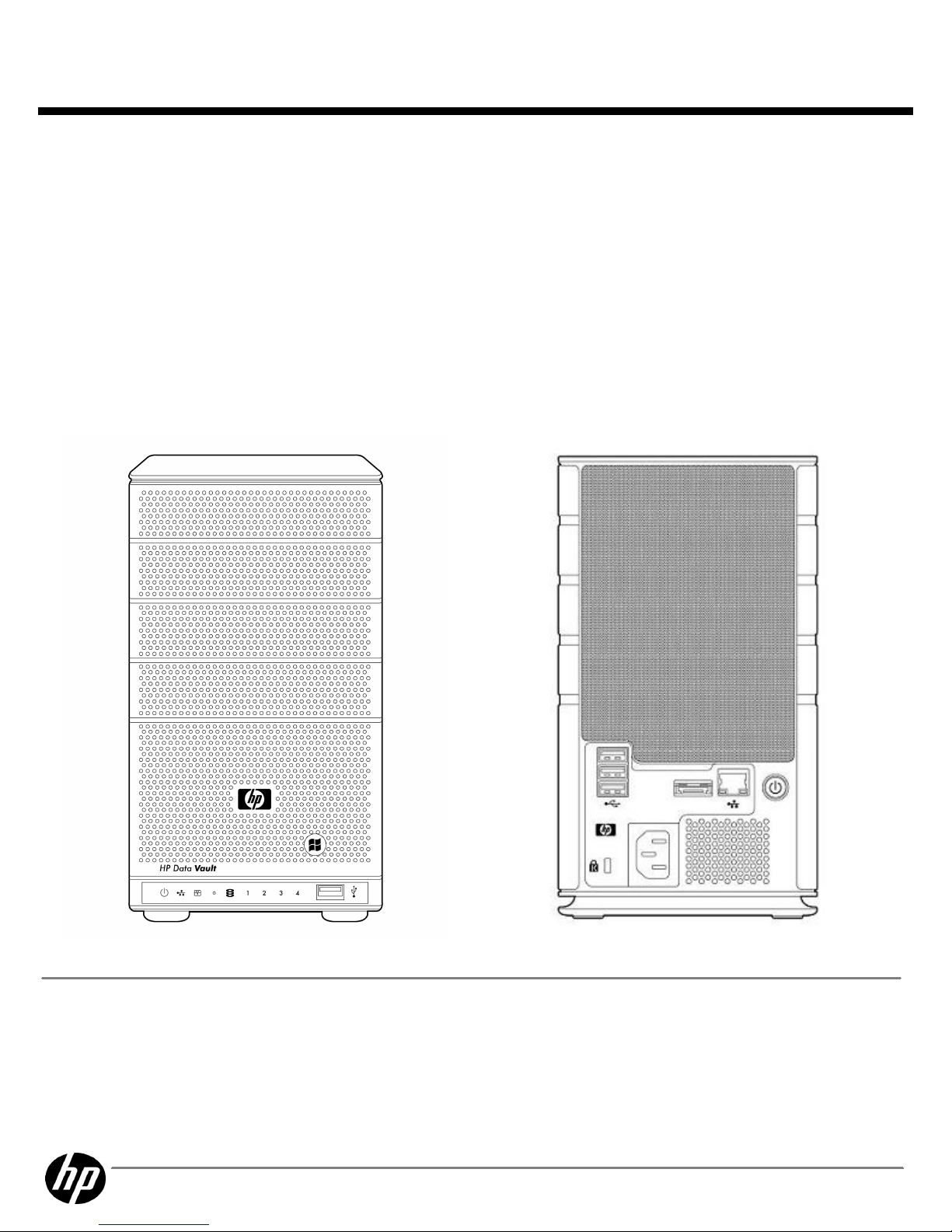
Store it, Secure it, Share it!
You have more pressing concerns than how to backup and share your data but you know it needs to be done and you know it would
benefit your business.
The HP X300 Data Vault series provides a simple and cost effective solution for a small business to store, secure and share data. The
HP Data Vault, based on Microsoft Windows Home Server, provides a user friendly interface and easy installation and management.
The HP Data Vault provides you with automated backup for up to 10 PC clients and Mac's on your network and provides additional
protection with high tech features like folder duplication and online data backup. To provide for your file sharing needs, the HP Data
Vault offers both local file sharing and remote file sharing via a custom URL which is accessible from any web browser. The HP Data
Vault comes with a total of 4 bays for internal storage expansion and also offers external USB and eSATA ports for additional
external expansion. The HP Data Vault also includes some additional media streaming and sharing functionality. Store it, secure it,
share it.
HP X300 Data Vault front view
HP X300 Data Vault front viewHP X300 Data Vault front view
HP X300 Data Vault front view
HP X300 Data Vault rear view
HP X300 Data Vault rear viewHP X300 Data Vault rear view
HP X300 Data Vault rear view
Models
ModelsModels
Models
HP X300 Data Vault
HP X300 Data VaultHP X300 Data Vault
HP X300 Data Vault
HP X300 Data Vault is in a compact desk top form factor. It is very easy to install and manage, making it perfect for a small
business.
HP X310 1TB Data Vault
Q2053A
QuickSpecs
HP X300 Data Vault
HP X300 Data VaultHP X300 Data Vault
HP X300 Data Vault
Overview
DA - 13622 Worldwide — Version 2 — June 9, 2011
Page 1
Page 2
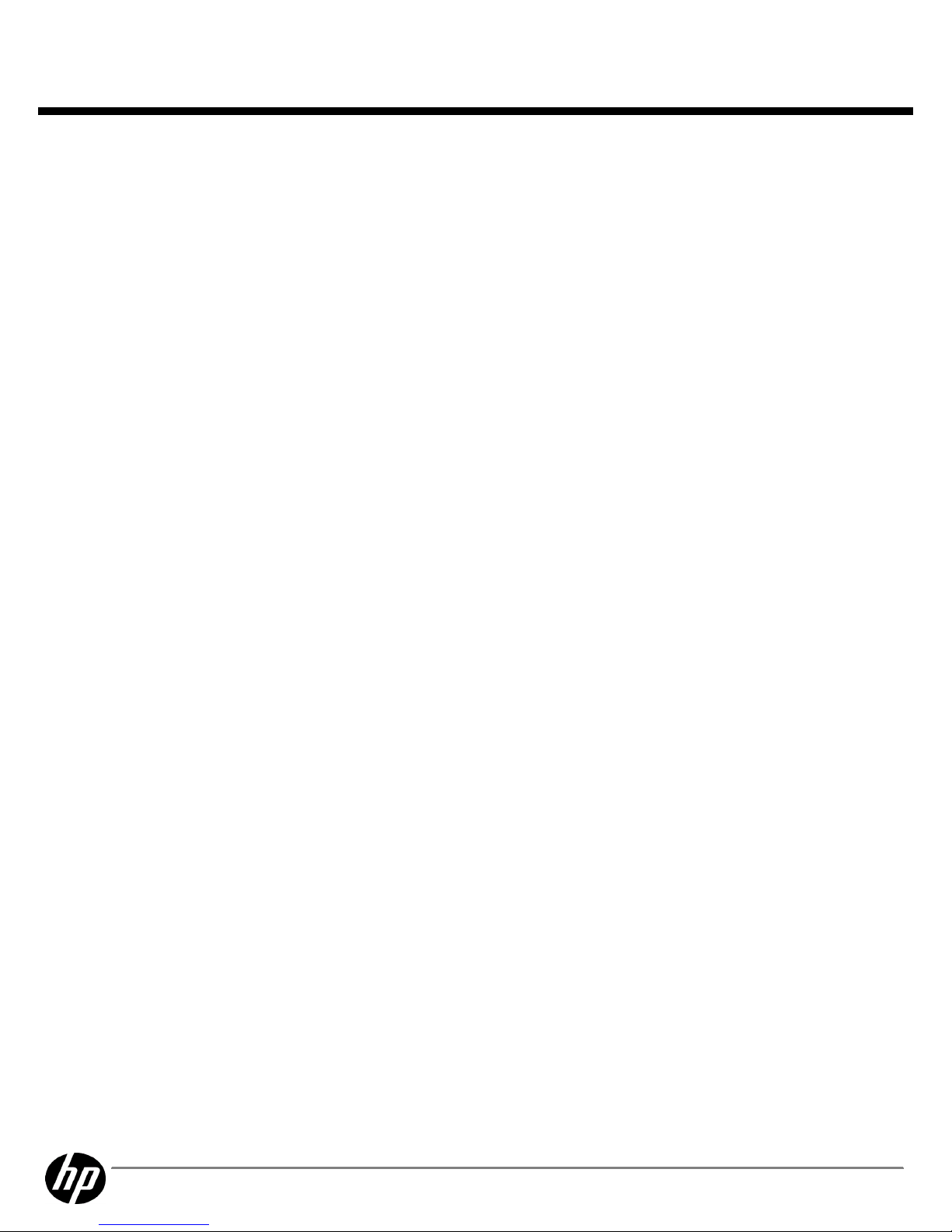
Full System Protection
Full System ProtectionFull System Protection
Full System Protection
The HP Data Vault provides complete backup and restore of up to 10 PC's and Mac's. After installing the
included client software, the HP Data Vault backs up the client every day without you having to manage
the process.
Easy Computer Restore
Easy Computer RestoreEasy Computer Restore
Easy Computer Restore
In case of a PC or Mac failure, getting your computer back up and running is simple and easy with
included computer restore disc. Just insert the restore CD into the optical drive, restart the computer and
select the image to restore. It's that easy!
Automated Daily Backups
Automated Daily BackupsAutomated Daily Backups
Automated Daily Backups
Automated daily backup provides peace of mind. Simply install the client software on any PC on your
network that you would like to protect and the Data Vault does the rest.
Protect Your Critical Files
Protect Your Critical FilesProtect Your Critical Files
Protect Your Critical Files
The HP Data Vault lets you choose which file folders are the most important. With the ease of a mouse
click, you can tell the Data Vault to duplicate that folder to a second hard disk drive. If a hard disk drive
was to fail, your data will still be safe on the second hard disk drive. To prevent against disasters like
theft, fire, & flood, you can choose to copy folders on the Data Vault to KeepVault online backup.
KeepVault ensures reliable disaster recovery, copying files real time, to secure online servers.
Restoring A File
Restoring A FileRestoring A File
Restoring A File
Users can browse Daily backups. Unlike other image backups, you can open any backup, select a single
file or multiple files and copy them back to your computer. In addition, customers can integrate backups
with an online backup service. Nothing could be easier!
Built In Anti-Virus
Built In Anti-VirusBuilt In Anti-Virus
Built In Anti-Virus
Protection
ProtectionProtection
Protection
The HP Data Vault comes with an add-in free trial of McAfee Anti-Virus software which a customer can
choose to install. You can also use your existing Anti-virus to scan the Data Vault.
User Access Control
User Access ControlUser Access Control
User Access Control
Using the HP Data Vault management console you can set Read/Write, Read Only or No Access
privileges for each user, to each shared folder. The HP Data Vault administrator also controls the remote
access privilege for each user.
Secure Remote Access
Secure Remote AccessSecure Remote Access
Secure Remote Access
Secure Remote access to the HP Data Vault is realized by requiring a 128-bit secure https session via a
custom URL.
User Authentication
User AuthenticationUser Authentication
User Authentication
Users must login and authenticate, with a password, to access the HP Data Vault shared folders or PC
applications either locally or remotely.
Local File Sharing
Local File SharingLocal File Sharing
Local File Sharing
Share files on the local network easily via the Data Vault shared folders icon or through the HP Data
Vault Control Panel. Create shared folders based on project, customer or whatever structure best suits
your needs.
Remote File Sharing
Remote File SharingRemote File Sharing
Remote File Sharing
Use the remote computer like you are sitting right in front of it. Securely access your Data Vault from any
web browser via a custom web address that you create. You can also access and control PC's remotely
using Windows 7, Windows Vista Business, Windows XP Pro and other operating systems.
Personalized Web Address
Personalized Web AddressPersonalized Web Address
Personalized Web Address
Create a custom web address of your choosing. Access your HP Data Vault through your custom web
address from any internet connected computer. Web addresses are registered through HP's partner
TZO.com. Your custom web address is free for the first year and cost a nominal yearly amount to
maintain.
QuickSpecs
HP X300 Data Vault
HP X300 Data VaultHP X300 Data Vault
HP X300 Data Vault
Features and Benefits
DA - 13622 Worldwide — Version 2 — June 9, 2011
Page 2
Page 3
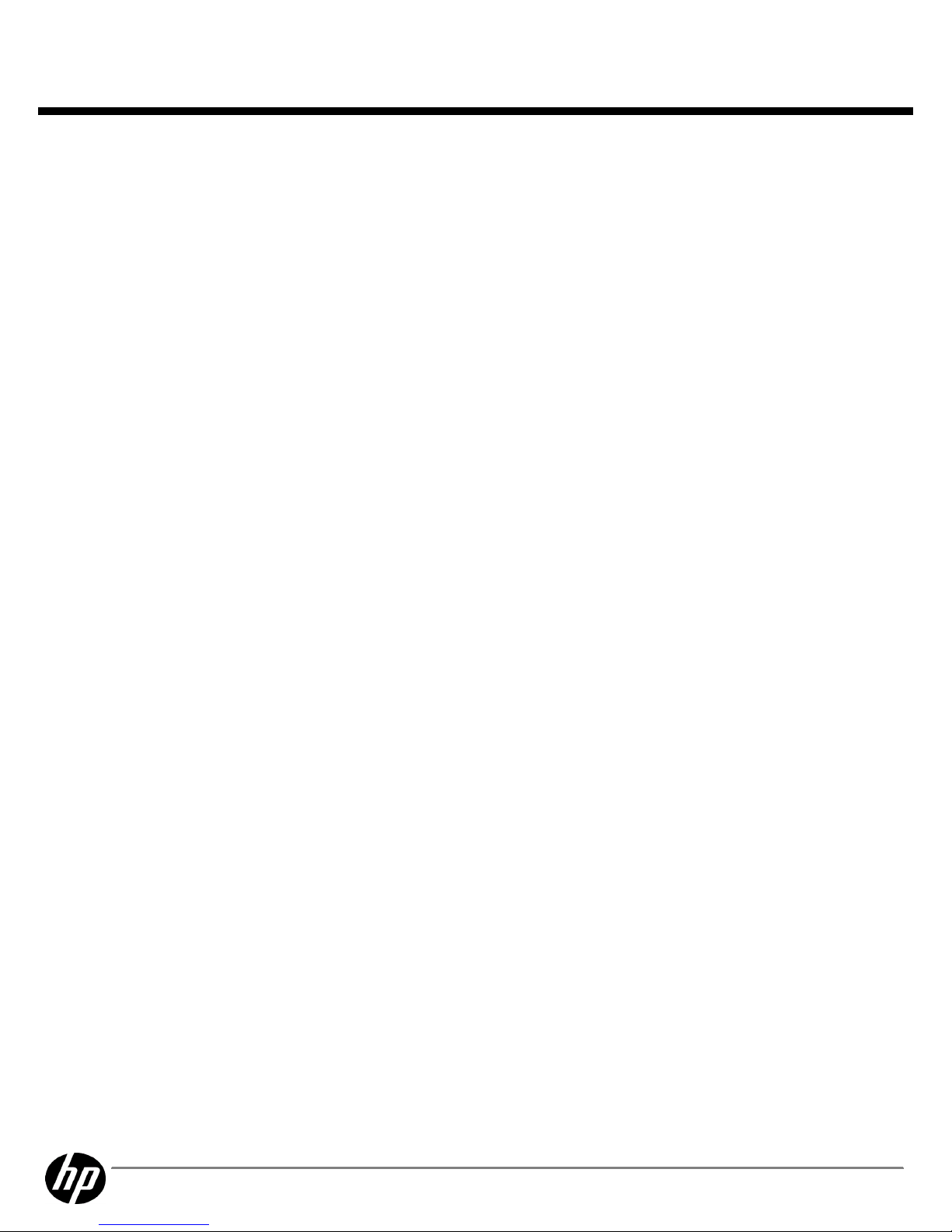
No Monthly Fee
No Monthly FeeNo Monthly Fee
No Monthly Fee
Other online services charge a monthly fee to access your files, but with your HP Data Vault that feature
is already built in.
Easily Add More Storage
Easily Add More StorageEasily Add More Storage
Easily Add More Storage
Easy to expand to 6TB+ with any standard 3.5" SATA I or SATA II hard disk drive. The HP Data Vault
supports hot swapping of hard disk drives which means you can add capacity without power down the
device. The HP Data Vault grows as your business grows.
External Capacity
External CapacityExternal Capacity
External Capacity
Upgrades
UpgradesUpgrades
Upgrades
Four USB and one eSATA port are available to add additional storage beyond the 4 drive bays.
QuickSpecs
HP X300 Data Vault
HP X300 Data VaultHP X300 Data Vault
HP X300 Data Vault
Features and Benefits
DA - 13622 Worldwide — Version 2 — June 9, 2011
Page 3
Page 4

Operating System
Operating SystemOperating System
Operating System
Microsoft Windows Home Server
Microsoft Windows Home ServerMicrosoft Windows Home Server
Microsoft Windows Home Server
The Windows Home Server operating system backup engine stores data at the cluster level. Clusters are
typically 4 kilobytes (KB) in size. The backup database records include clusters and hashes of these
clusters (a hash is a number that uniquely identifies a cluster based on its contents). The database also
contains information on the structure of a hard disk volume (NTFS information).
During the backup process, a cluster from one computer that is identical to a cluster from a different
computer is sent to the server exactly once and stored exactly once. Because Windows Home Server
backs up multiple computers (space) every day (time) to a single database, it in essence supports "single
instancing of computer backups across space and time."
When the cluster size is different among volumes, no data is shared between the volumes in the backup
database. By default, every newly created NTFS volume gets a cluster size of 4 KB. A few volumes that
started out as FAT and were converted to NTFS have a cluster size of 512 KB. The only way to get any
other cluster size is to format the volume yourself and explicitly request a different size.
NOTE:
NOTE:NOTE:
NOTE:
You can maximize the efficiency of the Data Vault backup database by ensuring that all of the
hard drives on your computers are formatted with NTFS and with a cluster size of 4 KB.
The backup database is a collection of files that can be broken into three categories
The backup database is a collection of files that can be broken into three categoriesThe backup database is a collection of files that can be broken into three categories
The backup database is a collection of files that can be broken into three categories
:
Global files
Global filesGlobal files
Global files
- Files that track the history of all computer backups and all of the other files in the
backup database.
Cluster files
Cluster filesCluster files
Cluster files
- Files that store the actual cluster data from the computers. These are usually in
4096 byte increments. These files grow to 4 GB in size before a new file is created. These files are
stored as Data.XXXX.Z.dat, where XXXX=cluster size in bytes, and Z=0,1,2,…
Computer specific files
Computer specific filesComputer specific files
Computer specific files
- A boot record and data for each hard drive volume that gets backed up
from each computer.
Microsoft Windows Home
Microsoft Windows HomeMicrosoft Windows Home
Microsoft Windows Home
Server Drive Extender
Server Drive ExtenderServer Drive Extender
Server Drive Extender
Software
SoftwareSoftware
Software
Windows Home Server Drive Extender
Windows Home Server Drive ExtenderWindows Home Server Drive Extender
Windows Home Server Drive Extender
Windows® Home Server Drive Extender enables you to use internal and external hard drives for
additional storage. In addition, you can enable Folder Duplication for specific shared folders.
Maintaining two copies of a shared folder on separate hard drives helps protect against the failure of a
single hard drive.
Features and Functionality
Features and FunctionalityFeatures and Functionality
Features and Functionality
The core features of Windows Home Server Drive Extender are:
Predefined Shared Folders
Predefined Shared FoldersPredefined Shared Folders
Predefined Shared Folders
: Your device is preconfigured with shared folders named Photos,
Music, Videos, Public, and Software. From the Data Vault Windows Home Server Console you
can specify user permissions for these folders and create new shared folders. You can easily move
files and folders from your local computers into the shared folders by using a drag-and-drop
operation.
Easy to add more storage
Easy to add more storageEasy to add more storage
Easy to add more storage
: From the Data Vault Windows Home Server Console, you can add a
new hard drive by following a simple wizard. The amount of storage available to your shared
folders and local computer backups increases proportionally. The hard drives you add can be
either internal or external (for example, USB 2.0 or FireWire).
Shared Folder duplication
Shared Folder duplicationShared Folder duplication
Shared Folder duplication
: If you have two or more hard drives, the Windows Home Server
QuickSpecs
HP X300 Data Vault
HP X300 Data VaultHP X300 Data Vault
HP X300 Data Vault
Software and Hardware
DA - 13622 Worldwide — Version 2 — June 9, 2011
Page 4
Page 5

operating system helps protect against hard drive failures by ensuring that files stored in shared
folders are automatically duplicated to multiple hard drives.
Benefits
BenefitsBenefits
Benefits
Windows Home Server Drive Extender offers the following benefits for storage solutions:
Allows the seamless addition of more hard drives
Allows the seamless addition of more hard drivesAllows the seamless addition of more hard drives
Allows the seamless addition of more hard drives
: As you add more hard drives, they are treated
as a single large pool of available storage space. You no longer need to deal with drive letters
(such as E:, F:, and G: ) because you can add more hard drives.
Works with internal and external hard drives
Works with internal and external hard drivesWorks with internal and external hard drives
Works with internal and external hard drives
: You can add internal or external (for example, USB
2.0 or FireWire) hard to increase the available storage.
Shared Folder Duplication
Shared Folder DuplicationShared Folder Duplication
Shared Folder Duplication
: Duplicating designated shared folders provides protection against
hard-drive failure by storing important data on separate hard drives. Duplication is configurable
for every shared folder-so a shared folder can have multiple copies with each copy stored on a
separate hard drive.
Makes hard drives and their content easy to move
Makes hard drives and their content easy to moveMakes hard drives and their content easy to move
Makes hard drives and their content easy to move
: It is easy to remove outdated hard drives.
You can store the content on other hard drives in the system and remove old or small hard drives.
Windows Home Server Drive Extender is different than and more powerful than a redundant array of
Windows Home Server Drive Extender is different than and more powerful than a redundant array ofWindows Home Server Drive Extender is different than and more powerful than a redundant array of
Windows Home Server Drive Extender is different than and more powerful than a redundant array of
independent disks (RAID) in several ways
independent disks (RAID) in several waysindependent disks (RAID) in several ways
independent disks (RAID) in several ways
:
You can use any hard drive, any time. You are not restricted to adding more hard drives of the
same type and size. When you want to grow your storage, you can buy and add any hard drive
you like.
Internal and external hard drives can be used to grow your storage.
Drive removal is easy. You can remove older, smaller hard drives and add new, larger hard drives
to upgrade your storage capacity.
Microsoft Restore
Microsoft RestoreMicrosoft Restore
Microsoft Restore
Software
SoftwareSoftware
Software
The HP Data Vault provides bare metal backup and restore of up to 10 PC's and Mac's.
To restore individual items from a previous backup stored on the HP Data Vault, a virtual volume driver
is loaded on the computer. This allows a previous image of a hard drive to be mounted, as if it were a
read-only volume, across the network. This driver opens a connection to the Data Vault, and it receives
the relevant clusters from the device to build a virtual view into what a given hard drive looked like on a
given day. The read-only volume is displayed in Windows Explorer where a user can drag the files and
folders that they want to restore to the Windows Desktop of the computer they are using.
Important:
Important:Important:
Important:
A computer that is behind your firewall and has the Windows Home Server Connector software installed
can create a backup without further authorization or authentication. However, restoring individual files
and folders and restoring computers using the Computer Restore CD requires the Windows Home Server
password.
QuickSpecs
HP X300 Data Vault
HP X300 Data VaultHP X300 Data Vault
HP X300 Data Vault
Software and Hardware
DA - 13622 Worldwide — Version 2 — June 9, 2011
Page 5
Page 6

Client Backup OS Support Matrix
Client Backup OS Support MatrixClient Backup OS Support Matrix
Client Backup OS Support Matrix
Windows 7
Microsoft
Windows Vista
(32 & 64-bit)
Microsoft
Windows XP
Home (SP2) or XP
Professional (SP2)
Microsoft Media
Center Edition
2004 (SP2)
Mac OS X
Linux
Automated
Backup
X X X X X
Remote Access
X X X X X X
Remote Control
X X
*
X X
* with WHS Power
Pack 3 operating
system update
installed
* Must be
Windows Vista
Ultimate
Management
ManagementManagement
Management
Microsoft Windows Home Server Console
Microsoft Windows Home Server ConsoleMicrosoft Windows Home Server Console
Microsoft Windows Home Server Console
The Windows Home Server Console provides you with the ability to see which computers have been
configured to be backed up and the backup status of each of your computers. After you install Windows
Home Server Connector on each of your computers, they are automatically backed up each night to
your HP Data Vault.
X310 1TB
X310 1TBX310 1TB
X310 1TB
Processor
ProcessorProcessor
Processor
Intel® Atom® Dual Core (1.6 GHz)
Memory
MemoryMemory
Memory
PC2-6400 unbuffered DDR2 800 MHz
Storage
StorageStorage
Storage
Internal: Standard 3.5" SATA Drives
External: USB HDD or eSATA HDD
Maximum Storage
Maximum StorageMaximum Storage
Maximum Storage
Capacity (raw)
Capacity (raw)Capacity (raw)
Capacity (raw)
Internal SATA: 7.0 TB
Internal plus External: up to 17 TB with 2 TB HDDs
Power Supply
Power SupplyPower Supply
Power Supply
Internal Universal Power Supply
BUILT-IN SLEEP MODE:
BUILT-IN SLEEP MODE: BUILT-IN SLEEP MODE:
BUILT-IN SLEEP MODE:
Conserves energy and saves money. When the Data Vault automatically
switches to the built-in sleep mode, it consumes only 1W of power.
Form Factor
Form FactorForm Factor
Form Factor
Tower
NETWORK SUPPORT
NETWORK SUPPORTNETWORK SUPPORT
NETWORK SUPPORT
:
Connects easily to the local network through a built-in Ethernet port.
10/100/1000 (Gigabit) RJ45 Ethernet - Supports both wired and wireless PCs (via a wireless router).
QuickSpecs
HP X300 Data Vault
HP X300 Data VaultHP X300 Data Vault
HP X300 Data Vault
Software and Hardware
DA - 13622 Worldwide — Version 2 — June 9, 2011
Page 6
Page 7

Add More Storage
Add More StorageAdd More Storage
Add More Storage
HP X300 Data Vault comes standard with one installed SATA Drive
To Add drives: To insert a new hard disk drive, go to Server Storage in the WHS console, click 'Add', and go through the steps. The
overall capacity increases, and the LED glows solid aqua to indicate that the hard disk drive has been added to the overall storage
capacity. The additional drive can also be 'Added as a Backup volume, and used to backup content from other hard disk drives on
your HP Data Vault.
Add Optional Software
Add Optional SoftwareAdd Optional Software
Add Optional Software
HP X300 Data Vault
HP X300 Data VaultHP X300 Data Vault
HP X300 Data Vault
MacAfee Total Protection Service
HP and McAfee have partnered to ensure that access or sharing of your important business documents,
photos, and files are safe from viruses and spyware. Your HP Data Vault now comes pre-configured with
a complimentary trial subscription of McAfee Total Protection software to provide comprehensive security
with many rich features.
KeepVault Online Storage
The HP Data Vault provides onsite backup for PCs and Macs. However, your irreplaceable data is
vulnerable to disasters like theft, fire, & flood. KeepVault ensures reliable disaster recovery, copying files
on the Data Vault real-time, to secure online servers, for quick and easy restore. And KeepVault is
integrated with the Windows Home Server console. Upgrade to KeepVault Pro & Business for up to 3X
faster backup speeds, access to data anywhere via the internet, support for proxy servers, and other
administrator controls. For more information go to:
www.keepvault.com/hpwhsoffer
.
Level Platforms
Ensure your computers and networks are secure, up to date, and performing properly, so you can focus
on your business, not your IT. With Level Platforms Onsite Manager installed on the HP Data Vault your
entire IT environment can be remotely monitored by your trusted IT Consultant or Reseller. This remote
management solution will reduce costly downtime, increase the security and performance of your
network, and give you visibility of all of your IT assets, at a stable and affordable monthly cost. For more
information go to:
http://h41112.www4.hp.com/promo/mediasmartserver/index.html
Other Add-Ins
A variety of software add-ins provides the ability to add additional features to the HP X300 Data Vault.
Add-ins includes features like: anti-virus protection, KeepVault online storage, disk management utilities,
multimedia management and others. These solutions can be found at:
http://h41112.www4.hp.com/promo/mediasmartserver/index.html
QuickSpecs
HP X300 Data Vault
HP X300 Data VaultHP X300 Data Vault
HP X300 Data Vault
Options
DA - 13622 Worldwide — Version 2 — June 9, 2011
Page 7
Page 8

Warranty
WarrantyWarranty
Warranty
HP X300 Data Vault comes with a standard 1-0-0 warranty (1 year limited hardware/software support, 0 years labor and 0 years
onsite, next business day response). Software media is warranted to be free of physical defect for a period of 90 days from delivery.
Services Included with the
Services Included with theServices Included with the
Services Included with the
Product
ProductProduct
Product
One year of HP Software Support, standard 9x5 business hours (software advisory and remedial software
telephone support, new version license rights, and media and documentation distribution service).
HP Services Awards
HP Services AwardsHP Services Awards
HP Services Awards
HP Services continues to be recognized for service and support excellence by customers, partners,
industry organizations and publications around the world. Recent honors and award reflect our services
team's dedications, technical expertise, professionalism and uncompromising commitment to customer
satisfaction. For a list of all our awards, please visit:
http://h20129.ww2.hp.com/services/cache/77318-0-0-225-121.html
.
Additional Services
Additional ServicesAdditional Services
Additional Services
Information
InformationInformation
Information
For more information about HP Care Pack Services for Storage, please visit:
http://www.hp.com/hps/storage
If you have specific questions, contact your local HP representative. Contact information for a
representative in your area can be found at "Contact HP"
http://www.hp.com
QuickSpecs
HP X300 Data Vault
HP X300 Data VaultHP X300 Data Vault
HP X300 Data Vault
Service and Support and Warranty Information
DA - 13622 Worldwide — Version 2 — June 9, 2011
Page 8
Page 9
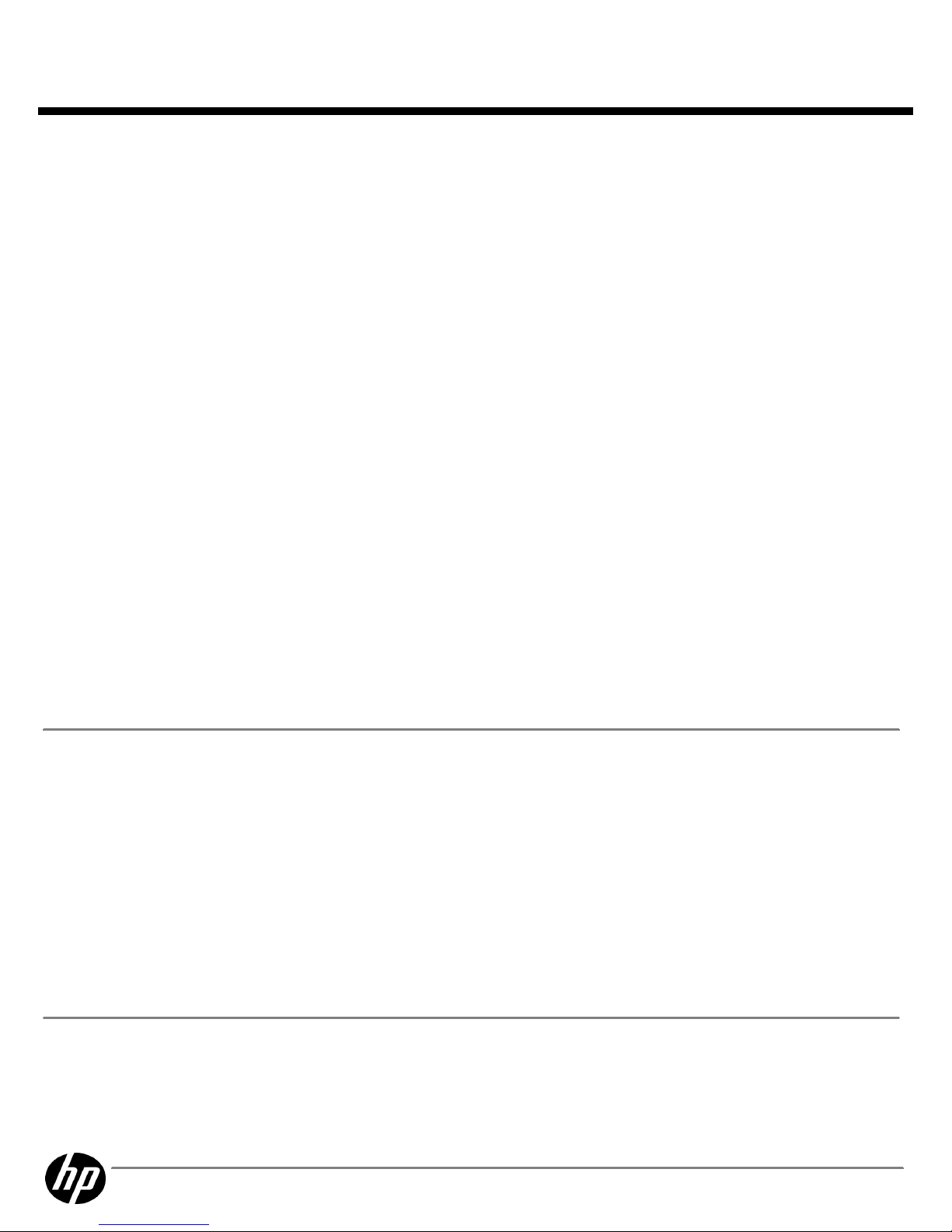
HP X300 Data Vault
HP X300 Data VaultHP X300 Data Vault
HP X300 Data Vault
System Unit
System UnitSystem Unit
System Unit
Dimensions
DimensionsDimensions
Dimensions
(H x W x D)
(with bezel)
24.6cm x 13.9cm x 25.3cm (9.67" x 5.47" x 9.96")
Weight
WeightWeight
Weight
(approximate)
All hard drives, power
supplies, and processors
installed (out of box)
1TB: 4.64 kg (10.24lbs)
Input Requirements
Input RequirementsInput Requirements
Input Requirements
(per power supply)
Rated Line Voltage
90 - 132 VAC,
180 - 264 VAC
Rated Input Current
3.5A
Rated Input Frequency
47 to 63 Hz
System Inlet Temperature
System Inlet TemperatureSystem Inlet Temperature
System Inlet Temperature
Operating
5° to 35°C (41° to 95°F) at sea level
Non-operating
-30° to 65°C (-22° to 149°F)
Relative Humidity
Relative HumidityRelative Humidity
Relative Humidity
(non-condensing)
Operating
5 to 95% relative humidity (Rh), 38.7°C
(101.7°F)
Non-operating
5 to 95% relative humidity (Rh), 38.7°C
(101.7°F)
Altitude
AltitudeAltitude
Altitude
Operating
2300 m (7546 ft)
Non-operating
4600 m (15092 ft)
Acoustic Noise
Acoustic NoiseAcoustic Noise
Acoustic Noise
Less than 30dBA
Power
PowerPower
Power
Power Supply
Power SupplyPower Supply
Power Supply
Internal Universal Power Supply
Input Voltage Range
Input Voltage RangeInput Voltage Range
Input Voltage Range
(Vrms)
100 to 240
Frequency Range
Frequency RangeFrequency Range
Frequency Range
(Nominal) (Hz)
50/60
Environment-friendly
Environment-friendlyEnvironment-friendly
Environment-friendly
Products and Approach
Products and ApproachProducts and Approach
Products and Approach
End-of-life Management
End-of-life ManagementEnd-of-life Management
End-of-life Management
and Recycling
and Recyclingand Recycling
and Recycling
Hewlett-Packard offers end-of-life HP product return, trade-in, and recycling
programs in many geographic areas. For trade-in information, please go to:
http://www.hp.com/go/green
. To recycle your product, please go to:
http://www.hp.com/go/green
or contact your nearest HP sales office.
Products returned to HP will be recycled, recovered or disposed of in a
responsible manner.
The EU WEEE directive (2002/95/EC) requires manufacturers to provide
treatment information for each product type for use by treatment facilities.
This information (product disassembly instructions) is posted on the Hewlett
Packard web site at:
http://www.hp.com/go/green
. These instructions may
be used by recyclers and other WEEE treatment facilities as well as HP OEM
customers who integrate and re-sell HP equipment.
QuickSpecs
HP X300 Data Vault
HP X300 Data VaultHP X300 Data Vault
HP X300 Data Vault
Technical Specifications
DA - 13622 Worldwide — Version 2 — June 9, 2011
Page 9
Page 10
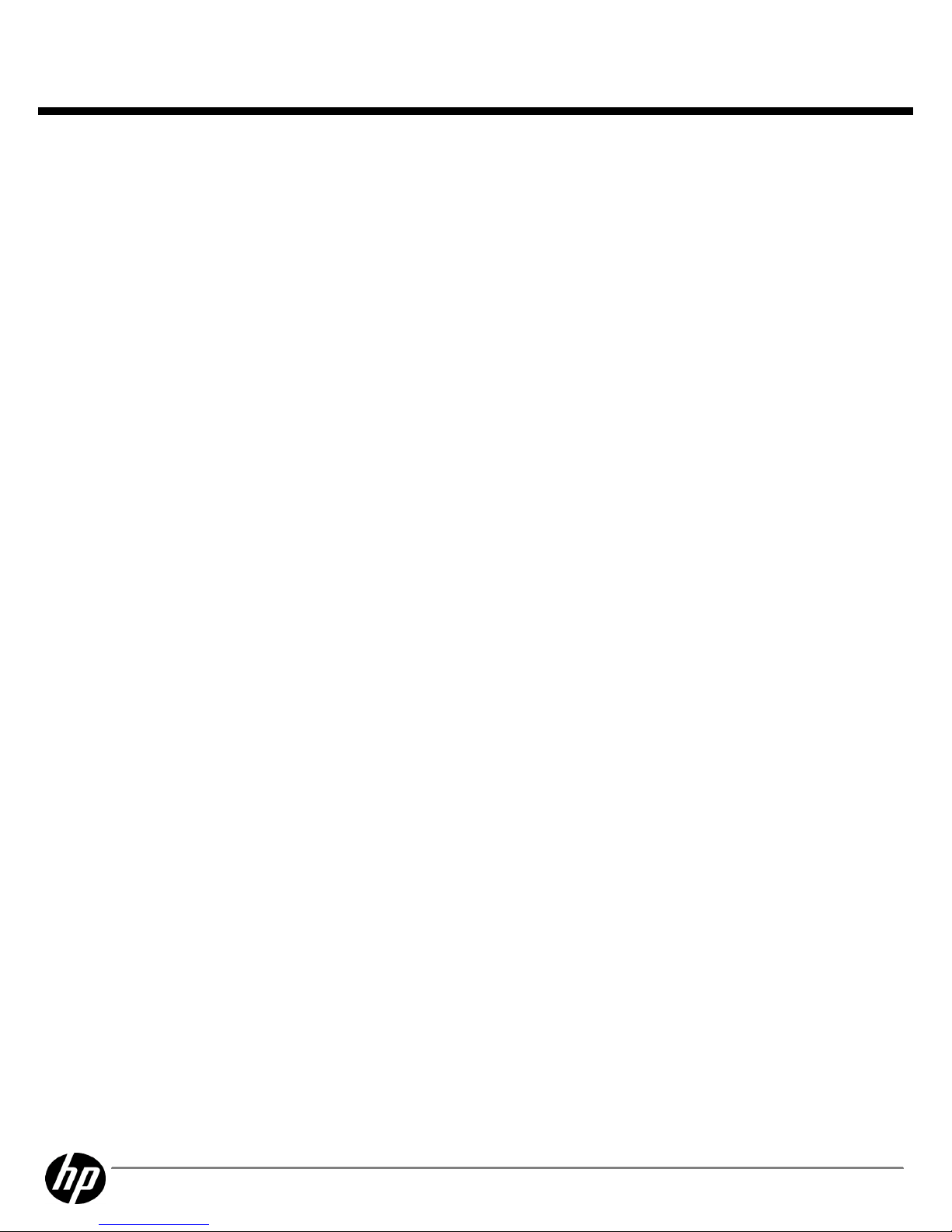
© Copyright 2011 Hewlett-Packard Development Company, L.P.
The information contained herein is subject to change without notice.
Windows is a US registered trademark of Microsoft Corporation. Intel is a US registered trademark of Intel Corporation.
The only warranties for HP products and services are set forth in the express warranty statements accompanying such products and
services. Nothing herein should be construed as constituting an additional warranty. HP shall not be liable for technical or editorial
errors or omissions contained herein.
For hard drives, 1 GB = 1 billion bytes. Actual formatted capacity is less.
QuickSpecs
HP X300 Data Vault
HP X300 Data VaultHP X300 Data Vault
HP X300 Data Vault
Technical Specifications
DA - 13622 Worldwide — Version 2 — June 9, 2011
Page 10
