Page 1
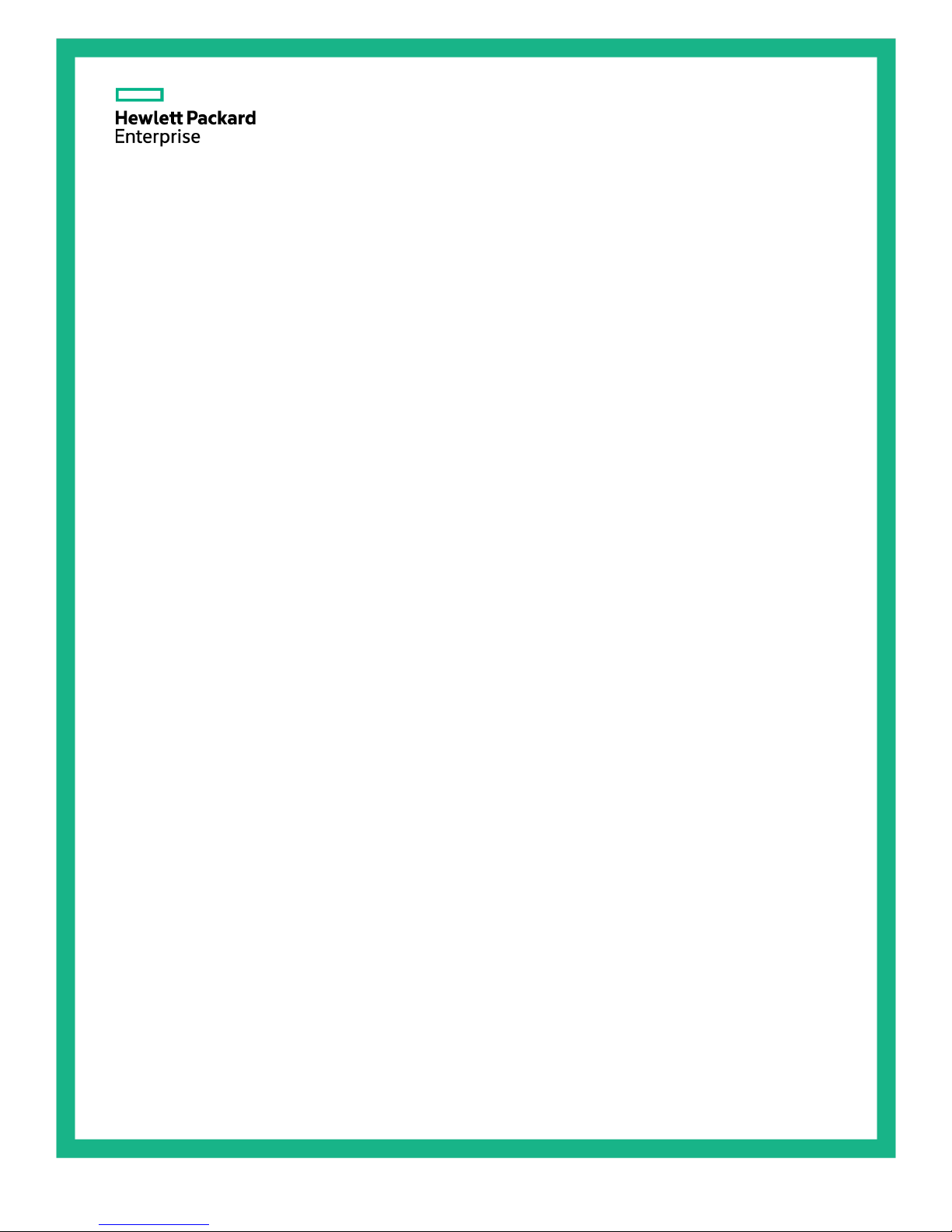
HPE StoreFabric CN1100R Dual Port
Abstract
This document is for the person who installs, administers, and troubleshoots servers and storage systems. Hewlett Packard Enterprise
Part Number: 728508-002R
November 2015
Edition: 3
Converged Network Adapter
User Guide
assumes you are qualified in the servicing of computer equipment and trained in recognizing hazards in products with hazardous energy
levels.
Page 2
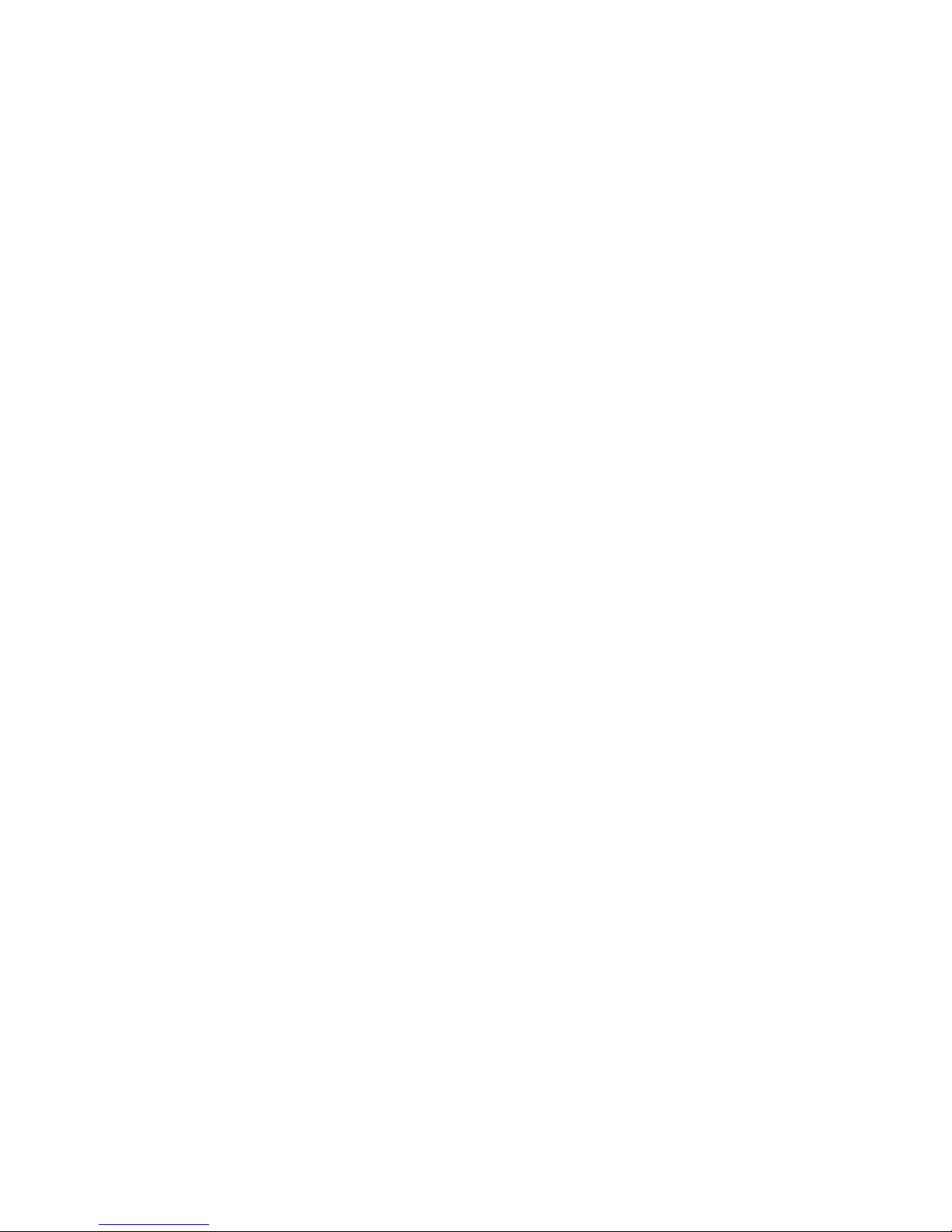
© Copyright 2013, 2015 Hewlett Packard Enterprise Development LP
The information contained herein is subject to change without notice. The only warranties for Hewlett Packard Enterprise products and services
are set forth in the express warranty statements accompanying such products and services. Nothing herein should be construed as constituting
an additional warranty. Hewlett Packard Enterprise shall not be liable for technical or editorial errors or omissions contained herein.
Microsoft® and Windows® are either registered trademarks or trademarks of Microsoft Corporation in the United States and/or other countries.
Page 3
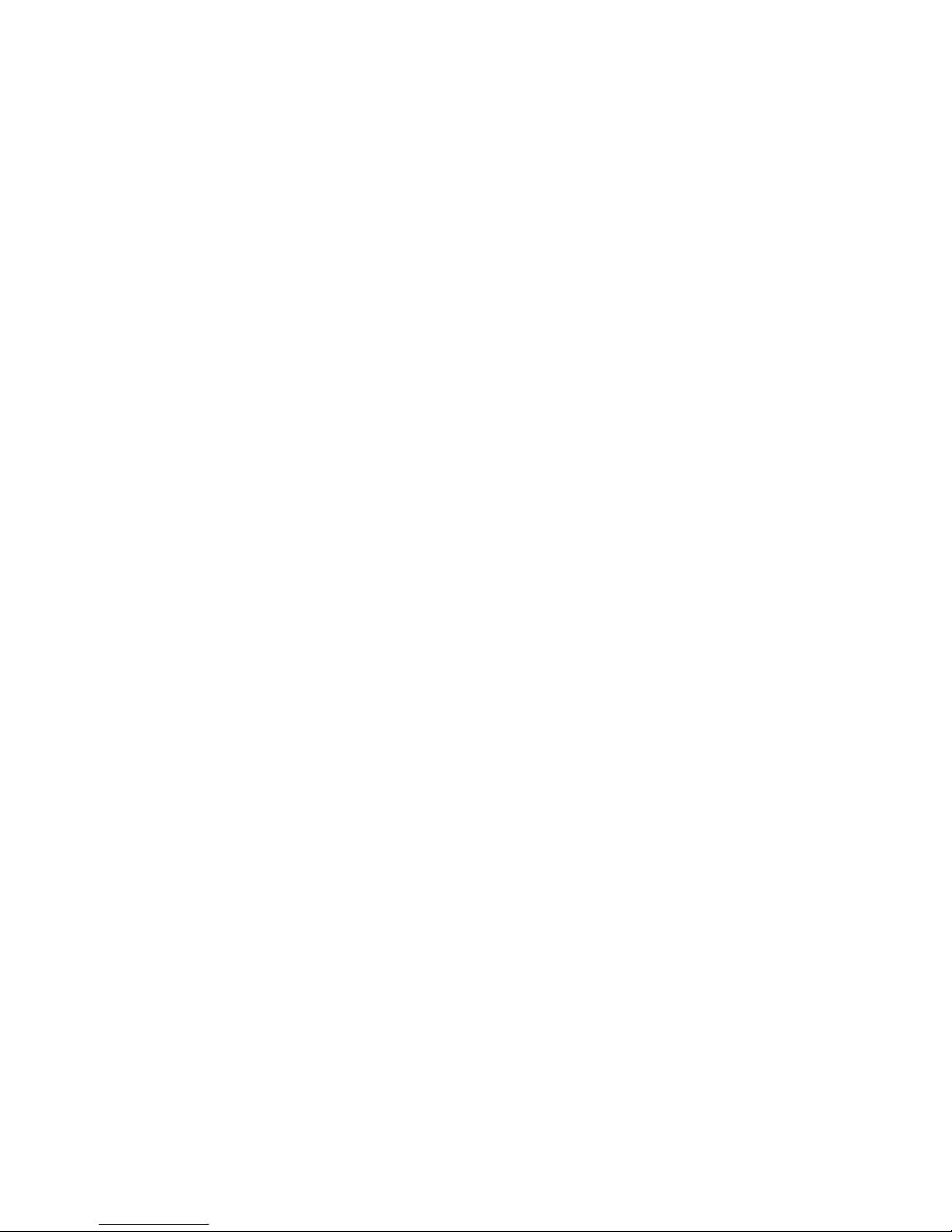
Contents
Technician notes .................................................................................................................................... 4
Warnings, cautions, and notes ................................................................................................................................. 4
Introduction ............................................................................................................................................ 5
Overview .................................................................................................................................................................. 5
Downloading files ..................................................................................................................................................... 5
Installation prerequisites ........................................................................................................................................... 5
Recording reference numbers .................................................................................................................................. 5
LED indicators .......................................................................................................................................................... 6
Installing an adapter .............................................................................................................................. 7
Installing a CNA in a server ...................................................................................................................................... 7
Installing a low profile bracket for a CNA ................................................................................................................. 7
Attaching media ........................................................................................................................................................ 9
Connecting the fiber optic cable .................................................................................................................... 9
Connecting the copper cable ....................................................................................................................... 10
Powering up the CNA ............................................................................................................................................. 10
Installing the device drivers .................................................................................................................. 12
Installing drivers on the OS .................................................................................................................................... 12
Setting up a boot .................................................................................................................................................... 12
Installing multi-pathing software ............................................................................................................................. 12
Installing BACS ...................................................................................................................................................... 12
Specifications ...................................................................................................................................... 13
Environmental specifications .................................................................................................................................. 13
General specifications ............................................................................................................................................ 13
Media specifications ............................................................................................................................................... 13
Cable specifications ............................................................................................................................................... 14
Compliance ............................................................................................................................................................ 14
Hewlett Packard Enterprise product QuickSpecs ................................................................................................... 15
Electrostatic discharge ......................................................................................................................... 16
Preventing electrostatic discharge ......................................................................................................................... 16
Grounding methods to prevent electrostatic discharge .......................................................................................... 16
Warranty and regulatory information .................................................................................................... 17
Warranty information .............................................................................................................................................. 17
Regulatory information ........................................................................................................................................... 17
Safety and regulatory compliance ............................................................................................................... 17
Belarus Kazakhstan Russia marking ........................................................................................................... 17
Turkey RoHS material content declaration .................................................................................................. 18
Ukraine RoHS material content declaration ................................................................................................ 18
Support and other resources................................................................................................................ 19
Accessing Hewlett Packard Enterprise Support ..................................................................................................... 19
Information to collect ................................................................................................................................... 19
Accessing updates ................................................................................................................................................. 19
Websites ................................................................................................................................................................. 19
Customer Self Repair ............................................................................................................................................. 20
Remote support ...................................................................................................................................................... 28
Acronyms and abbreviations ................................................................................................................ 29
Documentation feedback ..................................................................................................................... 32
Contents 3
Page 4
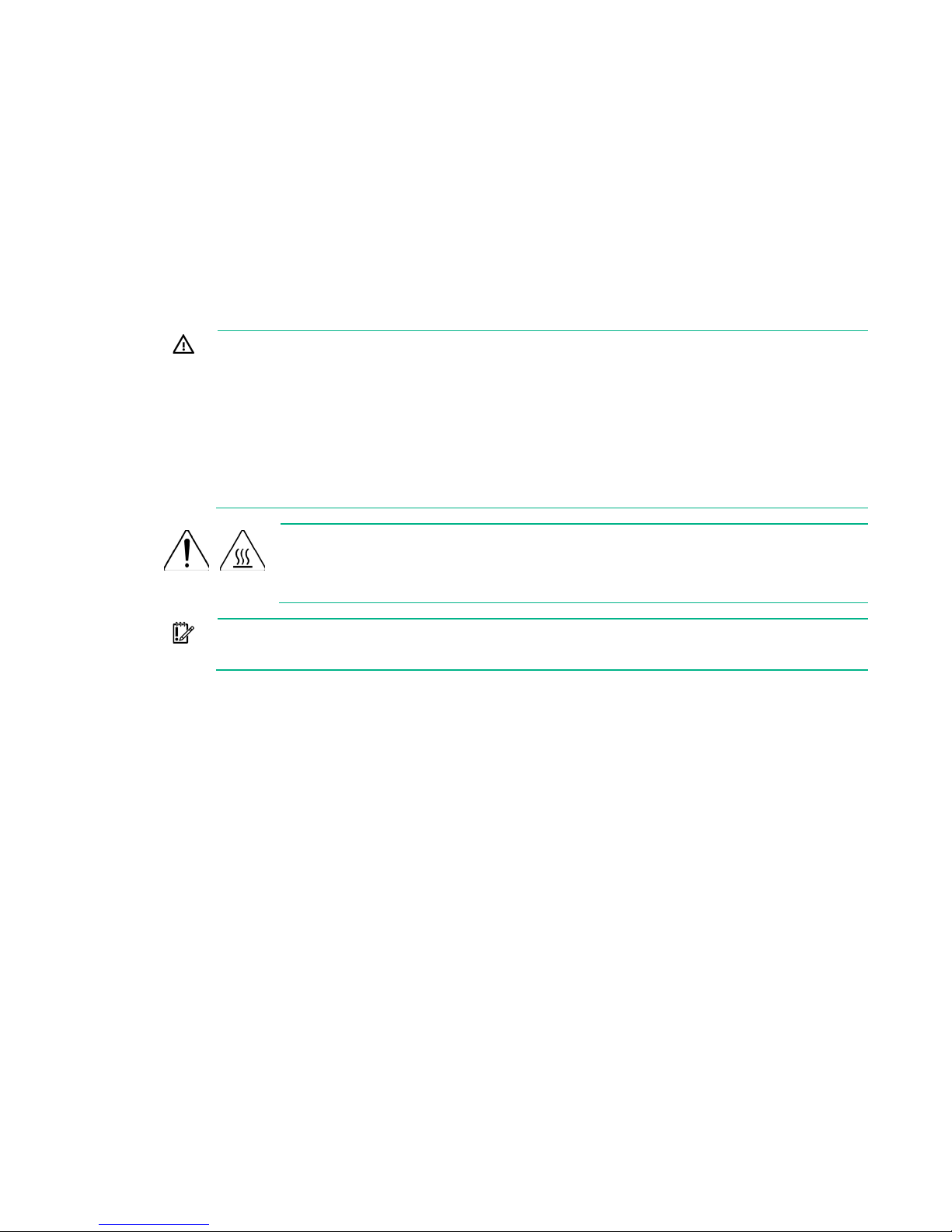
Technician notes
WARNING:
IMPORTANT:
Before installing the unit, review and adhere to all device-specific warnings provided in the HPE
StoreFabric CN1100R Dual Port Converged Network Adapter User Guide and in Safety and Compliance
Information for Server, Storage, Power, Networking, and Rack Products on the Hewlett Packard
Enterprise website (http://www.hpe.com/support/Safety-Compliance-EnterpriseProducts).
Warnings, cautions, and notes
• Do not disable the power cord grounding plug. The grounding plug is an important safety
feature.
• Plug the power cord into a grounded (earthed) electrical outlet that is easily accessible at all
times.
• Unplug the power cord from the power supply to disconnect power to the equipment.
• Do not route the power cord where it can be walked on or pinched by items placed against
it. Pay particular attention to the plug, electrical outlet, and the point where the cord extends
from the server.
modifications might void any warranty.
To reduce the risk of electric shock or damage to the equipment:
This symbol indicates the presence of a hot surface or hot component. If this surface
is contacted, the potential for injury exists.
WARNING: To reduce the risk of injury from a hot component, allow the surface to
cool before touching.
Any indications of component replacement or printed wiring board
Technician notes 4
Page 5
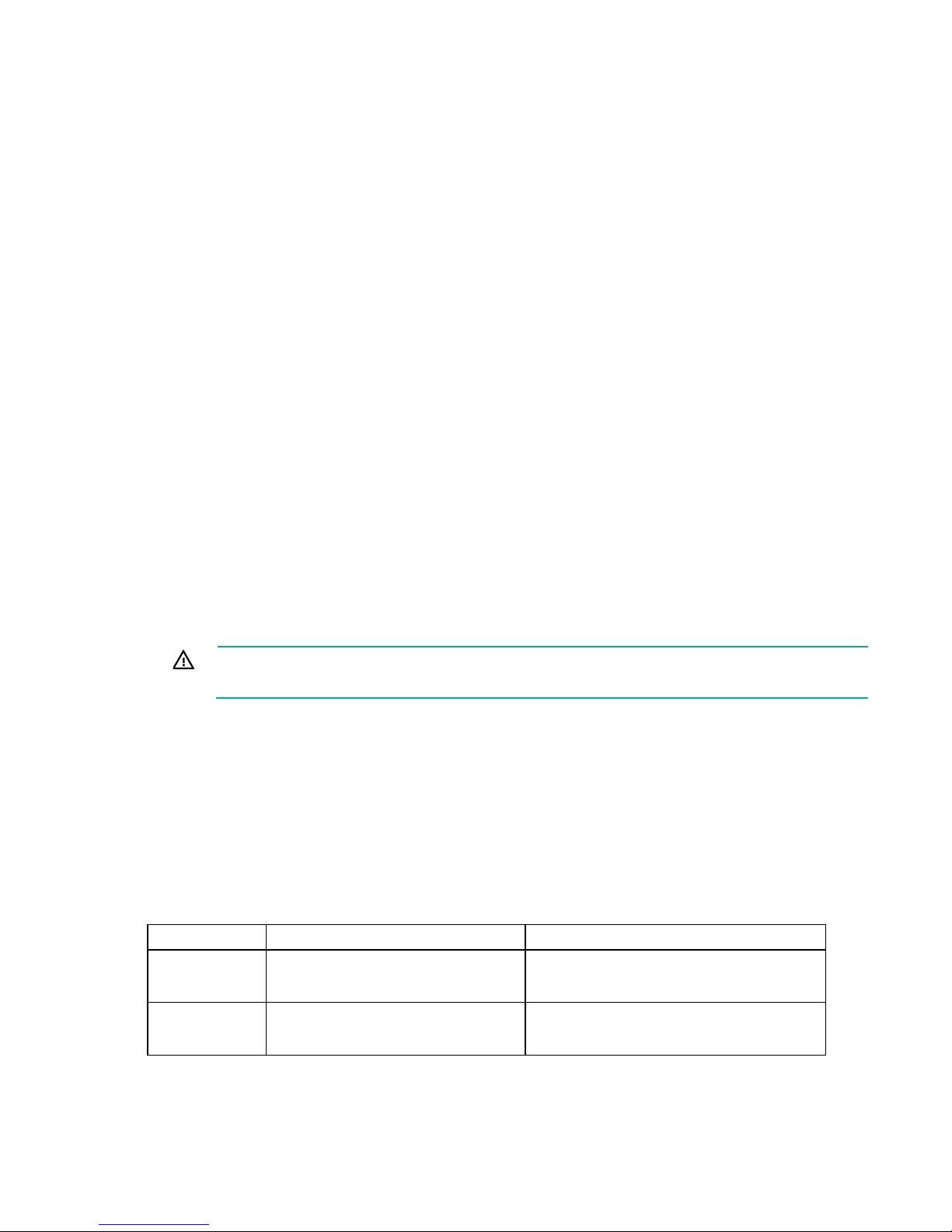
Introduction
Identifier
Port 1
Port 2
(From IEEE address label)
(Port 1 MAC address + 4)
(20:00:[Port 1 MAC address +1])
(20:00:[Port 2 MAC address +1])
Overview
The StoreFabric CN1100R 2P CNA is a dual-port converged network adapter that supports Gen8 ML and
DL ProLiant servers and uses the Broadcom 57810s Meru-D.
For more information about the StoreFabric CN1100R 2P CNA, see the Hewlett Packard Enterprise
Downloading files
website (http://www.hpe.com/info/cna).
1. Go to the Hewlett Packard Enterprise website (http://www.hpe.com/info/cna).
2. Select the adapter.
3. Select Technical Support/Manuals, and then select Drivers, Software & Firmware.
4. Download the drivers and firmware as needed.
Installation prerequisites
Before you begin, be sure the following items are available:
• An optical multi-mode cable with an LC-style duplex connector and approved SFP+ module or
copper cable
• A server with an empty x8 PCIe bus slot
WARNING: Disconnect the host from the power source before installing the CNA.
Recording reference numbers
The CNA ships with the IEEE address (Port 1 MAC address) clearly marked on the board.
The MAC address is a unique, 48-bit identifier for configuring the system. The Fibre Channel industry
uses the WWN derived from the MAC address for Fibre Channel connectivity. The MAC addresses are
permanent identifiers that cannot be changed.
The CNA has two ports, so it has two MAC addresses and two WWNs, one for each port. Use the serial
number when communicating with Hewlett Packard Enterprise. Determine and record the serial number,
MAC addresses, and WWNs before installation.
MAC address
WWN
AC-16-2D-83-00-B0
Port 1 MAC address:
20:00:AC-16-2D-83-00-B1
Port 1 WWN:
AC-16-2D-83-00-B4
Port 2 MAC address:
20:00:AC-16-2D-83-00-B5
Port 2 WWN:
Introduction 5
Page 6
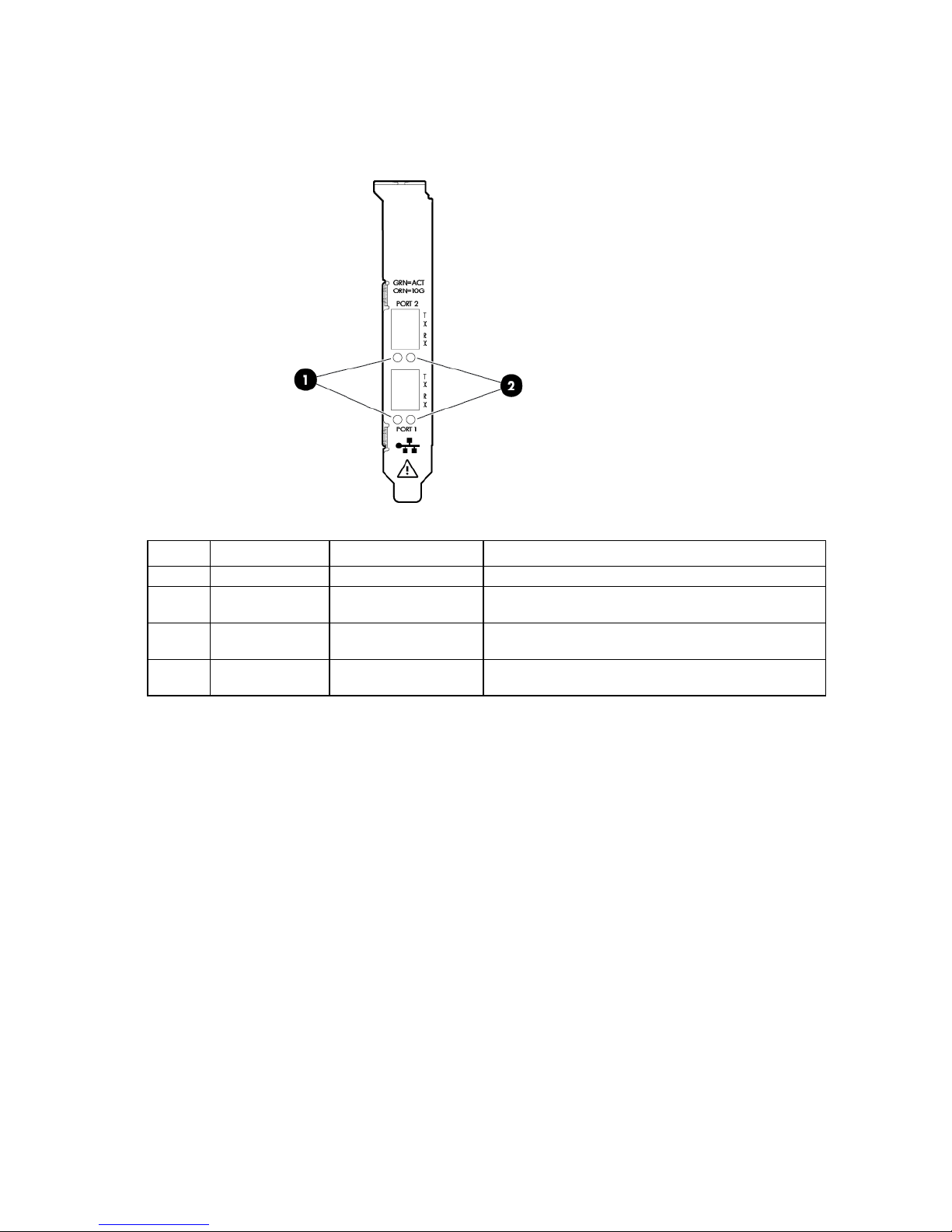
LED indicators
Item
LED indicator
Status
Description
1
Activity
Off
No network activity exists on the link.
—
Blinking (green)
Network activity is on the link. The CNA is sending or
2
Link
Off
No link to the adapter is established. The CNA is not
—
On (orange)
A link to the CNA is established at 10 Gb/s. The CNA
The CN1100R Adapter has two ports with LED indicators for activity and link for each port. A
standard-height bracket is shown below with SFP+ ports and LED indicators.
The CN1100R Adapter LED indicators operate as described in the following table.
—
—
receiving network data at up to 10 Gb/s.
receiving power or the cable connection is faulty.
is receiving power and the cable connection is good.
Introduction 6
Page 7
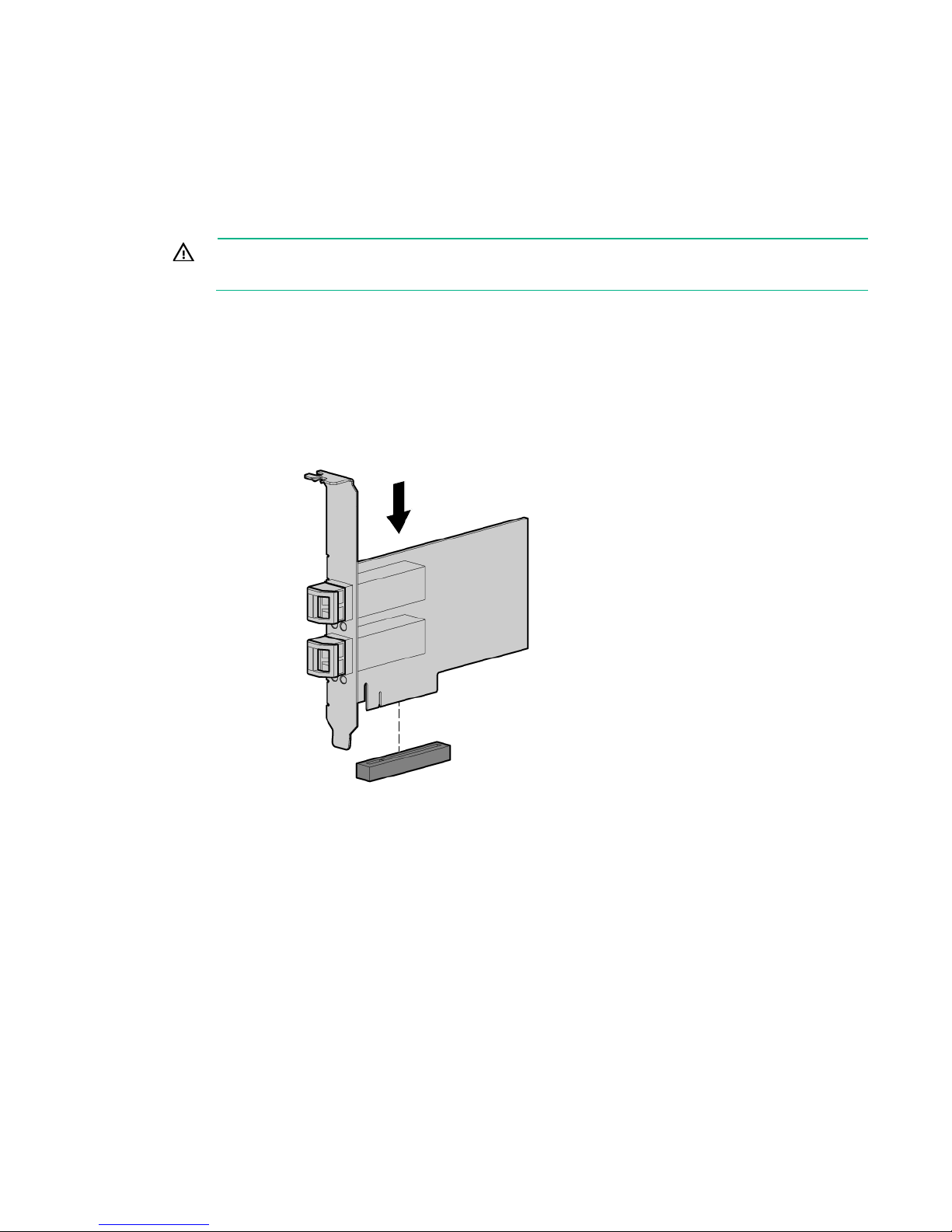
Installing an adapter
Installing a CNA in a server
WARNING: Disconnect the host from the power source before installing the CNA.
1. Power down the server, and then remove the power cord.
2. Remove the server case.
3. Remove the blank panel from an empty x8 or larger PCIe bus slot.
Identify the PCI Express option slot in which the CNA is to be installed. If a low profile option slot is to
be used, install the low profile bracket onto the CNA. See "Installing a low profile bracket for a CNA
(on page 7)."
4. Insert and firmly seat the CNA in the PCI Express slot.
5. Secure the CNA mounting bracket to the case with the panel clip or screw.
6. Re-install the server case, and then plug in the power cord.
The CNA is installed in the server and ready for media attachment.
Installing a low profile bracket for a CNA
Change the bracket if the server requires a different mounting bracket. The CNA comes installed with a
standard PCIe bracket and ships with an optional low profile bracket in the box. The low profile mounting
bracket, approximately 7.9 cm (3.11 inches), is shorter than the standard bracket, approximately 12.06
cm (4.75 inches).
Installing an adapter 7
Page 8
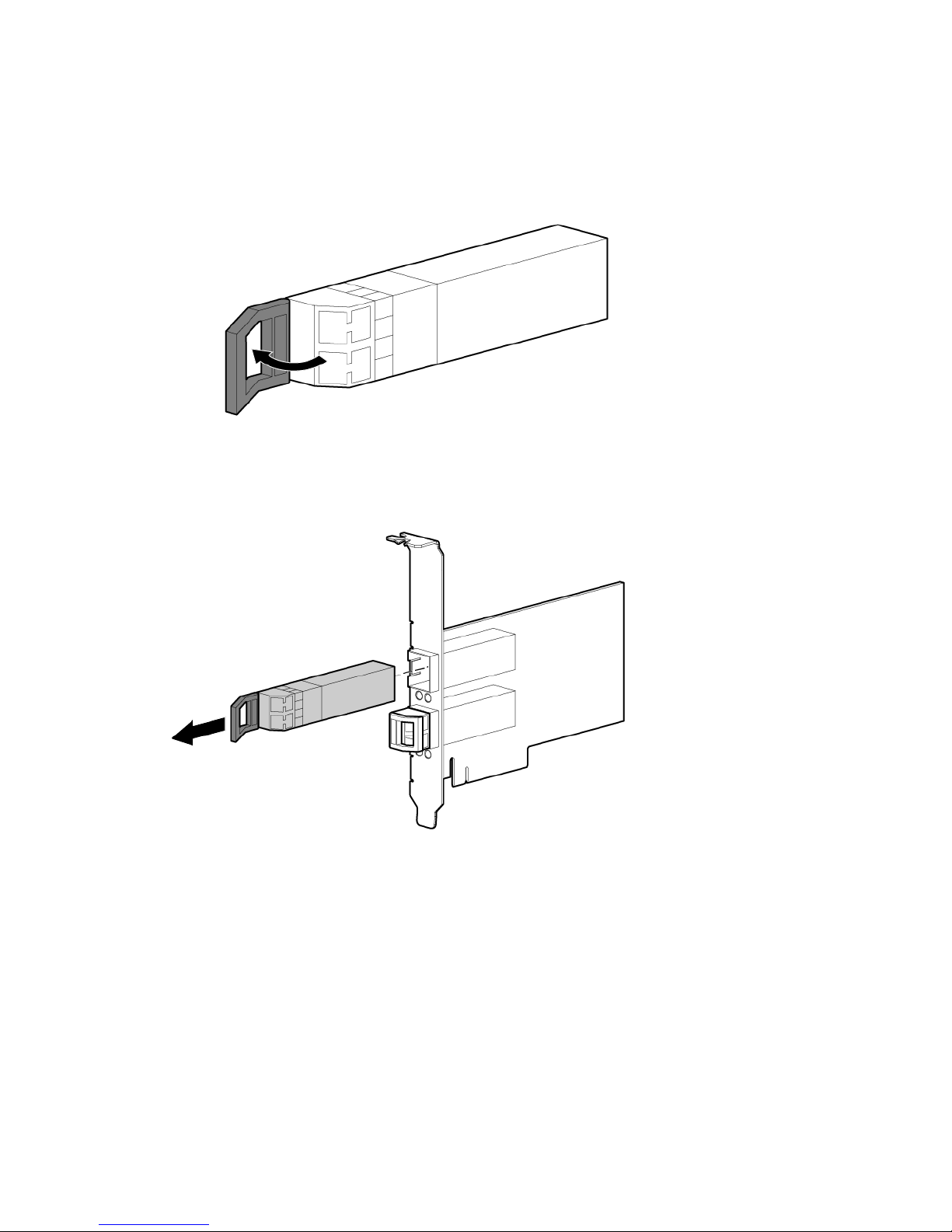
To install a low profile bracket:
1. To remove any SFP transceivers or cables from the CNA transceiver cage assembly, pull the bail
(handle) out and down to release the latch.
2. Gently pull the SFP transceiver out. Store the transceiver in an ESD-safe place.
3. Using a correctly sized slotted screwdriver, carefully remove the two board lock screws located at
the top and bottom of the connector.
Installing an adapter 8
Page 9
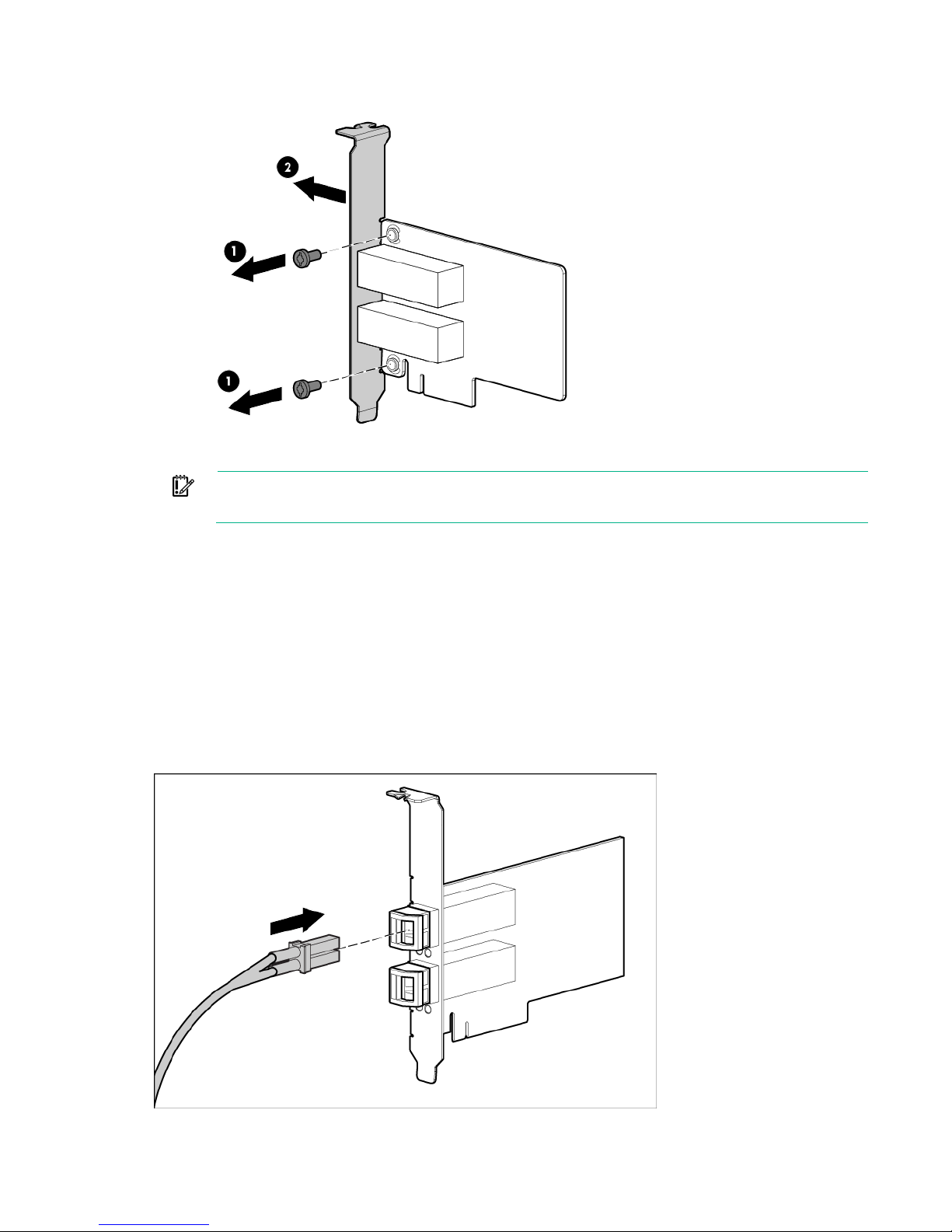
4.
Remove the standard profile bracket, and then store it for future use.
5. Align the new mounting bracket tabs with the holes in the CNA.
IMPORTANT: Do not push the bracket past the grounding tabs on the transceiver housing.
Be sure the LEDs are properly aligned with the holes in the bracket.
6. Install the screws that attach the CNA to the bracket.
Attaching media
Connecting the fiber optic cable
Connect the CNA with either removable SFP optical transceivers or copper interface cables.
1. Insert the transceiver into the cage. Be sure that the tab on the plug clicks into position.
2. Connect one end of the fiber optic cable to the LC connector on the CNA.
3. Connect the other end of the cable to the converged network switch.
Installing an adapter 9
Page 10
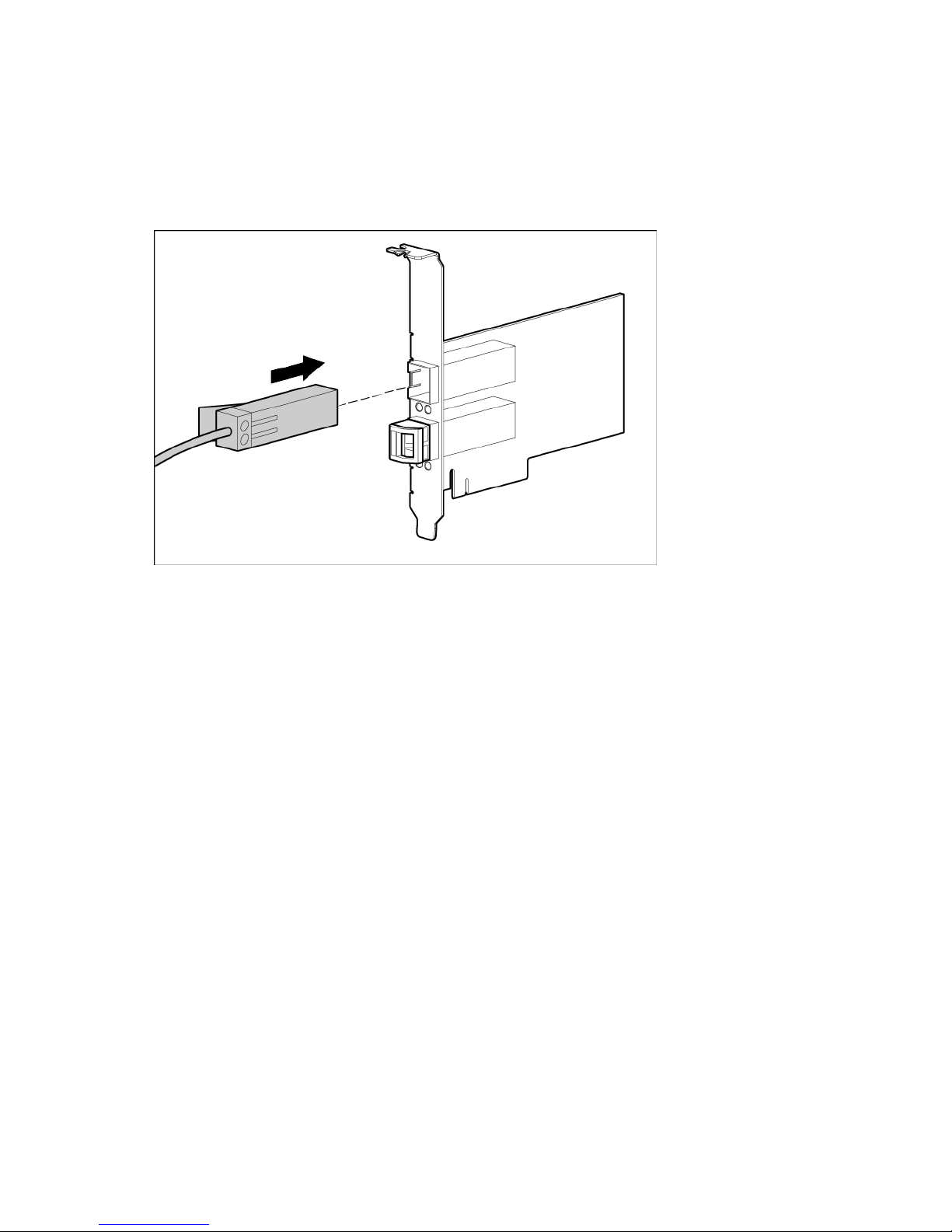
For more information, see "Cable specifications (on page 14)".
Connecting the copper cable
1. Insert the transceiver into the cage. Be sure that the tab on the plug clicks into position.
2. Connect one end of the copper cable to the CNA.
3. Connect the other end of the cable to the converged network switch.
For more information, see "Cable specifications (on page 14)".
Powering up the CNA
1. Verify that the CNA is securely installed in the server and that the correct media is attached.
2. Plug in and power up the server.
3. Observe the link and activity LEDs to be sure the CNA connects to the switch.
Installing an adapter 10
Page 11

4.
Watch the server console for any POST error messages and the CNA for the correct BIOS startup
message.
Installing an adapter 11
Page 12
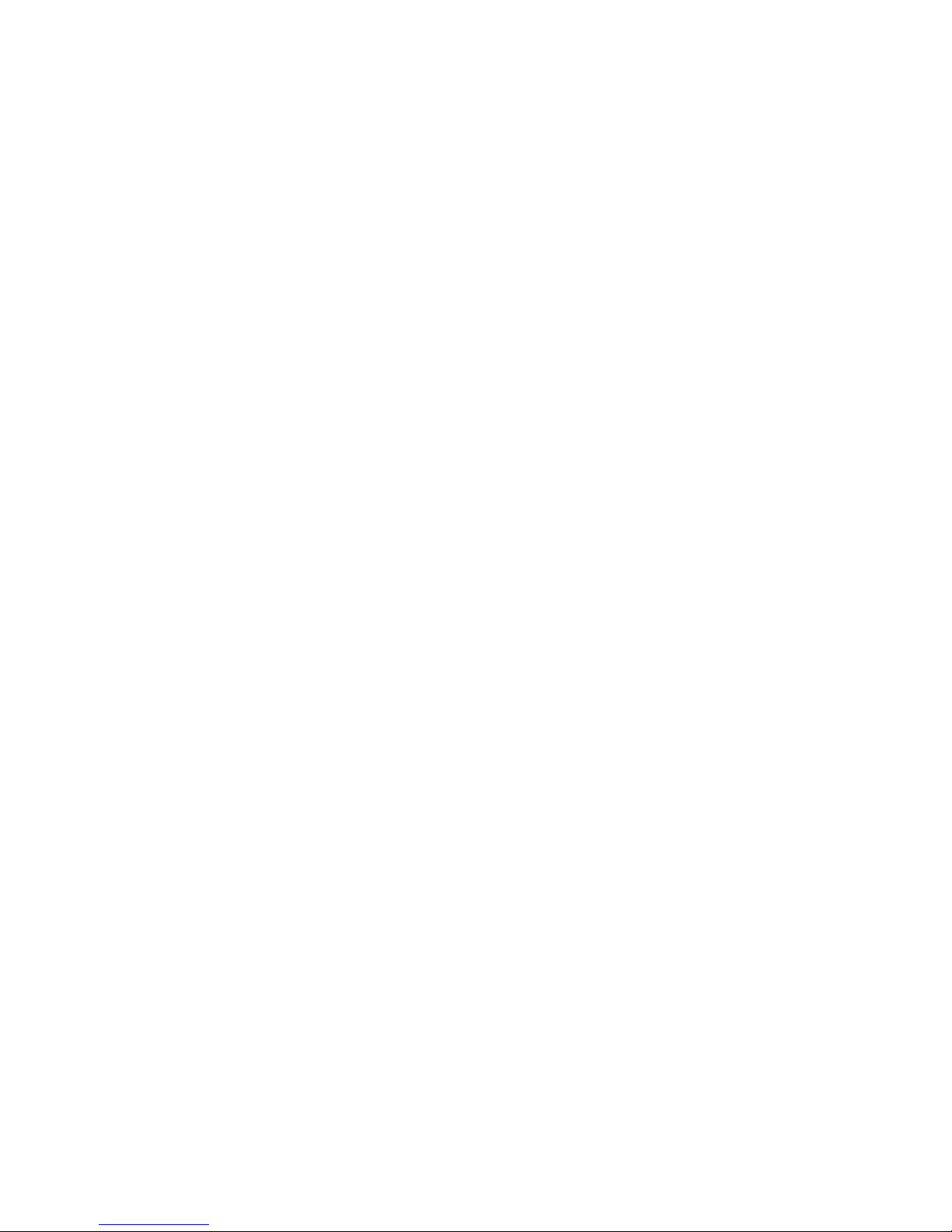
Installing the device drivers
Installing drivers on the OS
The CNA runs on the following drivers: NIC, iSCSI, and FCoE. The drivers are bundled in one kit.
Download the appropriate kit, and then run the Smart Component. Install one kit only.
Install the software in the following order:
1. Install the drivers.
2. Download and update the CNA firmware.
3. Install or configure multi-pathing software (if required).
Setting up a boot
4. (Optional) Install BACS management software.
The CN1100R Adapter supports either hardware-accelerated FCoE or hardware-accelerated iSCSI
protocols on either port. FCoE is enabled on both ports by default.
To use FCoE with a local-disk boot configuration, see the HPE FCoE Configuration for Broadcom-based
Adapters User Guide (http://www.hpe.com/support/FCoE_Config_UG_en).
To perform a Boot from SAN installation over FCoE, see the HPE Boot from SAN Configuration Guide
(http://www.hpe.com/info/sandesignguide).
To perform an iSCSI boot, see the Broadcom iSCSI Boot for HPE FlexFabric Adapters User Guide
(http://www.hpe.com/support/iSCSI_Boot_UG_en).
Installing multi-pathing software
Multi-pathing software is optional.
To install multi-pathing software, do one of the following:
• For Windows, locate the MPIO DSM specific to the arrays and operating system version and
download it to your server.
• For Linux, see the Native Linux Device-Mapper Multipath for HPE StorageWorks Arrays Reference
Guide on the SPOCK website (http://www.hpe.com/storage/spock).
An HP Passport is required for access.
Installing BACS
For more information about BACS, see the Broadcom BACS for FlexFabric and StoreFabric Adapters
User Guide (http://www.hpe.com/support/HPE_BACS_UG_en) and the documentation available with the
BACS download.
Installing the device drivers 12
Page 13
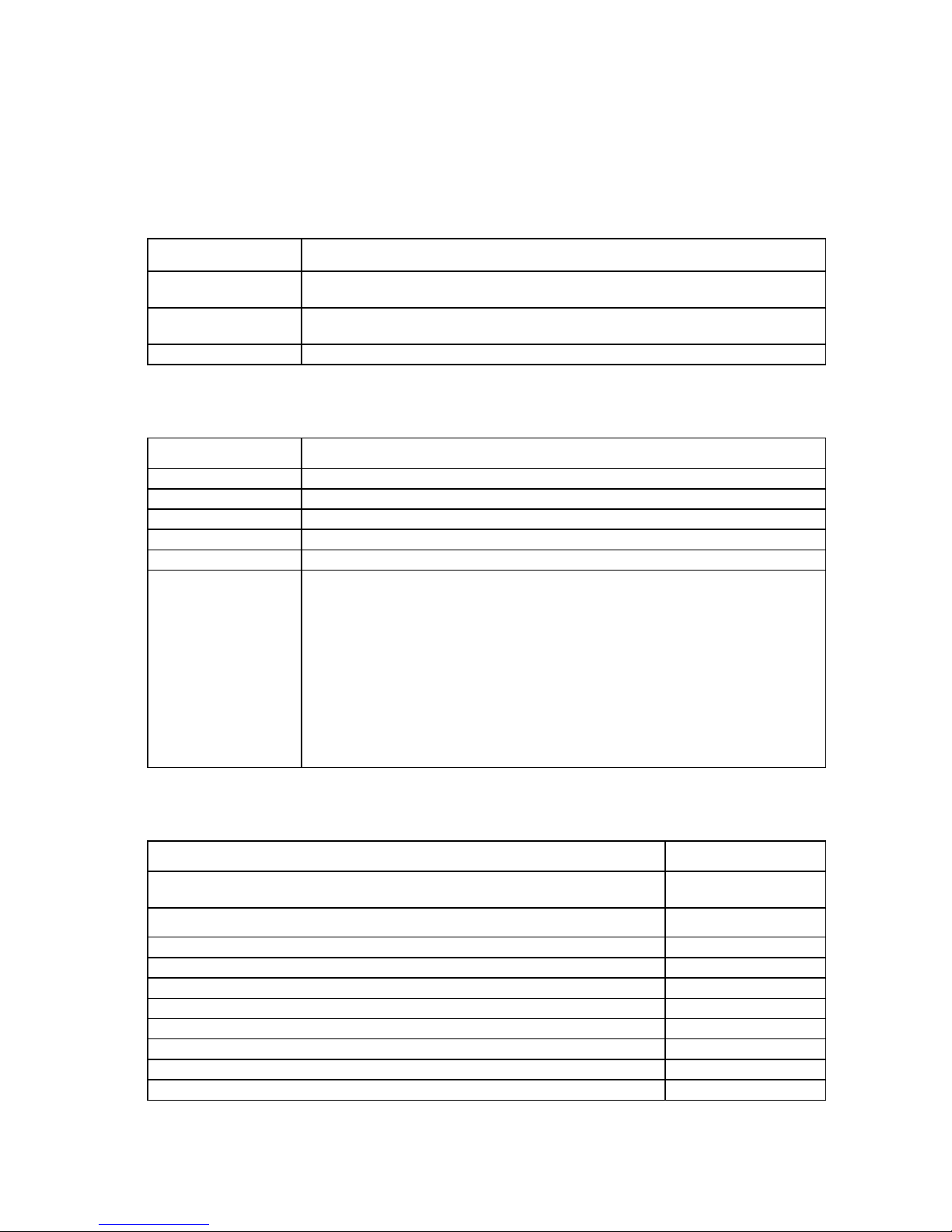
Specifications
Operating: 0° to 55°C (32° to 131°F)
Operating: 10 to 90% relative humidity, non-condensing
Airflow
200 If/min (minimum)
Specification
Value
Controller
StoreFabric CN1100R Dual Port Converged Network Adapter (QW990A)
Dimensions (LxW)
5.2 x 2.7 inches (13.208 cm x 6.89 cm) without bracket
Power requirements
4 Watts typical, 9 Watts maximum
Data rate
10 Gb/s per port, 20 Gb/s combined, full-duplex
PICe slot requirements
PCI Express x8 Gen2.1
Safety:
Copper cables and SFP+ Ethernet optical modules (SR)
Part number
switches
--
AP818A
3m B-series active copper SFP+ cable
AP819A
5m B-series active copper SFP+ cable
AP820A
SFP+ copper cables for HPE C-series FCoE converged network switches
--
3m C-series passive copper SFP+ cable
AP784A
5m C-series passive copper SFP+ cable
AP785A
7m C-series active copper SFP+ cable
QK701A
10m C-series active copper SFP+ cable
QK702A
10Gb SFP+ Ethernet optical modules (SR)
--
Environmental specifications
Specification Value
Temperature
Humidity
Non-operating: -40° to 149°F (-40° to 65°C)
Non-operating: 5 to 95% relative humidity, non-condensing
General specifications
Agency approvals
US
Canada
Europe
EMI and EMC (Class A):
US
Canada
Europe
Australia/New Zealand
Japan
Korea
Taiwan
Media specifications
SFP+ active copper cables for HPE B-series FCoE converged network
1m B-series active copper SFP+ cable
Specifications 13
Page 14

Copper cables and SFP+ Ethernet optical modules (SR) Part number
10Gb SR SFP+
455883-B21
--
BK837A
1 m PremierFlex LC/LC multi-mode optical cable
BK838A
2 m PremierFlex LC/LC multi-mode optical cable
BK839A
5 m PremierFlex LC/LC multi-mode optical cable
BK840A
15 m PremierFlex LC/LC multi-mode optical cable
BK841A
30 m PremierFlex LC/LC multi-mode optical cable
BK842A
50 m PremierFlex LC/LC multi-mode optical cable
BK843A
OM3 LC-LC type cables
--
.5 m LC-LC multi-mode OM3 Fibre Channel cable
AJ833A
1 m LC-LC multi-mode OM3 Fibre Channel cable
AJ834A
2 m LC-LC multi-mode OM3 Fibre Channel cable
AJ835A
5 m LC-LC multi-mode OM3 Fibre Channel cable
AJ836A
15 m LC-LC multi-mode OM3 Fibre Channel cable
AJ837A
30 m LC-LC multi-mode OM3 Fibre Channel cable
AJ838A
50 m LC-LC multi-mode OM3 Fibre Channel cable
AJ839A
Cable
Maximum length
Minimum length
Connector
50/125 duplex
100 meters (328.08 ft)
1 meter
LC
10GbE direct-attach copper cable
10 meters (32.8 ft)
1 meter
Direct attach
IEEE802.3, IEEE802.3ap, IEEE802.3xx, IEEE802.2x, IEEE802.3ad, 802.1Qaz,
UL Mark (US and Canada)
Optical cables * Part number
PremierFlex OM3+ type cables
0.5 m PremierFlex LC/LC multi-mode optical cable
For more information about support of specific cables, see the product release notes.
Cable specifications
Fiber optic cable
Short range, LC-LC multi-mode OM3 -
Copper cable
A CNA does not allow normal data transmission on either 10 Gb optical or copper link unless it is
connected to a compatible optical or copper interface connection (that is, multimode to multimode). For
more information about the appropriate media supported by the switch, see the appropriate CN switch
QuickSpec.
CAUTION: Do not plug optical cables into cages without SFP modules pre-installed.
Compliance
Compliance Standard
IEEE
802.1Qau, 802.1Qbb, 802.1Qbg, 802.1Qbh
Safety
EN 60950
Specifications 14
Page 15

Compliance Standard
x8 PCI Express V2.0 (5 GT/s) support
Other
RoHS 6 of 6
IPv4, IPv6
CE
Microsoft Windows Hardware Quality Labs
Server Design Guide version 3.0
SNMP
IPv4, TCP and UDP Checksum Offload
IPv4/IPv6 TCP, Large Send Offload
Receive-Side Scaling
Jumbo Frames up to 9000 Bytes
Hewlett Packard Enterprise product QuickSpecs
For more information about product features, specifications, options, configurations, and compatibility,
see the product QuickSpecs on the Hewlett Packard Enterprise (http://www.hpe.com/info/qs) website.
Specifications 15
Page 16

Electrostatic discharge
Preventing electrostatic discharge
To prevent damaging the system, be aware of the precautions you need to follow when setting up the
system or handling parts. A discharge of static electricity from a finger or other conductor may damage
system boards or other static-sensitive devices. This type of damage may reduce the life expectancy of
the device.
To prevent electrostatic damage:
• Avoid hand contact by transporting and storing products in static-safe containers.
• Keep electrostatic-sensitive parts in their containers until they arrive at static-free workstations.
• Place parts on a grounded surface before removing them from their containers.
• Avoid touching pins, leads, or circuitry.
• Always be properly grounded when touching a static-sensitive component or assembly.
Grounding methods to prevent electrostatic
discharge
Several methods are used for grounding. Use one or more of the following methods when handling or
installing electrostatic-sensitive parts:
• Use a wrist strap connected by a ground cord to a grounded workstation or computer chassis. Wrist
straps are flexible straps with a minimum of 1 megohm ±10 percent resistance in the ground cords.
To provide proper ground, wear the strap snug against the skin.
• Use heel straps, toe straps, or boot straps at standing workstations. Wear the straps on both feet
when standing on conductive floors or dissipating floor mats.
• Use conductive field service tools.
• Use a portable field service kit with a folding static-dissipating work mat.
If you do not have any of the suggested equipment for proper grounding, have an authorized reseller
install the part.
For more information on static electricity or assistance with product installation, contact an authorized
reseller.
Electrostatic discharge 16
Page 17

Warranty and regulatory information
Warranty information
HPE ProLiant and x86 Servers and Options (http://www.hpe.com/support/ProLiantServers-Warranties)
HPE Enterprise Servers (http://www.hpe.com/support/EnterpriseServers-Warranties)
HPE Storage Products (http://www.hpe.com/support/Storage-Warranties)
HPE Networking Products (http://www.hpe.com/support/Networking-Warranties)
Regulatory information
Safety and regulatory compliance
For important safety, environmental, and regulatory information, see Safety and Compliance Information
for Server, Storage, Power, Networking, and Rack Products, available at the Hewlett Packard Enterprise
Belarus Kazakhstan Russia marking
website (http://www.hpe.com/support/Safety-Compliance-EnterpriseProducts).
Manufacturer and Local Representative Information
Manufacturer information:
Hewlett Packard Enterprise Company, 3000 Hanover Street, Palo Alto, CA 94304 U.S.
Local representative information Russian:
• Russia:
• Belarus:
• Kazakhstan:
Local representative information Kazakh:
Warranty and regulatory information 17
Page 18

• Russia:
• Belarus:
• Kazakhstan:
Manufacturing date:
The manufacturing date is defined by the serial number.
CCSYWWZZZZ (serial number format for this product)
Valid date formats include:
• YWW, where Y indicates the year counting from within each new decade, with 2000 as the starting
point; for example, 238: 2 for 2002 and 38 for the week of September 9. In addition, 2010 is indicated
by 0, 2011 by 1, 2012 by 2, 2013 by 3, and so forth.
• YYWW, where YY indicates the year, using a base year of 2000; for example, 0238: 02 for 2002 and
38 for the week of September 9.
Turkey RoHS material content declaration
Ukraine RoHS material content declaration
Warranty and regulatory information 18
Page 19

Support and other resources
IMPORTANT
Accessing Hewlett Packard Enterprise Support
• For live assistance, go to the Contact Hewlett Packard Enterprise Worldwide website
(http://www.hpe.com/assistance).
• To access documentation and support services, go to the Hewlett Packard Enterprise Support
Information to collect
Center website (http://www.hpe.com/support/hpesc).
• Technical support registration number (if applicable)
• Product name, model or version, and serial number
• Operating system name and version
• Firmware version
• Error messages
• Product-specific reports and logs
• Add-on products or components
• Third-party products or components
Accessing updates
• Some software products provide a mechanism for accessing software updates through the product
interface. Review your product documentation to identify the recommended software update
method.
• To download product updates, go to either of the following:
o Hewlett Packard Enterprise Support Center Get connected with updates page
(http://www.hpe.com/support/e-updates)
o Software Depot website (http://www.hpe.com/support/softwaredepot)
• To view and update your entitlements, and to link your contracts and warranties with your profile, go
to the Hewlett Packard Enterprise Support Center More Information on Access to Support
Materials page (http://www.hpe.com/support/AccessToSupportMaterials).
through the Hewlett Packard Enterprise Support Center. You must have an HP Passport set up
with relevant entitlements.
: Access to some updates might require product entitlement when accessed
Websites
• Hewlett Packard Enterprise Information Library (http://www.hpe.com/info/enterprise/docs)
• Hewlett Packard Enterprise Support Center (http://www.hpe.com/support/hpesc)
• Contact Hewlett Packard Enterprise Worldwide (http://www.hpe.com/assistance)
Support and other resources 19
Page 20

• Subscription Service/Support Alerts (http://www.hpe.com/support/e-updates)
• Software Depot (http://www.hpe.com/support/softwaredepot)
• Customer Self Repair (http://www.hpe.com/support/selfrepair)
• Insight Remote Support (http://www.hpe.com/info/insightremotesupport/docs)
• Serviceguard Solutions for HP-UX (http://www.hpe.com/info/hpux-serviceguard-docs)
• Single Point of Connectivity Knowledge (SPOCK) Storage compatibility matrix
(http://www.hpe.com/storage/spock)
• Storage white papers and analyst reports (http://www.hpe.com/storage/whitepapers)
Customer Self Repair
Hewlett Packard Enterprise products are designed with many Customer Self Repair (CSR) parts to
minimize repair time and allow for greater flexibility in performing defective parts replacement. If during
the diagnosis period Hewlett Packard Enterprise (or Hewlett Packard Enterprise service providers or
service partners) identifies that the repair can be accomplished by the use of a CSR part, Hewlett Packard
Enterprise will ship that part directly to you for replacement. There are two categories of CSR parts:
• Mandatory—Parts for which customer self repair is mandatory. If you request Hewlett Packard
Enterprise to replace these parts, you will be charged for the travel and labor costs of this service.
• Optional—Parts for which customer self repair is optional. These parts are also designed for
customer self repair. If, however, you require that Hewlett Packard Enterprise replace them for you,
there may or may not be additional charges, depending on the type of warranty service designated
for your product.
NOTE: Some Hewlett Packard Enterprise parts are not designed for customer self repair. In order to
satisfy the customer warranty, Hewlett Packard Enterprise requires that an authorized service provider
replace the part. These parts are identified as "No" in the Illustrated Parts Catalog.
Based on availability and where geography permits, CSR parts will be shipped for next business day
delivery. Same day or four-hour delivery may be offered at an additional charge where geography
permits. If assistance is required, you can call the Hewlett Packard Enterprise Support Center and a
technician will help you over the telephone. Hewlett Packard Enterprise specifies in the materials shipped
with a replacement CSR part whether a defective part must be returned to Hewlett Packard Enterprise. In
cases where it is required to return the defective part to Hewlett Packard Enterprise, you must ship the
defective part back to Hewlett Packard Enterprise within a defined period of time, normally five (5)
business days. The defective part must be returned with the associated documentation in the provided
shipping material. Failure to return the defective part may result in Hewlett Packard Enterprise billing you
for the replacement. With a customer self repair, Hewlett Packard Enterprise will pay all shipping and part
return costs and determine the courier/carrier to be used.
For more information about the Hewlett Packard Enterprise CSR program, contact your local service
provider. For the North American program, go to the Hewlett Packard Enterprise CSR website
(http://www.hpe.com/support/selfrepair).
Réparation par le client (CSR)
Les produits Hewlett Packard Enterprise comportent de nombreuses pièces CSR (Customer Self Repair
= réparation par le client) afin de minimiser les délais de réparation et faciliter le remplacement des pièces
défectueuses. Si pendant la période de diagnostic, Hewlett Packard Enterprise (ou ses partenaires ou
mainteneurs agréés) détermine que la réparation peut être effectuée à l'aide d'une pièce CSR, Hewlett
Packard Enterprise vous l'envoie directement. Il existe deux catégories de pièces CSR :
Support and other resources 20
Page 21

• Obligatoire—Pièces pour lesquelles la réparation par le client est obligatoire. Si vous demandez à
Hewlett Packard Enterprise de remplacer ces pièces, les coûts de déplacement et main d'œuvre du
service vous seront facturés.
• Facultatif—Pièces pour lesquelles la réparation par le client est facultative. Ces pièces sont
également conçues pour permettre au client d'effectuer lui-même la réparation. Toutefois, si vous
demandez à Hewlett Packard Enterprise de remplacer ces pièces, l'intervention peut ou non vous
être facturée, selon le type de garantie applicable à votre produit.
REMARQUE: Certaines pièces Hewlett Packard Enterprise ne sont pas conçues pour permettre au
client d'effectuer lui-même la réparation. Pour que la garantie puisse s'appliquer, Hewlett Packard
Enterprise exige que le remplacement de la pièce soit effectué par un Mainteneur Agréé. Ces pièces sont
identifiées par la mention "Non" dans le Catalogue illustré.
Les pièces CSR sont livrées le jour ouvré suivant, dans la limite des stocks disponibles et selon votre
situation géographique. Si votre situation géographique le permet et que vous demandez une livraison le
jour même ou dans les 4 heures, celle-ci vous sera facturée. Pour toute assistance, appelez le Centre
d’assistance Hewlett Packard Enterprise pour qu’un technicien vous aide au téléphone. Dans les
documents envoyés avec la pièce de rechange CSR, Hewlett Packard Enterprise précise s'il est
nécessaire de lui retourner la pièce défectueuse. Si c'est le cas, vous devez le faire dans le délai indiqué,
généralement cinq (5) jours ouvrés. La pièce et sa documentation doivent être retournées dans
l'emballage fourni. Si vous ne retournez pas la pièce défectueuse, Hewlett Packard Enterprise se réserve
le droit de vous facturer les coûts de remplacement. Dans le cas d'une pièce CSR, Hewlett Packard
Enterprise supporte l'ensemble des frais d'expédition et de retour, et détermine la société de courses ou
le transporteur à utiliser.
Pour plus d'informations sur le programme CSR de Hewlett Packard Enterprise, contactez votre
Mainteneur Agrée local. Pour plus d'informations sur ce programme en Amérique du Nord, consultez le
site Web Hewlett Packard Enterprise (http://www.hpe.com/support/selfrepair).
Riparazione da parte del cliente
Per abbreviare i tempi di riparazione e garantire una maggiore flessibilità nella sostituzione di parti
difettose, i prodotti Hewlett Packard Enterprise sono realizzati con numerosi componenti che possono
essere riparati direttamente dal cliente (CSR, Customer Self Repair). Se in fase di diagnostica Hewlett
Packard Enterprise (o un centro di servizi o di assistenza Hewlett Packard Enterprise) identifica il guasto
come riparabile mediante un ricambio CSR, Hewlett Packard Enterprise lo spedirà direttamente al cliente
per la sostituzione. Vi sono due categorie di parti CSR:
• Obbligatorie—Parti che devono essere necessariamente riparate dal cliente. Se il cliente ne affida
la riparazione ad Hewlett Packard Enterprise, deve sostenere le spese di spedizione e di
manodopera per il servizio.
• Opzionali—Parti la cui riparazione da parte del cliente è facoltativa. Si tratta comunque di
componenti progettati per questo scopo. Se tuttavia il cliente ne richiede la sostituzione ad Hewlett
Packard Enterprise, potrebbe dover sostenere spese addizionali a seconda del tipo di garanzia
previsto per il prodotto.
NOTA: alcuni componenti Hewlett Packard Enterprise non sono progettati per la riparazione da parte
del cliente. Per rispettare la garanzia, Hewlett Packard Enterprise richiede che queste parti siano
sostituite da un centro di assistenza autorizzato. Tali parti sono identificate da un "No" nel Catalogo
illustrato dei componenti.
In base alla disponibilità e alla località geografica, le parti CSR vengono spedite con consegna entro il
giorno lavorativo seguente. La consegna nel giorno stesso o entro quattro ore è offerta con un
supplemento di costo solo in alcune zone. In caso di necessità si può richiedere l'assistenza telefonica di
un addetto del centro di supporto tecnico Hewlett Packard Enterprise. Nel materiale fornito con una parte
di ricambio CSR, Hewlett Packard Enterprise specifica se il cliente deve restituire dei component. Qualora
sia richiesta la resa ad Hewlett Packard Enterprise del componente difettoso, lo si deve spedire ad
Hewlett Packard Enterprise entro un determinato periodo di tempo, generalmente cinque (5) giorni
lavorativi. Il componente difettoso deve essere restituito con la documentazione associata nell'imballo di
Support and other resources 21
Page 22

spedizione fornito. La mancata restituzione del componente può comportare la fatturazione del ricambio
da parte di Hewlett Packard Enterprise. Nel caso di riparazione da parte del cliente, Hewlett Packard
Enterprise sostiene tutte le spese di spedizione e resa e sceglie il corriere/vettore da utilizzare.
Per ulteriori informazioni sul programma CSR di Hewlett Packard Enterprise, contattare il centro di
assistenza di zona. Per il programma in Nord America fare riferimento al sito Web
(http://www.hpe.com/support/selfrepair).
Customer Self Repair
Hewlett Packard Enterprise Produkte enthalten viele CSR-Teile (Customer Self Repair), um
Reparaturzeiten zu minimieren und höhere Flexibilität beim Austausch defekter Bauteile zu ermöglichen.
Wenn Hewlett Packard Enterprise (oder ein Hewlett Packard Enterprise Servicepartner) bei der Diagnose
feststellt, dass das Produkt mithilfe eines CSR-Teils repariert werden kann, sendet Ihnen Hewlett
Packard Enterprise dieses Bauteil zum Austausch direkt zu. CSR-Teile werden in zwei Kategorien
unterteilt:
• Zwingend—Teile, für die das Customer Self Repair-Verfahren zwingend vorgegeben ist. Wenn Sie
den Austausch dieser Teile von Hewlett Packard Enterprise vornehmen lassen, werden Ihnen die
Anfahrt- und Arbeitskosten für diesen Service berechnet.
• Optional—Teile, für die das Customer Self Repair-Verfahren optional ist. Diese Teile sind auch für
Customer Self Repair ausgelegt. Wenn Sie jedoch den Austausch dieser Teile von Hewlett Packard
Enterprise vornehmen lassen möchten, können bei diesem Service je nach den für Ihr Produkt
vorgesehenen Garantiebedingungen zusätzliche Kosten anfallen.
HINWEIS: Einige Hewlett Packard Enterprise Teile sind nicht für Customer Self Repair ausgelegt. Um
den Garantieanspruch des Kunden zu erfüllen, muss das Teil von einem Hewlett Packard Enterprise
Servicepartner ersetzt werden. Im illustrierten Teilekatalog sind diese Teile mit „No“ bzw. „Nein“
gekennzeichnet.
CSR-Teile werden abhängig von der Verfügbarkeit und vom Lieferziel am folgenden Geschäftstag
geliefert. Für bestimmte Standorte ist eine Lieferung am selben Tag oder innerhalb von vier Stunden
gegen einen Aufpreis verfügbar. Wenn Sie Hilfe benötigen, können Sie das Hewlett Packard Enterprise
Support Center anrufen und sich von einem Mitarbeiter per Telefon helfen lassen. Den Materialien von
Hewlett Packard Enterprise, die mit einem CSR-Ersatzteil geliefert werden, können Sie entnehmen, ob
das defekte Teil an Hewlett Packard Enterprise zurückgeschickt werden muss. Wenn es erforderlich ist,
das defekte Teil an Hewlett Packard Enterprise zurückzuschicken, müssen Sie dies innerhalb eines
vorgegebenen Zeitraums tun, in der Regel innerhalb von fünf (5) Geschäftstagen. Das defekte Teil muss
mit der zugehörigen Dokumentation in der Verpackung zurückgeschickt werden, die im Lieferumfang
enthalten ist. Wenn Sie das defekte Teil nicht zurückschicken, kann Hewlett Packard Enterprise Ihnen
das Ersatzteil in Rechnung stellen. Im Falle von Customer Self Repair kommt Hewlett Packard Enterprise
für alle Kosten für die Lieferung und Rücksendung auf und bestimmt den Kurier-/Frachtdienst.
Weitere Informationen über das Hewlett Packard Enterprise Customer Self Repair Programm erhalten
Sie von Ihrem Servicepartner vor Ort. Informationen über das CSR-Programm in Nordamerika finden Sie
auf der Hewlett Packard Enterprise Website unter (http://www.hpe.com/support/selfrepair).
Reparaciones del propio cliente
Los productos de Hewlett Packard Enterprise incluyen muchos componentes que el propio usuario puede
reemplazar (Customer Self Repair, CSR) para minimizar el tiempo de reparación y ofrecer una mayor
flexibilidad a la hora de realizar sustituciones de componentes defectuosos. Si, durante la fase de
diagnóstico, Hewlett Packard Enterprise (o los proveedores o socios de servicio de Hewlett Packard
Enterprise) identifica que una reparación puede llevarse a cabo mediante el uso de un componente CSR,
Hewlett Packard Enterprise le enviará dicho componente directamente para que realice su sustitución.
Los componentes CSR se clasifican en dos categorías:
Support and other resources 22
Page 23

• Obligatorio—componentes cuya reparación por parte del usuario es obligatoria. Si solicita a
Hewlett Packard Enterprise que realice la sustitución de estos componentes, tendrá que hacerse
cargo de los gastos de desplazamiento y de mano de obra de dicho servicio.
• Opcional—componentes cuya reparación por parte del usuario es opcional. Estos componentes
también están diseñados para que puedan ser reparados por el usuario. Sin embargo, si precisa
que Hewlett Packard Enterprise realice su sustitución, puede o no conllevar costes adicionales,
dependiendo del tipo de servicio de garantía correspondiente al producto.
NOTA: Algunos componentes de Hewlett Packard Enterprise no están diseñados para que puedan ser
reparados por el usuario. Para que el usuario haga valer su garantía, Hewlett Packard Enterprise pone
como condición que un proveedor de servicios autorizado realice la sustitución de estos componentes.
Dichos componentes se identifican con la palabra "No" en el catálogo ilustrado de componentes.
Según la disponibilidad y la situación geográfica, los componentes CSR se enviarán para que lleguen a
su destino al siguiente día laborable. Si la situación geográfica lo permite, se puede solicitar la entrega en
el mismo día o en cuatro horas con un coste adicional. Si precisa asistencia técnica, puede llamar al
Centro de asistencia técnica de Hewlett Packard Enterprise y recibirá ayuda telefónica por parte de un
técnico. Con el envío de materiales para la sustitución de componentes CSR, Hewlett Packard Enterprise
especificará si los componentes defectuosos deberán devolverse a Hewlett Packard Enterprise. En
aquellos casos en los que sea necesario devolver algún componente a Hewlett Packard Enterprise,
deberá hacerlo en el periodo de tiempo especificado, normalmente cinco días laborables. Los
componentes defectuosos deberán devolverse con toda la documentación relacionada y con el embalaje
de envío. Si no enviara el componente defectuoso requerido, Hewlett Packard Enterprise podrá cobrarle
por el de sustitución. En el caso de todas sustituciones que lleve a cabo el cliente, Hewlett Packard
Enterprise se hará cargo de todos los gastos de envío y devolución de componentes y escogerá la
empresa de transporte que se utilice para dicho servicio.
Para obtener más información acerca del programa de Reparaciones del propio cliente de Hewlett
Packard Enterprise, póngase en contacto con su proveedor de servicios local. Si está interesado en el
programa para Norteamérica, visite la página web de Hewlett Packard Enterprise CSR
(http://www.hpe.com/support/selfrepair).
Customer Self Repair
Veel onderdelen in Hewlett Packard Enterprise producten zijn door de klant zelf te repareren, waardoor
de reparatieduur tot een minimum beperkt kan blijven en de flexibiliteit in het vervangen van defecte
onderdelen groter is. Deze onderdelen worden CSR-onderdelen (Customer Self Repair) genoemd. Als
Hewlett Packard Enterprise (of een Hewlett Packard Enterprise Service Partner) bij de diagnose vaststelt
dat de reparatie kan worden uitgevoerd met een CSR-onderdeel, verzendt Hewlett Packard Enterprise
dat onderdeel rechtstreeks naar u, zodat u het defecte onderdeel daarmee kunt vervangen. Er zijn twee
categorieën CSR-onderdelen:
• Verplicht—Onderdelen waarvoor reparatie door de klant verplicht is. Als u Hewlett Packard
Enterprise verzoekt deze onderdelen voor u te vervangen, worden u voor deze service reiskosten en
arbeidsloon in rekening gebracht.
• Optioneel—Onderdelen waarvoor reparatie door de klant optioneel is. Ook deze onderdelen zijn
ontworpen voor reparatie door de klant. Als u echter Hewlett Packard Enterprise verzoekt deze
onderdelen voor u te vervangen, kunnen daarvoor extra kosten in rekening worden gebracht,
afhankelijk van het type garantieservice voor het product.
OPMERKING: Sommige Hewlett Packard Enterprise onderdelen zijn niet ontwikkeld voor reparatie door
de klant. In verband met de garantievoorwaarden moet het onderdeel door een geautoriseerde Service
Partner worden vervangen. Deze onderdelen worden in de geïllustreerde onderdelencatalogus
aangemerkt met "Nee".
Afhankelijk van de leverbaarheid en de locatie worden CSR-onderdelen verzonden voor levering op de
eerstvolgende werkdag. Levering op dezelfde dag of binnen vier uur kan tegen meerkosten worden
aangeboden, indien dit mogelijk is gezien de locatie. Indien assistentie is gewenst, belt u het Hewlett
Packard Enterprise Support Center om via de telefoon ondersteuning van een technicus te ontvangen.
Support and other resources 23
Page 24

Hewlett Packard Enterprise vermeldt in de documentatie bij het vervangende CSR-onderdeel of het
defecte onderdeel aan Hewlett Packard Enterprise moet worden geretourneerd. Als het defecte
onderdeel aan Hewlett Packard Enterprise moet worden teruggezonden, moet u het defecte onderdeel
binnen een bepaalde periode, gewoonlijk vijf (5) werkdagen, retourneren aan Hewlett Packard Enterprise.
Het defecte onderdeel moet met de bijbehorende documentatie worden geretourneerd in het
meegeleverde verpakkingsmateriaal. Als u het defecte onderdeel niet terugzendt, kan Hewlett Packard
Enterprise u voor het vervangende onderdeel kosten in rekening brengen. Bij reparatie door de klant
betaalt Hewlett Packard Enterprise alle verzendkosten voor het vervangende en geretourneerde
onderdeel en kiest Hewlett Packard Enterprise zelf welke koerier/transportonderneming hiervoor wordt
gebruikt.
Neem contact op met een Service Partner voor meer informatie over het Customer Self Repair
programma van Hewlett Packard Enterprise. Informatie over Service Partners vindt u op de Hewlett
Packard Enterprise website (http://www.hpe.com/support/selfrepair).
Reparo feito pelo cliente
Os produtos da Hewlett Packard Enterprise são projetados com muitas peças para reparo feito pelo
cliente (CSR) de modo a minimizar o tempo de reparo e permitir maior flexibilidade na substituição de
peças com defeito. Se, durante o período de diagnóstico, a Hewlett Packard Enterprise (ou
fornecedores/parceiros da Hewlett Packard Enterprise) concluir que o reparo pode ser efetuado pelo uso
de uma peça CSR, a Hewlett Packard Enterprise enviará a peça diretamente ao cliente. Há duas
categorias de peças CSR:
• Obrigatória—Peças cujo reparo feito pelo cliente é obrigatório. Se desejar que a Hewlett Packard
Enterprise substitua essas peças, serão cobradas as despesas de transporte e mão-de-obra do
serviço.
• Opcional—Peças cujo reparo feito pelo cliente é opcional. Essas peças também são projetadas
para o reparo feito pelo cliente. No entanto, se desejar que a Hewlett Packard Enterprise as
substitua, pode haver ou não a cobrança de taxa adicional, dependendo do tipo de serviço de
garantia destinado ao produto.
OBSERVAÇÃO: Algumas peças da Hewlett Packard Enterprise não são projetadas para o reparo feito
pelo cliente. A fim de cumprir a garantia do cliente, a Hewlett Packard Enterprise exige que um técnico
autorizado substitua a peça. Essas peças estão identificadas com a marca "No" (Não), no catálogo de
peças ilustrado.
Conforme a disponibilidade e o local geográfico, as peças CSR serão enviadas no primeiro dia útil após o
pedido. Onde as condições geográficas permitirem, a entrega no mesmo dia ou em quatro horas pode
ser feita mediante uma taxa adicional. Se precisar de auxílio, entre em contato com o Centro de suporte
técnico da Hewlett Packard Enterprise para que um técnico o ajude por telefone. A Hewlett Packard
Enterprise especifica nos materiais fornecidos com a peça CSR de reposição se a peça com defeito deve
ser devolvida à Hewlett Packard Enterprise. Nos casos em que isso for necessário, é preciso enviar a
peça com defeito à Hewlett Packard Enterprise, você deverá enviar a peça com defeito de volta para a
Hewlett Packard Enterprise dentro do período de tempo definido, normalmente em 5 (cinco) dias úteis. A
peça com defeito deve ser enviada com a documentação correspondente no material de transporte
fornecido. Caso não o faça, a Hewlett Packard Enterprise poderá cobrar a reposição. Para as peças de
reparo feito pelo cliente, a Hewlett Packard Enterprise paga todas as despesas de transporte e de
devolução da peça e determina a transportadora/serviço postal a ser utilizado.
Para obter mais informações sobre o programa de reparo feito pelo cliente da Hewlett Packard
Enterprise, entre em contato com o fornecedor de serviços local. Para o programa norte-americano, visite
o site da Hewlett Packard Enterprise (http://www.hpe.com/support/selfrepair).
Support and other resources 24
Page 25

Support and other resources 25
Page 26

Support and other resources 26
Page 27

Support and other resources 27
Page 28

Remote support
Remote support is available with supported devices as part of your warranty or contractual support
agreement. It provides intelligent event diagnosis, and automatic, secure submission of hardware event
notifications to Hewlett Packard Enterprise, which will initiate a fast and accurate resolution based on your
product’s service level. Hewlett Packard Enterprise strongly recommends that you register your device for
remote support.
For more information and device support details, go to the Insight Remote Support website
(http://www.hpe.com/info/insightremotesupport/docs).
Support and other resources 28
Page 29

Acronyms and abbreviations
BACS
Broadcom Advanced Control Suite
CCM
Comprehensive Configuration Management
CE
Conformité Européenne (European Conformity)
CN
converged network
CNA
Converged Network Adaptor
CSA
Canadian Standards Association
DSM
Distributed State Machine
ESD
electrostatic discharge
FCF
Fibre Channel Forwarder
FCoE
Fibre Channel over Ethernet
IPv4
Internet Protocol version 4
IPv6
Internet Protocol version 6
iSCSI
Internet Small Computer System Interface
Acronyms and abbreviations 29
Page 30
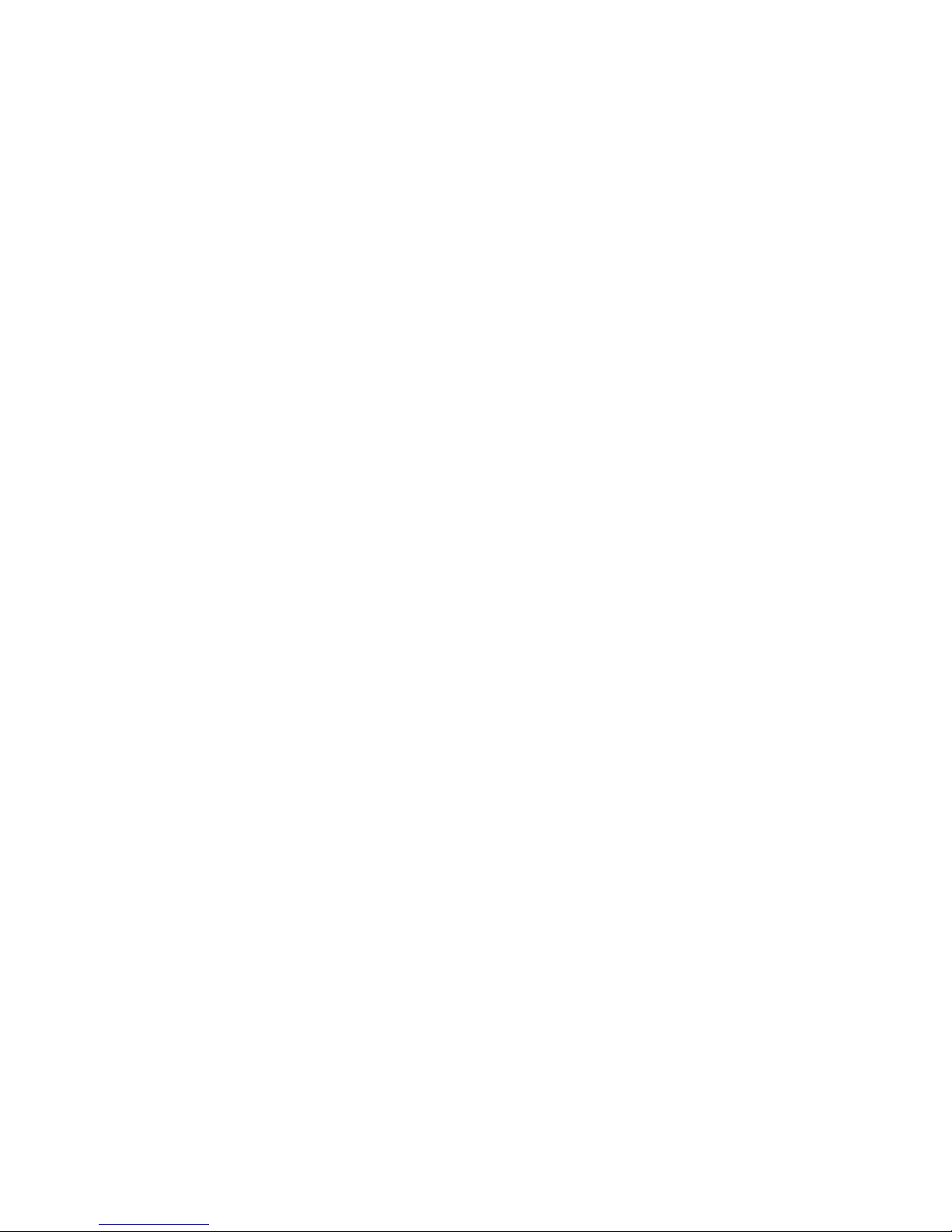
LC
Lucent connector
MAC
Media Access Control
MPIO
multipath I/O
PCI Express
Peripheral Component Interconnect Express
PCIe
Peripheral Component Interconnect Express
PCI-X
peripheral component interconnect extended
PHY
physical layer device
POST
Power-On Self Test
RoHS
Restriction of Hazardous Substances
RPM
Red Hat Package Manager
SFP
small form-factor pluggable
SFP+
enhanced small form-factor pluggable
SPOCK
Single Point of Connectivity Knowledge
UDP
User Datagram Protocol
UTP
unshielded twisted pair
Acronyms and abbreviations 30
Page 31

WWN
World Wide Name
Acronyms and abbreviations 31
Page 32

Documentation feedback
Hewlett Packard Enterprise is committed to providing documentation that meets your needs. To help us
improve the documentation, send any errors, suggestions, or comments to Documentation Feedback
(mailto:docsfeedback@hpe.com). When submitting your feedback, include the document title, part
number, edition, and publication date located on the front cover of the document. For online help content,
include the product name, product version, help edition, and publication date located on the legal notices
page.
Documentation feedback 32
