Page 1
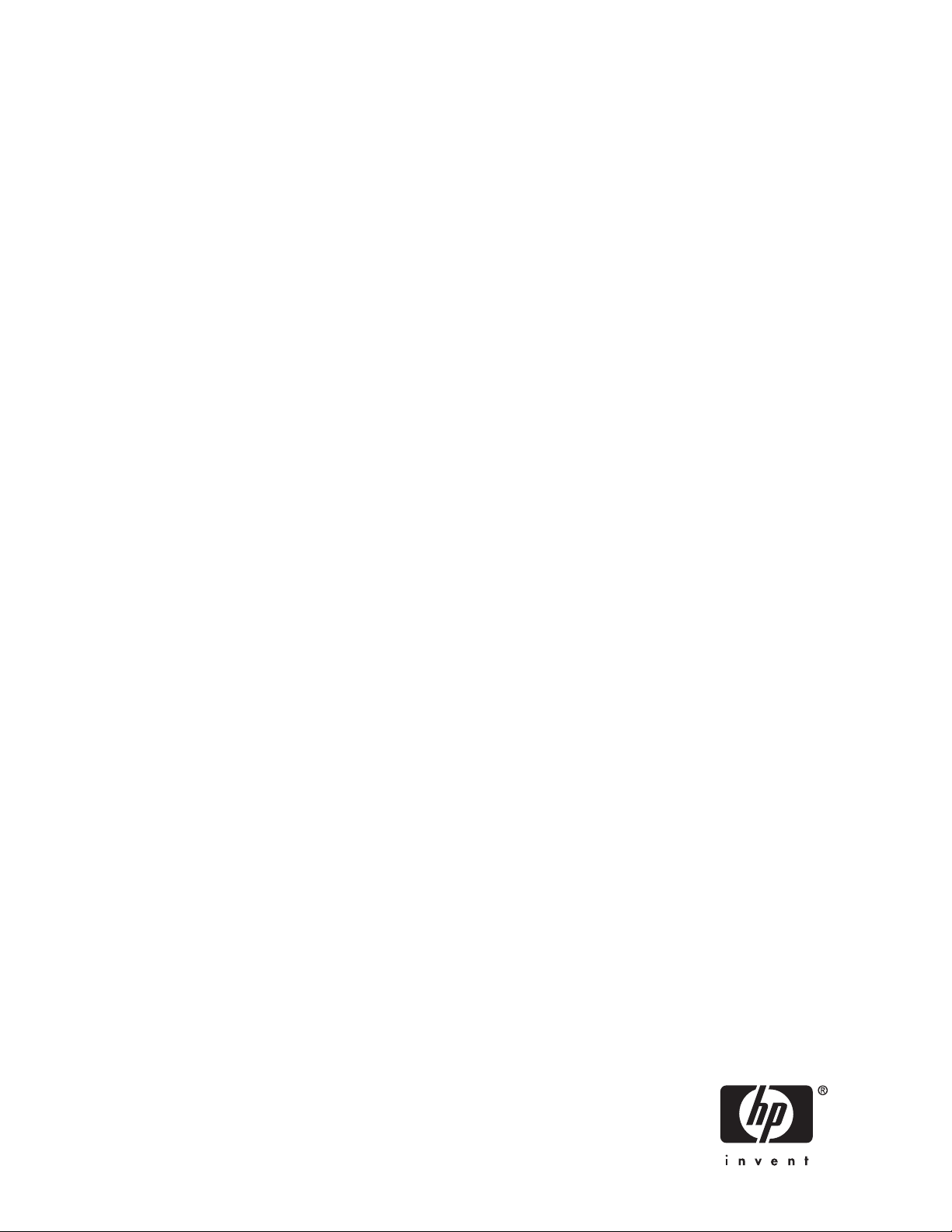
HP StorageWorks
Ultrium full-height SCSI Tape Drives
user guide
Part number: EH853–90905
econd edition: June 2007
S
Page 2
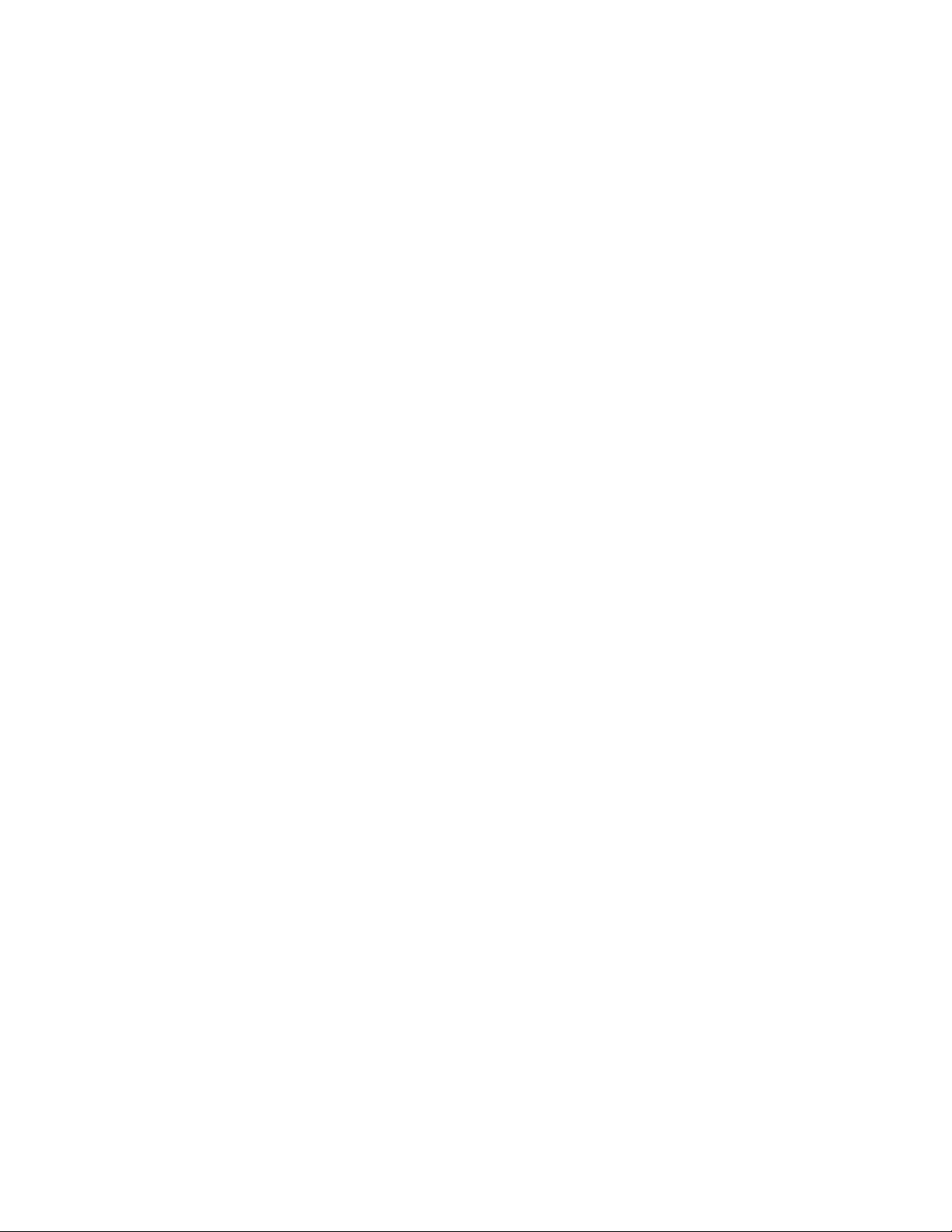
Legal and notice information
© Copyright Hewlett-Packard Development Company, L.P.
The information contained herein is subject to change without notice. The only warranties for HP products and services are set
forth in the express warranty statements accompanying such products and services. Nothing herein should be construed as
constituting an additional warranty. HP shall not be liable for technical or editorial errors or omissions contained herein.
Linear Tape-Open LTO, the LTO Logo, Ultrium and the Ultrium Logo are registered trademarks of HP, IBM and Quantum in the
US and other countries.
Microsoft, Windows, Windows XP, and Windows NT are U.S. registered trademarks of Microsoft Corporation.
UNIX is a registered trademark of The Open Group.
Page 3
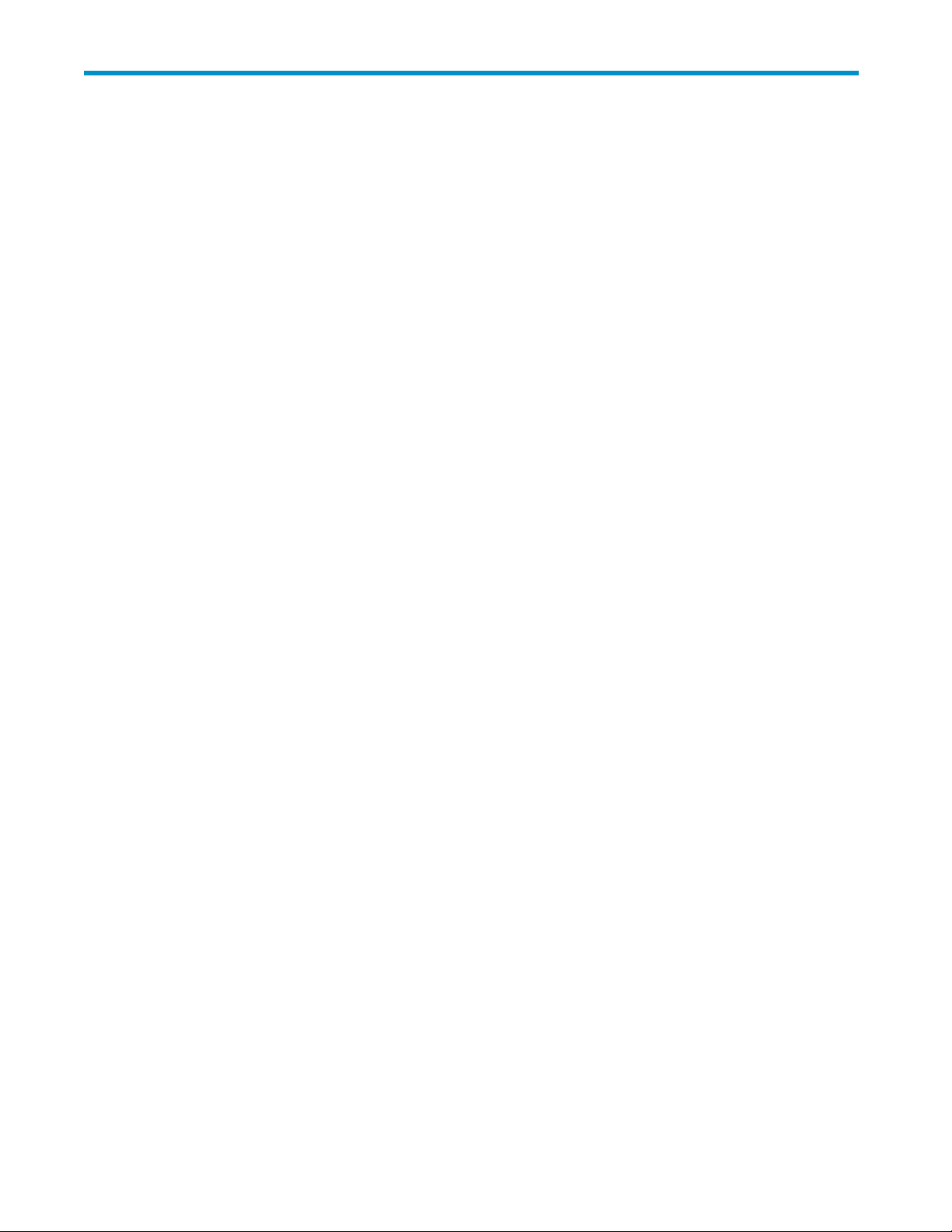
Contents
Aboutthisguide .......................... 9
Intendedaudience...................................... 9
Relateddocumentation.................................... 9
Documentconventionsandsymbols .............................. 9
HPtechnicalsupport.................................... 10
Productwarranties..................................... 10
Registeringyourtapedrive ................................. 10
Subscriptionservice .................................... 10
HPwebsites........................................ 11
Documentationfeedback .................................. 11
1Beforeyoustart......................... 13
Supportedmodels..................................... 13
Whichoperatingsystemsaresupported? ........................... 13
HowdoIconnectthedrivetomyserver? ........................... 13
Internaldrives..................................... 14
Externaldrives .................................... 14
Removabledrives ................................... 14
WhyistheSCSIbustypeimportant?............................. 14
HowcanIchecktheSCSIbustypeandSCSIID?........................ 15
Usagemodels....................................... 16
Otherusagemodels.................................. 17
UsingtheHPStorageWorksTapeCD-ROM .......................... 17
2Driversandbackupsoftware ................... 19
Installdrivers ....................................... 19
InstallingonWindows ................................. 19
InstallingonUNIX................................... 19
InstallingonIA64 ................................... 19
Upgradebackupsoftware.................................. 19
Enablingencryption .................................... 20
3Installinganinternaltapedrive .................. 21
Checkthedrive’sSCSIID.................................. 21
Preparemountingbay ................................... 22
Attachmountinghardware ................................. 23
HPProLiantservers................................... 23
Mountingrails................................... 24
Mountingscrews.................................. 24
Otherservers..................................... 25
Installdrive........................................ 25
AttachpowerandSCSIcables................................ 26
WhereshouldtheSCSIterminatorbe? .......................... 27
Securethedrive...................................... 28
Mountinghardwareused(HPProLiant) .......................... 28
Nomountinghardwareused .............................. 28
4InstallinganexternalUltriumtapedrive............... 31
Ultrium full-height SCSI Tape Drives
3
Page 4
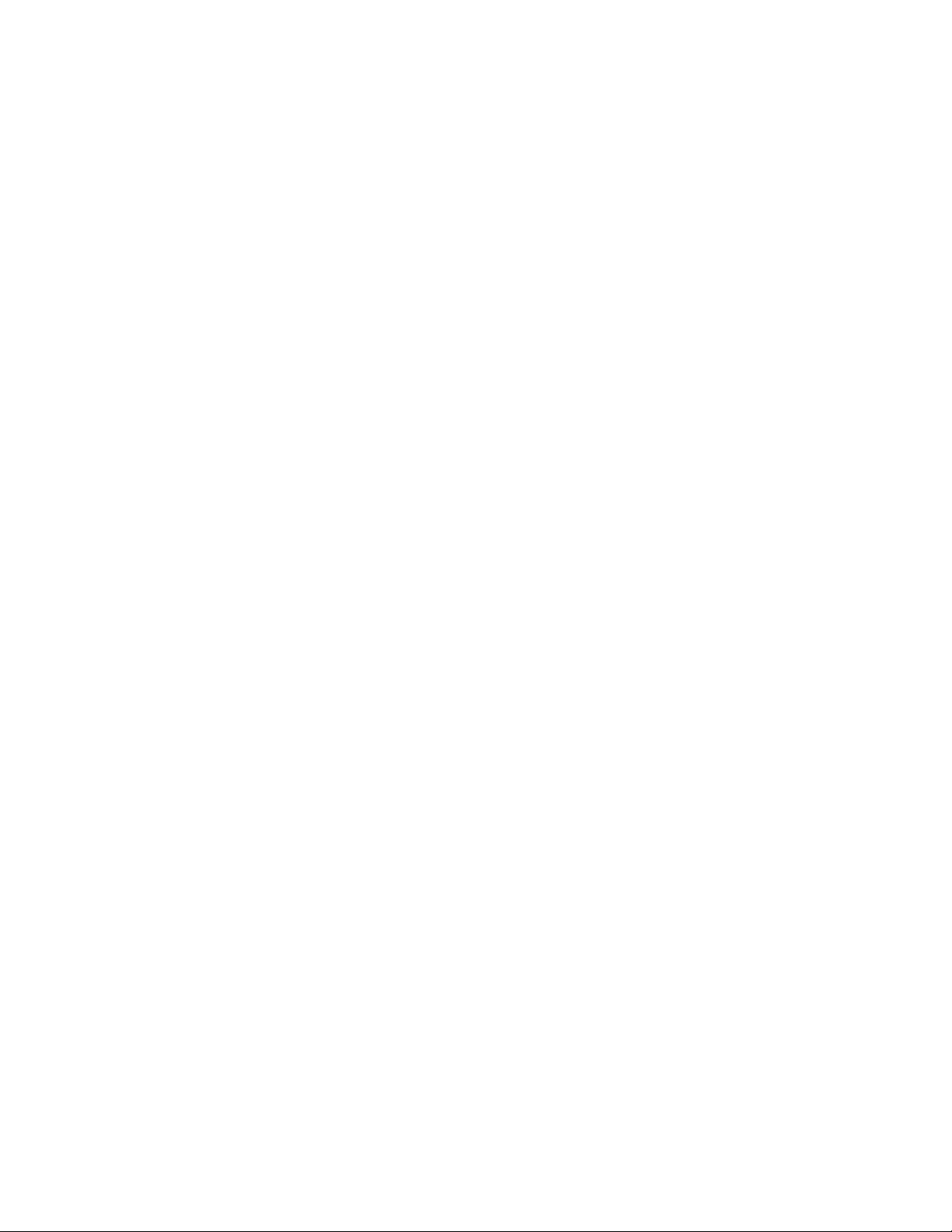
Checkthedrive’sSCSIID.................................. 31
ConnecttheSCSIcable................................... 32
Doesthetapedriveneedaterminator?.......................... 33
Connectthepowercable.................................. 33
Electrical specification ................................. 33
5InstallingaremovableUltriumtapedrive .............. 35
WhichrackmountsystemscanIuse? ............................. 35
Electrical specification ................................. 35
Airflowrequirements.................................. 35
HowdoIconnectthedrivetomyserver? ......................... 35
Installthedrive ...................................... 36
Setthedrive’sSCSIID ................................... 37
Whydoesthetapedriveneedaterminator?........................ 38
Replacingthedrive .................................... 38
6 Verify installation . ....................... 41
7UnderstandingtheLEDs ..................... 43
YourHPStorageWorkstapedrive .............................. 43
UnderstandingLEDsequences................................ 43
8Operatingyourtapedrive .................... 47
Loadingacartridge .................................... 47
Unloadingacartridge ................................... 47
Removingpowerfromthedrive ............................... 48
9Usethecorrectmedia . ..................... 49
Cartridges ........................................ 49
Cleaningcartridges .................................. 49
Datacartridges .................................... 49
HPUltriumWORMdatacartridges.............................. 50
Ultrium1840tapedrivesandencryption ........................... 50
WhenshouldIuseencryption? ............................. 50
HowdoIenableencryption? .............................. 50
WhenwillIbeaskedtoenterthekey? .......................... 51
What happens if I don’t remember the key? . . . . . . . . . . . . . . . . . . . . . . . . 51
Doesencryptionaffecttapedriveperformance? ...................... 51
DoesthetapedriveencryptmediainanearlierUltriumformat?................ 51
WherecanIgetmoreinformation?............................ 51
Writeprotectingcartridges ................................. 51
Cleaningthetapedrive................................... 52
Handlingcartridges .................................... 53
Operatingandstorageenvironment ............................. 53
10UsingHPOBDR........................ 55
Compatibility....................................... 55
WhatdoesHPOBDRdo? ................................. 55
Remotedisasterrecovery(ProLiantserversonly) ........................ 55
Testingforcompatibility .................................. 55
RunningHPOBDR..................................... 56
Ifrestorefails..................................... 57
11DiagnosticToolsandPerformance ................ 59
Diagnostictools...................................... 59
4
Page 5
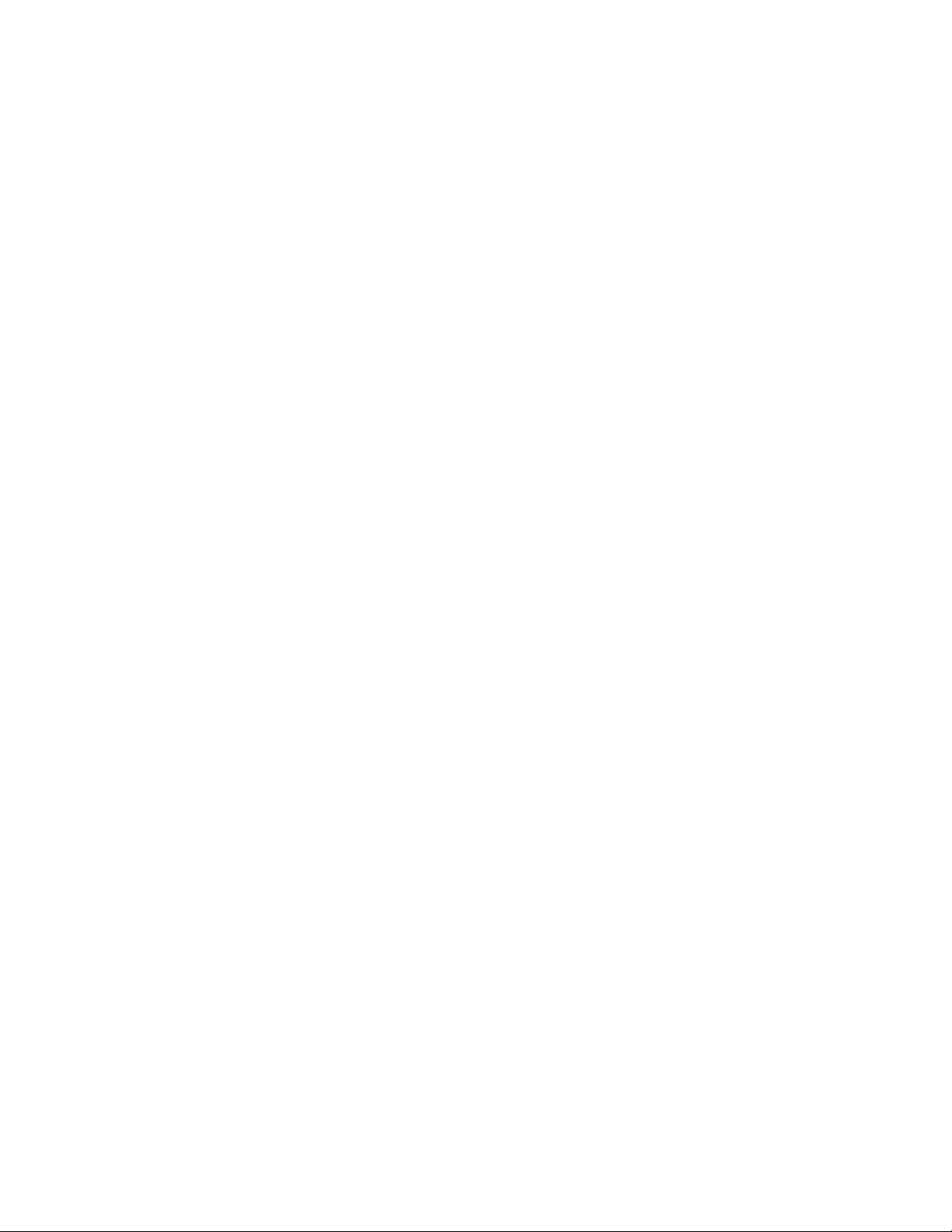
HPLibrary&TapeTools ................................ 59
TroubleshootingwithLibrary&TapeTools......................... 59
PerformanceAssessmentTools................................ 59
Optimizingperformance ................................ 60
Canyoursystemdelivertherequiredperformance?..................... 60
12 Troubleshooting ........................ 63
GeneralProcedure..................................... 63
Problemswithcartridges .................................. 64
Thecartridgeisjammed ................................ 64
Emergencyreset.................................... 64
Thedrivewillnotacceptthecartridge(orejectsitimmediately)................ 65
13Replacingatapedrive ..................... 67
Todisconnectyourdrive .................................. 67
Toreconnectyourtapedrive ................................ 67
ASCSIconfigurationguide..................... 69
SCSIinHPStorageWorksUltriumdevices........................... 69
Daisychainingdevices................................. 69
SCSIterminology ..................................... 69
SettinguptheSCSIbus................................... 70
SCSIIDnumbers.................................... 70
IdentifyingSCSIIDs .................................... 70
SettingtheSCSIIDonHPStorageWorksUltriumdrives ..................... 71
SCSItermination...................................... 71
Removabledrives ................................... 71
Internaldrives..................................... 71
Externaldrives .................................... 72
SCSIcables........................................ 74
Cablelength ..................................... 74
Cablequality..................................... 74
Withinternaldevices................................ 74
Withexternaldevices ............................... 75
Withremovabledevices .............................. 75
NoteonSEandLVDinterfaces ............................. 75
Ultrium full-height SCSI Tape Drives
5
Page 6
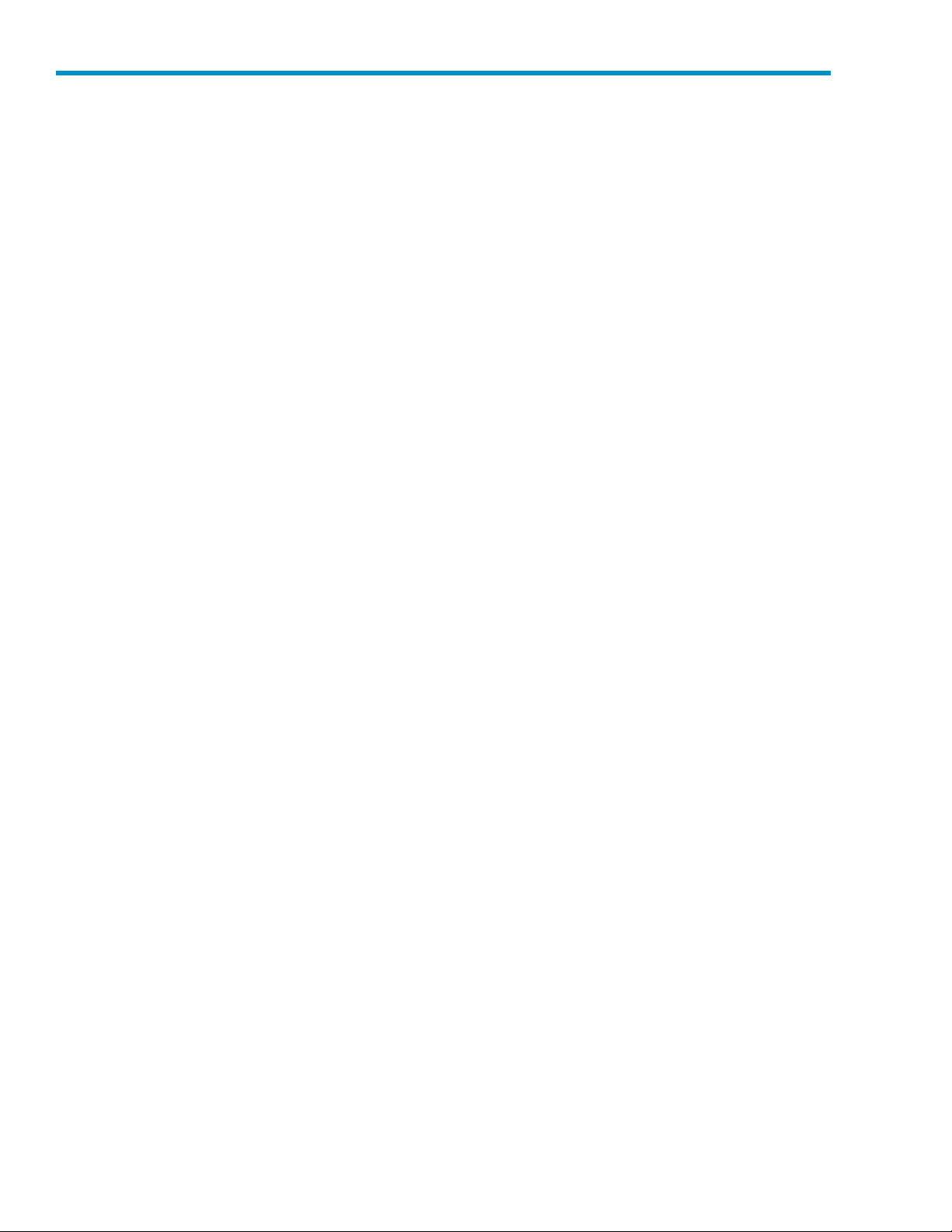
Figures
1
2
3
4
5
6
7
8
9
10
11
12
13
14
15
16
17
18
19
20
21
22
23
24
25
26
27
..Frontviewoffull-heightUltriumexternaltapedrive ................. 13
..Usagemodel ................................. 16
..Checking th
..RemovingcoverfromProLiantML370server .................... 23
..AttachingmountingrailsinatypicalHPProLiantML570............... 24
..AttachinglocatingscrewsinatypicalHPProLiant350or370 ............ 25
..Installingtapedrive .............................. 25
..ConnectingpowerandSCSIcables ....................... 27
..Securingdrive,mountinghardwareused ..................... 28
..Securingdrive,nomountinghardwareused.................... 29
..Setting t
..ConnectingtheSCSIcable ........................... 33
..Connectingthepowercable........................... 34
..Extractorleverontapedrivefullyopen ...................... 36
..Insertingthetapedrive............................. 37
..SCSI address switch on tape array . . . . . . . . . . . . . . . . . . . . . . . . 38
..Extractorleverinoutposition .......................... 39
..Removingthetapedrive ............................ 39
..Frontviewoffull-heightUltriumexternaltapedrive ................. 43
..Insertingacartridge .............................. 47
..Ejectingacartridge .............................. 48
..Writeprotectingacartridge........................... 52
rtingcartridgeforOBDR........................... 56
..Inse
..Keepingejectbuttonpresseddown,poweroninOBDRmode ............ 56
..SCSIterminationininternaldrives ........................ 72
..SCSIterminationonasingleUltriumtapedrive................... 73
Iterminationindaisy-chainedexternaldrives.................. 74
..SCS
eSCSIID.............................. 21
heSCSIID............................... 31
6
Page 7
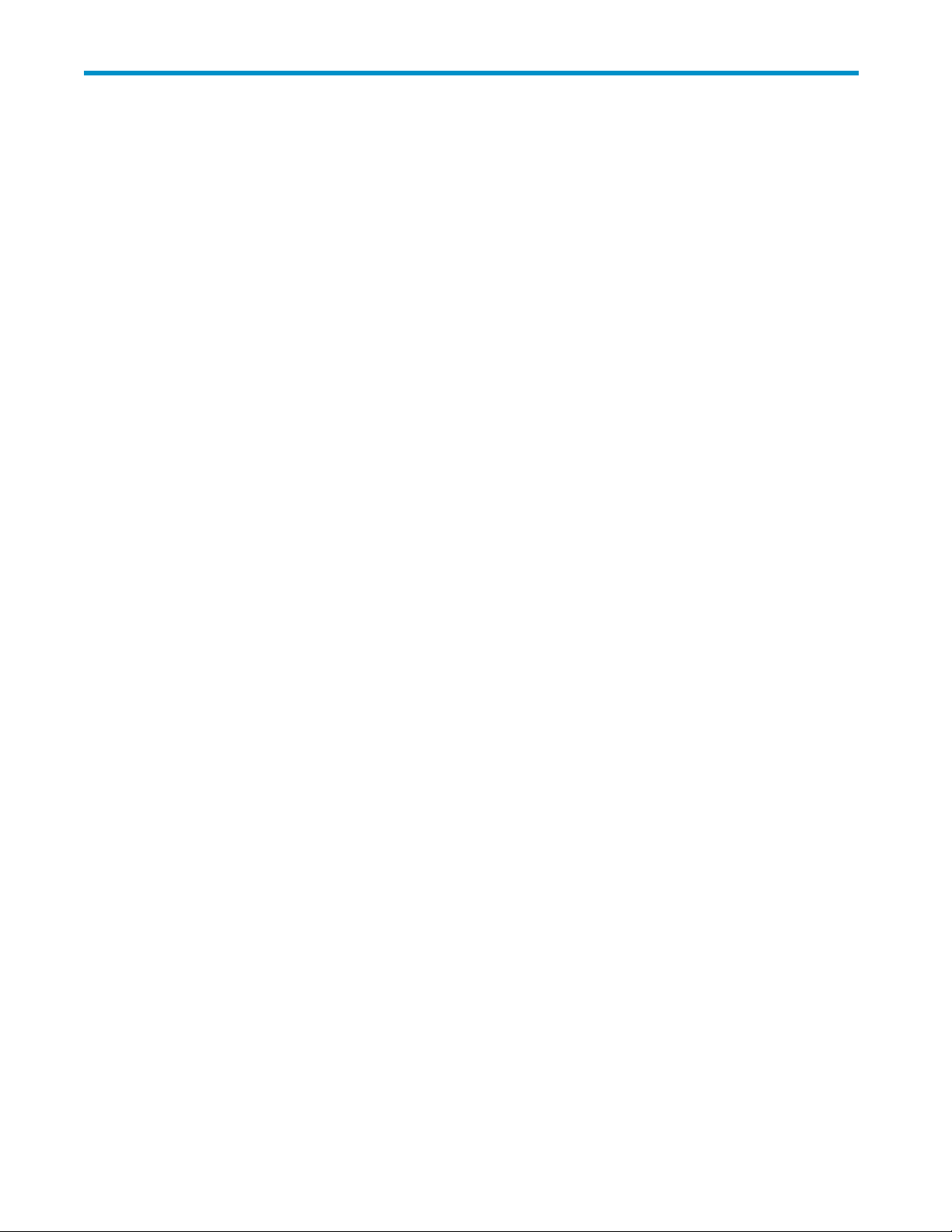
Tables
1
2
3
4
5
6
7
8
9
10
..Documentconventions .............................. 9
..SupportedSCSIbustypes............................ 15
..Recommende
..Electrical specifications,internaldrives ...................... 26
..Electrical specifications,externaldrives ...................... 34
..Electrical specifications,removabledrives ..................... 35
..LEDsequences ................................ 43
..RearpanelLEDsequences ........................... 46
..Datacartridgecompatibility........................... 49
..Environmental specificationsforUltriumtapedrives ................. 63
dusagemodels .......................... 17
Ultrium full-height SCSI Tape Drives
7
Page 8
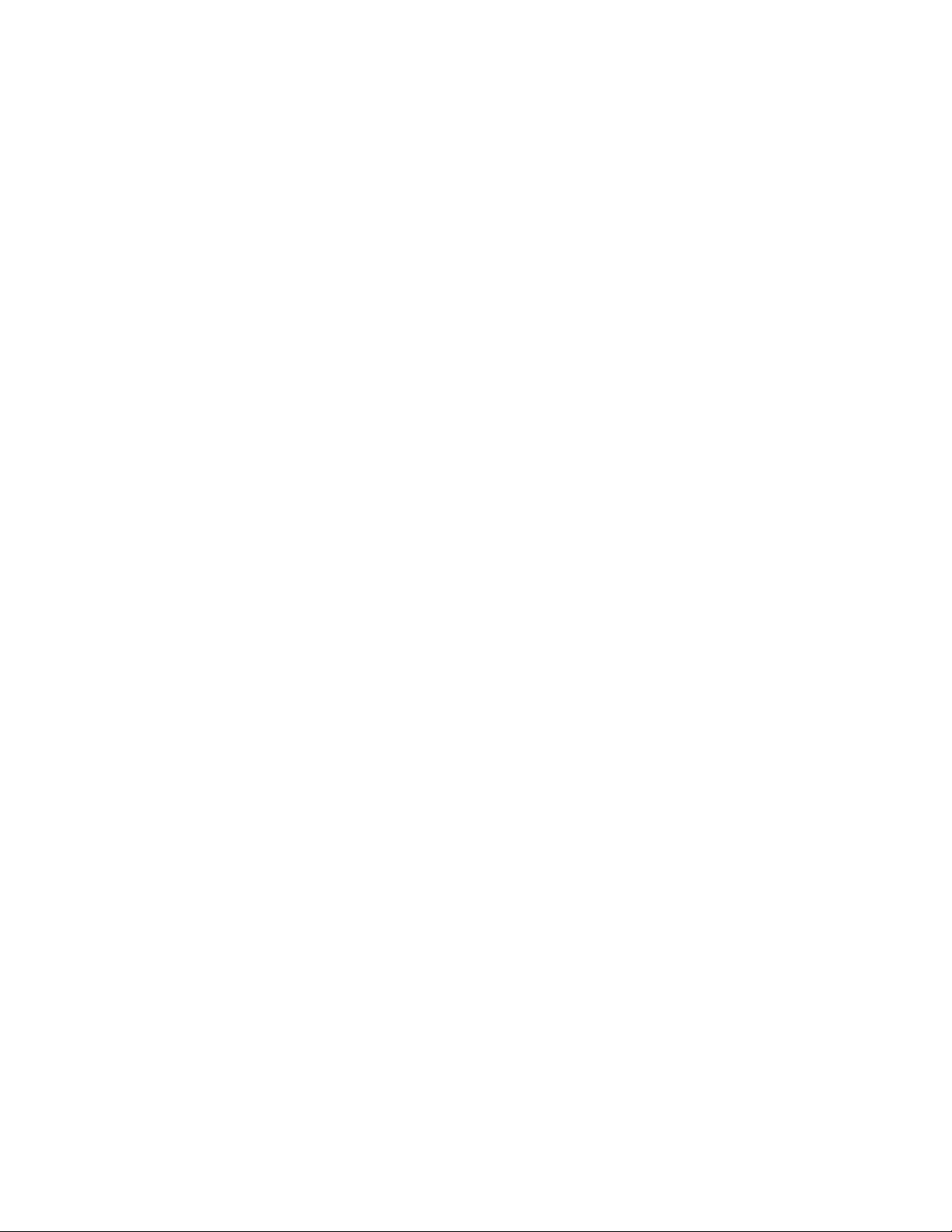
8
Page 9
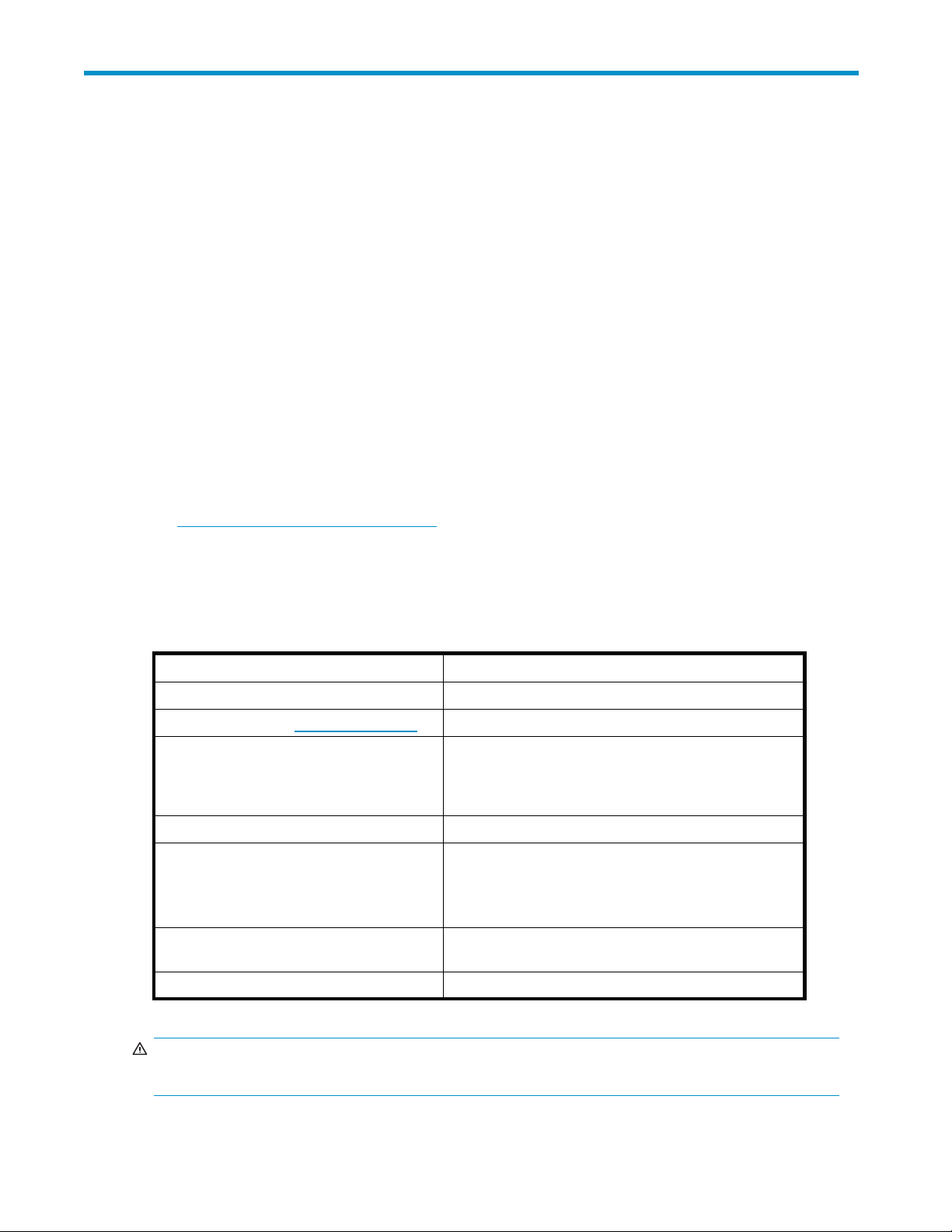
About t his guide
This guide provides information about:
• Installing the HP StorageWorks Ultrium SCSI tape drive
• Using the HP StorageWorks Ultrium SCSI tape drive
• Troubleshooting the HP StorageWorks Ultrium SCSI tape drive
Intended audi
This guide is intended for users who install, op erate and maintain the H P StorageWorks Ultrium tape drive.
ence
Related documentation
In addition to this guide, the following document provides related information:
• ‘Starthere’posterforanoverviewoftheinstallationinformationinthisguide(availablein
English, French, German and Japanese)
You can find these documents from the Manuals page of the HP Business Support Center website:
h
ttp://www.hp.com/support/manuals
In the Storage section, click Tape Storage and Media and then select your product.
Document conventions and symbols
Table 1 Document conventions
Convention
Blue text: Table 1 on page 9
Blue, underlined text: http://www.hp.com
Bold text
Element
Cross-reference links and e-mail addresses
website addresses
• Keys that are pressed
• Text typed into a GUI element, such as a box
• GUI elements that are clicked or selected, such as
menu and list items, b uttons, tabs, and check boxes
Italic text Text emphasis
Monospace text
Monospace, italic text
Monospace, bold text
WARNING!
Indicates that failure to follow directions could result in bodily harm or death.
• File and directory names
• System output
• Code
• Commands, their arguments, and argument values
• Code variables
• Command variables
Emphasized monospace text
Ultrium full-height SCSI Tape Drives
9
Page 10
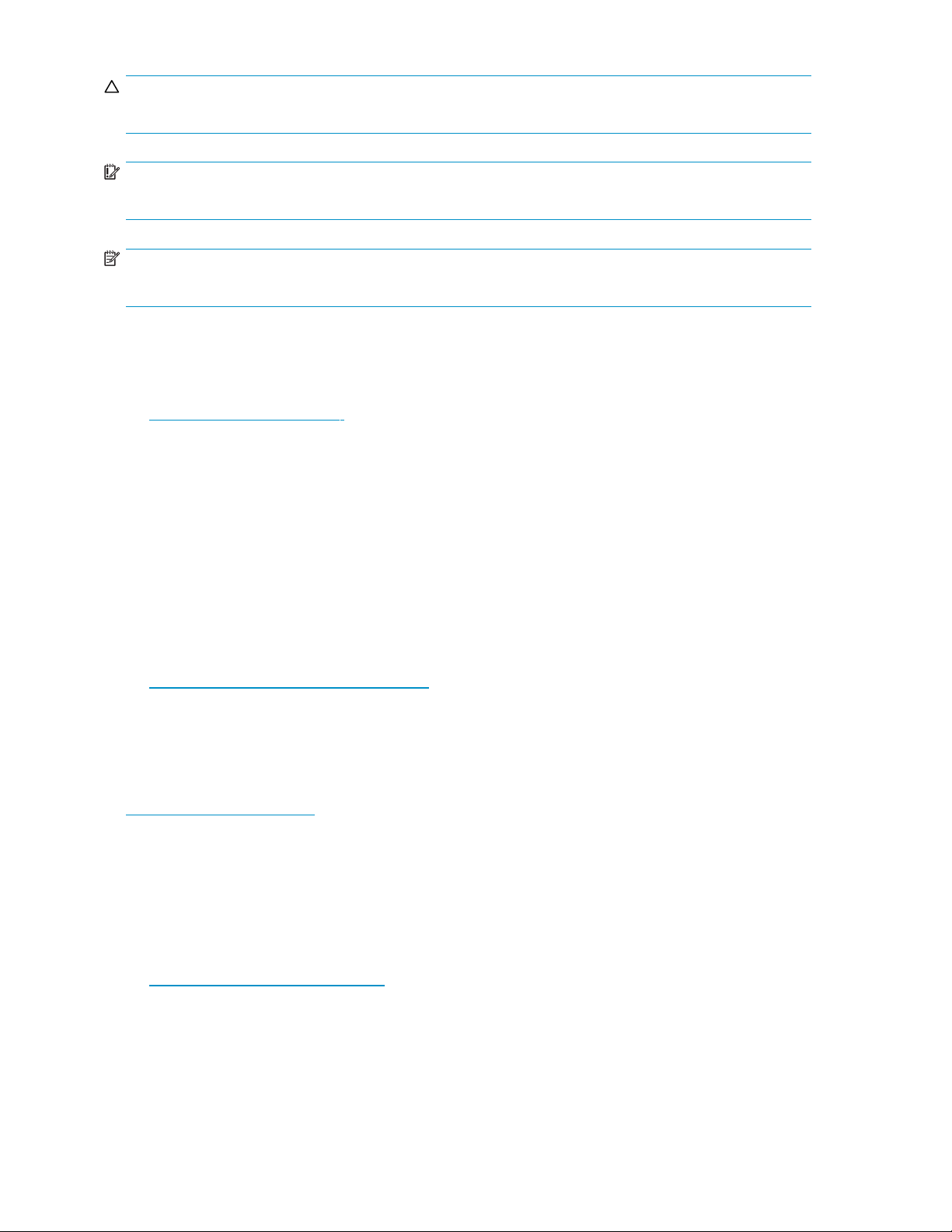
CAUTION:
Indicates that failure to follow directions could result in damage to equipment or data.
IMPORTANT:
Provides clarifying information or specific instructions.
NOTE:
Provides additi
onal information.
HP technical support
For worldwide technical suppor t information, see the HP support website:
h
ttp://www.hp.com/support
Before contacting HP, collect the following information:
• Product model names and numbers
• Technical support registration number (if applicable)
• Product serial numbers
• Error messages
• Operating system type and revision level
• Detailed questions
Product warranties
For information about HP StorageWorks product warranties, see the warranty information website:
h
ttp://www.hp.com/go/storagewarranty
Registering your tape drive
Once you have installed and tested your HP StorageWorks Ultrium tape drive, please take a few minutes
to register your product on the following website:
h
ttp://www.register.hp.com
To ensure your registration is complete, there are a number of questions on the electronic form that are
mandatory. Other questions are optional. However, the more you feel able to complete, the better HP
can meet your needs.
Subscription service
HP recommends that you register your product at the Subscriber’s Choice for Business website:
h
ttp://www.hp.com/go/e-updates
After registering, you will receive e-mail notification of product enhancements, new driver versions,
firmware updates, and other product resources.
After signing up, you can quickly locate your products by selecting Business support and then Storage
under Product Category.
10
About this guide
Page 11
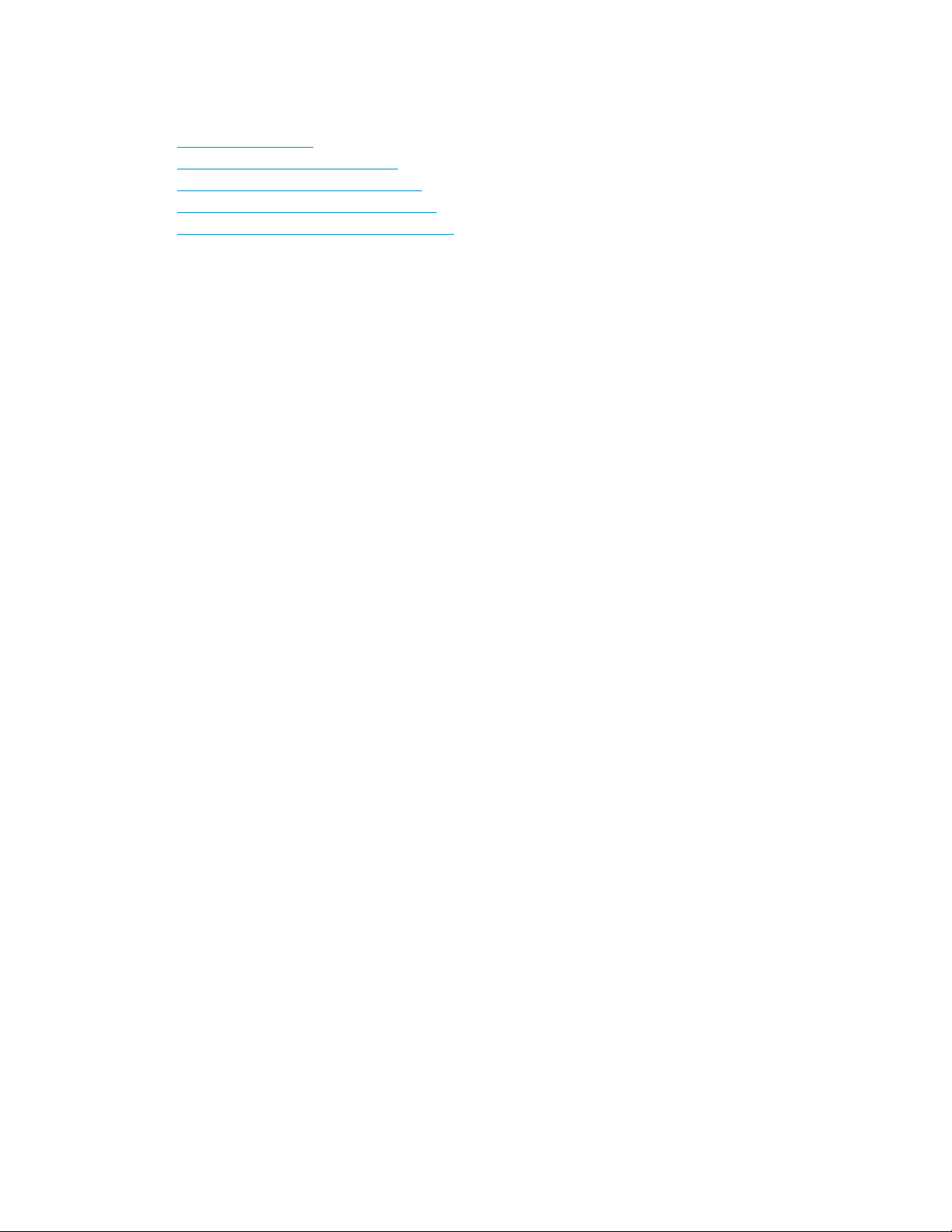
HP websites
For additional information, see the following HP websites:
•h
ttp://www.hp.com
•http://www.hp
•http://www.hp.com/service_locator
•http://www.hp.com/support/manuals
•http://www.h
.com/go/storage
p.com/support/downloads
Documentation feedback
HP welcomes your feedback.
To make comments and suggestions about product documentation, please send a message to
storagedocs.feedback@hp.com. All submissions become the property of HP.
Ultrium full-height SCSI Tape Drives
11
Page 12
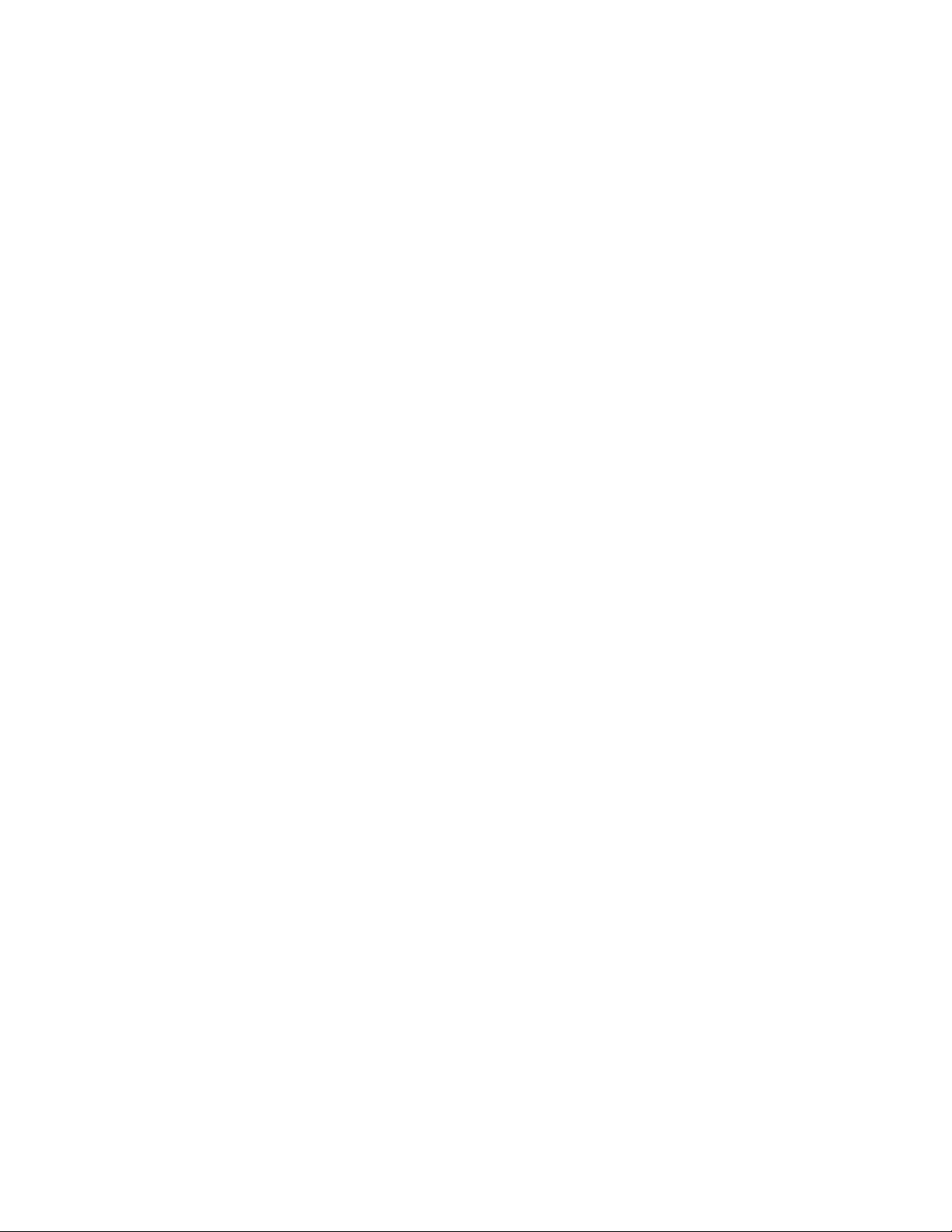
12
About this guide
Page 13
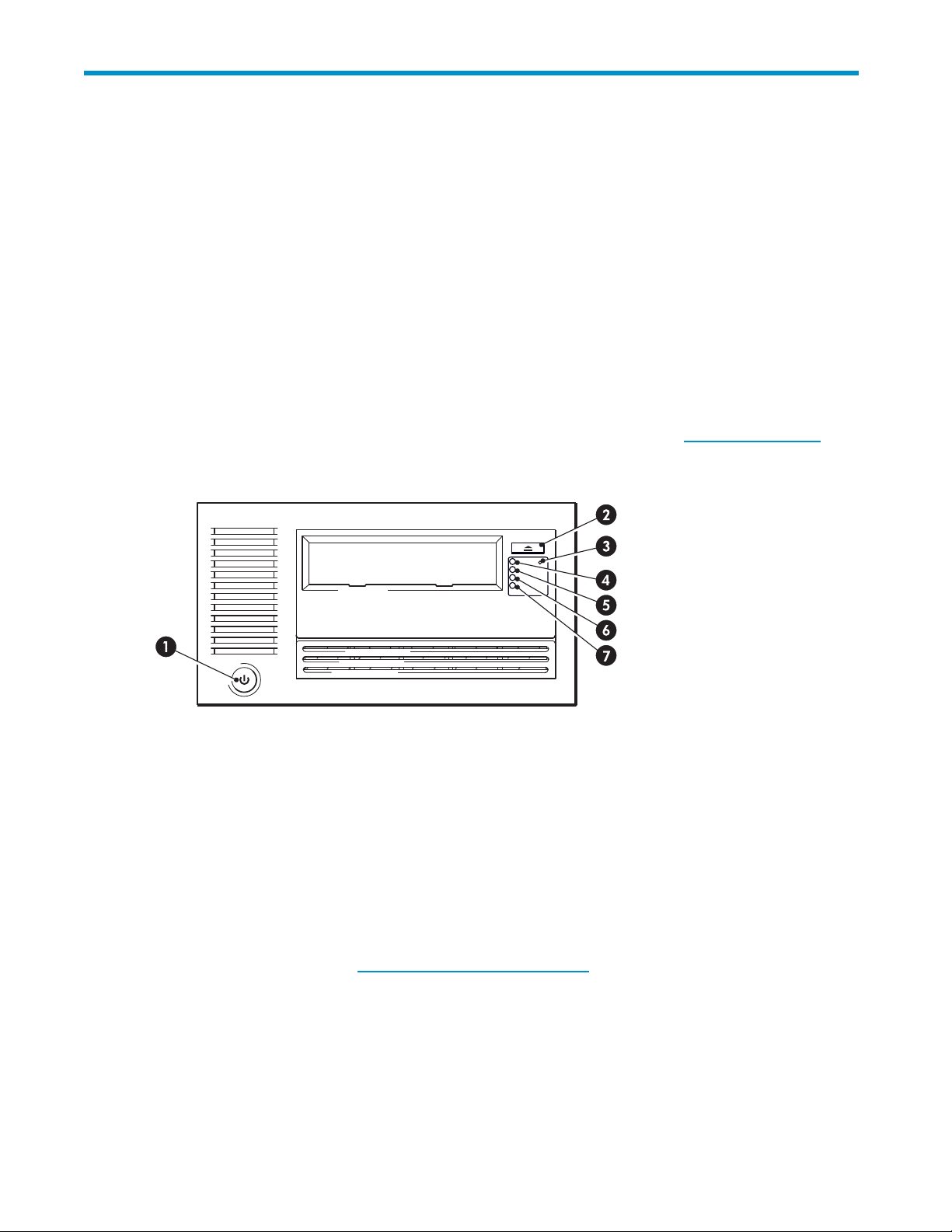
1 Before you start
Supported models
This guide describes how to install and operate the following HP StorageWorks Ultrium tape drive models:
• HP StorageWorks Ultrium 1840 internal, external and removable tape drives. These are Ultra
320 SCSI devices with a maximum burst transfer speed of 320 MB/second. They can write
uncompresseddataatupto120MB/second(432GB/hour
• HP StorageWorks Ultrium 960 internal, external and removable tape drives: These are Ultra
320 SCSI devices with a maximum burst transfer speed of 320 MB/second. They can write
uncompressed data at up to 80 MB/second (288 GB/hour).
• HP StorageWorks Ultrium 460 internal, external and removable tape drives: These are Ultra
160 SCSI devices with a maximum burst transfer speed of 160 MB/second. They can write
uncompresseddataatupto30MB/second(108GB/hour).
).
For a detailed product specification, please refer to our World Wide Web site (h
eLED
1. On/Off switch (external drives only)
2. Eject button
3. Emergency reset button 7. Clean LED
dy LED
4. Rea
Figure 1 Front view of full-height Ultrium external tape drive
5. Driv
6. Tape LED
ttp://www.hp.com).
Which operating systems are supported?
HP StorageWorks Ultrium drives can be connected to servers running under Windows®, Linux and
other major operating systems. Refer to the “Software Compatibility” section on our “HP StorageWorks
How
Tape Compatibility” web site (h
the operating system versions that are supported.
do I connect the drive to my server?
following guidelines apply:
The
ttp://www.hp.com/go/connect/) for the most recent information about
Ultrium full-height SCSI Tape Drives
13
Page 14
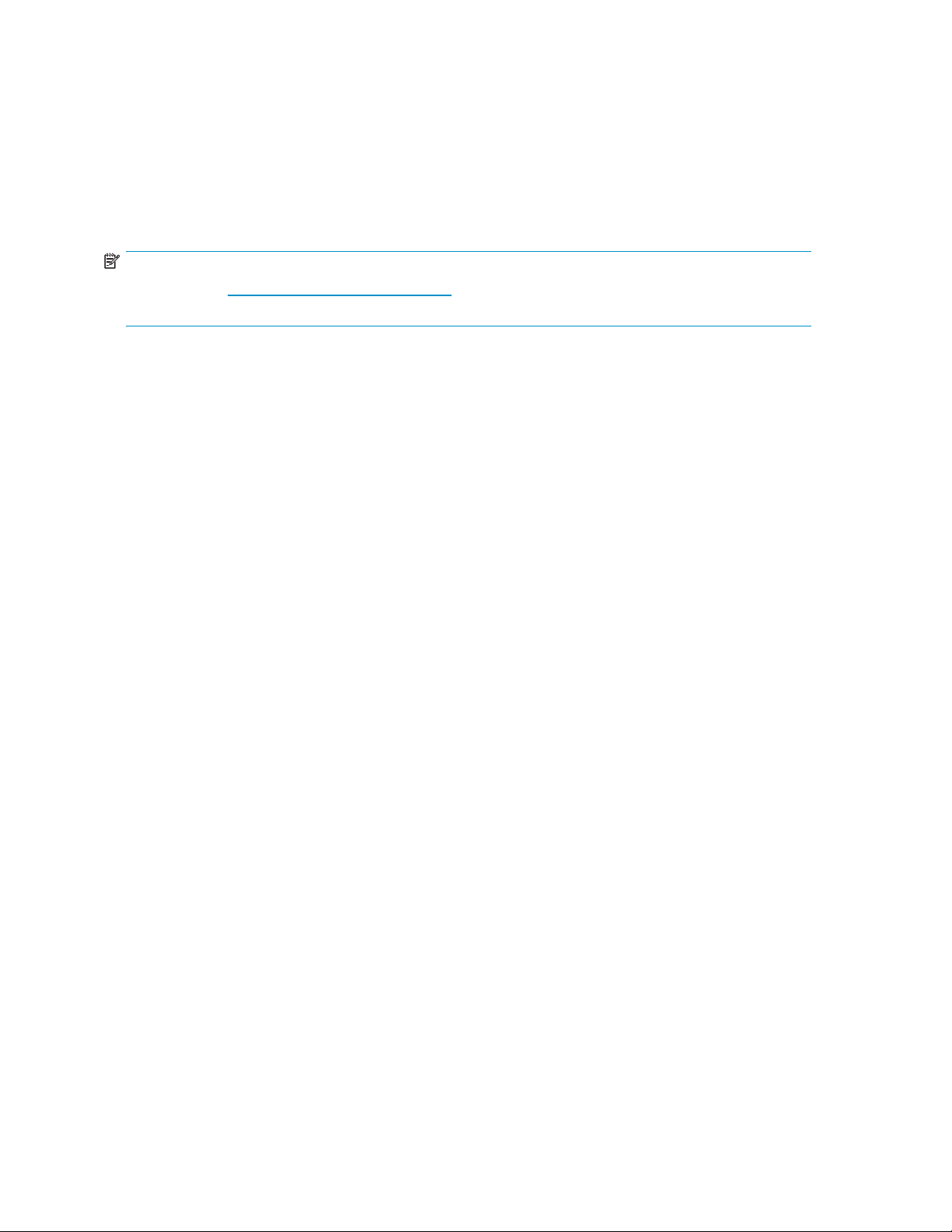
• Youwillneedaproperlyinstalledandconfigured SCSI host bus adapter (HBA) or a built-in
SCSI controller on your server and a suitably-rated SCSI cable. See also Why is the SCSI bus
type important?.
• ForoptimumperformancethedriveshouldbetheonlydeviceontheSCSIbus.
• Always terminate the SCSI bus. Ultrium internal and removable tape drives require terminators;
external drives are auto terminating, as long as they are on a dedicated SCSI bus or the last
device on a chain.
• Do not attach the drive to the same SCSI bus as your disk drive or to a RAID controller (unless you
are connecting to a ProLiant server with a Smart Array 6i RAID controller).
NOTE:
Always refer to h
HBA running the recommended firmware version.
Internal drives
The tape drive is installed into a spare, industry-standard, 5¼-inch, full-height drive bay in your server
(or into an HP Rack-Mount Option Kit) and is attached to the SCSI bus of the host server. Use an
LVDS-compatible ribbon cable to connect the tape drive to a spare 68-pin, high density (HD), wide
SCSI connector on the host server. For most servers we recommend that you use the terminated SCSI
ribbon cable supplied with the drive.
See also Installing an internal Ultrium tape drive.
ttp://www.hp.com/go/connect/ to ensure that you are connecting to a supported
External drives
Your tape drive is supplied with a 68-pin, wide, VHD-to-HD SCSI cable to attach to the host server.
See also Installing an external Ultrium tape drive.
Check the usage models on Usage models. This shows how the HP StorageWorks Ultrium tape drive can
be used in different system architectures.
Removable drives
The individual tape drives are connected to their host server via the high-density LVD/SE SCSI connectors
on the back of the tape array. They do not require any SCSI cables to plug into the tape array. However,
cabling and terminators are required to connect the tape a rray with the SCSI host. See also Installing a
removable Ultrium tape drive.
Why is the SCSI bus type important?
The SCSI bus type determines the speed at which data can be transferred between devices on the bus
and the maximum length of cable that can be used. HP Ultrium 1840 and 960 drives support a b urst
transfer rate of 320 MB/sec. HP Ultrium 460 drives suppor t a burst transfer rate of 160 MB/sec. To
benefit from this level of performance, it is important to ensure that the drives are connected to a SCSI
busofasimilarorhigherspecification. This means that you need:
• An Ultra320 bu s for HP Ultrium 1840 and 960 drives. An Ultra160 or Ultra320 SCSI bus for
HP ultrium 460 drives. If you attach the drive to a lower specification SCSI bus, it may still
work but d ata will not be transferred as quickly.
• LVD-rated SCSI cabling and terminators. The LVD interface enables the data to be transferred at
the drive’s maximum rate.
14
Before you start
Page 15

Table 2 Supported SCSI bus types
SCSI Bus Type
Ultra320 LVD
Ultra160 LVD
Ultra2 LVD
Ultra wide
LVD and
single-end
Ultra narrow,
single-ended
High Voltage
Differential
ed
Supported
Yes. This is a recommended configuration for all Ultrium full-height tape drives.
Do not daisy cha
will be degrade
Yes. This is a recommended configuration for Ultrium 460 tape drives. It is an
acceptable configuration for Ultrium 960 and 1840 tape drives.
Up to two Ultrium 460 tape drives may be daisy-chained. Do not daisy-chain Ultrium
1840 and Ultrium 960 tape drives.
Yes. This is acceptable for one Ultrium 460 drive per bus, but performance may
be impaired.
Do not use with Ultrium 1840 or 960 tape drives and do not daisy-chain Ultrium
460 tape drives.
These are not recommended configurationsastheywillrestrictperformance.
No. This will severely restrict performance and you will need a suitable cable or
adapter.
No. The drive will not work and you may damage the drive or controller
in Ultrium 1840 or Ultrium 960 tape drives because performance
d. Up to two Ultrium 460 tape drives may be daisy-chained.
How c an I check the SCSI bus type and SCSI ID?
For many operating systems, you can install and run HP Library & Tape Tools from either the
HP StorageWorks Tape C D -ROM or h
current SCSI configuration (see also Diagnostic tools ). This will provide information about the SCSI
bus and the SCSI IDs in use.
ttp://www.hp.com/support/tapetools to check your server’s
Ultrium full-height SCSI Tape Drives
15
Page 16
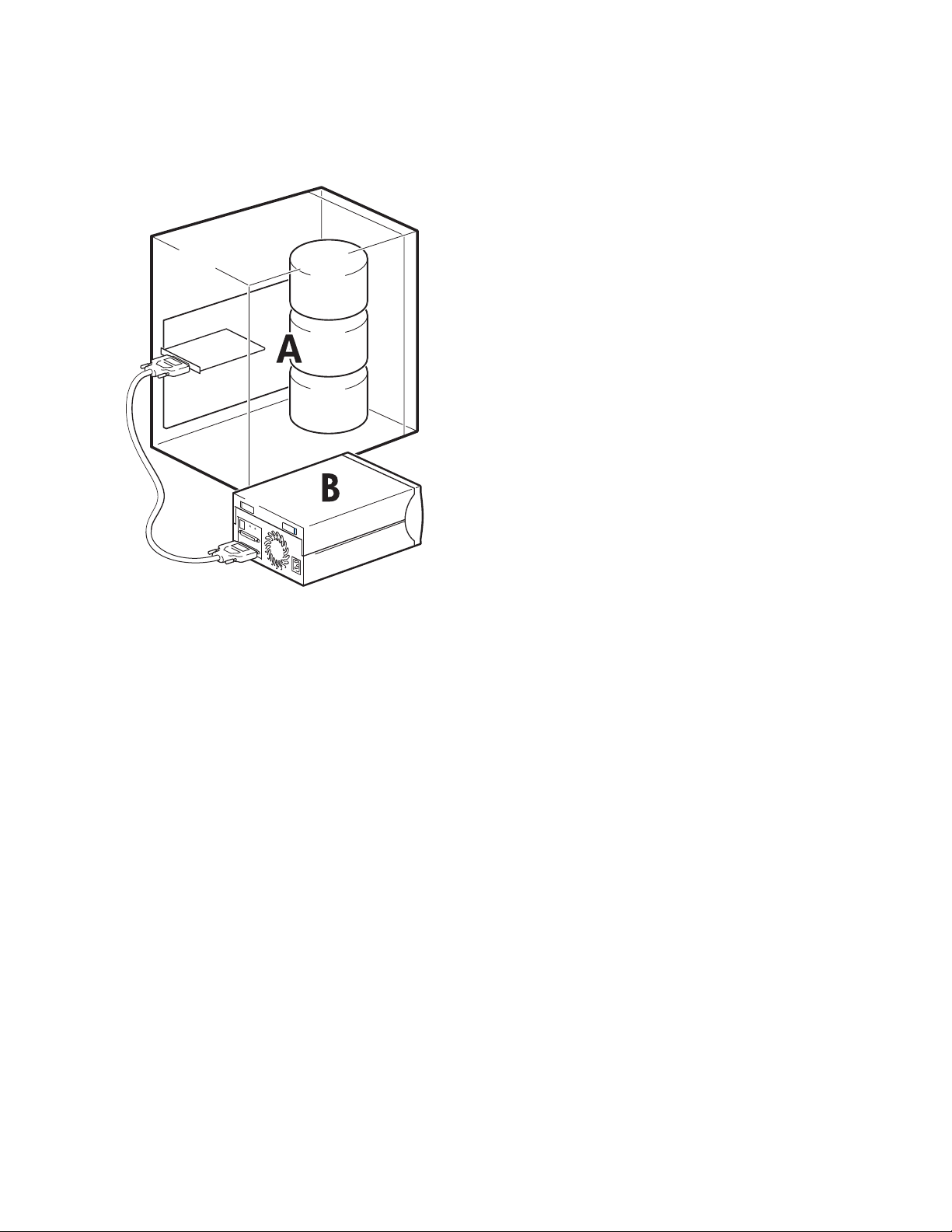
Usage models
HP StorageWorks Ultrium tape drives can be used in a standalone or network environment. However,
they should
always be directly attached to suitably-rated SCSI connector on the storage server.
Server
A
B
Tape drive
Figure 2 Usage model
The following table shows the recommended usage models and Optimizing performance provides further
information about factors that can affect p er formance.
16
Before you start
Page 17
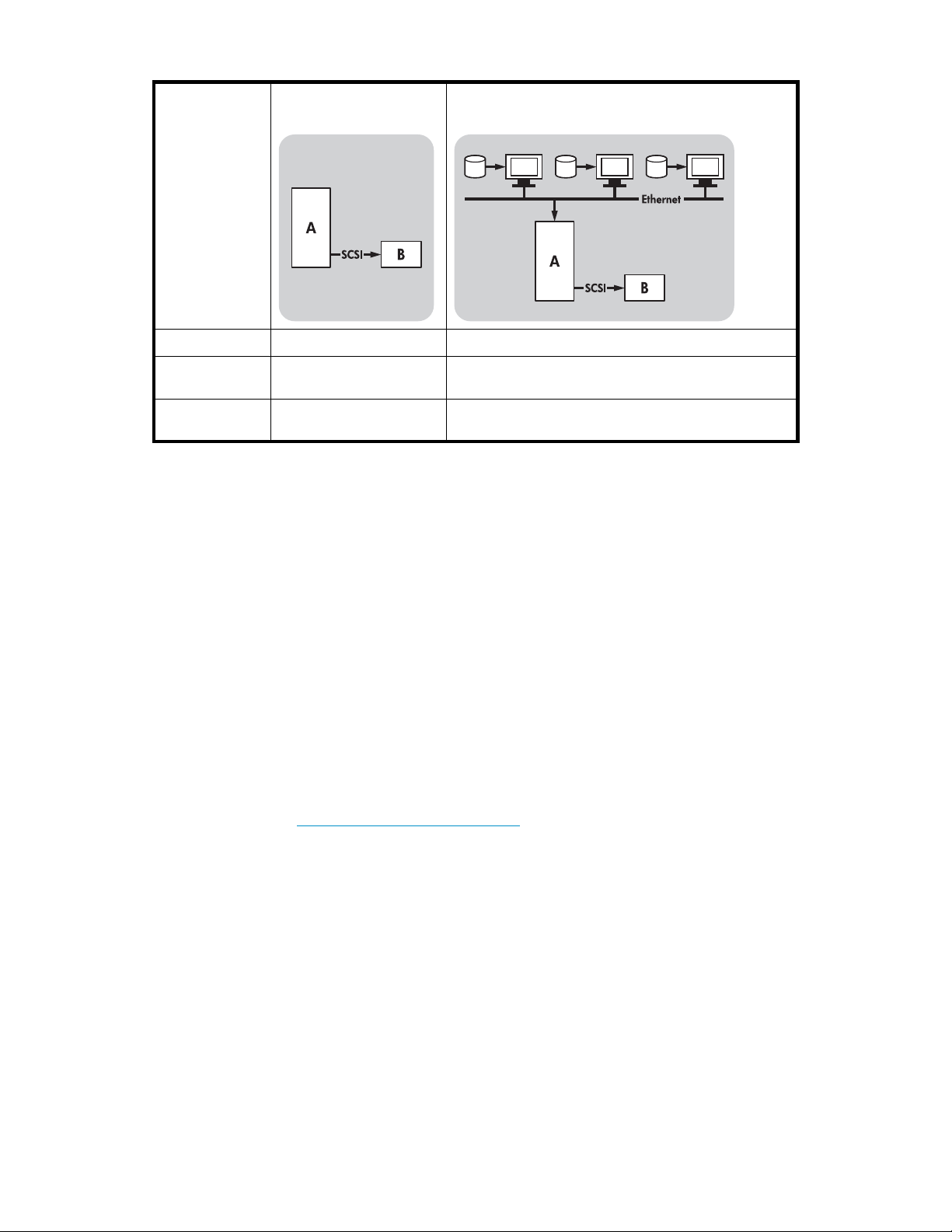
Table 3 Recommended usage models
Direct Attach,
single storage server
Ultrium 1840 Recommended Not recommended
Ultrium 960 Recommended
Ultrium 460 Recommende
A RAID disk subsystem is recommended for all usage models.
A single spindle disk will not be able to deliver good data throughput for an Ultrium 1840 or Ultrium 960
tape drive at any compression ratio. To maximize the capability of your Ultrium 1840 or 960 tape drive,
utilize aggregated disk sources (RAID) with multiple disk spindles.
d
Across the Network,
single storage server, multiple clients
Requires careful design to utilize the drive’s performance
capabilities, even Gigabit Ethernet will limit performance
Recommende
limit performance
d, anything less than Gigabit Ethernet may
A single spindle disk, particularly a fast disk such as a 15K RPM drive, will be sufficient for Ultrium 460
tape drives, but be aware of other factors that can affect performance—such as, compressibility of data,
disk fragmentation and the number of files. See also Optimizing performance.
You can use our free performance assessment tools, which are available standalone or integrated into HP
Library & Tape Tools, to check tape performance and test whether your disk subsystem can supply data
at the optimum transfer rate. You can also use these tools to calibrate your restore performance and
maximal tape performance with more compressible data.
Other usage models
Thetapedrivemayworkwithotherusagemodels,suchasnetworkattachstorage(NAS)andstorage
area networks (SAN), but HP does not currently provide technical support for installing and using
standalone Ultrium tape drives with these architectures. Similarly, connection to fibre channel m ay be
ble, if you purchase and install a fibre channel/SCSI bridge, but it is not currently a supported
possi
n. Please check h
optio
ttp://www.hp.com/go/connect for the latest supported configurations.
Using the HP StorageWorks Tape CD-ROM
The HP StorageWorks Tape CD-ROM is a central source of information about your tape drive with utilities
for getting the best performance from your tape drive.
Use the HP StorageWorks Tape CD-ROM to check installation, as described in this guide, and to verify
and troubleshoot performance after installation. It helps you to:
• Install your product, which includes access to drivers, and performance information and tools
• Learn about your product
• Register your product
• Buy media online
• Troubleshoot with HP Library & Tape Tools.
Ultrium full-height SCSI Tape Drives
17
Page 18
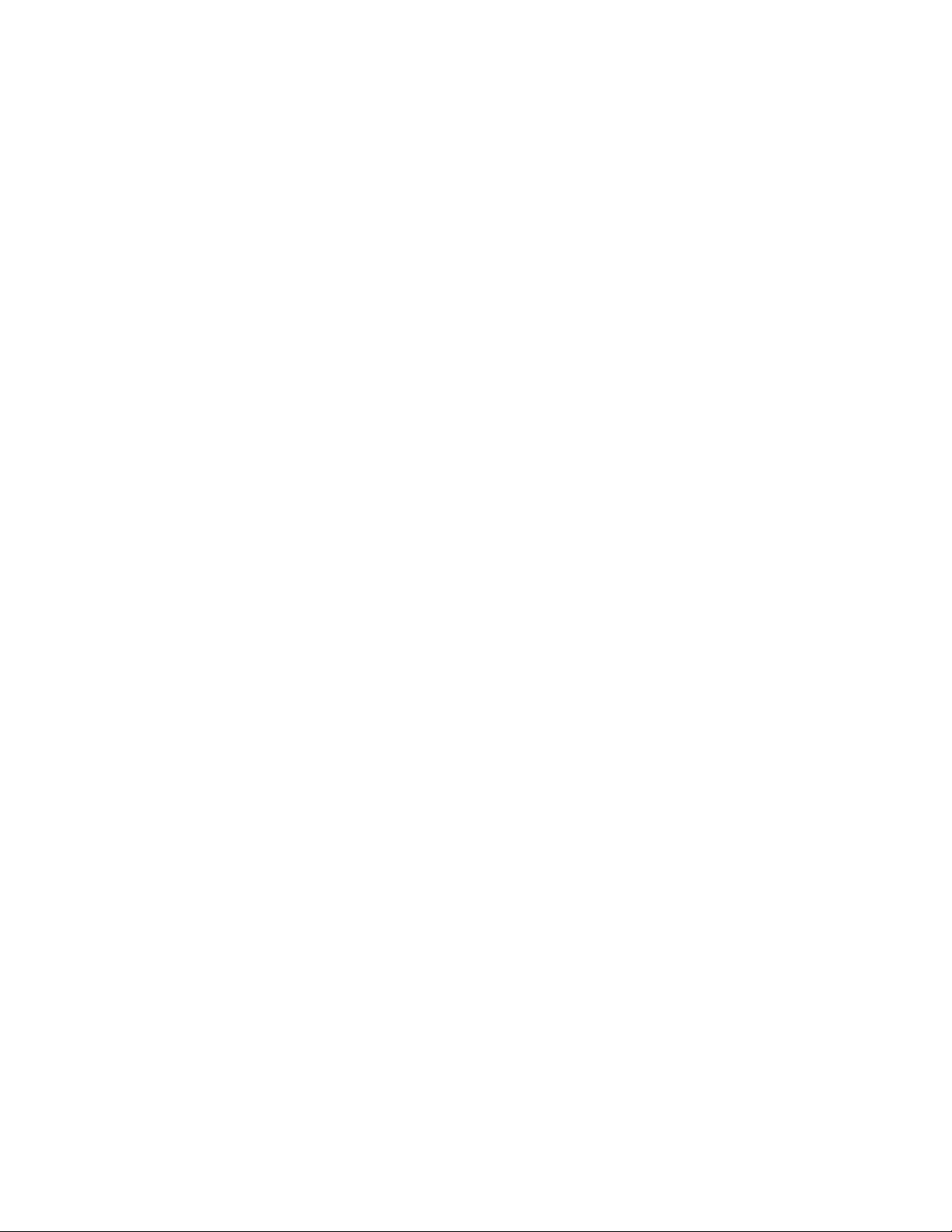
18
Before you start
Page 19
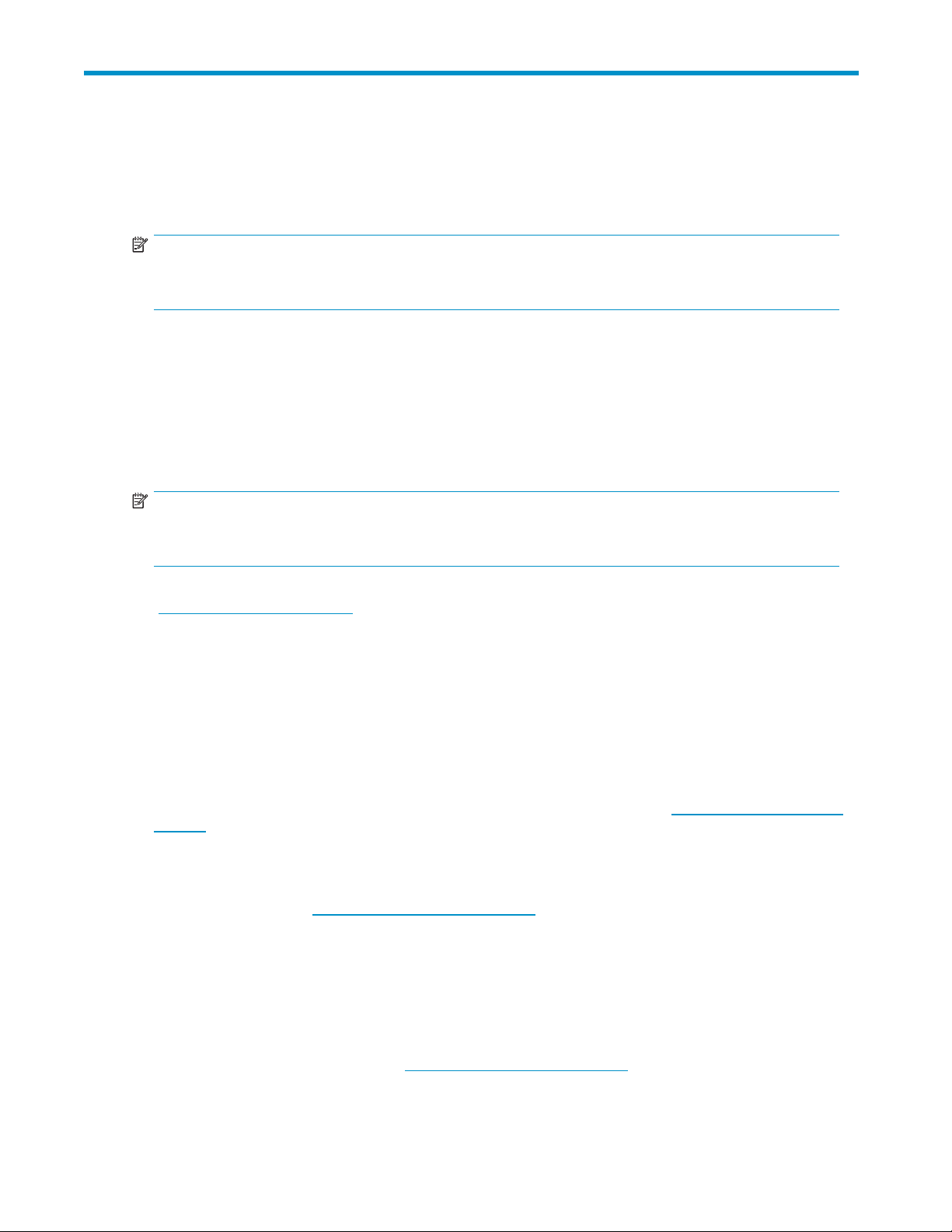
2Driversandbackupsoftware
Install drivers
NOTE:
The HP Tape driver is suitable for use in most applications, but refer also to the documentation of your
software application to ensure you are using the recommended driver.
Installing on Windows
The driver available from Microsoft update is acceptable, but the HP driver provides better support for all
the features of your new tape drive.
The CD-ROM contains a driver install package for the following Microsoft Windows operating systems:
Windows Server 2000, Windows Server 2003 and Windows XP. If you prefer to use Windows Device
Manager to install the tape drivers manually, you will find them in the drivers directory on the CD-ROM.
NOTE:
We recommend that you use the installer package on the HP StorageW orks CD-ROM to install the drivers
BEFORE you connect the tape drive.
Updates to the drivers may be provided from time to tim e on the HP support web site
(h
ttp://www.hp.com/support). We recommend that these are installed after using the installer on the
CD-ROM.
Installing on UNIX
The recomm
upgrade d
device fi l
ended backup applications use the operating system’s standard, built-in device drivers. To
rivers we recommend that you patch to the latest version of the operating system or configure
es, as described in the UNIX Configuration Guide on the CD-ROM.
Installing on IA64
IfyouareinstallingonanIA64system,suchasanHPIntegrityserver,checkhttp://www.hp.com/go/
connect for the latest information on the availability of backup application upgrades and drivers.
Upgrade backup software
It is important to check http://www.hp.com/go/connect for software compatibility and install any
recommended upgrades.
For optimum performance it is important to use a backup application that is appropriate for your system’s
configu
you can
you wi
and Computer Associates all provide suitable products. Further details about these and other products
that may be appropriate c an be found on our connectivity web site.
1. Go to o
ration. In a direct attach configuration, where the tape drive is attached to a standalone server,
use backup software that is designed for a single server environment. In network configurations
ll need ba ckup software that supports enterprise environments. HP, Symantec, Legato, Yosemite
ur connectivity web site: h
ttp://www.hp.com/go/connect and select tape backup.
2. Sele
ct software compatibility.
Ultrium full-height SCSI Tape Drives
19
Page 20
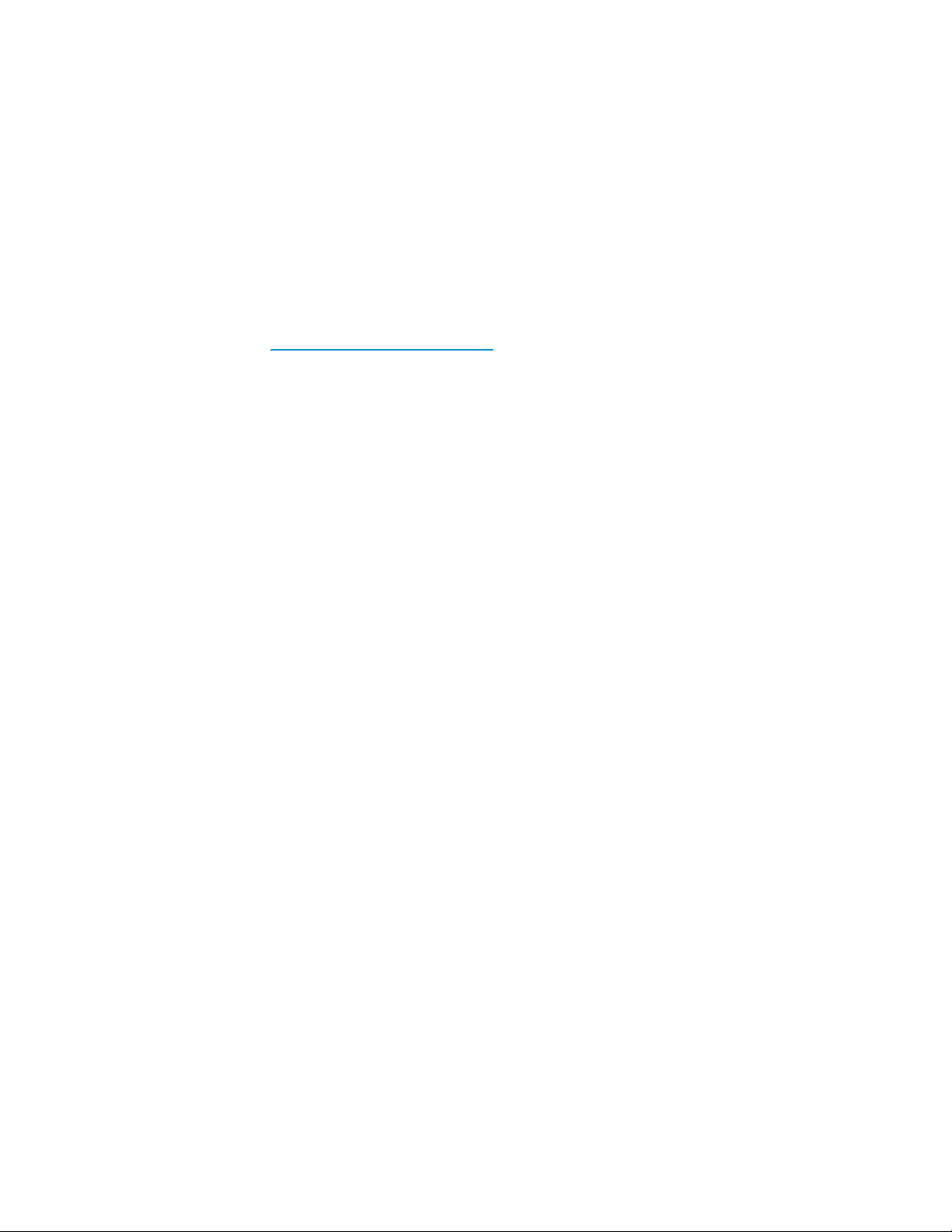
3. Select your combination of operating system and tape drive model in the table. A list of supported
backup applications is displayed. This will also tell you whether your configuration is compatible
with HP One-Button Disaster Recovery, HP OBDR. (All HP StorageWorks Ultrium tape drives
support HP OBDR. However, you can only use this feature if your system configuration and backup
application also support it. See “Compatibility” on page 55.)
4. Make sure you have a backup application that supports HP StorageWorks Ultrium tape drives and
download any upgrades or patches, if required.
Enabling enc
Your HP Ultri
writing and
media. See also “Encryption”onpage.
If you wish to make use of the encryption capability, you must enable this feature via the backup software
application. Refer to h
advanced d
ryption
um 1840 tape drive includes hardware capable of performing data encryption while
data decryption while reading, both at full speed. This is only possible with Ultrium 1.6 TB
ttp://www.hp.com/go/connect to find out which applications support this
ata protection capability.
20
Drivers and backup software
Page 21
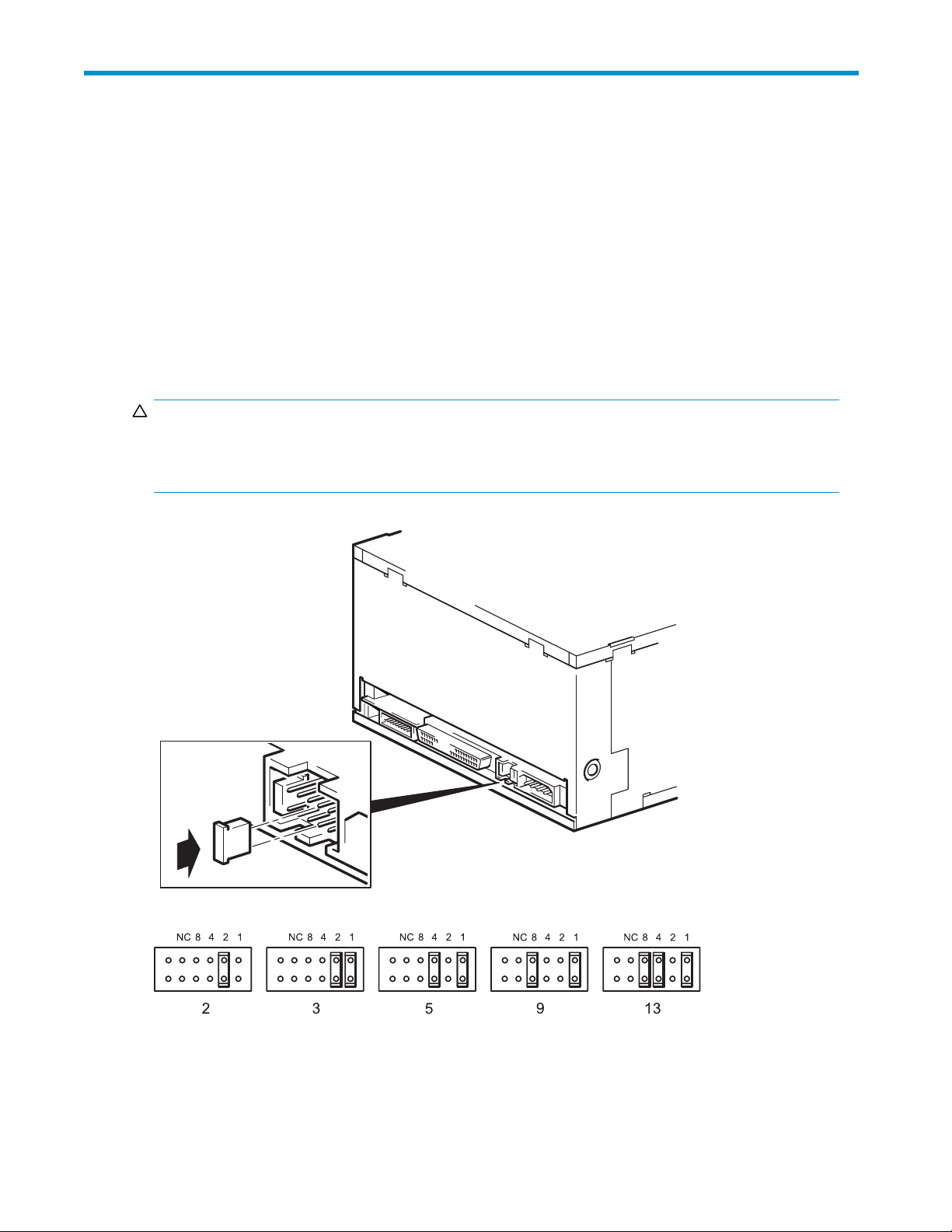
3 Installing an internal tape drive
If you are installing an external Ultrium tape drive, please refer to Installing an external Ultrium tape drive.
If you are installing a removable Ultrium tape drive, please refer to Installing a removable Ultrium tape
drive.
Check the driv e’s SCSI ID
Your HP StorageWorks Ultrium drive is shipped with a default SCSI ID of 3. Each device on the SCSI bus
must have an un
not use SCSI ID
disk and should also not be used unless the tape drive is on a dedicated SCSI bus.
CAUTION:
Static electricity can damage electronic components. Always wear an antistatic wriststrap if possible. If
not, to equalize the electromagnetic charges, touch a bare metal part of the server (such as the back
plate) before you remove the tape drive from its bag.
ique SCSI ID number. The drive can be assigned any unused ID between 0 and 15. Do
7, which is reserved for the SCSI controller. SCSI ID 0 is typically assigned to the boot
Figure 3 Checking the SCSI ID
1. Determine whether you need to change the SCSI ID from the default of 3.
Ultrium full-height SCSI Tape Drives
21
Page 22
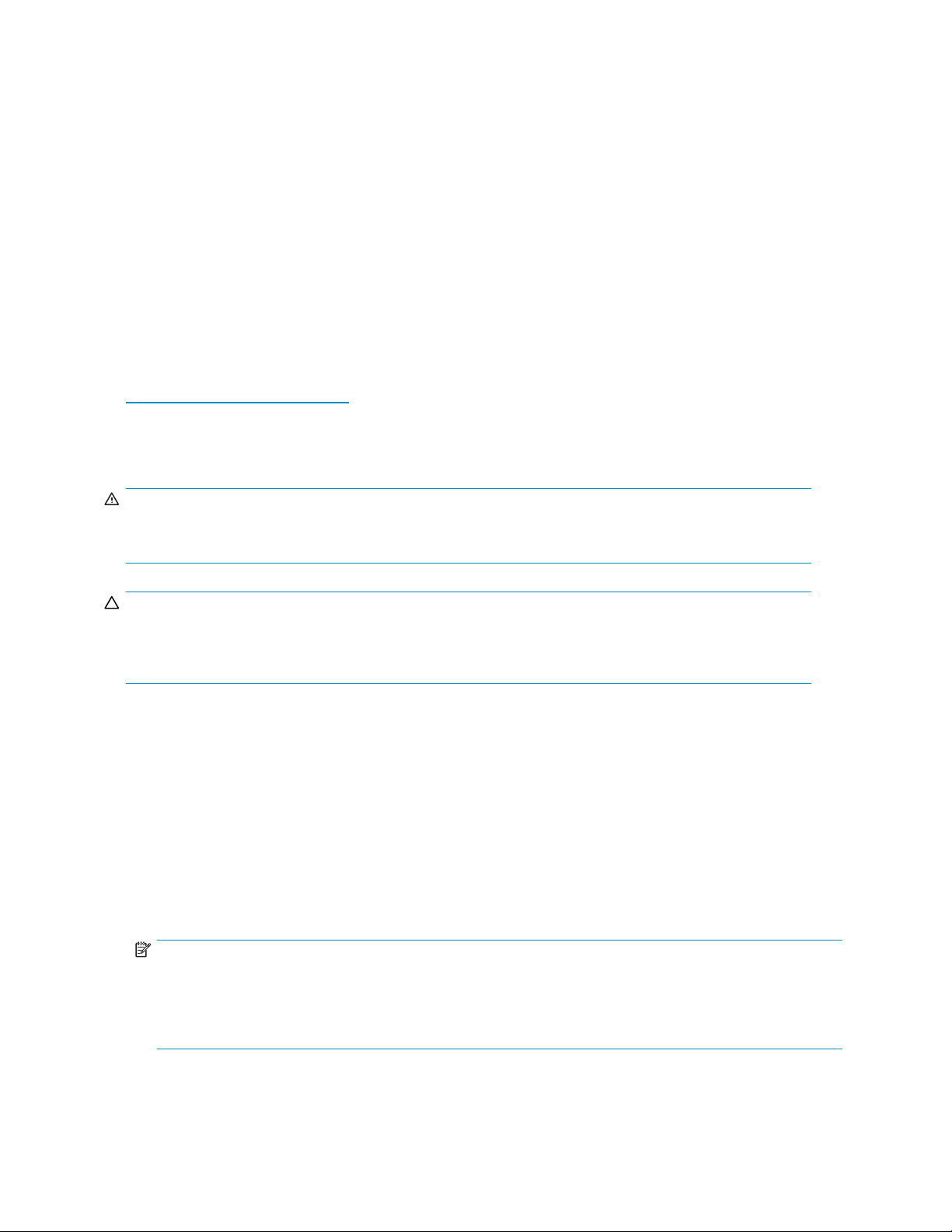
For most operating systems you can run HP Library & Tape Tools from the HP StorageWorks Tape
CD-ROM to check your server’s current SCSI configuration (see Diagnostic tools ). This will provide
information about the SCSI bus and the SCSI IDs in use. To do this, select the ‘troubleshoot with
L&TT’ option from the CD-ROM menu.
The UNIX Configuration Guide on the HP StorageWorks Tape C D-ROM also contains instructions on
how to determine the SCSI IDs of existing devices on UNIX servers.
2. Changethetapedrive’sSCSIID,ifnecessary.
The SCSI ID is set using jumpers on a set of pins at the rear of the drive, as shown in Figure 3.Use
tweezers or small pliers to move the jumpers to the pattern corresponding to the ID you want. Spare
jumpers are provided with the drive.
Prepare mounting bay
For many servers, no mounting tray or rails are required. Devices simply slide into the server’s chassis
and are fixed with screws. Other servers have built-in trays or rails.
Rail kits fo
h
ttp://www.hp.com/go/connect.
Some servers use non-standard mounting rails and do not include spares. If this is the case with your
system, you will have to order these accessories from the server manufacturer before you can install the
tape drive.
WARN ING!
To avoid pe
from the m
r a number of industry-standard servers may be available. For more details refer to:
rsonal injury or damage to the server or tape drive, ensure that the server is disconnected
ains power supply while you install the drive.
CAUTION:
Static electricity can damage electronic components. Always wear an antistatic wriststrap if one is
available. If not, after you have disconnected power from the server and removed the cover, touch a bare
metal part of the chassis. Similarly, touch a bare metal part of the drive before installing it.
1. Assemble the necessary tools and materials:
• P hillips screwdriver
• Flat-bladed screwdriver (if your server uses slotted screws)
• Torx screwdriver (if your server uses torx screws)
• Your server manuals (for reference during installation)
2. Perform a normal system shutdown and turn off the server and any connected peripherals.
3. Remove the cover and front panel from the server, as detailed in your server’s documentation.
As you work inside the server, you may have to disconnect other signal cables or p ower cables from
other devices to ma neuver the new drive into place. If you have to do this, make a note of their
position and connections so you can put them back correctly later.
NOTE:
The server must provide forced cooling and be capable of drawing 6 cfm (0.17 m
3
m
/hour) of air through the tape drive at up to 35 C ambient operation. This rises to 8 cfm for up to 40
C ambient operation. Ensure that empty bays h ave the appropriate blanking plates installed so that
airflow is maintained.
3
/minute or 10.08
22
Installing an internal tape drive
Page 23
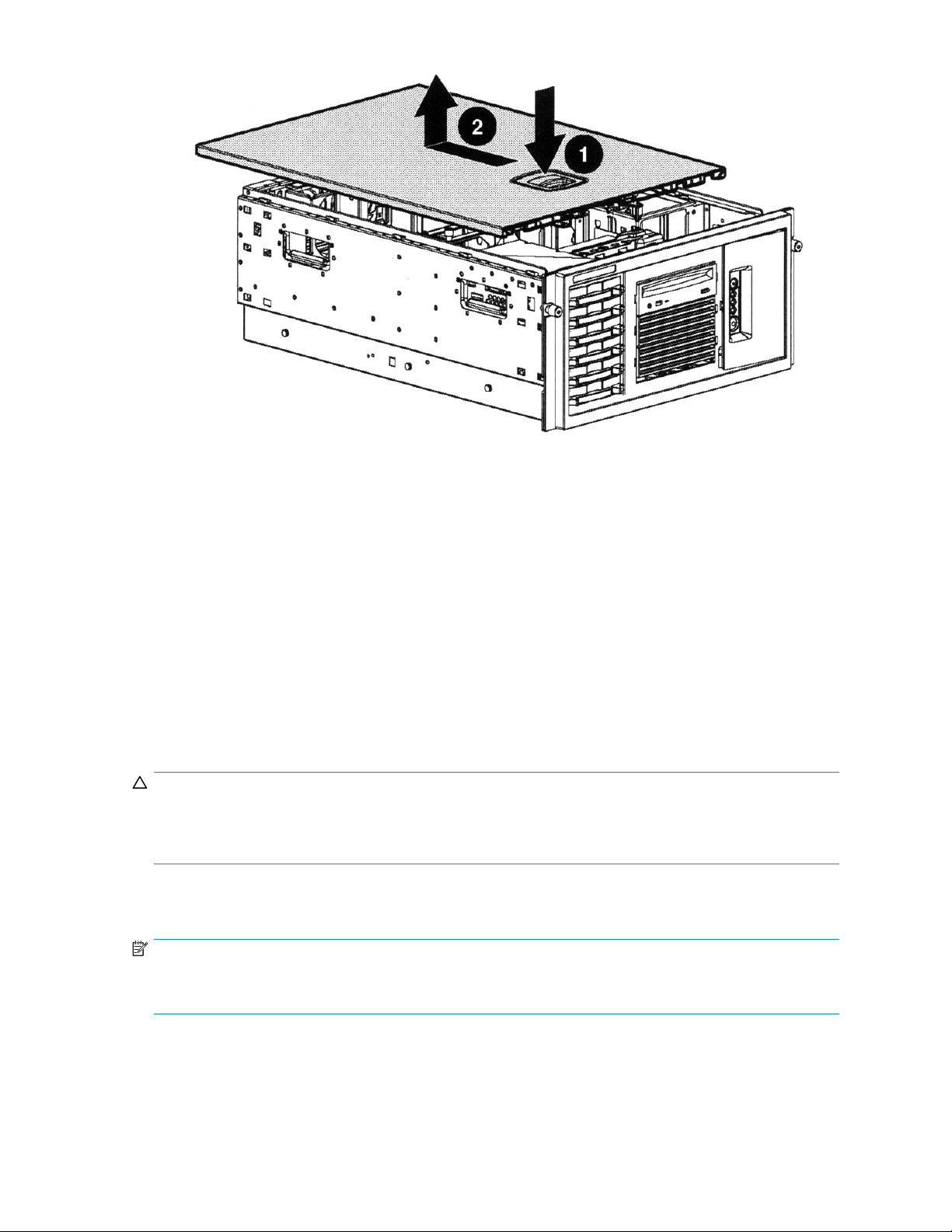
Figure 4 Re
1. Release catch
2. Push cover back and lift off
4. Remove the filler panel from a spare 5¼-inch bay of your server, as described in your server’s
documentation. With some servers, such as the HP AlphaServer ES40, you must also remove the
half-height device divider.
5. You are now ready to install your tape drive.
moving cover from ProLiant ML370 ser ver
Attach m
ounting hardware
If your s
drive now.
If your server does not require special mounting hardware, proceed to Install drive now.
CAUTION
The Ultr
remove
Ultrium drive. Always use the screws supplied with your U ltrium drive.
erver requires special rails or other hardware to install the tape drive, mount them on the tape
:
ium half-height drive only allows 3 mm of the engagement of the screw into the drive. If you
an existing drive, do not assume the screws that you remove are the correct length for your new
HP ProLiant servers
NOTE:
If mounting hardware is supplied with your tape drive, it may not be exactly the same as shown in
the illustrations.
Different models of server require different mounting methods. The server m ay also incorporate a locking
mechanism to hold the tape drive in place. See Secure the drive.
Ultrium full-height SCSI Tape Drives
23
Page 24

Please check your HP ProLiant server documentation to ascertain the correct method of mounting, and
to check whether mounting hardware is provided with the server.
Mounting rails
Some HP ProLiant servers, such as ML570, require mounting rails. These may be metal or plastic rails
attached to the server’s drive bay filler panel.
Use a regular P
tape drive, in the screw pack labeled ’General Mounting Screws’, as shown in Figure 5.
hillips screwdriver to attach the appropriate rails. Use the M3 screws provided with the
Figure 5 Attaching mounting rails in a typical HP ProLiant ML570
EnsureyoudousetheM3screwsprovided. Therailsmaybeattachedtothefiller panel by screws of
a different thread/size type and these should not be used. If in doubt, refer to your HP ProLiant server
documenta
Mounting screws
Other HP ProLiant server models, such as ML350 and ML370, only require the use of special locating
screws with no mounting rail.
Use a T8 Torx screwdriver to attach the appropriate screws. You may need to purchase the M3 screws
separately. Position the screws, as shown in Figure 6.
• HP ProLiant ML350: Use M3 mounting screws. These have a thicker head than the general
mounting screws.
• HP ProLiant ML350: Use the metal shims and screw pack labeled ‘ProLiant 350’. These have a
thicker head than the general mounting screws.
• HPProLiantML370:UseM3offsetmountingscrews. Thesehaveathickoffsetpieceanda
thicker head than the general mounting screws.
• H P ProLiant ML370: Use the metal shims and screw pack labeled ‘ProLiant 370’. These have a
thick offset piece and a thicker head than the general mounting screws.
tion.
24
Installing an internal tape drive
Page 25

1. Release catch
2. Push cover back and lift off
Figure 6 At
Other servers
Attach the appropriate mounting hardware. Refer to the manufacturer’s documentation for instructions.
• If you are installing on a server that requires a tray, place the tape drive in the tray.
• Some servers have snap-on mounting rails attached to the filler panel. These c an be removed
and attached to the tape drive with screws.
Install drive
Slide the
in Figure 7.
taching locating screws in a typical HP ProLiant 350 or 370
tape drive into the open bay, aligning the tray or rails with the slots in the bay, as shown
e 7 Installing tape drive
Figur
r server does not use mounting hardware, check that the holes in the chassis are aligned with
If you
lesinthesideofthetapedrive.
the ho
Donotsecurethedriveatthispointbecauseyoumayhavetomovethedrivetogetthecablesintoplace.
Ultrium full-height SCSI Tape Drives
25
Page 26

Attach power and
SCSI cables
To support the h
igh performance of the tape drive it is important that you connect to a recommended
SCSI bus and use a suitably-rated SCSI cable, see Why is the SCSI bus type important?.
Electrical specifications are as follows.
Table 4 Electri
cal specifications, internal drives
Ultrium 1840 Ultrium 960 Ultrium 460
Power consumption
Power requirem
ents
1. Check your se
tape drive’s
13 Watts idle,
26 Watts typical,
40 Watts maximum
+5V @ 1.9A typi
+5V @ 3.9A
maximum
+12V @ 0.7A typ
+12V @ 2.5A
maximum
12 Watts idle,
30 Watts typical,
35 Watts maximum
cal
+5V @ 3.5A typi
+5V @ 4.5A maxi
+12V @ 1.0A typ
ical
+12V @ 2.0A max
cal
mum
ical
imum
11 Watts idle,
25 Watts typical,
38 Watts maximum
+5V @ 3.5A typi
+5V @ 4.0A maxi
+12V @ 1.0A typ
+12V @ 3.0A max
cal
mum
ical
imum
rver or HBA documentation to ensure that the SCSI bus and cabling supports the
bus speeds: Ultra320 for Ultrium 1840 and 960 tape drives, Ultra160 for Ultrium
460 tape drives.
2. Attach the SCSI ribbon cable supplied with the tape drive to the SCSI host bus adapter and connect
it to the SCS
3. Attach a sp
I connector of the drive, as shown in Figure 8.
are power cable from the server’s internal power supply to the power connector, as
shown in Figure 8.
4. Attach a spare connector on the server’s built-in SCSI bus or HBA’s SCSI ribbon cable to the SCSI
connector
of the drive, as shown in Figure 8.
5. If the dri
ve is the last device on the SCSI chain, make sure that the SCSI cable is terminated correctly.
Daisy-chaining two devices is not recommended. If you do so, do not mix drive families (only
daisy-chain with other Ultrium tape drives) and do not daisy chain any Ultra320 devices. See also
Table 2, “
Supported SCSI bus types.”
26
Installing an internal tape drive
Page 27

1and7 termin
2and4 powercable
3
5
6
ated SCSI cable
tape drive
server’s power supply
SCSI controller
Figure 8 Connecting power and SCSI cables
Where should the SCSI terminator be?
Termination must be present at two and ONLY two positions on the SCSI bus—at the beginning of the
SCSI bus and at the end of the SCSI bus. Termination is normally enabled by default on the HBA and
most internal SCSI cables have a terminator attached. This will usually be a small, rectangular block
of plastic attached to the cable end and ma rked ‘SCSI Terminator’.
Therefore, assuming the HBA is the first device on the bus, you should check that the second terminator is
placed after the last device, as shown in Figure 8, item 1.
Ultrium full-height SCSI Tape Drives
27
Page 28

Secure the drive
NOTE:
Theserverlatchesandsideviewsofyourservermodelmaynotbeexactlythesameasshowninthe
illustrations. Please refer also to you server documentation.
Mounting hardware used (HP ProLiant)
Ensure that you use the correct mounting rails or locating screws, as described in Attach mounting
hardware. The server also incorporates a locking mechanism to hold the tape drive in place.
1. Push the server latch down to lock the tape drive into position, as shown in Figure 9.
1
Plastic rail
2
Server latch
Figure 9 Securing drive, mounting h a rdware used
2. Ensure blanking plates are in place over empty bays and replace the cover on the server.
No mounting hardware used
1. Use the M3 screws provided with the tape drive in the screw pack labeled ‘General Mounting
Screws’. Check that the holes in the chassis are aligned with the holes in the sides of the drive and
use a regular Phillips screwdriver to secure the M3 screws, as shown in Figure 10.
If you cannot tighten the screws, use the washers provided in the pack.
28
Installing an internal tape drive
Page 29

1
M3 screws, supplied with tape drive
Figure 10 Securing drive, no mo unting hardware used
2. Ensure blanking plates are in place over empty bays and replace the cover on the server.
Ultrium full-height SCSI Tape Drives
29
Page 30

30
Installing an internal tape drive
Page 31

4 Installing an external Ultrium tape drive
If you are installing an internal Ultrium tape drive, please refer to Installing an internal Ultrium tape drive.
If you are installing a removable Ultrium tape drive, please refer to Installing a removable Ultrium tape
drive.
Check the driv e’s SCSI ID
Your HP Stora
must have an unique SCSI ID number. The drive can be assigned any unused ID bet ween 0 and 15. Do
not use SCSI ID 7, which is reserved for the SCSI controller. SCSI ID 0 is typically assigned to the boot
disk and should also not be used unless the tape drive is on a dedicated SCSI bus.
geWorks Ultrium drive is shipped with a default SCSI ID of 3. Each device on the SCSI bus
Figure 11 Setting the SCSI ID
1. Determine whether you need to change the SCSI ID from the default of 3.
For many operating systems you can install and run HP Library & Tape Tools from the
HP StorageWorks Tape CD-ROM to check your server’s current SCSI configuration. This will provide
information about the SCSI bus and the SCSI IDs in use. To do this, select the ‘troubleshoot with
L&TT’ option from the CD-ROM menu.
The UN
how t
2. Chan
IX Configuration Guide on the HP StorageWorks Tape CD-ROM also contains instructions on
o determine the SCSI IDs of existing devices on UNIX servers.
gethetapedrive’sSCSIID,ifnecessary.
Ultrium full-height SCSI Tape Drives
31
Page 32

Use a small screwdriver or a ball-point pen to press the indented SCSI ID selector buttons on the
rear panel (see Figure 12) until the required value is displayed. Do not use a pencil because small
bits of graphite could contaminate the drive.
NOTE:
TheserverandthetapedriveSCSIIDsareonlycheckedatpower-on. TochangetheSCSI
ID after installation, power down both the server and the tape drive, change the drive’s
SCSIID,powerupthetapedrive,andthenpoweruptheserver.
Connect the SCSI cable
A 68-pin, wide VHD-to-HD SCSI cable is provided to connect your HP StorageWorks Ultrium tape drive to
a VHD SCSI port on an LVD SCSI bus. If your server has an HD SCSI port, you must either purchase and
install a VHD-to-HD adapter or use a n HD-to-HD cable instead of the supplied cab le. Refer to our web
site for recommended products: h
CAUTION:
To avoid damaging the computer or tape drive, ensure that both are powered off while you attach
the SCSI cable.
1. Make sure you are connecting to a recommended SCSI bus type. For optimum performance your
tape drive should only be connected to a SCSI bus that can transfer data at a rate that supports
the tape drive’s maximum burst transfer speed. HP Ultrium 1840 and 960 tape drives should be
connected to an Ultra320 SCSI bus. See alsoWhyistheSCSIbustypeimportant?.Donot connect
the tape drive to a single-ended SCSI bus or to RAID controller. For optimum performance, we
recommend that your HP StorageWorks Ultrium drive is installed on a dedicated SCSI bus. If it is not,
do not connect it to the same bus as your disk drive.
2. Perform a normal system shutdown and turn off the server and any connected peripherals.
ttp://www.hp.com/go/connect.
3. Attach the VHD connection on the SCSI cable to the server’s external SCSI connector and secure
it by tightening the screws.
32
Installing an external Ultrium tape drive
Page 33

1
Act TERM LED
2
Fan/Power LED
Figure 12 Conne cting the SCSI cable
4. Attach the HD connection on the SCSI cable to the SCSI-IN connector on the rear panel of the tape
drive and secure it by tightening the screws. (See Figure 12.) Do not connect the cab le to the
SCSI-OUT connector.
5. The SCSI-OUT connector is only used when daisy-chaining two devices. This is not recommended. If
you do so, do not mix drive families (only daisy-chain with other Ultrium tape drives) and do not put
daisy chain Ultra320 tape drives. See also Table 2.
Does th
e tape drive need a terminator?
If the tape drive is on a dedicated SCSI bus, it does not require a terminator. When the cable is
connec
If it is not the only device on th e SCSI bus, you must make sure that the SCSI bus is terminated. You
candothisintwoways:
• Place t
• Attach the HD connection on the SCSI cable to the SCSI-IN connector and use the SCSI-OUT
ted to the SCSI-IN connector, the enclosure p rovides active termination.
he tape drive at the end of the chain and at tach the HD connection on the SCSI cable to
the SCSI-IN connector; the enclosure provides active termination.
ctoronthetapedrivetoconnecttothenextdeviceinthechain. Makesurethatthelast
conne
device in the chain is terminated with an LVD multimode terminator
Connect the power cable
trical specification
Elec
No adjustment is needed. Electrical specifications are as follows.
Ultrium full-height SCSI Tape Drives
33
Page 34

Table 5 Electrical specifications, external drives
Ultrium 1840 Ultrium 960 Ultrium 460
Power consumpt
Power requirements
ion
13 Watts idle,
26 Watts typica
40 Watts maximu
100–240 VAC
50-60 Hz, auto-ranging
0.7A maximum
l,
m
12 Watts idle,
30 Watts typica
35 Watts maximu
100–240 VAC
50-60 Hz, auto-ranging
0.8A maximum
l,
m
11 Watts idle,
25 Watts typica
38 Watts maximu
100–240 VAC
50-60 Hz, auto-ranging
0.7A maximum
l,
1. Plug the power cable securely into the socket on the rear panel of the drive.
2. Plug the other end of the power cable into the power outlet. The power on/off switch is on the
front panel, see Figure 13.
m
1
Power cable
2
Power on/off switch
Figure 13 Connecting the power cable
34
Installing an external Ultrium tape drive
Page 35

5 Installing a removable Ultrium tape drive
If you are installing an internal Ultrium tape drive, please refer to Installing an internal Ultrium tape drive.
If you are installing an external Ultrium tape drive, please refer to Installing an external Ultrium tape drive.
Which rackmount systems can I use?
HP StorageWorks Ultrium removable tape drives are used in conjunction with the HP Tape Array 5300
system, which can be used with both full-height and half-height tape drives. The tape array is designed to
be installe
configured. Refertoyourtapearraydocumentationforfurtherdetails.
Electrical specification
Electrical specifications are as follows.
Table 6 Electrical specifications, removable drives
Power consumption
Power requirements
d into HP, IBM and other compatible 19” rackmount systems. It must be properly installed and
Ultrium 1840 Ultrium 960 Ultrium 460
13 Watts idle,
26 Watts typical,
40 Watts maximum
100–240 VAC
50-60 Hz, auto-ranging
0.7A maximum
12 Watts idle,
30 Watts typical,
35 Watts maximum
+5V @ 3.5A typical
+5V @ 4.5A maximum
+12V @ 1.0A typical
+12V @ 2.0A t ypical
11 Watts idle,
25 Watts typical,
38 Watts maximum
+5V @ 3.5A typical
+5V @ 4.0A maximum
+12V @ 1.0A typical
+12V @ 3.0A typical
Airflow re
quirements
TheHPTapeArray5300isdesignedtoprovideadequateairflow for up to two full-height tape drives
(such as the Ultrium 1 840, 960 or 460 tape drives) or up to four half-height tape drives. As long as the
tape array is fully populated, it will provide adequate airflow for your HP StorageWorks Ultrium tape
drives. If you have unused bays in the tape array, you must install the blanking plates provided with the
tape array. This ensures that there is adequate a ir flow to the drives. See the documentation with the
tape ar
You sho
ray for details on installing blanking plates.
uld ensure that ventilation is adequate at the front and rear of the tape array.
How do I connect the drive to my server?
The following guidelines apply:
• ForoptimumperformancethedriveshouldbetheonlydeviceontheSCSIbus.
• If you daisy-chain devices, make sure that devices are of the same SCSI type and that each device
on the same SCSI bus has a unique SCSI ID and is terminated appropriately. Do not daisy-chain
more than two devices on the same SCSI bus.
Ultrium full-height SCSI Tape Drives
35
Page 36

• If you daisy-chain devices, make sure that devices are of the same SCSI type and that each device
on the same SCSI bus has a unique SCSI ID and is terminated appropriately. Do not daisy-chain
more than t wo devices on the same SCSI bus.
• Always terminate the SCS I bus.
• Do not attach the drive to the same SCSI bus as a your disk drive or to a RAID controller unless
you are connecting to a ProLiant server with a Smart Array 6i RAID controller.
The individual tape drives are connected to their host server via the high density LVD/SE SCSI connectors
on the back of the tape array. They do not require any SCSI cables to plug into the tape array. However,
suitably-rated cabling and terminators are required to connect the tap e array with the SCSI host.
Install the d
1. Before installing a tape drive, make sure that the extractor lever is in the fully open position (pulled
out).
1
Figure 14 Extractor lever on tape drive fully open
rive
Extractor lever, open
CAUTION:
When handling a tape drive, hold the drive by the side carrier framework. To avoid
possible damage, do not hold the body of the drive and do not push or pull on the tape
drive’s front panel.
2. Slide the tape drive into one of the open bays, ensuring that the guide rails on both sides of the drive
locate into the slots on the partition wall. Carefully but firmly ensure the tape drive is pushed fully in
so that the rear connectors are securely seated. The extractor level will close slightly.
NOTE:
CorrectalignmentofSCSItapedrivesinthetapearrayisessentialtoensureasecured
connection is made between the interface of the drive and the interface of the array.
3. Push on the extractor lever to complete the inser tion and to lock the tape drive in place.
36
Installing a removable Ultrium tape drive
Page 37

Figure 15 Inserting the tape drive
4. If there are empty bays, insert a blanking plate. This is essential to ensure adequate airflow is
maintained. Failure to do so may affect tape drive performance.
See the documentation with the tape array for details on installing blanking plates.
Set the drive’s SCSI ID
To set the
number of address switches corresponds to the number of tape drives that can be inserted into the
tape array.
Each devi
• For HP P roLiant servers where the tape drive is connected to the built-in SCSI bus, we recommend
• For all o
Typical
server. Under this configuration, the SCSI IDs of each tape drive will not con fl ict with each other as they
are each installed onto a separate SCSI bus. This is the recommended configuration for Ultra320 devices,
such as the Ultrium 1840 and Ultrium 960 tape drives.
If you d
the same SCSI bus has a unique SCSI ID. Do not daisy-chain more than two devices on the same SCSI
bus and make sure that the end device is terminated. Do not mix drive families (only daisy-chain with
other
1. Decide which SCSI ID to use.
tape drive’s SCSI ID you need to set the appropriate switch on the rear of the tape array. The
ce on the SCSI bus must have a unique SCSI ID.
that the tape drive is assigned a SCSI ID between 1 and 6.
ther servers and when used with separate HBAs, it can be assigned any unused ID
between
is typically assigned to the boot disk and should also not be used unless the tape drive is on a
dedicated SCSI bus.
Ultrium tape drives) and do not put Ultra160 drives on the same bus as any Ultra320 device.
For many operating systems you can install HP Library & Tape Tools from the HP StorageWorks Tape
CD-ROM and run the “Install Check” to check your computer’s current SCSI configuration (see
Diagnostic tools ). This will provide information about the SCSI bus and the SCSI IDs in use. The
UNIX Configuration Guide on the HP StorageWorks Tape CD-ROM, also p rovides instructions on
how to determine the SCSI IDs of existing devices.
0 and 15. Do not use SCSI ID 7, which is reserved for the SCSI controller. SCSI ID 0
ly, the HP Tape Array may hold up to four tape drives where each drive is attached to a separate
aisy-chain devices make sure that the devices are of the same SCSI type and that each device on
2. Set the appropriate switch. Figure 16 shows the address switch on the back panel of the
ape Array 5300.
HP T
Ultrium full-height SCSI Tape Drives
37
Page 38

The HP Tape Array 5300 has four SCSI ID switches to enable the installation of up to four half-height
drives. When installing t wo HP Ultrium full-height tape drives, use SCSI I D switches 1 and 2 only.
SCSI ID
10
Bay 4
SCSI ID
8
Bay 2
SCSI
ID
9
Bay 3
SCSI ID
3
Bay 1
Figure 16 SCSI add ress switch on tape array
3. Make sure that a SCSI terminator is attached to the appropriate SCSI-OUT connector on the back of
the tape array.
4. Determine whether you need to change the SCSI ID from the default of 3.
Whydoest
he tape drive need a terminator?
Termina
signal r
There mu
tors are essential, as they provide the correct voltages on the SCSI bus and prevent unwanted
eflections from interfering with data transfers. The rule is:
st be termination at both physical ends of the bus and only at the ends.
Normally the HBA forms one end of the SCSI bus and provides termination. You, therefore, need to
ensure that the other end of the bus is terminated. Attach the terminator to the app ropriate SCSI-OUT
connect
or on the tape array.
Replacing the drive
HP StorageWorks Ultrium removable drives can be removed and replaced without powering down the
tape array. However you should be aware of the following:
• If all drives in the tape array are powered up when the system is turned on, the host will be aware
ofthosedrives. Youcanremoveanyofthosedrivesandreplaceitwithanotherdriveaslong
as there is no activity on the bus.
• Do not remove or add drives to a bus that already has drives connected and running, for example
backing up or restoring data. Wait until there is no activity on the bus before removing or
adding drives.
• Ifadriveisnotpowereduporyouplaceadriveinanemptyslotafter the system has been
powered up, the system will have to be reset before the host will recognize the drive.
• The SCSI IDs are controlled by the tape array, not by the drives themselves, so if you remove a
drive and replace it with another the ID will not change.
1. Pull the extraction lever of the drive that you want to replace so that it is in the out position.
38
Installing a removable Ultrium tape drive
Page 39

Figure 17 Extractor lever in out position
2. Using the extraction lever, pull the drive g ently and firmly out of the tape array.
Figure 18 Removing the tape drive
3. To insert another drive, follow the instructions in Install the drive.
Ultrium full-height SCSI Tape Drives
39
Page 40

40
Installing a removable Ultrium tape drive
Page 41

6 Verif y installation
Once you have installed the drive hardware, check that drivers have been installed correctly and you
have the correct version of backup software, and verify that the tape drive is functioning properly before
you store your valuable data.
1. Switch on the drive and the server.
2. The tape drive will run its hardware self-test, which takes about 5 seconds. If self-test passes, the
green Ready LED flashes and then shows steady green. If the test fails, the Drive Error and Tape
Error LEDs flash, while the Ready and Clean LEDs are off. This continues until the drive is reset. See
“Loading and unloading” on page 47 for more information about front panel lights.
• Ifyouinstalleddriversbeforeconnectingthetapedrive(Windowsonly)
The tape drive should be detected automatically and the correct drivers used. (See
“Install drivers ” on page 19.) If the Windows Found New Hardware wizard runs, cancel it - you
can use Device Manager to check that the driver is installed.
• Installing drivers after connecting the tape drive (Windows only)
If you have not already installed drivers, the Windows Found New Hardware wizard will run
when you power on the server and tape drive. Either follow the on-screen instructions to search
for the required driver on the HP StorageWorks CD-ROM o r cancel the wizard and run the
install package from the CD-ROM.
• Installing drivers (other operating systems)
Drivers are included with the operating system and should be loade d automatically.
NOTE:
Certain backup applications require you to use their own Tape driver instead of the HP
Ultrium Tape driver.
3. Verify that the tape drive installation was successful.
HP StorageWorks Library & Tape Tools (L&TT) is the recommended diagnostic and support tool for
yourHPtapedrive. Useittoverifyinstallationandconfirm that your tape drive is functioning
correctly before you use it for backup. It is available free at h
4. For all operating systems ensure that you have downloaded any upgrades necessary for your
backup application. Check h
any recommended upgrades.
5. Carry out a backup and restore test to check that the drive can write data to tape. Use a blank
cartridge.
Windows Backup or Unix native backup applications c an be used to check basic tape drive
operation, but they will not support all the advanced features of your tape drive. We recommend
that you upgrade your software application before running this test.
ttp://www.hp.com/go/connect for soft ware compatibility and install
ttp://www.hp.com/support/tapetools.
Ultrium full-height SCSI Tape Drives
41
Page 42

42
Verify installation
Page 43

7 Understandin g the LEDs
Your HP StorageWorks tape drive
See also “Understanding LED sequences” on page 43.
1. On/Off switch (external drives only)
2. Eject button
3. Emergency reset button 7. Clean LED
4. Ready LED
Figure 19 Front view of full-height Ultrium external tape drive
Understanding LED sequences
ThemeaningofdifferentpatternsofLEDsisasfollows:
Table 7 LED sequences
LED Sequence Cause
Drivemaynothavepower,
maybefaultyormayhave
been power cycled or reset
during a firmware upgrade.
All LEDs OFF .
5. Drive LED
6. Tape LED
Action required
Make sure the drive is switched on.The
power on/off switch on an external drive
incorporates a green LED.
Check the power cable connection and
replace the cable if necessary. On external
drives, you can use the power cable from
yourmonitororanotherdevicetocheckthat
the connection is working.
If the power supply is present and all LEDs
remain off, power cycle or reset the drive (see
“Problems with cartridges” on page 64). If
it still fails, call for service.
Ultrium full-height SCSI Tape Drives
43
Page 44

LED Sequence Cause
Action required
Ready and Clean OFF .
Drive and Tape FLASH.
Ready is ON.
The drive has failed to execute
power-on self test (POST).
The drive is ready for
operation.
The drive is carrying out a
normal activity (read, write).
Power cycle or reset t he drive (se e
“Problems with ca rtridges” on page 64).
If the error condition reappears, call for
service.
None. This is
None.
If the drive is upgrading firmware, do not
reset or power cycle it.
normal.
Ready FLASHES.
Ready FLASHES- steady
ON- FLASHES.
Ready FLASHES fast.
The drive is in OBDR mode.
The driv
firmware.
e is downloading
See “Running HP OBDR”onpage56for
further details.
None.
Do not reset or power cycle the drive.
44
Understanding the LEDs
Page 45

LED Sequence Cause
Firmware is being
reprogrammed.
ReadyisOFF,othersare
ON.
Action required
None.
Do not reset or power cycle the drive.
Clean FLASHES.
Ready FLASHES and Clean
is ON.
Tape FLASHES.
The drive req
Cleaning is in progress. None. The cleaning cartridge will eject on
Thedrivebelievesthecurrent
tape or the tape just ejected
is faulty.
uires cleaning.
Load the Ultr
“Cleaning cartridges”onpage49for
supported cartridges and instructions.
If the Clean L
loadanewor
after cleaning, call for service.
completion.
The cleaning cycle can take up to 5 minutes
to complete.
Unload the tape cartridge. Make sure
that you are using the correct format
cartridge; an Ultrium data cartridge or
Ultrium universal cleaning cartridge. (See
“Use the correct media” on page 49.)
Reload the cartridge. If the Tape LED
still flashes or starts flashing during th e
next backup, load a new or known good
cartridge.
If the Tape LED is now off, discard the
’suspect’ tape cartridge. If it is still on, call
for service.
iumcleaningcartridge. See
ED is still flashing when you
knowngooddatacartridge
The tape is ejected
immediately and Tape
FLASHES, or Drive FLASHES
on unloading tape.
pe cartridge memory
The ta
(CM) may be faulty.
-protect the cartridge by sliding
Write
witchonthetapecartridge,see
the s
te protecting cartridges”onpage51.
“Wri
ape can be loaded and the data read.
The t
e the data is recovered, the cartridge
Onc
tbediscarded.
mus
Ultrium full-height SCSI Tape Drives
45
Page 46

LED Sequence Cause
Action required
Drive FLASHES.
Drive, Tape and Ready
FLASH.
The drive mechanism has
detected an error.
There is a firmware download
problem.
The drive has a firmware
error.
Load a new cartridge. If the error persists,
power cycle or reset the drive.
If the Drive LED remains on, call for service.
Insert a cartr
If the condition persists, call for service.
Power cycle or reset the d rive.
Upgrade the firmware. If the condition
persists, call for ser vice.
idge to clear the LED sequence.
Drive and Ready ON with
Tape and Clean OFF.
Alternates repeatedly.
Table 8 Rear panel LED sequences
LED Sequence Cause
The enclo
auto-te
All LEDs OFF .
There ha
failur
not wor
Ready and Clean OFF .
Drive and Tape FLASH.
sure is not providing
rmination.
sbeenanenclosure
e or the cooling fan is
king correctly.
Action required
Check tha
connect
whether
plugged
terminator is connected, remove it. If another
SCSI cable is connected, make sure that the
SCSI chain is terminated at the last device.
Call for service.
t the drive’s SCSI cable is
ed to the SCSI-IN connector. Check
a terminator or other SCSI cable is
into the SCSI-OUT connector. If a
46
Understanding the LEDs
Page 47

8 Operating your tape drive
Loading a cartridge
Unloa
1. Arrow indicates leading direction
2. Label area
Figure 20 Inserting a cartridge
1. Insert the cartridge into the slot in the front of the drive with the white arrow uppermost and facing
the drive door.
2.
Applygentlepressureuntilthedrivetakesthecartridgeandloadsit.(SeeFigure 20 on page 47.)
3. The Ready light flashes green while the drive performs its load sequence. When the cartridge is
loaded, the Ready light shows steady green.
ding a cartridge
CAUTION:
Never try to remove a cartridge before it is fully ejected.
1. Press the Eject button on the front panel.
Ultrium full-height SCSI Tape Drives
47
Page 48

1. Eject button
Figure 21 Ejecting a cartridge
2. The drive will complete its current task, rewind the tape to the beginning, and eject the cartridge.
Therewindprocessmaytakeupto10minutes. TheReadylightwillflash to indicate that the
unload is
still in progress.
Removing power from the drive
To ensure reliable operation, do not remove power from the drive during read, write, fast-search, load
and unload activities.
48
Operating your tape drive
Page 49

9Usethecorrectmedia
For best performance we recommend HP branded med ia. Order online at:
h
ttp://www.hp.com/go/storagemedia.
Cartridges
Cleaning cartridges
The recommended cleaning cartridges is the HP Ultrium universal cleaning cartridge, C7978A (Orange).
This cleaning cartridge is designed to work with any Ultrium drive. It may be used for up to 50 cleans.
NOTE:
Do not use the earlier HP Ultrium cartridge, C7979A (Blue), or Ultrium cartridges from other manufacturers.
Data cartridges
HP StorageWorks Ultrium tape drives use Ultrium tape cartridges. These are single-reel cartridges that
match your drive’s format and are optimized for high capacity, throughput and reliability. Compatible
media can be recognized by the Ultrium log o, which is the same as the logo on the front of your drive.
Do not use other format cartridges in your tape drive and do not use Ultrium cartridges in o ther format
tape drives.
For optimum performance always use a data cartridge that matches the specification of your tape drive,
(see Table 9 on page 49). A lower specification will have a lower transfer speed and may not support
write activities; a higher specification will not support read or write. HP recommends:
• Ultrium 1.6 TB RW* and Ultrium 1.6 TB* WORM tape cartridges for use with Ultrium 1840
tape drives.
• Ultrium 800 GB RW* and Ultrium 800 GB* WORM tape cartridges for use with Ultrium 960
tape drives.
• Ultrium 400 GB RW* and Ultrium 400 GB* WORM tape cartridges for use with Ultrium 460
tape drives.
Table 9 Data cartridge compatibility
Tape drive model Ultrium 200 GB*
data cartridge
Ultrium 1840 not supported read only
Ultrium 960 read only
ium 460
Ultr
read/write read/write
* Capacity assumes 2:1 compression.
Ultrium 400 GB*
data cartridge
read/write read/write
(C7972A)
Ultrium 800 GB*
and 800 GB*
WORM data
cartridge
read/write read/write
(C7973A)write
once/read many
(C7973W)
upported
not s
Ultrium 1.6 TB*
and 1.6 TB*
WORM data
cartridge
(C7974A)write
once/read many
(C7974W)
not supported
upported
not s
Ultrium full-height SCSI Tape Drives
49
Page 50

HP Ultrium WORM
data cartridges
The HP StorageW
Write-Once, Re
of data securi
data cartridg
be unable to e
enable writing over existing data will result in the media becoming permanently write protected. It
should still be readable in a WORM drive, depending upon the severity of the tampering, but no further
appended backups will be possible.
WORM data ca
be used with
To check whether your backup or archive software application supports WORM car tridges, refer to the
following web site: h
For information on how your HP Ultrium StorageWorks tape drive and WORM cartridge can help your
business meet Information Lifecycle Management and regulatory compliance requirements, please refer
to the HP Business Support Center at: h
orks Ultrium 1840 and 960 tape drive includes support for both re-writable and
ad-Many, WORM, data cartridges. WORM car tridges provide for an enhanced level
ty against accidental or malicious alteration of data on the tape cartridge. The WORM
e can be appended to maximize the full capacity of the tape cartridge, but the user will
rase or overwrite data on the cartridge. Any attempt to modify a WORM cartridge to
rtridges are clearly identified by their distinctive, two-tone cartridge color. They can only
Ultrium tape drives that support the WORM feature.
ttp://www.hp.com/go/connect.
ttp://www.hp.com/go/bizsupport.
Ultrium 1840 tape drives and encryption
Your Ultrium 1840 tape drive includes hardware capable of performing data encryption at full speed
while writing data, and decrypting when reading.
Encryption is the process of changing data into a form that cannot be read until it is deciphered, protecting
the data from unauthorized access and use. HP Ultrium 1840 tape drives use the strongest version of the
industry-standard AES encrypting algorithm to protect your data. To make use of this feature you need:
• a backup application that s uppor ts hardware encryption
• Ultrium 1.6 TB media (C7974A or C7974W ); no encryption will be performed when writing earlier
generations of tape
When should I use encryption?
Your company policy will determine when you need to use encryption. For example, it may be mandatory
mpany confidential and financial data, but not for personal data. Company policy will also define
for co
how encryption keys should be generated and managed. Backup applications that support encryption
will generate a key for you or allow you to enter a key manually.
NOTE:
Encryption with keys that are generated directly from passwords or passphrases may be less secure than
yption using truly random keys. Your application should explain the options and methods that are
encr
lable. Please refer to your application’s user documentation for more information.
avai
How do I enable encryption?
Hardware encryption is turned off by default and is switched on by settings in your backup application,
where you also generate and supply the encryption key. Your backup application must support hardware
encryption for this feature to work. The software supplied with the tape drive provides this support. See
h
ttp://www.hp.com/go/connect for an up-to-date list of other suitable backup software.
50
Use the correct media
Page 51

When will I be ask
Encryption is primarily designed to protect the media once it is offline and to prevent it being accessed
from another m achine. You will be able to read and append the encrypted media without being
prompted for a key as long as it is being accessed by the machine and application that first encrypted it.
There are two ma
• If you try to import the media to another machine or another instance of the backup application
• If you are recovering your system after a disaster
ed to enter the key?
in instances when you will need to know the key:
What happens if I don’t remember the key?
If you are unable to supply the key when requested to do so, neither you nor HP Support will be able to
access the encrypted data.
This guarantees the security of your data, but also means that you must be careful in the management
of the encryption key used to generate the tape.
WARNING!
You should keep a record or backup of your encryption keys and store them in a secure place separate
from the computer running the backup software.
Does encryption affect tape drive performance?
Hardware encryption can be used with or without compression and without speed or capacity penalties.
Does the tape drive encrypt media in an earlier Ultrium format?
No. Encryption is supported only on Ultrium 1.6 TB media (C7974A or C7974W).
Ultrium 1.6 TB tapes encrypted on an HP Ultrium 1840 drive can be read on any compatible Ultrium
1840 tape drive that supports hardware encryption.
HP Ultrium 1 840 tape drives can read Ultrium 800 GB and Ultrium 400 GB media and write Ultrium
800 GB media, but hardware encryption is not supported on these formats.
Where can I get more information?
For more information about AES encryption, encryption keys, and using hardware encryption with
your HP Ultrium 1840 tape drive, see the White Papers on h
tapewhitepapers.html.
For detailed instructions about enabling encryption please refer to the documentation supplied with
your backup application. This will also highlight any default states, for example when copying tapes,
that may need changing if using encrypted tapes.
ttp://h18006.www1.hp.com/storage/
Write protecting cartridges
WARNING!
Alwaysremovethecartridgefromthetapedrivebeforeyouchangethewriteprotection.
If you want to protect the data on a cartridge from being altered or overwritten, you can write protect the
dge.
cartri
Ultrium full-height SCSI Tape Drives
51
Page 52

• To write protect a cartridge, push the switch to the right to p revent any data recording on the
cartridge. Note the padlock on the tab that indicates that the cartridge is protected.
• To write enable a cartridge, push the switch to the left to allow data recording on the cartridge.
Figure 22 on page 52 illustrates the location of the write-protect tab.
Cleani
1. Write-protect tab
Figure 22 Write protecting a cartridge
Write-protection will not protect your cartridges against magnets. Write-protection will not prevent a
cartridge being erased by bulk-erasure or degaussing. Do not bulk erase Ultrium format cartridges. This
will destroy pre-recorded servo information and make the cartridge unusable.
ng the tape drive
You must use the Ultrium Universal cleaning cartridge with HP StorageWorks Ultrium tape drives, as
other cleaning cartridges will not load and run.
an the tape drive:
To cle
HP StorageWorks Ultrium tape drives do not require regular cleaning. An Ultrium universal cleaning
cartridge should only be used when the orange Clean LED is flashing.
1. Insert the Ultrium universal cleaning cartridge.
2. The dr
ive will carry out its cleaning cycle and eject the cartridge on completion (which can take up
to 5 minutes). During the cleaning cycle the orange Clean LED will be on solidly and the green
Ready LED will flash.
Each HP Ultrium universal cleaning cartridge cleaning car tridge (C7978A) can be used up to 50
times with Ultrium tape drives. If the cleaning cartridge is ejected immediately with the Tape LED on,
sexpired.
it ha
52
Use the correct media
Page 53

Handling cartridges
• Do not touch the tape media.
• Do not attempt to clean the tape path or tape guides inside the cartridge.
• Do not leave ca
to problems, p
• Do not leave cartridges in excessively dry or humid conditions.
• Do not leave cartridges in direct sunlight or in places where magnetic fields are present (for
example, under telephones, next to monitors or near transformers).
• Do not drop ca
• Stick labels onto the label area only.
• Do not bulk erase (or degauss) Ultrium format cartridges because this will render them unusable.
rtridges in the drive. The tape loses tension in the power-off state, which can lead
articularly if the drive has been moved.
rtridges or handle them roughly.
Operating and storage environment
To prevent condensation and for long life, the car tridge should only be operated or stored as follows:
• Operation: 10Cto45C(50Fto113F)
• Day-to-day storage (in plastic container): 16 C to 32 C (60 F to 90 F)
• Non-condensing relative humidity: 10% to 80% (operating), 20% to 60% (non-operating)
• Wet b ulb temperature should not exceed 26C (79F)
Tapes intended for long-term storage should be stored in the plastic containers, at temperatures between
5Cand23C(41Fand73F)and20%to60%relativehumidity.
Ultrium full-height SCSI Tape Drives
53
Page 54

54
Use the correct media
Page 55

10 Using HP OBDR
Compatibility
HP One-Button Disaster Recovery is a standard feature on all HP StorageWorks Ultrium tape drives.
However,itcanonlybeusedwithspecificconfigurations and will only recover the server to which
the tape drive is directly connected.
To check whether your system (hardware, operating system and backup software) is OBDR -compatible,
please refer to our World Wide Web site h
For more specific information concerning the benefits of OBDR and the latest new features please refer to
our World Wide Web site h
If your system does not support HP One-Button Disaster Recovery, you can still use your tape drive
normally to back up and restore data. However, you must remember to create a sepa rate set of
emergency recovery disks for your operating system whenever you change your system c onfiguration.
ttp://www.hp.com/go/obdr.
What does HP OBDR do?
Using just the tape drive and the most recent backup cartridge HP OBDR allows you to recover from
the following types of system disaster:
• Hard disk f
and uses t
• Hardware failures where the ser ver is replaced by an identical component
• File corruption because of an operating system error
• File corr
• Viruses that prevent you from booting your system correctly
• User errors that stop you from booting your system correctly
ailures,aslongasthereplacementharddiskisthesamesizeorlargerthantheoriginal
he same interface (for example, replace a SCSI hard disk with another SCSI disk)
uption because of an application software error
ttp://www.hp.com/go/connect.
When you run HP One-Button Disaster Recovery, your tape drive goes through the following sequence:
1. It goes i
reboot
enabled by default. If you have changed this setting, you will need to enable it ag ain. Refer to
your system BIOS manual for further details.)
2. It returns to normal tape drive mode and restores the data.
nto a special disaster recovery mode that enables it to restore your operating system and
. It acts like a bootable CD-ROM. (Your system’s ability to boot from CD-ROM is normally
Remote disaster recovery (ProLiant servers only)
The HP Remote Insight Lights-Out Edition (RILOE) on ProLiant servers gives the IT Administrator the ability
to completely recover a failed server at a remote location without physically traveling to where the
server resides. The on-site non-technical person need only insert the bootable cartridge into the tape
drive when asked to do so by the administrator.
Refer to the HP OBDR web site at h
this feature and compatibility.
ttp://www.hp.com/go/obdr for more information about using
Testing for compatibility
We recommend that you perform a full backup and test disaster recovery as soon as possible after
tallation—if possible, onto a blank hard disk. If you do not have a blank hard disk and do not
ins
Ultrium full-height SCSI Tape Drives
55
Page 56

want to overwrite your system, you can safely cancel the disaster recovery process at step 3 in the
following procedure.
Refer to our connectivity web site (h
backup applications.
Running HP OBDR
HP OBDR can onl
methods of operating OBDR will vary between different software companies. Check our World Wide
Web site (h
upgrades and troubleshooting before you use HP OBDR.
1. Insertthelatestbootablecartridgeinthetapedrive. Thecartridgemustbewrittenbyabackup
application that writes data to tape in CD-ROM format.
y be used with backup applications that support one-button disaster recovery and
ttp://www.hp.com/go/obdr) for the latest information about software compatibility, firmware
ttp://www.hp.com/go/connect) for more information about suitable
Figure 23 Inserting cartridge for OBDR
2. Hold down the eject button on the tape drive and keep it pressed down while power cycling the
tape drive. This activates the HP One-Button Disaster Recovery process. Release the button as soon
as the Ready LED on the front panel flashes in the OBDR sequence. This is a repeated pattern of:
flashing-steady on-flashing.
1. external drives only: switch on tape drive
before server
2. all drives: hold down eject b utton on tape drive
and power on server
Figure 24 Keeping eject button pressed down, power on in OBDR mode
Keyboard shortcut for HP ProLiant servers
There is no need to press the Eject button. Just power on your server and press the [F8] function key
during the Power On Self Test (POST). This invokes OBDR to restore your system. For more information
and specific instructions please refer to our World Wide Web site at h
56 Using HP OBDR
ttp://www.hp.com/go/obdr.
Page 57

3. Follow the on-screen instructions to set up the operating system. Normally, you can accept the default
response to all the prompts, for example just press <Enter>.
4. The LEDs will flash in OBDR mode (as described in step 2) while the tape drive restores your
operating system to a state where it can run a normal data restore.
5. Once the operating system has been set up and rebooted, the Ready LED display on the tape drive
changes to constant green and you can remove the backup cartridge, if you wish. You are now
ready to run a normal data restore. Follow the normal process for your restore application.
If restore fails
If the restor
do a search o
e fails for any reason, refer to our World Wide Web site (h
n “OBDR” for detailed troubleshooting information.
ttp://www.hp.com/go/obdr)and
Ultrium full-height SCSI Tape Drives
57
Page 58

58 Using HP OBDR
Page 59

11 Diagnostic Tools and Performance
Diagnostic tools
HP Library & Tape Tools
HP StorageWorks Library & Tape Tools is the recommended diagnostic and support tool for your HP tape
storage product. It is available from a link on the CD shipped with your product or as a free download
from the HP web site. It is supported on nearly all major operating systems.
HP recommends installation of Library & Tape Tools, so that it can be quickly accessed at any time. HP
Support will also request that you use Library & Tape Tools should you need to contact them in the
future, so i
t is a good idea to have it installed.
See h
of the tool.
www.hp.com/support/tapetools for compatibility i nformation, updates and the latest version
ttp://
Troubleshooting with Library & Tape Tools
1. When Library & Tape Tools is first run, it will scan for HP tape drives and libraries on your system
and ask you to select the one to work with. At this time you can see the HBA configuration of your
server and how your devices are connected.
2. Once you have selected your device you have a number of choices for troubleshooting.
•Deviceidentification: shows part number, serial number and information about any cartridge
loaded.
• Firmware upgrade: allows you to locate and upgrade to the latest firmware. You will need to
be connected to the internet for this.
• Run tests: allows you to run proactive tests on your drive, such as the drive assessment test,
which will verify the functionality of your drive in around 20 minutes. HP recommends
running this test before calling HP Support. You will need to provide a ‘trusted’ cartridge that
can be written to during this test.
• G enerate a support ticket: this is a full dump of the drive logs along with interpretation and
isusedbyHPSupporttolearnabouttheconditionofyourdrive. Mostusefulisthedevice
analysis section which is the output from approximately 20 rules forming a comprehensive
analysisofthehealthofyourdrive.Theserulesmaygiveadvicesuchascleaningthehead
or trying a different tape if issues are found. The support ticket can be sent to HP Support
for further analysis.
• Run the performance tests: the tests to measure the write/read performance of your tape
drive and the data generation rates of your disk subsystem are also integrated into Library &
Tape Tools. Use these tests to find the performance bottleneck in your system.
Performance Assessment Tools
E:
NOT
trongly recommend that you check the information on our web site at h
We s
. This contains detailed support information that will enable you to identify bottlenecks and take full
pat
advantageoftheperformancecapabilitiesoftheUltriumfamilyoftapedrives.
ttp://www.hp.com/support/
Ultrium full-height SCSI Tape Drives
59
Page 60

You can use our free, standalone performance assessment tools to check tape performance and test
whether your disk subsystem can supply data at the maximum transfer rate.
Thetoolsarelocatedonlineath
Library & Tape Tools, which is available both online (h
on the CD-ROM supplied with your tape drive.
ttp://www.hp.com/support/pat. They are also integrated into HP
ttp://www.hp.com/support/tapetools)and
Optimizing performance
Various factors can affect tape drive performance, par ticularly in a network environment. In nearly all
cases when per
bottleneck.
If your tape drive is not performing as well as expected—for example, if backup windows are longer
than expected—please try the tools and consider the following points before contacting HP Support at
h
ttp://www.hp.com/support.
formance is not as expected, it is the data rates of the disk subsystem that cause the
Can your system deliver the required performance?
• The Ultrium 1840 tape drive can write uncompressed data at up to 120 MB/s (432 GB/hour)
• The Ultrium 960 tape drive can write uncompressed data at up to 80 MB/s (288 GB/hour)
• TheUltrium460tapedrivecanwriteuncompresseddataatupto30MB/s(108GB/hour)
To obtain this performance it is essential that your whole system can deliver this performance. In most
cases, the backup application will provide details of the average time taken at the end of the backup.
Typical areas where bottlenecks can occur are:
• Disk subsystem
AsinglespindlediskwillnotbeabletodelivergooddatathroughputforanUltrium1840or
960 tape drive at any compression ratio. To maximize the capability of these tape drives, utilize
aggregated disk sources (RAID) with multiple disk spindles.
Asinglespindlediskmaybesufficient for an Ultrium 460 tape drive, depending on your data’s
compressibility. Best practice to ensure good throughput is to utilize multiple disk spindles
or data sources.
• System architecture
Be aware of the architecture of your data protection environment; multiple clients backed up over
anetworkmaymeanyouareunabletotakeadvantageoftheUltrium1840or960tapedrive
because the Ethernet infrastructure connecting such systems may limit performance.
For Ultrium 460 tape drives, the ag gregation of multiple client sources over a network provides a
good way of delivering good performance, but anything less than Gigabit Ethernet may limi t
performance.
Some enterprise class backup applications can be made to interleave data from multiple sources, such
as clients or disks, to keep the tape drive working at optimum performance.
• Tape media type
The data cartridge should match the specification of the tape drive. A lower specification will have a
lowertransferspeed(see“Data cartridges” on page).
Use Ultrium 1.6 TB or Ultrium WORM 1.6 TB cartridges with Ultrium 1840 tape drives, Ultrium 800
GB or Ultrium WORM 800 GB cartridges with Ultrium 960 tape drives, and Ultrium 400 GB or
Ultrium WORM 400 GB cartridges with Ultrium 460 tape drives.
• Data and file types
The type of data being backed up or restored can affect performance. Typically, small files incur
greater overhead in processing and access than large files. Equally, data that is not compressible
60
Diagnostic Tools and Performance
Page 61

will always limit the speed at which the drive can write/read data. You will achieve no more than
native rates with uncompressible data.
Examples of files that compress well are plain text fi les, spreadsheets; those that compress poorly are
those that are either compressed as part of their format (such as, JPEG photographic files) or stored as
compressed (such as, .ZIP files or .gz/.Z files on Unix platforms).
Ultrium full-height SCSI Tape Drives
61
Page 62

62
Diagnostic Tools and Performance
Page 63

12 Troub leshooting
Many users can use HP Library & Tape Tools to help them diagnose problems, see
“Diagnostic tools ” on page 59. We also recommend the detailed troubleshooting guide at
h
ttp://www.hp.com/go/support for comprehensive troubleshooting information.
General Procedure
If a problem oc
drive, the host computer and connections, or the way the system is being operated.
Has the system just been installed?
There could b
1. Check through the information in the relevant installation chapter of this guide.
2. Check the p ower connectors and SCSI cabling.
3. Is the SCSI ID correctly set? Is there a SCSI system conflict? Has the SCSI bus been corretly
terminated
4. Are appropriate drivers and application software installed on the host?
5. Check the environmental conditions against the specified limits.
Table 10 Environmental specification s for Ultrium tape drives
curs, the first step is to try to establish whether the problem lies with the c artridge, the
e an installation problem:
?Seealso
Temperature range
Operating
Storage
Are you using new cartridges or a different brand of cartridge? Have you been using the particular
cartridge for a very long time?
The problem could lie with the cartridge:
1.
Check through the media chapter on “Use the correct media” on page 49.
2. Check that you are using an Ultrium cartridge. Compatible media can be recognized by the Ultrium
logo,whichisthesameasthelogoonthefrontofyourdrive.
3. Use the correct media type, for example:
• Ultrium 1.6 TB RW* (C7974A) and Ultrium 1.6 TB* WORM (C7974W) tape cartridges for
use with Ultrium 1840 tape drives.
• Ultrium 800 GB RW* (C7973A) and Ultrium 800 GB* WORM (C7973W) tape cartridges
for use with Ultrium 960 tape drives.
• Ultrium 400 GB RW* (C7972A) tape cartridges for use with Ultrium 460 tape drives.
4. Has the cartridge been write-protected, see “Write protecting car tridges” on page 51?
5.
Clean the tape heads with the cleaning cartridge, see “Cleaning cartridges”onpage49. Make
sure you are using the HP Ultrium Universal cleaning cartridge, C7978A.
6. Try the operation again.
50 to 95 F (10 to 40 C) at a minimum of 6
CFM airflow
-40 to 151 F (-40 to 66 C)
Non-condensing humidity range
20 to 80% RH (non-condensing)
10 to 95% RH (non-condensing)
7. If the problem still occurs, try using a different cartridge.
8. If the problem is still there, the problem probably lies with the drive or the host computer.
Ultrium full-height SCSI Tape Drives
63
Page 64

Has the drive been moved recently? Have any cables been disconnected and reconnected? Has the
environment changed—unusually hot, cold, damp or dry? Has there been dust or dirt near the drive.
Have reasonable precautions against static been taken?
The problem could lie with the drive:
1. Check the cables and connectors.
2. Clean the tape heads with the cleaning cartridge.
3. If the problem persists, check the environmental conditions against the specified limits, see table
above or refer to h
Has a n ew operating system been installed in the host computer? Has new backup software been
installed?
The problem could lie with the host or the software. Consult the computer’s operating manuals, the
software manual, or seek help from a service engineer.
ttp://www.hp.com. Perhaps move the drive to a more suitable site.
Problems with car tridges
If you experience any problems using HP branded cartridges, check:
• The cartrid
• The cartridge has been stored at the correct temperature and humidity. This prevents
condensation. See the i nser t included with the tape cartridge for storage conditions.
• Thewrite-protectswitchisfullyoperational.Itshouldmovefromsidetosidewithapositiveclick.
• The World W
h
ttp://w
ge case is intact and that it contains no splits, cracks or damage.
ide Web site for more detailed troubleshooting information:
ww.hp.com/support.
The cartridge is jammed
If the cartridge is jammed or the backup application is unable to eject it, you can force eject the
cartridge. Once the cartridge is successfully ejected, it is good p ractice to run Library & Tape Tools to
diagnose the problem and to upgrade the firmware. If the failure occurs regularly, contact customer
service at h
1. Either press and hold the Eject button on the front of the tape drive for at least 10 seconds.
2. Waitforthecartridgetobeejected.Thisprocessmaytakeupto10minutes(themaximumrewind
3. If the cartridge is still jammed, the tape drive has failed. Contact customer service at
ttp://www.hp.com/support.
time). It is important that you allow s ufficient time for the drive to complete this process. If you
interrupt it, you may damage the media o r the tape drive. The drive is then reset as though you
had turned the power off and then on again.
You may lose data if you force eject a cartridge. The tape may also become unreadable because an
EOD (End of Data) mark may not be properly written.
h
ttp://www.hp.com/support.
Emergency reset
As a last resort, if the drive has disapp eared from the system and appears to have failed, it can be reset
by pressing the emergency reset button, Figure 1 on page 13. (Use the tip of a paperclip to press the
ton.) This will allow the drive to reset its internal hardware, including the SAS port, and potentially
but
make it visible to a host again.
The reset process may take up to 10 minutes (the maximum rewind time) to complete.
64
Troubleshooting
Page 65

NOTE:
This form of reset will clear the internal buffers and, therefore, lose any data in them. If the drive was
writing at the time, data may be lost and the cartridge will not have an EOD, which me ans that
subsequent restores are likely to fail. Discard the cartridge.
The drive will not accept the cartridge (or ejects it immediately)
The cartridge may have been damaged, for example dropped, or the drive may have a fault. If it is a
cleaning cartridge, it has probably expired and should be discarded immediately. For data cartridges:
1. Check that the drive has power (the power cable is properly connected and the Ready LED is on).
2. Checkthatyouareusingthecorrectmedia. UseonlyUltriummedia,(see“Data cartridges” on page).
• Ultrium 1.6 TB RW* (C7974A) and Ultrium 1.6 TB* WORM (C7974W) tape cartridges for
use with Ultrium 1840 tape drives.
• Ultrium 800 GB RW* (C7973A) and Ultrium 800 GB* WORM (C7973W) tape cartridges
for use with Ultrium 960 tape drives.
• Ultrium 400 GB RW* (C7972A) tape cartridges for use with Ultrium 460 tape drives.
3. Makesurethatyouhaveloadedthecartridgewiththecorrectorientation(see
“Loading and unloading” on page 47).
4. Check for damage to your media and discard it if it is damaged.
5. Useaneworknown,goodpieceofmediaandseeifitloads. Ifitdoes,theoriginalcartridge
isfaultyandshouldbediscarded.
6. Check if another Ultrium drive of the same model will accept the cartridge. If it does, the original
drive may be faulty. Before calling customer service, please check that the tape drive is responding.
See “Troubleshooting with Library & Tape Tools” on page 59.
Ultrium full-height SCSI Tape Drives
65
Page 66

66
Troubleshooting
Page 67

13 Replacing a tape drive
If your tape drive proves to be faulty and cannot be repaired and it is still covered by the original
warranty, it will be replaced. HP will provide a replacement tape drive free of charge. Based on
availability and where geography permits, the replacement tape drive will be shipped for next business
day delivery. Same day or four-hour delivery may be offered at an additional charge where geography
permits. If you request HP to install the replacement tape drive, you will be charged for the travel and
labor costs of this service.
To disconne
1. Unpack your replacement drive, and retain the packaging.
2. Power off the server and disconnect from the mains power supply.
3. Remove th
4. Observing normal anti-static precautions remove any screws that are holding the tape drive in place.
5. Disconnect the drive from the server’s power and SAS cables and slide it carefully out of the
6. Put the d
7. Return
NOTE:
If you are not replacing the drive immediately, you should insert a blanking plate into the empty bay.
Replace the cover on the server and secure with screws, as appropriate.
ct your drive
e cover from the server.
mounting bay.
rive into the packaging that contained the replacement drive.
the faulty d rive to your local HP Service Center. Instructions on where to return faulty drives
will be shipped with the replacement drive. You must ship the defective drive back to HP within a
definedperiodoftime,normallyfive (5) business days. The defective part must be returned with
ociated documentation in the provided shipping material. Failure to return the defective part
the ass
sult in HP billing you for the replacement. HP will pay all shipping and part return costs
may re
and de
termine the courier/carrier to be used.
To reconnect your tape drive
Follow the step-by-step instructions in this User Guide.
See complete HP limited warranty statement at: h
warranty.html
ttp://h18006.www1.hp.com/products/storageworks/
Ultrium full-height SCSI Tape Drives
67
Page 68

68
Replacing a tape drive
Page 69

ASCSIconfi guration guide
SCSI in HP StorageWorks Ultrium devices
HP StorageWorks Ultrium 1840 and 960 tape drives are high performance Ultra320 SCSI compatible
devices; HP StorageWorks Ultrium 460 tape drives are high performance Ultra160 SCSI compatible
devices.
They are designed to operate on a low voltage differential (LVD) SCSI interface and are not compatible
with high voltage differential (HVD) SCSI devices.
Ultrium 1840 and 960 tape drives support a burst transfer rate of 320 MB/sec; Ultrium 460 tape
drives support a burst transfer rate of 160 MB/sec.
To benefit from this level of performance, it is impor tant to ensure that the drives are connected to a SCSI
busofasimilarorhigherspecification. This means that you need:
• An Ultra320 bus for HP Ultrium 1840 and 960 tape drives. An Ultra160 or Ultra320 bus for
HP Ultrium 460 tape drives.
If you attach the drive to a lower specification SCSI bus, it will still work but data may not be
transferred as quickly. Ultra2 SCSI is also supported, but performance may be degraded.
• LVD-rated SCSI cabling and terminators. The LVD interface enables the data to be transferred at
the drive’s maximum rate and provides a maximum cable length of 12 meters.
Daisy chai
ning devices
NOTE:
We do not recommend daisy chaining the HP StorageWorks Ultrium 1840 and 960 tape drive with
other devices.
If you need to connect multiple devices to the bus, performance may be restricted if there are too many
devices on the bus that are accessed simultaneously. Connecting devices of lower SCSI specification,
such as Ultra2 or Ultra SCSI, may also restrict performance to your tape drive. Using Single Ended 8-Bit
SCSI devices on the same bus is not recommended, as performance will be severely impacted and
complicated bus con figuration is required to overcome bus termination issues.
Make sure that the last device on the SCSI bus is terminated. HP recommends that you do not attach
the tape drive to the same SCSI bus as the disk drive. See SCSI termination for more information about
terminating HP StorageWorks Ultrium tape drives.
SCSI terminology
SCSI is a bus interface: all the devices are connected to a single cable (some of this may be inside and
some outside the host computer’s case). The connection to the host itself is known as the Host Bus
Adapter (HBA). You can have several HBAs in a single computer, each with its own SCSI bus: this is
a common arrangement in high-performance servers. Some host bus adapters (such as the LSI Logic
LSI22320-R) have more than one SCSI bus available on a single card.
Various terms are used when describing SCSI devices. These terms relate to the factors that affect
performance and cable length:
• The speed of the data bus, which may be Fast, Ultra, Ultra2, Ultra3, Ultra160 or Ultra320.
• The width of the data bus, which may be Narrow or Wide (16-Bit or 8-Bit).
Ultrium full-height SCSI Tape Drives
69
Page 70

• The voltage level of the interface, which may be single-ended (SE) or low voltage differential (LVD).
Setting up the S
Each device on a
ID (identifier)
NOTE:
HP recommends that a dedicated host bus adapter is used for the tape drive. A suitable adapter is
available from HP as an accessory (see h
SCSI ID numbers
For wide SCSI buses, the SCSI ID will be a number from 0 through 15, so a typical wide SCSI HBA can
accommodate up to fifteen other devices. (On narrow SCSI buses, the SCSI ID is a number from 0
through 7.)
Each device must have a unique SCSI ID. The drive can be assigned any unused ID between 0 and 15.
Do not use SCSI ID 7, which is reserved for the SCSI controller. SCSI ID 0 is typically assigned to the boot
disk and should also not be used unless the tape drive is on a ded icated SCSI bus.
SCSIID7isnormallyreservedfortheHBAbecauseithasthehighestpriorityonthebus.Onwidebuses,
the priority runs from 7 (highest) to 0, then 15 down to 8 (lowest).
. TheSCSIbusmustbeterminated.
CSI bus
SCSI bus, including the SCSI host bus adapter (HBA), must be configured with a unique
ttp://www.hp.com/go/connect.
NOTE:
Asageneralrule,avoidputtingtapedevicesonthesamebusasanyharddisks.
Identifyi
If your co
any conflictwiththenewtapedrive.Herearesomemethodsoffinding out the information:
• The fastest and easiest way is to run HP Library & Tape Tools from the HP StorageWorks CD-ROM.
• Most computers display a list of SCSI devices and IDs during the boot-up process. This usually
• On Wind
• If you have Novell NetWare installed, use its LIST DEVICES command.
If none of these is available to you, try the following sources of information:
• The det
• Your HBA’s documentation should tell you which settings it uses.
• Look at each device to fi nd out its ID. This is usually easy with external devices. With internal
ng SCSI IDs
mputer already has devices connected to the SCSI bus, you will need to know their IDs to avoid
HP Library & Tape Tools will check your SCSI configuration, including the SCSI controller itself
and any d
scrolls past very fast. If you press the [Pause] key, you should be able to halt the scrolling and
view the list.
compu
devic
ID setting, which is usually set with jumpers.
evices currently attached to it.
ows systems, you can use Device Manager.
ails of all installed devices and settings may have been written down and stored with your
ter’s documentation (for new computers, this is often done by the supplier).
es, you will probably need the help of the device’s documentation to identify the SCSI
70
SCSI configuration guide
Page 71

Setting the SCSI
ID on HP StorageWorks Ultrium drives
Note that host a
host system is power-cycled.
• On internal HP StorageWorks drives, set the SCSI ID by attaching or removing jumpers at the
rear of the drive, see Check the drive SCSI ID.
• On external HP
pressing the little buttons above and below the number (using a ball point pen), see Check
the drive's SCSI ID.
• On removable
the drive's SCSI ID.
dapters check SCSI IDs only at power-on, so any changes will not take effect until the
SCSI termination
Terminators are essential, as they provide the correct voltages on the SCSI bus and prevent unwanted
signal reflections from interfering with data transfers. The rule is:
NOTE:
There must be termination at both physical ends of the bus and only at the ends.
There are two main types of termination, active and passive. Active terminators reduce interference
and allow faster data throughput. On devices with high transfer speeds, such as HP StorageWorks
Ultrium devices, active termination is required, using an LVD or multimode active terminator. (Multimode
terminators allow both LVD and single-ended devices to be connected to the same bus. They detect the
type of bus and automatically supply the correct termination.)
StorageWorks drives, the ID is displayed on the rear panel and can be set by
HP StorageWorks drives, the ID is set on the back of the tape array, see Set
Normally the HBA forms one end of the SCSI bus and provides termination. You only need to ensure that
the other end of the bus is terminated.
Removable drives
For HP StorageWorks Ultrium removable tape drives, termination is provided by connecting a terminator
to the spare SCSI connector on the rear of the tape array. There are two connectors for each bay in the
tape array. It does not matter which is used for SCSI-IN and SCSI-OUT.
If you have each removable drive in the tape array attached to a separate bus, then, for each bay in use,
you must attach a terminator to the spare connector for each device.
If you a re using the removable drives to m irror backups, you can daisy-chain devices (but no more
than two on each SCSI bus). Connect an LVD-rated c able from the spare SCSI connector for the first
device to one of the SCSI connectors for the second device and attach the terminator to the spare
SCSI connector for the second device.
Refer to your tape array documentation for detailed instructions.
Internal drives
HP StorageWorks Ultrium internal tape drives do not supply termination. A suitably terminated LVD
internal ribbon cable is supplied with the tape drive. The terminator is usually a small, rectangular block
of plastic attached to the cable end and ma rked ‘SCSI Terminator’.
Ultrium full-height SCSI Tape Drives
71
Page 72

Figure25SCSIterminationininternaldrives
As long as this terminator is attached, you do not need to take any further action. However, if you have
otherdevicesattachedtothecable,makesurethattheyhaveterminationremovedordisabled.
NOTE:
IfyouhaveaninternalandexternaldeviceattachedtothesameSCSIbus,theHBAwillbeinthemiddle
of the cable and thus its termination must be disabled. See the host bus adapter’s documentation
fordetailsofhowtodothis.
External drives
For HP StorageWorks Ultrium external tape drives the enclosure provides active termination.
As long as the drive is the only device on the SCSI chain, no terminators are required. The green ACT
Term LED on the rear of the drive indicates whether auto-termination is active (on) or not (off).
Make sure the terminator is firmly attached to the SCSI-OUT connector on the rear of the device when
you install it.
72
SCSI configuration guide
Page 73

Figure 26 SCSI termination on a single Ultrium tape drive
If you have more than one device on the SCSI bus, daisy-chain them by connecting an LVD-rated cable
from the SCSI-OUT connector on the first device to the SCSI-IN connector on the second device. Assuming
you have two Ultrium tape drives connected, the enclosure on the second drive provides termination.
The green ACT Term LED on the rear of the firstdrivewillbeoffwhileontherearoftheseconddriveit
will be on. If the second device is not an Ultrium external drive, make sure that it is terminated using an
LVD-rated multimode terminator.
Ultrium full-height SCSI Tape Drives
73
Page 74

Figure 27 SCSI termination in daisy-chained external drives
SCSI cables
Cables ma
Cable length
• For LVD SCSI the maximum length for a single device is 25 meters. For multiple devices, the
maximum combined internal/external length is 12 meters.
• If you h ave a combination of LVD and SE devices on the bus, the maximum cable length reverts to
the SE specification. This is 3 meters for four or fewer devices, and 1.5 meters for m ore than
four devices. See also note below on SE and LVD interfaces.
• For best performance, keep lengths to a minimum, but avoid very short overall lengths (less
than 0.5 meters).
tter in SCSI systems. There are two factors to consider: cable length and cable quality.
Cable
quality
• It is important to use good quality cables. Generally speaking, cable quality affects performance
and reliability. This is particularly true for external, shielded cables.
• Look
afteryourSCSIcables.Inparticular,takecarewhenconnectingordisconnectingnotto
damage the high-density connectors. Avoid putting excessive twists in external shielded cables,
as this can cause premature failure.
With internal devices
HP StorageWorks Ultrium tape drives have a 68-pin wide, high-density SCSI connector. A suitable
cable with the correct termination is supplied with the tape drive. If you are using an HP StorageWorks
Ultrium drive on an internal bus with other peripherals that run at Ultra2 speeds, it is important that a
68-pin LVD-compatible ribbon cable is used. Do not connect your tape drive to lower-rated SCSI or
to narrow SCSI.
74
SCSI configuration guide
Page 75

With external devices
The cable provid
a wide, very high density (VHD), LVDS SCSI connector.
If your server or host bus adapter is equipped with a high density (HD) wide SCSI connector, you will need
to order a 68-pin VHD-to-HD converter or 68-pin VHD-to-HD cable. See h
ed with all HP StorageWorks Ultrium external tape drives will attach to a computer with
With removable devices
For HP StorageWorks Ultrium removable tape drives, appropriate cables and terminators are provided
with the tape array.
Note on SE and LVD interfaces
SE and LVD define how the signals are transmitted along the cable.
• With single-
determined by comparing the signal to a paired ground wire. Signal quality tends to decrease
over longer cable lengths or at increased signal speed.
• With low volt
voltage bet
longer cabling with less susceptibility to noise than SE signaling and reduced power consumption.
If you use LVD SCSI devices on the same bus as single-ended devices this will switch the LVD SCSI host
adapter into single-ended mod e and restrict cable length.
If you connect only LVD SCSI devices, the bus will operate in low voltage differential mode and Ultra160
and higher speeds will be enabled. If you use a combination of Ultra160 and Ultra2 devices, each
device wil
ended (SE) SCSI, each signal travels over a single wire and each signal’s value is
age differential (LVD) signaling, signals travel along two wires and the difference in
ween the wire pairs determines the signal value. This enables faster data rates and
l operate at its optimum speed.
ttp://www.hp.com/go/connect.
Ultrium full-height SCSI Tape Drives
75
