Page 1
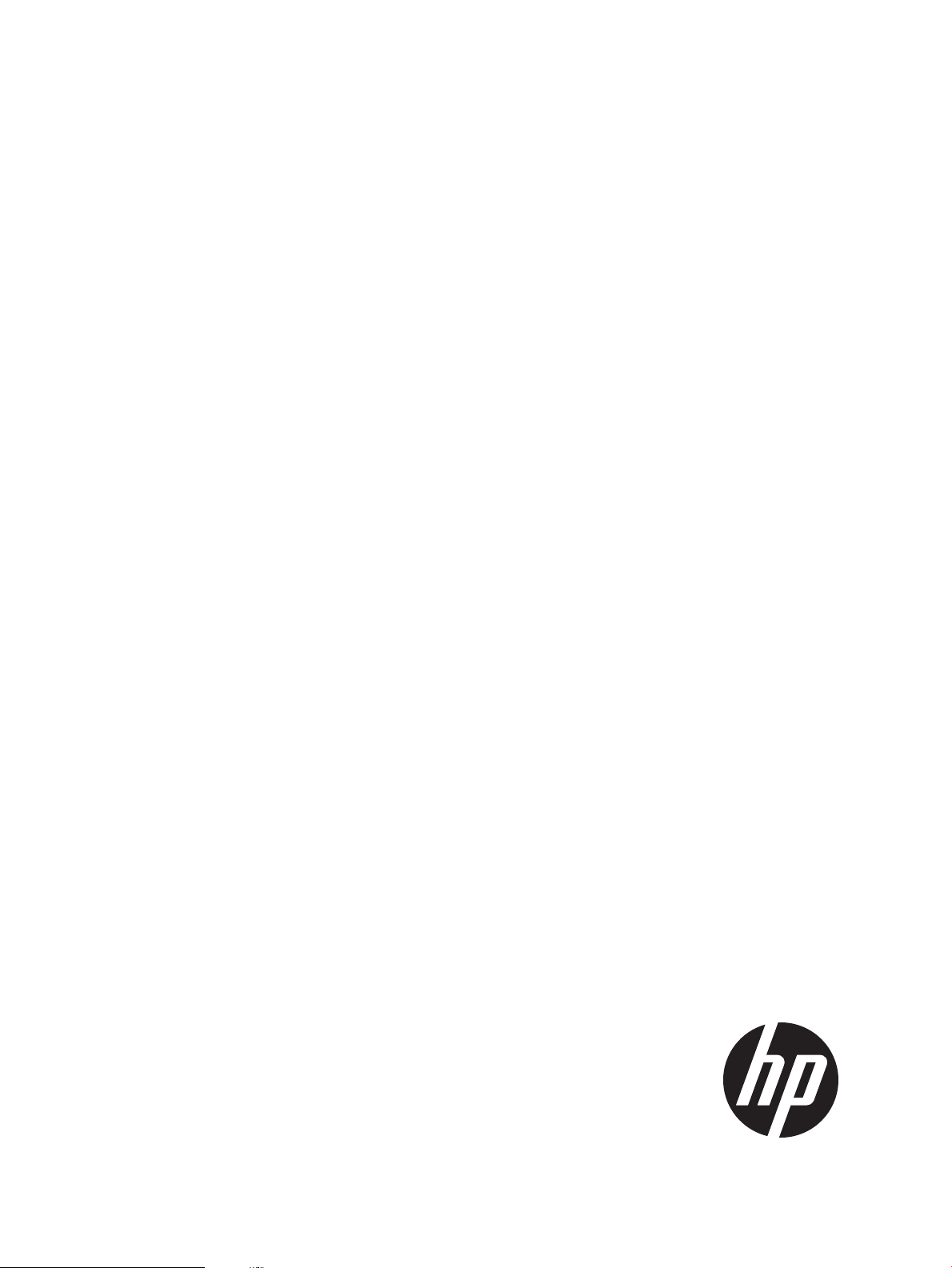
HP StoreEver
3U Rack-mount Enclosure User Guide
This document provides installation instructions and specifications for the HP StoreEver 3U rack-mount enclosures. It is intended
for system administrators and technicians experienced with installing tape drives and other hardware into a rack.
*606411-012*
HP Part Number: 606411-012
Published: September 2013
Edition: Fifth
Page 2
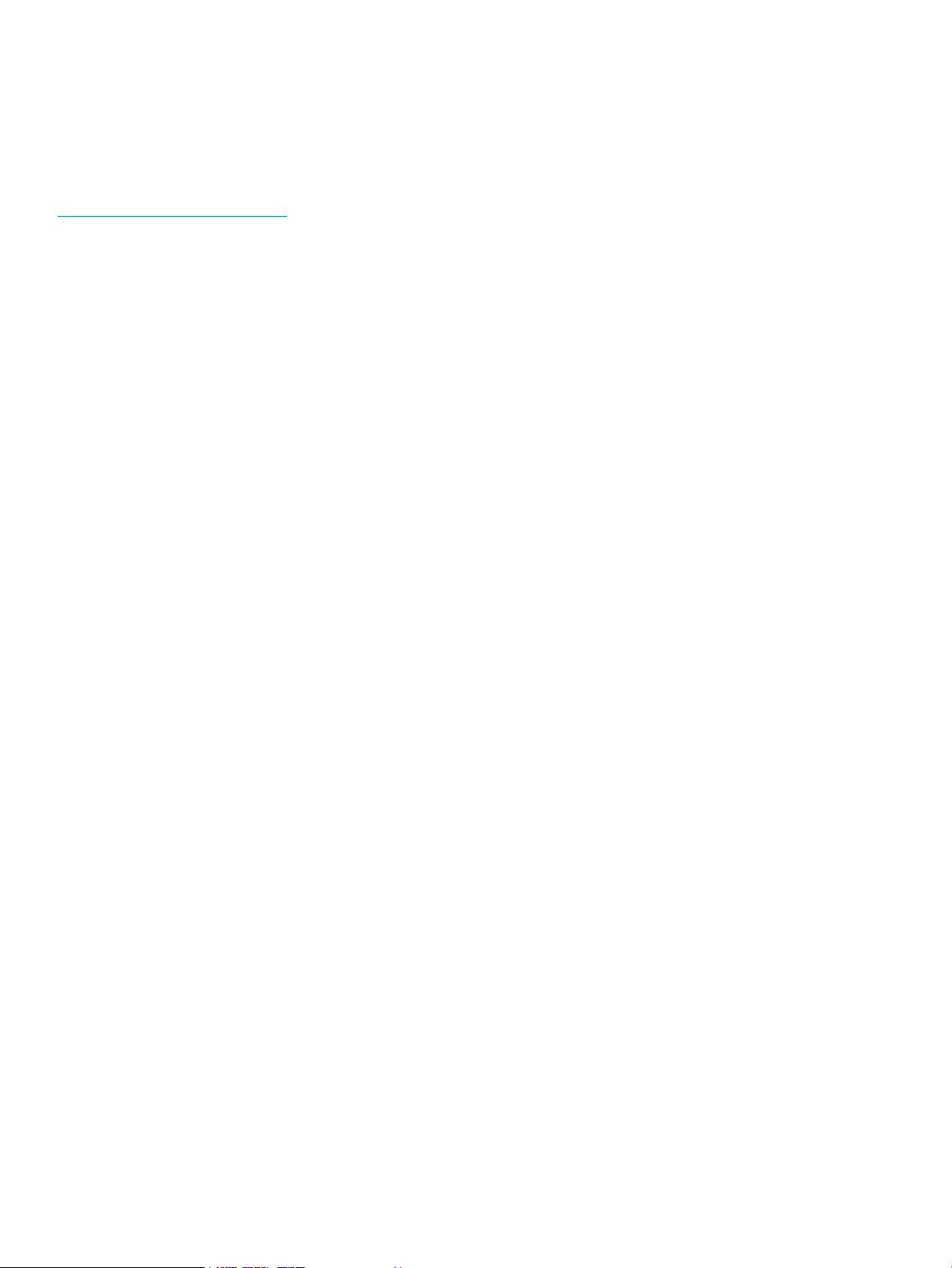
© Copyright 2005, 2013 Hewlett-Packard Development Company, L.P.
The information contained herein is subject to change without notice. The only warranties for HP products and services are set forth in the express
warranty statements accompanying such products and services. Nothing herein should be construed as constituting an additional warranty. HP shall
not be liable for technical or editorial errors or omissions contained herein.
Warranty
WARRANTY STATEMENT: To obtain a copy of the warranty for this product, see the warranty information website:
http://www.hp.com/go/storagewarranty
Page 3
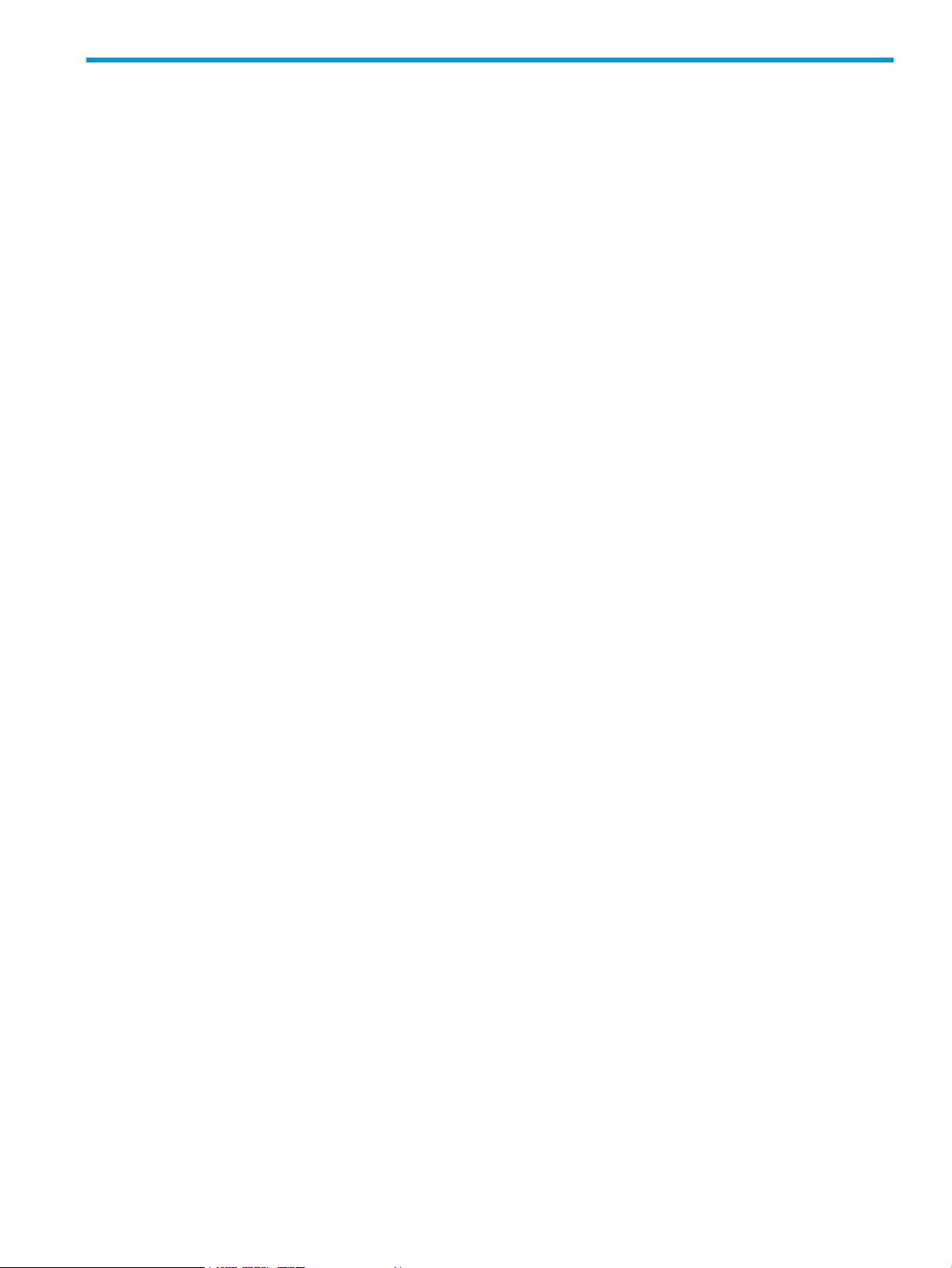
Contents
1 Introduction...............................................................................................4
Standard Features.....................................................................................................................4
Supported Controllers and HBAs................................................................................................4
SAS Cabling Recommendations..................................................................................................4
Hardware Options....................................................................................................................6
Cable Management System.......................................................................................................6
3U Rack-mount Enclosure Components.........................................................................................7
Front Panel Components........................................................................................................7
Rear Panel Components .......................................................................................................7
Internal Components............................................................................................................8
SAS Version...................................................................................................................8
SCSI Version...................................................................................................................9
2 Drive Installation.......................................................................................10
Tools Required.......................................................................................................................10
Drive Tray Removal and Installation...........................................................................................10
SAS LTO-5, LTO-6, and all DAT Tape Drive Installation.................................................................12
SAS LTO–2, LTO–3 and LTO–4 Tape Drive Installation..................................................................13
SCSI Drive Installation.............................................................................................................14
SCSI IDs ..........................................................................................................................14
Cable Configurations.........................................................................................................14
Two Devices per SCSI Bus..............................................................................................15
3 3U Rack Installation..................................................................................16
Rack Mounting Kit..................................................................................................................16
Tools Required...................................................................................................................16
Installing the 3U Rack-mount Enclosure .....................................................................................16
Rack Safety.......................................................................................................................16
Using the Template.............................................................................................................16
Installing the Rails and Enclosure..........................................................................................17
4 Support and Other Resources.....................................................................20
Contacting HP........................................................................................................................20
Subscription Service...........................................................................................................20
Related information.................................................................................................................20
Websites..........................................................................................................................20
Typographic conventions.........................................................................................................20
Customer self repair................................................................................................................21
5 Documentation feedback...........................................................................22
A Specifications..........................................................................................23
B Electrostatic Discharge...............................................................................24
Preventing Electrostatic Discharge.............................................................................................24
Grounding Methods to Prevent Electrostatic Discharge.................................................................24
C Regulatory Information..............................................................................25
Belarus Kazakhstan Russia marking...........................................................................................25
Turkey RoHS material content declaration...................................................................................25
Ukraine RoHS material content declaration................................................................................25
Warranty information..............................................................................................................25
Contents 3
Page 4
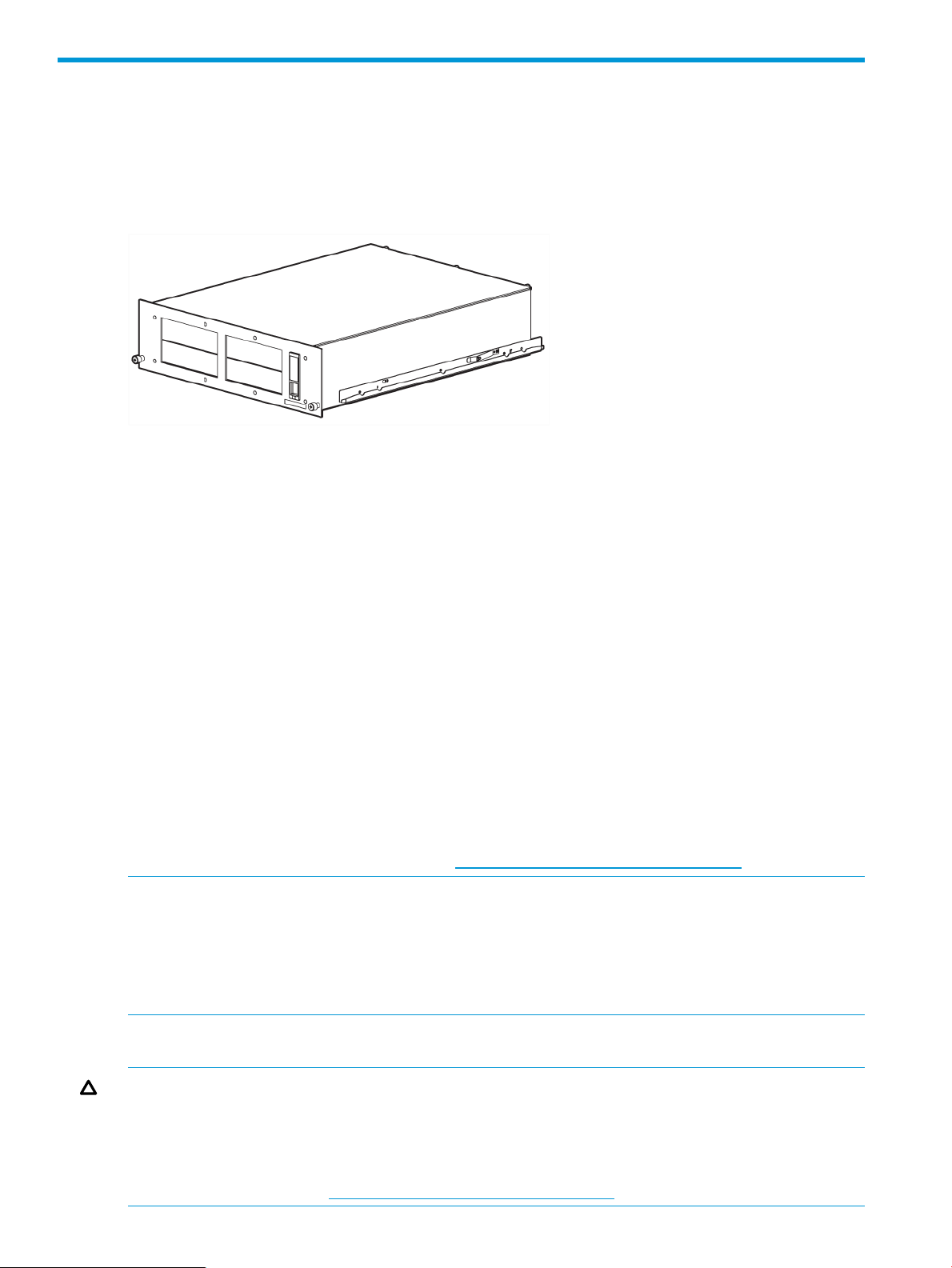
1 Introduction
The HP StoreEver 3U Rack-mount Enclosure is a rack-mountable storage system capable of holding
up to two full-height or four half-height drives. It is compatible with the 10000, 11000, and
Intelligent Series racks.
Figure 1 3U Rack-mount Enclosure
Standard Features
Standard features of the 3U rack-mount enclosure:
• 3U chassis supports two full-height or four half-height drives (or a combination of both full-height
and half-height drives)
• Top access panel and drive trays for easy access and deployment of drives
• Supports two full-height SCSI drives or four half-height SCSI drives (four SCSI buses are installed
in the 3U rack-mount enclosure)
• Supports two full-height SAS drives or four half-height SAS drives
• Power indicator on the front panel
• Three-year parts warranty
• 200-Watt Wide Ranging Input power supply
• Cable management
Supported Controllers and HBAs
For up-to-date SCSI and SAS HBA compatibility information, review the compatibility matrix on
the Enterprise Backup Solutions website at: http://www.hp.com/storage/SPOCK.
NOTE: SCSI drives: The SCSI bus type determines the speed at which data can be transferred
between devices on the bus and the maximum length of cable that can be used. LTO–3 and LTO–4
tape drives support a burst transfer rate of 320 MB/sec. LTO–2 tape drives support a burst transfer
rate of 160 MB/sec. To benefit from this level of performance, it is important to ensure that the
drives are connected to a SCSI bus of a similar or higher specification. LTO–3 and LTO–4 SCSI
drives should be on their own SCSI bus.
SAS Cabling Recommendations
CAUTION: High quality external SAS cables rated at the transfer rate of the drive are required.
Always verify that the external SAS cable being used is rated for the data transfer speed of the
interface of your component. SAS cables described as "equalized" may not support 6 Gb/s data
rates and should not be used with LTO-5 or LTO-6 tape drives unless these cables are verified for
6 Gb/s data rates. For optimum performance, only use HP cables of the length specified as qualified
for your products. Refer to http://www.hp.com/storage/SPOCK for recommended cables.
4 Introduction
Page 5
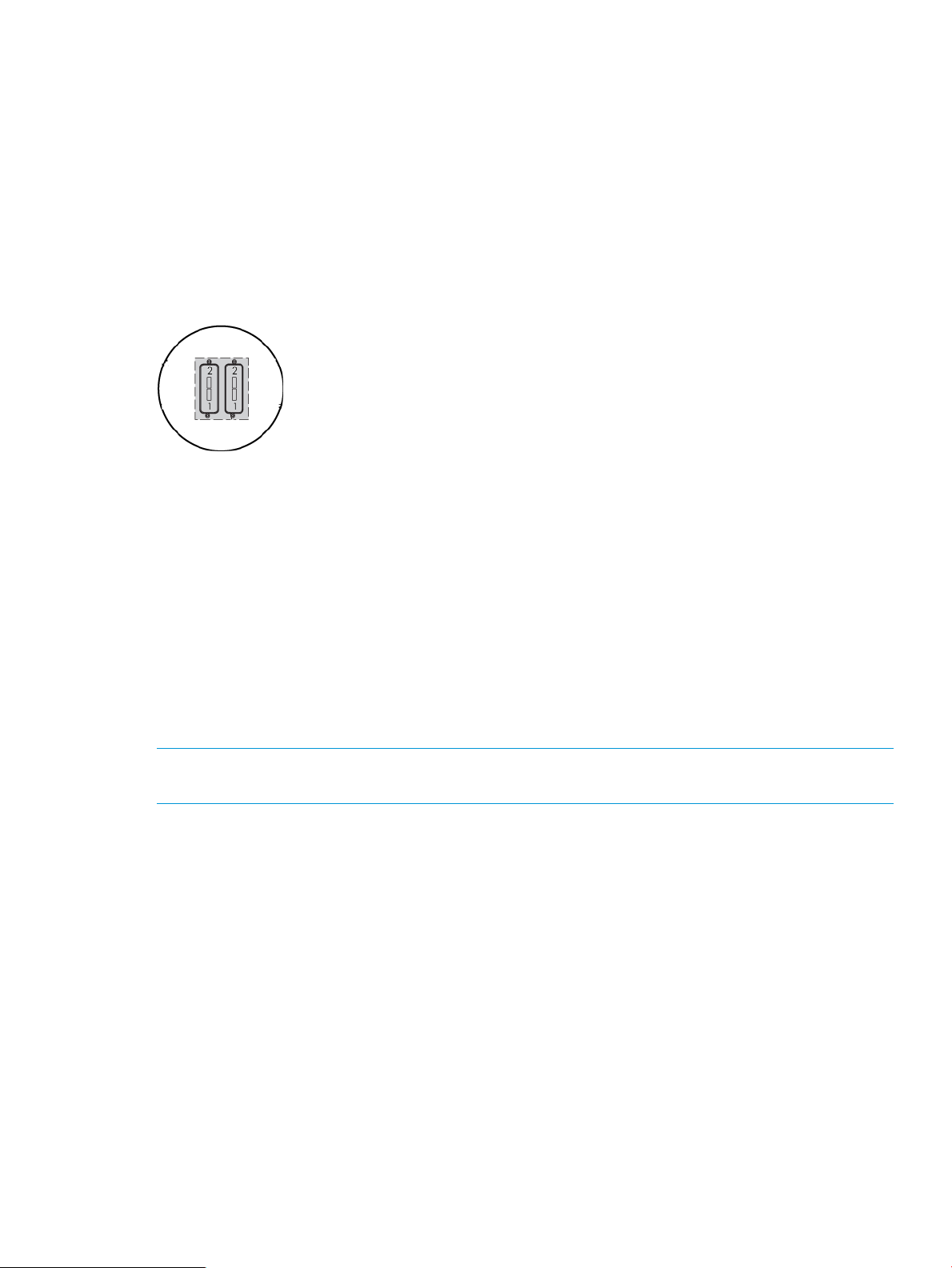
The SAS interface board has two external ports illustrated below. The supplied internal SAS cable
supports connection of two devices. Several cabling configurations are possible, but the following
cabling configuration is recommended to provide the most consistent layout between devices and
external connectors.
When two SAS devices are installed, the right–most connector of the internal cable is connected
to the device on the right and the left-most connector of the internal cable is connected to the device
on the left. This routes the right-hand device to external port 1 and the left-hand device to external
port 2.
Looking at the rack from the rear, the bottom external port is Port 1 and the top external port is
Port 2.
Figure 2 External SAS ports on the 3U rack-mount enclosure
• When two full-height SAS devices are installed, the bottom–most connector of the internal
cable is connected to the device on the right and the top-most connector of the internal cable
is connected to the device on the left. This routes the right-hand device to external port 1 and
the left-hand device to external port 2.
• When two half-height SAS devices are installed in the right-hand tray, the bottom–most
connector of the internal cable is connected to the device on the bottom of the right stack and
the top-most connector of the internal cable is connected to the device on the top of the right
stack. This routes the bottom right-hand device to external port 1 and the top right-hand device
to external port 2.
• If four half-height SAS devices are installed, the second SAS interface board is required; an
additional enclosure internal cable is available. The cabling pattern is the same, with the
second card used to connect the devices in the left-hand tray.
NOTE: The interface board has text, “Port 1–0” and “Port 2–0”, on the PCI board near the
internal SAS connector, which also helps identify the routing to the external ports.
SAS Cabling Recommendations 5
Page 6
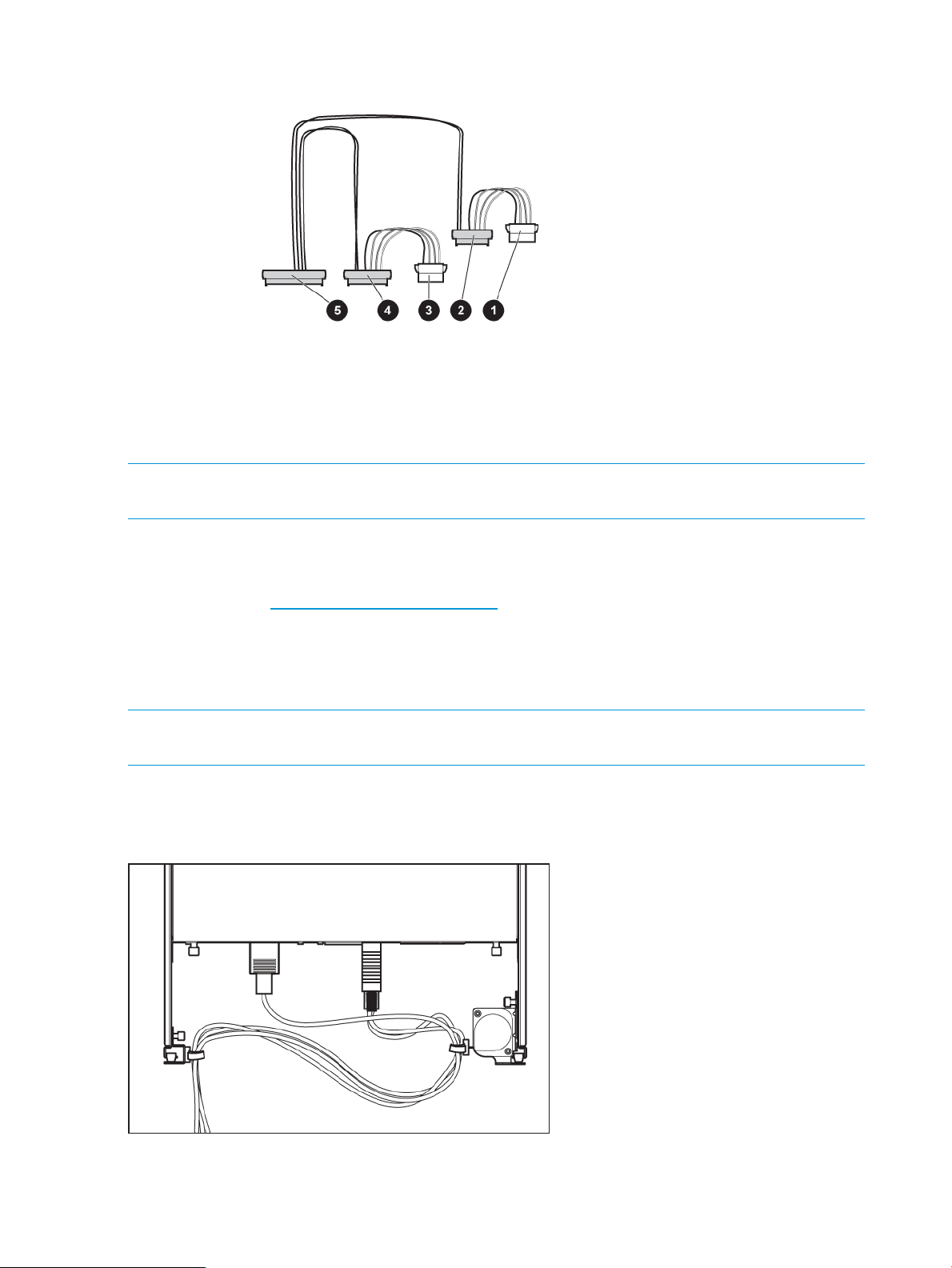
Figure 3 Enclosure internal SAS cable
4. SAS connector routes device to external port 11. and 3. Power connectors (used only with LTO-5, LTO-6,
and DAT; do not use with other LTO drives)
5. SAS connector to PC board within the enclosure2. SAS connector routes device to external port 2
NOTE: Power for all DDS, LTO-5, and LTO–6 tape drives is supplied through the SAS cable. For
all earlier models of LTO tape drive, plug the power cable directly into the drive.
Hardware Options
For a list of currently supported hardware options, such as tape and DVD drives and media, visit
the HP website at: http://www.hp.com/go/tape.
Cable Management System
The 3U Rack-mount Enclosure ships with a cable management system. This system was designed
to better assist you when maintenance is needed.
NOTE: The cable management system is only for use in 10000, 11000, and Intelligent Series
racks.
The following figure shows how the cable management system channels the system cables along
the back of the storage enclosure and to the connection points on the rack.
Figure 4 Cables routed at the rear of the enclosure
6 Introduction
Page 7
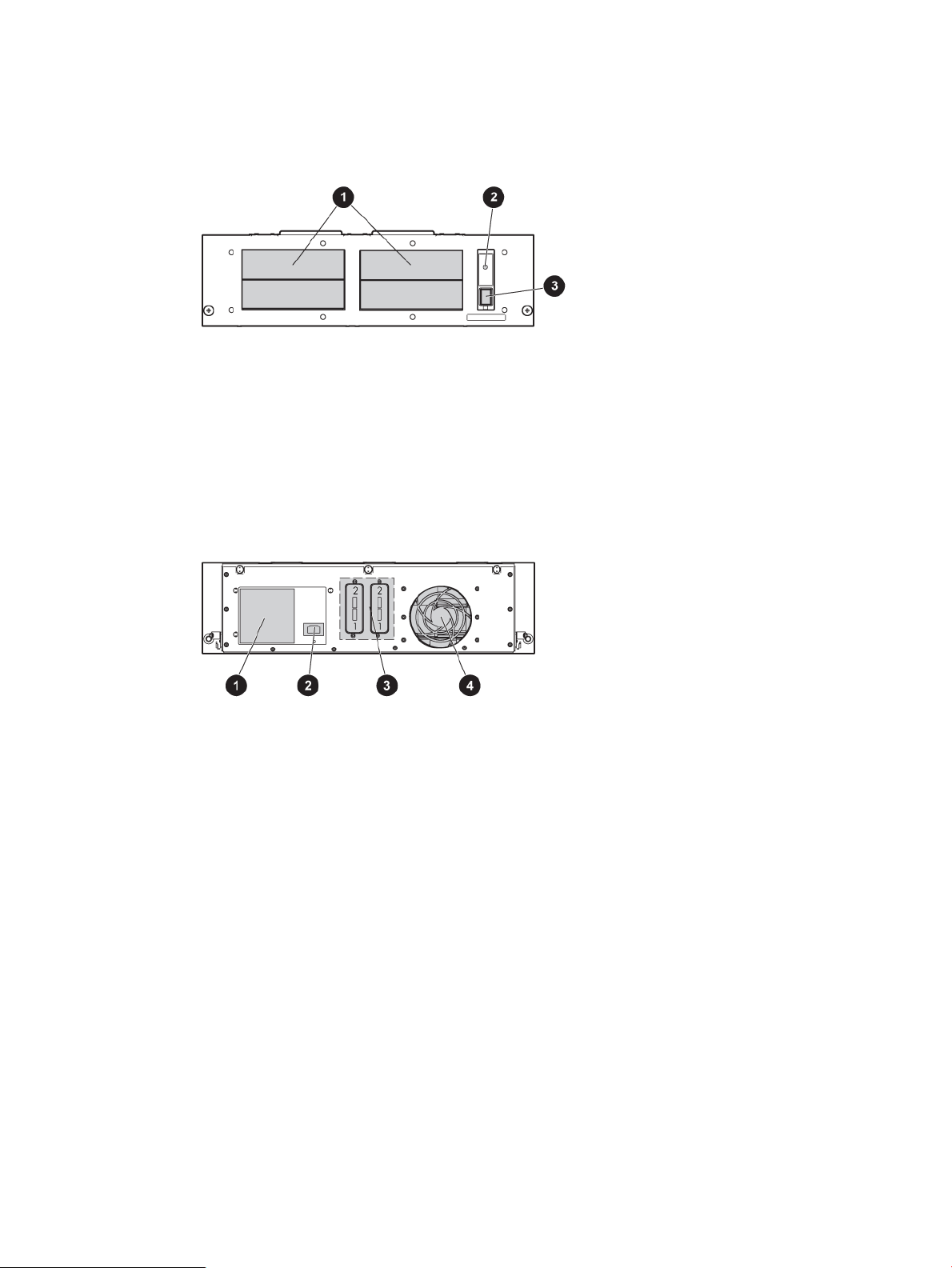
3U Rack-mount Enclosure Components
Front Panel Components
Figure 5 3U rack-mount enclosure front panel components
1. Drive bay
2. Power indicator LED
3. Power switch
Rear Panel Components
Figure 6 3U rack-mount enclosure rear panel components
2. Power connector1. Power supply
4. Cooling fan3. Connectors
3U Rack-mount Enclosure Components 7
Page 8
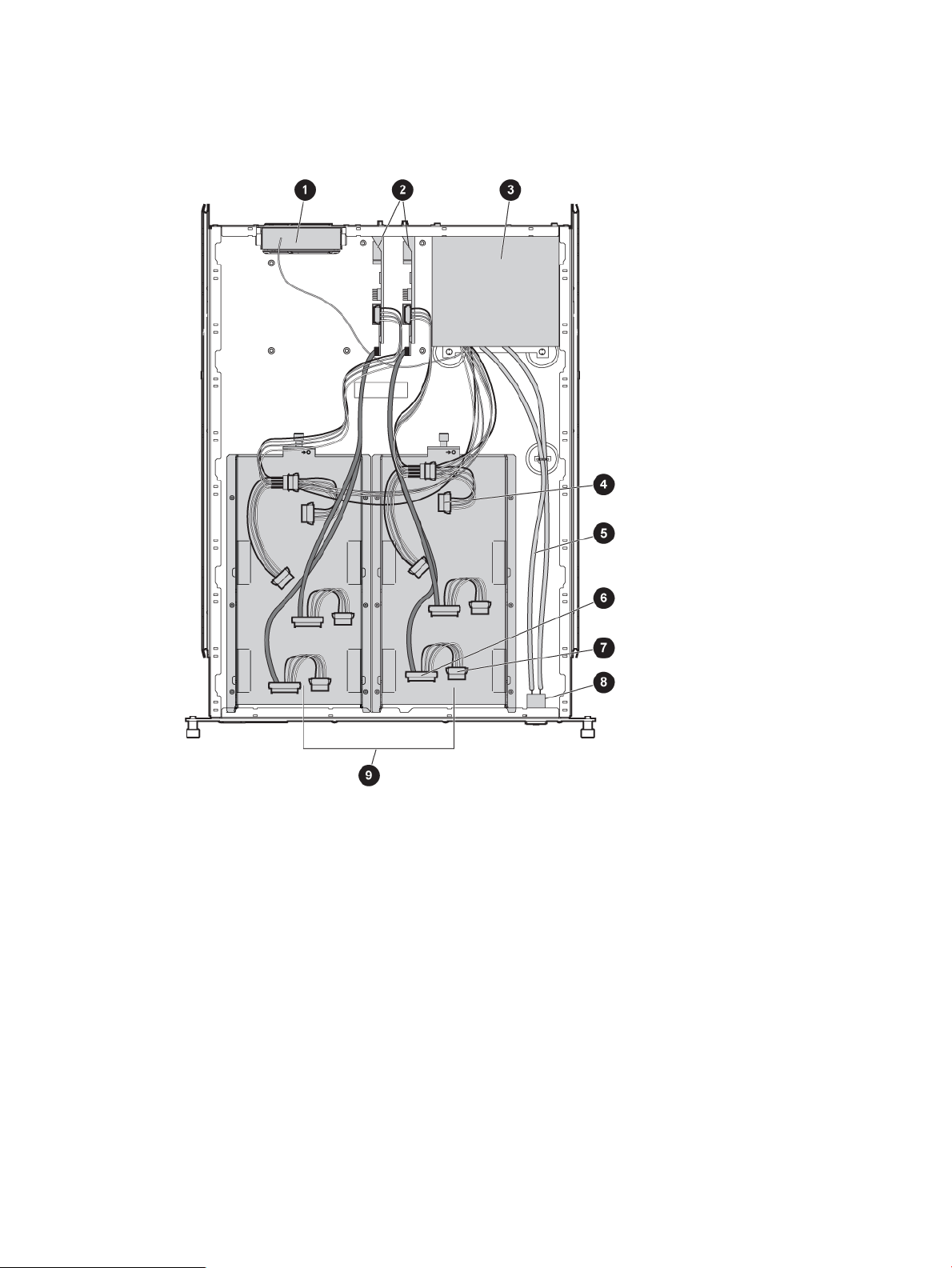
Internal Components
SAS Version
Figure 7 3U rack-mount enclosure internal components (SAS)
3. Power supply
5. Power switch and LED cables
and all DAT tape drives)
9. Drive trays (2)
8 Introduction
2. SAS interface (2)1. Fan assembly
4. Power connector (use with LTO-2, LTO-3 and LTO-4 tape
drives)
6. SAS cable and data connector (example shows SAS
cable with power)
8. Power switch assembly7. Power connector on SAS cable (use with LTO-5, LTO-6,
Page 9

SCSI Version
Figure 8 3U rack-mount enclosure internal components (SCSI)
2. Internal LVD/SE Wide SCSI cables (2)1. Fan assembly
4. Power connector3. Power supply
6. Power switch and LED cables5. SCSI terminator
8. Drive trays (2)7. Power switch assembly
3U Rack-mount Enclosure Components 9
Page 10

2 Drive Installation
Tools Required
A 3/16” (5mm) flat-blade screwdriver or T-15 Torx driver may be required to install a drive in the
3U rack-mount enclosure.
CAUTION: To avoid damaging the equipment due to electrostatic discharge, be sure to review
and practice the procedures in Electrostatic discharge before handling the drives.
Drive Tray Removal and Installation
The drive tray holds either one full height drive or, up to two 1/2 height drives. To remove and
install a drive into the drive tray:
1. If on, power down the storage enclosure and disconnect the power cord and data cables.
2. Remove the enclosure from the rack.
3. Remove the top access panel from the enclosure.
1. Loosen the three thumbscrews on the rear of the top cover.
2. Slide the top cover to the rear of the product and then lift it from the enclosure.
Figure 9 Removing the top access panel
4. Use the Torx driver to remove the shipping screw, if present, from the drive tray next to the
thumbscrew.
NOTE: Retain the shipping screw. You will need it again if you move the unit.
5. Loosen the thumbscrew.
6. Remove the drive tray.
1. Push the tray toward the rear of the storage enclosure.
2. Pull the tray up and out at an angle.
10 Drive Installation
Page 11

Figure 10 Removing the empty drive tray
7. Loosen the two fasteners (1) clamping the top bracket on the drive tray. Then unscrew and
remove the drive blank(s).
Figure 11 Loosening the fasteners
8. To position and align the drive in the drive tray, use the holes labeled A1, A2, or B.
After the drive is aligned, secure the drive with retaining screws. With tape drives, always
use the screws provided with the tape drive.
CAUTION: When installing an LTO half-height tape drive, it is particularly important that
you use the 6 mm M3 screws provided with the drive. If the screws are too long, they may
damage the mechanism and void the warranty. Do not overtighten the screws; use the washers
provided in the screw pack.
9. If installing a second half-height drive, repeat Step 8.
10. Re-tighten the two fasteners clamping the top bracket on the drive tray.
Figure 12 Tightening the fasteners
Drive Tray Removal and Installation 11
Page 12

11. Place the drive tray in the enclosure at an angle and lay it flat. Then slide it toward the front
of the enclosure.
NOTE: Make sure that the slots on the drive tray line up with the tabs on the enclosure.
Figure 13 Installing the drive tray assembly
NOTE: Take care when installing the right-hand drive tray. It should be lowered into position
between the front bezel and the baffle that is located behind the power switch. If the drive
tray is behind the baffle, it CANNOT move forward into the correct position.
12. Secure the drive assembly by tightening the thumbscrew.
NOTE: It is not necessary to replace the shipping screw, but it should be retained somewhere
safe and used if the unit needs to be moved at a later date.
13. After the drive tray is installed, connect the data cable and the power supply connector to the
drives as described in the following sections.
SAS LTO-5, LTO-6, and all DAT Tape Drive Installation
IMPORTANT: High quality SAS cables rated at the transfer rate of the tape drive are required.
Always verify the SAS cable you are using is rated for the data transfer speed of the interface of
your components. SAS cables described as “equalized” may not support 6 Gb/s data rates and
should not be used with LTO-5 or LTO-6 tape drives unless these cables are verified for 6 Gb/s
data rates. For optimum performance, only use HP cables of the length specified as qualified for
your products. Refer to http://www.hp.com/storage/SPOCK for recommended cables.
1. Connect the SAS data cable to the drive data connector. See also SAS cabling
recommendations (page 4).
2. Connect the power cable from the power supply to the power connector on the SAS data
cable.
12 Drive Installation
Page 13

Figure 14 SAS LTO-5, LTO-6, and all DAT drive cable connections
1. Power connector
2. SAS data cable (with power)
SAS LTO–2, LTO–3 and LTO–4 Tape Drive Installation
NOTE: These instructions do not apply to LTO-5, LTO-6, or DAT tape drives; see “SAS LTO-5,
LTO-6, and all DAT Tape Drive Installation” (page 12).
IMPORTANT: High quality SAS cables rated at the transfer rate of the tape drive are required.
Always verify the SAS cable you are using is rated for the data transfer speed of the interface of
your components. For optimum performance, only use HP cables of the length specified as qualified
for your products. Refer to http://www.hp.com/storage/SPOCK for recommended cables.
1. Connect the SAS data cable to the drive's data connector. See also SAS cabling
recommendations (page 4).
2. Connect the power cable from the power supply to the separate power connector on the tape
drive.
Figure 15 SAS LTO–2, LTO–3 and LTO–4 drive cable connections
1. Separate power connector
2. SAS data connector
CAUTION: Do not connect the power cable to the power connector on the SAS data cable .
SAS LTO–2, LTO–3 and LTO–4 Tape Drive Installation 13
Page 14

SCSI Drive Installation
There are four internal SCSI cables; each cable has two SCSI connectors.
NOTE: One device per SCSI bus is the recommended configuration for LTO–3 and LTO–4 drives.
SCSI IDs
The default SCSI ID for each drive depends on the cable configuration used in the storage enclosure.
• If there is one drive per SCSI cable, the default is 0.
• For two drives per SCSI cable, the default for the top drive is 1 and the default for the bottom
drive is 0.
• The default SCSI ID for all DVD drives is 2.
Before setting the SCSI ID, be sure the SCSI ID complies with the following:
• Each SCSI device on the same SCSI bus must have a unique SCSI ID.
• If the drives' SCSI IDs need to be reassigned, do not duplicate SCSI IDs.
• Do not use SCSI ID 7. It is reserved for the host controller.
• To set or change the SCSI ID of a drive, refer to your drive manual.
Cable Configurations
1. Connect the SCSI data cable.
2. Connect the power cable.
3. Make sure a SCSI terminator is connected to the end of the cable.
CAUTION: To prevent possible data errors, when there is only one device on a SCSI bus that
device must be connected to the SCSI port closest to the terminator.
14 Drive Installation
Page 15

Figure 16 Cabling SCSI devices
3. SCSI connector (always used)
Two Devices per SCSI Bus
To ensure maximum performance, one device per SCSI bus is the recommended configuration for
LTO–3 and LTO–4 drives.
If adding a second device for configurations using a single SCSI bus.
1. Unplug the SCSI cable from device 1.
2. Pass the end of the cable through internal chassis openings.
3. Plug the end port into device 2.
4. Then plug the middle port into device 1.
NOTE: The SCSI terminator is at the end of the cable and should be behind device 2.
2. SCSI terminator1. Internal SCSI cables (2 shown)
4. Second SCSI connector (only used if 2 devices per bus,
not recommended)
SCSI Drive Installation 15
Page 16

3 3U Rack Installation
Rack Mounting Kit
The rack mounting kit that ships with the HP StoreEver 3U Rack-mount Enclosure is intended for
use with 10000, 11000, and Intelligent Series racks. A template is available on the HP website
to mark the rack for proper alignment of rack-mounting brackets. The template is located on the
Manuals page of the HP Business Support Center website.
The kit contains:
• A cable management system consisting of a cable reel and cable rack bracket
• A pair of spring-loaded rails
Tools Required
You will need a Phillips screwdriver #2 to install the cable management system. You will also need
two M6 x 1.0-12L Phillips screws that came with your rack.
Installing the 3U Rack-mount Enclosure
Rack Safety
WARNING! To reduce the risk of personal injury or equipment damage, be sure that:
• The rack leveling jacks are extended to the floor
• The full weight of the rack rests on the leveling jacks
• The stabilizing feet are attached to the rack if it is a single rack installation
• The racks are coupled in multiple rack installations
• Only one component is extended at a time. A rack may become unstable if more than one
component is extended for any reason.
When installing the enclosure in a rack:
• Start at the bottom of the rack, or at the top of a previously mounted component, and work
upward.
• It is recommended to install the heaviest components at the bottom and lighter ones toward
the top of the rack.
• Make sure that the rack-mounting rails are level from front to back and side to side.
• Have a pencil available before you begin.
• If required, download the template from the HP website to mark the rack for proper alignment
of rack-mounting brackets.
NOTE: To find the template on the HP website, go to http://www.hp.com/support/manuals. In
the Storage section, click Tape Storage and Media and then select your product from the Tape
Enclosures and Arrays section.
Using the Template
If you have downloaded the template from the Manuals page of the HP Business Support Center
website:
1. Attach the template to the front of the rack.
2. Using a pencil, mark the holes for the front tabs of the spring-loaded rack rails, and mark the
top and bottom edges identifying product location for successive installations.
16 3U Rack Installation
Page 17

Figure 17 Measuring with the template
3. Repeat steps 1 and 2 on the back of the rack.
Installing the Rails and Enclosure
To install the rails and enclosure:
1. From the rear of the rack, insert the front tabs of the spring-loaded rack rail into the proper
holes.
2. Press the rail forward and insert the rear tabs of the spring-loaded rack rail into the proper
holes. The rail locks into place securely.
Figure 18 Aligning and inserting the spring-loaded rack rail (rear view)
3. Repeat Step 1 and Step 2 for the second spring-loaded rack rail.
4. From the rear of the rack, align the cable reel with the hole in the right spring-loaded rack rail
and secure it with an M6 x 1.0-12L Phillips screw.
Installing the 3U Rack-mount Enclosure 17
Page 18

Figure 19 Attaching the cable management reel
5. Tighten the thumbscrew into the spring-loaded rack rail.
6. From the rear of the rack, align the cable rack bracket with the hole in the left spring-loaded
rack rail and secure it with an M6 x 1.0-12L Phillips screw.
Figure 20 Attaching the cable rack bracket
7. Tighten the thumbscrew into the spring-loaded rack rail.
8. Align the rear of the storage enclosure rails with the front end of the spring-loaded rack rails,
then push it fully into the rack. Tighten the front panel thumbscrews.
WARNING! Be sure to keep the component parallel to the floor when sliding the storage
enclosure into the spring-loaded rack rails. Tilting the component up or down could result in
damage to the rails.
18 3U Rack Installation
Page 19

Figure 21 Inserting the enclosure into the rack
9. Plug an external data cable from the controller to the data connector on the back of the chassis.
10. Repeat Step 9 for each controller in your system.
11. Plug the AC power cord into the power cord connector.
12. Route the system cables to the cable reel and secure with the Velcro® strip.
13. Route the system cables to the cable rack bracket and secure with the Velcro® strip.
Figure 22 Cables routed through cable management assembly
14. Turn on power to the enclosure using the front panel power button.
Installing the 3U Rack-mount Enclosure 19
Page 20

4 Support and Other Resources
Contacting HP
For worldwide technical support information, see the HP support website:
http://www.hp.com/support
Before contacting HP, collect the following information:
• Product model names and numbers
• Technical support registration number (if applicable)
• Product serial numbers
• Error messages
• Operating system type and revision level
• Detailed questions
Subscription Service
HP strongly recommends that customers register online using the Subscriber's choice web site:
http://www.hp.com/go/e-updates.
Subscribing to this service provides you with e-mail updates on the latest product enhancements,
newest driver versions, and firmware documentation updates as well as instant access to numerous
other product resources.
After subscribing, locate your products by selecting Business support and then Storage under
Product Category.
Related information
See the documentation provided with the drive installed in the enclosure.
Websites
• HP StoreEver Tape Systems website: http://www.hp.com/go/tape
• HP Technical Support website: http://www.hp.com/support
• Single Point of Connectivity Knowledge (SPOCK) website: http://www.hp.com/storage/spock
• White papers and Analyst reports: http://www.hp.com/storage/whitepapers
Typographic conventions
Table 1 Document conventions
Bold text
ElementConvention
Cross-reference linksBlue text: Table 1 (page 20)
email addressesBlue, bold, underlined text
Website addressesBlue, underlined text: http://www.hp.com
• Keys that are pressed
• Text typed into a GUI element, such as a box
• GUI elements that are clicked or selected, such as menu
and list items, buttons, tabs, and check boxes
20 Support and Other Resources
Text emphasisItalic text
Page 21

Table 1 Document conventions (continued)
ElementConvention
Monospace text
Monospace, italic text
• File and directory names
• System output
• Code
• Commands, their arguments, and argument values
• Code variables
• Command variables
Emphasized monospace textMonospace, bold text
WARNING! Indicates that failure to follow directions could result in bodily harm or death.
CAUTION: Indicates that failure to follow directions could result in damage to equipment or data.
IMPORTANT: Provides clarifying information or specific instructions.
NOTE: Provides additional information.
TIP: Provides helpful hints and shortcuts.
Customer self repair
HP customer self repair (CSR) programs allow you to repair your HP product. If a CSR part needs
replacing, HP ships the part directly to you so that you can install it at your convenience. Some
parts do not qualify for CSR. Your HP-authorized service provider will determine whether a repair
can be accomplished by CSR.
For more information about CSR, contact your local service provider, or see the CSR website:
http://www.hp.com/go/selfrepair
Customer self repair 21
Page 22

5 Documentation feedback
HP is committed to providing documentation that meets your needs. To help us improve the
documentation, send any errors, suggestions, or comments to Documentation Feedback
(docsfeedback@hp.com). Include the document title and part number, version number, or the URL
when submitting your feedback.
22 Documentation feedback
Page 23

A Specifications
Dimensions:
Input power requirements
Temperature range
Relative humidity
MetricS.A.E.Specification
13.2 cm5.2 inHeight
58.4 cm23.0 inDepth
42.7 cm16.8 inWidth
12.3 kg27 lbWeight (1 drive installed)
90 to 264 VAC90 to 264 VAC
3.1 A 47 - 63 Hz3.1 A 47 - 63 Hz
140 W*140 W*
478 BTU/hr*478 BTU/hr*Heat Dissipation (max)
5° to 35° C41° to 95° FOperating
-40° to 66° C-40° to 150° FNon-operating
20% to 80%20% to 80%Operating (non-condensing)
10% to 95%10% to 95%Non-operating
26° C79° FWet bulb temperature (max)
Altitude (max)
0 to 4000 m0 to 13,000 ftOperating
0 to 15200 m0 to 50,000 ftNon-operating
* Input power and Heat dissipation specifications are maximum values and apply to worst-case conditions at full rated
power supply load. The power/heat dissipation for your installation will vary depending on the equipment configuration.
23
Page 24

B Electrostatic Discharge
Preventing Electrostatic Discharge
To prevent damaging the system, be aware of the precautions you need to follow when setting up
the system or handling parts. A discharge of static electricity from a finger or other conductor may
damage system boards or other static-sensitive devices. This type of damage may reduce the life
expectancy of the device.
To prevent electrostatic damage:
• Avoid hand contact by transporting and storing products in static-safe containers.
• Keep electrostatic-sensitive parts in their containers until they arrive at static-free workstations.
• Place parts on a grounded surface before removing them from their containers.
• Avoid touching pins, leads, or circuitry.
• Always be properly grounded when touching a static-sensitive component or assembly.
Grounding Methods to Prevent Electrostatic Discharge
Several methods are used for grounding. Use one or more of the following methods when handling
or installing electrostatic-sensitive parts:
• Use a wrist strap connected by a ground cord to a grounded workstation or computer chassis.
Wrist straps are flexible straps with a minimum of 1 megohm.
±10 percent resistance in the ground cords. To provide proper ground, wear the strap snug
against the skin.
• Use heel straps, toe straps, or boot straps at standing workstations. Wear the straps on both
feet when standing on conductive floors or dissipating floor mats.
• Use conductive field service tools.
• Use a portable field service kit with a folding static-dissipating work mat.
If you do not have any of the suggested equipment for proper grounding, have an authorized
reseller install the part.
For more information on static electricity or assistance with product installation, contact an authorized
reseller.
24 Electrostatic Discharge
Page 25

C Regulatory Information
For important safety, environmental, and regulatory information, see Safety and Compliance
Information for Server, Storage, Power, Networking, and Rack Products, available at http://
www.hp.com/support/Safety-Compliance-EnterpriseProducts. This document may also be included
with the shipped product as a printed document or on a documentation CD/DVD.
Belarus Kazakhstan Russia marking
Manufacturer and Local Representative Information
Manufacturer’s information:
• Hewlett-Packard Company, 3000 Hanover Street, Palo Alto, California 94304, U.S.
Local Representative information Russian:
• HP Russia: ЗАО “Хьюлетт-Паккард А.О.”, 125171, Россия, г. Москва, Ленинградское
шоссе, 16А, стр.3, тел/факс: +7 (495) 797 35 00, +7 (495) 287 89 05
• HP Belarus: ИООО «Хьюлетт-Паккард Бел», 220030, Беларусь, г. Минск, ул.
Интернациональная, 36-1, офис 722-723, тел.: +375 (17) 392 28 18, факс: +375 (17)
392 28 21
• HP Kazakhstan: ТОО «Хьюлетт-Паккард (К), 050040, Казахстан, г. Алматы, Бостандыкский
район, ул. Тимирязева, 28В, 1 этаж, тел./факс: +7 (727) 355 35 50, +7 (727) 355 35
51
Local Representative information Kazakh:
• HP Kazakhstan: ЖШС «Хьюлетт-Паккард (К)», Қазақстан, Алматы қ., Бостандық ауданы,
Тимирязев к-сі, 28В, тел./факс: +7 (727) 355 35 50, +7 (727) 355 35 51
Manufacturing date:
The manufacturing date is defined by the serial number.
CCSYWWZZZZ (HP serial number format for this product)
Valid date formats include:
• YWW, where Y indicates the year counting from within each new decade, with 2000 as the
starting point; for example, 238: 2 for 2002 and 38 for the week of September 9. In addition,
2010 is indicated by 0, 2011 by 1, 2012 by 2, 2013 by 3, and so forth.
• YYWW, where YY indicates the year, using a base year of 2000; for example, 0238: 02
for 2002 and 38 for the week of September 9.
Turkey RoHS material content declaration
Türkiye Cumhuriyeti: EEE Yönetmeliğine Uygundur
Ukraine RoHS material content declaration
Обладнання відповідає вимогам Технічного регламенту щодо обмеження використання деяких
небезпечних речовин в електричному та електронному обладнанні, затвердженого постановою
Кабінету Міністрів України від 3 грудня 2008 № 1057
Warranty information
HP ProLiant and X86 Servers and Options
http://www.hp.com/support/ProLiantServers-Warranties
Belarus Kazakhstan Russia marking 25
Page 26

HP Enterprise Servers
http://www.hp.com/support/EnterpriseServers-Warranties
HP Storage Products
http://www.hp.com/support/Storage-Warranties
HP Networking Products
http://www.hp.com/support/Networking-Warranties
26 Regulatory Information
