HP Spectre 13-h210dx x2 PC, Spectre 13-h211nr x2 PC, Spectre 13-h281nr x2 PC, Spectre 13t-h200 CTO x2 PC Service Guide
Page 1
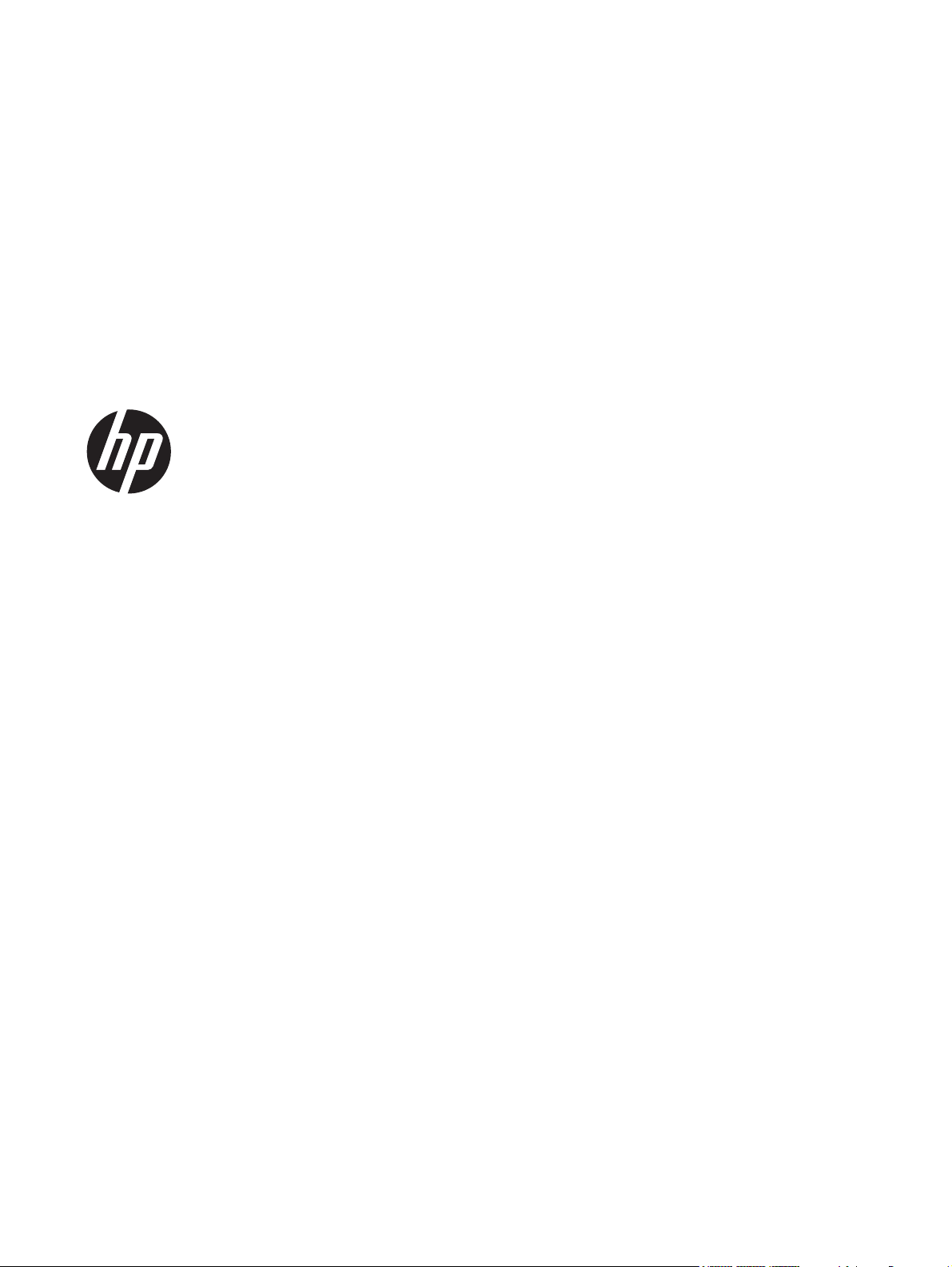
HP Split 13 x2 PC
Maintenance and Service Guide
IMPORTANT! This document is intended for HP
authorized service providers only.
Page 2
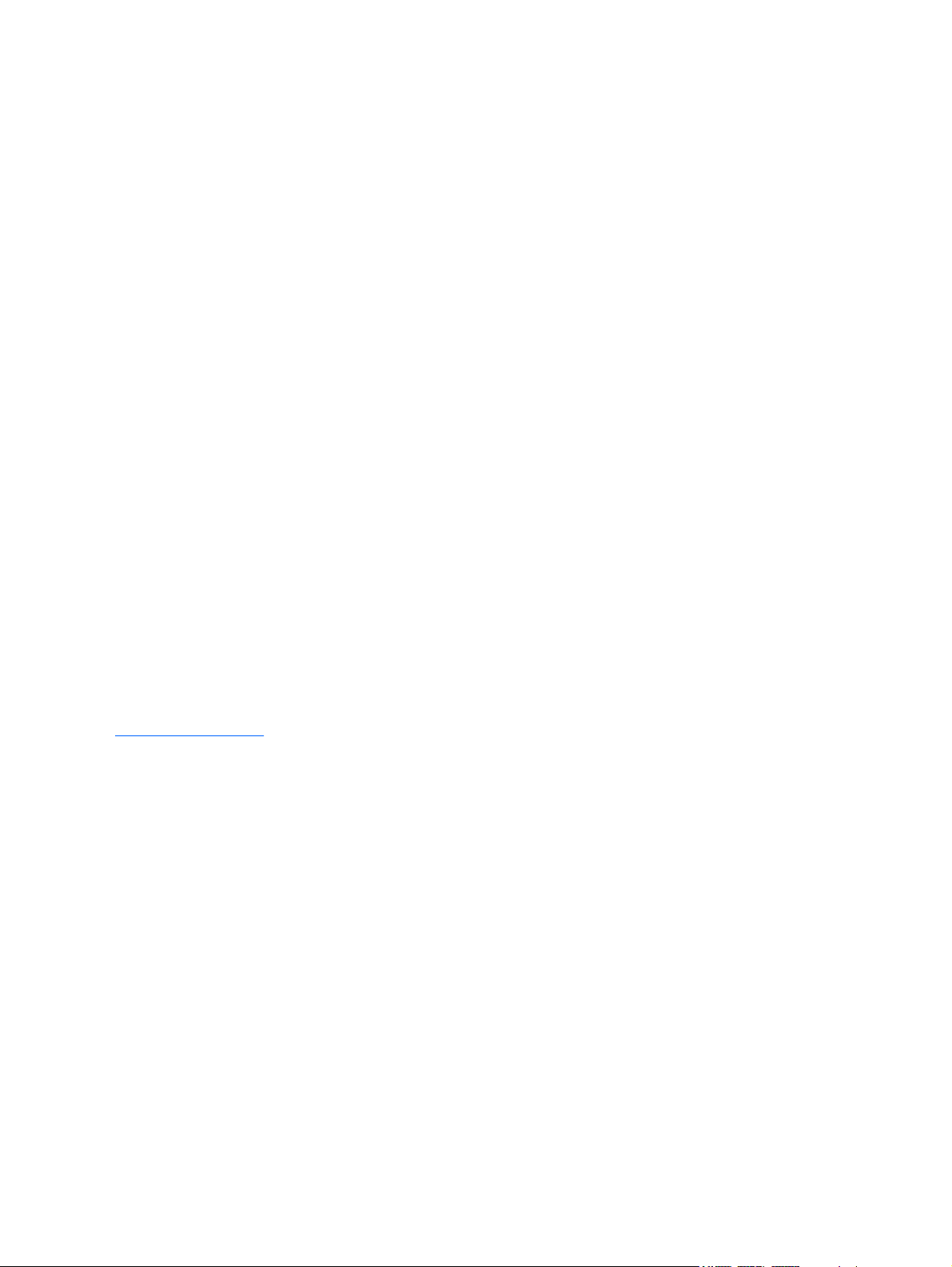
© Copyright 2014 Hewlett-Packard
Development Company, L.P.
Bluetooth is a trademark owned by its
proprietor and used by Hewlett-Packard
Company under license. Intel and Core are
U.S. registered trademarks of Intel
Corporation. Microsoft and Windowsare
U.S. registered trademarks of Microsoft
Corporation. SD Logo is a trademark of
its proprietor.
The information contained herein is subject
to change without notice. The only
warranties for HP products and services are
set forth in the express warranty statements
accompanying such products and services.
Nothing herein should be construed as
constituting an additional warranty. HP shall
not be liable for technical or editorial errors
or omissions contained herein.
Third Edition: April 2014
Second Edition: October 2013
First Edition: August 2013
Document Part Number: 728979-003
Product notice
This guide describes features that are
common to most models. Some features may
not be available on your computer.
Not all features are available in all editions
of Windows 8. This computer may require
upgraded and/or separately purchased
hardware, drivers, and/or software to take
full advantage of Windows 8 functionality.
See for
http://www.microsoft.com details.
Software terms
By installing, copying, downloading, or
otherwise using any software product
preinstalled on this computer, you agree to
be bound by the terms of the HP End User
License Agreement (EULA). If you do not
accept these license terms, your sole remedy
is to return the entire unused product
(hardware and software) within 14 days for
a refund subject to the refund policy of your
place of purchase.
For any further information or to request a
full refund of the computer, please contact
your local point of sale (the seller).
Page 3
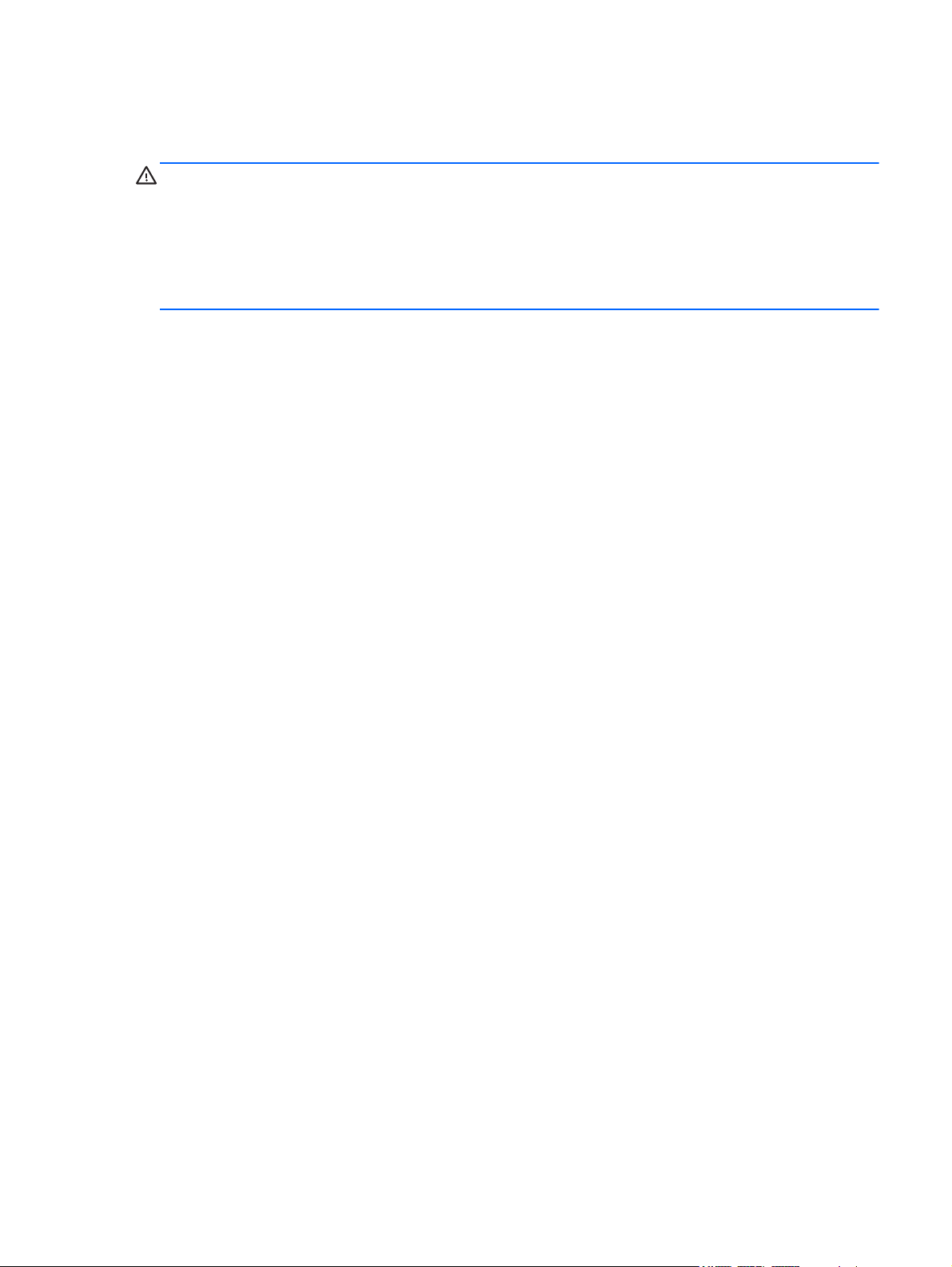
Safety warning notice
WARNING! To reduce the possibility of heat-related injuries or of overheating the device, do not
place the device directly on your lap or obstruct the device air vents. Use the device only on a hard, flat
surface. Do not allow another hard surface, such as an adjoining optional printer, or a soft surface,
such as pillows or rugs or clothing, to block airflow. Also, do not allow the AC adapter to contact the
skin or a soft surface, such as pillows or rugs or clothing, during operation. The device and the AC
adapter comply with the user-accessible surface temperature limits defined by the International
Standard for Safety of Information Technology Equipment (IEC 60950).
iii
Page 4
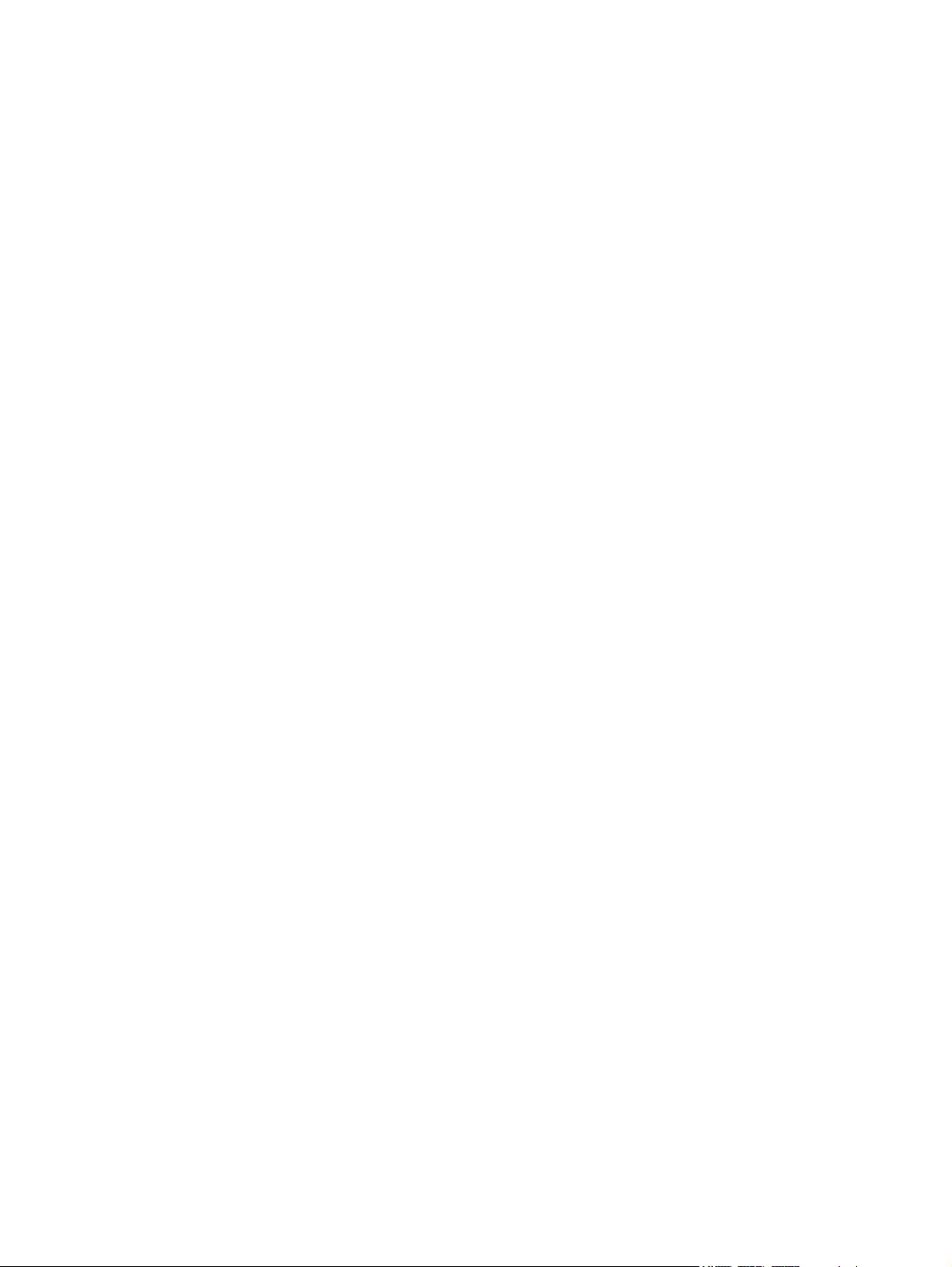
iv Safety warning notice
Page 5
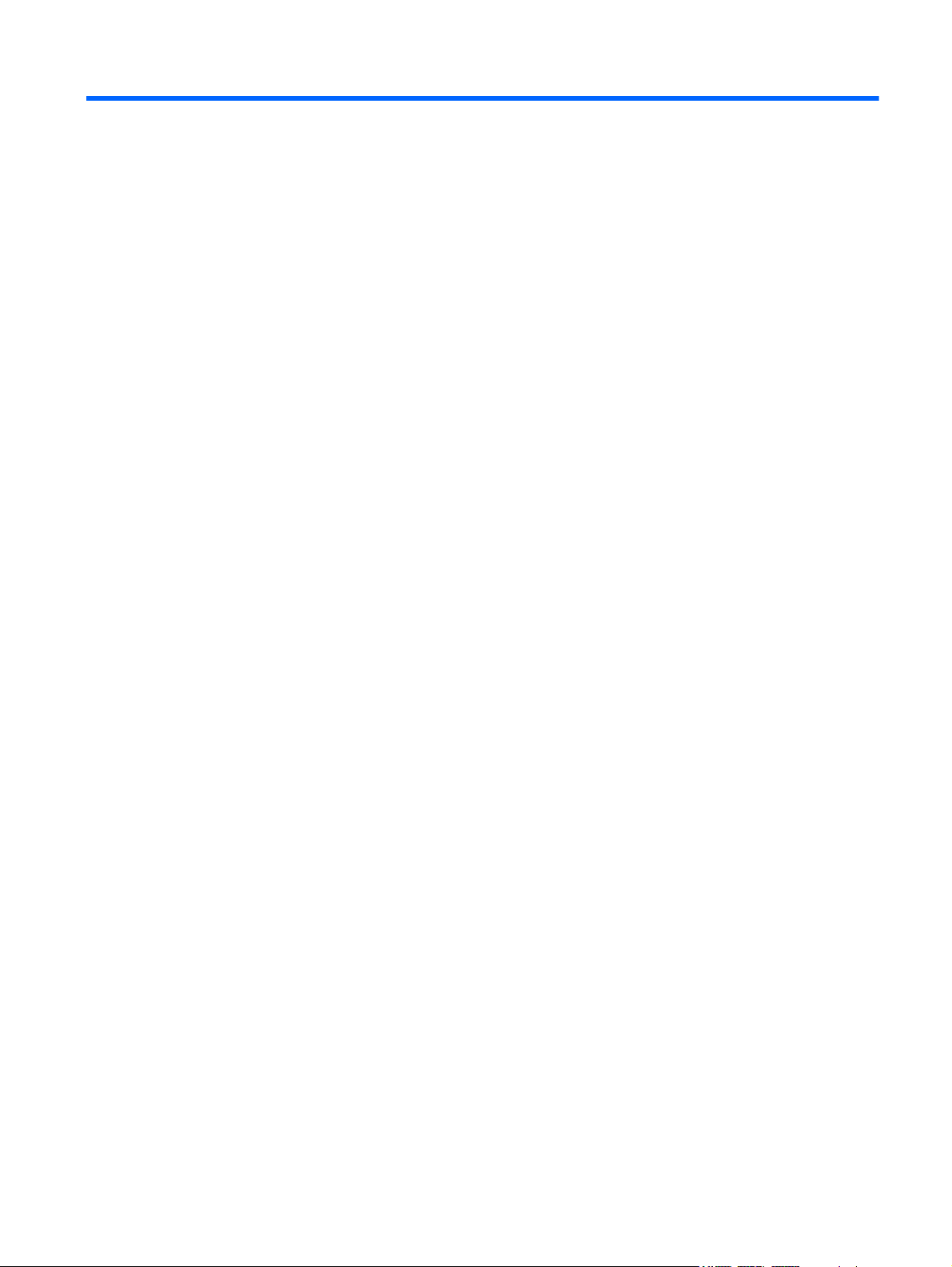
Table of contents
1 Product description ........................................................................................................... 1
2 External component identification ..................................................................................... 4
Finding your hardware and software information ......................................................................... 4
Locating hardware .................................................................................................... 4
Locating software ...................................................................................................... 4
Tablet ..................................................................................................................................... 5
Display components .................................................................................................. 5
Edge components ...................................................................................................... 7
Keyboard base ........................................................................................................................ 9
Top ......................................................................................................................... 9
Keys ...................................................................................................................... 10
Lights ..................................................................................................................... 11
TouchPad ............................................................................................................... 12
Left side ................................................................................................................. 13
Right side ............................................................................................................... 14
3 Illustrated parts catalog .................................................................................................. 15
Service tag ............................................................................................................................ 15
Tablet major components ........................................................................................................ 16
Keyboard base major components ........................................................................................... 20
Cable Kit .............................................................................................................................. 23
Mass storage devices ............................................................................................................. 24
Miscellaneous parts ................................................................................................................ 25
Sequential part number listing .................................................................................................. 26
4 Removal and replacement preliminary requirements ...................................................... 33
Tools required ....................................................................................................................... 33
Service considerations ............................................................................................................ 33
Plastic parts ............................................................................................................ 33
Cables and connectors ............................................................................................ 34
v
Page 6
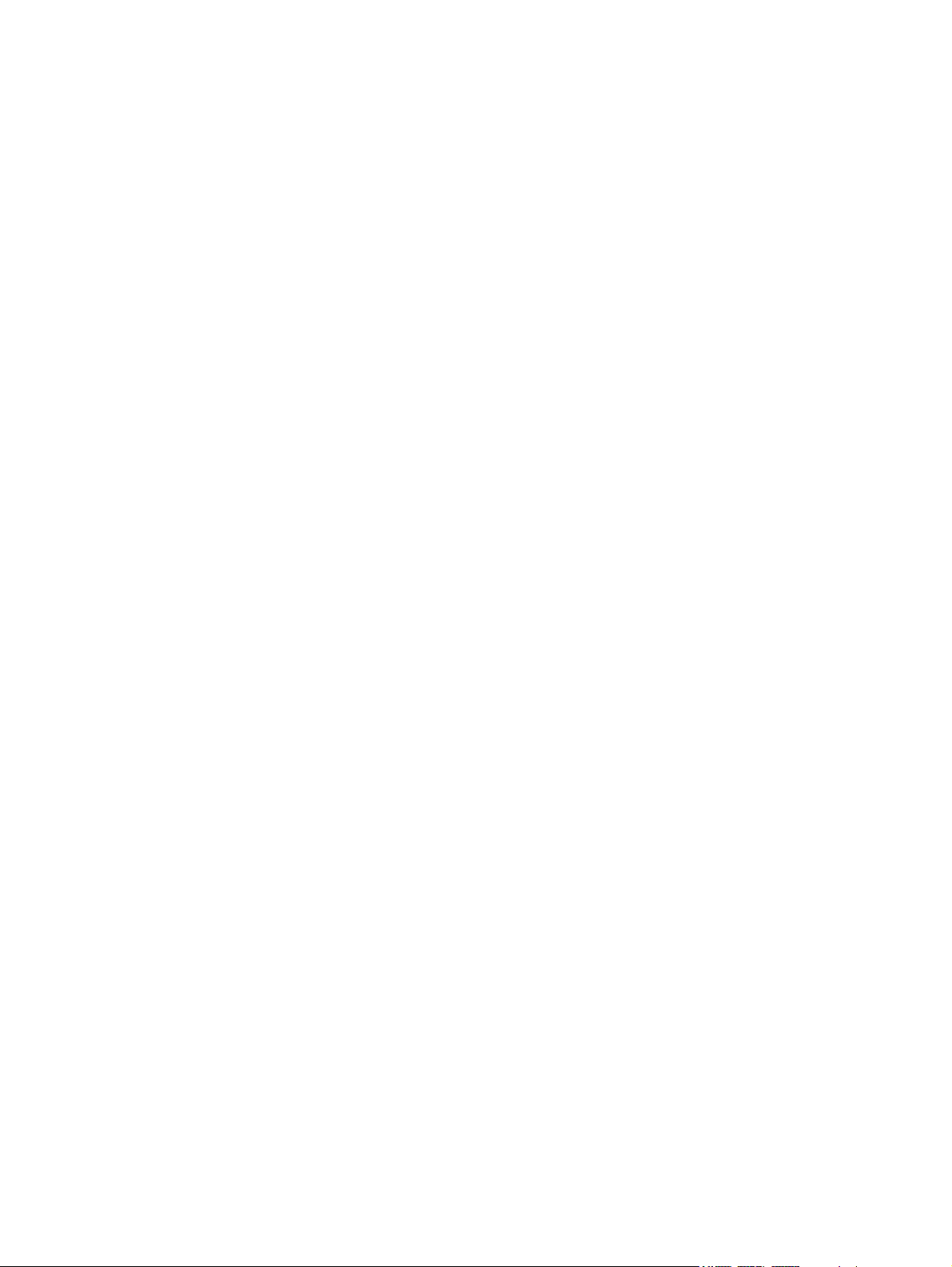
Drive handling ........................................................................................................ 34
Grounding guidelines ............................................................................................................. 35
Electrostatic discharge damage ................................................................................. 35
Packaging and transporting guidelines ....................................................... 36
Workstation guidelines .............................................................. 36
Removal and replacement procedures ...................................................................................... 38
Tablet component replacement procedures ................................................................. 38
Back cover .............................................................................................. 38
Tablet battery .......................................................................................... 40
Proximity sensor module ............................................................................ 41
Webcamera/microphone module .............................................................. 42
micro Solid-state drive (mSSD) ................................................................... 44
WLAN module ......................................................................................... 45
WWAN module ...................................................................................... 47
Power button board .................................................................................. 49
RTC battery ............................................................................................. 50
Volume button board ................................................................................ 51
TouchScreen board .................................................................................. 52
NFC module ............................................................................................ 53
Audio/power connector board .................................................................. 55
Vibrator module ....................................................................................... 56
Docking connecter board .......................................................................... 57
Display panel cable .................................................................................. 59
Card reader board ................................................................................... 60
Speakers ................................................................................................. 61
Wireless antennas .................................................................................... 62
System board .......................................................................................... 64
Keyboard base component replacement procedures .................................................... 68
Bottom cover ........................................................................................... 68
Keyboard base battery ............................................................................. 70
TouchPad ................................................................................................ 72
Audio/USB board .................................................................................... 73
Power connector board ............................................................................. 74
Hard drive .............................................................................................. 76
Hinge assembly ....................................................................................... 78
5 Using Setup Utility (BIOS) and HP PC Hardware Diagnostics (UEFI) .................................. 80
Starting Setup Utility (BIOS) ..................................................................................................... 80
Updating the BIOS ................................................................................................................. 80
Determining the BIOS version ................................................................................... 80
Downloading a BIOS update .................................................................................... 81
vi
Page 7
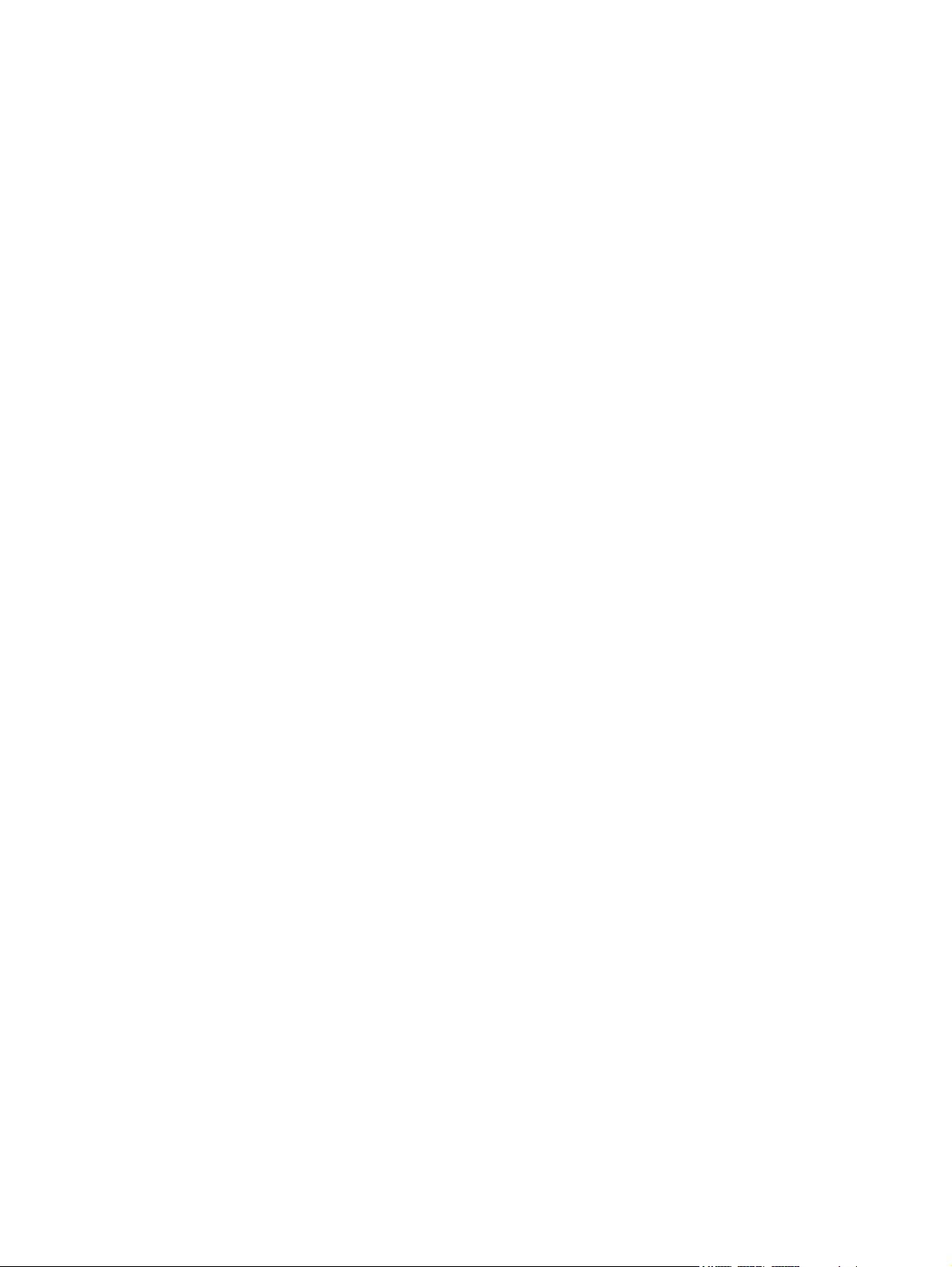
Using HP PC Hardware Diagnostics (UEFI) ................................................................................ 82
Downloading HP PC Hardware Diagnostics (UEFI) to a USB device ............................... 82
6 Specifications .................................................................................................................. 83
7 Backing up, restoring, and recovering ............................................................................ 85
Creating recovery media and backups ..................................................................................... 86
Creating HP Recovery media .................................................................................... 87
Restore and recovery .............................................................................................................. 88
Using Windows Refresh for quick and easy recovery ................................................... 89
Remove everything and reinstall Windows ................................................................. 89
Recovering using HP Recovery Manager .................................................................... 90
What you need to know ............................................................................ 90
Using the HP Recovery partition to recover a minimized image
(select models only) .................................................................................. 91
Using HP Recovery media to recover .......................................................... 91
Changing the computer boot order ............................................................. 91
Removing the HP Recovery partition .......................................................................... 92
8 Power cord set requirements .......................................................................................... 93
Requirements for all countries .................................................................................................. 93
Requirements for specific countries and regions ......................................................................... 93
9 Recycling ........................................................................................................................ 95
Index ................................................................................................................................. 96
vii
Page 8
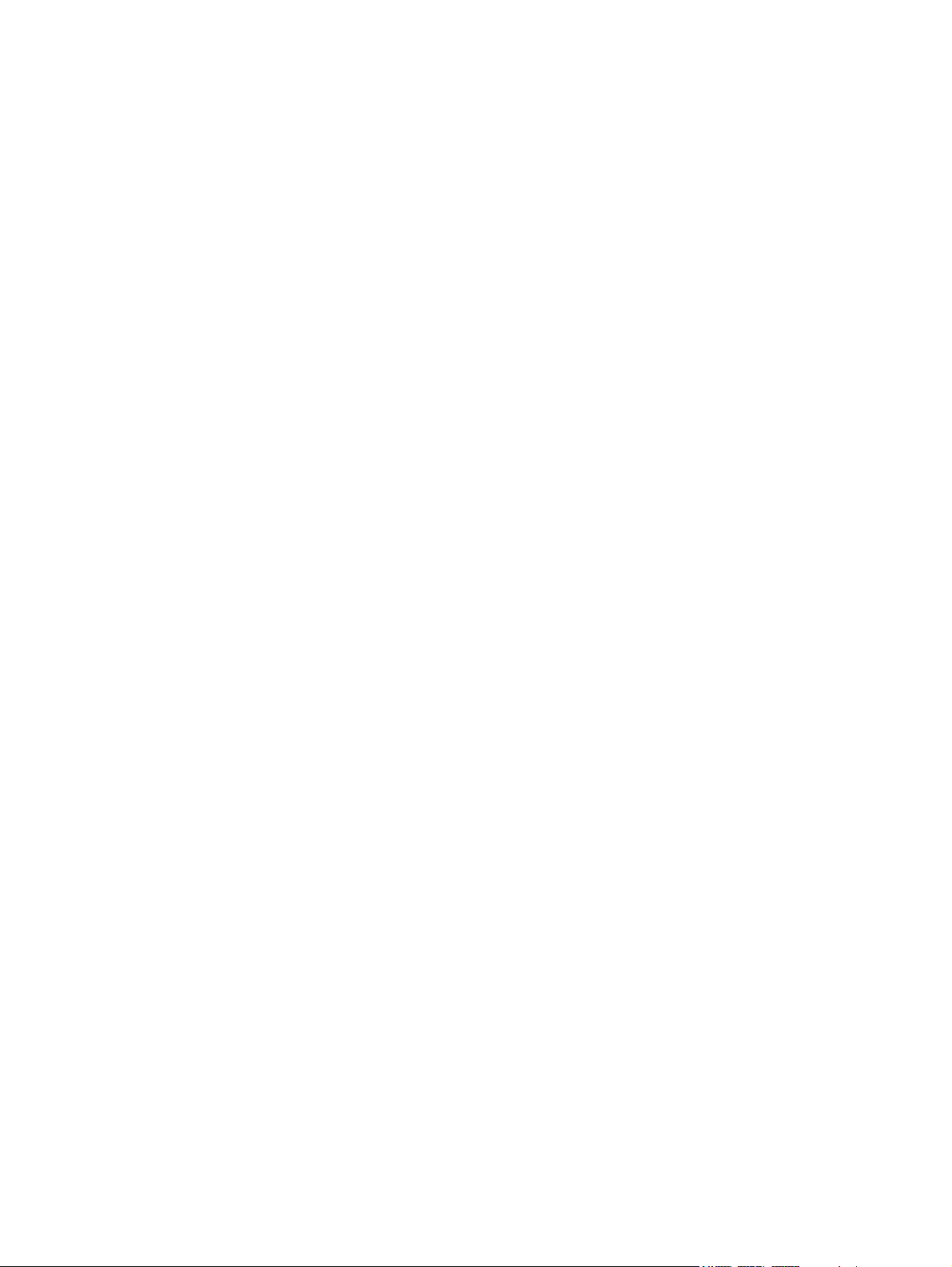
viii
Page 9
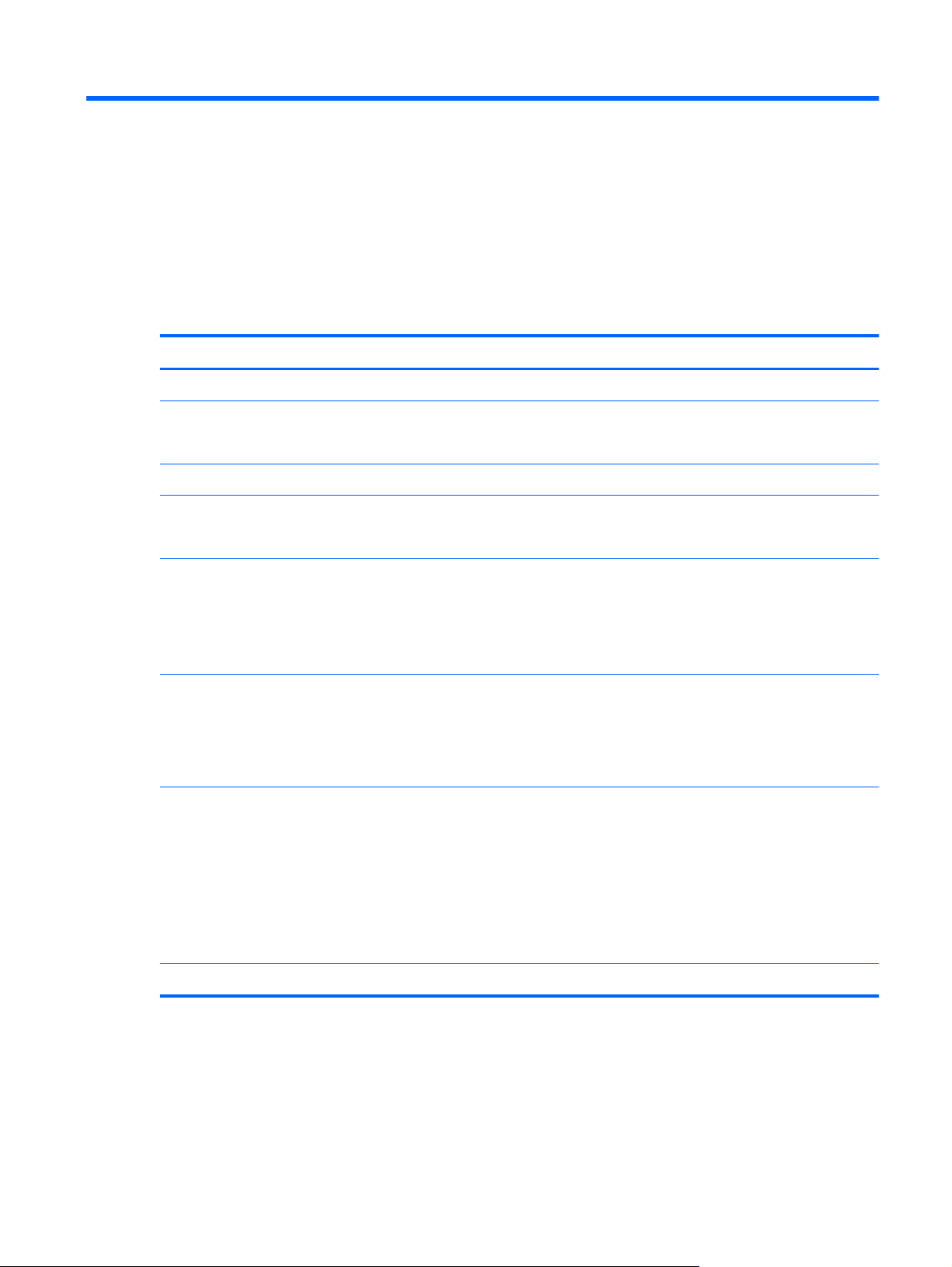
1 Product description
Category Description
Product Name HP Split 13 x2 PC
Processor Intel® Core® i5-4202Y 1.60-GHz processor (3.00-MB L3 cache, dual core, 4.5 W)
Intel Core i3-4012Y 1.50-GHz processor (3.00-MB L3 cache, dual core, 4.5 W)
Chipset Integrated system on chip (SoC) platform controller hub (PCH)
Graphics Internal graphics: Intel high-definition graphics
Support for HD decode, DX11, HDMI, and PX 5.0
Panel 13.3-in (1920×1080), full high-definition (FHD), light emitting diode (LED), AntiGlare (AG),
TouchScreen with MultiTouch enabled; 16:9 wide aspect ratio; typical brightness: 400 nits;
slim (3.0-mm), UWVA, support for eDP
13.3-in (1366×768), HD, LED, AG, TouchScreen with MultiTouch enabled; 16:9 wide
aspect ratio; typical brightness: 200 nits; slim (3.0-mm), support for eDP
Memory Memory is non-accessible/upgradable
Support for DDR3L-1600MHz dual channel, 4-GB 1600-MHZ 1.35 v DDR3L 256MB×16×8 pcs memory IC
Support for maximum 8192-MB of system RAM
Storage Tablet: Support for the following mSATA3 solid-state drives:
128-MB EM (MLC mSATA)
●
128-MB
●
64-MB
●
Keyboard base: Optional support for a 5.0-mm (0.2 in), 500-GB, 5400-rpm, SATA
hard drive
Optical drive Not supported
1
Page 10
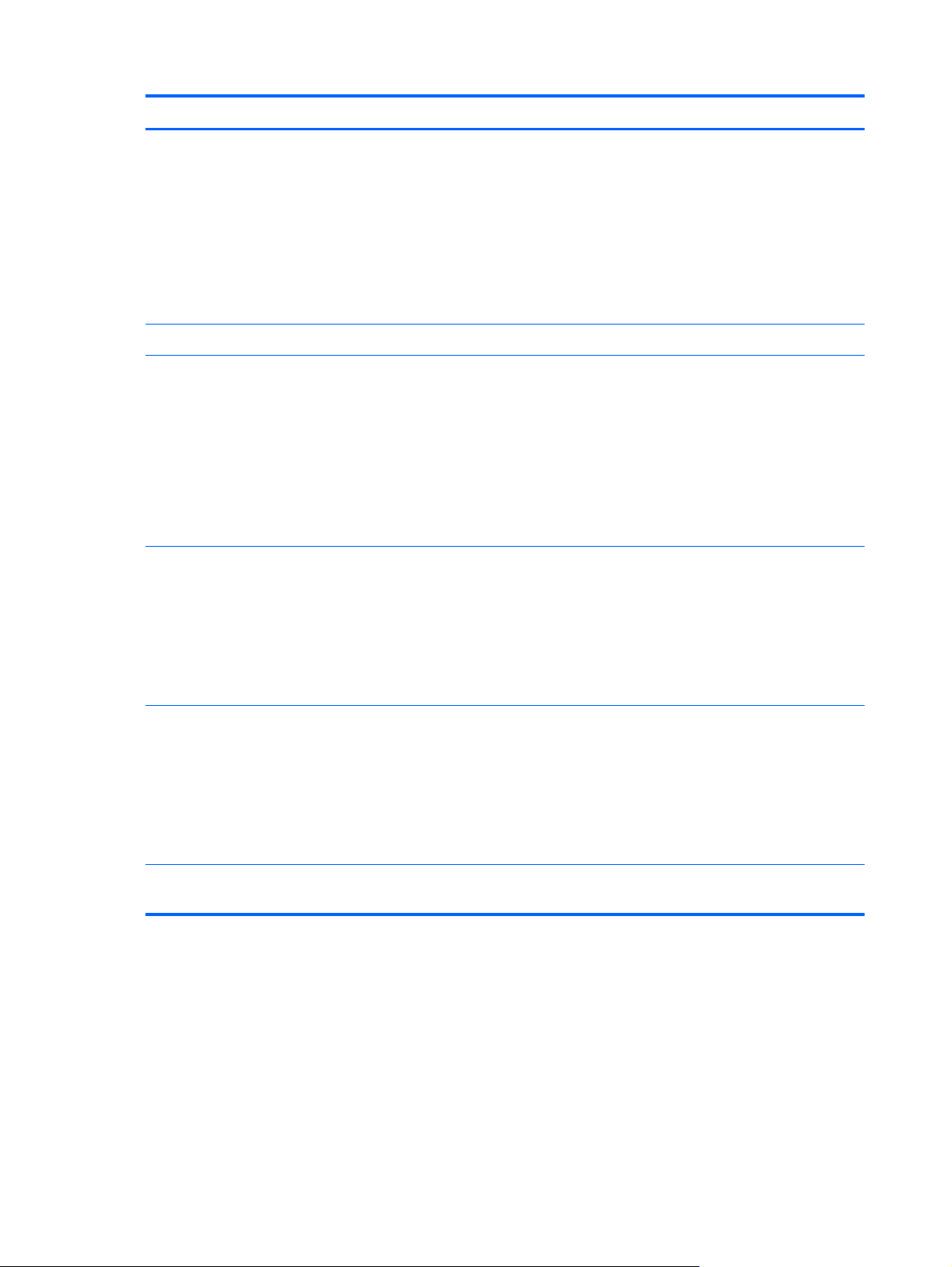
Category Description
Audio and video Integrated HP TrueVision webcamera (2.0 megapixels, FHD, 1080p by 30 frames per
second), fixed (no tilt), with activity light
Dual array digital microphones with appropriate echo-cancellation and noisesuppression software
Two speakers (front-facing)
Beats audio
Support for MP3, AAC, AAC+, EAAC+, OGG, and MIDI formats
Ethernet Not supported
Wireless Integrated wireless local area network (WLAN) options by way of wireless module
Two WLAN antennas built into tablet
Support for the following WLAN formats:
Broadcom BCM4352 802.11ac 2×2 Wi-Fi + BT 4.0 Combo Adapter
●
Intel Dual Band Wireless-AC 7260 802.11 ac 2×2 WiFi + BT 4.0 Combo Adapter
●
Intel Wireless-N 7260BN 802.11 b/g/n 2×2 WiFi + BT 4.0 Combo Adapter
●
Integrated wireless wide area network (WWAN) options by way of wireless module
Two WLAN antennas built into tablet
Support for the following WWAN formats:
HP hs3110 HSPA+ Mobile Broadband Module
●
HP lt4112 LTE/HPSA+ Mobile Broadband Module
●
Sensors Accelerometer
Ambient light sensor (ALS)
Digital compass
Gyroscope
Near field communication (NFC)
External media cards HP multiformat Micro Digital Media Reader Slot with push-push technology. Reads data
from and writes data to digital memory cards such as Secure Digital (SD).
2 Chapter 1 Product description
Page 11
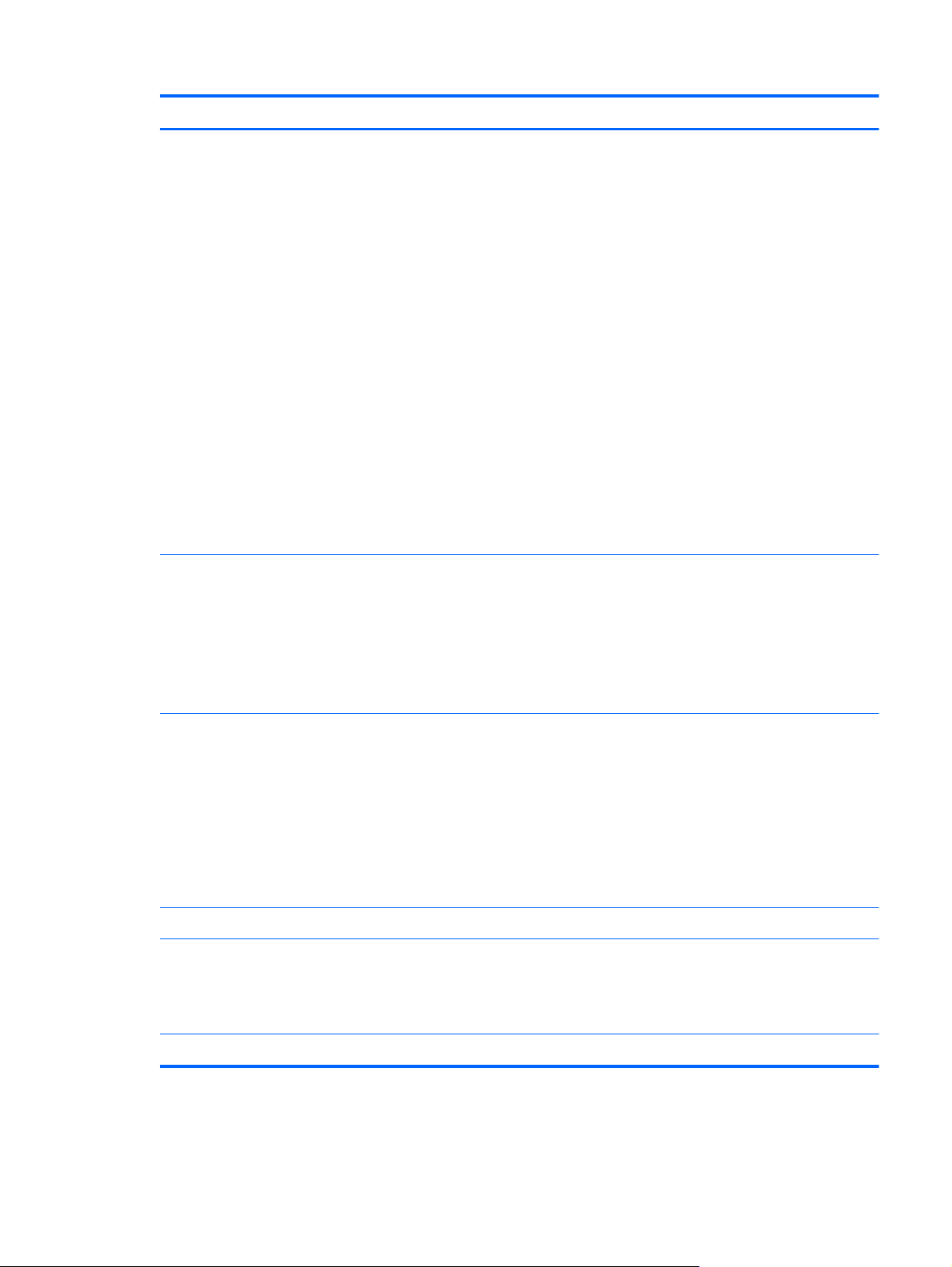
Category Description
Ports Tablet:
Audio: one combo audio-out (headphone)/audio-in (microphone) jack, supports Beats
●
audio, voice recognition, and jack auto-detection
Docking connector: supports keyboard base capabilities (charging, audio-out, and
●
video-out)
Keyboard base:
Audio: one combo audio-out (headphone)/audio-in (microphone) jack, supports Beats
●
audio and voice recognition yes
Docking connector: supports keyboard base capabilities (charging, audio-out, and
●
video-out) yes
HDMI: v. 1.4, supporting up to 1080p at 60 Hz yes
●
RJ45/Ethernet
●
USB: USB 3.0 (2) yes
●
Video: VGA (Dsub 15-pin) supporting 1920×1200 external resolution at 60 Hz, hot
●
plug/unplug and auto-detection for correct output to wide-aspect vs. standard
aspect video
Keyboard/pointing
devices
Power requirements Support for the following AC adapters:
Security Support for Trust Platfom Module (TPM)
Operating system Preinstalled:
Full-size, island-style keyboard (no numerical keypad)
Clickpad with image sensor
Clickpad requirements:
MultiTouch gestures enabled
●
Taps enabled as default
●
65-W HP Smart AC adapter (non-PFC, 4.5-mm)
●
65-W HP Smart AC adapter (non-PFC, EM, 4.5-mm)
●
Support for a 3-cell, 32-Wh, 2.96-Ah, Li-ion battery for use only in the tablet
(includes cable)
Support for a 3-cell, 33-Wh, 3.05-Ah, Li-ion battery for use only in the keyboard base
(includes cable)
Windows 8 Professional 64-bit
●
Windows 8 Standard 64-bit
●
Serviceability End user replaceable part: AC Adapter
3
Page 12
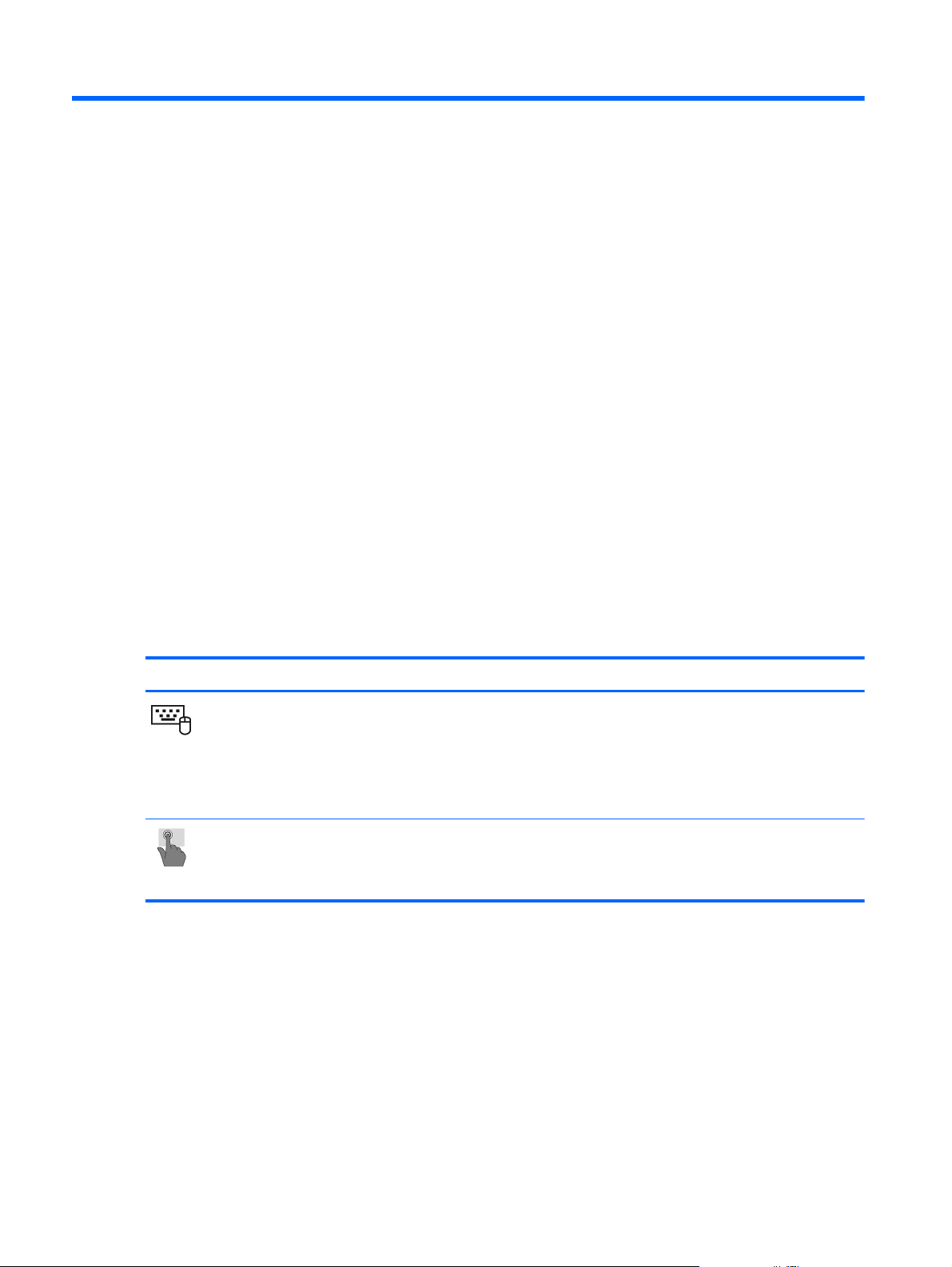
2 External component identification
Finding your hardware and software information
Locating hardware
To find out what hardware is installed on your computer:
1. From the Start screen, type c, and then select Control Panel.
2. Select System and Security, and then in the System area, click Device Manager. A list
reveals all the devices installed on your computer.
Locating software
To find out what software is installed on your computer:
Mode Steps
1. From the Start screen, right-click using the mouse.
– or –
Swipe from the top of the TouchPad to reveal all apps.
2. Select the All apps icon.
1. From the Start screen, gently swipe your finger from the top edge or the bottom edge of the display
bezel onto the screen.
2. Tap All apps.
4 Chapter 2 External component identification
Page 13
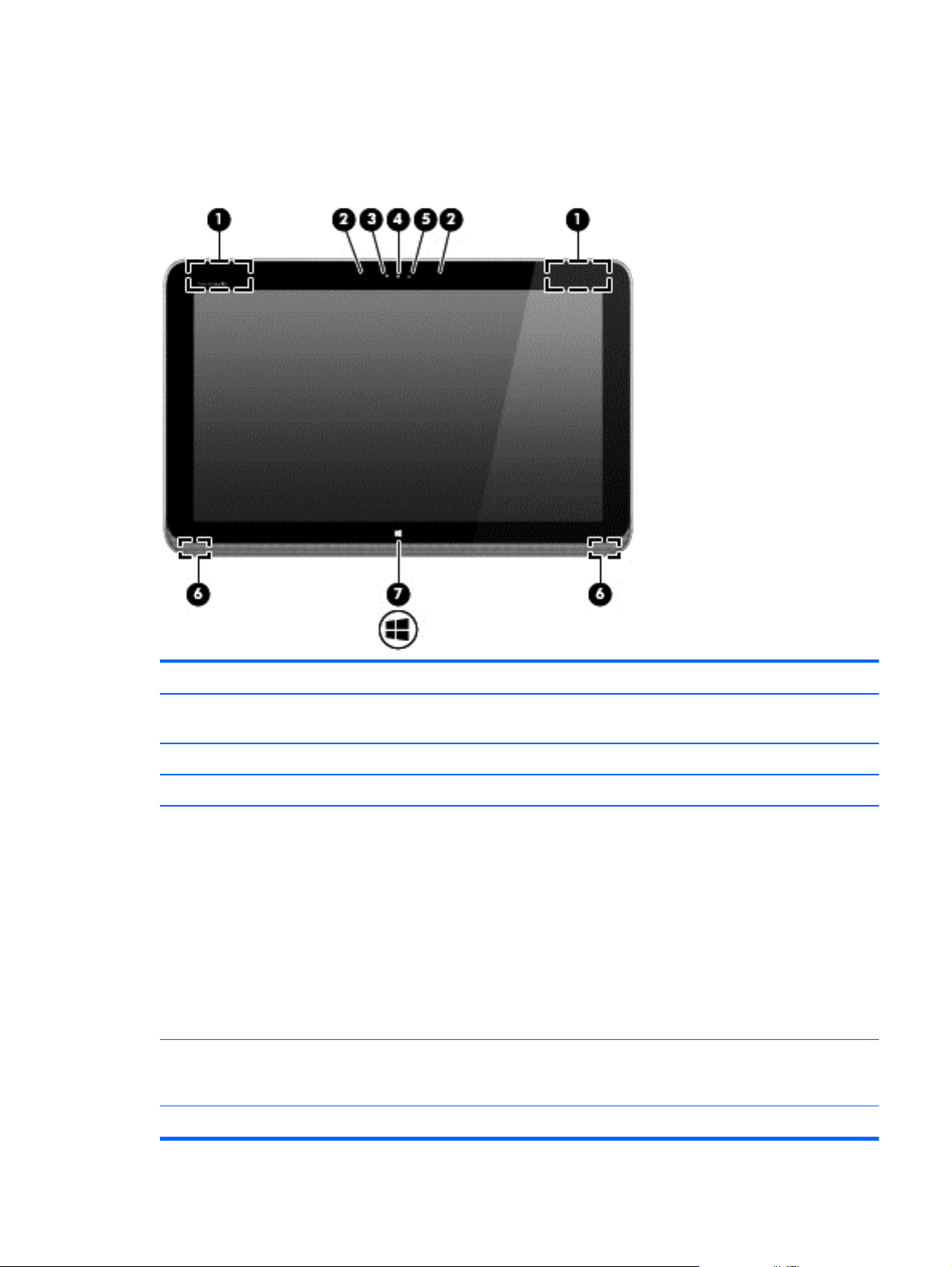
Tablet
Display components
Item Component Description
(1) WLAN antennas (2)* Send and receive wireless signals to communicate
with WLANs.
(2) Internal microphones (2) Record sound.
(3) Webcamera light On: The webcamera is in use.
(4) HP TrueVision HD Webcamera Records video, captures still photographs, and allows
you to video conference and chat online using
streaming video.
Swipe from the right edge of the TouchPad or
TouchScreen to display the charms, tap Search, and
then tap the search box. type c, and then select
CyberLink YouCam from the list of applications.
– or –
From the Start screen, type c, and then select Camera
from the list of applications.
(5) Ambient light sensor The ambient light sensor automatically adjusts the
display brightness based on the lighting conditions in
your environment.
(6) Speakers (2) Produce sound.
Tablet
5
Page 14
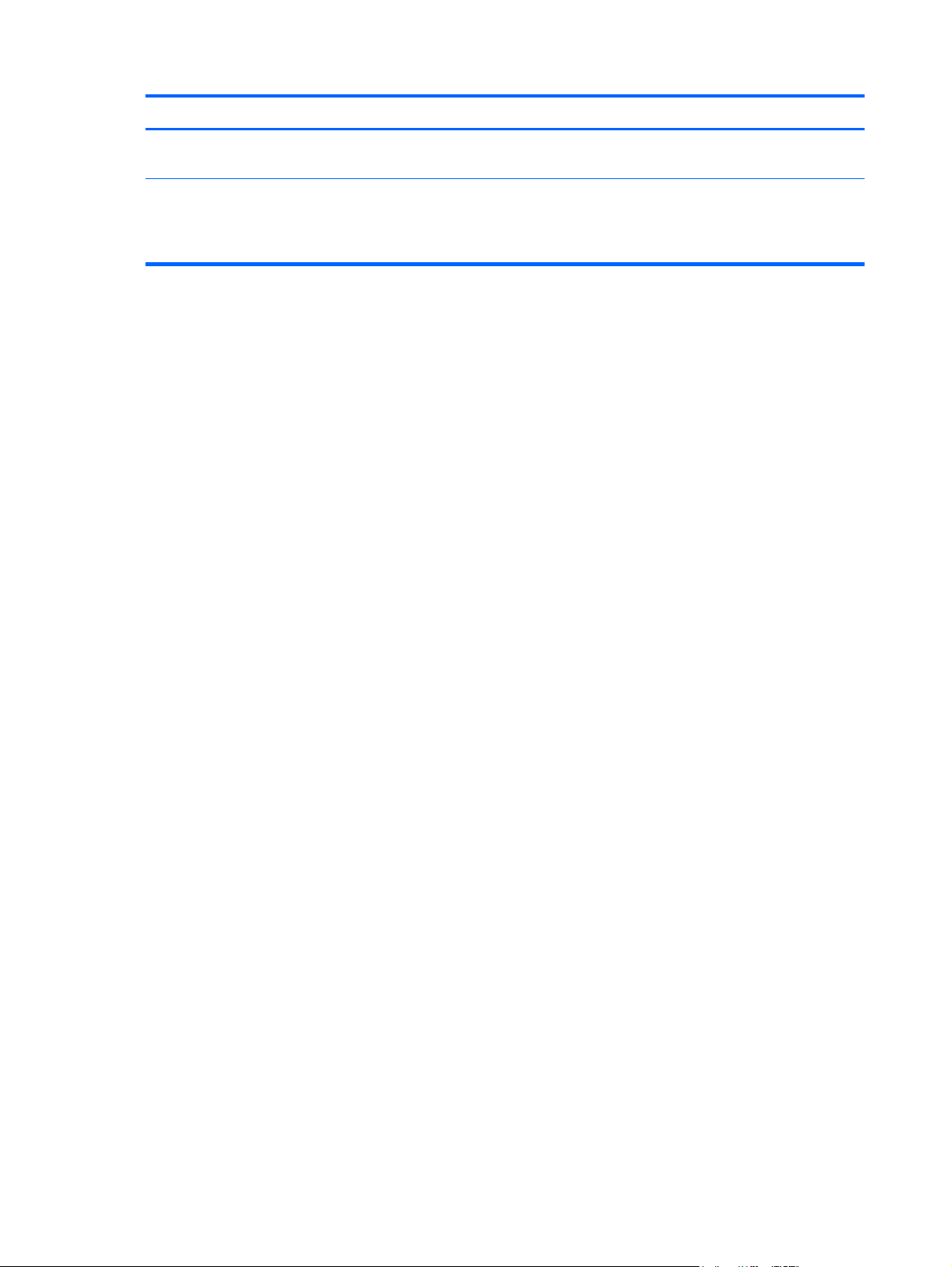
Item Component Description
(7) Windows button Minimizes all open applications and displays the
Start screen.
*The antennas are not visible from the outside of the computer. For optimal transmission, keep the areas immediately around
the antennas free from obstructions. For wireless regulatory notices, see the section of the Regulatory, Safety, and
Environmental Notices that applies to your country or region. To access this guide, from the Start screen, type support, select
the HP Support Assistant app, select My computer, and then select User guides.
6 Chapter 2 External component identification
Page 15
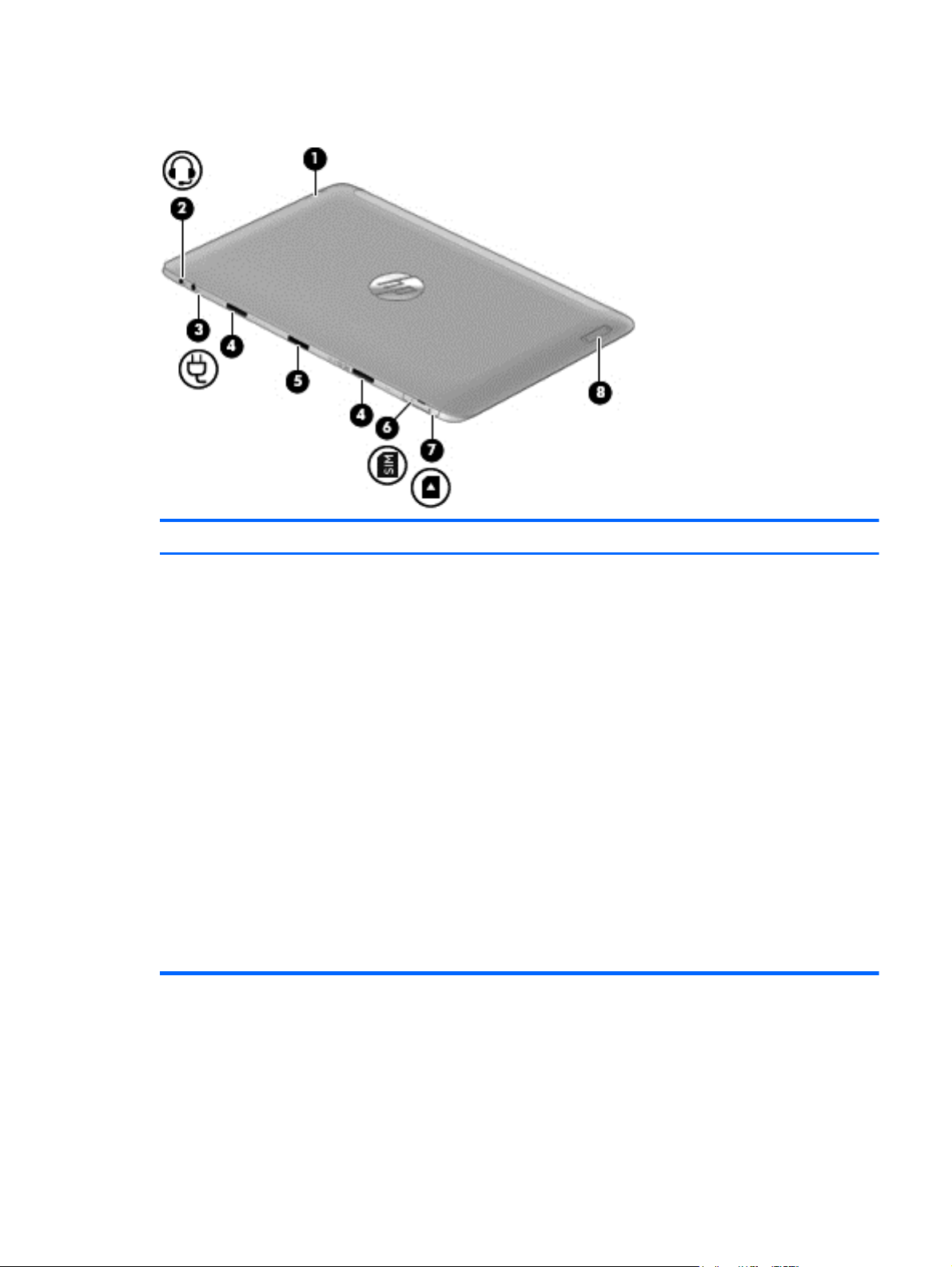
Edge components
Item Component Description
(1) Power button
When the computer is off, press the button to turn on
●
the tablet.
When the computer is on, press the button briefly to
●
initiate Sleep.
CAUTION: Pressing and holding down the power
button will result in the loss of unsaved information.
If the computer has stopped responding and
●
Microsoft Windows shutdown procedures are
ineffective, press and hold the power button down
for at least 5 seconds to turn off the tablet.
Swipe from the right edge of the TouchPad or
TouchScreen to display the charms, tap Search, and
then tap the search box. In the search box, type power,
select Settings, and then select Power options.
– or –
To learn more about your power settings, on the Start
screen, type p. In the search box, type power, select
Settings, and then select Power options.
Tablet
7
Page 16
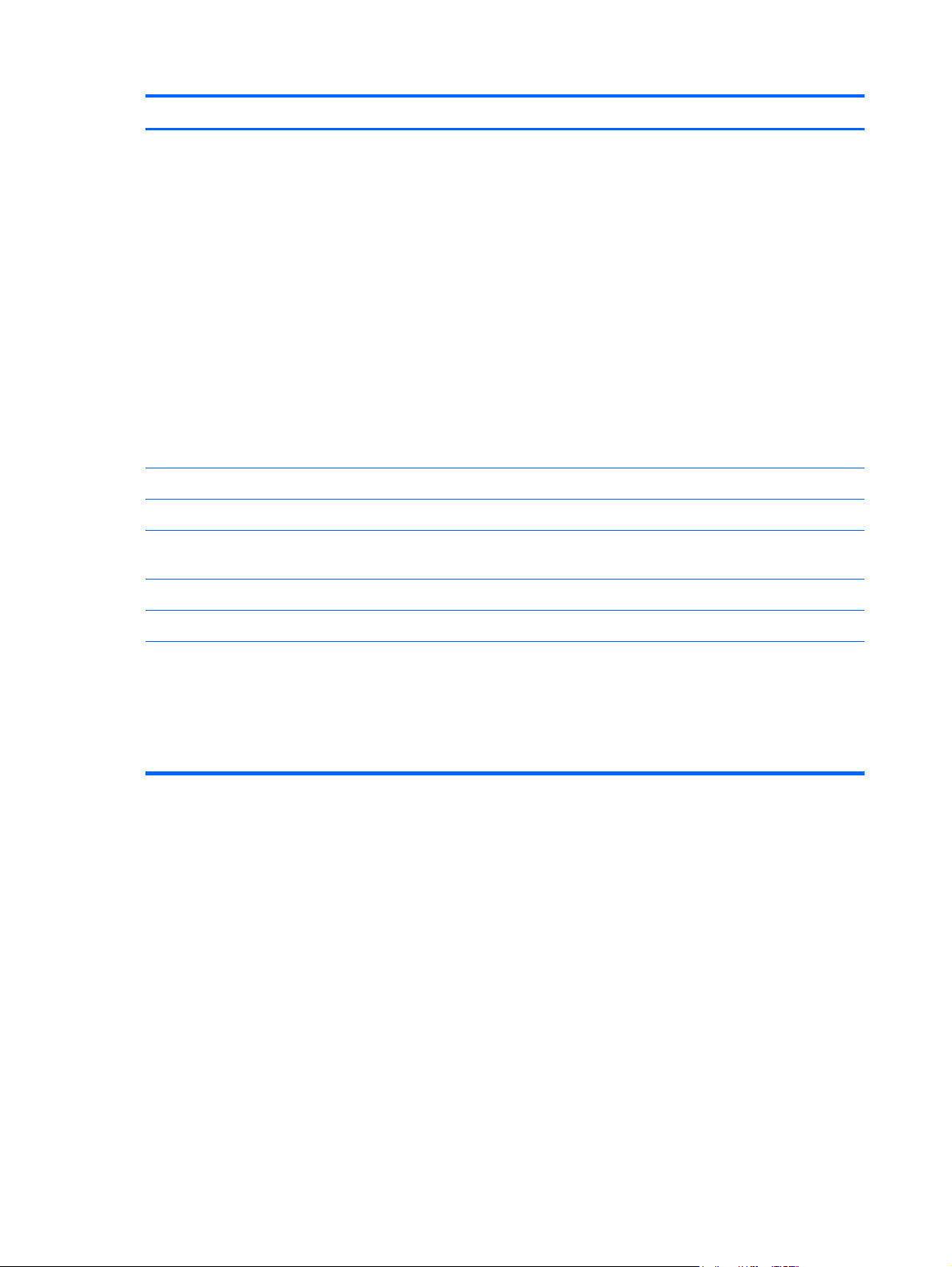
Item Component Description
(2) Audio-out (headphone) jack/Audio-in
(microphone) jack
(3) Power connector Connects an AC adapter.
(4) Alignment post connectors (2) Align and attach the tablet to the keyboard base.
(5) Docking port/power connector Connects the tablet to the keyboard base and connects an
(6) SIM slot (select models only) Supports a wireless subscriber identity module (SIM).
Connects optional powered stereo speakers, headphones,
earbuds, a headset, or a television audio cable. Also
connects an optional headset microphone. This jack does
not support optional microphone-only devices.
WARNING! To reduce the risk of personal injury,
adjust the volume before putting on headphones,
earbuds, or a headset. For additional safety information,
refer to the Regulatory, Safety, and Environmental
Notices. To access this guide, from the Start screen, type
support, select the HP Support Assistant app, select
My computer, and then select User guides.
NOTE: When a device is connected to the jack, the
computer speakers are disabled.
NOTE: Be sure that the device cable has a 4-conductor
connector that supports both audio-out (headphone) and
audio-in (microphone).
AC adapter.
(7) Micro SD Card Reader Supports micro SD cards.
(8) Volume button Controls speaker volume on the tablet.
To increase speaker volume, press the + edge of
●
the button.
To decrease speaker volume, press the – edge of
●
the button.
8 Chapter 2 External component identification
Page 17
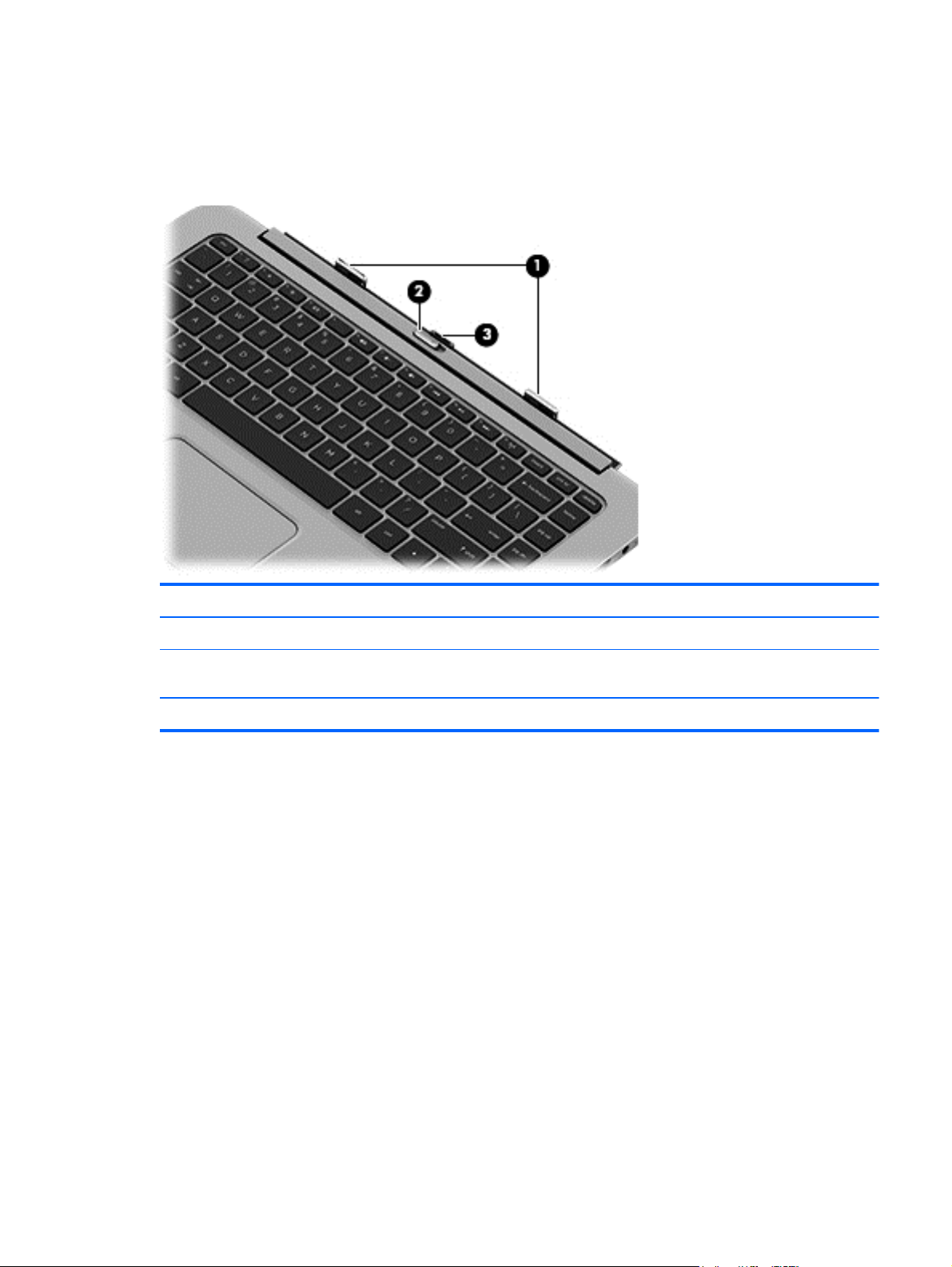
Keyboard base
Top
Item Component Description
(1) Alignment posts Align and attach the tablet to the keyboard base.
(2) Release latch Releases the tablet. To release the tablet, slide the release
latch to the left.
(3) Docking connector Connects the tablet to the keyboard base.
Keyboard base
9
Page 18

Keys
Item Component Description
(1) esc key Displays system information when pressed in combination
with the fn key (select models only).
(2) fn key Executes frequently used system functions when pressed
in combination with the b key or the esc key (select
models only).
(3) Windows key Returns you to the Start screen from an open app or the
Windows desktop.
NOTE: Pressing the Windows key again will return you
to the previous screen.
(4) Action keys Execute frequently used system functions.
NOTE: Action keys do not display or function on the on-
screen keyboard of the tablet.
10 Chapter 2 External component identification
Page 19
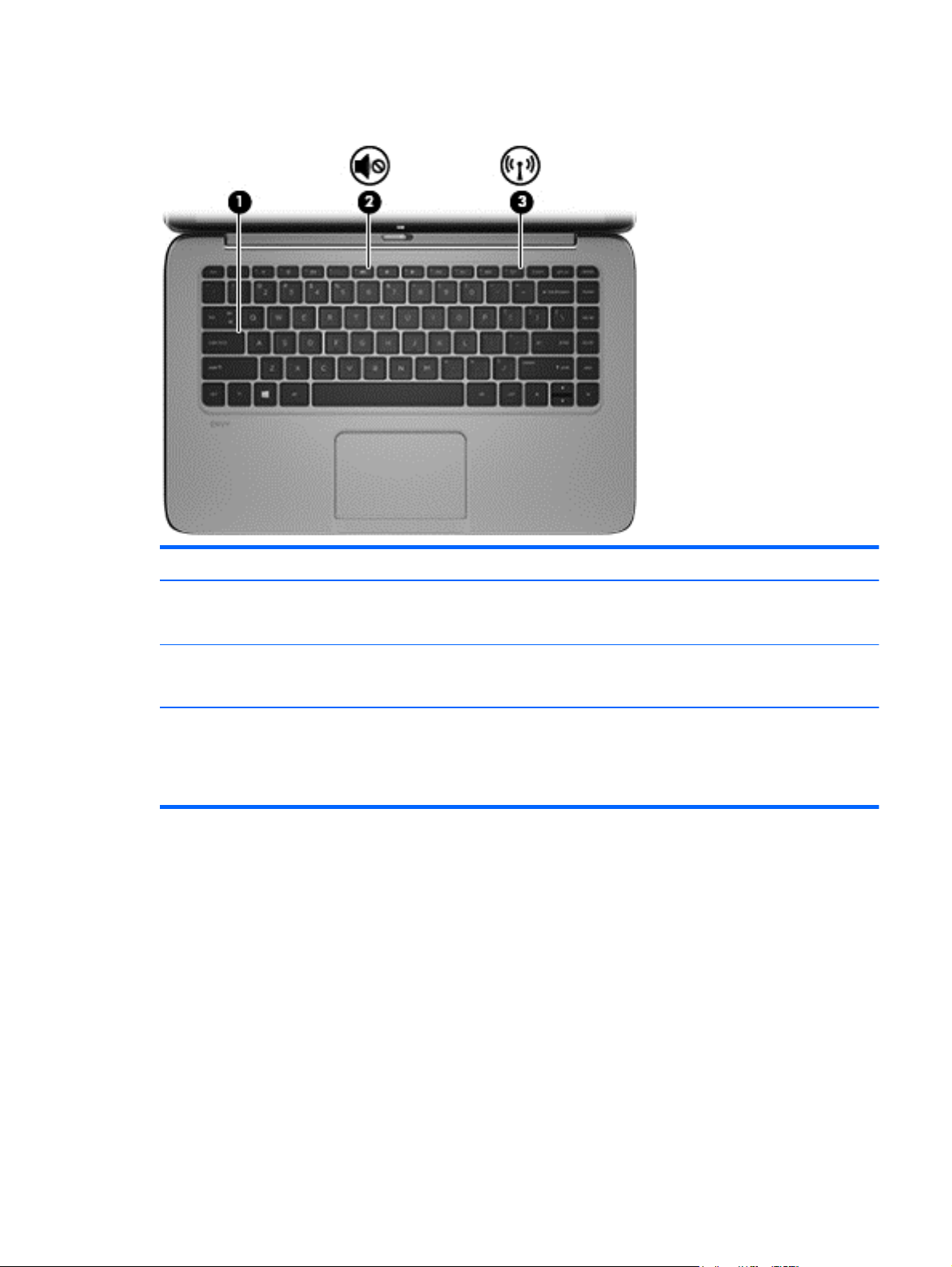
Lights
Item Component Description
(1) Caps lock light
(2) Mute light
(3) Wireless light On: An integrated wireless device, such as a WLAN
White: Caps lock is on.
●
Off: Caps lock is off.
●
Amber: Computer sound is off.
●
Off: Computer sound is on.
●
device and/or a Bluetooth device, is on.
NOTE: On some models, the wireless light is amber
when all wireless devices are off.
Keyboard base
11
Page 20
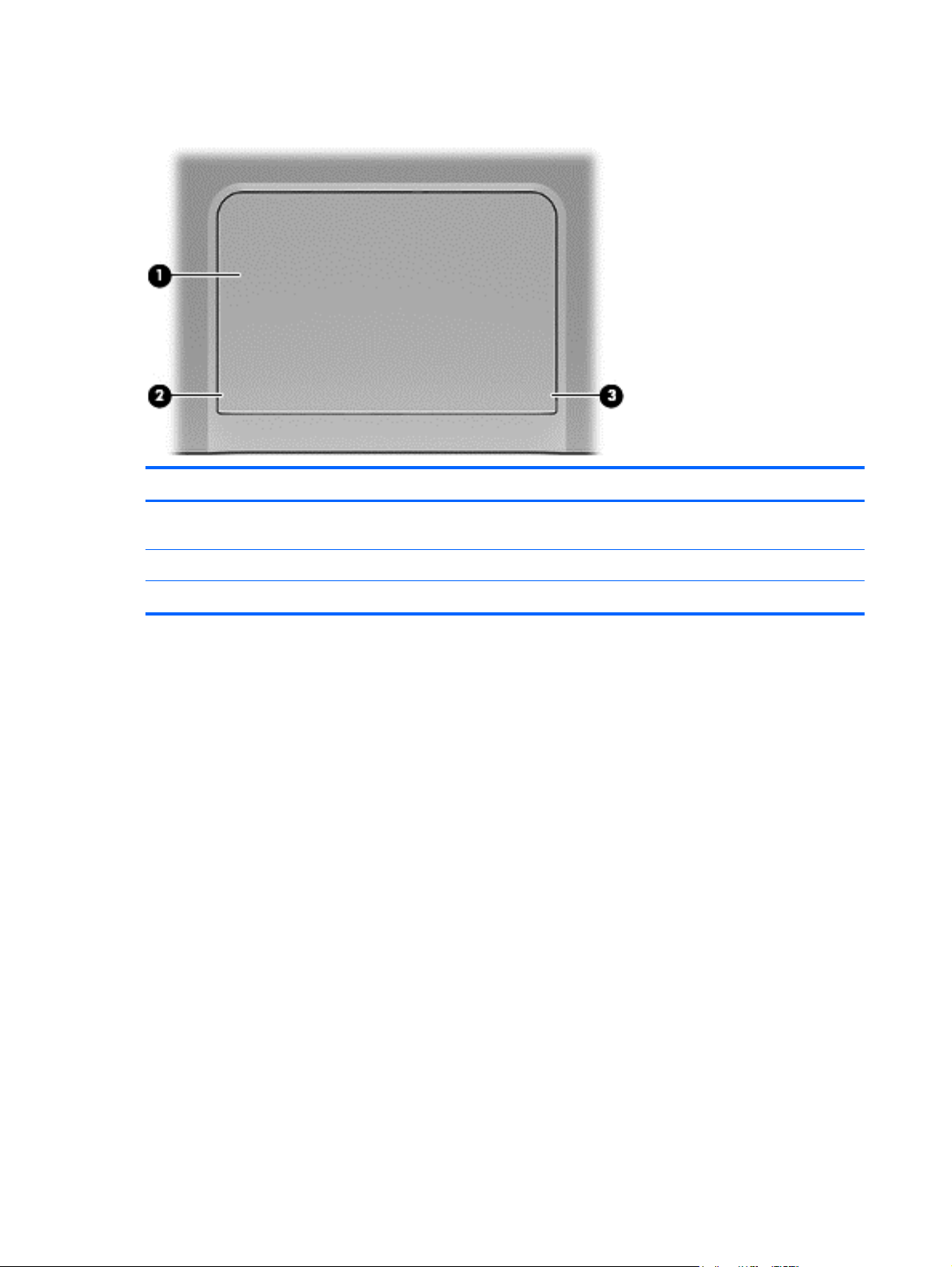
TouchPad
Item Component Description
(1) TouchPad zone Reads your finger gesture to move the pointer or activate
(2) Left TouchPad button Functions like the left button on an external mouse.
items on the screen.
(3) Right TouchPad button Functions like the right button on an external mouse.
12 Chapter 2 External component identification
Page 21
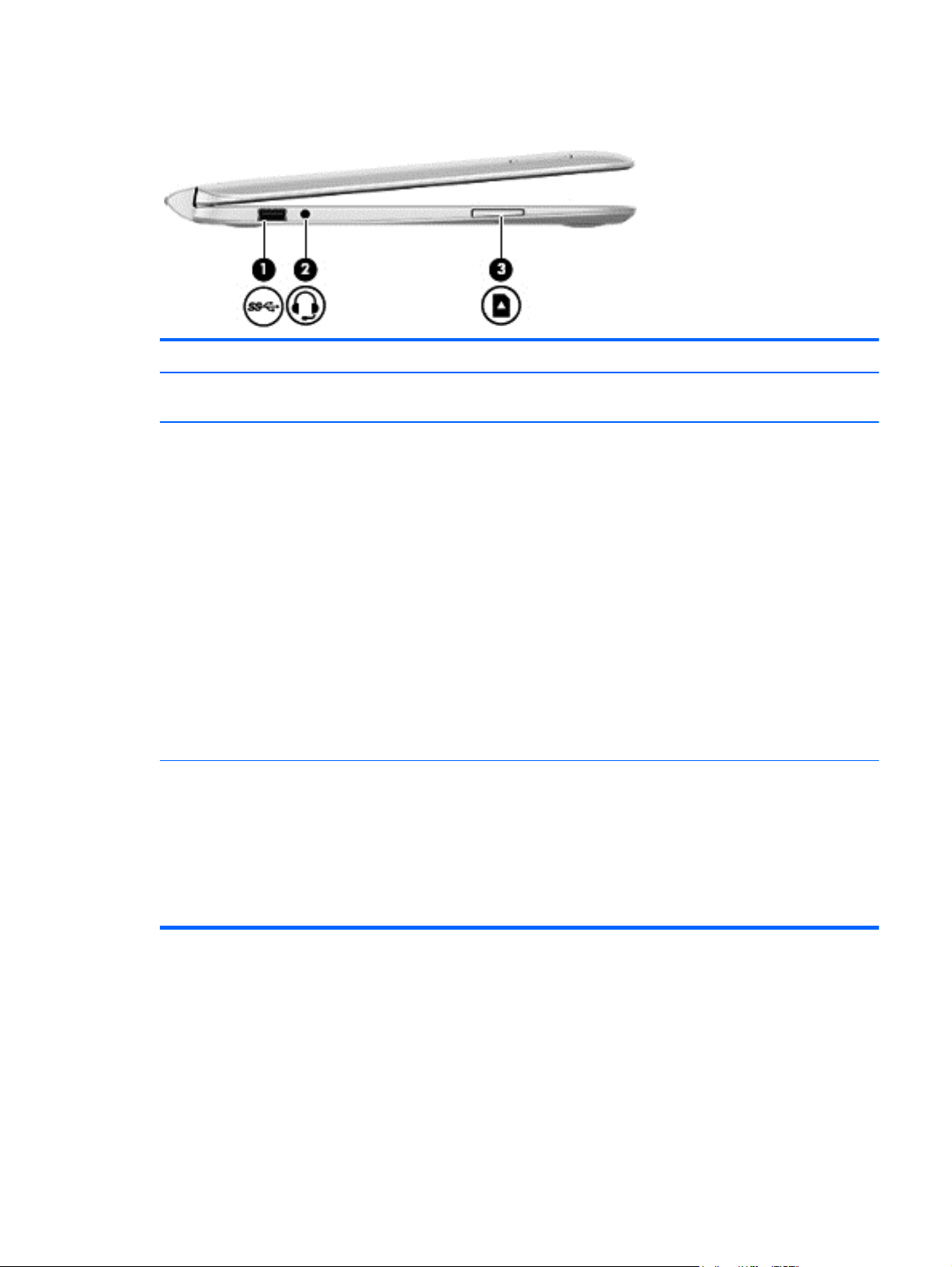
Left side
Item Component Description
(1) USB 3.0 port Connects optional USB devices, such as a keyboard,
mouse, external drive, printer, scanner or USB hub.
(2) Audio-out (headphone) jack/Audio-in
(microphone) jack
(3) Memory card reader Connects optional memory cards that store, manage,
Connects optional powered stereo speakers, headphones,
earbuds, a headset, or a television audio cable. Also
connects an optional headset microphone. This jack does
not support optional microphone-only devices.
WARNING! To reduce the risk of personal injury,
adjust the volume before putting on headphones,
earbuds, or a headset. For additional safety information,
refer to the Regulatory, Safety, and Environmental
Notices. To access this guide, from the Start screen, type
support, select the HP Support Assistant app, select
My computer, and then select User guides.
NOTE: When a device is connected to the jack, the
computer speakers are disabled.
NOTE: Be sure that the device cable has a 4-conductor
connector that supports both audio-out (headphone) and
audio-in (microphone).
share, or access information.
1. To insert the memory card, hold the card, label side
up with connectors facing the slot, and then push in
the card until it is firmly seated.
2. To remove the memory card, press in on the card
and quickly release it until it pops out.
Keyboard base
13
Page 22
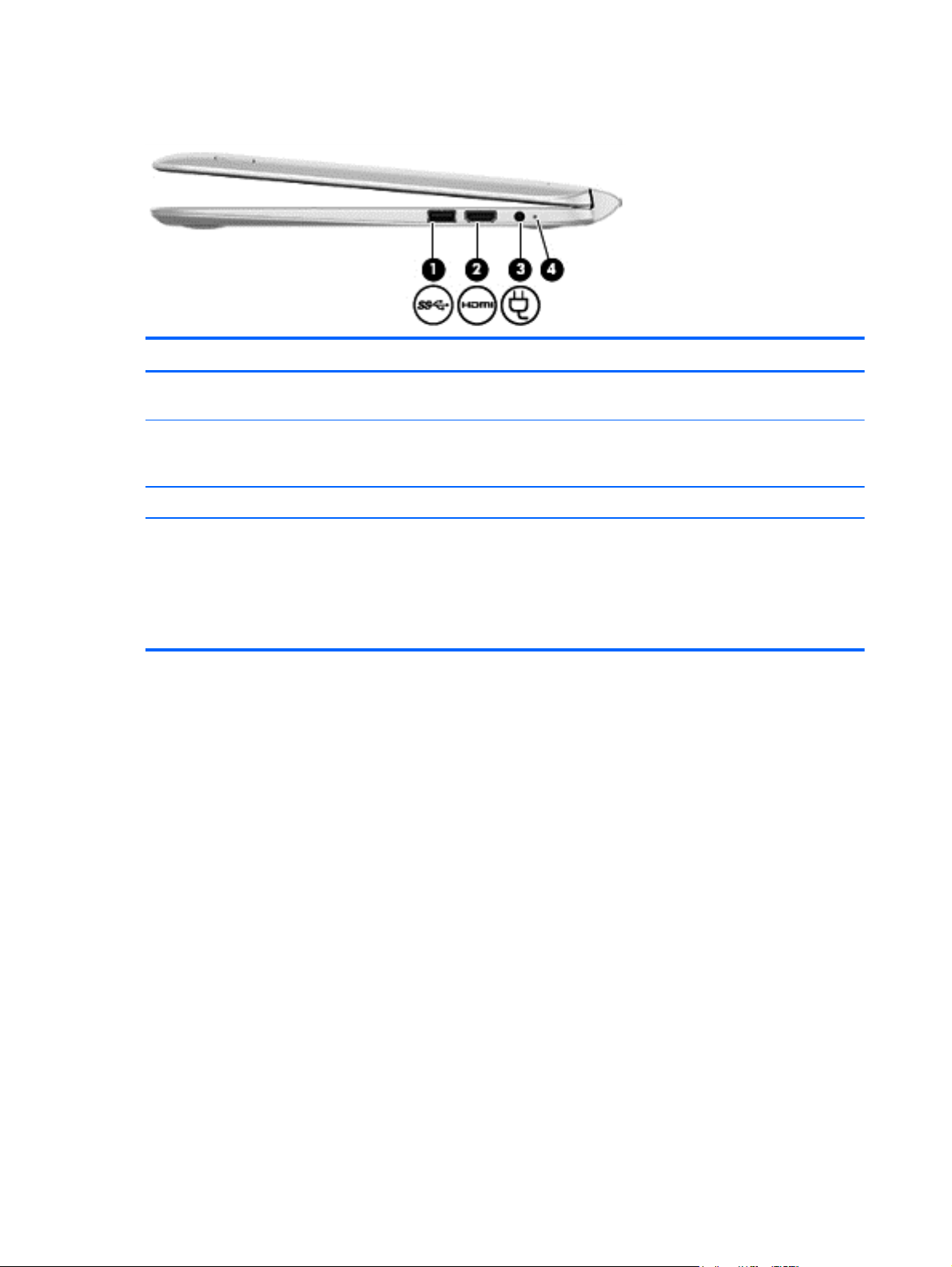
Right side
Item Component Description
(1) USB 3.0 port Connects optional USB devices, such as a keyboard,
(2) HDMI port Connects an optional video or audio device, such as a
(3) Power connector Connects an AC adapter.
mouse, external drive, printer, scanner or USB hub.
high-definition television, any compatible digital or audio
component, or a high-speed HDMI device.
(4) AC adapter light
White: The AC adapter is connected and the battery
●
is charged.
Amber: The AC adapter is connected and the
●
battery is charging.
Off: The computer is using battery power.
●
14 Chapter 2 External component identification
Page 23
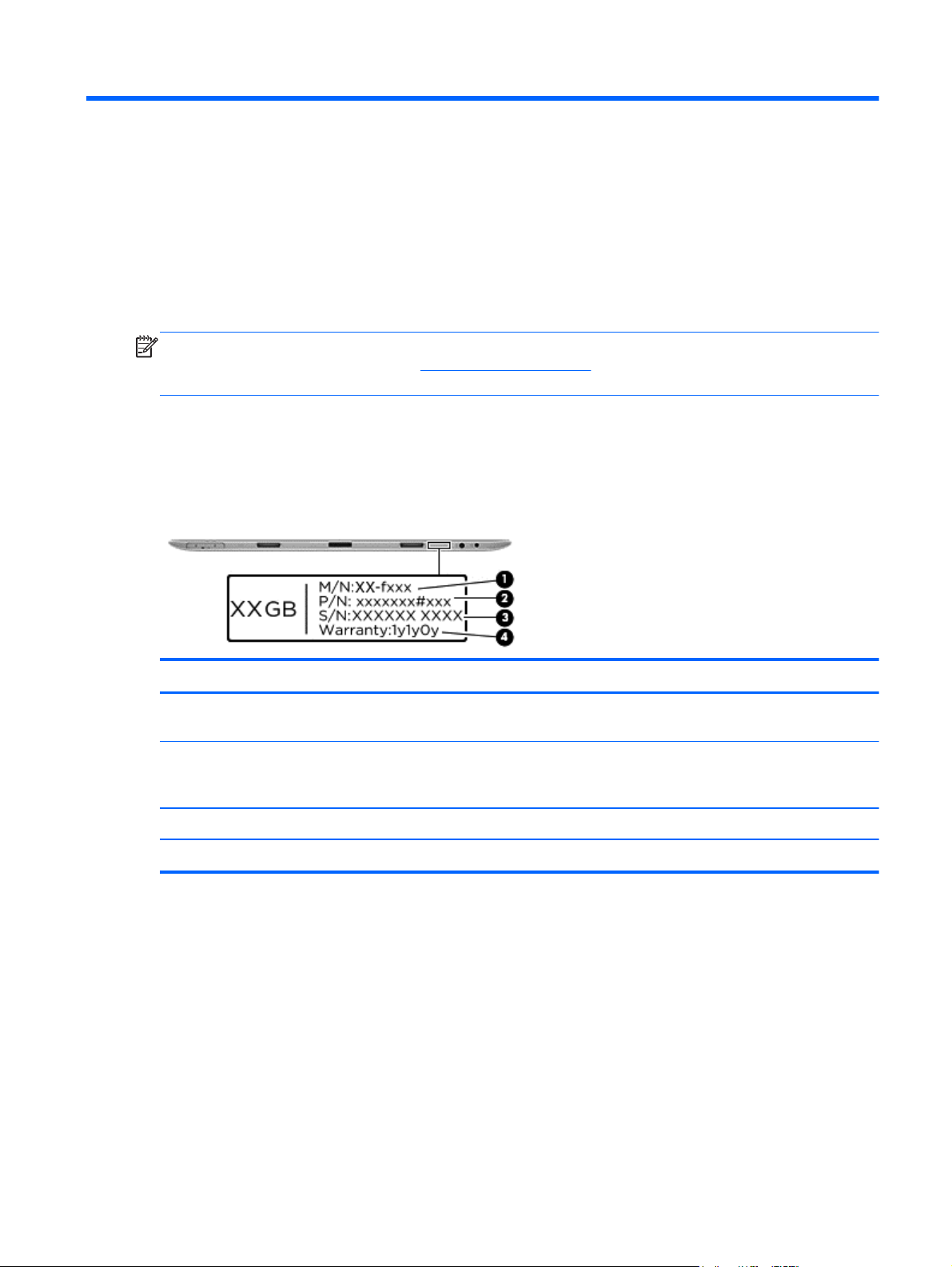
3 Illustrated parts catalog
NOTE: HP continually improves and changes product parts. For complete and current information on
supported parts for your tablet, go to
follow the on-screen instructions.
Service tag
When ordering parts or requesting information, provide the tablet serial number and model number
provided on the service tag.
http://partsurfer.hp.com, select your country or region, and then
Item Component Description
(1) Model number This is the alphanumeric identifier used to locate documents, drivers,
support, and spare part numbers for the tablet.
(2) Part number/Product number
(p/n)
(3) Serial number (s/n) This is an alphanumeric identifier that is unique to each product.
(4) Warranty period This number describes the duration of the warranty period for the tablet.
This number provides specific information about the product's hardware
components. The part number helps a service technician to determine what
components and parts are needed.
Service tag
15
Page 24
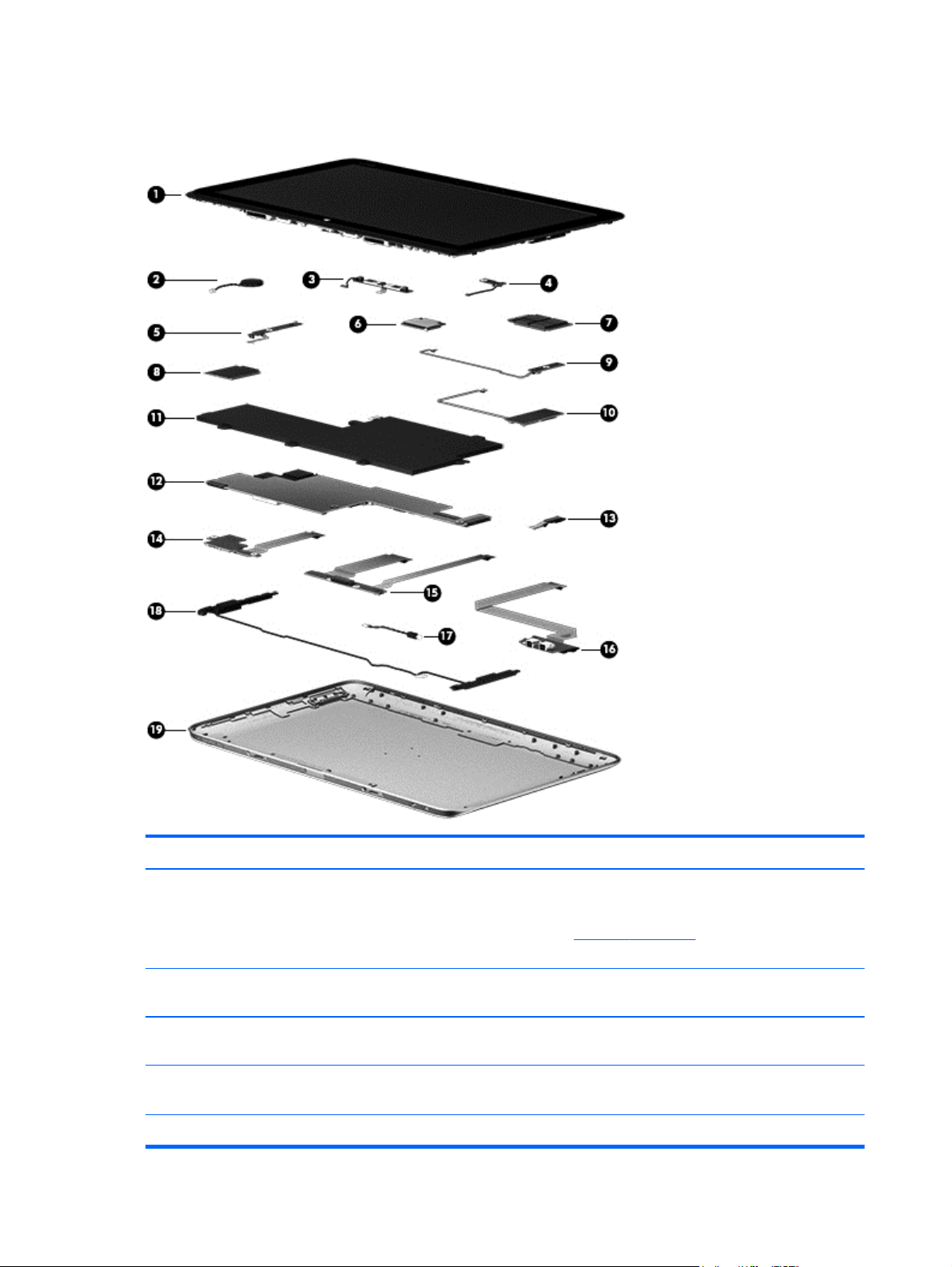
Tablet major components
Item Component Spare part number
(1) Display assembly:
NOTE: The display assembly does not include the display assembly cable. The display assembly cable is
included in the Cable Kit, spare part number 736883-001. See
part information.
13.3-inch, AG, FHD, WLED TouchScreen, display assembly for use only on tablet
models with model numbers f000 through f099
13.3-inch, AG, FHD, WLED TouchScreen, display assembly for use only on tablet
models with model numbers g200 through g299 and g100 through g199
13.3-inch, AG, HD, WLED TouchScreen, display assembly for use only on tablet
models with model numbers g200 through g299 and g100 through g199
(2) RTC battery (includes cable and double-sided adhesive) 740187-001
16 Chapter 3 Illustrated parts catalog
Cable Kit on page 23 for more Cable Kit spare
765844-001
737696-001
737697-001
Page 25
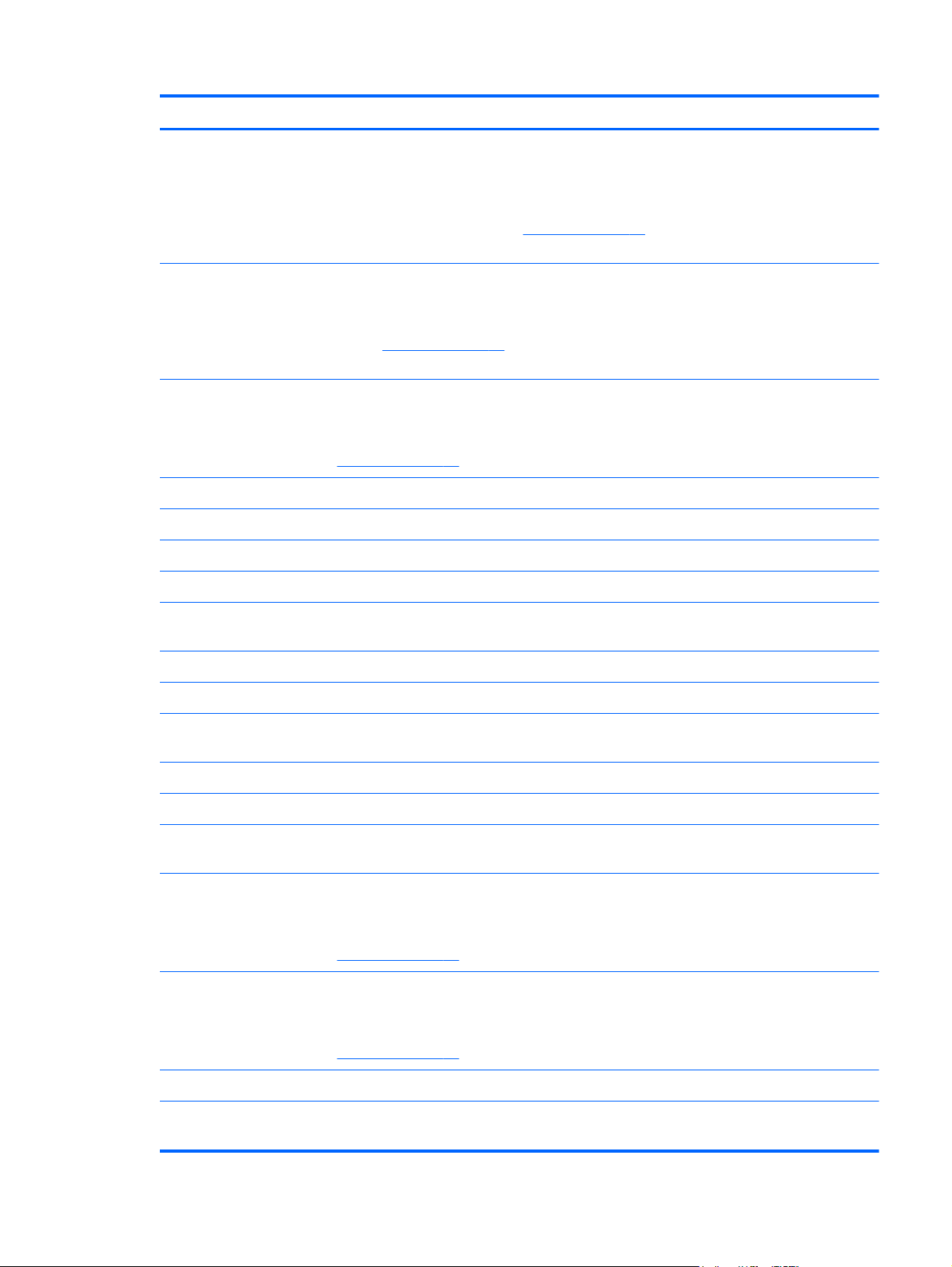
Item Component Spare part number
(3) Webcamera/microphone module (includes double-sided adhesive and
grounding tape)
NOTE: The webcamera/microphone module does not include the webcamera/
microphone module cable. The webcamera/microphone module cable is included in
the Cable Kit, spare part number 736883-001. See
Cable Kit spare part information.
(4) Proximity sensor module
NOTE: The proximity sensor module does not include the proximity sensor module
cable. The proximity sensor module cable is included in the Cable Kit, spare part
number 736883-001. See
information.
(5) Volume button board
NOTE: The volume button board does not include the volume button board cable.
The volume button board cable is included in the Cable Kit, spare part number
736883-001. See
(6) WLAN module:
For use on all tablet models:
Intel Dual Band Wireless-AC 7260 802.11 ac 2×2 WiFi + BT 4.0 Combo Adapter 710661-006
Intel Wireless-N 7260BN 802.11 b/g/n 2×2 WiFi + BT 4.0 Combo Adapter 717384-006
Cable Kit on page 23 for more Cable Kit spare part
Cable Kit on page 23 for more Cable Kit spare part information.
Cable Kit on page 23 for more
736900-001
736890-001
736893-001
Intel Dual Band Wireless-AC 3160 802.11ac 1×1 WiFi + BT 4.0 Combo Adapter for
use only on tablet models with model numbers f000 through f099
(7) Micro-solid-state drive (mSSD):
128-GB mSSD for use on all tablet models 737218-001
64-GB mSSD for use only on tablet models with model numbers g200 through g299
and g100 through g199
(8) WWAN module:
HP hs3110 HSPA+ Mobile Broadband Module for use on all tablet models 723895-006
HP lt4112 LTE/HPSA+ Mobile Broadband Module for use only on tablet models with
model numbers g200 through g299 and g100 through g199
(9) Power button board
NOTE: The power button board does not include the power button board cable. The
power button board cable is included in the Cable Kit, spare part number
736883-001. See
(10) TouchScreen board (includes double-sided adhesive)
NOTE: The TouchScreen board does not include the TouchScreen board cable. The
TouchScreen board cable is included in the Cable Kit, spare part number
736883-001. See
Cable Kit on page 23 for more Cable Kit spare part information.
Cable Kit on page 23 for more Cable Kit spare part information.
710662-006
737217-001
740011-006
736889-001
736892-001
(11) 3-cell, 32-Wh, 2.96-Ah, Li-ion battery for use only in the tablet (includes cable) 723996-005
(12) System board (includes 4-GB of system memory, a graphics subsystem with UMA memory, and replacement
thermal material):
Tablet major components
17
Page 26
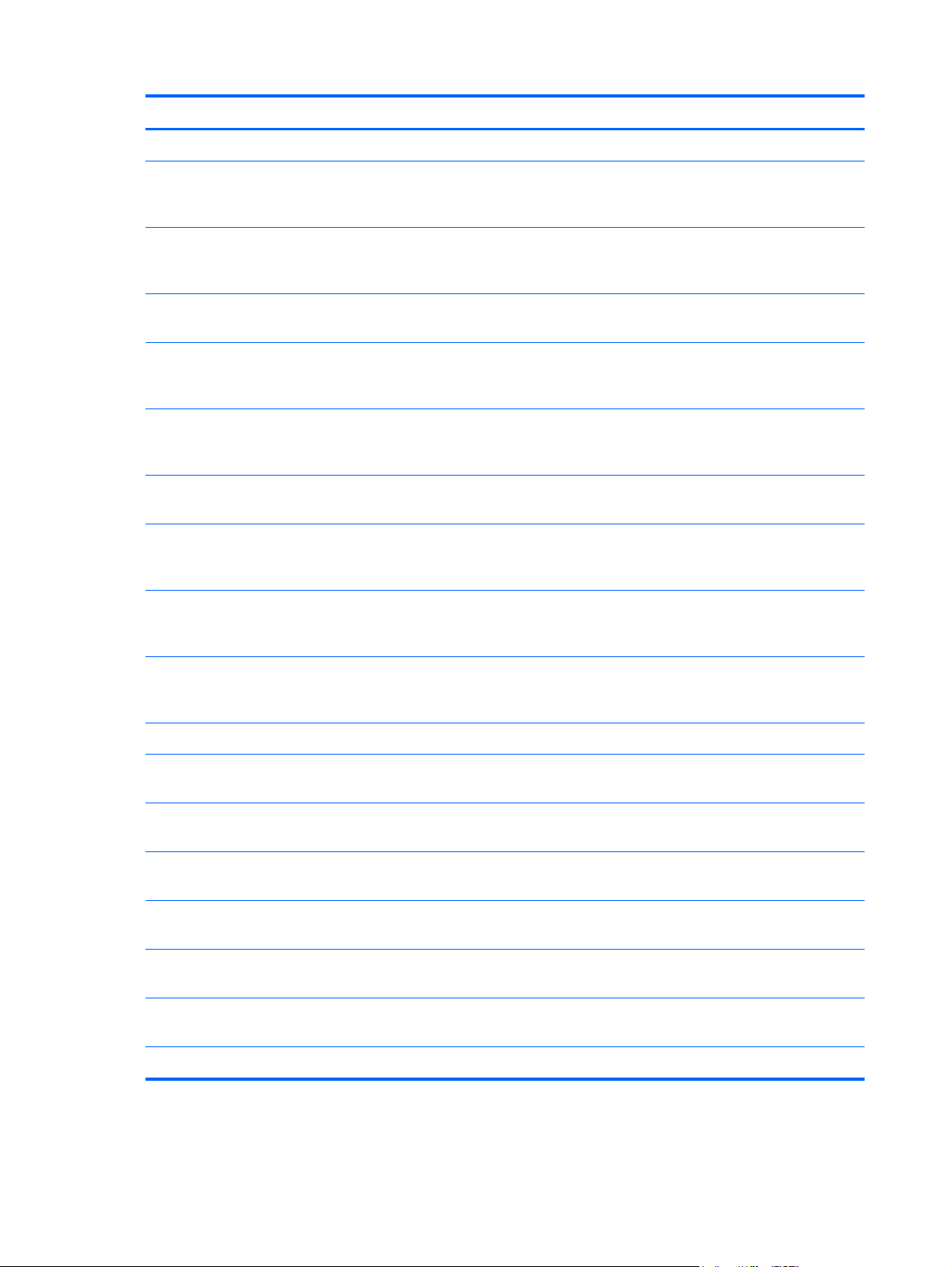
Item Component Spare part number
For use only on tablet models with model numbers f000 through f099:
Equipped with an Intel Core i5-4202Y 1.60-GHz processor (3.00-MB L3 cache,
dual core, 4.5 W), the Windows 8.1 Professional operating system, and
WWAN capability
Equipped with an Intel Core i5-4202Y 1.60-GHz processor (3.00-MB L3 cache,
dual core, 4.5 W), the Windows 8.1 Standard operating system, and
WWAN capability
Equipped with an Intel Core i5-4202Y 1.60-GHz processor (3.00-MB L3 cache,
dual core, 4.5 W), the Linux operating system, and WWAN capability
Equipped with an Intel Core i5-4202Y 1.60-GHz processor (3.00-MB L3 cache,
dual core, 4.5 W) and the Windows 8.1 Professional operating system, but without
WWAN capability
Equipped with an Intel Core i5-4202Y 1.60-GHz processor (3.00-MB L3 cache,
dual core, 4.5 W) and the Windows 8.1 Standard operating system, but without
WWAN capability
Equipped with an Intel Core i5-4202Y 1.60-GHz processor (3.00-MB L3 cache,
dual core, 4.5 W) and the Linux operating system, but without WWAN capability
Equipped with an Intel Core i3-4012Y 1.50-GHz processor (3.00-MB L3 cache,
dual core, 4.5 W), 4-GB of system memory, a graphics subsystem with UMA memory,
and the Windows 8.1 Professional operating system
Equipped with an Intel Core i3-4012Y 1.50-GHz processor (3.00-MB L3 cache,
dual core, 4.5 W), 4-GB of system memory, a graphics subsystem with UMA memory,
and the Windows 8.1 Standard operating system
746490-601
746490-501
746490-001
768185-601
768185-501
768185-001
765845-601
765845-501
Equipped with an Intel Core i3-4012Y 1.50-GHz processor (3.00-MB L3 cache,
dual core, 4.5 W), 4-GB of system memory, a graphics subsystem with UMA memory,
and the Linux operating system
For use only on tablet models with model numbers g200 through g299 and g100 through g199:
Equipped with an Intel Core i5-4202Y 1.60-GHz processor (3.00-MB L3 cache,
dual core, 4.5 W) and the Windows 8.1 Professional operating system
Equipped with an Intel Core i5-4202Y 1.60-GHz processor (3.00-MB L3 cache,
dual core, 4.5 W) and the Windows 8.1 Standard operating system
Equipped with an Intel Core i5-4202Y 1.60-GHz processor (3.00-MB L3 cache,
dual core, 4.5 W) and the Linux operating system
Equipped with an Intel Core i3-4012Y 1.50-GHz processor (3.00-MB L3 cache,
dual core, 4.5 W) and the Windows 8.1 Professional operating system
Equipped with an Intel Core i3-4012Y 1.50-GHz processor (3.00-MB L3 cache,
dual core, 4.5 W) and the Windows 8.1 Standard operating system
Equipped with an Intel Core i3-4012Y 1.50-GHz processor (3.00-MB L3 cache,
dual core, 4.5 W) and the Linux operating system
NFC module antenna (not illustrated) 738259-001
765845-001
738499-601
738499-501
738499-001
738498-601
738498-501
738498-001
18 Chapter 3 Illustrated parts catalog
Page 27
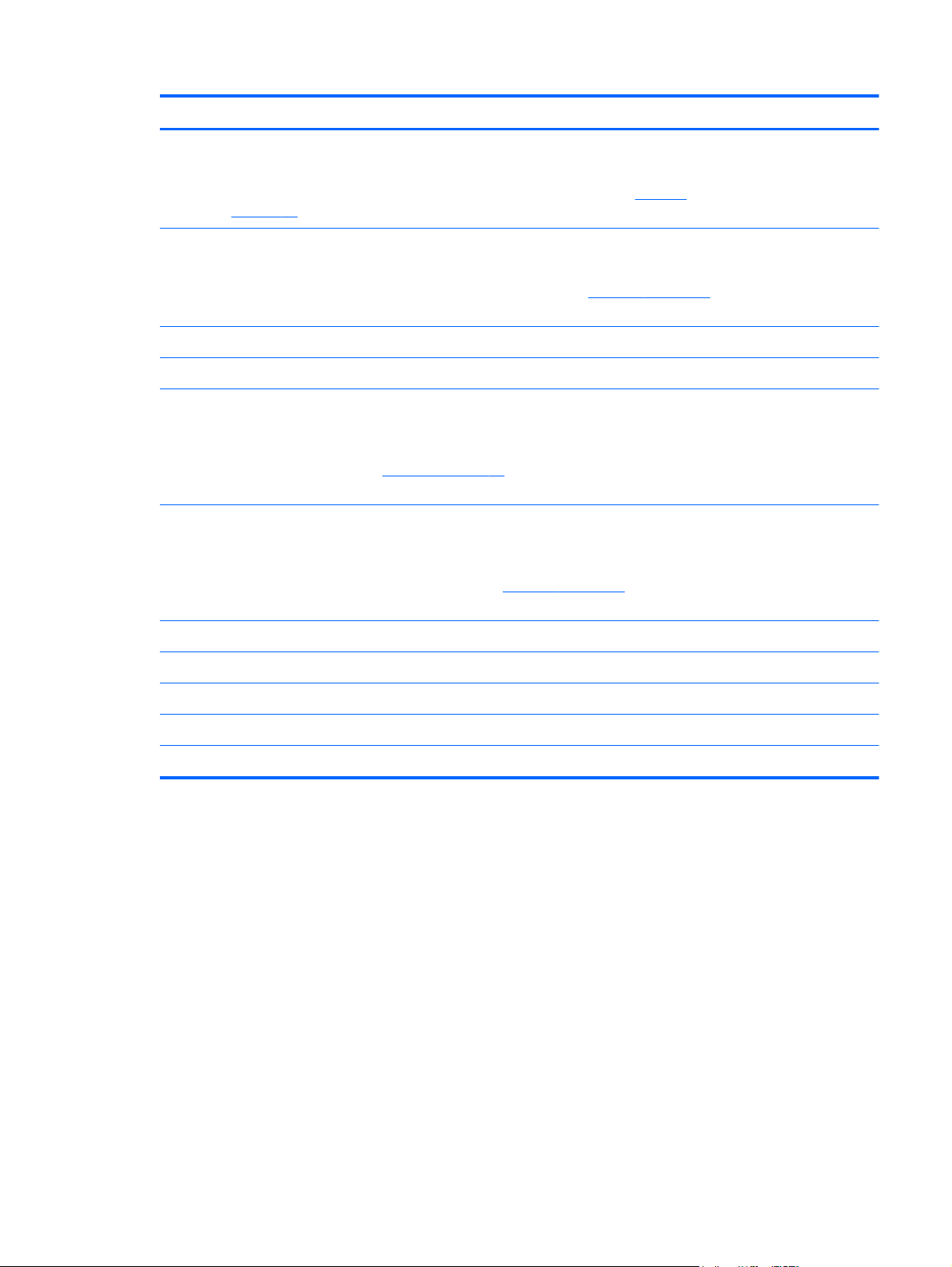
Item Component Spare part number
(13) NFC module (includes double-sided adhesive)
NOTE: The NFC module does not include the NFC module cable. The NFC module
cable is included in the Cable Kit, spare part number 736883-001. See
on page 23 for more Cable Kit spare part information.
(14) Card reader board
NOTE: The card reader board does not include the card reader board cable. The card reader board cable is
included in the Cable Kit, spare part number 736883-001. See
part information.
For use only on tablet models with WWAN capability 746491-001
For use only on tablet models without WWAN capability 736891-001
(15) Docking connector board
NOTE: The docking connector board does not include the docking connector board
cables. The docking connector board cables are included in the Cable Kit, spare part
number 736883-001. See
information.
(16) Audio/power connector board
NOTE: The audio/power connector board does not include the audio/power
connector board cable. The audio/power connector board cable is included in the
Cable Kit, spare part number 736883-001. See
Cable Kit spare part information.
Cable Kit on page 23 for more Cable Kit spare part
Cable Kit on page 23 for more
Cable Kit
Cable Kit on page 23 for more Cable Kit spare
736886-001
736888-001
736887-001
(17) Vibrator module (includes cable) 736901-001
(18) Speaker Kit (includes left and right speakers and cables) 736899-001
(19) Back cover (includes internal shielding):
For use only on tablet models with WWAN capability 746492-001
For use only on tablet models without WWAN capability 736881-001
Tablet major components
19
Page 28
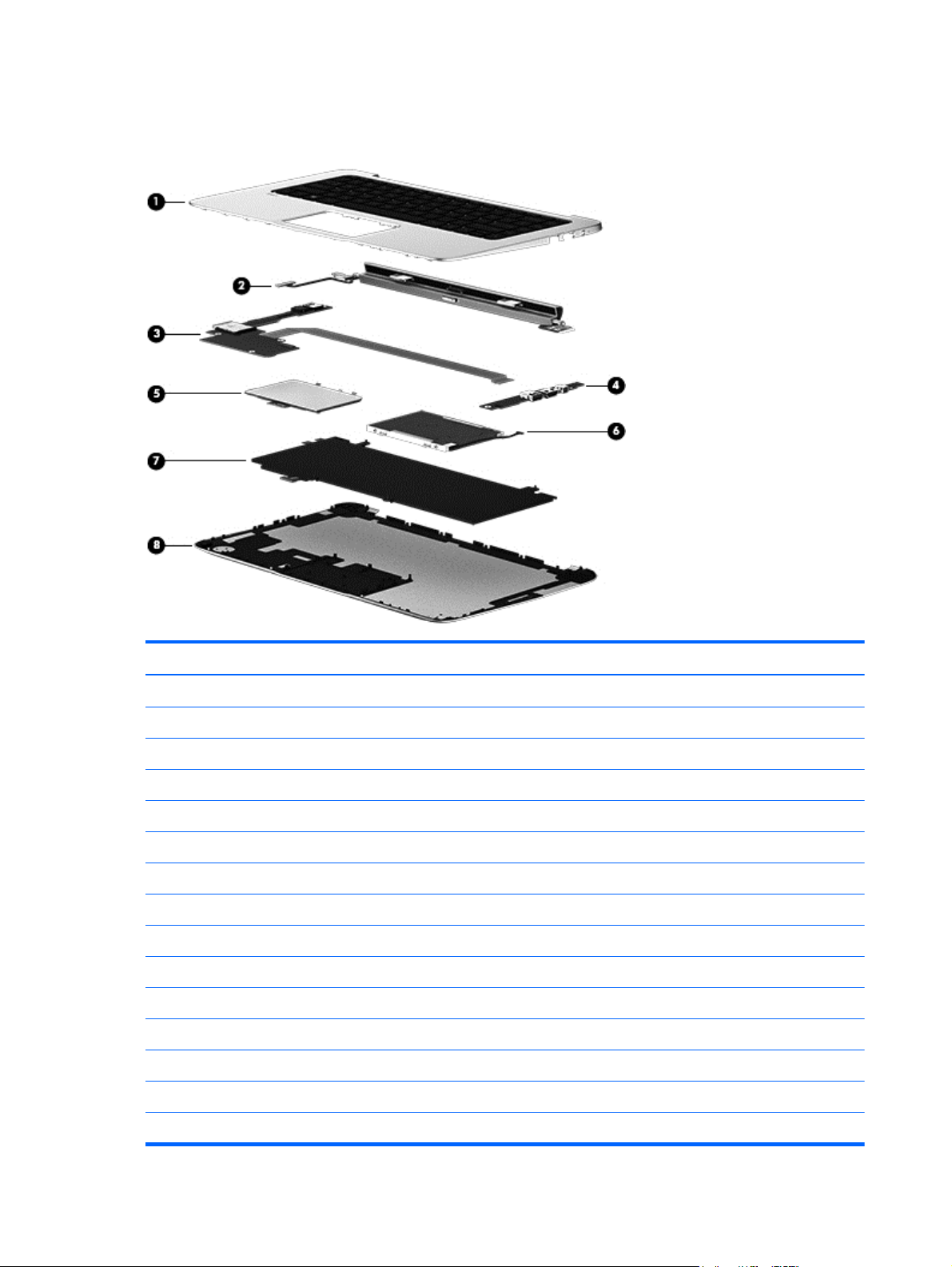
Keyboard base major components
Item Component Spare part number
(1) Keyboard/top cover (includes keyboard cable):
For use only on tablet models with model numbers f000 through f099:
For use in Brazil 765846-201
For use in Canada 765846-DB1
For use in Latin America 765846-161
For use in the United States 765846-001
For use only on tablet models with model numbers g200 through g299 and g100 through g199:
For use in Belgium 737219-A41
For use in Brazil 737219-201
For use in Canada 737219-DB1
For use in Denmark, Finland, and Norway 737219-DH1
For use in France 737219-051
For use in Germany 737219-041
For use in Greece 737219-151
For use in Italy 737219-061
20 Chapter 3 Illustrated parts catalog
Page 29
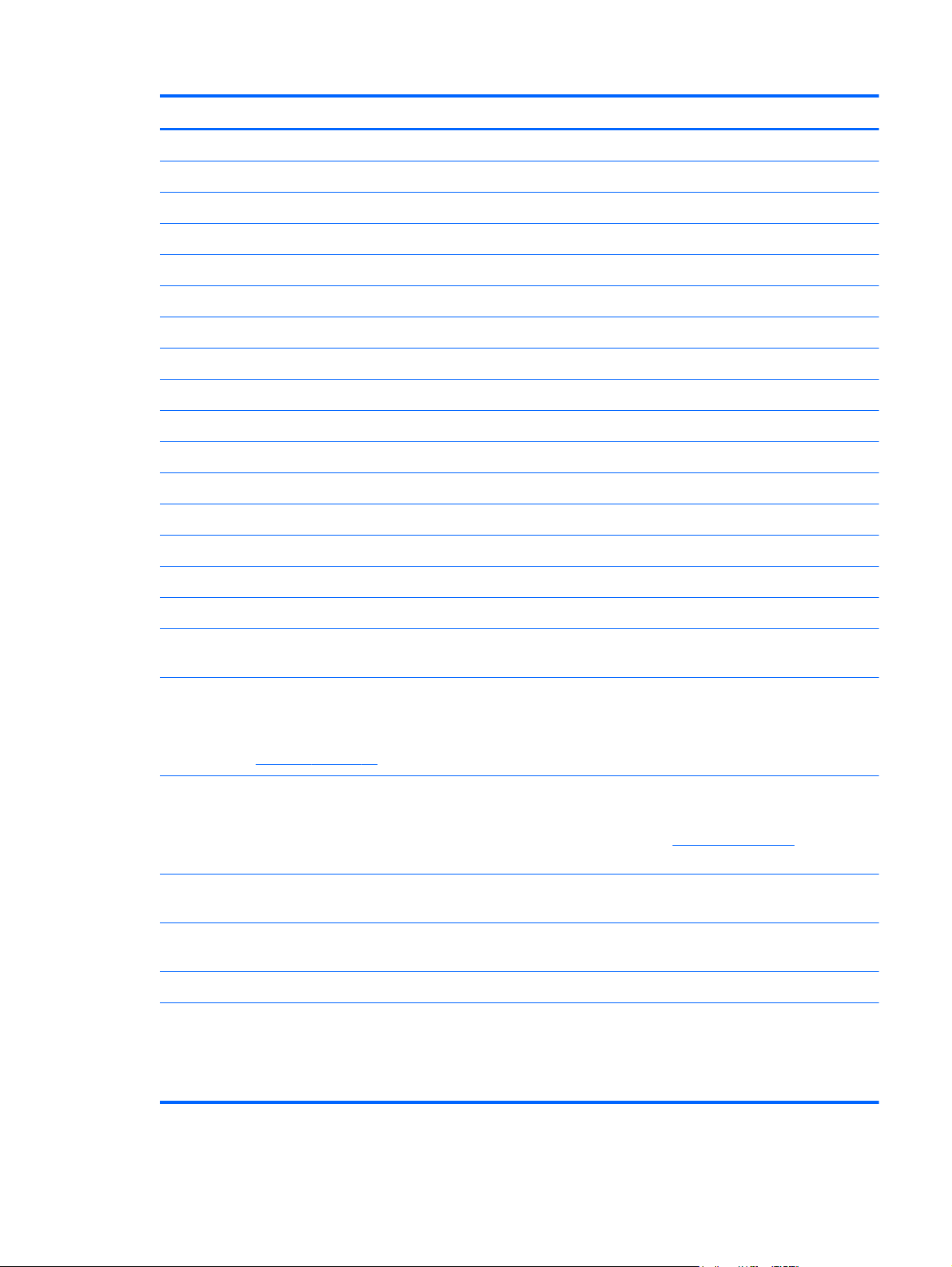
Item Component Spare part number
For use in Japan 737219-291
For use in Latin America 737219-161
For use in the Netherlands 737219-B31
For use in Portugal 737219-131
For use in Russia 737219-251
For use in Saudi Arabia 737219-171
For use in South Korea 737219-AD1
For use in Spain 737219-071
For use in Switzerland 737219-BG1
For use in Taiwan 737219-AB1
For use in Thailand 737219-281
For use in Turkey 737219-141
For use in the United Kingdom and Singapore 737219-031
For use in the United States 737219-001
(2) Hinge assembly (includes 2 cables and 2 rubber feet):
For use only on tablet models with model numbers f000 through f099 765843-001
For use only on tablet models with model numbers g200 through g299 and g100
through g199
(3) Audio/USB board (includes audio jack, memory card reader, and USB port)
NOTE: The audio/USB board does not include the audio/USB board cable. The
audio/USB board cable is included in the Cable Kit, spare part number 736883-001.
See
Cable Kit on page 23 for more Cable Kit spare part information.
(4) Power connector board:
NOTE: The power connector board does not include the power connector board cable. The power connector
board cable is included in the Cable Kit, spare part number 736883-001. See
Cable Kit spare part information.
For use on keyboard base models equipped with a hard drive (includes hard drive
connector, power connector, HDMI port, and USB port)
For use on keyboard base models not equipped with a hard drive (includes power
connector, HDMI port, and USB port)
(5) TouchPad 736880-001
(6) 500-GB, 5400-rpm, SATA, 5.0-mm hard drive (does not include hard drive
bracket, hard drive connector cable, or screws)
Cable Kit on page 23 for more
736885-001
736894-001
736895-001
746493-001
737957-005
NOTE: The hard drive bracket, hard drive connector cable, and screws are included
in the Hard Drive Hardware Kit, spare part number 736884-001.
Keyboard base major components
21
Page 30
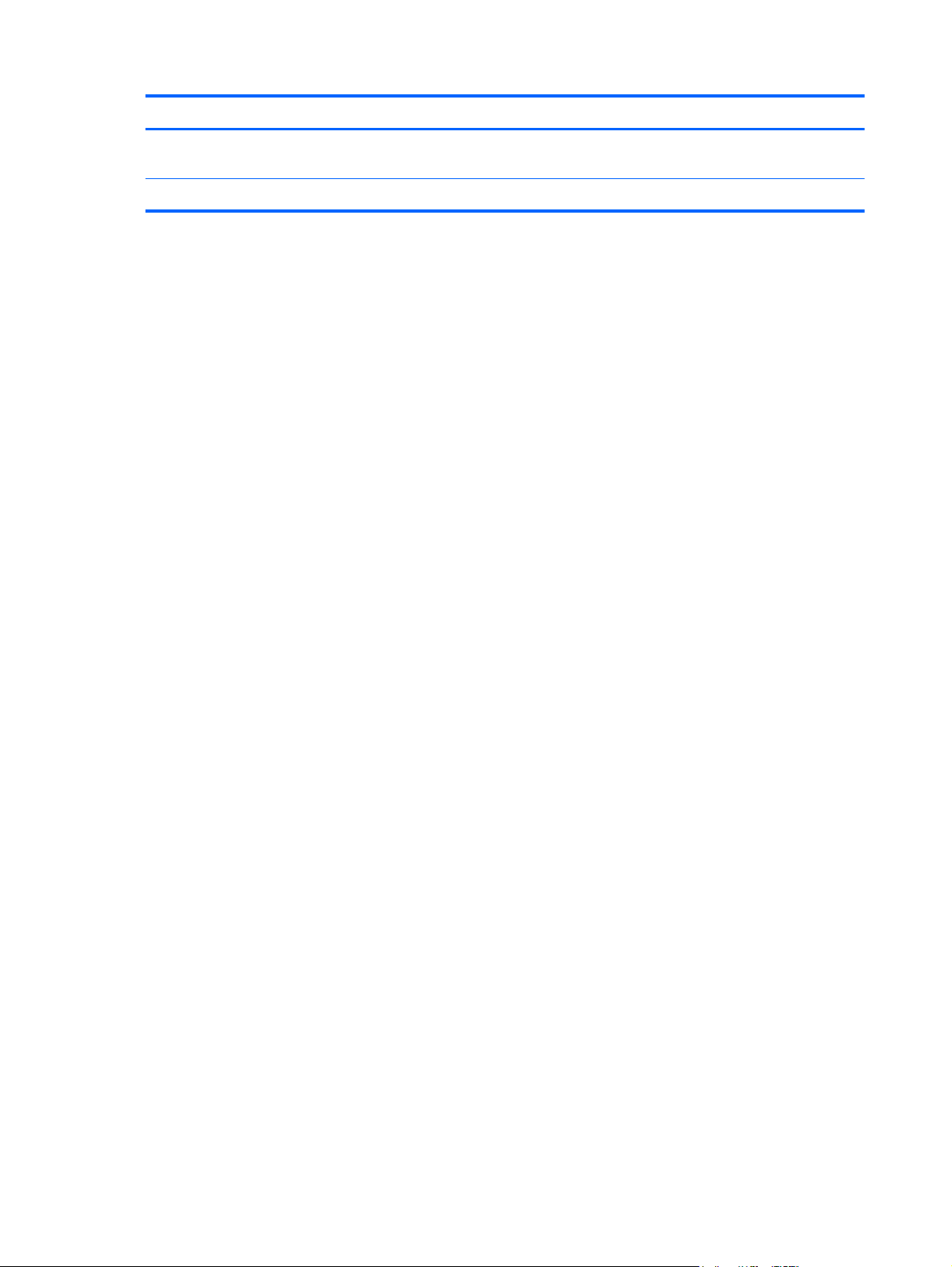
Item Component Spare part number
(7) 3-cell, 33-Wh, 3.05-Ah, Li-ion battery for use only in the keyboard base
(includes cable)
(8) Bottom cover (includes rubber feet) 736882-001
723997-006
22 Chapter 3 Illustrated parts catalog
Page 31

Cable Kit
Item Component Spare part number
Cable Kit, includes: 736883-001
(1) Proximity board cable
(2) Webcamera/microphone module cable
(3) Power button board cable
(4) Volume button board cable
(5) TouchScreen board cable
(6) NFC module cable
(7) Audio/power board cable
(8) Docking connector board cable
(9) Docking connector board cable
(10) Digital card reader board cable
(11) Display panel cable
(12) TouchPad cable
(13) Docking board ribbon cable
Cable Kit
23
Page 32

Mass storage devices
Item Component Spare part number
(1) 500-GB, 5400-rpm, SATA, 5.0-mm hard drive (does not include hard drive
bracket, hard drive connector cable, or screws)
Hard Drive Hardware Kit, includes: 731424-001
(2a) Hard drive bracket
(2b) Hard drive connector cable
Screws (not illustrated)
(3) Micro-solid-state drive (mSSD):
128-GB mSSD for use on all tablet models 737218-001
64-GB mSSD for use only on tablet models with model numbers g200 through g299
and g100 through g199
737957-005
737217-001
24 Chapter 3 Illustrated parts catalog
Page 33

Miscellaneous parts
Component Spare part number
AC adapter
65-W HP Smart AC adapter (non-PFC, 4.5-mm) 710412-001
65-W HP Smart AC adapter (non-PFC, EM, 4.5-mm) 714657-001
USB external DVD±RW Drive 747080-001
HP HDMI-to-VGA adapter 701943-001
HP RJ45-to-USB adapter 539614-001
Power cord (3-pin, black, 1.83-m):
For use only on tablet models with model numbers g200 through g299 and g100 through g199
For use in Denmark 490371-081
For use in Europe 490371-021
For use in Israel 490371-BB1
For use in Italy 490371-061
For use in Japan 490371-291
For use in South Korea 490371-AD1
For use in Switzerland 490371-111
For use in Taiwan 490371-AB1
For use in Thailand 490371-201
For use in the United Kingdom and Singapore 490371-031
For use only on tablet models with model numbers f000 through f099:
For use in Argentina 490371-D01
For use in Brazil 490371-201
For use in Canada 490371-DB1
For use in Latin America 490371-161
For use in North America 490371-001
Plastics Kit 736896-001
Rubber Kit (includes 2 rear rubber feet) 730888-001
Screw Kit 730889-001
Miscellaneous parts
25
Page 34

Sequential part number listing
Spare part number Description
490371-001 Power cord for use on all tablet models in North America (3-pin, black, 1.83-m)
490371-011 Power cord for use on all tablet models in Australia (3-pin, black, 1.83-m)
490371-021 Power cord for use only on tablet models with model numbers g200 through g299 and g100
through g199 in Europe (3-pin, black, 1.83-m)
490371-031 Power cord for use on all tablet models in the United Kingdom and Singapore (3-pin, black, 1.83-
m)
490371-061 Power cord for use only on tablet models with model numbers g200 through g299 and g100
through g199 in Italy (3-pin, black, 1.83-m)
490371-111 Power cord for use only on tablet models with model numbers g200 through g299 and g100
through g199 in Switzerland (3-pin, black, 1.83-m)
490371-201 Power cord for use only on tablet models with model numbers g200 through g299 and g100
through g199 in Thailand (3-pin, black, 1.83-m)
490371-202 Power cord for use on all tablet models in Brazil (3-pin, black, 1.83-m)
490371-291 Power cord for use only on tablet models with model numbers g200 through g299 and g100
through g199 in Japan (3-pin, black, 1.83-m)
490371-AA1 Power cord for use only on tablet models with model numbers g200 through g299 and g100
through g199 in the People's Republic of China (3-pin, black, 1.83-m)
490371-AB1 Power cord for use only on tablet models with model numbers g200 through g299 and g100
through g199 in Taiwan (3-pin, black, 1.83-m)
490371-AD1 Power cord for use only on tablet models with model numbers g200 through g299 and g100
through g199 in South Korea (3-pin, black, 1.83-m)
490371-D01 Power cord for use on all tablet models in Argentina (3-pin, black, 1.83-m)
490371-D61 Power cord for use only on tablet models with model numbers g200 through g299 and g100
through g199 in India (3-pin, black, 1.83-m)
539614-001 HP RJ45-to-USB adapter
701943-001 HP HDMI-to-VGA adapter
710412-001 65-W HP Smart AC adapter for use on all tablet models (non-PFC, S-3P, 4.5-mm)
710661-006 Intel Dual Band Wireless-AC 7260 802.11 ac 2×2 WiFi + BT 4.0 Combo Adapter for use on all
tablet models
710662-006 Intel Dual Band Wireless-AC 3160 802.11ac 1×1 WiFi + BT 4.0 Combo Adapter for use only on
tablet models with model numbers f000 through f099
717384-006 Intel Wireless-N 7260BN 802.11 b/g/n 2×2 WiFi + BT 4.0 Combo Adapter for use on all tablet
models
721092-001 45-W HP Smart AC adapter for use on all tablet models (non-PFC, RC, 4.5-mm)
723895-006 HP lt4112 LTE/HPSA+ Mobile Broadband Module for use on all tablet models
723996-005 3-cell, 32-Wh, 2.96-Ah, Li-ion battery (for use only in the tablet, includes cable)
26 Chapter 3 Illustrated parts catalog
Page 35

Spare part number Description
723997-006 3-cell, 33-Wh, 3.05-Ah, Li-ion battery (for use only in the keyboard base, includes cable)
736879-001 Wireless Antenna Kit (includes left and right wireless antenna cables and transceivers)
736880-001 TouchPad
NOTE: The TouchPad does not include the TouchPad cable. The TouchPad cable is included in
the Cable Kit, spare part number 736883-001. See
part information.
736881-001 Back cover for use only on tablet models without WWAN capability (includes internal shielding)
736882-001 Bottom cover (includes rubber feet)
736883-001 Cable Kit
Cable Kit on page 23 for more Cable Kit spare
NOTE: See
736884-001 Hard Drive Hardware Kit (includes hard drive bracket, hard drive connector cable, and screws)
736885-001 Hinge assembly for use only on tablet models with model numbers g200 through g299 and g100
through g199 (includes 2 cables and 2 rubber feet)
736886-001 NFC module (includes double-sided adhesive)
NOTE: The NFC module does not include the NFC module cable. The NFC module cable is
included in the Cable Kit, spare part number 736883-001. See
Cable Kit spare part information.
736887-001 Audio/power connector board
NOTE: The audio/power connector board does not include the audio/power connector board
cable. The audio/power connector board cable is included in the Cable Kit, spare part number
736883-001. See
736888-001 Docking connector board
NOTE: The docking connector board does not include the docking connector board cable. The
docking connector board cable is included in the Cable Kit, spare part number 736883-001. See
Cable Kit on page 23 for more Cable Kit spare part information.
736889-001 Power button board
NOTE: The power button board does not include the power button board cable. The power
button board cable is included in the Cable Kit, spare part number 736883-001. See
on page 23 for more Cable Kit spare part information.
Cable Kit on page 23 for more Cable Kit spare part information.
Cable Kit on page 23 for more
Cable Kit on page 23 for more Cable Kit spare part information.
Cable Kit
736890-001 Proximity sensor module
NOTE: The proximity sensor module does not include the proximity sensor module cable. The
proximity sensor module cable is included in the Cable Kit, spare part number 736883-001. See
Cable Kit on page 23 for more Cable Kit spare part information.
736891-001 Card reader board for use only on tablet models without WWAN capability
NOTE: The card reader board does not include the card reader board cable. The card reader
board cable is included in the Cable Kit, spare part number 736883-001. See
on page 23 for more Cable Kit spare part information.
Sequential part number listing
Cable Kit
27
Page 36

Spare part number Description
736892-001 TouchScreen board (includes double-sided adhesive)
NOTE: The TouchScreen board does not include the TouchScreen board cable. The TouchScreen
board cable is included in the Cable Kit, spare part number 736883-001. See
on page 23 for more Cable Kit spare part information.
736893-001 Volume button board
NOTE: The volume button board does not include the volume button board cable. The volume
button board cable is included in the Cable Kit, spare part number 736883-001. See
on page 23 for more Cable Kit spare part information.
736894-001 Audio/USB board (includes audio jack, memory card reader, and USB port)
NOTE: The audio/USB board does not include the audio/USB board cable. The audio/USB
board cable is included in the Cable Kit, spare part number 736883-001. See
on page 23 for more Cable Kit spare part information.
736895-001 Power connector board for use on tablet models equipped with a hard drive (includes hard drive
connector, power connector, HDMI port, and USB port)
NOTE: The power connector board does not include the power connector board cable. The
power connector board cable is included in the Cable Kit, spare part number 736883-001. See
Cable Kit on page 23 for more Cable Kit spare part information.
736896-001 Plastics Kit
Cable Kit
Cable Kit
Cable Kit
736897-001 Rubber Kit
736898-001 Screw Kit
736899-001 Speaker Kit (includes left and right speakers and cables)
736900-001 Webcamera/microphone module (includes double-sided adhesive and grounding tape)
NOTE: The webcamera/microphone module does not include the webcamera/microphone
module cable. The webcamera/microphone module cable is included in the Cable Kit, spare part
number 736883-001. See
736901-001 Vibrator module (includes cable)
737216-001 Heat sink (includes replacement thermal material)
737217-001 64-GB micro-solid-state drive for use only on tablet models with model numbers g200 through g299
and g100 through g199
737218-001 128-GB micro-solid-state drive for use on all tablet models
737219-001 Keyboard/top cover for use only on tablet models with model numbers g200 through g299 and
g100 through g199 in the United States (includes keyboard cable and TouchPad)
737219-031 Keyboard/top cover for use only on tablet models with model numbers g200 through g299 and
g100 through g199 in the United Kingdom and Singapore (includes keyboard cable
and TouchPad)
737219-041 Keyboard/top cover for use only on tablet models with model numbers g200 through g299 and
g100 through g199 in Germany (includes keyboard cable and TouchPad)
Cable Kit on page 23 for more Cable Kit spare part information.
737219-051 Keyboard/top cover for use only on tablet models with model numbers g200 through g299 and
g100 through g199 in France (includes keyboard cable and TouchPad)
28 Chapter 3 Illustrated parts catalog
Page 37

Spare part number Description
737219-061 Keyboard/top cover for use only on tablet models with model numbers g200 through g299 and
g100 through g199 in Italy (includes keyboard cable and TouchPad)
737219-071 Keyboard/top cover for use only on tablet models with model numbers g200 through g299 and
g100 through g199 in Spain (includes keyboard cable and TouchPad)
737219-131 Keyboard/top cover for use only on tablet models with model numbers g200 through g299 and
g100 through g199 in Portugal (includes keyboard cable and TouchPad)
737219-141 Keyboard/top cover for use only on tablet models with model numbers g200 through g299 and
g100 through g199 in Turkey (includes keyboard cable and TouchPad)
737219-151 Keyboard/top cover for use only on tablet models with model numbers g200 through g299 and
g100 through g199 in Greece (includes keyboard cable and TouchPad)
737219-161/U Keyboard/top cover for use only on tablet models with model numbers g200 through g299 and
g100 through g199 in Latin America (includes keyboard cable and TouchPad)
737219-171 Keyboard/top cover for use only on tablet models with model numbers g200 through g299 and
g100 through g199 in Saudi Arabia (includes keyboard cable and TouchPad)
737219-201/U Keyboard/top cover for use only on tablet models with model numbers g200 through g299 and
g100 through g199 Brazil (includes keyboard cable and TouchPad)
737219-251 Keyboard/top cover for use only on tablet models with model numbers g200 through g299 and
g100 through g199 in Russia (includes keyboard cable and TouchPad)
737219-281 Keyboard/top cover for use only on tablet models with model numbers g200 through g299 and
g100 through g199 in Thailand (includes keyboard cable and TouchPad)
737219-291 Keyboard/top cover for use only on tablet models with model numbers g200 through g299 and
g100 through g199 in Japan (includes keyboard cable and TouchPad)
737219-A41 Keyboard/top cover for use only on tablet models with model numbers g200 through g299 and
g100 through g199 in Belgium (includes keyboard cable and TouchPad)
737219-AB1 Keyboard/top cover for use only on tablet models with model numbers g200 through g299 and
g100 through g199 in South Korea (includes keyboard cable and TouchPad)
737219-AD1 Keyboard/top cover for use only on tablet models with model numbers g200 through g299 and
g100 through g199 in Taiwan (includes keyboard cable and TouchPad)
737219-B31 Keyboard/top cover for use only on tablet models with model numbers g200 through g299 and
g100 through g199 in the Netherlands (includes keyboard cable and TouchPad)
737219-BG1 Keyboard/top cover for use only on tablet models with model numbers g200 through g299 and
g100 through g199 in Switzerland (includes keyboard cable and TouchPad)
737219-DB1/U Keyboard/top cover for use only on tablet models with model numbers g200 through g299 and
g100 through g199 in Canada (includes keyboard cable and TouchPad)
737219-DH1 Keyboard/top cover for use only on tablet models with model numbers g200 through g299 and
g100 through g199 in Denmark, Finland, and Norway (includes keyboard cable and TouchPad)
737696-001 13.3-inch, AG, FHD, WLED TouchScreen, display assembly for use only on tablet models with
model numbers g200 through g299 and g100 through g199
NOTE: The display assembly does not include the display assembly cable. The display assembly
cable is included in the Cable Kit, spare part number 736883-001. See
more Cable Kit spare part information.
Cable Kit on page 23 for
Sequential part number listing
29
Page 38

Spare part number Description
737697-001 13.3-inch, AG, HD, WLED TouchScreen, display assembly for use only on tablet models with model
numbers g200 through g299 and g100 through g199
NOTE: The display assembly does not include the display assembly cable. The display assembly
cable is included in the Cable Kit, spare part number 736883-001. See
more Cable Kit spare part information.
737957-005 500-GB, 5400-rpm, SATA, 5.0-mm hard drive (does not include hard drive bracket, hard drive
connector cable, or screws)
NOTE: The hard drive bracket, hard drive connector cable, and screws are included in the Hard
Drive Hardware Kit, spare part number 736884-001.
738259-001 NFC module antenna
738498-001 System board equipped with an Intel Core i3-4012Y 1.50-GHz processor (3.00-MB L3 cache,
dual core, 4.5 W), 4-GB of system memory, a graphics subsystem with UMA memory, and the
Linux operating system for use only on tablet models with model numbers g200 through g299 and
g100 through g199 (includes replacement thermal material)
738498-501 System board equipped with an Intel Core i3-4012Y 1.50-GHz processor (3.00-MB L3 cache,
dual core, 4.5 W), 4-GB of system memory, a graphics subsystem with UMA memory, and the
Windows 8.1 Standard operating system for use only on tablet models with model numbers g200
through g299 and g100 through g199 (includes replacement thermal material)
738498-601 System board equipped with an Intel Core i3-4012Y 1.50-GHz processor (3.00-MB L3 cache,
dual core, 4.5 W), 4-GB of system memory, a graphics subsystem with UMA memory, and the
Windows 8.1 Professional operating system for use only on tablet models with model numbers
g200 through g299 and g100 through g199 (includes replacement thermal material)
Cable Kit on page 23 for
738499-001 System board equipped with an Intel Core i5-4202Y 1.60-GHz processor (3.00-MB L3 cache,
dual core, 4.5 W), 4-GB of system memory, a graphics subsystem with UMA memory, and the
Linux operating system for use only on tablet models with model numbers g200 through g299 and
g100 through g199 (includes replacement thermal material)
738499-501 System board equipped with an Intel Core i5-4202Y 1.60-GHz processor (3.00-MB L3 cache,
dual core, 4.5 W), 4-GB of system memory, a graphics subsystem with UMA memory, and the
Windows 8.1 Standard operating system for use only on tablet models with model numbers g200
through g299 and g100 through g199 (includes replacement thermal material)
738499-601 System board equipped with an Intel Core i5-4202Y 1.60-GHz processor (3.00-MB L3 cache,
dual core, 4.5 W), 4-GB of system memory, a graphics subsystem with UMA memory, and the
Windows 8.1 Professional operating system for use only on tablet models with model numbers
g200 through g299 and g100 through g199 (includes replacement thermal material)
740011-006 HP lt4112 LTE/HPSA+ Mobile Broadband Module for use only on tablet models with model
numbers g200 through g299 and g100 through g199
740187-001 RTC battery (includes cable and double-sided adhesive)
741727-001 45-W HP Smart AC adapter for use only on tablet models with model numbers f000 through f099
(non-PFC, RC, 4.5-mm)
746490-001 System board equipped with an Intel Core i5-4202Y 1.60-GHz processor (3.00-MB L3 cache,
dual core, 4.5 W), 4-GB of system memory, a graphics subsystem with UMA memory, the Linux
operating system, and with WWAN capability for use only on tablet models with model numbers
f000 through f099 (includes replacement thermal material)
30 Chapter 3 Illustrated parts catalog
Page 39

Spare part number Description
746490-501 System board equipped with an Intel Core i5-4202Y 1.60-GHz processor (3.00-MB L3 cache,
dual core, 4.5 W), 4-GB of system memory, a graphics subsystem with UMA memory, the
Windows 8.1 Standard operating system, and WWAN capability for use only on tablet models
with model numbers f000 through f099 (includes replacement thermal material)
746490-601 System board equipped with an Intel Core i5-4202Y 1.60-GHz processor (3.00-MB L3 cache,
dual core, 4.5 W), 4-GB of system memory, a graphics subsystem with UMA memory, the
Windows 8.1 Professional operating system, and WWAN capability for use only on tablet models
with model numbers f000 through f099 (includes replacement thermal material)
746491-001 Card reader board for use only on tablet models with WWAN capability
NOTE: The card reader board does not include the card reader board cable. The card reader
board cable is included in the Cable Kit, spare part number 736883-001. See
on page 23 for more Cable Kit spare part information.
746492-001 Back cover for use only on tablet models equipped with WWAN capability (includes internal
shielding)
746493-001 Power connector board for use on keyboard base models not equipped with a hard drive (includes
power connector, HDMI port, and USB port)
NOTE: The power connector board does not include the power connector board cable. The
power connector board cable is included in the Cable Kit, spare part number 736883-001. See
Cable Kit on page 23 for more Cable Kit spare part information.
747080-001 USB external DVD±RW Drive
Cable Kit
765843-001 Hinge assembly for use only on tablet models with model numbers f000 through f099 (includes 2
cables and 2 rubber feet)
765844-001 13.3-inch, AG, HD, WLED TouchScreen, display assembly for use only on tablet models with model
numbers f000 through f099 (includes 2 cables and 2 rubber feet)
NOTE: The display assembly does not include the display assembly cable. The display assembly
cable is included in the Cable Kit, spare part number 736883-001. See
more Cable Kit spare part information.
765845-001 System board equipped with an Intel Core i3-4012Y 1.50-GHz processor (3.00-MB L3 cache,
dual core, 4.5 W), 4-GB of system memory, a graphics subsystem with UMA memory, and the
Linux operating system for use only on tablet models with model numbers f000 through f099
(includes replacement thermal material)
765845-501 System board equipped with an Intel Core i3-4012Y 1.50-GHz processor (3.00-MB L3 cache,
dual core, 4.5 W), 4-GB of system memory, a graphics subsystem with UMA memory, and the
Windows 8.1 Standard operating system for use only on tablet models with model numbers f000
through f099 (includes replacement thermal material)
765845-601 System board equipped with an Intel Core i3-4012Y 1.50-GHz processor (3.00-MB L3 cache,
dual core, 4.5 W), 4-GB of system memory, a graphics subsystem with UMA memory, and the
Windows 8.1 Professional operating system for use only on tablet models with model numbers f000
through f099 (includes replacement thermal material)
765846-001 Keyboard/top cover for use only on tablet models with model numbers f000 through f099
in the United States (includes keyboard cable and TouchPad)
Cable Kit on page 23 for
765846-161 Keyboard/top cover for use only on tablet models with model numbers f000 through f099 in Latin
America (includes keyboard cable and TouchPad)
Sequential part number listing
31
Page 40

Spare part number Description
765846-201 Keyboard/top cover for use only on tablet models with model numbers f000 through f099 in Brazil
(includes keyboard cable and TouchPad)
765846-DB1 Keyboard/top cover for use only on tablet models with model numbers f000 through f099
in Canada (includes keyboard cable and TouchPad)
768185-001 System board equipped with an Intel Core i5-4202Y 1.60-GHz processor (3.00-MB L3 cache,
dual core, 4.5 W), 4-GB of system memory, a graphics subsystem with UMA memory, and the
Linux operating system for use only on tablet models with model numbers f000 through f099
(includes replacement thermal material)
768185-501 System board equipped with an Intel Core i5-4202Y 1.60-GHz processor (3.00-MB L3 cache,
dual core, 4.5 W), 4-GB of system memory, a graphics subsystem with UMA memory, and the
Windows 8.1 Standard operating system for use only on tablet models with model numbers f000
through f099 (includes replacement thermal material)
768185-601 System board equipped with an Intel Core i5-4202Y 1.60-GHz processor (3.00-MB L3 cache,
dual core, 4.5 W), 4-GB of system memory, a graphics subsystem with UMA memory, and the
Windows 8.1 Professional operating system for use only on tablet models with model numbers f000
through f099 (includes replacement thermal material)
32 Chapter 3 Illustrated parts catalog
Page 41

4 Removal and replacement
preliminary requirements
Tools required
You will need the following tools to complete the removal and replacement procedures:
Flat-bladed screw driver
●
Magnetic screw driver
●
Phillips P0 screw driver
●
Service considerations
The following sections include some of the considerations that you must keep in mind during
disassembly and assembly procedures.
NOTE: As you remove each subassembly from the tablet, place the subassembly (and all
accompanying screws) away from the work area to prevent damage.
Plastic parts
CAUTION: Using excessive force during disassembly and reassembly can damage plastic parts.
Use care when handling the plastic parts. Apply pressure only at the points designated in the
maintenance instructions.
Tools required
33
Page 42

Cables and connectors
CAUTION: When servicing the tablet, be sure that cables are placed in their proper locations during
the reassembly process. Improper cable placement can damage the tablet.
Cables must be handled with extreme care to avoid damage. Apply only the tension required to unseat
or seat the cables during removal and insertion. Handle cables by the connector whenever possible. In
all cases, avoid bending, twisting, or tearing cables. Be sure that cables are routed in such a way that
they cannot be caught or snagged by parts being removed or replaced. Handle flex cables with
extreme care; these cables tear easily.
Drive handling
CAUTION: Drives are fragile components that must be handled with care. To prevent damage to
the tablet, damage to a drive, or loss of information, observe these precautions:
Before removing or inserting a hard drive, shut down the tablet. If you are unsure whether the tablet is
off or in Hibernation, turn the tablet on, and then shut it down through the operating system.
Before handling a drive, be sure that you are discharged of static electricity. While handling a drive,
avoid touching the connector.
Before removing a diskette drive or optical drive, be sure that a diskette or disc is not in the drive and
be sure that the optical drive tray is closed.
Handle drives on surfaces covered with at least one inch of shock-proof foam.
Avoid dropping drives from any height onto any surface.
After removing a hard drive, an optical drive, or a diskette drive, place it in a static-proof bag.
Avoid exposing an internal hard drive to products that have magnetic fields, such as monitors
or speakers.
Avoid exposing a drive to temperature extremes or liquids.
If a drive must be mailed, place the drive in a bubble pack mailer or other suitable form of protective
packaging and label the package “FRAGILE.”
34 Chapter 4 Removal and replacement preliminary requirements
Page 43

Grounding guidelines
Electrostatic discharge damage
Electronic components are sensitive to electrostatic discharge (ESD). Circuitry design and structure
determine the degree of sensitivity. Networks built into many integrated circuits provide some
protection, but in many cases, ESD contains enough power to alter device parameters or melt
silicon junctions.
A discharge of static electricity from a finger or other conductor can destroy static-sensitive devices or
microcircuitry. Even if the spark is neither felt nor heard, damage may have occurred.
An electronic device exposed to ESD may not be affected at all and can work perfectly throughout a
normal cycle. Or the device may function normally for a while, then degrade in the internal layers,
reducing its life expectancy.
CAUTION: To prevent damage to the tablet when you are removing or installing internal
components, observe these precautions:
Keep components in their electrostatic-safe containers until you are ready to install them.
Before touching an electronic component, discharge static electricity by using the guidelines described
in this section.
Avoid touching pins, leads, and circuitry. Handle electronic components as little as possible.
If you remove a component, place it in an electrostatic-safe container.
The following table shows how humidity affects the electrostatic voltage levels generated by
different activities.
CAUTION: A product can be degraded by as little as 700 V.
Typical electrostatic voltage levels
Relative humidity
Event 10% 40% 55%
Walking across carpet 35,000 V 15,000 V 7,500 V
Walking across vinyl floor 12,000 V 5,000 V 3,000 V
Motions of bench worker 6,000 V 800 V 400 V
Removing DIPS from plastic tube 2,000 V 700 V 400 V
Removing DIPS from vinyl tray 11,500 V 4,000 V 2,000 V
Removing DIPS from Styrofoam 14,500 V 5,000 V 3,500 V
Removing bubble pack from PCB 26,500 V 20,000 V 7,000 V
Packing PCBs in foam-lined box 21,000 V 11,000 V 5,000 V
Grounding guidelines
35
Page 44

Packaging and transporting guidelines
Follow these grounding guidelines when packaging and transporting equipment:
To avoid hand contact, transport products in static-safe tubes, bags, or boxes.
●
Protect ESD-sensitive parts and assemblies with conductive or approved containers or packaging.
●
Keep ESD-sensitive parts in their containers until the parts arrive at static-free workstations.
●
Place items on a grounded surface before removing items from their containers.
●
Always be properly grounded when touching a component or assembly.
●
Store reusable ESD-sensitive parts from assemblies in protective packaging or
●
nonconductive foam.
Use transporters and conveyors made of antistatic belts and roller bushings. Be sure that
●
mechanized equipment used for moving materials is wired to ground and that proper materials
are selected to avoid static charging. When grounding is not possible, use an ionizer to dissipate
electric charges.
Workstation guidelines
Follow these grounding workstation guidelines:
Cover the workstation with approved static-shielding material.
●
Use a wrist strap connected to a properly grounded work surface and use properly grounded tools
●
and equipment.
Use conductive field service tools, such as cutters, screw drivers, and vacuums.
●
When fixtures must directly contact dissipative surfaces, use fixtures made only of static-
●
safe materials.
Keep the work area free of nonconductive materials, such as ordinary plastic assembly aids
●
and Styrofoam.
Handle ESD-sensitive components, parts, and assemblies by the case or PCM laminate. Handle
●
these items only at static-free workstations.
Avoid contact with pins, leads, or circuitry.
●
Turn off power and input signals before inserting or removing connectors or test equipment.
●
36 Chapter 4 Removal and replacement preliminary requirements
Page 45

Equipment guidelines
Grounding equipment must include either a wrist strap or a foot strap at a grounded workstation.
When seated, wear a wrist strap connected to a grounded system. Wrist straps are flexible straps
●
with a minimum of one megohm ±10% resistance in the ground cords. To provide proper ground,
wear a strap snugly against the skin at all times. On grounded mats with banana-plug connectors,
use alligator clips to connect a wrist strap.
When standing, use foot straps and a grounded floor mat. Foot straps (heel, toe, or boot straps)
●
can be used at standing workstations and are compatible with most types of shoes or boots. On
conductive floors or dissipative floor mats, use foot straps on both feet with a minimum of one
megohm resistance between the operator and ground. To be effective, the conductive must be
worn in contact with the skin.
The following grounding equipment is recommended to prevent electrostatic damage:
Antistatic tape
●
Antistatic smocks, aprons, and sleeve protectors
●
Conductive bins and other assembly or soldering aids
●
Nonconductive foam
●
Conductive tabletop workstations with ground cords of one megohm resistance
●
Static-dissipative tables or floor mats with hard ties to the ground
●
Field service kits
●
Static awareness labels
●
Material-handling packages
●
Nonconductive plastic bags, tubes, or boxes
●
Metal tote boxes
●
Electrostatic voltage levels and protective materials
●
The following table lists the shielding protection provided by antistatic bags and floor mats.
Material Use Voltage protection level
Antistatic plastics Bags 1,500 V
Carbon-loaded plastic Floor mats 7,500 V
Metallized laminate Floor mats 5,000 V
Grounding guidelines
37
Page 46

Removal and replacement procedures
NOTE: HP continually improves and changes product parts. For complete and current information on
supported parts for your computer, go to
then follow the on-screen instructions.
Tablet component replacement procedures
CAUTION: Tablet components described in this chapter should only be accessed by an authorized
service provider. Accessing these parts can damage the tablet and void the warranty.
This chapter provides removal and replacement procedures for authorized service provider only parts.
There are as many as 29 screws that must be removed, replaced, and/or loosened when servicing the
tablet. Make special note of each screw size and location during removal and replacement.
Back cover
NOTE: The back cover spare part kit includes internal shielding.
Description Spare part number
For use only on tablet models with WWAN capability 746492-001
http://partsurfer.hp.com, select your country or region, and
For use only on tablet models without WWAN capability 736881-001
Display assembly:
NOTE: The display assembly does not include the display assembly cable. The display assembly cable is included in the
Cable Kit, spare part number 736883-001. See
13.3-inch, AG, FHD, WLED TouchScreen, display assembly for use only on tablet models with
model numbers f000 through f099
13.3-inch, AG, FHD, WLED TouchScreen, display assembly for use only on tablet models with
model numbers g200 through g299 and g100 through g199
13.3-inch, AG, HD, WLED TouchScreen, display assembly for use only on tablet models with
model numbers g200 through g299 and g100 through g199
Cable Kit on page 23 for more Cable Kit spare part information.
765844-001
737696-001
737697-001
Before disassembling the tablet, follow these steps:
1. Turn off the tablet. If you are unsure whether the tablet is off or in Hibernation, turn the tablet on,
and then shut it down through the operating system.
2. Disconnect the power from the tablet by unplugging the power cord from the tablet.
3. Disconnect all external devices from the tablet.
Remove the back cover:
1. Place the tablet on a flat surface, display screen side up, with the docking connector, power
connector, and audio connector toward you.
38 Chapter 4 Removal and replacement preliminary requirements
Page 47

2. Remove the display assembly screw cover trim piece.
The display assembly screw cover trim piece is included with all tablet spare part components.
3. Remove the four Phillips PM2.0×4.0 screws that secure the back cover to the display assembly.
CAUTION: Before positioning the tablet with the display screen facing down, make sure the
work surface is clear of tools, screws, and any other foreign objects. Failure to follow this caution
can result in damage to the display screen.
4. Turn the tablet upside down, with the docking connector, power connector, and audio connector
toward you.
5. Lift the bottom edge of the back cover (1), and then swing it up and back (2) until the left and
right edges detach from the display assembly.
Removal and replacement procedures
39
Page 48

6. Remove the back cover (3).
7. Remove the back cover.
Reverse this procedure to install the back cover.
Tablet battery
Description Spare part number
3-cell, 32-Wh, 2.96-Ah, Li-ion battery for use only in the tablet (includes cable) 723996-005
Before removing the tablet battery, follow these steps:
1. Turn off the tablet. If you are unsure whether the tablet is off or in Hibernation, turn the tablet on,
and then shut it down through the operating system.
2. Disconnect the power from the tablet by unplugging the power cord from the tablet.
3. Disconnect all external devices from the tablet.
4. Remove the back cover (see
Back cover on page 38).
WARNING! To reduce potential safety issues, use only the battery provided with the tablet, a
replacement battery provided by HP, or a compatible battery purchased from HP.
CAUTION: Removing a battery that is the sole power source for the tablet can cause loss of
information. To prevent loss of information, save your work or shut down the tablet through Windows
before removing the battery.
Remove the tablet battery:
1. Remove the four Phillips PM2.0×3.0 screws (1) and the three Phillips PM2.0×2.5 broad head
screws (2) that secure the battery to the display assembly.
2. Release the battery (3) by lifting it and sliding it slightly to the left.
3. Disconnect the battery cable (4) from the system board.
40 Chapter 4 Removal and replacement preliminary requirements
Page 49

4. Remove the tablet battery (5).
Reverse this procedure to install the tablet battery.
Proximity sensor module
Description Spare part number
Proximity sensor module
NOTE: The proximity sensor module does not include the proximity sensor module cable. The
proximity sensor module cable is included in the Cable Kit, spare part number 736883-001. See
Cable Kit on page 23 for more Cable Kit spare part information.
Before removing the proximity sensor module, follow these steps:
1. Turn off the tablet. If you are unsure whether the tablet is off or in Hibernation, turn the tablet on,
and then shut it down through the operating system.
2. Disconnect the power from the tablet by unplugging the power cord from the tablet.
3. Disconnect all external devices from the tablet.
4. Remove the back cover (see
5. Remove the tablet battery (see
736890-001
Back cover on page 38).
Tablet battery on page 40).
Removal and replacement procedures
41
Page 50

Remove the proximity sensor module:
1. Disconnect the proximity sensor module cable (1) from the system board.
2. Remove the Phillips PM2.0×3.0 screw (2) that secures the proximity sensor module to the
display assembly.
3. Remove the proximity sensor module (3) and cable.
Reverse this procedure to install the proximity sensor module.
Webcamera/microphone module
Description Spare part number
Webcamera/microphone module (includes double-sided adhesive and grounding tape)
NOTE: The webcamera/microphone module does not include the webcamera/microphone
module cable. The webcamera/microphone module cable is included in the Cable Kit, spare part
number 736883-001. See
Before removing the webcamera/microphone module, follow these steps:
1. Turn off the tablet. If you are unsure whether the tablet is off or in Hibernation, turn the tablet on,
and then shut it down through the operating system.
2. Disconnect the power from the tablet by unplugging the power cord from the tablet.
3. Disconnect all external devices from the tablet.
Cable Kit on page 23 for more Cable Kit spare part information.
736900-001
42 Chapter 4 Removal and replacement preliminary requirements
Page 51

4. Remove the back cover (see Back cover on page 38).
5. Remove the tablet battery (see
Tablet battery on page 40).
Remove the webcamera/microphone module:
1. Detach the grounding tape (1) that secures the webcamera/microphone module to the
display assembly.
2. Disconnect the webcamera/microphone module cable (2) from the system board.
3. Detach the webcamera/microphone module (3) from the display assembly. (The webcamera/
microphone module is attached to the display assembly with double-sided adhesive.)
4. Remove the webcamera/microphone module and cable.
Reverse this procedure to install the webcamera/microphone module.
Removal and replacement procedures
43
Page 52

micro Solid-state drive (mSSD)
Description Spare part number
128-GB mSSD for use on all tablet models 737218-001
64-GB mSSD for use only on tablet models with model numbers g200 through g299 and g100
through g199
737217-001
Before removing the solid-state drive, follow these steps:
1. Turn off the tablet. If you are unsure whether the tablet is off or in Hibernation, turn the tablet on,
and then shut it down through the operating system.
2. Disconnect the power from the tablet by unplugging the power cord from the tablet.
3. Disconnect all external devices from the tablet.
4. Remove the back cover (see
5. Remove the tablet battery (see
Back cover on page 38).
Tablet battery on page 40).
Remove the solid-state drive:
1. Remove the Phillips PM2.0×3.0 screw (1) that secures the solid-state drive to the system board.
(The solid-state drive tilts up.)
2. Remove the solid-state drive (2) by pulling the drive away from the slot at an angle.
44 Chapter 4 Removal and replacement preliminary requirements
Page 53

Reverse this procedure to install the solid-state drive.
WLAN module
Description Spare part number
For use on all tablet models:
Intel Dual Band Wireless-AC 7260 802.11 ac 2×2 WiFi + BT 4.0 Combo Adapter 710661-006
Intel Wireless-N 7260BN 802.11 b/g/n 2×2 WiFi + BT 4.0 Combo Adapter 717384-006
Intel Dual Band Wireless-AC 3160 802.11ac 1×1 WiFi + BT 4.0 Combo Adapter for use only on
tablet models with model numbers f000 through f099
710662-006
Before removing the WLAN module, follow these steps:
1. Turn off the tablet. If you are unsure whether the tablet is off or in Hibernation, turn the tablet on,
and then shut it down through the operating system.
2. Disconnect the power from the tablet by unplugging the power cord from the tablet.
3. Disconnect all external devices from the tablet.
4. Remove the back cover (see
5. Remove the tablet battery (see
Back cover on page 38).
Tablet battery on page 40).
Remove the WLAN module:
1. Disconnect the WLAN antenna cables (1) from the terminals on the WLAN module.
NOTE: The WLAN antenna cable labeled “1” connects to the WLAN module “Main” terminal
labeled “1”. The WLAN antenna cable labeled “2” connects to the WLAN module “Aux” terminal
labeled “2”.
2. Remove the Phillips PM2.0×3.0 screw (2) that secures the WLAN module to the system board.
(The WLAN module tilts up.)
Removal and replacement procedures
45
Page 54

3. Remove the WLAN module (3) by pulling the drive away from the slot at an angle.
NOTE: If the WLAN antenna cables are not connected to the terminals on the WLAN module,
protective sleeves should be installed on the antenna connectors, as shown in the following illustration.
Reverse this procedure to install the WLAN module.
46 Chapter 4 Removal and replacement preliminary requirements
Page 55

WWAN module
Description Spare part number
HP hs3110 HSPA+ Mobile Broadband Module for use on all tablet models 723895-006
HP lt4112 LTE/HPSA+ Mobile Broadband Module for use only on tablet models with model
numbers g200 through g299 and g100 through g199
740011-006
Before removing the WWAN module, follow these steps:
1. Turn off the tablet. If you are unsure whether the tablet is off or in Hibernation, turn the tablet on,
and then shut it down through the operating system.
2. Disconnect the power from the tablet by unplugging the power cord from the tablet.
3. Disconnect all external devices from the tablet.
4. Remove the back cover (see
5. Remove the tablet battery (see
Back cover on page 38).
Tablet battery on page 40).
Remove the WWAN module:
1. Disconnect the WWAN antenna cables (1) from the terminals on the WWAN module.
NOTE: The WWAN antenna cable labeled “5” connects to the WWAN module “Main”
terminal labeled “5”. The WWAN antenna cable labeled “6” connects to the WWAN module
“Aux/GPS” terminal labeled “6”.
2. Remove the Phillips PM2.0×2.5 broad head screw (2) that secures the WWAN module to the
system board. (The WWAN module tilts up.)
Removal and replacement procedures
47
Page 56

3. Remove the WWAN module (3) by pulling the drive away from the slot at an angle.
NOTE: If the WWAN antenna cables are not connected to the terminals on the WWAN module,
protective sleeves should be installed on the antenna connectors, as shown in the following illustration.
Reverse this procedure to install the WWAN module.
48 Chapter 4 Removal and replacement preliminary requirements
Page 57

Power button board
Description Spare part number
Power button board
NOTE: The power button board does not include the power button board cable. The power
button board cable is included in the Cable Kit, spare part number 736883-001. See
on page 23 for more Cable Kit spare part information.
Cable Kit
736889-001
Before removing the power button board, follow these steps:
1. Turn off the tablet. If you are unsure whether the tablet is off or in Hibernation, turn the tablet on,
and then shut it down through the operating system.
2. Disconnect the power from the tablet by unplugging the power cord from the tablet.
3. Disconnect all external devices from the tablet.
4. Remove the back cover (see
5. Remove the tablet battery (see
Back cover on page 38).
Tablet battery on page 40).
Remove the power button board:
1. Release the zero insertion force (ZIF) connector (1) to which the power button board cable is
attached, and then disconnect the power button board cable from the system board.
2. Remove the Phillips PM2.0×3.0 screw (2) that secures the power button board to the
display assembly.
3. Remove the power button board (3) and cable.
Reverse this procedure to install the power button board.
Removal and replacement procedures
49
Page 58

RTC battery
Description Spare part number
RTC battery (includes cable and double-sided adhesive) 740187-601
Before removing the system board, follow these steps:
1. Turn off the tablet. If you are unsure whether the tablet is off or in Hibernation, turn the tablet on,
2. Disconnect the power from the tablet by unplugging the power cord from the tablet.
3. Disconnect all external devices from the tablet.
and then shut it down through the operating system.
4. Remove the back cover (see
5. Remove the tablet battery (see
Back cover on page 38).
Tablet battery on page 40).
Remove the RTC battery:
1. Disconnect the RTC battery cable (1) from the system board.
2. Detach the RTC battery (2) from the display assembly. (The RTC battery is attached to the
display assembly with double-sided adhesive.)
3. Remove the system board.
Reverse this procedure to install the system board.
50 Chapter 4 Removal and replacement preliminary requirements
Page 59

Volume button board
Description Spare part number
Volume button board (includes cable)
NOTE: The volume button board does not include the volume button board cable. The volume
button board cable is included in the Cable Kit, spare part number 736883-001. See
on page 23 for more Cable Kit spare part information.
Cable Kit
736893-001
Before removing the volume button board, follow these steps:
1. Turn off the tablet. If you are unsure whether the tablet is off or in Hibernation, turn the tablet on,
and then shut it down through the operating system.
2. Disconnect the power from the tablet by unplugging the power cord from the tablet.
3. Disconnect all external devices from the tablet.
4. Remove the back cover (see
5. Remove the tablet battery (see
Back cover on page 38).
Tablet battery on page 40).
Remove the volume button board:
1. Release the ZIF connector (1) to which the volume button board cable is attached, and then
disconnect the volume button board cable from the system board.
2. Remove the two Phillips PM2.0×3.0 screws (2) that secure the volume button board to the
display assembly.
Removal and replacement procedures
51
Page 60

3. Remove the volume button board (3).
Reverse this procedure to install the volume button board.
TouchScreen board
Description Spare part number
TouchScreen board (includes double-sided adhesive)
NOTE: The TouchScreen board does not include the TouchScreen board cable. The TouchScreen
board cable is included in the Cable Kit, spare part number 736883-001. See
on page 23 for more Cable Kit spare part information.
Before removing the TouchScreen board, follow these steps:
1. Turn off the tablet. If you are unsure whether the tablet is off or in Hibernation, turn the tablet on,
and then shut it down through the operating system.
2. Disconnect the power from the tablet by unplugging the power cord from the tablet.
3. Disconnect all external devices from the tablet.
4. Remove the back cover (see
5. Remove the tablet battery (see
736892-001
Cable Kit
Back cover on page 38).
Tablet battery on page 40).
52 Chapter 4 Removal and replacement preliminary requirements
Page 61

Remove the TouchScreen board:
1. Release the two TouchScreen board ZIF connectors (1) and (2) to which the display panel
TouchScreen cables are attached, and then disconnect the display panel TouchScreen cables from
the TouchScreen board.
2. Release the system board ZIF connector (3) to which the TouchScreen board cable is attached,
and then disconnect the TouchScreen board cable from the system board.
3. Detach the TouchScreen board (4) from the display assembly. (The TouchScreen board is attached
to the display assembly with double-sided adhesive.)
4. Remove the TouchScreen board and cable.
Reverse this procedure to install the TouchScreen board.
NFC module
Description Spare part number
NFC module (includes double-sided adhesive)
NOTE: The NFC module does not include the NFC module cable. The NFC module cable is
included in the Cable Kit, spare part number 736883-001. See
Cable Kit spare part information.
Before removing the NFC module, follow these steps:
1. Turn off the tablet. If you are unsure whether the tablet is off or in Hibernation, turn the tablet on,
2. Disconnect the power from the tablet by unplugging the power cord from the tablet.
3. Disconnect all external devices from the tablet.
4. Remove the back cover (see
736886-001
Cable Kit on page 23 for more
and then shut it down through the operating system.
Back cover on page 38).
5. Remove the tablet battery (see
Tablet battery on page 40).
Removal and replacement procedures
53
Page 62

Remove the NFC module:
1. Release the audio/power connector board ZIF connector (1) to which the NFC module cable is
attached, and then disconnect the NFC module cable from the audio/power connector board.
2. Release the NFC module ZIF connector (2) to which the NFC antenna cable is attached, and then
disconnect the NFC antenna cable from the NFC module.
3. Detach the NFC module (3) from the display assembly. (The NFC module is attached to the
display assembly with double-sided adhesive.)
4. Remove the NFC module and cable.
Reverse this procedure to install the NFC module.
54 Chapter 4 Removal and replacement preliminary requirements
Page 63

Audio/power connector board
Description Spare part number
Audio/power connector board
NOTE: The audio/power connector board does not include the audio/power connector board
cable. The audio/power connector board cable is included in the Cable Kit, spare part number
736883-001. See
Cable Kit on page 23 for more Cable Kit spare part information.
736887-001
Before removing the audio/power connector board, follow these steps:
1. Turn off the tablet. If you are unsure whether the tablet is off or in Hibernation, turn the tablet on,
and then shut it down through the operating system.
2. Disconnect the power from the tablet by unplugging the power cord from the tablet.
3. Disconnect all external devices from the tablet.
4. Remove the back cover (see
5. Remove the tablet battery (see
Back cover on page 38).
Tablet battery on page 40).
Remove the audio/power connector board:
1. Release the audio/power connector board ZIF connector (1) to which the NFC module cable is
attached, and then disconnect the NFC module cable from the audio/power connector board.
2. Release the system board ZIF connector (2) to which the audio/power connector board cable is
attached, and then disconnect the audio/power connector board cable from the system board.
3. Disconnect the speaker cable (3) from the audio/power connector board.
4. Remove the two Phillips PM2.0×3.0 screws (4) that secure the audio/power connector board to
the display assembly.
Removal and replacement procedures
55
Page 64

5. Remove the audio/power connector board (5).
6. Remove the audio/power connector board and cable.
Reverse this procedure to install the audio/power connector board.
Vibrator module
Description Spare part number
Vibrator module (includes cable) 736901-001
Before removing the vibrator module, follow these steps:
1. Turn off the tablet. If you are unsure whether the tablet is off or in Hibernation, turn the tablet on,
and then shut it down through the operating system.
2. Disconnect the power from the tablet by unplugging the power cord from the tablet.
3. Disconnect all external devices from the tablet.
4. Remove the back cover (see
5. Remove the tablet battery (see
Remove the vibrator module:
1. Disconnect the vibrator module cable (1) from the system board.
Back cover on page 38).
Tablet battery on page 40).
56 Chapter 4 Removal and replacement preliminary requirements
Page 65

2. Release the vibrator module (2) from the clip molded into the display assembly.
3. Remove the vibrator module and cable.
Reverse this procedure to install the vibrator module.
Docking connecter board
Description Spare part number
Docking connecting board
NOTE: The docking connector board does not include the docking connector board cables. The
docking connector board cables are included in the Cable Kit, spare part number 736883-001.
See
Cable Kit on page 23 for more Cable Kit spare part information.
Before removing the docking connector board, follow these steps:
1. Turn off the tablet. If you are unsure whether the tablet is off or in Hibernation, turn the tablet on,
and then shut it down through the operating system.
2. Disconnect the power from the tablet by unplugging the power cord from the tablet.
3. Disconnect all external devices from the tablet.
4. Remove the back cover (see
5. Remove the tablet battery (see
736888-001
Back cover on page 38).
Tablet battery on page 40).
Removal and replacement procedures
57
Page 66

Remove the docking connector board:
1. Disconnect the vibrator module cable (1) from the docking connector board.
2. Release the system board ZIF connector (2) to which the longer docking connector board cable is
attached, and then disconnect the longer docking connector board cable from the system board.
3. Detach the two pieces of grounding tape (3) that secure the shorter docking connector board
cable to the display assembly.
4. Release the system board ZIF connector (4) to which the shorter docking connector board cable is
attached, and then disconnect the shorter docking connector board cable from the system board.
5. Disconnect the Windows button board cable (5) from the docking connector board.
6. Remove the two Phillips PM2.0×3.0 screws (6) that secure the docking connector board to the
display assembly.
7. Remove the docking connector board (7) and cables.
Reverse this procedure to install the docking connector board.
58 Chapter 4 Removal and replacement preliminary requirements
Page 67

Display panel cable
NOTE: The display panel cable is included in the Cable Kit, spare part number 736883-001. See
Cable Kit on page 23 for more Cable Kit spare part information.
Before removing the display panel cable, follow these steps:
1. Turn off the tablet. If you are unsure whether the tablet is off or in Hibernation, turn the tablet on,
and then shut it down through the operating system.
2. Disconnect the power from the tablet by unplugging the power cord from the tablet.
3. Disconnect all external devices from the tablet.
4. Remove the back cover (see
5. Remove the tablet battery (see
Remove the display panel cable:
1. Release the adhesive strip (1) that secures the display panel cable connector to the
display assembly.
2. Use the display panel cable connector bar (2) to disconnect the display panel cable (3) from the
display panel.
3. Disconnect the display panel cable (4) from the system board.
4. Remove the docking panel cable board (5).
Back cover on page 38).
Tablet battery on page 40).
Reverse this procedure to install the display panel cable.
Removal and replacement procedures
59
Page 68

Card reader board
NOTE: The card reader board does not include the card reader board cable. The card reader board
cable is included in the Cable Kit, spare part number 736883-001. See
more Cable Kit spare part information.
Description Spare part number
For use only on tablet models with WWAN capability 746491-001
For use only on tablet models without WWAN capability 736891-001
Before removing the card reader board, follow these steps:
1. Turn off the tablet. If you are unsure whether the tablet is off or in Hibernation, turn the tablet on,
and then shut it down through the operating system.
2. Disconnect the power from the tablet by unplugging the power cord from the tablet.
3. Disconnect all external devices from the tablet.
Cable Kit on page 23 for
4. Remove the back cover (see
5. Remove the tablet battery (see
Back cover on page 38).
Tablet battery on page 40).
Remove the card reader board:
1. Release the system board ZIF connector (1) to which the card reader board cable is attached, and
then disconnect the card reader board cable from the system board.
2. Remove the two Phillips PM2.0×3.0 screws (2) that secure the card reader board to the
display assembly.
60 Chapter 4 Removal and replacement preliminary requirements
Page 69

3. Remove the card reader board (3) by sliding it forward, making sure to carefully route the card
reader board cable through the opening (4) in the display assembly.
Reverse this procedure to install the card reader board.
Speakers
Description Spare part number
Speaker Kit (includes left and right speakers and cables) 736899-001
Before removing the speakers, follow these steps:
1. Turn off the tablet. If you are unsure whether the tablet is off or in Hibernation, turn the tablet on,
2. Disconnect the power from the tablet by unplugging the power cord from the tablet.
3. Disconnect all external devices from the tablet.
4. Remove the back cover (see
and then shut it down through the operating system.
Back cover on page 38), and then remove the following components:
a. Tablet battery (see
b. Audio/power connector board (see
Tablet battery on page 40)
Audio/power connector board on page 55)
Removal and replacement procedures
61
Page 70

c. Docking connector board (see Docking connecter board on page 57)
d. Card reader board (see
Card reader board on page 60)
Remove the speakers:
1. Release the speaker cables (1) from the retention clips and routing channels built into the
display assembly.
2. Remove the two Phillips PM2.0×3.0 screws (2) that secure the speakers to the display assembly.
3. Remove the speakers (3).
Reverse this procedure to install the speakers.
Wireless antennas
Description Spare part number
Antenna Kit (includes WLAN antenna cables and transceivers and WLAN antenna cables and
transceivers)
Before removing the wireless antenna cables and transceivers, follow these steps:
1. Turn off the tablet. If you are unsure whether the tablet is off or in Hibernation, turn the tablet on,
and then shut it down through the operating system.
2. Disconnect the power from the tablet by unplugging the power cord from the tablet.
3. Disconnect all external devices from the tablet.
4. Remove the back cover (see
a. Tablet battery (see
b. Proximity sensor module (see
736879-001
Back cover on page 38), and then remove the following components:
Tablet battery on page 40)
Proximity sensor module on page 41)
c. Webcamera/microphone module (see
Webcamera/microphone module on page 42)
62 Chapter 4 Removal and replacement preliminary requirements
Page 71

d. WWAN module (see WWAN module on page 47)
e. Volume button board (see
Volume button board on page 51)
Remove the wireless antenna cables and transceivers:
1. Disconnect the WLAN antenna cables (1) from the WLAN module.
2. Release the wireless antenna cables from the retention clips (2) and routing channel built into the
display assembly.
3. Detach the wireless antenna transceivers (3) from the display assembly. (The wireless antenna
transceivers are attached to the display assembly with double-sided adhesive.)
Reverse this procedure to install the wireless antenna cables and transceivers.
Removal and replacement procedures
63
Page 72

System board
NOTE: The system board spare part kit includes 4-GB of system memory, a graphics subsystem with
UMA memory, and replacement thermal material.
Description Spare part number
For use only on tablet models with model numbers f000 through f099:
Equipped with an Intel Core i5-4202Y 1.60-GHz processor (3.00-MB L3 cache, dual core, 4.5
W), the Windows 8.1 Professional operating system, and WWAN capability
Equipped with an Intel Core i5-4202Y 1.60-GHz processor (3.00-MB L3 cache, dual core, 4.5
W), the Windows 8.1 Standard operating system, and WWAN capability
Equipped with an Intel Core i5-4202Y 1.60-GHz processor (3.00-MB L3 cache, dual core, 4.5
W), the Linux operating system, and WWAN capability
Equipped with an Intel Core i5-4202Y 1.60-GHz processor (3.00-MB L3 cache, dual core, 4.5
W) and the Windows 8.1 Professional operating system, but without WWAN capability
Equipped with an Intel Core i5-4202Y 1.60-GHz processor (3.00-MB L3 cache, dual core, 4.5
W) and the Windows 8.1 Standard operating system, but without WWAN capability
Equipped with an Intel Core i5-4202Y 1.60-GHz processor (3.00-MB L3 cache, dual core, 4.5
W) and the Linux operating system, but without WWAN capability
Equipped with an Intel Core i3-4012Y 1.50-GHz processor (3.00-MB L3 cache, dual core, 4.5
W), 4-GB of system memory, a graphics subsystem with UMA memory, and the Windows 8.1
Professional operating system
Equipped with an Intel Core i3-4012Y 1.50-GHz processor (3.00-MB L3 cache, dual core, 4.5
W), 4-GB of system memory, a graphics subsystem with UMA memory, and the Windows 8.1
Standard operating system
Equipped with an Intel Core i3-4012Y 1.50-GHz processor (3.00-MB L3 cache, dual core, 4.5
W), 4-GB of system memory, a graphics subsystem with UMA memory, and the Linux operating
system
746490-601
746490-501
746490-001
768185-601
768185-501
768185-001
765845-601
765845-501
765845-001
For use only on tablet models with model numbers g200 through g299 and g100 through g199:
Equipped with an Intel Core i5-4202Y 1.60-GHz processor (3.00-MB L3 cache, dual core, 4.5
W) and the Windows 8.1 Professional operating system
Equipped with an Intel Core i5-4202Y 1.60-GHz processor (3.00-MB L3 cache, dual core, 4.5
W) and the Windows 8.1 Standard operating system
Equipped with an Intel Core i5-4202Y 1.60-GHz processor (3.00-MB L3 cache, dual core, 4.5
W) and the Linux operating system
Equipped with an Intel Core i3-4012Y 1.50-GHz processor (3.00-MB L3 cache, dual core, 4.5
W) and the Windows 8.1 Professional operating system
Equipped with an Intel Core i3-4012Y 1.50-GHz processor (3.00-MB L3 cache, dual core, 4.5
W) and the Windows 8.1 Standard operating system
Equipped with an Intel Core i3-4012Y 1.50-GHz processor (3.00-MB L3 cache, dual core, 4.5
W) and the Linux operating system
64 Chapter 4 Removal and replacement preliminary requirements
738499-601
738499-501
738499-001
738498-601
738498-501
738498-001
Page 73

Before removing the system board, follow these steps:
1. Turn off the tablet. If you are unsure whether the tablet is off or in Hibernation, turn the tablet on,
and then shut it down through the operating system.
2. Disconnect the power from the tablet by unplugging the power cord from the tablet.
3. Disconnect all external devices from the tablet.
4. Remove the back cover (see
a. Tablet battery (see
Tablet battery on page 40)
b. Solid-state module (see
c. WLAN module (see
WLAN module on page 45)
d. WWAN module (see
Back cover on page 38), and then remove the following components:
Webcamera/microphone module on page 42)
WWAN module on page 47)
Removal and replacement procedures
65
Page 74

Remove the system board:
1. Disconnect the following cables from the system board:
(1) TouchScreen board cable
(2) Proximity sensor module cable
(3) Power button board cable
(4) Docking connector board cable
(5) Audio/power connector board cable
(6) Webcamera/microphone module cable
(7) Docking connector board cable
(8) Display panel cable
(9) Card reader board cable
(10) Volume button board cable
(11) RTC battery cable
2. Remove the three Phillips PM2.0×2.3 screws (1) that secure the system board to the
display assembly.
66 Chapter 4 Removal and replacement preliminary requirements
Page 75

3. Remove the system board (2).
Reverse this procedure to install the system board.
Removal and replacement procedures
67
Page 76
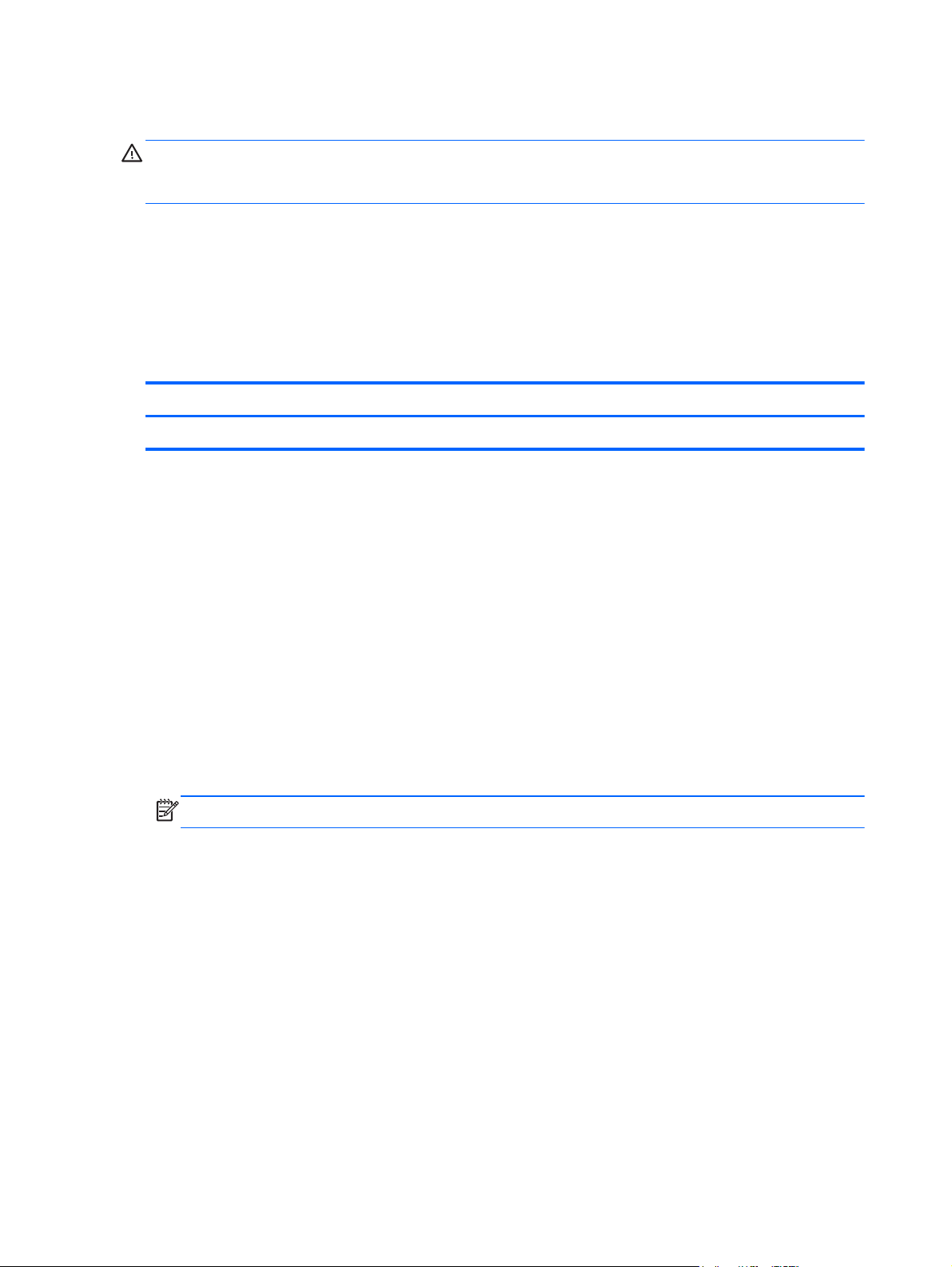
Keyboard base component replacement procedures
CAUTION: Keyboard base components described in this chapter should only be accessed by
an authorized service provider. Accessing these parts can damage the keyboard base and void
the warranty.
This chapter provides removal and replacement procedures for authorized service provider only parts.
There are as many as 35 screws that must be removed, replaced, and/or loosened when servicing
the keyboard base. Make special note of each screw size and location during removal
and replacement.
Bottom cover
Description Spare part number
Bottom cover (includes rubber feet) 736882-001
Before disassembling the keyboard base, follow these steps:
1. Turn off the tablet and keyboard base. If you are unsure whether the tablet and keyboard base are
off or in Hibernation, turn the tablet on, and then shut it down through the operating system.
2. Disconnect the power from the tablet and keyboard base by unplugging the power cord from the
tablet and keyboard base.
3. Disconnect the tablet from the keyboard base.
Remove the bottom cover:
1. Remove the four Phillips PM2.0×4.25 screws (1) that secure the bottom cover to the keyboard/
top cover.
2. Remove the rubber feet (2).
NOTE: The rubber feet are available in the Rubber Kit, spare part number 736897-001.
68 Chapter 4 Removal and replacement preliminary requirements
Page 77

3. Remove the two Phillips PM2.0×4.0 screws (3) that secure the bottom cover to the keyboard/
top cover.
4. Lift the rear edge of the bottom cover until the left and right sides detach from the keyboard/
top cover.
5. Remove the bottom cover.
Reverse this procedure to install the bottom cover.
Removal and replacement procedures
69
Page 78

Keyboard base battery
Description Spare part number
3-cell, 33-Wh, 3.05-Ah, Li-ion battery for use only in the keyboard base (includes cable) 723997-006
Before removing the keyboard base battery, follow these steps:
1. Turn off the tablet and keyboard base. If you are unsure whether the tablet and keyboard base are
off or in Hibernation, turn the tablet on, and then shut it down through the operating system.
2. Disconnect the power from the tablet and keyboard base by unplugging the power cord from the
tablet and keyboard base.
3. Disconnect the tablet from the keyboard base.
4. Remove the bottom cover (see
Bottom cover on page 68).
WARNING! To reduce potential safety issues, use only the battery provided with the keyboard base,
a replacement battery provided by HP, or a compatible battery purchased from HP.
CAUTION: Removing a battery that is the sole power source for the tablet can cause loss of
information. To prevent loss of information, save your work or shut down the tablet through Windows
before removing the battery.
Remove the keyboard base battery:
1. Disconnect the keyboard base battery cable (1) from the power connector board.
2. Release the hinge assembly cables from the clips (2) built into the keyboard base battery.
3. Remove the four Phillips PM2.0×3.0 screws (3) that secure the keyboard base battery to the
keyboard/top cover.
70 Chapter 4 Removal and replacement preliminary requirements
Page 79

4. Remove the keyboard base battery (4).
Reverse this procedure to install the keyboard base battery.
Removal and replacement procedures
71
Page 80

TouchPad
Description Spare part number
TouchPad (includes cable) 736880-001
Before removing the TouchPad, follow these steps:
1. Turn off the tablet and keyboard base. If you are unsure whether the tablet and keyboard base are
2. Disconnect the power from the tablet and keyboard base by unplugging the power cord from the
3. Disconnect the tablet from the keyboard base.
off or in Hibernation, turn the tablet on, and then shut it down through the operating system.
tablet and keyboard base.
4. Remove the bottom cover (see
5. Disconnect the keyboard base battery cable from the audio/USB board (see
Bottom cover on page 68).
Keyboard base
battery on page 70).
Remove the TouchPad:
1. Release the audio/USB board ZIF connector (1) to which the TouchPad cable is attached, and
then disconnect the TouchPad cable from the audio/USB board.
2. Remove the six Phillips PM2.0×2.5 screws (2) that secure the TouchPad to the keyboard/
top cover.
3. Remove the TouchPad (3).
Reverse this procedure to install the TouchPad.
72 Chapter 4 Removal and replacement preliminary requirements
Page 81

Audio/USB board
Description Spare part number
Audio/USB board (includes audio jack, memory card reader, and USB port)
NOTE: The audio/USB board does not include the audio/USB board cable. The audio/USB
board cable is included in the Cable Kit, spare part number 736883-001. See
on page 23 for more Cable Kit spare part information.
Cable Kit
736894-001
Before removing the audio/USB board, follow these steps:
1. Turn off the tablet and keyboard base. If you are unsure whether the tablet and keyboard base are
off or in Hibernation, turn the tablet on, and then shut it down through the operating system.
2. Disconnect the power from the tablet and keyboard base by unplugging the power cord from the
tablet and keyboard base.
3. Disconnect the tablet from the keyboard base.
4. Remove the bottom cover (see
5. Remove the keyboard base battery (see
Bottom cover on page 68).
Keyboard base battery on page 70).
Remove the audio/USB board:
1. Release the power connector board ZIF connector (1) to which the audio/USB board cable is
attached, and then disconnect the audio/USB board cable from the power connector board.
2. Release the audio/USB board ZIF connector (2) to which the TouchPad cable is attached, and
then disconnect the TouchPad cable from the audio/USB board.
3. Release the audio/USB board ZIF connector (3) to which the keyboard cable is attached, and
then disconnect the keyboard cable from the audio/USB board.
4. Remove the four Phillips PM2.0×3.0 screws (4) that secure the audio/USB board to the
keyboard/top cover.
5. Lift the left side of the audio/USB board, and then swing it up (5) and to the right until it rests
upside down on the right side of the keyboard/top cover.
Removal and replacement procedures
73
Page 82

6. Disconnect the hinge assembly cable (1) from the audio/USB board.
7. Remove the audio/USB board (2) and cable.
Reverse this procedure to install the audio/USB board.
Power connector board
NOTE: The power connector board does not include the power connector board cable. The power
connector board cable is included in the Cable Kit, spare part number 736883-001. See
on page 23 for more Cable Kit spare part information.
Description Spare part number
For use on keyboard base models equipped with a hard drive (includes hard drive connector,
power connector, HDMI port, and USB port)
For use on keyboard base models not equipped with a hard drive (includes power connector,
HDMI port, and USB port)
Before removing the power connector board, follow these steps:
1. Turn off the tablet and keyboard base. If you are unsure whether the tablet and keyboard base are
off or in Hibernation, turn the tablet on, and then shut it down through the operating system.
2. Disconnect the power from the tablet and keyboard base by unplugging the power cord from the
tablet and keyboard base.
3. Disconnect the tablet from the keyboard base.
Cable Kit
736895-001
746493-001
4. Remove the bottom cover (see
5. Remove the keyboard base battery (see
Bottom cover on page 68).
Keyboard base battery on page 70).
74 Chapter 4 Removal and replacement preliminary requirements
Page 83

Remove the power connector board:
1. Release the power connector board ZIF connector (1) to which the audio/USB board cable is
attached, and then disconnect the audio/USB board cable from the power connector board.
2. Remove the three Phillips PM2.0×3.0 screws (2) that secure the power connector board to the
keyboard/top cover.
3. Lift the right side of the power connector board, and then swing it up (3) and to the left until it
rests upside down on the right side of the keyboard/top cover.
4. Disconnect the hinge assembly cable (1) from the power connector board.
5. Disconnect the hard drive cable (2) from the power connector board.
6. Remove the power connector board (3).
Reverse this procedure to install the power connector board.
Removal and replacement procedures
75
Page 84

Hard drive
Description Spare part number
500-GB, 5400-rpm, SATA, 5.0-mm hard drive (does not include hard drive bracket, hard drive
connector cable, or screws)
NOTE: The hard drive bracket, hard drive connector cable, and screws are included in the Hard
Drive Hardware Kit, spare part number 736884-001.
737957-005
Before removing the hard drive, follow these steps:
1. Turn off the tablet and keyboard base. If you are unsure whether the tablet and keyboard base are
off or in Hibernation, turn the tablet on, and then shut it down through the operating system.
2. Disconnect the power from the tablet and keyboard base by unplugging the power cord from the
tablet and keyboard base.
3. Disconnect the tablet from the keyboard base.
4. Remove the bottom cover (see
5. Remove the keyboard base battery (see
6. Remove the power connector board (see
Bottom cover on page 68).
Keyboard base battery on page 70).
Power connector board on page 74).
Remove the hard drive:
1. Release the grounding tape (1) that secures the hard drive to the keyboard/top cover.
2. Remove the four Phillips PM2.0×3.0 screws (2) that secure the hard drive to the keyboard/
top cover.
76 Chapter 4 Removal and replacement preliminary requirements
Page 85

3. Remove the hard drive (3).
4. If it is necessary to disassemble the hard drive, perform the following steps:
a. Disconnect the hard drive connector cable (1) from the hard drive.
b. Remove the four Phillips PM2.75×4.0 screws (2) that secure the hard drive bracket to the
hard drive.
Removal and replacement procedures
77
Page 86

c. Remove the hard drive bracket (3) from the hard drive.
The hard drive bracket, hard drive connector cable, and screws are available in the Hard
Drive Hardware Kit, spare part number 736884-001.
Reverse this procedure to install the hard drive.
Hinge assembly
NOTE: The hinge assembly spare part kit includes two cables and two rubber feet.
Description Spare part number
For use only on tablet models with model numbers f000 through f099 765843-001
For use only on tablet models with model numbers g200 through g299 and g100 through g199 736885-001
Before removing the hinge assembly, follow these steps:
1. Turn off the tablet and keyboard base. If you are unsure whether the tablet and keyboard base are
off or in Hibernation, turn the tablet on, and then shut it down through the operating system.
2. Disconnect the power from the tablet and keyboard base by unplugging the power cord from the
tablet and keyboard base.
3. Disconnect the tablet from the keyboard base.
4. Remove the bottom cover (see
Bottom cover on page 68).
5. Remove the keyboard base battery (see
6. Remove the audio /USB board (see
7. Remove the power connector board (see
Keyboard base battery on page 70).
Audio/USB board on page 73).
Power connector board on page 74).
78 Chapter 4 Removal and replacement preliminary requirements
Page 87

Remove the hinge assembly:
1. Remove the four Phillips PM2.0×3.0 screws (1) that secure the hinge assembly to the keyboard/
top cover.
2. Remove the hinge assembly (2) and cables.
Reverse this procedure to install the hinge assembly.
Removal and replacement procedures
79
Page 88

5 Using Setup Utility (BIOS) and HP
PC Hardware Diagnostics (UEFI)
Setup Utility, or Basic Input/Output System (BIOS), controls communication between all the input and
output devices on the system (such as disk drives, display, keyboard, mouse, and printer). Setup Utility
(BIOS) includes settings for the types of devices installed, the startup sequence of the computer, and the
amount of system and extended memory.
Starting Setup Utility (BIOS)
To start Setup Utility (BIOS), turn on or restart the computer, quickly press esc, and then press f10.
Information about how to navigate in Setup Utility (BIOS) is located at the bottom of the screen.
NOTE: Use extreme care when making changes in Setup Utility (BIOS). Errors can prevent the
computer from operating properly.
Updating the BIOS
Updated versions of the BIOS may be available on the HP website.
Most BIOS updates on the HP website are packaged in compressed files called SoftPaqs.
Some download packages contain a file named Readme.txt, which contains information regarding
installing and troubleshooting the file.
Determining the BIOS version
To determine whether available BIOS updates contain later BIOS versions than those currently installed
on the computer, you need to know the version of the system BIOS currently installed.
BIOS version information (also known as ROM date and System BIOS) can be revealed by pressing fn
+esc (if you are already in Windows) or by using Setup Utility (BIOS).
1. Start Setup Utility (BIOS) (see
2. Use the arrow keys to select Main.
Starting Setup Utility (BIOS) on page 80).
80 Chapter 5 Using Setup Utility (BIOS) and HP PC Hardware Diagnostics (UEFI)
Page 89

3. To exit Setup Utility (BIOS) without saving your changes, use the arrow keys to select Exit, select
Exit Discarding Changes, and then press enter.
4. Select Yes.
Downloading a BIOS update
CAUTION: To reduce the risk of damage to the computer or an unsuccessful installation, download
and install a BIOS update only when the computer is connected to reliable external power using the AC
adapter. Do not download or install a BIOS update while the computer is running on battery power,
docked in an optional docking device, or connected to an optional power source. During the
download and installation, follow these instructions:
Do not disconnect power from the computer by unplugging the power cord from the AC outlet.
Do not shut down the computer or initiate Sleep.
Do not insert, remove, connect, or disconnect any device, cable, or cord.
1. From the Start screen, type support, and then select the HP Support Assistant app.
2. Click Updates and tune-ups, and then click Check for HP updates now.
3. Follow the on-screen instructions.
4. At the download area, follow these steps:
a. Identify the most recent BIOS update and compare it to the BIOS version currently installed on
your computer. If the update is more recent than your BIOS, make a note of the date, name,
or other identifier. You may need this information to locate the update later, after it has been
downloaded to your hard drive.
b. Follow the on-screen instructions to download your selection to the hard drive.
If the update is more recent than your BIOS, make a note of the path to the location on your
hard drive where the BIOS update is downloaded. You will need to access this path when
you are ready to install the update.
NOTE: If you connect your computer to a network, consult the network administrator before
installing any software updates, especially system BIOS updates.
BIOS installation procedures vary. Follow any instructions that are revealed on the screen after the
download is complete. If no instructions are revealed, follow these steps:
1. From the Start screen, type e, and then select File Explorer.
2. Click your hard drive designation. The hard drive designation is typically Local Disk (C:).
3. Using the hard drive path you recorded earlier, open the folder on your hard drive that contains
the update.
4. Double-click the file that has an .exe extension (for example, filename.exe).
The BIOS installation begins.
5. Complete the installation by following the on-screen instructions.
Updating the BIOS
81
Page 90

NOTE: After a message on the screen reports a successful installation, you can delete the
downloaded file from your hard drive.
Using HP PC Hardware Diagnostics (UEFI)
HP PC Hardware Diagnostics is a Unified Extensible Firmware Interface (UEFI) that allows you to run
diagnostic tests to determine whether the computer hardware is functioning properly. The tool runs
outside the operating system so that it can isolate hardware failures from issues that are caused by the
operating system or other software components.
To start HP PC Hardware Diagnostics UEFI:
1. Turn on or restart the computer, quickly press esc, and then press f2.
The BIOS searches three places for the HP PC Hardware Diagnostics (UEFI) tools in the following
order:
a. Connected USB drive
NOTE: To download the HP PC Hardware Diagnostics (UEFI) tool to a USB drive, see
Downloading HP PC Hardware Diagnostics (UEFI) to a USB device on page 82.
b. Hard drive
c. BIOS
2. Click the type of diagnostic test you want to run, and then follow the on-screen instructions.
NOTE: If you need to stop a diagnostic test, press esc.
Downloading HP PC Hardware Diagnostics (UEFI) to a USB device
NOTE: The HP PC Hardware Diagnostics (UEFI) download instructions are provided in English only.
1. Go to http://www.hp.com.
2. Click Support & Drivers, and then click the Drivers & Software tab.
3. Enter the product name in the text box, and then click Search.
4. Select your computer model, and then select your operating system.
5. In the Diagnostic section, click HP UEFI Support Environment.
– or –
Click Download, and then select Run.
82 Chapter 5 Using Setup Utility (BIOS) and HP PC Hardware Diagnostics (UEFI)
Page 91

6 Specifications
Metric U.S.
Dimensions – Tablet
Width 34.00 cm 13.39 in
Depth 21.60 cm 8.50 in
Height 1.11 cm 0.44 in
Weight (lowest weight configuration) 1.07 kg 2.36 lb
Dimensions – Keyboard base
Width 34.00 cm 13.39 in
Depth 21.70 cm 8.54 in
Height 0.88 cm 0.35 in
Weight (lowest weight configuration) 1.00 kg 2.21 lb
Dimensions – System (tablet and keyboard base)
Width 34.00 cm 13.39 in
Depth 23.00 cm 9.06 in
Height 19.90 cm 0.78 in
Weight (lowest weight configuration) 2.07 kg 4.56 lb
Input power
Operating voltage and current 19.5 V dc @ 2.31 A – 45 W
19.5 V dc @ 3.33 A – 65 W
Temperature
Operating 5°C to 35°C 41°F to 95°F
Nonoperating -20°C to 60°C -4°F to 140°F
Relative humidity (non-condensing)
Operating 10% to 90%
Nonoperating 5% to 95%
Maximum altitude (unpressurized)
83
Page 92

Metric U.S.
Operating -15 m to 3,048 m -50 ft to 10,000 ft
Nonoperating -15 m to 12,192 m -50 ft to 40,000 ft
NOTE: Applicable product safety standards specify thermal limits for plastic surfaces. The device operates well within this
range of temperatures.
84 Chapter 6 Specifications
Page 93

7 Backing up, restoring, and
recovering
Your computer includes tools provided by HP and the operating system to help you safeguard your
information and retrieve it if you ever need to. These tools will help you return your computer to a
proper working state or even back to the original factory state, all with simple steps.
This chapter provides information about the following processes:
Creating recovery media and backups
●
Restoring and recovering your system
●
NOTE: This guide describes an overview of backing up, restoring and recovering options. For more
details about the tools provided, see Help and Support. From the Start screen, type h, and then select
Help and Support.
85
Page 94

Creating recovery media and backups
Recovery after a system failure is only as good as your most recent backup.
1. After you successfully set up the computer, create HP Recovery media. This step creates a backup
of the HP Recovery partition on the computer. The backup can be used to reinstall the original
operating system in cases where the hard drive is corrupted or has been replaced.
HP Recovery media you create will provide the following recovery options:
System Recovery—Reinstalls the original operating system and the programs that were
●
installed at the factory.
Minimized Image Recovery—Reinstalls the operating system and all hardware-related drivers
●
and software, but not other software applications.
Factory Reset—Restores the computer to its original factory state by deleting all information
●
from the hard drive and re-creating the partitions. Then it reinstalls the operating system and
the software that was installed at the factory.
2. As you add hardware and software programs, create system restore points. A system restore point
is a snapshot of certain hard drive contents saved by Windows System Restore at a specific time.
A system restore point contains information that Windows uses, such as registry settings. Windows
creates a system restore point for you automatically during a Windows update and during other
system maintenance (such as a software update, security scanning, or system diagnostics). You
can also manually create a system restore point at any time. For more information and steps for
creating specific system restore points, see Help and Support. From the Start screen, type h, and
then select Help and Support.
3. As you add photos, video, music, and other personal files, create a backup of your personal
information. Windows File History can be set to regularly and automatically back up files from
libraries, desktop, contacts, and favorites. If files are accidentally deleted from the hard drive and
they can no longer be restored from the Recycle Bin, or if files become corrupted, you can restore
the files that you backed up using File History. Restoring files is also useful if you ever choose to
reset the computer by reinstalling Windows or choose to recover using HP Recovery Manager.
NOTE: File History is not enabled by default, so you must turn it on.
For more information and steps for enabling Windows File History, see Help and Support. From
the Start screen, type h, and then select Help and Support.
86 Chapter 7 Backing up, restoring, and recovering
Page 95

Creating HP Recovery media
HP Recovery Manager is a software program that offers a way to create recovery media after you
successfully set up the computer. HP Recovery media can be used to perform system recovery if the
hard drive becomes corrupted. System recovery reinstalls the original operating system and the
software programs installed at the factory, and then configures the settings for the programs. HP
Recovery media can also be used to customize the system or aid in the replacement of a hard drive.
Only one set of HP Recovery media can be created. Handle these recovery tools carefully, and
●
keep them in a safe place.
HP Recovery Manager examines the computer and determines the required storage capacity for
●
the blank USB flash drive or the number of blank DVD discs that will be required.
To create recovery discs, your computer must have an optical drive with DVD writer capability,
●
and you must use only high-quality blank DVD-R, DVD+R, DVD-R DL, or DVD+R DL discs. Do not
use rewritable discs such as CD±RW, DVD±RW, double-layer DVD±RW, or BD-RE (rewritable Bluray) discs; they are not compatible with HP Recovery Manager software. Or instead you can use a
high-quality blank USB flash drive.
If your computer does not include an integrated optical drive with DVD writer capability, but you
●
would like to create DVD recovery media, you can use an external optical drive (purchased
separately) to create recovery discs, or you can obtain recovery discs for your computer from the
HP website. For U.S. support, go to
http://welcome.hp.com/country/us/en/wwcontact_us.html. If you use an external optical
go to
drive, it must be connected directly to a USB port on the computer; the drive cannot be connected
to a USB port on an external device, such as a USB hub.
http://www.hp.com/go/contactHP. For worldwide support,
Be sure that the computer is connected to AC power before you begin creating the
●
recovery media.
The creation process can take up to an hour or more. Do not interrupt the creation process.
●
If necessary, you can exit the program before you have finished creating all of the recovery DVDs.
●
HP Recovery Manager will finish burning the current DVD. The next time you start HP Recovery
Manager, you will be prompted to continue, and the remaining discs will be burned.
IMPORTANT: For tablets, connect to the keyboard base before beginning these steps (select models
only).
To create HP Recovery media:
1. From the Start screen, type recovery, and then select HP Recovery Manager.
2. Select Recovery Media Creation, and then follow the on-screen instructions.
If you ever need to recover the system, see
Recovering using HP Recovery Manager on page 90.
Creating recovery media and backups
87
Page 96

Restore and recovery
There are several options for recovering your system. Choose the method that best matches your
situation and level of expertise:
If you need to restore your personal files and data, you can use Windows File History to restore
●
your information from the backups you created. For more information and steps for using File
History, see Help and Support. From the Start screen, type h, and then select Help and
Support.
If you need to correct a problem with a preinstalled application or driver, use the Drivers and
●
Applications Reinstall option of HP Recovery Manager to reinstall the individual application
or driver.
From the Start screen, type recovery, select HP Recovery Manager, select Drivers and
Applications Reinstall, and then follow the on-screen instructions.
If you want to restore the system to a previous state without losing any personal information,
●
Windows System Restore is an option. System Restore allows you to restore without the
requirements of Windows Refresh or a reinstallation. Windows creates system restore points
automatically during a Windows update and other system maintenance events. Even if you did not
manually create a restore point, you can choose to restore to a previous point, automatically
created. For more information and steps for using Windows System Restore, see Help and
Support. From the Start screen, type h, and then select Help and Support.
If you want a quick and easy way to recover the system without losing your personal information,
●
settings, or apps that came preinstalled on your computer or were purchased from the Windows
Store, consider using Windows Refresh. This option does not require backing up data to another
drive. See
If you want to reset your computer to its original state, Windows provides an easy way to remove
●
all personal data, apps, and settings, and reinstall Windows.
For more information, see
If you want to reset your computer using a minimized image, you can choose the HP Minimized
●
Image Recovery option from the HP Recovery partition (select models only) or HP Recovery media.
Minimized Image Recovery installs only drivers and hardware-enabling applications. Other
applications included in the image continue to be available for installation through the Drivers and
Applications Reinstall option in HP Recovery Manager.
For more information, see
If you want to recover the computer's original factory partitioning and content, you can choose the
●
System Recovery option from the HP Recovery media. For more information, see
HP Recovery Manager on page 90.
If you have replaced the hard drive, you can use the Factory Reset option of HP Recovery media to
●
restore the factory image to the replacement drive. For more information, see
Recovery Manager on page 90.
Using Windows Refresh for quick and easy recovery on page 89.
Remove everything and reinstall Windows on page 89.
Recovering using HP Recovery Manager on page 90.
Recovering using
Recovering using HP
If you wish to remove the recovery partition to reclaim hard drive space, HP Recovery Manager
●
offers the Remove Recovery Partition option.
88 Chapter 7 Backing up, restoring, and recovering
Page 97

For more information, see Removing the HP Recovery partition on page 92.
Using Windows Refresh for quick and easy recovery
When your computer is not working properly and you need to regain system stability, the Windows
Refresh option allows you to start fresh and keep what is important to you.
IMPORTANT: Refresh removes any traditional applications that were not originally installed on the
system at the factory.
NOTE: During Refresh, a list of removed traditional applications will be saved so that you have a
quick way to see what you might need to reinstall. See Help and Support for instructions on reinstalling
traditional applications. From the Start screen, type h, and then select Help and Support.
NOTE: You may be prompted for your permission or password when using Refresh. See Help and
Support for more information. From the Start screen, type h, and then select Help and Support.
To start Refresh:
1. From the Start screen, point to the upper-right or lower-right corner of the screen to reveal
the charms.
2. Click Settings.
3. Click Change PC settings in the bottom-right corner of the screen, and then select General
from the PC settings screen.
4. Scroll the right-side choices down to display Refresh your PC without affecting your files.
5. Under Refresh your PC without affecting your files, select Get started, and then follow
the on-screen instructions.
Remove everything and reinstall Windows
Sometimes you want to perform detailed reformatting of your computer, or you want to remove
personal information before you give away or recycle your computer. The process described in this
section provides a speedy, simple way to return the computer to its original state. This option removes
all personal data, apps, and settings from your computer, and reinstalls Windows.
IMPORTANT: This option does not provide backups of your information. Before using this option,
back up any personal information you wish to retain.
You can initiate this option by using the f11 key or from the Start screen.
To use the f11 key:
1. Press f11 while the computer boots.
– or –
Press and hold f11 as you press the power button.
2. Choose your keyboard layout.
Restore and recovery
89
Page 98

3. Select Troubleshoot from the boot options menu.
4. Select Reset your PC, and then follow the on-screen instructions.
To use the Start screen:
1. From the Start screen, point to the upper-right or lower-right corner of the screen to reveal
the charms.
2. Click Settings.
3. Click Change PC settings in the bottom-right corner of the screen, and then select General
from the PC settings screen.
4. Scroll the right-side choices down to display Remove everything and reinstall Windows.
5. Under Remove everything and reinstall Windows, select Get started, and follow the
on-screen instructions.
Recovering using HP Recovery Manager
HP Recovery Manager software allows you to recover the computer to its original factory state. Using
the HP Recovery media you created, you can choose from one of the following recovery options:
System Recovery—Reinstalls the original operating system, and then configures the settings for the
●
programs that were installed at the factory.
Minimized Image Recovery—Reinstalls the operating system and all hardware-related drivers and
●
software, but not other software applications.
Factory Reset—Restores the computer to its original factory state by deleting all information from
●
the hard drive and re-creating the partitions. Then it reinstalls the operating system and the
software that was installed at the factory.
The HP Recovery partition (select models only) allows Minimized Image Recovery.
What you need to know
HP Recovery Manager recovers only software that was installed at the factory. For software not
●
provided with this computer, you must either download the software from the manufacturer's
website or reinstall the software from the media provided by the manufacturer.
Recovery through HP Recovery Manager should be used as a final attempt to correct
●
computer issues.
HP Recovery media must be used if the computer hard drive fails.
●
To use the Factory Reset or System Recovery options, you must use HP Recovery media.
●
If the HP Recovery media do not work, you can obtain recovery media for your system from the HP
●
website. For U.S. support, go to
http://welcome.hp.com/country/us/en/wwcontact_us.html.
to
http://www.hp.com/go/contactHP. For worldwide support, go
IMPORTANT: HP Recovery Manager does not automatically provide backups of your personal data.
Before beginning recovery, back up any personal data you wish to retain.
90 Chapter 7 Backing up, restoring, and recovering
Page 99

Using the HP Recovery partition to recover a minimized image (select models only)
The HP Recovery partition (select models only) allows you to perform a minimized image recovery
without the need for recovery discs or a recovery USB flash drive. This type of recovery can only be
used if the hard drive is still working.
To start HP Recovery Manager from the HP Recovery partition:
1. Press f11 while the computer boots.
– or –
Press and hold f11 as you press the power button.
2. Choose your keyboard layout.
3. Select Troubleshoot from the boot options menu.
4. Select HP Recovery Manager, and follow the on-screen instructions.
Using HP Recovery media to recover
You can use HP Recovery media to recover the original system. This method can be used if your system
does not have an HP Recovery partition or if the hard drive is not working properly.
1. If possible, back up all personal files.
2. Insert the first HP Recovery disc you created into the optical drive on your computer or into an
optional external optical drive, and then restart the computer.
– or –
Insert the HP Recovery USB flash drive you created into a USB port on your computer, and then
restart the computer.
NOTE: If the computer does not automatically restart in HP Recovery Manager, change the
computer boot order. See
3. Follow the on-screen instructions.
Changing the computer boot order on page 91.
Changing the computer boot order
If computer does not restart in HP Recovery Manager, you can change the computer boot order, which
is the order of devices listed in BIOS where the computer looks for startup information. You can change
the selection for an optical drive or a USB flash drive.
To change the boot order:
1. Insert the HP Recovery media you created.
2. Restart the computer, quickly press esc, and then press f9 for boot options.
Restore and recovery
91
Page 100

3. Select the optical drive or USB flash drive you want to boot from.
4. Follow the on-screen instructions.
Removing the HP Recovery partition
HP Recovery Manager software allows you to remove the HP Recovery partition to free up hard
drive space.
IMPORTANT: Removing the HP Recovery partition means you can no longer use Windows Refresh,
the Windows Remove everything and reinstall Windows option, or the HP Recovery Manager option
for minimized image recovery. Create HP Recovery media before removing the Recovery partition to
ensure you have recovery options; see
Follow these steps to remove the HP Recovery partition:
1. From the Start screen, type recovery, and then select HP Recovery Manager.
2. Select Remove Recovery Partition, and then follow the on-screen instructions.
Creating HP Recovery media on page 87.
92 Chapter 7 Backing up, restoring, and recovering
