Page 1
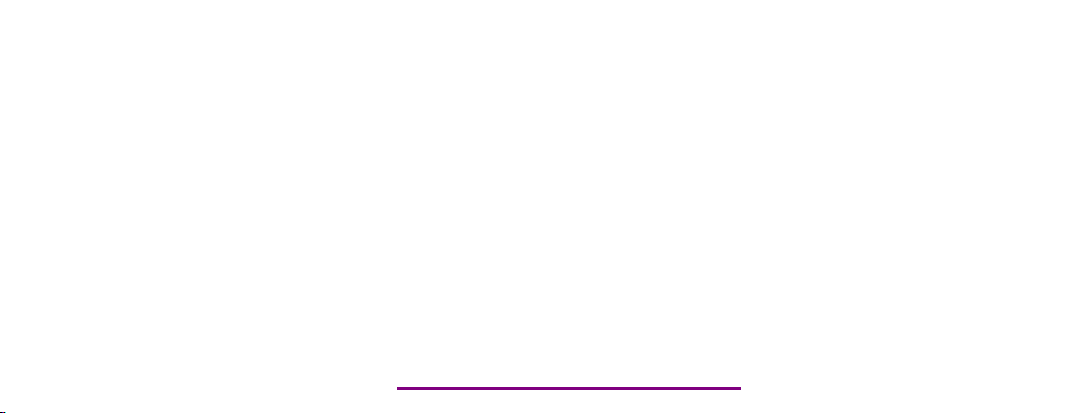
Please check out our eBay auctions for more great
deals on Factory Service Manuals:
Page 2

Presario 1800 Series
Models: XL180, XL181, XL182, XL183, XL185,
and XL190, XL191, XL192
Removal and Replacement
This chapter details removing and replacing each component of the Presario 1800XL
Notebook Computers.
Electrostatic Discharge
When removing or replacing parts, be careful to discharge static electricity before touching
the Notebook’s internal components. A sudden discharge of static electricity from a finger
or other conductor can destroy static-sensitive devices and microcircuitry. Often the spark
is neither felt nor heard, but damage occurs. An electronic device exposed to an
electrostatic discharge may not seem affected and work perfectly throughout a normal
cycle. However, the discharge degrades internal layers, which reduces the operating life of
the device. Networks built into many integrated circuits provide some protection, but in
many cases, the discharge contains enough power to alter device parameters or melt
silicon junctions.
The table below shows the amount of static electricity generated by common activities
associated with servicing computers.
Generated Electrostatic Voltage
Activity
Walking across carpet 35,000 V 15,000 V 7,500 V
Walking across vinyl floor 12,000 V 5,000 V 3,000 V
Motions of bench worker 6,000 V 800 V 400 V
Removing DIPS from plastic tubes 2,000 V 700 V 400 V
Removing DIPS from vinyl trays 11,500 V 4,000 V 2,000 V
Removing DIPS from styrofoam 14,500 V 5,000 V 3,500 V
Removing bubble pack from PCBs 26,000 V 20,000 V 7,000 V
Packing PCBs in foam-lined box 21,000 V 11,000 V 5,000 V
CAUTION: As little as 700 Volts can degrade Notebook components. Be sure to
ground yourself before touching the Notebook or its subassemblies.
Ä
Relative Humidity
10% 40% 50%
P
RESARIO NOTEBOOK MAINTENANCE AND SERVICE GUIDE
1800 S
ERIES
R
EMOVAL AND REPLACEMENT
1
Page 3

Presario 1800 Series
Models: XL180, XL181, XL182, XL183, XL185,
and XL190, XL191, XL192
Tool and Software Requirements
The following items are required to service the Notebook:
• Torx T-8 screwdriver
• 5mm nut drivers (for screwlocks and standoffs)
• Small standard screwdriver
• Small Phillips screwdriver
• Diagnostics software
Screws
The screws used in the Notebook are not interchangeable. If an incorrect screw is used
during the reassembly process, it can damage the unit. Compaq strongly recommends that
all screws removed during disassembly be kept with the part that was removed, then
returned to their proper locations.f
Connectors and Plastic Parts
Plastic parts can be damaged by the use of excessive force during disassembly and
reassembly. When handling plastic parts, use care. Apply pressure only at the points
designated in the instructions.
2 R
EMOVAL AND REPLACEMENT
P
RESARIO NOTEBOOK MAINTENANCE AND SERVICE GUIDE
1800 S
ERIES
Page 4

Presario 1800 Series
Models: XL180, XL181, XL182, XL183, XL185,
and XL190, XL191, XL192
ZIF Connector
The 1800XL Series Notebooks use zero insertion force (ZIF) connectors on the system
board.
CAUTION: A ZIF connector and its attached cable can be easily damaged. Handle
only the connector slide when removing or replacing a cable. Never pull or twist on
Ä
the cable while it is connected.
To remove a cable from a ZIF connector, lift both corners of the ZIF connector and slide the
cable out simultaneously with constant light force.
CAUTION: When servicing this Notebook, ensure that cables are placed in their
proper location during the reassembly process. Improper cable placement can
Ä
damage the Notebook.
P
RESARIO NOTEBOOK MAINTENANCE AND SERVICE GUIDE
1800 S
ERIES
R
EMOVAL AND REPLACEMENT
3
Page 5
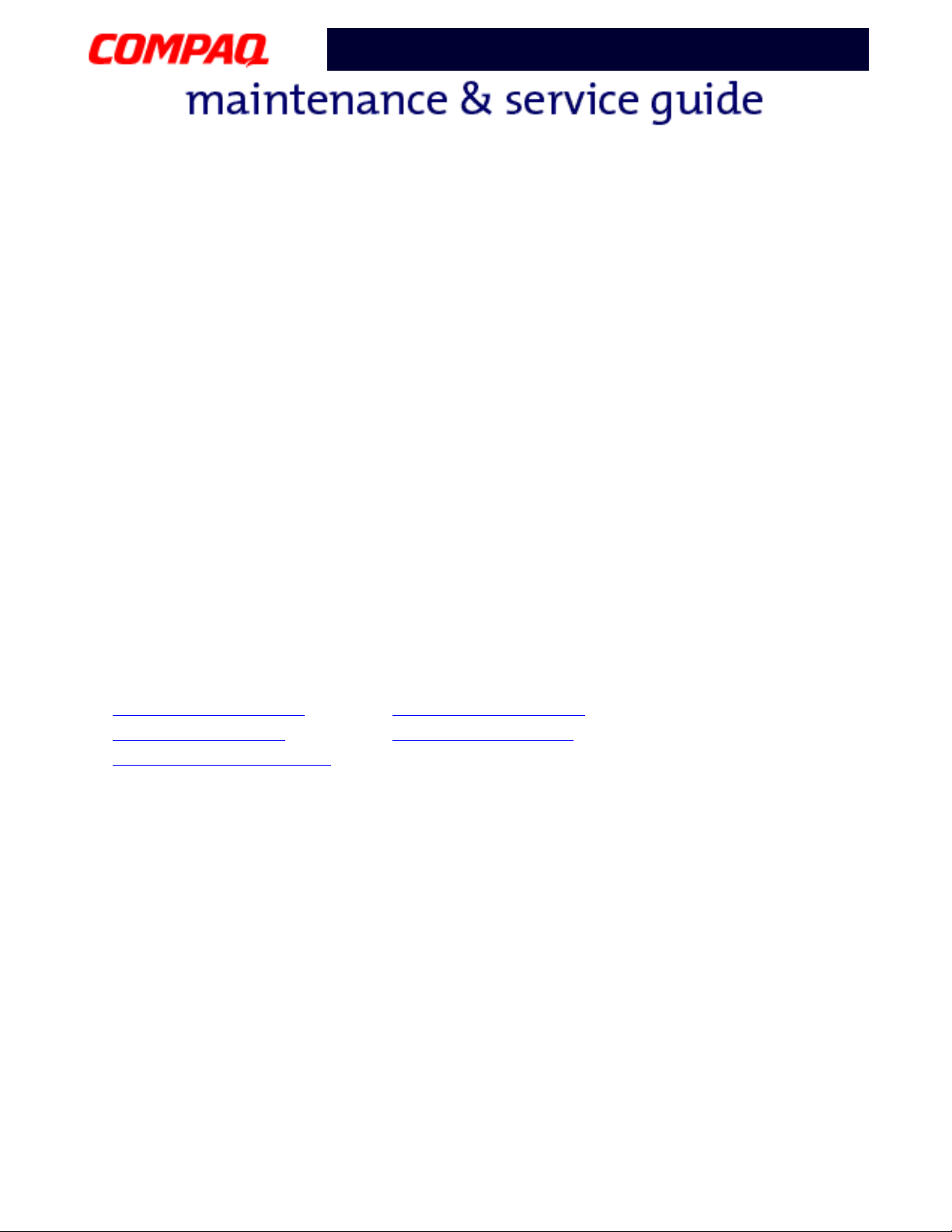
Presario 1800 Series
Models: XL180, XL181, XL182, XL183, XL185,
and XL190, XL191, XL192
Cables
Most cables used throughout the unit are ribbon cables.
Cables must be handled with extreme care to avoid damage. Use the following precautions
when handling cables to avoid damage to the cable and Notebook:
• Always handle cables by their connectors.
• In all cases, avoid bending, twisting, pulling, or tearing cables.
• Apply only the minimum force required to seat or unseat cables from their
connectors.
• Ensure that cables are routed in such a manner that they cannot be caught or
snagged by parts being removed or replaced.
• Handle flex cables with extreme care; they can tear easily.
CAUTION: When servicing these Notebooks, ensure that cables are placed in their
proper location during the reassembly process. Improper cable placement can
Ä
cause severe damage to the unit.
The following illustrations show the proper placement for each cable:
Hard Drive Ribbon Cable
•
•
CD/DVD Ribbon Cable
•
Diskette Drive Ribbon Cable
•
Speaker Assembly Cable
•
Keyboard Ribbon Cable
4 R
EMOVAL AND REPLACEMENT
P
RESARIO NOTEBOOK MAINTENANCE AND SERVICE GUIDE
1800 S
ERIES
Page 6
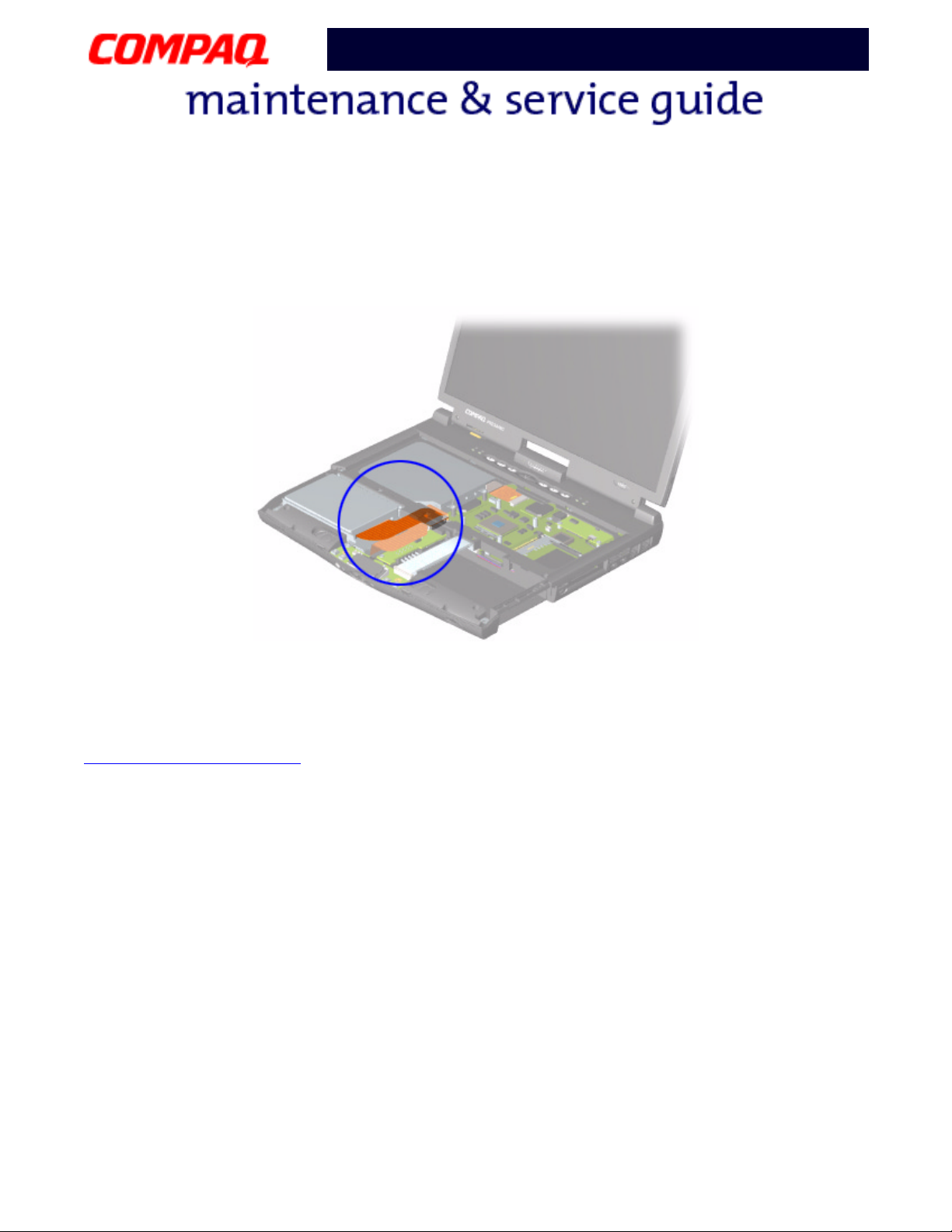
Presario 1800 Series
Models: XL180, XL181, XL182, XL183, XL185,
and XL190, XL191, XL192
Hard Drive Ribbon Cable
The position for the hard drive ribbon cable is shown below.
CAUTION: When servicing the Notebook, ensure that cables are placed in their
proper location during the reassembly process. Improper cable placement can
Ä
damage the Notebook.
Removing the Hard Drive
P
RESARIO NOTEBOOK MAINTENANCE AND SERVICE GUIDE
1800 S
ERIES
R
EMOVAL AND REPLACEMENT
5
Page 7

Presario 1800 Series
Models: XL180, XL181, XL182, XL183, XL185,
and XL190, XL191, XL192
CD/DVD Ribbon Cable
The ribbon cable position for the CD or DVD drive is shown below.
CAUTION: When servicing the Notebook, ensure that cables are placed in their
proper location during the reassembly process. Improper cable placement can
Ä
damage the Notebook.
Removing the CD/DVD Drive
6 R
EMOVAL AND REPLACEMENT
P
RESARIO NOTEBOOK MAINTENANCE AND SERVICE GUIDE
1800 S
ERIES
Page 8
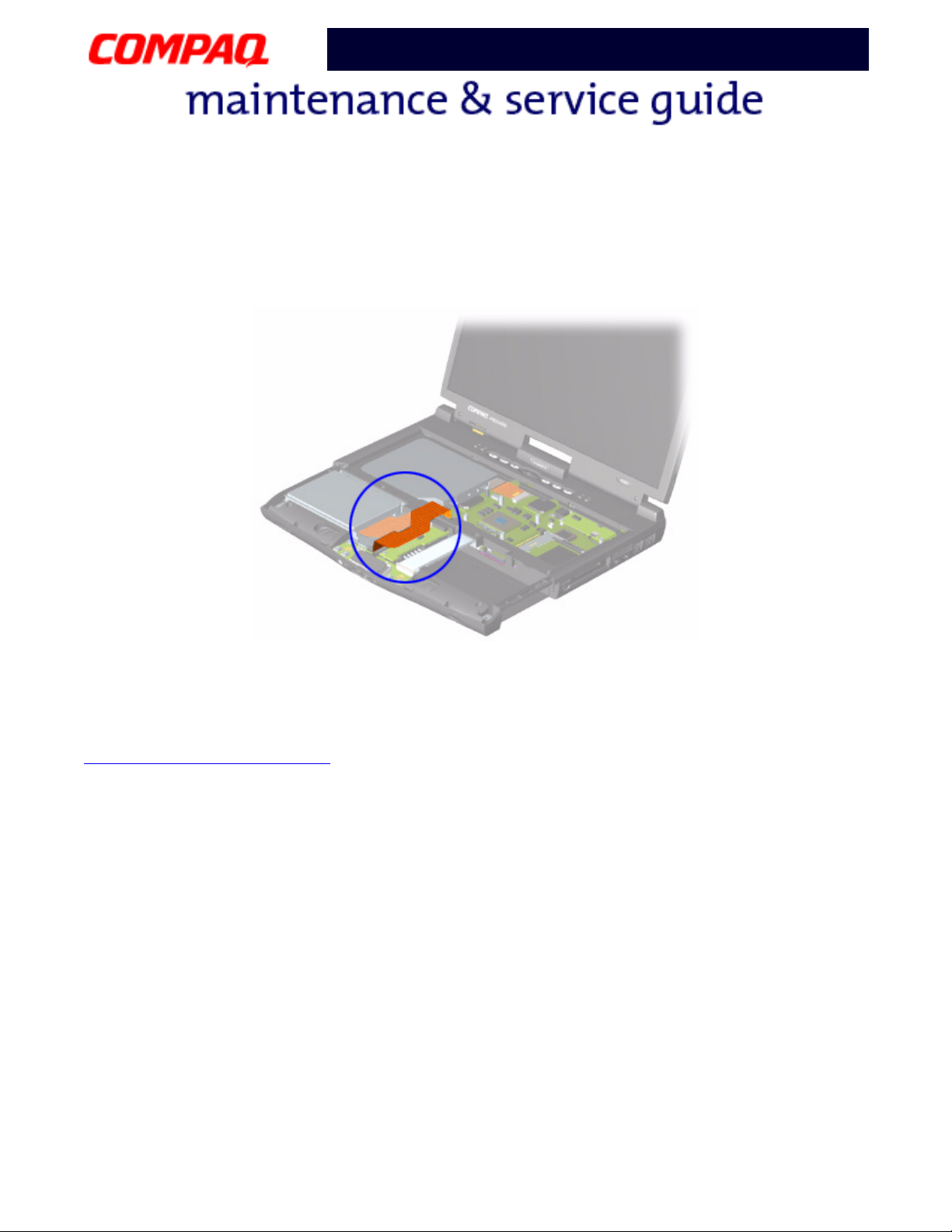
Presario 1800 Series
Models: XL180, XL181, XL182, XL183, XL185,
and XL190, XL191, XL192
Diskette Drive Ribbon Cable
The ribbon cable position for the diskette drive is shown below.
CAUTION: When servicing the Notebook, ensure that cables are placed in their
proper location during the reassembly process. Improper cable placement can
Ä
damage the Notebook.
Removing the Diskette Drive
P
RESARIO NOTEBOOK MAINTENANCE AND SERVICE GUIDE
1800 S
ERIES
R
EMOVAL AND REPLACEMENT
7
Page 9

Presario 1800 Series
Models: XL180, XL181, XL182, XL183, XL185,
and XL190, XL191, XL192
Speaker Assembly Cable
The cable position for the speaker assembly is shown below. The cable is routed under the
battery charger (voltage converter) board and under the edge of the system board.
CAUTION: When servicing the Notebook, ensure that cables are placed in their
proper location during the reassembly process. Improper cable placement can
Ä
damage the Notebook.
Removing the Speaker Assembly
8 R
EMOVAL AND REPLACEMENT
P
RESARIO NOTEBOOK MAINTENANCE AND SERVICE GUIDE
1800 S
ERIES
Page 10

Presario 1800 Series
Models: XL180, XL181, XL182, XL183, XL185,
and XL190, XL191, XL192
Modem Cable
The cable position for the modem is shown below.
CAUTION: When servicing the Notebook, ensure that cables are placed in their
proper location during the reassembly process. Improper cable placement can
Ä
damage the Notebook.
Removing the Modem
P
RESARIO NOTEBOOK MAINTENANCE AND SERVICE GUIDE
1800 S
ERIES
R
EMOVAL AND REPLACEMENT
9
Page 11
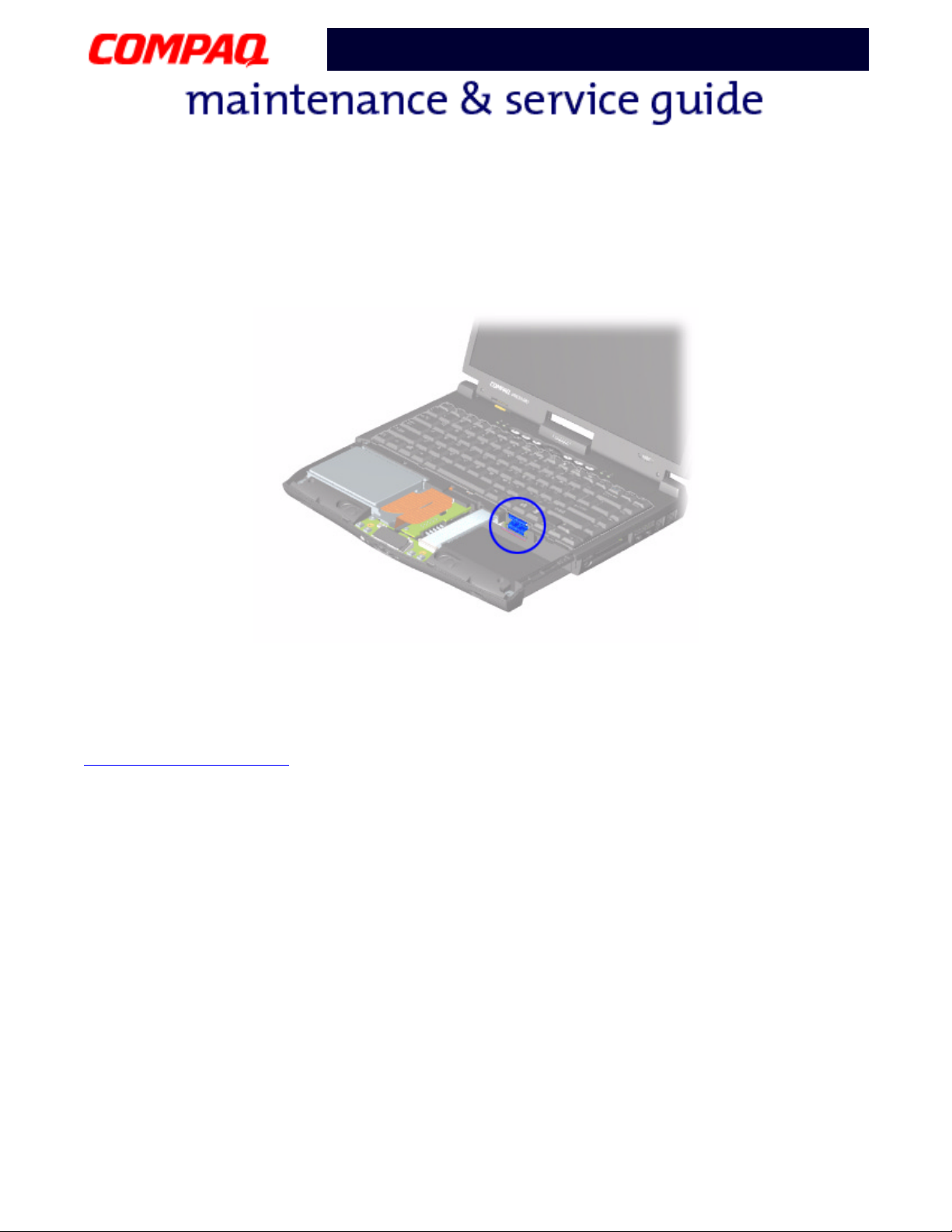
Presario 1800 Series
Models: XL180, XL181, XL182, XL183, XL185,
and XL190, XL191, XL192
Keyboard Ribbon Cable
The ribbon cable position for the keyboard is shown below.
CAUTION: When servicing this Notebook, ensure that cables are placed in their
proper location during the reassembly process. Improper cable placement can
Ä
damage the Notebook.
Removing the Keyboard
10 R
EMOVAL AND REPLACEMENT
P
RESARIO NOTEBOOK MAINTENANCE AND SERVICE GUIDE
1800 S
ERIES
Page 12
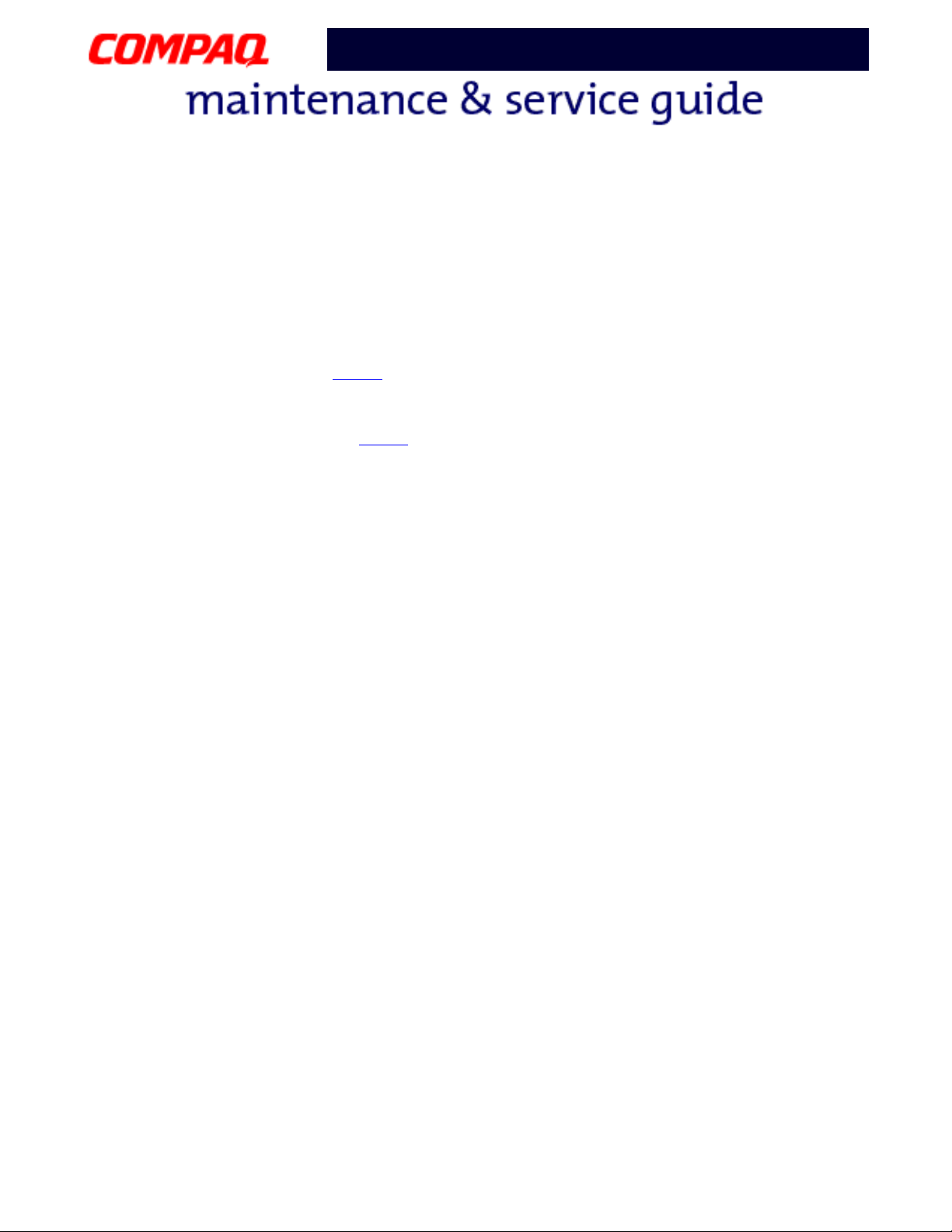
Presario 1800 Series
Models: XL180, XL181, XL182, XL183, XL185,
and XL190, XL191, XL192
Preparing the Notebook for Disassembly
Before beginning the removal or replacement of any Notebook components, complete the
following steps:
1. Disconnect the AC power source and any external devices.
2. Remove the QuikDock (pg 12
).
3. Remove any PC Cards.
4. Remove the battery pack (pg 13
Important: The battery pack should be removed before performing any internal
maintenance on the Notebook.
WARNING: Metal objects can damage the battery pack as well as the battery
contacts in the battery compartment. To prevent damage, do not allow metal
Å
objects to touch the battery contacts. Place only the battery pack for the Compaq
Presario 1800XL Series Portable Notebooks into the battery compartment. Do not
force the battery pack into the bay if insertion is difficult.
CAUTION: Do not crush, puncture, or incinerate the battery pack. Do not open a
battery pack; this action damages the pack, makes it unusable, and exposes
Ä
potentially harmful battery components. No field-serviceable parts are located
inside the battery pack.
Note: Compaq Presario 1800XL Series Portable Notebooks have several screws of
various sizes that are not interchangeable. Care must be taken during reassembly
to ensure that the correct screws are used in their correct location. During removal
keep screws with their respective subassembly.
).
Important: As each component is removed from the Notebook, place the
components and its assosiated screws away from the work area to prevent
damage.
P
RESARIO NOTEBOOK MAINTENANCE AND SERVICE GUIDE
1800 S
ERIES
R
EMOVAL AND REPLACEMENT
11
Page 13

Presario 1800 Series
Models: XL180, XL181, XL182, XL183, XL185,
and XL190, XL191, XL192
Disconnecting the QuikDock
To disconnect the Notebook from the QuikDock, complete the following steps:
1
1. Lift up the handle
2. Lift the Notebook
on top of the QuikDock.
2
straight up.
12 R
EMOVAL AND REPLACEMENT
P
RESARIO NOTEBOOK MAINTENANCE AND SERVICE GUIDE
1800 S
ERIES
Page 14

Presario 1800 Series
Models: XL180, XL181, XL182, XL183, XL185,
and XL190, XL191, XL192
Removing the Battery
To remove the battery pack, complete the following steps:
1
1. Slide the battery compartment door down
2
2. Pull the battery
from the chassis by the tab located on the end of the battery pack.
and remove it from the chassis.
To replace the battery, reverse these procedures.
Important: The battery pack should be removed before performing any internal
maintenance on the Notebook.
WARNING: Metal objects can damage the battery pack as well as the battery
contacts in the battery compartment. To prevent damage, do not allow metal
Å
objects to touch the battery contacts. Place only the battery pack for Compaq
Presario 1800XL Series Portable Notebooks in the battery compartment. Do not
force the battery pack into the bay if insertion does not occur easily.
CAUTION: Do not crush, puncture, or incinerate the battery pack. Do not open a
battery pack; this action damages the pack, makes it unusable, and exposes
Ä
potentially harmful battery components. No field-serviceable parts are located
inside the battery pack.
P
RESARIO NOTEBOOK MAINTENANCE AND SERVICE GUIDE
1800 S
ERIES
R
EMOVAL AND REPLACEMENT
13
Page 15
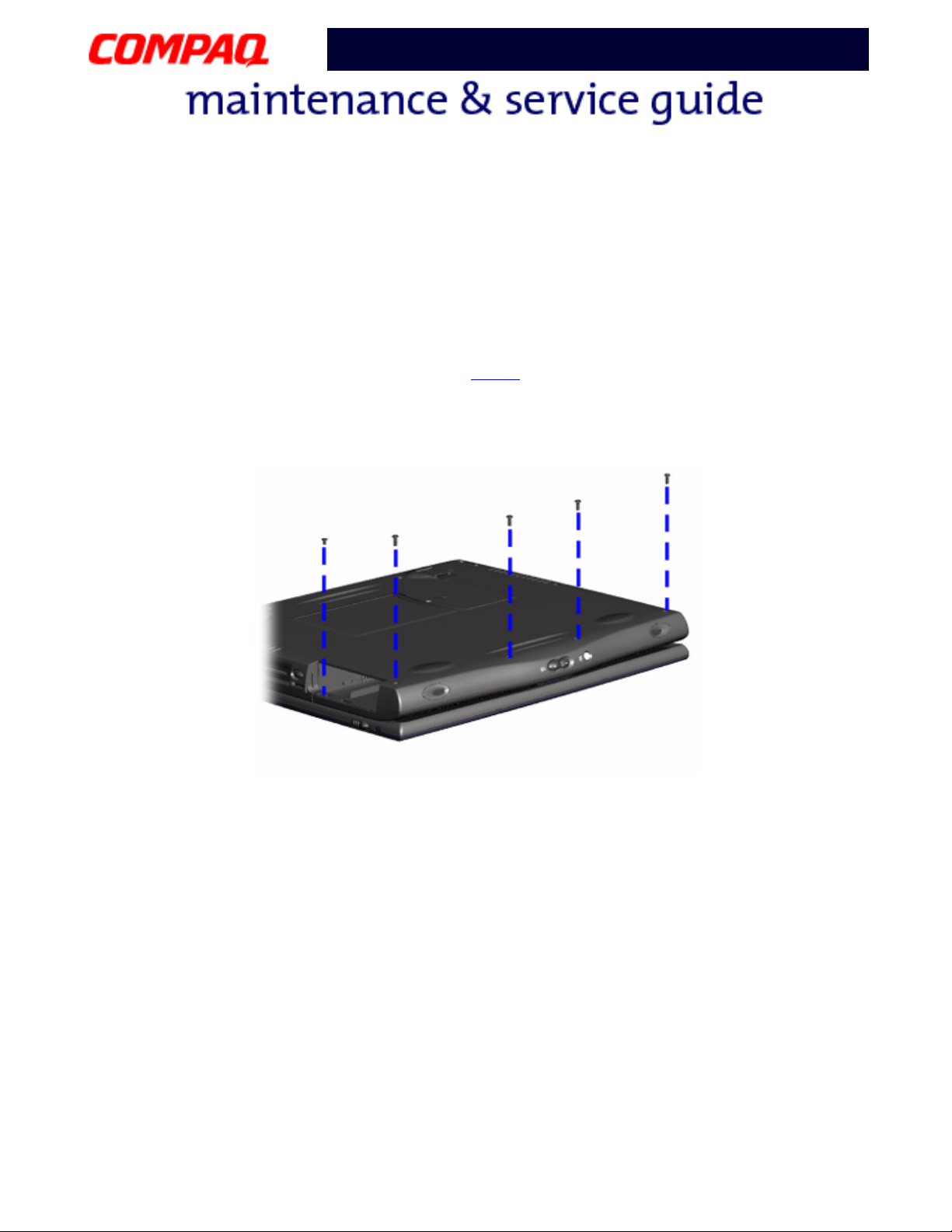
Presario 1800 Series
Models: XL180, XL181, XL182, XL183, XL185,
and XL190, XL191, XL192
Removing the Palmrest Cover with TouchPad
Note: It is not necessary to remove the display panel assembly to access the interior
components of the Notebook.
To remove the Palmrest cover with TouchPad, complete the following steps:
1. Prepare the Notebook for disassembly (pg 11
).
2. Close the display and turn the Notebook upside down.
3. Remove five screws from the underside of the Notebook.
Continued on the next page.
14 R
EMOVAL AND REPLACEMENT
P
RESARIO NOTEBOOK MAINTENANCE AND SERVICE GUIDE
1800 S
ERIES
Page 16

Presario 1800 Series
Models: XL180, XL181, XL182, XL183, XL185,
and XL190, XL191, XL192
4. Turn the Notebook over (right side up).
5. Pull the display release latches and open the display.
6. Lift up the front end of the Palmrest cover and remove it from the groove in the
chassis.
Continued on the next page.
P
RESARIO NOTEBOOK MAINTENANCE AND SERVICE GUIDE
1800 S
ERIES
R
EMOVAL AND REPLACEMENT
15
Page 17

Presario 1800 Series
Models: XL180, XL181, XL182, XL183, XL185,
and XL190, XL191, XL192
7. Disconnect the flex cable from the ZIF Connector on the DisqPlay module.
To replace the Palmrest cover, reverse these procedures.
16 R
EMOVAL AND REPLACEMENT
P
RESARIO NOTEBOOK MAINTENANCE AND SERVICE GUIDE
1800 S
ERIES
Page 18

Presario 1800 Series
Models: XL180, XL181, XL182, XL183, XL185,
and XL190, XL191, XL192
Removing the Keyboard
To remove the keyboard, complete the following steps:
1. Prepare the Notebook for disassembly (pg 11
).
2. Remove the Palmrest cover with TouchPad (pg 14
1
3. Gently lift
ZIF Connector
up the front of the keyboard and disconnect 2 the flex cable from the
on the system board and remove the keyboard.
).
To replace the keyboard, reverse these procedures.
Note: When replacing the keyboard, the Keyboard Ribbon Cable should fold behind the
ZIF Connector
P
RESARIO NOTEBOOK MAINTENANCE AND SERVICE GUIDE
rather than underneath the keyboard.
1800 S
ERIES
R
EMOVAL AND REPLACEMENT
17
Page 19

Presario 1800 Series
Models: XL180, XL181, XL182, XL183, XL185,
and XL190, XL191, XL192
Removing the Internet Zone Cover
(Status Panel Assembly)
Note: Illustrations may show parts removed that are not part of this procedure. It is
necessary to remove only the parts listed in the written procedure.
To remove the Internet Zone cover, complete the following steps:
1. Prepare the Notebook for disassembly (pg 11
).
2. Open the display and squeeze the sides of the display hinge covers while sliding them
off the hinges.
Continued on the next page.
18 R
EMOVAL AND REPLACEMENT
P
RESARIO NOTEBOOK MAINTENANCE AND SERVICE GUIDE
1800 S
ERIES
Page 20

Presario 1800 Series
Models: XL180, XL181, XL182, XL183, XL185,
and XL190, XL191, XL192
3. Remove two innermost screws from the display hinges that secure the Internet Zone
cover to the chassis.
4. Turn the unit upside down and remove the two screws located near the back of the
Notebook that secure the Internet Zone cover to the chassis.
Continued on the next page.
P
RESARIO NOTEBOOK MAINTENANCE AND SERVICE GUIDE
1800 S
ERIES
R
EMOVAL AND REPLACEMENT
19
Page 21

Presario 1800 Series
Models: XL180, XL181, XL182, XL183, XL185,
and XL190, XL191, XL192
5. Turn the unit over (right side up) and open the display.
1
6. Lift up one corner of the Internet Zone cover,
piece) to release the snaps on the Internet Zone cover, and
chassis.
push forward from the back (center
2
remove from the
To replace the Internet Zone cover, reverse these procedures.
20 R
EMOVAL AND REPLACEMENT
P
RESARIO NOTEBOOK MAINTENANCE AND SERVICE GUIDE
1800 S
ERIES
Page 22

Presario 1800 Series
Models: XL180, XL181, XL182, XL183, XL185,
and XL190, XL191, XL192
Removing the Internet Button Board
Note: Illustrations may show parts removed that are not part of this procedure. It is
necessary to remove only the parts listed in the written procedure.
To remove the Internet button board, complete the following steps:
1. Prepare the Notebook for disassembly (pg 11
2. Remove the Internet Zone Cover (pg 18
).
).
3. Remove the screw securing the display flex cable bracket and disconnect both the
display flex cable and backlight cable from the system board.
Continued on the next page.
P
RESARIO NOTEBOOK MAINTENANCE AND SERVICE GUIDE
1800 S
ERIES
R
EMOVAL AND REPLACEMENT
21
Page 23

Presario 1800 Series
Models: XL180, XL181, XL182, XL183, XL185,
and XL190, XL191, XL192
4. Remove two screws securing the Internet button board and remove from the chassis.
To replace the Internet button board, reverse these procedures.
22 R
EMOVAL AND REPLACEMENT
P
RESARIO NOTEBOOK MAINTENANCE AND SERVICE GUIDE
1800 S
ERIES
Page 24

Presario 1800 Series
Models: XL180, XL181, XL182, XL183, XL185,
and XL190, XL191, XL192
Removing the Heatspreader
To remove the Heatspreader, complete the following steps:
1. Prepare the Notebook for disassembly (pg 11
2. Remove the Palmrest cover with TouchPad (pg 14
3. Remove the keyboard (pg 17
).
).
).
4. Remove six screws from the Heatspreader and lift out of the chassis.
To replace the Heatspreader, reverse these procedures.
Note: If the thermal pads on the Heatspreader are missing or damaged, a new
Heatspreader should be installed.
Important: Before installing a new Heatspreader, remove the plastic covering from
the thermal pads.
WARNING: To prevent damage, do not use excessive force when replacing the
screws.
Å
P
RESARIO NOTEBOOK MAINTENANCE AND SERVICE GUIDE
1800 S
ERIES
R
EMOVAL AND REPLACEMENT
23
Page 25

Presario 1800 Series
Models: XL180, XL181, XL182, XL183, XL185,
and XL190, XL191, XL192
Removing the Modem
To remove the modem, complete the following steps:
1. Prepare the Notebook for disassembly (pg 11
2. Remove the Palmrest cover with TouchPad (pg 14
3. Remove the keyboard (pg 17
4. Remove the Internet Zone cover (pg 18
5. Remove the Heatspreader (pg 23
).
).
).
).
).
6. Remove three screws from the modem board and lift the modem off the connector on
the system board.
7. Disconnect the cable from the modem board.
To replace the modem board, reverse these procedures.
CAUTION: When replacing the modem, ensure that the Modem Cable is placed in
its proper location during the reassembly process. Improper cable placement can
Ä
damage the Notebook.
24 R
EMOVAL AND REPLACEMENT
P
RESARIO NOTEBOOK MAINTENANCE AND SERVICE GUIDE
1800 S
ERIES
Page 26

Presario 1800 Series
Models: XL180, XL181, XL182, XL183, XL185,
and XL190, XL191, XL192
Removing the Hard Drive
Note: Illustrations may show parts removed that are not part of this procedure. It is
necessary to remove only the parts listed in the written procedure.
To remove the hard drive, complete the following steps:
1. Prepare the Notebook for disassembly (pg 11
2. Remove the Palmrest cover with TouchPad (pg 14
).
).
3. Remove three screws from the hard drive mounting bracket.
4. Disconnect the hard drive data cable and lift out the hard drive.
Continued on the next page.
P
RESARIO NOTEBOOK MAINTENANCE AND SERVICE GUIDE
1800 S
ERIES
R
EMOVAL AND REPLACEMENT
25
Page 27

Presario 1800 Series
Models: XL180, XL181, XL182, XL183, XL185,
and XL190, XL191, XL192
Removing the Hard Drive Mounting Brackets
To remove the hard drive mounting brackets, remove two screws from each of side of the
hard drive.
To replace the hard drive and mounting brackets, reverse these procedures.
26 R
EMOVAL AND REPLACEMENT
P
RESARIO NOTEBOOK MAINTENANCE AND SERVICE GUIDE
1800 S
ERIES
Page 28

Presario 1800 Series
Models: XL180, XL181, XL182, XL183, XL185,
and XL190, XL191, XL192
Removing the DisqPlay Module
Note: Illustrations may show parts removed that are not part of this procedure. It is
necessary to remove only the parts listed in the written procedure.
To remove the DisqPlay module, complete the following steps:
1. Prepare the Notebook for disassembly (pg 11
2. Remove the Palmrest cover with TouchPad (pg 14
3. Remove the hard drive (pg 25
).
).
).
4. Lift up the DisqPlay module and disconnect the flex cable from ZIF Connector
module.
5. Remove the DisqPlay module from the chassis.
on the
To replace the DisqPlay module, reverse these procedures.
P
RESARIO NOTEBOOK MAINTENANCE AND SERVICE GUIDE
1800 S
ERIES
R
EMOVAL AND REPLACEMENT
27
Page 29

Presario 1800 Series
Models: XL180, XL181, XL182, XL183, XL185,
and XL190, XL191, XL192
Removing the Processor
To remove the processor, complete the following steps:
1. Prepare the Notebook for disassembly (pg 11
2. Remove the Palmrest cover with TouchPad (pg 14
3. Remove the keyboard (pg 17
4. Remove the Heatspreader (pg 23
).
).
).
).
5. If the processor matches the one shown below, proceed with step a below. If the
processor does not match the one shown, skip step a and proceed with step b on the
next page.
a. Place tip of standard screwdriver in center slot, twist screwdriver toward “Free”
until is snaps, and lift processor from the chassis.
Continued on the next page.
28 R
EMOVAL AND REPLACEMENT
P
RESARIO NOTEBOOK MAINTENANCE AND SERVICE GUIDE
1800 S
ERIES
Page 30

Presario 1800 Series
Models: XL180, XL181, XL182, XL183, XL185,
and XL190, XL191, XL192
b. With standard screwdriver, turn screw counter-clockwise toward “0” and lift
processor from the chassis.
To replace the processor, complete the following:
1. Fully align the processor connector with the system board connector.
2. Press down carefully on the processor directly over the connectors to seat the
processor.
3. Reassemble the remaining subassemblies by reversing their removal procedures.
P
RESARIO NOTEBOOK MAINTENANCE AND SERVICE GUIDE
1800 S
ERIES
R
EMOVAL AND REPLACEMENT
29
Page 31

Presario 1800 Series
Models: XL180, XL181, XL182, XL183, XL185,
and XL190, XL191, XL192
Removing the CD/DVD Drive
To remove the CD/DVD Drive, complete the following steps:
1. Prepare the Notebook for disassembly (pg 11
2. Remove the Palmrest cover with TouchPad (pg 14
3. Remove the keyboard (pg 17
4. Remove the Heatspreader (pg 23
).
).
).
).
5. Turn the Notebook over (upside down) and remove the two screws that secure the
CD/DVD drive to the chassis.
Continued on the next page.
30 R
EMOVAL AND REPLACEMENT
P
RESARIO NOTEBOOK MAINTENANCE AND SERVICE GUIDE
1800 S
ERIES
Page 32

Presario 1800 Series
Models: XL180, XL181, XL182, XL183, XL185,
and XL190, XL191, XL192
6. Turn the unit over (right side up) and remove the two screws located at the back of
the CD/DVD drive.
7. Disconnect the CD/DVD drive cable and push forward from the back of the drive to
slide the drive out of the chassis.
To replace the CD/DVD drive, reverse these procedures.
CAUTION: When replacing the CD/DVD drive, ensure that the
CD/DVD Ribbon Cable is placed in its proper location during the reassembly
Ä
process. Improper cable placement can damage the Notebook.
P
RESARIO NOTEBOOK MAINTENANCE AND SERVICE GUIDE
1800 S
ERIES
R
EMOVAL AND REPLACEMENT
31
Page 33

Presario 1800 Series
Models: XL180, XL181, XL182, XL183, XL185,
and XL190, XL191, XL192
Removing the Display Panel Assembly
Note: Illustrations may show parts removed that are not part of this procedure. It is
necessary to remove only the parts listed in the written procedure.
To remove the display panel assembly, complete the following steps:
1. Prepare the Notebook for disassembly (pg 11
2. Remove the Internet Zone cover (pg 18
).
).
3. Remove the screw securing the display flex cable bracket and disconnect the display
flex cable and backlight cable from the Internet button board.
Continued on the next page.
32 R
EMOVAL AND REPLACEMENT
P
RESARIO NOTEBOOK MAINTENANCE AND SERVICE GUIDE
1800 S
ERIES
Page 34

Presario 1800 Series
Models: XL180, XL181, XL182, XL183, XL185,
and XL190, XL191, XL192
4. Remove the two outermost screws securing the display panel to the chassis.
5. Remove the display assembly from the chassis.
To replace the display panel, reverse these procedures.
P
RESARIO NOTEBOOK MAINTENANCE AND SERVICE GUIDE
1800 S
ERIES
R
EMOVAL AND REPLACEMENT
33
Page 35

Presario 1800 Series
Models: XL180, XL181, XL182, XL183, XL185,
and XL190, XL191, XL192
Removing the Upper CPU Cover
To remove the upper CPU cover, complete the following:
1. Prepare the Notebook for disassembly (pg 11
2. Remove the Palmrest cover with TouchPad (pg 14
3. Remove the keyboard (pg 17
4. Remove the Heatspreader (pg 23
5. Remove the Internet Zone cover (pg 18
).
).
).
6. Remove the Internet button board (pg 21
7. Remove the hard drive (pg 25
).
8. Remove the display panel assembly (pg 32
).
).
).
).
9. Remove four screws located on the top of the upper CPU cover and lift the cover off
the chassis.
To replace the upper CPU cover, reverse these procedures.
34 R
EMOVAL AND REPLACEMENT
P
RESARIO NOTEBOOK MAINTENANCE AND SERVICE GUIDE
1800 S
ERIES
Page 36

Presario 1800 Series
Models: XL180, XL181, XL182, XL183, XL185,
and XL190, XL191, XL192
Removing the Fan Assembly
To remove the fan assembly, complete the following:
1. Prepare the Notebook for disassembly (pg 11
2. Remove the Palmrest cover with TouchPad (pg 14
3. Remove the keyboard (pg 17
4. Remove the Heatspreader (pg 23
5. Remove the Internet Zone cover (pg 18
).
).
).
6. Remove the Internet button board (pg 21
7. Remove the display panel assembly (pg 32
8. Remove the hard drive (pg 25
9. Remove the upper CPU cover (pg 34
).
).
).
).
).
).
10. Disconnect the fan cable from the connector on the system board and lift the fan
assembly from the chassis slot.
Continued on the next page.
P
RESARIO NOTEBOOK MAINTENANCE AND SERVICE GUIDE
1800 S
ERIES
R
EMOVAL AND REPLACEMENT
35
Page 37

Presario 1800 Series
Models: XL180, XL181, XL182, XL183, XL185,
and XL190, XL191, XL192
To remove the fan gasket, pull the gasket from the fan.
To replace the fan assembly and gasket, reverse these procedures.
Important: When replacing the fan assembly ensure that the arrow (located on the side
of the fan near the connector) is pointing inward.
36 R
EMOVAL AND REPLACEMENT
P
RESARIO NOTEBOOK MAINTENANCE AND SERVICE GUIDE
1800 S
ERIES
Page 38

Presario 1800 Series
Models: XL180, XL181, XL182, XL183, XL185,
and XL190, XL191, XL192
Removing the Real Time Clock Battery
CAUTION: Removing the RTC battery clears the power-on password and removes
all setup attributes that are programmed in the CMOS.
Ä
To remove the RTC battery, complete the following steps:
1. Prepare the Notebook for disassembly (pg 11
2. Remove the Palmrest cover with TouchPad (pg 14
3. Remove the keyboard (pg 17
4. Remove the Heatspreader (pg 23
5. Remove the Internet Zone cover (pg 18
6. Remove the Internet button board (pg 21
7. Remove the hard drive (pg 25
8. Remove the upper CPU cover (pg 34
).
).
).
).
).
).
Continued on the next page.
).
).
P
RESARIO NOTEBOOK MAINTENANCE AND SERVICE GUIDE
1800 S
ERIES
R
EMOVAL AND REPLACEMENT
37
Page 39

Presario 1800 Series
Models: XL180, XL181, XL182, XL183, XL185,
and XL190, XL191, XL192
9. Locate the RTC battery on the system board behind the CD/DVD drive near the back
of the unit.
10. Using your fingers or a small, non-metallic object, gently pry the RTC battery upward
and remove it from the battery socket.
To replace the RTC battery, press the battery firmly into the socket and reassemble the
remaining components by reversing their removal procedures.
38 R
EMOVAL AND REPLACEMENT
P
RESARIO NOTEBOOK MAINTENANCE AND SERVICE GUIDE
1800 S
ERIES
Page 40

Presario 1800 Series
Models: XL180, XL181, XL182, XL183, XL185,
and XL190, XL191, XL192
Removing the Diskette Drive
To remove the diskette drive, complete the following steps:
1. Prepare the Notebook for disassembly (pg 11
2. Remove the Palmrest cover with TouchPad (pg 14
3. Remove the keyboard (pg 17
4. Remove the Heatspreader (pg 23
5. Remove the CD/DVD drive (pg 30
6. Remove the Internet Zone cover (pg 18
).
).
).
).
7. Remove the Internet button board (pg 21
8. Remove the display panel assembly (pg 32
9. Remove the hard drive (pg 25
10. Remove the upper CPU cover (pg 34
).
).
).
).
).
).
11. Remove the screw from the diskette drive retaining bracket.
Continued on the next page.
P
RESARIO NOTEBOOK MAINTENANCE AND SERVICE GUIDE
1800 S
ERIES
R
EMOVAL AND REPLACEMENT
39
Page 41

Presario 1800 Series
Models: XL180, XL181, XL182, XL183, XL185,
and XL190, XL191, XL192
12. Remove the screw that connects the diskette drive bracket to the chassis.
13. Disconnect the diskette drive data cable from the ZIF Connector
and lift the diskette drive from the chassis.
on the system board
To replace the diskette drive, reverse these procedures.
CAUTION: When replacing the diskette drive, ensure that the
Diskette Drive Ribbon Cable is placed in its proper location during the
Ä
reassembly process. Improper cable placement can damage the Notebook.
40 R
EMOVAL AND REPLACEMENT
P
RESARIO NOTEBOOK MAINTENANCE AND SERVICE GUIDE
1800 S
ERIES
Page 42

Presario 1800 Series
Models: XL180, XL181, XL182, XL183, XL185,
and XL190, XL191, XL192
Removing the Battery Charger Board
(Voltage Converter Board)
To remove the battery charger board, complete the following:
1. Prepare the Notebook for disassembly (pg 11
2. Remove the Palmrest cover with TouchPad (pg 14
3. Remove the keyboard (pg 17
4. Remove the Heatspreader (pg 23
5. Remove the Internet Zone cover (pg 18
).
).
).
6. Remove the Internet button board (pg 21
7. Remove the display panel assembly (pg 32
8. Remove the hard drive (pg 25
9. Remove the upper CPU cover (pg 34
).
).
).
).
).
).
10. Remove two screws from the battery charger board and unplug the board from the
connector on the system board.
11. Lift the battery charger board out of the chassis.
Note: Retain plastic insulator for reassembly with replacement battery charger board.
To replace the battery charger board, reverse these procedures.
Important: When replacing the battery charger board, ensure that the pins are aligned
with the connector on the system board.
P
RESARIO NOTEBOOK MAINTENANCE AND SERVICE GUIDE
1800 S
ERIES
R
EMOVAL AND REPLACEMENT
41
Page 43

Presario 1800 Series
Models: XL180, XL181, XL182, XL183, XL185,
and XL190, XL191, XL192
Removing the Speaker Assembly
To remove the speaker assembly, complete the following:
1. Prepare the Notebook for disassembly (pg 11
2. Remove the Palmrest cover with TouchPad (pg 14
3. Remove the keyboard (pg 17
4. Remove the Heatspreader (pg 23
5. Remove the Internet Zone cover (pg 18
6. Remove the Internet button board (pg 21
7. Remove the display panel assembly (pg 32
8. Remove the hard drive (pg 25
9. Remove the upper CPU cover (pg 34
10. Remove the battery charger board (pg 41
).
).
).
).
).
).
).
).
Continued on the next page.
).
).
42 R
EMOVAL AND REPLACEMENT
P
RESARIO NOTEBOOK MAINTENANCE AND SERVICE GUIDE
1800 S
ERIES
Page 44

Presario 1800 Series
Models: XL180, XL181, XL182, XL183, XL185,
and XL190, XL191, XL192
11. Disconnect the speaker cables from the system board and lift the speaker assembly
from the chassis.
To replace the speaker assembly, reverse these procedures.
CAUTION: When replacing the speaker assembly, ensure that the
Speaker Assembly Cable is placed in its proper location. Improper cable
Ä
placement can damage the Notebook.
P
RESARIO NOTEBOOK MAINTENANCE AND SERVICE GUIDE
1800 S
ERIES
R
EMOVAL AND REPLACEMENT
43
Page 45

Presario 1800 Series
Models: XL180, XL181, XL182, XL183, XL185,
and XL190, XL191, XL192
Removing the System Board
To remove the system board, complete the following steps:
1. Prepare the Notebook for disassembly (pg 11
2. Remove the Palmrest cover with TouchPad (pg 14
3. Remove the keyboard (pg 17
4. Remove the Heatspreader (pg 23
5. Remove the Internet Zone cover (pg 18
).
).
).
6. Remove the Internet button board (pg 21
7. Remove the display panel assembly (pg 32
8. Remove the hard drive (pg 25
9. Remove the upper CPU cover (pg 34
).
).
).
).
).
).
10. Remove the DisqPlay Module cable from the system board.
11. Remove the modem (pg 24
12. Remove the CD/DVD drive (pg 30
13. Remove the fan assembly (pg 35
).
).
).
14. Remove the diskette drive cable from the system board.
15. Remove the battery charger board (pg 41
).
16. Disconnect the speaker assembly cables from the system board (pg 43
Continued on the next page.
44 R
EMOVAL AND REPLACEMENT
P
RESARIO NOTEBOOK MAINTENANCE AND SERVICE GUIDE
).
1800 S
ERIES
Page 46

Presario 1800 Series
Models: XL180, XL181, XL182, XL183, XL185,
and XL190, XL191, XL192
17. Remove the five standoffs from the system board.
Note: The four remaining standoffs located on the system board may be left in place.
18. Remove the two screws from the CD/DVD drive mounting rail and lift the mounting
rail from the system board.
Continued on the next page.
P
RESARIO NOTEBOOK MAINTENANCE AND SERVICE GUIDE
1800 S
ERIES
R
EMOVAL AND REPLACEMENT
45
Page 47

Presario 1800 Series
Models: XL180, XL181, XL182, XL183, XL185,
and XL190, XL191, XL192
19. Remove four screws from the system board.
20. Lift up the front and pull forward to remove the system board from the chassis.
To replace the system board, reverse these procedures.
Important: Before replacing the system board, remove all remaining cables.
46 R
EMOVAL AND REPLACEMENT
P
RESARIO NOTEBOOK MAINTENANCE AND SERVICE GUIDE
1800 S
ERIES
Page 48

Presario 1800 Series
Models: XL180, XL181, XL182, XL183, XL185,
and XL190, XL191, XL192
Removing the Memory Module
To remove the memory module, complete the following steps:
1. Prepare the Notebook for disassembly (pg 11
).
2. Close the display and turn the Notebook over (upside down).
3. Remove the screw from the memory module door.
4. With the front of the Notebook facing you, slide the memory module door to the left
and lift.
1
Pull the side levers to release the module and 2 unplug the memory module from
5.
the system board.
To replace the memory module, reverse these procedures.
P
RESARIO NOTEBOOK MAINTENANCE AND SERVICE GUIDE
1800 S
ERIES
R
EMOVAL AND REPLACEMENT
47
Page 49

Presario 1800 Series
Models: XL180, XL181, XL182, XL183, XL185,
and XL190, XL191, XL192
48 R
EMOVAL AND REPLACEMENT
P
RESARIO NOTEBOOK MAINTENANCE AND SERVICE GUIDE
1800 S
ERIES
