Page 1
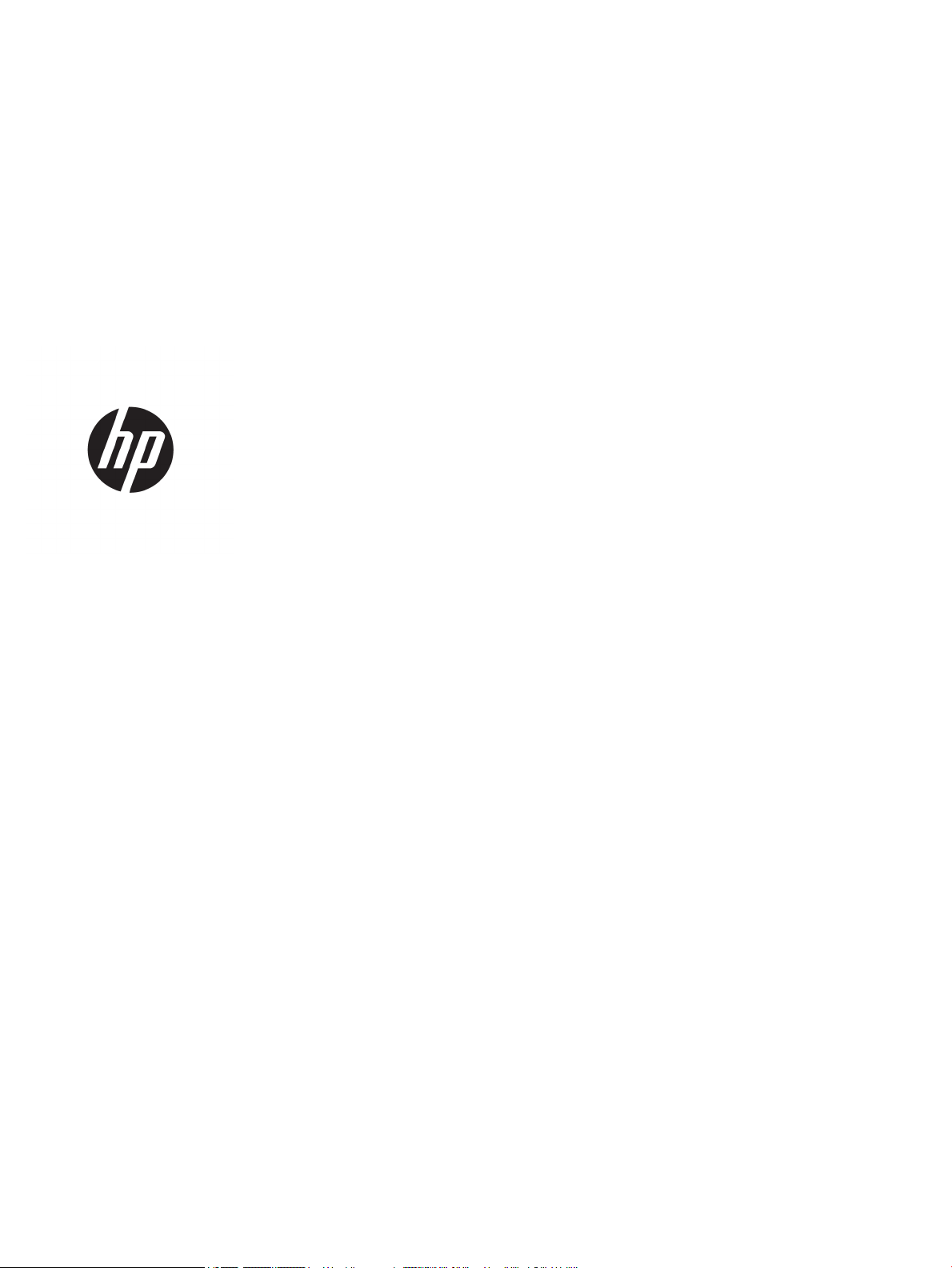
HP ScanJet Enterprise 7500/Flow 7500
User Guide
Page 2
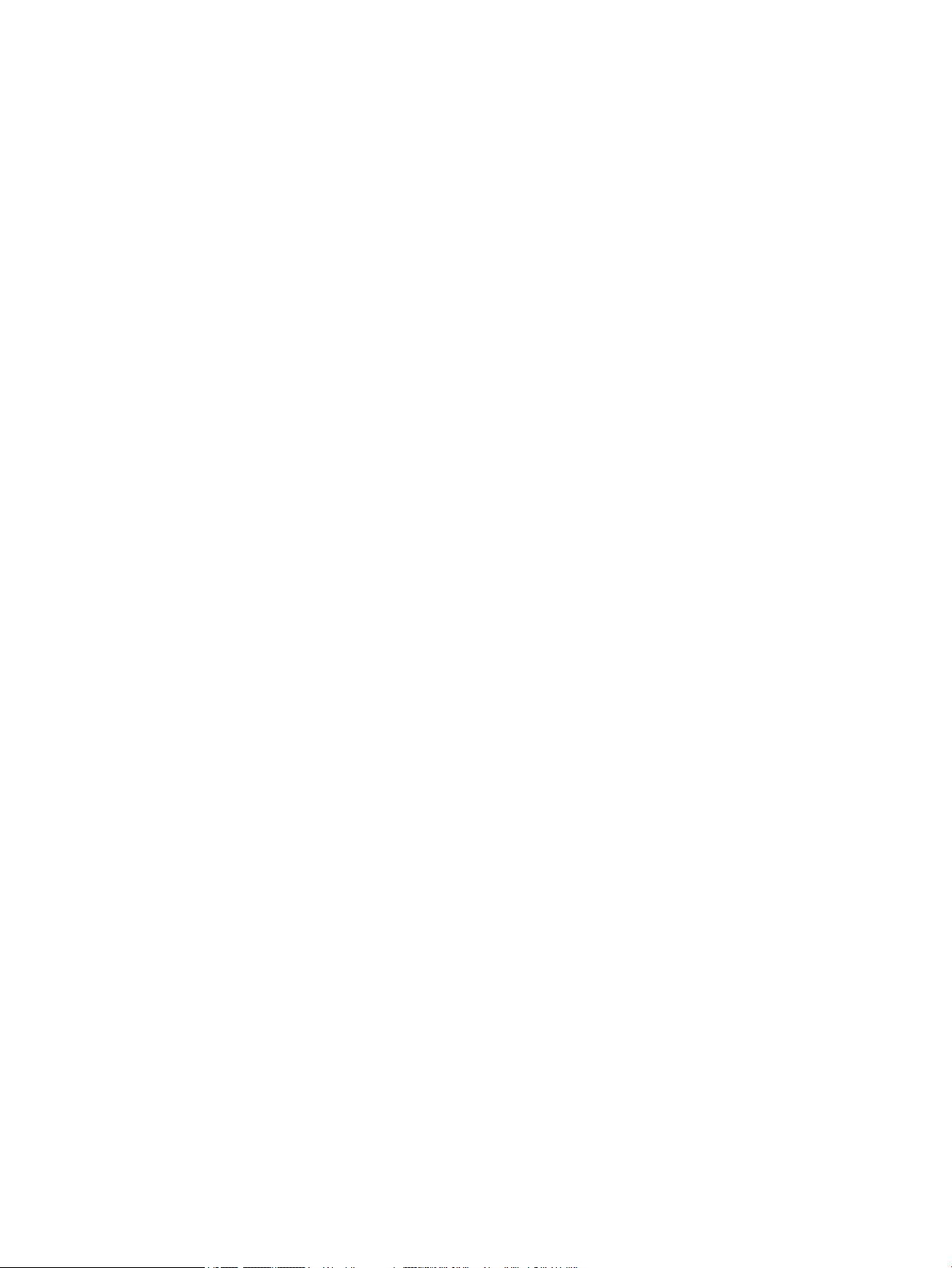
Copyright and License
Trademark Credits
© Copyright 2015 HP Development Company,
L.P.
Reproduction, adaptation, or translation
without prior written permission is prohibited,
except as allowed under the copyright laws.
The information contained herein is subject to
change without notice.
The only warranties for HP products and
services are set forth in the express warranty
statements accompanying such products and
services. Nothing herein should be construed
as constituting an additional warranty. HP shall
not be liable for technical or editorial errors or
omissions contained herein.
Edition 3, 11/2015
ENERGY STAR® and the ENERGY STAR® mark are
registered U.S. marks.
Page 3
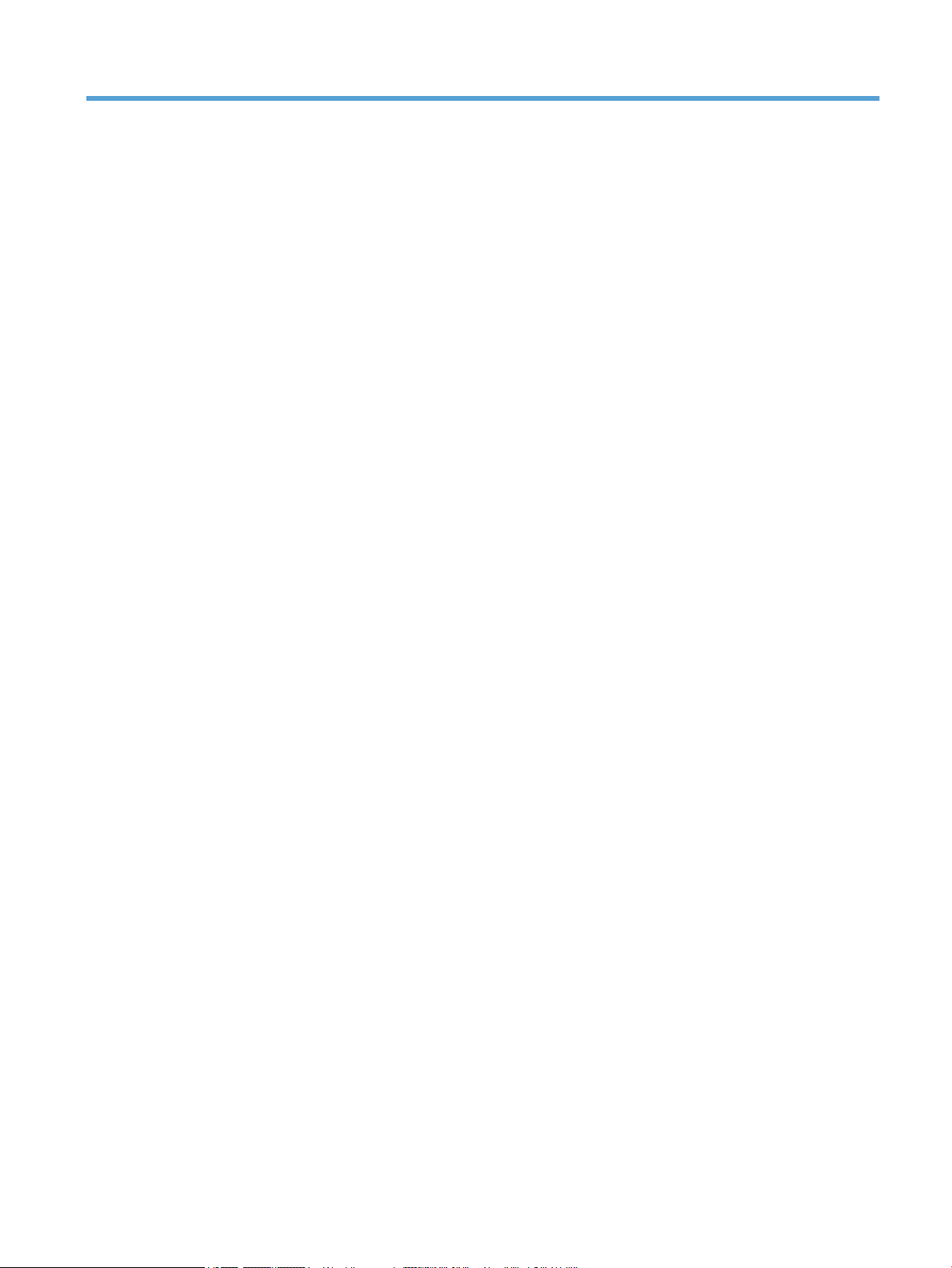
Table of contents
1 Scanner overview .......................................................................................................................................... 1
Scanner components ............................................................................................................................................. 2
Scanner front panel ............................................................................................................................. 2
USB and power connections ................................................................................................................ 3
Scanner software ................................................................................................................................................... 4
HP Smart Document Scan Software ................................................................................................... 4
HP Scanner Tools Utility ...................................................................................................................... 5
Power use ............................................................................................................................................................... 5
2 Use the scanner ............................................................................................................................................. 7
Load originals ......................................................................................................................................................... 8
Use the automatic document feeder (ADF) ......................................................................................... 8
Document loading tips ...................................................................................................... 8
How to load documents .................................................................................................... 9
Use the scanner glass ....................................................................................................................... 11
Scan documents .................................................................................................................................................. 13
Tips on scanning ................................................................................................................................ 13
Scan from the scanner buttons ......................................................................................................... 13
Scan from HP Smart Document Scan Software ................................................................................ 13
Scan from ISIS- or TWAIN-compliant scanning software ................................................................. 14
3 Useful scanner features ............................................................................................................................... 15
Work with scan proles ....................................................................................................................................... 16
View proles ...................................................................................................................................... 16
Create HP Smart Document Scan Software proles ......................................................................... 16
Create scan proles that use third-party scanning software .......................................................... 17
Import and export HP Smart Document Scan Proles ..................................................................... 17
Scan extra long documents ................................................................................................................................. 18
Reduce le size with hardware compression ...................................................................................................... 19
Filter out color from a document (color dropout) ............................................................................................... 20
Automatically crop scanned image ..................................................................................................................... 20
ENWW iii
Page 4
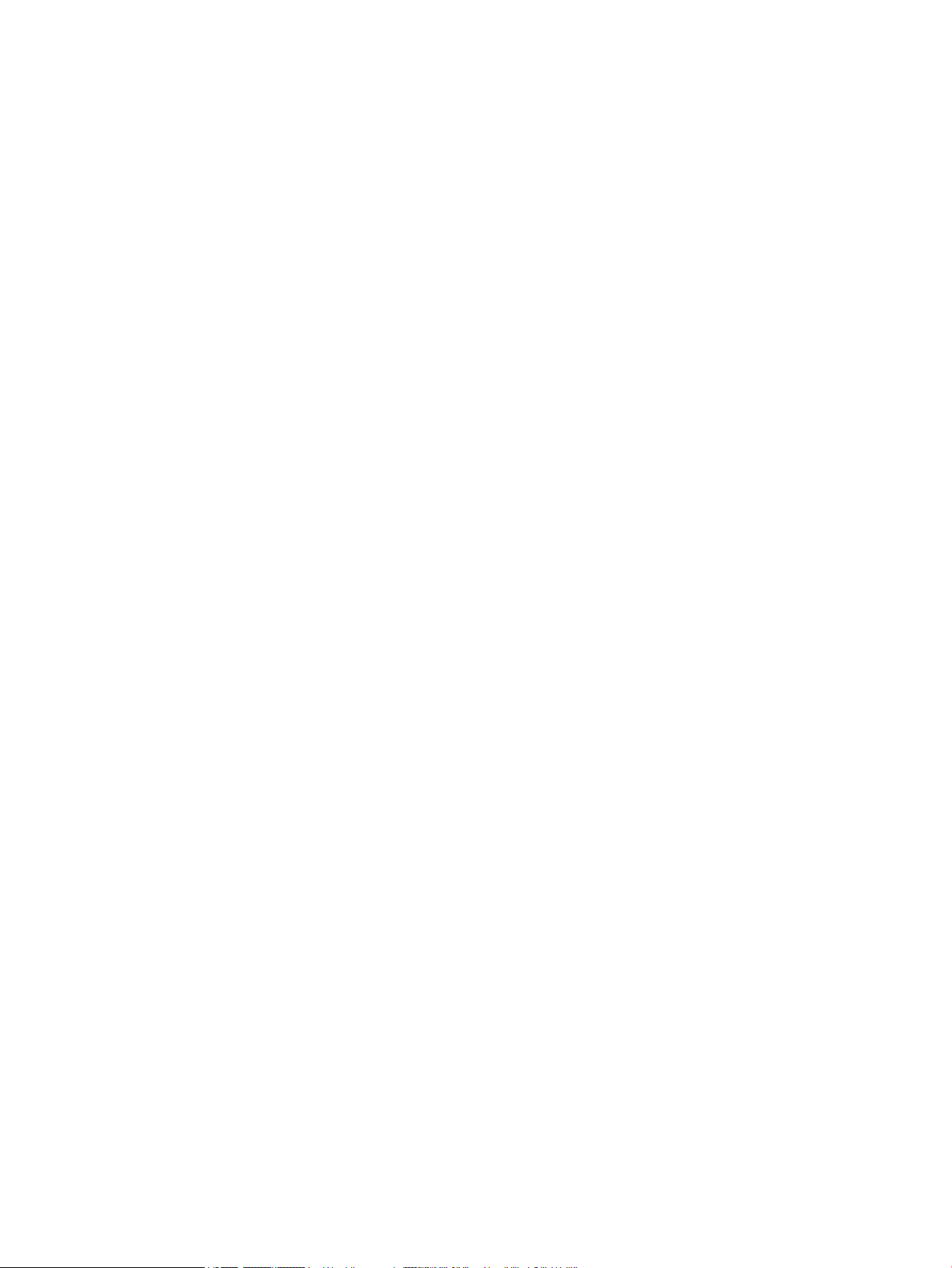
Automatically detect color .................................................................................................................................. 21
Misfeed (multipick) detection .............................................................................................................................. 21
4 Care and maintenance .................................................................................................................................. 23
HP Scanner Tools Utility Maintenance tab .......................................................................................................... 24
Order maintenance and scanning supplies ......................................................................................................... 24
Clean the scanner glass, scanning strip, and automatic document feeder (ADF) duplex background .............. 25
Clean the rollers ................................................................................................................................................... 27
Replace the rollers ............................................................................................................................................... 29
Replace the separation pad ................................................................................................................................. 33
Replace the front panel ....................................................................................................................................... 36
5 Troubleshooting .......................................................................................................................................... 39
Scanner errors ..................................................................................................................................................... 40
Basic troubleshooting tips ................................................................................................................................... 41
Scanner installation troubleshooting ................................................................................................................. 42
Check the cables ................................................................................................................................ 42
Uninstall and then reinstall the HP Scanjet utilities ......................................................................... 42
Scanner initialization or hardware problems ...................................................................................................... 43
Check the USB connection ................................................................................................................. 43
Check that the scanner has power .................................................................................................... 44
Reset the scanner .............................................................................................................................. 44
The scanner has stopped working correctly ..................................................................................... 44
Scanner operation problems ............................................................................................................................... 46
Scanner will not turn on .................................................................................................................... 46
Scanner keeps turning o ................................................................................................................. 46
The LCD is having display issues or scanner buttons are not working as expected ........................ 47
Scanner does not scan right away .................................................................................................... 47
Scanner scans only one side of a two-sided page ............................................................................ 47
Scanned pages are missing at the scan destination ........................................................................ 47
Scanned image is fuzzy ..................................................................................................................... 47
Scanned pages are out of order at the scan destination .................................................................. 48
Optimize scanning and task speeds ................................................................................................. 48
The scan is completely black or completely white ........................................................................... 48
Scanned images are not straight ...................................................................................................... 48
Vertical white stripes appear on the printed page ........................................................................... 48
Vertical colored stripes appear on the printed page ........................................................................ 49
Scan les are too large ...................................................................................................................... 49
Scanner buttons are not working correctly ......................................................................................................... 50
Scanner paper path problems ............................................................................................................................. 51
Paper jamming, skewing, misfeeds, or multiple-page feeds ........................................................... 51
iv ENWW
Page 5
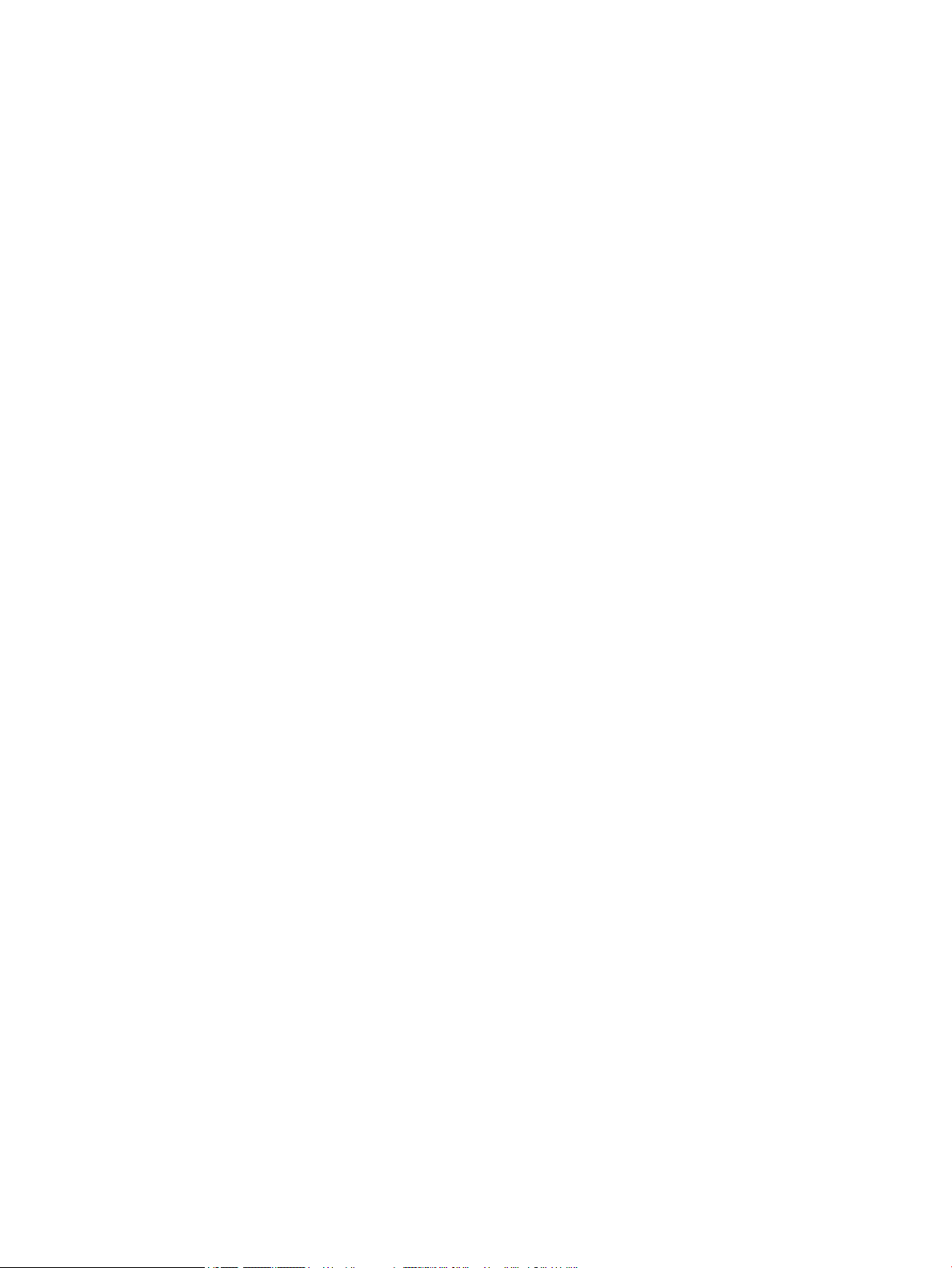
Scanning fragile originals ................................................................................................................. 51
Paper does not feed from the scanner ............................................................................................. 51
Originals are curling up in the scanner output tray. ......................................................................... 52
The bottom of the scanned image is cut o ..................................................................................... 52
The scanned images have streaks or scratches ............................................................................... 52
An item loaded in the scanner jams repeatedly ............................................................................... 52
Clear jams from the scanner paper path .......................................................................................... 52
6 Product accessibility and support ................................................................................................................. 55
LCD Reader ........................................................................................................................................................... 55
Control of the scanner buttons ........................................................................................................................... 55
7 Specications and warranty ......................................................................................................................... 57
Scanner specications ......................................................................................................................................... 58
Document feeder specications .......................................................................................................................... 58
Environmental specications .............................................................................................................................. 59
Regulatory information ....................................................................................................................................... 60
Energy information .............................................................................................................................................. 60
Disposal of waste equipment by users (EU and India) ........................................................................................ 61
HP limited warranty statement ........................................................................................................................... 62
UK, Ireland, and Malta ....................................................................................................................... 63
Austria, Belgium, Germany, and Luxemburg .................................................................................... 63
Belgium, France, and Luxemburg ..................................................................................................... 64
Italy .................................................................................................................................................... 65
Spain .................................................................................................................................................. 65
Denmark ............................................................................................................................................ 66
Norway .............................................................................................................................................. 66
Sweden .............................................................................................................................................. 66
Portugal ............................................................................................................................................. 67
Greece and Cyprus ............................................................................................................................. 67
Hungary ............................................................................................................................................. 67
Czech Republic ................................................................................................................................... 68
Slovakia ............................................................................................................................................. 68
Poland ................................................................................................................................................ 68
Bulgaria ............................................................................................................................................. 69
Romania ............................................................................................................................................. 69
Belgium and the Netherlands ........................................................................................................... 69
Finland ............................................................................................................................................... 70
Slovenia ............................................................................................................................................. 70
Croatia ............................................................................................................................................... 70
Latvia ................................................................................................................................................. 70
ENWW v
Page 6
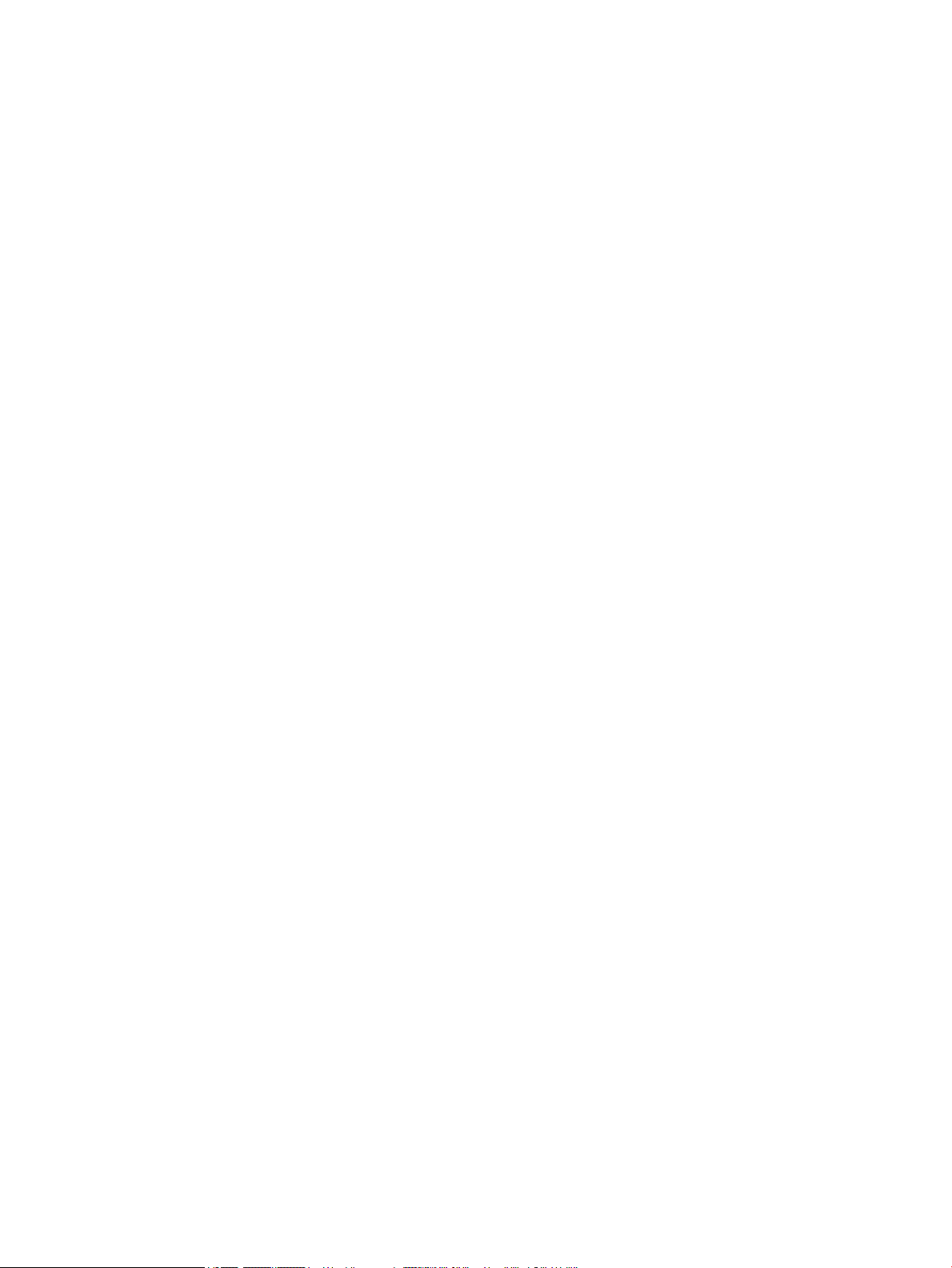
Lithuania ............................................................................................................................................ 71
Estonia ............................................................................................................................................... 71
Russia ................................................................................................................................................ 71
Index ............................................................................................................................................................. 73
vi ENWW
Page 7
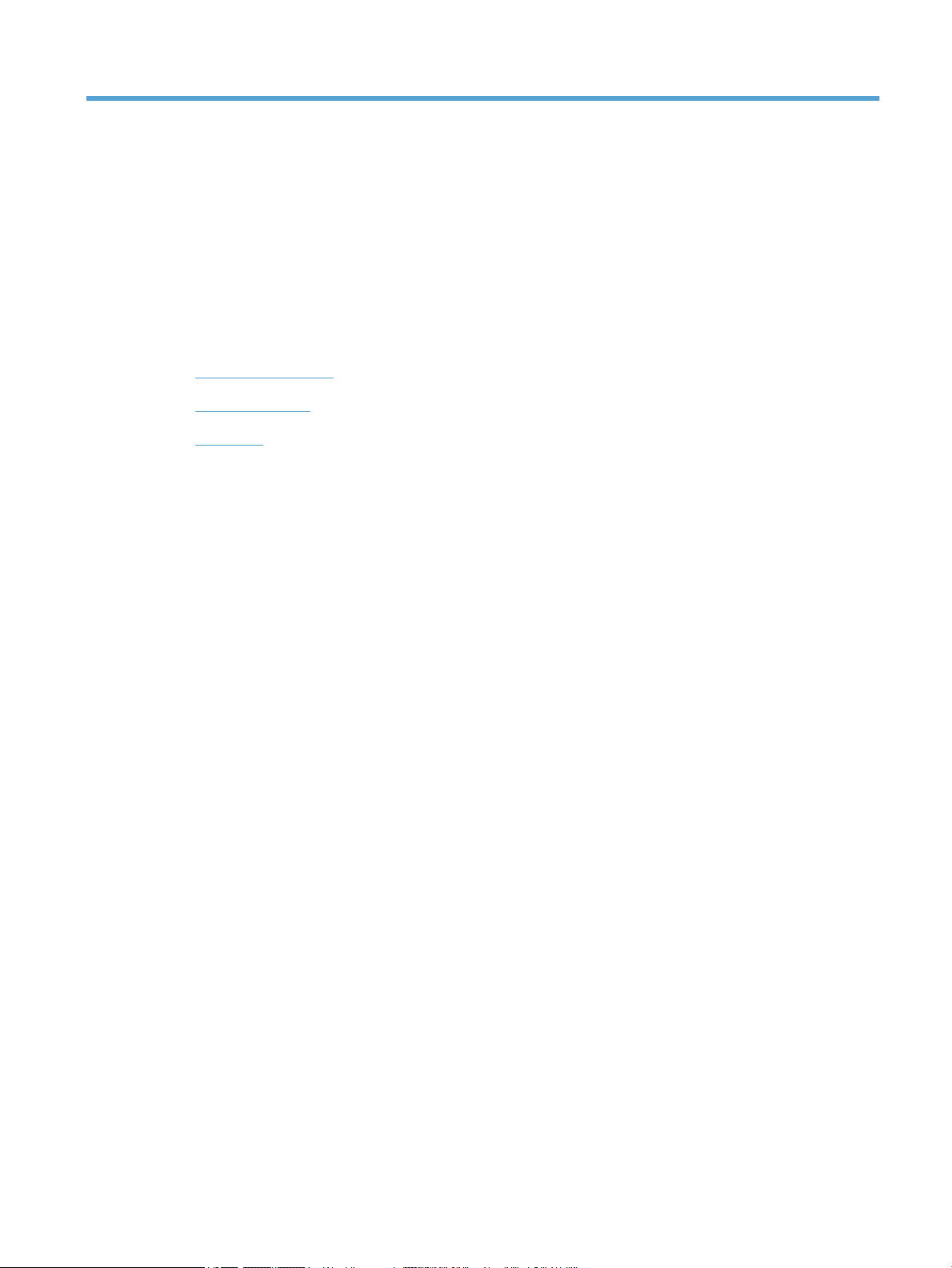
1 Scanner overview
This User Guide covers what you need to know about using your scanner.
●
Scanner components
●
Scanner software
●
Power use
ENWW 1
Page 8
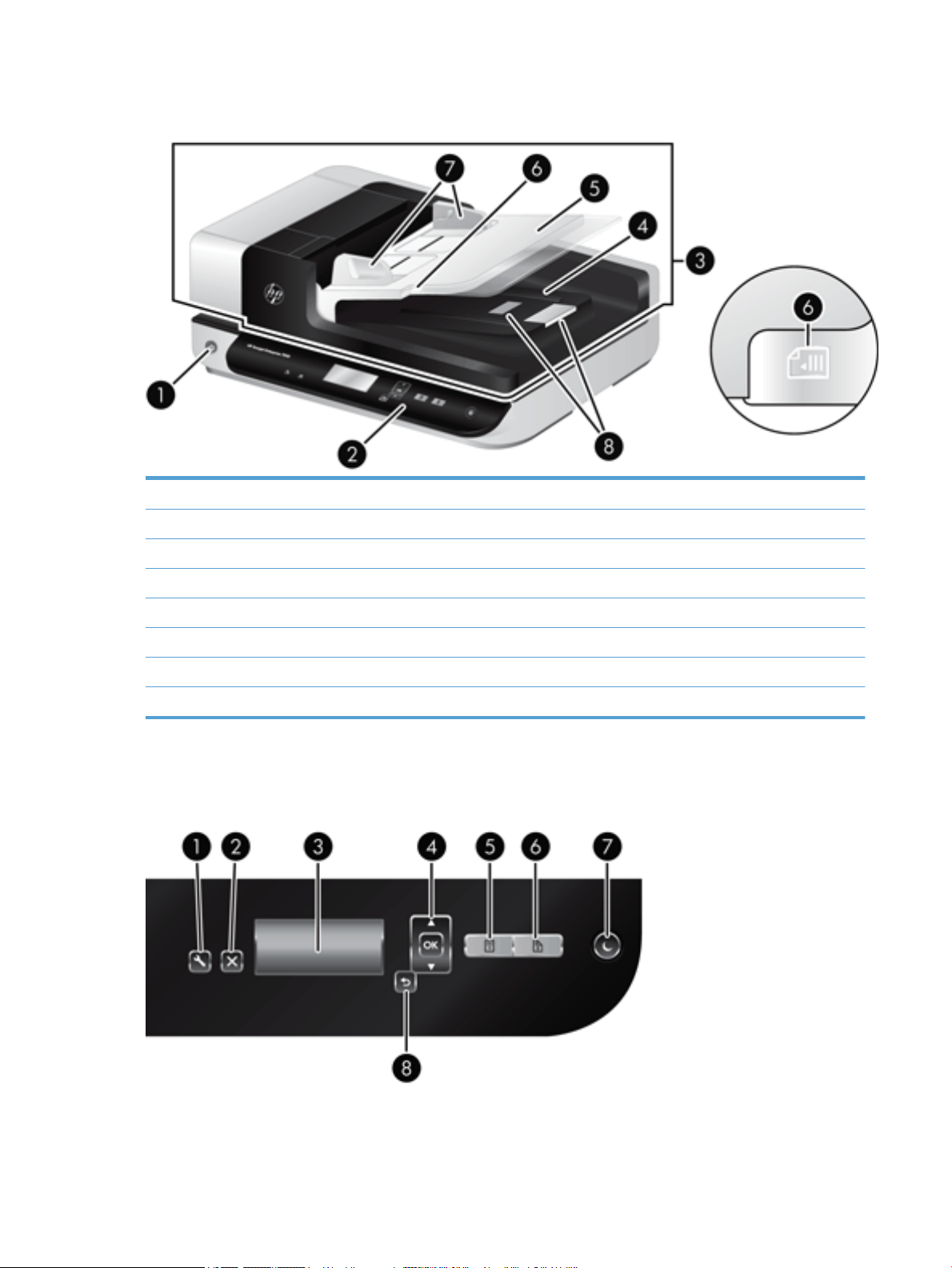
Scanner components
1 Power button
2 Front panel
3 Automatic document feeder (ADF)
4 ADF output tray
5 ADF input tray
6 Document load/detect LED
7 Paper guides
8 Paper stops
Scanner front panel
Use the buttons on the scanner front panel to start a scan and to congure some scanner settings.
2 Chapter 1 Scanner overview ENWW
Page 9
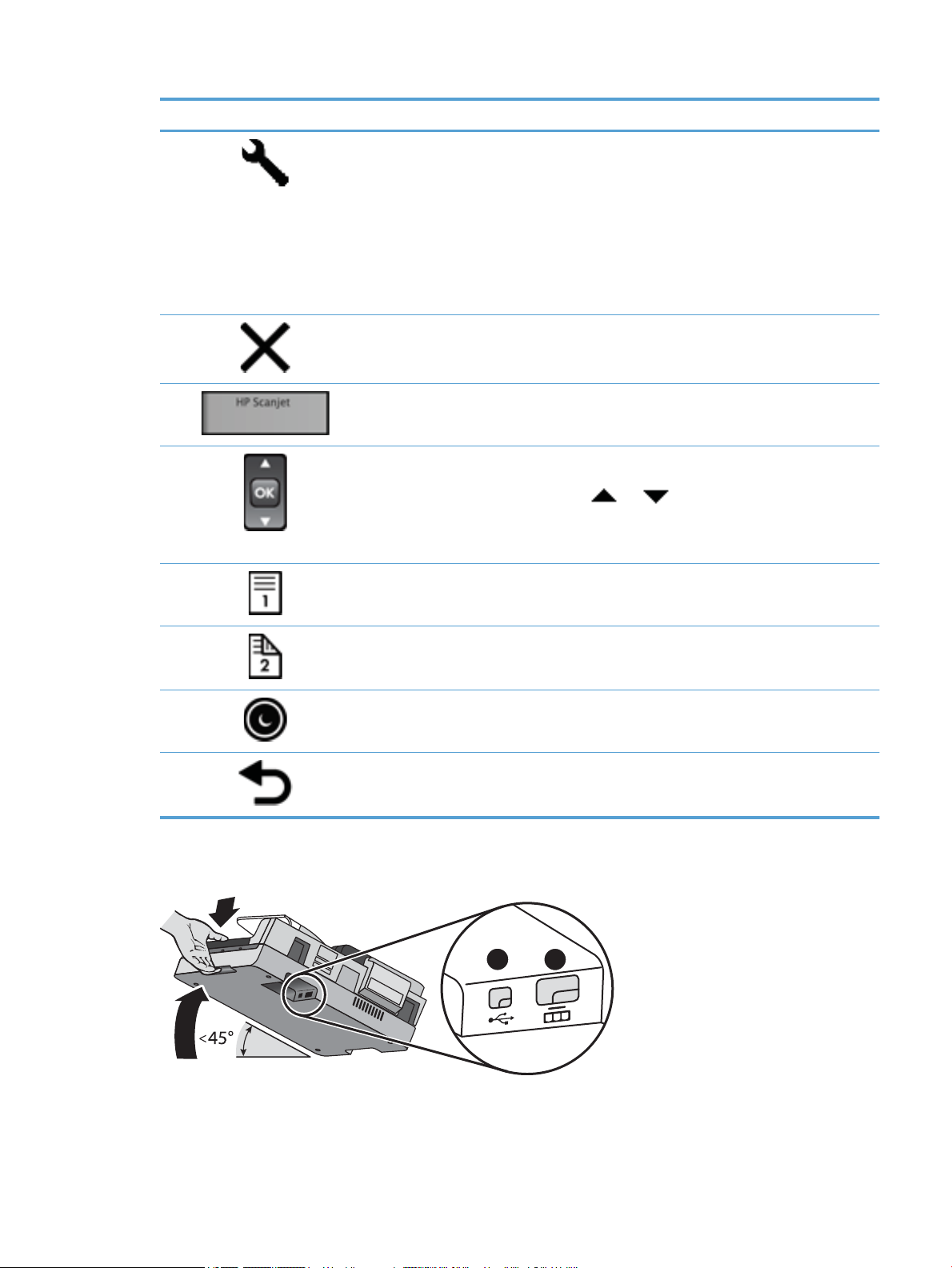
Icon Button name Description
1
2
1 Tools Opens the HP Scanner Tools Utility where you can perform the
following tasks:
●
Congure the list of proles on the scanner front panel
●
Create scan proles that use third-party scanning software
●
Change the scanner power management settings
●
View information about scanner settings, status, and
maintenance
2 Cancel Cancels a scan in progress.
3 LCD Displays available scan proles and status and error messages.
4 OK/Select Allows you to scroll the list of scan proles and view their details.
●
Press and to scroll through proles.
●
Press OK to view scan prole details or return to the list of
proles when viewing scan prole details.
5 Scan Simplex Starts a one-sided scan.
6 Scan Duplex Starts a two-sided scan.
7 Sleep Initiates Sleep Mode. When in Sleep Mode, pressing this button
8 Back Returns you to the list of proles when you are viewing prole
USB and power connections
wakes up the scanner.
details.
ENWW Scanner components 3
Page 10
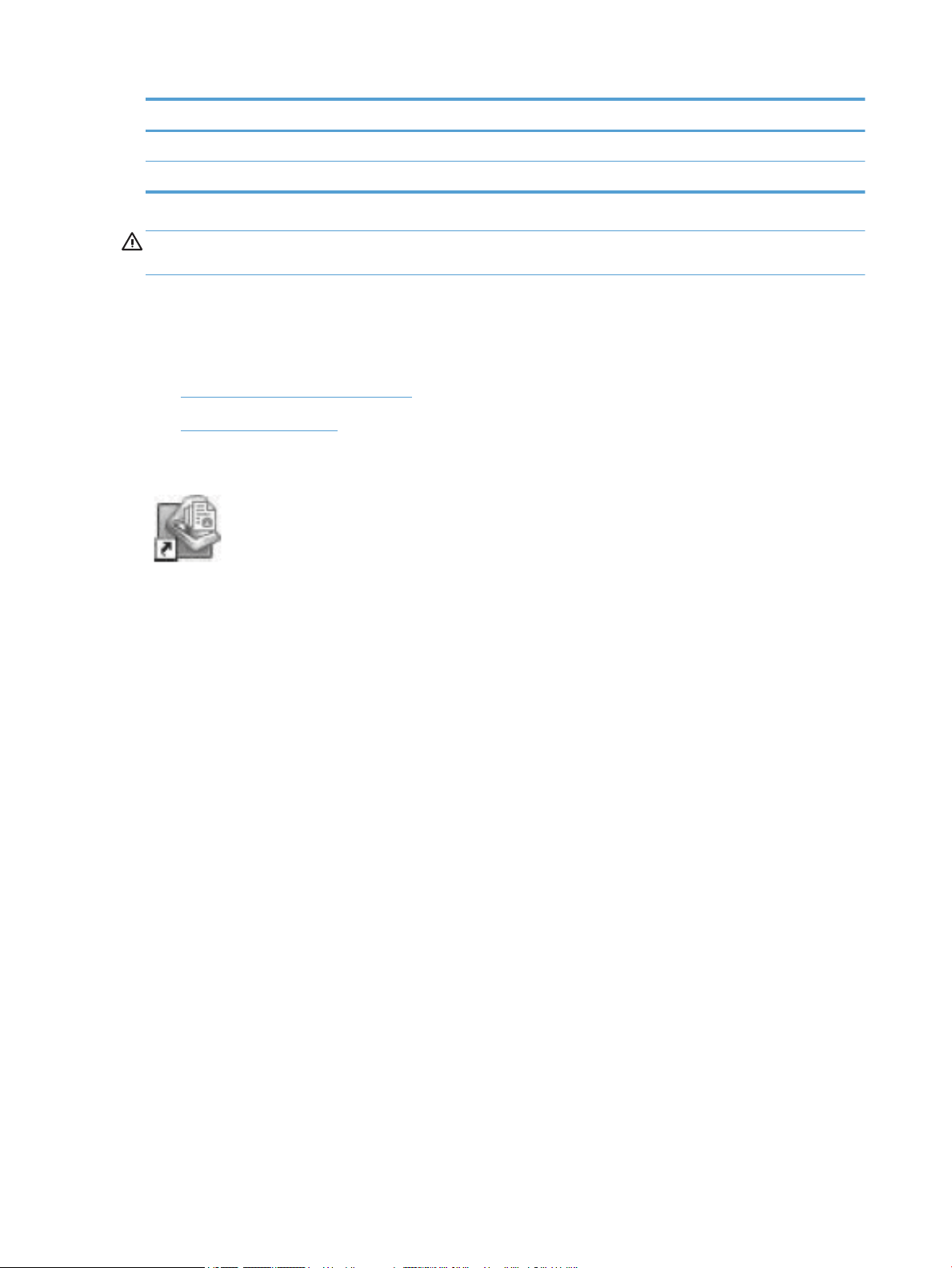
Callout Description
1 USB input
2 Power supply input
CAUTION: Use care when tilting the unit and do not allow the automatic document feeder (ADF) cover to
open accidentally.
Scanner software
The scanner comes with an assortment of scanning and document-management programs, including:
●
HP Smart Document Scan Software
●
HP Scanner Tools Utility
HP Smart Document Scan Software
HP Smart Document Scan Software guides you through the scanning process. To open the
software, double-click the HP Smart Document Scan Software icon on the desktop. For more information,
see the HP Smart Document Scan Software Help.
Main Window
The Main Window is displayed when you open the HP Smart Document Scan software. Use this window to
complete the following tasks:
●
Start a scan: Load the original in the document feeder, select a prole, and then click Scan. The scan will
be completed using the settings associated with the selected prole.
●
Work with proles: Create and modify proles to specify the scanner settings and the actions to take on
your scanned documents.
Scan Progress Window
The Scan Progress Window opens when you start a scan. Use this window to complete the following tasks:
●
View thumbnails of the pages as they are scanned
●
Scan more pages
●
Rescan pages individually
●
Edit pages individually to crop, rotate, and deskew the images.
●
Reorganize or delete pages
●
Complete the scan and process the document
For more information, click Help on the HP Smart Document Scan Software menu bar.
4 Chapter 1 Scanner overview ENWW
Page 11
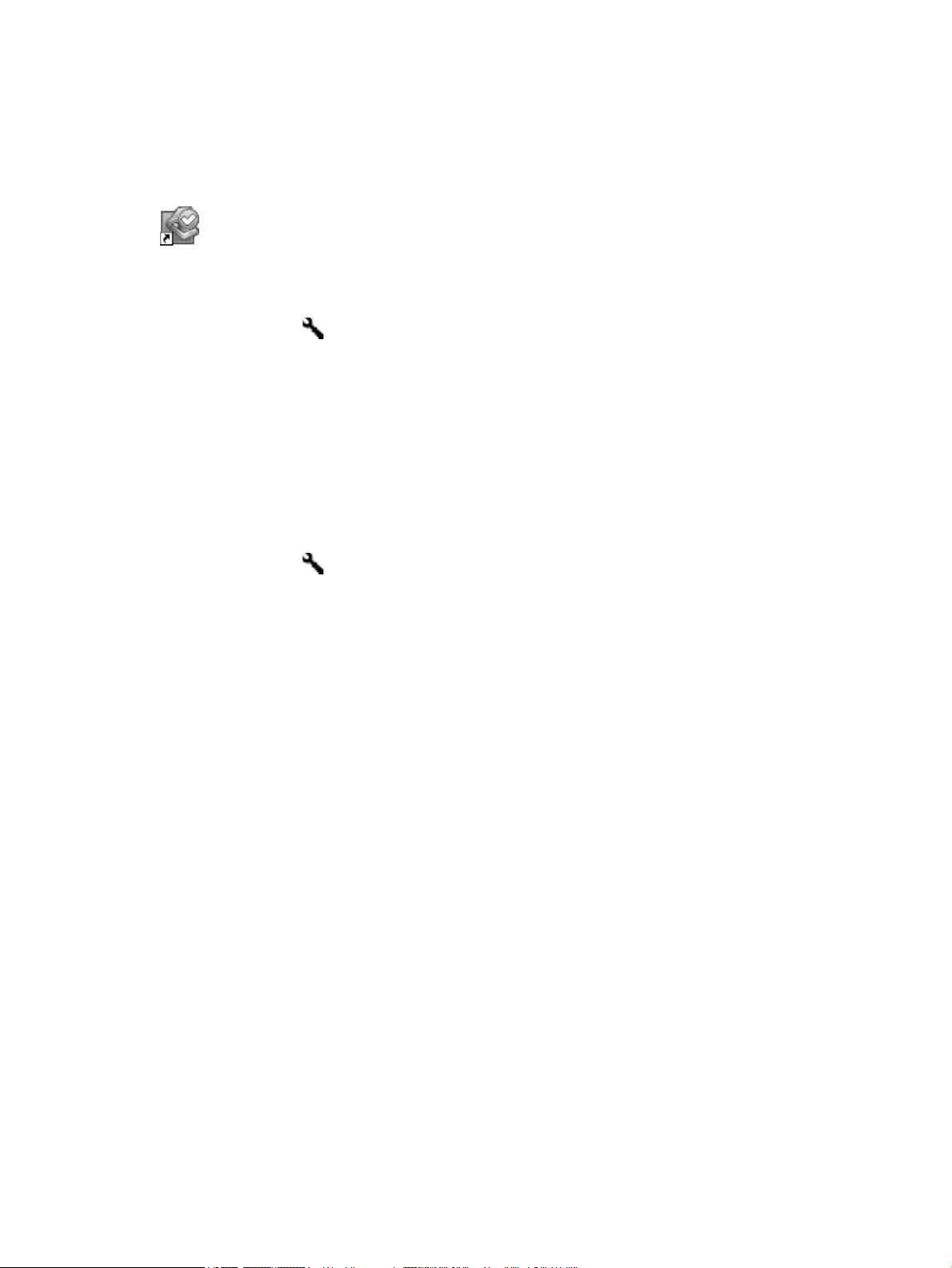
HP Scanner Tools Utility
Use the HP Scanner Tools Utility to congure the list of scan proles on the scanner front panel, to create
scan proles that use third-party scanning software, to change the scanner's power management settings,
and to nd information about scanner settings, status, and maintenance.
To open the utility, do one of the following:
●
Double-click the HP Scanner Tools Utility icon on the desktop.
●
Press the Tools ( ) button on the scanner front panel.
●
Click Start, point to Programs or All Programs, point to HP, point to Scanjet, point to 7500, and then
click Scanner Tools Utility.
For more information, see the HP Scanner Tools Utility Help.
Power use
By default, the scanner will enter Sleep Mode after 15 minutes of inactivity, and will turn o automatically
after two hours of inactivity to conserve power. To change the default settings, complete these steps.
1.
Press the Tools ( ) button to start the HP Scanner Tools Utility.
2. Click the Settings tab, and then select the appropriate Auto-O settings.
●
To specify the period of inactivity after which the scanner automatically turns o, select the
appropriate value from the Auto-O: Turn o the scanner after: drop-down list.
ENWW Power use 5
Page 12
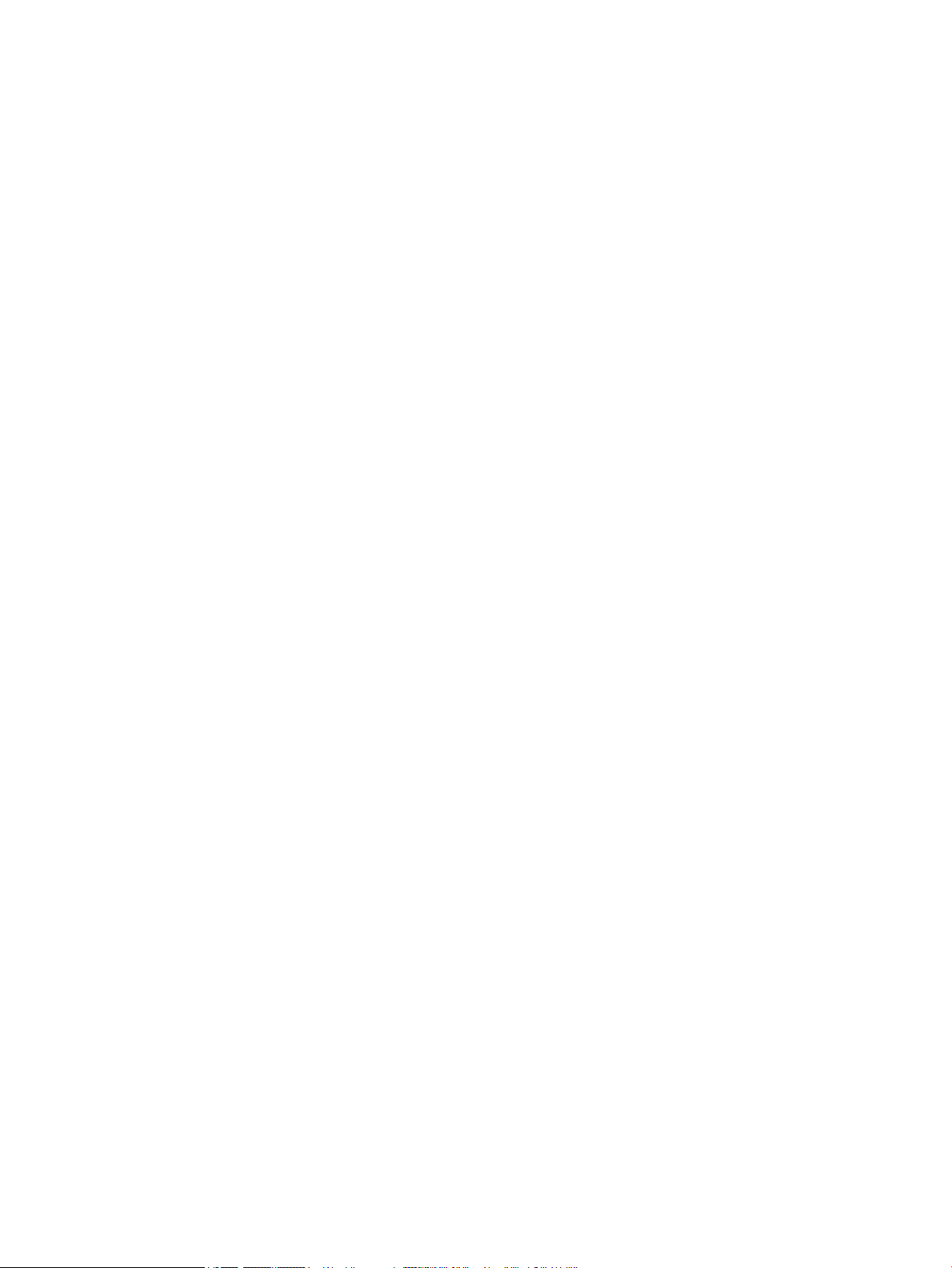
6 Chapter 1 Scanner overview ENWW
Page 13
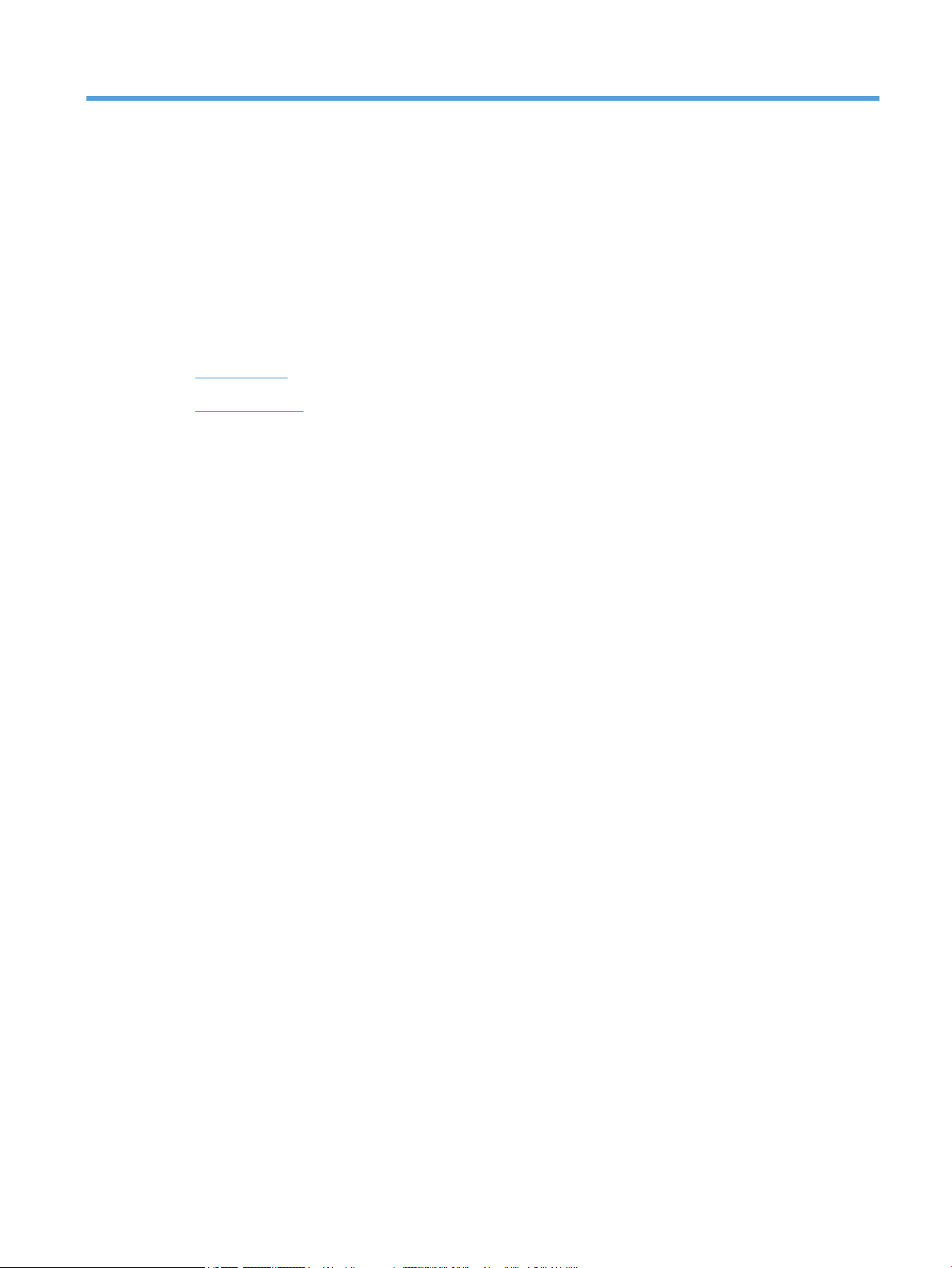
2 Use the scanner
The following topics describe the HP Scanjet 7500/Flow 7500 scanner as well as how to scan originals.
●
Load originals
●
Scan documents
ENWW 7
Page 14
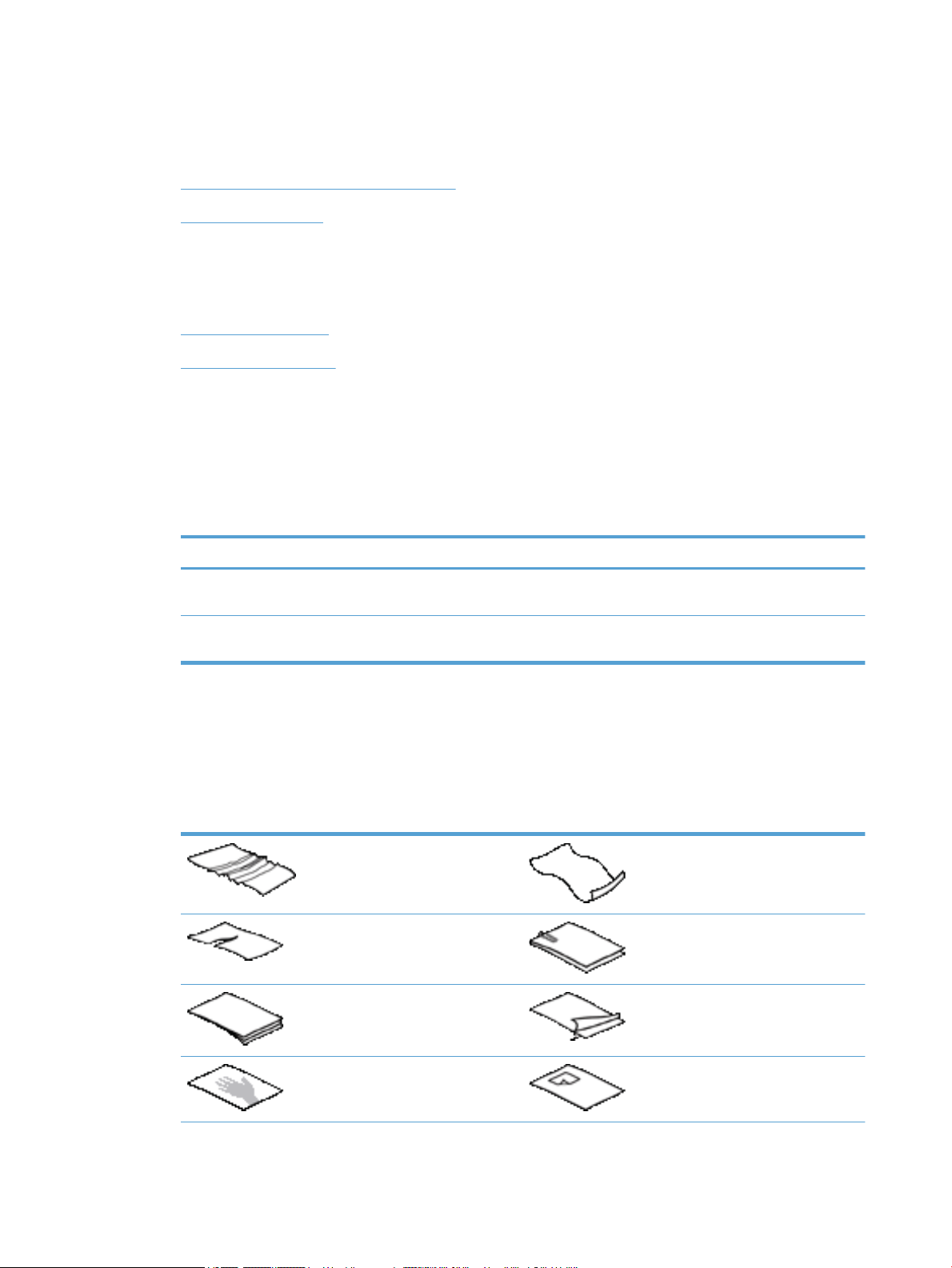
Load originals
You can load originals into your scanner using one of the following methods:
●
Use the automatic document feeder (ADF)
●
Use the scanner glass
Use the automatic document feeder (ADF)
For helpful information on loading your documents properly, refer to the following topics.
●
Document loading tips
●
How to load documents
Document loading tips
●
The maximum capacity of the document feeder and output tray varies by paper size and weight. For 75
2
g/m
(20 lb) paper (the standard weight for most printer and photocopier paper), the maximum capacity
is 100 sheets. For heavier paper, the maximum capacity is less.
●
The automatic document feeder (ADF) supports the following paper types.
Width Length Weight (or thickness)
Standard stock (single page) 68-216 mm (2.7-8.5 in) 148-864 mm (5.8-34
in)
Standard stock (multiple pages) 68-216 mm (2.7-8.5 in) 148-356 mm ( 5.8-14
in)
●
In the scanning software, always specify the following items:
◦
Set the page size to match the width and length of the paper that you are scanning.
◦
Select a prole whose page loading selection matches the edge you are feeding rst.
●
Scanning the following types of documents with the ADF might result in paper jams or damage to the
49-120 g/m2 (13-32
lbs)
49-120 g/m2 (13-32
lbs)
documents. To scan these documents, use the scanner glass instead of the ADF.
Wrinkled or creased documents Curled documents
Torn documents Documents with paper clips or staples
Carbon paper Coated paper
Extremely thin, translucent paper Paper with adhesive notes or ags
attached
8 Chapter 2 Use the scanner ENWW
Page 15

Photos Overhead transparencies
Papers that are stuck together Paper with wet substances such as glue
or correction uid
●
Smooth out any folds or curls in your documents before placing them into the feeder. If the leading edge
of a document is curled or folded, it may cause a paper jam.
●
When loading paper that is smaller than 148 mm (5.8 in) in width, place the long edge of the page
parallel to the paper guides.
●
To scan fragile documents (such as photos or documents on wrinkled or very lightweight paper), place
the document face down on the scanner glass.
●
Make sure that the hatch on the document feeder is securely latched. To properly close the hatch, press
until you hear a click.
●
Adjust the paper guides to the width of the documents. Make sure that the paper guides touch the edges
of the original. If there is any clearance between the paper guides and the edges of the documents, the
scanned image might be skewed.
●
When placing a stack of documents into the feeder, gently set the stack in the document feeder. Do not
drop the stack into the feeder.
TIP: The document load/detect LED on the clear portion of the document feeder input tray is on when
documents are positioned correctly.
●
To prevent skewing, always load stacks of documents of the same dimensions. However, if you must
load stacks of mixed document sizes, center all documents in the stack by width before inserting them
in the document feeder.
●
Clean the scanning rollers if the rollers are visibly dirty or after scanning a document that has pencil
writing on it.
How to load documents
1. Adjust the paper guides to the width of the documents. Take care not to overtighten the guides, which
can restrict paper feeding.
ENWW Load originals 9
Page 16
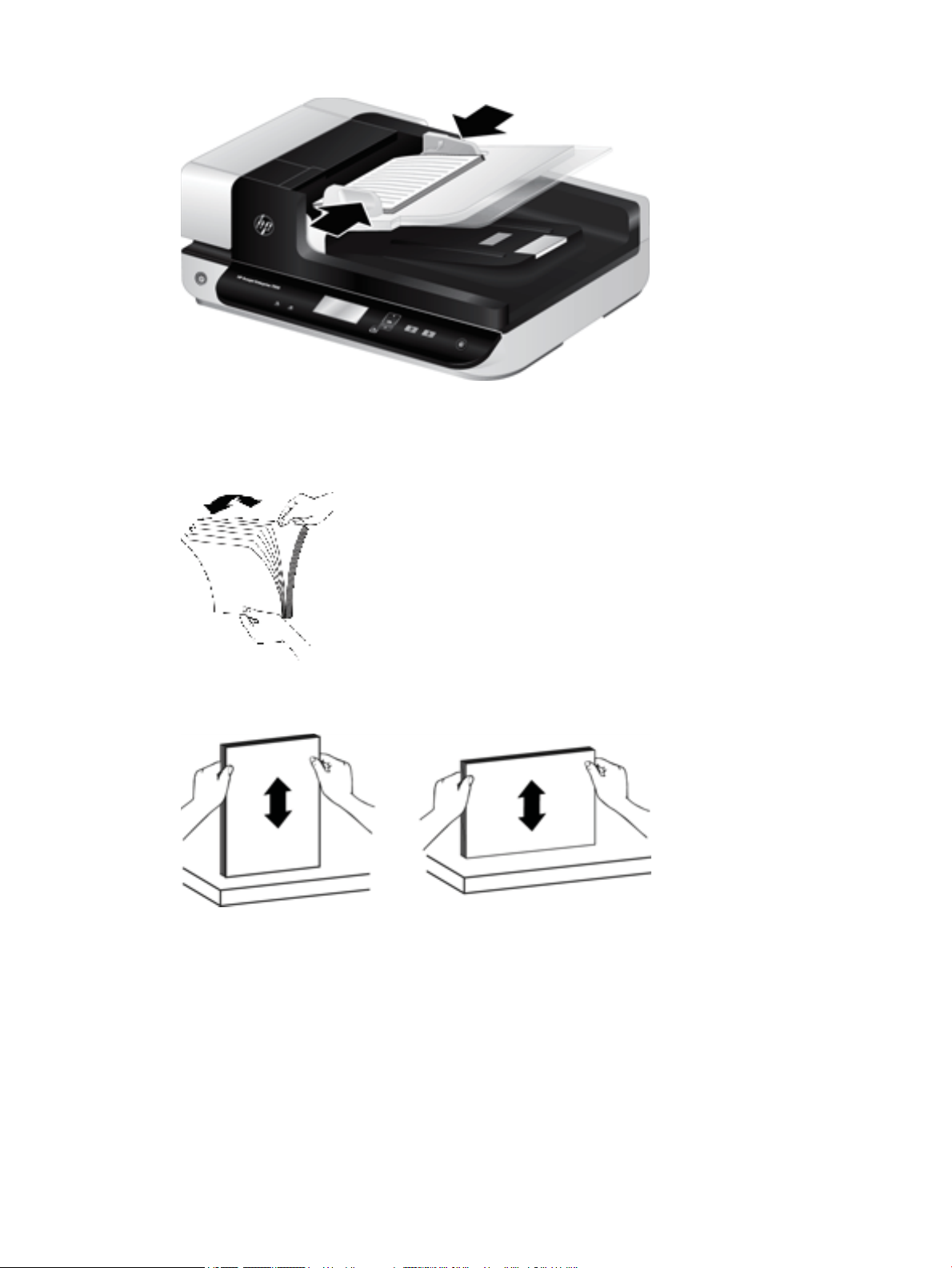
When scanning small originals such as checks, it is especially important that the paper guides t snugly
against the edges of the original.
2. Fan the stack of document pages to ensure that the pages do not stick together. Fan the edge that will
be pointing into the feeder in one direction, and then fan that same edge in the opposite direction.
3. Align the edges of the documents by tapping the bottom of the stack against the table top. Rotate the
stack 90 degrees and repeat.
10 Chapter 2 Use the scanner ENWW
Page 17
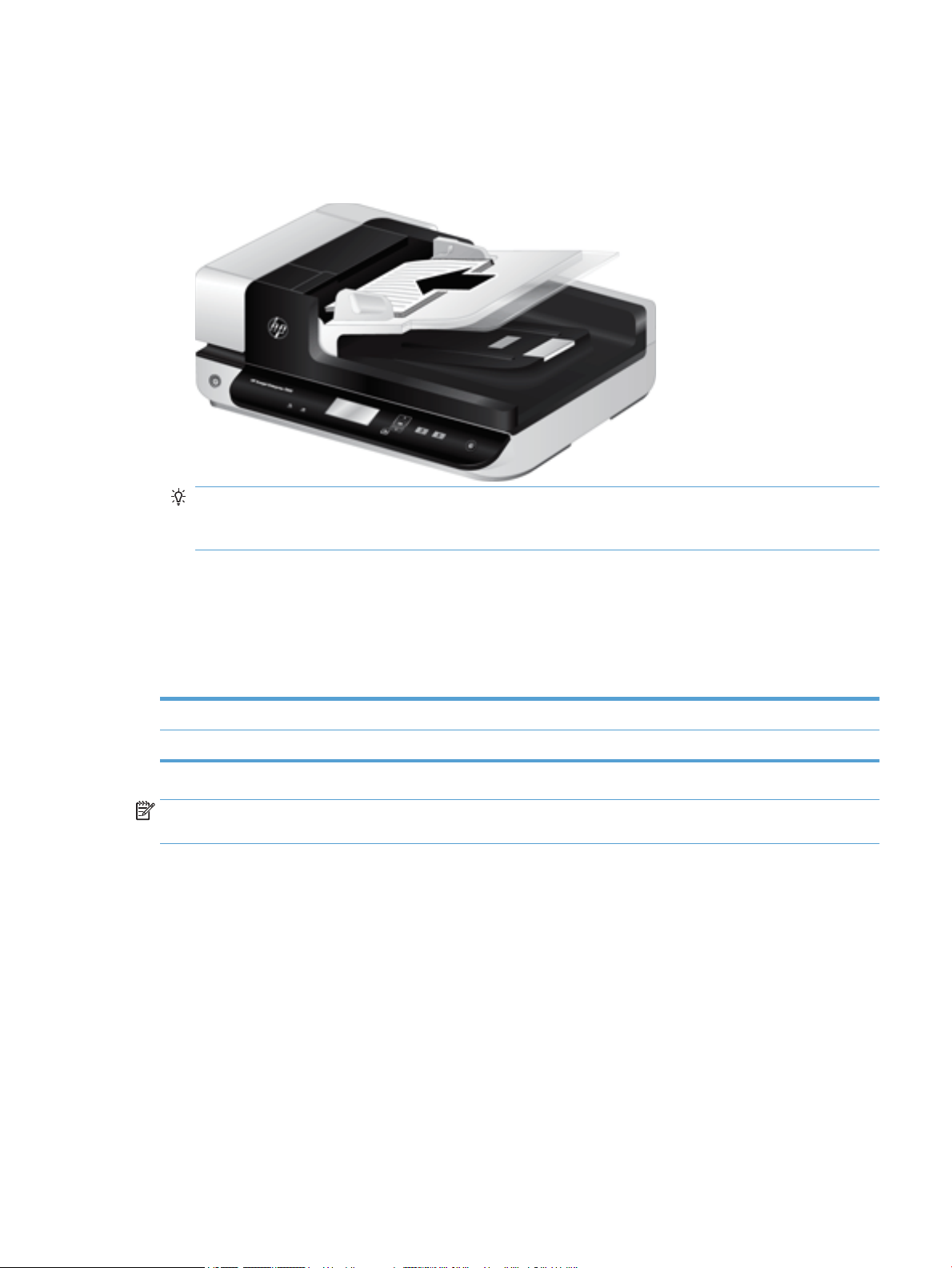
4. Gently set the stack in the document feeder. Load the pages face up with the top of the pages pointing
into the feeder.
For best results, do not drop the stack into the feeder and do not tap the top edge of the stack after you
have placed it in the document feeder.
TIP: Avoid feeding a document with a leading edge that has been folded or frayed. When you begin
scanning, select a prole whose page loading selection matches the edge you are feeding rst to ensure
that the scan reects the orientation of the original document.
5. Verify that the paper guides are aligned with the edges of the stack.
Use the scanner glass
Place items that do not meet the specications for the automatic document feeder (ADF) directly onto the
scanner glass.
Minimum size: No minimum size
Maximum size: 216 x 356 mm (8.5 x 14 in)
NOTE: Not all the length of the scanner glass is in the active imaging area, so make sure to position your
originals as indicated by the reference mark on the edge of the scanner glass.
Place the original face down on the scanner glass, as indicated by the reference mark. For landscape pages,
place the page face down with the top of the page pointing toward the back of the scanner.
ENWW Load originals 11
Page 18
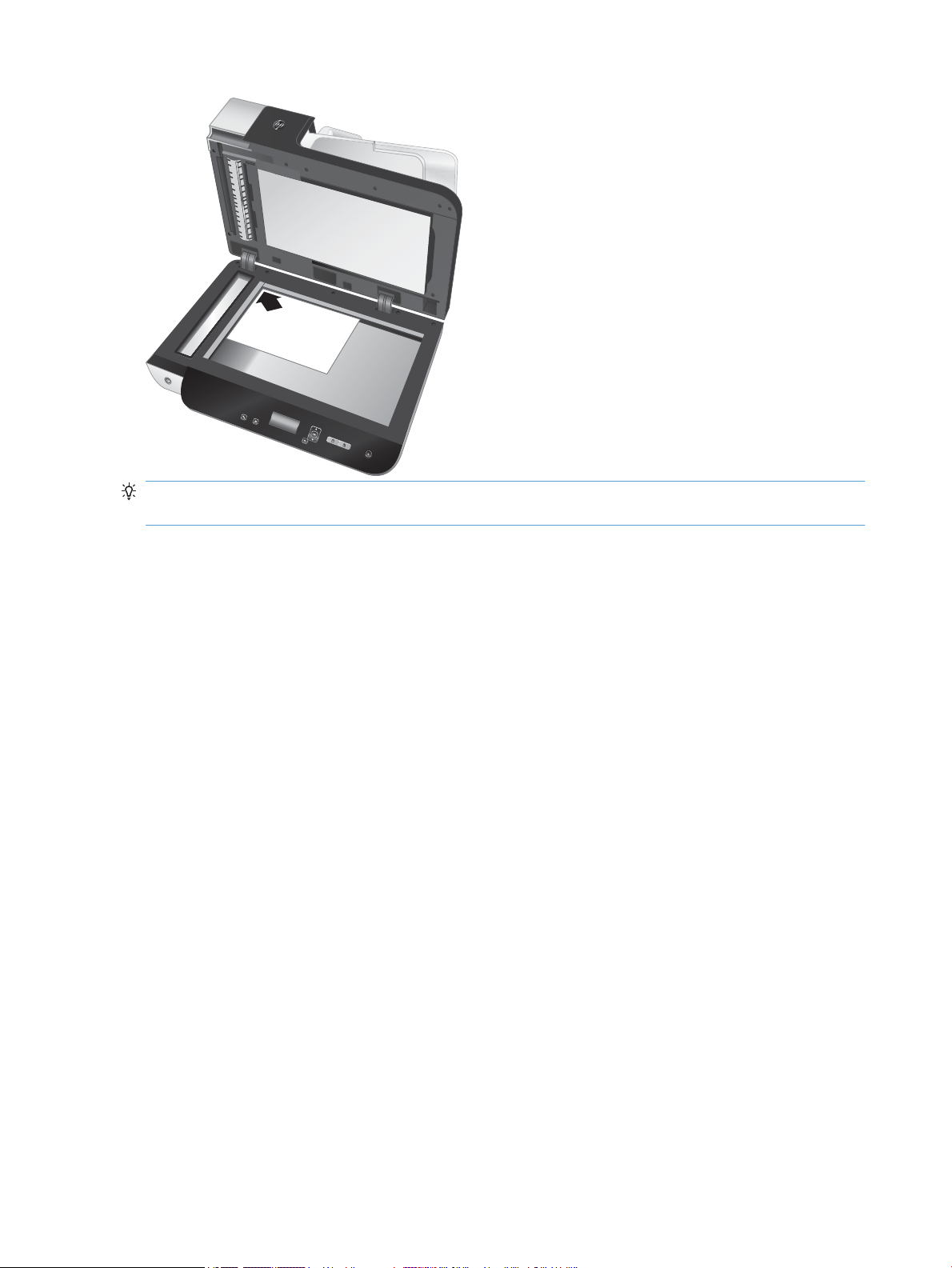
HP Sca
nje
t
Ente
rpr
is
e 7
5
0
0
TIP: To scan multiple pictures at the same time, arrange the pictures that you want to scan on the scanner
glass with at least 6 mm (0.25 in) of space between items.
12 Chapter 2 Use the scanner ENWW
Page 19

Scan documents
The following topics describe how to scan originals using the scanner and the scanner software.
●
Tips on scanning
●
Scan from the scanner buttons
●
Scan from HP Smart Document Scan Software
●
Scan from ISIS- or TWAIN-compliant scanning software
Tips on scanning
●
If the scanner LCD does not display any scan proles, open the HP Scanner Tools Utility to load the
proles onto the scanner.
●
To reduce paper jams, use scan settings that specify the actual dimensions of the pages that you are
scanning.
●
To cancel a scan, press the Cancel ( ) button.
●
If you press Scan Duplex ( ) and the selected prole is congured to use the automatic document
feeder (ADF), the scanner processes both sides of the original regardless of the scan
you press Scan Simplex ( ), the scanner processes the face up side of the original when scanning from
the ADF or the face down side when scanning from the scanner glass.
prole setting. If
NOTE: If the selected scan prole is congured to use the scanner glass (rather than the ADF), the
scanner processes only one side of the original regardless of the scan button ( or ) you press.
●
You can create scan proles that use third-party scanning software. For more information, see the
HP Scanner Tools Utility Help.
Scan from the scanner buttons
To scan using the scanner buttons, follow these steps:
1. Load the originals.
2.
Use and to select the scan prole you want.
TIP: Pressing OK displays the scan prole's le type, color mode, and resolution. To return to the
proles list, press the Back ( ) button.
3. Press either Scan Simplex ( ) for one-sided scans or Scan Duplex ( ) for two-sided scans.
Scan from HP Smart Document Scan Software
You can start a scan from the HP Smart Document Scan Software.
1. Do one of the following:
●
Double-click the HP Smart Document Scan Software icon on the computer desktop.
ENWW Scan documents 13
Page 20
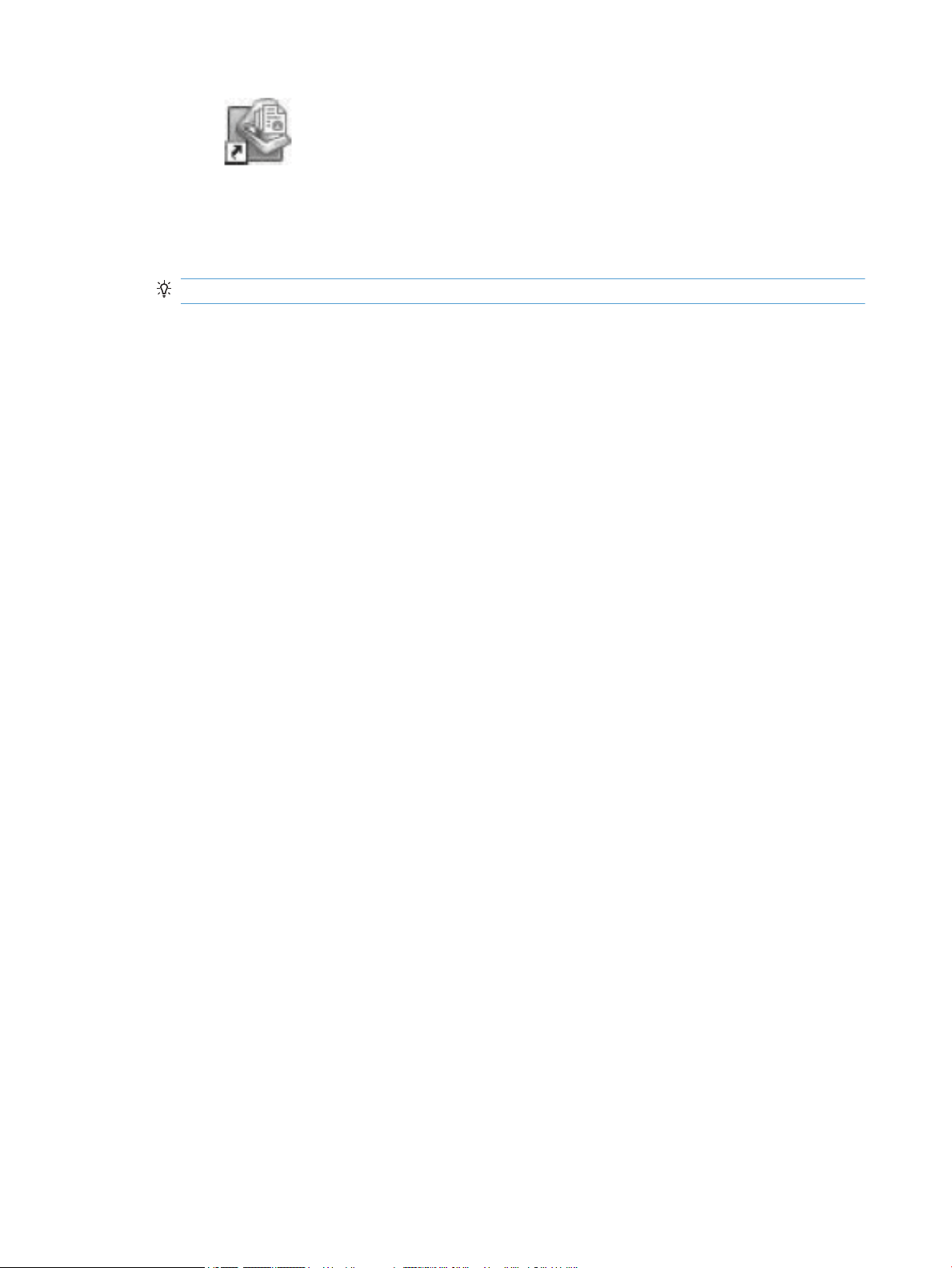
●
Click Start, point to Programs or All Programs, point to HP, and then click HP Smart Document
Scan Software.
2. Select a prole, and then click Scan.
TIP: A description of the selected prole is displayed below the list.
3. Click Done to process the scan and send it to the destination dened in the scan prole.
For more information, see the HP Smart Document Scan Software Help.
Scan from ISIS- or TWAIN-compliant scanning software
You can scan an image or document directly into a software program if the program is ISIS- or TWAINcompliant. Generally, the program is compliant if it has a menu option such as Acquire, Scan, Import New
Object, or Insert. If you are unsure whether the program is compliant or what the option is, see the
documentation for that program.
1. Start the scanning software, and then select the ISIS or TWAIN data source.
2. Select the settings that are appropriate for the documents that you are scanning.
3. Carry out the appropriate actions to complete the scan.
For more information, see the online help for the scanning software.
14 Chapter 2 Use the scanner ENWW
Page 21
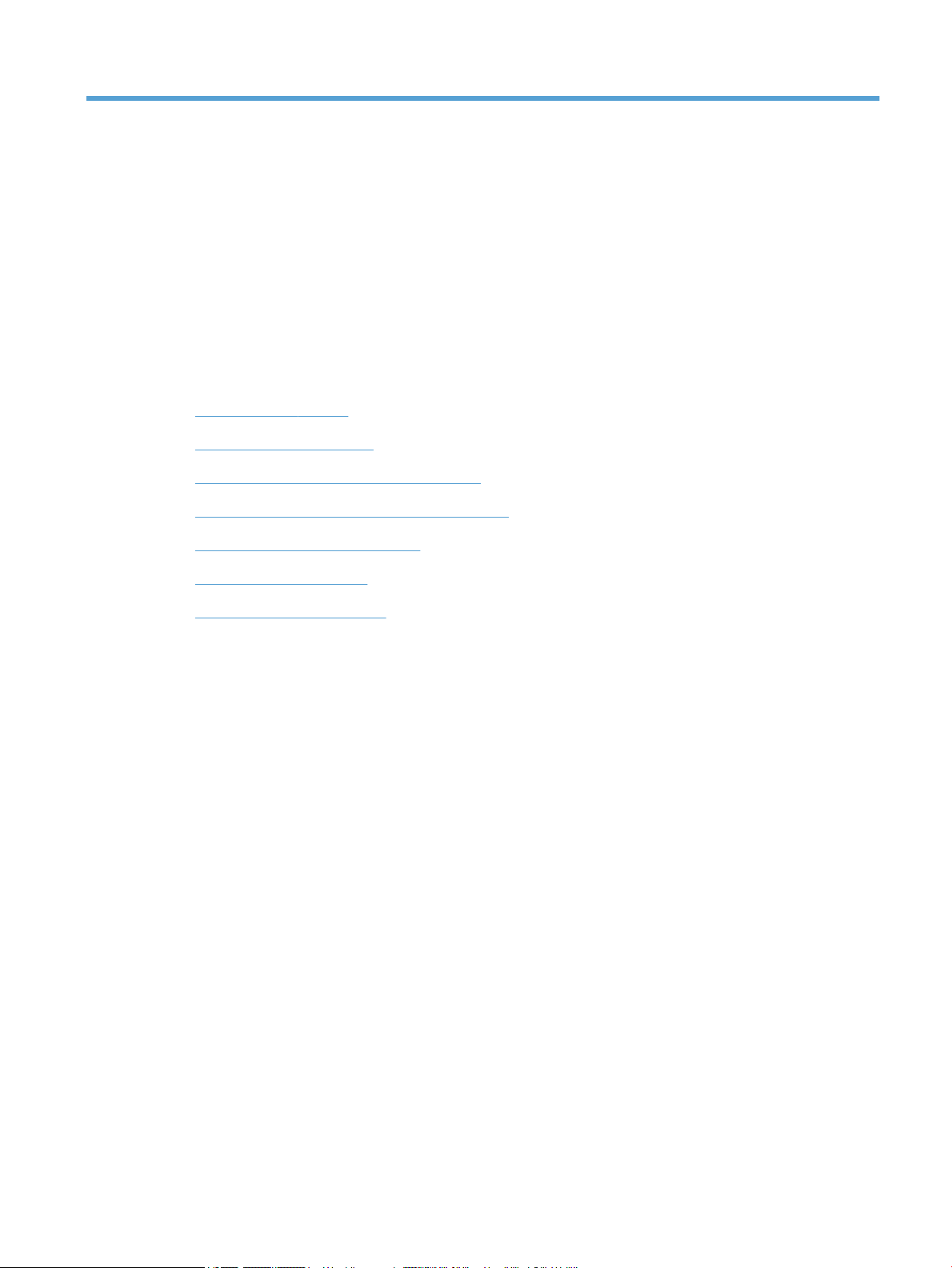
3 Useful scanner features
Experienced document management professionals might be interested in the following scan features. These
features are available from any document TWAIN or ISIS application that allows you to modify the scan
settings in its user interface.
●
Work with scan proles
●
Scan extra long documents
●
Reduce le size with hardware compression
●
Filter out color from a document (color dropout)
●
Automatically crop scanned image
●
Automatically detect color
●
Misfeed (multipick) detection
ENWW 15
Page 22
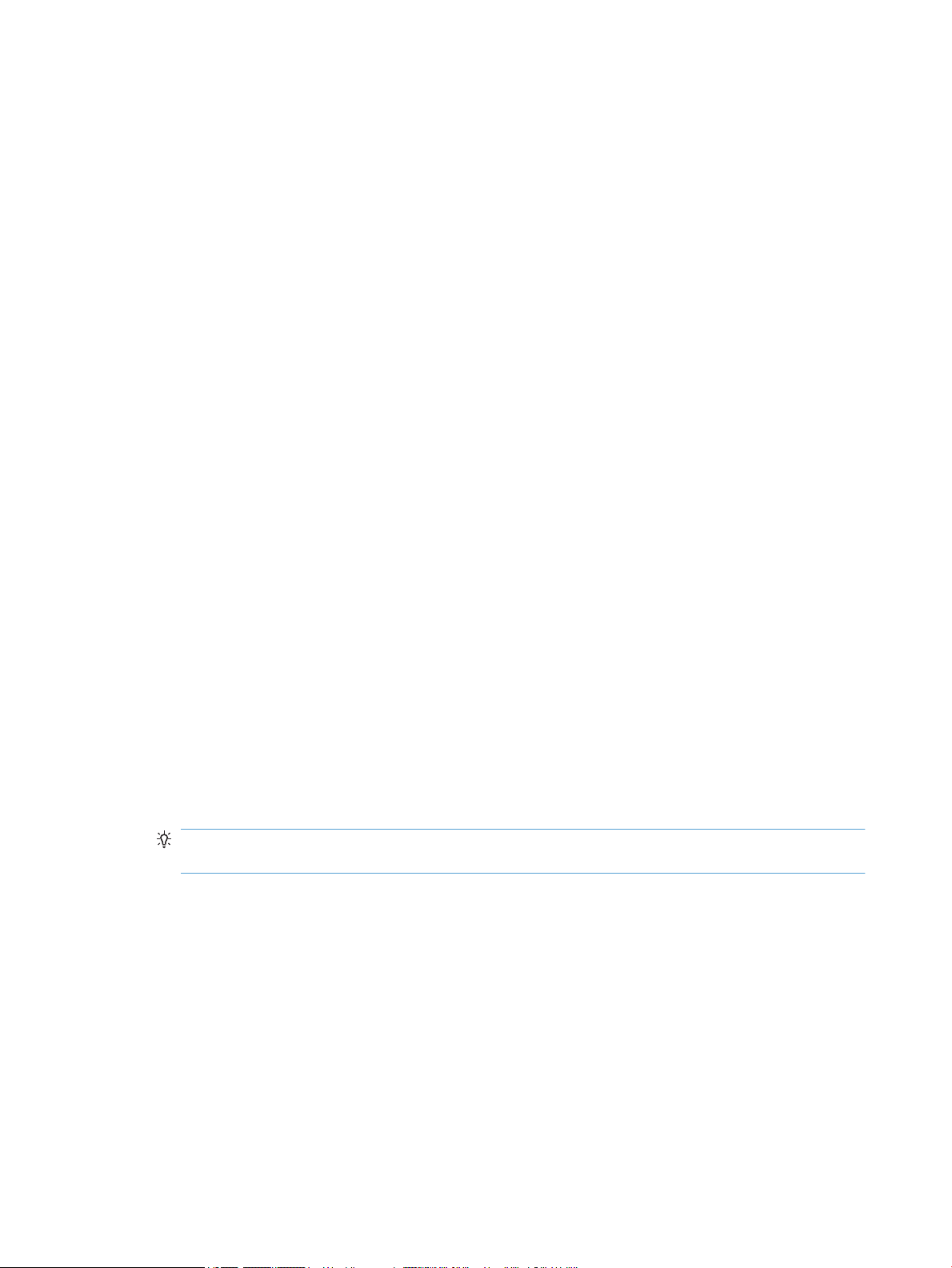
Work with scan proles
Scan proles provide a fast, eicient way to select the settings for frequently-performed scanning tasks.
●
You can use the HP Smart Document Scan Software to set up and modify proles. These proles will
populate the scanner LCD prole list.
●
You can use the HP Scanner Tools Utility to create proles associated with ISIS- or TWAIN-compliant
third-party applications. These proles will populate the scanner LCD prole list.
●
You can use the TWAIN and ISIS interfaces to create proles for use with third-party software
applications. These
View proles
To view the existing HP Smart Document Scan Software proles, follow these steps:
1. Click Start, point to Programs or All Programs, point to HP, point to HP Smart Document Scan, and
then click HP Smart Document Scan Software.
2. View the list of proles.
To view all existing scan proles, follow these steps:
1. Turn on the scanner and start the HP Scanner Tools Utility.
2. Click the Proles tab.
proles do not appear on the scanner LCD prole list.
Create HP Smart Document Scan Software proles
To create an HP Smart Document Scan Software prole, follow these steps:
1. Click Start, point to Programs or All Programs, point to HP, point to HP Smart Document Scan, and
then click HP Smart Document Scan Software.
2. Click Create new prole.
The Create New Prole dialog box is displayed.
3. In the Prole name box, type the name you want or accept the default name.
TIP: You might want to set up the new prole based on an existing one. To do so, select the Copy
settings from prole check box, and then select an existing prole from the list.
4. Click Continue.
The Prole Settings dialog box is displayed.
5. Select the settings for the prole.
For more information, see the HP Smart Document Scan Software Help.
16 Chapter 3 Useful scanner features ENWW
Page 23
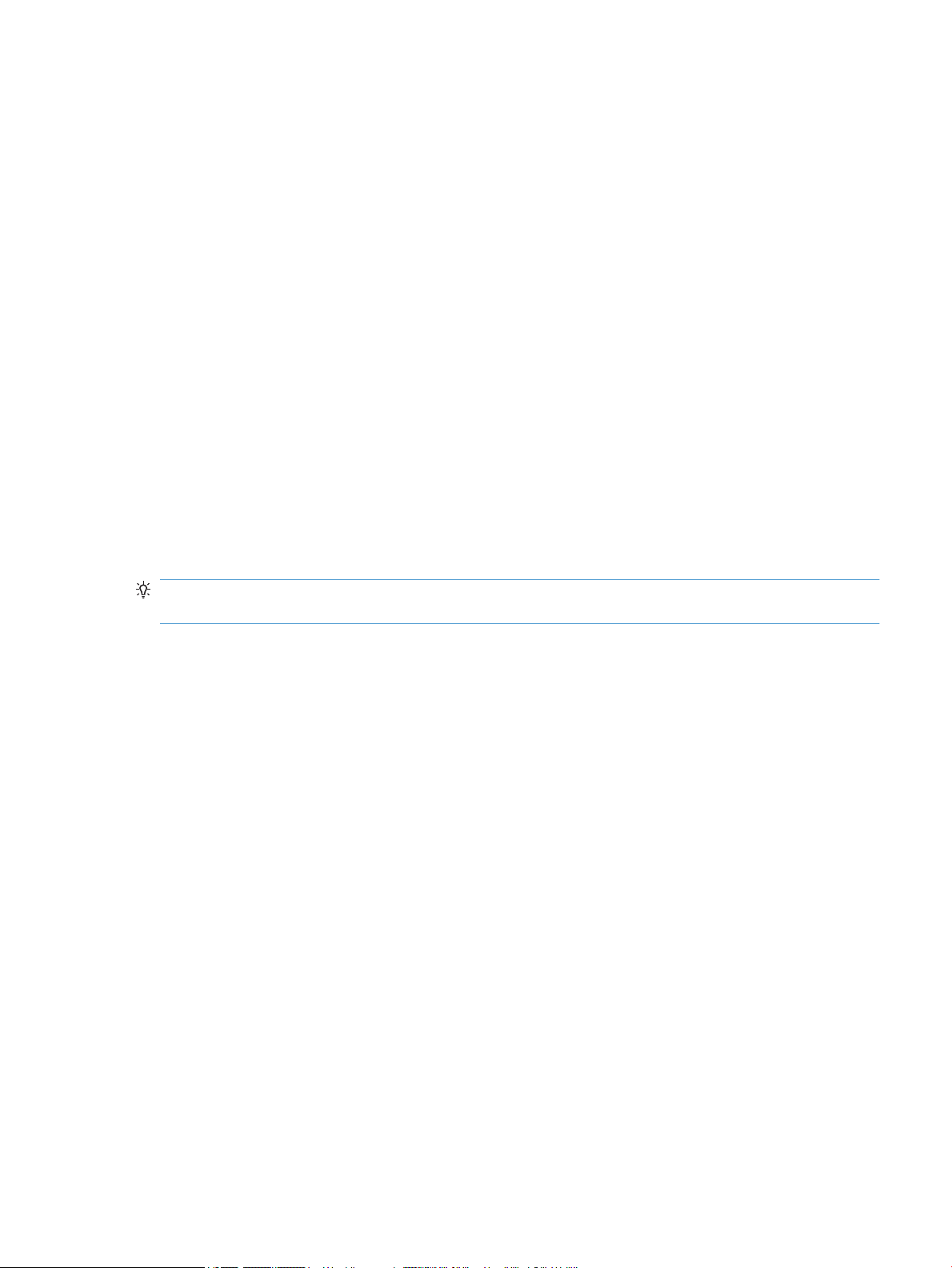
Create scan proles that use third-party scanning software
If you have scanning software that you want to use with your scanner, you can create proles that use your
software.
To create a third-party scan prole, follow these steps:
1. Turn on the scanner and start the HP Scanner Tools Utility.
2. Click the Proles tab.
3. In the Other application proles area, click Create.
4. Complete the elds in the Create/Edit Other Application dialog box.
●
Application: Enter the complete path and lename of the scanning software you want to use, or
click Browse to locate and select it.
●
Name: Enter a name for this prole as you want it to display in the scanner LCD list. You can enter
up to 32 characters (16 for double-byte languages such as Chinese and Korean).
●
Details: Enter a description of up to 24 characters (12 for double-byte languages).
5. Command Line for Simplex Button and Command Line for Duplex Button: If your scanning application
supports specic command line parameters for scanning, enter them here.
6. When you are done, click OK.
TIP: If you later want to edit or delete the third-party prole you created, click either Edit or Delete in the
Other application proles area on the Proles tab.
Import and export HP Smart Document Scan Proles
Proles can be exported into and imported from an XML le so that administrators can set up proles for a
workgroup, users can transfer their proles from one machine to another, and users can share custom
proles with each other.
ENWW Work with scan proles 17
Page 24
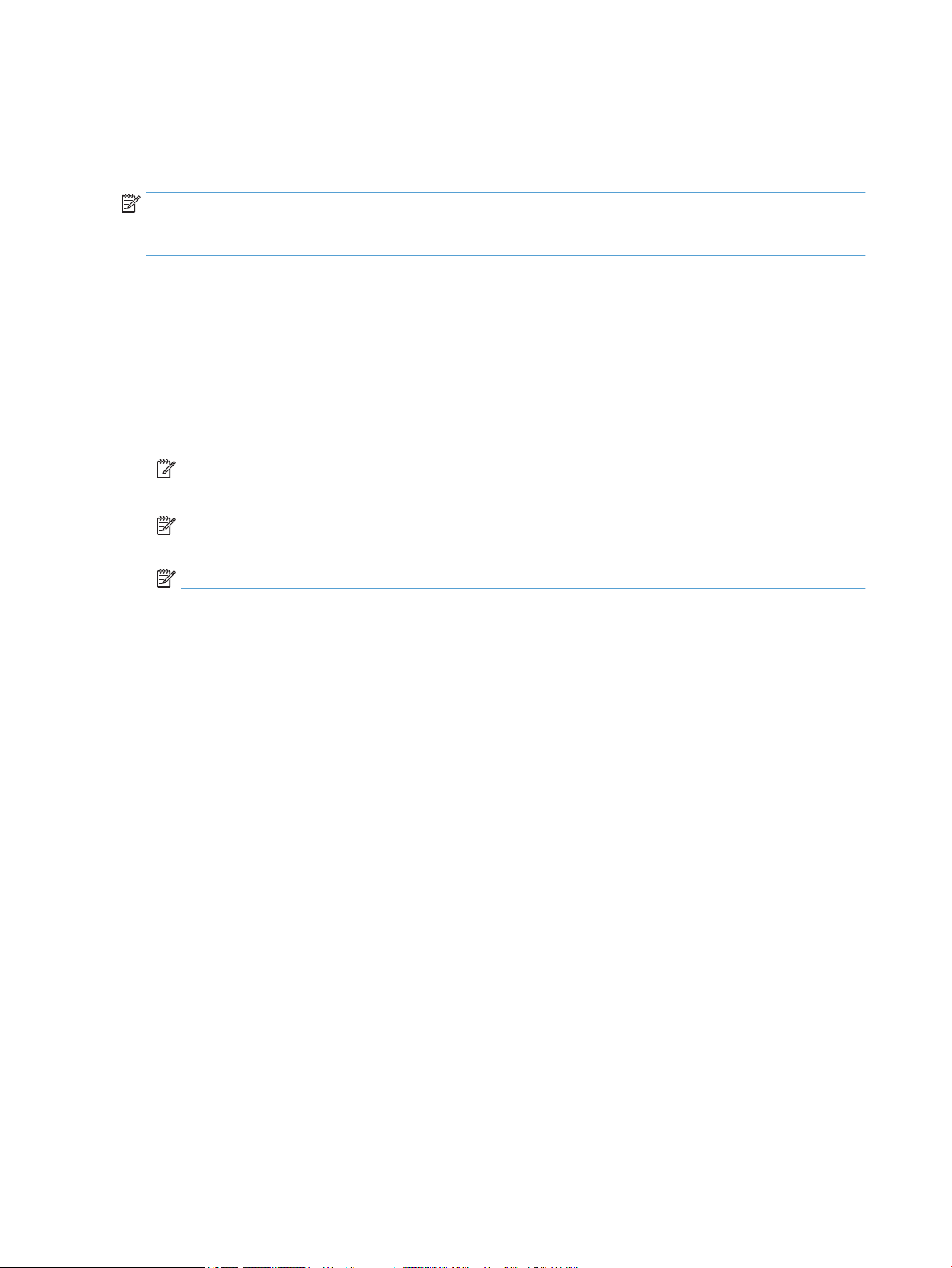
Scan extra long documents
By default, the HP Smart Document Scan Software accepts a stack of originals up to 216 mm x 356 mm (8.5 in
x 14 in). You can choose to scan single pages up to 216 mm x 864 mm (8.5 in x 34 in).
NOTE: If the scanner is set to scan long pages and a page jams, up to 864 mm (34 in) of document pages
can be wrinkled as a result of the jam. Therefore, select scan proles that specify long pages only when you
are scanning pages longer than 356 mm (14 in).
To enable long-page scans in an HP Smart Document Scan Software prole, follow these steps:
1. Open the HP Smart Document Scan Software.
2. Select a scan prole, and then click Edit prole.
3. On the Scan tab of the Prole Settings dialog box, click Page Size.
4. Select Custom in the Page size drop-down list, and then type the actual page dimensions, up to 216 mm
x 864 mm (8.5 in x 34 in), in the Width and Height boxes.
NOTE: Use the ISIS or TWAIN user interface to set the page size when scanning from third-party
applications.
NOTE: Some scanning and destination software might not support all of the page sizes that the
scanner accepts.
NOTE: HP recommends scanning long pages individually at a resolution of 300 dpi or lower.
18 Chapter 3 Useful scanner features ENWW
Page 25

Reduce le size with hardware compression
The scanner supports multiple levels of JPEG compression to increase the rate of data transfer from the
scanner to the scanning software on the computer. The scanner compresses the data during the scanning
process. The scanning software can uncompress the data in order to create scanned images. JPEG
compression works on grayscale and color scans.
To enable JPEG compression in an HP Smart Document Scan Software prole, follow these steps:
1. Open the HP Smart Document Scan Software.
2. Select a scan prole, and then click Edit prole.
3. On the Scan tab of the Prole Settings dialog box, click Hardware Options.
4. Use the Data transfer slider to set the level of compression.
●
Higher quality turns o compression, resulting in slower data transmission.
●
Lower quality turns on compression, resulting in faster data transmission.
NOTE: Use the ISIS or TWAIN user interface to control compression when scanning from third-party
software.
ENWW Reduce le size with hardware compression 19
Page 26
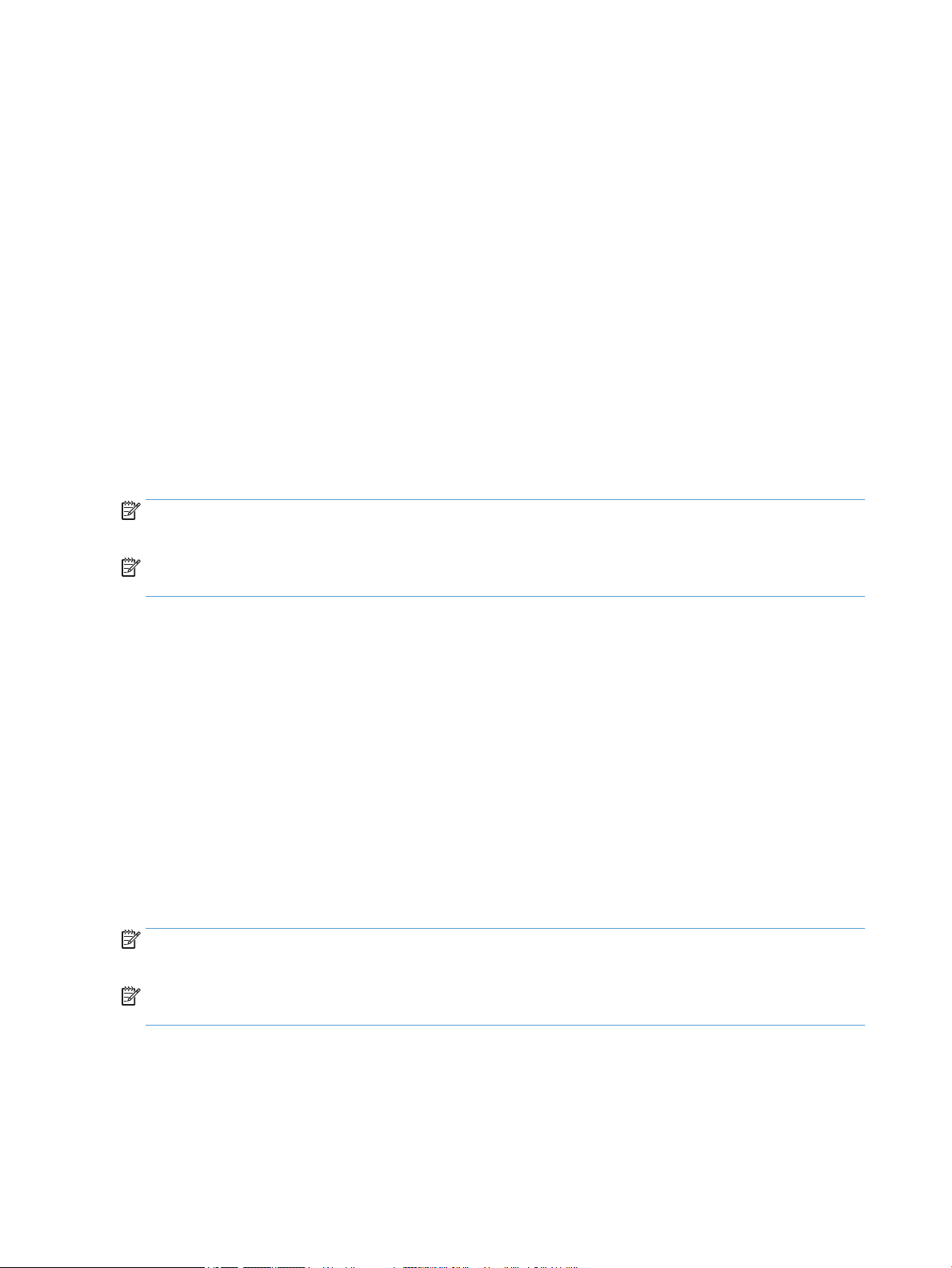
Filter out color from a document (color dropout)
You can lter out a color channel (red, green, or blue) or up to three individual colors. For specic colors, the
sensitivity setting controls how closely a scanned color must approximate the specied color.
Removing colors from the scan might reduce the scan le size and improve optical character recognition
(OCR) results.
To select colors to eliminate from a scan in an HP Smart Document Scan Software prole, follow these steps:
1. Open the HP Smart Document Scan Software.
2. Select a scan prole, and then click Edit prole.
3. On the Scan tab of the Prole Settings dialog box, click Color Dropout.
4. Under Color dropout, specify the color dropout settings.
Only the color dropout options available for your scanner are selectable.
For information about the color dropout settings, see the online help for the scanning software that you are
using.
NOTE: The color channel lter only applies to grayscale scans and to black and white scans. Specic color
lters apply to all color modes.
NOTE: Use the ISIS or TWAIN user interface to lter out color when scanning from third-party scanning
software.
Automatically crop scanned image
To automatically crop a scan, follow these steps:
1. Open the HP Smart Document Scan Software.
2. Select a scan prole, and then click Edit prole.
3. Select your crop options.
●
To automatically crop to the content of the document, click the Image Processing tab of the
Prole Edit dialog box, click Adjust each scanned page, select the Crop to content on page check
box, and then click Crop settings .
●
To automatically crop to the dimensions of the document, click the Scan tab of the Prole Edit
dialog box, click Page Size, and then select the Crop to paper check box.
NOTE: Use the ISIS or TWAIN user interface to set crop options when scanning from third-party scanning
software.
NOTE: For information about the auto-crop settings, see the online help for the scanning software that you
are using.
20 Chapter 3 Useful scanner features ENWW
Page 27

Automatically detect color
You can use this feature to reduce the size of the scanned le by only saving pages that contain color as color
scans, and saving all other pages as black and white.
To automatically detect color in a scanned image, follow these steps:
1. Open the HP Smart Document Scan Software.
2. Select a scan prole, and then click Edit prole.
3. On the Scan tab of the Prole Settings dialog box, click Image Options, and then select Auto color
detect from the Mode drop-down list.
NOTE: For information about the automatic color detection settings, see the online help for the scanning
software that you are using.
NOTE: Use the ISIS or TWAIN user interface to automatically detect color when scanning from third-party
scanning software.
Misfeed (multipick) detection
The Misfeed multipick detection feature stops the scan process if it senses that multiple pages are fed into
the scanner at one time. This feature is enabled by default.
You might want to disable this feature if:
●
You are scanning multipart forms (a use that HP does not recommend).
●
Documents have labels or sticky notes attached to them.
To change this setting in an HP Smart Document Scan Software prole, follow these steps:
1. Open the HP Smart Document Scan Software.
2. Select a scan prole, and then click Edit prole.
3. On the Scan tab of the Prole Settings dialog box, click Hardware Options, and then select or clear the
Misfeed (multipick) detection check box.
TIP: When Misfeed (multipick) detection is enabled, you can exclude a specic region from detection
by selecting a region from the Exclude region for multipick detection drop-down list.
NOTE: Use the ISIS or TWAIN user interface to enable misfeed detection when scanning from third-party
software.
ENWW Automatically detect color 21
Page 28

22 Chapter 3 Useful scanner features ENWW
Page 29
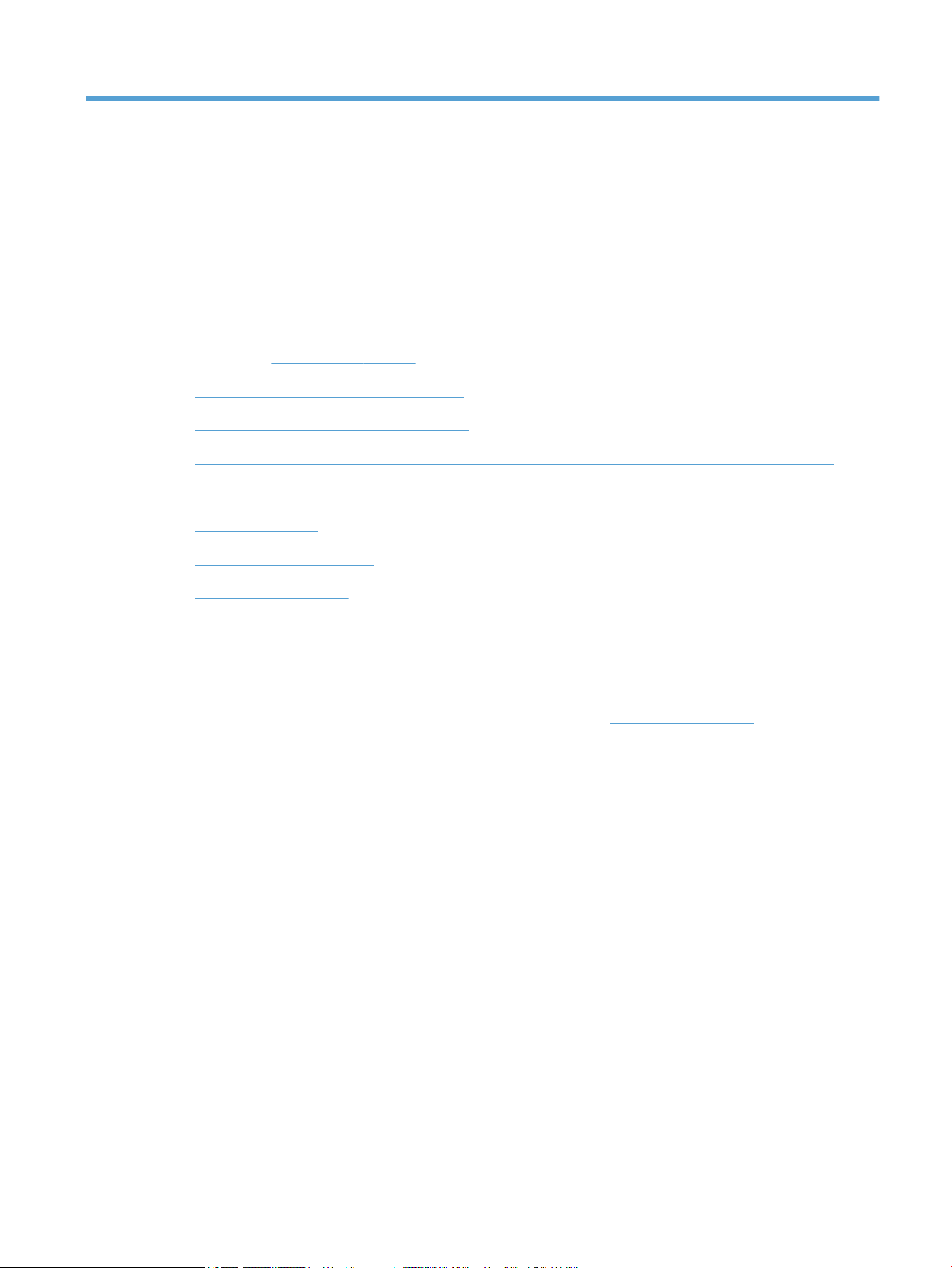
4 Care and maintenance
This section presents information about how to care for and maintain the scanner. For the latest maintenance
information, see www.hp.com/support.
●
HP Scanner Tools Utility Maintenance tab
●
Order maintenance and scanning supplies
●
Clean the scanner glass, scanning strip, and automatic document feeder (ADF) duplex background
●
Clean the rollers
●
Replace the rollers
●
Replace the separation pad
●
Replace the front panel
Occasional cleaning of the scanner helps ensure high-quality scans. The amount of care necessary depends
upon several factors, including the amount of use and the environment. You should perform routine cleaning
as necessary.
The scanner software CD which came with your product includes animations which guide you through the
following maintenance tasks. These animations are also available at www.hp.com/support.
●
Removing and replacing rollers
●
Removing and replacing the separation pad
●
Removing and replacing the front panel
ENWW 23
Page 30

HP Scanner Tools Utility Maintenance tab
The Maintenance tab of the HP Scanner Tools Utility displays the scanner usage, maintenance history, and
settings. You can record scanner maintenance and change the setting for maintenance alerts.
For detailed information, see the HP Scanner Tools Utility Help. To open the Help, press the Tools ( ) button
on the scanner front panel, and then click Help in the dialog box.
Order maintenance and scanning supplies
You can purchase maintenance parts for your scanner.
1. Visit the HP scanner parts Web site at www.hp.com/buy/parts.
2. Select your language, and then click the arrow.
24 Chapter 4 Care and maintenance ENWW
Page 31

Clean the scanner glass, scanning strip, and automatic document feeder (ADF) duplex background
The scanner glass, scanning strip, and ADF duplex background should be cleaned periodically or any time a
scanned image has streaks.
To clean these components, follow these steps:
1. Press the Power ( ) button to turn o the scanner, and then disconnect the USB cable and power
supply from the scanner.
2. Open the scanner lid.
3. Clean the scanner glass and scanning strip with a soft, lint-free cloth that has been sprayed with a mild
glass cleaner.
CAUTION: Use only glass cleaner to clean the scanner glass and scanning strip. Avoid cleaners that
contain abrasives, acetone, benzene, and carbon tetrachloride, all of which can damage the scanner
glass. Avoid isopropyl alcohol because it can leave streaks on the glass.
Do not spray the glass cleaner directly on the scanner glass or scanning strip. If too much glass cleaner
is applied, the cleaner could leak under the scanner glass or scanning strip and damage the scanner.
4. Dry the glass with a dry, soft, lint-free cloth.
ENWW Clean the scanner glass, scanning strip, and automatic document feeder (ADF) duplex background 25
Page 32

5. Close the scanner lid, and then raise the scanner input tray until it is perpendicular to the scanner.
6. Press in on the ADF duplex background tabs to release the ADF duplex background, and then pull
forward to remove the ADF duplex background from its housing.
7. Wipe the ADF duplex background with a soft, lint-free cloth that has been moistened with warm water.
8. Dry the ADF duplex background with a dry, soft, lint-free cloth, and then slide the component into its
housing until it clicks into place.
9. Lower the scanner input tray into place, and then reconnect the USB cable and power supply to the
scanner.
26 Chapter 4 Care and maintenance ENWW
Page 33

Clean the rollers
Clean the rollers under the following conditions:
●
The HP Scanner Tools Utility indicates that cleaning is needed.
●
You experience repeated document jams.
●
The scanner does not pull pages into the paper path.
●
The scanned images are elongated.
●
You frequently scan any of the following types of documents: coated paper, chemically treated
documents such as carbonless paper, documents with a large amount of calcium carbonate, documents
written with pencils, documents on which the toner has not fused.
To clean the rollers, follow these steps:
1. Press the Power ( ) button to turn o the scanner, and then disconnect the USB cable and power
supply from the scanner.
2. Open the automatic document feeder (ADF) hatch.
ENWW Clean the rollers 27
Page 34

3. Remove any visible lint or dust from each of the feed rollers and the separation pad using compressed
air or a clean lint-free cloth moistened with warm water.
4. Close the ADF hatch, and then reconnect the USB cable and power supply to the scanner.
5. Press the Power ( ) button to turn on the scanner, and then update the scanner maintenance history:
a.
Press the Tools ( ) button on the scanner front panel to open on the HP Scanner Tools Utility.
b. In the Record Cleaning section of the Maintenance tab, click Record Cleaning.
For more information, see the HP Scanner Tools Utility Help.
28 Chapter 4 Care and maintenance ENWW
Page 35
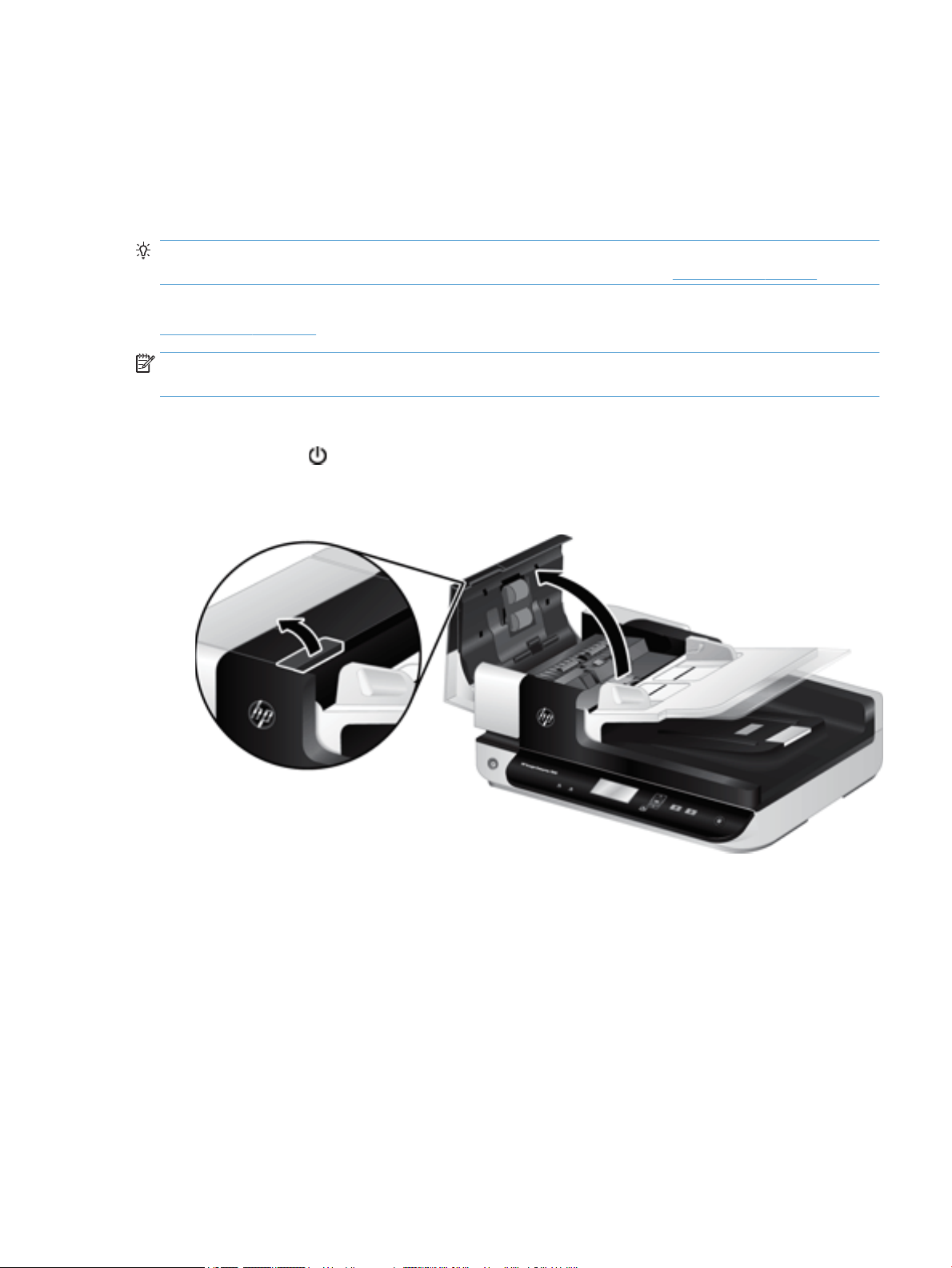
Replace the rollers
Replace the rollers under the following conditions:
●
When the Maintenance Recommended dialog box indicates they are due for maintenance.
●
If you experience repeated document jams and cleaning the rollers did not help.
TIP: The scanner software CD which came with your product includes an animation which guides you
through removing and replacing the rollers. This animation is also available at www.hp.com/support.
The roller replacement kit includes a replacement separation pad. To order the replacement kit, see
www.hp.com/buy/parts.
NOTE: The roller replacement kit is a consumable and is not covered under warranty or standard service
agreements.
To replace the rollers, follow these steps:
1. Press the Power ( ) button to turn o the scanner, and then disconnect the USB cable and power
supply from the scanner.
2. Open the automatic document feeder (ADF) hatch.
ENWW Replace the rollers 29
Page 36

3. Slide your ngertip behind the tab on the roller assembly door, and then pull gently forward and down to
open the door.
TIP: Lift the ADF input tray slightly to make it easier to reach the tab.
30 Chapter 4 Care and maintenance ENWW
Page 37

4. Holding the roller assembly door down and out of the way, grasp the roller assembly and slide it to the
left to release it from the enclosure.
CAUTION: Do not touch the rollers with bare ngers, as oils from your ngers could impact
performance.
NOTE: You might feel a slight resistance when sliding the roller assembly.
CAUTION: Take care not to press down on the alignment tabs or against the tab to the right of the
roller assembly.
5. Lift the roller assembly out and set it aside.
ENWW Replace the rollers 31
Page 38
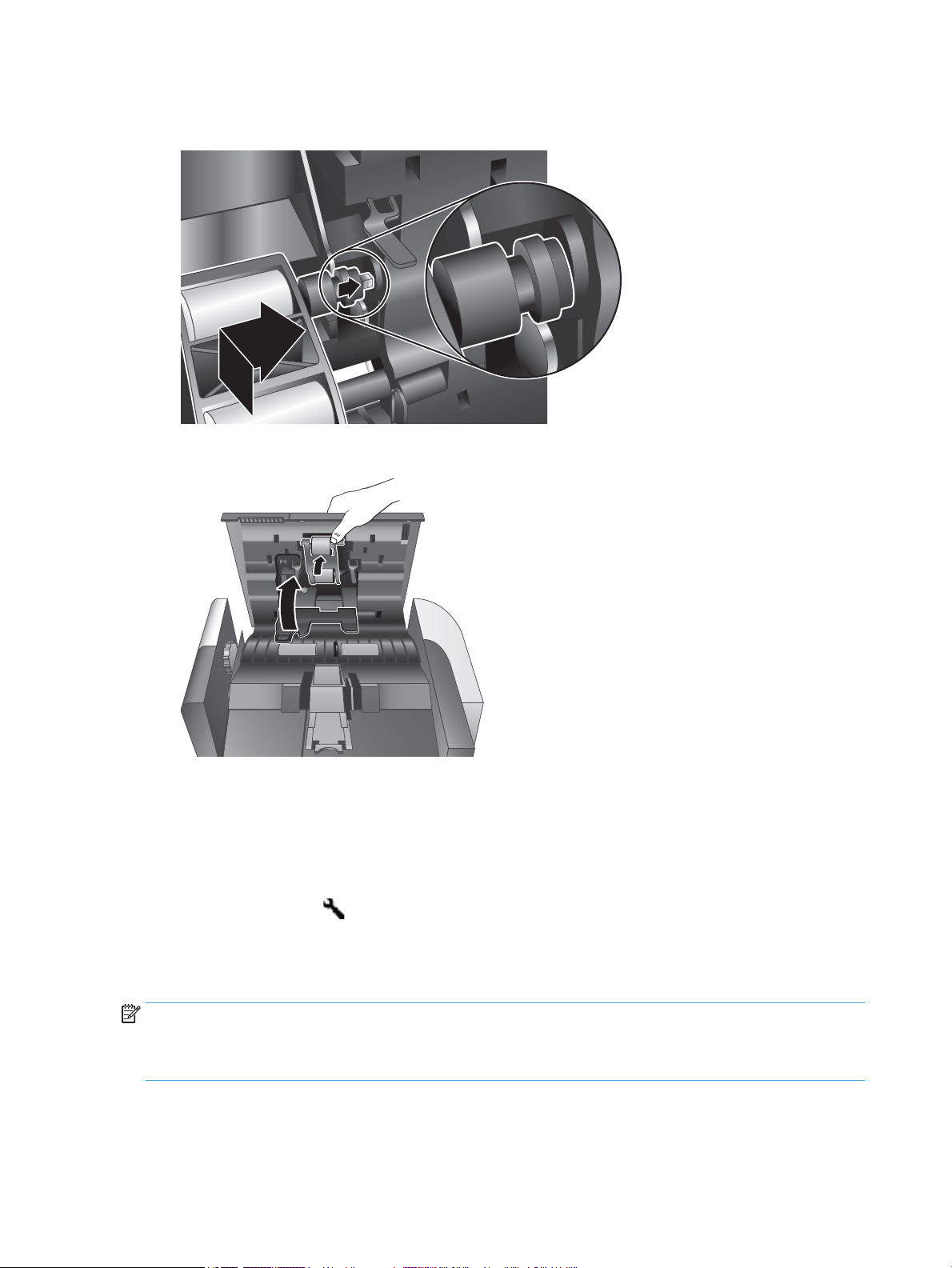
6. Holding the roller assembly door down and out of the way, insert the new roller assembly into the
enclosure and slide it to the right until it is seated rmly.
7. Close the roller assembly door, ensuring that the latch seats rmly.
8. Close the ADF hatch, reconnect the USB cable and power supply to the scanner, and then turn on the
scanner.
9. Update the scanner maintenance history:
a.
Press the Tools ( ) button on the scanner front panel to open the HP Scanner Tools Utility.
b. In the Record Replacement section of the Maintenance tab, click Record Replacement.
For more information, see the HP Scanner Tools Utility Help.
NOTE: HP recommends that you replace the rollers every 100,000 scans.
The HP Scanner Tools Utility can remind you when service is needed, which depends on many conditions and
might be sooner than this replacement interval.
32 Chapter 4 Care and maintenance ENWW
Page 39

Replace the separation pad
The roller replacement kit includes a replacement separation pad. Always replace the separation pad when
you replace the rollers. To order the roller replacement kit, see www.hp.com/buy/parts.
TIP: The scanner software CD which came with your product includes an animation which guides you
through removing and replacing the separation pad. This animation is also available at www.hp.com/support.
To replace the separation pad, follow these steps:
1. Press the Power ( ) button to turn o the scanner, and then disconnect the USB cable and power
supply from the scanner.
2. Open the automatic document feeder (ADF) hatch.
3. Press forward (toward the rear of the ADF) on the separation pad latch to release the separation pad.
TIP: This is easier to do if you raise the ADF input tray slightly.
ENWW Replace the separation pad 33
Page 40

4. Lift up on the separation pad component, release it from its housing, and set it aside.
CAUTION: Do not touch the pad itself with bare ngers, as oils from your ngers could impact
performance.
5. Slide the rear edge of the new separation pad component into its housing, ensuring that the spring
below the pad is not bent down.
34 Chapter 4 Care and maintenance ENWW
Page 41
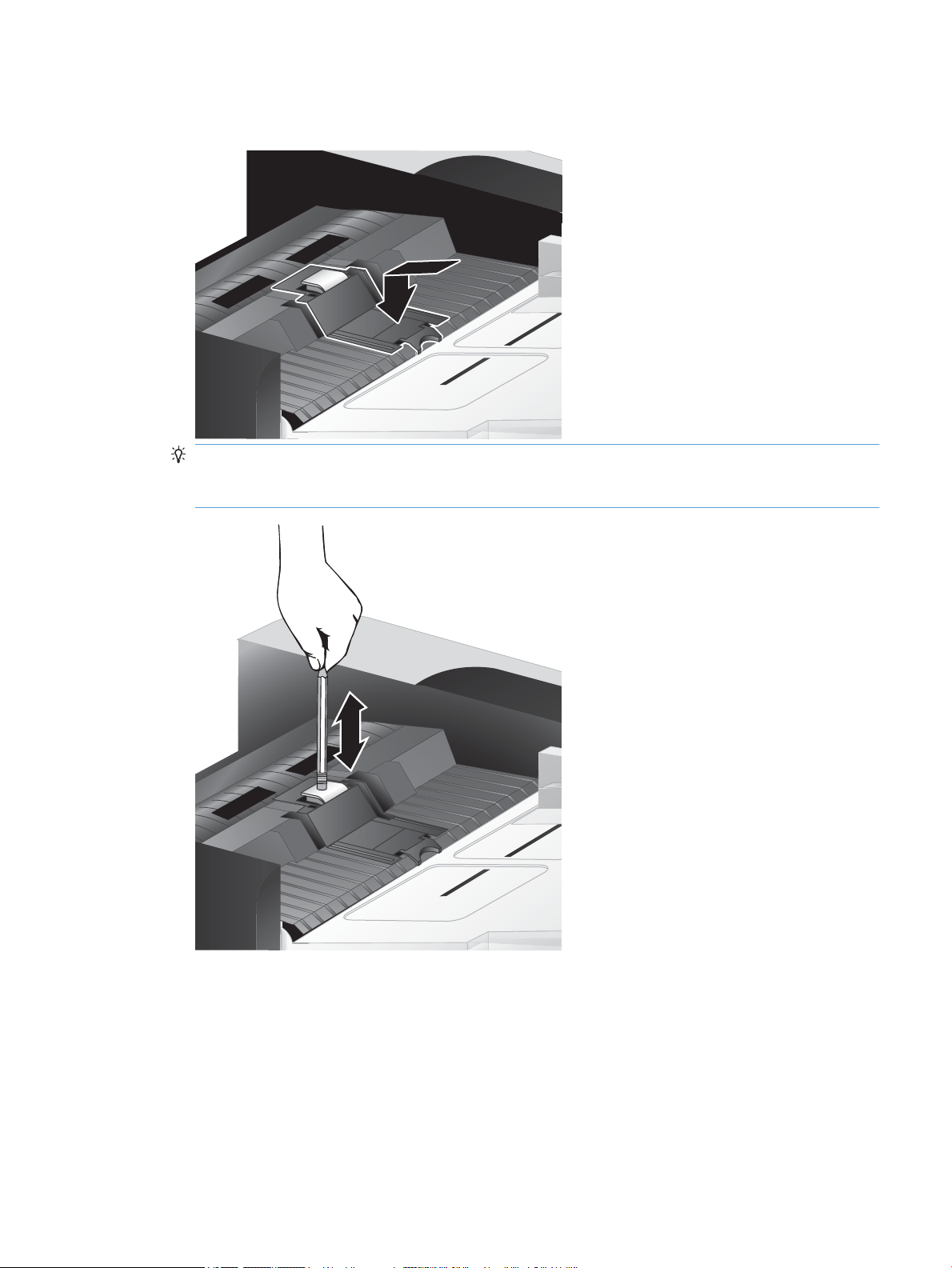
6. Press down on the front portion of the separation pad component until you hear an audible click,
indicating that the pad is seated rmly.
TIP: Taking care not to touch the pad with bare ngers, press down on the pad and then release,
ensuring that the pad springs back up. This indicates that the spring below the pad is positioned
correctly.
7. Close the ADF hatch, reconnect the USB cable and power supply to the scanner, and then turn on the
scanner.
ENWW Replace the separation pad 35
Page 42

Replace the front panel
TIP: The scanner software CD which came with your product includes an animation which guides you
through removing and replacing the front panel. This animation is also available at www.hp.com/support.
To replace the front panel, follow these steps:
1. Press the Power ( ) button to turn o the scanner, and then disconnect the USB cable and power
supply from the scanner.
2. Raise the scanner lid.
3. Loosen the front panel cover.
a. Locate the access hole on the underside of the front panel, and press the bottom end of a pen
upward into the hole.
b. While pressing the pen upward, use your ngers to gently pry at the tab location shown, lifting the
front panel gently as you release the tab.
4. Continue to pry at the remaining tab locations, lifting the front panel gently as you release each tab.
36 Chapter 4 Care and maintenance ENWW
Page 43

5. Invert the front panel, hold it rmly with one hand, disconnect the 6–pin connector, and set the front
panel aside.
6. Connect the new front panel, taking care to align the notches on the 6–pin connector with the 6–pin
receptacle on the front panel.
7. Invert the front panel so that it is LCD side up, and position the front panel horizontally to the front
panel bezel so the four tabs on the front panel align with the tab slots on the scanner.
ENWW Replace the front panel 37
Page 44

8. Gently push the front panel against the bezel (ensuring that the entire front panel is aligned properly),
rotate down, and then press down on the front panel to seat it in place.
9. Close the scanner lid, reconnect the USB and power cable, and then turn on the scanner.
38 Chapter 4 Care and maintenance ENWW
Page 45

5 Troubleshooting
This section contains solutions for common problems with the scanner.
●
Scanner errors
●
Basic troubleshooting tips
●
Scanner installation troubleshooting
●
Scanner initialization or hardware problems
●
Scanner operation problems
●
Scanner buttons are not working correctly
●
Scanner paper path problems
For additional troubleshooting, see the Help for the HP scanning program that you are using.
ENWW 39
Page 46

Scanner errors
For help responding to an error, see the appropriate topics below.
Error Description
USB Error 1. Check the USB connection between the scanner and the computer.
Paper Jam A document feeder paper jam has been detected. Open the hatch and clear the jam.
Hatch Open The hatch on the document feeder is open or not securely latched. Please close the hatch by
2. Use the Windows Device Manager tool to verify that the computer recognizes the
scanner.
●
Windows XP/XP, 64 bit: The Windows Device Manager tool is available on the
Hardware tab of the Systems tool in the Control Panel.
●
Vista/Vista, 64 bit, Windows 7: If you have the categorized Control Panel view,
select Control Panel, select Hardware and Sound, and then select Device
Manager. If you have the Classic view, select Control Panel, then select Device
Manager.
3. If the computer does not recognize the scanner, uninstall and then reinstall the scanner
software.
4. If the problem persists, see www.hp.com/support.
pressing until you hear a click, and then rescan.
Motor Failure
Paper Error The document feeder cannot pick up the paper or the paper is jammed. Follow these steps to
Hardware Error
Press the Power ( ) button to turn o the scanner, wait 30 seconds, and then turn on the
scanner. If the message is still displayed, see www.hp.com/support.
resolve the error:
1. Remove the paper from the document feeder.
2. Sort through the stack to make sure the sheets are not stuck together.
3. Make sure the paper meets the size and weight specications, as specied in the
scanner User Guide.
4. Verify that the roller assembly and separation pad are installed correctly.
5. Replace the stack of originals and try again.
A hardware failure occurred. Press the Power ( ) button to turn o the scanner, wait 30
seconds, and then turn on the scanner. If the message is still displayed, see www.hp.com/
support.
40 Chapter 5 Troubleshooting ENWW
Page 47

Basic troubleshooting tips
Simple issues such as smudges on the scanner glass or loose cables can cause your scanner to produce fuzzy
scans, operate in an unexpected manner, or fail to operate. Always check the following items when you
encounter scanning problems.
●
If scans are fuzzy, check to see if the scanning strip to the left of the scanner glass is dirty or smudged. If
so, clean the scanning strip.
If you are scanning a document that will be analyzed using Optical Character Recognition (OCR), make
sure that the original document is clear enough to be analyzed.
●
Make sure that the USB and power cables are rmly seated in their respective connectors on the back of
the scanner, and that the power cord is plugged into a working electrical outlet.
●
Ensure that the scanner is receiving power.
◦
Check that the green LED on the power supply case is on.
◦
If the green LED is not on, ensure that power is available to the power outlet or surge protector
that the power supply is plugged into.
◦
If power is available to the power outlet or surge protector but the green LED is still not on, the
power supply might be defective. Contact www.hp.com/support for assistance.
●
If you have connected the scanner to the computer through a USB hub or through a USB port on the
front of the computer, disconnect the scanner and then reconnect it to a USB port on the back of the
computer.
●
Make sure that the scanner buttons are enabled.
●
Turn o the scanner, wait 30 seconds, and then turn on the scanner.
●
Make sure the automatic document feeder (ADF) hatch is closed.
●
Restart the computer.
If you continue to have problems, it is possible that your HP scanning software, rmware, or associated
drivers are out of date or have become corrupted. See www.hp.com/support to locate software, rmware,
and driver updates for your scanner.
ENWW Basic troubleshooting tips 41
Page 48

Scanner installation troubleshooting
●
Check the cables
●
Uninstall and then reinstall the HP Scanjet utilities
Check the cables
Cable type Action
Power cable The power cable is connected between the scanner and a power outlet.
●
Ensure that the power cable is securely connected between the scanner and a live electrical
outlet or surge protector.
●
If the power cable is connected to a surge protector, ensure that the surge protector is plugged
into an outlet and turned on.
●
Press the Power ( ) button to turn o the scanner, and then turn o the computer. After 30
seconds, turn on the scanner and then turn on the computer, in that order.
USB cable The USB cable is connected between the scanner and the computer.
●
Use the cable that was included with the scanner. Another USB cable might not be compatible
with the scanner.
●
Ensure that the USB cable is securely connected between the scanner and the computer.
●
If the USB cable is connected to a USB port on the front of the computer, move it to a USB port
on the back of the computer.
For additional USB troubleshooting information, see www.hp.com/support, select your country/
region, and then use the search tool to nd USB troubleshooting topics.
Uninstall and then reinstall the HP Scanjet utilities
If checking the scanner cable connections did not solve the problem, the problem might have occurred
because of an incomplete installation. Try uninstalling and then reinstalling the HP Scanjet utilities.
1. Press the Power ( ) button to turn o the scanner, and then disconnect the USB cable and power cable
from the scanner.
2. Use the Add/Remove tool (in Windows Vista and Windows 7, the Programs and Features tool) from the
Control Panel to uninstall the following items:
●
ISIS driver
●
TWAIN driver
●
HP Scanjet 7500 Utilities
3. Restart the computer.
4. Use the HP Scanning Software CD that came with the scanner to reinstall the HP Scanjet Drivers and
Tools.
5. Reconnect the USB cable and power cable to the scanner, and then press the Power ( ) button to turn
on the scanner.
42 Chapter 5 Troubleshooting ENWW
Page 49

Scanner initialization or hardware problems
●
Check the USB connection
●
Check that the scanner has power
●
Reset the scanner
●
The scanner has stopped working correctly
Check the USB connection
Check the physical connection to the scanner.
●
Use the cable that was included with the scanner. Another USB cable might not be compatible with the
scanner.
●
Ensure that the USB cable is securely connected between the scanner and the computer. The trident icon
on the USB cable faces up when the cable is properly connected to the scanner.
If the problem persists after verifying the above items, try the following:
1. Do one of the following tasks depending on how the scanner is connected to the computer:
●
If the USB cable is connected to a USB hub or a docking station for a laptop, disconnect the USB
cable from the USB hub or the docking station, and then connect the USB cable to a USB port on the
back of the computer.
●
If the USB cable is directly connected to the computer, plug it into a dierent USB port on the back
of the computer.
●
Remove all other USB devices from the computer except for the keyboard and the mouse.
2. Press the Power ( ) button to turn o the scanner, wait 30 seconds, and then turn on the scanner.
3. Restart the computer.
4. After the computer has restarted, try using the scanner.
●
If the scanner works, reconnect any additional USB devices one at a time; try the scanner after
connecting each additional device. Disconnect any USB devices that prevent the scanner from
working.
●
If the scanner does not work, uninstall and then reinstall the HP Scanjet drivers and utilities.
ENWW Scanner initialization or hardware problems 43
Page 50

Check that the scanner has power
The power cable is connected between the scanner and a power outlet.
●
Ensure that the power cable is securely connected between the scanner and a live electrical outlet.
●
If the power cable is connected to a surge protector, ensure that the surge protector is plugged into an
outlet and turned on.
●
Ensure that the scanner is receiving power.
◦
Check that the green LED on the power supply case is on.
◦
If the green LED is not on, ensure that power is available to the power outlet or surge protector
that the power supply is plugged into.
◦
If power is available to the power outlet or surge protector but the green LED is still not on, the
power supply might be defective. Contact www.hp.com/support for assistance.
If the problem persists after verifying the above items, follow these steps:
1. Press the Power ( ) button to turn o the scanner, and then disconnect the power supply from the
scanner.
2. Wait 30 seconds.
3. Reconnect the power supply, and then turn on the scanner.
Reset the scanner
If you receive an error message similar to Scanner initialization failed or Scanner not found when trying to
use the scanner, you should reset the scanner.
To reset the scanner, follow these steps:
1. Close the HP Smart Document Scan Software and HP Scanner Tools Utility, if they are open.
2. Press the Power ( ) button to turn o the scanner, and then disconnect the power supply from the
scanner.
3. Wait 30 seconds.
4. Reconnect the power supply, and then turn on the scanner.
The scanner has stopped working correctly
If the scanner stops scanning, follow these steps. After each step, start a scan to see if the scanner is working.
If the problem persists, proceed with the next step.
1. A cable might be loose. Ensure that both the USB cable and power supply are properly connected.
Use the cable that was included with the scanner. Another USB cable might not be compatible with the
scanner.
2. Ensure that the scanner is receiving power.
44 Chapter 5 Troubleshooting ENWW
Page 51

a. Check that the green LED on the power supply case is on.
b. If the green LED is not on, ensure that power is available to the power outlet or surge protector
that the power supply is plugged into.
c. If power is available to the power outlet or surge protector but the green LED is still not on, the
power supply might be defective. Contact www.hp.com/support for assistance.
3. Unplug the power cable from the power source, wait 30 seconds, and then plug it back in.
4. Restart your computer.
5. Use the Add/Remove tool (in Windows Vista, the Programs and Features tool) from the Control Panel
to uninstall the following applications:
●
ISIS/TWAIN software
●
HP ScanJet Enterprise 7500 Utilities
6. Reinstall using the HP Scanning Software CD that came with your scanner.
7. Reconnect the USB cable and power cable to the scanner, and then press the Power ( ) button to turn
on the scanner.
ENWW Scanner initialization or hardware problems 45
Page 52

Scanner operation problems
●
Scanner will not turn on
●
Scanner keeps turning o
●
The LCD is having display issues or scanner buttons are not working as expected
●
Scanner does not scan right away
●
Scanner scans only one side of a two-sided page
●
Scanned pages are missing at the scan destination
●
Scanned image is fuzzy
●
Scanned pages are out of order at the scan destination
●
Optimize scanning and task speeds
●
The scan is completely black or completely white
●
Scanned images are not straight
●
Vertical white stripes appear on the printed page
●
Vertical colored stripes appear on the printed page
●
Scan les are too large
Scanner will not turn on
If the scanner will not turn on when you press the front panel scanner buttons, check the following:
●
The scanner may be turned o. Press the Power ( ) button to turn on the scanner.
●
The scanner may have been unplugged. Check to see that the power supply has not become
disconnected from the scanner or unplugged from the power source.
●
The power supply might not be working.
◦
Check that the green LED on the power supply case is on.
◦
If the green LED is not on, ensure that power is available to the power outlet or surge protector
that the power supply is plugged into.
◦
If power is available to the power outlet or surge protector but the green LED is still not on, the
power supply might be defective. Contact www.hp.com/support for assistance.
Scanner keeps turning o
By default, the scanner will enter Sleep Mode after 15 minutes of inactivity, and will turn o automatically
after two hours of inactivity to conserve power.
To change the defaults, complete these steps:
1.
Press the Tools ( ) button to start the HP Scanner Tools Utility.
2. Click the Settings tab, and then select the appropriate Auto-O settings.
46 Chapter 5 Troubleshooting ENWW
Page 53

●
To specify the period of inactivity after which the scanner automatically turns o, select the
appropriate value from the Auto-O: Turn o the scanner after: drop-down list.
The LCD is having display issues or scanner buttons are not working as expected
The following symptoms indicate a problem with the scanner front panel.
●
LCD issues: The display is blank, or part of the display content is missing.
●
Button issues: Buttons are unresponsive, or the wrong action occurs when you press a button (for
example, you get a single-sided scan when you press the Scan Duplex ( ) button).
●
LED issues: LEDs are not working, or are staying in the wrong state.
If the scanner exhibits any of these problems, contact HP support at www.hp.com/support.
Scanner does not scan right away
Make sure the automatic document feeder (ADF) hatch is closed, and that the scanner is turned on.
Scanner scans only one side of a two-sided page
●
When scanning using the scanner buttons, press the Scan Duplex ( ) button.
●
When using a scan prole for a third-party application, verify that the application supports duplex
scanning.
Scanned pages are missing at the scan destination
When scanning, pages that stick together are scanned as one item. The hidden pages are not scanned.
The misfeed (multipick) detection feature stops the scan if multiple pages are fed into the scanner at one
time. To enable misfeed (multipick) detection in an HP Smart Document Scan Software prole, follow these
steps:
1. Open the HP Smart Document Scan Software.
2. Select a scan prole, and then click Edit.
3. On the Scan tab of the Prole Settings dialog box, select Hardware Options.
4. Select the Misfeed (multipick) detection check box.
Scanned image is fuzzy
Verify that the document original is not fuzzy.
Use the Kofax Virtual ReScan Software which shipped with your scanner to process the scanned data. Such
software cleans up the image and compresses the data.
Check for any obstructions in the scanner paper path and make sure the paper width guides are positioned
appropriately. Try another scan.
Clean the scanning strip to the left of the scanner glass.
Check the JPEG compression setting. If scanner compression is high, scanned data might be lost by the
compression.
ENWW Scanner operation problems 47
Page 54

Scanned pages are out of order at the scan destination
Verify that the page order of the original document is correct before placing it face-up into the document
feeder.
Make sure that there are no staples, paper clips, or any other attached material (such as adhesive notes) that
may cause the pages to feed incorrectly.
Verify that pages are not stuck together.
Optimize scanning and task speeds
Several settings inuence the total time for a scanning job. When you want to optimize scanning
performance, consider the following information.
●
To optimize performance, make sure your computer meets the recommended system requirements. To
view minimum and recommended system requirements, see www.hp.com, select your country/region,
search on your scanner model, and then search on datasheet.
●
In the scanning software, choose the layout setting that matches the orientation of the originals in the
document feeder.
●
To optimize data transfer from the scanner to the scanning software on the computer, enable scanner
hardware (JPEG) compression. Typically, the use of scanner compression reduces the time to complete
all color scans and grayscale scans with resolution above 300 dpi. Scanner compression aects the rate
of data transfer only and can be used with all output formats.
NOTE: You cannot use scanner compression with black and white originals.
●
Saving a scanned image to a searchable format (for example, searchable PDF) takes more time than
saving to an image format because the scanned image is analyzed using Optical Character Recognition
(OCR). Turn on OCR only when you need a searchable document.
NOTE: For the best OCR results, scanner compression should be set to the minimum compression level
or disabled.
●
Scanning at a higher resolution than necessary increases scanning time and creates a larger le with no
additional benet. If you are scanning at a high resolution, set the resolution to a lower level to increase
scanning speed.
The scan is completely black or completely white
The item might not be placed correctly in the document feeder. Make sure that the item you are trying to scan
is placed face up.
Scanned images are not straight
Verify that the document feeder guides are centered on the scanner and set to an appropriate width for the
original being scanned. Make sure the paper guides touch the edges of the original.
Vertical white stripes appear on the printed page
The destination printer might be out of toner or ink. Scan a dierent original to the same printer to see if the
issue lies with the printer.
If the second scan has the same problem, try scanning to a dierent printer.
48 Chapter 5 Troubleshooting ENWW
Page 55

Vertical colored stripes appear on the printed page
Dust can build up on the scanning strip and cause artifacts in scanned images. Clean the scanning strip (which
is to the left of the scanner glass) with a soft, lint-free cloth that has been sprayed with a mild glass cleaner.
Scan les are too large
If the saved scan les are very large, try the following:
●
Verify the scan resolution setting:
◦
200 dpi is suicient for storing documents as images.
◦
For most fonts, 300 dpi is suicient for using optical character recognition (OCR) to create editable
text.
◦
For Asian fonts and small fonts, 400 dpi is the recommended resolution.
Scanning at a higher resolution than necessary creates a larger le with no additional benet.
●
Color scans create larger les than do black and white scans.
●
If you are scanning a large number of pages at one time, consider scanning fewer pages at a time to
create more, smaller les.
●
Use the Kofax Virtual ReScan Software which shipped with your scanner to process the scanned data.
Such software cleans up the image and compresses the data, which can result in a smaller le.
ENWW Scanner operation problems 49
Page 56

Scanner buttons are not working correctly
After each step, press a button to see if it is working correctly. If the problem persists, proceed with the next
step.
1. A cable might be loose. Ensure that the USB cable and the power supply are securely connected.
2. The HP Scanner Tools Utility might have been used to disable the buttons. If so, use the HP Scanner
Tools Utility to re-enable the buttons.
3. Turn o the scanner, wait 30 seconds, and then turn the scanner back on.
4. Restart your computer.
5. If the problem persists, the buttons might be disabled outside of the HP Scanner Tools Utility. Try the
following procedure:
a. Open Control Panel, select Scanners and Cameras (in Windows 7, select Hardware and Sound,
and then select Devices and Printers), and then select your scanner model from the list.
b. Display the scanner properties:
●
Windows XP and Vista: Right-click your scanner model, and then click Properties.
●
Windows 7: Click Scan Properties, and then click the Events tab.
c. Examine the buttons setting for your scanner, and ensure that the Take No Action option is not
selected.
6. If the problem still persists, there may be a problem with the front panel. Contact HP Support at
www.hp.com/support.
50 Chapter 5 Troubleshooting ENWW
Page 57

Scanner paper path problems
●
Paper jamming, skewing, misfeeds, or multiple-page feeds
●
Scanning fragile originals
●
Paper does not feed from the scanner
●
Originals are curling up in the scanner output tray.
●
The bottom of the scanned image is cut o
●
The scanned images have streaks or scratches
●
An item loaded in the scanner jams repeatedly
●
Clear jams from the scanner paper path
Paper jamming, skewing, misfeeds, or multiple-page feeds
●
Check that all rollers are in place and that the roller doors and automatic document feeder (ADF) hatch
are closed.
●
If the pages look skewed as they feed into the scanner paper path, check the resulting scanned images
in the software to ensure that they are not skewed.
●
The pages might not be placed correctly. Straighten the pages and adjust the paper guides to center the
stack.
●
The paper guides must be touching the sides of the paper stack to work properly. Please ensure that the
paper stack is straight and the guides are against the paper stack.
●
The document feeder or output tray might contain more than the maximum number of pages. Load
fewer pages in the document feeder, and remove pages from the output tray.
●
Clean the scanner paper path to help reduce misfeeds. If misfeeds still occur, clean the rollers. If
misfeeds still occur, replace the rollers.
Scanning fragile originals
To safely scan fragile originals (photographs or documents on wrinkled or very lightweight paper) place
originals on the scanner glass. Do not use the automatic document feeder (ADF).
Paper does not feed from the scanner
Reload the pages into the document feeder, ensuring that they make contact with the rollers.
The automatic document feeder (ADF) hatch might not be securely latched. Open the ADF hatch and then
close it by pressing rmly.
A problem with the scanner hardware might exist. Follow this procedure to test the scanner:
1. Ensure that the power supply is securely connected between the scanner and a live electrical outlet or
surge protector. Check that the green LED on the power supply case is on to verify that the power supply
is functional.
2. If the power supply is connected to a surge protector, ensure that the surge protector is plugged into an
outlet and turned on.
ENWW Scanner paper path problems 51
Page 58

3. Disconnect the power supply from the scanner and turn o the computer. After 30 seconds, reconnect
the power supply to the scanner and then turn on the computer, in that order.
4. Try to rescan.
Originals are curling up in the scanner output tray.
Under dry conditions, lightweight originals such as those printed on carbonless copy paper may curl in the
output tray. To minimize curl, atten curled edges on the originals before placing them in the document
feeder. If you cannot atten curled edges, make sure the curled edges are facing down when you place the
originals in the document feeder.
The bottom of the scanned image is cut o
By default, the scanning software can scan media that is up to 356 mm (14 in) long. For longer pages, the end
of the document is not included in the scanned image.
Verify that you have specied an appropriate page size in the scanning software.
The scanned images have streaks or scratches
After each step, try another scan to see if the streaks or scratches are still apparent. If so, then try the next
step. For information on cleaning the scanner, see the Care and maintenance section.
●
Check that the originals are clean and unwrinkled.
●
Clean the scanning strip, which is to the left of the scanner glass.
●
Clean the rollers manually.
An item loaded in the scanner jams repeatedly
●
The item might not meet the guidelines for acceptable originals.
●
The item might have something on it, such as staples or self-adhesive notes on the original that must be
removed.
●
Make sure the paper guides touch the edges of the original.
Clear jams from the scanner paper path
To clear a paper jam:
1. Open the automatic document feeder (ADF) hatch.
52 Chapter 5 Troubleshooting ENWW
Page 59

2. Remove the originals or any obstructions from the paper path.
TIP: Use the green thumb wheel on the left side of the open hatch to manually advance originals
through the paper path.
3. Remove the ADF duplex background, remove any debris, and then slide the component back into its
housing until it clicks into place.
4. Close the ADF hatch until it snaps into place.
5. Reload the unscanned originals in the document feeder.
6. Resume scanning.
ENWW Scanner paper path problems 53
Page 60

54 Chapter 5 Troubleshooting ENWW
Page 61

6 Product accessibility and support
Accessibility options on this scanner include an LCD Reader and the ability to enable and disable scanner
buttons.
●
LCD Reader
●
Control of the scanner buttons
LCD Reader
The LCD Reader is software that outputs the status of the LCD on the scanner front panel to the computer
monitor as the LCD changes. The LCD Reader enables accessibility software tools to express what is being
shown on the scanner front panel.
To use the LCD Reader, follow these steps:
1. On your hard drive, navigate to C:\Program Files\Common Files\Hewlett-Packard\Scanjet\, and then to
the 7500 directory.
2. To open the program, double-click hplcd.exe.
NOTE: The LCD Reader is not able to display the LCD text when there is a USB connection error or the
scanner is o.
Control of the scanner buttons
To prevent buttons from being pushed accidentally, you can disable the buttons on the scanner front panel.
When the buttons are disabled, you always start scans and copies from the computer using scanning
software. You can still press the Cancel ( ) button on the scanner front panel to stop a scan.
To turn o the scanner buttons, follow these steps:
1. Open the HP Scanner Tools Utility.
2. On the Proles tab, select the Disable front panel buttons check box.
To turn on the scanner buttons, clear the Disable front panel buttons check box.
NOTE: You must have administrative privileges on the computer to change the setting of this check
box.
ENWW LCD Reader 55
Page 62

56 Chapter 6 Product accessibility and support ENWW
Page 63

7 Specications and warranty
●
Scanner specications
●
Document feeder specications
●
Environmental specications
●
Regulatory information
●
Energy information
●
Disposal of waste equipment by users (EU and India)
●
HP limited warranty statement
ENWW 57
Page 64

Scanner specications
Name Description
Scanner type Flatbed with automatic document feeder (ADF)
Size Width: 570 mm (20.35 in), Depth: 434.6 mm (17.1 in), Height: 206.6 mm ( 8.14 in)
Weight 10.6 kg (23.37 lbs)
Scanning element Charge-coupled device (CCD)
Interface USB 2.0 high speed (compatible with USB 1.1)
Optical resolution 600 x 600 dpi hardware
AC power
Power consumption For power consumption information, see the regulatory_supplement.pdf le on the HP Scanning
System requirements To view minimum and recommended system requirements, go to www.hp.com, select your country/
●
AC input for power supply: 100V–240V~, 50/60Hz, 1300mA
●
DC output for power supply: 32 Vdc, 1560mA, 50W
Software CD.
region, search on your scanner model, and then search on datasheet.
Document feeder specications
Name Description
Paper tray capacity
Minimum paper size 68 x 148 mm (2.7 x 5.8 in)
Maximum paper size 216 x 864 mm (8.5 x 34 in)
Minimum paper weight
Maximum paper weight
100 sheets of 75g/m2 (20 lb)
49 g/m2 (13 lb)
120 g/m2 (32 lb)
58 Chapter 7 Specications and warranty ENWW
Page 65

Environmental specications
Name Description
Temperature Operating the scanner: 10° to 35° C (50° to 95° F)
Storage: -40° to 65° C (-40° to 149° F)
Relative humidity Operating the scanner: 10% to 80% noncondensing 10° to 35° C (50° to 95° F)
Storage: up to 90% at 0° to 65° C (32° to 149° F)
NOTE: In the presence of high electromagnetic elds, it is possible the output from the HP scanner may be
slightly distorted.
NOTE: HP is committed to providing our customers with information about the chemical substances in our
products as needed to comply with legal requirements such as REACH (Regulation EC No 1907/2006 of the
European Parliament and the Council). A chemical information report for this product can be found at
www.hp.com/go/reach.
ENWW Environmental specications 59
Page 66

Regulatory information
Regulatory Model Identication Number: For regulatory identication purposes your product is assigned a
Regulatory Model Number. The Regulatory Model Number for your product is FCLSD-1004. This regulatory
number should not be confused with the marketing name HP ScanJet Enterprise 7500/Flow 7500 or product
number L2725A/L2725B. Additional regulatory information about your scanner can be found on the
regulatory_supplement.pdf le on the HP Scanning Software CD.
Energy information
HP printing and imaging equipment marked with the ENERGY STAR® logo is qualied to the U.S. Environmental
Protection Agency's ENERGY STAR
ENERGY STAR qualied imaging products:
Additional ENERGY STAR qualied imaging product model information is listed at:
www.hp.com/go/energystar
specications for imaging equipment. The following mark will appear on
60 Chapter 7 Specications and warranty ENWW
Page 67

Disposal of waste equipment by users (EU and India)
This symbol means do not dispose of your product with your other household waste. Instead, you should
protect human health and the environment by handing over your waste equipment to a designated collection
point for the recycling of waste electrical and electronic equipment. For more information, please contact your
household waste disposal service, or go to: www.hp.com/recycle.
ENWW Disposal of waste equipment by users (EU and India) 61
Page 68

HP limited warranty statement
HP PRODUCT DURATION OF LIMITED WARRANTY
HP ScanJet Enterprise 7500/Flow 7500 One-year limited warranty
HP warrants to you, the end-user customer, that HP hardware and accessories will be free from defects in
materials and workmanship after the date of purchase, for the period specied above. If HP receives notice of
such defects during the warranty period, HP will, at its option, either repair or replace products which prove to
be defective. Replacement products may be either new or equivalent in performance to new.
HP warrants to you that HP software will not fail to execute its programming instructions after the date of
purchase, for the period specied above, due to defects in material and workmanship when properly installed
and used. If HP receives notice of such defects during the warranty period, HP will replace software which
does not execute its programming instructions due to such defects.
HP does not warrant that the operation of HP products will be uninterrupted or error free. If HP is unable,
within a reasonable time, to repair or replace any product to a condition as warranted, you will be entitled to a
refund of the purchase price upon prompt return of the product.
HP products may contain remanufactured parts equivalent to new in performance or may have been subject
to incidental use.
Warranty does not apply to defects resulting from (a) improper or inadequate maintenance or calibration, (b)
software, interfacing, parts or supplies not supplied by HP, (c) unauthorized modication or misuse, (d)
operation outside of the published environmental specications for the product, or (e) improper site
preparation or maintenance.
TO THE EXTENT ALLOWED BY LOCAL LAW, THE ABOVE WARRANTIES ARE EXCLUSIVE AND NO OTHER
WARRANTY OR CONDITION, WHETHER WRITTEN OR ORAL, IS EXPRESSED OR IMPLIED AND HP SPECIFICALLY
DISCLAIMS ANY IMPLIED WARRANTIES OR CONDITIONS OF MERCHANTABILITY, SATISFACTORY QUALITY, AND
FITNESS FOR A PARTICULAR PURPOSE. Some countries/regions, states or provinces do not allow limitations on
the duration of an implied warranty, so the above limitation or exclusion might not apply to you. This
warranty gives you specic legal rights and you might also have other rights that vary from country/region to
country/region, state to state, or province to province.
HP's limited warranty is valid in any country/region or locality where HP has a support presence for this
product and where HP has marketed this product. The level of warranty service you receive may vary
according to local standards. HP will not alter form, t or function of the product to make it operate in a
country/region for which it was never intended to function for legal or regulatory reasons.
TO THE EXTENT ALLOWED BY LOCAL LAW, THE REMEDIES IN THIS WARRANTY STATEMENT ARE YOUR SOLE AND
EXCLUSIVE REMEDIES. EXCEPT AS INDICATED ABOVE, IN NO EVENT WILL HP OR ITS SUPPLIERS BE LIABLE FOR
LOSS OF DATA OR FOR DIRECT, SPECIAL, INCIDENTAL, CONSEQUENTIAL (INCLUDING LOST PROFIT OR DATA), OR
OTHER DAMAGE, WHETHER BASED IN CONTRACT, TORT, OR OTHERWISE. Some countries/regions, states or
provinces do not allow the exclusion or limitation of incidental or consequential damages, so the above
limitation or exclusion may not apply to you.
THE WARRANTY TERMS CONTAINED IN THIS STATEMENT, EXCEPT TO THE EXTENT LAWFULLY PERMITTED, DO
NOT EXCLUDE, RESTRICT OR MODIFY AND ARE IN ADDITION TO THE MANDATORY STATUTORY RIGHTS
APPLICABLE TO THE SALE OF THIS PRODUCT TO YOU.
62 Chapter 7 Specications and warranty ENWW
Page 69

UK, Ireland, and Malta
The HP Limited Warranty is a commercial guarantee voluntarily provided by HP. The name and address of the
HP entity responsible for the performance of the HP Limited Warranty in your country/region is as follows:
UK: HP Inc UK Limited, Cain Road, Amen Corner, Bracknell, Berkshire, RG12 1HN
Ireland: Hewlett-Packard Ireland Limited, Liey Park Technology Campus, Barnhall Road, Leixlip, Co.Kildare
Malta: Hewlett-Packard Europe B.V., Amsterdam, Meyrin Branch, Route du Nant-d'Avril 150, 1217 Meyrin,
Switzerland
United Kingdom: The HP Limited Warranty benets apply in addition to any legal rights to a guarantee from
seller of nonconformity of goods with the contract of sale. These rights expire six years from delivery of
goods for products purchased in England or Wales and ve years from delivery of goods for products
purchased in Scotland. However various factors may impact your eligibility to receive these rights. For further
information, please consult the following link: Consumer Legal Guarantee (www.hp.com/go/eu-legal) or you
may visit the European Consumer Centers website (http://ec.europa.eu/consumers/
solving_consumer_disputes/non-judicial_redress/ecc-net/index_en.htm). Consumers have the right to
choose whether to claim service under the HP Limited Warranty or against the seller under the legal
guarantee.
Ireland: The HP Limited Warranty benets apply in addition to any statutory rights from seller in relation to
nonconformity of goods with the contract of sale. However various factors may impact your eligibility to
receive these rights. Consumer statutory rights are not limited or aected in any manner by HP Care Pack. For
further information, please consult the following link: Consumer Legal Guarantee (www.hp.com/go/eu-legal)
or you may visit the European Consumer Centers website (http://ec.europa.eu/consumers/
solving_consumer_disputes/non-judicial_redress/ecc-net/index_en.htm). Consumers have the right to
choose whether to claim service under the HP Limited Warranty or against the seller under the legal
guarantee.
Malta: The HP Limited Warranty benets apply in addition to any legal rights to a two-year guarantee from
seller of nonconformity of goods with the contract of sale; however various factors may impact your eligibility
to receive these rights. Consumer statutory rights are not limited or aected in any manner by the HP Limited
Warranty. For further information, please consult the following link: Consumer Legal Guarantee
(www.hp.com/go/eu-legal) or you may visit the European Consumer Centers website (http://ec.europa.eu/
consumers/solving_consumer_disputes/non-judicial_redress/ecc-net/index_en.htm). Consumers have the
right to choose whether to claim service under the HP Limited Warranty or against the seller under two-year
legal guarantee.
Austria, Belgium, Germany, and Luxemburg
Die beschränkte HP Herstellergarantie ist eine von HP auf freiwilliger Basis angebotene kommerzielle
Garantie. Der Name und die Adresse der HP Gesellschaft, die in Ihrem Land für die Gewährung der
beschränkten HP Herstellergarantie verantwortlich ist, sind wie folgt:
Deutschland: HP Deutschland GmbH, Schickardstr. 32, D-71034 Böblingen
Österreich: HP Austria GmbH., Technologiestrasse 5, A-1120 Wien
Luxemburg: Hewlett-Packard Luxembourg S.C.A., 75, Parc d'Activités Capellen, Rue Pafebruc, L-8308 Capellen
Belgien: HP Belgium BVBA, Hermeslaan 1A, B-1831 Diegem
Die Rechte aus der beschränkten HP Herstellergarantie gelten zusätzlich zu den gesetzlichen Ansprüchen
wegen Sachmängeln auf eine zweijährige Gewährleistung ab dem Lieferdatum. Ob Sie Anspruch auf diese
Rechte haben, hängt von zahlreichen Faktoren ab. Die Rechte des Kunden sind in keiner Weise durch die
ENWW HP limited warranty statement 63
Page 70

beschränkte HP Herstellergarantie eingeschränkt bzw. betroen. Weitere Hinweise nden Sie auf der
folgenden Website: Gewährleistungsansprüche für Verbraucher (www.hp.com/go/eu-legal) oder Sie können
die Website des Europäischen Verbraucherzentrums (http://ec.europa.eu/consumers/
solving_consumer_disputes/non-judicial_redress/ecc-net/index_en.htm) besuchen. Verbraucher haben das
Recht zu wählen, ob sie eine Leistung von HP gemäß der beschränkten HP Herstellergarantie in Anspruch
nehmen oder ob sie sich gemäß der gesetzlichen zweijährigen Haftung für Sachmängel (Gewährleistung) sich
an den jeweiligen Verkäufer wenden.
Belgium, France, and Luxemburg
La garantie limitée HP est une garantie commerciale fournie volontairement par HP. Voici les coordonnées de
l'entité HP responsable de l'exécution de la garantie limitée HP dans votre pays:
France: HP France SAS, société par actions simpliée identiée sous le numéro 448 694 133 RCS Evry, 1
Avenue du Canada, 91947, Les Ulis
G.D. Luxembourg: Hewlett-Packard Luxembourg S.C.A., 75, Parc d'Activités Capellen, Rue Pafebruc, L-8308
Capellen
Belgique: HP Belgium BVBA, Hermeslaan 1A, B-1831 Diegem
France: Les avantages de la garantie limitée HP s'appliquent en complément des droits dont vous disposez au
titre des garanties légales applicables dont le bénéce est soumis à des conditions spéciques. Vos droits en
tant que consommateur au titre de la garantie légale de conformité mentionnée aux articles L. 211-4 à L.
211-13 du Code de la Consommation et de celle relatives aux défauts de la chose vendue, dans les conditions
prévues aux articles 1641 à 1648 et 2232 du Code de Commerce ne sont en aucune façon limités ou aectés
par la garantie limitée HP. Pour de plus amples informations, veuillez consulter le lien suivant : Garanties
légales accordées au consommateur (www.hp.com/go/eu-legal). Vous pouvez également consulter le site
Web des Centres européens des consommateurs (http://ec.europa.eu/consumers/
solving_consumer_disputes/non-judicial_redress/ecc-net/index_en.htm). Les consommateurs ont le droit de
choisir d’exercer leurs droits au titre de la garantie limitée HP, ou auprès du vendeur au titre des garanties
légales applicables mentionnées ci-dessus.
POUR RAPPEL:
Garantie Légale de Conformité:
« Le vendeur est tenu de livrer un bien conforme au contrat et répond des défauts de conformité existant lors
de la délivrance.
Il répond également des défauts de conformité résultant de l'emballage, des instructions de montage ou de
l'installation lorsque celle-ci a été mise à sa charge par le contrat ou a été réalisée sous sa responsabilité ».
Article L211-5 du Code de la Consommation:
« Pour être conforme au contrat, le bien doit:
1° Etre propre à l'usage habituellement attendu d'un bien semblable et, le cas échéant:
- correspondre à la description donnée par le vendeur et posséder les qualités que celui-ci a présentées à
l'acheteur sous forme d'échantillon ou de modèle;
- présenter les qualités qu'un acheteur peut légitimement attendre eu égard aux déclarations publiques faites
par le vendeur, par le producteur ou par son représentant, notamment dans la publicité ou l'étiquetage;
2° Ou présenter les caractéristiques dénies d'un commun accord par les parties ou être propre à tout usage
spécial recherché par l'acheteur, porté à la connaissance du vendeur et que ce dernier a accepté ».
64 Chapter 7 Specications and warranty ENWW
Page 71

Italy
Article L211-12 du Code de la Consommation:
« L'action résultant du défaut de conformité se prescrit par deux ans à compter de la délivrance du bien ».
Garantie des vices cachés
Article 1641 du Code Civil : « Le vendeur est tenu de la garantie à raison des défauts cachés de la chose vendue
qui la rendent impropre à l'usage auquel on la destine, ou qui diminuent tellement cet usage que l'acheteur ne
l'aurait pas acquise, ou n'en aurait donné qu'un moindre prix, s'il les avait connus. »
Article 1648 alinéa 1 du Code Civil:
« L'action résultant des vices rédhibitoires doit être intentée par l'acquéreur dans un délai de deux ans à
compter de la découverte du vice. »
G.D. Luxembourg et Belgique: Les avantages de la garantie limitée HP s'appliquent en complément des droits
dont vous disposez au titre de la garantie de non-conformité des biens avec le contrat de vente. Cependant,
de nombreux facteurs peuvent avoir un impact sur le bénéce de ces droits. Vos droits en tant que
consommateur au titre de ces garanties ne sont en aucune façon limités ou aectés par la garantie limitée
HP. Pour de plus amples informations, veuillez consulter le lien suivant : Garanties légales accordées au
consommateur (www.hp.com/go/eu-legal) ou vous pouvez également consulter le site Web des Centres
européens des consommateurs (http://ec.europa.eu/consumers/solving_consumer_disputes/non-
judicial_redress/ecc-net/index_en.htm). Les consommateurs ont le droit de choisir de réclamer un service
sous la garantie limitée HP ou auprès du vendeur au cours d'une garantie légale de deux ans.
Spain
La Garanzia limitata HP è una garanzia commerciale fornita volontariamente da HP. Di seguito sono indicati
nome e indirizzo della società HP responsabile della fornitura dei servizi coperti dalla Garanzia limitata HP nel
vostro Paese:
Italia: HP Italy S.r.l., Via G. Di Vittorio 9, 20063 Cernusco S/Naviglio
I vantaggi della Garanzia limitata HP vengono concessi ai consumatori in aggiunta ai diritti derivanti dalla
garanzia di due anni fornita dal venditore in caso di non conformità dei beni rispetto al contratto di vendita.
Tuttavia, diversi fattori possono avere un impatto sulla possibilita’ di beneciare di tali diritti. I diritti spettanti
ai consumatori in forza della garanzia legale non sono in alcun modo limitati, né modicati dalla Garanzia
limitata HP. Per ulteriori informazioni, si prega di consultare il seguente link: Garanzia legale per i clienti
(www.hp.com/go/eu-legal), oppure visitare il sito Web dei Centri europei per i consumatori
(http://ec.europa.eu/consumers/solving_consumer_disputes/non-judicial_redress/ecc-net/index_en.htm). I
consumatori hanno il diritto di scegliere se richiedere un servizio usufruendo della Garanzia limitata HP
oppure rivolgendosi al venditore per far valere la garanzia legale di due anni.
Su Garantía limitada de HP es una garantía comercial voluntariamente proporcionada por HP. El nombre y
dirección de las entidades HP que proporcionan la Garantía limitada de HP (garantía comercial adicional del
fabricante) en su país es:
España: Hewlett-Packard Española S.L. Calle Vicente Aleixandre, 1 Parque Empresarial Madrid - Las Rozas,
E-28232 Madrid
Los benecios de la Garantía limitada de HP son adicionales a la garantía legal de 2 años a la que los
consumidores tienen derecho a recibir del vendedor en virtud del contrato de compraventa; sin embargo,
varios factores pueden afectar su derecho a recibir los benecios bajo dicha garantía legal. A este respecto, la
Garantía limitada de HP no limita o afecta en modo alguno los derechos legales del consumidor
(www.hp.com/go/eu-legal). Para más información, consulte el siguiente enlace: Garantía legal del
ENWW HP limited warranty statement 65
Page 72
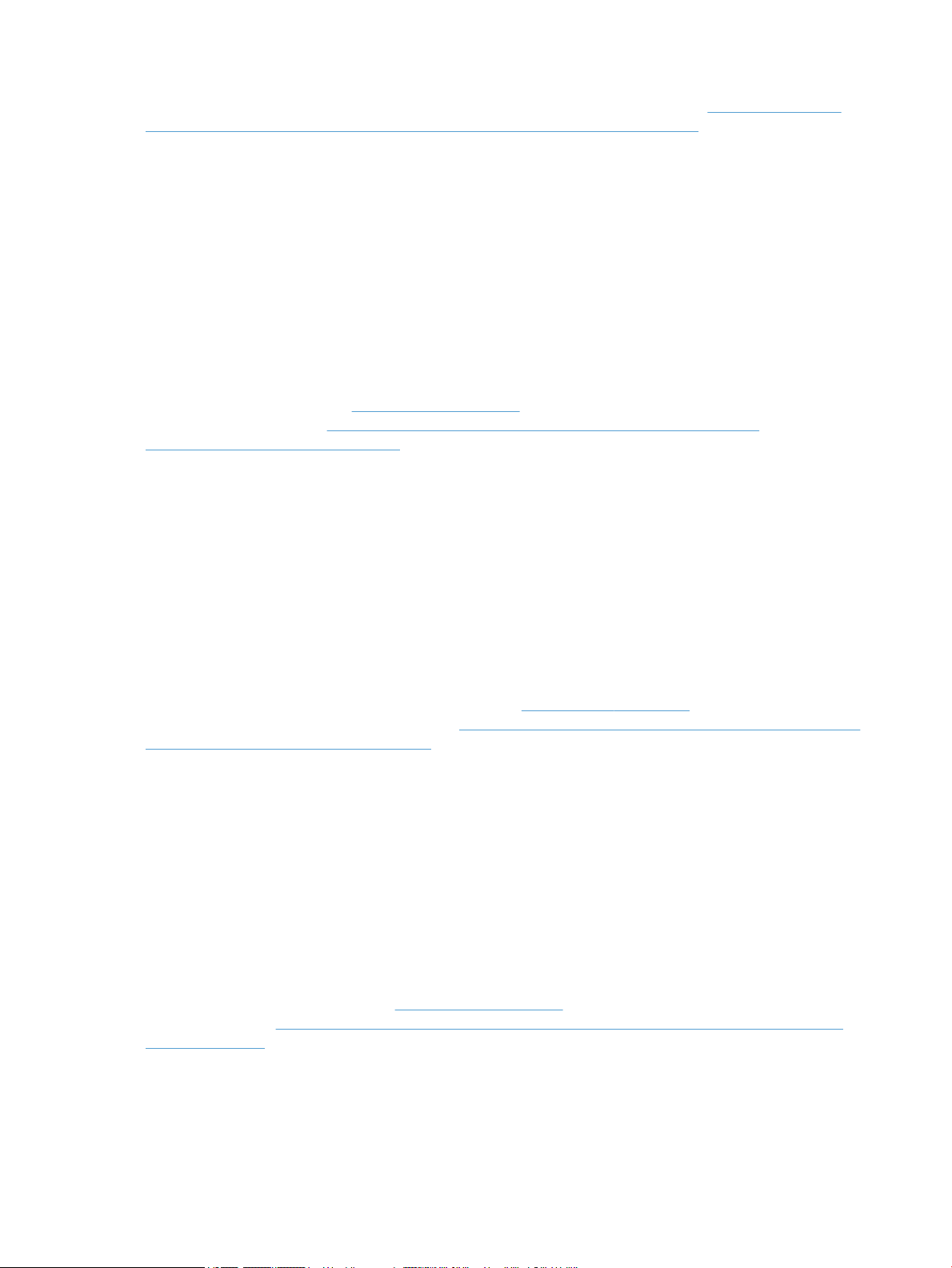
consumidor o puede visitar el sitio web de los Centros europeos de los consumidores (http://ec.europa.eu/
consumers/solving_consumer_disputes/non-judicial_redress/ecc-net/index_en.htm). Los clientes tienen
derecho a elegir si reclaman un servicio acogiéndose a la Garantía limitada de HP o al vendedor de
conformidad con la garantía legal de dos años.
Denmark
Den begrænsede HP-garanti er en garanti, der ydes frivilligt af HP. Navn og adresse på det HP-selskab, der er
ansvarligt for HP's begrænsede garanti i dit land, er som følger:
Danmark: HP Inc Danmark ApS, Engholm Parkvej 8, 3450, Allerød
Den begrænsede HP-garanti gælder i tillæg til eventuelle juridiske rettigheder, for en toårig garanti fra
sælgeren af varer, der ikke er i overensstemmelse med salgsaftalen, men forskellige faktorer kan dog påvirke
din ret til at opnå disse rettigheder. Forbrugerens lovbestemte rettigheder begrænses eller påvirkes ikke på
nogen måde af den begrænsede HP-garanti. Se nedenstående link for at få yderligere oplysninger:
Forbrugerens juridiske garanti (www.hp.com/go/eu-legal) eller du kan besøge De Europæiske
Forbrugercentres websted (http://ec.europa.eu/consumers/solving_consumer_disputes/non-
judicial_redress/ecc-net/index_en.htm). Forbrugere har ret til at vælge, om de vil gøre krav på service i
henhold til HP's begrænsede garanti eller hos sælger i henhold til en toårig juridisk garanti.
Norway
HPs garanti er en begrenset og kommersiell garanti som HP selv har valgt å tilby. Følgende lokale selskap
innestår for garantien:
Sweden
Norge: HP Norge AS, Rolfbuktveien 4b, 1364 Fornebu
HPs garanti kommer i tillegg til det mangelsansvar HP har i henhold til norsk forbrukerkjøpslovgivning, hvor
reklamasjonsperioden kan være to eller fem år, avhengig av hvor lenge salgsgjenstanden var ment å vare.
Ulike faktorer kan imidlertid ha betydning for om du kvaliserer til å kreve avhjelp iht slikt mangelsansvar.
Forbrukerens lovmessige rettigheter begrenses ikke av HPs garanti. Hvis du vil ha mer informasjon, kan du
klikke på følgende kobling: Juridisk garanti for forbruker (www.hp.com/go/eu-legal) eller du kan besøke
nettstedet til de europeiske forbrukersentrene (http://ec.europa.eu/consumers/solving_consumer_disputes/
non-judicial_redress/ecc-net/index_en.htm). Forbrukere har retten til å velge å kreve service under HPs
garanti eller iht selgerens lovpålagte mangelsansvar.
HP:s begränsade garanti är en kommersiell garanti som tillhandahålls frivilligt av HP. Namn och adress till det
HP-företag som ansvarar för HP:s begränsade garanti i ditt land är som följer:
Sverige: HP PPS Sverige AB, SE-169 73 Stockholm
Fördelarna som ingår i HP:s begränsade garanti gäller utöver de lagstadgade rättigheterna till tre års garanti
från säljaren angående varans bristande överensstämmelse gentemot köpeavtalet, men olika faktorer kan
påverka din rätt att utnyttja dessa rättigheter. Konsumentens lagstadgade rättigheter varken begränsas eller
påverkas på något sätt av HP:s begränsade garanti. Mer information får du om du följer denna länk:
Lagstadgad garanti för konsumenter (www.hp.com/go/eu-legal) eller så kan du gå till European Consumer
Centers webbplats (http://ec.europa.eu/consumers/solving_consumer_disputes/non-judicial_redress/ecc-
net/index_en.htm). Konsumenter har rätt att välja om de vill ställa krav enligt HP:s begränsade garanti eller
på säljaren enligt den lagstadgade treåriga garantin.
66 Chapter 7 Specications and warranty ENWW
Page 73

Portugal
A Garantia Limitada HP é uma garantia comercial fornecida voluntariamente pela HP. O nome e a morada da
entidade HP responsável pela prestação da Garantia Limitada HP no seu país são os seguintes:
Portugal: HPCP – Computing and Printing Portugal, Unipessoal, Lda., Edicio D. Sancho I, Quinta da Fonte,
Porto Salvo, Lisboa, Oeiras, 2740 244
As vantagens da Garantia Limitada HP aplicam-se cumulativamente com quaisquer direitos decorrentes da
legislação aplicável à garantia de dois anos do vendedor, relativa a defeitos do produto e constante do
contrato de venda. Existem, contudo, vários fatores que poderão afetar a sua elegibilidade para beneciar de
tais direitos. Os direitos legalmente atribuídos aos consumidores não são limitados ou afetados de forma
alguma pela Garantia Limitada HP. Para mais informações, consulte a ligação seguinte: Garantia legal do
consumidor (
(http://ec.europa.eu/consumers/solving_consumer_disputes/non-judicial_redress/ecc-net/index_en.htm).
Os consumidores têm o direito de escolher se pretendem reclamar assistência ao abrigo da Garantia Limitada
HP ou contra o vendedor ao abrigo de uma garantia jurídica de dois anos.
www.hp.com/go/eu-legal) ou visite o Web site da Rede dos Centros Europeus do Consumidor
Greece and Cyprus
Η Περιορισμένη εγγύηση HP είναι μια εμπορική εγγύηση η οποία παρέχεται εθελοντικά από την HP. Η
επωνυμία και η διεύθυνση του νομικού προσώπου ΗΡ που παρέχει την Περιορισμένη εγγύηση ΗΡ στη χώρα
σας είναι η εξής:
Ελλάδα /Κύπρoς: HP Printing and Personal Systems Hellas EPE, Tzavella 1-3, 15232 Chalandri, Attiki
Hungary
Ελλάδα /Κύπρoς: HP Συστήματα Εκτύπωσης και Προσωπικών Υπολογιστών Ελλάς Εταιρεία Περιορισμένης
Ευθύνης, Tzavella 1-3, 15232 Chalandri, Attiki
Τα προνόμια της Περιορισμένης εγγύησης HP ισχύουν επιπλέον των νόμιμων δικαιωμάτων για διετή εγγύηση
έναντι του Πωλητή για τη μη συμμόρφωση των προϊόντων με τις συνομολογημένες συμβατικά ιδιότητες,
ωστόσο η άσκηση των δικαιωμάτων σας αυτών μπορεί να εξαρτάται από διάφορους παράγοντες. Τα νόμιμα
δικαιώματα των καταναλωτών δεν περιορίζονται ούτε επηρεάζονται καθ’ οιονδήποτε τρόπο από την
Περιορισμένη εγγύηση HP. Για περισσότερες πληροφορίες, συμβουλευτείτε την ακόλουθη τοποθεσία web:
Νόμιμη εγγύηση καταναλωτή (www.hp.com/go/eu-legal) ή μπορείτε να επισκεφτείτε την τοποθεσία web των
Ευρωπαϊκών Κέντρων Καταναλωτή (http://ec.europa.eu/consumers/solving_consumer_disputes/non-
judicial_redress/ecc-net/index_en.htm). Οι καταναλωτές έχουν το δικαίωμα να επιλέξουν αν θα αξιώσουν
την υπηρεσία στα πλαίσια της Περιορισμένης εγγύησης ΗΡ ή από τον πωλητή στα πλαίσια της νόμιμης
εγγύησης δύο ετών.
A HP korlátozott jótállás egy olyan kereskedelmi jótállás, amelyet a HP a saját elhatározásából biztosít. Az
egyes országokban a HP mint gyártó által vállalt korlátozott jótállást biztosító HP vállalatok neve és címe:
Magyarország: HP Inc Magyarország Kft., H-1117 Budapest, Alíz utca 1.
A HP korlátozott jótállásban biztosított jogok azokon a jogokon felül illetik meg Önt, amelyek a termékeknek
az adásvételi szerződés szerinti minőségére vonatkozó kétéves, jogszabályban foglalt eladói szavatosságból,
továbbá ha az Ön által vásárolt termékre alkalmazandó, a jogszabályban foglalt kötelező eladói jótállásból
erednek, azonban számos körülmény hatással lehet arra, hogy ezek a jogok Önt megilletik-e. További
információért kérjük, keresse fel a következő webhelyet: Jogi Tájékoztató Fogyasztóknak
(www.hp.com/go/eu-legal) vagy látogassa meg az Európai Fogyasztói Központok webhelyét
(http://ec.europa.eu/consumers/solving_consumer_disputes/non-judicial_redress/ecc-net/index_en.htm). A
fogyasztóknak jogában áll, hogy megválasszák, hogy a jótállással kapcsolatos igényüket a HP korlátozott
ENWW HP limited warranty statement 67
Page 74
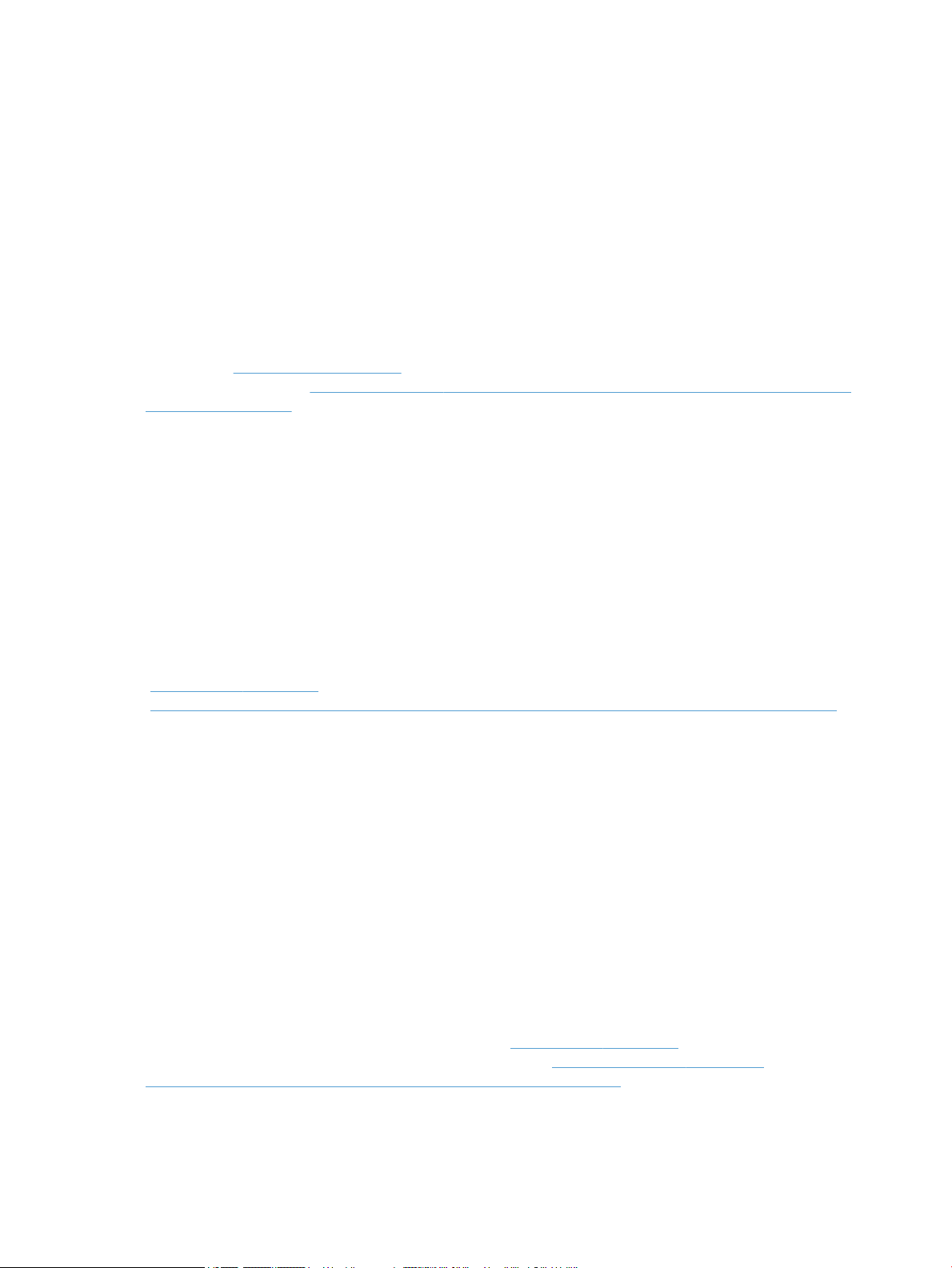
jótállás alapján vagy a kétéves, jogszabályban foglalt eladói szavatosság, illetve, ha alkalmazandó, a
jogszabályban foglalt kötelező eladói jótállás alapján érvényesítik.
Czech Republic
Omezená záruka HP je obchodní zárukou dobrovolně poskytovanou společností HP. Názvy a adresy
společností skupiny HP, které odpovídají za plnění omezené záruky HP ve vaší zemi, jsou následující:
Česká republika: HP Inc Czech Republic s. r. o., Za Brumlovkou 5/1559, 140 00 Praha 4
Výhody, poskytované omezenou zárukou HP, se uplatňuji jako doplňek k jakýmkoli právním nárokům na
dvouletou záruku poskytnutou prodejcem v případě nesouladu zboží s kupní smlouvou. Váš nárok na uznání
těchto práv však může záviset na mnohých faktorech. Omezená záruka HP žádným způsobem neomezuje ani
neovlivňuje zákonná práva zákazníka. Další informace získáte kliknutím na následující odkaz: Zákonná záruka
spotřebitele (
spotřebitelského centra (http://ec.europa.eu/consumers/solving_consumer_disputes/non-judicial_redress/
ecc-net/index_en.htm). Spotřebitelé mají právo se rozhodnout, zda chtějí službu reklamovat v rámci omezené
záruky HP nebo v rámci zákonem stanovené dvouleté záruky u prodejce.
Slovakia
Obmedzená záruka HP je obchodná záruka, ktorú spoločnosť HP poskytuje dobrovoľne. Meno a adresa
subjektu HP, ktorý zabezpečuje plnenie vyplývajúce z Obmedzenej záruky HP vo vašej krajine:
Slovenská republika: HP Inc Slovakia, s.r.o., Galvaniho 7, 821 04 Bratislava
www.hp.com/go/eu-legal) případně můžete navštívit webové stránky Evropského
Poland
Výhody Obmedzenej záruky HP sa uplatnia vedľa prípadných zákazníkových zákonných nárokov voči
predávajúcemu z vád, ktoré spočívajú v nesúlade vlastností tovaru s jeho popisom podľa predmetnej zmluvy.
Možnosť uplatnenia takých prípadných nárokov však môže závisieť od rôznych faktorov. Služby Obmedzenej
záruky HP žiadnym spôsobom neobmedzujú ani neovplyvňujú zákonné práva zákazníka, ktorý je
spotrebiteľom. Ďalšie informácie nájdete na nasledujúcom prepojení: Zákonná záruka spotrebiteľa
(www.hp.com/go/eu-legal), prípadne môžete navštíviť webovú lokalitu európskych zákazníckych stredísk
(http://ec.europa.eu/consumers/solving_consumer_disputes/non-judicial_redress/ecc-net/index_en.htm).
Spotrebitelia majú právo zvoliť si, či chcú uplatniť servis v rámci Obmedzenej záruky HP alebo počas zákonnej
dvojročnej záručnej lehoty u predajcu.
Ograniczona gwarancja HP to komercyjna gwarancja udzielona dobrowolnie przez HP. Nazwa i adres
podmiotu HP odpowiedzialnego za realizację Ograniczonej gwarancji HP w Polsce:
Polska: HP Inc Polska sp. z o.o., Szturmowa 2a, 02-678 Warszawa, wpisana do rejestru przedsiębiorców
prowadzonego przez Sąd Rejonowy dla m.st. Warszawy w Warszawie, XIII Wydział Gospodarczy Krajowego
Rejestru Sądowego, pod numerem KRS 0000546115, NIP 5213690563, REGON 360916326, GIOŚ
E0020757WZBW, kapitał zakładowy 480.000 PLN.
Świadczenia wynikające z Ograniczonej gwarancji HP stanowią dodatek do praw przysługujących nabywcy w
związku z dwuletnią odpowiedzialnością sprzedawcy z tytułu niezgodności towaru z umową (rękojmia).
Niemniej, na możliwość korzystania z tych praw mają wpływ różne czynniki. Ograniczona gwarancja HP w
żaden sposób nie ogranicza praw konsumenta ani na nie nie wpływa. Więcej informacji można znaleźć pod
następującym łączem: Gwarancja prawna konsumenta (www.hp.com/go/eu-legal), można także odwiedzić
stronę internetową Europejskiego Centrum Konsumenckiego (http://ec.europa.eu/consumers/
solving_consumer_disputes/non-judicial_redress/ecc-net/index_en.htm). Konsumenci mają prawo wyboru co
do możliwosci skorzystania albo z usług gwarancyjnych przysługujących w ramach Ograniczonej gwarancji HP
albo z uprawnień wynikających z dwuletniej rękojmi w stosunku do sprzedawcy.
68 Chapter 7 Specications and warranty ENWW
Page 75

Bulgaria
Romania
Ограничената гаранция на HP представлява търговска гаранция, доброволно предоставяна от HP.
Името и адресът на дружеството на HP за вашата страна, отговорно за предоставянето на
гаранционната поддръжка в рамките на Ограничената гаранция на HP, са както следва:
HP Inc Bulgaria EOOD (Ейч Пи Инк България ЕООД), гр. София 1766, район р-н Младост, бул.
Околовръстен Път No 258, Бизнес Център Камбаните
Предимствата на Ограничената гаранция на HP се прилагат в допълнение към всички законови права за
двугодишна гаранция от продавача при несъответствие на стоката с договора за продажба. Въпреки
това, различни фактори могат да окажат влияние върху условията за получаване на тези права.
Законовите права на потребителите не са ограничени или засегнати по никакъв начин от Ограничената
гаранция на HP. За допълнителна информация, моля вижте Правната гаранция на потребителя
www.hp.com/go/eu-legal) или посетете уебсайта на Европейския потребителски център
(
(http://ec.europa.eu/consumers/solving_consumer_disputes/non-judicial_redress/ecc-net/index_en.htm).
Потребителите имат правото да избират дали да претендират за извършване на услуга в рамките на
Ограничената гаранция на HP или да потърсят такава от търговеца в рамките на двугодишната правна
гаранция.
Garanția limitată HP este o garanție comercială furnizată în mod voluntar de către HP. Numele și adresa
entității HP răspunzătoare de punerea în aplicare a Garanției limitate HP în țara dumneavoastră sunt
următoarele:
Romănia: HP Inc Romania SRL, 5 Fabrica de Glucoza Str., Building F, Ground Floor and Floor 8, 2nd District,
Bucureşti
Beneciile Garanției limitate HP se aplică suplimentar faţă de orice drepturi privind garanţia de doi ani oferită
de vânzător pentru neconformitatea bunurilor cu contractul de vânzare; cu toate acestea, diverşi factori pot
avea impact asupra eligibilităţii dvs. de a benecia de aceste drepturi. Drepturile legale ale consumatorului nu
sunt limitate sau afectate în vreun fel de Garanția limitată HP. Pentru informaţii suplimentare consultaţi
următorul link: garanția acordată consumatorului prin lege (www.hp.com/go/eu-legal) sau puteți accesa site-
ul Centrul European al Consumatorilor (http://ec.europa.eu/consumers/solving_consumer_disputes/non-
judicial_redress/ecc-net/index_en.htm). Consumatorii au dreptul să aleagă dacă să pretindă despăgubiri în
cadrul Garanței limitate HP sau de la vânzător, în cadrul garanției legale de doi ani.
Belgium and the Netherlands
De Beperkte Garantie van HP is een commerciële garantie vrijwillig verstrekt door HP. De naam en het adres
van de HP-entiteit die verantwoordelijk is voor het uitvoeren van de Beperkte Garantie van HP in uw land is
als volgt:
Nederland: HP Nederland B.V., Startbaan 16, 1187 XR Amstelveen
België: HP Belgium BVBA, Hermeslaan 1A, B-1831 Diegem
De voordelen van de Beperkte Garantie van HP vormen een aanvulling op de wettelijke garantie voor
consumenten gedurende twee jaren na de levering te verlenen door de verkoper bij een gebrek aan
conformiteit van de goederen met de relevante verkoopsovereenkomst. Niettemin kunnen diverse factoren
een impact hebben op uw eventuele aanspraak op deze wettelijke rechten. De wettelijke rechten van de
consument worden op geen enkele wijze beperkt of beïnvloed door de Beperkte Garantie van HP. Raadpleeg
voor meer informatie de volgende webpagina: Wettelijke garantie van de consument (www.hp.com/go/eu-
legal) of u kan de website van het Europees Consumenten Centrum bezoeken (http://ec.europa.eu/
consumers/solving_consumer_disputes/non-judicial_redress/ecc-net/index_en.htm). Consumenten hebben
ENWW HP limited warranty statement 69
Page 76

Finland
Slovenia
het recht om te kiezen tussen enerzijds de Beperkte Garantie van HP of anderzijds het aanspreken van de
verkoper in toepassing van de wettelijke garantie.
HP:n rajoitettu takuu on HP:n vapaaehtoisesti antama kaupallinen takuu. HP:n myöntämästä takuusta
maassanne vastaavan HP:n edustajan yhteystiedot ovat:
Suomi: HP Finland Oy, Piispankalliontie, FIN - 02200 Espoo
HP:n takuun edut ovat voimassa mahdollisten kuluttajansuojalakiin perustuvien oikeuksien lisäksi sen
varalta, että tuote ei vastaa myyntisopimusta. Saat lisätietoja seuraavasta linkistä: Kuluttajansuoja
www.hp.com/go/eu-legal) tai voit käydä Euroopan kuluttajakeskuksen sivustolla (http://ec.europa.eu/
(
consumers/solving_consumer_disputes/non-judicial_redress/ecc-net/index_en.htm). Kuluttajilla on oikeus
vaatia virheen korjausta HP:n takuun ja kuluttajansuojan perusteella HP:lta tai myyjältä.
Omejena garancija HP je prostovoljna trgovska garancija, ki jo zagotavlja podjetje HP. Ime in naslov poslovne
enote HP, ki je odgovorna za omejeno garancijo HP v vaši državi, sta naslednja:
Slovenija: Hewlett-Packard Europe B.V., Amsterdam, Meyrin Branch, Route du Nant-d'Avril 150, 1217 Meyrin,
Switzerland
Ugodnosti omejene garancije HP veljajo poleg zakonskih pravic, ki ob sklenitvi kupoprodajne pogodbe izhajajo
iz dveletne garancije prodajalca v primeru neskladnosti blaga, vendar lahko na izpolnjevanje pogojev za
uveljavitev pravic vplivajo različni dejavniki. Omejena garancija HP nikakor ne omejuje strankinih z zakonom
predpisanih pravic in ne vpliva nanje. Za dodatne informacije glejte naslednjo povezavo: Strankino pravno
jamstvo (www.hp.com/go/eu-legal); ali pa obiščite spletno mesto evropskih središč za potrošnike
(http://ec.europa.eu/consumers/solving_consumer_disputes/non-judicial_redress/ecc-net/index_en.htm).
Potrošniki imajo pravico izbrati, ali bodo uveljavljali pravice do storitev v skladu z omejeno garancijo HP ali
proti prodajalcu v skladu z dvoletno zakonsko garancijo.
Croatia
Latvia
HP ograničeno jamstvo komercijalno je dobrovoljno jamstvo koje pruža HP. Ime i adresa HP subjekta
odgovornog za HP ograničeno jamstvo u vašoj državi:
Hrvatska: HP Computing and Printing d.o.o. za računalne i srodne aktivnosti, Radnička cesta 41, 10000
Zagreb
Pogodnosti HP ograničenog jamstva vrijede zajedno uz sva zakonska prava na dvogodišnje jamstvo kod bilo
kojeg prodavača s obzirom na nepodudaranje robe s ugovorom o kupnji. Međutim, razni faktori mogu utjecati
na vašu mogućnost ostvarivanja tih prava. HP ograničeno jamstvo ni na koji način ne utječe niti ne ograničava
zakonska prava potrošača. Dodatne informacije potražite na ovoj adresi: Zakonsko jamstvo za potrošače
(www.hp.com/go/eu-legal) ili možete posjetiti web-mjesto Europskih potrošačkih centara
(http://ec.europa.eu/consumers/solving_consumer_disputes/non-judicial_redress/ecc-net/index_en.htm).
Potrošači imaju pravo odabrati žele li ostvariti svoja potraživanja u sklopu HP ograničenog jamstva ili pravnog
jamstva prodavača u trajanju ispod dvije godine.
HP ierobežotā garantija ir komercgarantija, kuru brīvprātīgi nodrošina HP. HP uzņēmums, kas sniedz HP
ierobežotās garantijas servisa nodrošinājumu jūsu valstī:
Latvija: HP Finland Oy, PO Box 515, 02201 Espoo, Finland
70 Chapter 7 Specications and warranty ENWW
Page 77

HP ierobežotās garantijas priekšrocības tiek piedāvātas papildus jebkurām likumīgajām tiesībām uz
pārdevēja un/vai rażotāju nodrošinātu divu gadu garantiju gadījumā, ja preces neatbilst pirkuma līgumam,
tomēr šo tiesību saņemšanu var ietekmēt vairāki faktori. HP ierobežotā garantija nekādā veidā neierobežo un
neietekmē patērētāju likumīgās tiesības. Lai iegūtu plašāku informāciju, izmantojiet šo saiti: Patērētāju
likumīgā garantija (www.hp.com/go/eu-legal) vai arī Eiropas Patērētāju tiesību aizsardzības centra tīmekļa
vietni (http://ec.europa.eu/consumers/solving_consumer_disputes/non-judicial_redress/ecc-net/
index_en.htm). Patērētājiem ir tiesības izvēlēties, vai pieprasīt servisa nodrošinājumu saskaņā ar HP
ierobežoto garantiju, vai arī pārdevēja sniegto divu gadu garantiju.
Lithuania
HP ribotoji garantija yra HP savanoriškai teikiama komercinė garantija. Toliau pateikiami HP bendrovių,
teikiančių HP garantiją (gamintojo garantiją) jūsų šalyje, pavadinimai ir adresai:
Lietuva: HP Finland Oy, PO Box 515, 02201 Espoo, Finland
HP ribotoji garantija papildomai taikoma kartu su bet kokiomis kitomis įstatymais nustatytomis teisėmis į
pardavėjo suteikiamą dviejų metų laikotarpio garantiją dėl prekių atitikties pardavimo sutarčiai, tačiau tai, ar
jums ši teisė bus suteikiama, gali priklausyti nuo įvairių aplinkybių. HP ribotoji garantija niekaip neapriboja ir
neįtakoja įstatymais nustatytų vartotojo teisių. Daugiau informacijos rasite paspaudę šią nuorodą: Teisinė
vartotojo garantija (www.hp.com/go/eu-legal) arba apsilankę Europos vartotojų centro internetinėje
svetainėje (http://ec.europa.eu/consumers/solving_consumer_disputes/non-judicial_redress/ecc-net/
index_en.htm). Vartotojai turi teisę prašyti atlikti techninį aptarnavimą pagal HP ribotąją garantiją arba
pardavėjo teikiamą dviejų metų įstatymais nustatytą garantiją.
Estonia
Russia
HP piiratud garantii on HP poolt vabatahtlikult pakutav kaubanduslik garantii. HP piiratud garantii eest
vastutab HP üksus aadressil:
Eesti: HP Finland Oy, PO Box 515, 02201 Espoo, Finland
HP piiratud garantii rakendub lisaks seaduses ettenähtud müüjapoolsele kaheaastasele garantiile, juhul kui
toode ei vasta müügilepingu tingimustele. Siiski võib esineda asjaolusid, mille puhul teie jaoks need õigused
ei pruugi kehtida. HP piiratud garantii ei piira ega mõjuta mingil moel tarbija seadusjärgseid õigusi. Lisateavet
leiate järgmiselt lingilt: tarbija õiguslik garantii (www.hp.com/go/eu-legal) või võite külastada Euroopa
tarbijakeskuste veebisaiti (http://ec.europa.eu/consumers/solving_consumer_disputes/non-judicial_redress/
ecc-net/index_en.htm). Tarbijal on õigus valida, kas ta soovib kasutada HP piiratud garantiid või seadusega
ette nähtud müüjapoolset kaheaastast garantiid.
Срок службы принтера для России
Срок службы данного принтера HP составляет пять лет в нормальных условиях эксплуатации. Срок
службы отсчитывается с момента ввода принтера в эксплуатацию. В конце срока службы HP
рекомендует посетить веб-сайт нашей службы поддержки по адресу http://www.hp.com/support и/или
связаться с авторизованным поставщиком услуг HP для получения рекомендаций в отношении
дальнейшего безопасного использования принтера.
ENWW HP limited warranty statement 71
Page 78
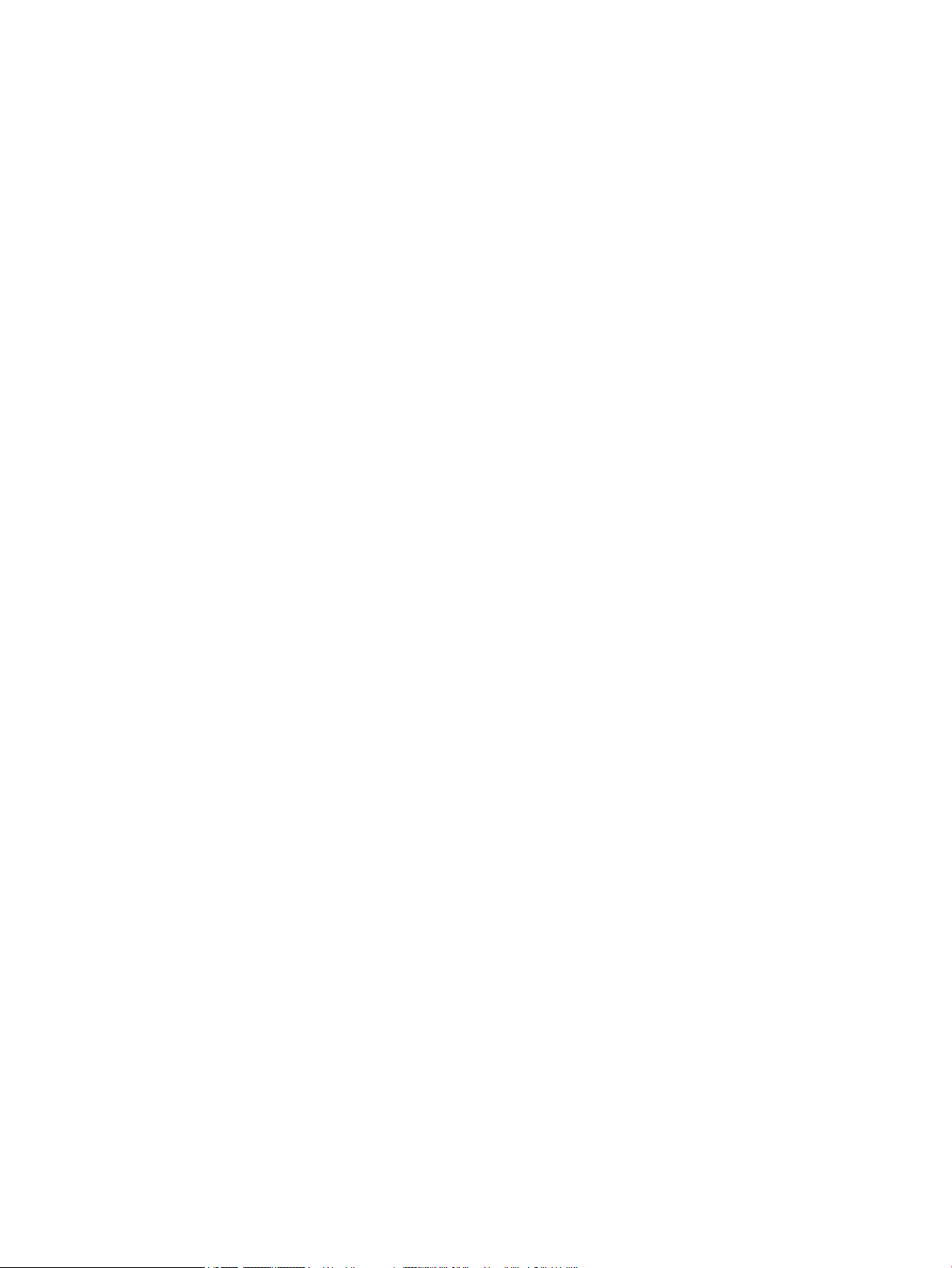
72 Chapter 7 Specications and warranty ENWW
Page 79
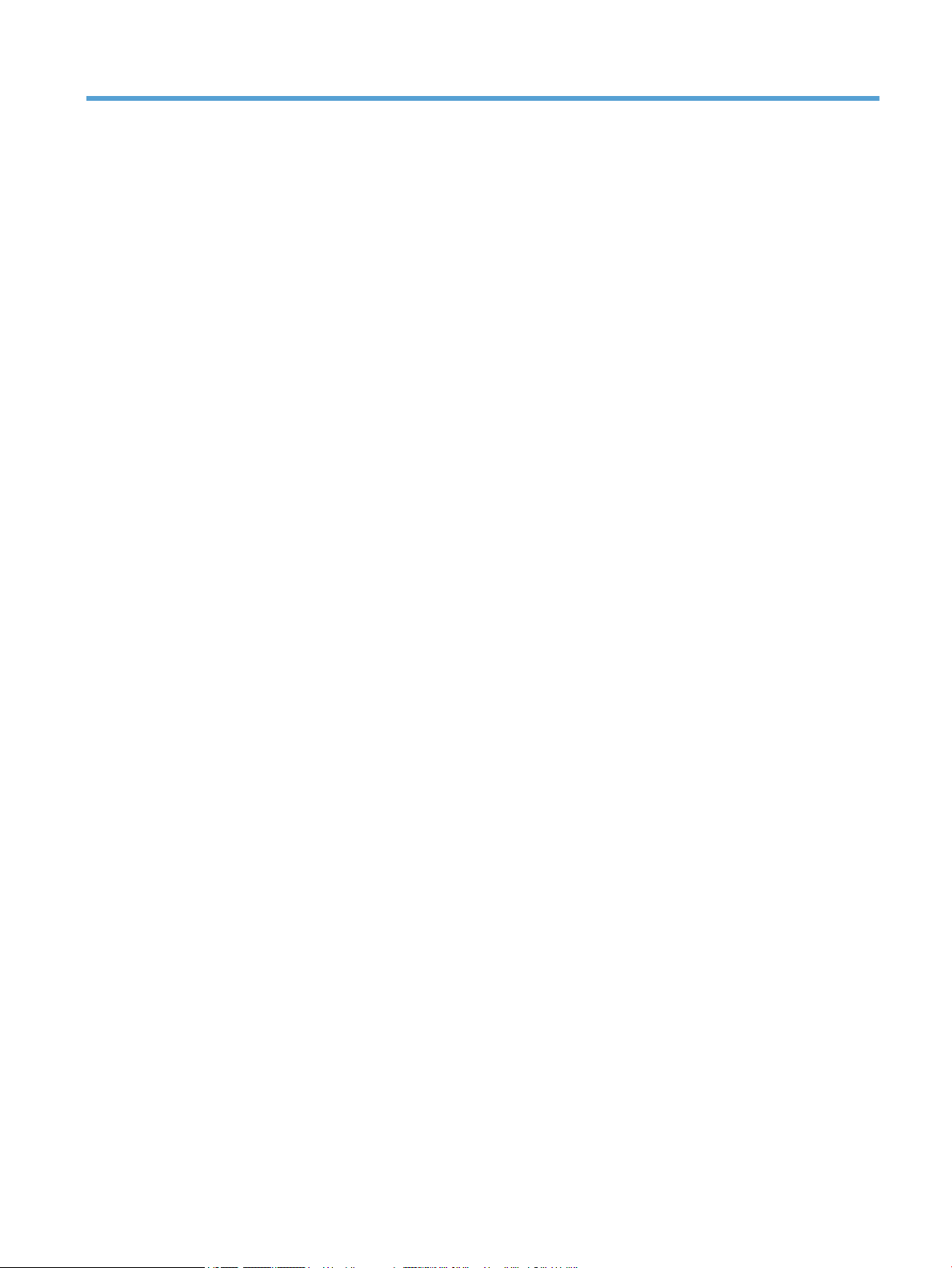
Index
A
accessibility 55
ADF
clean duplex background 25
load paper 8
applications
scan from 14
Auto color detect 21
automatically crop scanned image
20
B
Back button 3
black scans
troubleshoot 48
blurry images 47
buttons
power 2
scanner front panel 2
C
cables
troubleshoot 42
Cancel button 3
clean
ADF 25
rollers 27
scanner glass 25
scanning strip 25
Color dropout 20
colored stripes
troubleshoot 49
crooked images 48
crop scanned image 20
cut-o images
troubleshoot 52
D
disable scanner buttons 55
display problems 47
document feeder
load paper 9
tips on loading 8
E
environmental specications 59
export proles 17
F
features
auto color detect 21
automatically crop scanned
image 20
color dropout 20
long-page support 18
Misfeed (multipick) detection 21
scan proles 16
scanner JPEG compression 19
feed rollers
replace 29
feeding problems 51
fragile items, scanning 51
front panel
replace 36
fuzzy images 47
G
glass, clean 25
H
hardware compression 19
HP Scanner Tools Utility
Maintenance tab 24
uses for 5
HP Smart Document Scan Software
about 4
scan from 13
humidity specications 59
I
import proles 17
install software
troubleshoot 42
J
jams
troubleshoot 52
L
LCD problems 47
LCD Reader 55
lines
troubleshoot 48, 49
long-page support 18
M
maintenance
clean rollers 27
HP Scanner Tools Utility
Maintenance tab 24
manage power settings 5, 46
media
jams 52
misfeeds 51
not feeding 51
troubleshoot 51
misfeeds
troubleshoot 51
multipick detection 21
multiple-page feeds 51
O
OK/select button 3
operating environment
specications 59
order
roller replacement kit 29
supplies 24
ENWW Index 73
Page 80

P
pages missing, troubleshoot 47
pages out of order 48
paper
jams 52
misfeeds 51
not feeding 51
troubleshoot 51
paper-path
feeding problems 51
parts
order 29
power management 5, 46
power supply
troubleshoot cable 42
problems with LCD 47
product support 55
proles
import and export 17
programs
scan from 14
R
reduce le size 19
replace
front panel 36
rollers 29
separation pad 33
reset scanner 44
rollers
clean 27
replace 29
S
scan
feeding problems 51
les too large 49
fragile items 51
from HP Smart Document Scan
Software 13
from other programs 14
paper originals 9
scan proles 16
scanner
front panel 2
power use 5
reset 44
specications 58
scanner glass
load original 11
scanner hardware compression 19
scanning strip, clean 25
screen reader 55
separation pad
replace 33
skewed images 48
software
troubleshoot installation 42
uninstall and reinstall 42, 44
specications
document feeder 58
environmental 59
scanner 58
speed
troubleshoot 47
speed, troubleshoot 48
storage specications 59
streaks
troubleshoot 52
stripes
troubleshoot 48, 49
supplies
order 24
support 55
T
temperature specications 59
troubleshoot
basic tips 41
black scans 48
cables 42
check power 44
colored lines 49
crooked images 48
cut-o images 52
feeding problems 51
fragile items 51
fuzzy images 47
installation 42
jams 52
large scan les 49
misfeeds 51
page order 48
pages missing 47
paper not feeding 51
power 46
reset scanner 44
scanning fragile items 51
speed 47, 48
stops working 44
streaks 52
two-sided scans 47
uninstall and reinstall software
42, 44
white lines 48
white scans 48
troubleshooting
buttons 47
display 47
LCD 47
turn on scanner
troubleshoot 46
TWAIN-compliant programs
scan from 14
two-sided scans
troubleshoot 47
U
uninstall and reinstall software 42,
44
USB cable
troubleshoot 42
V
vertical colored stripes
troubleshoot 49
vertical white stripes
troubleshoot 48
W
warranty
product 62
waste disposal 61
Web sites
order supplies 24
replacement parts 29
white scans
troubleshoot 48
white stripes
troubleshoot 48
Z
zonal multipick detection 21
74 Index ENWW
