Page 1
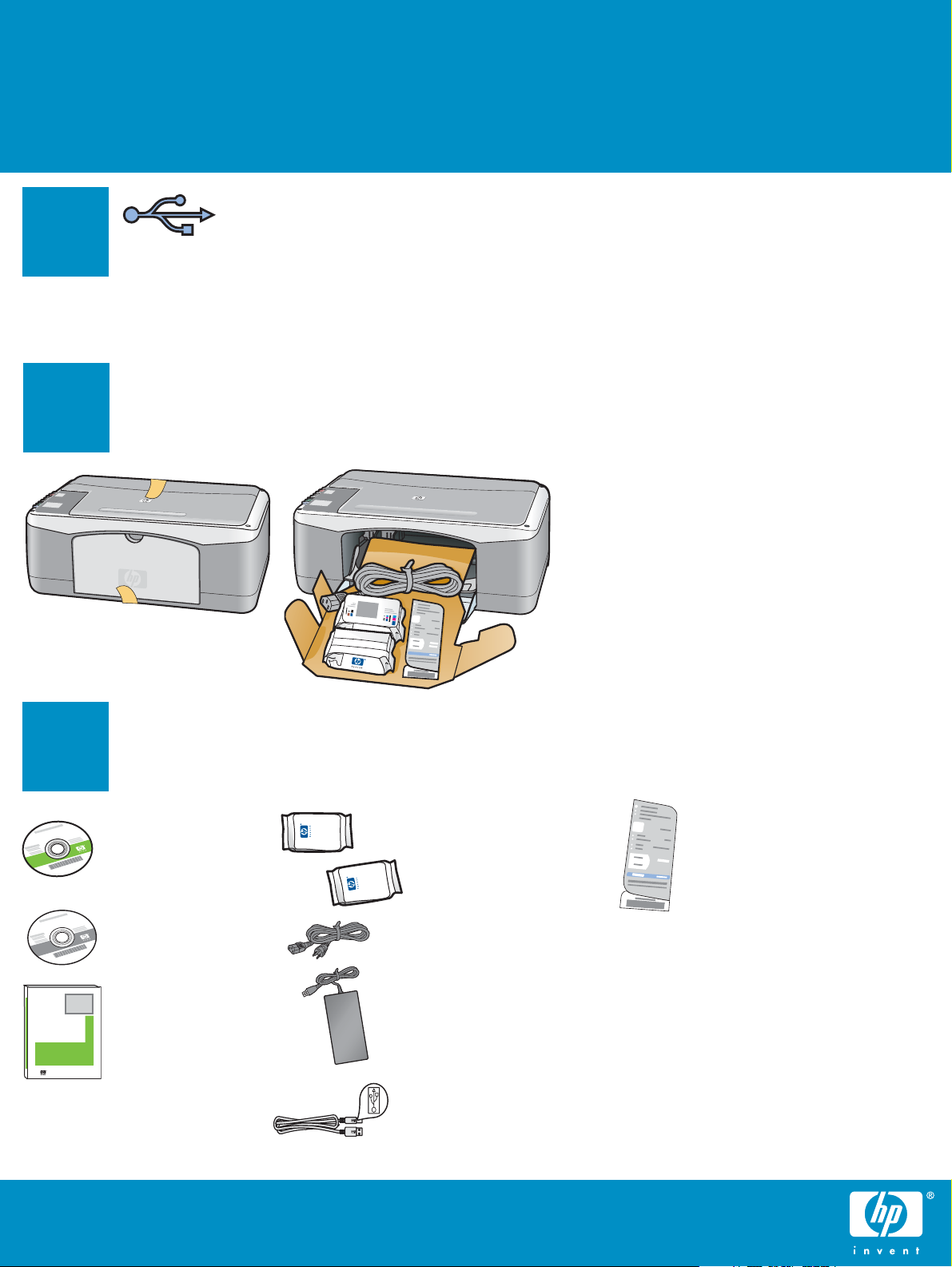
Start Here
Important: Do not connect the USB cable
1
until Step 15 or software may not install
properly.
Follow the steps in order. If you have problems during setup, see Troubleshooting on page 7.
2
Remove all tape and components
a Remove all tape.
b Lower the paper tray, and then the access
door. Remove the shipping material and
components.
3
HP Photosmart 2600/2700 series all-in-one
HP Photosmart 2600/2700 series all-in-one
User Guide
User Guide
HP PSC 1400 All-in-One series Setup Guide
Locate components
Windows CD
Macintosh CD
User Guide
print cartridges
power cord and
adapter
USB cable
*
control panel overlay
(sticker, may be preattached)
* Purchased separately.
The contents of your box may differ.
Page 2
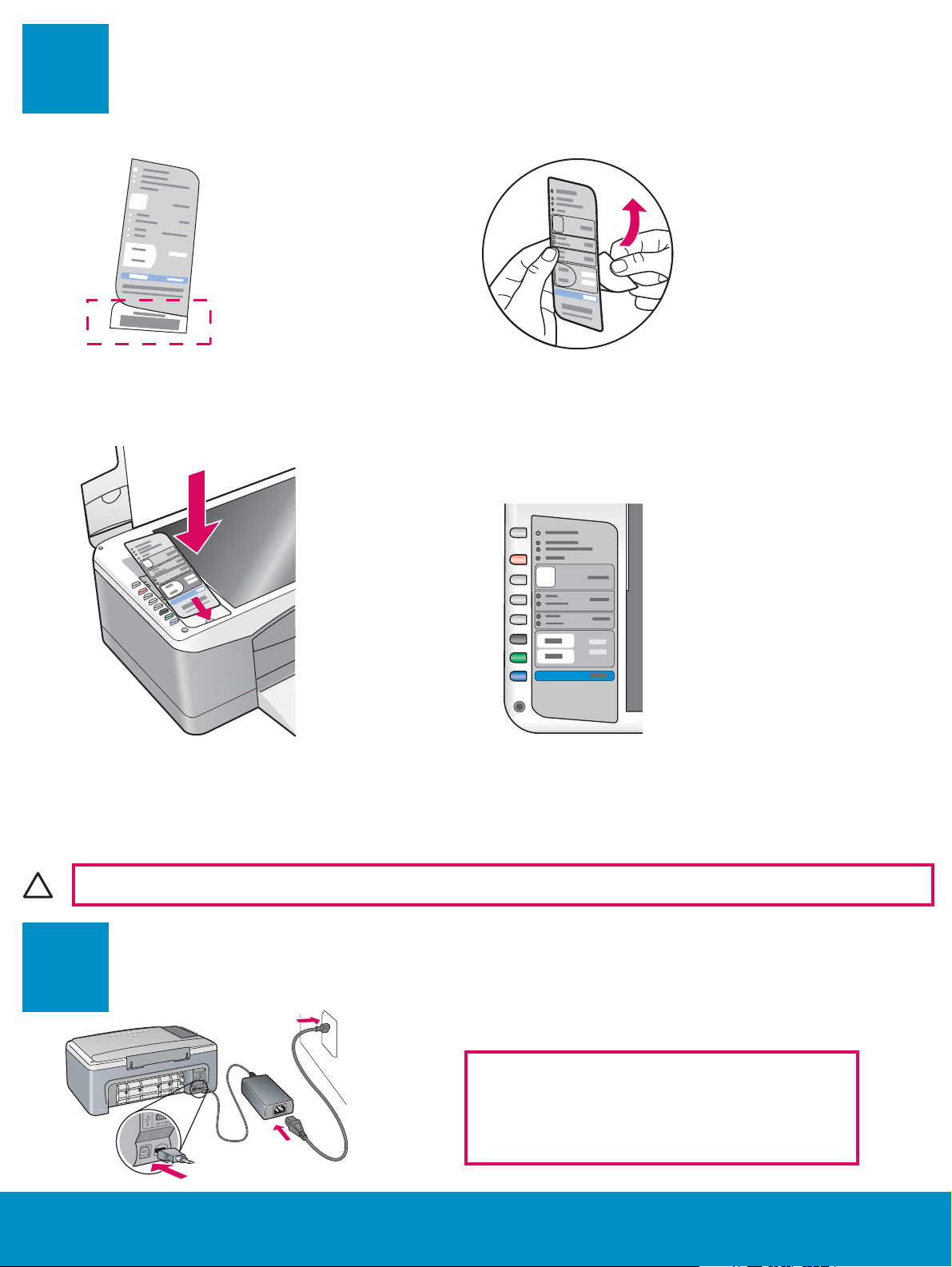
4
Attach the control panel overlay (if not attached)
a Bend the bottom of the
control panel overlay.
c Lift the lid. Attach the overlay to the device. d Press down on the overlay to ensure it is
b Remove the bottom tab and the
backing from the overlay.
fi rmly attached.
CAUTION: The control panel overlay must be attached for the HP All-in-One to work!
5
2 • HP All-in-One
Connect the power cord and adapter
Important: Do not connect the USB cable until
instructed later in this guide.
Page 3
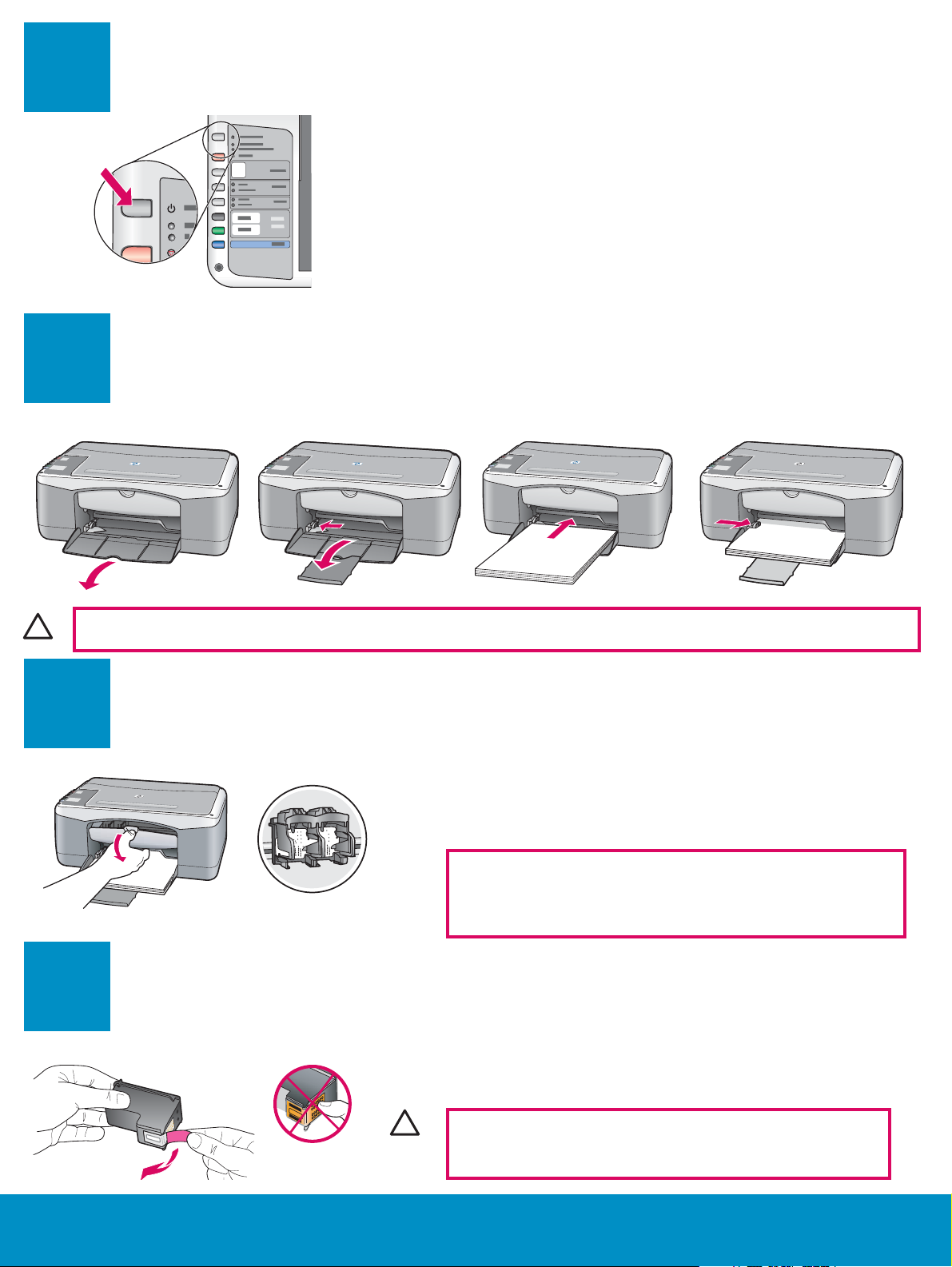
6
Press the On/Resume button
On/
Resume
7
1
After you press the On/Resume button, the green light
blinks, and then becomes solid. This may take up to a
minute.
Load plain white paper
23
4
CAUTION: To avoid paper jams, do not force paper too far into the tray.
8
9
Open access door
Lower the access door until it stops. Make sure the print
carriage moves to the center.
The device must be On before you can insert the print
cartridges.
Remove tape from both cartridges
Pull the pink tab to remove the tape from both print
cartridges.
CAUTION: Do not touch the copper-colored contacts or
retape the cartridges.
HP All-in-One • 3
Page 4

10
Insert the tri-color print cartridge
a Hold the tri-color print cartridge with the
blue HP logo on top.
b Place the tri-color print cartridge in front of
the left slot.
c Push the cartridge fi rmly into the slot until it
snaps into place.
11
4 • HP All-in-One
Insert the black print cartridge
a Hold the black print cartridge with the blue
HP logo on top.
b Place the black print cartridge in front of
the right slot.
c Push the cartridge fi rmly into the slot until it
snaps into place.
d Close the access door.
Page 5

12
Align the print cartridges
After you insert the cartridges, a print cartridge alignment page
prints. (This may take a few minutes.)
a Lift the lid. Place the top of alignment page face down in the
left front corner of the glass. Close the lid.
b Press the Scan button.
After the On /Resume light stops blinking, alignment is complete.
Recycle or discard the alignment page.
13
14
Windows Users:
Turn on your computer
Choose the correct CD
a Turn on your computer, login if necessary, and then wait for the
desktop to appear.
b Close any open programs.
a Insert the HP All-in-One
Windows CD.
b Follow the onscreen instructions.
Macintosh Users:
a Locate the HP All-in-One
Macintosh CD.
b Continue to the next step.
If the startup screen does not appear, double-click My
Computer ,double-click the CD-ROM icon, and then
double-click setup.exe .
HP All-in-One • 5
Page 6

15
Connect the USB cable
Windows Users:
You may have to wait several minutes before you see the
onscreen prompt to connect the USB cable.
Once the prompt appears, connect the USB cable to the
port on the back of the HP All-in-One, and then to any
USB port on your computer.
If you do not see these screens, see Troubleshooting
on page 7.
Macintosh Users:
Connect the USB cable to the port on the back of
the HP All-in-One, and then to any USB port on
your computer.
6 • HP All-in-One
Page 7

16
Finish software installation
Windows Users: Macintosh Users:
Follow the onscreen instructions. Complete the Sign up
now screen. Congratulations on completing the setup!
Troubleshooting
a Insert the HP All-in-One Macintosh CD.
b Double-click the HP All-in-One Installer icon.
c Make sure you complete all screens, including
the Setup Assistant. Congratulations on
completing the setup!
Problem: (Windows only) You did not see the screen telling you when to connect the USB
cable.
Action: Cancel all screens. Remove, and then re-insert the HP All-in-One Windows CD.
Refer to Step 14.
Problem: (Windows only) The Microsoft Add Hardware screens appear.
Action: Click Cancel on all screens. Unplug the USB cable, and then insert the
HP All-in-One Windows CD. Refer to Steps 14 and 15.
Problem: (Windows only) The Device Setup Has Failed To Complete screen appears.
Action: Verify that the control panel overlay is fi rmly attached. See Step 4. Unplug the
device and plug it in again. Check all connections. Make sure the USB cable is plugged
into the computer. Do not plug the USB cable into a keyboard or non-powered hub. See
Step 15.
HP All-in-One • 7
Page 8

Control Panel Overview
*Q7286-90216*
*Q7286-90216*
Q7286-90216
1
2
check print cartridges
3
4
5
6
7
8
9
10
11
12
number of copies
on/resume
check paper
cancel
100%
fi t to page
plain paper
photo paper
black copy
color copy
scan
1 On/Resume button: Powers on. Use after
correcting a paper jam or print cartridge
problem.
2 Check Paper light: Indicates paper is not
loaded correctly or there is a jam.
3 Check Print Cartridges light: Indicates a
print cartridge needs to be cleaned or
replaced; or the access door is open.
4 Cancel button: Stops a job.
5 Number of copies button: Sets the number
of copies. An “E” indicates an error. See
Chapter 1 in the User Guide.
6 100% button: Makes the copy the actual
size of the original.
7 Fit to page button: Adjusts the copy to
the size of the paper.
8 Plain paper button: Sets the paper type to
plain.
9 Photo paper button: Sets the paper type
to photo.
10 Black copy button: Starts a black and
white copy job.
Visit www.hp.com/support for assistance.
Printed on 100% recycled paper.
© Copyright 2005 Hewlett-Packard Development Company, L.P. Printed in [].
11 Color copy button: Starts a color copy
job.
12 Scan button: Copies the original to the
computer.
