Page 1
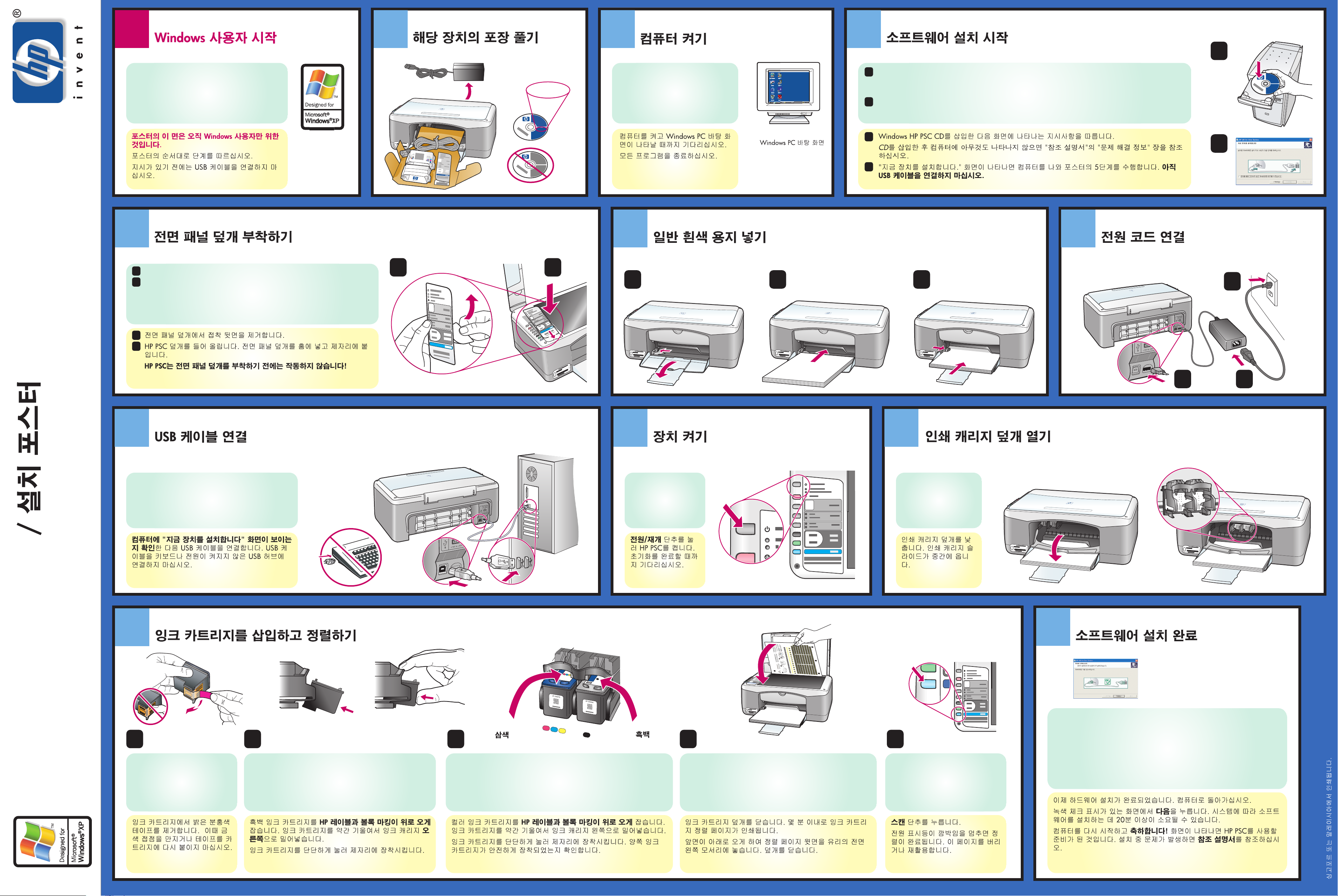
Windows users START HERE
1342
Unpack the device
Turn on the computer
Begin software installation
a
This side of the poster is for Windows users only.
Follow the steps on this poster in order.
Do not connect the USB cable until the software
prompts you to do so.
Q3500-90205
Attach the front panel cover
567
*Q3500-90205*
*Q3500-90205*
a
Remove the adhesive backing from the front panel cover.
b
Raise the lid of the HP PSC. Place the front panel cover into the recess and
stick it into place.
The HP PSC will not work until you attach the front panel cover!
Windows 98,
2000, ME, XP
a
Windows PC
b
Turn on your computer and wait for
the Windows PC desktop to appear.
Close any open programs.
Load plain white paper Connect the power cords
a
Windows PC desktop
b
Insert the Windows HP PSC CD and follow the onscreen instructions.
a
If nothing appears on your computer screen after you insert the CD, see the Troubleshooting
Information chapter in the Reference Guide.
When you see the Set Up Your Device Now screen, leave your computer and proceed to step 5 on
b
this poster. Do not connect the USB cable yet.
a
b
c
b
c
a
b
Connect the USB cable
8 10
Make sure that you see the Set Up Your Device Now
screen on your computer, then connect the USB
cable. Do not connect the USB cable to a keyboard
or a non-powered USB hub.
9
Press the On/Resume
button to turn on the
HP PSC. Wait for it to
finish initializing.
Turn on the device
Lower the print-carriage
access door. The print
carriage slides to the
middle.
Open the print-carriage access door
a
b
Insert and align the print cartridges
11
a
Remove the bright pink tape from
the print cartridges. Do not touch
the gold-colored contacts or
Windows setup poster
hp psc 1300 series all-in-one
retape the cartridges.
b
Hold the black print cartridge with the large HP label and
the raised markings on top. Slide the cartridge at a slight
angle into the right side of the print carriage.
Press firmly until the print cartridge snaps into place.
h
p
p
sc
1
p
1
r
i
0
n
t
e
r
0
s
c
a
n
n
e
r
c
o
p
e
i
r
Tri-color Black
c e
Hold the color print cartridge with the large HP label and the raised
markings on top. Slide the cartridge at a slight angle into the left side
of the print carriage.
Press firmly until the print cartridge snaps into place. Make sure that
both print cartridges are secure.
d
Close the print-carriage access door. Within a few minutes, a
print cartridge alignment page prints.
Place the top of the alignment page face down in the left
front corner of the glass. Close the lid.
Press the Scan button.
After the On light stops blinking,
alignment is complete. Discard or
recycle the alignment page.
Finish software installation
12
Hardware setup is now complete. Return to your computer.
Click Next on the screen with the green checkmark. Depending on your
system, it may take 20 minutes or more to finish installing the software.
When you restart your computer and the Congratulations screen appears,
you are ready to use your HP PSC. If you encounter problems during setup,
see the Reference Guide.
www.hp.com/support Copyright Hewlett-Packard Company 2003
Printed in Singapore or Malaysia.
Page 2
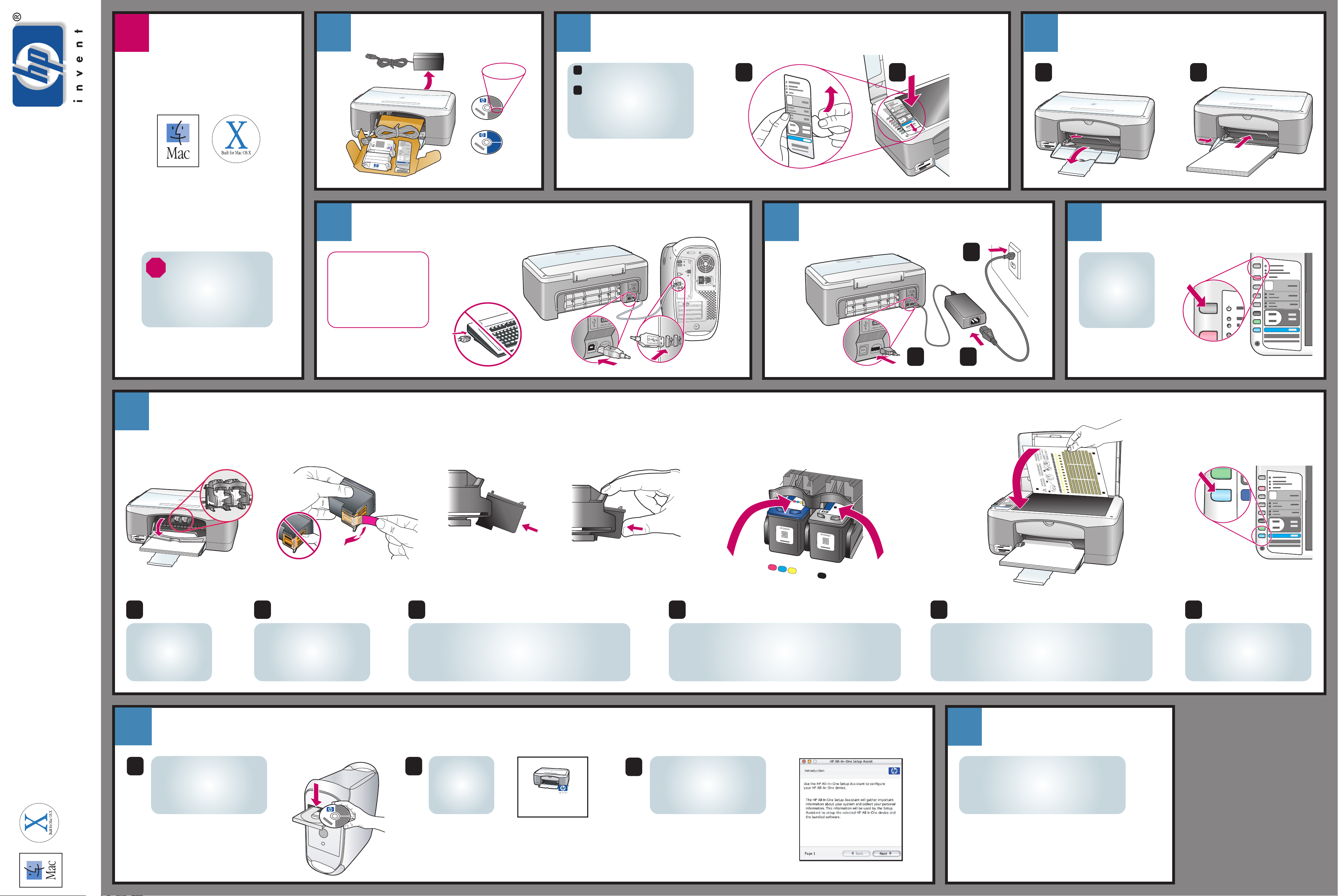
hp psc 1300 series all-in-one
Macintosh OS 9, OS X
1 43
8
6
7
5
10
9
2
www.hp.com/support
Copyright Hewlett-Packard Company 2003
a
b
c
a
b
c
a
b
c
d
f
e
hp_all-in-one_installer
a
b
Macintosh
Macintosh OS 9, OS X
h
p
p
s
c
1
1
0
0
p
r
i
n
t
e
r
s
c
a
n
n
e
r
c
o
p
i
e
r
a
b
This side of the poster is for
Macintosh users only.
Follow the steps on this poster
in order.
Congratulations! You are now ready to use your
HP PSC. Select the HP Director icon in the dock to
get started.
If you encounter problems during setup, see the
Reference Guide.
Press the On/Resume
button to turn on the
HP PSC. Wait for it to
finish initializing.
Remove the bright pink tape from
the print cartridges. Do not touch
the gold-colored contacts or retape
the cartridges.
Hold the black print cartridge with the large HP label and the raised
markings on top. Slide the cartridge at a slight angle into the right
side of the print carriage.
Press firmly until the print cartridge snaps into place.
Close the print-carriage access door. Within a few minutes, a print
cartridge alignment page prints.
Place the top of the alignment page face down on the front left corner
of the glass. Close the lid.
Hold the color print cartridge with the large HP label and the raised
markings on top. Slide the cartridge at a slight angle into the left side of
the print carriage.
Press firmly until the print cartridge snaps into place.
Make sure that both print cartridges are secure.
Press the Scan button.
After the On light stops blinking,
alignment is complete. Discard or
recycle the alignment page.
Lower the print-carriage
access door. The print
carriage slides to the
middle.
Macintosh setup poster
Printed in Singapore or Malaysia.
Turn on your Macintosh and wait
for it to finish starting up.
Insert the Macintosh HP PSC CD.
Double-click the
HP All-In-One
Installer icon on
the desktop.
Follow the onscreen instructions.
You may have to restart your
Macintosh during setup. Be sure to
complete the setup assistant.
If you have an iMac, the USB
port is on the side. Do not
connect the HP PSC to a USB
port on a keyboard or a nonpowered USB hub. See the
Reference Guide for more
details.
Macintosh users
START HERE
Attach the front panel cover
Load plain white paper
Connect the USB cable
Connect the power cords
Turn on the HP PSC
Insert and align the print cartridges
Install the software
Try the HP PSC
Unpack the device
Remove the adhesive backing
from the front panel cover.
Raise the lid of the HP PSC.
Place the front panel cover into
the recess and stick it into place.
The HP PSC will not work until
you attach the front panel cover!
a
b
Tri-color Black
