Page 1
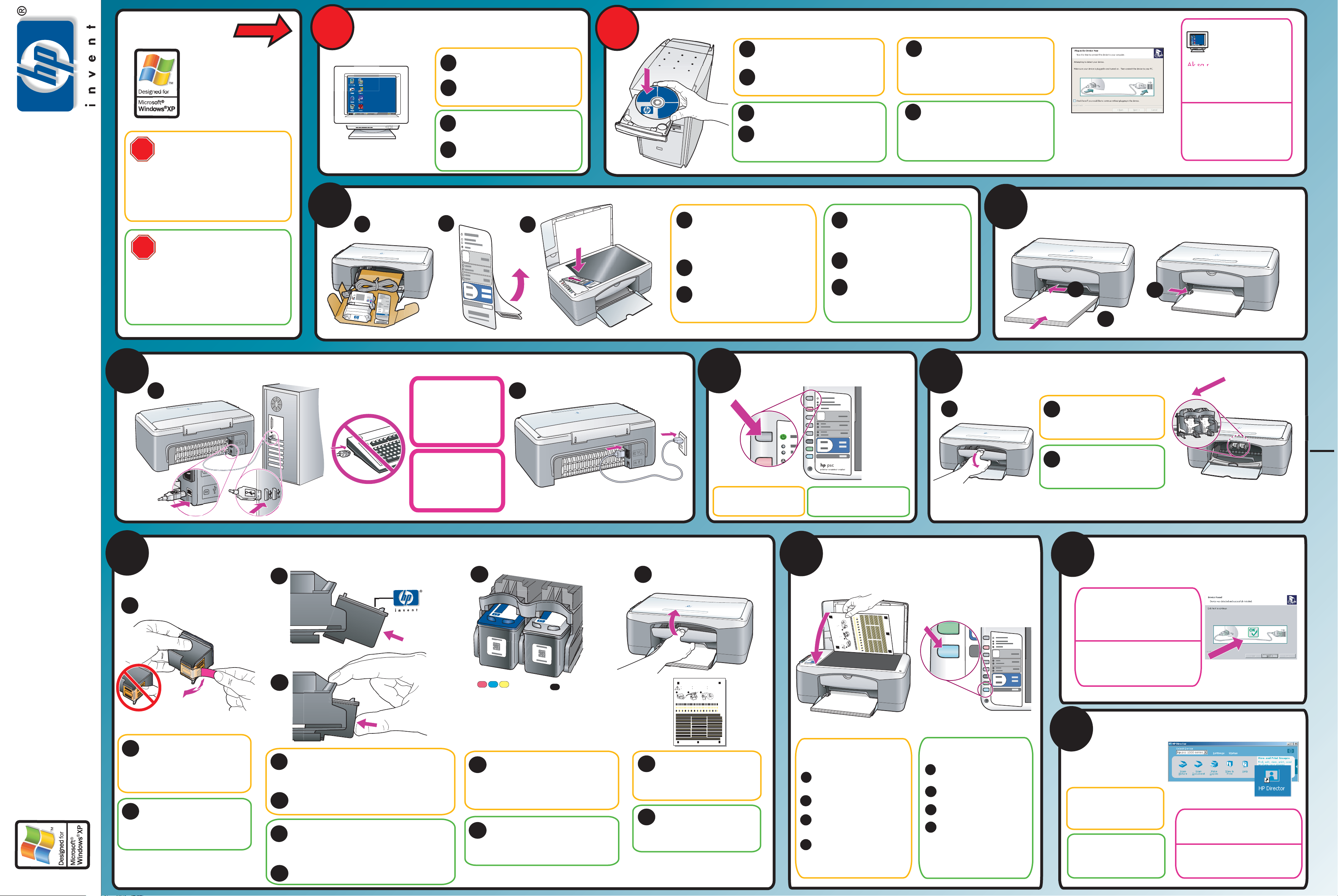
1
2
b
c
a
3
b
c
d
e
To get best quality, follow
the steps using this sheet.
Para obtener la mejor calidad,
siga los pasos de esta hoja.
Pour obtenir de meilleurs resultats, suivez
la procedure indiquee sur cette feuille.
Per ottenere una qualita ottimale, attenersi
alle istruzioni fornite in questo documento.
Um optimale Qualitat zu erzielen, befolgen
Sie die hier aufgefuherten Anweisungen.
Voer de stappen in dit document
uit voor de beste kwaliteit.
1
2
3
f
4
b
a
c
6
hp PSC1200
printer scanner copier
T
o
g
e
t
be
s
t
q
u
a
l
i
t
y
,
fo
ll
o
w
t
h
e
st
e
p
s u
s
in
g
th
i
s
s
h
e
e
t.
P
ar
a
o
bt
e
n
e
r
l
a
m
e
jo
r
ca
l
i
da
d
,
siga
l
o
s
p
a
s
os
d
e
e
s
ta
ho
j
a.
P
o
u
r
o
b
t
e
ni
r d
e
m
e
i
l
l
eur
s
r
e
s
ul
t
a
t
s
,
su
i
v
e
z
la
p
r
o
ce
d
ur
e
i
n
d
i
q
ue
e
sur
ce
tt
e
fe
ui
lle
.
P
e
r
o
t
te
n
ere
u
n
a
q
u
a
lit
a
o
t
t
im
a
l
e,
a
t
t
en
e
r
s
i
al
le
is
t
r
uz
io
n
i fo
r
ni
te
in
qu
e
s
t
o
d
o
c
u
m
e
n
t
o
.
U
m
o
p
t
i
m
al
e
Qu
a
li
t
at
zu
er
zi
e
le
n
,
b
e
f
o
l
g
en
S
ie
d
ie
h
i
e
r
a
ufg
e
f
u
h
er
t
e
n
A
n
w
ei
s
u
n
g
e
n
.
Vo
e
r
d
e
s
t
ap
pen
i
n
di
t
docu
me
nt
ui
t
v
o
o
r
d
e
b
e
st
e
k
w
a
lite
i
t
.
1
2
3
5
7
7
8
9
10
b
a
a
Windows setup poster
hp psc 1100/1200 series all-in-one
Informácie o riešení problémov nájdete v referenčnej
príručke alebo na adrese www.hp.com/support
Copyright Hewlett-Packard Company 2003
Vytlačené v USA, Mexiku, Nemecku a Singapúre.
Zapnite počítač.
a
b
Zapnite počítač a počkajte, kým sa
neobjaví pracovná plocha Windows.
Zatvorte všetky otvorené programy,
vrátane antivírových programov.
Pracovná plocha Windows
Skontrolujte, či používate
správnu stranu plagátu.
Používatelia systému Windows: Postupujte
poda krokov. Nepripájajte kábel USB,
kým nebudete k tomu vyzvaný.
Skontrolujte si presný obsah krabice
a systémové požiadavky.
c
Sklopte vstupný zásobník
a prístupové dvierka k tlačovým
kazetám. Odstráte baliaci materiál.
Zatvorte prístupové dvierka
k tlačovým kazetám.
Odstráte masku predného panelu
z čiarového kódu.
Zodvihnite veko. Zarovnajte masku
so zahbenou plôškou na zariadení
veda tlačidiel. Zatlačte masku
pevne na miesto.
a
b
Kábel USB nepripájajte,
kým neuvidíte obrazovku
uvedenú v kroku 2.
Nepripájajte ho ku
klávesnici ani
k nenapájanému
rozbočovaču.
Odstráte priesvitnú pásku
z tlačových kaziet pomocou
svetloružovej pásky. Nedotýkajte
sa zlato sfarbených kontaktov ani
neprilepujte znovu pásku na
kazety.
Zatvorte dvierka k tlačovým
kazetám. Vytlačí sa stránka
o zarovnaní tlačových kaziet.
Môže to trva minútu. Túto
stránku použite v kroku 8.
Zopakujte kroky C a D pri farebnej
tlačovej kazete. Skontrolujte, či obidve
kazety dobre sedia.
d
Uchopte čiernu tlačovú kazetu s logom HP
navrchu. Kazetu zasute pod miernym uhlom do
pravej časti tlačového vozíka. Pozrite si pokyny
pre prístupové dvierka k tlačovým kazetám.
Pevne zatlačte, kým čierna tlačová kazeta
nezacvakne na miesto.
b
c
e
f
Sklopte prístupové dvierka
k tlačovým kazetám. Počkajte,
kým sa tlačový vozík
nepresunie do stredu.
Položte stránku lícnou stranou
dolu do avého predného rohu.
Zatvorte veko.
Stlačte tlačidlo Scan
(Skenova).
Ke kontrolka vypínača
prestane blika, zarovnanie je
dokončené. Túto stránku
zahote alebo ju recyklujte.
Vyhadajte obrazovku so zelenou
kontrolnou značkou a potom
pokračujte. Ak vidíte obrazovku s
červeným znakom "X", postupujte
poda pokynov v súbore Readme.
a
Blahoželáme! Teraz môžete
používa zariadenie HP PSC.
Spustíte ho, ke dvakrát
kliknete na ikonu HP Director.
b
c
a
Aby ste dosiahli najlepšiu kvalitu
tlače, postupujte poda týchto
krokov:
a
b
Vložte CD so softvérom HP PSC.
Ak sa po vložení CD na
obrazovke nič neobjaví,
vyhadajte na CD súbor
setup.exe a dvakrát na kliknite.
Postupujte poda pokynov na
obrazovke.
Zatia nepripájajte kábel USB.
Počkajte, kým sa nenainštalujú súbory.
U pomalých počítačov to môže trva
20 minút. Ke uvidíte obrazovku
vpravo, pokračujte krokom 3.
Najprv nainštalujte softvér
Pripevnite masku predného panelu
Založte obyčajný papier
Pripojte kábel USB a napájací kábel
Zapnite zariadenie HP PSC
Kontrolka vypínača sa
rozsvieti. Môže to trva
niekoko sekúnd.
Vložte tlačové kazety
tlačový vozík
Vyskúšajte zariadenie HP PSC
Dokončite inštaláciu softvéru
Zarovnajte tlačové kazety
Vložte tlačové kazety (pokračovanie)
ZAČNITE TU
Skontrolujte, či v okne HP Director je
pä ikôn.
Ak nie je, pozrite si referenčnú príručku.
ČiernaFarebná
Windows 98, ME, 2000,
XP
c
d
/Návod na inštaláciu
Copyright Hewlett-Packard Company 2003
Printed in USA, Mexico, Germany, and Singapore.
For troubleshooting information, see the
reference guide or go to www.hp.com/support
Turn your PC on
a
b
Turn your PC on and wait for the
Windows desktop to appear.
Close any open programs,
including virus-checking programs.
Windows desktop
Make sure you are using the
correct side of the poster.
Windows users: Follow the steps in order.
Do not connect the USB cable until
instructed to do so.
See your box for exact contents and
system requirements.
c
Lower the input tray and the print
cartridge access door. Remove
the packaging. Close the print
cartridge access door.
Remove the front-panel overlay
from the barcode backing.
Raise the lid. Align the overlay
with the recessed area on the unit
next to the buttons. Press the
overlay firmly into place.
a
b
Do not connect the USB
cable until you see the
screen in Step 2. Do not
connect the USB cable
to a keyboard or nonpowered hub.
Install the software first
Attach the front-panel overlay
Load plain white paper
Connect the USB cable and the power cord
Turn on your HP PSC
The On light button turns green.
This may take a few seconds.
Insert the print cartridges
/print carriage
Finish software setup
Insert the print cartridges (continued)
Align print cartridges
Try the HP PSC
START HERE
Use the bright pink pull-tab to
remove the clear tape from the
print cartridges. Do not touch the
gold-colored contacts or re-tape
the cartridges.
Hold the black print cartridge with the HP logo
on top. Slide the cartridge at a slight angle into
the right side of the print carriage. See the
instructions on the print cartridge access door.
Press firmly until the black print cartridge snaps
into place.
Close the print cartridge door.
A print cartridge alignment
page prints. This may take up
to a minute. Use this page in
step 8.
Repeat steps C and D with the color
print cartridge. Make sure both
cartridges are secure.
b
c
d
e
f
Congratulations! You are
now ready to use the
HP PSC. Double-click the HP
Director icon to get started.
Look for the screen with the green
checkmark, and then continue. If you
see the screen with the red "X",
follow the instructions in the Readme.
Make sure there are five icons in
the HP Director window.
If not, see the reference guide.
BlackColor
Pull the print cartridge access
door down. Wait for the print
carriage to move to the center.
a
If nothing appears on your
computer screen after inserting
the CD, search for setup.exe on
the CD and double-click the file.
Place the page face down
at the front left corner.
Close the lid.
Press the Scan button.
After the ON light stops
blinking, alignment is
complete. Discard or
recycle the page.
b
c
a
d
For best print quality, follow
these steps:
a
b
Insert the HP PSC software CD.
Follow the onscreen instructions.
c
Do not connect the USB cable at
this time. Please wait while the
software installs files. This can take
up to 20 minutes on slow PCs.
When you see the screen to the
right, continue to step 3.
Page 2
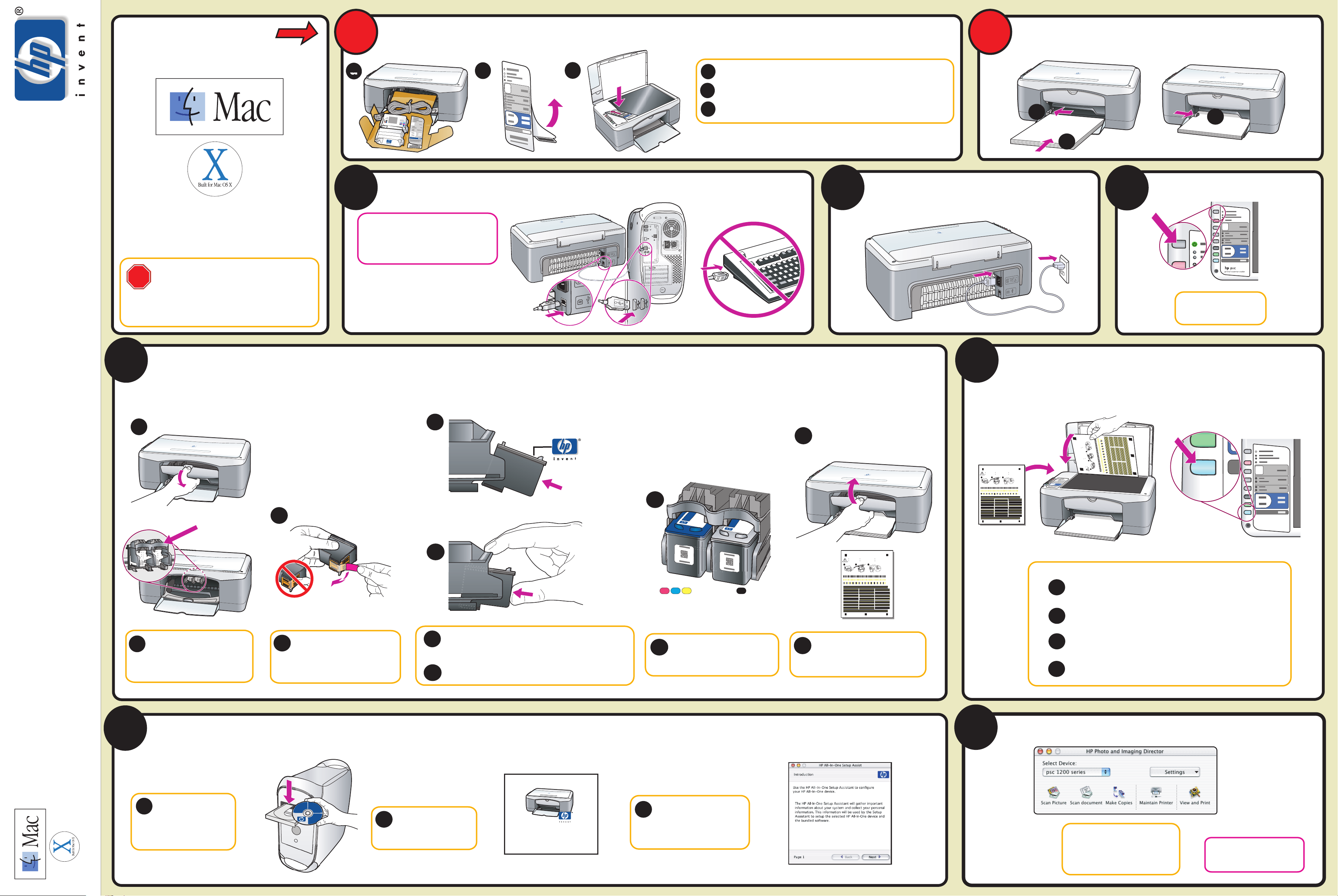
Macintosh Users START HERE
1
Attach the front panel overlay
Load plain white paper
2
Q1647-90184
*Q1647-90184*
*Q1647-90184*
Make sure you are using the
Macintosh
®
OS 9, OS X
a
Connect the USB cable
3
If you have an iMac, your USB port is on
the side. Do not connect the HP PSC to a
USB port on a keyboard or a non-powered
USB hub. See the reference guide for more
details.
b
c
Lower the input tray and the print cartridge access door. Remove the
a
packaging. Close the print cartridge access door.
Remove the front-panel overlay from the barcode backing.
b
Raise the lid. Align the overlay with the recessed area on the unit next to the
c
buttons. Press the overlay firmly into place.
Connect the power cord Turn on your HP PSC
4
a
c
b
5
correct side of the poster.
Windows users: see other side.
See your box for exact contents and requirements.
6
Insert the print cartridges
a
c
The On light button turns
green. This may take a few
seconds.
7
f
To get best quality, follow
Pour obtenir de meilleurs resultats, suivez
the steps using this sheet.
la procedure indiquee sur cette feuille.
Para obtener la mejor calidad,
Per ottenere una qualita ottimale, attenersi
siga los pasos de esta hoja.
alle istruzioni fornite in questo documento.
2
1
Align print cartridges
Um optimale Qualitat zu erzielen, befolgen
Sie die hier aufgefuherten Anweisungen.
Voer de stappen in dit document
uit voor de beste kwaliteit.
3
n
e
.
g
en
ol
f
g
un
s
, be
nt
i
n
e
ele
ume
i
.
t
c
i
Anw
e
t
n
i
e
t do
t
al
zu erz
er
kw
h
n di
at
t
fu
n i
ste
fge
pe
u
be
Quali
a
ap
r
le
st
r de
oo
tima
r de
ie hie
e
it v
op
u
Vo
Sie d
Um
i
to.
n
ers
e
n
z
e
e
.
t
t
cum
suiv
, a
uille
e
do
l
s,
e fe
at
sto
t
ma
3
t
ti
ue
sult
ce
ot
e
q
a
r
in
s
e
e sur
alit
t
i
u
n
illeur
r
q
que
i
me
una
ni fo
ind
o
e
r
ere
u
uzi
n
nir de
d
e
e
t
e
e istr
ot
l
r
l
r obt
e
a
proc
P
ou
la
P
,
ad
ja.
d
li
ho
2
.
t
ca
a
w
t
r
o
s
l
l
jo
e
shee
fo
e
,
d
s
la me
this
lity
o
s
a
ing
ner
qua
s
e
s p
st
bt
s u
lo
be
ep
a
t
a o
g
ar
si
get
P
he s
t
To
1
Pull the print cartridge access
a
door down. Wait for the print
carriage to move to the
center.
Print carriage
b
Remove the bright pink tape
b
from the print cartridges. Do not
touch the gold-colored contacts
or re-tape the cartridges.
d
Hold the black print cartridge with the HP logo on top.
c
Slide the cartridge at a slight angle into the right side of
the print carriage. See the instructions on the print
cartridge access door.
d
Press firmly until the black print cartridge snaps into place.
e
Color
Repeat steps c & d with the color
e
print cartridge. Make sure both
cartridges are secure.
Black
To get best quality, follow
Pour obtenir de meilleurs resultats, suivez
2
la procedure indiquee sur cette feuille.
Per ottenere una qualita ottimale, attenersi
alle istruzioni fornite in questo documento.
Um optimale Qualitat zu erzielen, befolgen
Sie die hier aufgefuherten Anweisungen.
Voer de stappen in dit document
uit voor de beste kwaliteit.
3
the steps using this sheet.
Para obtener la mejor calidad,
siga los pasos de esta hoja.
1
Close the print cartridge door. A
f
print cartidge alignment page
prints. This may take up to a
minute. Use this page in step 7.
For best print quality, Follow these steps:
a
Place the page face down on the front left corner.
Close the lid.
b
Press the Scan button.
c
After the ON light stops blinking, alignment is complete. Discard or
d
recycle the page.
hp PSC1200
printer scanner copier
Install the software
8
Macintosh setup poster
hp psc 1100/1200 series all-in-one
Turn your Macintosh on
a
and wait for your
Macintosh to finish
starting up. Insert the
hp psc disc.
Double-click the HP All-
b
In-One Installer icon on
your desktop.
hp_all-in-one_installer
Follow the onscreen
c
instructions. You may have
to restart your Macintosh
during setup. Be sure to
complete the setup assistant.
9
Try the HP PSC
Congratulations! You are now
ready to use the
HP PSC. See the "Quick Start"
chapter in the reference guide or in
the Director, click Help.
Make sure there are five icons
in the HP Director Window. If
not, see the reference guide.
