HP probook 5310m Service Manual
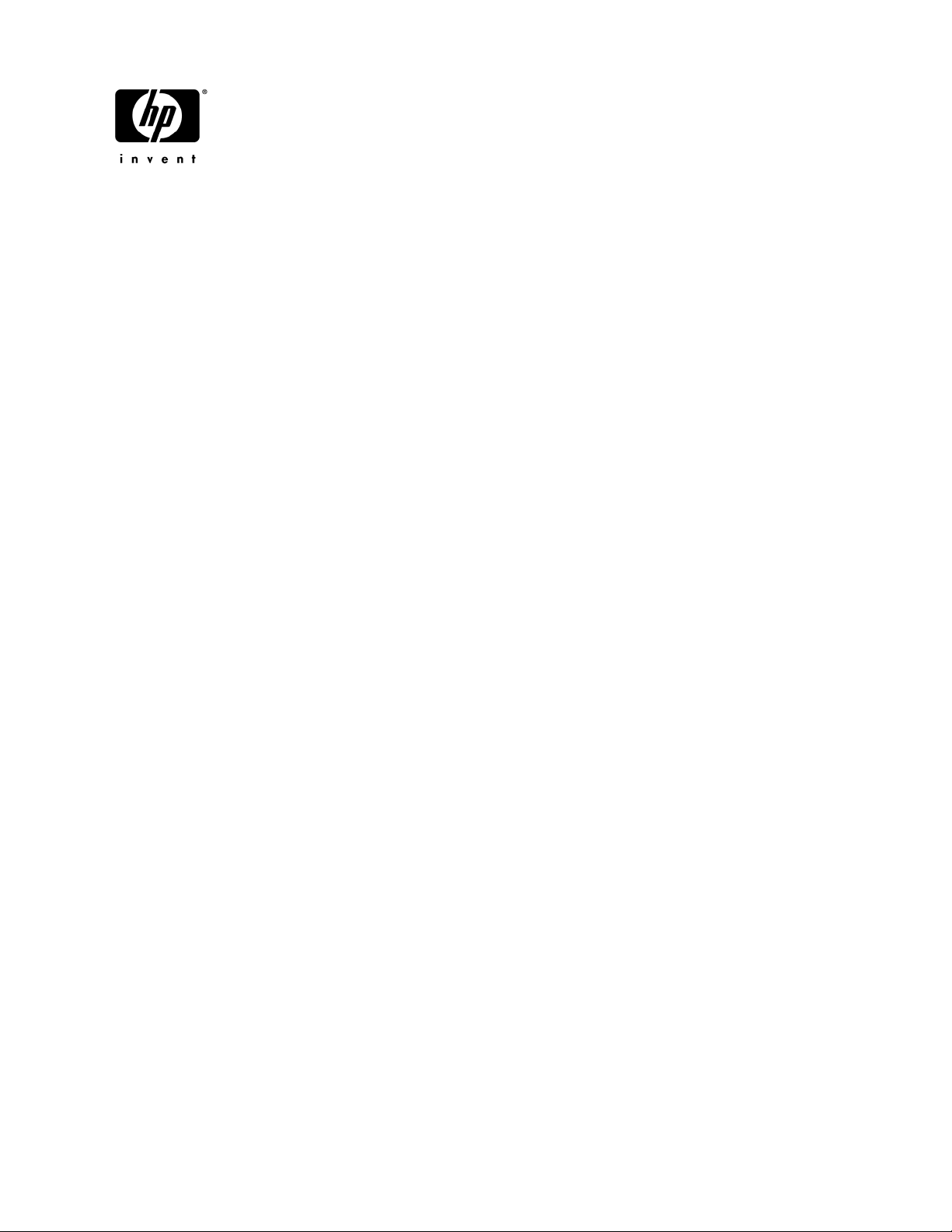
HP ProBook 5310m Notebook PC
Maintenance and Service Guide
Document Part Number: 570756-001
August 2009
This guide is a troubleshooting reference used for maintaining and servicing the computer. It provides
comprehensive information on identifying computer features, components, and spare parts; troubleshooting
computer problems; and performing computer disassembly procedures.
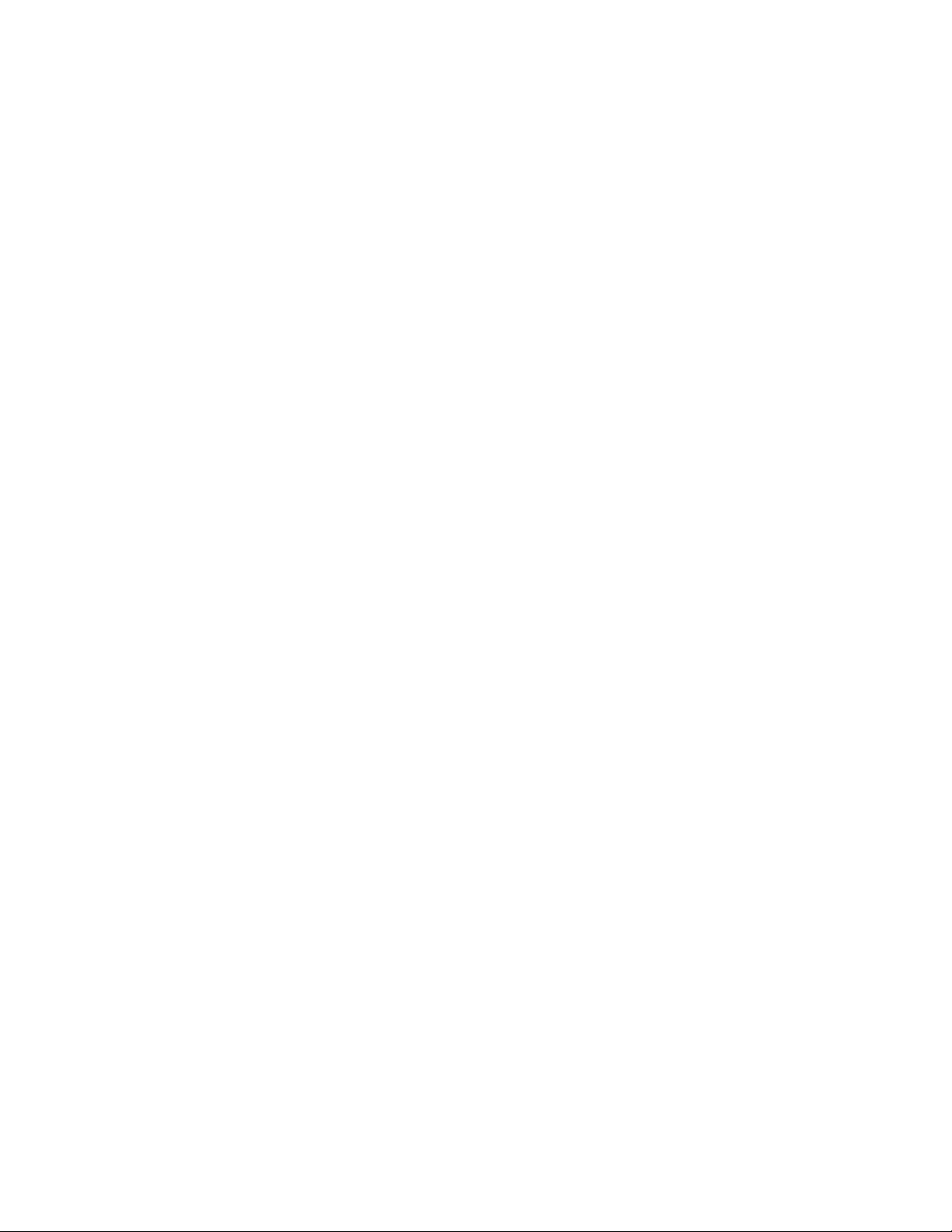
© Copyright 2009 Hewlett-Packard Development Company, L.P.
Bluetooth is a trademark owned by its proprietor and used by Hewlett-Packard Company under license. Intel, Celeron, and Core are
trademarks of Intel Corporation in the U.S. and other countries. Microsoft, Windows, and Windows Vista are U.S. registered trademarks
of Microsoft Corporation. SD Logo is a trademark of its proprietor.
The information contained herein is subject to change without notice. The only warranties for HP products and services are set forth in
the express warranty statements accompanying such products and services. Nothing herein should be construed as constituting an
additional warranty. HP shall not be liable for technical or editorial errors or omissions contained herein.
First Edition: August 2009
Document Part Number: 570756-001
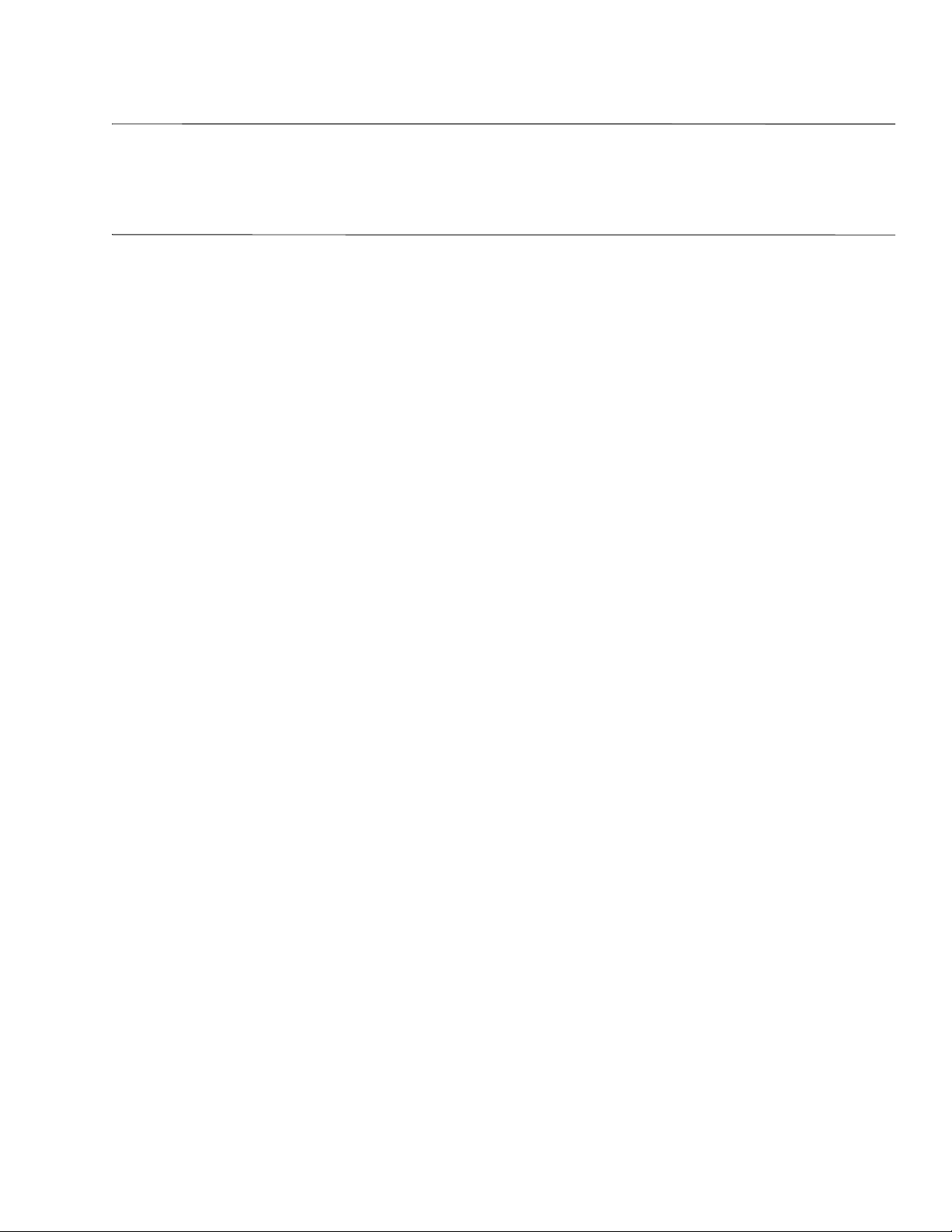
Safety warning notice
WARNING: To reduce the possibility of heat-related injuries or of overheating the computer, do not place the computer directly
Å
on your lap or obstruct the computer air vents. Use the computer only on a hard, flat surface. Do not allow another hard surface,
such as an adjoining optional printer, or a soft surface, such as pillows or rugs or clothing, to block airflow. Also, do not allow
the AC adapter to contact the skin or a soft surface, such as pillows or rugs or clothing, during operation. The computer and the
AC adapter comply with the user-accessible surface temperature limits defined by the International Standard for Safety of
Information Technology Equipment (IEC 60950).
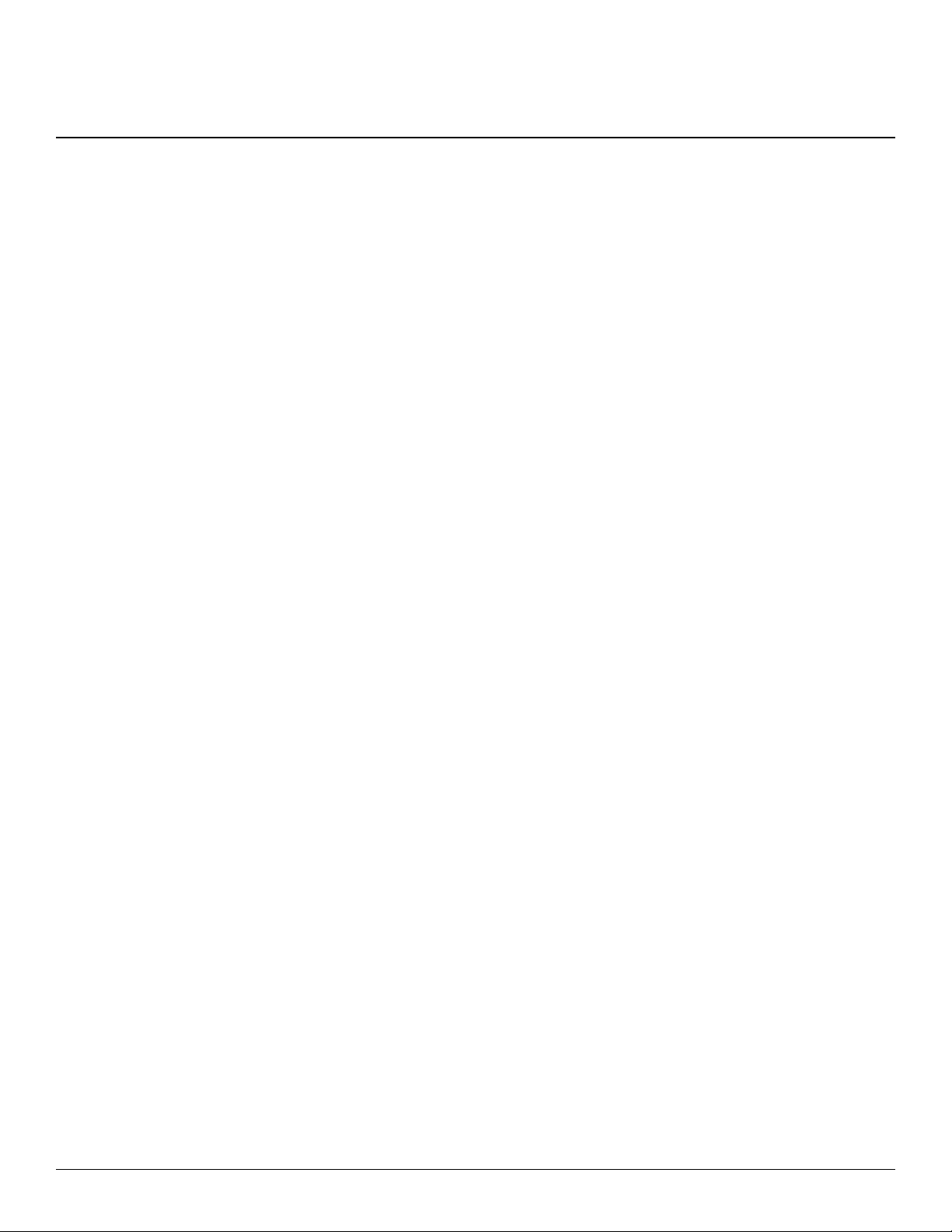
Contents
1 Product description
2 External component identification
Identifying hardware . . . . . . . . . . . . . . . . . . . . . . . . . . . . . . . . . . . . . . . . . . . . . . . . . . . . . . . . . . . . . . . . . . 2–1
Top components. . . . . . . . . . . . . . . . . . . . . . . . . . . . . . . . . . . . . . . . . . . . . . . . . . . . . . . . . . . . . . . . . . . . . . 2–2
Display components . . . . . . . . . . . . . . . . . . . . . . . . . . . . . . . . . . . . . . . . . . . . . . . . . . . . . . . . . . . . . . . 2–2
Wireless antennas (select models only) . . . . . . . . . . . . . . . . . . . . . . . . . . . . . . . . . . . . . . . . . . . . . . . . 2–3
Buttons . . . . . . . . . . . . . . . . . . . . . . . . . . . . . . . . . . . . . . . . . . . . . . . . . . . . . . . . . . . . . . . . . . . . . . . . . 2–4
Keys . . . . . . . . . . . . . . . . . . . . . . . . . . . . . . . . . . . . . . . . . . . . . . . . . . . . . . . . . . . . . . . . . . . . . . . . . . . 2–5
Lights . . . . . . . . . . . . . . . . . . . . . . . . . . . . . . . . . . . . . . . . . . . . . . . . . . . . . . . . . . . . . . . . . . . . . . . . . . 2–6
Pointing devices . . . . . . . . . . . . . . . . . . . . . . . . . . . . . . . . . . . . . . . . . . . . . . . . . . . . . . . . . . . . . . . . . . 2–7
Front components. . . . . . . . . . . . . . . . . . . . . . . . . . . . . . . . . . . . . . . . . . . . . . . . . . . . . . . . . . . . . . . . . . . . . 2–8
Right-side components. . . . . . . . . . . . . . . . . . . . . . . . . . . . . . . . . . . . . . . . . . . . . . . . . . . . . . . . . . . . . . . . . 2–8
Left-side components . . . . . . . . . . . . . . . . . . . . . . . . . . . . . . . . . . . . . . . . . . . . . . . . . . . . . . . . . . . . . . . . . . 2–9
Bottom components . . . . . . . . . . . . . . . . . . . . . . . . . . . . . . . . . . . . . . . . . . . . . . . . . . . . . . . . . . . . . . . . . . 2–10
3 Illustrated parts catalog
Service tag . . . . . . . . . . . . . . . . . . . . . . . . . . . . . . . . . . . . . . . . . . . . . . . . . . . . . . . . . . . . . . . . . . . . . . . . . . 3–1
Computer major components . . . . . . . . . . . . . . . . . . . . . . . . . . . . . . . . . . . . . . . . . . . . . . . . . . . . . . . . . . . . 3–2
Cable Kit . . . . . . . . . . . . . . . . . . . . . . . . . . . . . . . . . . . . . . . . . . . . . . . . . . . . . . . . . . . . . . . . . . . . . . . . . . . 3–7
Display assembly subcomponents . . . . . . . . . . . . . . . . . . . . . . . . . . . . . . . . . . . . . . . . . . . . . . . . . . . . . . . . 3–8
Mass storage devices . . . . . . . . . . . . . . . . . . . . . . . . . . . . . . . . . . . . . . . . . . . . . . . . . . . . . . . . . . . . . . . . . . 3–9
Plastics Kit . . . . . . . . . . . . . . . . . . . . . . . . . . . . . . . . . . . . . . . . . . . . . . . . . . . . . . . . . . . . . . . . . . . . . . . . . 3–10
Miscellaneous parts . . . . . . . . . . . . . . . . . . . . . . . . . . . . . . . . . . . . . . . . . . . . . . . . . . . . . . . . . . . . . . . . . . 3–11
Sequential part number listing . . . . . . . . . . . . . . . . . . . . . . . . . . . . . . . . . . . . . . . . . . . . . . . . . . . . . . . . . . 3–12
4 Removal and replacement procedures
Preliminary replacement requirements . . . . . . . . . . . . . . . . . . . . . . . . . . . . . . . . . . . . . . . . . . . . . . . . . . . . 4–1
Tools required . . . . . . . . . . . . . . . . . . . . . . . . . . . . . . . . . . . . . . . . . . . . . . . . . . . . . . . . . . . . . . . . . . . . 4–1
Service considerations. . . . . . . . . . . . . . . . . . . . . . . . . . . . . . . . . . . . . . . . . . . . . . . . . . . . . . . . . . . . . . 4–1
Grounding guidelines . . . . . . . . . . . . . . . . . . . . . . . . . . . . . . . . . . . . . . . . . . . . . . . . . . . . . . . . . . . . . . 4–2
Component replacement procedures . . . . . . . . . . . . . . . . . . . . . . . . . . . . . . . . . . . . . . . . . . . . . . . . . . . . . . 4–5
Service tag . . . . . . . . . . . . . . . . . . . . . . . . . . . . . . . . . . . . . . . . . . . . . . . . . . . . . . . . . . . . . . . . . . . . . . . . . . 4–5
Computer feet . . . . . . . . . . . . . . . . . . . . . . . . . . . . . . . . . . . . . . . . . . . . . . . . . . . . . . . . . . . . . . . . . . . . 4–6
Battery. . . . . . . . . . . . . . . . . . . . . . . . . . . . . . . . . . . . . . . . . . . . . . . . . . . . . . . . . . . . . . . . . . . . . . . . . . 4–7
SIM . . . . . . . . . . . . . . . . . . . . . . . . . . . . . . . . . . . . . . . . . . . . . . . . . . . . . . . . . . . . . . . . . . . . . . . . . . . . 4–8
Mass storage device . . . . . . . . . . . . . . . . . . . . . . . . . . . . . . . . . . . . . . . . . . . . . . . . . . . . . . . . . . . . . . . 4–9
Bluetooth module . . . . . . . . . . . . . . . . . . . . . . . . . . . . . . . . . . . . . . . . . . . . . . . . . . . . . . . . . . . . . . . . 4–12
WLAN module . . . . . . . . . . . . . . . . . . . . . . . . . . . . . . . . . . . . . . . . . . . . . . . . . . . . . . . . . . . . . . . . . . 4–13
WWAN module . . . . . . . . . . . . . . . . . . . . . . . . . . . . . . . . . . . . . . . . . . . . . . . . . . . . . . . . . . . . . . . . . 4–17
RTC battery. . . . . . . . . . . . . . . . . . . . . . . . . . . . . . . . . . . . . . . . . . . . . . . . . . . . . . . . . . . . . . . . . . . . . 4–20
Memory module . . . . . . . . . . . . . . . . . . . . . . . . . . . . . . . . . . . . . . . . . . . . . . . . . . . . . . . . . . . . . . . . . 4–21
Maintenance and Service Guide iv
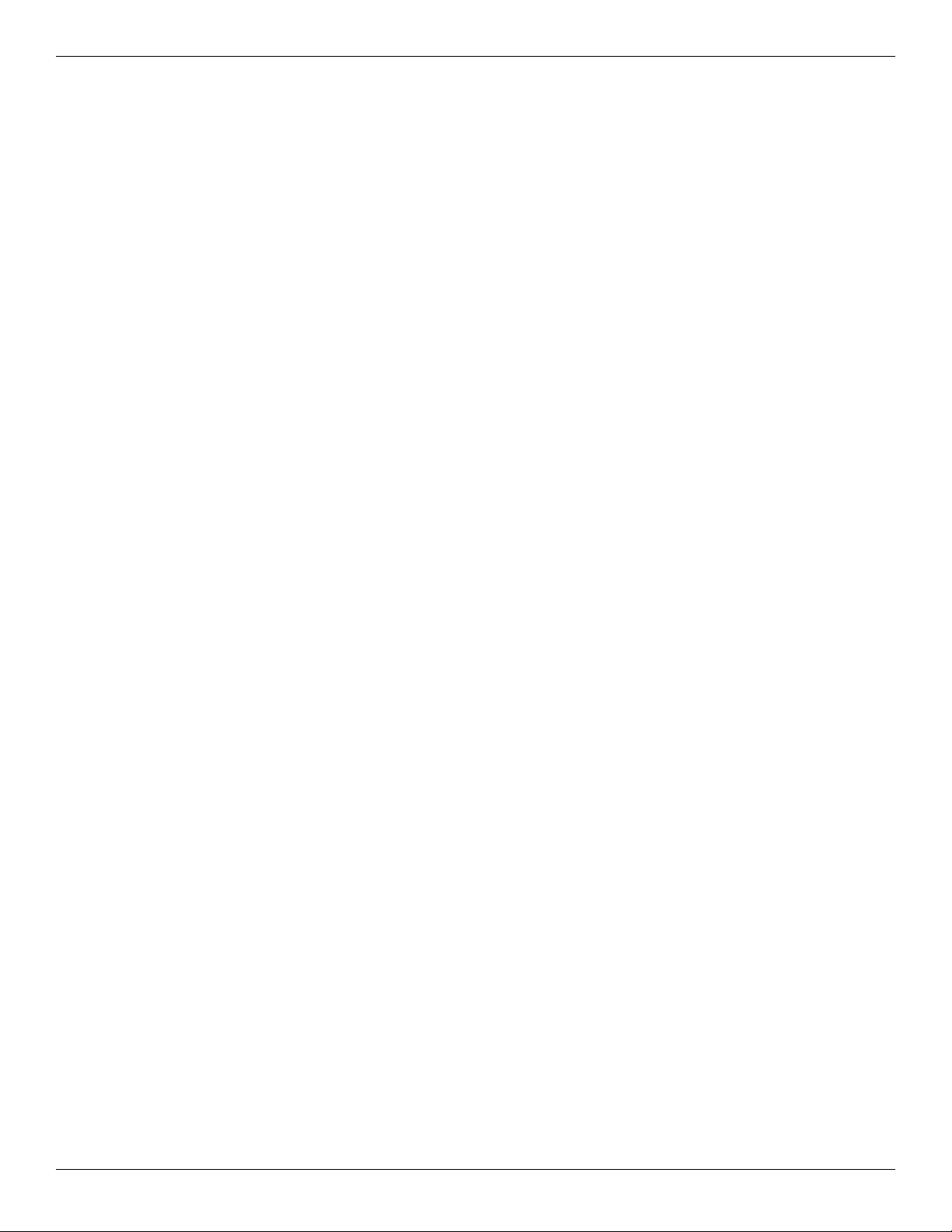
Contents
Keyboard. . . . . . . . . . . . . . . . . . . . . . . . . . . . . . . . . . . . . . . . . . . . . . . . . . . . . . . . . . . . . . . . . . . . . . . 4–22
Button board and cable . . . . . . . . . . . . . . . . . . . . . . . . . . . . . . . . . . . . . . . . . . . . . . . . . . . . . . . . . . . . 4–25
Top cover . . . . . . . . . . . . . . . . . . . . . . . . . . . . . . . . . . . . . . . . . . . . . . . . . . . . . . . . . . . . . . . . . . . . . . 4–27
Power button board and cable. . . . . . . . . . . . . . . . . . . . . . . . . . . . . . . . . . . . . . . . . . . . . . . . . . . . . . . 4–30
Bluetooth module cable . . . . . . . . . . . . . . . . . . . . . . . . . . . . . . . . . . . . . . . . . . . . . . . . . . . . . . . . . . . 4–31
System board. . . . . . . . . . . . . . . . . . . . . . . . . . . . . . . . . . . . . . . . . . . . . . . . . . . . . . . . . . . . . . . . . . . . 4–32
Fan and heat sink. . . . . . . . . . . . . . . . . . . . . . . . . . . . . . . . . . . . . . . . . . . . . . . . . . . . . . . . . . . . . . . . . 4–35
Speaker assembly . . . . . . . . . . . . . . . . . . . . . . . . . . . . . . . . . . . . . . . . . . . . . . . . . . . . . . . . . . . . . . . . 4–38
USB board. . . . . . . . . . . . . . . . . . . . . . . . . . . . . . . . . . . . . . . . . . . . . . . . . . . . . . . . . . . . . . . . . . . . . . 4–39
Battery eject arm . . . . . . . . . . . . . . . . . . . . . . . . . . . . . . . . . . . . . . . . . . . . . . . . . . . . . . . . . . . . . . . . . 4–40
Display assembly . . . . . . . . . . . . . . . . . . . . . . . . . . . . . . . . . . . . . . . . . . . . . . . . . . . . . . . . . . . . . . . . 4–42
5 Computer Setup
Computer Setup in Windows 7 . . . . . . . . . . . . . . . . . . . . . . . . . . . . . . . . . . . . . . . . . . . . . . . . . . . . . . . . . . 5–1
Starting Computer Setup. . . . . . . . . . . . . . . . . . . . . . . . . . . . . . . . . . . . . . . . . . . . . . . . . . . . . . . . . . . . 5–1
Using Computer Setup . . . . . . . . . . . . . . . . . . . . . . . . . . . . . . . . . . . . . . . . . . . . . . . . . . . . . . . . . . . . . 5–1
Computer Setup menus . . . . . . . . . . . . . . . . . . . . . . . . . . . . . . . . . . . . . . . . . . . . . . . . . . . . . . . . . . . . . . . . 5–3
File menu. . . . . . . . . . . . . . . . . . . . . . . . . . . . . . . . . . . . . . . . . . . . . . . . . . . . . . . . . . . . . . . . . . . . . . . . 5–3
Security menu . . . . . . . . . . . . . . . . . . . . . . . . . . . . . . . . . . . . . . . . . . . . . . . . . . . . . . . . . . . . . . . . . . . . 5–3
Diagnostics menu . . . . . . . . . . . . . . . . . . . . . . . . . . . . . . . . . . . . . . . . . . . . . . . . . . . . . . . . . . . . . . . . . 5–4
System Configuration menu . . . . . . . . . . . . . . . . . . . . . . . . . . . . . . . . . . . . . . . . . . . . . . . . . . . . . . . . . 5–5
Computer Setup in Windows Vista . . . . . . . . . . . . . . . . . . . . . . . . . . . . . . . . . . . . . . . . . . . . . . . . . . . . . . . 5–7
Starting Computer Setup. . . . . . . . . . . . . . . . . . . . . . . . . . . . . . . . . . . . . . . . . . . . . . . . . . . . . . . . . . . . 5–7
Using Computer Setup . . . . . . . . . . . . . . . . . . . . . . . . . . . . . . . . . . . . . . . . . . . . . . . . . . . . . . . . . . . . . 5–7
Computer Setup menus . . . . . . . . . . . . . . . . . . . . . . . . . . . . . . . . . . . . . . . . . . . . . . . . . . . . . . . . . . . . . . . . 5–8
File menu. . . . . . . . . . . . . . . . . . . . . . . . . . . . . . . . . . . . . . . . . . . . . . . . . . . . . . . . . . . . . . . . . . . . . . . . 5–8
Security menu . . . . . . . . . . . . . . . . . . . . . . . . . . . . . . . . . . . . . . . . . . . . . . . . . . . . . . . . . . . . . . . . . . . . 5–9
Diagnostics menu . . . . . . . . . . . . . . . . . . . . . . . . . . . . . . . . . . . . . . . . . . . . . . . . . . . . . . . . . . . . . . . . 5–10
System Configuration menu . . . . . . . . . . . . . . . . . . . . . . . . . . . . . . . . . . . . . . . . . . . . . . . . . . . . . . . . 5–10
Computer Setup in Windows XP . . . . . . . . . . . . . . . . . . . . . . . . . . . . . . . . . . . . . . . . . . . . . . . . . . . . . . . . 5–13
Starting Computer Setup. . . . . . . . . . . . . . . . . . . . . . . . . . . . . . . . . . . . . . . . . . . . . . . . . . . . . . . . . . . 5–13
Using Computer Setup . . . . . . . . . . . . . . . . . . . . . . . . . . . . . . . . . . . . . . . . . . . . . . . . . . . . . . . . . . . . 5–13
Computer Setup menus . . . . . . . . . . . . . . . . . . . . . . . . . . . . . . . . . . . . . . . . . . . . . . . . . . . . . . . . . . . . . . . 5–14
File menu. . . . . . . . . . . . . . . . . . . . . . . . . . . . . . . . . . . . . . . . . . . . . . . . . . . . . . . . . . . . . . . . . . . . . . . 5–14
Security menu . . . . . . . . . . . . . . . . . . . . . . . . . . . . . . . . . . . . . . . . . . . . . . . . . . . . . . . . . . . . . . . . . . . 5–15
Diagnostics menu . . . . . . . . . . . . . . . . . . . . . . . . . . . . . . . . . . . . . . . . . . . . . . . . . . . . . . . . . . . . . . . . 5–16
System Configuration menu . . . . . . . . . . . . . . . . . . . . . . . . . . . . . . . . . . . . . . . . . . . . . . . . . . . . . . . . 5–17
6 Specifications
Computer specifications. . . . . . . . . . . . . . . . . . . . . . . . . . . . . . . . . . . . . . . . . . . . . . . . . . . . . . . . . . . . . . . . 6–1
13.3-in display specifications. . . . . . . . . . . . . . . . . . . . . . . . . . . . . . . . . . . . . . . . . . . . . . . . . . . . . . . . . . . . 6–2
Hard drive specifications . . . . . . . . . . . . . . . . . . . . . . . . . . . . . . . . . . . . . . . . . . . . . . . . . . . . . . . . . . . . . . . 6–3
System DMA specifications. . . . . . . . . . . . . . . . . . . . . . . . . . . . . . . . . . . . . . . . . . . . . . . . . . . . . . . . . . . . . 6–4
System memory map specifications. . . . . . . . . . . . . . . . . . . . . . . . . . . . . . . . . . . . . . . . . . . . . . . . . . . . . . . 6–5
System interrupt specifications . . . . . . . . . . . . . . . . . . . . . . . . . . . . . . . . . . . . . . . . . . . . . . . . . . . . . . . . . . 6–6
System I/O address specifications . . . . . . . . . . . . . . . . . . . . . . . . . . . . . . . . . . . . . . . . . . . . . . . . . . . . . . . . 6–7
v Maintenance and Service Guide
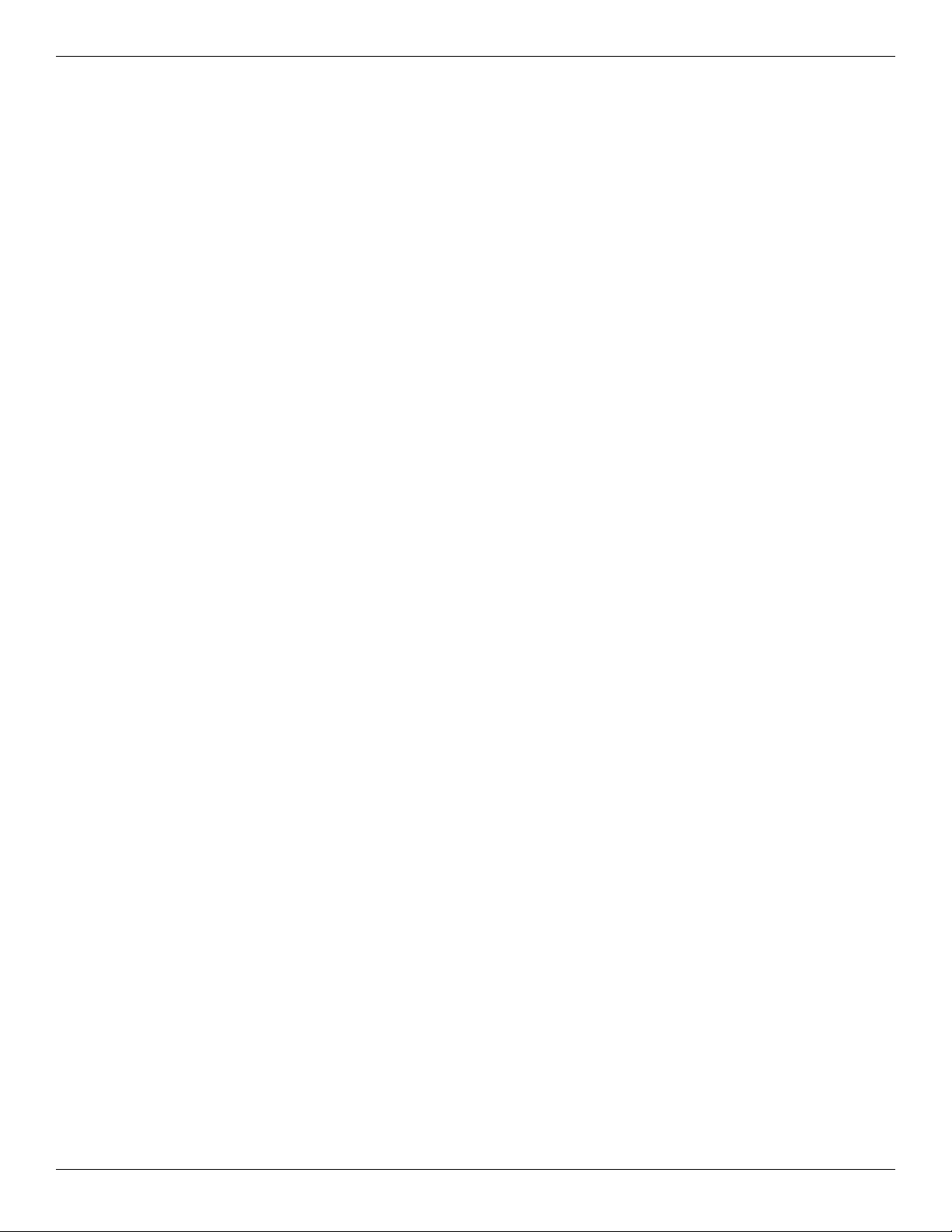
7 Screw listing
Phillips PM2.5×6.0 captive screw . . . . . . . . . . . . . . . . . . . . . . . . . . . . . . . . . . . . . . . . . . . . . . . . . . . . . . . . 7–1
Phillips PM2.5×11.0 captive screw . . . . . . . . . . . . . . . . . . . . . . . . . . . . . . . . . . . . . . . . . . . . . . . . . . . . . . . 7–2
Phillips PM2.5×4.0 screw . . . . . . . . . . . . . . . . . . . . . . . . . . . . . . . . . . . . . . . . . . . . . . . . . . . . . . . . . . . . . . 7–3
Phillips PM3.0×4.0 screw . . . . . . . . . . . . . . . . . . . . . . . . . . . . . . . . . . . . . . . . . . . . . . . . . . . . . . . . . . . . . . 7–5
Phillips PM2.5×2.0 broadhead screw . . . . . . . . . . . . . . . . . . . . . . . . . . . . . . . . . . . . . . . . . . . . . . . . . . . . . 7–6
Torx T8M2.5×9.0 screw . . . . . . . . . . . . . . . . . . . . . . . . . . . . . . . . . . . . . . . . . . . . . . . . . . . . . . . . . . . . . . . 7–7
Torx T8M2.5×5.0 screw . . . . . . . . . . . . . . . . . . . . . . . . . . . . . . . . . . . . . . . . . . . . . . . . . . . . . . . . . . . . . . . 7–9
Torx T8M2.5×4.0 screw . . . . . . . . . . . . . . . . . . . . . . . . . . . . . . . . . . . . . . . . . . . . . . . . . . . . . . . . . . . . . . 7–11
Torx T8M2.5×6.0 screw . . . . . . . . . . . . . . . . . . . . . . . . . . . . . . . . . . . . . . . . . . . . . . . . . . . . . . . . . . . . . . 7–15
Slotted Torx T8M2.5×7.0 screw . . . . . . . . . . . . . . . . . . . . . . . . . . . . . . . . . . . . . . . . . . . . . . . . . . . . . . . . 7–17
Torx T8M2.0×7.0 captive screw . . . . . . . . . . . . . . . . . . . . . . . . . . . . . . . . . . . . . . . . . . . . . . . . . . . . . . . . 7–18
Phillips PM2.5×4.0 broadhead screw . . . . . . . . . . . . . . . . . . . . . . . . . . . . . . . . . . . . . . . . . . . . . . . . . . . . 7–19
Phillips PM2.5×5.0 screw . . . . . . . . . . . . . . . . . . . . . . . . . . . . . . . . . . . . . . . . . . . . . . . . . . . . . . . . . . . . . 7–20
8 Backup and recovery
Backup and recovery in Windows 7 . . . . . . . . . . . . . . . . . . . . . . . . . . . . . . . . . . . . . . . . . . . . . . . . . . . . . . 8–1
Overview. . . . . . . . . . . . . . . . . . . . . . . . . . . . . . . . . . . . . . . . . . . . . . . . . . . . . . . . . . . . . . . . . . . . . . . . 8–1
Backing up your information . . . . . . . . . . . . . . . . . . . . . . . . . . . . . . . . . . . . . . . . . . . . . . . . . . . . . . . . 8–1
Performing a recovery. . . . . . . . . . . . . . . . . . . . . . . . . . . . . . . . . . . . . . . . . . . . . . . . . . . . . . . . . . . . . . 8–3
Backup and recovery in Windows Vista . . . . . . . . . . . . . . . . . . . . . . . . . . . . . . . . . . . . . . . . . . . . . . . . . . . 8–5
Overview. . . . . . . . . . . . . . . . . . . . . . . . . . . . . . . . . . . . . . . . . . . . . . . . . . . . . . . . . . . . . . . . . . . . . . . . 8–5
Backing up your information . . . . . . . . . . . . . . . . . . . . . . . . . . . . . . . . . . . . . . . . . . . . . . . . . . . . . . . . 8–5
Performing a recovery. . . . . . . . . . . . . . . . . . . . . . . . . . . . . . . . . . . . . . . . . . . . . . . . . . . . . . . . . . . . . . 8–6
Backup and recovery in Windows XP . . . . . . . . . . . . . . . . . . . . . . . . . . . . . . . . . . . . . . . . . . . . . . . . . . . . . 8–9
Overview. . . . . . . . . . . . . . . . . . . . . . . . . . . . . . . . . . . . . . . . . . . . . . . . . . . . . . . . . . . . . . . . . . . . . . . . 8–9
Backing up your information . . . . . . . . . . . . . . . . . . . . . . . . . . . . . . . . . . . . . . . . . . . . . . . . . . . . . . . . 8–9
Performing a recovery. . . . . . . . . . . . . . . . . . . . . . . . . . . . . . . . . . . . . . . . . . . . . . . . . . . . . . . . . . . . . 8–10
Contents
9 Connector pin assignments
Audio-in (microphone). . . . . . . . . . . . . . . . . . . . . . . . . . . . . . . . . . . . . . . . . . . . . . . . . . . . . . . . . . . . . . . . . 9–1
Audio-out (headphone) . . . . . . . . . . . . . . . . . . . . . . . . . . . . . . . . . . . . . . . . . . . . . . . . . . . . . . . . . . . . . . . . 9–1
External monitor. . . . . . . . . . . . . . . . . . . . . . . . . . . . . . . . . . . . . . . . . . . . . . . . . . . . . . . . . . . . . . . . . . . . . . 9–2
RJ-45 (network) . . . . . . . . . . . . . . . . . . . . . . . . . . . . . . . . . . . . . . . . . . . . . . . . . . . . . . . . . . . . . . . . . . . . . . 9–3
Universal Serial Bus. . . . . . . . . . . . . . . . . . . . . . . . . . . . . . . . . . . . . . . . . . . . . . . . . . . . . . . . . . . . . . . . . . . 9–4
10Power cord set requirements
Requirements for all countries and regions . . . . . . . . . . . . . . . . . . . . . . . . . . . . . . . . . . . . . . . . . . . . . . . . 10–1
Requirements for specific countries and regions . . . . . . . . . . . . . . . . . . . . . . . . . . . . . . . . . . . . . . . . . . . . 10–2
11Recycling
Battery . . . . . . . . . . . . . . . . . . . . . . . . . . . . . . . . . . . . . . . . . . . . . . . . . . . . . . . . . . . . . . . . . . . . . . . . . . . . 11–1
Display . . . . . . . . . . . . . . . . . . . . . . . . . . . . . . . . . . . . . . . . . . . . . . . . . . . . . . . . . . . . . . . . . . . . . . . . . . . . 11–1
Index
Maintenance and Service Guide vi
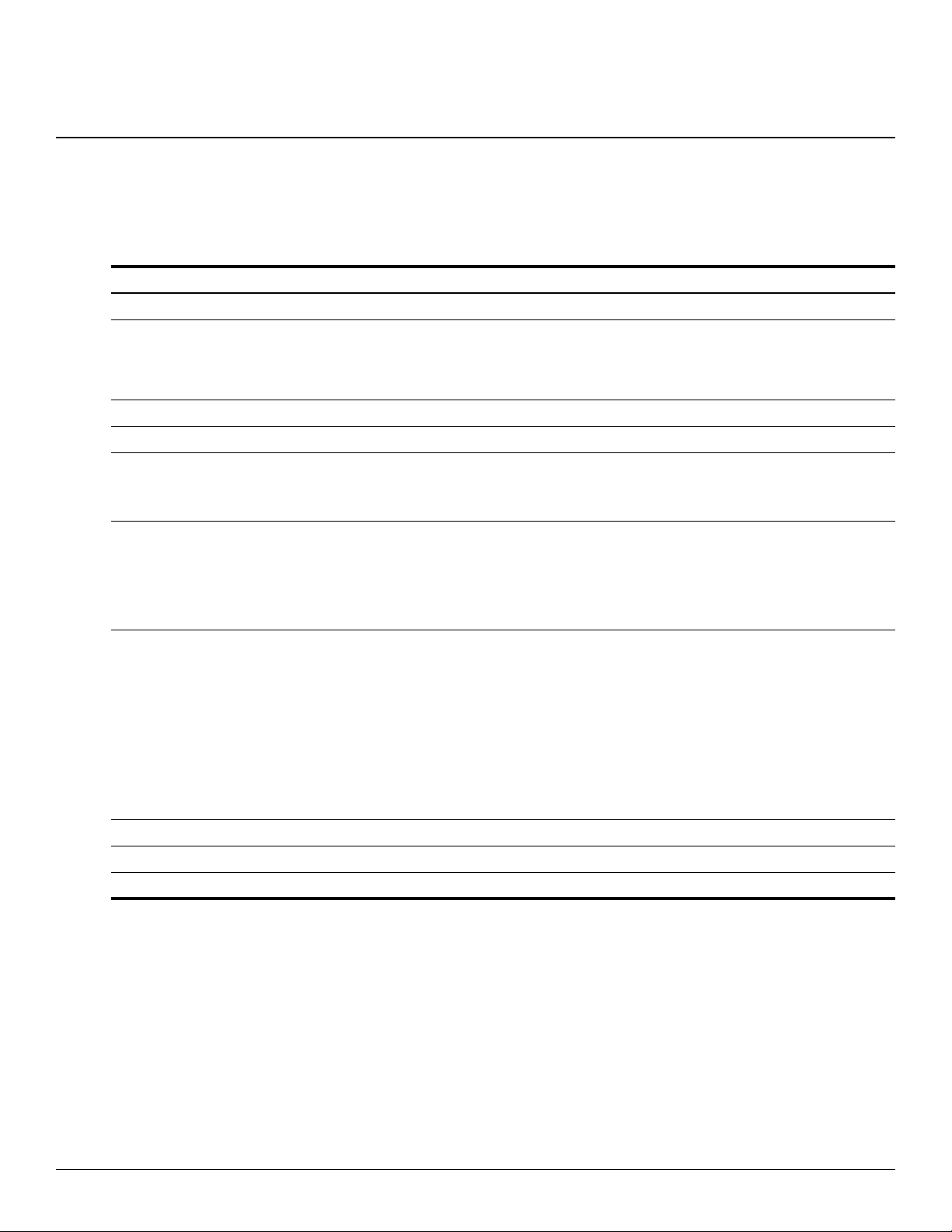
1
Product description
Category Description
Product name HP ProBook 5310m Notebook PC
Processors ■ Intel® Core™2 Duo SP9300 2.26-GHz processor, 6-MB L2 cache, 1066-MHz front
side bus (FSB)
■ Intel Dual Core Celeron® SU2300 1.20-GHz processor, 1-MB L2 cache,
800-MHz FSB
Chipset Intel GS45
Graphics Mobile Intel Graphics Media Accelerator 4500MHD unified memory architecture (UMA)
Panel ■ 13.3-in, high-definition (HD, 1366 × 768), AntiGlare, LED display assembly
■ 13.3-in, HD (1366 × 768), BrightView, LED display assembly
■ Supports privacy filter
Memory One customer-accessible/upgradable memory module slot
Supports the following DDR3 configurations at 1333 MHz in all countries and regions:
■ 4096-MB total system memory (4096 × 1)
■ 2048-MB total system memory (2048 × 1)
■ 1024-MB total system memory (1024 × 1)
Hard drives Supports 9.50-mm, 6.35-cm (2.50-in) hard drives and solid-state drives
Customer-accessible
Supports the following hard drives:
■ 320-GB, 7200-rpm
■ 250-GB, 7200-rpm
■ 160-GB, 7200-rpm
Supports the following solid-state drives:
■ 128-GB
■ 80-GB
Microphone Integrated dual-array digital microphone
Audio High-definition audio
Webcam Integrated 2-megapixel camera
(Continued)
Maintenance and Service Guide 1–1
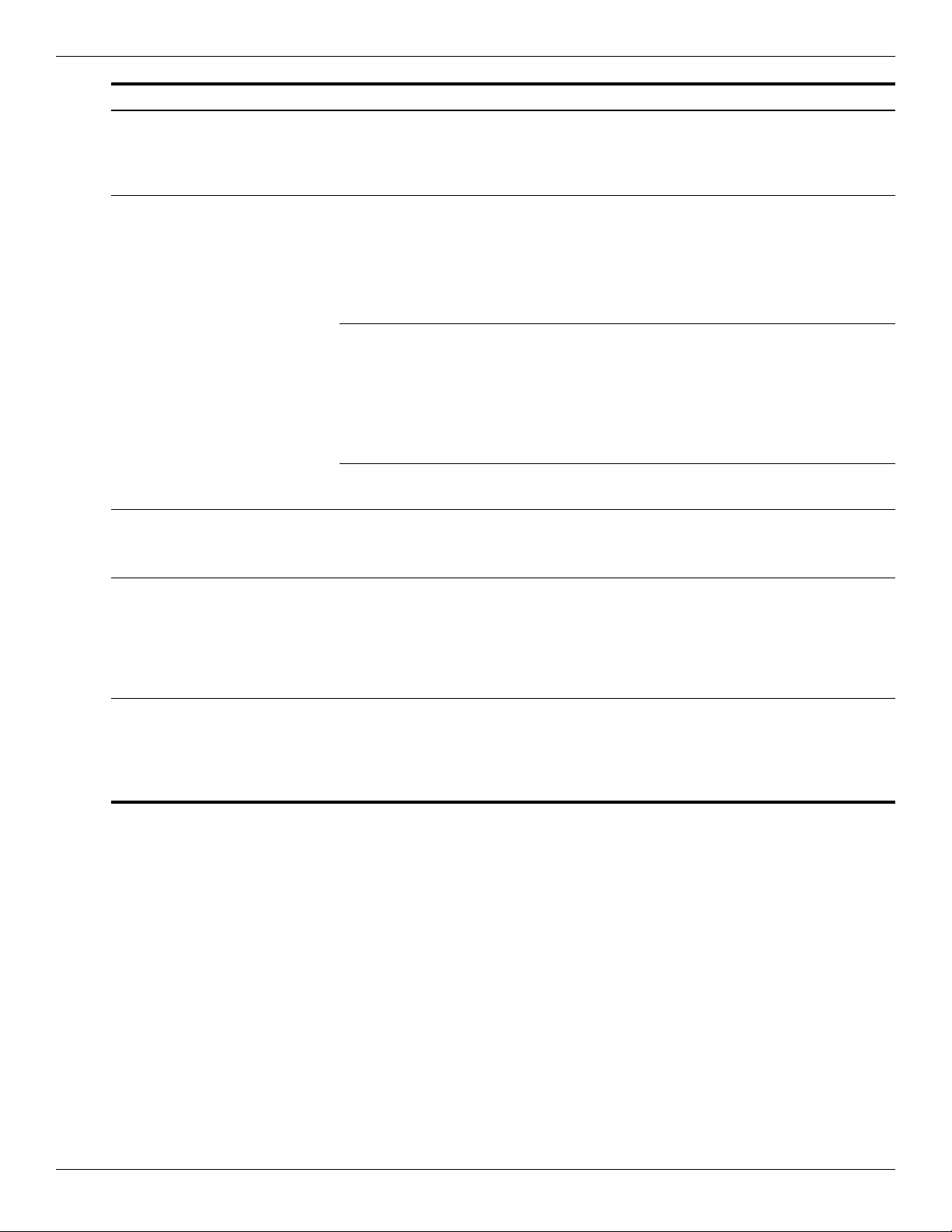
Product description
Category Description
Ethernet Marvell 88E8072 10/100/1000 network interface card (NIC)
Wireless Integrated wireless local-area network (WLAN) options via half MiniCard:
External media cards SD Card Reader supporting the following optional digital card formats:
Ports Combo headphone microphone (supports audio-in/stereo microphone and
Keyboard/pointing devices Keyboard with Dura-Keys
NIC Power Down technology
S3/S4/S5 wake on LAN (AC mode only)
Ethernet cable not included
■ Intel 5100 802.11 a/g/n WLAN module
■ Broadcom 43224 802.11 a/g/n WLAN module
■ Broadcom 4312G 802.11 b/g WLAN module
Supports no-WLAN option
2 WLAN antennas built into the display assembly
Integrated wireless wide-area network (WWAN) options via Mini PCI module:
High-speed packet access (HSPA), evolution-data optimized (EV-DO) WWAN module
WWAN security provided by subscriber identity module (SIM), user-accessible behind
battery
2 WWAN antennas (worldwide, 5-band) built into the display assembly
Supports no-WPAN option
Supports WWAN aftermarket option
Integrated wireless personal-area network (WPAN) options via Bluetooth® module
Supports no-WPAN option
■ MultiMediaCard (MMC)
■ Secure Digital (SD) Memory Card
audio-out/stereo headphone)
Multi-pin AC power
RJ-45 (Ethernet, includes link and activity lights)
USB v. 2.0 (3, one powered)
DisplayPort (Dsub 15-pin) supporting 1600 × 1200 external resolution at 75 GHz
TouchPad with TouchPad buttons
Supports 2-way and 4-way scroll with legend
Supports gestures (disabled by default)
Taps enabled by default
(Continued)
1–2 Maintenance and Service Guide
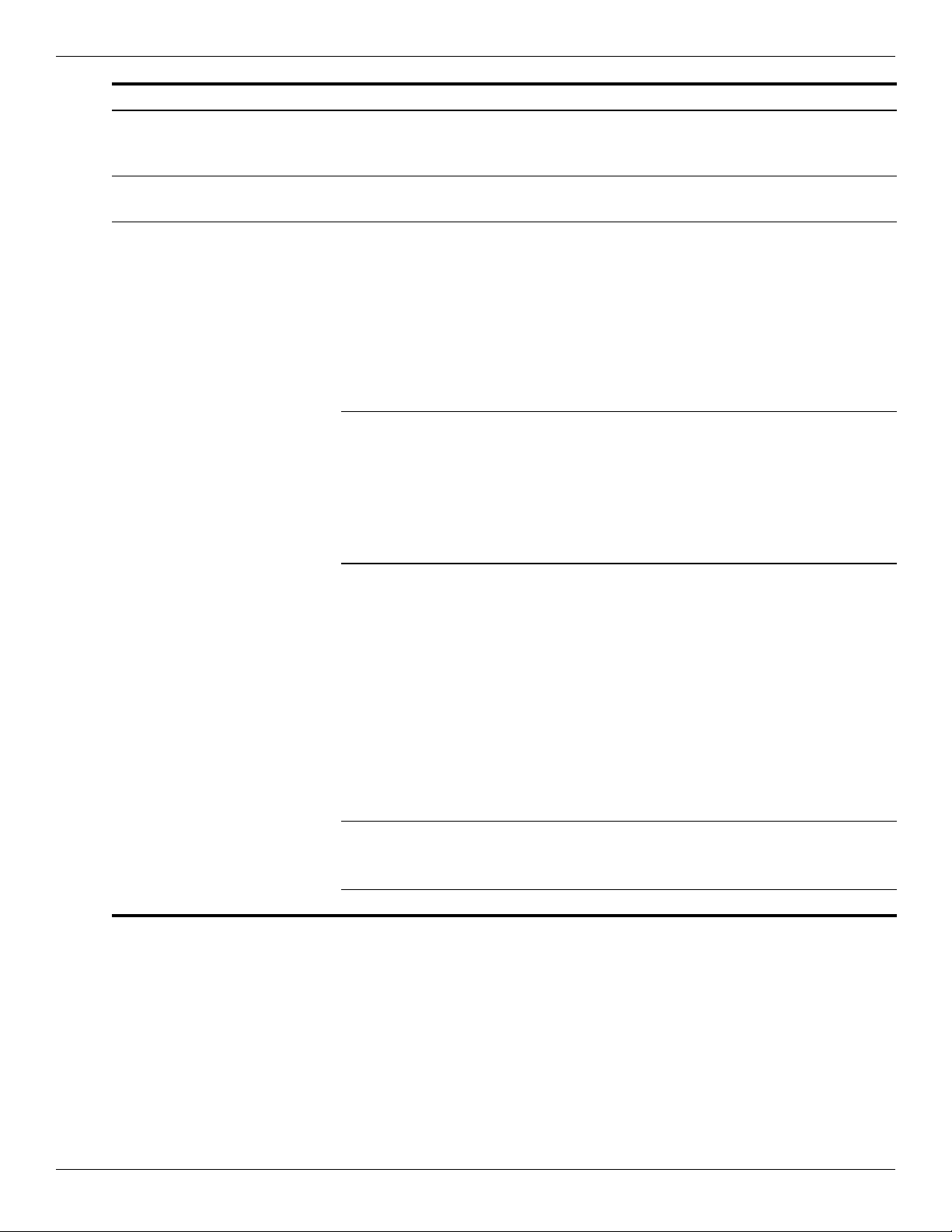
Category Description
Power requirements 65-W AC HP Smart Adapter
Supports multi-pin AC connector and 3-wire plug (with ground pin)
Supports 4-cell, 2.80-Ah battery
Security Security cable slot
Preboot authentication (password and smart card)
Operating system Preinstalled:
■ Free DOS (all countries and regions)
■ Red Flag Linux (the People’s Republic of China only)
■ Windows Vista® Business 32 (the United States and Canada only)
■ Windows Vista Business with Windows® XP Pro image (the United States and
Canada only)
■ Windows Vista Home Basic (the United States and Canada only)
■ Windows Vista Home Premium 32 (the United States and Canada only)
■ Windows 7 Pro 32 (the United States and Canada only)
Preinstalled with Microsoft® Office:
■ Windows Vista Home Basic 32 with Office 2007 Ready
■ Windows Vista Business 32 (with XP Pro images) with Office 2007 Ready
■ Windows 7 (with XP Pro images) with Office 2007 Ready
■ Windows 7 Home Basic 32 with Office 2007 Personal
■ Windows 7 Home Premium 32 with Office 2007 Personal
■ Windows 7 Pro 32 with Office 2007 Personal
Restore media:
■ DRDVD Windows Vista
■ DRDVD Windows XP Pro
■ DRDVD Windows 7
■ Microsoft Office Ready Restore
■ Windows Vista Business 32
■ Windows Vista Home Basic 32
■ Windows XP Pro
■ Windows 7 Home Basic 32
■ Windows 7 Home Premium 32
■ Windows 7 Pro 32
■ Windows 7 Pro 64
Product description
Certified:
■ Microsoft WHQL
■ SuSE Linux
Web-only support: Windows Vista Enterprise 64 and 32
(Continued)
Maintenance and Service Guide 1–3
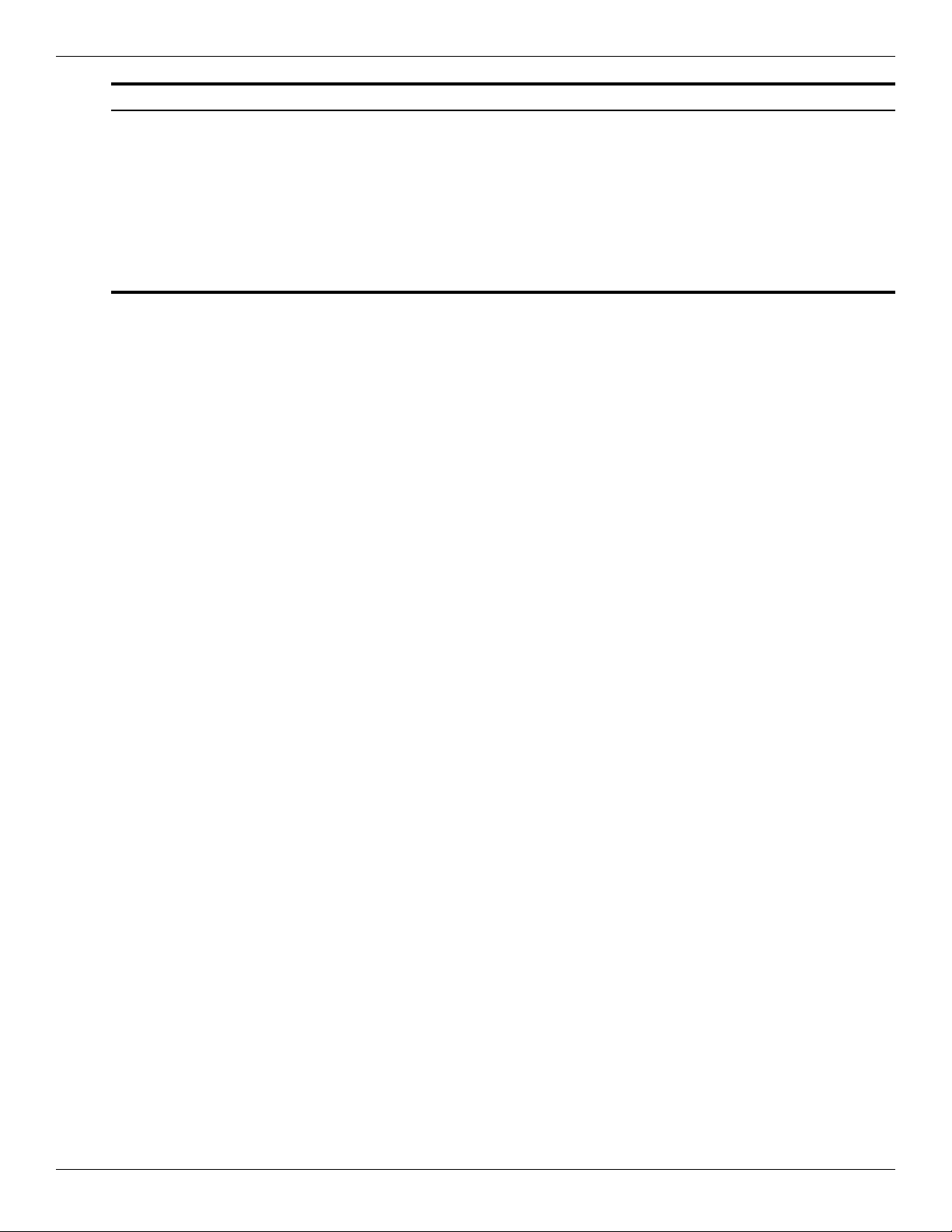
Product description
Category Description
Serviceability End-user replaceable parts:
AC adapter
Battery (system)
Hard drive
Memory module
SIM
Solid-state drive
WLAN module
WWAN module
1–4 Maintenance and Service Guide
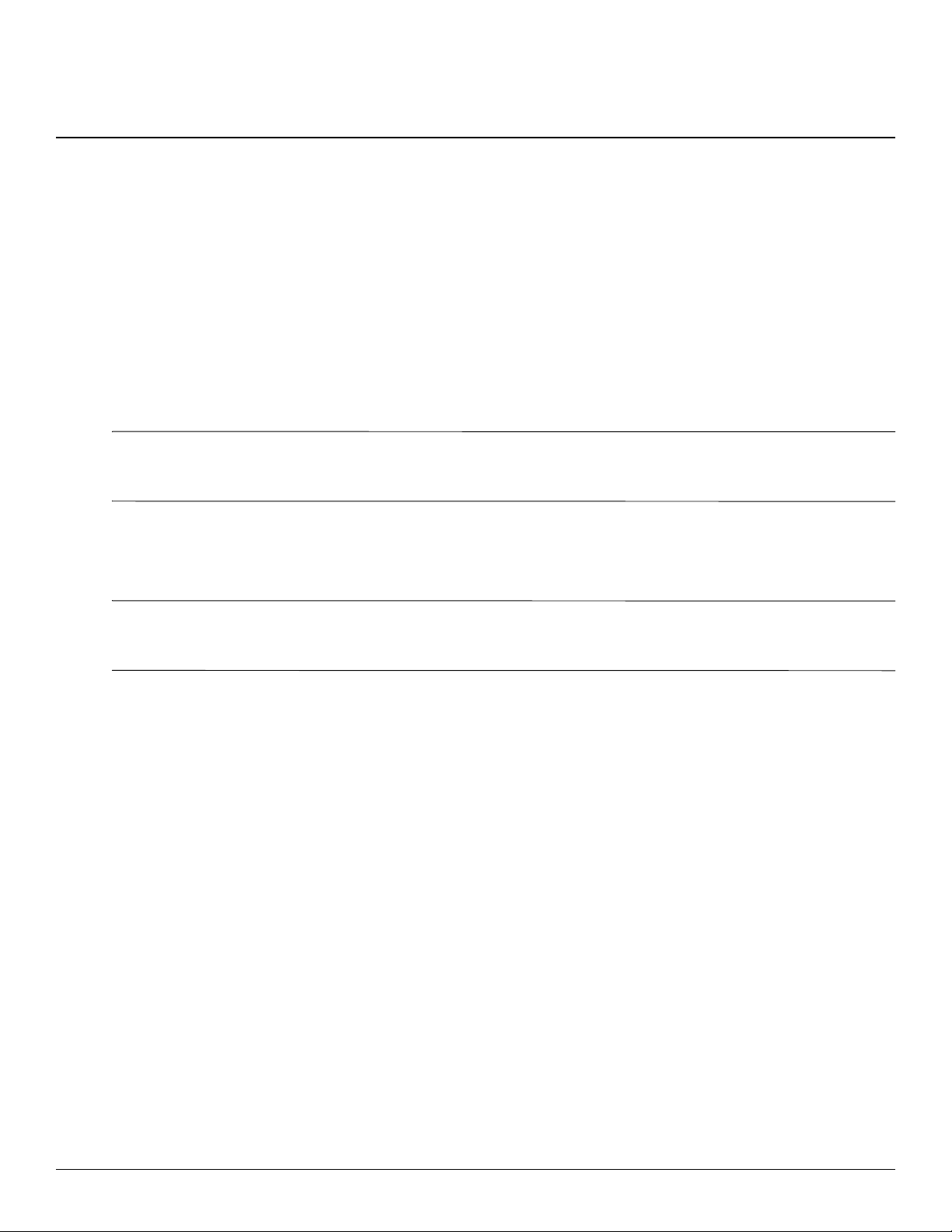
Identifying hardware
Components included with the computer may vary by region and model. The illustrations in this chapter identify
the standard features on most computer models.
To see a list of hardware installed in the computer, follow these steps:
In Windows 7:
» Select Start > Control Panel > System and Security > Device Manager.
Windows includes the User Account Control feature to improve the security of your computer. You may be
✎
prompted for your permission or password for tasks such as installing software, running utilities, or changing
Windows settings. Refer to Help and Support for more information.
In Windows Vista:
1. Select Start > Computer > System Properties.
2
External component identification
2. In the left pane, click Device Manager.
Windows includes the User Account Control feature to improve the security of your computer. You may be
✎
prompted for your permission or password for tasks such as installing software, running utilities, or changing
Windows settings. Refer to Help and Support for more information.
In Windows XP:
1. Select Start > My Computer.
2. In the left pane of the System Tasks window, select View system information.
3. Select Hardware tab > Device Manager.
You can also add hardware or modify device configurations using Device Manager.
Maintenance and Service Guide 2–1
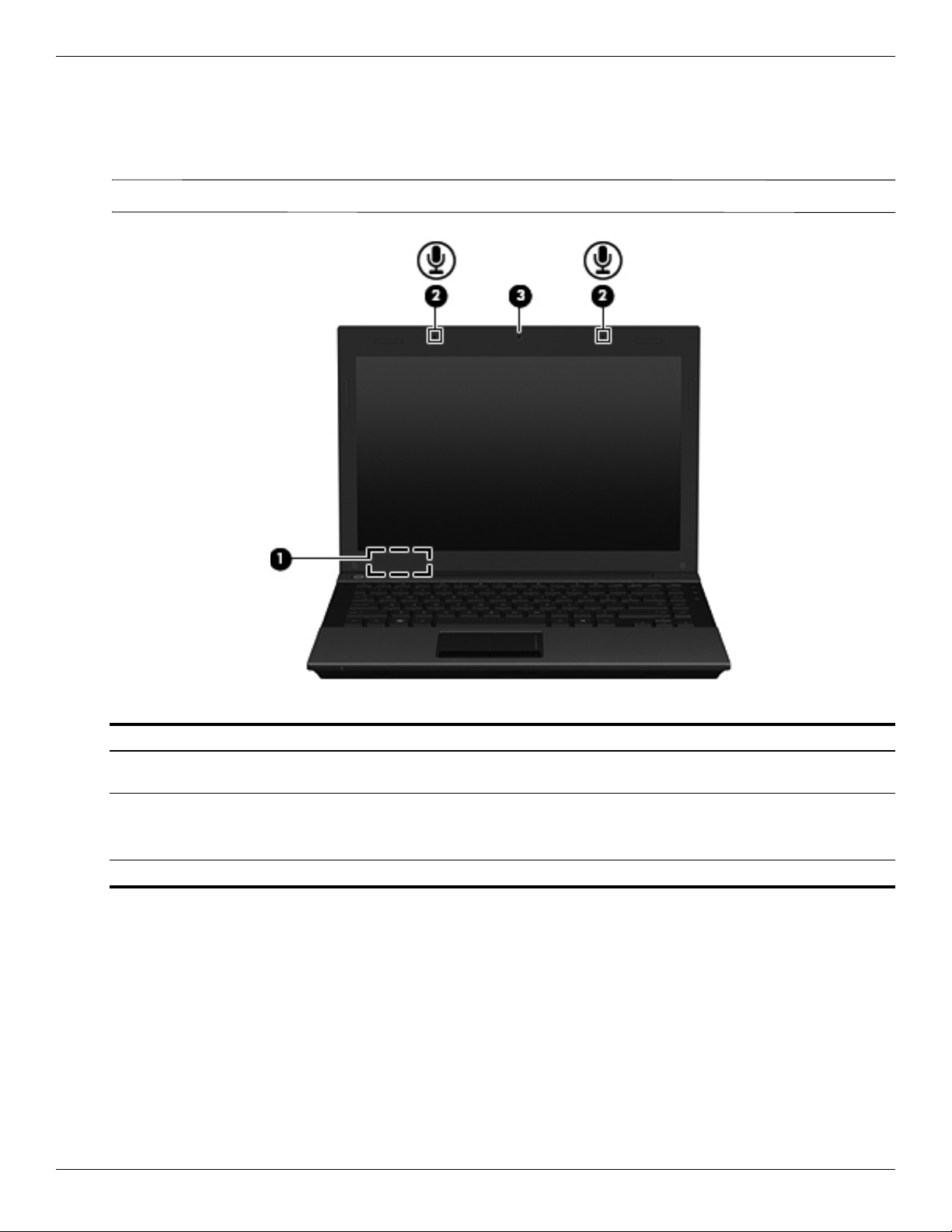
External component identification
Top components
Display components
Your computer may look slightly different from the illustration in this section.
✎
Item Component Description
(1) Internal display switch Turns off the display and initiates Sleep (Windows 7 and Windows Vista) or
Standby (Windows XP) if the display is closed while the power is on.
(2) Internal microphones (2) Record sound.
If there is a microphone icon next to each microphone opening, your
✎
computer has internal microphones.
(3) Webcam Records video and captures still photographs.
2–2 Maintenance and Service Guide
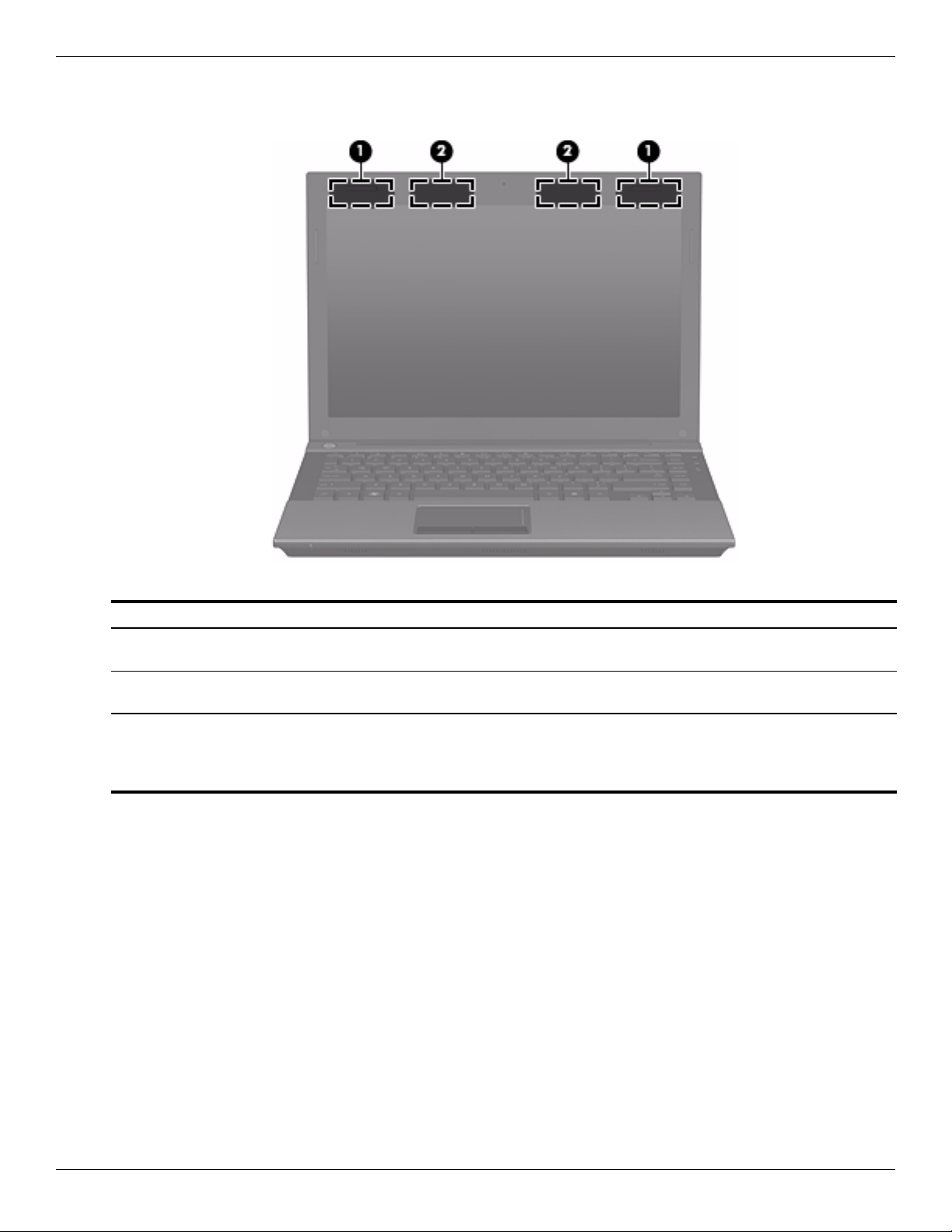
Wireless antennas (select models only)
External component identification
Item Component Description
(1) WWAN antennas (2)* (select
models only)
(2) WLAN antennas (2)* (select
models only)
*The antennas are not visible from the outside of the computer. For optimal transmission, keep the areas immediately around
the antennas free from obstructions.
To see wireless regulatory notices, refer to the section of the Regulatory, Safety and Environmental Notices that applies to
your country or region. These notices are located in Help and Support.
Send and receive wireless signals to communicate with wireless wide-area
networks (WWANs).
Send and receive wireless signals to communicate with wireless local area
networks (WLANs).
Maintenance and Service Guide 2–3
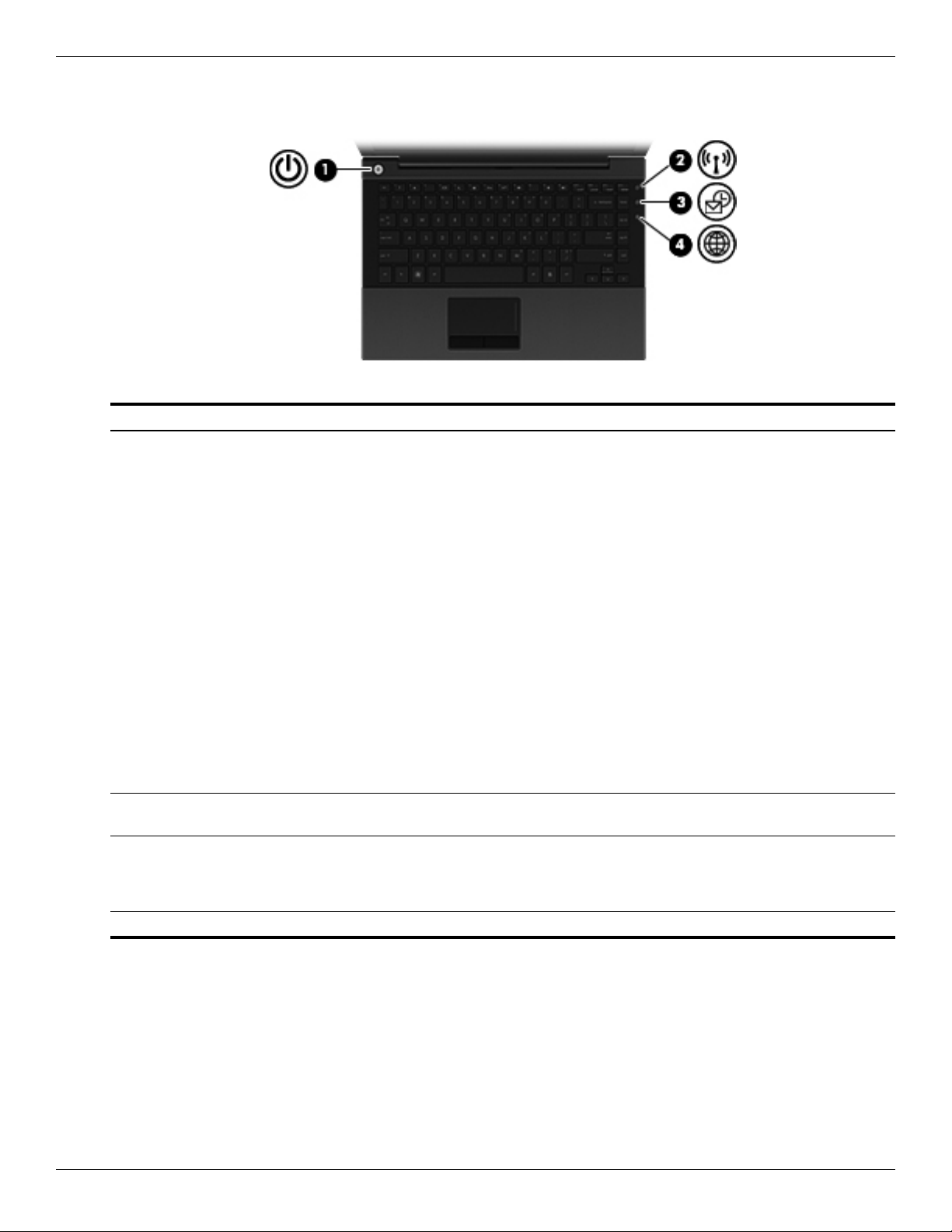
External component identification
Buttons
Item Component Description
(1) Power butto n ■ When the computer is off, press the button to turn on the computer.
■ When the computer is on, press the button to shut down the computer.
Although you can shut down the computer with the power button, the
✎
recommended procedure is to use the Windows Shut Down command.
■ When the computer is in the Sleep state (Windows 7 and Windows Vista)
or Standby (Windows XP), press the button briefly to exit the Sleep state
(Windows 7 and Windows Vista) or Standby (Windows XP).
■ When the computer is in Hibernation, press the button briefly to exit
Hibernation.
If the computer has stopped responding and Windows shutdown procedures
are ineffective, press and hold the power button for at least 5 seconds to turn
off the computer.
To learn more about your power settings:
■ In Windows 7: Select Start > Control Panel > System and Security >
Power Options.
■ In Windows Vista: Select Start > Control Panel > System and
Maintenance > Power Options.
■ In Windows XP: Select Start > Control Panel > Performance and
Maintenance > Power Options.
(2) Wireless button Turns the wireless feature on or off but does not establish a
wireless connection.
(3) QuickLook button Allows you to save calendar, contact, inbox, and task information from
Microsoft Outlook to the hard drive of your computer. When the computer is
off or in Hibernation, you can press the QuickLook button to view this
information without waiting for the operating system to restart.
(4) QuickWeb button Opens the Web browser.
2–4 Maintenance and Service Guide
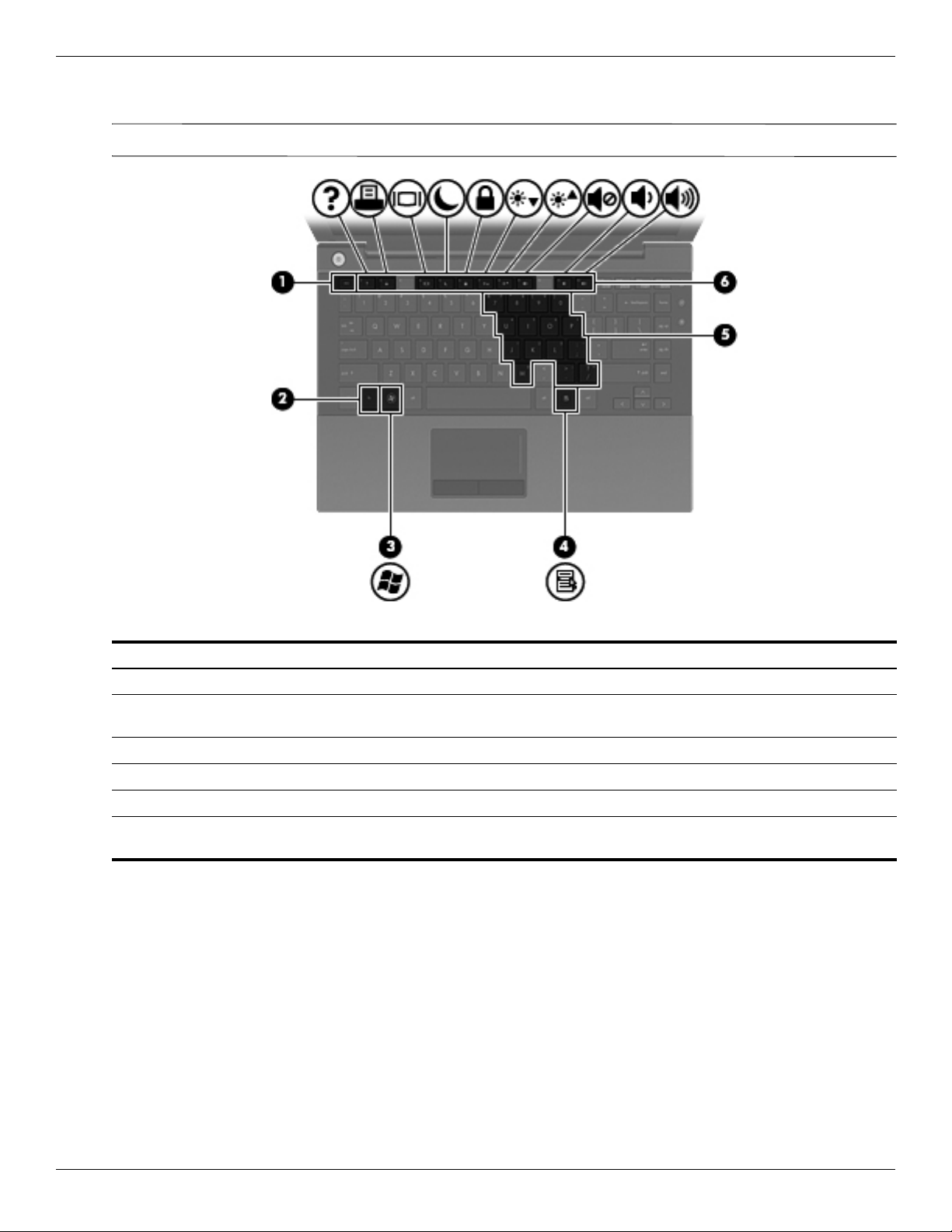
Keys
✎
External component identification
Your computer may look slightly different from the illustration in this section.
Item Component Description
(1)
(2)
(3) Windows logo key Displays the Windows Start menu.
(4) Windows applications key Displays a shortcut menu for items beneath the pointer.
(5) Embedded numeric keypad keys Can be used like the keys on an external numeric keypad.
(6) Function keys Execute frequently used system functions when pressed in combination with
esc key Displays system information when pressed in combination with the fn key.
fn key Executes frequently used system functions when pressed in combination with
a function key or the
fn key.
the
esc key.
Maintenance and Service Guide 2–5
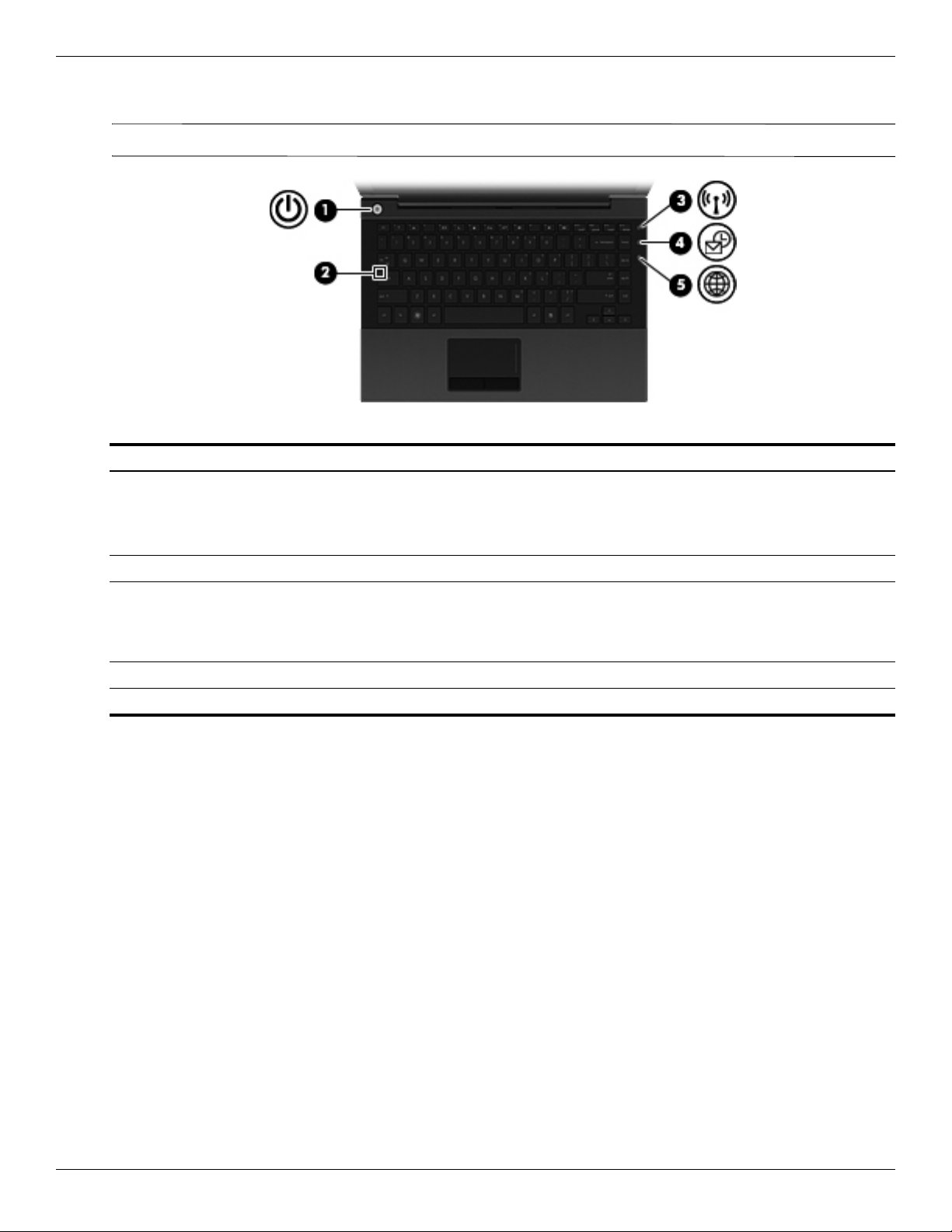
External component identification
Lights
Your computer may look slightly different from the illustration in this section.
✎
Item Component Description
(1) Power light ■ On: The computer is on.
(2) Caps lock light On: Caps lock is on.
(3) Wireless light ■ Blue: An integrated wireless device, such as a WLAN device, the
■ Blinking: The computer is in the Sleep state (Windows 7 and
Windows Vista) or Standby (Windows XP).
■ Off: The computer is off or in Hibernation.
HP Mobile Broadband Module (select models only), and/or a Bluetooth
device, is on.
■ Amber: All wireless devices are off.
(4) QuickLook light Turns on briefly when the QuickLook button is pressed.
(5) QuickWeb light Turns on briefly when the QuickWeb button is pressed.
2–6 Maintenance and Service Guide
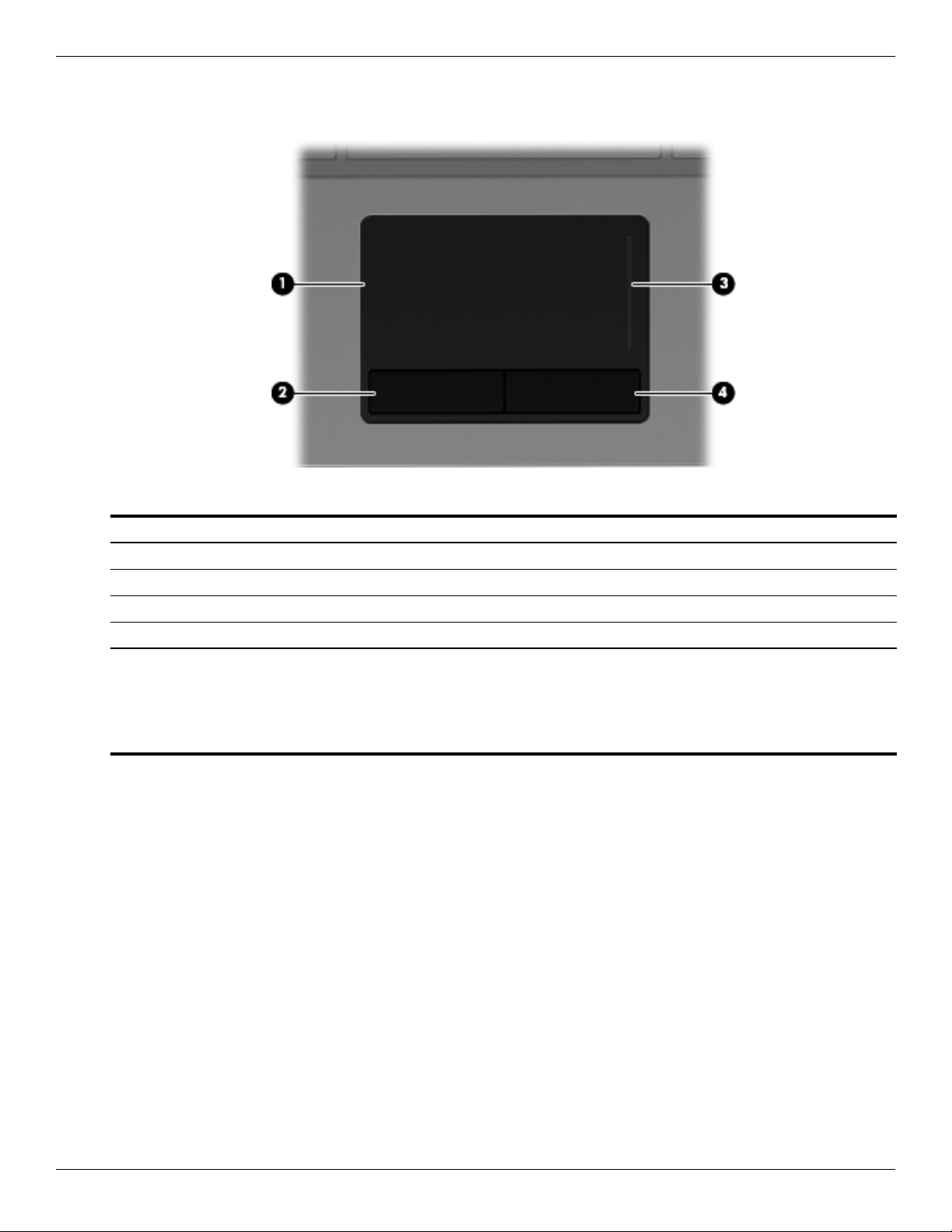
Pointing devices
External component identification
Item Component Description
(1) TouchPad* Moves the pointer and selects or activates items on the screen.
(2) Left TouchPad button* Functions like the left button on an external mouse.
(3) TouchPad scroll zone Scrolls up or down.
(4) Right TouchPad button* Functions like the right button on an external mouse.
*This table describes factory settings. To view or change pointing device preferences:
■ In Windows 7: Select Start > Devices and Printers. Then, right-click the device representing your computer, and select
Mouse settings.
■ In Windows Vista: Select Start > Control Panel > Hardware and Sound > Mouse.
■ In Windows XP: Select Start > Control Panel > Printers and Other Hardware > Mouse.
Maintenance and Service Guide 2–7
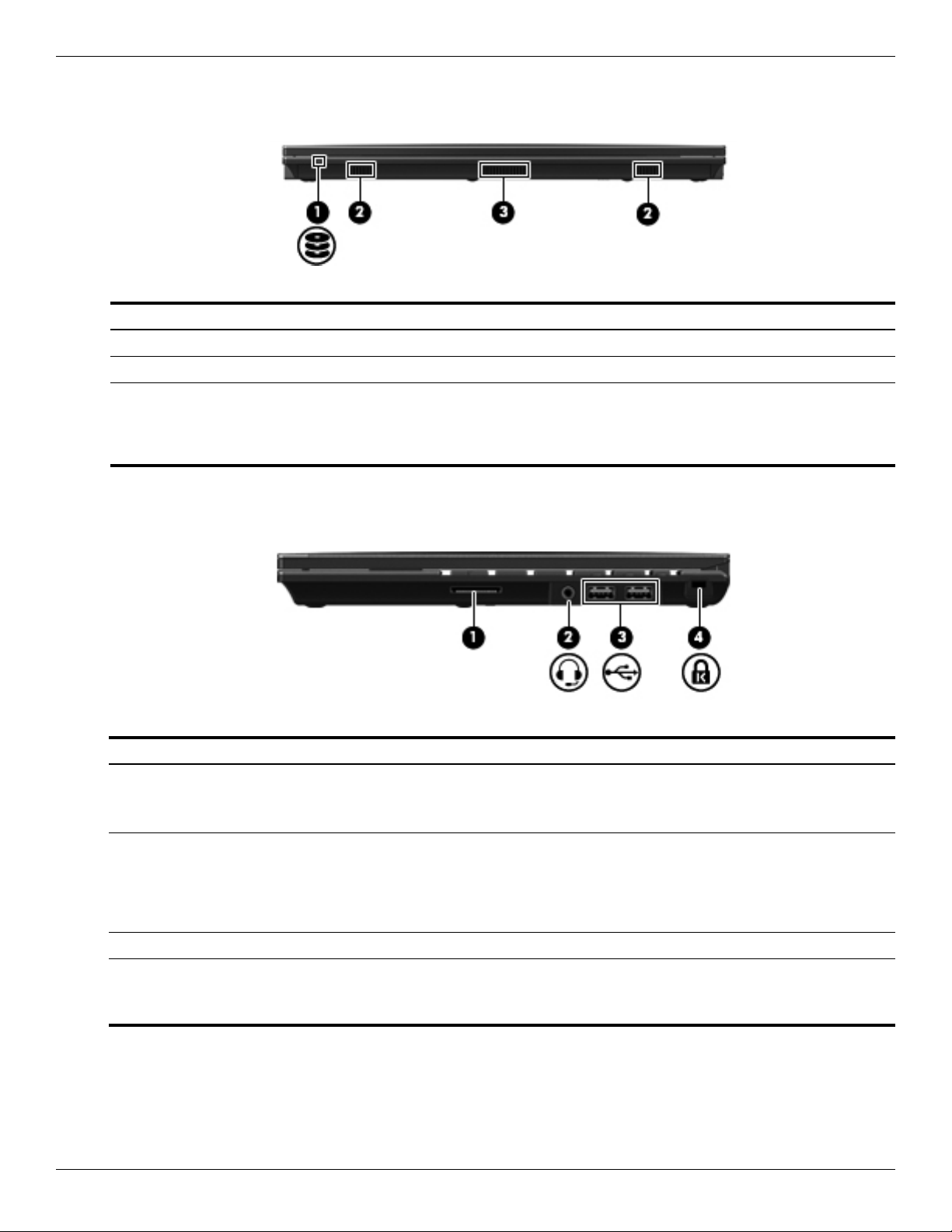
External component identification
Front components
Item Component Description
(1) Drive light Blinking: The hard drive or an external optical drive is being accessed.
(2) Speakers (2) Produce sound.
(3) Vent Enables airflow to cool internal components.
The computer fan starts up automatically to cool internal components
✎
and prevent overheating. It is normal for the internal fan to cycle on and
off during routine operation.
Right-side components
Item Component Description
(1) SD Card Reader Supports the following optional digital card formats:
(2) Combo headphone microphone jack Produces sound when connected to optional powered stereo speakers,
(3) USB ports (2) Connect optional USB devices.
■ MultiMediaCard (MMC)
■ Secure Digital (SD) Memory Card
headphones, ear buds, a headset, or television audio. Also connects an
optional headset microphone.
When a device is connected to the headphone jack, the computer
✎
speakers are disabled.
(4) Security cable slot Attaches an optional security cable to the computer.
The security cable is designed to act as a deterrent, but it may not
✎
prevent the computer from being mishandled or stolen.
2–8 Maintenance and Service Guide
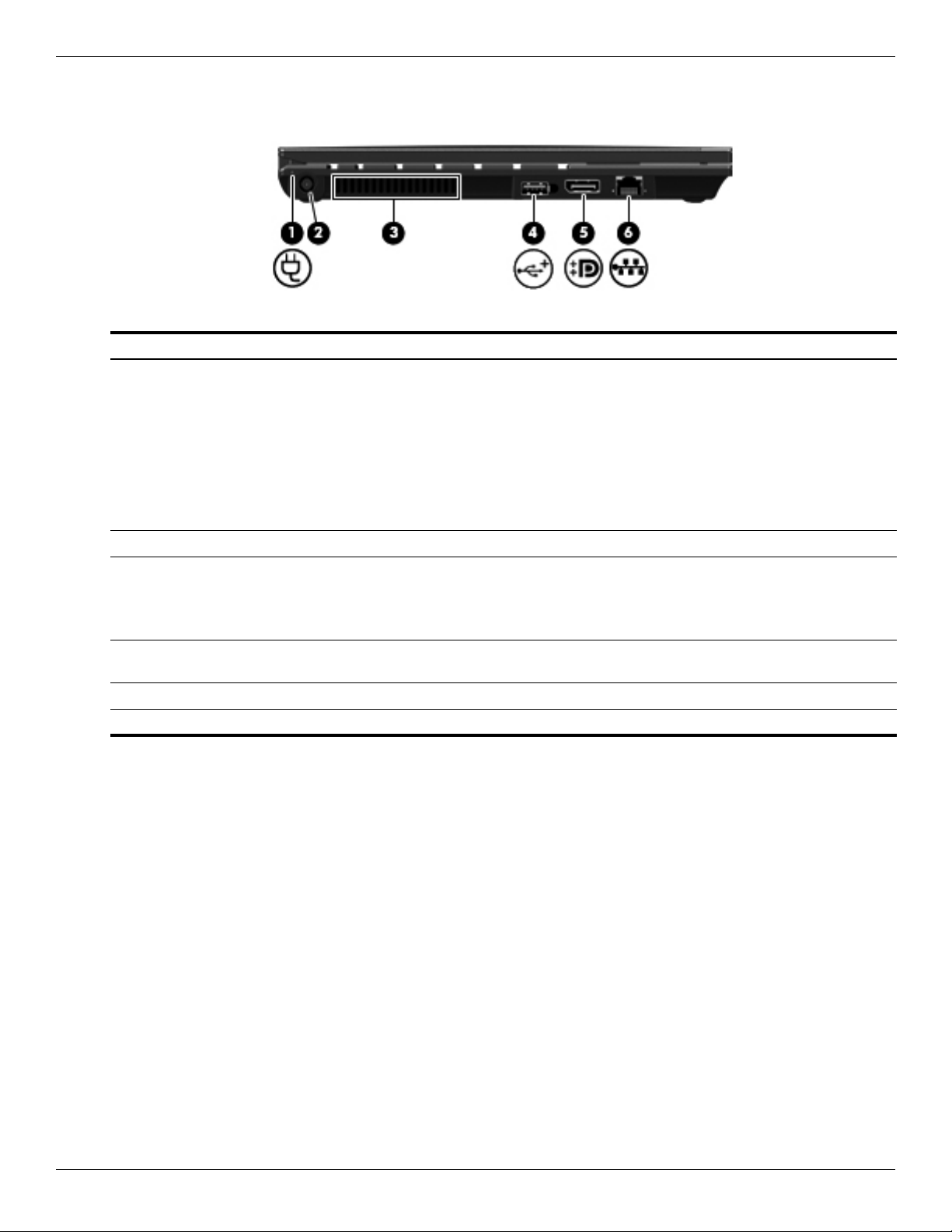
Left-side components
Item Component Description
(1) Battery light ■ Amber: A battery is charging.
(2) Power connector Connects an AC adapter.
(3) Vent Enables airflow to cool internal components.
(4) Powered USB port Provides power to a USB device, such as an optional external MultiBay or an
(5) DisplayPort Connects an external VGA monitor or projector.
External component identification
■ Blue: A battery is close to full charge capacity.
■ Blinking amber: A battery that is the only available power source has
reached a low battery level. When the battery reaches a critical battery
level, the battery light begins blinking rapidly.
■ Off: If the computer is plugged into an external power source, the light turns
off when all batteries in the computer are fully charged. If the computer is
not plugged into an external power source, the light stays off until the
battery reaches a low battery level.
The computer fan starts up automatically to cool internal components
✎
and prevent overheating. It is normal for the internal fan to cycle on and
off during routine operation.
optional external optical drive, if used with a powered USB cable.
(6) RJ-45 (network) jack Connects a network cable.
Maintenance and Service Guide 2–9
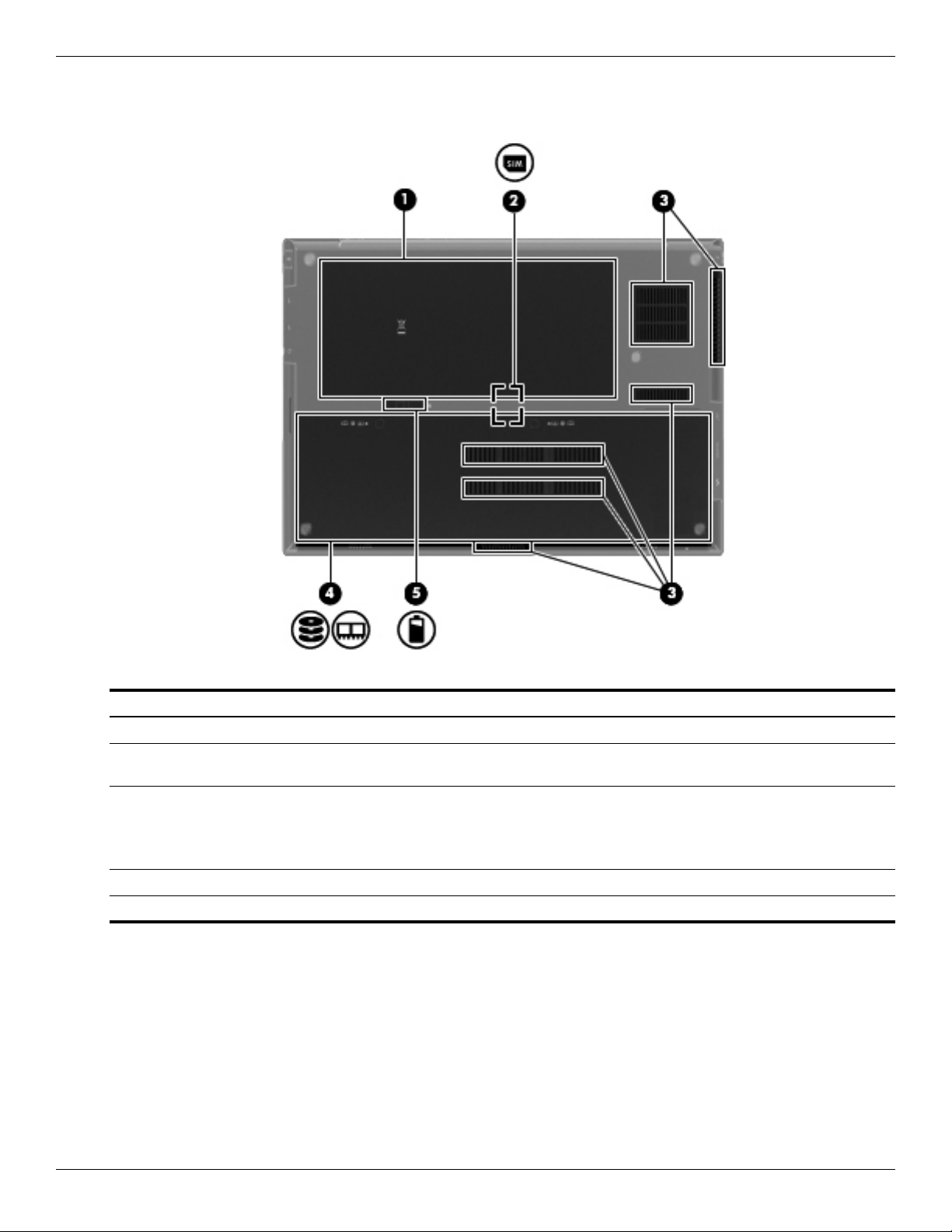
External component identification
Bottom components
Item Component Description
(1) Battery bay Holds the battery.
(2) SIM slot (select models only) Contains a wireless subscriber identity module (SIM). The SIM slot is located
inside the battery bay.
(3) Vents (6) Enable airflow to cool internal components.
The computer fan starts up automatically to cool internal components
✎
and prevent overheating. It is normal for the internal fan to cycle on and
off during routine operation.
(4) Hard drive bay Holds the hard drive and contains the memory module slot.
(5) Battery release latch Releases the battery from the battery bay.
2–10 Maintenance and Service Guide
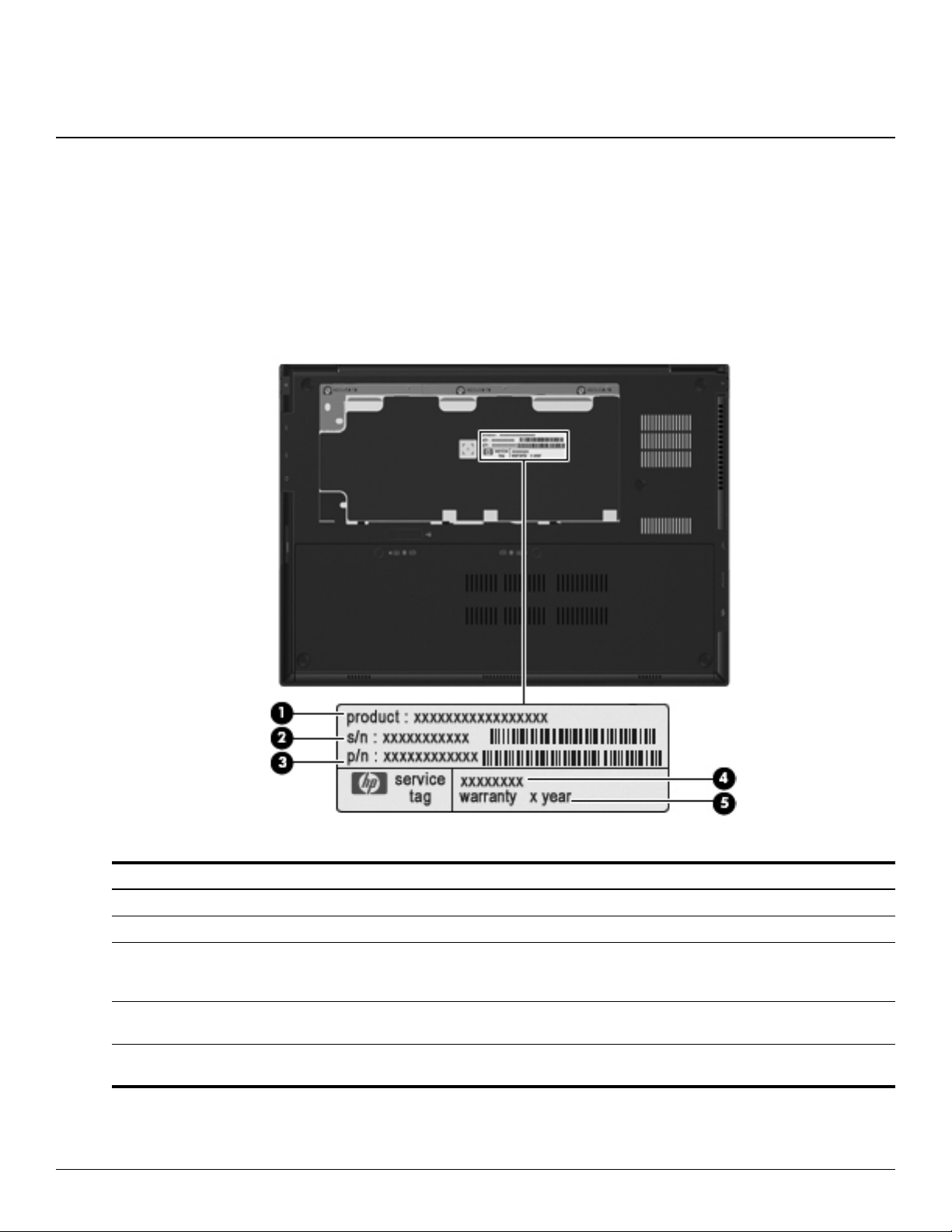
Service tag
When ordering parts or requesting information, provide the computer serial number and model number provided on
the service tag.
3
Illustrated parts catalog
Item Component Description
(1) Product name This is the product name affixed to the front of the computer.
(2) Serial number (s/n) This is an alphanumeric identifier that is unique to each product.
(3) Part number/Product number (p/n) This number provides specific information about the product’s
hardware components. The part number helps a service
technician determine what components and parts are needed.
(4) Model description This is the alphanumeric identifier used to locate documents,
drivers, and support for the computer.
(5) Warranty period This number describes the duration of the warranty period for
the computer.
Maintenance and Service Guide 3–1
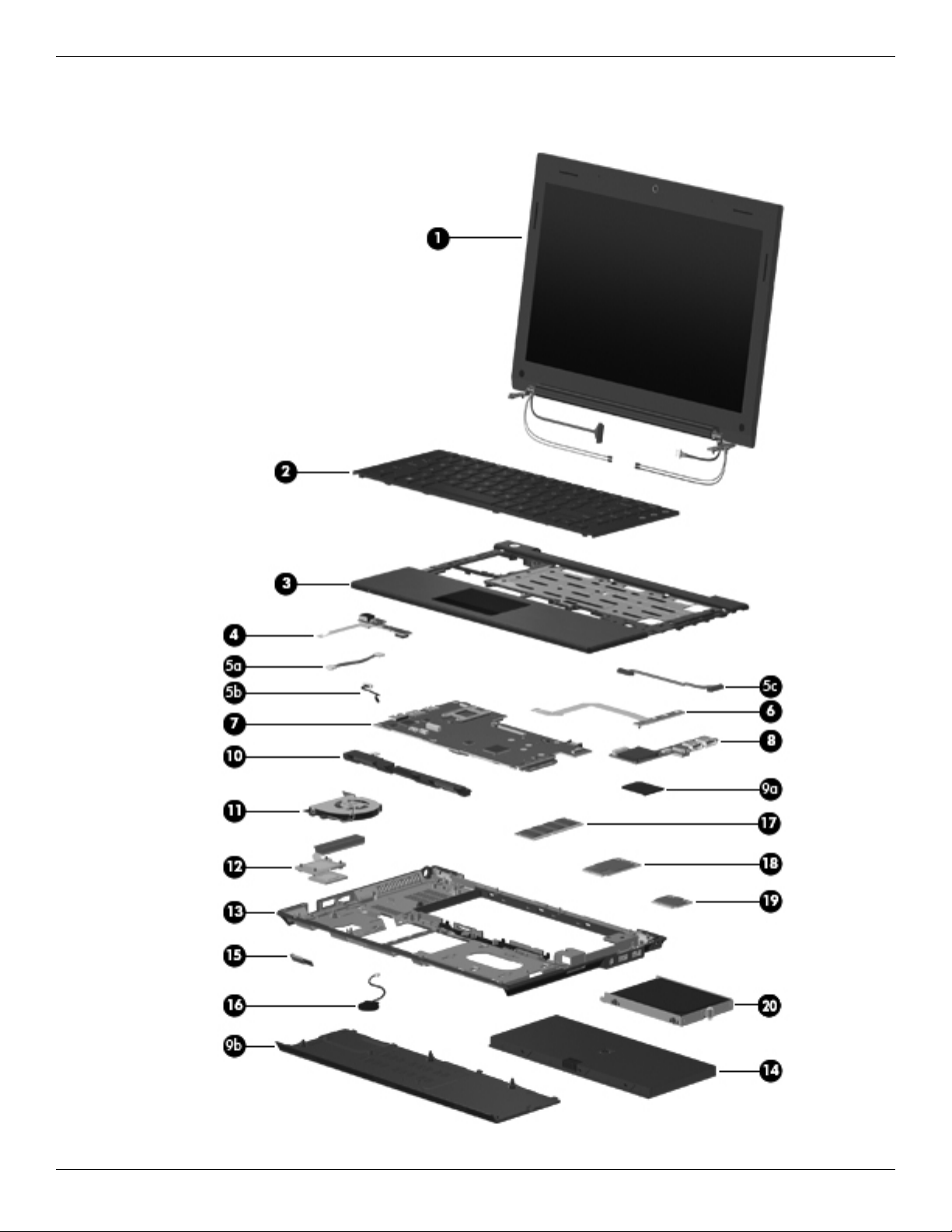
Illustrated parts catalog
Computer major components
3–2 Maintenance and Service Guide
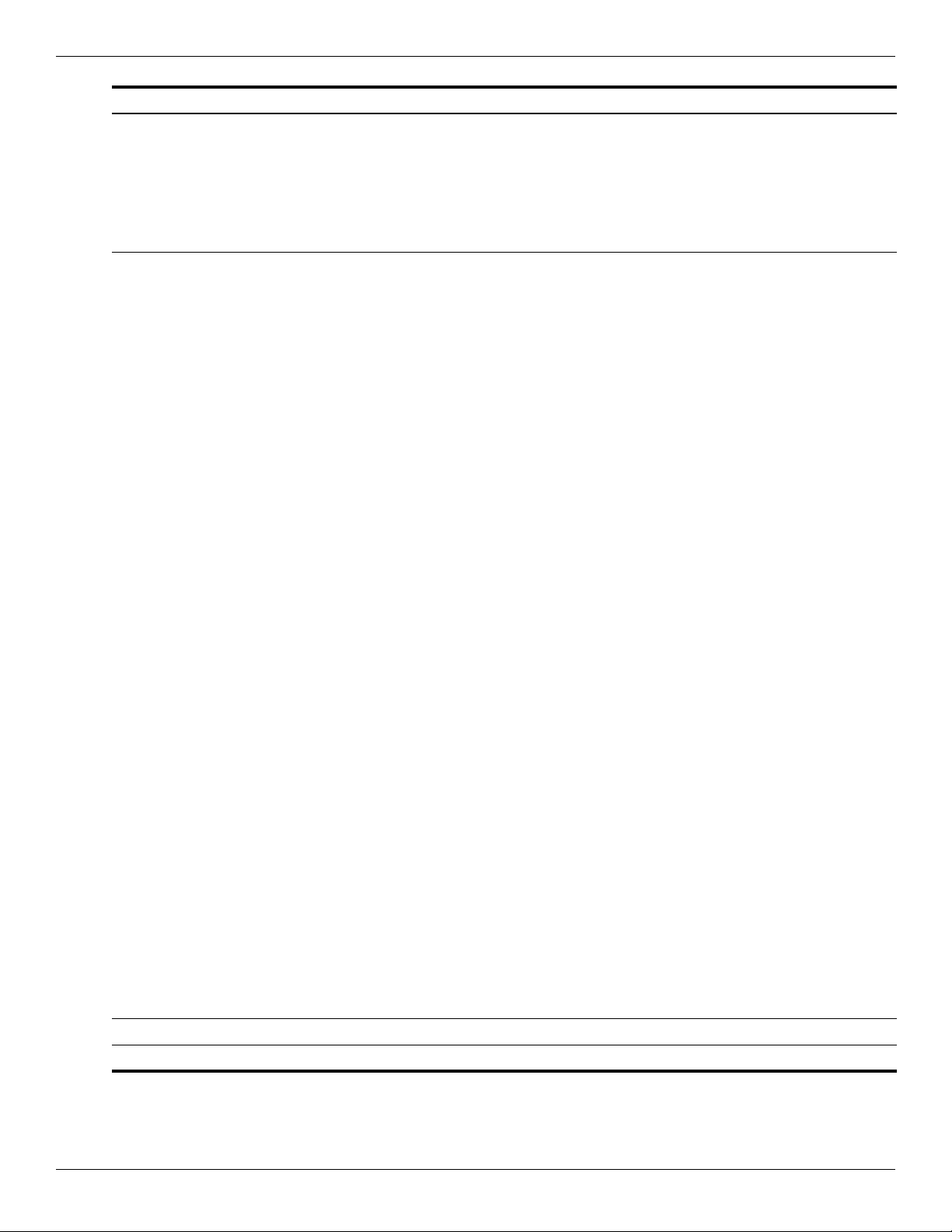
Illustrated parts catalog
Item Description Spare part number
(1) Display assembly (includes 2 WLAN antenna transceivers and cables, 2 WWAN antenna transceivers and cables,
webcam, nameplate, and logo):
13.3-in, high-definition (HD), LED, AntiGlare display assembly 581098-001
13.3-in, HD, LED, BrightView display assembly 581099-001
See “Display assembly subcomponents” on page 3-8 for display assembly internal component spare
✎
part information.
(2) Keyboard (includes keyboard cable):
For use in Belgium 581089-A41
For use in Bulgaria 581089-261
For use in the Czech Republic 581089-221
For use in Denmark 581089-081
For use in France 581089-051
For use in French Canada 581089-121
For use in Germany 581089-041
For use in Greece 581089-DJ1
For use in Hungary 581089-211
For use in Iceland 581089-DD1
For use in Israel 581089-BB1
For use in Italy 581089-061
For use in the Netherlands 581089-B31
For use in Norway 581089-091
For use in Portugal 581089-131
For use in Russia 581089-251
For use in Saudi Arabia 581089-171
For use in Slovakia 581089-231
For use in Slovenia 581089-BA1
For use in South Korea 581089-AD1
For use in Spain 581089-071
For use in Sweden and Finland 581089-B71
For use in Switzerland 581089-BG1
For use in Taiwan 581089-AB1
For use in Thailand 581089-281
For use in Turkey 581089-141
For use in the United Kingdom 581089-031
For use in the United States 581089-001
(3) Top cover (includes TouchPad button board and cable, and TouchPad board and cable) 581105-001
(4) Power button board (includes cable) 581077-001
(Continued)
Maintenance and Service Guide 3–3
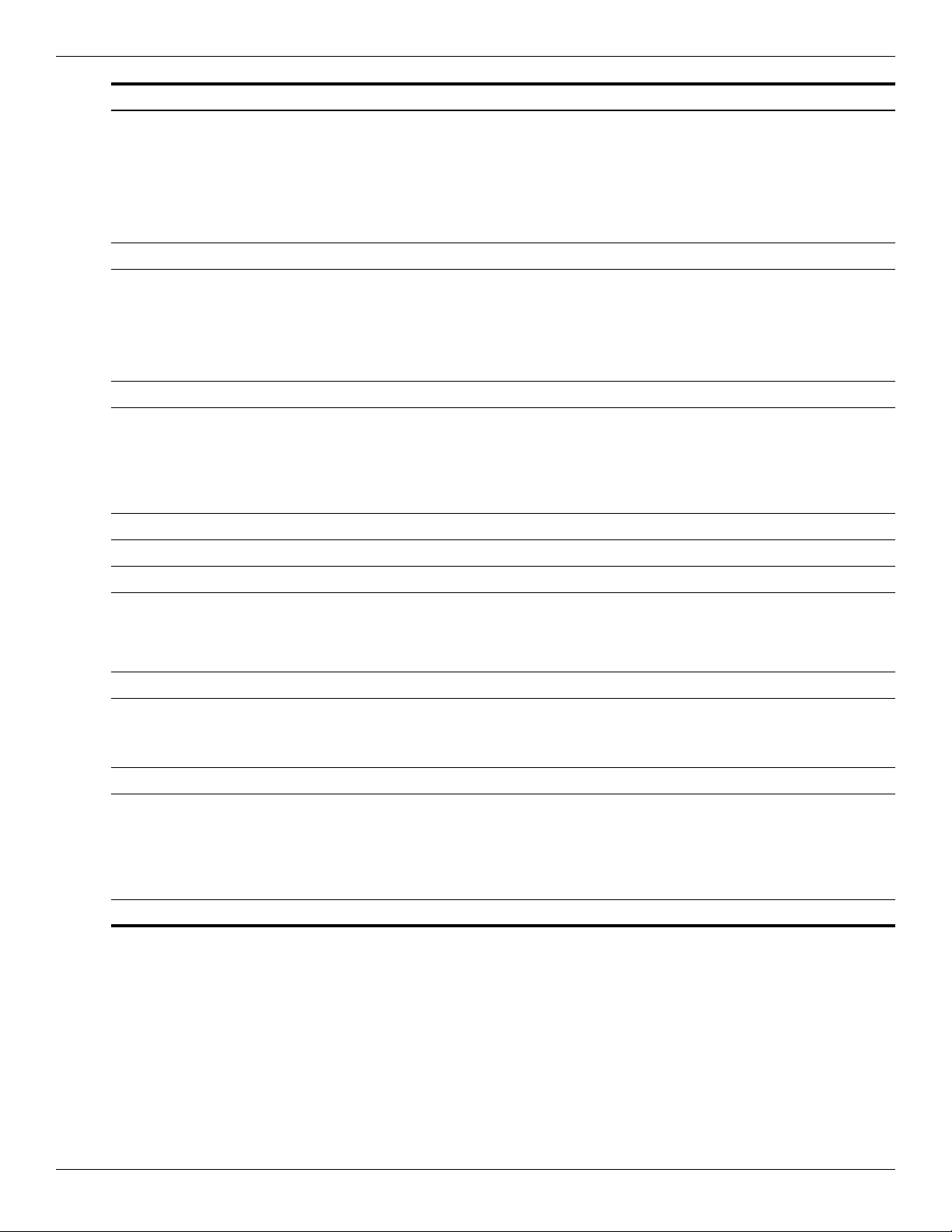
Illustrated parts catalog
Item Description Spare part number
Cable Kit, includes: 581081-001
(5a) Power button board cable
(5b) Bluetooth module cable
(5c) USB board cable
✎
(6) Button board (includes cable) 581076-001
(7) System board (includes processor and replacement thermal material):
System board with Intel Core2 Duo SP9300 2.26-GHz processor, 6-MB L2 cache,
1066-MHz FSB
See “Cable Kit” on page 3-7 for more Cable Kit spare part information.
581078-001
System board with Intel Dual Core Celeron SU2300 1.20-GHz processor, 1-MB L2 cache,
800-MHz FSB
(8) USB board (includes cable) 581080-001
Plastics Kit, includes: 581100-001
(9a) SD Card Reader slot bezel
(9b) Accessory cover (includes 2 captive screws)
See “Plastics Kit” on page 3-10 for more Plastics Kit spare part information.
✎
(10) Speaker assembly (includes cable) 581103-001
(11) Fan (includes replacement thermal material) 581087-001
(12) Heat sink (includes replacement thermal material) 581088-001
(13) Base enclosure (includes 6 rubber feet) 581074-001
Latch Kit (not illustrated, includes battery eject arm, latch, and spring) 581090-001
Rubber Feet Kit (not illustrated, includes 6 rubber feet and 2 display bezel screw covers) 581101-001
(14) 4-cell, 41-WHr, 2.8-Ah battery 580956-001
(15) Bluetooth module 537921-001
The Bluetooth module spare part kit does not include a Bluetooth module cable. The Bluetooth module cable is
✎
included in the Cable Kit, spare part number 581081-001.
(16) RTC battery (includes double-sided tape) 581075-001
(17) Memory module:
4096-MB (800-MHz, DDR3) 581097-001
581079-001
2048-MB (1066-MHz, DDR3) 581096-001
1024-MB (1066-MHz, DDR3) 581095-001
(18) HSPA EV-DO WWAN module 531993-001
(Continued)
3–4 Maintenance and Service Guide
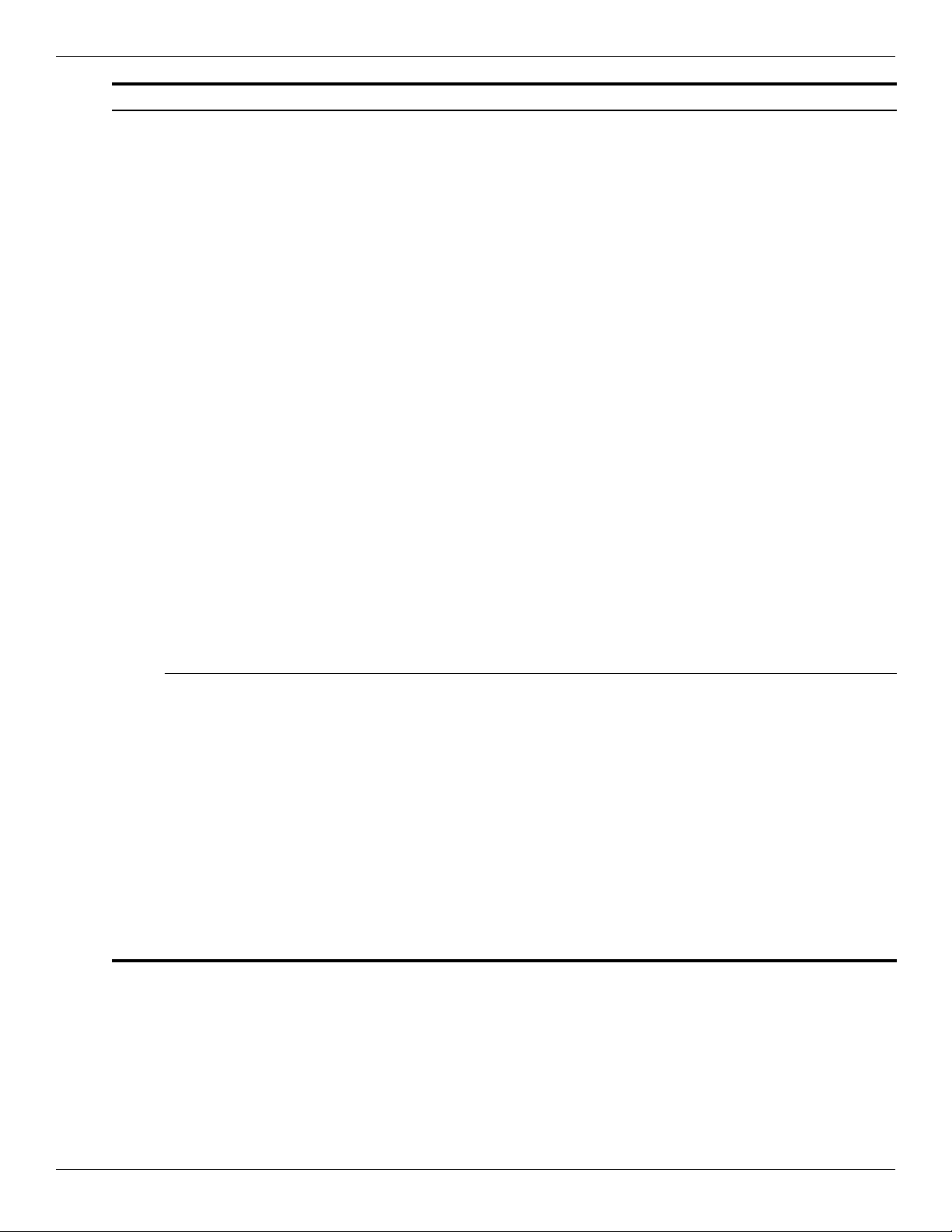
Illustrated parts catalog
Item Description Spare part number
(19) WLAN module:
802.11 a/g/n WLAN module:
■ Broadcom 43224 802.11 a/g/n WLAN module for use in Antigua and Barbuda, Barbados,
Belize, Canada, the Cayman Islands, Guam, Puerto Rico, Trinidad and Tobago,
the U.S. Virgin Islands, and the United States
582564-001
■ Broadcom 43224 802.11 a/g/n WLAN module for use in Afghanistan, Albania, Algeria,
Andorra, Angola, Argentina, Armenia, Aruba, Australia, Austria, Azerbaijan,
the Bahamas, Bahrain, Bangladesh, Barbados, Belarus, Belgium, Belize, Benin,
Bermuda, Bhutan, Bolivia, Bosnia and Herzegovina, Botswana, Brazil,
the British Virgin Islands, Brunei, Bulgaria, Burkina Faso, Burundi, Cambodia,
Cameroon, Cape Verde, the Central African Republic, Chad, Chile, Colombia, Comoros,
the Congo, Costa Rica, Croatia, Cyprus, the Czech Republic, Denmark, Djibouti,
Dominica, the Dominican Republic, East Timor, Ecuador, Egypt, El Salvador,
Equatorial Guinea, Eritrea, Estonia, Ethiopia, Fiji, Finland, France, French Guiana,
Gabon, Gambia, Georgia, Germany, Ghana, Gibraltar, Greece, Grenada, Guadeloupe,
Guatemala, Guinea, Guinea-Bissau, Guyana, Haiti, Honduras, Hong Kong, Hungary,
Iceland, India, Indonesia, Ireland, Italy, the Ivory Coast, Jamaica, Japan, Jordan,
Kazakhstan, Kenya, Kiribati, Kuwait, Kyrgyzstan, Laos, Latvia, Lebanon, Lesotho,
Liberia, Liechtenstein, Lithuania, Luxembourg, Macedonia, Madagascar, Malawi,
Malaysia, the Maldives, Mali, Malta, the Marshall Islands, Martinique, Mauritania,
Mauritius, Mexico, Micronesia, Monaco, Mongolia, Montenegro, Morocco, Mozambique,
Namibia, Nauru, Nepal, the Nether Antilles, the Netherlands, New Zealand, Nicaragua,
Niger, Nigeria, Norway, Oman, Pakistan, Palau, Panama, Papua New Guinea, Paraguay,
the People’s Republic of China, Peru, the Philippines, Poland, Portugal, Qatar,
the Republic of Moldova, Romania, Russia, Rwanda, Samoa, San Marino,
Sao Tome and Principe, Saudi Arabia, Senegal, Serbia, the Seychelles, Sierra Leone,
Singapore, Slovakia, Slovenia, the Solomon Islands, Somalia, South Africa,
South Korea, Spain, Sri Lanka, St. Kitts and Nevis, St. Lucia, St. Vincent, Suriname,
Swaziland, Sweden, Switzerland, Taiwan, Tajikistan, Tanzania, Thailand, Togo, Tonga,
Tunisia, Turkey, Turkmenistan, Tuvalu, Uganda, Ukraine, the United Arab Emirates,
the United Kingdom, Uruguay, Uzbekistan, Vanuatu, Venezuela, Vietnam, Yemen, Zaire,
Zambia, and Zimbabwe
■ Intel 5100 802.11 a/g/n WLAN module for use in Andorra, Antigua and Barbuda,
Argentina, Aruba, Australia, Austria, Azerbaijan, the Bahamas, Bahrain, Barbados,
Belgium, Bermuda, Bolivia, Bosnia, Brazil, Brunei, Bulgaria, Canada,
the Cayman Islands, Chile, Colombia, Costa Rica, Croatia, Cyprus, the Czech Republic,
Denmark, the Dominican Republic, Ecuador, Egypt, El Salvador, Estonia, Finland,
France, French Guiana, Georgia, Germany, Ghana, Greece, Guadeloupe, Guam,
Guatemala, Haiti, Herzegovina, Honduras, Hong Kong, Hungary, Iceland, India,
Indonesia, Ireland, Israel, Italy, the Ivory Coast, Jamaica, Japan, Jordan, Kenya, Kuwait,
Kyrgyzstan, Latvia, Lebanon, Liechtenstein, Lithuania, Luxembourg, Malawi, Malaysia,
Malta, Martinique, Mauritius, Mexico, Monaco, Montenegro, Morocco, the Nether Antilles,
the Netherlands, New Zealand, Nicaragua, Nigeria, Norway, Oman, Pakistan, Panama,
Paraguay, the People's Republic of China, Peru, the Philippines, Poland, Portugal,
Puerto Rico, Qatar, Romania, San Marino, Saudi Arabia, Senegal, Singapore, Slovakia,
Slovenia, South Africa, South Korea, Spain, Sri Lanka, Sweden, Switzerland, Taiwan,
Tanzania, Thailand, Trinidad and Tobago, Turkey, the United Arab Emirates,
the United Kingdom, the United States, Uruguay, the U.S. Virgin Islands, Venezuela,
and Vietnam
582564-002
572507-001
(Continued)
Maintenance and Service Guide 3–5
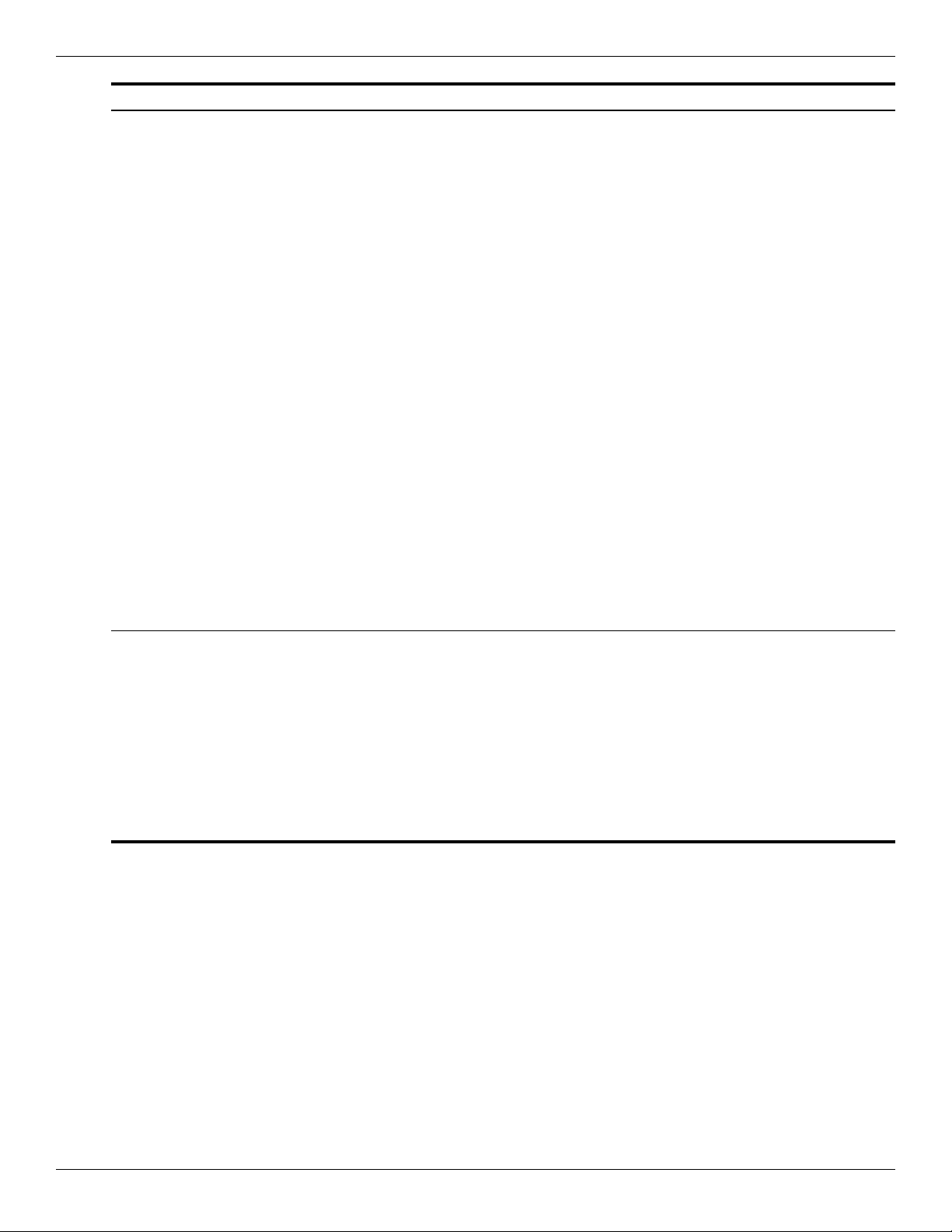
Illustrated parts catalog
Item Description Spare part number
(19) 802.11 b/g WLAN module:
■ Broadcom 4312G 802.11 b/g WLAN module for use in Canada, the Cayman Islands,
Guam, Puerto Rico, the United States, and the U.S. Virgin Islands
■ Broadcom 4312G 802.11 b/g WLAN module for use in Afghanistan, Albania, Algeria,
Andorra, Angola, Argentina, Armenia, Aruba, Australia, Austria, Azerbaijan,
the Bahamas, Bahrain, Bangladesh, Barbados, Belarus, Belgium, Belize, Benin,
Bermuda, Bhutan, Bolivia, Bosnia and Herzegovina, Botswana, Brazil,
the British Virgin Islands, Brunei, Bulgaria, Burkina Faso, Burundi, Cambodia,
Cameroon, Cape Verde, the Central African Republic, Chad, Chile, Colombia, Comoros,
the Congo, Costa Rica, Croatia, Cyprus, the Czech Republic, Denmark, Djibouti,
Dominica, the Dominican Republic, East Timor, Ecuador, Egypt, El Salvador,
Equatorial Guinea, Eritrea, Estonia, Ethiopia, Fiji, Finland, France, French Guiana,
Gabon, Gambia, Georgia, Germany, Ghana, Gibraltar, Greece, Grenada, Guadeloupe,
Guatemala, Guinea, Guinea-Bissau, Guyana, Haiti, Honduras, Hong Kong, Hungary,
Iceland, India, Indonesia, Ireland, Italy, the Ivory Coast, Jamaica, Japan, Jordan,
Kazakhstan, Kenya, Kiribati, Kuwait, Kyrgyzstan, Laos, Latvia, Lebanon, Lesotho,
Liberia, Liechtenstein, Lithuania, Luxembourg, Macedonia, Madagascar, Malawi,
Malaysia, the Maldives, Mali, Malta, the Marshall Islands, Martinique, Mauritania,
Mauritius, Mexico, Micronesia, Monaco, Mongolia, Montenegro, Morocco, Mozambique,
Namibia, Nauru, Nepal, the Nether Antilles, the Netherlands, New Zealand, Nicaragua,
Niger, Nigeria, Norway, Oman, Pakistan, Palau, Panama, Papua New Guinea, Paraguay,
the People’s Republic of China, Peru, the Philippines, Poland, Portugal, Qatar,
the Republic of Moldova, Romania, Russia, Rwanda, Samoa, San Marino,
Sao Tome and Principe, Saudi Arabia, Senegal, Serbia, the Seychelles, Sierra Leone,
Singapore, Slovakia, Slovenia, the Solomon Islands, Somalia, South Africa,
South Korea, Spain, Sri Lanka, St. Kitts and Nevis, St. Lucia, St. Vincent, Suriname,
Swaziland, Sweden, Switzerland, Taiwan, Tajikistan, Tanzania, Thailand, Togo, Tonga,
Tunisia, Turkey, Turkmenistan, Tuvalu, Uganda, Ukraine, the United Arab Emirates,
the United Kingdom, Uruguay, Uzbekistan, Vanuatu, Venezuela, Vietnam, Yemen, Zaire,
Zambia, and Zimbabwe
(20) Mass storage device (includes bracket):
Hard drive:
582562-001
582562-002
■ 320-GB, 7200-rpm 581084-001
■ 250-GB, 7200-rpm 581083-001
■ 160-GB, 7200-rpm 581082-001
Solid-state drive:
■ 128-GB 581085-001
■ 80-GB 581086-001
3–6 Maintenance and Service Guide
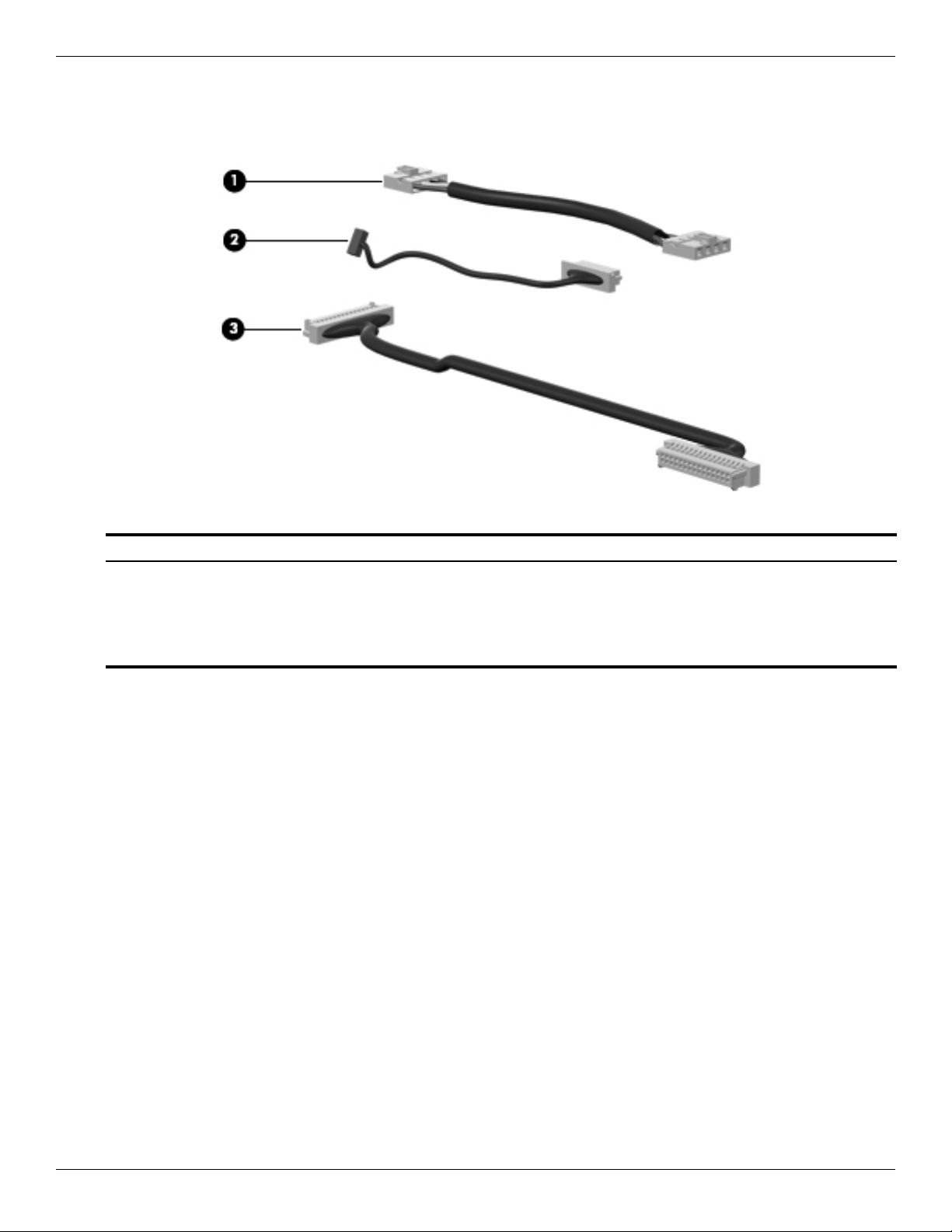
Cable Kit
Illustrated parts catalog
Item Description Spare part number
Cable Kit: 581081-001
(1) Power button board cable
(2) Bluetooth module cable
(3) USB board cable
Maintenance and Service Guide 3–7
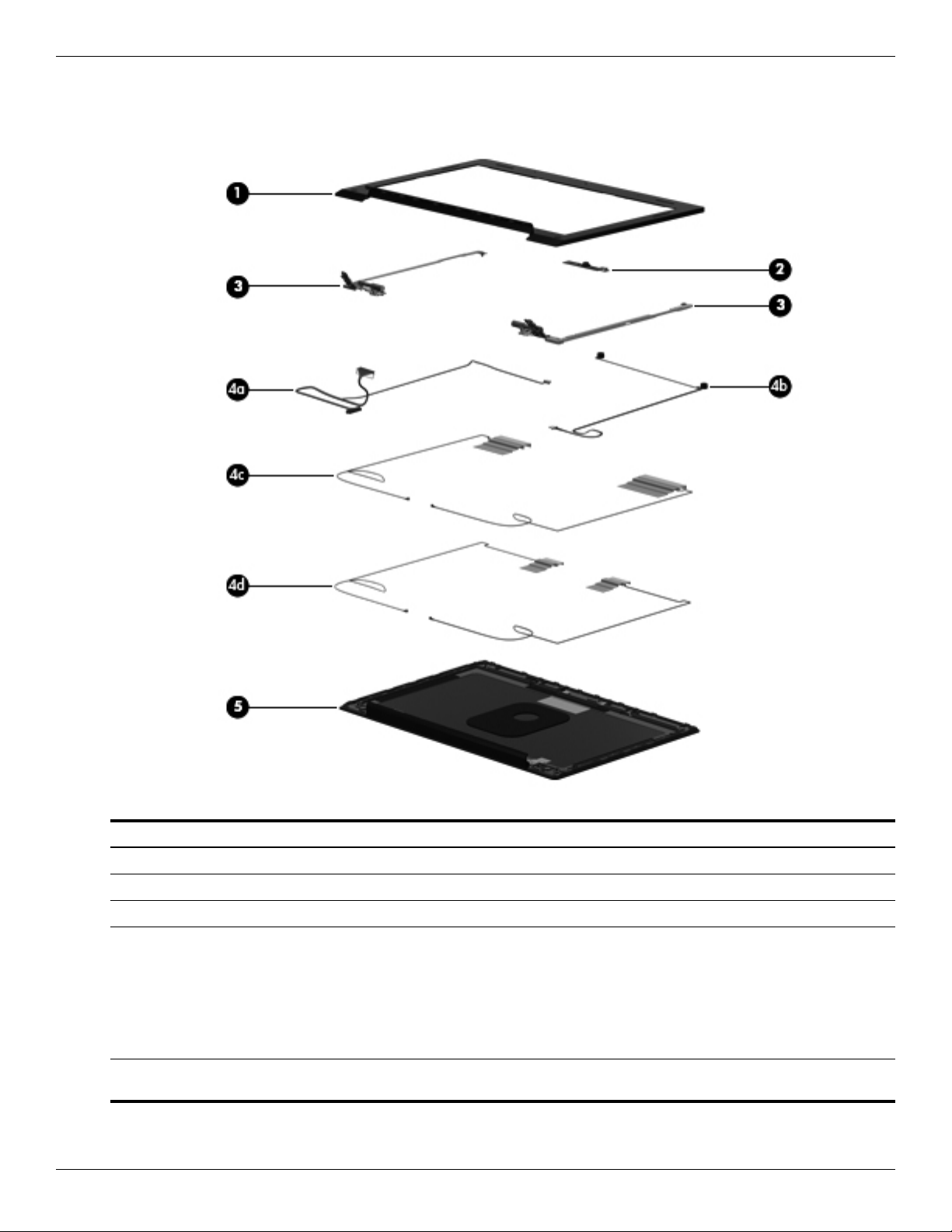
Illustrated parts catalog
Display assembly subcomponents
Item Description Spare part number
(1) Display bezel 581092-001
(2) Webcam module 581106-001
(3) Display Hinge Kit (includes left and right hinges) 581094-001
Display Cable Kit, includes: 581093-001
(4a) Display panel cable and webcam cable
(4b) Microphones and cables
(4c) WWAN antenna transceivers and cables
(4d) WLAN antenna transceivers and cables
(5) Display enclosure (includes microphones and cables, WLAN antenna transceivers and
cables, and WWAN antenna transceivers and cables)
3–8 Maintenance and Service Guide
581091-001
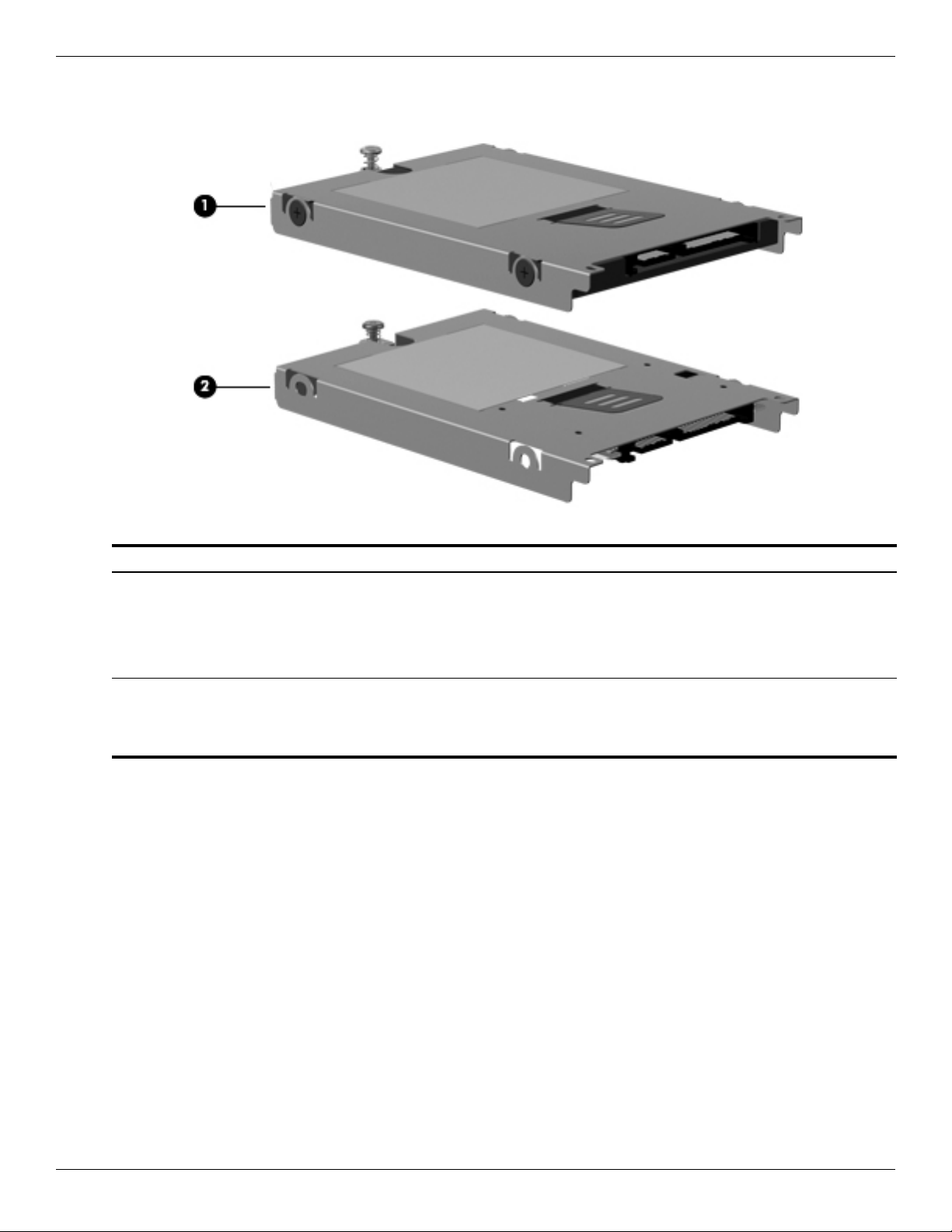
Mass storage devices
Illustrated parts catalog
Item Description Spare part number
(1) Hard drive (includes bracket):
320-GB, 7200-rpm 581084-001
250-GB, 7200-rpm 581083-001
160-GB, 7200-rpm 581082-001
(2) Solid-state drive (includes bracket):
128-GB 581085-001
80-GB 581086-001
Maintenance and Service Guide 3–9

Illustrated parts catalog
Plastics Kit
Item Description Spare part number
Plastics Kit: 581100-001
(1) SD Card Reader slot bezel
(2) Accessory cover (includes 2 captive screws)
3–10 Maintenance and Service Guide
