Page 1
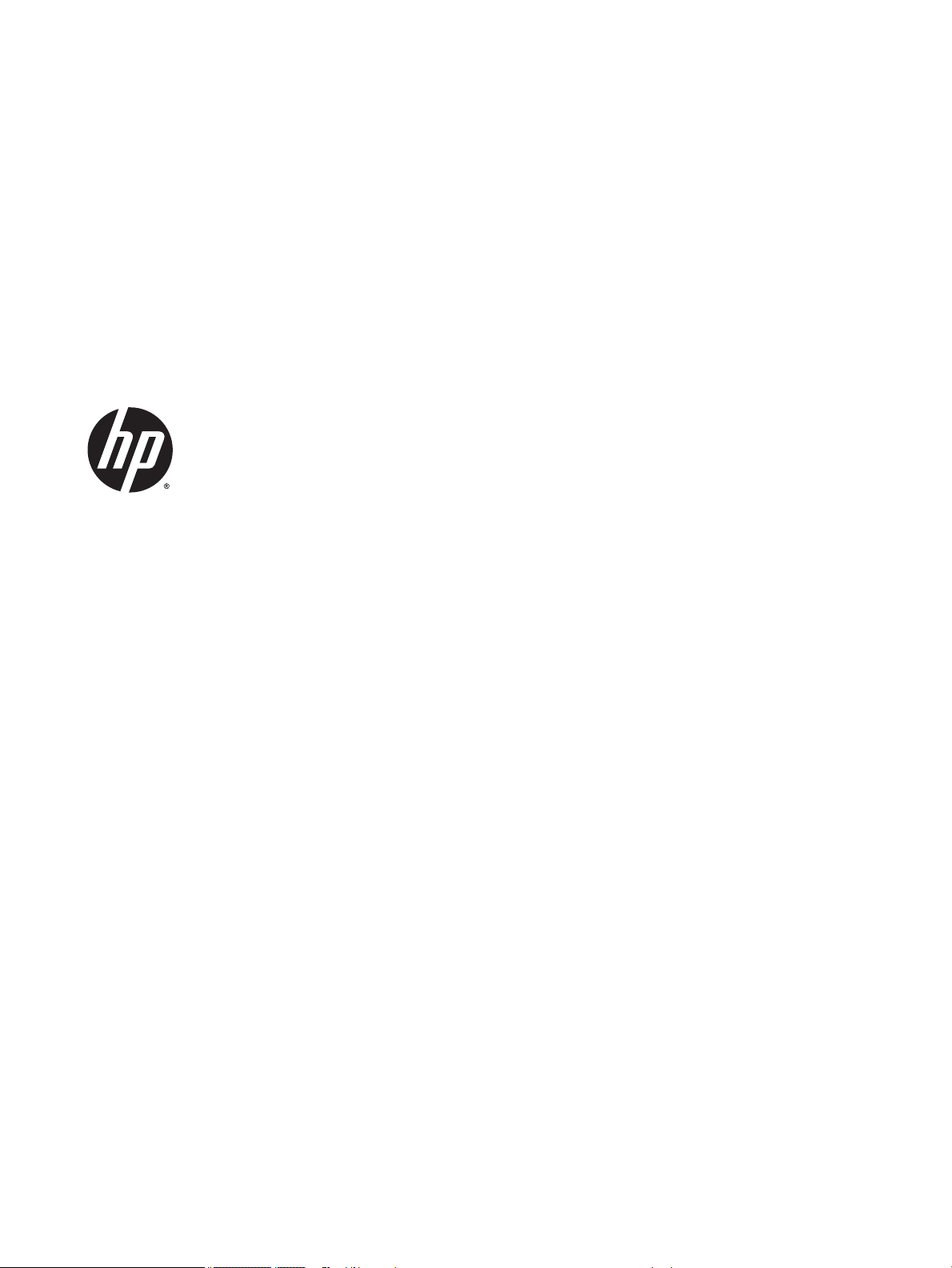
HP ProBook 440 G2 Notebook PC
HP ProBook 445 G2 Notebook PC
Maintenance and Service Guide
Page 2
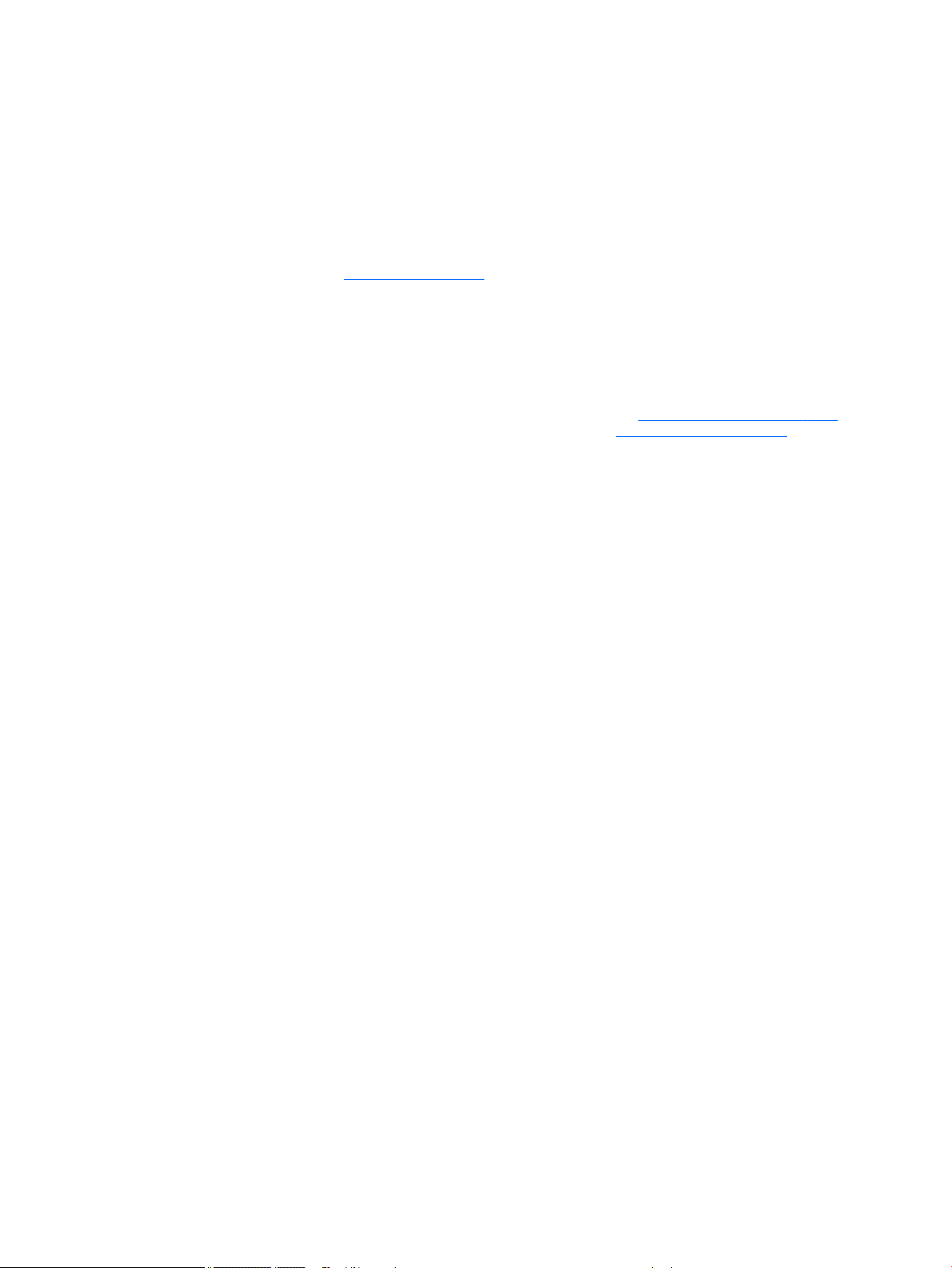
© Copyright 2015 HP Development Company,
L.P.
AMD is a trademark of Advanced Micro Devices,
Inc. Bluetooth is a trademark owned by its
proprietor and used by HP Inc. under license.
Intel, Celeron, and Pentium are trademarks of
Intel Corporation in the U.S. and other
countries. Microsoft and Windows are
trademarks of the Microsoft group of
companies.
The information contained herein is subject to
change without notice. The only warranties for
HP products and services are set forth in the
express warranty statements accompanying
such products and services. Nothing herein
should be construed as constituting an
additional warranty. HP shall not be liable for
technical or editorial errors or omissions
contained herein.
Second Edition: August 2015
First Edition: June 2014
Document Part Number: 773255-002
Product notice
This user guide describes features that are
common to most models. Some features may
not be available on your computer.
Not all features are available in all editions of
Windows. This computer may require upgraded
and/or separately purchased hardware, drivers
and/or software to take full advantage of
Windows functionality. Go to
http://www.microsoft.com for details.
Software terms
By installing, copying, downloading, or
otherwise using any software product
preinstalled on this computer, you agree to be
bound by the terms of the HP End User License
Agreement (EULA). If you do not accept these
license terms, your sole remedy is to return the
entire unused product (hardware and software)
within 14 days for a full refund subject to the
refund policy of your seller.
For any further information or to request a full
refund of the price of the computer, please
contact your seller.
This computer may require upgraded and/ or
separately purchased hardware and/or a DVD
drive to install the Windows 7 software and
take full advantage of Windows 7 functionality.
See http://windows.microsoft.com/en-us/
windows7/get-know-windows-7 for details.
Page 3
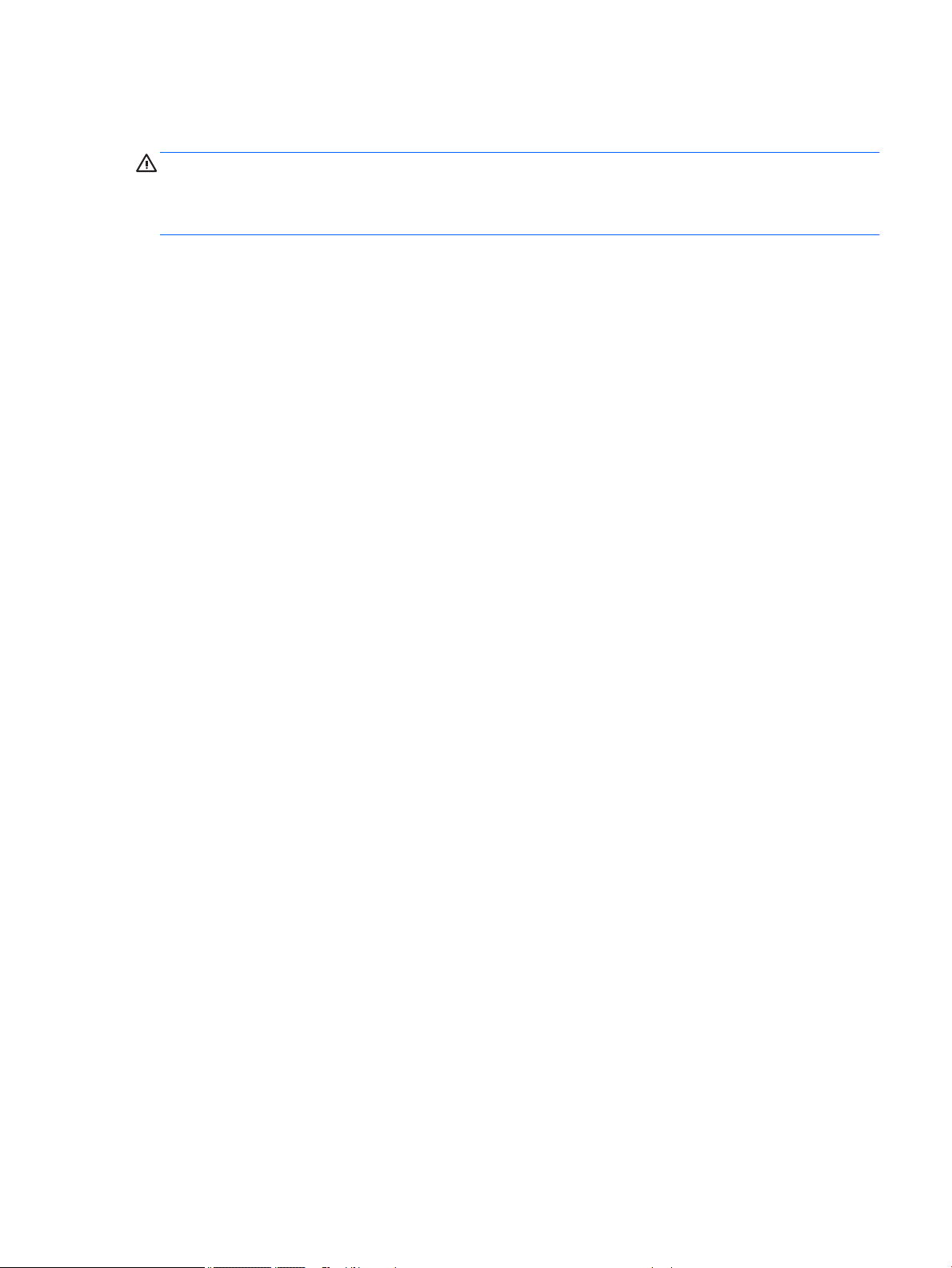
Important Notice about Customer Self-Repair Parts
CAUTION: Your computer includes Customer Self-Repair parts and parts that should only be accessed by an
authorized service provider. See Chapter 5, "Removal and replacement procedures for Customer Self-Repair
parts," for details. Accessing parts described in Chapter 6, "Removal and replacement procedures for
Authorized Service Provider only parts," can damage the computer or void your warranty.
iii
Page 4
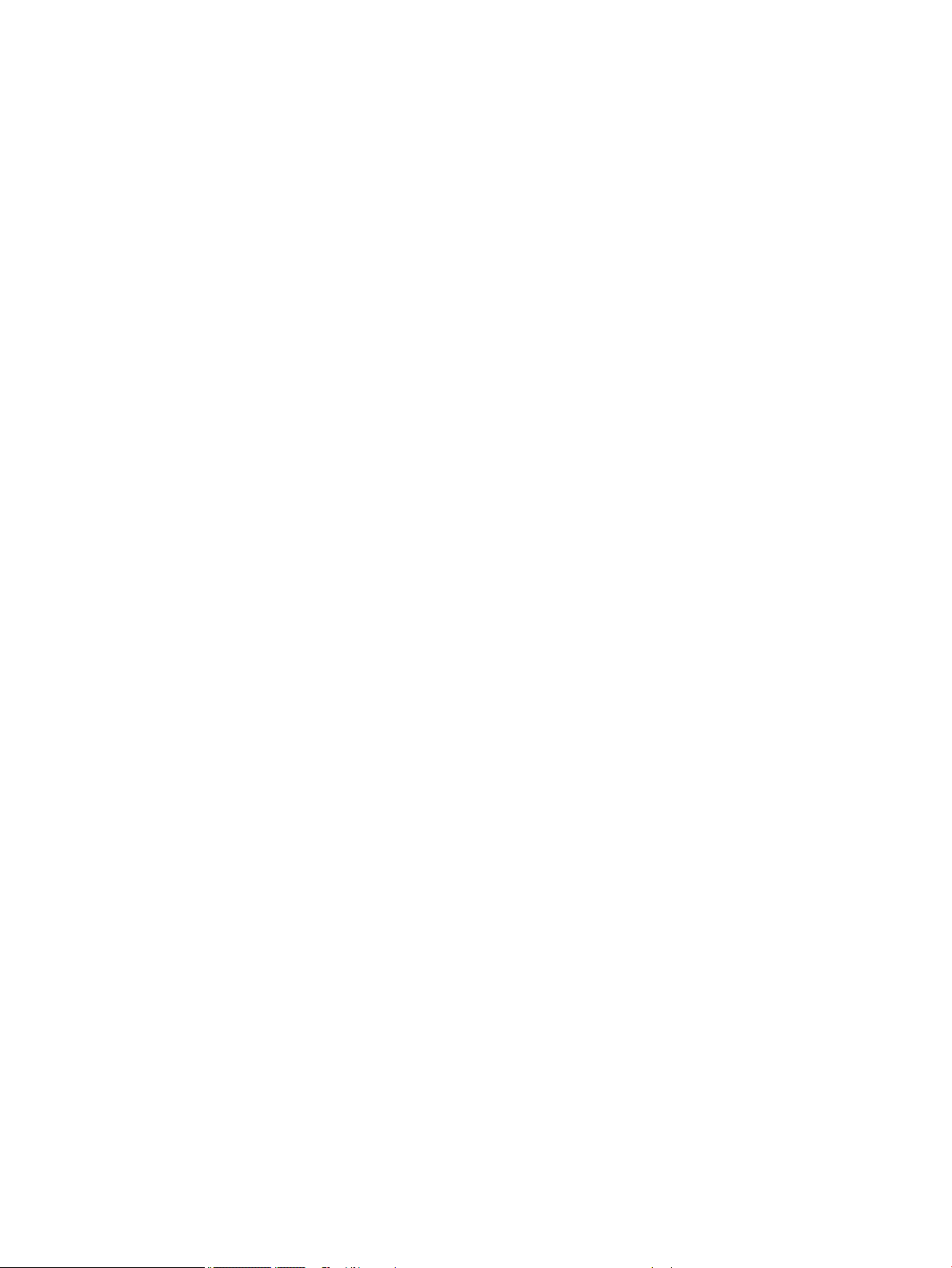
iv Important Notice about Customer Self-Repair Parts
Page 5
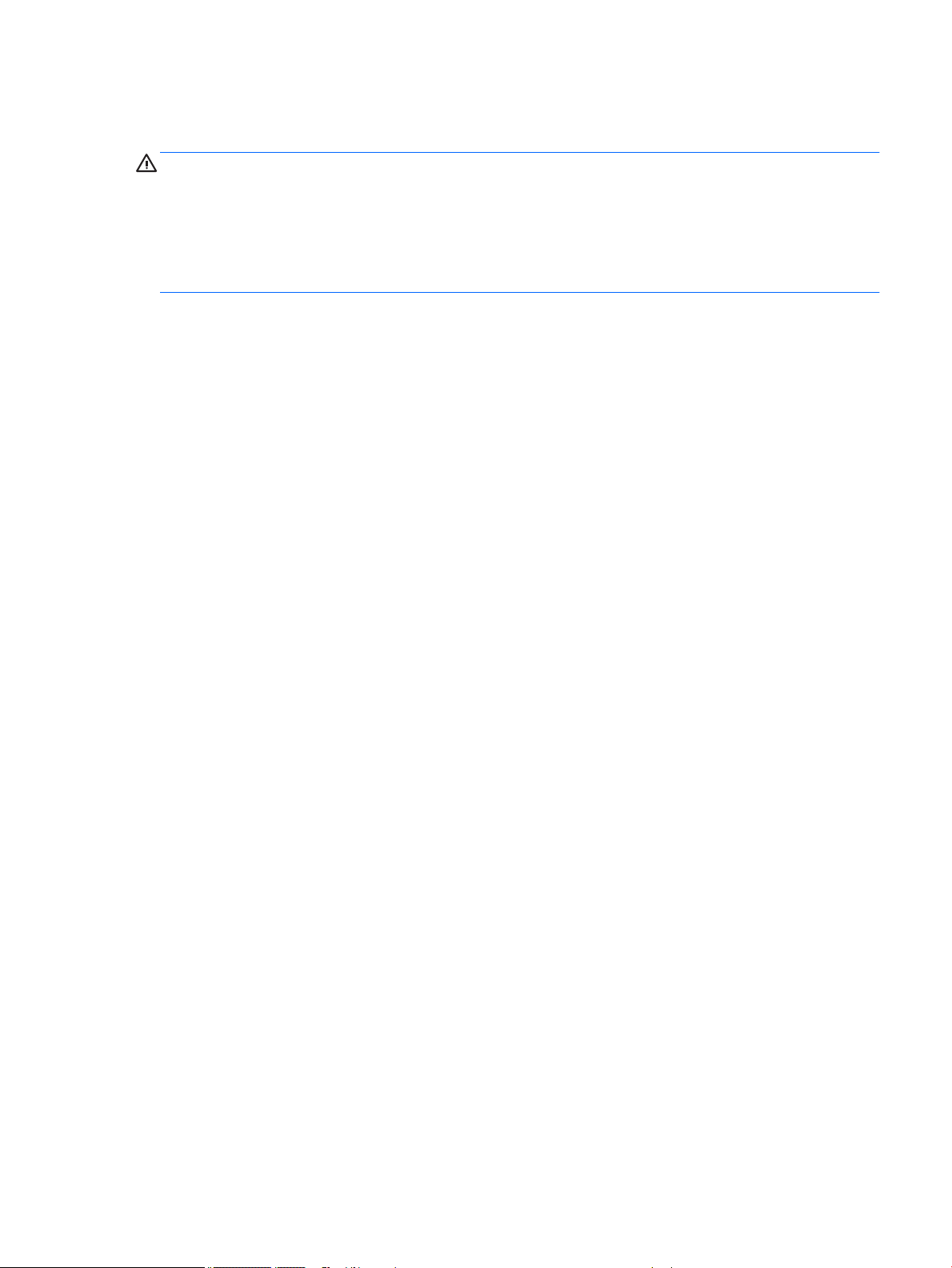
Safety warning notice
WARNING! To reduce the possibility of heat-related injuries or of overheating the computer, do not place
the computer directly on your lap or obstruct the computer air vents. Use the computer only on a hard, at
surface. Do not allow another hard surface, such as an adjoining optional printer, or a soft surface, such as
pillows or rugs or clothing, to block airow. Also, do not allow the AC adapter to contact the skin or a soft
surface, such as pillows or rugs or clothing, during operation. The computer and the AC adapter comply with
the user-accessible surface temperature limits dened by the International Standard for Safety of
Information Technology Equipment (IEC 60950).
v
Page 6
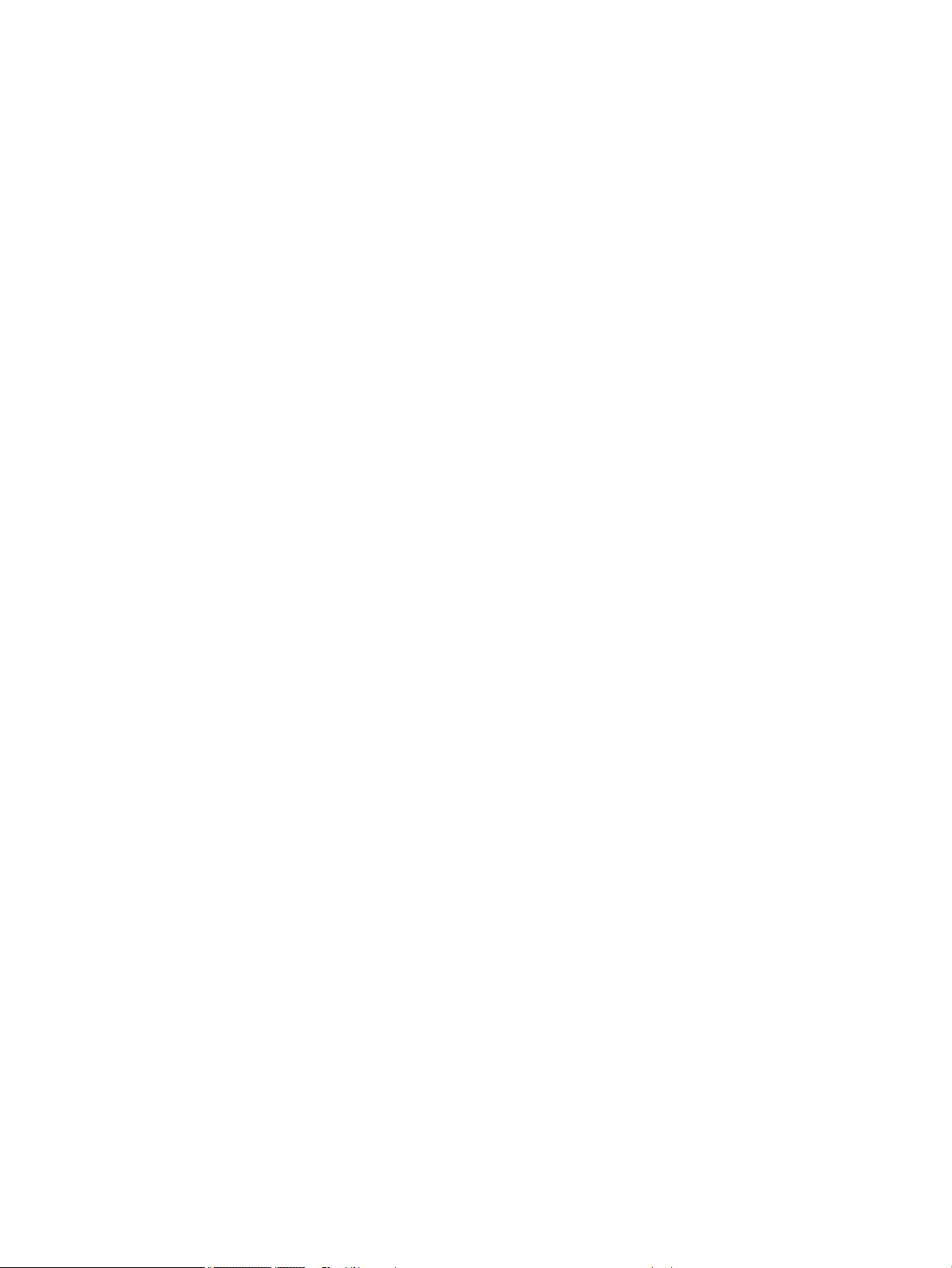
vi Safety warning notice
Page 7
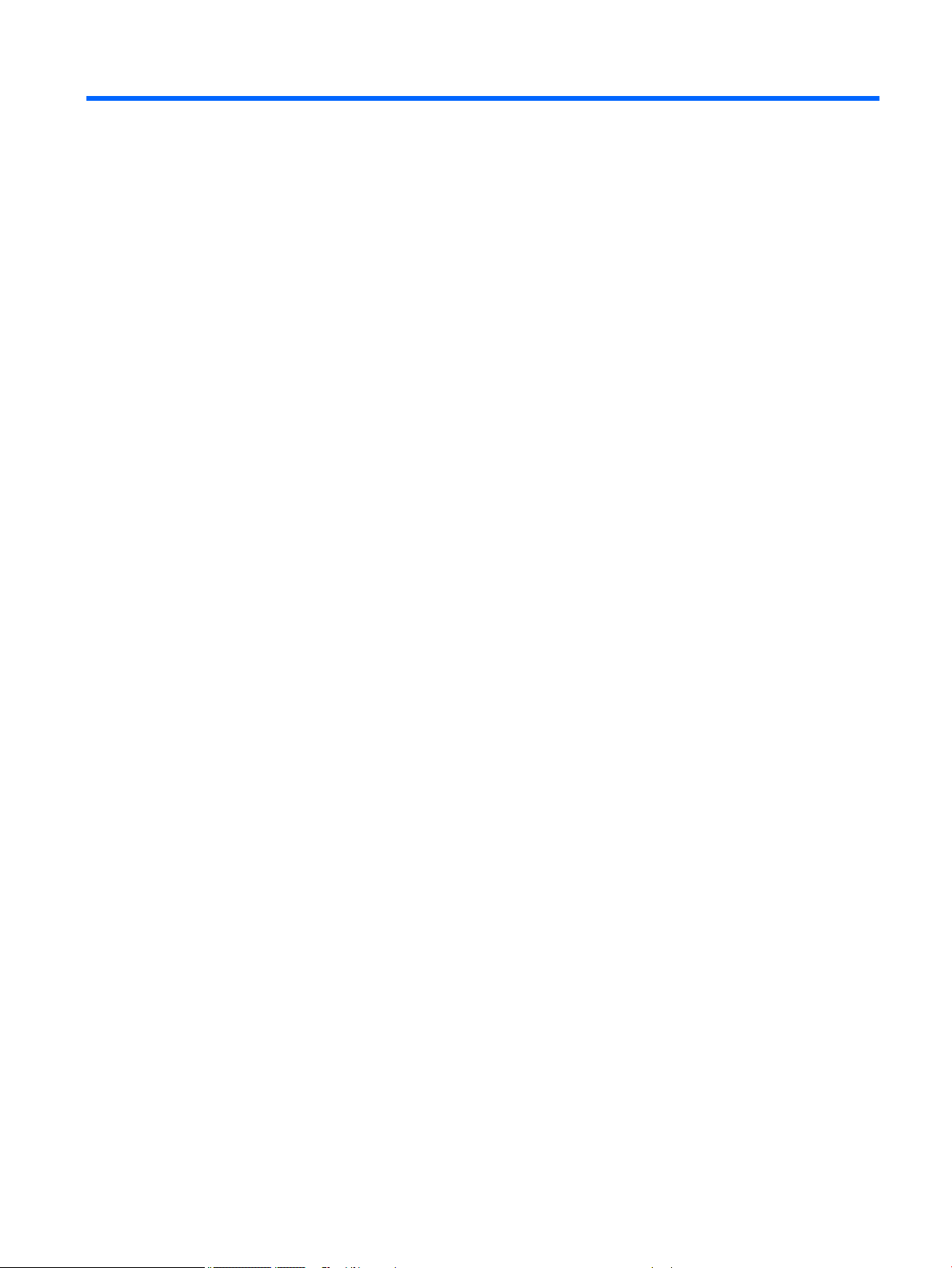
Table of contents
1 Product description ....................................................................................................................................... 1
2 External component identication .................................................................................................................. 9
Display .................................................................................................................................................................... 9
Top ........................................................................................................................................................................ 10
TouchPad ........................................................................................................................................... 10
Lights ................................................................................................................................................. 11
Buttons, speakers, and ngerprint reader (select models only) ...................................................... 12
Keys ................................................................................................................................................... 13
Bottom ................................................................................................................................................................. 14
Front ..................................................................................................................................................................... 16
Left ....................................................................................................................................................................... 16
Right ..................................................................................................................................................................... 18
Labels ................................................................................................................................................................... 19
3 Illustrated parts catalog .............................................................................................................................. 20
Computer major components .............................................................................................................................. 20
Display components ............................................................................................................................................ 26
Cable Kit ............................................................................................................................................................... 27
Mass storage devices ........................................................................................................................................... 28
Miscellaneous parts ............................................................................................................................................. 28
4 Removal and replacement procedures preliminary requirements .................................................................... 30
Tools required ...................................................................................................................................................... 30
Service considerations ......................................................................................................................................... 30
Plastic parts ....................................................................................................................................... 30
Cables and connectors ...................................................................................................................... 31
Drive handling ................................................................................................................................... 31
Grounding guidelines ........................................................................................................................ 32
Electrostatic discharge damage ..................................................................................... 32
Packaging and transporting guidelines ....................................................... 33
Workstation guidelines ................................................................................ 33
Equipment guidelines ................................................................................... 34
5 Removal and replacement procedures for Customer Self-Repair parts ............................................................. 35
Component replacement procedures .................................................................................................................. 35
vii
Page 8
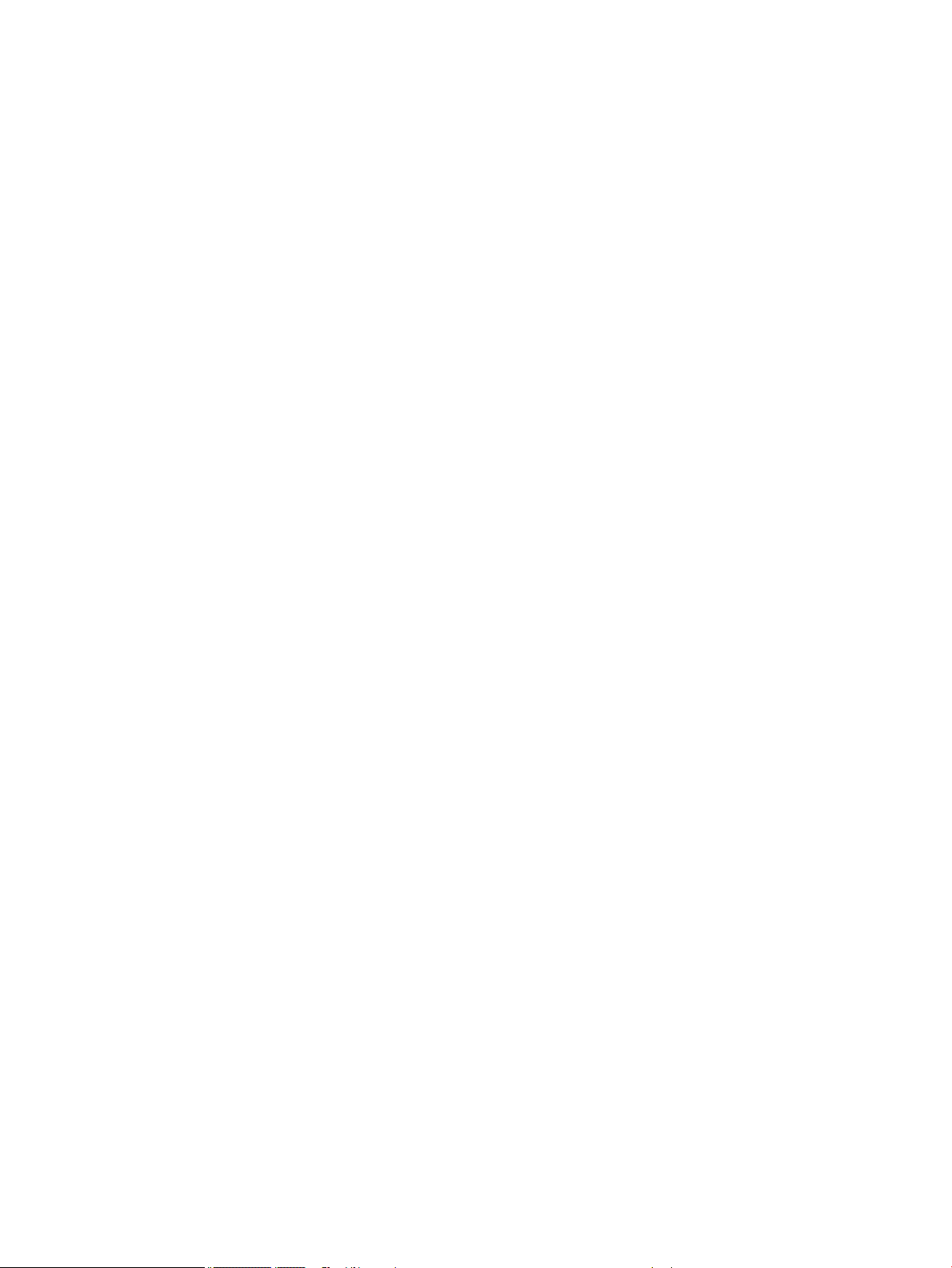
Battery ............................................................................................................................................... 36
Service door ....................................................................................................................................... 37
Hard drive .......................................................................................................................................... 39
Memory modules ............................................................................................................................... 41
Optical drive ....................................................................................................................................... 43
WLAN/Bluetooth combo card ............................................................................................................ 45
WWAN module ................................................................................................................................... 47
Keyboard ........................................................................................................................................... 49
6 Removal and replacement procedures for Authorized Service Provider parts ................................................... 53
Component replacement procedures .................................................................................................................. 53
Top cover ........................................................................................................................................... 53
RTC battery, HP 445 models ............................................................................................................. 56
Speaker assembly ............................................................................................................................. 57
Fingerprint reader assembly ............................................................................................................. 59
Power button board .......................................................................................................................... 60
Function board .................................................................................................................................. 62
Card reader board .............................................................................................................................. 63
USB/audio board ................................................................................................................................ 65
Touchpad button board ..................................................................................................................... 67
Fan ..................................................................................................................................................... 69
Battery connector cable .................................................................................................................... 71
System board .................................................................................................................................... 72
Optical drive extension board ........................................................................................................... 76
RTC battery, HP 440 models ............................................................................................................. 77
Heat sink assembly ........................................................................................................................... 79
Display assembly ............................................................................................................................... 82
Power connector and cable ............................................................................................................... 88
7 Computer Setup (BIOS) and MultiBoot in Windows 7 ....................................................................................... 89
Using Computer Setup ......................................................................................................................................... 89
Starting Computer Setup .................................................................................................................. 89
Navigating and selecting in Computer Setup ................................................................................... 89
Restoring factory settings in Computer Setup ................................................................................. 90
Updating the BIOS ............................................................................................................................. 90
Determining the BIOS version ......................................................................................... 90
Downloading a BIOS update ........................................................................................... 91
Using MultiBoot ................................................................................................................................................... 91
About the boot device order ............................................................................................................. 91
Choosing MultiBoot preferences ....................................................................................................... 92
Setting a new boot order in Computer Setup ................................................................. 92
viii
Page 9
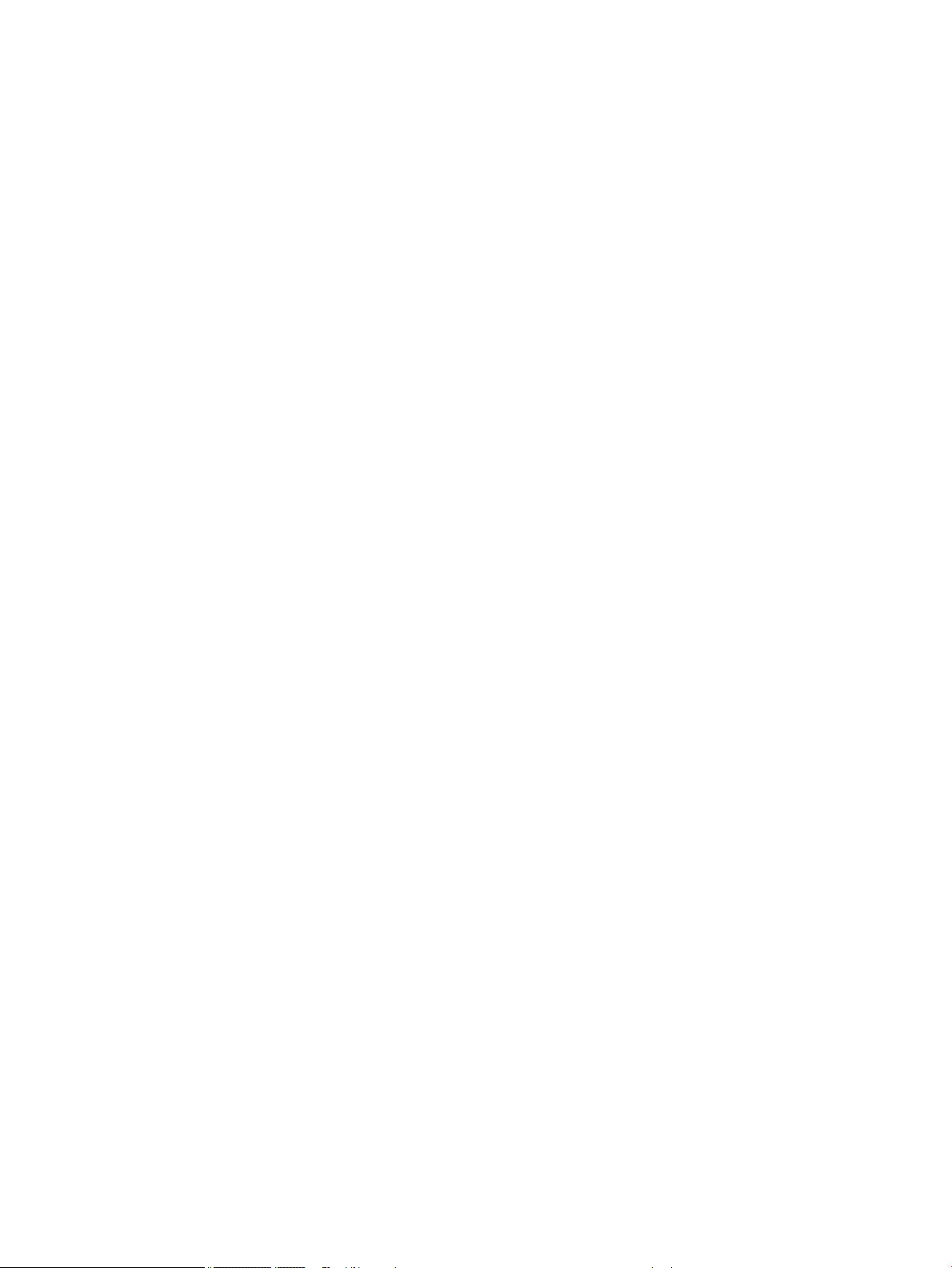
Dynamically choosing a boot device using the f9 prompt ............................................. 92
Setting a MultiBoot Express prompt .............................................................................. 93
Entering MultiBoot Express preferences ........................................................................ 93
8 Computer Setup (BIOS) and MultiBoot in Windows 8 ....................................................................................... 94
Using Computer Setup ......................................................................................................................................... 94
Starting Computer Setup .................................................................................................................. 94
Navigating and selecting in Computer Setup ................................................................................... 94
Restoring factory settings in Computer Setup ................................................................................. 95
Updating the BIOS ............................................................................................................................. 95
Determining the BIOS version ......................................................................................... 95
Downloading a BIOS update ........................................................................................... 96
Using MultiBoot ................................................................................................................................................... 97
About the boot device order ............................................................................................................. 97
Choosing MultiBoot preferences ....................................................................................................... 97
Setting a new boot order in Computer Setup ................................................................. 97
Dynamically choosing a boot device using the f9 prompt ............................................. 98
Setting a MultiBoot Express prompt .............................................................................. 98
Entering MultiBoot Express preferences ........................................................................ 98
9 Computer Setup (BIOS), TPM, and HP Sure Start in Windows 10 ........................................................................ 99
Using Computer Setup ......................................................................................................................................... 99
Starting Computer Setup .................................................................................................................. 99
Navigating and selecting in Computer Setup ................................................................................... 99
Restoring factory settings in Computer Setup ............................................................................... 100
Updating the BIOS ........................................................................................................................... 101
Determining the BIOS version ...................................................................................... 101
Downloading a BIOS update ......................................................................................... 101
Changing the boot order using the f9 prompt ................................................................................ 102
TPM BIOS settings (select products only) ......................................................................................................... 102
Using HP Sure Start (select products only) ....................................................................................................... 103
10 Computer Setup (BIOS) in Ubuntu Linux ..................................................................................................... 104
Starting Computer Setup ................................................................................................................................... 104
Using Computer Setup ....................................................................................................................................... 104
Navigating and selecting in Computer Setup ................................................................................. 104
Restoring factory settings in Computer Setup ............................................................................... 105
Updating the BIOS .............................................................................................................................................. 105
Determining the BIOS version ......................................................................................................... 105
Downloading a BIOS update ............................................................................................................ 106
ix
Page 10
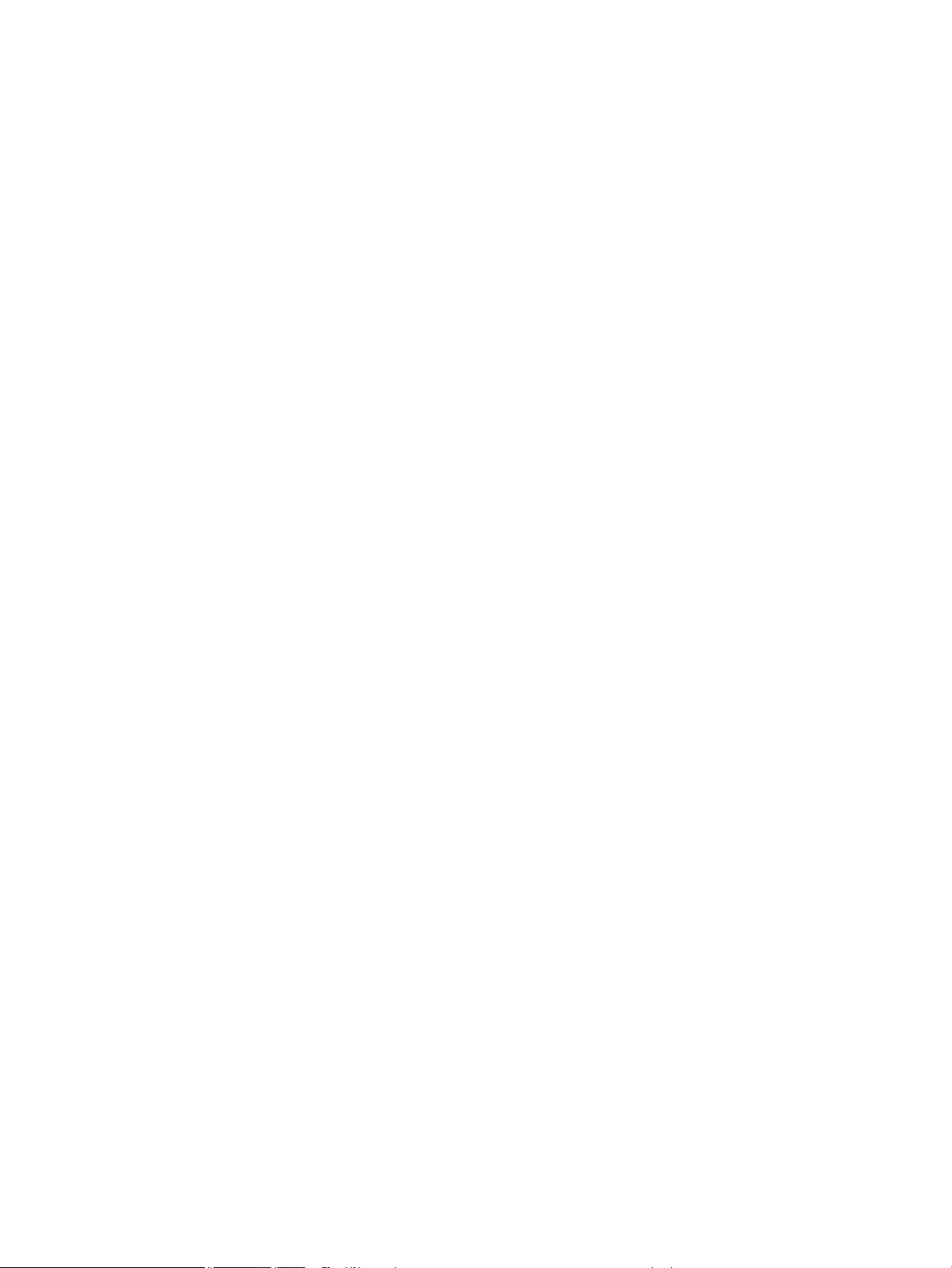
11 HP PC Hardware Diagnostics (UEFI) ............................................................................................................ 107
Downloading HP PC Hardware Diagnostics (UEFI) to a USB device .................................................................. 107
12 Backup and recovery in Windows 7 ............................................................................................................ 109
Creating recovery media and backups .............................................................................................................. 109
Guidelines ........................................................................................................................................ 109
Creating recovery media with HP Recovery Disc Creator ............................................................... 109
Creating recovery media ............................................................................................... 110
Backing up your information .......................................................................................................... 110
Performing a system recovery .......................................................................................................................... 111
Using the Windows recovery tools .................................................................................................. 111
Using f11 recovery tools (select models only) ............................................................................... 112
Using Windows 7 operating system media ..................................................................................... 112
13 Backup and recovery in Windows 8 ............................................................................................................ 114
Backing up your information ............................................................................................................................. 114
Performing a system recovery .......................................................................................................................... 114
Using the Windows recovery tools .................................................................................................. 114
Using f11 recovery tools ................................................................................................................. 115
Using Windows operating system media (purchased separately) ................................................. 116
Using Windows Refresh or Windows Reset .................................................................................... 116
Using HP Software Setup ................................................................................................................ 116
14 Backup and recovery in Windows 10 .......................................................................................................... 117
Creating recovery media and backups .............................................................................................................. 117
Creating HP Recovery media (select products only) ....................................................................... 117
Using Windows tools ......................................................................................................................................... 118
Restore and recovery ......................................................................................................................................... 119
Recovering using HP Recovery Manager ........................................................................................ 119
What you need to know before you get started ........................................................... 119
Using the HP Recovery partition (select products only) .............................................. 120
Using HP Recovery media to recover ............................................................................ 120
Changing the computer boot order .............................................................................. 121
Removing the HP Recovery partition (select products only) ....................................... 122
15 Backup and Recovery in Ubuntu Linux ........................................................................................................ 123
Creating backups ............................................................................................................................................... 123
Backing up your information ............................................................................................................................. 123
Performing a system recovery .......................................................................................................................... 124
USB Recovery option (select models only) ....................................................................................................... 124
x
Page 11
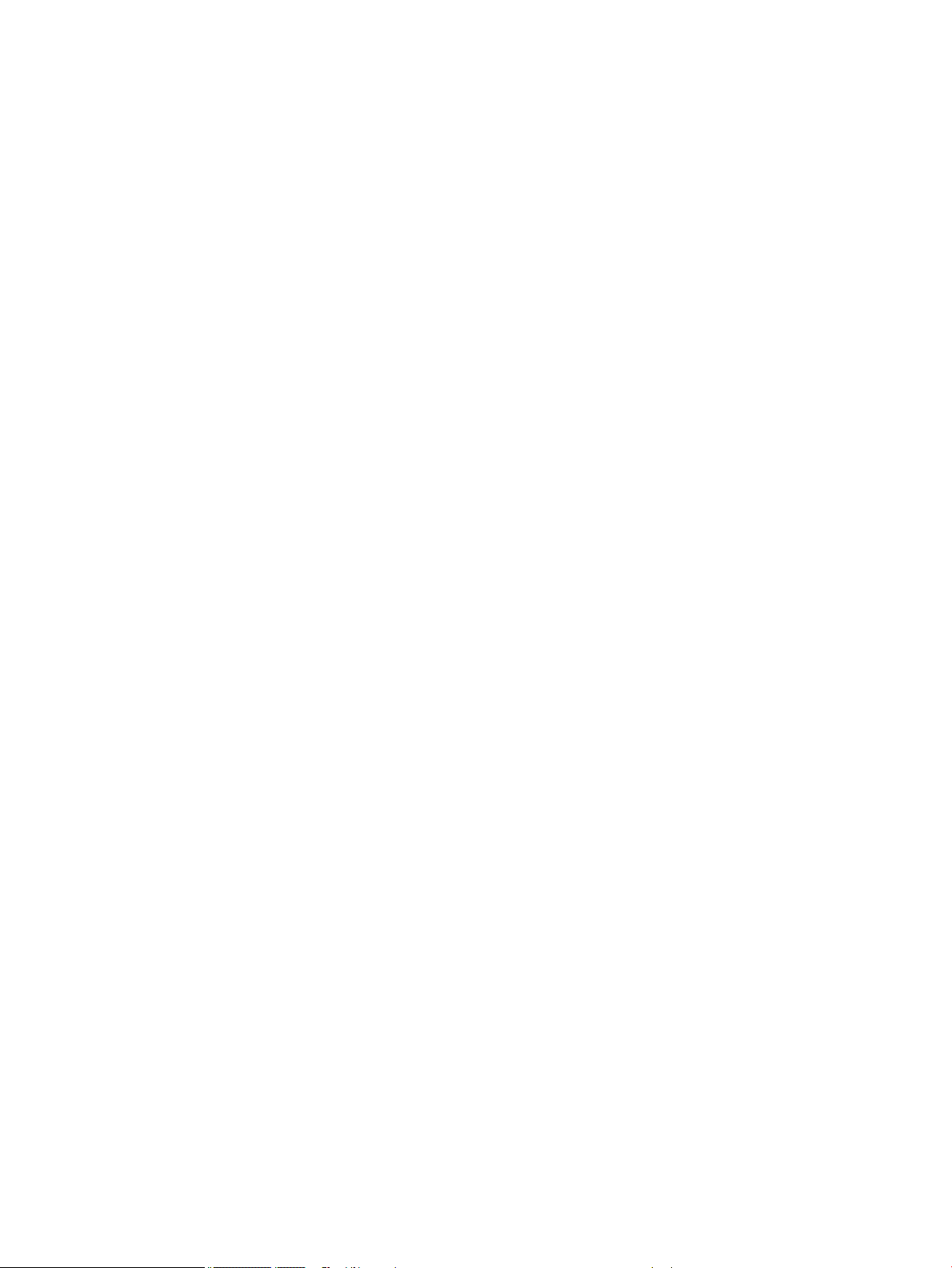
Remove everything and reinstall Ubuntu ......................................................................................................... 125
16 Specications .......................................................................................................................................... 127
Computer specications .................................................................................................................................... 127
35.6-cm (14.0-in) display specications .......................................................................................................... 128
Hard drive specications ................................................................................................................................... 129
Solid-state drive specications ......................................................................................................................... 130
DVD±RW SuperMulti DL Drive specications .................................................................................................... 131
Blu-ray ROM DVD±RW SuperMulti DL Drive ....................................................................................................... 132
DVD-ROM drive .................................................................................................................................................. 132
Specication information in Device Manager ................................................................................................... 133
17 Statement of Volatility ............................................................................................................................. 134
Non-volatile memory usage .............................................................................................................................. 136
Questions and answers ..................................................................................................................................... 138
18 Power cord set requirements .................................................................................................................... 139
Requirements for all countries and regions ...................................................................................................... 139
Requirements for specic countries and regions ............................................................................................. 139
19 Recycling ................................................................................................................................................ 141
Battery ............................................................................................................................................................... 141
Display ............................................................................................................................................................... 141
Index ........................................................................................................................................................... 147
xi
Page 12
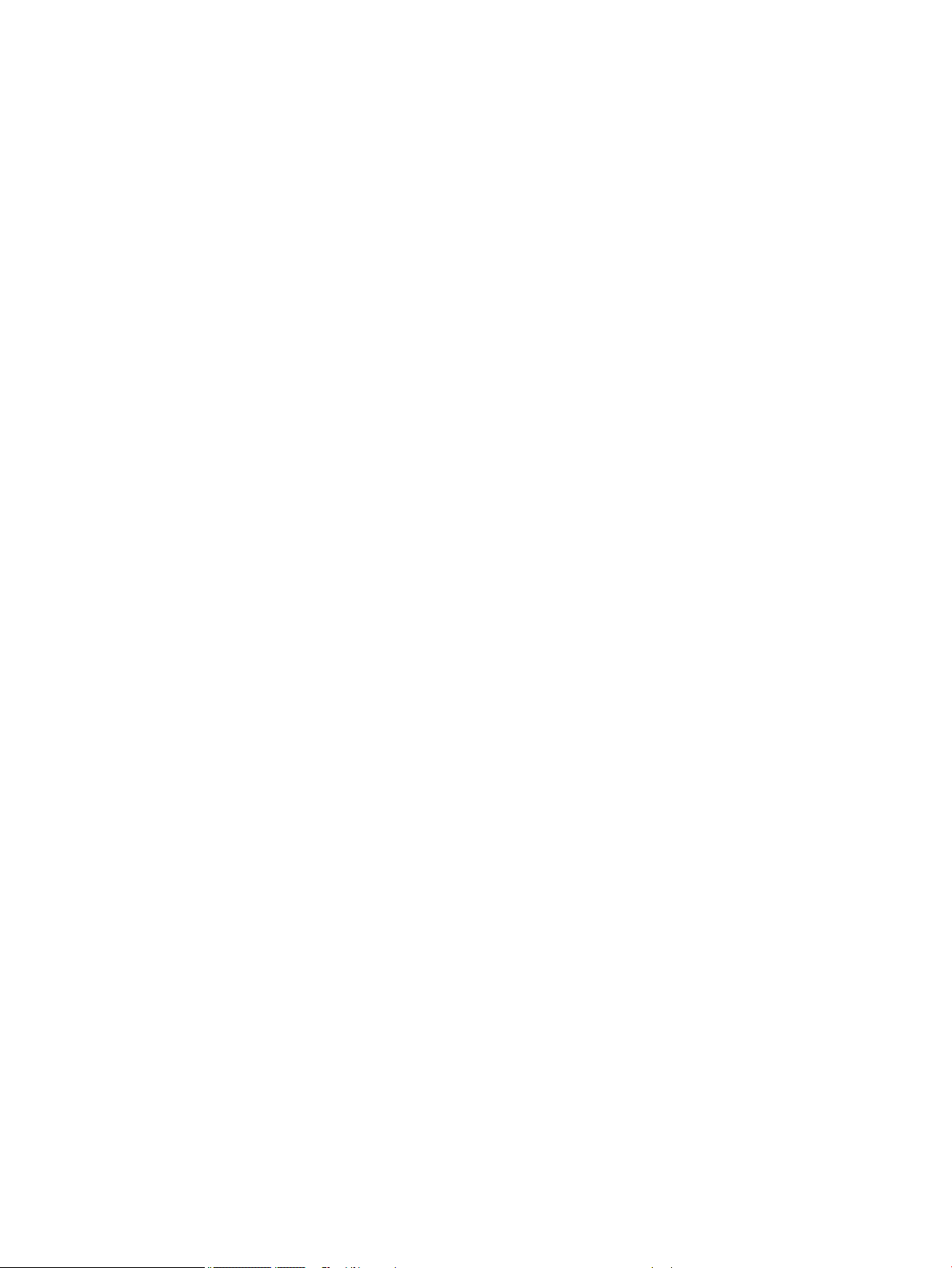
xii
Page 13
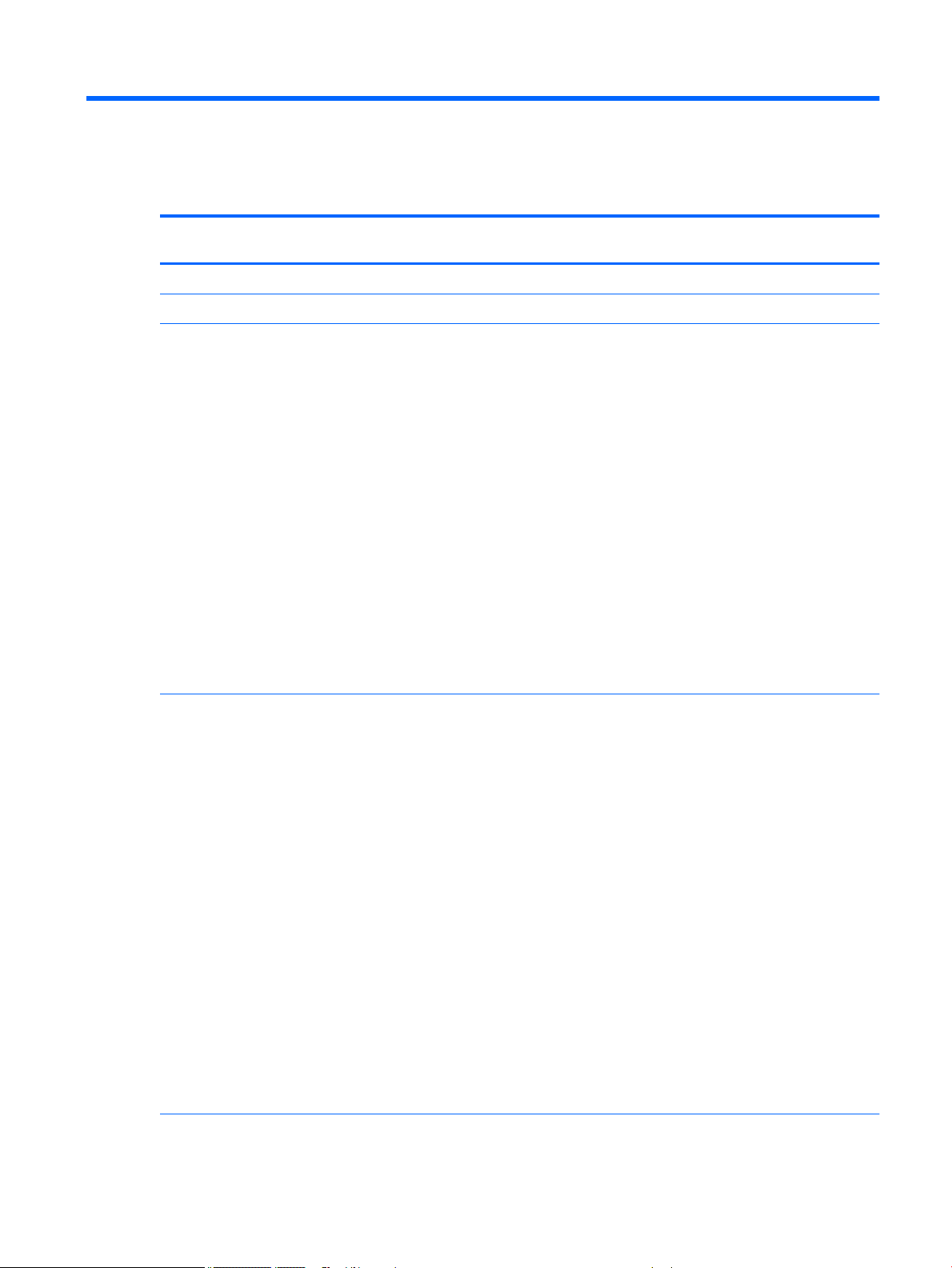
1 Product description
Category Description HP 440
UMA
Product Name HP ProBook 440 G2 Notebook PC √ √
HP ProBook 445 G2 Notebook PC √ √
Processors Intel® Core™ i7 processor, Dual Core, 4th generation (4-
MB L3 cache)
4510U, 2.0-GHz/3.1-GHz Core Turbo/Intel HD Graphics
4400
Intel® Core i5 processors, Dual Core, 4th generation (3MB L3 cache)
4310U, 2.0-GHz/3.0-GHz Core Turbo processor/Intel HD
Graphics 4400
4210U, 1.7-GHz/2.7-GHz Core Turbo processor/Intel HD
Graphics 4400
Intel Core i3 processors, Dual Core, 4th generation (3MB L3 cache)
4030U, 1.9-GHz processor/Intel HD Graphics 4400
4005U, 1.7-GHz processor/Intel HD Graphics 4400
Intel Celeron processor (2-MB L3 cache)
2957U, 1.4-GHz processor/Intel HD Graphics
√ √
HP 440
discrete
HP 445
UMA
HP 445
discrete
Intel Core i7 processor, Dual Core, 5th generation
(1600MHz, 4-MB L3 cache, 15W, Intel HD 5500 Graphics)
5500U, 2.4-GHz/3.0-GHz Core Turbo
Intel Core i5 processor, Dual Core, 5th generation
(1600MHz, 3-MB L3 cache, 15W, Intel HD 5500 Graphics)
5300U, 2.3-GHz/2.9-GHz Core Turbo
5200U, 2.2-GHz/2.7-GHz Core Turbo
Intel Core i3 processor, Dual Core, 5th generation
(1600MHz, 3-MB L3 cache, 15W, Intel HD 5500 Graphics)
5020U, 2.2-GHz
5015U, 2.1-GHz
5010U, 2.1-GHz
5005U, 2.0-GHz
Intel Celeron, Broadwell, Dual Core (1600MHz, 2-MB L3
cache, 15W, Intel HD Graphics)
3215U, 1.7-GHz
3205U, 1.5-GHz
AMD processors √ √
√ √
1
Page 14
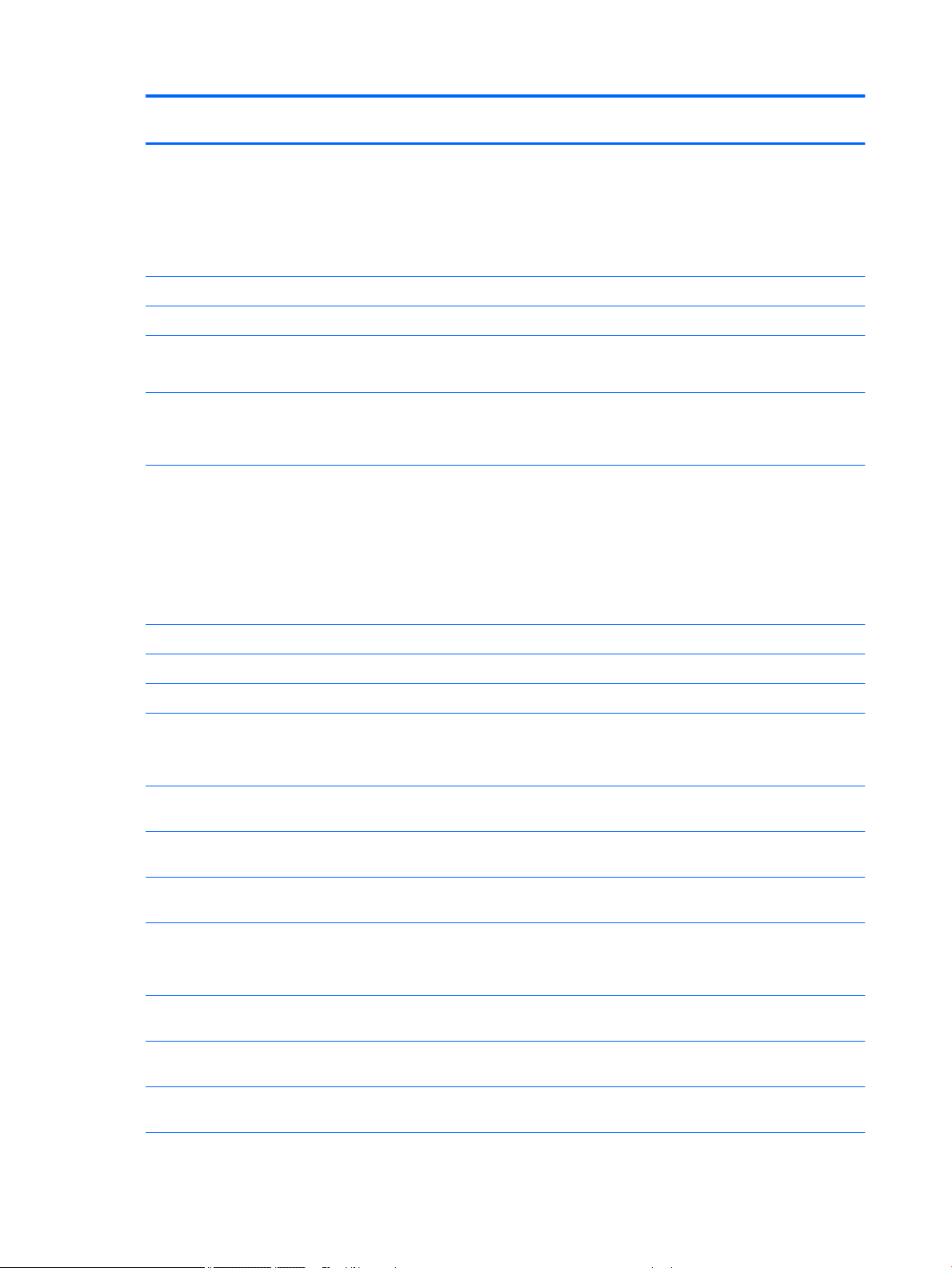
Category Description HP 440
UMA
AMD A10-7300, Quad Cores, 3.2 GHz/1.9 GHz 2 MB L2
cache/Radeon R6 graphics
AMD A8-7100, Quad Cores, 3.0 GHz/1.8 GHz 2 MB L2
cache/Radeon R5 graphics
AMD A6 Pro 7050B, Dual Cores, 3.0 GHz/2.2 GHz 1 MB L2
cache/Radeon R4 graphics
Chipset Integrated with processor √ √
AMD A76M FCH √ √
HP 440
discrete
HP 445
UMA
HP 445
discrete
Graphics Integrated UMA:
See processor category.
Switchable discrete (Intel processors):
AMD Radeon R5 M255 with 2 GB or 1 GB dedicated video
memory
Switchable discrete (AMD processors):
A10 series APU - Graphic Branding AMD Radeon R7
M260DX with 2 GB or 1 GB dedicated video memory
A8 series APU - Graphic Branding AMD Radeon R6
M255DX with 2 GB or 1 GB dedicated video memory
A6 series APU - Graphic Branding AMD Radeon R5 M255
with 2 GB or 1 GB dedicated video memory
Supports HD decode, DX11, HDMI √ √ √ √
Supports PX7 √ √
Supports PX5 √
Panel HD eDP – at
35.6-cm (14.0-inch) HD, anti-glare, 1366x768, 200 nits,
3.6 mm, 1 or 2 WLAN antennas
35.6-cm (14.0-inch) HD, anti-glare, 1366x768, 200 nits,
3.6 mm, 1 or 2 WLAN antennas, camera
√ √
√
√
√ √ √ √
√ √
35.6-cm (14.0-inch) HD, anti-glare, 1366x768, 200 nits,
35.6-cm (14.0-inch) HD, 1366x768, 200 nits, 3.6 mm,
HD+ eDP – at
35.6-cm (14.0-inch) HD+, anti-glare, 1600x900, 250 nits,
All display assemblies include 1 or 2 wireless local area
Display assemblies include 2 worldwide 5-band (WWAN)
2 Chapter 1 Product description
√
3.6 mm, 1 or 2 WLAN antennas, WWAN, camera
√ √
touch panel, 1 or 2 WLAN antennas, camera
√ √
35.6-cm (14.0-inch) HD+, anti-glare, 1600x900, 250 nits,
3.6 mm, 1 or 2 WLAN antennas
√ √
3.6 mm, 1 or 2 WLAN antennas, camera
√ √ √ √
network (WLAN) antennas
√
antennas
Page 15
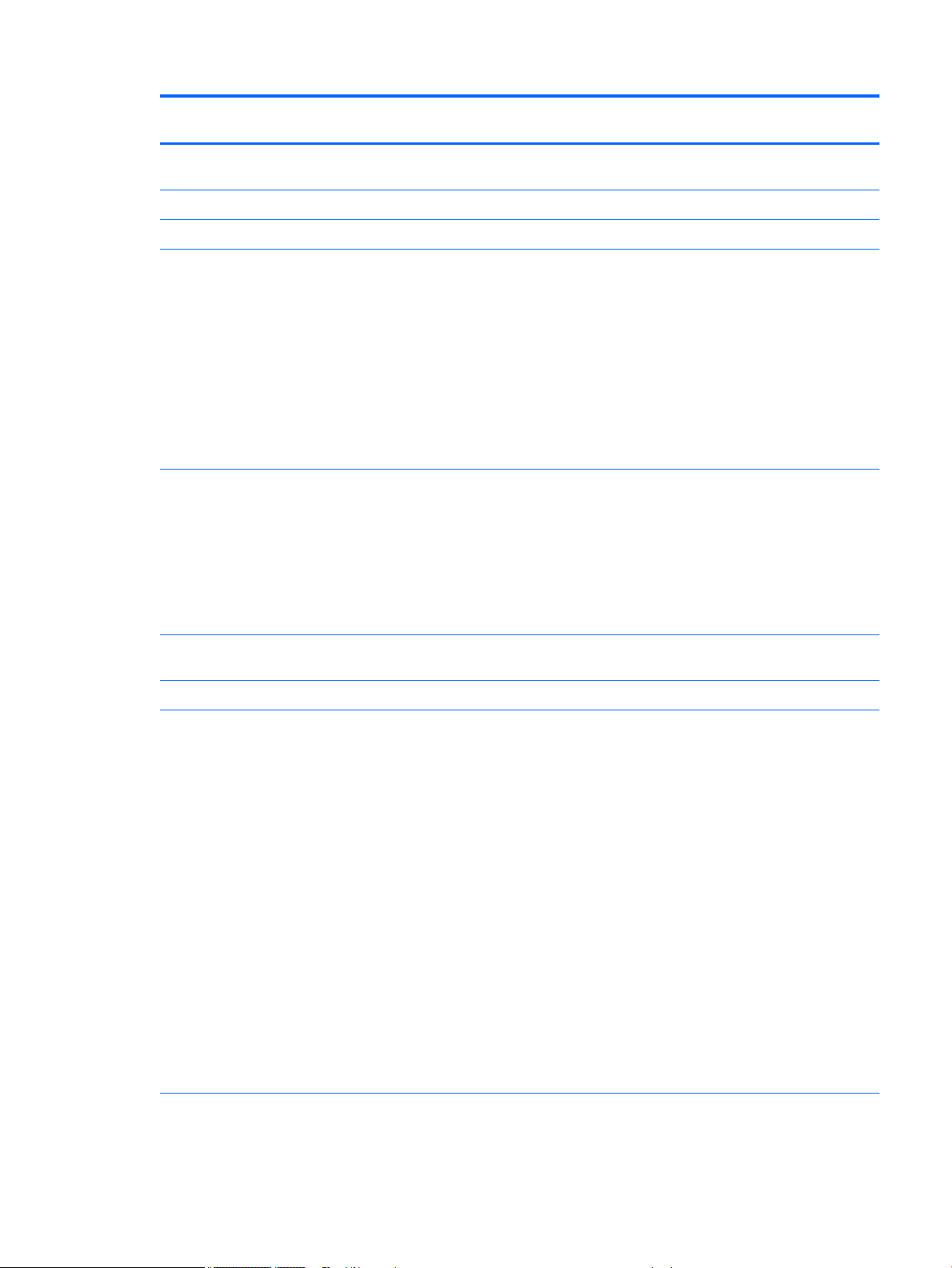
Category Description HP 440
UMA
HP 440
discrete
HP 445
UMA
HP 445
discrete
Memory Two customer-accessible memory module slots
Supports dual-channel memory √ √ √ √
PC3L-12800, 1600-MHz, DDR3L SODIMMs √ √ √ √
Supports the following congurations:
Supports the following congurations (Brazil):
supporting up to 16 GB of RAM
●
16384 MB (8192 × 2; dual channel)
●
12288 MB (8192 + 4096; dual channel)
●
8192 MB (8192 × 1)
●
8192 MB (4096 × 2; dual channel)
●
6144 MB (4096 + 2048; dual channel)
●
4096 MB (4096 × 1)
●
2048 MB (2048 × 1)
●
16384 MB (8192 × 2; dual channel)
●
8192 MB (8192 × 1)
●
8192 MB (4096 × 2; dual channel)
●
4096 MB (4096 × 1)
●
2048 MB (2048 × 1)
√ √ √ √
√ √ √ √
√
Primary storage Supports 7-mm/9.5-mm, 2.5-in SATA hard drives with HP
3D DriveGuard
Customer-accessible √ √ √ √
Supports the following drives:
●
2-TB, 5400-rpm
●
1.5-TB, 5400-rpm
●
1-TB, 5400-rpm
●
750-GB, 7200-rpm
●
750-GB, 5400-rpm
●
500-GB, 7200-rpm
●
500-GB, 5400-rpm
●
500-GB, 5400-rpm, hybrid (8-GB SSD) MLC
●
320-GB, 5400-rpm
●
512-GB Solid-state drive (SSD)
●
512-GB Solid-state drive (SSD), TLC
●
128-GB Solid-state drive (SSD), MLC
●
128-GB Solid-state drive (SSD), TLC
Supports the following drives:
●
1.5-TB, 5400-rpm
√ √ √ √
√ √
√ √
3
Page 16
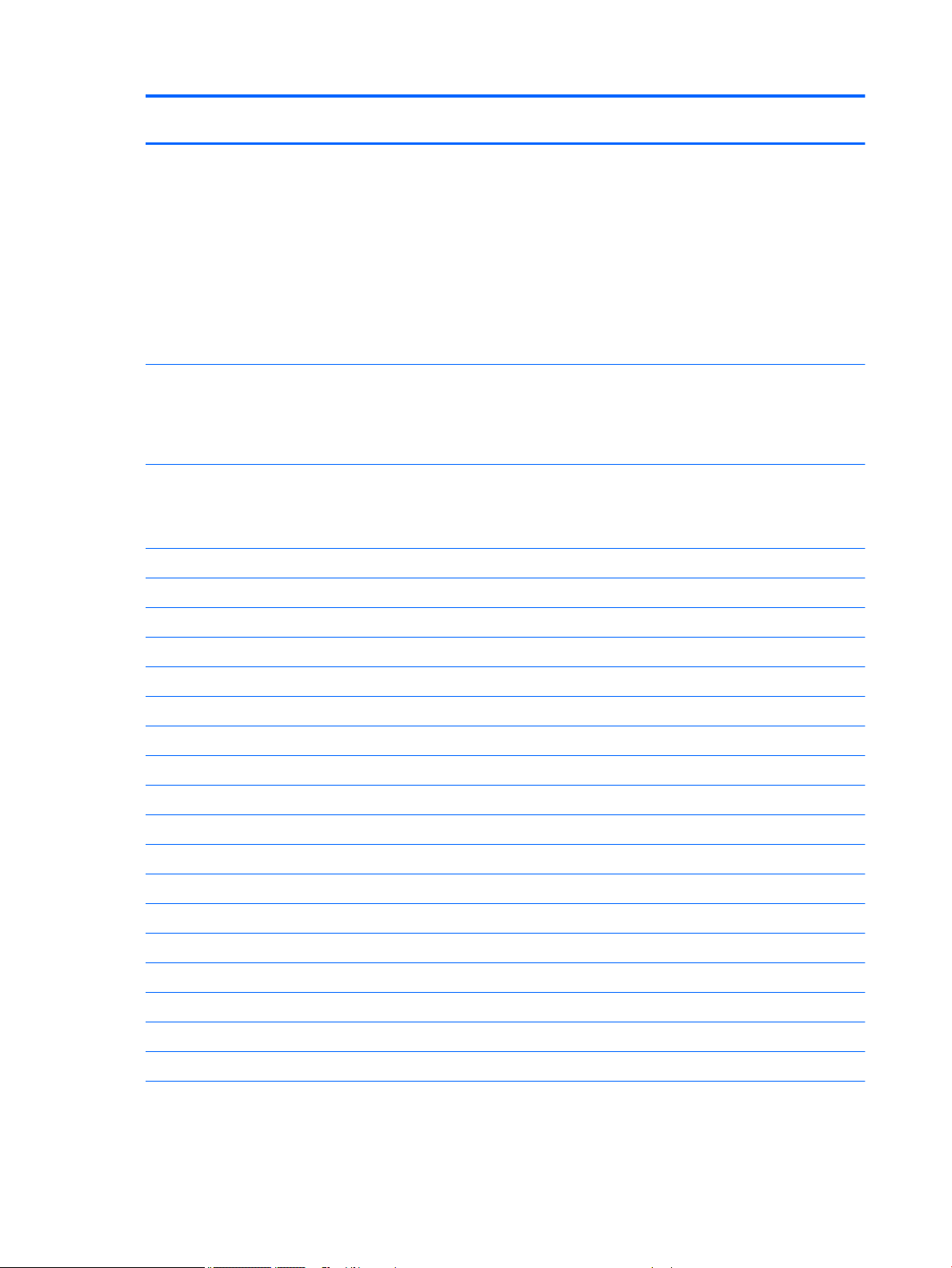
Category Description HP 440
UMA
●
1-TB, 5400-rpm
●
750-GB, 5400-rpm
●
500-GB, 7200-rpm
●
500-GB, 5400-rpm
●
320-GB, 5400-rpm
●
512-GB Solid-state drive (SSD), TLC
●
128-GB Solid-state drive (SSD), TLC
●
128-GB Solid-state drive (SSD)
HP 440
discrete
HP 445
UMA
HP 445
discrete
Mini-card SSD M.2 2242 SSD
120 GB
Set as primary storage if selected. Not available with
Celeron or Pentium processors. Not available with WWAN.
Fixed optical drives Supports the following 9.5-mm SATA optical drives:
●
DVD-ROM
●
DVD+/-RW SuperMulti DL
Blu-ray ROM DVD+/-RW SuperMulti DL √ √
Supports no optical drive option √ √ √ √
Audio/Visual Integrated camera (720p HD) √ √ √ √
Stereo speakers (2) √ √ √ √
Integrated dual-array microphone (webcam models only) √ √ √ √
Integrated mono microphone (non-webcam models only) √ √ √
Headphone/microphone combo jack √ √ √ √
Realtek ALC3227-CG √ √ √ √
Skype-ready √ √ √ √
HD audio with DTS Sound+ √ √ √ √
√ √
√ √ √ √
Supports “no camera” option √ √
Ethernet Realtek RTL8161GSH-CG 10/100/1000 √ √ √ √
S3/S4/S5 wake on LAN (AC mode and battery mode) √ √ √ √
NIC power down technology √ √ √ √
Ethernet cable not included √ √ √ √
Wireless Integrated WLAN options by way of wireless module: √ √ √ √
WLAN antennas built into display assembly √ √ √ √
Supports “no WLAN/Bluetooth” option √ √ √ √
Integrated WLAN options via Minicard:
4 Chapter 1 Product description
●
QCA 802.11 b/g/n 1x1 (Marilyn) Backup
√ √ √ √
Page 17

Category Description HP 440
UMA
●
Broadcom 802.11 a/b/g/n 2x2 +BT Combo
(Bumblebee) w/o WiDi
●
Broadcom 802.11 b/g/n 1x1 +BT Combo (Harrier)
Backup
●
Realtek 802.11 b/g/n 1x1 (Focus)
●
Realtek 802.11 b/g/n 1x1 +BT Combo (Skyray)
HP 440
discrete
HP 445
UMA
HP 445
discrete
Supports the following WLAN formats:
●
Intel 802.11 a/b/g/n/AC 2x2 +BT Combo (Wilkins
Peak 2) - no vPro
●
Intel 802.11 a/b/g/n/AC 1x1 +BT Combo (Wilkins
Peak 1)
Wireless Personal Area Network (PAN) only supported
by Bluetooth 4.0 combo card
Integrated WWAN options by way of wireless module:
Two WWAN antennas built into display assembly (world-
wide 5 band, congured with panels)
Subscriber identity module (SIM) security (customer-
accessible)
Supports “no WWAN” option √
Supports the following WWAN modules:
●
HP hs3110 HSPA+ Mobile Broadband Module
●
HP lt4112 LTE/HSPA+ Gobi 4G Module
External media card Digital Media Reader Slot
Supports SD, SDHC, SDXC
Ports Headphone/Microphone Combo Jack √ √ √ √
√ √
√ √ √ √
√
√
√
√ √ √ √
RJ-45 (Ethernet, includes link and activity lights) √ √ √ √
USB 3.0 (2) √ √ √ √
USB 2.0 (2) √ √ √ √
VGA (Dsub 15-pin) supporting 2048 × 1536 external
resolution at 50-GHz (hot plug/unplug with auto-detect)
VGA (Dsub 15-pin) supporting 1920 × 1200 external
resolution at 60-GHz (hot plug/unplug with auto-detect)
HDMI 1.4 √ √ √ √
Multi-pin AC port √ √ √ √
Keyboard/pointing
devices
Backlit, full-sized, chiclet, spill-resistant keyboard √ √ √ √
Touchpad includes: on/o button on board; 2-way scroll
Full-sized, chiclet, spill-resistant keyboard √ √ √ √
with legend, taps enabled by default, 2-nger scrolling
and zoom enabled by default
√ √
√ √
√ √ √ √
5
Page 18
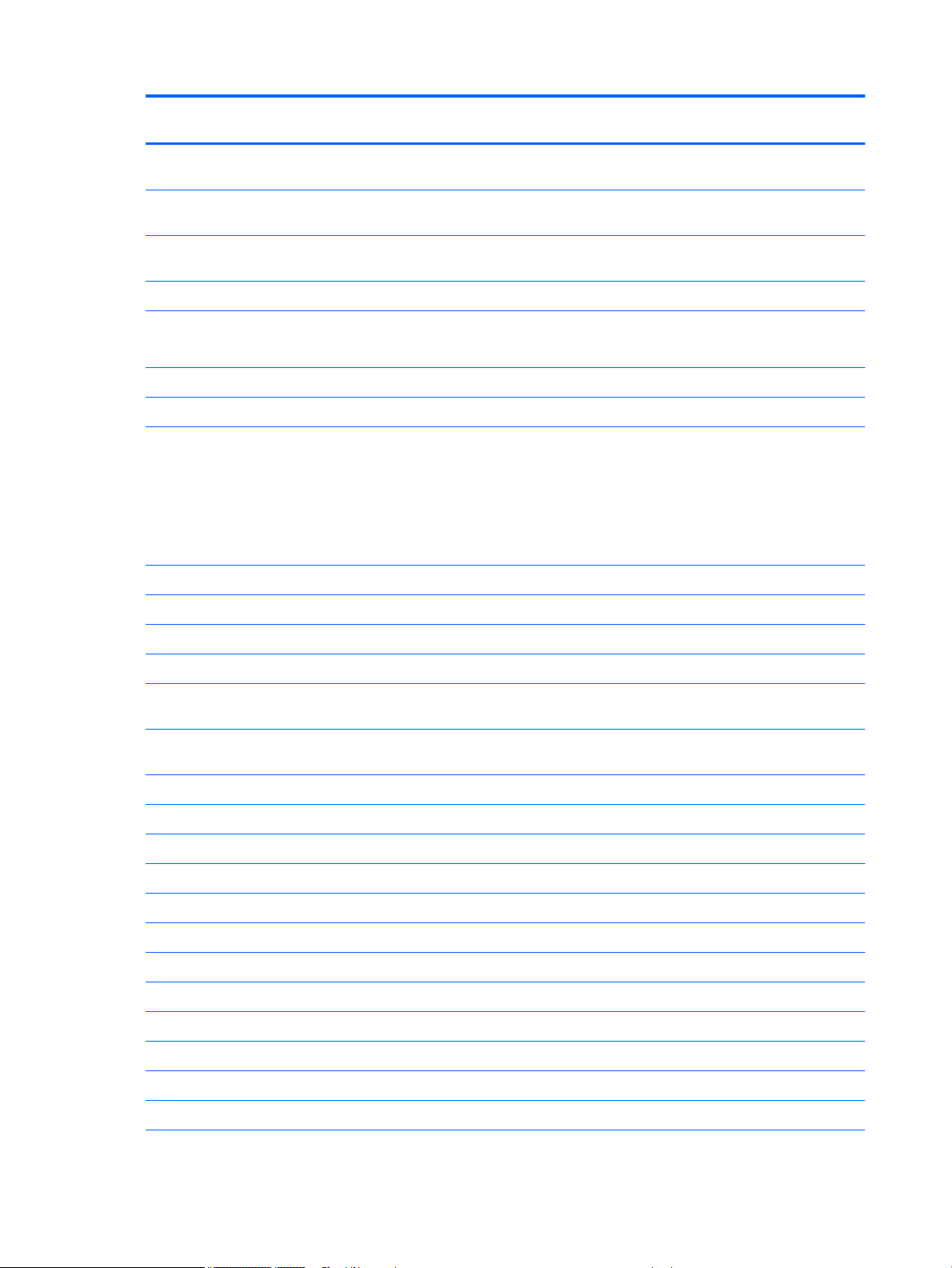
Category Description HP 440
UMA
HP 440
discrete
HP 445
UMA
HP 445
discrete
Power requirements 90-W Smart AC adapter with localized cable plug support
(3-wire plug with ground pin)
65-W Smart AC adapter with localized cable plug support
(3-wire plug with ground pin)
45-W Smart AC adapter with localized cable plug support
(3-wire plug with ground pin)
40-W, 2-prong AC adapter √
Power cord: 3-wire plug - 1.8 m or 1.0 m
Power cord: 2-wire plug - 1.0 m
4-cell, 44-Wh, 3.0 Ah, Li-ion battery √ √ √ √
4-cell, 40-Wh, 3.0 Ah, Li-ion battery (long life) √ √ √ √
Security Integrated ngerprint reader
No ngerprint reader option
Security lock
TPM SLB9660 (FW ver. 1.2) (Inneon; soldered down)
TPM support
Operating system Preinstalled:
Windows 7 Professional 64 √ √ √ √
√
√ √ √ √
√ √
√ √ √ √
√ √ √ √
Windows 7 Home Premium 64 √ √ √ √
Windows 7 Home Basic 64 √ √ √ √
Windows 8.1 Professional 64-bit Digital Product Key
(DPK) with Windows 7 Professional 64
Windows 8.1 Professional 64-bit Digital Product Key
(DPK) with Windows 7 Professional 64 – MSNA
Windows 8.1 China (CH) 64-bit √ √ √ √
Windows 8.1 Emerging Markets (EM) 64-bit √ √ √ √
Windows 8.1 Multi-language (ML) 64-bit √ √ √ √
Windows 8.1 Professional 64-bit √ √ √ √
Windows 8.1 Professional 64-bit – MSNA √ √ √ √
Windows 10 Home 64 √ √ √ √
Windows 10 Home 64 Single Language √ √ √ √
Windows 10 Home 64 Chinese Market √ √ √ √
Windows 10 Home 64 Chinese Market – CPPP √ √ √ √
Windows 10 Home 64 StF MSNA for Higher Education √ √ √ √
Windows 10 Home 64 High-end √ √
√ √ √ √
√ √ √ √
Windows 10 Home 64 High-end Single Language √ √
6 Chapter 1 Product description
Page 19
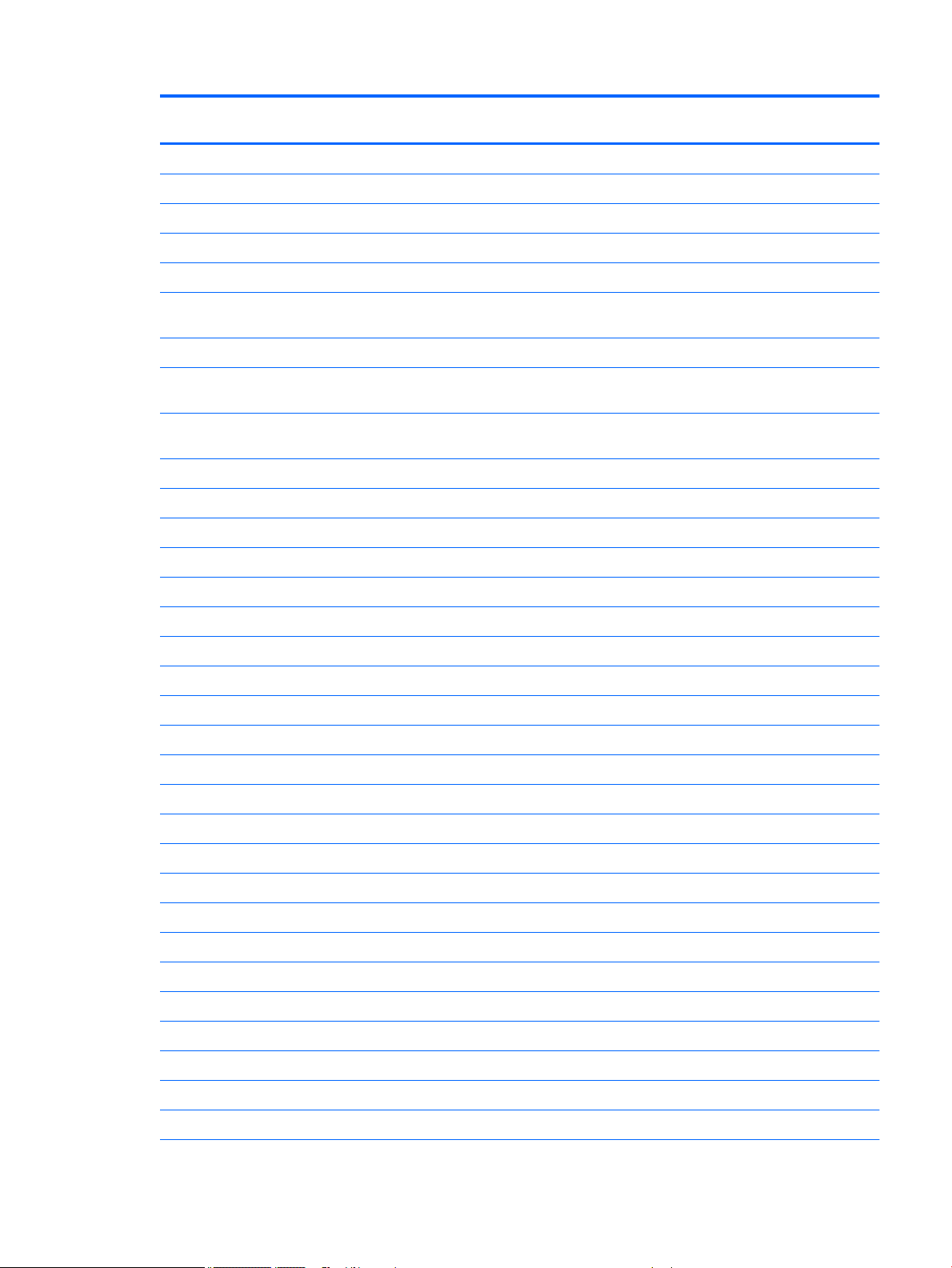
Category Description HP 440
UMA
Windows 10 Home 64 High-end Chinese Market √ √
Windows 10 Professional 64 √ √ √ √
Windows 10 Professional StF MSNA √ √ √ √
Windows 10 Professional StF MSNA EM √ √ √ √
Windows 10 Professional 64 Downgrade Windows 7 32 √ √
HP 440
discrete
HP 445
UMA
HP 445
discrete
Windows 10 Professional 64 Downgrade Windows 7 32
StF MSNA
Windows 10 Professional 64 Downgrade Windows 7 64 √ √ √ √
Windows 10 Professional 64 Downgrade Windows 7 64
StF MSNA
Windows 10 Professional 64 Downgrade Windows 7 64
StF MSNA EM
FreeDOS 2.0 √ √ √ √
Ubuntu Linux √ √ √ √
Restore Media (DRDVD/SRDVD):
DRDVD Windows 10 √ √ √ √
DRDVD Windows 8.1 √ √ √ √
DRDVD Windows 7 √ √ √ √
SRDVD Ubuntu Linux √ √ √ √
Restore Media (OSDVD):
Windows 7 Home Basic 64 √ √ √ √
Windows 7 Home Premium 64 √ √ √ √
Windows 7 Professional 32 √ √ √ √
√ √
√ √ √ √
√ √ √ √
Windows 7 Professional 64 √ √ √ √
Windows 8.1 Professional 64 √ √ √ √
Windows 8.1 64-bit √ √ √ √
Windows 8.1 Country Specic 64-Bit √ √ √ √
Windows 8.1 Emerging Market 64-Bit √ √ √ √
Web-only support:
Windows 7 Professional 32 √ √ √ √
Windows 7 Enterprise 64 √ √ √ √
Windows 7 Enterprise 32 √ √ √ √
Windows 8.1 Enterprise 64 √ √ √ √
Windows 10 Enterprise √ √ √ √
Certied:
7
Page 20
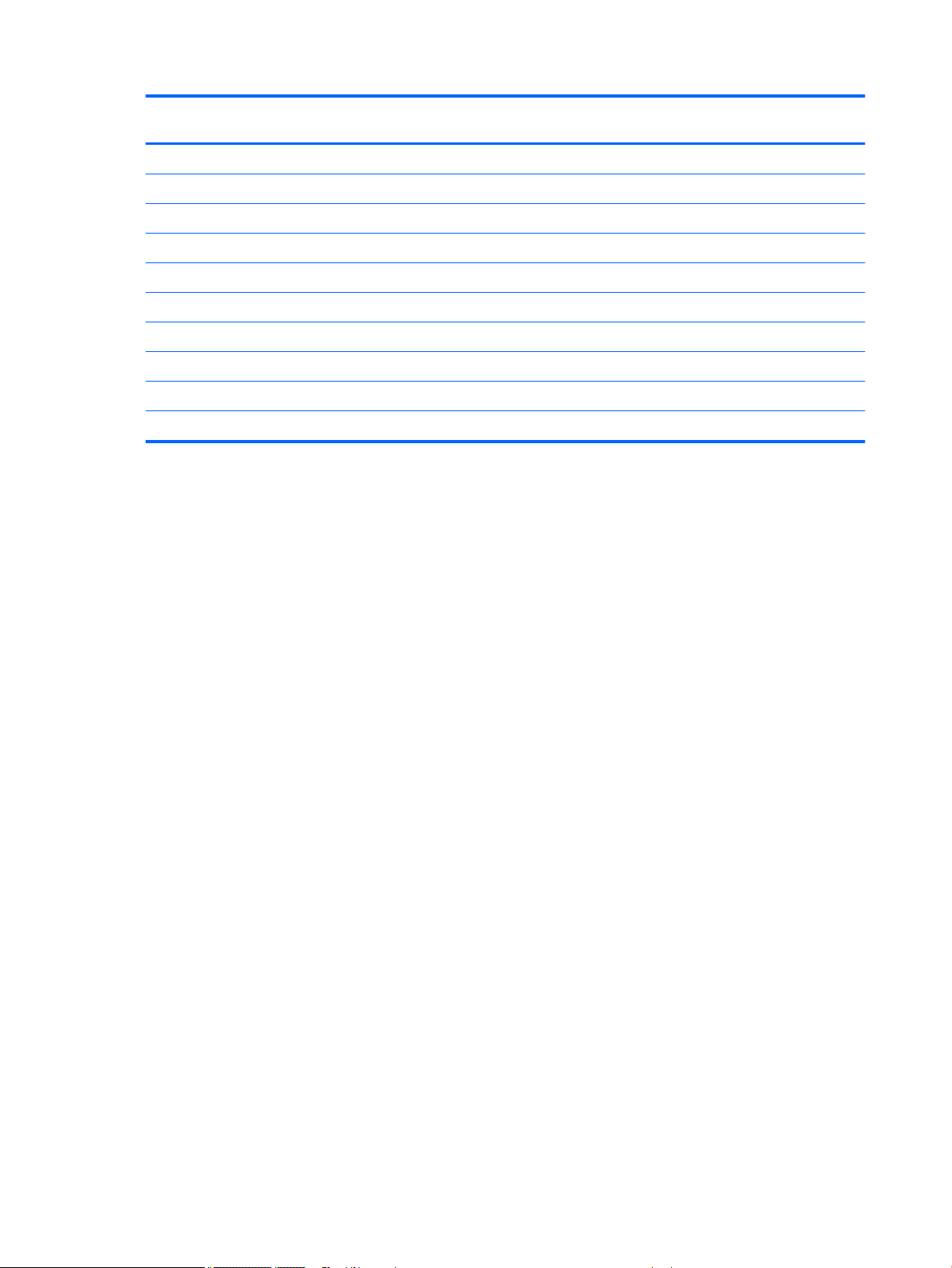
Category Description HP 440
UMA
Microsoft WHQL √ √ √ √
Serviceability End-user replaceable parts:
AC adapter √ √ √ √
Battery (system) √ √ √ √
Hard drive √ √ √ √
Memory module √ √ √ √
Optical drive √ √ √ √
WLAN module √ √ √ √
WWAN module √
Keyboard √ √ √ √
HP 440
discrete
HP 445
UMA
HP 445
discrete
8 Chapter 1 Product description
Page 21
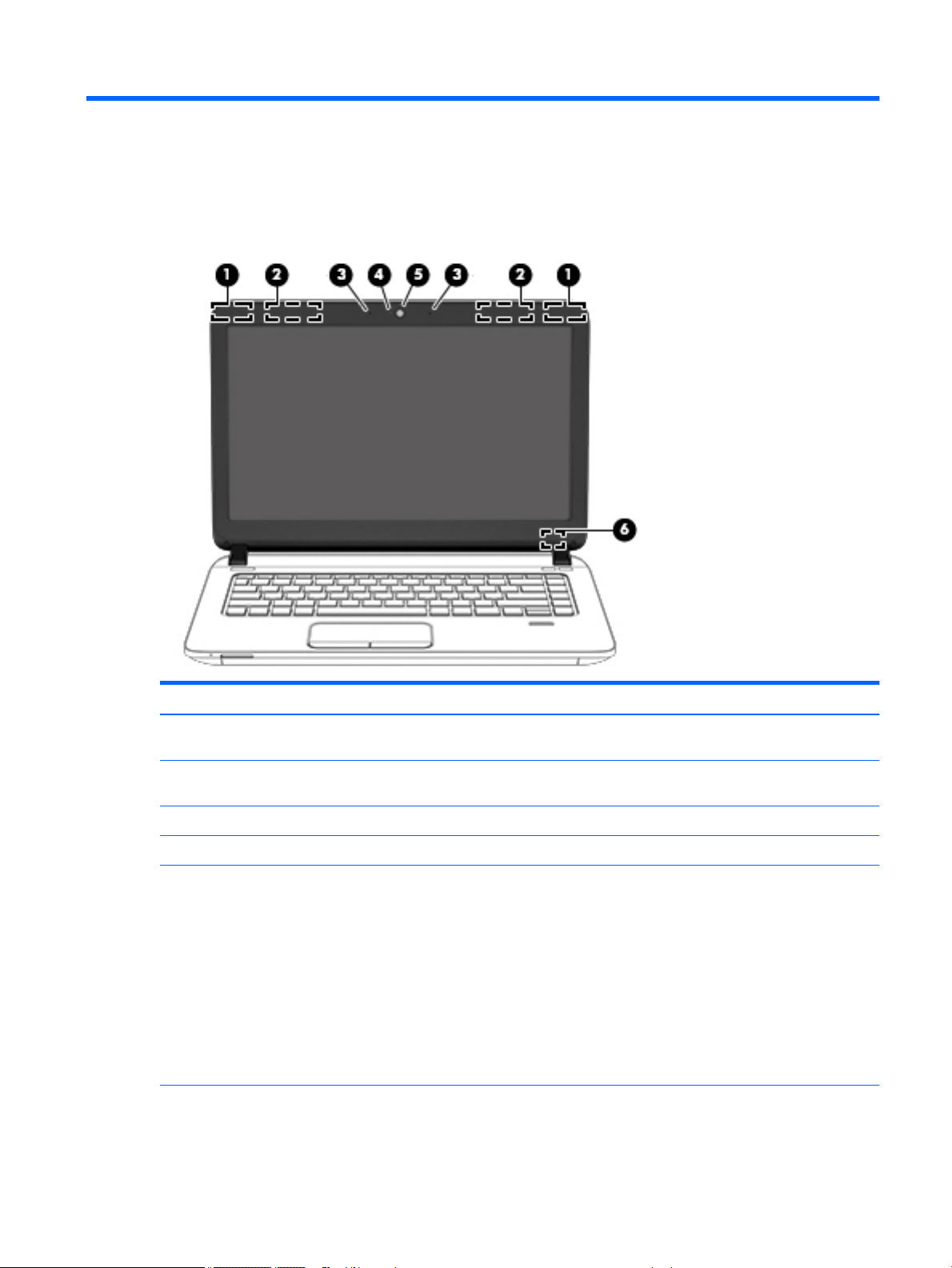
2 External component identication
Display
Component Description
(1) WLAN antennas (2)* (select models only) Send and receive wireless signals to communicate with wireless local
area networks (WLAN).
(2) WWAN antennas (2)* (select models only) Send and receive wireless signals to communicate with wireless wide
area networks (WWAN).
(3) Internal microphones (2) (select models only) Record sound.
(4) Webcam light (select models only) On: The webcam is in use.
(5) Webcam (select models only) Records video and captures photographs. Some models allow you to
video conference and chat online using streaming video.
To use the webcam:
Windows 7: Select Start > All Programs > Communication and Chat
> CyberLink YouCam.
Windows 8.1: Access HP Support Assistant. To access HP Support
Assistant, from the Start screen, select the HP Support Assistant
app.
Windows 10: Type camera in the taskbar search box, and then
Camera.
select
(6) Internal display switch Turns
o the display or initiates Sleep if the display is closed while
the power is on.
Display 9
Page 22
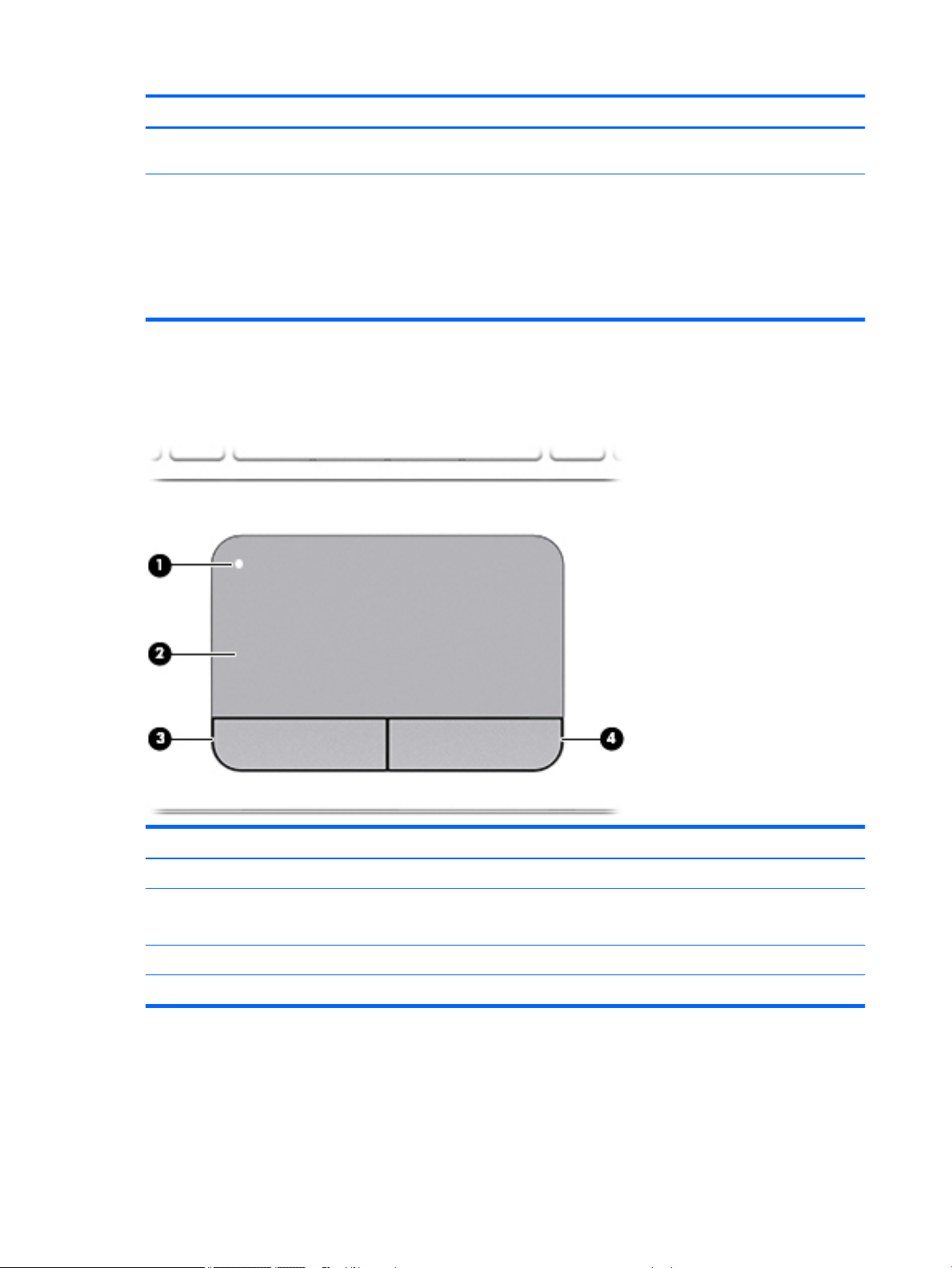
Component Description
NOTE: The display switch is not visible from the outside of the
computer.
*The antennas are not visible from the outside of the computer. For optimal transmission, keep the areas immediately around the
antennas free from obstructions. For wireless regulatory notices, see the section of the Regulatory, Safety, and Environmental Notices
that applies to your country or region. To access this guide:
Windows 7: Select Start > Help and Support > User Guides.
Windows 8.1: From the Start screen, type support, and then select the HP Support Assistant app.
Top
TouchPad
Windows 10
: Select Start, select All apps, select HP Help and Support, and then select HP Documentation.
Component Description
(1) TouchPad
(2) TouchPad zone Moves the pointer and selects or activates items on the screen.
(3) Left TouchPad button Functions like the left button on an external mouse.
(4) Right TouchPad button Functions like the right button on an external mouse.
on/o button Turns the TouchPad on and o.
10 Chapter 2 External component identication
NOTE: The TouchPad also supports edge-swipe gestures.
Page 23
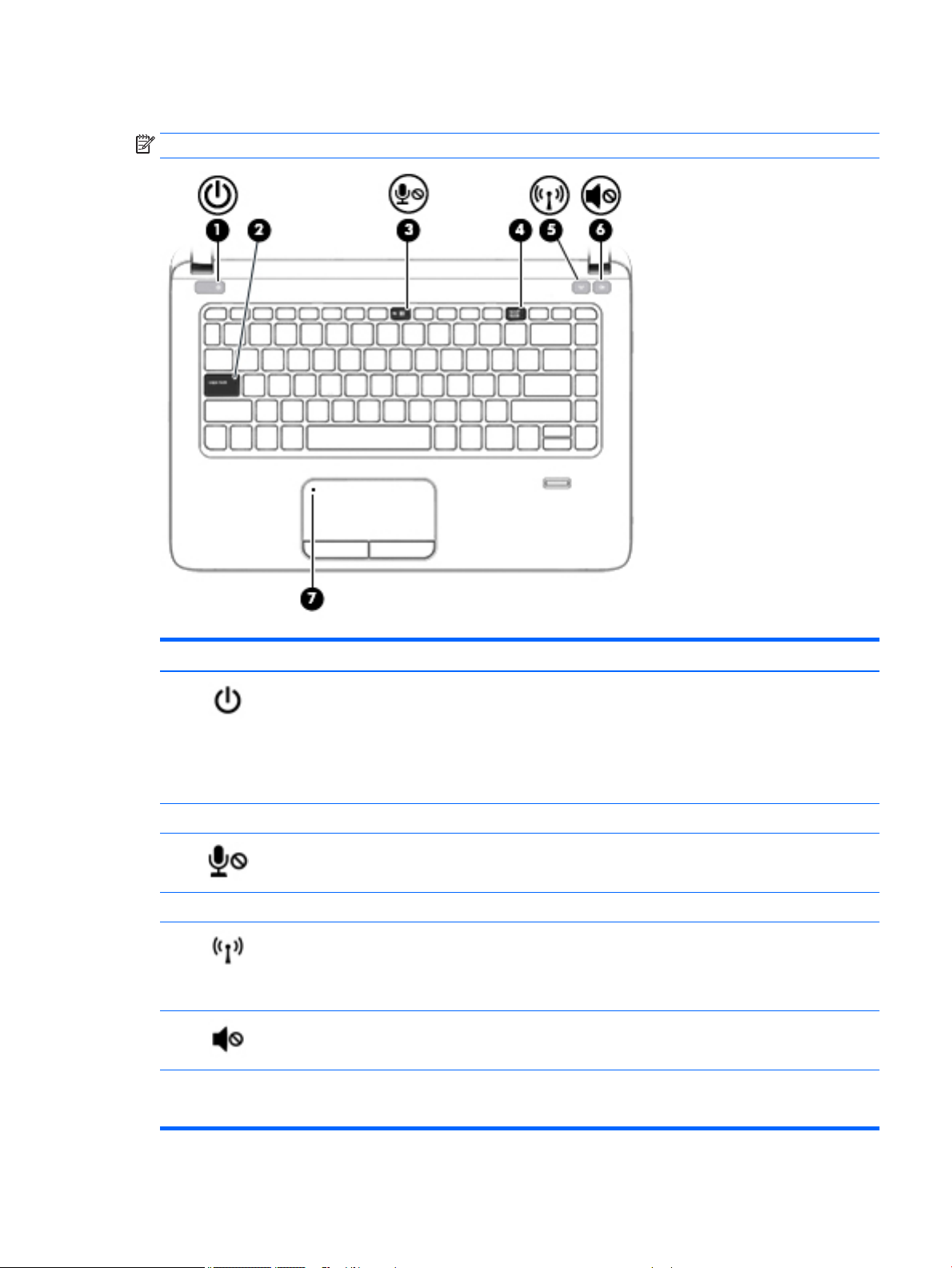
Lights
NOTE: Refer to the illustration that most closely matches your computer.
Component Description
(1) Power light
(2) Caps lock light On: Caps lock is on, which switches the keys to all capital letters.
(3) Microphone mute light
(4) Num lock light On: Num lock is on.
(5) Wireless light White: An integrated wireless device, such as a wireless local area
(6) Speaker mute light
(7) TouchPad light
●
On: The computer is on.
●
Blinking: The computer is in the Sleep state, a power-saving
state. The computer shuts o power to the display and
other unneeded components.
●
O: The computer is o or in Hibernation. Hibernation is a
power-saving state that uses the least amount of power.
●
Amber: microphone sound is o.
●
O: microphone sound is on.
network (WLAN) device and/or a Bluetooth® device, is on.
NOTE: On some models, the wireless light is amber when all
wireless devices are o.
●
Amber: Computer sound is o.
●
White: Computer sound is on.
●
Amber: The TouchPad is o.
●
O: The TouchPad is on.
Top 11
Page 24
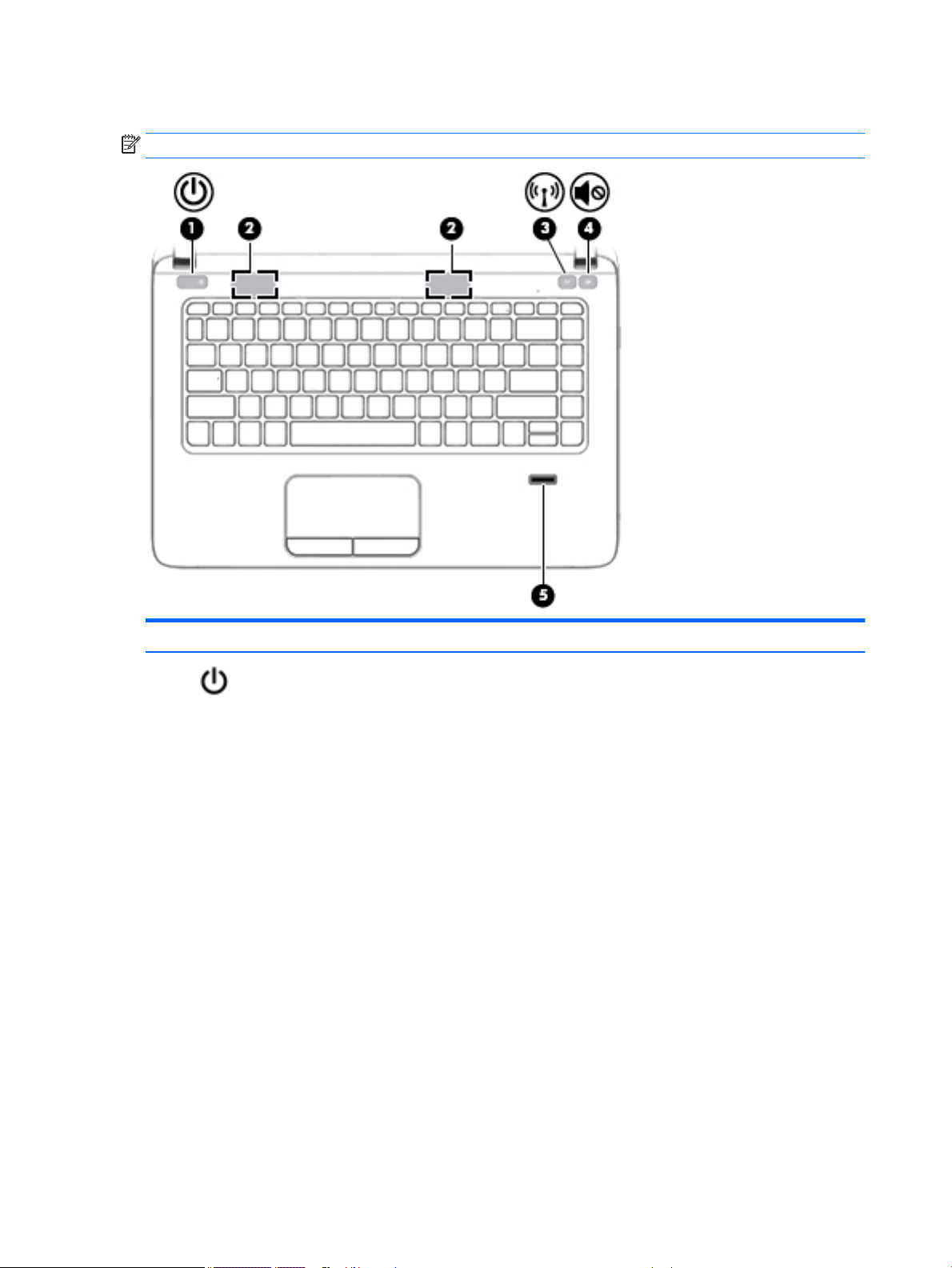
Buttons, speakers, and ngerprint reader (select models only)
NOTE: Refer to the illustration that most closely matches your computer.
Component Description
(1) Power button
●
When the computer is o, press the button to turn on the
computer.
●
When the computer is on, press the button briey to initiate
Sleep.
●
When the computer is in the Sleep state, press the button
briey to exit Sleep.
●
When the computer is in Hibernation, press the button
briey to exit Hibernation.
CAUTION: Pressing and holding down the power button will
result in the loss of unsaved information.
If the computer has stopped responding and Windows® shutdown
procedures are ineective, press and hold the power button for at
least 5 seconds to turn o the computer.
To learn more about your power settings, see your power
options:
Windows 7: Select Start > Control Panel > System and Security
> Power Options.
Windows 8.1: From the Start screen, type power, select Power
and sleep settings
list of applications.
Windows 10
Power and sleep settings.
select
– or –
, and then select Power and sleep from the
: Type power in the taskbar search box, and then
12 Chapter 2 External component identication
Page 25
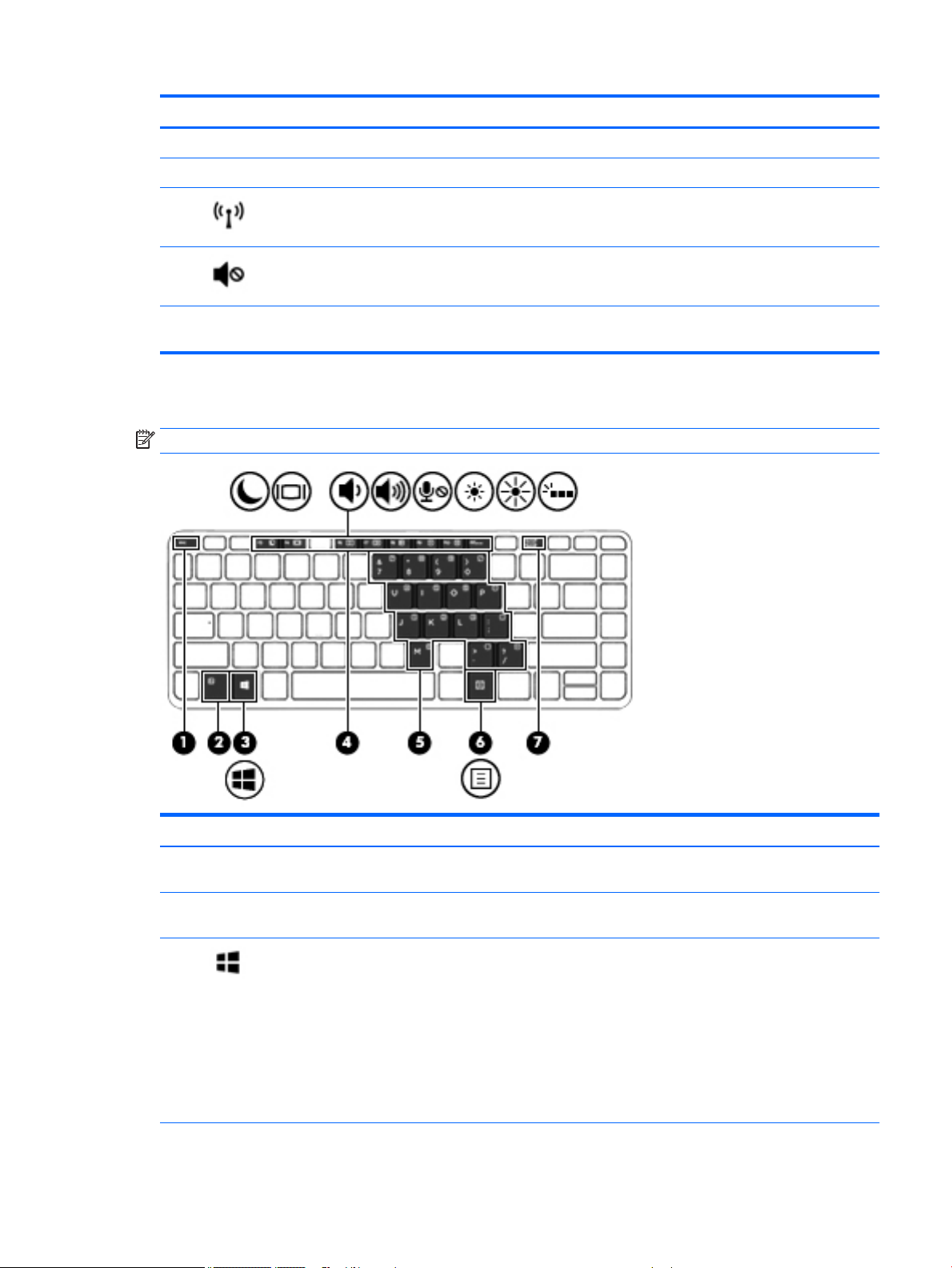
Keys
Component Description
Right-click the Start button, and then select Power Options.
(2) Speakers (2) Produce sound.
(3) Wireless button Turns the wireless feature on or o but does not establish a
wireless connection.
(4) Speaker mute button Mutes and restores speaker sound.
(5) Fingerprint reader (select models only) Allows a ngerprint logon to Windows, instead of a password
logon.
NOTE: Refer to the illustration that most closely matches your computer.
Component Description
(1) esc key Displays system information when pressed in combination with
the fn key.
(2) fn key Executes frequently used system functions when pressed in
combination with a function key, the num lk key, or the esc key.
(3) Windows key Windows 7: Displays the Windows Start menu.
Windows 8.1: Returns you to the Start screen from an open app
or the Windows desktop.
NOTE: Pressing the Windows key again will return you to the
previous screen.
Windows 10: Opens the Windows Start menu.
NOTE: Pressing the Windows key again will close the Start
menu.
Top 13
Page 26
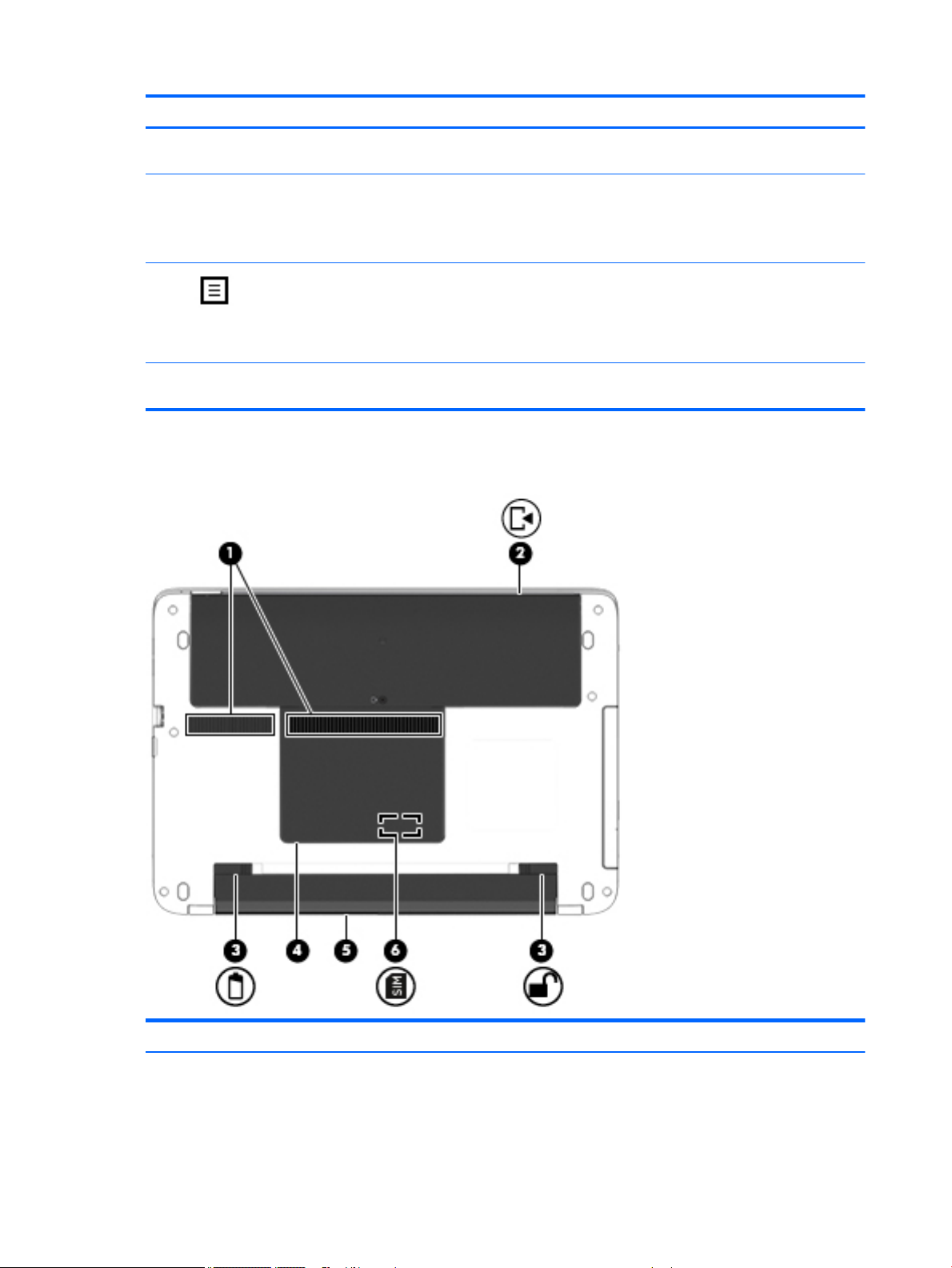
Bottom
Component Description
(4) Function keys Execute frequently used system functions when pressed in
combination with the fn key.
(5) Embedded numeric keypad When the keypad is turned on, it can be used like an external
numeric keypad.
Each key on the keypad performs the function indicated by the
icon in the upper-right corner of the key.
(6) Windows applications key Windows 7: Displays a shortcut menu for items beneath the
cursor.
Windows 8.1: Displays options for a selected object.
Windows 10: Displays options for a selected object.
(7) num lk key Turns the embedded numeric keypad on and o when pressed in
combination with the fn key.
Component Description
(1) Vents (2) Enable airow to cool internal components.
14 Chapter 2 External component identication
Page 27
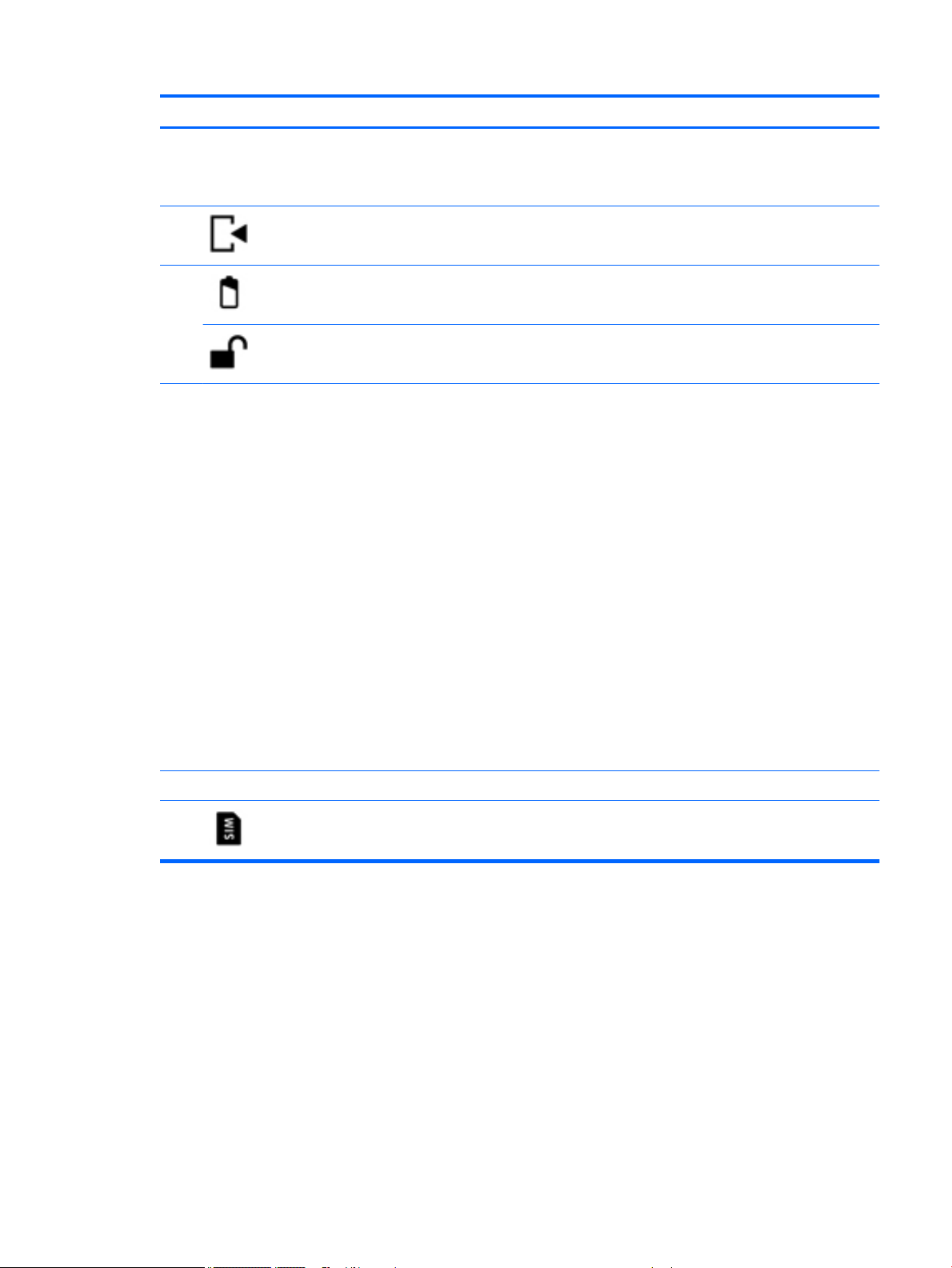
Component Description
NOTE: The computer fan starts up automatically to cool
internal components and prevent overheating. It is normal
for the internal fan to cycle on and o during routine
operation.
(2) Service door Provides access to the hard drive bay and the memory
module slots.
(3) Battery release latch Releases the battery.
Battery lock latch Locks the battery in the battery bay.
(4) Service door Provides access to the wireless LAN (WLAN) module slot,
the WWAN module slot, and SIM slot.
CAUTION: To prevent an unresponsive system, replace
the wireless module only with a wireless module
authorized for use in the computer by the governmental
agency that regulates wireless devices in your country or
region. If you replace the module and then receive a
warning message, remove the module to restore computer
functionality, and then contact support through HP
Support Assistant.
To access Help and Support in Windows 7: Select Start >
Help and Support.
To access HP Support Assistant: in Windows 8.1: From the
Start screen, select the HP Support Assistant app.
Windows 10:
Type support in the taskbar search box, and then select
the HP Support Assistant app.
- or -
Click the question mark icon in the taskbar.
(5) Battery bay Holds the battery.
(6) SIM slot (select models only) Supports a wireless subscriber identity module (SIM). The
ot is located under the service door.
SIM sl
Bottom 15
Page 28
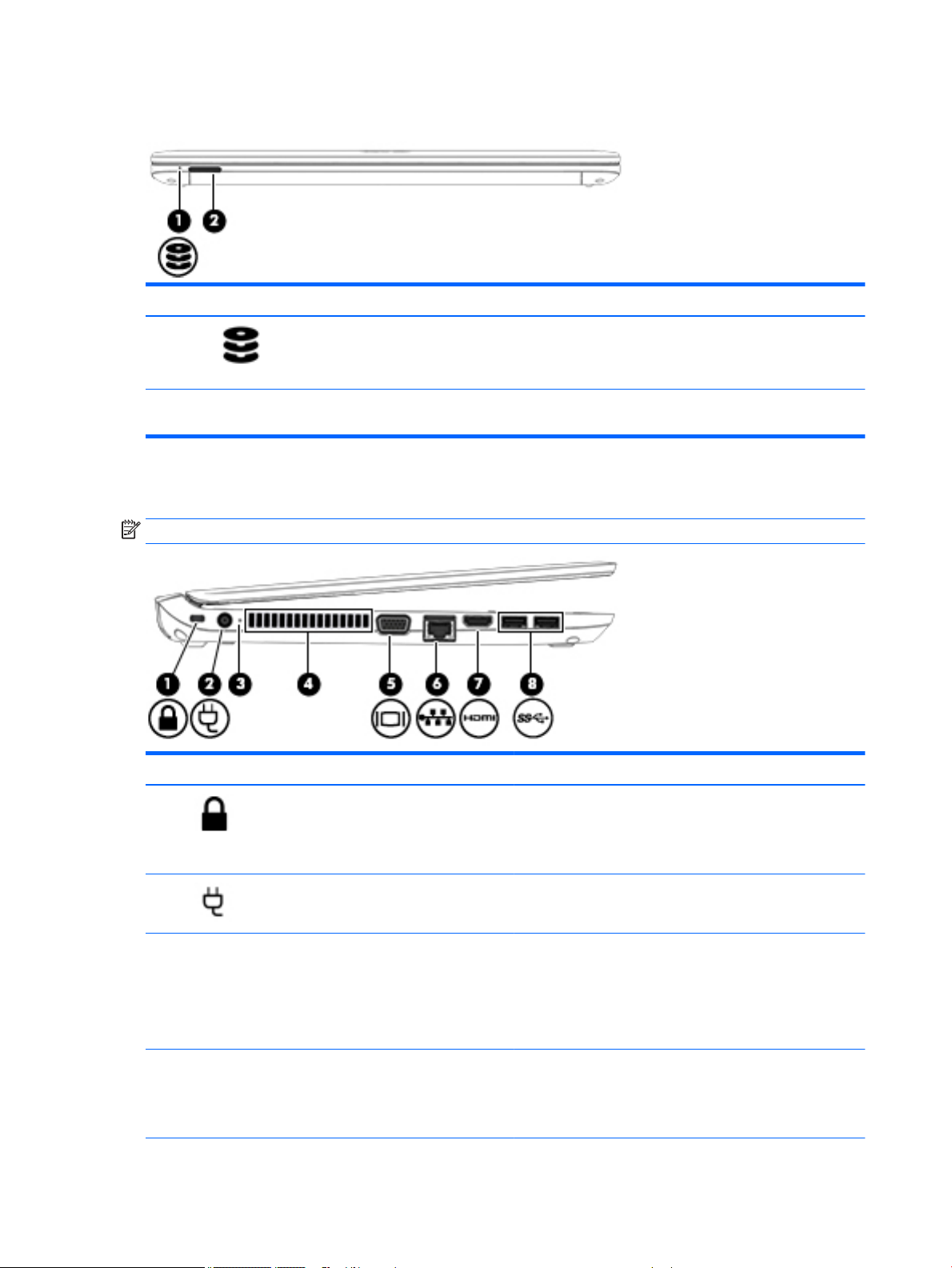
Front
Component Description
Left
(1) Hard drive light
(2) Memory card reader Reads optional memory cards that store, manage, share,
●
Blinking white: The hard drive is being accessed.
●
Amber: HP 3D DriveGuard has temporarily parked the
hard drive.
or access information.
NOTE: Refer to the illustration that most closely matches your computer.
Component Description
(1) Security cable slot Attaches an optional security cable to the computer.
(2) Power connector Connects an AC adapter.
(3) AC adapter/Battery light
(4) Vent Enables airow to cool internal components.
16 Chapter 2 External component identication
NOTE: The security cable is designed to act as a deterrent, but
it may not prevent the computer from being mishandled or
stolen.
●
White: The computer is connected to external power and
the battery is charged from 90 to 99 percent.
●
Amber: The computer is connected to external power and
the battery is charged from 0 to 89 percent.
●
O: The battery is fully charged.
NOTE: The computer fan starts up automatically to cool
internal components and prevent overheating. It is normal for
the internal fan to cycle on and o during routine operation.
Page 29
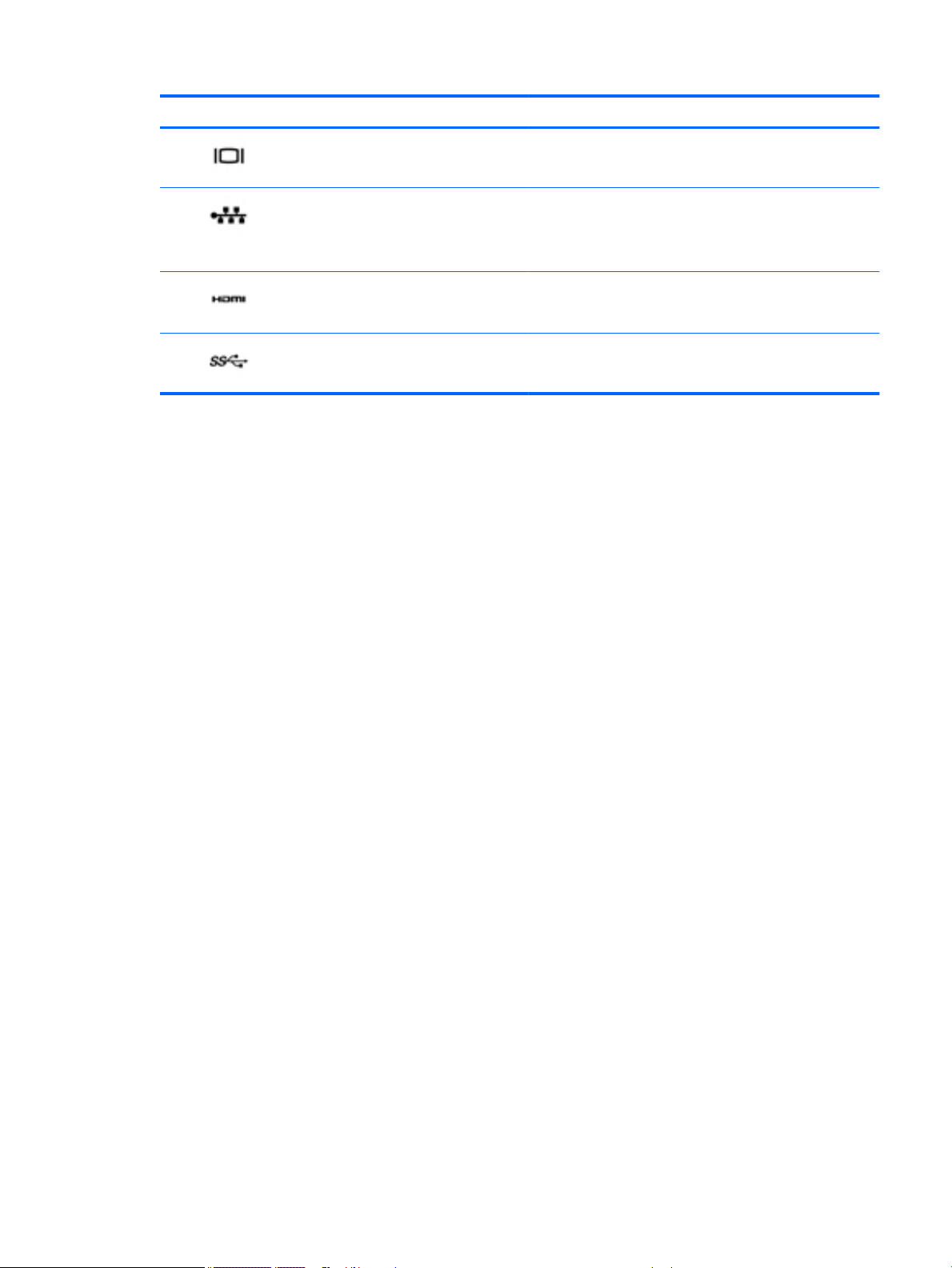
Component Description
(5) External monitor port Connects an external VGA monitor or projector.
(6) RJ-45 (network) jack/lights Connects a network cable.
●
Green (right): The network is connected.
●
Amber (left): Activity is occurring on the network.
(7) HDMI port Connects an optional video or audio device, such as a high-
denition television, any compatible digital or audio component,
or a high-speed HDMI device.
(8) USB 3.0 ports (2) Each USB 3.0 port connects an optional USB device, such as a
keyboard, mouse, external drive, printer, scanner or USB hub.
Left 17
Page 30
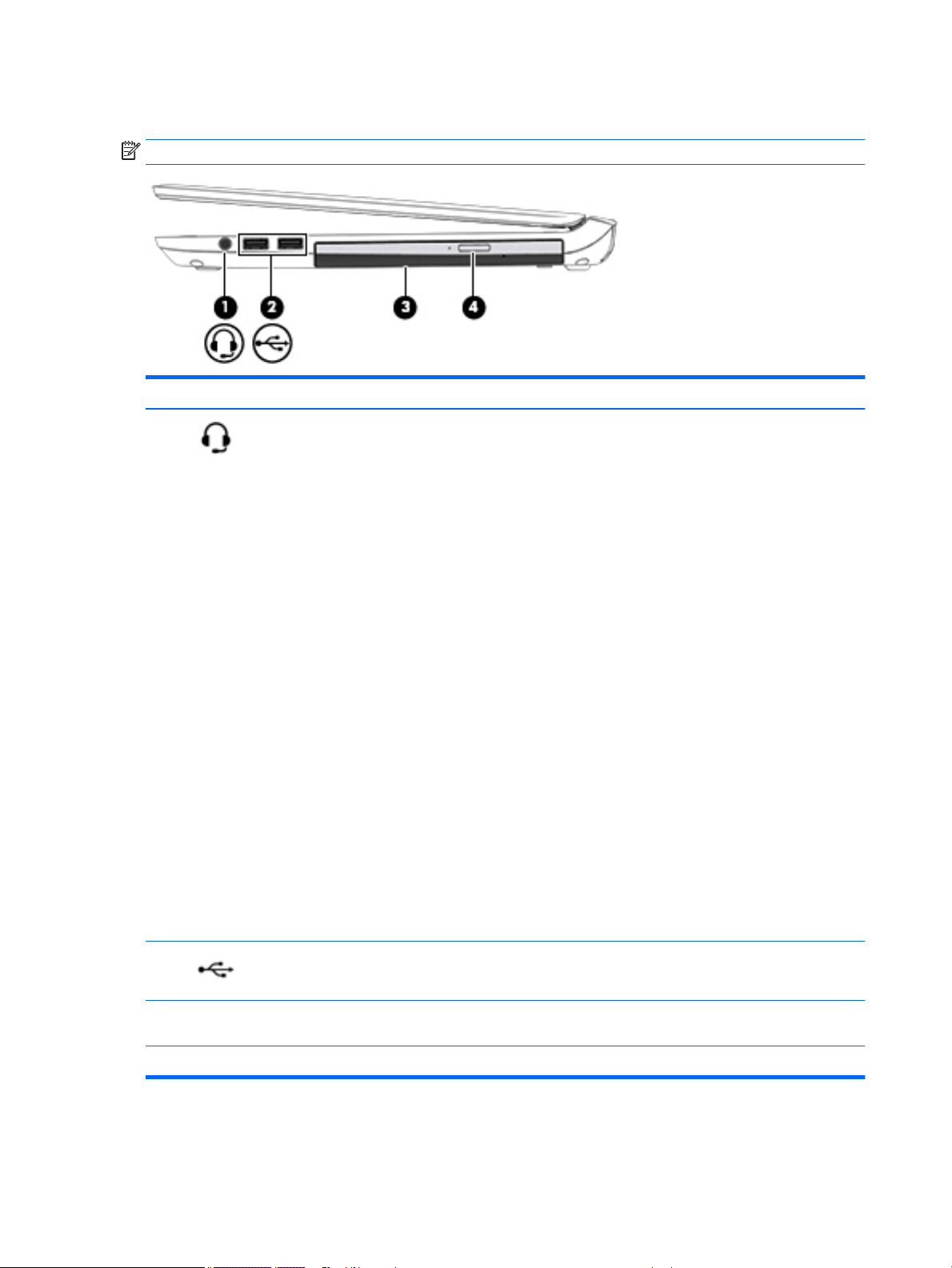
Right
NOTE: Refer to the illustration that most closely matches your computer.
Component Description
(1) Audio-out (headphone)/Audio-in (microphone)
jack
Connects optional powered stereo speakers, headphones,
earbuds, or a headset. Also connects an optional headset
microphone. This jack does not support optional microphoneonly devices.
WARNING! To reduce the risk of personal injury, adjust the
volume before putting on headphones, earbuds, or a headset.
For additional safety information, see the Regulatory, Safety,
and Environmental Notices.
To access this document:
Windows 7:
Select Start > Help and Support > User Guides.
Windows 8.1:
From the Start screen, type support, and then select the HP
Support Assistant
‒ or –
From the Windows desktop, click the question mark icon in the
notication
Windows 10:
Start, select All apps, select HP Help and Support, and
Select
then select HP Documentation.
NOTE: When a device is connected to the jack, the computer
peakers are disabled.
s
NOTE: Be sure that the device cable has a 4-conductor
onnector that supports both audio-out (headphone) and
c
audio-in (microphone).
app.
area, at the far right of the taskbar.
(2) USB 2.0 ports (2) Connects an optional USB device, such as a keyboard, mouse,
(3) Optical drive (select models only) Depending on your computer model, reads an optical disc or
(4) Optical drive eject button (select models only) Releases the optical drive disc tray.
18 Chapter 2 External component identication
ternal drive, printer, scanner or USB hub.
ex
eads and writes to an optical disc.
r
Page 31

Labels
The labels axed to the computer provide information you may need when you troubleshoot system
problems or travel internationally with the computer.
IMPORTANT: Check the following locations for the labels described in this section: the bottom of the
computer, inside the battery bay, under the service door, or on the back of the display.
●
Service label—Provides important information to identify your computer. When contacting support, you
will probably be asked for the serial number, and possibly for the product number or the model number.
Locate these numbers before you contact support.
Your service label will resemble one of the examples shown below. Refer to the illustration that most
closely matches the service label on your computer.
Component
(1) Serial number
(2) Product number
(3) Warranty period
(4) Model number (select products only)
Component
(1) Model name (select products only)
(2) Product number
(3) Serial number
(4) Warranty period
●
Regulatory label(s)—Provide(s) regulatory information about the computer.
●
Wireless certication label(s)—Provide(s) information about optional wireless devices and the approval
markings for the countries or regions in which the devices have been approved for use.
Labels 19
Page 32

3 Illustrated parts catalog
Computer major components
NOTE: HP continually improves and changes product parts. For complete and current information on
supported parts for your computer, go to http://partsurfer.hp.com, select your country or region, and then
follow the on-screen instructions.
NOTE: Details about your computer, including model, serial number, product key, and length of warranty,
are on the service tag at the bottom of your computer. See Labels on page 19 for details.
20 Chapter 3 Illustrated parts catalog
Page 33

Item Description Spare part number
(1) Display panel assembly, 35.6-cm (14.0-inch), HD, anti-glare
Touch screen 782118-001
Touch screen, includes two antennas 782531-001
Computer major components 21
Page 34

Item Description Spare part number
(2) Keyboard (includes cable)
NOTE: For a detailed list of keyboard country codes, see Keyboard on page 49.
No backlight 767470-xxx
Backlit 767476-xxx
(3) Top cover (includes touchpad assembly)
Models with a ngerprint reader 767454-001
Models without a ngerprint reader (HP 440 models only) 773564-001
(4) Touchpad button board 767455-001
(5) Power button board assembly 767442-001
(6) Card reader board
For use in HP 440 models 768052-001
For use in HP 445 models 767445-001
(7) Function board 767443-001
(8) Fingerprint reader assembly (includes cable, bracket, and bezel) 767436-001
(9) System board (includes replacement thermal material)
All system boards use the following part numbers:
xxxxxx-001: Windows 7 or non-Windows operating systems
xxxxxx-501: Windows 8.1 Standard operating system
xxxxxx-601: Windows 8.1 or Windows 10 operating system
Intel i7-5500U processor; 2-GB discrete graphics memory 798508-xxx
Intel i5-5300U processor; 2-GB discrete graphics memory 798507-xxx
Intel i5-5200U processor; 2-GB discrete graphics memory 798506-xxx
Intel i3-5020U processor; 2-GB discrete graphics memory 822646-xxx
Intel i3-5010U processor; 2-GB discrete graphics memory 798505-xxx
Intel i3-5005U processor; 2-GB discrete graphics memory 798504-xxx
Intel i5-5200U processor; 1-GB discrete graphics memory 798503-xxx
Intel i3-5020U processor; 1-GB discrete graphics memory 822645-xxx
Intel i3-5010U processor; 1-GB discrete graphics memory 798502-xxx
Intel i3-5005U processor; 1-GB discrete graphics memory 798501-xxx
Intel i7-5500U processor; UMA graphics memory 798497-xxx
Intel i5-5300U processor; UMA graphics memory 798496-xxx
Intel i5-5200U processor; UMA graphics memory 798495-xxx
Intel i5-5200U processor; UMA graphics memory; WWAN models 798500-xxx
Intel i3-5020U processor; UMA graphics memory 822643-xxx
22 Chapter 3 Illustrated parts catalog
Page 35

Item Description Spare part number
Intel i3-5020U processor; UMA graphics memory; WWAN models 822644-xxx
Intel i3-5010U processor; UMA graphics memory 798494-xxx
Intel i3-5010U processor; UMA graphics memory; WWAN models 798499-xxx
Intel i3-5005U processor; UMA graphics memory 798493-xxx
Intel i3-5005U processor; UMA graphics memory; WWAN models 798498-xxx
Intel Celeron 3215U processor; UMA graphics memory 825082-xxx
Intel Celeron 3205U processor; UMA graphics memory 798492-xxx
Intel i7-4510U processor; 2-GB discrete graphics memory 768078-xxx
Intel i5-4310U processor; 2-GB discrete graphics memory 768073-xxx
Intel i5-4210U processor; 2-GB discrete graphics memory 768072-xxx
Intel i3-4030U processor; 2-GB discrete graphics memory 768071-xxx
Intel i3-4005U processor; 2-GB discrete graphics memory 783995-xxx
Intel i5-4210U processor; 1-GB discrete graphics memory 768069-xxx
Intel i3-4030U processor; 1-GB discrete graphics memory 768068-xxx
Intel i5-4210U processor; UMA graphics memory; WWAN models 768064-xxx
Intel i7-4510U processor; UMA graphics memory 768060-xxx
Intel i5-4310U processor; UMA graphics memory 768059-xxx
Intel i5-4210U processor; UMA graphics memory; Non-WWAN models 768058-xxx
Intel i3-4030U processor; UMA graphics memory; WWAN models 768063-xxx
Intel i3-4030U processor; UMA graphics memory; Non-WWAN models 768057-xxx
Intel i3-4005U processor; UMA graphics memory 783994-xxx
Intel Celeron 2957U processor; UMA graphics memory 768056-xxx
AMD A10-7300 processor; 2 GB discrete graphics memory 767468-xxx
AMD A8-7100 processor; 2 GB discrete graphics memory 767467-xxx
AMD A6-7050B processor; 2 GB discrete graphics memory 767466-xxx
AMD A10-7300 processor; 1 GB discrete graphics memory 767464-xxx
AMD A8-7100 processor; 1 GB discrete graphics memory 767463-xxx
AMD A6-7050B processor; 1 GB discrete graphics memory 767462-xxx
AMD A10-7300 processor; UMA graphics memory 767460-xxx
AMD A8-7100 processor; UMA graphics memory 767459-xxx
AMD A6-7050B processor; UMA graphics memory 767458-xxx
(10) USB/audio board 767444-001
(11) Memory modules (PC3L-12800, 1600-MHz, DDR3L)
8-GB 693374-001
Computer major components 23
Page 36

Item Description Spare part number
4-GB 691740-001
2-GB 691739-001
(12) Optical drive extension board not spared
(13) WWAN module
HP lt4112 LTE/HSPA+ Gobi 4G Module 740011-001
HP hs3110 HSPA+ Mobile Broadband Module 748599-001
(14) RTC battery 759981-001
(15) WLAN module
Atheros AR9485 802.11b/g/n 1x1 WiFi Adapter 675794-001
Realtek RTL8188EE 802.11bgn Wi-Fi Adapter 709848-001
Intel Dual Band Wireless-AC 3160 802.11 ac 1x1 WiFi + BT 4.0 combo adapter 710662-001
Broadcom BCM943228HMB 802.11abgn 2x2 Wi-Fi Adapter + Broadcom Bluetooth 4.0 Adapter 730668-001
Broadcom BCM43142 802.11 bgn 1x1 Wi-Fi + BT4.0 HMC combo adapter 753076-001
Realtek RT8723BE 802.11 bgn 1x1 Wi-Fi + BT4.0 combo adapter 753077-001
Intel Dual Band Wireless-AC 7260 802.11 ac 2x2 WiFi + Intel Dual Band Wireless-AC 7260 BT 4.0
combo adapter
Heat sink assembly (includes replacement thermal material)
(16)
(17)
For use in HP 445 models (AMD)
(18) Power connector and cable 767432-001
(19) Fan 767433-001
(20) Speaker assembly 767452-001
(21) Battery, Li-ion
4-cell, 44 WHr, 3.0 Ah 756744-001
4-cell, 40 WHr, 3.0 Ah 756746-001
(22) Base enclosure 767428-001
Service doors, includes: 767446-001
●
For use in models with discrete graphics and all processors except for the Intel i7-4558U 768050-001
●
For use in models with discrete graphics and an Intel i5-4210U processor 768049-001
●
For use in models with UMA graphics 768048-001
●
For use in models with UMA graphics 767435-001
●
For use in models with discrete graphics 767434-001
756753-001
(23) Small service door
(24) Large service door
(25) Hard drive
1.5-TB, 5400-rpm, 9.5 mm 747375-001
24 Chapter 3 Illustrated parts catalog
Page 37

Item Description Spare part number
1-TB, 5400-rpm 778192-001
750-GB, 7200-rpm (HP 440 models only) 633252-001
750-GB, 5400-rpm 634250-001
500-GB, 5400-rpm 669299-001
500-GB, 5400-rpm, 7 mm, hybrid (8-GB SSD)(HP 440 models only) 732000-001
500-GB, 7200-rpm 703267-001
320-GB, 5400-rpm 622643-001
Solid-state drive
512-GB Solid-state drive, TLC (HP 440 models only) 820581-001
512-GB Solid-state drive (HP 440 models only) 799466-001
128-GB Solid-state drive, TLC (HP 440 models only) 820579-001
128-GB Solid-state drive 767453-001
120-GB Solid-state drive (HP 440 models only) 768055-001
(26) Optical drive (includes bracket, bezel, and screws)
Blu-ray ROM DVD±RW SuperMulti DL Drive (HP 440 models only) 768051-001
DVD±RW SuperMulti DL Drive 767439-001
DVD-ROM drive 767440-001
Computer major components 25
Page 38

Display components
Item Description Spare part number
(1) Display bezel
For use in models with a webcam 767429-001
For use in models without a webcam 767430-001
(2) Webcam module
HD 767457-001
HD, Lync 807958-001
Microphone module 773563-001
(3) Display panel (raw)
26 Chapter 3 Illustrated parts catalog
Page 39

Item Description Spare part number
HD 767448-001
HD+ (HP 440 models only) 768053-001
(4) WLAN antennas
(5) WWAN antennas
(6) Display Hinge Kit (includes left and right hinges) 767438-001
(7) Display/webcam cable assembly
(8) Display rear cover (includes wireless antennas) 767427-001
Cable Kit
not spared separately
Included in Display Rear Cover kit, 767427-001
not spared separately
Included in Display Rear Cover kit, 767427-001
767431-001 (Cable Kit)
Included in Cable Kit, 767431-001
Item Description Spare part number
Cable Kit 767431-001
(1) Battery connector cable
Power board cable
(2) Display/webcam cable
(3) Display/webcam cable, EDP
Cable Kit 27
Page 40

Mass storage devices
Description Spare part number
Hard drives
1.5-TB, 5400-rpm, 9.5 mm 747375-001
1-TB, 5400-rpm 778192-001
750-GB, 7200-rpm 633252-001
750-GB, 5400-rpm 634250-001
500-GB, 5400-rpm 669299-001
500-GB, 5400-rpm, 7 mm, hybrid (8-GB SSD) 732000-001
500-GB, 7200-rpm 703267-001
320-GB, 5400-rpm 622643-001
Solid-state drives
512-GB Solid-state drive, TLC (HP 440 models only) 820581-001
512-GB Solid-state drive (HP 440 models only) 799466-001
128-GB Solid-state drive, TLC (HP 440 models only) 820579-001
128-GB Solid-state drive 767453-001
120-GB Solid-state drive (HP 440 models only) 768055-001
Hard Drive Hardware Kit (includes hard drive bracket and screws; not illustrated) 767437-001
Optical drives (include bezel, bracket, and screws)
Blu-ray ROM DVD±RW SuperMulti DL Drive (HP 440 models only) 768051-001
DVD±RW SuperMulti DL Drive 767439-001
DVD-ROM drive 767440-001
Miscellaneous parts
Description Spare part number
AC adapters
65-W AC adapter 693711-001
65-W AC adapter for use in India 693710-001
45-W AC adapter 742737-001
45-W AC adapter, 7.4 mm, non-slim 744893-001
Power cords, 1.83 m, 3-pin:
For use in Argentina 490371-D01
For use in Brazil 490371-202
For use in Japan 490371-291
28 Chapter 3 Illustrated parts catalog
Page 41

Description Spare part number
For use in Thailand 490371-201
For use in the United Kingdom 490371-031
For use in the United States 490371-001
For use in Thailand 490371-201
Power cords, 1.0 m, 3-pin:
For use in Argentina 755530-D01
For use in Brazil 755530-202
For use in Japan 755530-291
For use in Thailand 755530-201
For use in the United Kingdom 755530-031
For use in the United States 755530-001
Rubber Kit (includes rubber base enclosure screw covers and mylar display bezel screw covers) 767450-001
Screw Kit 767451-001
Miscellaneous parts 29
Page 42

4 Removal and replacement procedures
preliminary requirements
Tools required
You will need the following tools to complete the removal and replacement procedures:
●
Flat-bladed screwdriver
●
Phillips P0 and P1 screwdrivers
●
Torx T8 screwdriver
Service considerations
The following sections include some of the considerations that you must keep in mind during disassembly
and assembly procedures.
NOTE: As you remove each subassembly from the computer, place the subassembly (and all accompanying
screws) away from the work area to prevent damage.
Plastic parts
CAUTION: Using excessive force during disassembly and reassembly can damage plastic parts. Use care
when handling the plastic parts. Apply pressure only at the points designated in the maintenance
instructions.
30 Chapter 4 Removal and replacement procedures preliminary requirements
Page 43

Cables and connectors
CAUTION: When servicing the computer, be sure that cables are placed in their proper locations during the
reassembly process. Improper cable placement can damage the computer.
Cables must be handled with extreme care to avoid damage. Apply only the tension required to unseat or seat
the cables during removal and insertion. Handle cables by the connector whenever possible. In all cases, avoid
bending, twisting, or tearing cables. Be sure that cables are routed in such a way that they cannot be caught
or snagged by parts being removed or replaced. Handle ex cables with extreme care; these cables
tear easily.
Drive handling
CAUTION: Drives are fragile components that must be handled with care. To prevent damage to the
computer, damage to a drive, or loss of information, observe these precautions:
Before removing or inserting a hard drive, shut down the computer. If you are unsure whether the computer is
o or in Hibernation, turn the computer on, and then shut it down through the operating system.
Before handling a drive, be sure that you are discharged of static electricity. While handling a drive, avoid
touching the connector.
Before removing a diskette drive or optical drive, be sure that a diskette or disc is not in the drive and be sure
that the optical drive tray is closed.
Handle drives on surfaces covered with at least one inch of shock-proof foam.
Avoid dropping drives from any height onto any surface.
After removing a hard drive, an optical drive, or a diskette drive, place it in a static-proof bag.
Avoid exposing a hard drive to products that have magnetic elds, such as monitors or speakers.
Avoid exposing a drive to temperature extremes or liquids.
If a drive must be mailed, place the drive in a bubble pack mailer or other suitable form of protective
packaging and label the package “FRAGILE.”
Service considerations 31
Page 44

Grounding guidelines
Electrostatic discharge damage
Electronic components are sensitive to electrostatic discharge (ESD). Circuitry design and structure determine
the degree of sensitivity. Networks built into many integrated circuits provide some protection, but in many
cases, ESD contains enough power to alter device parameters or melt silicon junctions.
A discharge of static electricity from a nger or other conductor can destroy static-sensitive devices or
microcircuitry. Even if the spark is neither felt nor heard, damage may have occurred.
An electronic device exposed to ESD may not be aected at all and can work perfectly throughout a normal
cycle. Or the device may function normally for a while, and then degrade in the internal layers, reducing its life
expectancy.
CAUTION: To prevent damage to the computer when you are removing or installing internal components,
observe these precautions:
Keep components in their electrostatic-safe containers until you are ready to install them.
Use nonmagnetic tools.
Before touching an electronic component, discharge static electricity by using the guidelines described in this
section.
Avoid touching pins, leads, and circuitry. Handle electronic components as little as possible.
If you remove a component, place it in an electrostatic-safe container.
The following table shows how humidity aects the electrostatic voltage levels generated by dierent
activities.
CAUTION: A product can be degraded by as little as 700 V.
Typical electrostatic voltage levels
Relative humidity
Event 10% 40% 55%
Walking across carpet 35,000 V 15,000 V 7,500 V
Walking across vinyl oor 12,000 V 5,000 V 3,000 V
Motions of bench worker 6,000 V 800 V 400 V
Removing DIPS from plastic tube 2,000 V 700 V 400 V
Removing DIPS from vinyl tray 11,500 V 4,000 V 2,000 V
Removing DIPS from Styrofoam 14,500 V 5,000 V 3,500 V
Removing bubble pack from PCB 26,500 V 20,000 V 7,000 V
Packing PCBs in foam-lined box 21,000 V 11,000 V 5,000 V
32 Chapter 4 Removal and replacement procedures preliminary requirements
Page 45

Packaging and transporting guidelines
Follow these grounding guidelines when packaging and transporting equipment:
●
To avoid hand contact, transport products in static-safe tubes, bags, or boxes.
●
Protect ESD-sensitive parts and assemblies with conductive or approved containers or packaging.
●
Keep ESD-sensitive parts in their containers until the parts arrive at static-free workstations.
●
Place items on a grounded surface before removing items from their containers.
●
Always be properly grounded when touching a component or assembly.
●
Store reusable ESD-sensitive parts from assemblies in protective packaging or nonconductive foam.
●
Use transporters and conveyors made of antistatic belts and roller bushings. Be sure that mechanized
equipment used for moving materials is wired to ground and that proper materials are selected to avoid
static charging. When grounding is not possible, use an ionizer to dissipate electric charges.
Workstation guidelines
Follow these grounding workstation guidelines:
●
Cover the workstation with approved static-shielding material.
●
Use a wrist strap connected to a properly grounded work surface and use properly grounded tools and
equipment.
●
Use conductive eld service tools, such as cutters, screwdrivers, and vacuums.
●
When xtures must directly contact dissipative surfaces, use xtures made only of static-safe materials.
●
Keep the work area free of nonconductive materials, such as ordinary plastic assembly aids and
Styrofoam.
●
Handle ESD-sensitive components, parts, and assemblies by the case or PCM laminate. Handle these
items only at static-free workstations.
●
Avoid contact with pins, leads, or circuitry.
●
Turn o power and input signals before inserting or removing connectors or test equipment.
Service considerations 33
Page 46

Equipment guidelines
Grounding equipment must include either a wrist strap or a foot strap at a grounded workstation.
●
When seated, wear a wrist strap connected to a grounded system. Wrist straps are exible straps with a
minimum of one megohm ±10% resistance in the ground cords. To provide proper ground, wear a strap
snugly against the skin at all times. On grounded mats with banana-plug connectors, use alligator clips
to connect a wrist strap.
●
When standing, use foot straps and a grounded oor mat. Foot straps (heel, toe, or boot straps) can be
used at standing workstations and are compatible with most types of shoes or boots. On conductive
oors or dissipative oor mats, use foot straps on both feet with a minimum of one megohm resistance
between the operator and ground. To be eective, the conductive strips must be worn in contact with
the skin.
The following grounding equipment is recommended to prevent electrostatic damage:
●
Antistatic tapes
●
Antistatic smocks, aprons, and sleeve protectors
●
Conductive bins and other assembly or soldering aids
●
Nonconductive foam
●
Conductive tabletop workstations with ground cords of one megohm resistance
●
Static-dissipative tables or oor mats with hard ties to the ground
●
Field service kits
●
Static awareness labels
●
Material-handling packages
●
Nonconductive plastic bags, tubes, or boxes
●
Metal tote boxes
●
Electrostatic voltage levels and protective materials
The following table lists the shielding protection provided by antistatic bags and oor mats.
Material Use Voltage protection level
Antistatic plastic Bags 1,500 V
Carbon-loaded plastic Floor mats 7,500 V
Metallized laminate Floor mats 5,000 V
34 Chapter 4 Removal and replacement procedures preliminary requirements
Page 47

5 Removal and replacement procedures for
Customer Self-Repair parts
CAUTION: The Customer Self-Repair program is not available in all locations. Installing a part not supported
by the Customer Self-Repair program may void your warranty. Check your warranty to determine if Customer
Self-Repair is supported in your location.
NOTE: HP continually improves and changes product parts. For complete and current information on
supported parts for your computer, go to http://partsurfer.hp.com, select your country or region, and then
follow the on-screen instructions.
Component replacement procedures
NOTE: Please read and follow the procedures described here to access and replace Customer Self-Repair
parts successfully.
NOTE: Details about your computer, including model, serial number, product key, and length of warranty,
are on the service tag at the bottom of your computer. See Labels on page 19 for details.
This chapter provides removal and replacement procedures for Customer Self-Repair parts.
There are as many as 16 screws that must be removed, replaced, or loosened when servicing Customer SelfRepair parts. Make special note of each screw size and location during removal and replacement.
Component replacement procedures 35
Page 48

Battery
Description Spare part number
4-cell, 44 WHr, 3.0 Ah Li-ion battery 756744-001
4-cell, 40 WHr, 3.0 Ah Li-ion battery 756746-001
Before removing the battery, follow these steps:
1. Shut down the computer. If you are unsure whether the computer is o or in Hibernation, turn the
computer on, and then shut it down through the operating system.
2. Disconnect all external devices connected to the computer.
3. Disconnect the power from the computer by rst unplugging the power cord from the AC outlet, and
then unplugging the AC adapter from the computer.
To remove the battery:
CAUTION: Removing a battery that is the sole power source for the computer can cause loss of information.
To prevent loss of information, save your work and shut down the computer through Windows before
removing the battery.
1. Turn the computer upside down on a at surface.
2. Slide the battery lock latch (1), and then slide the battery release latch (2) to release the battery.
3. Tilt the battery upward (3) and remove it from the computer (4).
36 Chapter 5 Removal and replacement procedures for Customer Self-Repair parts
Page 49

Service door
Description Spare part number
Service doors (includes large and small service door) 767446-001
Before removing the service door, follow these steps:
1. Shut down the computer. If you are unsure whether the computer is o or in Hibernation, turn the
2. Disconnect all external devices connected to the computer.
3. Disconnect the power from the computer by rst unplugging the power cord from the AC outlet, and
4. Remove the battery (see Battery on page 36).
To remove the service door:
1. With the battery bay away from you, loosen the service door screw (1). The service door screw secures
2. Slide the larger service door away from the battery bay (2) to remove it.
computer on, and then shut it down through the operating system.
then unplugging the AC adapter from the computer.
both service doors.
NOTE: The larger service door provides access to the hard drive and memory modules.
Component replacement procedures 37
Page 50

3. Slide the smaller service door away from the battery bay (3) to release it, and then lift the service door
(4) to remove it.
NOTE: The smaller service door provides access to the wireless modules, optical drive security screw,
and keyboard screws. You must remove the large service door to remove the small service door.
38 Chapter 5 Removal and replacement procedures for Customer Self-Repair parts
Page 51

Hard drive
Description Spare part number
Hard drives
1.5-TB, 5400-rpm, 9.5 mm 747375-001
1-TB, 5400-rpm 778192-001
750-GB, 7200-rpm (HP 440 models only) 633252-001
750-GB, 5400-rpm, 7 mm hard drive 634250-001
500-GB, 5400-rpm 669299-001
500-GB, 5400-rpm, 7 mm, hybrid (8-GB SSD) 732000-001
500-GB, 7200-rpm 703267-001
320-GB, 5400-rpm 622643-001
Solid-state drives
512-GB Solid-state drive, TLC (HP 440 models only) 820581-001
512-GB Solid-state drive (HP 440 models only) 799466-001
128-GB Solid-state drive, TLC (HP 440 models only) 820579-001
128-GB Solid-state drive 767453-001
120-GB Solid-state drive (HP 440 models only) 768055-001
Before removing the hard drive, follow these steps:
1. Shut down the computer. If you are unsure whether the computer is o or in Hibernation, turn the
computer on, and then shut it down through the operating system.
2. Disconnect all external devices connected to the computer.
3. Disconnect the power from the computer by rst unplugging the power cord from the AC outlet, and
then unplugging the AC adapter from the computer.
4. Remove the battery (see Battery on page 36).
5. Remove the large service door (see Service door on page 37).
To remove a hard drive:
1. Remove the 4 Phillips PM2.5×4.0 screws (1) that secure the hard drive to the chassis.
2. Slide the hard drive (2) away from the center of the computer to disengage it from the connector.
Component replacement procedures 39
Page 52

3. Pull the plastic tab (3) to remove the hard drive from the bay.
4. To remove the hard drive cover and bracket from the hard drive, lift the Mylar cover up o the drive (1),
remove the 4 Phillips PM3.0×3.0 screws (2) that secure the bracket to the drive, and then lift the bracket
up and o the hard drive (3).
Reverse this procedure to install a hard drive.
40 Chapter 5 Removal and replacement procedures for Customer Self-Repair parts
Page 53

Memory modules
NOTE: Primary and expansion memory is installed in a stacked conguration in the bottom of the computer.
If only one memory module is installed, it must be installed in the bottom socket.
Description Spare part number
2-GB (PC3L-12800, 1600-MHz, DDR3L) 691739-001
4-GB (PC3L-12800, 1600-MHz, DDR3L) 691740-001
8-GB (PC3L-12800, 1600-MHz, DDR3L) 693374-001
Update BIOS before adding memory modules
Before adding new memory, make sure you update the computer to the latest BIOS.
CAUTION: Failure to update the computer to the latest BIOS prior to installing new memory may result in
various system problems.
To update BIOS:
1. Navigate to www.hp.com.
2. Click Support & Drivers > click Drivers & Software.
3. In the Enter a product name/number box, type the computer model information, and then click Search.
4. Click the link for the computer model.
5. Select the operating system, and then click Next.
6. Under Step 2: Select a Download, click the BIOS link.
7. Click the link for the most recent BIOS.
8. Click the Download button, and then follow the on-screen instructions.
Before removing the memory module, follow these steps:
1. Shut down the computer. If you are unsure whether the computer is o or in Hibernation, turn the
computer on, and then shut it down through the operating system.
2. Disconnect all external devices connected to the computer.
3. Disconnect the power from the computer by rst unplugging the power cord from the AC outlet, and
then unplugging the AC adapter from the computer.
4. Remove the battery (see Battery on page 36).
5. Remove the large service door (see Service door on page 37).
Remove the memory module:
1. Spread the retaining tabs (1) on each side of the memory module slot to release the memory module.
(The edge of the module opposite the slot rises away from the computer.)
Component replacement procedures 41
Page 54

2. Remove the memory module (2) by pulling the module away from the slot at an angle.
NOTE: Memory modules are designed with a notch to prevent incorrect insertion into the memory
module slot.
NOTE: The computer uses two memory sockets. The top socket houses the expansion memory
module and the bottom socket houses the primary memory module. The removal procedure is the same
for both memory sockets.
Reverse this procedure to install a memory module.
42 Chapter 5 Removal and replacement procedures for Customer Self-Repair parts
Page 55

Optical drive
NOTE: All optical drive spare part kits include an optical drive bezel, bracket, and screws.
Description Spare part number
DVD-ROM drive 767440-001
Blu-ray ROM DVD±RW SuperMulti DL Drive (HP 440 models only) 768051-001
DVD±RW SuperMulti DL Drive 767439-001
Before removing the optical drive, follow these steps:
1. Shut down the computer. If you are unsure whether the computer is o or in Hibernation, turn the
computer on, and then shut it down through the operating system.
2. Disconnect all external devices connected to the computer.
3. Disconnect the power from the computer by rst unplugging the power cord from the AC outlet, and
then unplugging the AC adapter from the computer.
4. Remove the battery (see Battery on page 36).
5. Remove both service doors (see Service door on page 37).
Remove the optical drive:
1. Remove the Phillips PM2.5×6.0 screw (1) that secures the optical drive to the computer.
2. Push the optical drive tab (2) to release the optical drive from the computer.
3. Remove the optical drive (3) from the computer.
Component replacement procedures 43
Page 56

4. To remove the bracket from the optical drive, remove the Phillips PM2.0×3.0 screw (1) that secures the
bracket to the drive, and then remove the bracket from the drive (2).
Reverse this procedure to install an optical drive.
44 Chapter 5 Removal and replacement procedures for Customer Self-Repair parts
Page 57

WLAN/Bluetooth combo card
The computer uses a card that provides both WLAN and Bluetooth functionality.
The WLAN module and WWAN module are not interchangeable.
Description Spare part number
Atheros AR9485 802.11b/g/n 1x1 WiFi Adapter 675794-001
Realtek RTL8188EE 802.11bgn Wi-Fi Adapter 709848-001
Intel Dual Band Wireless-AC 3160 802.11 ac 1x1 WiFi + BT 4.0 combo adapter 710662-001
Broadcom BCM943228HMB 802.11abgn 2x2 Wi-Fi Adapter + Broadcom Bluetooth 4.0 Adapter 730668-001
Broadcom BCM43142 802.11 bgn 1x1 Wi-Fi + BT4.0 HMC combo adapter 753076-001
Realtek RT8723BE 802.11 bgn 1x1 Wi-Fi + BT4.0 combo adapter 753077-001
Intel Dual Band Wireless-AC 7260 802.11 ac 2x2 WiFi + Intel Dual Band Wireless-AC 7260 BT 4.0 combo
adapter
756753-001
Before removing the WLAN module, follow these steps:
1. Shut down the computer. If you are unsure whether the computer is o or in Hibernation, turn the
computer on, and then shut it down through the operating system.
2. Disconnect all external devices connected to the computer.
3. Disconnect the power from the computer by rst unplugging the power cord from the AC outlet, and
then unplugging the AC adapter from the computer.
4. Remove the battery (see Battery on page 36).
5. Remove both service doors (see Service door on page 37).
Remove the WLAN module:
1. Disconnect the WLAN antenna cables (1) from the terminals on the WLAN module.
NOTE: The WLAN antenna cable labeled “1” connects to the WLAN module “Main” terminal labeled “1”.
The WLAN antenna cable labeled “2” connects to the WLAN module “Aux” terminal labeled “2”. If the
computer is equipped with an 802.11a/b/g/n WLAN module, the yellow WLAN antenna cable connects to
the middle terminal on the WLAN module.
2. Remove the two Phillips PM2.5×3.0 screws (2) that secure the WLAN module to the computer. (The edge
of the module opposite the slot rises away from the computer.)
Component replacement procedures 45
Page 58

3. Remove the WLAN module (3) by pulling the module away from the slot at an angle.
NOTE: WLAN modules are designed with a notch to prevent incorrect insertion.
NOTE: If the WLAN antennas are not connected to the terminals on the WLAN module, the protective
eeves must be installed on the antenna connectors, as shown in the following illustration.
sl
Reverse this procedure to install the WLAN module.
46 Chapter 5 Removal and replacement procedures for Customer Self-Repair parts
Page 59

WWAN module
The WLAN module and WWAN module are not interchangeable.
The WWAN module is available on select models only.
Description Spare part number
HP lt4112 LTE/HSPA+ Gobi 4G Module 740011-001
HP hs3110 HSPA+ Mobile Broadband Module 748599-001
Before removing the WWAN module, follow these steps:
1. Shut down the computer. If you are unsure whether the computer is o or in Hibernation, turn the
computer on, and then shut it down through the operating system.
2. Disconnect all external devices connected to the computer.
3. Disconnect the power from the computer by rst unplugging the power cord from the AC outlet, and
then unplugging the AC adapter from the computer.
4. Remove the battery (see Battery on page 36).
5. Remove both service doors (see Service door on page 37).
Remove the WWAN module:
1. Position the computer upside-down.
2. Disconnect the WWAN antenna cables (1) from the terminals on the WWAN module.
NOTE: The red WWAN antenna cable is connected to the WWAN module “Main” terminal. The blue
WWAN antenna cable is connected to the WWAN module “Aux” terminal.
3. Remove the two Phillips PM2.5×3.0 screws (2) that secure the WWAN module to the computer. (The
edge of the module opposite the slot rises away from the computer.)
Component replacement procedures 47
Page 60

4. Remove the WWAN module (3) by pulling the module away from the slot at an angle.
NOTE: WWAN modules are designed with a notch to prevent incorrect insertion.
NOTE: If the WWAN antennas are not connected to the terminals on the WWAN module, the protective
sleeves must be installed on the antenna connectors, as shown in the following illustration.
Reverse this procedure to install the WWAN module.
48 Chapter 5 Removal and replacement procedures for Customer Self-Repair parts
Page 61

Keyboard
In this section, the rst table provides the main spare part number for the keyboards. The second table
provides the country codes.
Description Spare part number
Keyboard, no backlight 767470-xxx
Keyboard, backlit 767476-xxx
For use in country
or region
Belgium -A41 India -D61 Saudi Arabia -171
Brazil -201 Israel -BB1 Slovenia -BA1
Bulgaria -261 Italy -061 South Korea -AD1
Canada -DB1 Japan -291 Spain -071
Czech Republic
and Slovakia
Denmark -081 The Netherlands -B31 Switzerland -BG1
Denmark, Finland, and
Norway
France -051 Norway -091 Thailand -281
Germany -041 Portugal -131 Turkey -141
Greece -151 Romania -271 United Kingdom -031
Hungary -211 Russia -251 United States -001
Iceland -DD1
Spare part
number
-FL1 Latin America -161 Sweden and Finland -B71
-DH1 Northern Africa -FP1 Taiwan -AB1
For use in country
or region
Spare part
number
For use in country
or region
Spare part
number
Before removing the keyboard, follow these steps:
1. Shut down the computer. If you are unsure whether the computer is o or in Hibernation, turn the
computer on, and then shut it down through the operating system.
2. Disconnect all external devices connected to the computer.
3. Disconnect the power from the computer by rst unplugging the power cord from the AC outlet, and
then unplugging the AC adapter from the computer.
4. Remove the battery (see Battery on page 36).
5. Remove both service doors (see Service door on page 37).
Remove the keyboard:
1. Remove the 2 Phillips PM2.5×6.0 screws that secure the keyboard to the computer.
Component replacement procedures 49
Page 62

2. Position the computer upright with the front toward you.
3. Open the computer as far as possible.
4. Slide the keyboard slightly downward toward the palm rest to disengage the top of the keyboard from
the top cover.
50 Chapter 5 Removal and replacement procedures for Customer Self-Repair parts
Page 63

5. Rotate the top of the keyboard upward (1), and then lift the keyboard up at an angle (2) to disengage the
tabs at the bottom of the keyboard.
NOTE: A cable connects the bottom of the keyboard to the system board. Make sure not to
prematurely pull the keyboard cable out of the system board connector.
6
. Rotate the keyboard until it rests on the palm rest (1).
Component replacement procedures 51
Page 64

7. Disconnect the keyboard cable by lifting the keyboard connector latch (2), and then disconnect the
keyboard cable from the system board (3).
. Remove the keyboard.
8
Reverse this procedure to install the keyboard.
52 Chapter 5 Removal and replacement procedures for Customer Self-Repair parts
Page 65

6 Removal and replacement procedures for
Authorized Service Provider parts
CAUTION: Components described in this chapter should only be accessed by an authorized service provider.
Accessing these parts can damage the computer or void the warranty.
NOTE: HP continually improves and changes product parts. For complete and current information on
supported parts for your computer, go to http://partsurfer.hp.com, select your country or region, and then
follow the on-screen instructions.
Component replacement procedures
NOTE: Details about your computer, including model, serial number, product key, and length of warranty,
are on the service tag at the bottom of your computer. See Labels on page 19 for details.
This chapter provides removal and replacement procedures for Authorized Service Provider only parts.
There are as many as 48 screws that must be removed, replaced, or loosened when servicing Authorized
Service Provider only parts. Make special note of each screw size and location during removal and
replacement.
Top cover
NOTE: Top cover spare part kits include the touchpad assembly.
Before removing the top cover, follow these steps:
1. Shut down the computer. If you are unsure whether the computer is o or in Hibernation, turn the
2. Disconnect all external devices connected to the computer.
3. Disconnect the power from the computer by rst unplugging the power cord from the AC outlet, and
4. Remove the following components:
Description Spare part number
Top cover for use in models with a ngerprint reader (includes touchpad) 767454-001
Top cover for use in models without a ngerprint reader (includes touchpad) (HP 440 models only) 773564-001
computer on, and then shut it down through the operating system.
then unplugging the AC adapter from the computer.
a. Battery (see Battery on page 36).
b. Service doors (see Service door on page 37).
c. Hard drive (Hard drive on page 39)
d. Optical drive (Optical drive on page 43)
e. Keyboard (see Keyboard on page 49)
Component replacement procedures 53
Page 66

Remove the top cover:
1. Position the computer upside-down with the front toward you.
2. Remove the 6 rubber screw covers (1) and 8 Torx T8M2.5×6.0 screws (2) that secure the top cover to the
computer.
3. Remove the 7 Phillips PM2.5×3.0 screws (1) and the 3 Phillips PM2.0×2.5 screws (2) that secure the top
cover to the computer.
4. Position the computer upright and open it as far as possible.
5. Disconnect the following cables from the system board:
●
(1): Card reader board cable
●
(2): Power button board cable
●
(3): Function board cable
54 Chapter 6 Removal and replacement procedures for Authorized Service Provider parts
Page 67

●
(4): Speaker cable
●
(5): USB board cable
6. Remove the 3 Torx T8M2.5×6.0 screws (6) from the top of the computer.
7. Pry the top cover o the computer to disengage it.
NOTE: Begin by attempting to pry the top cover loose near the optical drive.
8. Lift the top of the top cover (1), and the lift the top cover up and remove it from the computer (2).
Reverse this procedure to install the top cover.
Component replacement procedures 55
Page 68

RTC battery, HP 445 models
Description Spare part number
RTC battery 759981-001
Before removing the RTC battery, follow these steps:
1. Shut down the computer. If you are unsure whether the computer is o or in Hibernation, turn the
computer on, and then shut it down through the operating system.
2. Disconnect all external devices connected to the computer.
3. Disconnect the power from the computer by rst unplugging the power cord from the AC outlet, and
then unplugging the AC adapter from the computer.
4. Remove the battery (see Battery on page 36).
5. Remove the following components:
a. Service doors (see Service door on page 37).
b. Hard drive (see Hard drive on page 39)
c. Optical drive (see Optical drive on page 43)
d. Keyboard (see Keyboard on page 49)
e. Top cover (see Top cover on page 53)
Remove the RTC battery:
1. Using a at tool, pry the battery out of the socket (1).
2. Remove the battery from the socket (2).
Reverse this procedure to install the RTC battery.
56 Chapter 6 Removal and replacement procedures for Authorized Service Provider parts
Page 69

Speaker assembly
Description Spare part number
Speaker assembly 767452-001
NOTE: You must remove the left speaker to remove to function board cable.
Before removing the speaker assembly, follow these steps:
1. Shut down the computer. If you are unsure whether the computer is o or in Hibernation, turn the
computer on, and then shut it down through the operating system.
2. Disconnect all external devices connected to the computer.
3. Disconnect the power from the computer by rst unplugging the power cord from the AC outlet, and
then unplugging the AC adapter from the computer.
4. Remove the battery (see Battery on page 36).
5. Remove the following components:
a. Service doors (see Service door on page 37).
b. Keyboard (see Keyboard on page 49)
c. Hard drive (Hard drive on page 39)
d. Optical drive (Optical drive on page 43)
e. Top cover (see Top cover on page 53)
Remove the speaker assembly:
1. Position the top cover upside-down.
2. Remove the 2 Phillips PM2.0×3.0 broadhead screws (1) that secure the speakers to the computer.
3. Slide the speakers toward each other to disengage them from the top cover (2).
Component replacement procedures 57
Page 70

4. Remove the speakers from the top cover (3).
Reverse this procedure to install the speaker assembly.
58 Chapter 6 Removal and replacement procedures for Authorized Service Provider parts
Page 71

Fingerprint reader assembly
Description Spare part number
Fingerprint reader assembly (includes cable, bracket, and bezel) 767436-001
Before removing the ngerprint reader assembly, follow these steps:
1. Shut down the computer. If you are unsure whether the computer is o or in Hibernation, turn the
computer on, and then shut it down through the operating system.
2. Disconnect all external devices connected to the computer.
3. Disconnect the power from the computer by rst unplugging the power cord from the AC outlet, and
then unplugging the AC adapter from the computer.
4. Remove the battery (see Battery on page 36).
5. Remove the following components:
a. Service doors (see Service door on page 37).
b. Keyboard (see Keyboard on page 49)
c. Hard drive (Hard drive on page 39)
d. Optical drive (Optical drive on page 43)
e. Top cover (see Top cover on page 53)
Remove the ngerprint reader assembly:
1. Position the top cover upside-down.
2. Slide the bracket toward the bottom of the top cover (1), and then lift it o the top cover (2).
Component replacement procedures 59
Page 72

3. Remove the ngerprint reader board and cable assembly from the top cover (3).
Reverse this procedure to install the ngerprint reader assembly.
Power button board
Description Spare part number
Power button board assembly 767442-001
Before removing the power button board, follow these steps:
1. Shut down the computer. If you are unsure whether the computer is o or in Hibernation, turn the
computer on, and then shut it down through the operating system.
2. Disconnect all external devices connected to the computer.
3. Disconnect the power from the computer by rst unplugging the power cord from the AC outlet, and
then unplugging the AC adapter from the computer.
4. Remove the battery (see Battery on page 36).
5. Remove the following components:
a. Service doors (see Service door on page 37)
b. Keyboard (see Keyboard on page 49)
c. Hard drive (Hard drive on page 39)
60 Chapter 6 Removal and replacement procedures for Authorized Service Provider parts
Page 73

d. Optical drive (Optical drive on page 43)
e. Top cover (see Top cover on page 53)
Remove the power button board:
1. Position the top cover upside-down.
2. Remove the Phillips PM2.0×3.0 screw (1) that secures the power button board to the top cover.
3. Slide the board upward to disengage it from the tabs (2).
4. Lift the board up to remove it from the top cover (3), while guiding the cable through the hole in the top
cover (4).
Reverse this procedure to install the power button board.
Component replacement procedures 61
Page 74

Function board
Description Spare part number
Function board 767443-001
Before removing the function board, follow these steps:
1. Shut down the computer. If you are unsure whether the computer is o or in Hibernation, turn the
computer on, and then shut it down through the operating system.
2. Disconnect all external devices connected to the computer.
3. Disconnect the power from the computer by rst unplugging the power cord from the AC outlet, and
then unplugging the AC adapter from the computer.
4. Remove the battery (see Battery on page 36).
5. Remove the following components:
a. Service doors (see Service door on page 37)
b. Keyboard (see Keyboard on page 49)
c. Hard drive (Hard drive on page 39)
d. Optical drive (Optical drive on page 43)
e. Top cover (see Top cover on page 53)
Remove the function board:
1. Position the top cover upside-down.
2. Remove the Phillips PM2.0×3.0 screw (1) that secures the function board to the top cover.
3. Slide the board toward the top of the top cover (2), and then lift it o the top cover (3).
62 Chapter 6 Removal and replacement procedures for Authorized Service Provider parts
Page 75

4. On the front of the top cover, pull the cable to disengage it from the adhesive that secures it, and then
pull the cable through the hole in the top cover (4).
5. Remove the function board from the top cover.
Reverse this procedure to install the function board.
Card reader board
Description Spare part number
Card reader board for use in HP 440 models 768052-001
Card reader board for use in HP 440 models 767445-001
Before removing the card reader board, follow these steps:
1. Shut down the computer. If you are unsure whether the computer is o or in Hibernation, turn the
computer on, and then shut it down through the operating system.
2. Disconnect all external devices connected to the computer.
3. Disconnect the power from the computer by rst unplugging the power cord from the AC outlet, and
then unplugging the AC adapter from the computer.
4. Remove the battery (see Battery on page 36).
5. Remove the following components:
Component replacement procedures 63
Page 76

a. Service doors (see Service door on page 37).
b. Keyboard (see Keyboard on page 49)
c. Hard drive (Hard drive on page 39)
d. Optical drive (Optical drive on page 43)
e. Top cover (see Top cover on page 53)
Remove the card reader board:
NOTE: Before you remove the card reader, make sure nothing (memory card or plastic insert) in installed.
1. Position the top cover upside-down.
2. Disconnect the cable from the board (1).
3. Remove the two Phillips PM2.5×4.0 screws (2) that secure the card reader board to the computer.
4. Remove the card reader board from the top cover (3).
Reverse this procedure to install the card reader board.
64 Chapter 6 Removal and replacement procedures for Authorized Service Provider parts
Page 77

USB/audio board
Description Spare part number
USB/audio board 767444-001
Before removing the USB/audio board, follow these steps:
1. Shut down the computer. If you are unsure whether the computer is o or in Hibernation, turn the
computer on, and then shut it down through the operating system.
2. Disconnect all external devices connected to the computer.
3. Disconnect the power from the computer by rst unplugging the power cord from the AC outlet, and
then unplugging the AC adapter from the computer.
4. Remove the battery (see Battery on page 36).
5. Remove the following components:
a. Service doors (see Service door on page 37).
b. Keyboard (see Keyboard on page 49)
c. Hard drive (Hard drive on page 39)
d. Optical drive (Optical drive on page 43)
e. Top cover (see Top cover on page 53)
Remove the USB/audio board:
1. Position the top cover upside-down.
2. Remove the Phillips PM2.5×4.0 screw (1) that secures the USB/audio board to the computer.
3. Disconnect the cable from the board (2).
Component replacement procedures 65
Page 78

4. Lift the board o the top cover (3).
Reverse this procedure to install the USB/audio board.
66 Chapter 6 Removal and replacement procedures for Authorized Service Provider parts
Page 79

Touchpad button board
Description Spare part number
Touchpad button board 767455-001
Before removing the touchpad button board, follow these steps:
1. Shut down the computer. If you are unsure whether the computer is o or in Hibernation, turn the
computer on, and then shut it down through the operating system.
2. Disconnect all external devices connected to the computer.
3. Disconnect the power from the computer by rst unplugging the power cord from the AC outlet, and
then unplugging the AC adapter from the computer.
4. Remove the battery (see Battery on page 36).
5. Remove the following components:
a. Service doors (see Service door on page 37).
b. Keyboard (see Keyboard on page 49)
c. Hard drive (Hard drive on page 39)
d. Optical drive (Optical drive on page 43)
e. Top cover (see Top cover on page 53)
Remove the touchpad button board:
1. Position the top cover upside-down.
2. Disconnect the cable from the touchpad (1).
3. Disconnect the cable from the card reader board (2).
4. Remove the Phillips PM2.0×3.0 screw (3) that secures the button board to the top cover.
5. Lift the right side of the touchpad button board up, and then pull it to the right to remove it from the slot
(4).
Component replacement procedures 67
Page 80

6. Lift the touchpad button board o the top cover (5).
Reverse this procedure to install the touchpad board.
68 Chapter 6 Removal and replacement procedures for Authorized Service Provider parts
Page 81

Fan
Description Spare part number
Fan 767433-001
NOTE: To properly ventilate the computer, allow at least 7.6 cm (3.0 in) of clearance on the left side of the
computer. The computer uses an electric fan for ventilation. The fan is controlled by a temperature sensor and
is designed to turn on automatically when high temperature conditions exist. These conditions are aected by
high external temperatures, system power consumption, power management/battery conservation
congurations, battery fast charging, and software requirements. Exhaust air is displaced through the
ventilation grill located on the left side of the computer.
Before removing the fan/heat sink assembly, follow these steps:
1. Shut down the computer. If you are unsure whether the computer is o or in Hibernation, turn the
computer on, and then shut it down through the operating system.
2. Disconnect all external devices connected to the computer.
3. Disconnect the power from the computer by rst unplugging the power cord from the AC outlet and then
unplugging the AC adapter from the computer.
4. Remove the battery (see Battery on page 36), and then remove the following components:
a. Service doors (see Service door on page 37).
b. Hard drive (Hard drive on page 39)
c. Optical drive (Optical drive on page 43)
d. Keyboard (see Keyboard on page 49)
e. Top cover (see Top cover on page 53)
To remove the fan:
1. Disconnect the fan cable (1) from the system board.
Component replacement procedures 69
Page 82

2. Lift the fan from the computer (2).
Reverse this procedure to install the fan.
70 Chapter 6 Removal and replacement procedures for Authorized Service Provider parts
Page 83

Battery connector cable
The battery connector cable is included in the Cable Kit, spare part number 767431-001.
Before removing the battery connector cable, follow these steps:
1. Shut down the computer. If you are unsure whether the computer is o or in Hibernation, turn the
computer on, and then shut it down through the operating system.
2. Disconnect all external devices connected to the computer.
3. Disconnect the power from the computer by rst unplugging the power cord from the AC outlet, and
then unplugging the AC adapter from the computer.
4. Remove the battery (see Battery on page 36).
5. Remove the following components:
a. Service doors (see Service door on page 37).
b. Hard drive (Hard drive on page 39)
c. Optical drive (Optical drive on page 43)
d. Keyboard (see Keyboard on page 49)
e. Top cover (see Top cover on page 53)
Remove the battery connector cable:
1. Disconnect the battery connector cable from the system board (1).
2. Remove the cable from the clip in the computer (2).
3. Remove the 2 Phillips PM2.5×4.0 screws that secure the battery connector cable to the computer (3).
4. Remove the battery connector cable from the computer (4).
Reverse this procedure to install the battery connector cable.
Component replacement procedures 71
Page 84

System board
NOTE: All system board spare part kits include replacement thermal material.
All system boards use the following part numbers:
xxxxxx-001: Windows 7 or non-Windows operating systems
xxxxxx-501: Windows 8.1 Standard operating system
xxxxxx-601: Windows 8.1 or Windows 10 operating system
Description Spare part number
Intel i7-5500U processor; 2-GB discrete graphics memory 798508-xxx
Intel i5-5300U processor; 2-GB discrete graphics memory 798507-xxx
Intel i5-5200U processor; 2-GB discrete graphics memory 798506-xxx
Intel i3-5020U processor; 2-GB discrete graphics memory 822646-xxx
Intel i3-5010U processor; 2-GB discrete graphics memory 798505-xxx
Intel i3-5005U processor; 2-GB discrete graphics memory 798504-xxx
Intel i5-5200U processor; 1-GB discrete graphics memory 798503-xxx
Intel i3-5020U processor; 1-GB discrete graphics memory 822645-xxx
Intel i3-5010U processor; 1-GB discrete graphics memory 798502-xxx
Intel i3-5005U processor; 1-GB discrete graphics memory 798501-xxx
Intel i7-5500U processor; UMA graphics memory 798497-xxx
Intel i5-5300U processor; UMA graphics memory 798496-xxx
Intel i5-5200U processor; UMA graphics memory 798495-xxx
Intel i5-5200U processor; UMA graphics memory; WWAN models 798500-xxx
Intel i3-5020U processor; UMA graphics memory 822643-xxx
Intel i3-5020U processor; UMA graphics memory; WWAN models 822644-xxx
Intel i3-5010U processor; UMA graphics memory 798494-xxx
Intel i3-5010U processor; UMA graphics memory; WWAN models 798499-xxx
Intel i3-5005U processor; UMA graphics memory 798493-xxx
Intel i3-5005U processor; UMA graphics memory; WWAN models 798498-xxx
Intel Celeron 3215U processor; UMA graphics memory 825082-xxx
Intel Celeron 3205U processor; UMA graphics memory 798492-xxx
Intel i7-4510U processor; 2-GB discrete graphics memory 768078-xxx
Intel i5-4310U processor; 2-GB discrete graphics memory 768073-xxx
Intel i5-4210U processor; 2-GB discrete graphics memory 768072-xxx
Intel i3-4030U processor; 2-GB discrete graphics memory 768071-xxx
Intel i3-4005U processor; 2-GB discrete graphics memory 783995-xxx
72 Chapter 6 Removal and replacement procedures for Authorized Service Provider parts
Page 85

Description Spare part number
Intel i5-4210U processor; 1-GB discrete graphics memory 768069-xxx
Intel i3-4030U processor; 1-GB discrete graphics memory 768068-xxx
Intel i5-4210U processor; UMA graphics memory; WWAN models 768064-xxx
Intel i7-4510U processor; UMA graphics memory 768060-xxx
Intel i5-4310U processor; UMA graphics memory 768059-xxx
Intel i5-4210U processor; UMA graphics memory; Non-WWAN models 768058-xxx
Intel i3-4030U processor; UMA graphics memory; WWAN models 768063-xxx
Intel i3-4030U processor; UMA graphics memory; Non-WWAN models 768057-xxx
Intel i3-4005U processor; UMA graphics memory 783994-xxx
Intel Celeron 2957U processor; UMA graphics memory 768056-xxx
AMD A10-7300 processor; 2 GB discrete graphics memory 767468-xxx
AMD A8-7100 processor; 2 GB discrete graphics memory 767467-xxx
AMD A6-7050B processor; 2 GB discrete graphics memory 767466-xxx
AMD A10-7300 processor; 1 GB discrete graphics memory 767464-xxx
AMD A8-7100 processor; 1 GB discrete graphics memory 767463-xxx
AMD A6-7050B processor; 1 GB discrete graphics memory 767462-xxx
AMD A10-7300 processor; UMA graphics memory 767460-xxx
AMD A8-7100 processor; UMA graphics memory 767459-xxx
AMD A6-7050B processor; UMA graphics memory 767458-xxx
Before removing the system board, follow these steps:
1. Shut down the computer. If you are unsure whether the computer is o or in Hibernation, turn the
computer on, and then shut it down through the operating system.
2. Disconnect all external devices connected to the computer.
3. Disconnect the power from the computer by rst unplugging the power cord from the AC outlet, and
then unplugging the AC adapter from the computer.
4. Remove the battery (see Battery on page 36).
5. Remove the following components:
a. Service doors (see Service door on page 37).
b. Hard drive (see Hard drive on page 39)
c. Optical drive (see Optical drive on page 43)
d. Keyboard (see Keyboard on page 49)
e. Top cover (see Top cover on page 53)
When replacing the system board, be sure to remove the following components from the defective system
board and install on the replacement system board:
Component replacement procedures 73
Page 86

●
Memory modules (see Memory modules on page 41)
●
WLAN/Bluetooth module (see WLAN/Bluetooth combo card on page 45)
●
WWAN module (see WWAN module on page 47)
Remove the system board:
1. Position the computer upright with the front toward you.
2. Disconnect the following cables from the system board:
(1) Power connector cable
(2) Display cable
(3) Battery connector cable
3. Remove the 3 Phillips PM2.5×4.0 screws (1) that secure the system board and the broadhead Phillips
PM2.0×3.0 screw (2) that secures the optical drive extension board to the computer.
4. Lift the right side of the system board up at an angle (3).
74 Chapter 6 Removal and replacement procedures for Authorized Service Provider parts
Page 87

5. Pull the system board up and toward the right to remove it from the computer (4).
Reverse this procedure to install the system board.
Component replacement procedures 75
Page 88

Optical drive extension board
You must remove the system board to remove the optical drive extension board.
Before removing the optical drive extension board, follow these steps:
1. Shut down the computer. If you are unsure whether the computer is o or in Hibernation, turn the
computer on, and then shut it down through the operating system.
2. Disconnect all external devices connected to the computer.
3. Disconnect the power from the computer by rst unplugging the power cord from the AC outlet, and
then unplugging the AC adapter from the computer.
4. Remove the battery (see Battery on page 36).
5. Remove the following components:
a. Service doors (see Service door on page 37).
b. Hard drive (see Hard drive on page 39)
c. Optical drive (see Optical drive on page 43)
d. WLAN module (see WLAN/Bluetooth combo card on page 45)
e. WWAN module (see WWAN module on page 47)
f. Keyboard (see Keyboard on page 49)
g. Top cover (see Top cover on page 53)
h. System board (see System board on page 72)
Remove the optical drive extension board:
1. Position the system board upright.
2. Pull the optical drive extension board straight away from the side of the system board.
Reverse this procedure to install the optical drive extension board.
76 Chapter 6 Removal and replacement procedures for Authorized Service Provider parts
Page 89

RTC battery, HP 440 models
Description Spare part number
RTC battery 759981-001
Before removing the RTC battery, follow these steps:
1. Shut down the computer. If you are unsure whether the computer is o or in Hibernation, turn the
computer on, and then shut it down through the operating system.
2. Disconnect all external devices connected to the computer.
3. Disconnect the power from the computer by rst unplugging the power cord from the AC outlet, and
then unplugging the AC adapter from the computer.
4. Remove the battery (see Battery on page 36).
5. Remove the following components:
a. Service doors (see Service door on page 37).
b. Hard drive (see Hard drive on page 39)
c. Optical drive (see Optical drive on page 43)
d. Keyboard (see Keyboard on page 49)
e. Top cover (see Top cover on page 53)
f. System board (see System board on page 72)
Remove the RTC battery:
1. Position the system board upside-down.
2. Disconnect the cable from the system board connector (1).
Component replacement procedures 77
Page 90

3. Lift the battery to disengage it from the tape that secures it to the system board (2).
Reverse this procedure to install the RTC battery.
78 Chapter 6 Removal and replacement procedures for Authorized Service Provider parts
Page 91

Heat sink assembly
All heat sink assembly spare part kits include replacement thermal material.
Description Spare part number
Heat sink assembly for use in HP 440 (Intel) models:
For use in models with UMA graphics 768048-001
For use in models with discrete graphics and all processors except for the Intel i7-4558U 768050-001
For use in models with discrete graphics and an Intel i5-4210U processor 768049-001
Heat sink assembly for use in HP 445 (AMD) models:
For use in models with UMA graphics 767435-001
For use in models with discrete graphics 767434-001
Before removing the heat sink assembly, follow these steps:
1. Shut down the computer. If you are unsure whether the computer is o or in Hibernation, turn the
computer on, and then shut it down through the operating system.
2. Disconnect all external devices connected to the computer.
3. Disconnect the power from the computer by rst unplugging the power cord from the AC outlet, and
then unplugging the AC adapter from the computer.
4. Remove the battery (see Battery on page 36).
5. Remove the following components:
a. Service doors (see Service door on page 37).
b. Hard drive (see Hard drive on page 39)
c. Optical drive (see Optical drive on page 43)
d. WLAN module (see WLAN/Bluetooth combo card on page 45)
e. WWAN module (see WWAN module on page 47)
f. Keyboard (see Keyboard on page 49)
g. Top cover (see Top cover on page 53)
h. System board (see System board on page 72)
Remove the heat sink assembly:
1. Position the system board upside-down.
2. Models are available with either UMA or discrete graphics. The heat sink on discrete models includes 2
additional screws. Refer to the following steps that match your model:
Discrete models:
a. To remove the discrete heat sink assembly, in the order indicated on the heat sink, loosen the 6
captive Phillips screws (1) that secure the heat sink to the system board.
Component replacement procedures 79
Page 92

b. Lift the heat sink from the system board (2).
NOTE: For discrete models, thoroughly clean thermal material from the surfaces of the system
board components (1)(3) and the heat sink (2)(4) each time you remove the heat sink. All heat sink
and processor spare part kits include thermal material.
UMA models:
a. To remove the UMA heat sink assembly, in the order indicated on the heat sink, loosen the 4
captive Phillips screws (1) that secure the heat sink to the system board.
80 Chapter 6 Removal and replacement procedures for Authorized Service Provider parts
Page 93

b. Lift the heat sink from the system board (2).
NOTE: For UMA models, thoroughly clean thermal material from the surfaces of the system
board component (1) and the heat sink (2) each time you remove the heat sink. All heat sink and
processor spare part kits include thermal material.
Reverse this procedure to install the heat sink assembly.
Component replacement procedures 81
Page 94

Display assembly
Description Spare part number
Display panel assembly, touch screen 782118-001
Display panel assembly, touch screen, two antennas 782531-001
Before removing the display assembly, follow these steps:
1. Shut down the computer. If you are unsure whether the computer is o or in Hibernation, turn the
computer on, and then shut it down through the operating system.
2. Disconnect all external devices connected to the computer.
3. Disconnect the power from the computer by rst unplugging the power cord from the AC outlet, and
then unplugging the AC adapter from the computer.
4. Remove the battery (see Battery on page 36).
5. Remove the following components:
a. Service doors (see Service door on page 37).
b. Hard drive (see Hard drive on page 39)
c. Optical drive (see Optical drive on page 43)
d. WLAN module (see WLAN/Bluetooth combo card on page 45)
e. WWAN module (see WWAN module on page 47)
f. Keyboard (see Keyboard on page 49)
g. Top cover (see Top cover on page 53)
Remove the display assembly:
1. Position the computer upside down.
82 Chapter 6 Removal and replacement procedures for Authorized Service Provider parts
Page 95

2. Pull the antenna cables through from the bottom of the computer. Position the computer upside down,
and then remove the cables from the clips near the wireless modules (1), pulling the cables (2) through
the holes (3) in the computer.
3. Position the computer upright and open.
4. Disconnect the display cable from the system board (1).
5. Remove the WLAN antennas and WWAN antennas (if equipped) from the routing path along the base of
the computer (2).
6. Place the computer upright and open as far as possible.
Component replacement procedures 83
Page 96

7. Remove the 5 Phillips PM2.5×4.0 screws (1) from the display hinges.
8. Lift the display assembly straight up and remove it (2).
CAUTION: When installing the display assembly, be sure that the wireless antenna cables are routed
and arranged properly.
Failure to properly route the antennas can result in degradation of the computer's wireless performance.
9. If you need to remove the display bezel, remove the 2 mylar screw covers (1) and the 2 Phillips
PM2.0×3.0 screws (2) in the bottom corners of the display bezel.
10. Flex the top (3) of the bezel, the inside edges of the left and right sides (4), and then the bottom (5) of
the bezel until it disengages from the display enclosure.
NOTE: Make sure the hinges are not bent (see hinge position in following image) when you remove the
bezel.
84 Chapter 6 Removal and replacement procedures for Authorized Service Provider parts
Page 97

11. Remove the display bezel (6).
The display bezel is available using spare part number 767429-001 for models with a webcam and
767430-001 for models without a webcam. Display bezel mylar screw covers are available in the Rubber
Kit, spare part number 767450-001.
12. If it is necessary to replace the webcam or microphone module, gently pull the module away from the
double-sided tape on the display enclosure (1), and then disconnect the cable from the module (2).
The webcam module is available using spare part number 767457-001 for HD models or 807958-001
for HD, Lync models. The microphone module is available using spare part number 773563-001.
Component replacement procedures 85
Page 98

13. If it is necessary to remove the display panel from the enclosure, remove the 4 Phillips PM2.0×3.0
screws (1) that secure the panel to the display enclosure, and then lift the top of the panel upward (2).
The raw display panel is available using spare part number 767448-001 for HD panels and 768053-001
for HD+ panels (HP 440 models only).
14. Rotate the display panel all the way over (1), disconnect the display cable from the rear of the panel (2),
and then remove the display panel (3) from the enclosure.
15. If it is necessary to replace the display hinges, remove the 6 Phillips PM2.0×3.0 screws (1) that secure
the display hinges to the display enclosure.
86 Chapter 6 Removal and replacement procedures for Authorized Service Provider parts
Page 99

16. Lift the bottom of the hinges upward (2), pull the top of the hinges out from under the tabs (3), and then
remove the display hinges from the display enclosure (4).
Display hinges are available in the Display Hinge Kit using spare part number 767438-001.
17. If it is necessary to replace the display/webcam cable, lift the display/webcam cable assembly straight
up and o the display panel.
The display cable is available in the Cable Kit using spare part number 767431-001.
Reverse this procedure to reassemble and install the display assembly.
Component replacement procedures 87
Page 100

Power connector and cable
Description Spare part number
Power connector and cable 767432-001
Before removing the power cable, follow these steps:
1. Shut down the computer. If you are unsure whether the computer is o or in Hibernation, turn the
computer on, and then shut it down through the operating system.
2. Disconnect all external devices connected to the computer.
3. Disconnect the power from the computer by rst unplugging the power cord from the AC outlet, and
then unplugging the AC adapter from the computer.
4. Remove the battery (see Battery on page 36).
5. Remove the following components:
a. Service doors (see Service door on page 37).
b. Keyboard (see Keyboard on page 49)
c. Hard drive (Hard drive on page 39)
d. Optical drive (Optical drive on page 43)
e. Top cover (see Top cover on page 53)
f. Display assembly (see Display assembly on page 82)
Remove the power cable:
1. Disconnect the cable from the bottom of the system board (1).
2. Remove the cable from the clips built into the computer (2), and then lift the power cable from the
computer (3).
Reverse this procedure to install the power cable.
88 Chapter 6 Removal and replacement procedures for Authorized Service Provider parts
