Page 1

HP Photosmart 6220 Digital Camera Dock
User Guide
Page 2
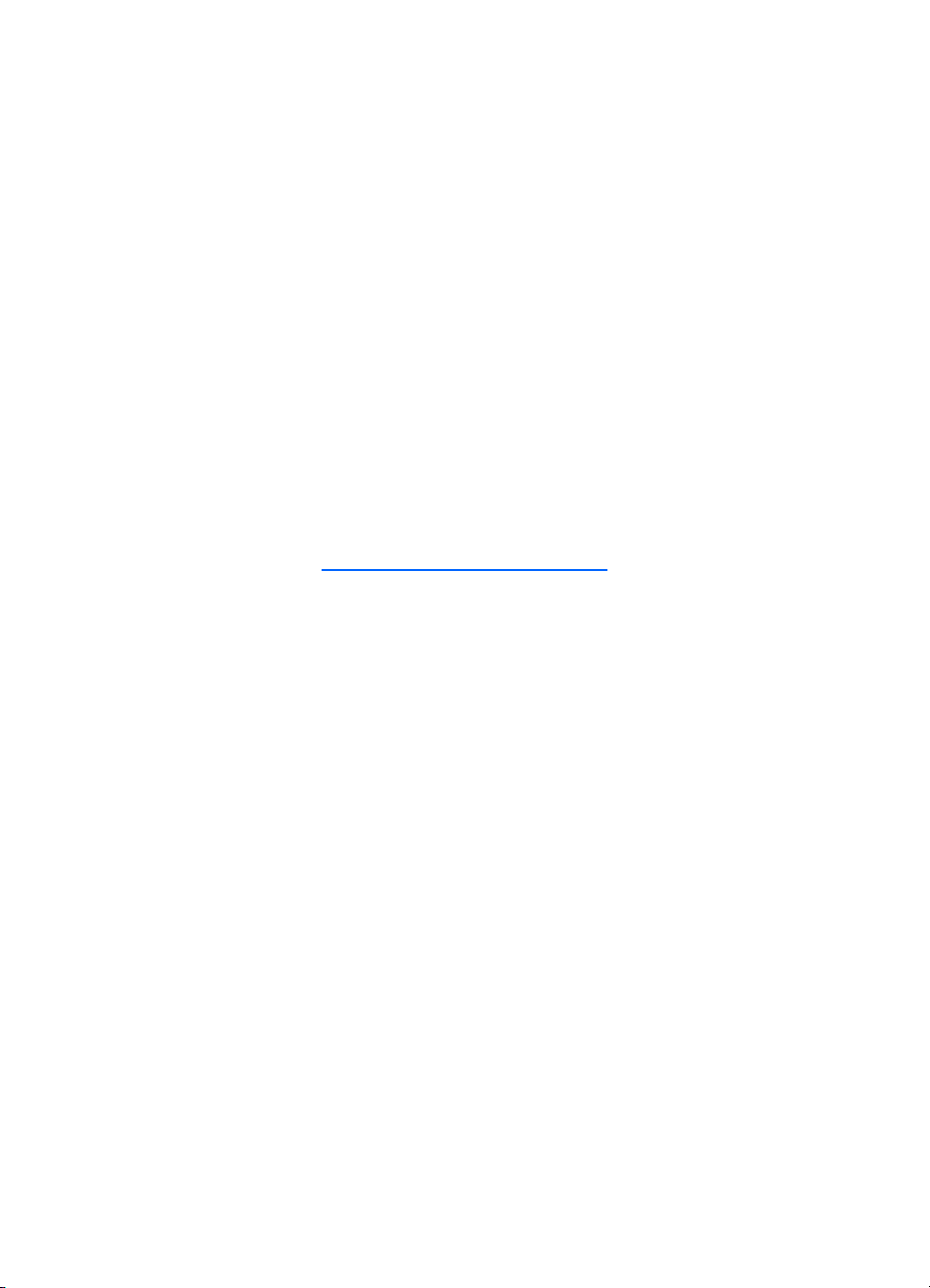
HP Photosmart 6220 Digital Camera Dock
User Guide
Page 3
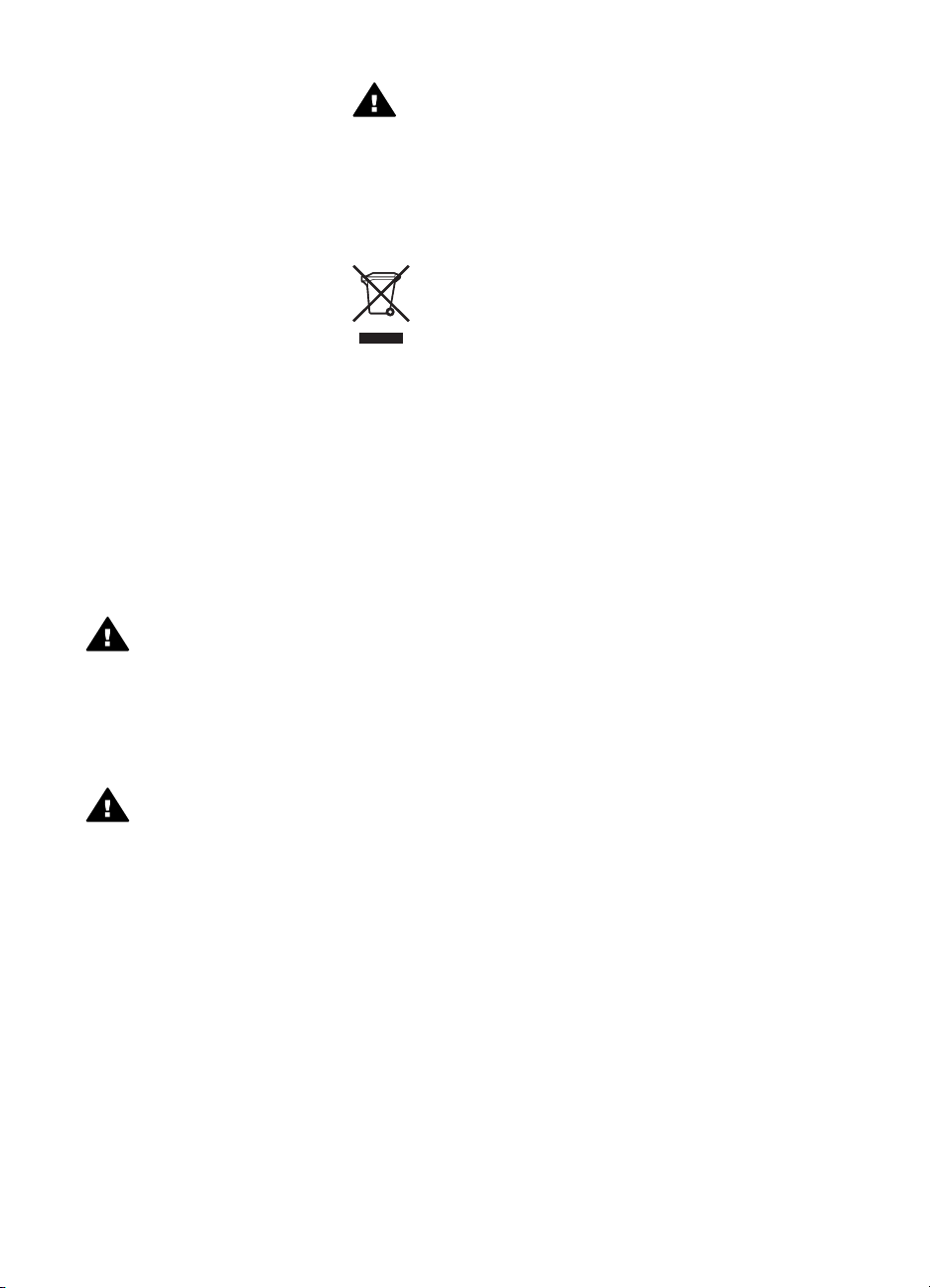
© Copyright 2006 Hewlett-Packard
Development Company, L.P.
The information contained herein is
subject to change without notice.
Reproduction, adaptation or
translation without prior written
permission is prohibited, except as
allowed under copyright laws.
Publication number: Q6220-xxxxx
Notice
The only warranties for HP products
and services are set forth in the
express warranty statements
accompanying such products and
services. Nothing herein should be
construed as constituting an
additional warranty. HP shall not be
liable for technical or editorial errors
or omissions contained herein.
The Hewlett-Packard Company shall
not be liable for incidental or
consequential damages in connection
with, or arising out of the furnishing,
performance, or use of this document
and the program material which it
describes.
Safety information
Warning To prevent fire or
shock hazard, do not expose
this product to rain or any
type of moisture.
Always follow basic safety
precautions when using this product
to reduce risk of injury from fire or
electric shock.
Warning Potential shock
hazard
Warning This equipment
will be inoperable when
main power fails.
Disposal of Waste
Equipment by Users in
Private Households in the
European Union
This symbol on the product or on its
packaging indicates that this product
must not be disposed of with your
other household waste. Instead, it is
your responsibility to dispose of your
waste equipment by handing it over to
a designated collection point for the
recycling of waste electrical and
electronic equipment. The separate
collection and recycling of your waste
equipment at the time of disposal will
help to conserve natural resources
and ensure that it is recycled in a
manner that protects human health
and the environment. For more
information about where you can drop
off your waste equipment for
recycling, please contact your local
city office, your household waste
disposal service or the shop where
you purchased the product.
1. Read and understand all
instructions in this guide.
2. Unplug this product from wall
outlets before cleaning.
3. Do not install or use this product
near water or when you are wet.
4. Install the product securely on a
stable surface.
5. Install the product in a protected
location where no one can step
on or trip over the power cord,
and where the power cord will
not be damaged.
6. No operator-serviceable parts
inside. Refer servicing to
qualified service personnel.
7. Use in a well-ventilated area.
8. Use only with the power adapter
supplied by HP.
Page 4
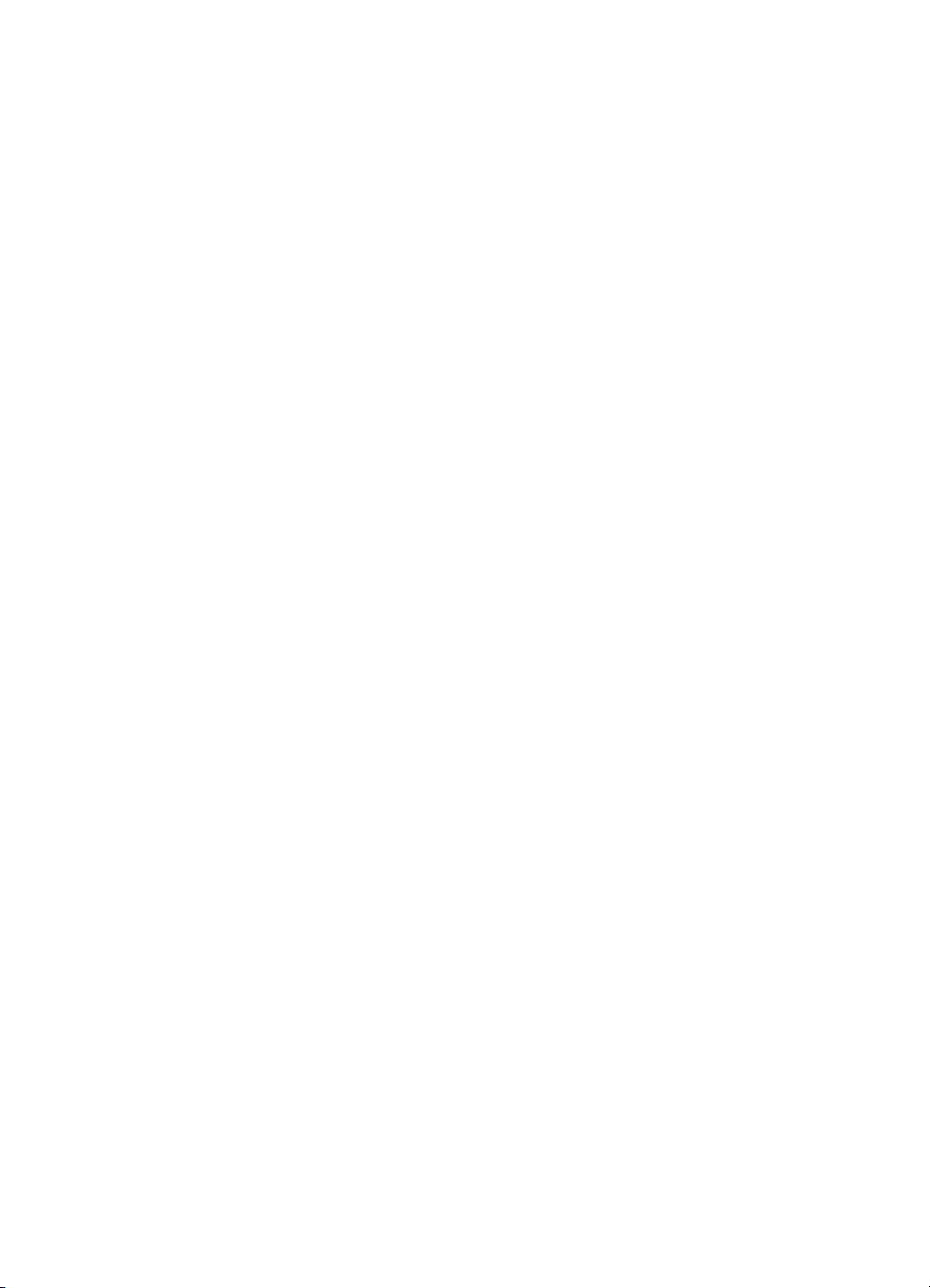
Contents
1 Welcome................................................................................................................1
Setting up the dock ................................................................................................1
2 Transfer and print images....................................................................................3
Transferring images to a computer ........................................................................3
Printing images ......................................................................................................3
3 Technical information..........................................................................................4
Technical support ..................................................................................................4
Troubleshooting .....................................................................................................4
Purchasing camera accessories ............................................................................5
Limited warranty statement ....................................................................................6
Page 5

Page 6

1
Welcome
The HP Photosmart 6220 Digital Camera Dock allows you to easily download images
to your computer, print images directly to a printer, and recharge the camera battery.
Setting up the dock
1. Attach the dock insert to the top of the camera dock by snapping it into place.
One or more clear plastic dock inserts came in the box with your dock. Each of
these dock inserts has a sticker of a different shape and color on it. See Chapter
1 of your camera electronic User Guide to determine which dock insert to use.
2. Connect the AC power adapter and USB cable to the right-hand side of the dock.
User Guide
1 2
Icon Description
5V 2A Connect the AC power adapter to the 5V 2A connector
on the dock, plug the power cord into the AC power
adapter, and plug the power cord into a wall outlet. If
more than one power cord is in the box, use the cord
that is appropriate for power outlets in your area. The
AC power adapter for the dock is the same as the one
used for your camera (part number L2056-60001). If no
power adapter came with your dock, use the one that
came with your camera.
1
Page 7

Chapter 1
Icon Description
Mini USB port for connecting to a computer or a printer.
The USB cable to use for connecting to a computer or
PictBridge port of a printer is part number
C8887-80003 (or 8121-0637), and it came in the box
with the dock.
3. Remove any cables that may be attached to your camera. Then, insert the
camera into the camera dock as shown here. The Image Display side of the
camera must point toward the edge of the dock with the HP logo.
2
HP Photosmart 6220 Digital Camera Dock
Page 8

2
Transfer and print images
You can use your dock to transfer images to a computer and to print them directly to a
printer.
Transferring images to a computer
Transferring images using HP Photosmart Software
1. Connect the dock to the computer using the USB cable.
2. Place the camera in the dock.
3. Turn on the camera and follow the directions on your computer screen. Refer to
the onscreen help for more information.
Transferring images without HP Photosmart Software
1. Set the camera's USB Configuration to either Digital Camera or Disk Drive.
Refer to your camera electronic User Guide for more information.
Note If you are using Windows 98 or Me, you must install the software to
transfer images.
2. Place the camera in the dock and turn it on.
3. On Windows computers, the camera will appear either as a device or a
removable disk, allowing you to copy the images. On the Mac, either Image
Capture or iPhoto starts automatically, allowing you to transfer images to the
computer.
Printing images
1.
Connect the dock to the printer's PictBridge
printer).
2. Set the camera's USB Configuration setting to Digital Camera (see the camera
electronic User Guide).
3. Insert the camera into the camera dock and turn on the camera.
The Print Setup menu displays on the camera. If you already selected images to
print in the camera, the number of images selected will be shown in the Print
Setup menu. Otherwise, Images: ALL will be displayed.
4. If all the settings in the Print Setup menu look correct, press the Menu/OK
button on the camera to begin printing. Or, you can change settings in the Print
Setup menu using the arrow keys on the camera, then press Menu/OK to begin
printing.
5. When the printing completes, you can leave the camera in the dock to recharge
the camera battery.
User Guide
port (usually on the front of the
3
Page 9

3
Technical information
Technical support
Please refer to your camera electronic User Guide for support procedures and contact
information.
Troubleshooting
Note For additional troubleshooting information, please see the Troubleshooting
section in your camera electronic User Guide.
Problem
The camera batteries will not
charge, and the camera
charging light is on.
The camera batteries will not
charge, and the camera
charging light is off.
The camera is not
recognized by the computer
when it is in the dock.
Possible cause Solution
Batteries in the camera are
not rechargeable.
The camera has not been left
in the dock long enough.
Battery voltage is too low for
charging to start.
The camera is not securely in
the dock.
The camera dock does not
have electrical power.
The dock is connected to the
computer through a USB hub
or the USB port on the front
of the computer.
Install rechargeable batteries
(either Lithium Ion or NiMH
as required by your camera).
Make sure the camera has
been left in the camera dock
for at least 4 to 6 hours to
charge completely, and the
charging light has stopped
blinking.
The camera will not attempt
to charge batteries that may
be damaged or overdischarged. If the battery will
not charge sufficiently, it is
likely that the battery is bad.
Purchase new rechargeable
batteries and try again.
Make sure the camera is
inserted completely into the
dock.
Confirm that the power cord
is plugged into the dock.
Connect the USB cable
directly to one of the USB
ports on the computer.
The USB cable connecting
the dock to the computer is
bad.
4
HP Photosmart 6220 Digital Camera Dock
If your camera has a USB
connector, try connecting the
camera directly to the
computer using the cable that
is connecting the dock to the
computer. If it works, then the
problem is not the cable. If it
Page 10

(continued)
Problem Possible cause Solution
does not work, try using a
different USB cable.
The HP Photosmart Software
is not installed on your
computer.
Purchasing camera accessories
For information about purchasing accessories, go to:
● www.hp.com/go/myhpcamera (US)
● www.hp.ca/myhpcamera (Canada)
● www.hp.com (all other countries/regions)
To purchase accessories, visit your local retailer or order online at:
● www.hpshopping.com (US)
● www.hpshopping.ca (Canada)
● www.hp.com/eur/hpoptions (Europe)
Some available accessories are as follows:
● HP Photosmart Quick Recharge Kit for HP Photosmart cameras–L1810A/B (Not available in
Latin America.)
● Rechargeable HP Photosmart R07 Lithium Ion battery for HP Photosmart cameras–L1812A/B
● HP Photosmart 5V 2A AC power adapter for HP Photosmart cameras–L2056–60001 (Not
available in Latin America)
● HP Photosmart SD memory cards
– HP Photosmart 128 MB SD memory card--L1873A
– HP Photosmart 256 MB SD memory card--L1874A
– HP Photosmart 512 MB SD memory card--L1875A
– HP Photosmart 1 GB SD memory card–L1876A
● HP Photosmart premium case for HP Photosmart cameras--L1811A
● www.casesonline.com--Go to www.casesonline.com to design your own custom case to fit
your HP Photosmart camera. Choose the style, material, and color for your camera case.
Refer to your camera
electronic User Guide for
installation instructions.
User Guide
5
Page 11

A
Chapter 3
Limited warranty statement
HP product Duration of limited warranty
Accessories One year in Europe, Middle East and Africa;
Ninety days elsewhere
Software One year in Europe, Middle East and Africa;
Ninety days elsewhere
. Extent of limited warranty
1. Hewlett-Packard (HP) warrants to the end-user customer that the HP products specified above will be free from
defects in materials and workmanship for the duration specified above, which duration begins on the date of purchase
by the customer.
2. For software products, HP's limited warranty applies only to a failure to execute programming instructions. HP does
not warrant that the operation of any product will be uninterrupted or error free.
3. HP's limited warranty covers only those defects that arise as a result of normal use of the product, and does not cover
any other problems, including those that arise as a result of:
a. Improper maintenance or modification;
b. Software, media, parts, or supplies not provided or supported by HP;
c. Operation outside the product's specifications;
d. Unauthorized modification or misuse.
4. For HP printer products, the use of a non-HP ink cartridge or a refilled ink cartridge does not affect either the warranty
to the customer or any HP support contract with the customer. However, if printer failure or damage is attributable to
the use of a non-HP or refilled ink cartridge, HP will charge its standard time and materials charges to service the
printer for the particular failure or damage.
5. If HP receives, during the applicable warranty period, notice of a defect in any product which is covered by HP's
warranty, HP shall either repair or replace the product, at HP's option.
6. If HP is unable to repair or replace, as applicable, a defective product which is covered by HP's warranty, HP shall,
within a reasonable time after being notified of the defect, refund the purchase price for the product.
7. HP shall have no obligation to repair, replace, or refund until the customer returns the defective product to HP.
8. Any replacement product may be either new or like-new, provided that it has functionality at least equal to that of the
product being replaced.
9. HP products may contain remanufactured parts, components, or materials equivalent to new in performance.
10. HP's Limited Warranty Statement is valid in any country where the covered HP product is distributed by HP. Contracts
for additional warranty services, such as on-site service, may be available from any authorized HP service facility in
countries where the product is distributed by HP or by an authorized importer.
B. Limitations of warranty
TO THE EXTENT ALLOWED BY LOCAL LAW, NEITHER HP NOR ITS THIRD PARTY SUPPLIERS MAKES ANY
OTHER WARRANTY OR CONDITION OF ANY KIND, WHETHER EXPRESS OR IMPLIED WARRANTIES OR
CONDITIONS OF MERCHANTABILITY, SATISFACTORY QUALITY, AND FITNESS FOR A PARTICULAR
PURPOSE.
C. Limitations of liability
1. To the extent allowed by local law, the remedies provided in this Warranty Statement are the customer's sole and
exclusive remedies.
2. TO THE EXTENT ALLOWED BY LOCAL LAW, EXCEPT FOR THE OBLIGATIONS SPECIFICALLY SET FORTH IN
THIS WARRANTY STATEMENT, IN NO EVENT SHALL HP OR ITS THIRD PARTY SUPPLIERS BE LIABLE FOR
DIRECT, INDIRECT, SPECIAL, INCIDENTAL, OR CONSEQUENTIAL DAMAGES, WHETHER BASED ON
CONTRACT, TORT, OR ANY OTHER LEGAL THEORY AND WHETHER ADVISED OF THE POSSIBILITY OF
SUCH DAMAGES.
D. Local law
1. This Warranty Statement gives the customer specific legal rights. The customer may also have other rights which vary
from state to state in the United States, from province to province in Canada, and from country to country elsewhere
in the world.
2. To the extent that this Warranty Statement is inconsistent with local law, this Warranty Statement shall be deemed
modified to be consistent with such local law. Under such local law, certain disclaimers and limitations of this Warranty
Statement may not apply to the customer. For example, some states in the United States, as well as some
governments outside the United States (including provinces in Canada), may:
a. Preclude the disclaimers and limitations in this Warranty Statement from limiting the statutory rights of a consumer
(e.g., the United Kingdom);
b. Otherwise restrict the ability of a manufacturer to enforce such disclaimers or limitations; or
c. Grant the customer additional warranty rights, specify the duration of implied warranties which the manufacturer
cannot disclaim, or allow limitations on the duration of implied warranties.
3. You may have additional statutory rights against the seller based on your purchase agreement. Those rights are not in
any way affected by this Warranty Statement.
4. THE TERMS IN THIS WARRANTY STATEMENT, EXCEPT TO THE EXTENT LAWFULLY PERMITTED, DO NOT
EXCLUDE, RESTRICT, OR MODIFY, AND ARE IN ADDITION TO, THE MANDATORY STATUTORY RIGHTS
APPLICABLE TO THE SALE OF THE HP PRODUCTS TO SUCH CUSTOMERS.
Dear Customer,
You will find below the name and address of the HP entity responsible for the performance of the HP Limited Warranty in your
country.
You may have additional statutory rights against the seller based on your purchase agreement. Those rights are not
in any way affected by this HP Limited Warranty.
Ireland: Hewlett-Packard Ireland Ltd. 30 Herbert Street IRL-Dublin 2
United Kingdom: Hewlett-Packard Ltd, Cain Road, Bracknell, GB-Berks RG12 1HN
HP Limited Warranty
6
HP Photosmart 6220 Digital Camera Dock
