HP PhotoSmart 620 User Manual
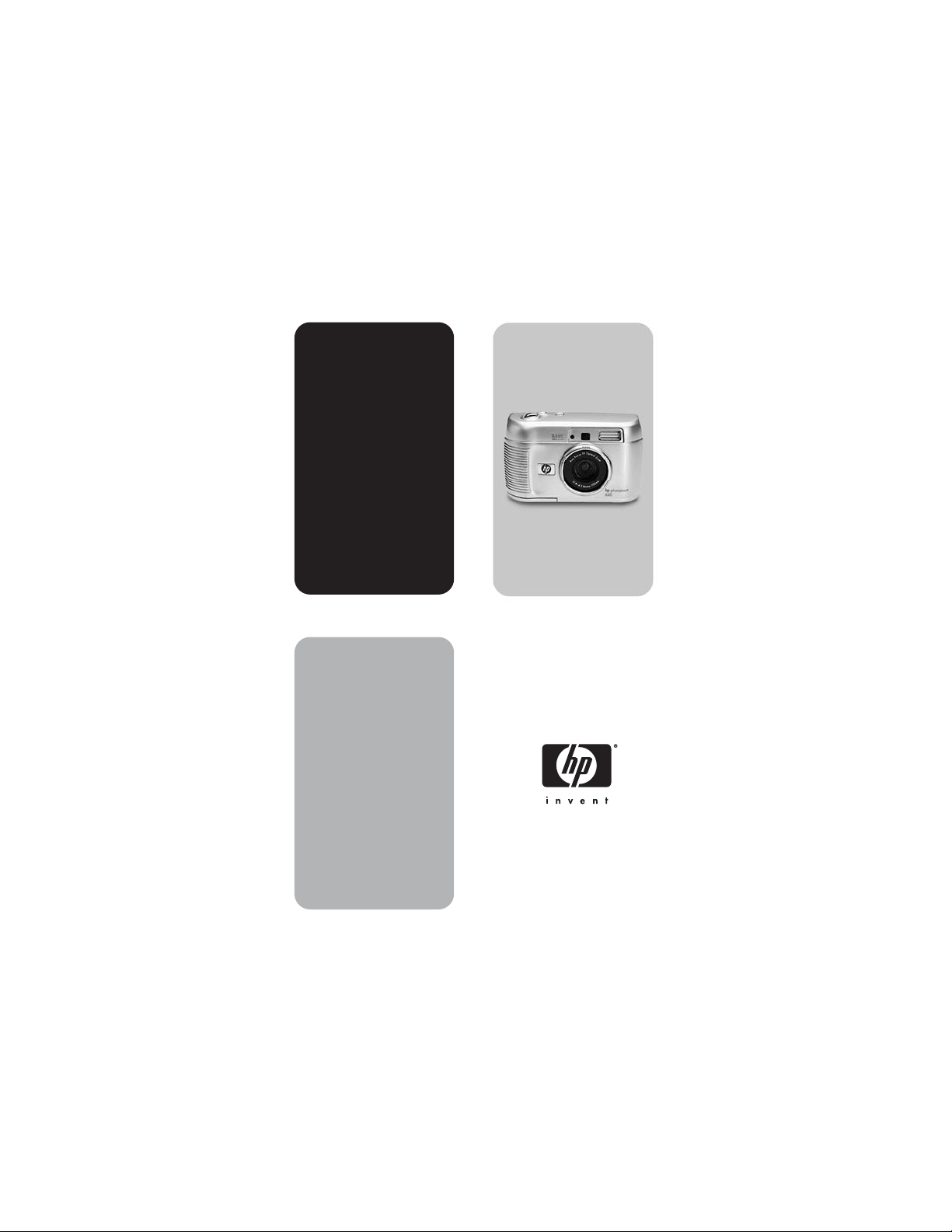
hp
photosmart
620 series
digital
camera
user's manual
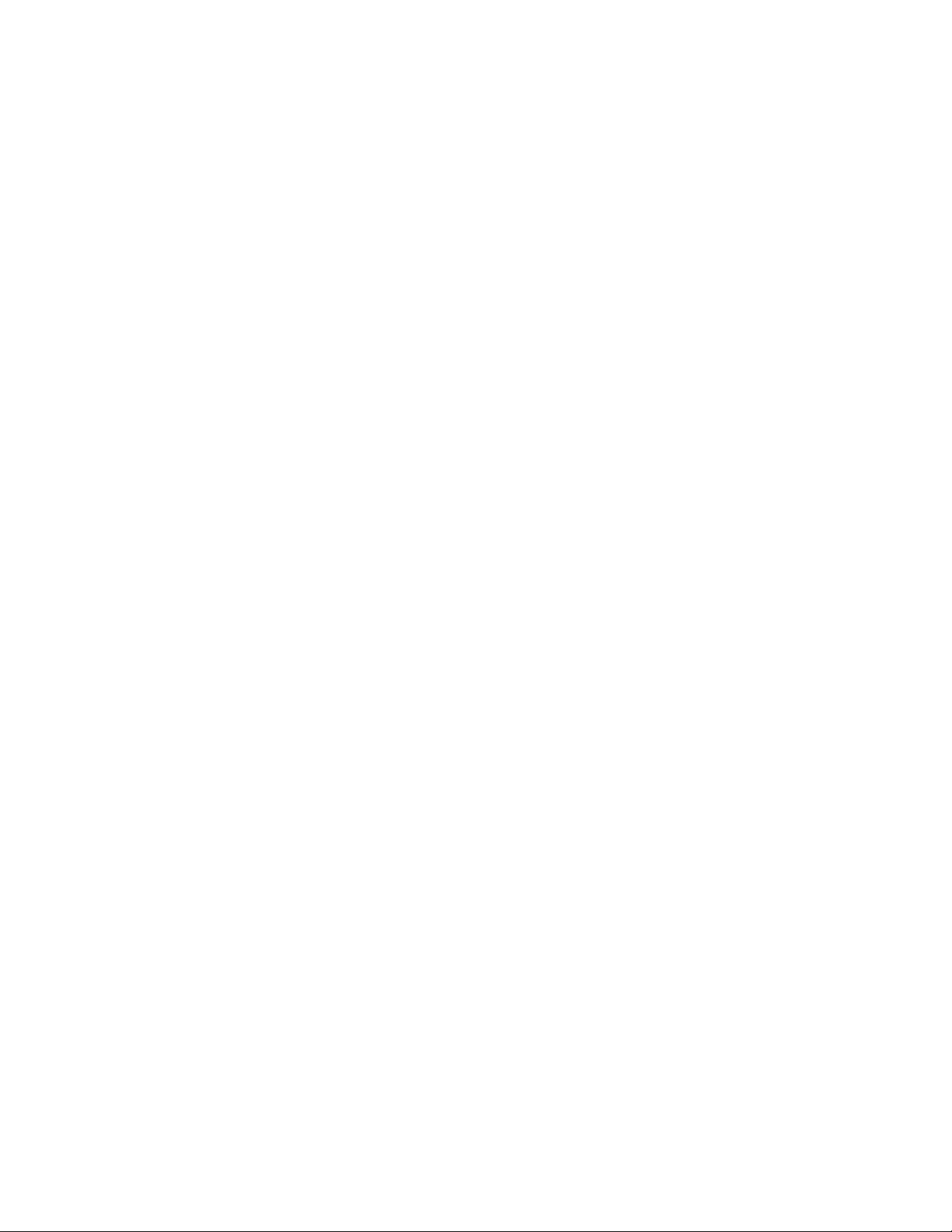
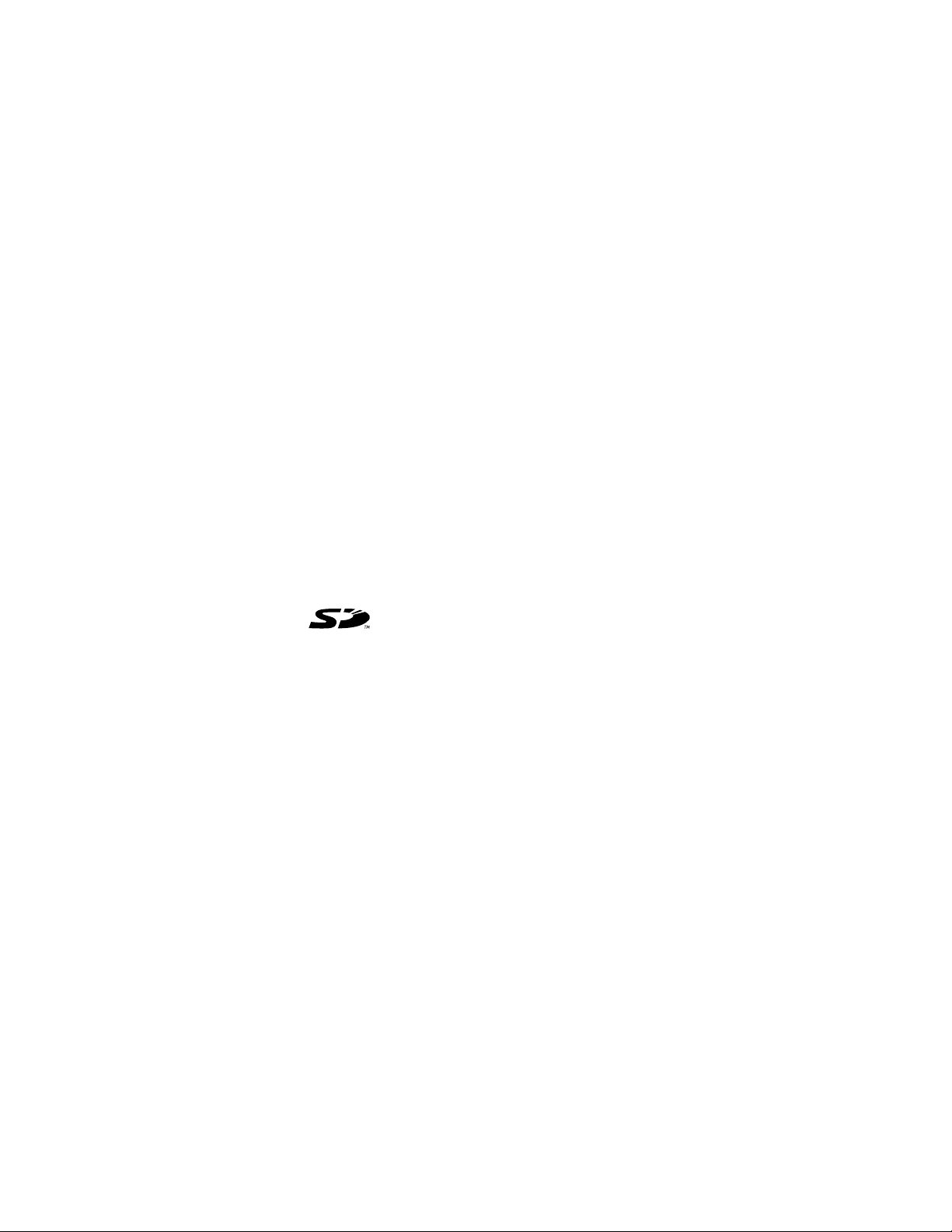
Trademark and copyright information
© Copyright 2002 Hewlett-Packard Company
All rights are reserved. No part of this document may be
photocopied, reproduced, or translated to another language
without the prior written consent of Hewlett-Packard Company.
The information contained in this document is subject to
change without notice. Hewlett-Packard shall not be liable for
errors contained herein or for consequential damages in
connection with the furnishing, performance, or use of this
material.
Microsoft® and Windows® are U.S. registered trademarks of
Microsoft Corporation.
Apple, Macintosh, and Mac are registered trademarks of
Apple Computer, Inc.
SD Logo is a trademark.
Materials disposal
This HP product contains the following materials that might
require special handling at end-of-life:
z Alkaline manganese dioxide-zinc or lithium-iron disulfide
AA batteries.
z Lead in the solder and some component leads.
Disposal of this material can be regulated because of
environmental considerations. For disposal or recycling
information, please contact your local authorities or the
Electronic Industries Alliance (EIA) (www.eiae.org).
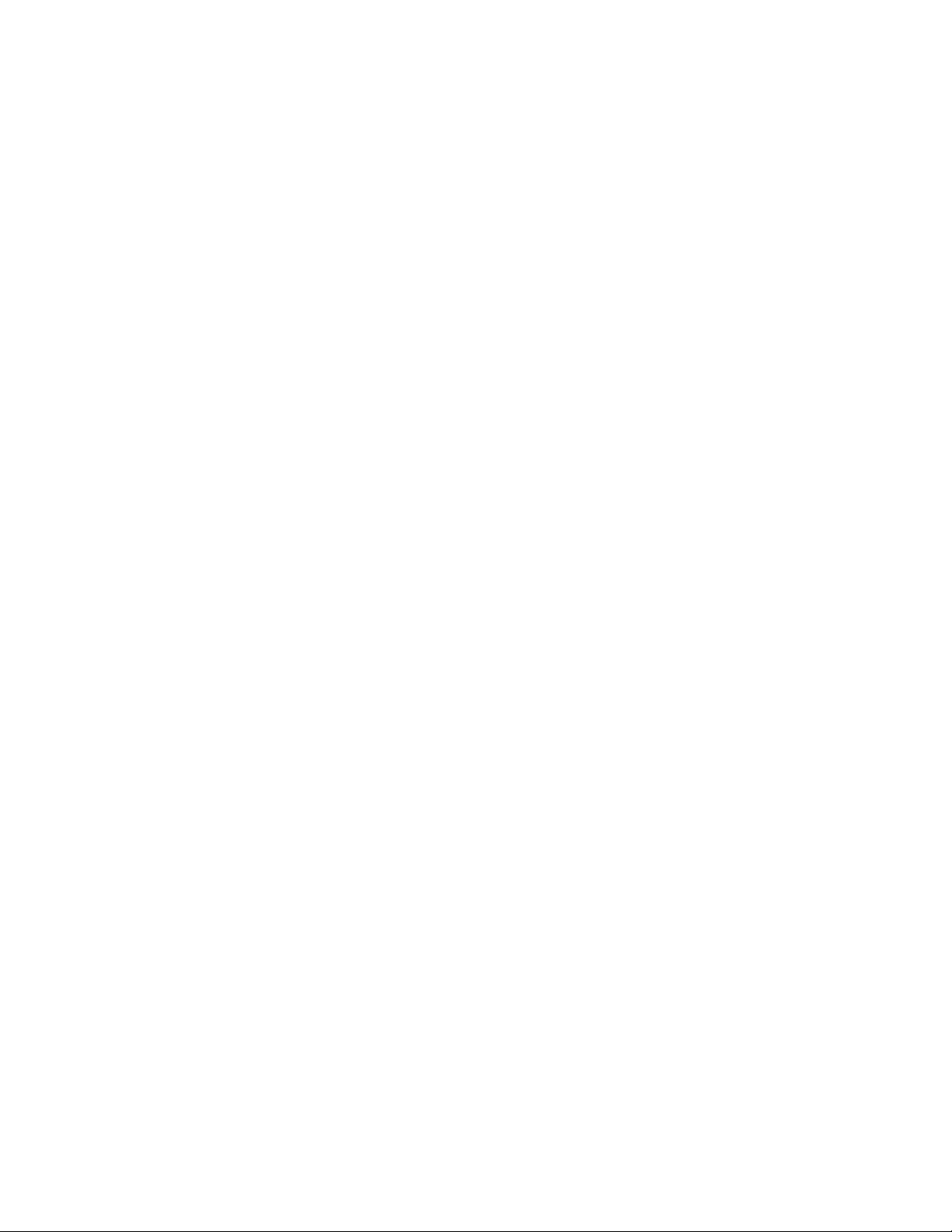
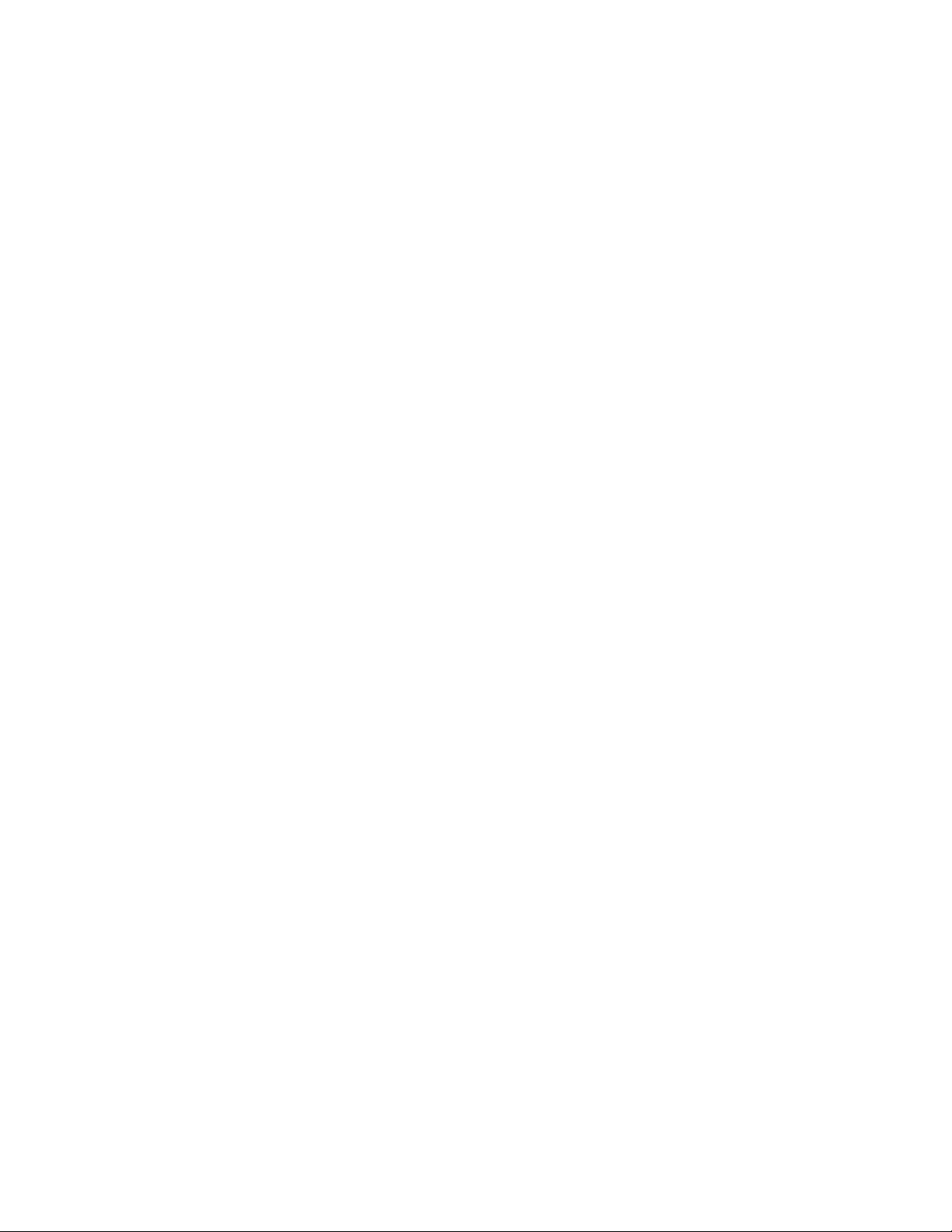
Table of Contents
1-Getting started
1-Getting started
1-Getting started1-Getting started
Camera parts . . . . . . . . . . . . . . . . . . . . . . . . . . . . . . 8
Setup . . . . . . . . . . . . . . . . . . . . . . . . . . . . . . . . . . . 12
Attaching the wrist strap . . . . . . . . . . . . . . . . . . 12
Inserting the batteries . . . . . . . . . . . . . . . . . . . . 12
Inserting the memory card (optional) . . . . . . . . . 13
Turning on power. . . . . . . . . . . . . . . . . . . . . . . 13
Choosing the language. . . . . . . . . . . . . . . . . . . 14
Setting the date and time. . . . . . . . . . . . . . . . . . 14
Installing the software . . . . . . . . . . . . . . . . . . . . 15
Windows . . . . . . . . . . . . . . . . . . . . . . . . . 15
Macintosh. . . . . . . . . . . . . . . . . . . . . . . . . 15
2-Taking pictures
2-Taking pictures
2-Taking pictures2-Taking pictures
Taking still pictures . . . . . . . . . . . . . . . . . . . . . . . . . 17
Using focus lock . . . . . . . . . . . . . . . . . . . . . . . . 18
Using instant review . . . . . . . . . . . . . . . . . . . . . 18
Recording video clips. . . . . . . . . . . . . . . . . . . . . . . . 18
Using Preview mode . . . . . . . . . . . . . . . . . . . . . . . . 20
Using the self-timer . . . . . . . . . . . . . . . . . . . . . . . . . 20
Using zoom . . . . . . . . . . . . . . . . . . . . . . . . . . . . . . 21
Optical zoom. . . . . . . . . . . . . . . . . . . . . . . . . . 21
Digital zoom . . . . . . . . . . . . . . . . . . . . . . . . . . 21
Using the flash . . . . . . . . . . . . . . . . . . . . . . . . . . . . 22
Changing the image quality . . . . . . . . . . . . . . . . . . . 23
3-Using Playback and the Main menu
3-Using Playback and the Main menu
3-Using Playback and the Main menu3-Using Playback and the Main menu
Using Playback mode . . . . . . . . . . . . . . . . . . . . . . . 25
Reviewing images. . . . . . . . . . . . . . . . . . . . . . . 26
Reviewing video clips . . . . . . . . . . . . . . . . . . . . 26
Using the Main menu. . . . . . . . . . . . . . . . . . . . . . . . 27
Rotating images . . . . . . . . . . . . . . . . . . . . . . . . 27
Deleting images . . . . . . . . . . . . . . . . . . . . . . . . 28
3
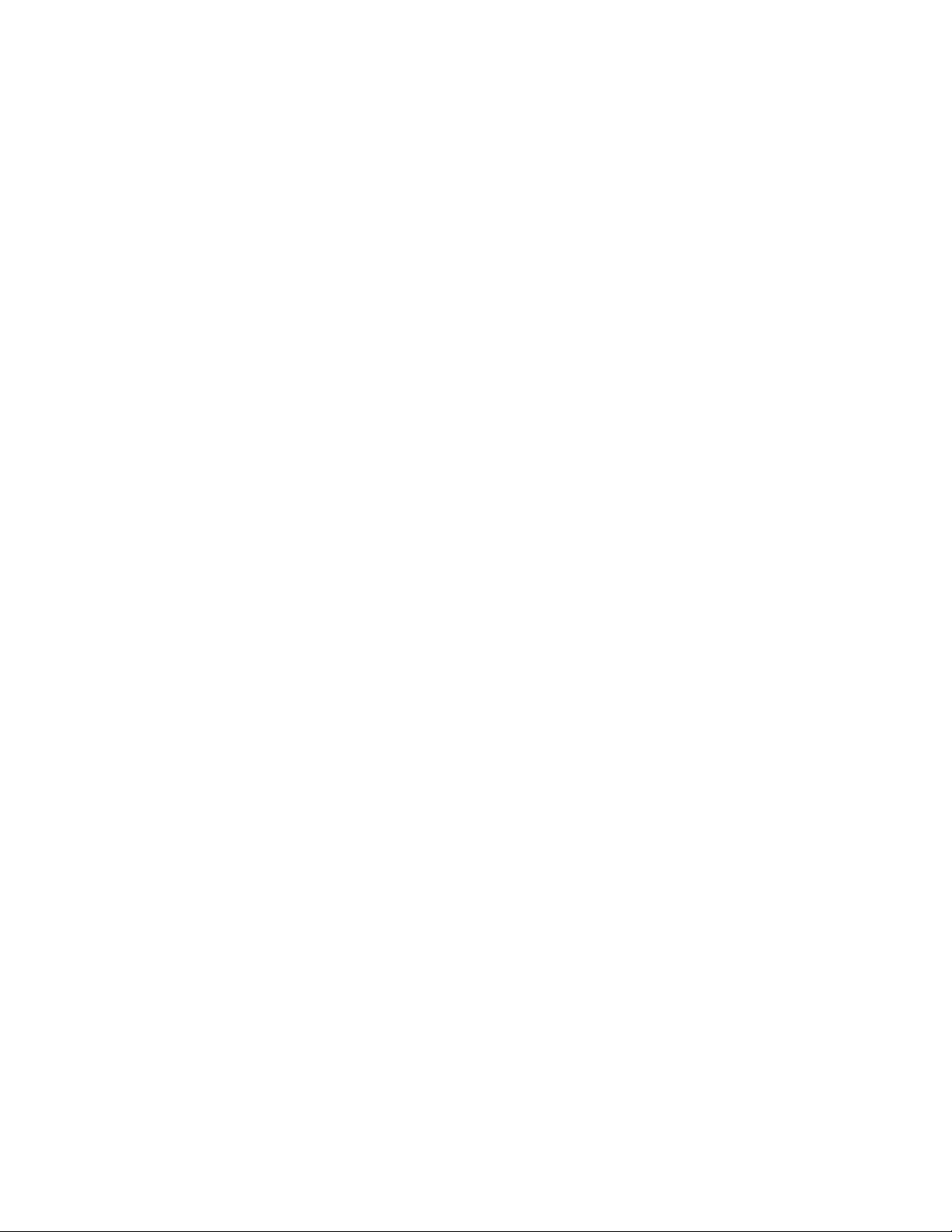
Viewing thumbnail images . . . . . . . . . . . . . . . . .29
Magnifying images . . . . . . . . . . . . . . . . . . . . . .29
Using the Setup menu . . . . . . . . . . . . . . . . . . . .30
Date & Time. . . . . . . . . . . . . . . . . . . . . . . .30
Welcome Screen . . . . . . . . . . . . . . . . . . . .30
USB Configuration . . . . . . . . . . . . . . . . . . .31
Move Images to Card . . . . . . . . . . . . . . . . .31
Language . . . . . . . . . . . . . . . . . . . . . . . . .32
Exit . . . . . . . . . . . . . . . . . . . . . . . . . . . . . .32
4-Using hp instant share
4-Using hp instant share
4-Using hp instant share4-Using hp instant share
Using hp instant share to print pictures. . . . . . . . . . . .35
Using the hp instant share e-mail service . . . . . . . . . .35
Adding, modifying, and removing e-mail
addresses . . . . . . . . . . . . . . . . . . . . . . . . . . . . .36
Selecting images to be e-mailed . . . . . . . . . . . . .37
Windows. . . . . . . . . . . . . . . . . . . . . . . . . .38
Macintosh . . . . . . . . . . . . . . . . . . . . . . . . .38
5-Unloading, printing, and displaying images
5-Unloading, printing, and displaying images
5-Unloading, printing, and displaying images5-Unloading, printing, and displaying images
Unloading to a computer . . . . . . . . . . . . . . . . . . . . .39
Printing images . . . . . . . . . . . . . . . . . . . . . . . . . . . .40
Displaying images on a TV . . . . . . . . . . . . . . . . . . . .41
Displaying a slideshow . . . . . . . . . . . . . . . . . . .41
6-Troubleshooting and support
6-Troubleshooting and support
6-Troubleshooting and support6-Troubleshooting and support
Problems and solutions . . . . . . . . . . . . . . . . . . . . . . .43
Error messages . . . . . . . . . . . . . . . . . . . . . . . . . . . .50
Error messages on the camera . . . . . . . . . . . . . .50
Error messages on the computer. . . . . . . . . . . . .53
Getting assistance . . . . . . . . . . . . . . . . . . . . . . . . . .53
Finding help on the web. . . . . . . . . . . . . . . . . . .53
HP product support. . . . . . . . . . . . . . . . . . .53
HP photosmart website . . . . . . . . . . . . . . . .53
HP accessibility website. . . . . . . . . . . . . . . .53
4 hp photosmart 620 user’s manual
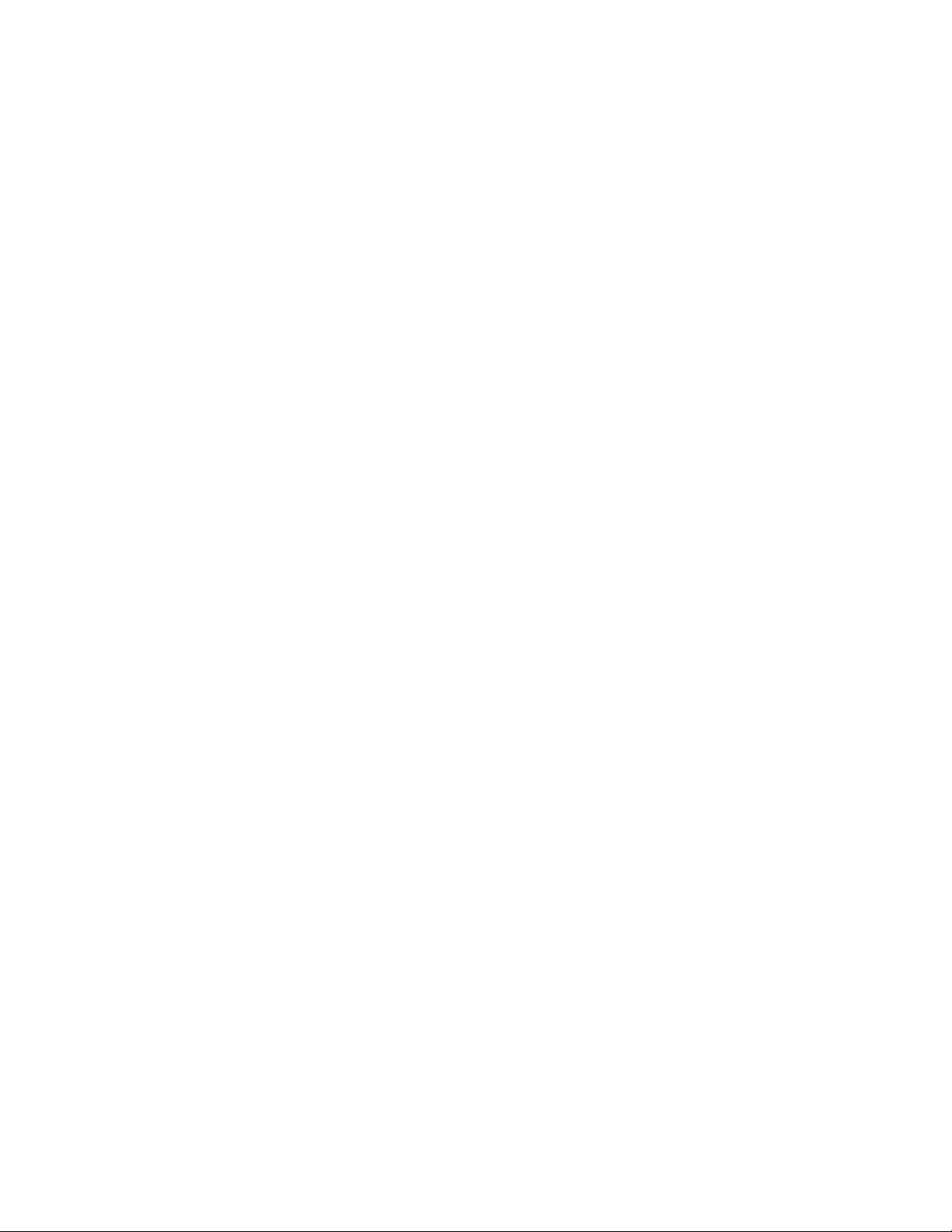
Contacting hp customer support. . . . . . . . . . . . . 54
How hp can help. . . . . . . . . . . . . . . . . . . . 54
Before you call . . . . . . . . . . . . . . . . . . . . . 54
Obtaining support in the United States . . . . . . . 54
Free telephone support for one year . . . . . . 54
After the first year . . . . . . . . . . . . . . . . . . . 55
Upgraded warranty options . . . . . . . . . . . . 55
Obtaining support worldwide . . . . . . . . . . . . . . 56
Hewlett-Packard limited warranty statement . . . . . . . . 58
Regulatory information . . . . . . . . . . . . . . . . . . . 60
Appendix A: Batteries and accessories
Appendix A: Batteries and accessories
Appendix A: Batteries and accessoriesAppendix A: Batteries and accessories
Managing batteries . . . . . . . . . . . . . . . . . . . . . . . . . 61
Extending battery life . . . . . . . . . . . . . . . . . . . . 62
Rechargeable batteries . . . . . . . . . . . . . . . . . . . 62
Power conservation. . . . . . . . . . . . . . . . . . . . . . 62
Purchasing accessories. . . . . . . . . . . . . . . . . . . . . . . 63
Appendix B:
Appendix B: Camera dock
Appendix B: Appendix B:
Camera dock
Camera dockCamera dock
Unloading images to a computer using the dock . . . . 67
Printing images using the dock . . . . . . . . . . . . . . . . . 68
Displaying images on a TV using the dock. . . . . . . . . 68
Appendix C: Reference
Appendix C: Reference
Appendix C: ReferenceAppendix C: Reference
Camera specifications . . . . . . . . . . . . . . . . . . . . . . . 69
5
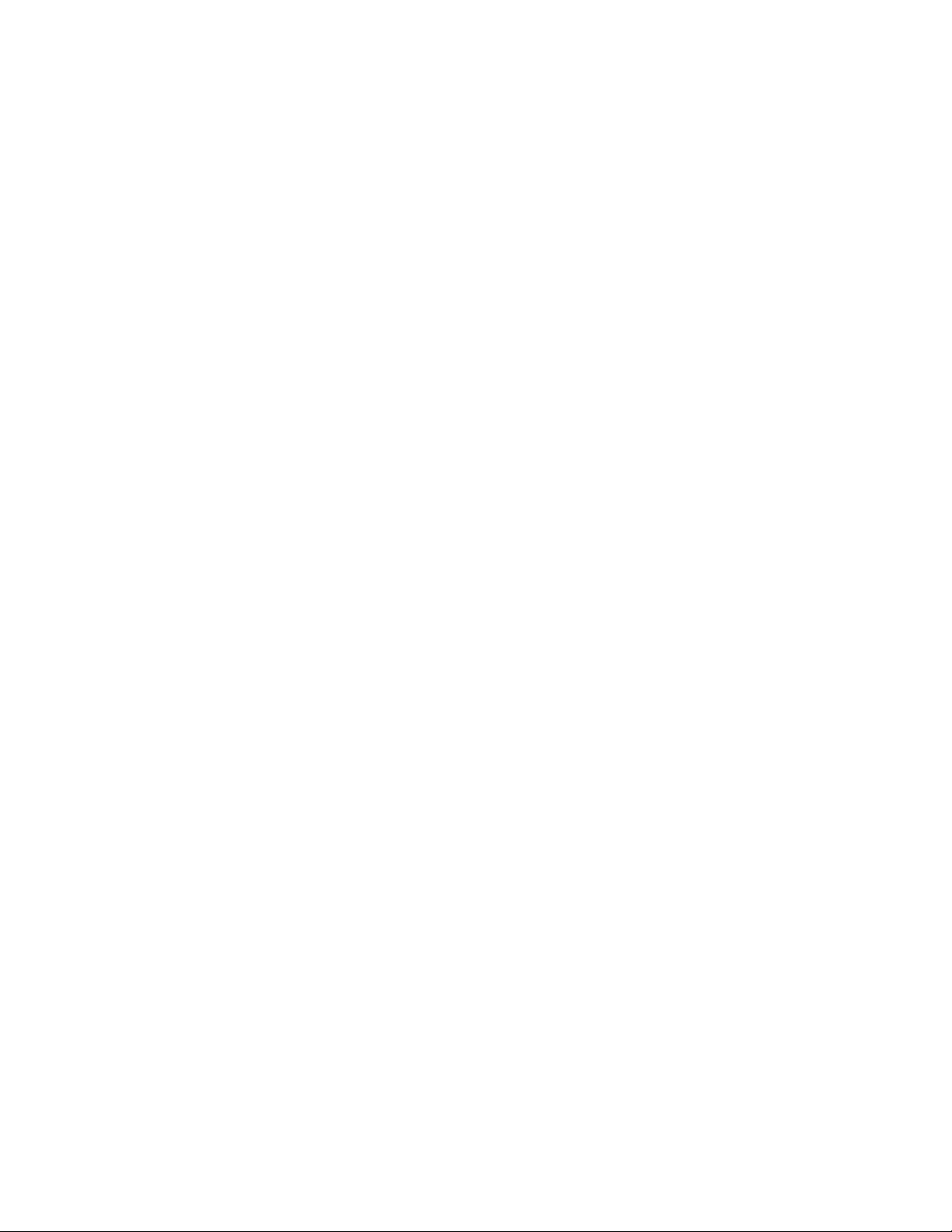
6 hp photosmart 620 user’s manual
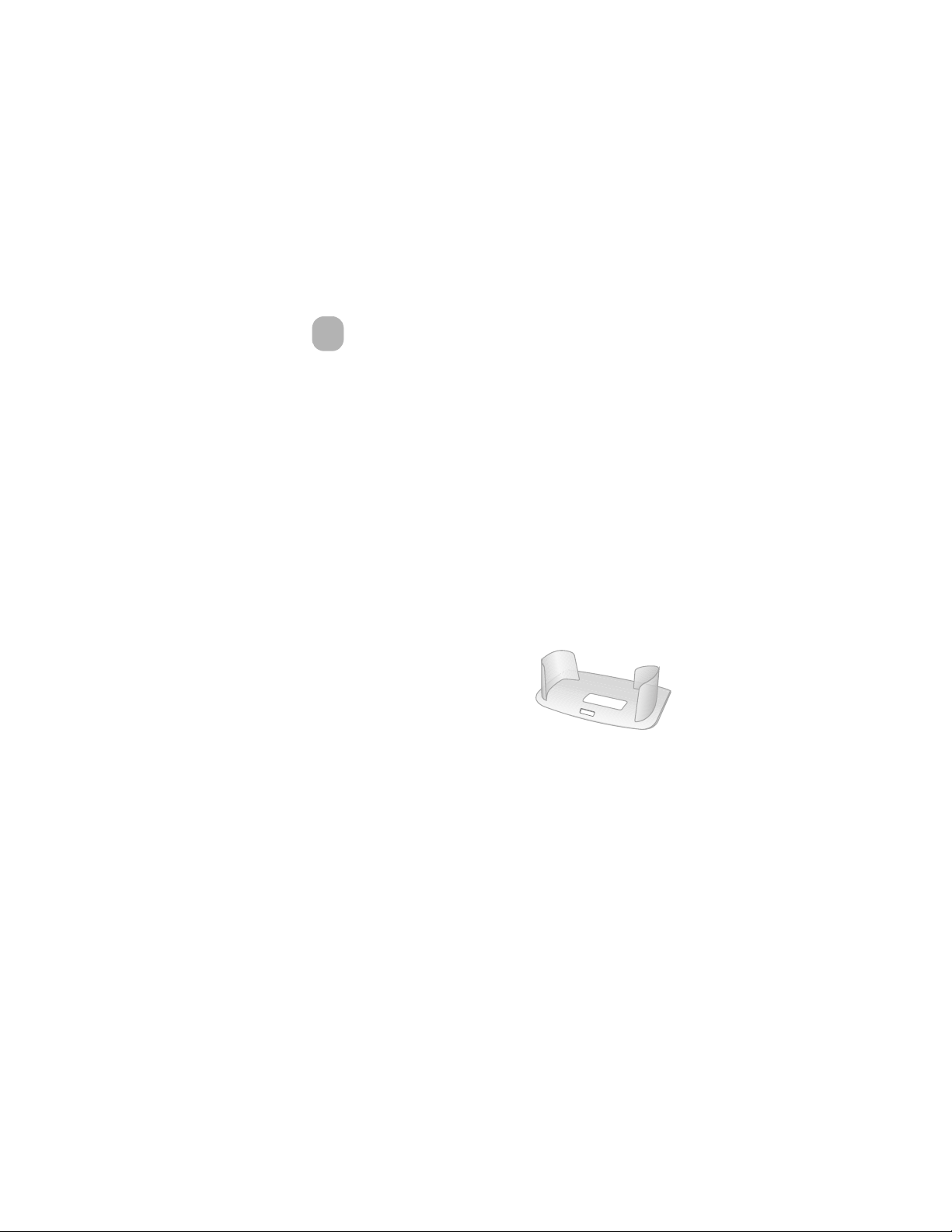
Getting started
1
The HP Photosmart 620 digital camera is a 2.1 mega-pixel
camera with 3x optical zoom and 4x digital zoom capability,
and 8 MB of internal memory. You can add additional memory
by purchasing an optional memory card.
You c an use the Share
print or e-mail. Then, you automatically e-mail or print your
selected pictures when you connect to your computer. You can
bypass the computer altogether and print your selected pictures
directly on certain HP printers.
You can enhance your experience by purchasing an
HP Photosmart 8881 Camera Dock. The Camera Dock allows
you to easily download images to a computer, send images to
a printer, or view images on a television (TV) individually or as
a slideshow.
NOTE A camera Dock Insert is
included in your camera box.
This insert enables your camera
(and others of the same model)
to use the HP Camera Dock.
Please do not use it without the
Camera Dock, and DO NOT discard it. Instructions for its
use are included with the Camera Dock as well as in
Appendix B of this manual.
Share menu to select images that you want to
ShareShare
1-Getting started 7
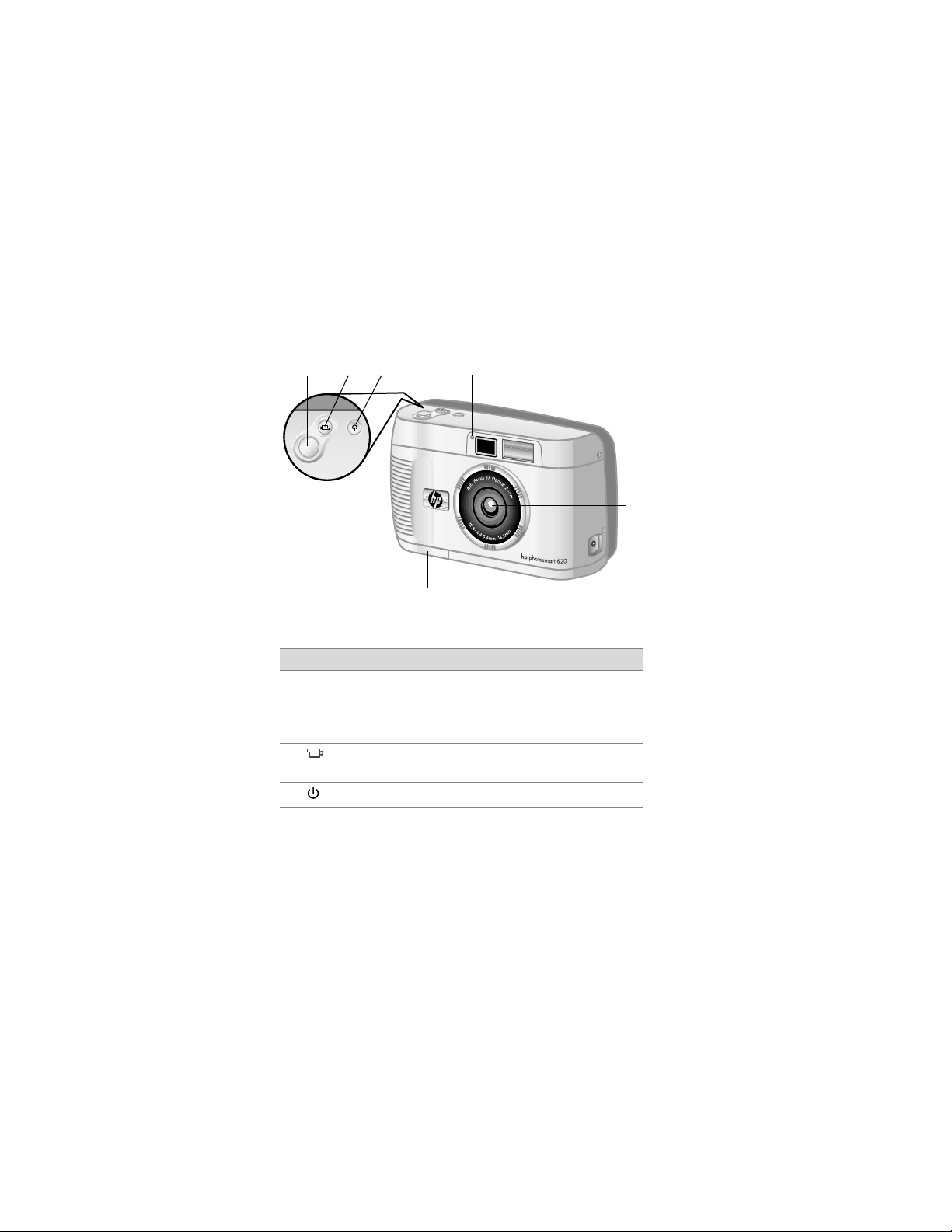
Camera parts
3
2
1
4
7
# Name Description
1 Shutter
Shutter button Focuses and locks the exposure of the
ShutterShutter
camera when pressed halfway down,
and takes the picture when pressed all
the way down
2
Video
Video button
Video Video
Records a video clip; press once to start
and press again to stop
3
Power
Power button
Power Power
4 Video/self-timer
light
Turns the camera power on and off
z Solid red indicates that the camera
is recording video
z Blinking red indicates that the self-
timer is activated
5
6
8 hp photosmart 620 user’s manual
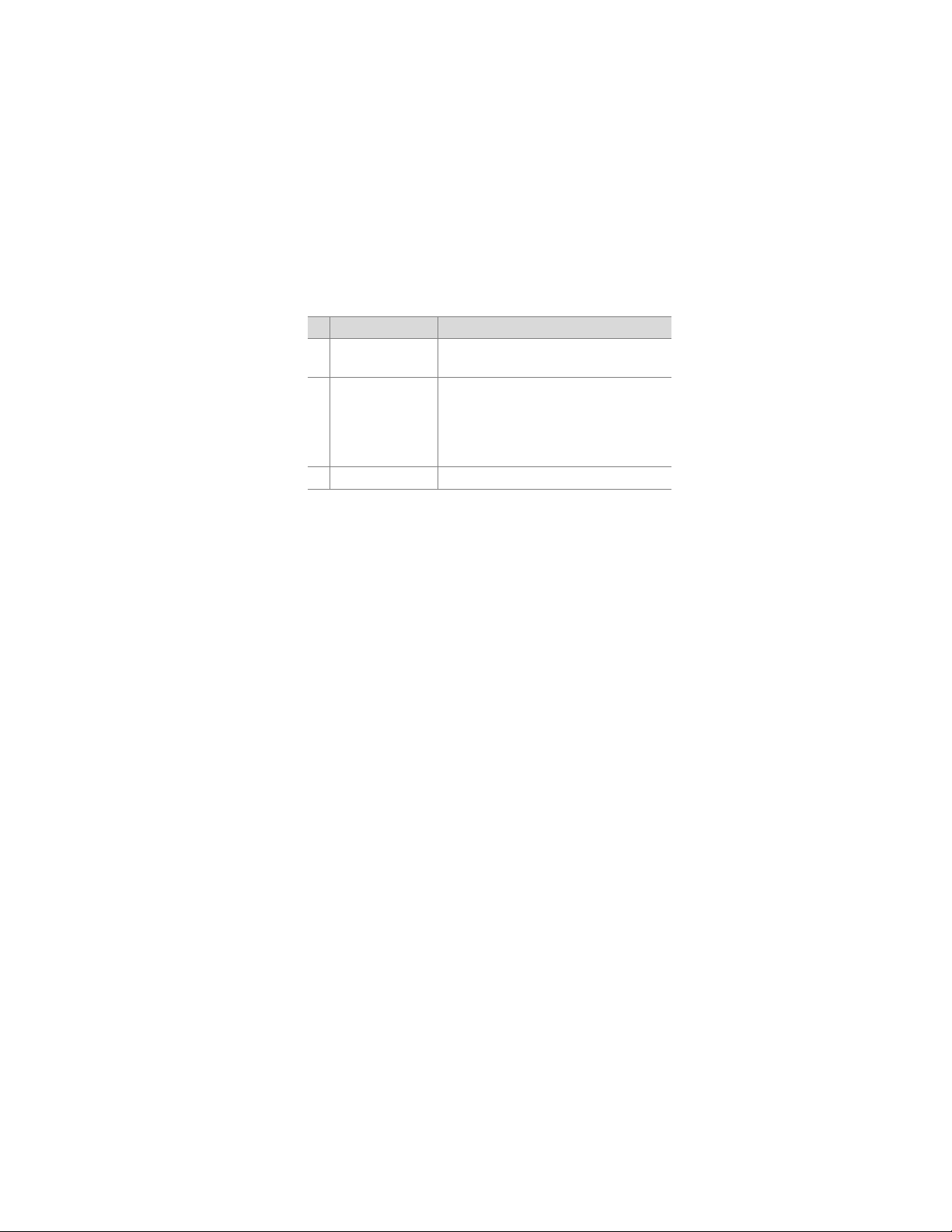
# Name Description
5 Zoom lens 3x optical zoom lens allows you to take
telephoto and wide angle pictures
6 Power adapter
connector
Allows you to connect an optional HP
AC power adapter to the camera to
operate the camera without batteries,
or to charge optional rechargeable
batteries
7 Battery door Allows access to the batteries
1-Getting started 9
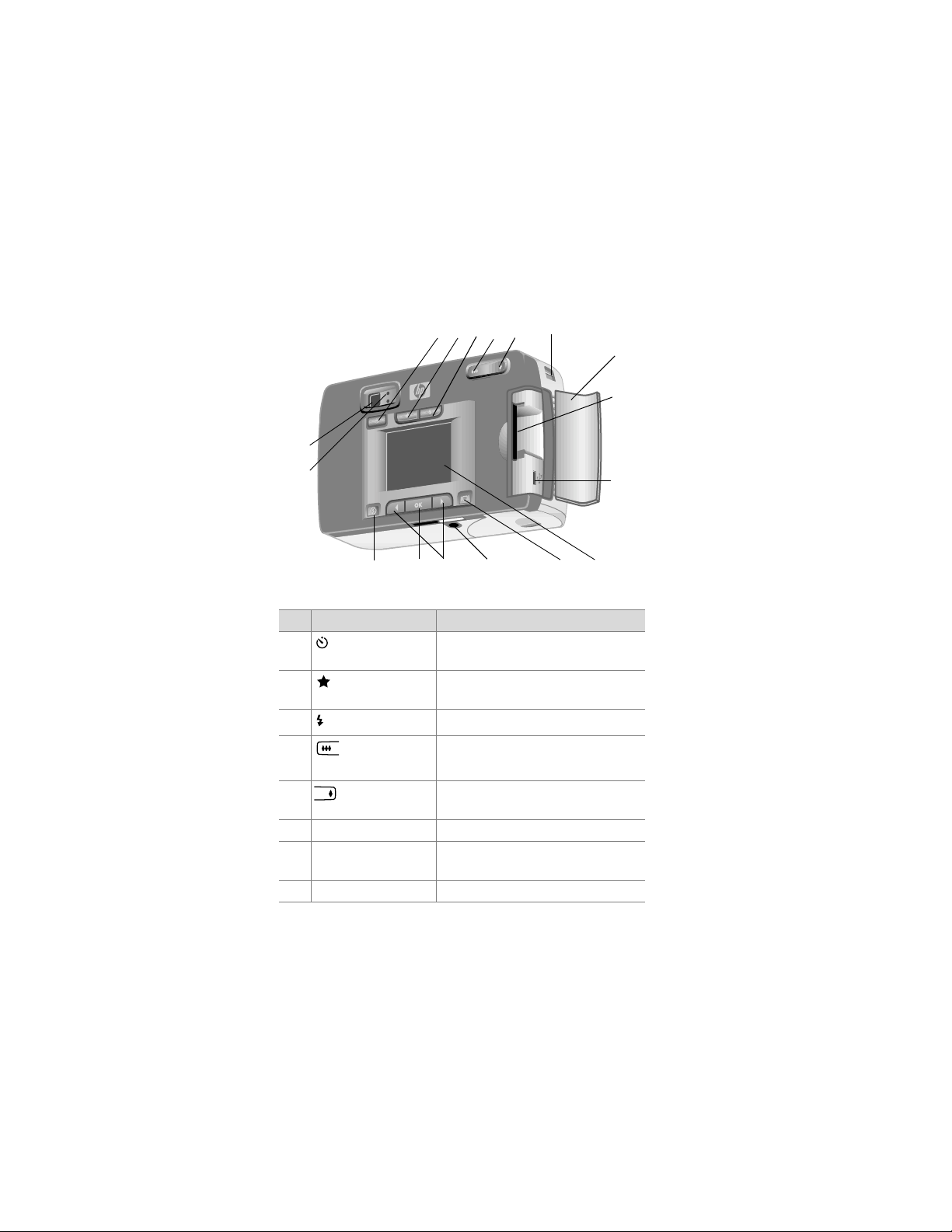
24
23
8910
11 12 13
14
15
16
22
21
20
19
18
17
# Name Description
8
9
10
11
12
Self-timer
Self-timer button
Self-timerSelf-timer
Quality
Quality button
QualityQuality
Flash
Flash button
FlashFlash
Zoom Out
Zoom Out
Zoom OutZoom Out
button
Zoom In
Zoom In button
Zoom In Zoom In
Sets the 10 second self-timer for
pictures and video clips
Increases image quality from
Good
Good to Better
Good Good
Selects the Flash
Better to Best
Better Better
Best
BestBest
Flash setting
Flash Flash
Zooms the lens to wide angle
position
Zooms the lens to telephoto
position
13 Wrist strap mount Wrist strap attachment
14 Memory card door Provides access to the memory
card and USB connector
15 Memory card slot Slot where memory card is inserted
10 hp photosmart 620 user’s manual
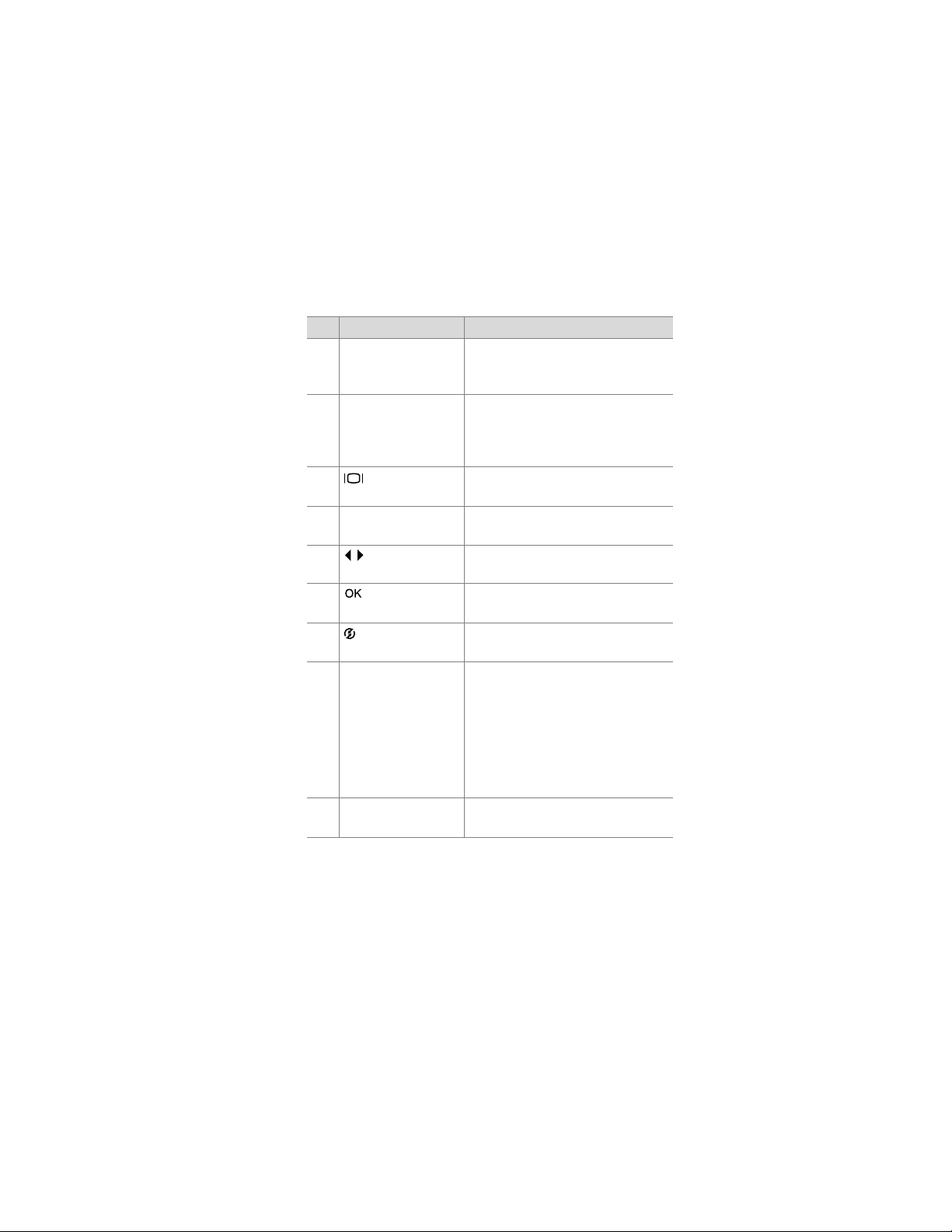
# Name Description
16 USB connector Provides connection to either a
computer or printer by using a USB
cable
17 Image display Provides menu information to
operate the camera; you can also
preview the picture before taking it
and review it afterward
18
Display
Display button
Display Display
Activates Preview mode or turns off
the image display
19 Tripod mount Allows camera to be mounted to a
tripod
20
Arrow
Arrow buttons
ArrowArrow
Move to menu options and
navigate through images
21
button
Switches to Playback mode and
selects menu options
22
Share
Share button
ShareShare
Turns the HP Instant Share
HP Instant Share menu
HP Instant ShareHP Instant Share
on and off
23 Viewfinder light
z Blinking orange indicates that
the camera is busy or is
experiencing an error
z Blinking green indicates that the
camera can’t focus or that you
need to hold it steady for a long
exposure
24 Optical viewfinder Allows you to frame the subject of
the picture
1-Getting started 11
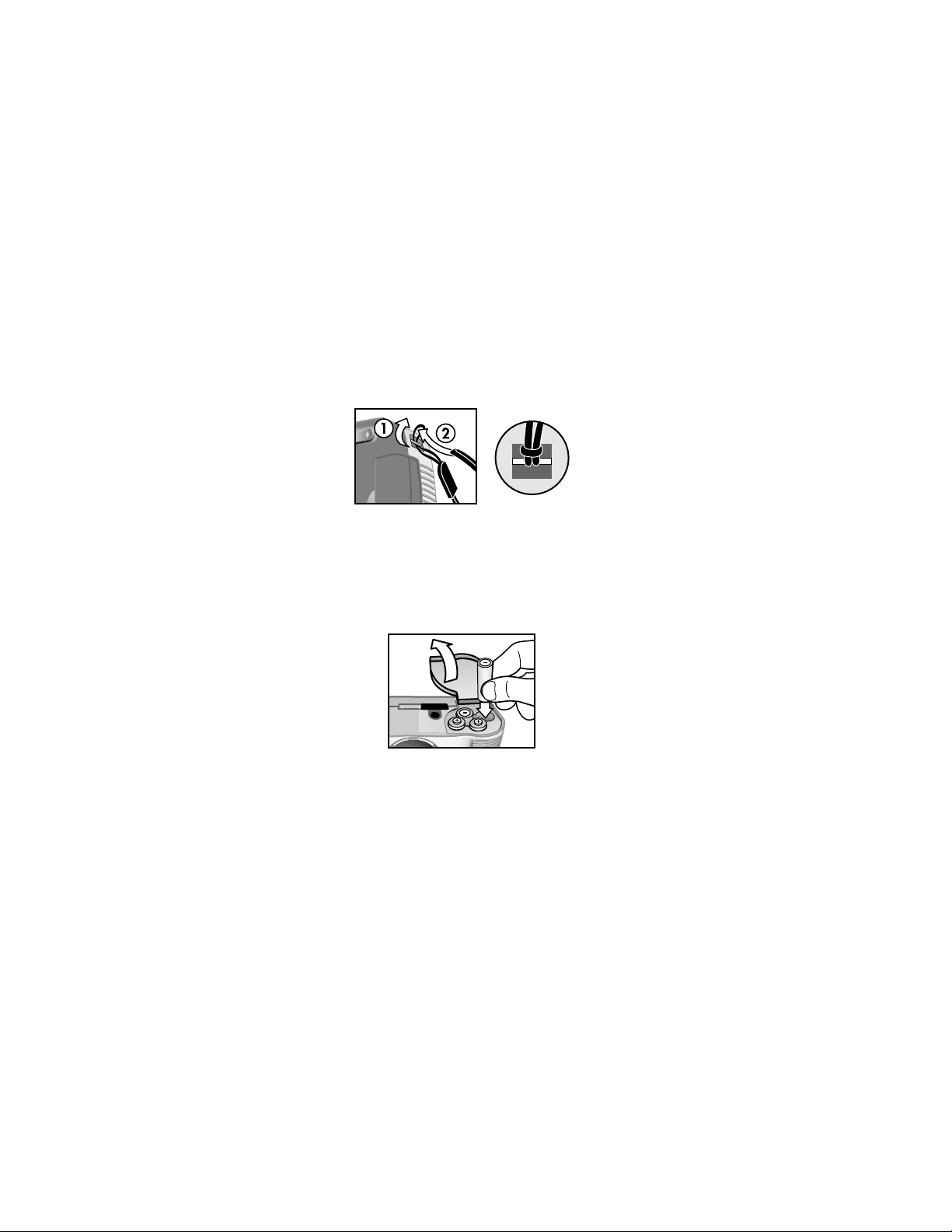
Setup
Attaching the wrist strap
Attach the wrist strap as shown in the illustration.
NOTE It is easiest to install the wrist strap by inserting it from
the bottom of the camera.
Inserting the batteries
1 Open the battery door on the bottom of the camera.
2 Insert the batteries as indicated.
NOTE For more information about batteries, see Appendix A:
Batteries and accessories
Batteries and accessories on page 61.
Batteries and accessoriesBatteries and accessories
Appendix A:
Appendix A: Appendix A:
12 hp photosmart 620 user’s manual

Inserting the memory card (optional)
Your digital camera contains 8 megabytes (MB) of internal
memory to store images and video clips. You can also use a
memory card (purchased separately) to store more images and
video clips. After you unload images to a computer, you can
reuse the card.
1 Open the memory card door.
2 Insert the memory card as shown.
3 Close the memory card door.
To remove the memory card, pull the card out.
Turning on power
z Press the Power
camera is ready, the orange viewfinder light is solid.
Power button to turn on the camera. When the
PowerPower
1-Getting started 13
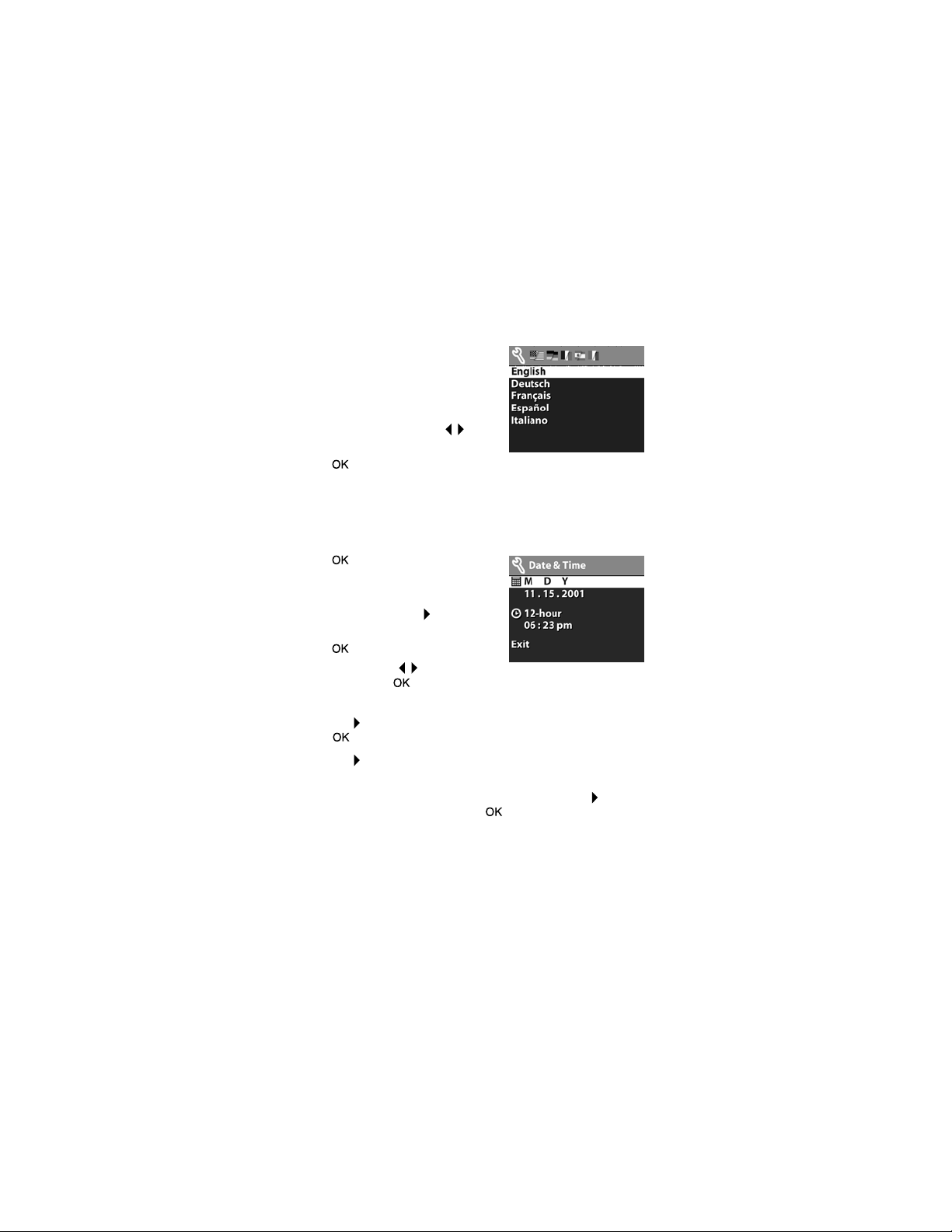
Choosing the language
The first time you turn the camera on,
the following screen appears and
prompts you to choose a language.
1 Scroll to the language that you
want by using the Arrow
buttons.
2 Press to select the highlighted
language.
Arrow
ArrowArrow
Setting the date and time
1 Press repeatedly until your
preferred date format appears
(M = month, D = day, Y = year).
Press the right Arrow
highlight the date.
2 Press to select the first value,
and then use the buttons to
change it. Press to confirm. Set the remaining values in
the same way.
3 Press the button to highlight the time format, and then
press if you want to change it.
4 Press the button to highlight the time. Set the time values
in the same way you set the date values in step 2.
5 When finished setting the date and time, press the button
to highlight Exit
If the batteries are removed from the camera for longer than
ten minutes, you might need to reset the date and time. For
more information about batteries, see Appendix A: Batteries
and accessories
and accessories on page 61.
and accessoriesand accessories
Arrow button to
ArrowArrow
Exit, and then press .
ExitExit
Appendix A: Batteries
Appendix A: Batteries Appendix A: Batteries
14 hp photosmart 620 user’s manual
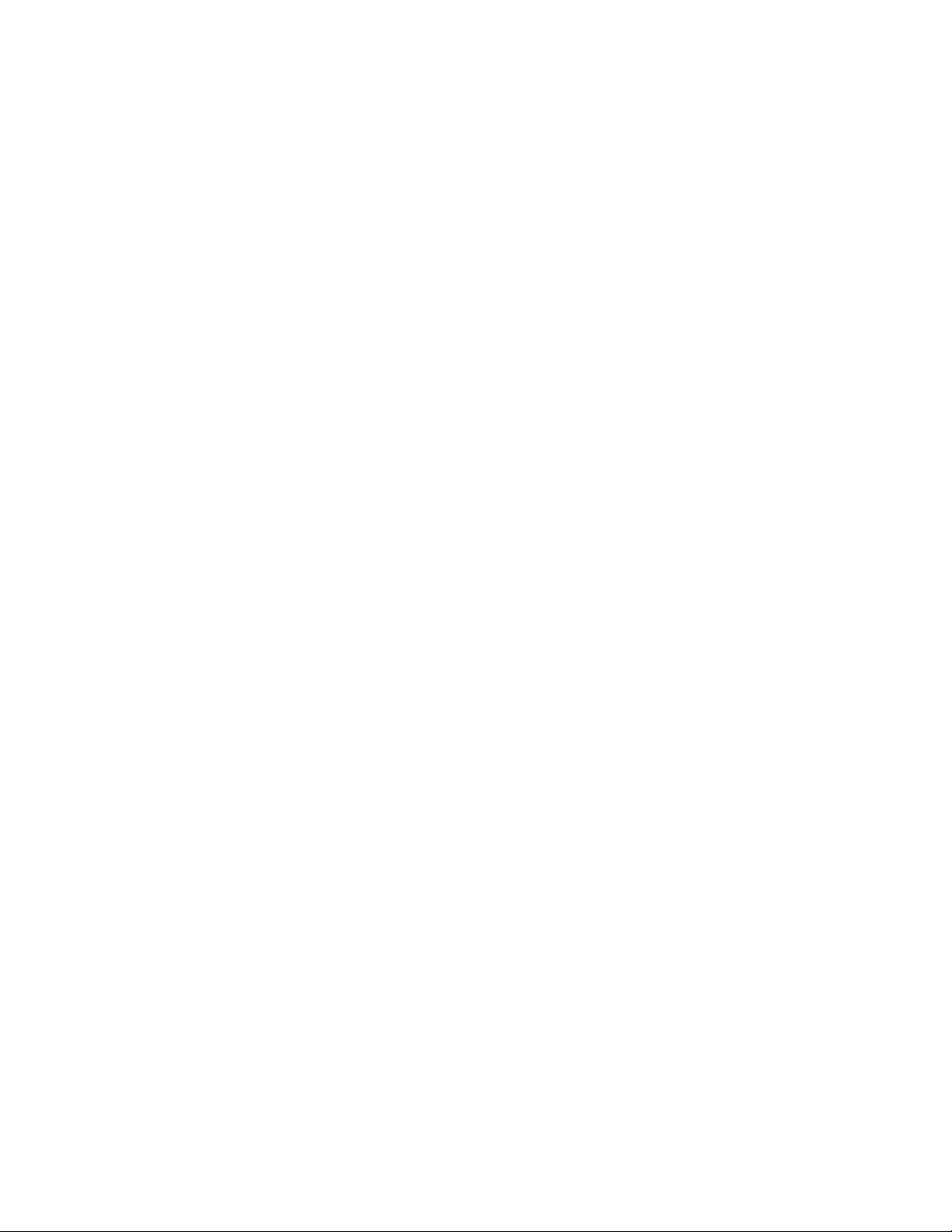
Installing the software
The software allows you to unload images from the camera,
view them, print them, and e-mail them. It also allows you to
configure the Share
Windows
1 Insert the HP Photo & Imaging CD into the CD drive of your
computer. The installation window automatically appears.
NOTE If the installation window does not appear, click Start
and then click Run
letter of your CD drive.
2 Click Next
install the software.
To install any bonus software
To install any bonus software
To install any bonus softwareTo install any bonus software
1 Click Start
X:\Bonus\setup.exe
drive).
2 Click OK
install the bonus software.
Macintosh
1 Insert the HP Photo & Imaging CD into the CD drive of your
computer.
2 Double-click the CD icon on the desktop.
3 Double-click the installer icon.
4 Follow the on-screen instructions to install the software.
Share menu on the camera.
ShareShare
Start,
StartStart
Run. Type
RunRun
Next, and then follow the on-screen instructions to
NextNext
Start, click Run
StartStart
OK, and then follow the on-screen instructions to
OKOK
Run, and in the Open
RunRun
X:\Setup.exe
(where X is the drive letter of your CD
, where X is the
Open box, type
OpenOpen
1-Getting started 15
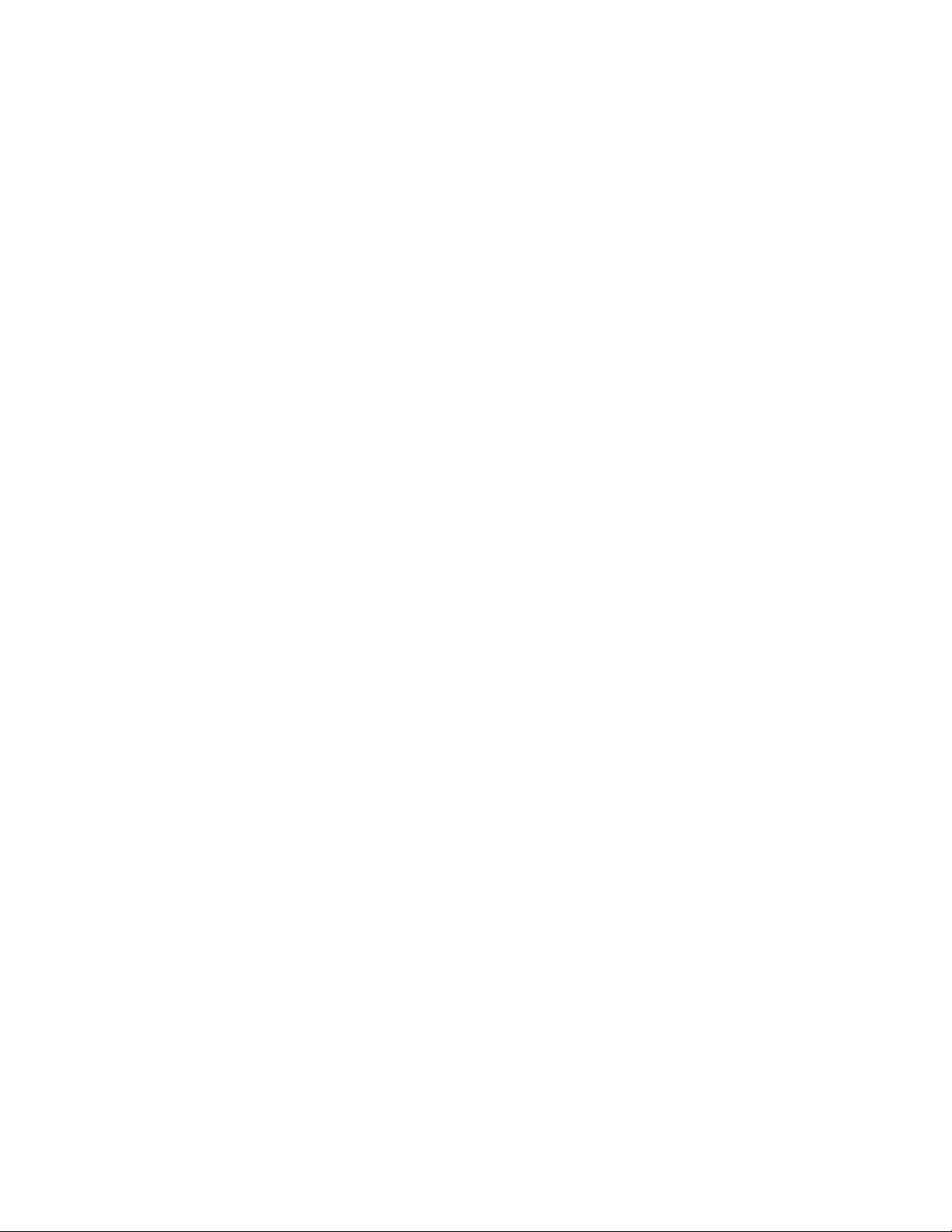
To install any bonus software
To install any bonus software
To install any bonus softwareTo install any bonus software
1 Double-click the installer icon located in the Bonus folder on
the CD.
2 Follow the on-screen instructions to install the bonus
software.
16 hp photosmart 620 user’s manual
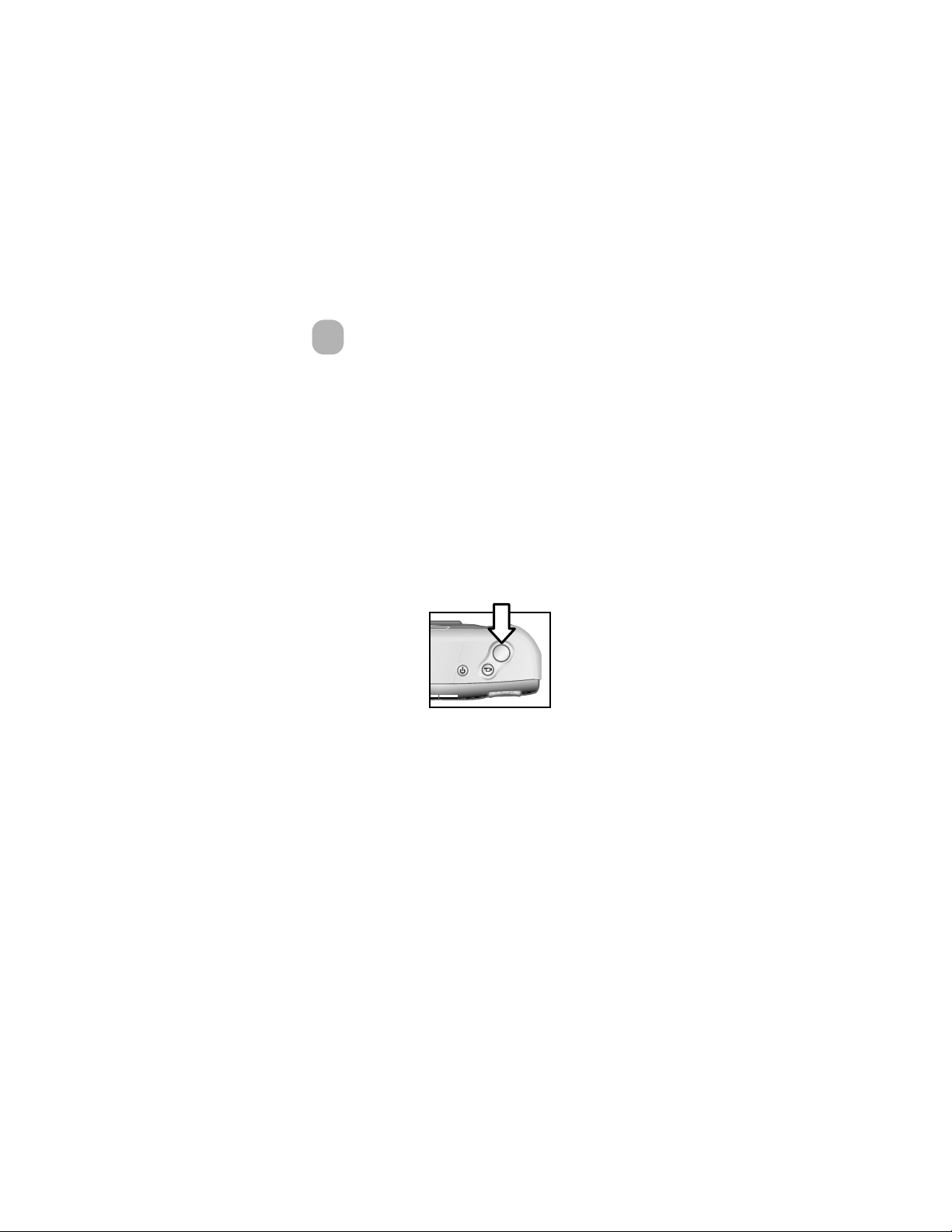
Taking pictures
2
Taking still pictures
You can take a picture with the image display on or off. To take
a picture:
1 Frame the subject that you want to photograph in the
viewfinder.
2 Hold the camera steady and press the Shutter
halfway down. The camera automatically adjusts exposure
and focus.
3 When the viewfinder light is solid green, press the Shutter
button all the way down to take the picture.
To achieve the best focus in low light conditions, secure the
camera to a tripod and make sure the focus area has sufficient
contrast.
To achieve the best exposure in low light conditions, turn on the
flash when the subject is less than 2 meters away. When the
subject or scenery is more than 2 meters away, turn the flash
off and secure the camera to a tripod to prevent blurring the
image. When the flash is turned off, the longer exposure will
make the image brighter.
Shutter button
ShutterShutter
Shutter
ShutterShutter
2-Taking pictures 17
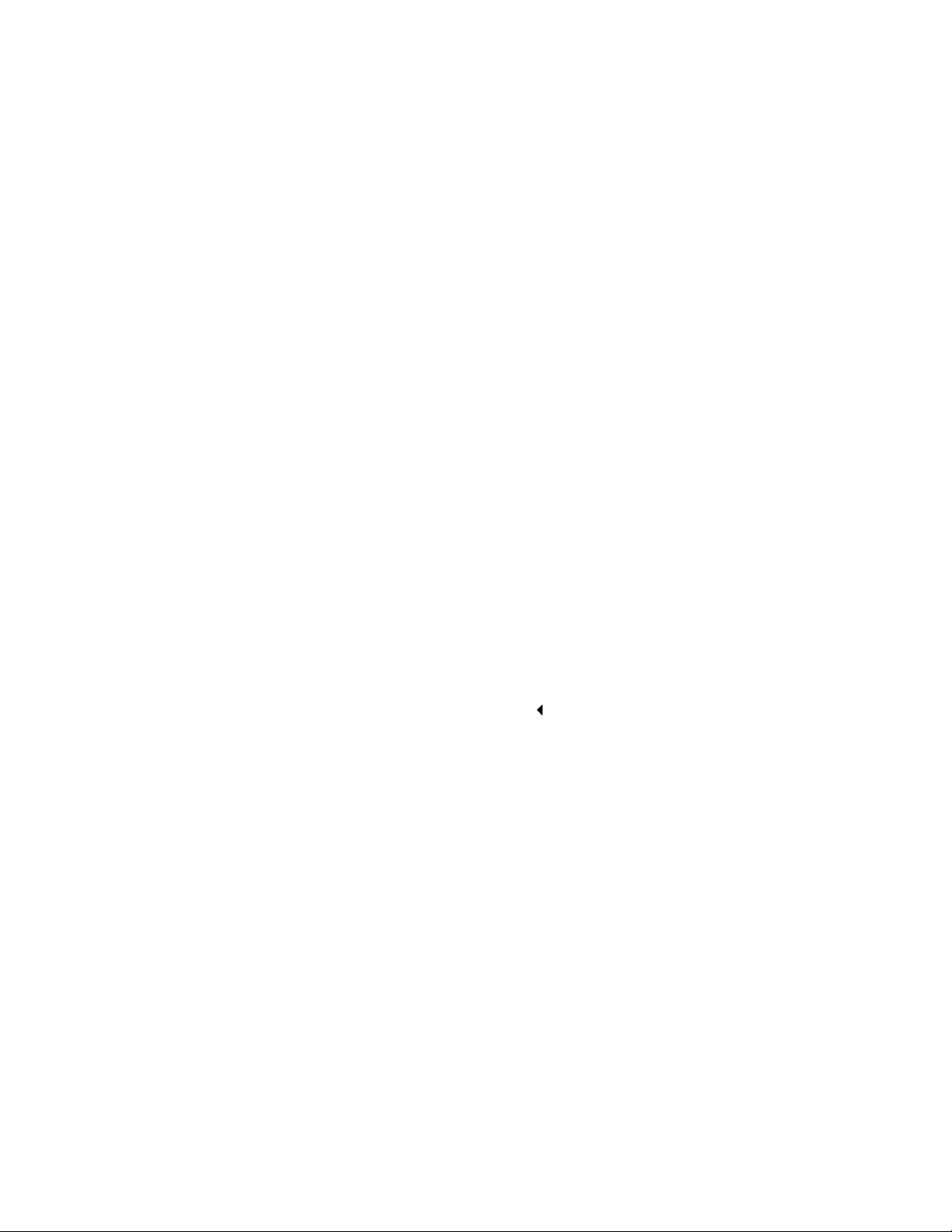
If the orange viewfinder light is blinking, you must wait before
taking a picture. This means that the camera is starting up, the
flash is charging, or another situation might exist. For
troubleshooting information, see Chapter 6: Troubleshooting
and support
and support on page 43.
and support and support
Chapter 6: Troubleshooting
Chapter 6: Troubleshooting Chapter 6: Troubleshooting
Using focus lock
Focus lock allows you to focus on a subject that is not in the
center of the image. It is also useful to verify that your image is
focused before taking the picture. To use focus lock:
1 Press the Shutter
and focus. When exposure and focus are locked, the green
viewfinder light is solid.
2 When exposure and focus are locked, continue to hold the
Shutter
Shutter button halfway down, and you can re-frame or
ShutterShutter
adjust your subject for proper positioning.
3 Press the Shutter
Shutter button halfway down to lock the exposure
ShutterShutter
Shutter button all the way down.
ShutterShutter
Using instant review
After you take a picture, the image display shows the image
while it is being saved to memory. You can delete the image
before it is saved by pressing the left Arrow
Arrow button.
ArrowArrow
Recording video clips
To record a video clip:
1 Frame the subject that you want to record.
18 hp photosmart 620 user’s manual
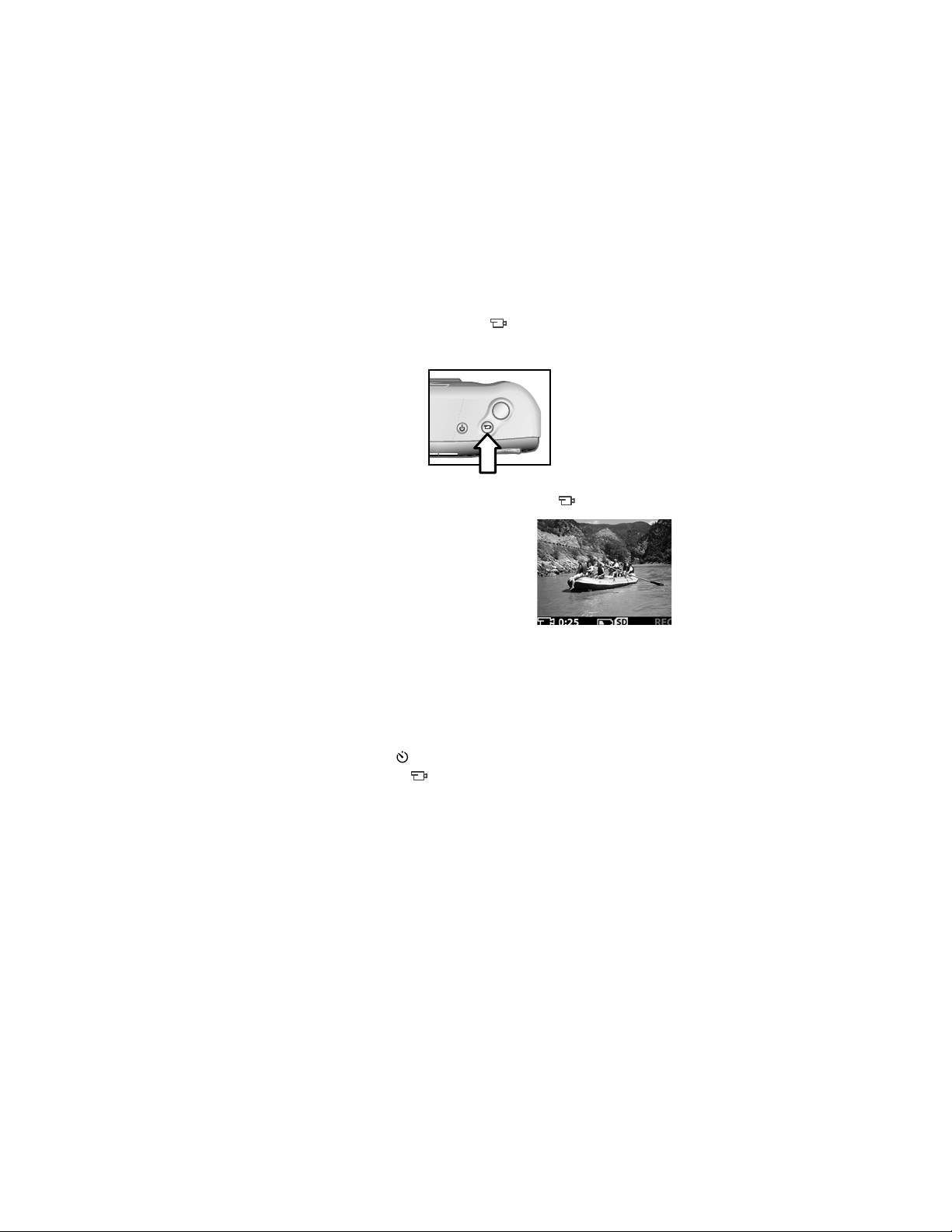
2 Press and release the Video
You will see REC
REC on the image display. No audio will be
RECREC
Video button to start recording.
VideoVideo
recorded.
3 To stop recording at any time, press the button again.
After recording has stopped, the last
frame of the video clip remains on
the image display during instant
review. During this time, the video
clip is saved to memory unless you
choose to delete it.
During recording, the green viewfinder light and the red
Video/self-timer light are solid. You can view the time
remaining for recording on the image display. The camera
automatically stops recording when the timer reaches zero.
NOTE To delay recording by 10 seconds, simply press the
Self-timer
Self-timer button to activate the self-timer before
Self-timerSelf-timer
pressing the button.
Although the maximum recording time for a video clip is
always 30 seconds, the number of video clips you can record
can be increased by using a memory card. Video clips can be
very large and use a lot of space on the memory card.
2-Taking pictures 19
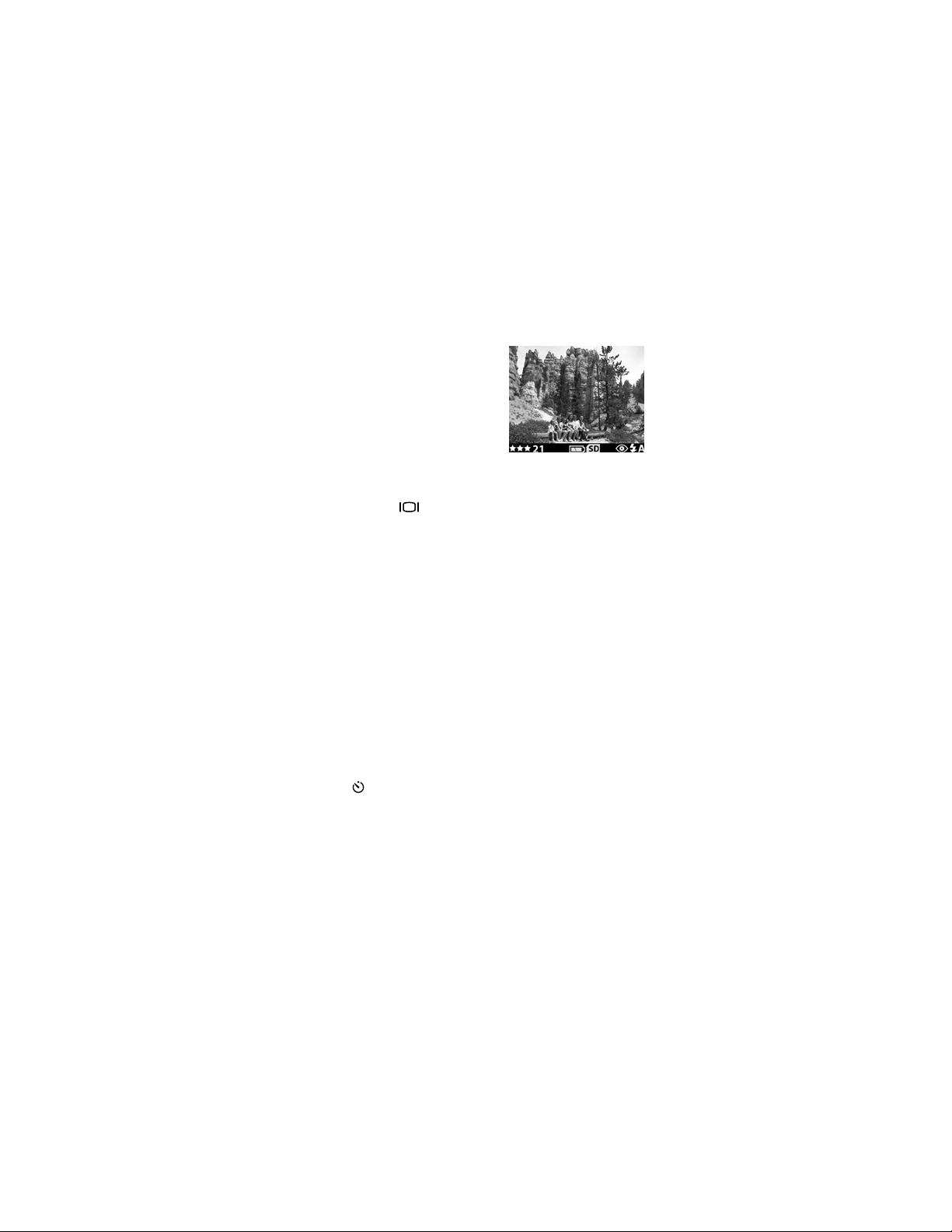
Using Preview mode
You can also use the image display
to preview a picture and show a
more accurate view of what your
picture will look like. This is useful
for close-up pictures and for
instances in which framing your
subject precisely is important.
To take a picture by using the image display:
1 Press the Display
2 Frame your subject in the image display, and then press the
Shutter
Shutter button.
Shutter Shutter
In addition to taking pictures and recording video clips, you
can zoom in on your subject, adjust the flash setting, determine
how many more pictures can be taken, or increase the quality
of your image—all from within Preview mode.
NOTE Using the image display consumes a large amount of
Display button to activate Preview mode.
DisplayDisplay
battery power.
Using the self-timer
To use the self-timer:
1 Secure the camera to a tripod or set it on a stable surface.
2 Frame your subject in the viewfinder or image display.
3 Press the button once. The self-timer icon appears on the
image display.
4 Press the Shutter
it. The Video/self-timer light and viewfinder light blink for
10 seconds before the picture is taken.
Shutter button all the way down, and then release
Shutter Shutter
20 hp photosmart 620 user’s manual
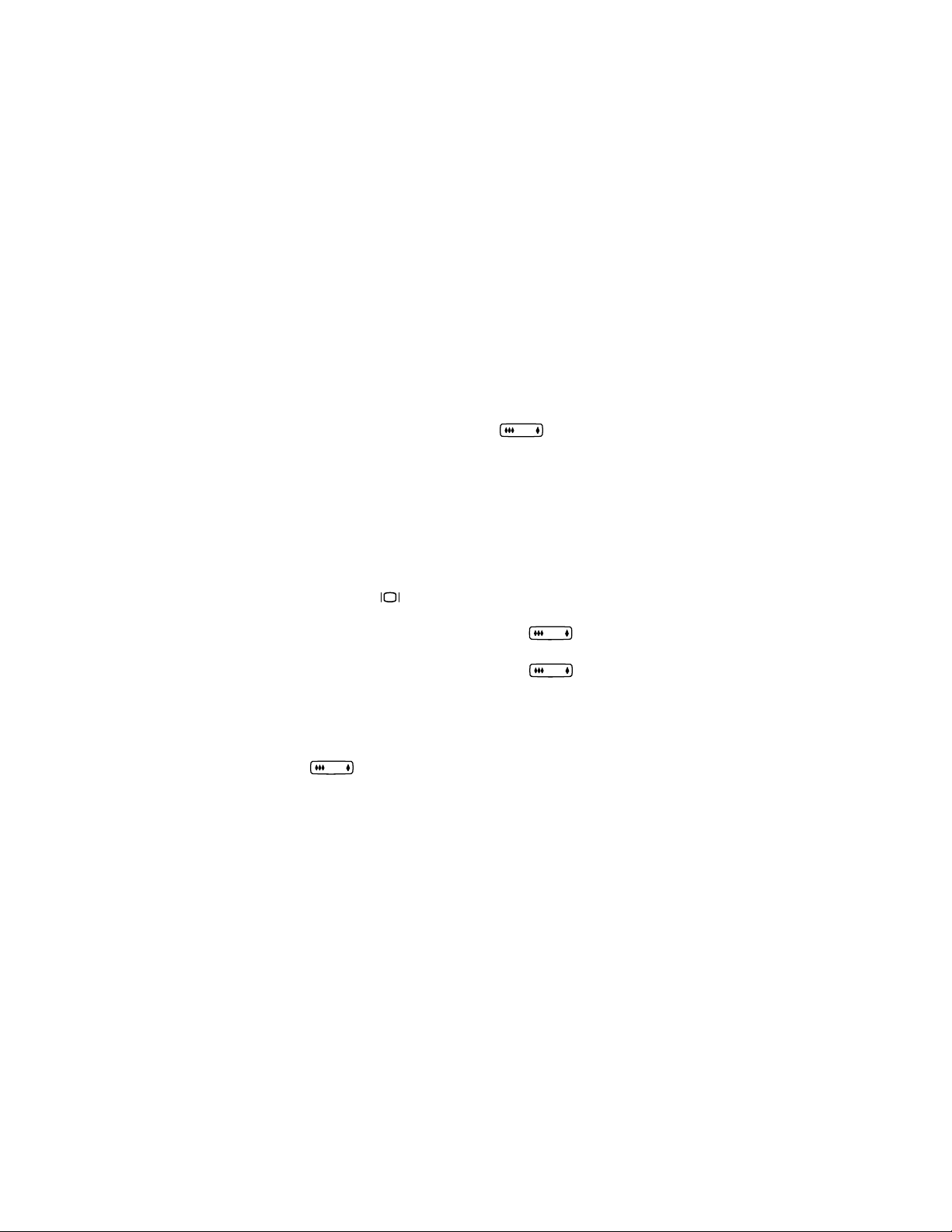
Using zoom
Optical zoom
Use optical zoom to make your subject appear closer. To use
optical zoom:
z Press the Zoom Out/Zoom In
lens between wide angle and telephoto positions (1x to 3x).
Use the telephoto position for close-up pictures.
Optical zoom can be used for video clips, but you cannot
adjust the setting while recording.
Zoom Out/Zoom In button to move the
Zoom Out/Zoom InZoom Out/Zoom In
Digital zoom
To use digital zoom:
1 Press the button to activate Preview mode, and frame
the picture by using the image display.
2 Press and hold the right side of the button until you
reach maximum optical zoom, then release the button.
3 Press and hold the right side of the button again to
turn on digital zoom. (Digital zoom goes from 1.3x to 4x.)
A yellow cropping frame appears in the image display
showing the region captured.
To cancel digital zoom, press and hold the left side of the
button until zooming stops, and then release. You can
also cancel digital zoom by exiting Preview mode.
NOTE Digital zoom does not work when recording video
clips.
2-Taking pictures 21
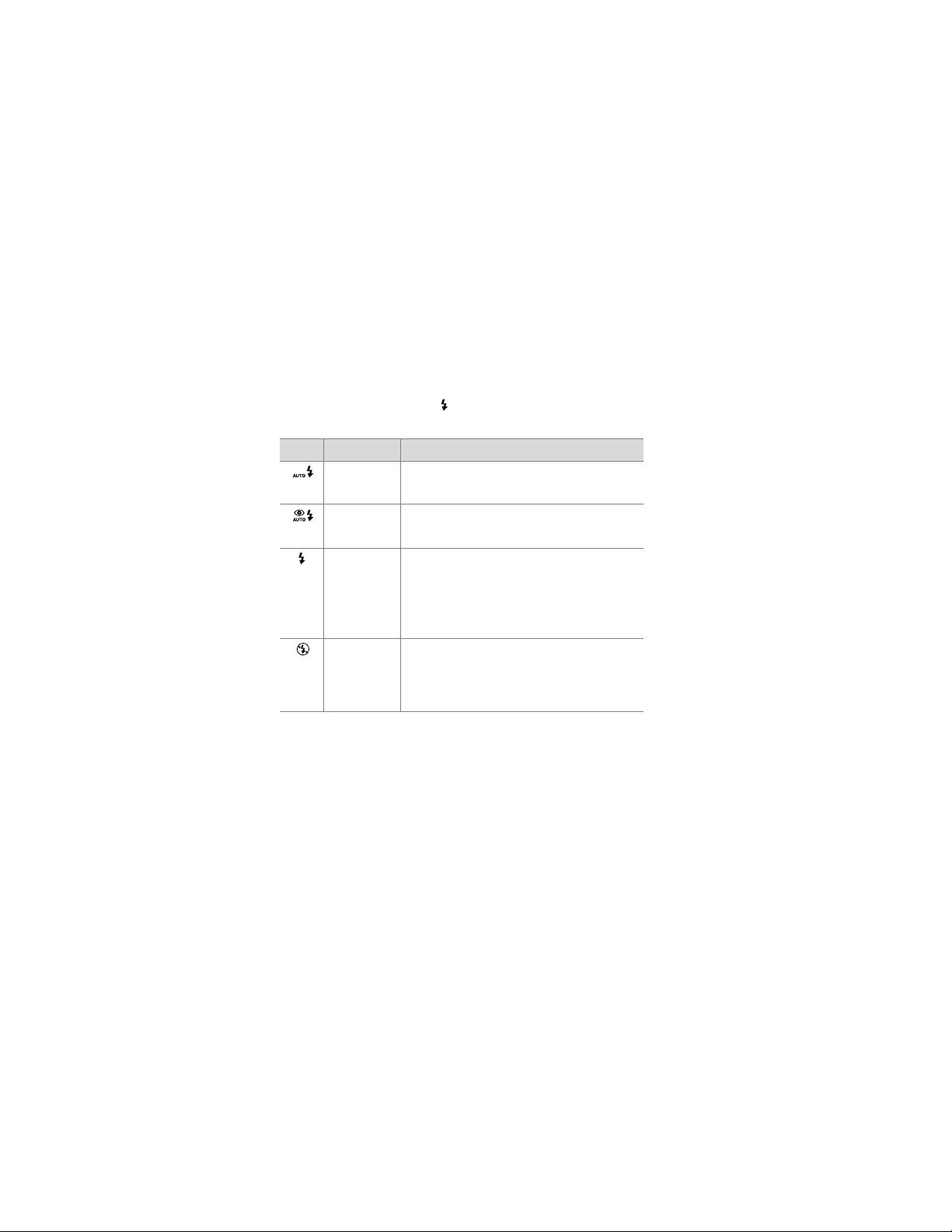
Using the flash
When the camera is turned on, the flash is automatically set to
Auto Flash
Auto Flash. If you change the flash setting, the camera will
Auto FlashAuto Flash
remain in that setting until you change it again or turn off the
camera. By using the Flash
the flash settings in the following order.
Icon Setting Description
Auto Flash
Auto Flash The camera measures light and uses the
Auto FlashAuto Flash
Red-eye
Red-eye
Red-eye Red-eye
reduction
reduction
reductionreduction
Flash On
Flash On The camera always flashes. If the light is
Flash OnFlash On
Flash Off
Flash Off The camera will not flash. Use this setting
Flash OffFlash Off
Flash button, you can move through
FlashFlash
flash if necessary.
The camera measures light and uses the
flash with red-eye reduction if necessary.
behind your subject, you can use the
flash to increase the light on the front of
your subject. This is also called “fillflash.”
when you do not want a flash (such as
with distant objects). This might result in
long exposures that will require a tripod.
22 hp photosmart 620 user’s manual
