Page 1
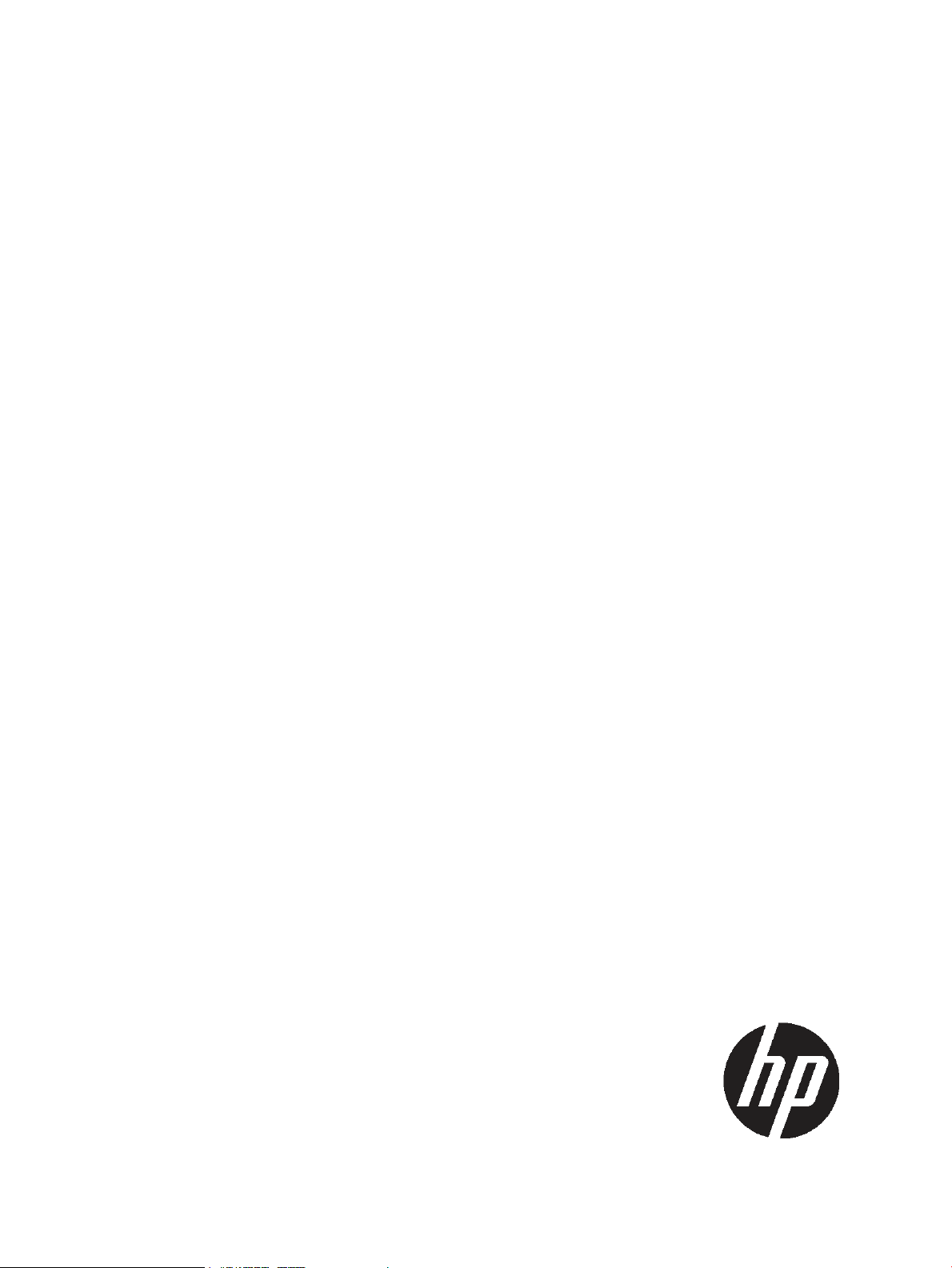
HP 3PAR Peer Motion Manager 1.1.0 Software User's Guide
Abstract
This guide provides information for using the Peer Motion Manager Software to migrate data from one storage system to
another storage system.
HP Part Number: QL226-96130
Published: August, 2011
Page 2
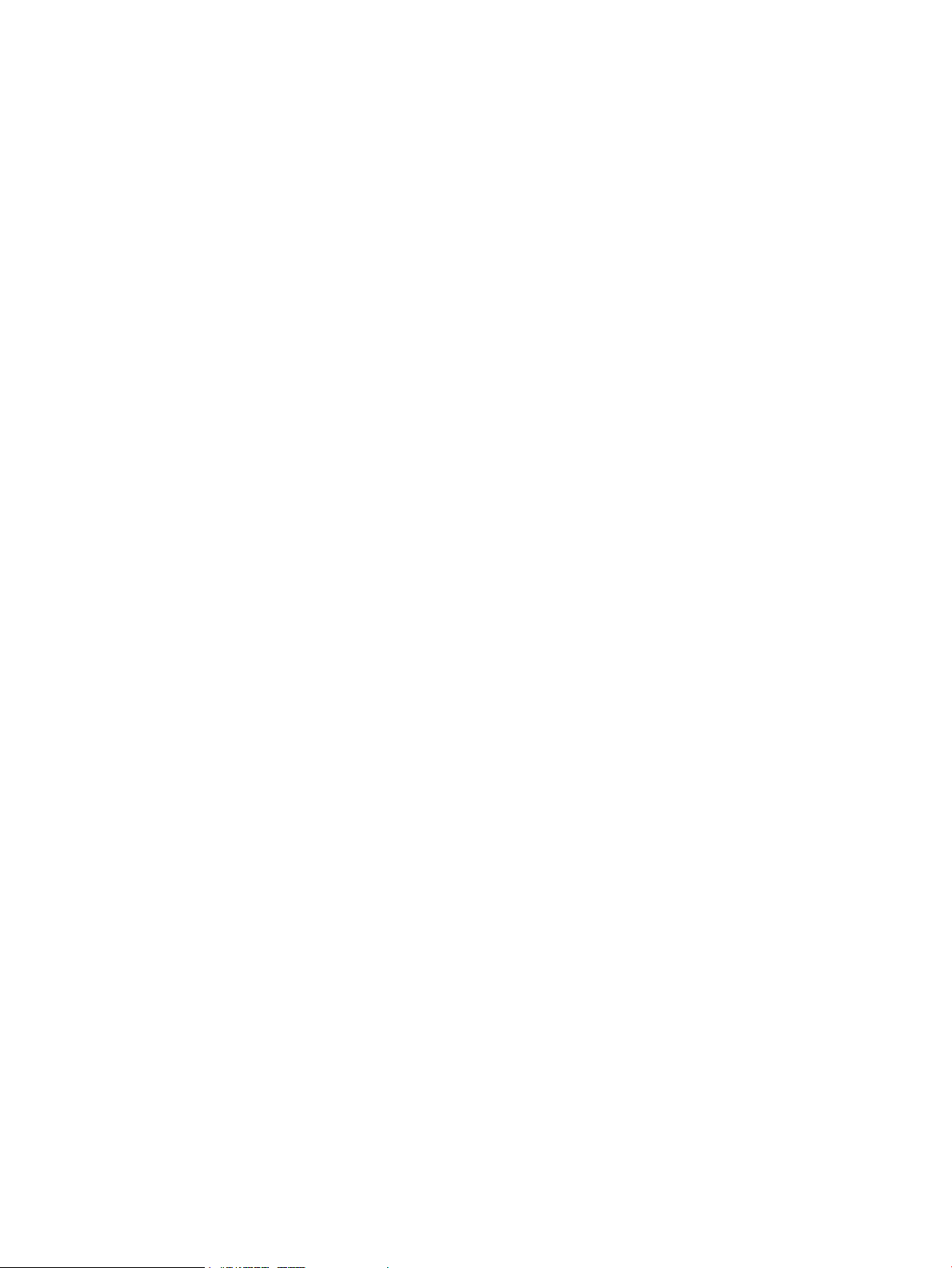
© Copyright 2011 Hewlett-Packard Development Company, L.P.
The information contained herein is subject to change without notice. The only warranties for HP products and services are set forth in the express
warranty statements accompanying such products and services. Nothing herein should be construed as constituting an additional warranty. HP shall
not be liable for technical or editorial errors or omissions contained herein.
Acknowledgments
Microsoft®, Windows®, Windows® XP, and Windows NT® are U.S. registered trademarks of Microsoft Corporation.
Adobe® and Acrobat® are trademarks of Adobe Systems Incorporated.
For the latest version of this document, go to http://www.hp.com/go/3par/, navigate to your product page, click Support for your product, and
then click Manuals.
Page 3
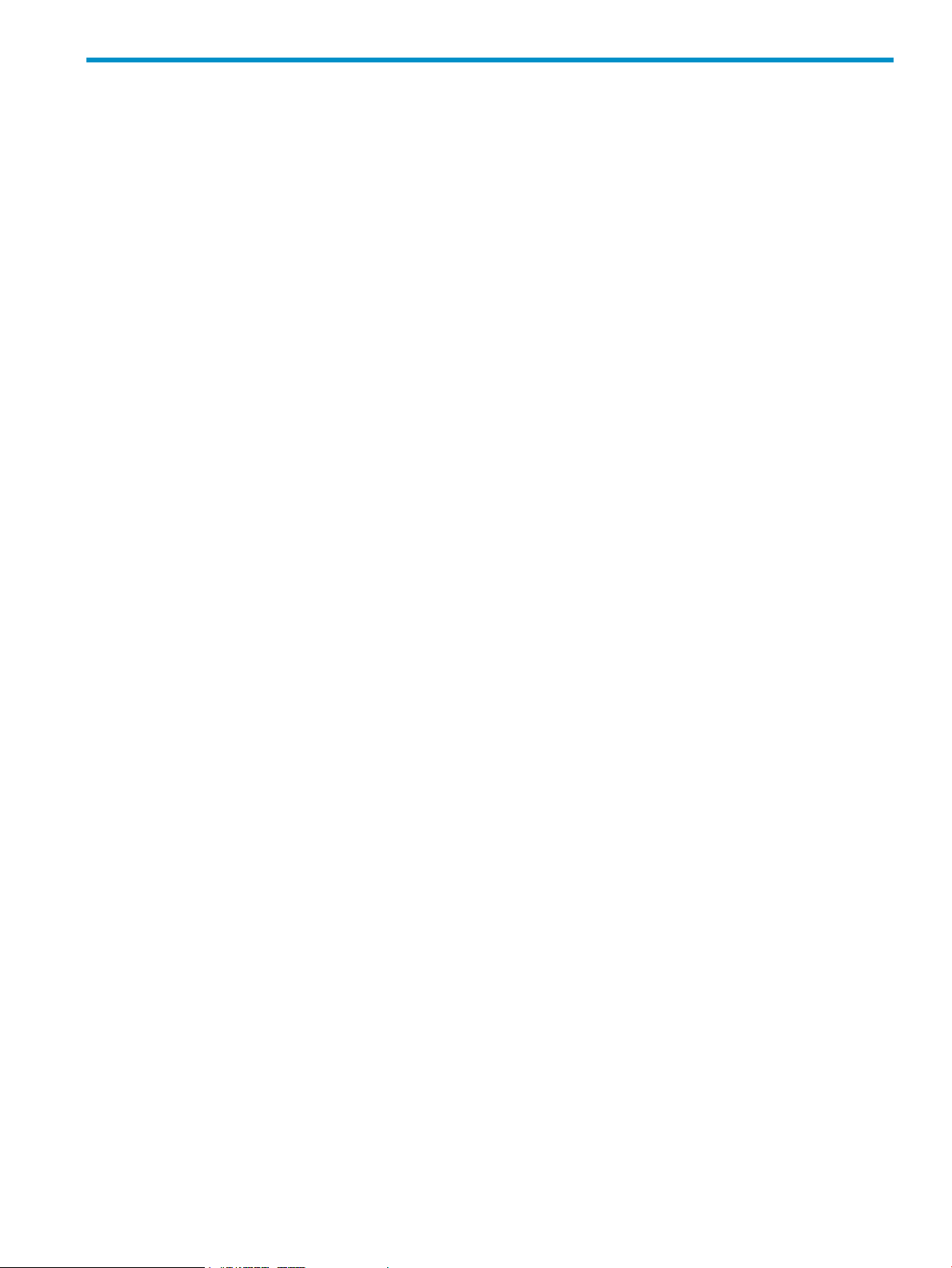
Contents
1 Introduction...............................................................................................4
Overview................................................................................................................................4
Audience.................................................................................................................................4
Related Documentation..............................................................................................................4
Typographical Conventions........................................................................................................4
Advisories................................................................................................................................5
2 Overview..................................................................................................6
HP 3PAR Peer Motion Manager Software Overview......................................................................6
3 Installation and Deinstallation.......................................................................7
Installation Overview.................................................................................................................7
Installation Requirements............................................................................................................7
Installing the Peer Motion Manager Software...............................................................................7
Troubleshooting the Installation..............................................................................................8
Deinstalling the Peer Motion Manager Software...........................................................................8
4 Using the Peer Motion Manager Software......................................................9
Data Migration Process Overview...............................................................................................9
Online and Offline Data Migration.............................................................................................9
Connecting Devices for Data Migration.....................................................................................10
Requirements and Restrictions...................................................................................................10
The Peer Motion Manager Software Script.................................................................................11
Migrating Data with the Peer Motion Manager Software..............................................................12
Using the Peer Motion Manager Software User Interface.........................................................12
Starting the Peer Motion Manager Software User Interface......................................................12
Copying Source Configuration Data to the Destination System.................................................13
Analyzing the Data Migration Links......................................................................................13
Migrating the Volumes to the Destination System....................................................................14
Remote Copy Post Data Migration Tasks....................................................................................14
5 Troubleshooting the Peer Motion Manager Software......................................16
Source System Host Configuration Issues....................................................................................16
Source System Host Link Configuration Issues..............................................................................17
Destination System Peer Link Configuration Issues........................................................................18
Migration Phase Issues............................................................................................................19
InForm OS CLI Issues...............................................................................................................20
Contents 3
Page 4
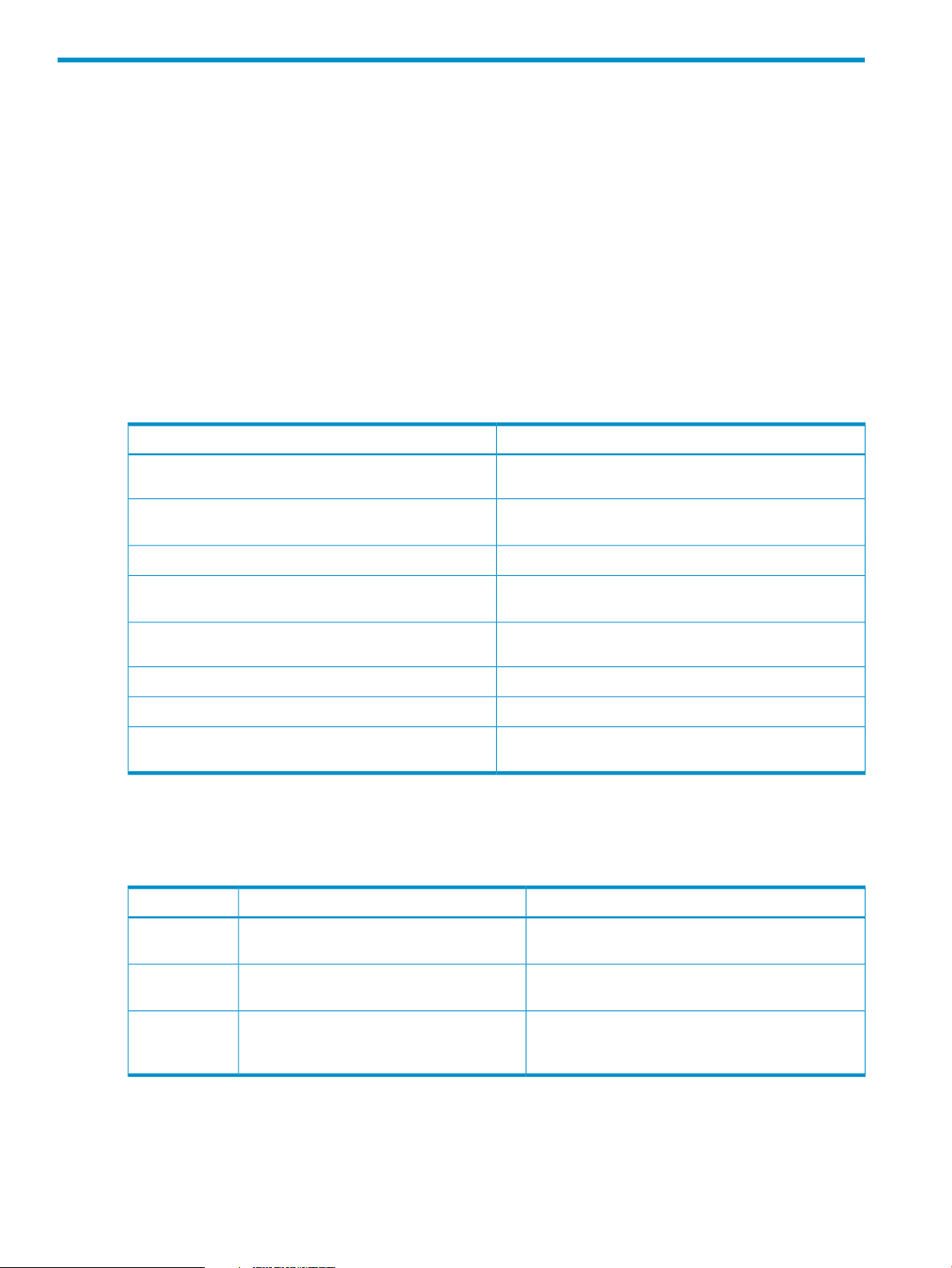
1 Introduction
Overview
This guide provides information for installing and using the Peer Motion Manager Software.
Audience
This guide is for use by administrators who are responsible for maintaining the HP 3PAR operating
environment. An understanding of the functions of HP 3PAR hardware platforms and the InForm
OS is required.
Related Documentation
The following documents also provide information related to HP 3PAR storage systems and the
InForm Operating System:
Table 1 Related documentation
Read the…For information about…
Complete description of CLI commands
and administer the system
information
Using HP 3PAR Remote Copy Software
Identifying storage system configuration specifications and
compatibility information
Typographical Conventions
This guide uses the following typographical conventions:
Table 2 Typographical conventions
ABCDabcd
Used for dialog elements such as titles, button
labels, and other screen elements.
HP 3PAR InForm OS Command Line Interface Reference
nl
HP 3PAR InForm OS Management Console Online HelpUsing the InForm OS Management Console to configure
HP 3PAR InForm OS Concepts GuideSystem concepts and terminology
HP 3PAR InForm OS Messages and Operator's GuideIdentifying storage system components and detailed alert
HP 3PAR Remote Copy Software User's Guide
nl
HP 3PAR CIM API Programming ReferenceUsing HP 3PAR CIM
HP 3PAR Host Explorer User’s GuideUsing HP 3PAR Host Explorer Software
Go to the Single Point of Connectivity Knowledge (SPOCK)
website http://spock.corp.hp.com/index.aspx.
ExampleMeaningTypeface
When prompted, click Finish to complete the
installation.
ABCDabcd
<ABCDabcd>
4 Introduction
paths, and screen output.
Used for variables in user input, filenames,
commands, paths, and screen output.
Open the file \os\windows\setup.exe.Used for in user input, filenames, commands,
To add a user to a domain, issue the setuser
-adddomain <domain_name>:<role>
<user_name> command.
Page 5
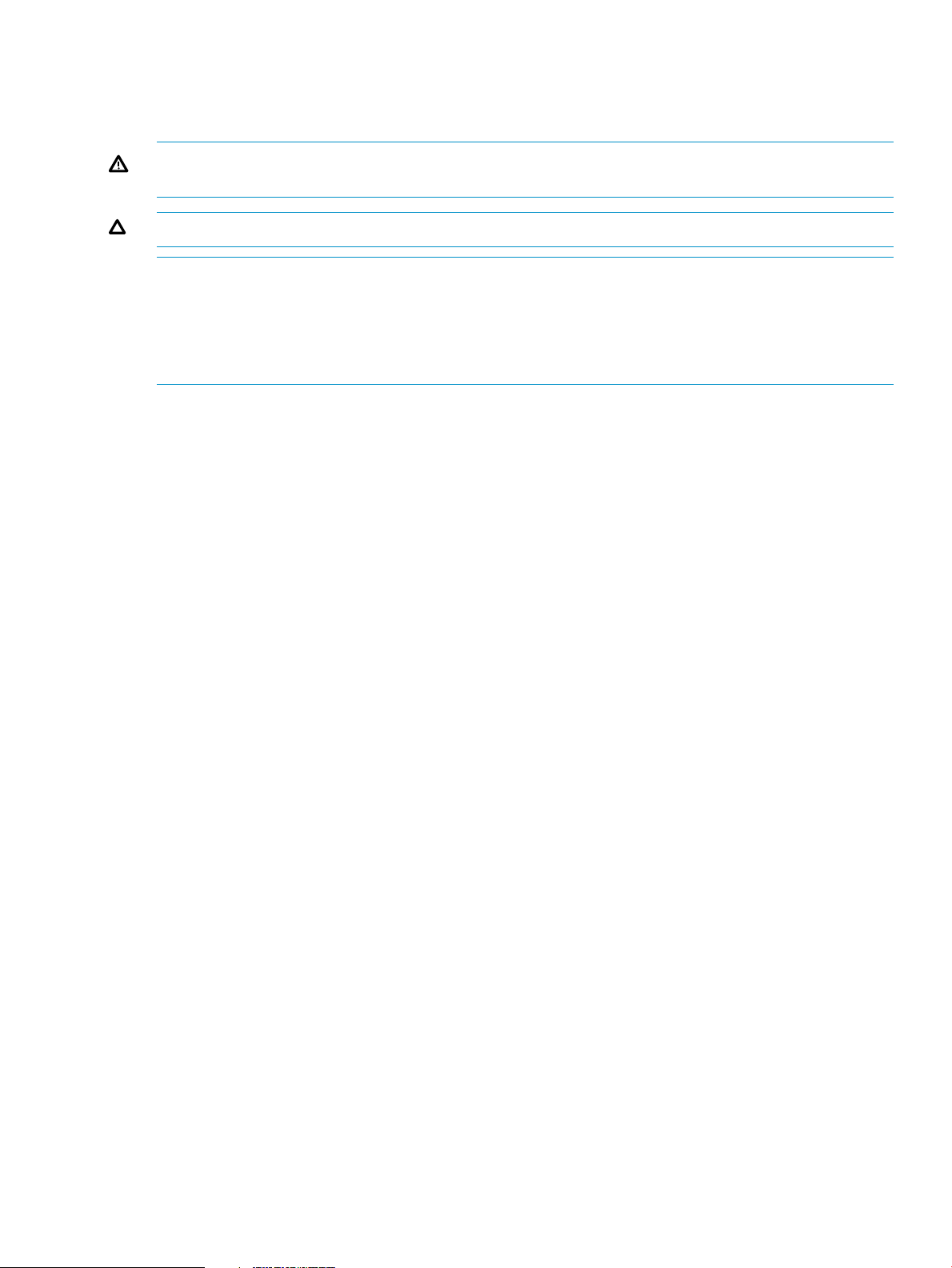
Advisories
To avoid injury to people or damage to data and equipment, be sure to observe the cautions and
warnings in this guide. Always be careful when handling any electrical equipment.
WARNING! Warnings alert you to actions that can cause injury to people or irreversible damage
to data or the operating system.
CAUTION: Cautions alert you to actions that can cause damage to equipment, software, or data.
NOTE: Notes are reminders, tips, or suggestions that supplement the procedures included in this
guide.
NOTE: Notes The InServ Storage Server has been rebranded as HP 3PAR Storage System. There
are instances in this document where menu items and command output refer to the HP 3PAR Storage
System as InServ or InServ Storage Server.
Advisories 5
Page 6
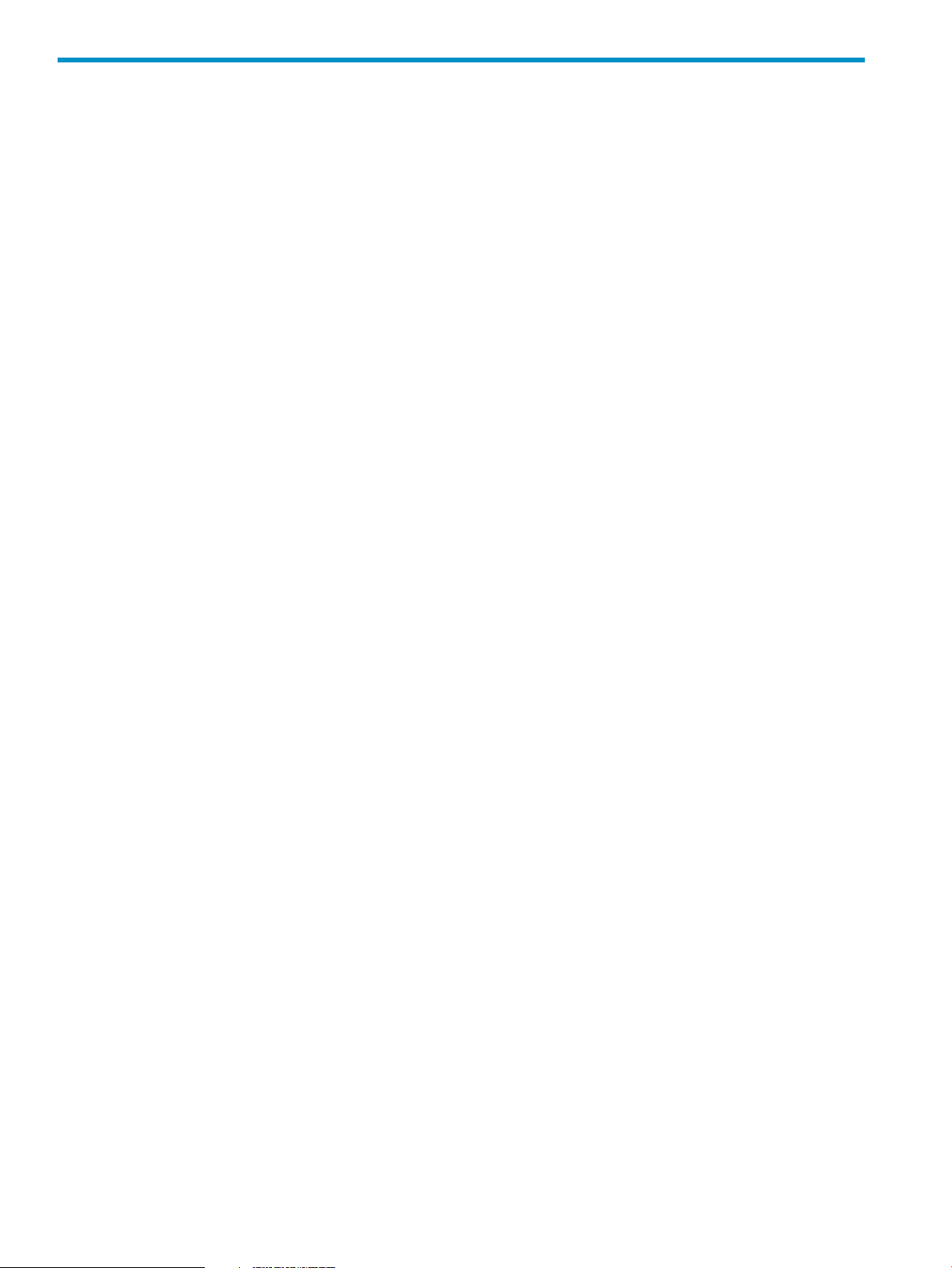
2 Overview
HP 3PAR Peer Motion Manager Software Overview
The HP 3PAR Peer Motion Manager Software script controls the migration of data from a source
system to a destination system. With the Peer Motion Manager software you can copy the virtual
volumes and system configuration information to a new system without changing host configurations
or interrupting access to the volumes.
The Peer Motion Manager software runs on a Windows host connected to the destination system.
The destination system non-disruptively moves the volumes from the source system while servicing
I/O requests from the hosts. After the data migration is complete the source system can be
disconnected from the hosts and repurposed.
6 Overview
Page 7

3 Installation and Deinstallation
Installation Overview
This chapter describes how to install the HP 3PAR Peer Motion Manager Software script on a
Windows host computer. Instructions for removing the HP 3PAR Peer Motion Manager Software
script are also provided.
Installation Requirements
The following requirements must be satisfied to install the Peer Motion Manager Software on a
Windows host computer:
• Access to the HP Software Depot at www.software.hp.com.
• A Windows host computer. The Peer Motion Manager Software script only runs on Windows
DOS. For specific Windows version and system requirements, see the HP 3PAR InForm OS
CLI Release Notes.
• The Windows host computer must have access to the destination system.
• The Windows host computer must be running the InForm OS CLI.
• The InForm CLI user account must have Super user rights.
• The InForm OS CLI must be version 3.1.1 or higher.
• The InForm CLI user’s PATH must include the path to the InForm CLI.
• The Windows environment variable TPDSYSNAME must be set. The variable TPDSYSNAME is
the IP address or name of the destination system. If this environment variable is not set, the
CLI wizard will prompt you to enter the system name, user name, and the password of the
destination system.
• The Windows environment variable TPDPWFILE must be set. If this environment variable is
not set, the CLI wizard will prompt you to enter the system name, user name, and the password
of the destination system every time the application accesses the system.
For information about installing the InForm CLI and managing user accounts and connections, see
the HP 3PAR InForm OS CLI Administrator’s Manual.
Installing the Peer Motion Manager Software
To install the HP 3PAR Peer Motion Manager Software on a Windows host computer:
1. Download the HP 3PAR Peer Motion Manager Software package from the HP Software Depot
at www.software.hp.com. From the HP Software Depot home page, click on Storage and NAS
and navigate to the HP 3PAR Peer Motion Manager Software page to download the software
package.
2. Copy the Peer Motion Manager Software package to the installation directory, the
recommended location is C:\Program Files\HP\PMM.
3. Unzip the package and verify the following files are in the same directory:
• pmm.tcl - the Peer Motion Manager Software executable file.
• pmm.bat - batch file for running the Peer Motion Manager Software on Windows.
• QL226-96037.pdf The HP 3PAR Peer Motion Manager 1.1.0 Software Release Notes.
• QL226-96130.pdf The HP 3PAR Peer Motion Manager 1.1.0 Software User’s Guide,
this guide.
Installation Overview 7
Page 8

4. Verify the InForm CLI is in the Windows PATH variable. Open a Windows DOS cmd window,
type path, and verify the following entry is included:
PATH=... C:\Program Files\3PAR\inform_cli_<version>\bin...
If the InForm CLI entry is missing, please verify the InForm CLI is correctly installed.
5. Set the TPDSYSNAME Windows environment variable to the system name or IPv4 address of
the destination system. From a DOS prompt enter:
set TPDSYSNAME=<destination_system_name> or <destination_IP_address>
Verify the variable is set by typing set at the DOS prompt and finding the TPDSYSNAME
variable on the displayed list.
6. Set the TPDPWFILE Windows environment variable to the password file name for the InForm
OS CLI user account on the destination system. From a DOS prompt enter:
set TPDPWFILE=<CLI_password_file>.
Verify the variable is set by typing set at the DOS prompt and finding the TPDPWFILE
variable on the displayed list.
You can now use the Peer Motion Manager Software script. For details about using the Peer
Motion Manager Software, see “Using the Peer Motion Manager Software” (page 9).
Troubleshooting the Installation
In some system configurations, an application other than the InForm CLI may start when you run
the pmm script. If a different application starts when you run the pmm script, move the InForm CLI
installation path to the beginning of the Windows PATH variable list.
To move the 3PAR CLI installation path to the beginning of the Windows PATH variable:
1. Open the Control Panel.
2. Open System.
3. Click on the Advanced tab.
4. Click on Environment Variables.
5. In the System Variables section, click on the Path variable and click Edit.
6. Scroll through the variable value string until you find the string C:\Program
Files\3PAR\inform_cli_<version>\bin. Highlight this string, right-click and cut the
string.
7. Paste the string from the previous step at the beginning of the variable value. Remember to
separate the InForm CLI path from other paths with a semicolon.
8. Click OK and close the Edit System Variable window, then close the Control Panel windows.
All DOS windows you open now have the Windows PATH variable set correctly to run the InForm
CLI.
Deinstalling the Peer Motion Manager Software
To remove the Peer Motion Manager Software from a host computer running Windows:
1. Go to the directory on the host computer where the Peer Motion Manager Software is installed.
The recommended location is C:\Program Files\HP\PMM.
2. Delete the folder containing the Peer Motion Manager Software.
The Peer Motion Manager Software is now removed from the host computer.
8 Installation and Deinstallation
Page 9

4 Using the Peer Motion Manager Software
Data Migration Process Overview
The Peer Motion Manager Software script executes the data migration process in several phases.
1. Copying the system configuration data from the source system array to the destination system.
2. Analyzing the links used for data migration.
3. Migrating the volumes.
4. Displaying the system information for verification.
The Peer Motion Manager Software script performs the following tasks:
• Copying the configuration data from the source to destination system:
◦ Domain definitions
◦ Domain sets data
◦ User data
◦ LDAP parameters
◦ Host configuration
◦ Host set data
◦ Network Time Protocol (NTP) data
◦ System parameters
◦ Syslog parameters
◦ SNMP configuration data
• Creating the necessary host definitions and domains on the destination system.
• Validating the host and peer links on the source and destination systems while providing
detailed analysis.
• Validating selected hosts when migrating data from active LUNs.
• Creating the destination system identity as a host on the source system.
• Exporting the selected volumes from the source system to the destination system.
• Admitting the volumes on the destination system.
• Exporting the peer volumes to the hosts on the destination system.
• Selecting the order of volumes to import and monitoring the status.
Online and Offline Data Migration
There are two types of data migration, online and offline. With online migration the volumes copied
from the source system are exported to the hosts. Volumes are not exported to the hosts when
offline migration is selected. With offline migration, the hosts can be exported any time after the
migration with the InForm CLI export commands.
For a detailed list of the exact tasks performed by the system for online and offline migration, select
the user interface Main Menu option 3, then select the Migrate Volumes Menu options 5 or 6. The
user tasks for online and offline data migration are similar.
Peer Motion Manager online data migration user interface tasks:
1. Select a host on the source system. The active VLUNs on this host will be the source volumes
for data migration. These active VLUNs must be visible to at least one host or data migration
will not proceed.
Data Migration Process Overview 9
Page 10

2. Verify the host can see the new paths and VLUNs from the destination system.
3. Select the import parameters. You can change the import parameters for each volume by
enabling the user interface option to make setting changes.
4. Verify that the import can proceed. If the import proceeds while both source and destination
systems are serving data, data corruption may occur. The status of the selected host ports on
the source system is checked. If any of the host ports on the source system are online, a warning
is issued but the migration can proceed.
5. The migration manager monitors and displays the status of the migrating volumes. You must
refresh the screens.
WARNING! Data corruption may occur if both the source and destination systems are serving
data.
Peer Motion Manager offline data migration user interface tasks:
1. Select a volume on the source system. This volume cannot be exported to any host.
2. Select the import parameters, Thinly-Provisioned Virtual Volume (TPVV) or fully-provisioned
virtual volume. You can change the import parameters for each volume by enabling the user
interface option to make setting changes.
3. The Peer Motion Manager monitors and displays the status of the migrating volumes. You
must refresh the screens.
Connecting Devices for Data Migration
The Peer Motion Manager software runs on a Windows host connected to the destination system.
Both the source and destination systems must be connected to any hosts to be exported from the
source to the destination system. The destination system is connected by one or more FC connections
to the source system and appears as a host to the source system. This configuration allows volumes
to be exported to the destination system as if it were any host.
Requirements and Restrictions
Using the Peer Motion Manager Software script has requirements and restrictions.
General requirements and restrictions:
• All of the “Installation Requirements” (page 7) must be satisfied.
• The destination system must be running InForm OS version 3.1.1 or greater.
• The source system must be running InForm OS version 2.2.4 or greater.
• Note the Name and IP address of the source and destination systems.
10 Using the Peer Motion Manager Software
Page 11

• Note the World Wide Names (WWNs) of hosts connected to the source and destination
systems.
• Note the InForm CLI Super user name and password for the source and destination systems.
• Note the Names of volumes to be migrated from the source to the destination system.
• Enabling the Peer Motion on the destination system requires a Peer Motion license.
• For offline data migration, there can be no active LUNs on the host attached to the source
system.
• Do not import a volume to the destination system that is also a member of a secondary Remote
Copy group on the destination system. There is a high probability the virtual volume blocking
operation will fail and cause a volume import task failure.
• Wild cards are not supported.
• Virtual volume sets and patterns are not supported.
Network and connection requirements and restrictions:
• The script runs as a CLI client process on the host so the host must remain connected to the
destination system during the data migration process.
• No support for clustered environments. Hosts migrated with the Peer Motion Manager Software
script cannot be clustered.
• There must be 2 unique paths between the source and destination systems. This means there
must be 2 separate nodes on the source connected to 2 separate nodes on the destination.
The nodes on the destination system must be an adjacent node pair, 0/1, 2/3, 4/5 or 6/7.
The nodes on the source system do not need to be an adjacent node pair.
• An FC switch is required, only fabric connections on peer ports are supported.
• The hosts and source system must use the same IP protocol version. Version IPv6 is not
supported.
• The ports should be 1:1 zoned across the fabric. If nodes 0 + 1 are used on the source system
and nodes 0 + 1 are used on the destination system, the ports on source-0 and destination-0
should be zoned together. The ports source-1 and destination-1 should be zoned together in
a separate zone.
nl
• The order of connection is not important, but you should connect or zone the source and
destination systems together and make sure they are visible to each other before connecting
hosts to the destination system.
• Do not disconnect the source and destination systems from each other until the data migration
is complete.
The Peer Motion Manager Software Script
SCRIPT NAME
pmm
DESCRIPTION
Manages the migration of data from a source system to a destination system.
SYNTAX
pmm [options]
OPTIONS
-srcsysname <source_system_name>
The Peer Motion Manager Software Script 11
Page 12

The system name of the source system. If the system name is not specified, you are prompted to
enter the information before you can use the Main Menu.
-srcip <IPv4_address>
The IPv4 address of the source system. If the system name is not specified, you are prompted to
enter the information before you can use the Main Menu.
-srcpwfile <filename>
The password file of the source system. If a password file is not specified, the script generates the
password file.
-v
Display the current version of Peer Motion Manager Software.
-h
Display the Help screen.
Migrating Data with the Peer Motion Manager Software
The Peer Motion Manager Software script can be exited at any time. When the script is restarted
it determines the current status of the source and destination systems. The script examines the
information for the source and destination system's host and peer ports, examines the admitted
volumes, and examines the incomplete and complete volume import operations.
NOTE: Running the Peer Motion Manager Software script will degrade system performance while
the script is running.
Using the Peer Motion Manager Software User Interface
User interface notes:
• Select a menu option by typing the option number or letter at the prompt and pressing Enter.
• Follow the user interface instructions to perform specific tasks.
• The user interface is not case sensitive.
• You can exit the interface and stop the script any time by selecting X and pressing Enter.
• To refresh the screen press Enter.
Starting the Peer Motion Manager Software User Interface
To start the Peer Motion Manager Software pmm script:
1. Open up a Windows DOS command prompt window.
2. Go to the directory where the script is located. The recommended location is C:\Program
Files\HP\PMM.
3. Start the script. Type pmm and hit Enter.
To avoid being prompted for the name and IP address of the source system, or to specify a
password file name, you can use the script options described in “The Peer Motion Manager
Software Script” (page 11). For example:
pmm -srcsysname < source_system_name > -srcip <IPv4_address>
-srcpwfile <filename>
4. When prompted, enter the system name or IP address, the user name, and user password for
the destination system.
For example:
system: <destination_system_name> or <destination_system_IPaddress>
user: <destination_system_username>
12 Using the Peer Motion Manager Software
Page 13

password: <destination_system_user_password>
5. If prompted, enter the system name or IP address, the user name, and user password for the
source system.
For example:
system: <source_system_name or source_system_IPaddress>
user: <source_system_username>
password: <source_system_user_password>
6. If prompted, enter the name for the password file the script creates for the source system. The
file is created in the folder containing the Peer Motion Manager Software script.
7. Confirm the source and destination system information and enter Y. If the information is not
correct, exit the script and start over at step three.
8. After confirming the source and destination system information, the Peer Motion Manager
Software script Main Menu is displayed.
The next step is to copy the source system configuration information to the destination system.
Copying Source Configuration Data to the Destination System
1. From the Main Menu, select option 4 ==> Display Array Information to verify the source and
destination system information is correct. After verifying the information is correct, return to
the Main Menu. If the information is not correct, exit the script and start over at “Starting the
Peer Motion Manager Software User Interface” (page 12).
2. From the Main Menu, select option 1 ==> Copy Source Array Configuration Data to Destination.
3. From the Copy Configuration Data Menu, select option 1 ==> All Configuration Data to copy
all of the source system configuration data to the destination system. If you do not want to
copy all system configuration data, select the individual configuration elements to copy to the
destination system.
4. Status and errors are displayed during the copy operations. Follow the user interface instructions
and return to the Main Menu when the operations are complete.
The next step is to analyze the links required to perform data migration.
Analyzing the Data Migration Links
1. From the Main Menu, select option 2 ==> Analyze Migration Links.
2. From the Analyze Migration Links Menu, select option 1 ==> Analyze Destination Array Peer
Ports. Information about the ports on the destination system is displayed along with any errors.
Follow the user interface instructions and return to the Analyze Migration Links Menu when
the operations are complete.
NOTE: The source system should appear as a host on the destination system. If the source
system does not appear as a host on the destination system, you must correct the problem or
data migration cannot be executed. For detailed information, select option 3 ==> Display
Migration Link Rules.
3. From the Analyze Migration Links Menu, select option 2 ==> Analyze Source Array Host Ports
and Host Configuration. Information about the ports on the source system is displayed along
with any errors. Follow the user interface instructions and return to the Analyze Migration Links
Menu when the operations are complete.
4. After verifying the data migration links are working correctly, return to the Main Menu.
The next step is to migrate the volumes to the destination system from the source system.
Migrating Data with the Peer Motion Manager Software 13
Page 14
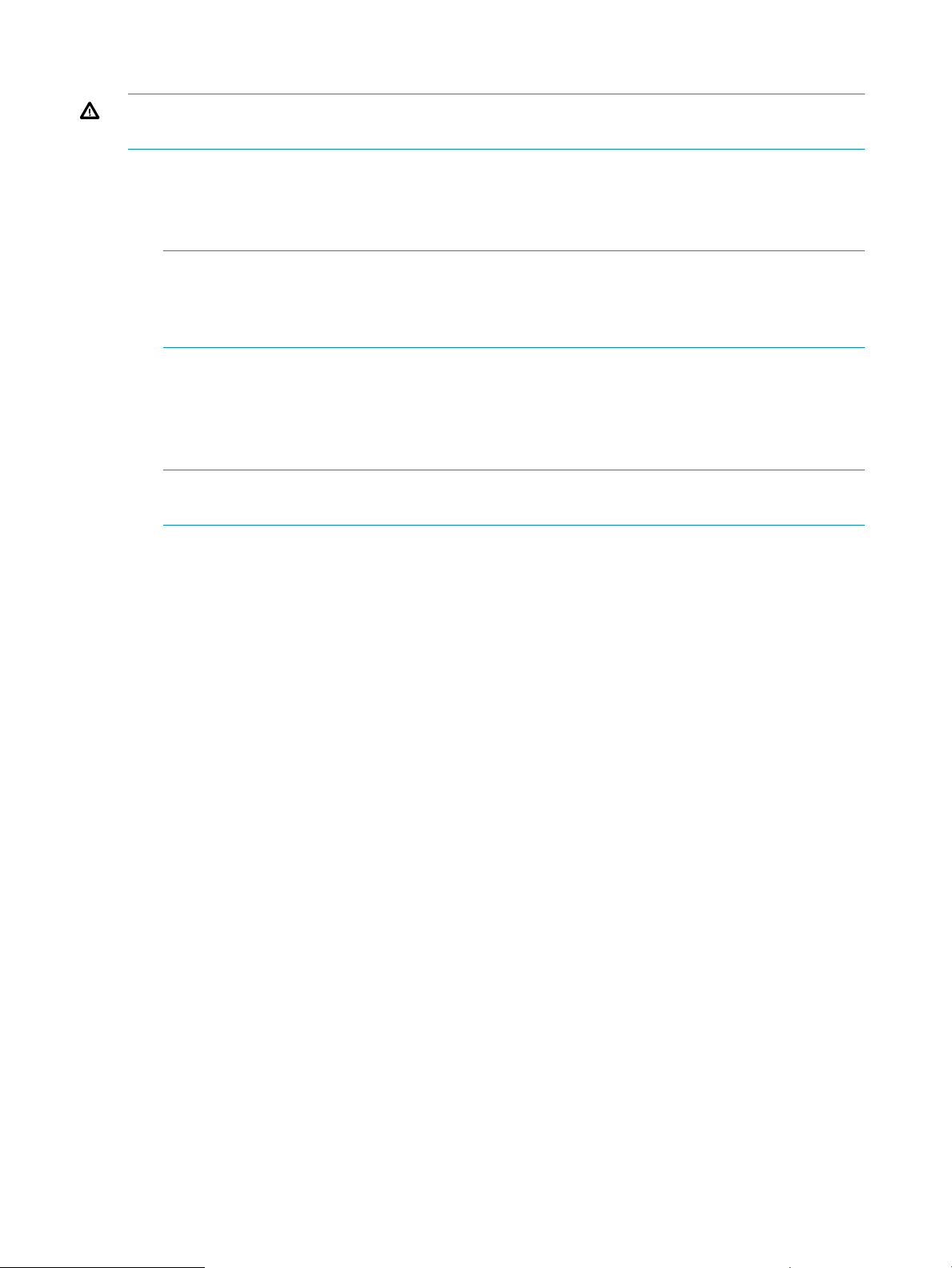
Migrating the Volumes to the Destination System
WARNING! Data corruption may occur if both the source and destination systems are serving
data.
1. From the Main Menu, select option 3 ==> Migrate Volumes.
2. From the Migrate Volumes Menu, select option 1 ==> Online Migrate Volumes or option 2
==> Offline Migrate Volumes. For more Information see “Online and Offline Data Migration”
(page 9).
NOTE: If one create volume or import volume operation fails, all create and import volume
operations will fail. Use option 2 to rollback the system, or go to the destination system and
remove the created hosts and any successfully admitted volumes. For more Information see
“Source System Host Configuration Issues” (page 16)
3. If you are performing an online data migration, select option 1 ==> Select Host, Export, and
Admit Volumes to Destination Array from the Migrate Volumes Menu. If you are performing
an offline data migration, select option 1 ==> Select and Admit Volumes to Destination Array
from the Migrate Volumes Menu. Follow the user interface instructions, enter the required
information, and return to the Migrate Volumes Menu when the operations are complete.
NOTE: Only one host can be selected at a time. The first host export operation must complete
before the next export can begin.
4. From the Migrate Volumes Menu, select option 2 ==> Import Volumes to Destination Array.
Follow the user interface instructions, enter the required information, and return to the Migrate
Volumes Menu when the operations are complete.
5. If you are performing an online data migration, select option 3 ==> Cleanup Migration Host
from the Migrate Volumes Menu. If you are performing an offline data migration, select option
3 ==> Cleanup Migration Volume from the Migrate Volumes Menu. Follow the user interface
instructions, enter the required information, and return to the Migrate Volumes Menu when
the operations are complete.
6. To monitor the progress of the volume migration, select option 4 ==> Monitor Migration
Progress. Return to the Migrate Volumes Menu when your are done viewing the progress.
7. After verifying the volume migration is complete, return to the Main Menu.
8. Repeat the volume migration steps until all hosts are selected.
9. From the Main Menu, select X and press Enter to exit the script. The data migration process
is complete.
If you are using HP 3PAR Remote Copy Software, the next step is to perform the Remote Copy post
data migration tasks. If you experience any issues with the data migration process, see the
information in “Online and Offline Data Migration” (page 9)
Remote Copy Post Data Migration Tasks
The following Remote Copy tasks may need to be performed after running the data migration
process:
• If necessary, recreate the Remote Copy groups on the destination system to match the Remote
Copy groups on the source system.
• Perform the Remote Copy synchronization task.
• Remove the Remote Copy groups from the source system.
• Configure and start the Remote Copy groups on the destination system from a specially created
snapshot that represents the end step of the data migration.
14 Using the Peer Motion Manager Software
Page 15

For more information, see the HP 3PAR Remote Copy Software User's Guide and the HP 3PAR
InForm OS CLI Administrator’s Manual.
Remote Copy Post Data Migration Tasks 15
Page 16

5 Troubleshooting the Peer Motion Manager Software
Source System Host Configuration Issues
Many source system host configuration issues can be identified with the user interface. From the
Main Menu, select option 2 ==> Analyze Migration Links. Then select option 2 ==> Analyze Source
Array Host Ports and Host Configuration from the Analyze Migration Links Menu.
Problem
No WWN. The host that represents the destination system has no WWN assigned.
Solution
Use the showhost CLI command to verify the host is created. Use the createhost CLI command
to create the host on the system.
Problem
Invalid WWN. The host that represents the destination system has an invalid WWN assigned.
Solution
Use the showhost command to verify you have the correct WWN.
Problem
Not Configured. The host that represents the destination system is not configured.
Solution
This state is not a problem. The hosts have not yet been configured on the source.
Problem
Invalid Configuration.
Solution
The host that represents the destination system has an invalid configuration status. For example,
the host name doesn't match destination system name.
Problem
Unsupported host persona. The host that represents the destination system has an unsupported host
persona.
Solution
The host persona must be 1 (Generic) or 2 (Generic-ALUA). Use the sethost CLI command to
change the host persona.
Problem
Unknown. The host that represents the destination system has an unknown status.
Solution
Use the showhost CLI command to verify the host is created on the source system. Use the
createhost CLI command to create the host on the system.
16 Troubleshooting the Peer Motion Manager Software
Page 17

Source System Host Link Configuration Issues
Problem
Not Configured. One of the peer ports on the destination system is not configured, or has an
invalid configuration status.
Solution 1
On a source system running InForm OS 2.2.4 or earlier, one or more ports on the source systems
is using the wrong persona. Use the showport CLI command to check the persona. Use the sethost
CLI command to specify the correct persona setting for the host.
Solution 2
Verify the link status is OK. From the Main Menu, select option 2 ==> Analyze Migration Links.
Then select option 1 ==> Analyze Destination Array Peer Ports from the Analyze Migration Links
Menu.
Problem
Invalid Configuration.
Solution 1
One or more source system host ports have an unsupported persona for data migration. Use the
showhost CLI command to check the host persona on the source system. Use the sethost CLI
command to change the host persona on the source system.
Solution 2
One or more of the host port connection types is not configured as point. Use the showport CLI
command on the source system to verify the peer port connection type for all ports is set to point.
Use the controlport CLI command to set the peer port connection type to point.
Solution 3
One or more of the host port connection modes is not set to host. Use the showport CLI command
on the source system to verify the connection mode for all ports is set to host. Use the controlport
CLI command to set the connection mode.
Problem
Invalid Zoning.
Cause 1
When one or both of the destination system peer port WWNs appears on more than one source
system host port.
Solution 1
Rezone the switch fabric so that there is a 1:1 mapping between destination system peer ports
and source system host ports.
Cause 2
When one or both of the destination system peer ports WWNs do not appear on any source
system host port.
Solution 2
Verify the switch fabric has the destination system peer ports zoned to the source system host ports.
Cause 3
When the source system host ports are not on different nodes.
Solution 3
Source System Host Link Configuration Issues 17
Page 18

Verify the source system has 2 separate nodes cabled to the switch fabric, and that each of the
nodes is zoned to a separate node on the destination system.
Destination System Peer Link Configuration Issues
Problem
Degraded. Occurs when any of the peer ports is not in a ready state.
Solution
Use showport to find the detailed status of the port and correct any issues.
Problem
Invalid Configuration. Occurs when the total number of peer ports is not two.
Solution 1
When the ports connection mode is not set to peer this message is not a problem. The port may
not yet be configured on the source system.
Solution 2
Use showport –peer CLI command to verify there are at least two connections between the
destination system and the hosts. The two connections must be to different nodes on the destination
system.
Solution 3
When the two peer ports are configured on the same node, use the showport –peer CLI
command to verify there are at least two connections between the destination system and the hosts.
The two connections must be to different nodes on the destination.
Solution 4
Verify the link status is OK. From the Main Menu, select option 2 ==> Analyze Migration Links.
Then select option 1 ==> Analyze Destination Array Peer Ports from the Analyze Migration Links
Menu.
Solution 5
Use the showport CLI command on the destination system to verify the port configuration is
correct. Use the controlport CLI command to change the port settings.
Solution 6
Use the showport CLI command on the destination system to verify the peer port connection type
for all ports is set to point. Use the controlport CLI command to set the peer port connection
type to point.
Problem
Invalid Zoning.
Cause 1
When the peer ports have multiple source system devices connected.
Solution 1
Rezone the switch fabric to ensure that the destination system peer ports are only zoned to the
ports on the source system you are migrating the data from.
Cause 2
When any of the peer ports has no source system device connected.
Solution 2
Rezone the switch fabric so that the source system host ports are zoned to the peer ports on the
destination system.
18 Troubleshooting the Peer Motion Manager Software
Page 19

Cause 3
When any of the peer ports has the wrong source system device connected.
Solution 3
Rezone the switch fabric so that the destination system peer ports are zoned to the correct source
system device.
Migration Phase Issues
• Verify the destination system has no active paths with the showhost CLI command.
• Monitor the migration task with the showtask CLI command. Determine where the operation
failed.
• If a failure occurs before the volume import stage, but after volumes have been admitted on
the destination system, it is possible to manually return the system to the pre-admit state. This
process is non-disruptive to the hosts provided the appropriate zoning and host multipathing
is performed. The host must have access to the volume through the source system.
nl
To return the system to its state before a volume admit failure:
1. On the fabric and host — If the host has already been unzoned from the source system
then rezone it back to that system and confirm that I/O is occurring on the source system.
2. On the fabric and host — Unzone the host from the destination system, verify that all
access to the volumes is now only through the source system.
3. On the destination system — Remove the VLUNs on the destination system for the volumes
admitted to the hosts.
4. On the destination system — Remove the admitted volumes from the destination system.
5. On the destination system — Remove the host from the destination system.
6. On the source system — Remove the VLUN exports to the destination system from the
source system.
7. On the source system — Remove the host representing the destination system from the
source system.
• If a failure occurs after volume import tasks have started the hosts access the volumes on the
source system is interrupted. A failed import returns the system to the point where the import
can be retried after the cause of failure is resolved. A full rollback to the system state before
the volume import failure is possible.
nl
To return the system to its state before a volume import failure:
1. On the host — Cleanly stop access to the destination system from the host. The host will
lose access to the volumes being migrated. To prevent consistency issues any active
applications should be cleanly shutdown.
2. On the destination system — Remove the VLUNs on the destination system for the volumes
admitted to the host.
3. On the destination system — Remove the admitted volumes from the destination system.
4. On the destination system — Remove the host from the destination system.
5. On the source system — Remove the VLUN exports to the destination system from the
source system.
6. On the source system — Remove the host representing the destination system from the
source system.
7. On the source system — Issue the setvv -clrrsv CLI command for the volumes that
were being migrated.
8. On the fabric and host — Rezone the host back to the source system.
9. On the fabric and host — Restart the host and any applications that were shutdown at
the beginning of this process.
Migration Phase Issues 19
Page 20

InForm OS CLI Issues
• The user accounts on both systems must have Super user roles.
• If unable to connect to the source or destination system, check the InForm OS event log for
errors. If there are no errors in the event log, verify the connections to both systems are working.
Verify the connections to the source and destination systems by logging on to the system and
attempting to issue CLI commands. If you can issue CLI commands the connection is good.
20 Troubleshooting the Peer Motion Manager Software
