Page 1
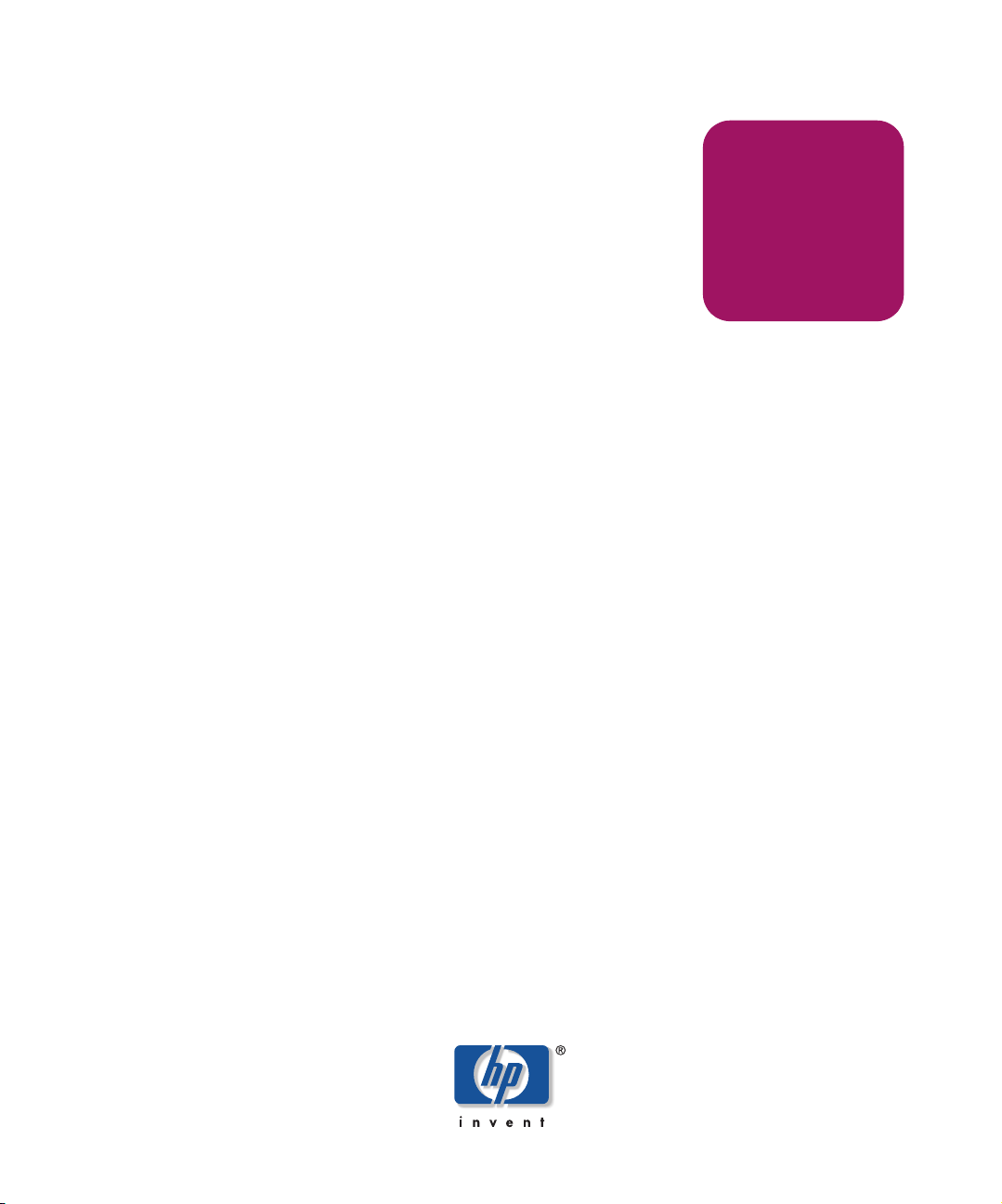
User Guide
hp OpenView
storage management appliance
software
Product Version: 2.1
Fourth Edition (October 2003)
Part Number: AA-RS0AD-TE
This guide describes how to configure and use the HP OpenView Storage Management
Appliance software v2.1.
Page 2
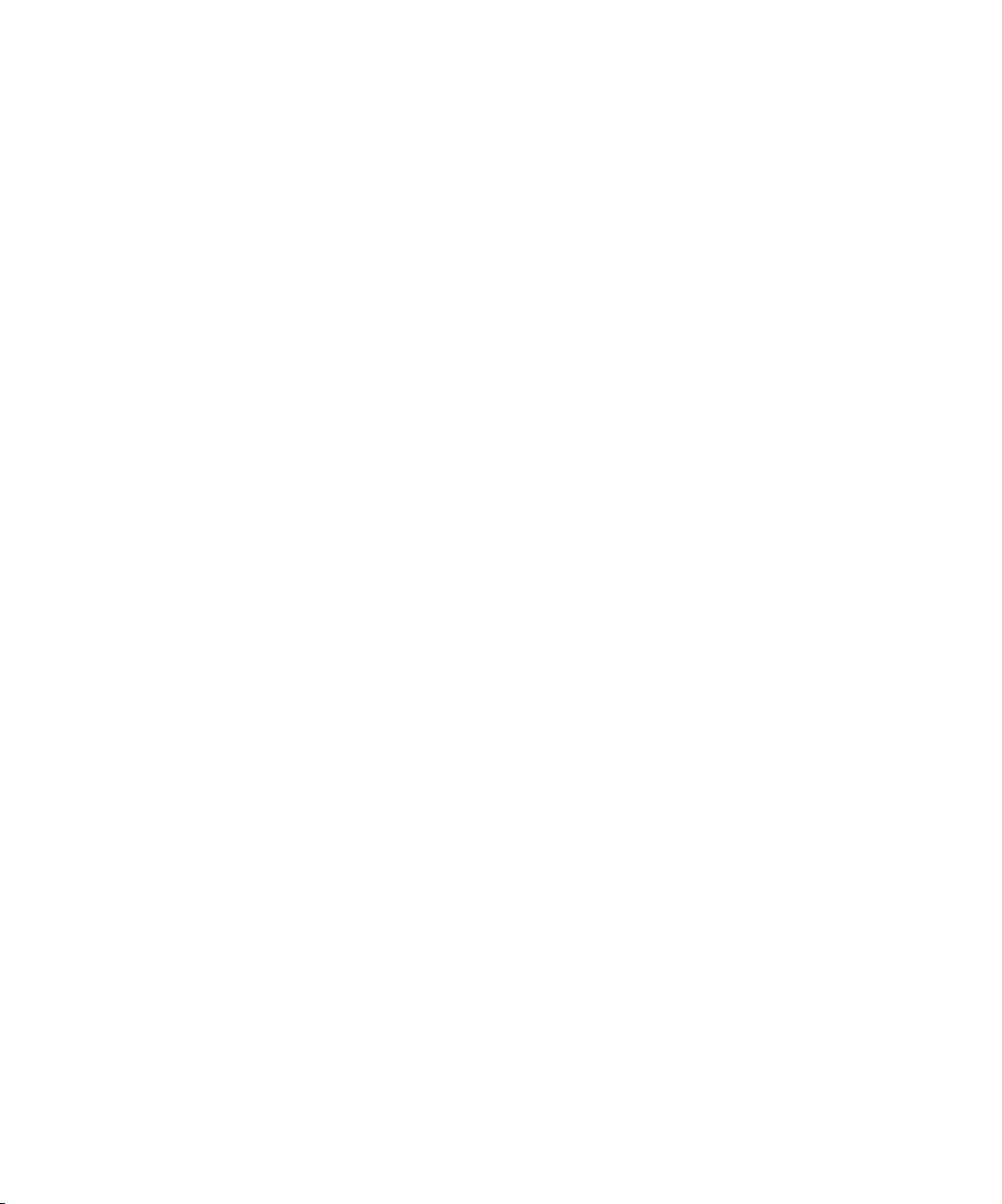
© Copyright 2002–2003 Hewlett-Packard Development Company, L.P.
Hewlett-Packard Company makes no warranty of any kind with regard to this material, including, but not limited to,
the implied warranties of merchantability and fitness for a particular purpose. Hewlett-Packard shall not be liable for
errors contained herein or for incidental or consequential damages in connection with the furnishing, performance,
or use of this material.
This document contains proprietary information, which is protected by copyright. No part of this document may be
photocopied, reproduced, or translated into another language without the prior written consent of Hewlett-Packard.
The information contained in this document is subject to change without notice.
Compaq Computer Corporation is a wholly-owned subsidiary of Hewlett-Packard Company.
Microsoft®, MS-DOS®, MS Windows®, Windows®, and Windows NT® are U.S. registered trademarks of
Microsoft Corporation.
Hewlett-Packard Company shall not be liable for technical or editorial errors or omissions contained herein. The
information is provided “as is” without warranty of any kind and is subject to change without notice. The warranties
for Hewlett-Packard Company products are set forth in the express limited warranty statements for such products.
Nothing herein should be construed as constituting an additional warranty.
Printed in the U.S.A.
Storage Management Appliance Software User Guide
Fourth Edition (October 2003)
Part Number: AA-RS0AD-TE
Page 3
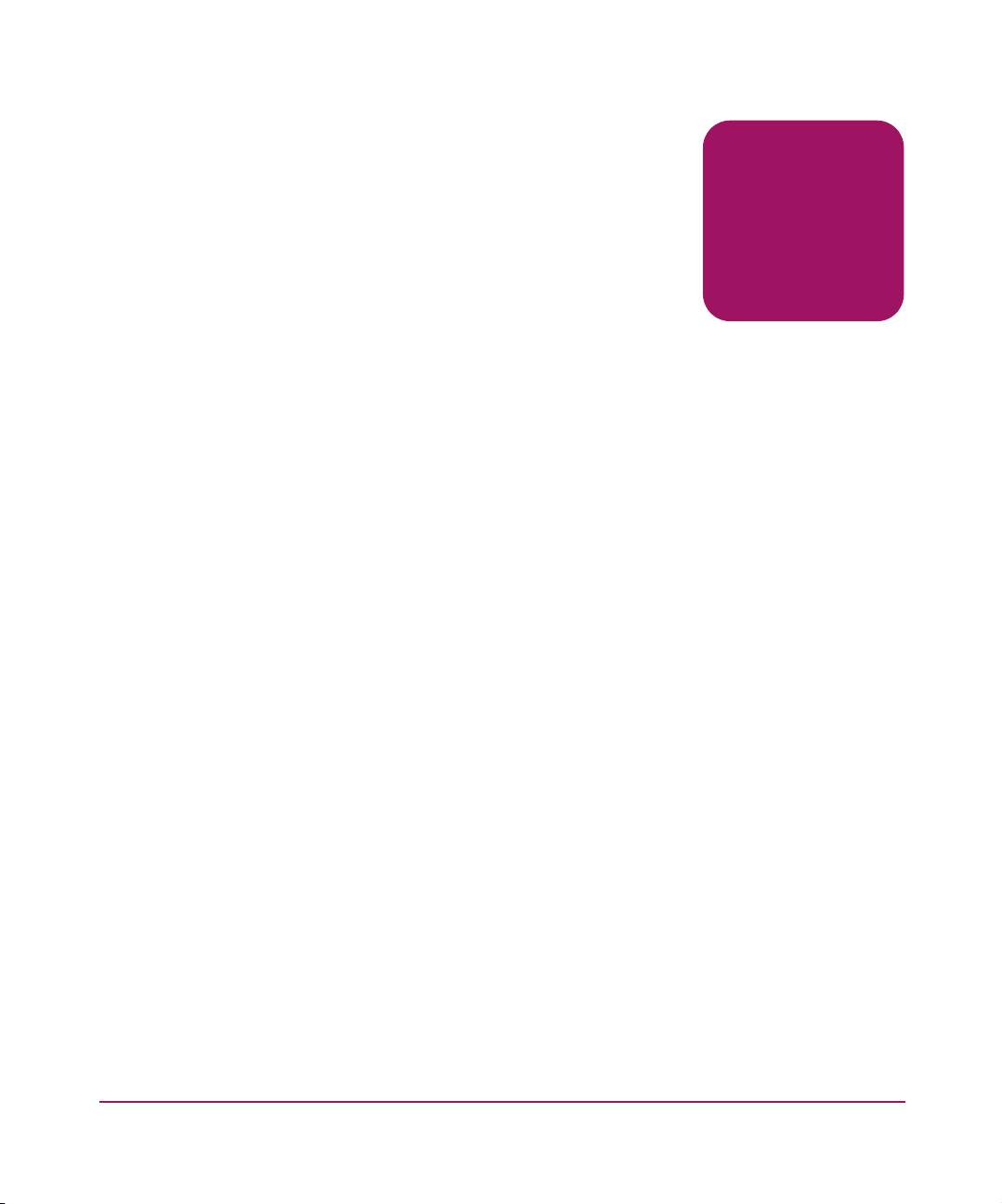
contents
About this Guide. . . . . . . . . . . . . . . . . . . . . . . . . . . . . . . . . . . . . . . . . . . . . . . . . . . ix
Overview. . . . . . . . . . . . . . . . . . . . . . . . . . . . . . . . . . . . . . . . . . . . . . . . . . . . . . . . . . . . . . . . . . x
Intended Audience . . . . . . . . . . . . . . . . . . . . . . . . . . . . . . . . . . . . . . . . . . . . . . . . . . . . . . . x
Prerequisites . . . . . . . . . . . . . . . . . . . . . . . . . . . . . . . . . . . . . . . . . . . . . . . . . . . . . . . . . . . . x
Related Documentation . . . . . . . . . . . . . . . . . . . . . . . . . . . . . . . . . . . . . . . . . . . . . . . . . . . x
Conventions . . . . . . . . . . . . . . . . . . . . . . . . . . . . . . . . . . . . . . . . . . . . . . . . . . . . . . . . . . . . . . xii
Document Conventions . . . . . . . . . . . . . . . . . . . . . . . . . . . . . . . . . . . . . . . . . . . . . . . . . . xii
Text Symbols . . . . . . . . . . . . . . . . . . . . . . . . . . . . . . . . . . . . . . . . . . . . . . . . . . . . . . . . . .xiii
Equipment Symbols . . . . . . . . . . . . . . . . . . . . . . . . . . . . . . . . . . . . . . . . . . . . . . . . . . . . .xiii
Rack Stability . . . . . . . . . . . . . . . . . . . . . . . . . . . . . . . . . . . . . . . . . . . . . . . . . . . . . . . . . . . . . xiv
Getting Help . . . . . . . . . . . . . . . . . . . . . . . . . . . . . . . . . . . . . . . . . . . . . . . . . . . . . . . . . . . . . . xv
HP Technical Support . . . . . . . . . . . . . . . . . . . . . . . . . . . . . . . . . . . . . . . . . . . . . . . . . . . xv
HP Storage Website . . . . . . . . . . . . . . . . . . . . . . . . . . . . . . . . . . . . . . . . . . . . . . . . . . . . . xv
HP Authorized Reseller . . . . . . . . . . . . . . . . . . . . . . . . . . . . . . . . . . . . . . . . . . . . . . . . . . xv
1 Understanding the Storage Management Appliance Software. . . . . . . . . . . . . . . . . . .1
Software Features . . . . . . . . . . . . . . . . . . . . . . . . . . . . . . . . . . . . . . . . . . . . . . . . . . . . . . . . . . . 2
Logging On. . . . . . . . . . . . . . . . . . . . . . . . . . . . . . . . . . . . . . . . . . . . . . . . . . . . . . . . . . . . . . . . 4
Logging On to the System Management Home Page . . . . . . . . . . . . . . . . . . . . . . . . . . . . 5
Browser Configuration . . . . . . . . . . . . . . . . . . . . . . . . . . . . . . . . . . . . . . . . . . . . . . . . . . . . . . . 7
Configuring Internet Explorer . . . . . . . . . . . . . . . . . . . . . . . . . . . . . . . . . . . . . . . . . . . . . . 7
Clearing the IE Browser Cache Manually. . . . . . . . . . . . . . . . . . . . . . . . . . . . . . . . . . 7
Configuring Netscape Navigator . . . . . . . . . . . . . . . . . . . . . . . . . . . . . . . . . . . . . . . . . . . . 7
Clearing the Netscape Navigator Browser Cache Manually. . . . . . . . . . . . . . . . . . . . 8
Configuring Netscape Navigator for Linux Operations . . . . . . . . . . . . . . . . . . . . . . . 8
Contents
iiiStorage Management Appliance Software User Guide
Page 4
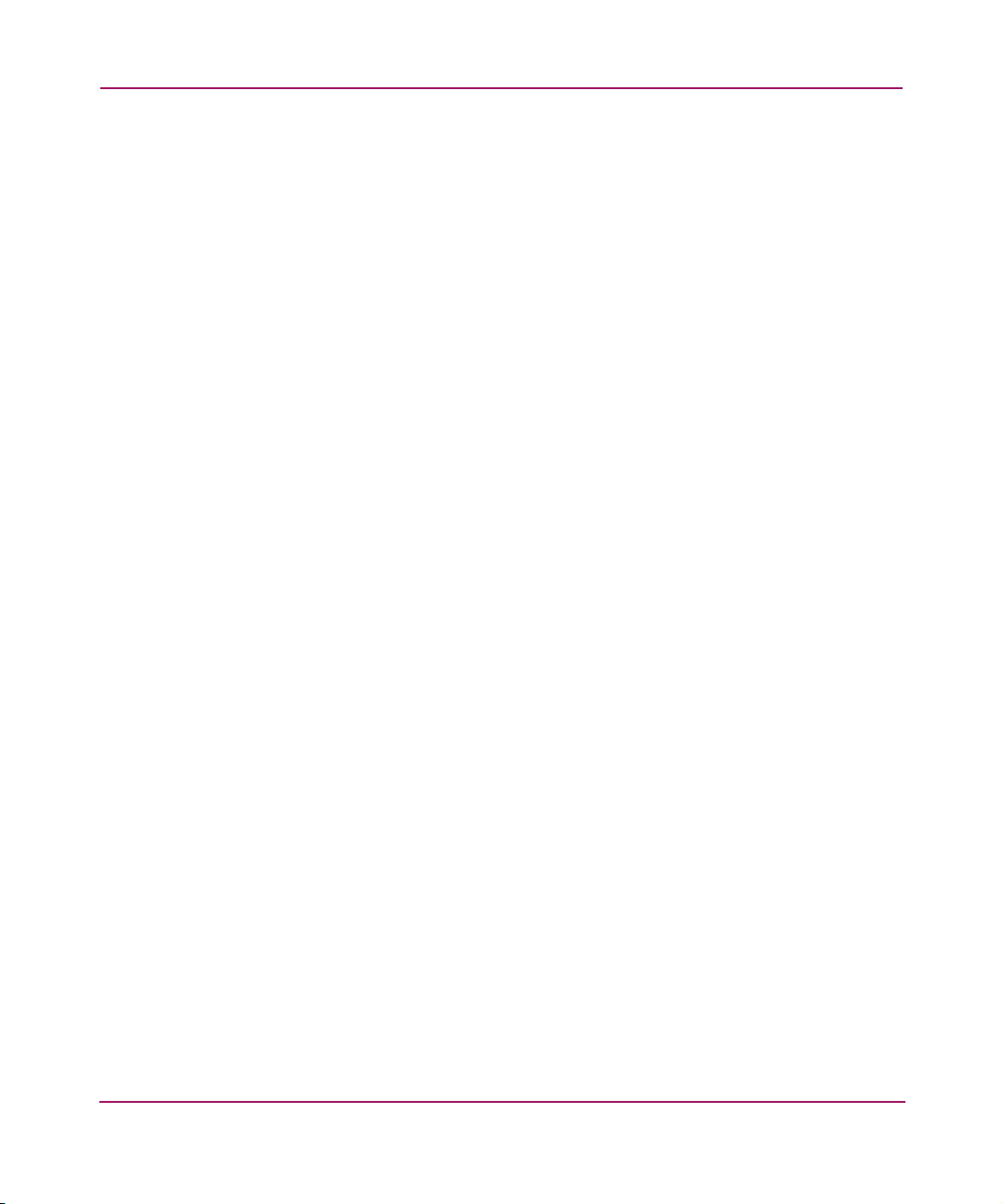
Contents
Home Page . . . . . . . . . . . . . . . . . . . . . . . . . . . . . . . . . . . . . . . . . . . . . . . . . . . . . . . . . . . . . . . . 9
Getting Started Page. . . . . . . . . . . . . . . . . . . . . . . . . . . . . . . . . . . . . . . . . . . . . . . . . . . . . 10
Tools Page . . . . . . . . . . . . . . . . . . . . . . . . . . . . . . . . . . . . . . . . . . . . . . . . . . . . . . . . . . . . 11
Devices Page . . . . . . . . . . . . . . . . . . . . . . . . . . . . . . . . . . . . . . . . . . . . . . . . . . . . . . . . . . 12
My Links Page . . . . . . . . . . . . . . . . . . . . . . . . . . . . . . . . . . . . . . . . . . . . . . . . . . . . . . . . . 13
hp.com Link . . . . . . . . . . . . . . . . . . . . . . . . . . . . . . . . . . . . . . . . . . . . . . . . . . . . . . . . . . . 13
User Interface Features. . . . . . . . . . . . . . . . . . . . . . . . . . . . . . . . . . . . . . . . . . . . . . . . . . . . . . 14
Session Pane. . . . . . . . . . . . . . . . . . . . . . . . . . . . . . . . . . . . . . . . . . . . . . . . . . . . . . . . . . . 15
Online Help . . . . . . . . . . . . . . . . . . . . . . . . . . . . . . . . . . . . . . . . . . . . . . . . . . . . . . . . 16
Content Pane . . . . . . . . . . . . . . . . . . . . . . . . . . . . . . . . . . . . . . . . . . . . . . . . . . . . . . . . . . 16
Wizard Pages . . . . . . . . . . . . . . . . . . . . . . . . . . . . . . . . . . . . . . . . . . . . . . . . . . . . . . . 17
Properties Pages. . . . . . . . . . . . . . . . . . . . . . . . . . . . . . . . . . . . . . . . . . . . . . . . . . . . . 18
List Tables . . . . . . . . . . . . . . . . . . . . . . . . . . . . . . . . . . . . . . . . . . . . . . . . . . . . . . . . . 19
Security Features . . . . . . . . . . . . . . . . . . . . . . . . . . . . . . . . . . . . . . . . . . . . . . . . . . . . . . . . . . 21
Using the Secure Sockets Layer. . . . . . . . . . . . . . . . . . . . . . . . . . . . . . . . . . . . . . . . . . . . 21
2 Configuring the Software . . . . . . . . . . . . . . . . . . . . . . . . . . . . . . . . . . . . . . . . . . . .23
Storage Management Appliance Settings. . . . . . . . . . . . . . . . . . . . . . . . . . . . . . . . . . . . . . . . 24
Working with Users . . . . . . . . . . . . . . . . . . . . . . . . . . . . . . . . . . . . . . . . . . . . . . . . . . . . . . . . 26
User Privilege Levels. . . . . . . . . . . . . . . . . . . . . . . . . . . . . . . . . . . . . . . . . . . . . . . . . . . . 27
Adding New Users . . . . . . . . . . . . . . . . . . . . . . . . . . . . . . . . . . . . . . . . . . . . . . . . . . . . . . 28
Importing Users . . . . . . . . . . . . . . . . . . . . . . . . . . . . . . . . . . . . . . . . . . . . . . . . . . . . . . . . 29
Modifying and Deleting Users. . . . . . . . . . . . . . . . . . . . . . . . . . . . . . . . . . . . . . . . . . . . . 30
Setting Additional User Properties. . . . . . . . . . . . . . . . . . . . . . . . . . . . . . . . . . . . . . . . . . 31
Working with User Groups. . . . . . . . . . . . . . . . . . . . . . . . . . . . . . . . . . . . . . . . . . . . . . . . . . . 33
Managing Passwords . . . . . . . . . . . . . . . . . . . . . . . . . . . . . . . . . . . . . . . . . . . . . . . . . . . . . . . 35
User Passwords . . . . . . . . . . . . . . . . . . . . . . . . . . . . . . . . . . . . . . . . . . . . . . . . . . . . . . . . 35
Remote Access. . . . . . . . . . . . . . . . . . . . . . . . . . . . . . . . . . . . . . . . . . . . . . . . . . . . . . . . . 36
Date and Time Settings. . . . . . . . . . . . . . . . . . . . . . . . . . . . . . . . . . . . . . . . . . . . . . . . . . . . . . 37
Mail Server Settings . . . . . . . . . . . . . . . . . . . . . . . . . . . . . . . . . . . . . . . . . . . . . . . . . . . . . . . . 38
Network Settings . . . . . . . . . . . . . . . . . . . . . . . . . . . . . . . . . . . . . . . . . . . . . . . . . . . . . . . . . . 39
Changing the Storage Management Appliance Name. . . . . . . . . . . . . . . . . . . . . . . . . . . 41
Domain Membership . . . . . . . . . . . . . . . . . . . . . . . . . . . . . . . . . . . . . . . . . . . . . . . . . . . . 43
iv Storage Management Appliance Software User Guide
Page 5
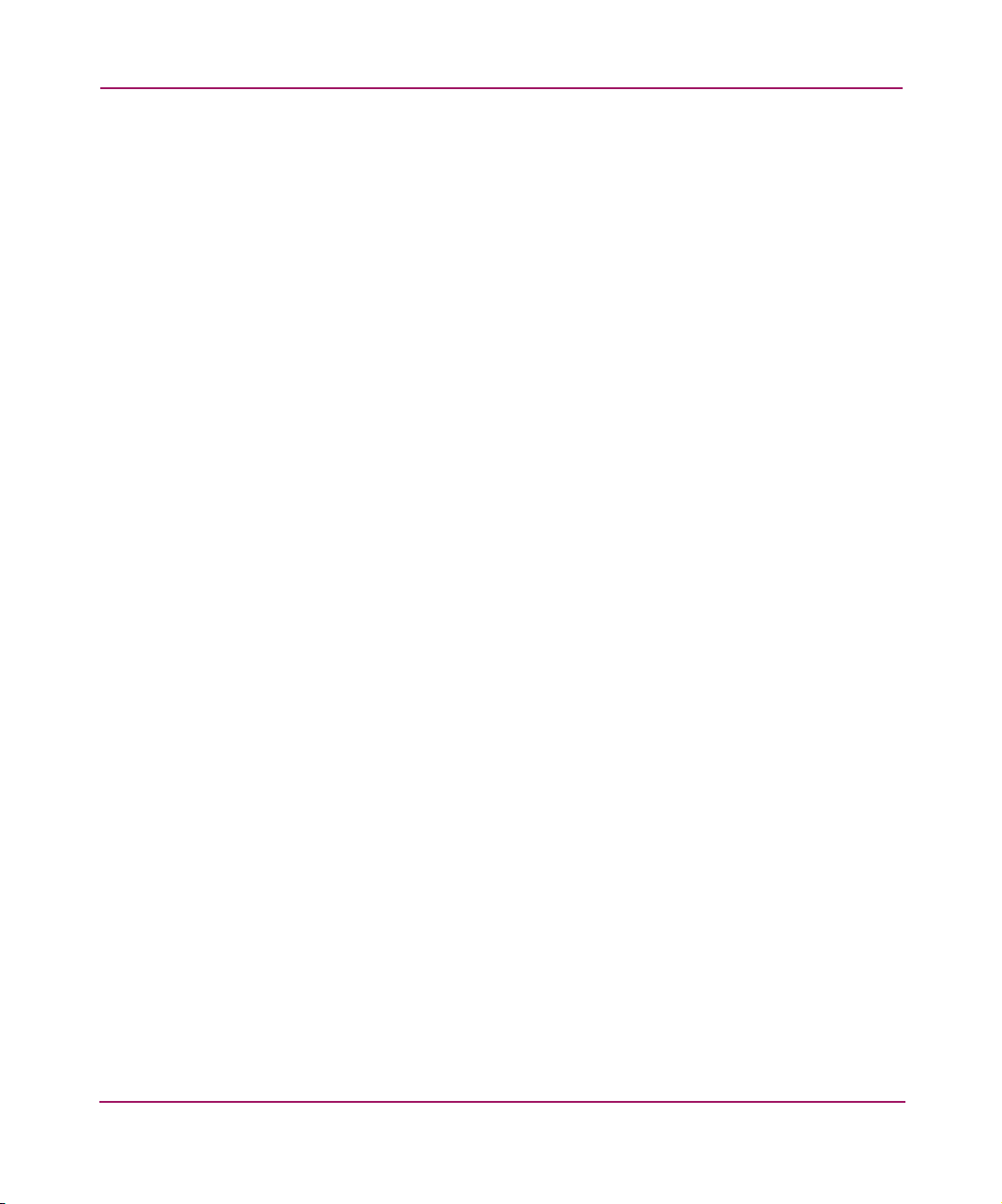
Contents
3 Discovering Devices and Applications . . . . . . . . . . . . . . . . . . . . . . . . . . . . . . . . . . .45
About Discoveries . . . . . . . . . . . . . . . . . . . . . . . . . . . . . . . . . . . . . . . . . . . . . . . . . . . . . . . . . 46
IP Discoveries . . . . . . . . . . . . . . . . . . . . . . . . . . . . . . . . . . . . . . . . . . . . . . . . . . . . . . . . . 46
SAN Discoveries . . . . . . . . . . . . . . . . . . . . . . . . . . . . . . . . . . . . . . . . . . . . . . . . . . . . . . . 47
Performing Discoveries . . . . . . . . . . . . . . . . . . . . . . . . . . . . . . . . . . . . . . . . . . . . . . . . . . . . . 48
Discovery Settings Summary. . . . . . . . . . . . . . . . . . . . . . . . . . . . . . . . . . . . . . . . . . . . . . 49
About Devices . . . . . . . . . . . . . . . . . . . . . . . . . . . . . . . . . . . . . . . . . . . . . . . . . . . . . . . . . . . . 50
Managing Discovered Devices . . . . . . . . . . . . . . . . . . . . . . . . . . . . . . . . . . . . . . . . . . . . . . . 50
Discovered Devices . . . . . . . . . . . . . . . . . . . . . . . . . . . . . . . . . . . . . . . . . . . . . . . . . . . . . 52
Command View EVA . . . . . . . . . . . . . . . . . . . . . . . . . . . . . . . . . . . . . . . . . . . . . . . . . . . 53
HSG Element Manager . . . . . . . . . . . . . . . . . . . . . . . . . . . . . . . . . . . . . . . . . . . . . . . . . . 53
4 Monitoring the SAN . . . . . . . . . . . . . . . . . . . . . . . . . . . . . . . . . . . . . . . . . . . . . . . .55
Storage Management Appliance Status . . . . . . . . . . . . . . . . . . . . . . . . . . . . . . . . . . . . . . . . . 56
Storage Management Appliance Logs . . . . . . . . . . . . . . . . . . . . . . . . . . . . . . . . . . . . . . . . . . 58
Using Event and Audit Logs . . . . . . . . . . . . . . . . . . . . . . . . . . . . . . . . . . . . . . . . . . . . . . 60
SAN Events and Event Notification. . . . . . . . . . . . . . . . . . . . . . . . . . . . . . . . . . . . . . . . . . . . 62
Application Events. . . . . . . . . . . . . . . . . . . . . . . . . . . . . . . . . . . . . . . . . . . . . . . . . . . . . . 62
Device Events. . . . . . . . . . . . . . . . . . . . . . . . . . . . . . . . . . . . . . . . . . . . . . . . . . . . . . . . . . 63
About Notification Types . . . . . . . . . . . . . . . . . . . . . . . . . . . . . . . . . . . . . . . . . . . . . . . . . . . . 65
SNMP Trap Forwarding. . . . . . . . . . . . . . . . . . . . . . . . . . . . . . . . . . . . . . . . . . . . . . . . . . 65
E-mail or E-mail Pager Notification . . . . . . . . . . . . . . . . . . . . . . . . . . . . . . . . . . . . . . . . 65
Avoiding Duplicate Notification . . . . . . . . . . . . . . . . . . . . . . . . . . . . . . . . . . . . . . . . . . . 66
Enabling User Properties for Notification . . . . . . . . . . . . . . . . . . . . . . . . . . . . . . . . . . . . . . . 67
Setting Up Notifications . . . . . . . . . . . . . . . . . . . . . . . . . . . . . . . . . . . . . . . . . . . . . . . . . . . . . 69
Notification for a Device or Application . . . . . . . . . . . . . . . . . . . . . . . . . . . . . . . . . . . . . 69
Notification for a User . . . . . . . . . . . . . . . . . . . . . . . . . . . . . . . . . . . . . . . . . . . . . . . . . . . 71
5 SAN Maintenance. . . . . . . . . . . . . . . . . . . . . . . . . . . . . . . . . . . . . . . . . . . . . . . . . .73
Summary of Maintenance Features . . . . . . . . . . . . . . . . . . . . . . . . . . . . . . . . . . . . . . . . . . . . 74
Installing Software . . . . . . . . . . . . . . . . . . . . . . . . . . . . . . . . . . . . . . . . . . . . . . . . . . . . . . 75
Installation Process . . . . . . . . . . . . . . . . . . . . . . . . . . . . . . . . . . . . . . . . . . . . . . . . . . 76
Installing Other Supported Applications. . . . . . . . . . . . . . . . . . . . . . . . . . . . . . . . . . 76
Backing Up and Restoring Data Files . . . . . . . . . . . . . . . . . . . . . . . . . . . . . . . . . . . . . . . 77
Managing Tools and Components . . . . . . . . . . . . . . . . . . . . . . . . . . . . . . . . . . . . . . . . . . . . . 78
Managing Licenses . . . . . . . . . . . . . . . . . . . . . . . . . . . . . . . . . . . . . . . . . . . . . . . . . . . . . . . . . 79
Diagnostic Tasks. . . . . . . . . . . . . . . . . . . . . . . . . . . . . . . . . . . . . . . . . . . . . . . . . . . . . . . . . . . 80
Automating Maintenance . . . . . . . . . . . . . . . . . . . . . . . . . . . . . . . . . . . . . . . . . . . . . . . . . . . . 81
vStorage Management Appliance Software User Guide
Page 6
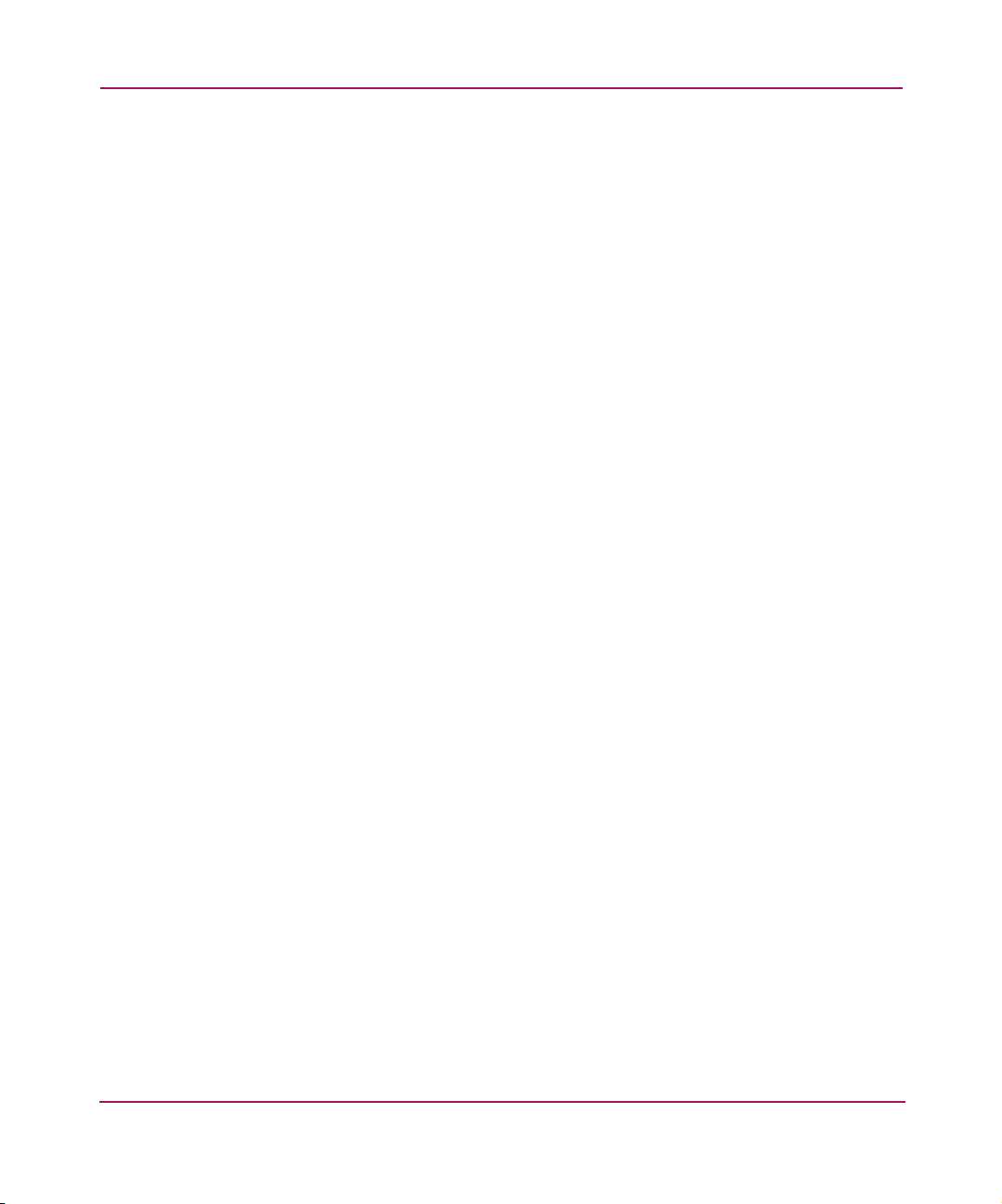
Contents
A Migrating Event Notification Settings . . . . . . . . . . . . . . . . . . . . . . . . . . . . . . . . . . . .83
Using the Migration Wizard. . . . . . . . . . . . . . . . . . . . . . . . . . . . . . . . . . . . . . . . . . . . . . . . . . 84
Creating a New Notification Recipient Account . . . . . . . . . . . . . . . . . . . . . . . . . . . . . . . . . . 85
Sending Notifications to an Existing Account . . . . . . . . . . . . . . . . . . . . . . . . . . . . . . . . . . . . 90
B Restoring the Software . . . . . . . . . . . . . . . . . . . . . . . . . . . . . . . . . . . . . . . . . . . . . .93
Steps for Restoring the Storage Management Appliance. . . . . . . . . . . . . . . . . . . . . . . . . . . . 94
Restoring the Software with a QuickRestore CD . . . . . . . . . . . . . . . . . . . . . . . . . . . . . . 95
Restore the SMA to Software Version 2.1 . . . . . . . . . . . . . . . . . . . . . . . . . . . . . . . . 95
Restore the SMA to its Factory-Installed State . . . . . . . . . . . . . . . . . . . . . . . . . . . . . 96
Reinstalling Optional Storage Management Applications . . . . . . . . . . . . . . . . . . . . . . . 96
Installing the v2.1 Software Update. . . . . . . . . . . . . . . . . . . . . . . . . . . . . . . . . . . . . . . . . 97
Reinstalling Optional Backup Software. . . . . . . . . . . . . . . . . . . . . . . . . . . . . . . . . . . . . . 97
Restoring the Database and Configuration Data . . . . . . . . . . . . . . . . . . . . . . . . . . . . . . . 97
Migrating to a New Storage Management Appliance . . . . . . . . . . . . . . . . . . . . . . . . . . . . . . 98
Recovering and Migrating from a Previous Software Version . . . . . . . . . . . . . . . . . . . . 99
C Menu Options and Access Requirements . . . . . . . . . . . . . . . . . . . . . . . . . . . . . . . .101
vi Storage Management Appliance Software User Guide
Page 7
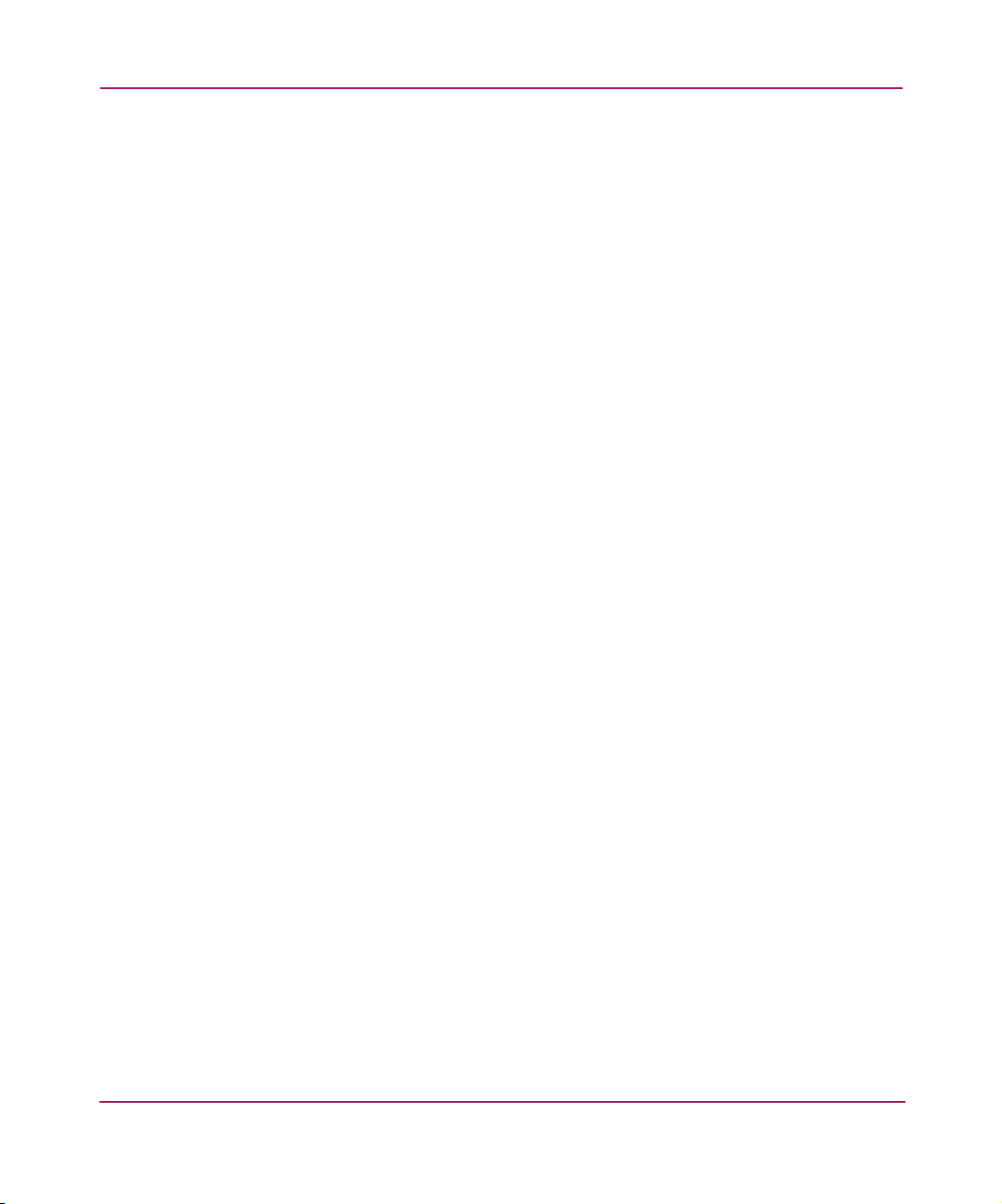
Contents
Figures
1 Storage Management Appliance software logon. . . . . . . . . . . . . . . . . . . . . . . . . . . . . 4
2 HP System Management logon screen . . . . . . . . . . . . . . . . . . . . . . . . . . . . . . . . . . . . 6
3 Storage Management Appliance software home page . . . . . . . . . . . . . . . . . . . . . . . . 9
4 Getting Started page . . . . . . . . . . . . . . . . . . . . . . . . . . . . . . . . . . . . . . . . . . . . . . . . . 10
5 Tools page . . . . . . . . . . . . . . . . . . . . . . . . . . . . . . . . . . . . . . . . . . . . . . . . . . . . . . . . . 11
6 Devices page . . . . . . . . . . . . . . . . . . . . . . . . . . . . . . . . . . . . . . . . . . . . . . . . . . . . . . . 12
7 My Links page example . . . . . . . . . . . . . . . . . . . . . . . . . . . . . . . . . . . . . . . . . . . . . . 13
8 Storage Management Appliance user interface. . . . . . . . . . . . . . . . . . . . . . . . . . . . . 14
9 Session pane . . . . . . . . . . . . . . . . . . . . . . . . . . . . . . . . . . . . . . . . . . . . . . . . . . . . . . . 15
10 Session pane: informational section . . . . . . . . . . . . . . . . . . . . . . . . . . . . . . . . . . . . . 15
11 Session pane: navigation section. . . . . . . . . . . . . . . . . . . . . . . . . . . . . . . . . . . . . . . . 15
12 Content Pane: links page example. . . . . . . . . . . . . . . . . . . . . . . . . . . . . . . . . . . . . . . 16
13 Content pane: wizard page example . . . . . . . . . . . . . . . . . . . . . . . . . . . . . . . . . . . . . 17
14 Content pane: properties page example. . . . . . . . . . . . . . . . . . . . . . . . . . . . . . . . . . . 18
15 Content pane example: Audit Log list table . . . . . . . . . . . . . . . . . . . . . . . . . . . . . . . 19
16 List table example with “All” buttons. . . . . . . . . . . . . . . . . . . . . . . . . . . . . . . . . . . . 20
17 Settings page . . . . . . . . . . . . . . . . . . . . . . . . . . . . . . . . . . . . . . . . . . . . . . . . . . . . . . . 24
18 Users page . . . . . . . . . . . . . . . . . . . . . . . . . . . . . . . . . . . . . . . . . . . . . . . . . . . . . . . . . 26
19 Create User page . . . . . . . . . . . . . . . . . . . . . . . . . . . . . . . . . . . . . . . . . . . . . . . . . . . . 28
20 Import User page . . . . . . . . . . . . . . . . . . . . . . . . . . . . . . . . . . . . . . . . . . . . . . . . . . . . 29
21 User Properties page: General tab . . . . . . . . . . . . . . . . . . . . . . . . . . . . . . . . . . . . . . . 31
22 Groups page. . . . . . . . . . . . . . . . . . . . . . . . . . . . . . . . . . . . . . . . . . . . . . . . . . . . . . . . 33
23 Import Group page. . . . . . . . . . . . . . . . . . . . . . . . . . . . . . . . . . . . . . . . . . . . . . . . . . . 33
24 Set Password page . . . . . . . . . . . . . . . . . . . . . . . . . . . . . . . . . . . . . . . . . . . . . . . . . . . 35
25 Manage Application Passwords page . . . . . . . . . . . . . . . . . . . . . . . . . . . . . . . . . . . . 36
26 Date and Time Settings page. . . . . . . . . . . . . . . . . . . . . . . . . . . . . . . . . . . . . . . . . . . 37
27 Mail Server Settings page . . . . . . . . . . . . . . . . . . . . . . . . . . . . . . . . . . . . . . . . . . . . . 38
28 Network page. . . . . . . . . . . . . . . . . . . . . . . . . . . . . . . . . . . . . . . . . . . . . . . . . . . . . . . 39
29 Appliance Name page . . . . . . . . . . . . . . . . . . . . . . . . . . . . . . . . . . . . . . . . . . . . . . . . 41
30 Domain Membership page. . . . . . . . . . . . . . . . . . . . . . . . . . . . . . . . . . . . . . . . . . . . . 43
31 Discovery page . . . . . . . . . . . . . . . . . . . . . . . . . . . . . . . . . . . . . . . . . . . . . . . . . . . . . 48
32 Devices page . . . . . . . . . . . . . . . . . . . . . . . . . . . . . . . . . . . . . . . . . . . . . . . . . . . . . . . 51
33 Discovered Devices page. . . . . . . . . . . . . . . . . . . . . . . . . . . . . . . . . . . . . . . . . . . . . . 52
34 Session pane with current status . . . . . . . . . . . . . . . . . . . . . . . . . . . . . . . . . . . . . . . . 56
35 Status page with details . . . . . . . . . . . . . . . . . . . . . . . . . . . . . . . . . . . . . . . . . . . . . . . 57
36 Logs page. . . . . . . . . . . . . . . . . . . . . . . . . . . . . . . . . . . . . . . . . . . . . . . . . . . . . . . . . . 59
37 Event Log . . . . . . . . . . . . . . . . . . . . . . . . . . . . . . . . . . . . . . . . . . . . . . . . . . . . . . . . . 60
viiStorage Management Appliance Software User Guide
Page 8
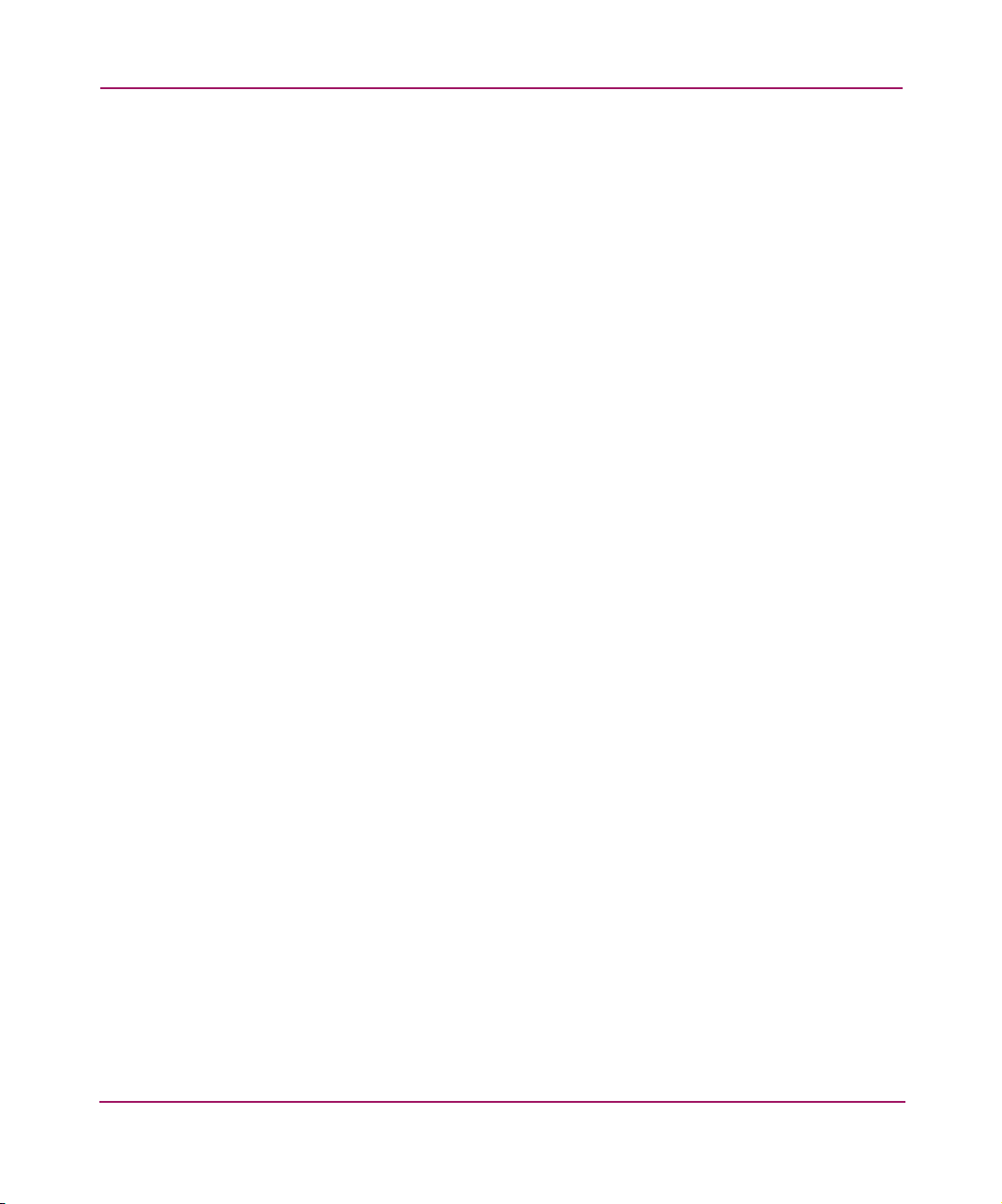
Contents
38 Contact Info tab of a User Properties page set . . . . . . . . . . . . . . . . . . . . . . . . . . . . . 67
39 Notification Info tab of a User Properties page set . . . . . . . . . . . . . . . . . . . . . . . . . . 68
40 Notification page . . . . . . . . . . . . . . . . . . . . . . . . . . . . . . . . . . . . . . . . . . . . . . . . . . . . 69
41 Notification Events page . . . . . . . . . . . . . . . . . . . . . . . . . . . . . . . . . . . . . . . . . . . . . . 70
42 User Event Notification page . . . . . . . . . . . . . . . . . . . . . . . . . . . . . . . . . . . . . . . . . . 71
43 Maintenance page . . . . . . . . . . . . . . . . . . . . . . . . . . . . . . . . . . . . . . . . . . . . . . . . . . . 74
44 Manage Tools page . . . . . . . . . . . . . . . . . . . . . . . . . . . . . . . . . . . . . . . . . . . . . . . . . . 78
45 Licensing page. . . . . . . . . . . . . . . . . . . . . . . . . . . . . . . . . . . . . . . . . . . . . . . . . . . . . . 79
46 Diagnostics page . . . . . . . . . . . . . . . . . . . . . . . . . . . . . . . . . . . . . . . . . . . . . . . . . . . . 80
47 Automation Manager Policies page. . . . . . . . . . . . . . . . . . . . . . . . . . . . . . . . . . . . . . 82
48 Migrate Event Notification Recipients page . . . . . . . . . . . . . . . . . . . . . . . . . . . . . . . 84
49 Event Notification Migration page: choose method . . . . . . . . . . . . . . . . . . . . . . . . . 84
50 Event Notification Migration page: choose create a new user account. . . . . . . . . . . 86
51 Migration wizard: create new account. . . . . . . . . . . . . . . . . . . . . . . . . . . . . . . . . . . . 86
52 Migration wizard: choose tools for notifications. . . . . . . . . . . . . . . . . . . . . . . . . . . . 87
53 Migration wizard: new account summary page. . . . . . . . . . . . . . . . . . . . . . . . . . . . . 88
54 Event Notification Migration page: choose to send to existing account. . . . . . . . . . 90
55 Migration wizard: choose existing account. . . . . . . . . . . . . . . . . . . . . . . . . . . . . . . . 90
56 Migration wizard: choose tools for notifications. . . . . . . . . . . . . . . . . . . . . . . . . . . . 91
57 Migration wizard: existing account summary page. . . . . . . . . . . . . . . . . . . . . . . . . . 91
Tables
1 Document Conventions . . . . . . . . . . . . . . . . . . . . . . . . . . . . . . . . . . . . . . . . . . . . . . . xii
2 Tabs on User Properties Page for Different User Privilege Levels. . . . . . . . . . . . . . 31
3 Local SAN Discovery Settings . . . . . . . . . . . . . . . . . . . . . . . . . . . . . . . . . . . . . . . . . 47
4 Possible Status Types . . . . . . . . . . . . . . . . . . . . . . . . . . . . . . . . . . . . . . . . . . . . . . . . 56
5 Storage Management Appliance Menu Options . . . . . . . . . . . . . . . . . . . . . . . . . . . 102
viii Storage Management Appliance Software User Guide
Page 9
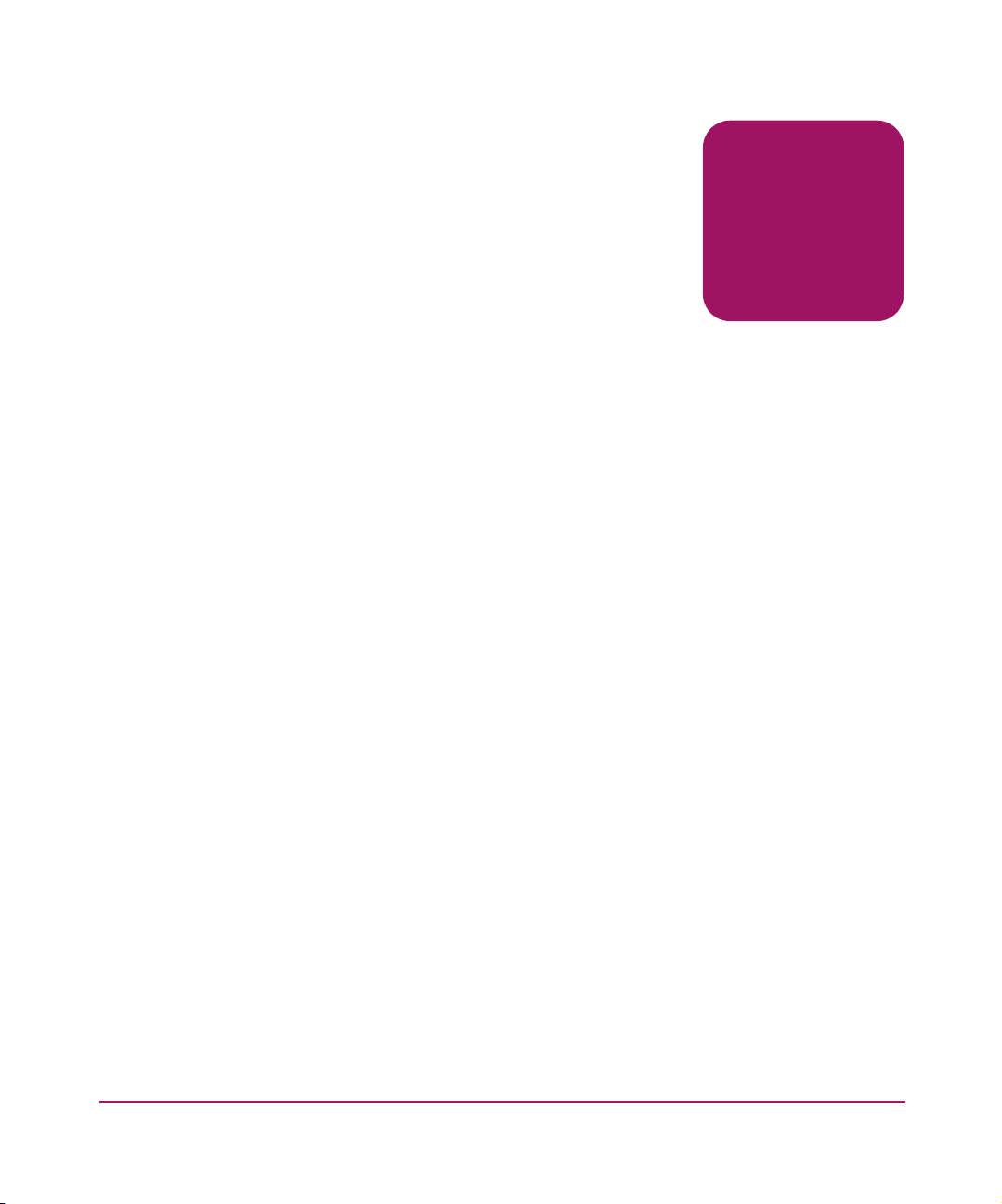
about this
guide
This guide provides information to help you:
■ Understand the user interface
■ Configure the Storage Management Appliance (SMA) software
■ Use the Storage Management Appliance software core features
About this Guide
About this Guide
“About this Guide” topics include:
■ Overview, page x
■ Conventions, page xii
■ Rack Stability, page xiv
■ Getting Help, page xv
ixStorage Management Appliance Software User Guide
Page 10
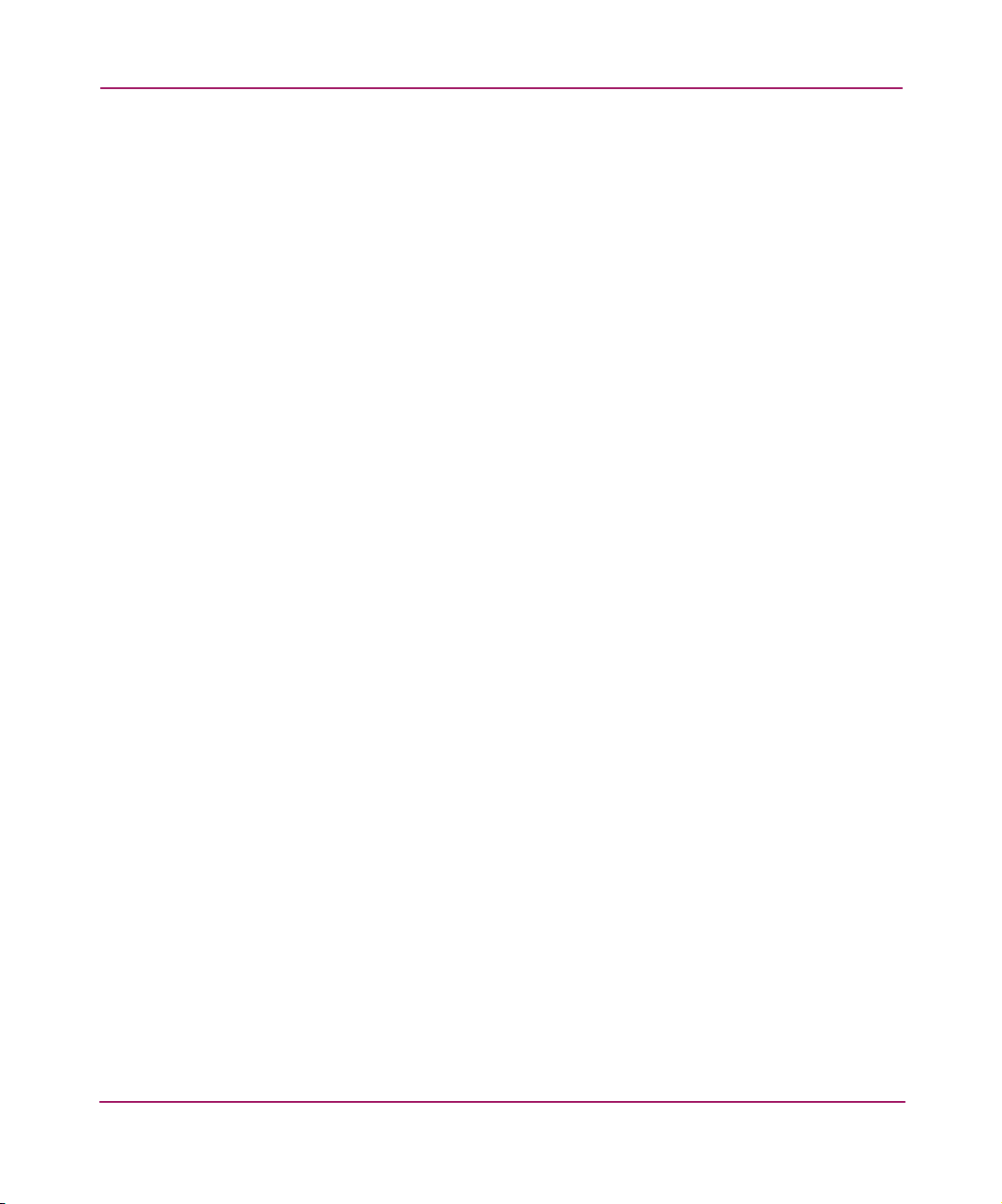
About this Guide
Overview
This section covers the following topics:
■ Intended Audience
■ Prerequisites
■ Related Documentation
Intended Audience
This book is intended for use by storage and system administrators who are
experienced with managing storage area networks (SANs).
Prerequisites
Before you install this update, you must have Storage Management Appliance
software v1.0C (January 2002 update) or v2.0 installed.
Related Documentation
Refer to the following documentation for information about the Storage
Management Appliance software v2.1:
■ HP OpenView Storage Management Appliance Software Update Installation
Card
■ HP OpenView Storage Management Appliance Software Release Notes
■ HP OpenView Storage Management Appliance Software Using Backup
Software Application Notes
■ HP OpenView Storage Management Appliance Software Using Antivirus
Software Application Notes
■ HP OpenView Storage Management Appliance Software Event Code
Definitions Application Notes
■ HP OpenView Storage Management Appliance Software High Availability
Application Notes
■ HP OpenView Storage Management Appliance Software Using Multiple
Storage Management Appliances in a SAN Application Notes
■ HP OpenView Storage Management Appliance Software Using System
Management Software Application Notes
x Storage Management Appliance Software User Guide
Page 11
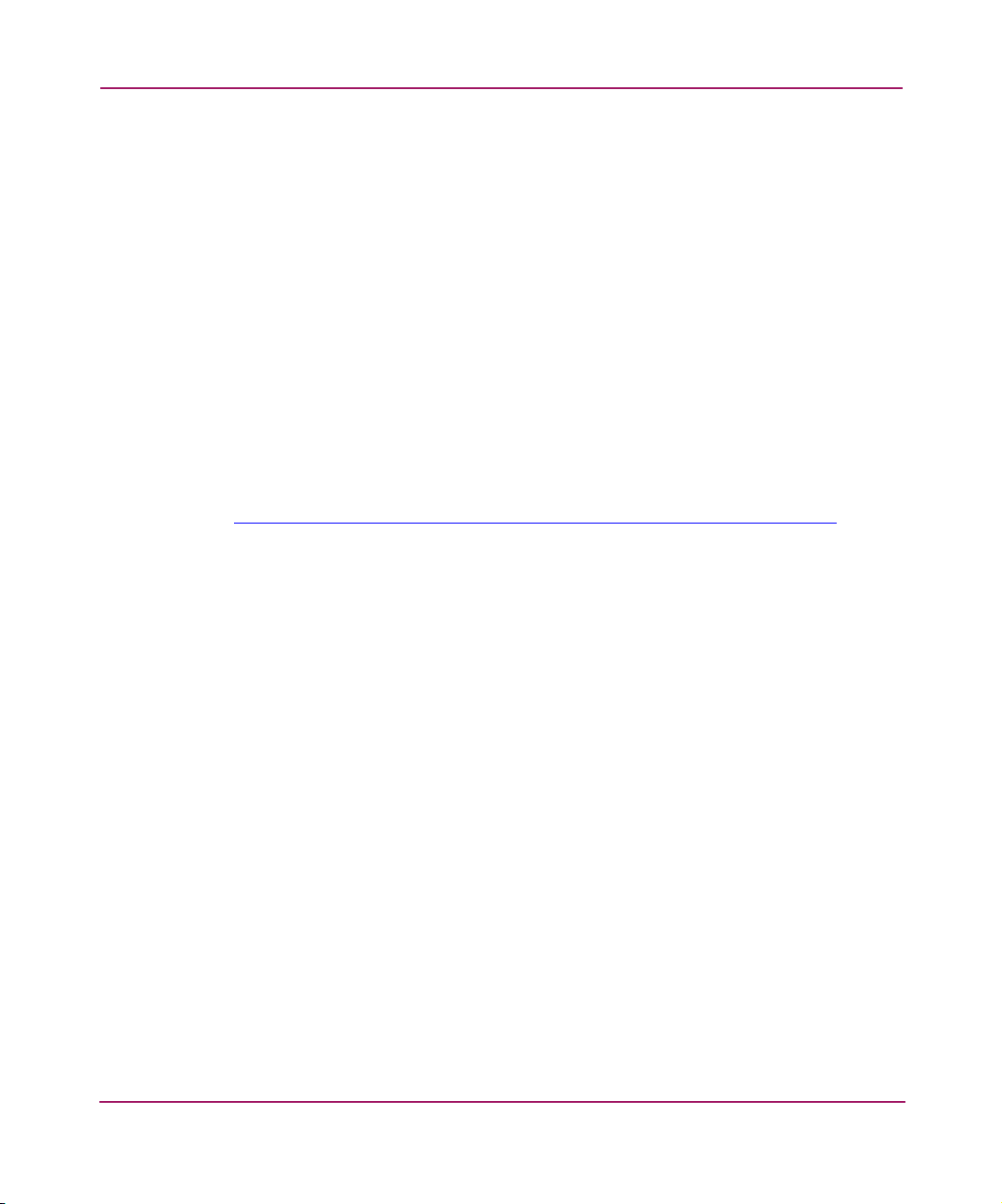
About this Guide
■ HP OpenView Storage Management Appliance Software Using
Uninterruptible Power Supply Software Application Notes
■ HP OpenView Using Storage Area Manager on the Storage Management
Appliance Application Notes
■ HP StorageWorks SAN Design Reference Guide
■ HP OpenView Automation Manager Script Development Guide
■ HP StorageWorks HSG Element Manager User Guide
■ HP StorageWorks HSG Element Manager Release Notes
■ HP StorageWorks Command View EVA Getting Started Guide
■ HP StorageWorks Command View EVA Release Notes
■ HP OpenView Storage Management Appliance software online help
Additional information, including white papers and best-practices documents, is
available from the HP website at
http://h18006.www1.hp.com/products/sanworks/managementappliance/documentation.html
.
The online help system provided with the Storage Management Appliance
software provides detailed information and procedures for using every system
feature. Refer to the online help for troubleshooting advice, as well. The purpose
of this User Guide is to summarize and supplement information found in the
online help system. Unlike the online help, this guide presents information in
chapters that address general user needs.
Storage Management Appliance Software User Guide
xi
Page 12
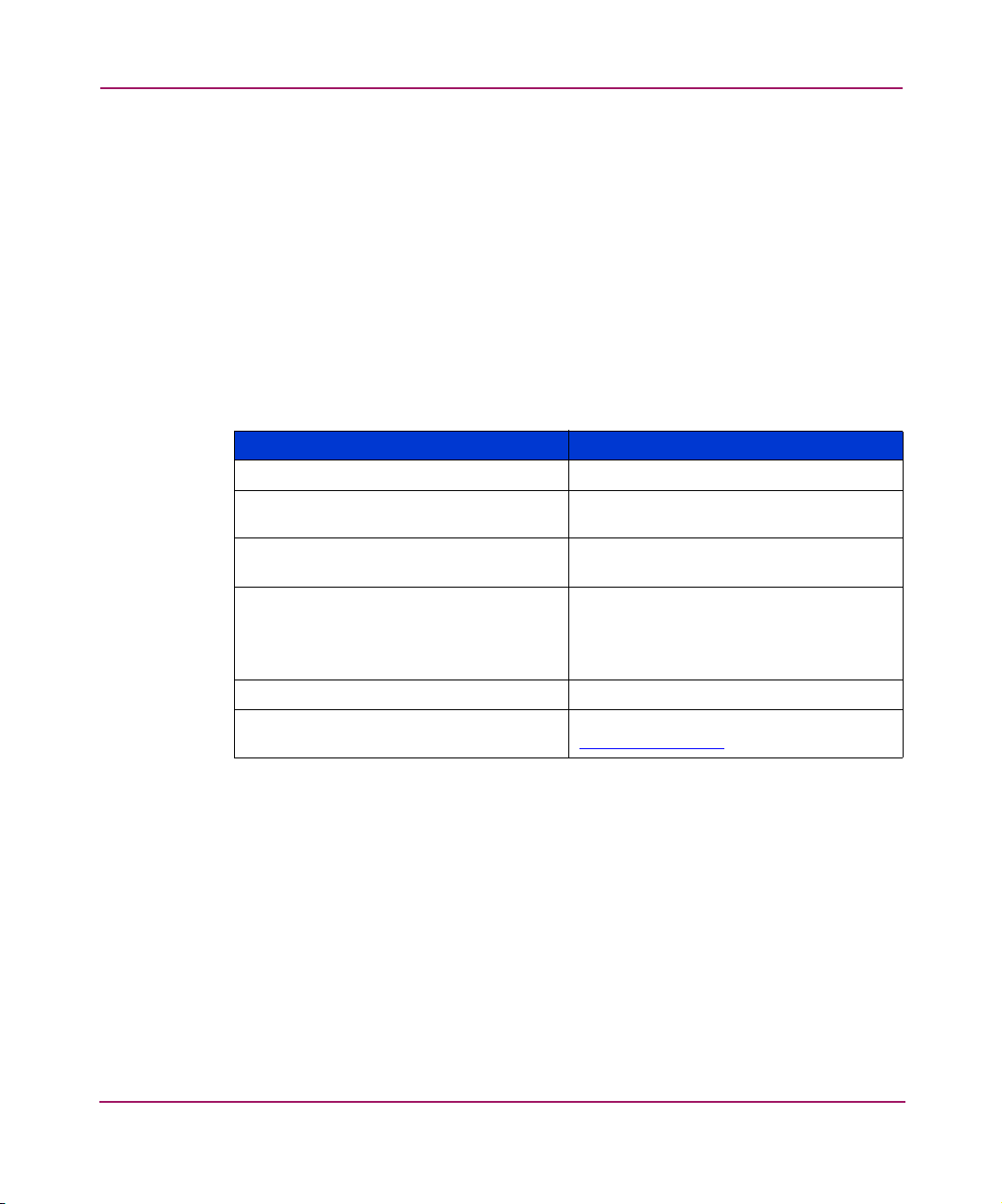
About this Guide
Conventions
Conventions consist of the following:
■ Document Conventions
■ Text Symbols
■ Equipment Symbols
Document Conventions
The document conventions included in Tab le 1 apply in most cases.
Table 1: Document Conventions
Cross-reference links Blue text: Figure 1
Key and field names, menu items,
buttons, and dialog box titles
File names, application names, and text
emphasis
User input, command and directory
names, and system responses (output
and messages)
Variables <monospace, italic font>
Website addresses Blue, underlined sans serif font text:
Element Convention
Bold
Italics
Monospace font
COMMAND NAMES are uppercase
monospace font unless they are case
sensitive
http://www.hp.com
xii Storage Management Appliance Software User Guide
Page 13
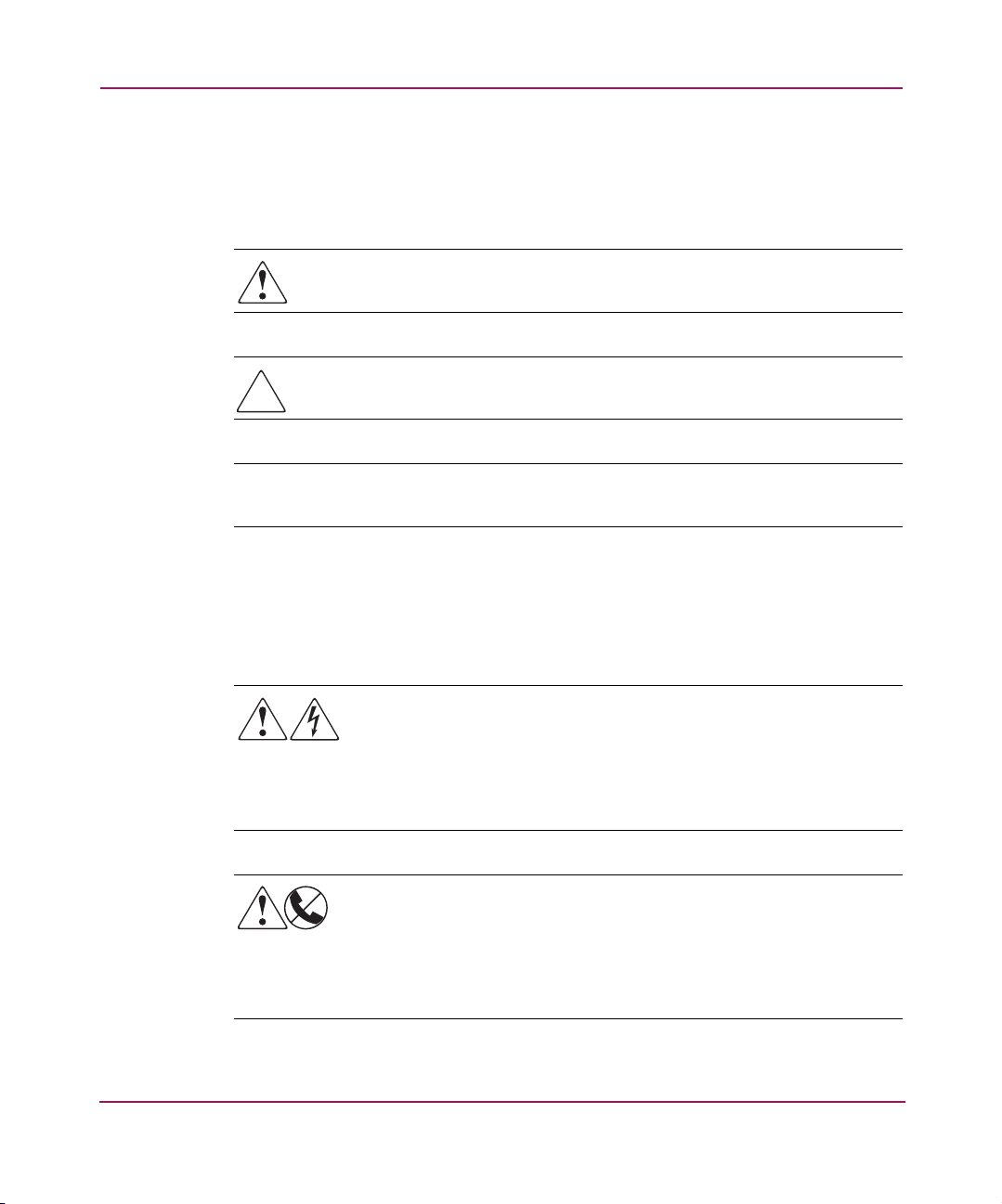
Text Symbols
The following symbols may be found in the text of this guide. They have the
following meanings:
WARNING: Text set off in this manner indicates that failure to follow
directions in the warning could result in bodily harm or loss of life.
Caution: Text set off in this manner indicates that failure to follow directions
could result in damage to equipment or data.
Note: Text set off in this manner presents commentary, sidelights, or interesting points
of information.
Equipment Symbols
About this Guide
The following equipment symbols may be found on hardware for which this guide
pertains. They have the following meanings:
Any enclosed surface or area of the equipment marked with these
symbols indicates the presence of electrical shock hazards. Enclosed
area contains no operator serviceable parts.
WARNING: To reduce the risk of injury from electrical shock hazards,
do not open this enclosure.
Any RJ-45 receptacle marked with these symbols indicates a network
interface connection.
WARNING: To reduce the risk of electrical shock, fire, or damage to
the equipment, do not plug telephone or telecommunications
connectors into this receptacle.
Storage Management Appliance Software User Guide
xiii
Page 14
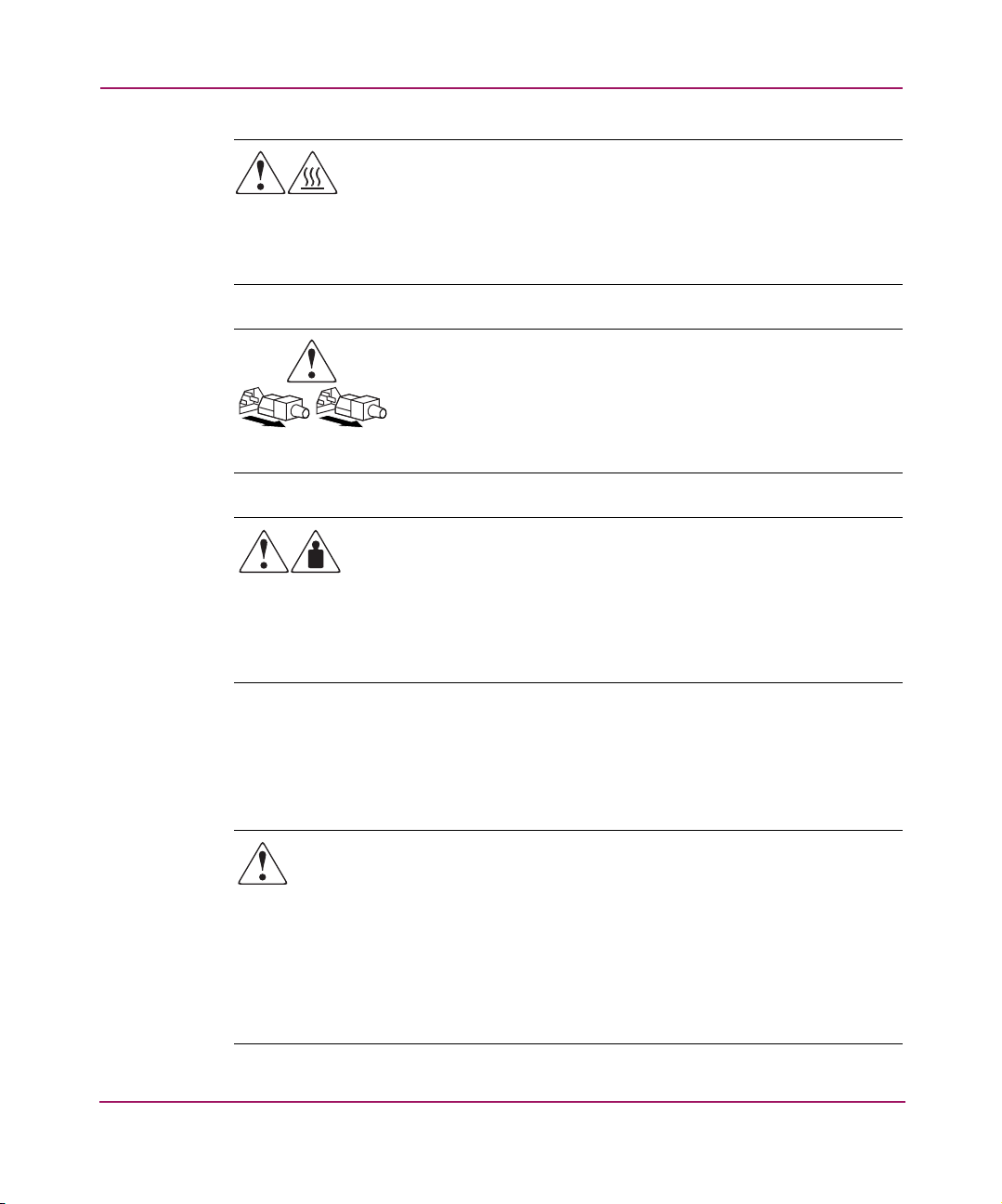
About this Guide
Any surface or area of the equipment marked with these symbols
indicates the presence of a hot surface or hot component. Contact with
this surface could result in injury.
WARNING: To reduce the risk of injury from a hot component, allow
the surface to cool before touching.
Power supplies or systems marked with these symbols indicate
the presence of multiple sources of power.
WARNING: To reduce the risk of injury from electrical shock,
remove all power cords to completely disconnect power from the
power supplies and systems.
Any product or assembly marked with these symbols indicates that the
component exceeds the recommended weight for one individual to
handle safely.
WARNING: To reduce the risk of personal injury or damage to the
equipment, observe local occupational health and safety requirements
and guidelines for manually handling material.
Rack Stability
Rack stability protects personnel and equipment.
WARNING: To reduce the risk of personal injury or damage to the
equipment, be sure that:
■ The leveling jacks are extended to the floor.
■ The full weight of the rack rests on the leveling jacks.
■ In single rack installations, the stabilizing feet are attached to the rack.
■ In multiple rack installations, the racks are coupled.
■ Only one rack component is extended at any time. A rack may become
unstable if more than one rack component is extended for any reason.
xiv Storage Management Appliance Software User Guide
Page 15
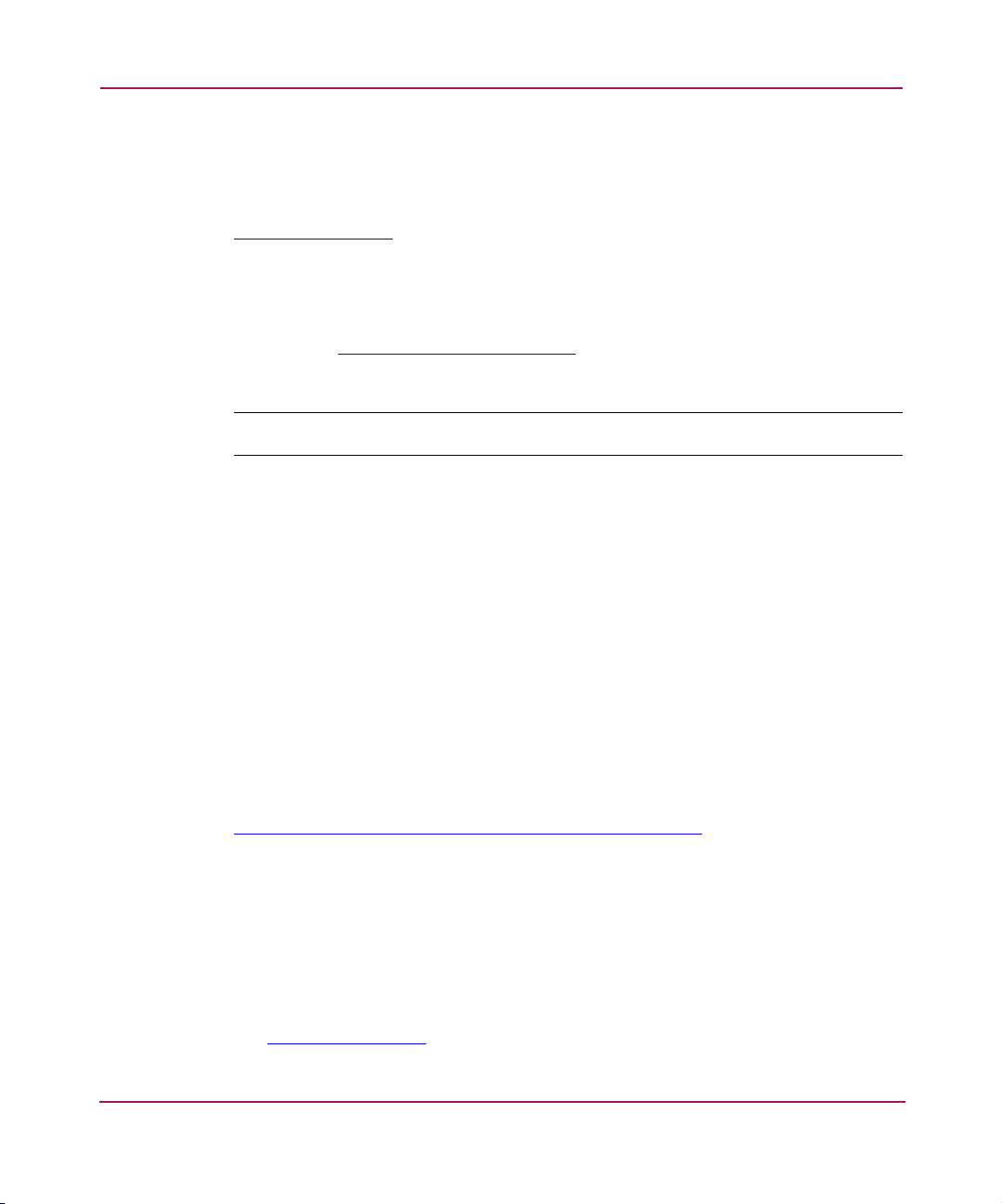
Getting Help
If you still have a question after reading this guide and consulting the online help
system, contact an HP authorized service provider or access our website:
http://www.hp.com
HP Technical Support
Telephone numbers for worldwide technical support are listed on the following
HP website:
of origin.
Note: For continuous quality improvement, calls may be recorded or monitored.
Be sure to have the following information available before calling:
■ Technical support registration number (if applicable)
■ Product serial numbers
■ Product model names and numbers
■ Applicable error messages
.
http://www.hp.com/support/
About this Guide
. From this website, select the country
■ Operating system type and revision level
■ Detailed, specific questions
HP Storage Website
The HP Storage website has the latest information on this product, as well as the
latest updates and drivers. Select the appropriate product or solution at:
http://www.hp.com/country/us/eng/prodserv/storage.html
HP Authorized Reseller
For the name of your nearest HP authorized reseller:
■ In the United States, call 1-800-345-1518
■ In Canada, call 1-800-263-5868
■ Elsewhere, see the HP website for locations and telephone numbers:
http://www.hp.com
Storage Management Appliance Software User Guide
.
.
xv
Page 16
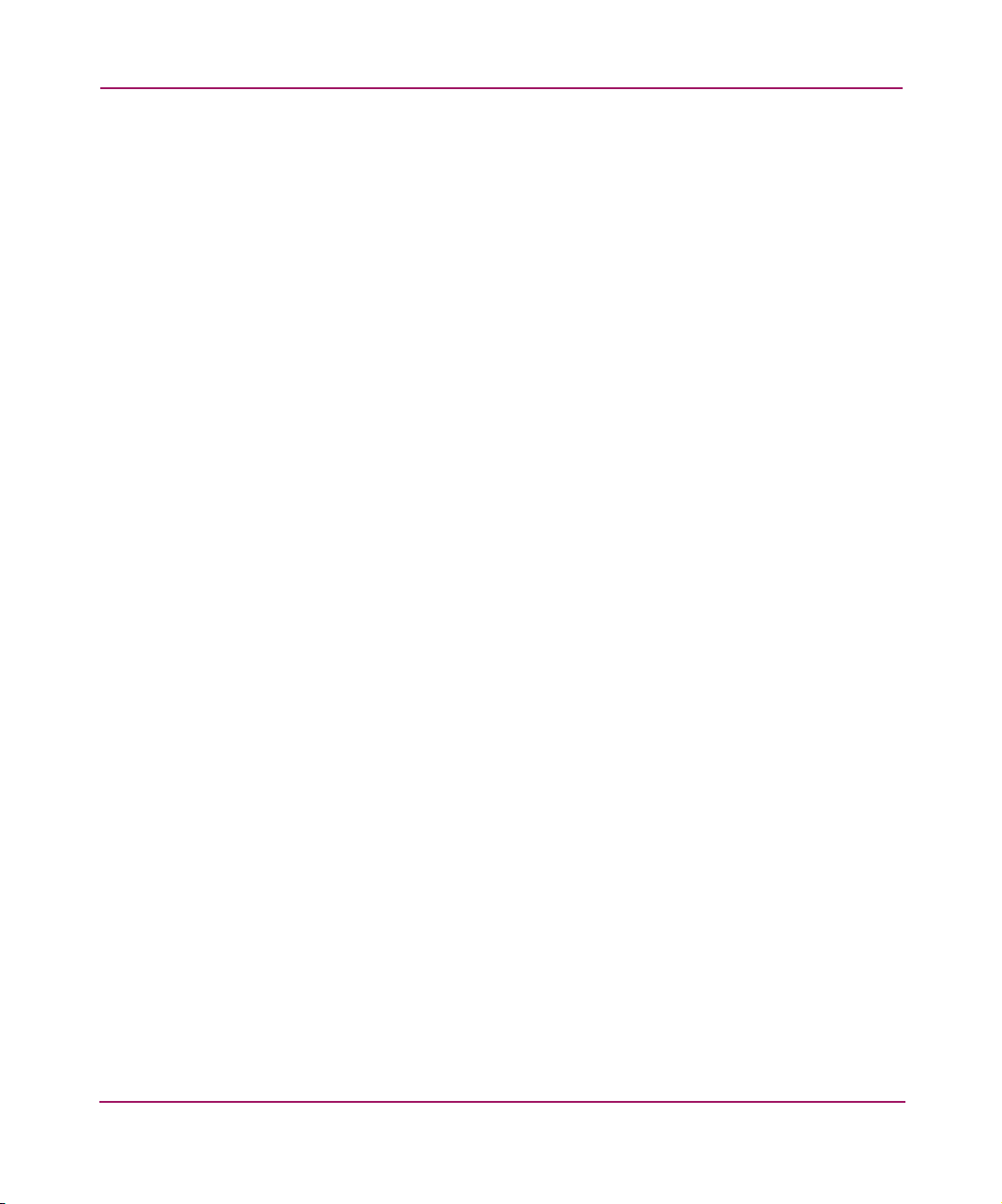
About this Guide
xvi Storage Management Appliance Software User Guide
Page 17
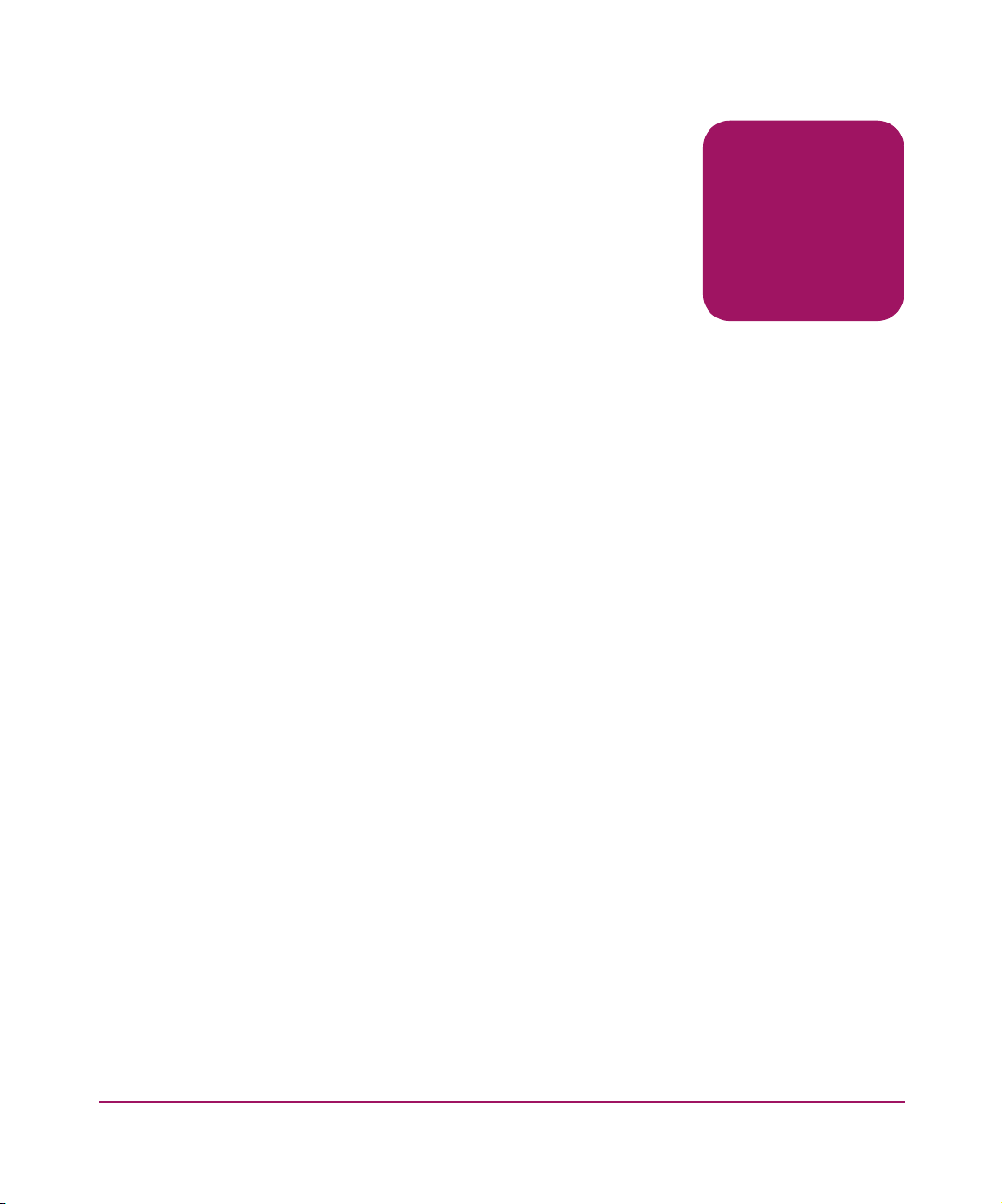
Understanding the Storage Management Appliance Software
This chapter describes basic features of the Storage Management Appliance
software v2.1, including the following:
■ Software Features, page 2
■ Logging On, page 4
■ Home Page, page 9
■ Getting Started Page, page 10
■ Tools Page, page 11
■ Devices Page, page 12
■ My Links Page, page 13
■ hp.com Link, page 13
■ User Interface Features, page 14
■ Security Features, page 21
1
1Storage Management Appliance Software User Guide
Page 18
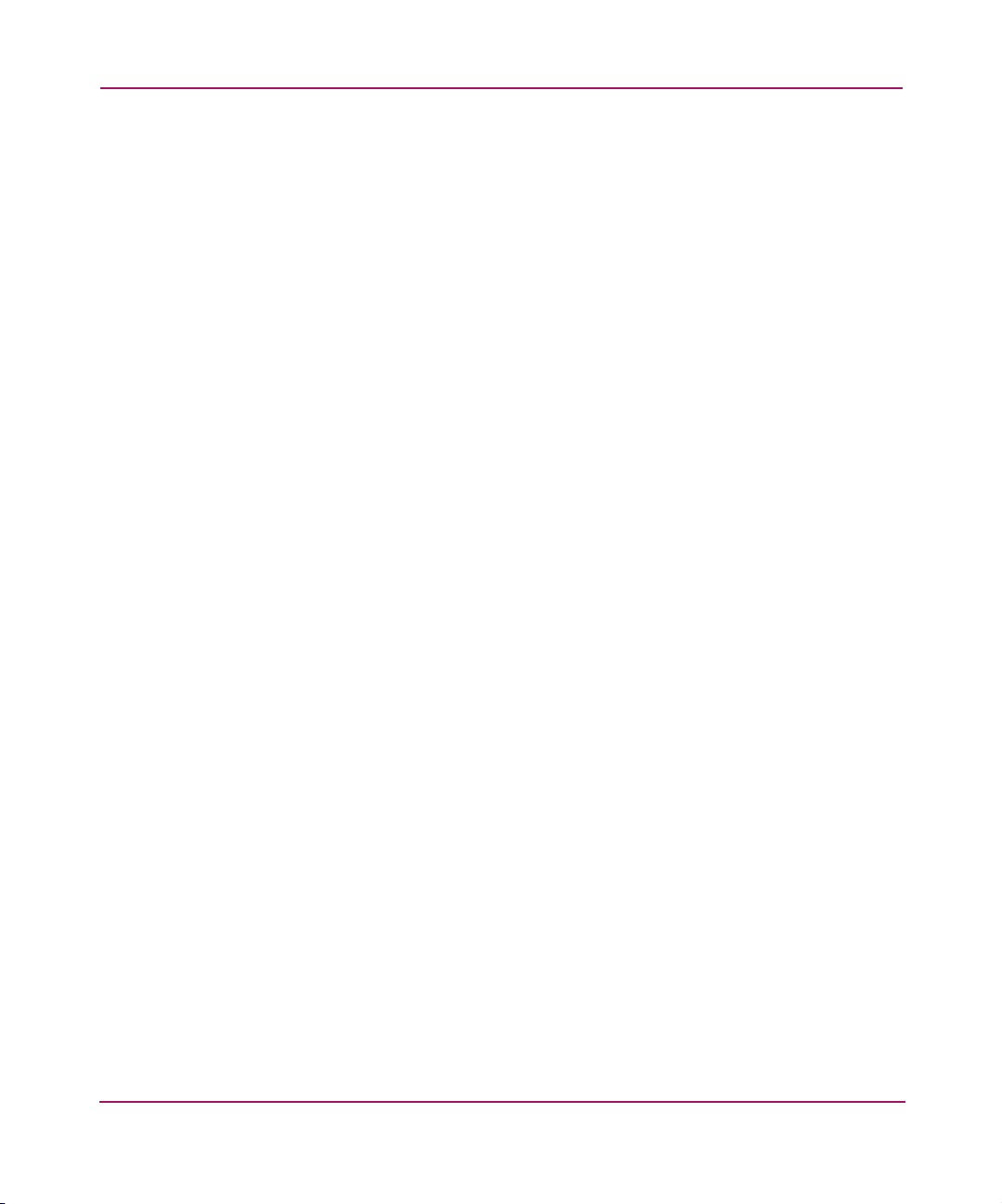
Understanding the Storage Management Appliance Software
Software Features
The Storage Management Appliance software provides a central,
host-independent, unobtrusive way to manage and monitor your storage elements.
These elements include devices such as switches, hubs, and RAID arrays and the
management applications that control them. You can use the SMA as a single
point of management for all SAN applications and devices.
Since the Storage Management Appliance is located outside the data path, it
performs management functions without involving host computers. Data transfers
proceed independently between computers and storage devices. The SMA
provides the following SAN-wide functions:
■ Monitors storage elements for failure, warning, and informational events.
■ Manages elements and accounting services for storage devices.
The core services of the updated Storage Management Appliance software include
the following:
■ Security—Provides network security features for domain and workgroup
memberships as well as SMA users.
■ Application Installer—Installs and removes optional HP storage
management applications with an installation wizard.
■ Element Managers—Launches the appropriate element manager for
controlling your HSG or HSV-based storage systems.
■ Management Agents—Provides tools for managing the hardware devices of
your SMA.
■ Automation—Automates the management of your SAN through the use of
policies.
■ Remote Access—Provides logon information required for communication
between management applications.
■ Event/Notification—Sets up notification settings for specific events so your
users are kept aware of important activity in the SAN.
■ Discovery—Uses IP address ranges to discover and identify storage elements
in the SAN.
2 Storage Management Appliance Software User Guide
Page 19
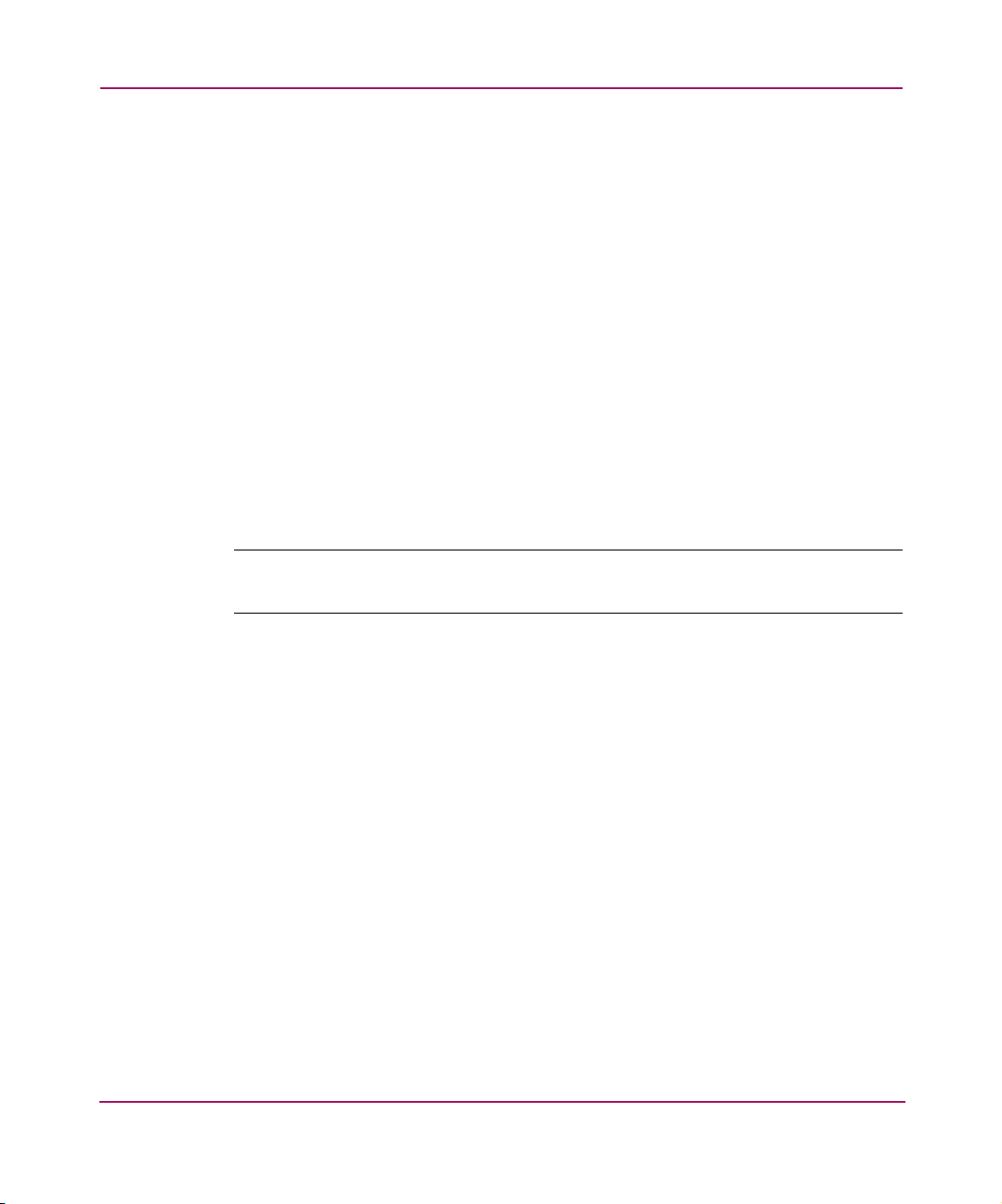
Understanding the Storage Management Appliance Software
■ Auditing—Logs activities on the Storage Management Appliance, so you can
see which users performed which activities.
■ Backup/Restore—Backs up your Management Appliance specific data
(database and application files).
In addition to these core services, you may purchase optional HP storage
management applications. If you have any of the following HP storage
management applications installed, you can access them through the Too ls page
of the Storage Management Appliance software.
■ HP StorageWorks Business Copy EVA
■ HP StorageWorks Continuous Access EVA
■ HP StorageWorks Secure Path Manager
■ HP OpenView Storage Area Manager
■ HP OpenView Storage Provisioner
■ HP SANworks Network View
Note: Storage Area Manager cannot be installed on the same system that has
Network View installed.
3Storage Management Appliance Software User Guide
Page 20
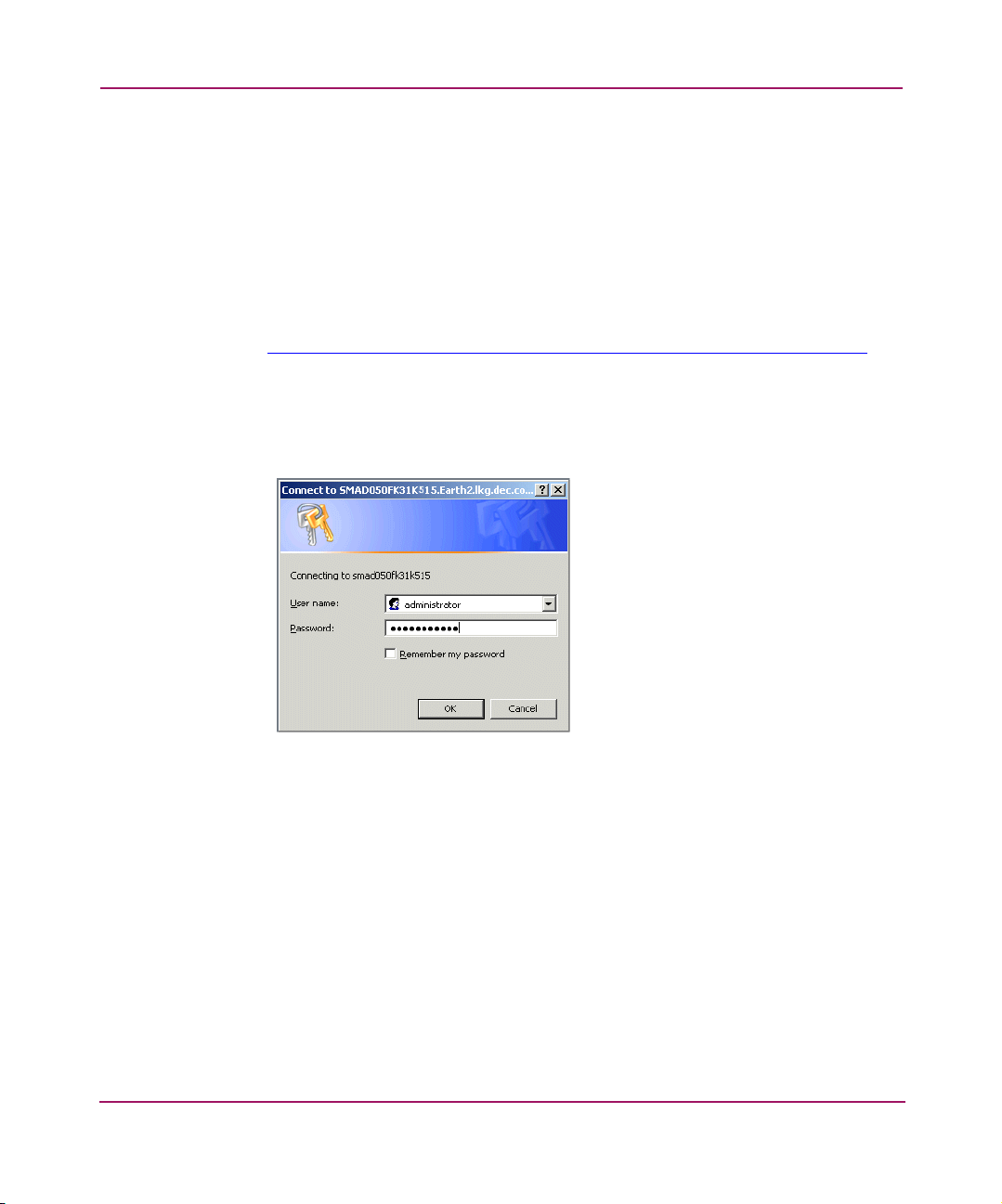
Understanding the Storage Management Appliance Software
Logging On
You can log on to the Storage Management Appliance from any computer on your
network using IP addressing.
1. Open a supported Web browser.
See the HP OpenView Storage Management Appliance software v2.1
QuickSpecs for supported browsers and operating systems. The QuickSpecs
are available at the following website:
http://h18006.www1.hp.com/products/sanworks/managementappliance/specifications.html
2. Enter the Storage Management Appliance IP address or name in the browser’s
location bar and press Enter.
The SMA logon dialog box prompts you for your logon information
(Figure 1).
Figure 1: Storage Management Appliance software logon
3. Enter your user name and password and click OK to display the Storage
Management Appliance Home page. You should receive your user name and
password from the system administrator or user assigned the Administrator
privilege level.
4 Storage Management Appliance Software User Guide
Page 21
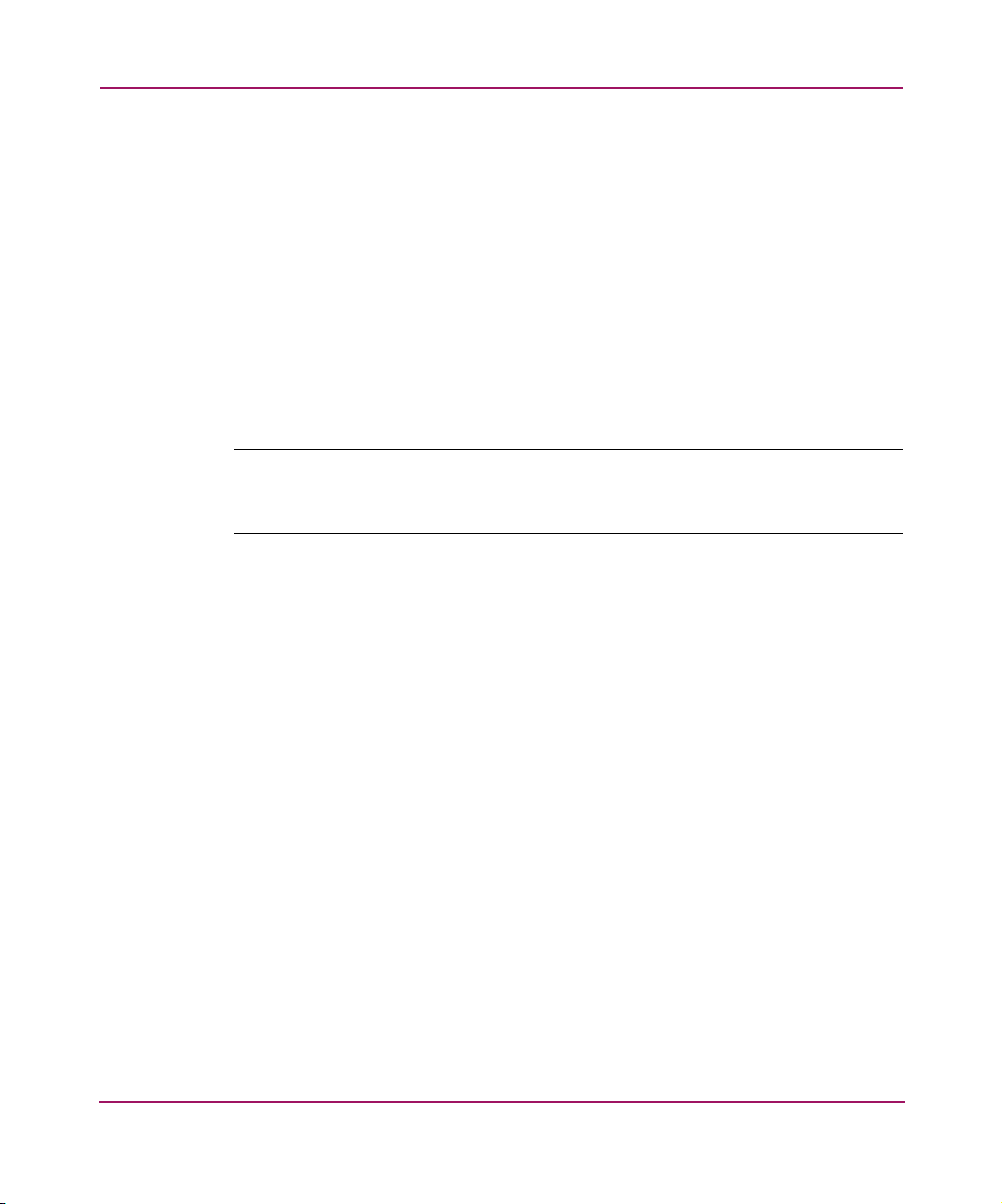
Understanding the Storage Management Appliance Software
After installing the v2.1 update, you can log on with the same administrator user
name and password that you used with the prior version of the Storage
Management Appliance. Unless it was changed during operation of the prior
version, the administrator logon information consists of the following defaults:
User name: administrator
Password: adminxxxxxx
where <xxxxxx> is the last six characters of the Storage Management
Appliance serial number in reverse order. For example, with a serial number
of D136FK31K069, the default password would be admin960K13. Note that
the password is case sensitive and any letters in the serial number must be
entered as uppercase. The serial number is located on the front panel of the
Storage Management Appliance.
Note: To maintain system security you should change the administrator password as
soon as possible. Be sure the latest password can be retrieved by authorized
personnel.
Logging On to the System Management Home Page
The following value-added HP storage management applications, device
managers, and core services use the System Management Web server. This is an
HP proprietary Web server that, in some cases, requires you to log on separately:
■ HP StorageWorks Business Copy EVA
■ HP StorageWorks Continuous Access EVA
■ HP StorageWorks Secure Path Manager
■ HP OpenView Storage Provisioner
■ HP SANworks Network View
■ HP StorageWorks HSG Element Manager
■ HP StorageWorks Command View EVA
■ Automation core service
5Storage Management Appliance Software User Guide
Page 22
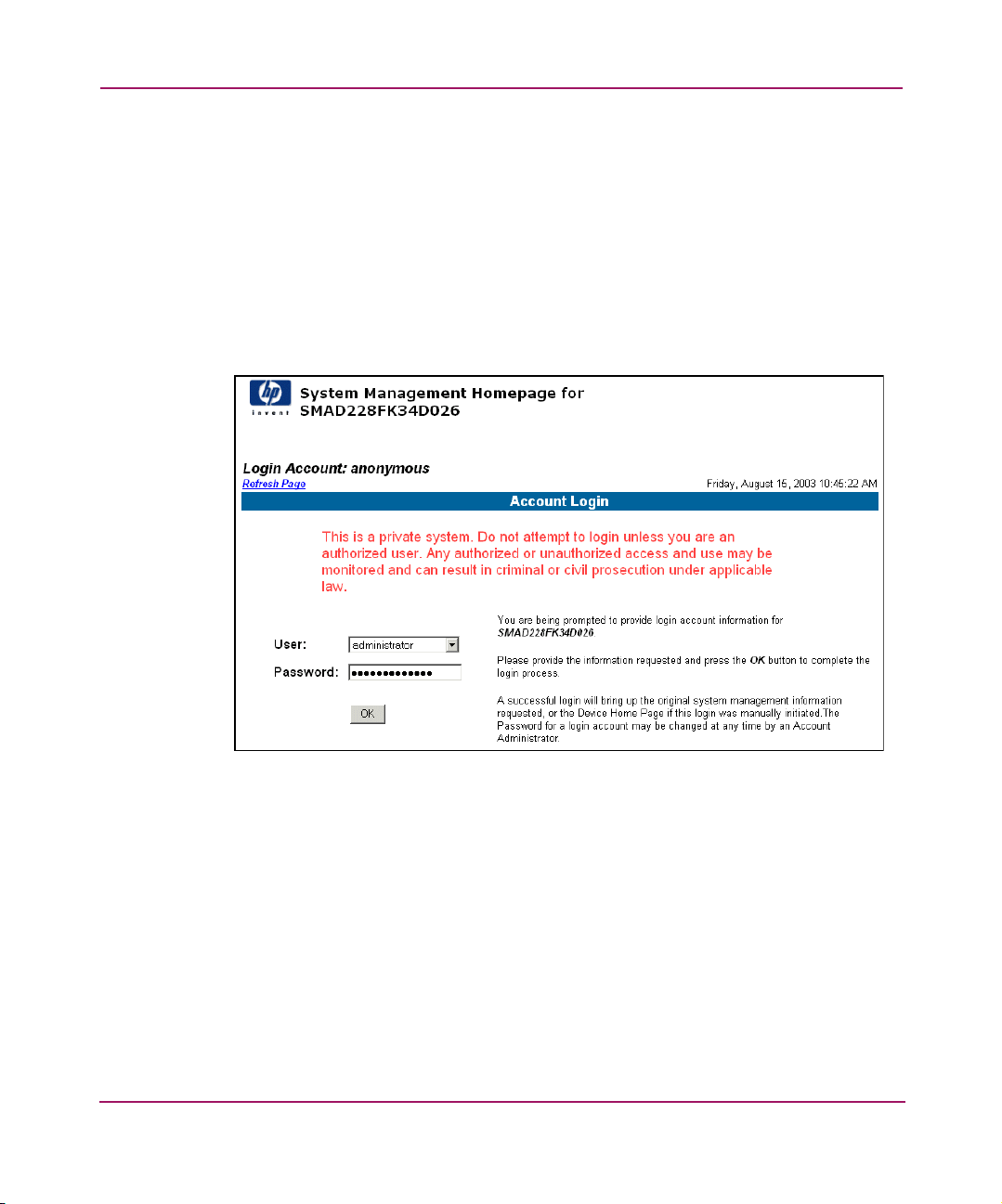
Understanding the Storage Management Appliance Software
When initially launching these applications and the Automation core service, the
SMA software eliminates the separate logon. However, after a service is
launched, there are two situations where you might be required to log back on to
the Web server:
■ If the HTTP session times out.
■ If the Web server gets restarted for any reason (which may occur if an
application installation is in progress).
If either of these situations occur, then the System Management logon page opens
(Figure 2).
Figure 2: HP System Management logon screen
You will need to use the System Management logon information to access the
application again. The default settings are as follows:
User—administrator
Password—administrator
The user name and password are case sensitive.
Alternatively, you can close all the application browser windows and launch them
again using the Tools or Devices page.
6 Storage Management Appliance Software User Guide
Page 23
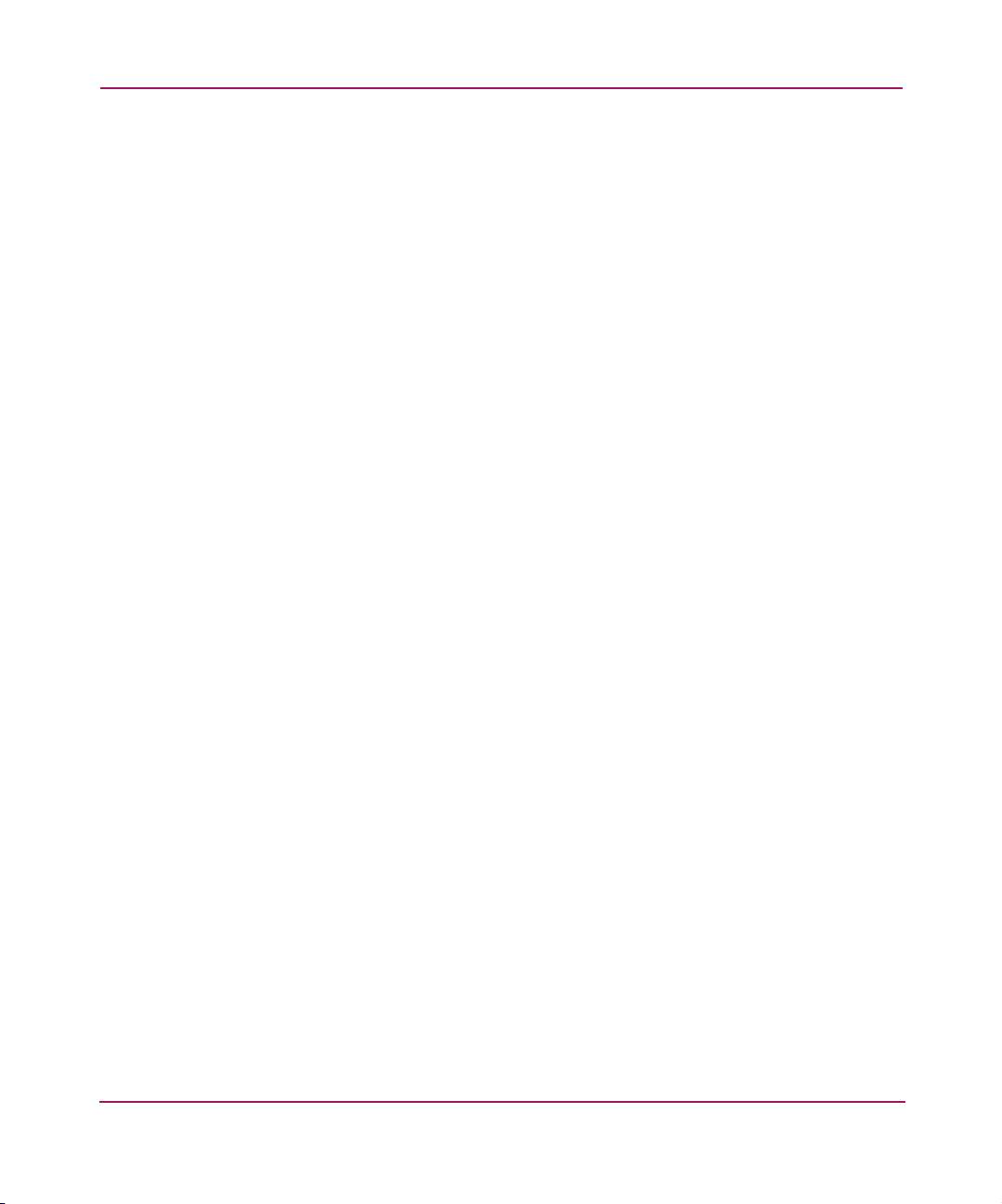
Browser Configuration
To optimize performance, HP recommends you configure your Web browser to
disable caching. This ensures that the browser displays the most current data.
Configuring Internet Explorer
To use Internet Explorer (IE), configure the browser to reload pages automatically
to prevent the browser from caching information.
To configure Internet Explorer:
1. Choose Start > Settings > Control Panel > Internet Options.
The Internet Properties dialog box is displayed.
2. Click Settings under Temporary Internet files on the General tab.
3. Click Automatically.
4. Click OK.
Clearing the IE Browser Cache Manually
To clear the IE browser cache manually, press the Shift key and click Refresh on
the IE browser toolbar. HP recommends clearing the cache each time you log on
to the SMA.
Understanding the Storage Management Appliance Software
Configuring Netscape Navigator
To use Netscape Navigator, configure the browser to clear the cache every time
the browser is launched.
To configure Netscape Navigator from Windows 2000:
1. Choose Edit > Preferences from the Netscape browser toolbar.
The Preferences window opens.
2. Expand the Advanced option.
3. Click Cache.
4. Click Every time.
5. Click OK.
7Storage Management Appliance Software User Guide
Page 24
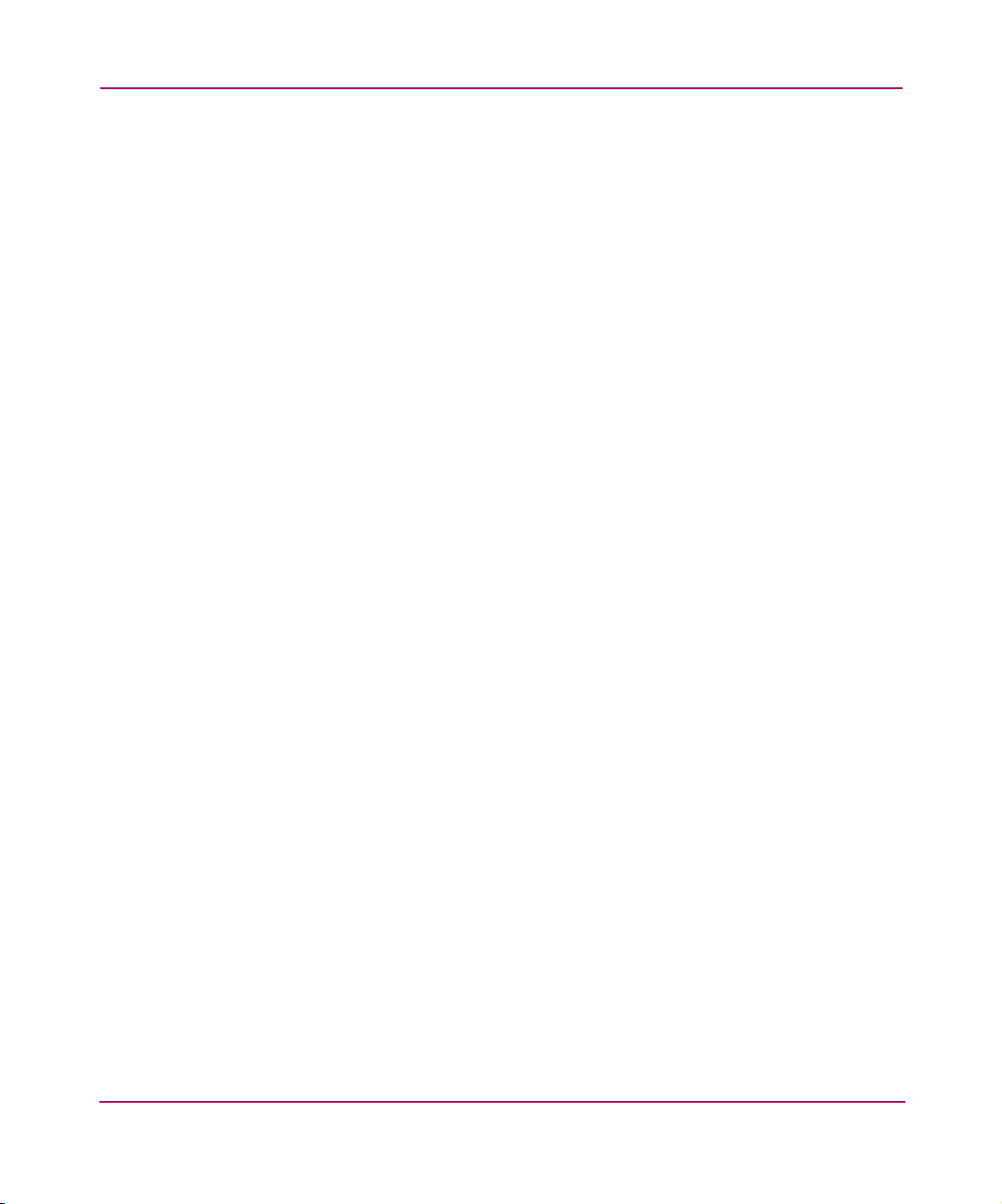
Understanding the Storage Management Appliance Software
Clearing the Netscape Navigator Browser Cache Manually
To clear the Netscape Navigator browser cache manually:
1. Choose Edit > Preferences from the Netscape browser toolbar.
The Preferences window opens.
2. Expand the Advanced option.
3. Click Cache.
4. Click Clear Memory Cache and Clear Disk Cache.
5. Click OK.
Configuring Netscape Navigator for Linux Operations
To ensure that the Storage Management Appliance software is displayed properly
in a Netscape Navigator browser for a Linux operating system:
1. Choose Edit > Preferences from the Netscape browser toolbar.
The Fonts dialog box is displayed.
2. Click Fonts under the Appearance option.
3. Click Use document-specified fonts, but disable Dynamic Fonts.
4. In the Variable Width Font and Size boxes:
a. Select Helvetica or a Sans-serif font.
b. Set the size to 10.
5. Expand the Advanced option.
6. Click Proxies.
The Proxies dialog box opens.
7. Click Automatic proxy configuration.
8. Enter the proxy configuration URL.
9. Click OK.
8 Storage Management Appliance Software User Guide
Page 25
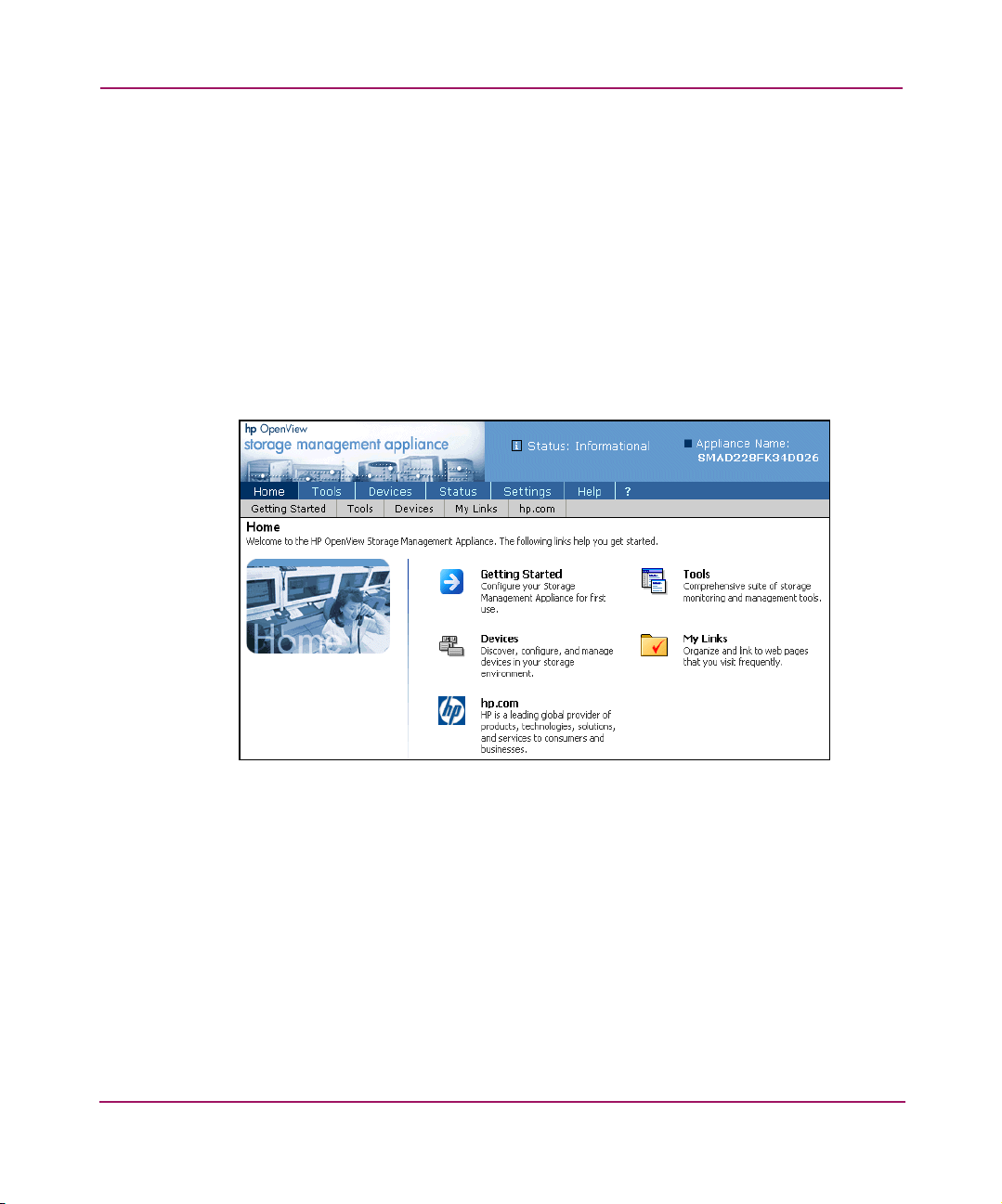
Home Page
Understanding the Storage Management Appliance Software
After successful logon, the Storage Management Appliance software Home page
opens (Figure 3). This page contains links to several of the SMA's most useful
features:
■ Getting Started
■ To ols
■ Devices
■ My Links
■ hp.com
Figure 3: Storage Management Appliance software home page
9Storage Management Appliance Software User Guide
Page 26
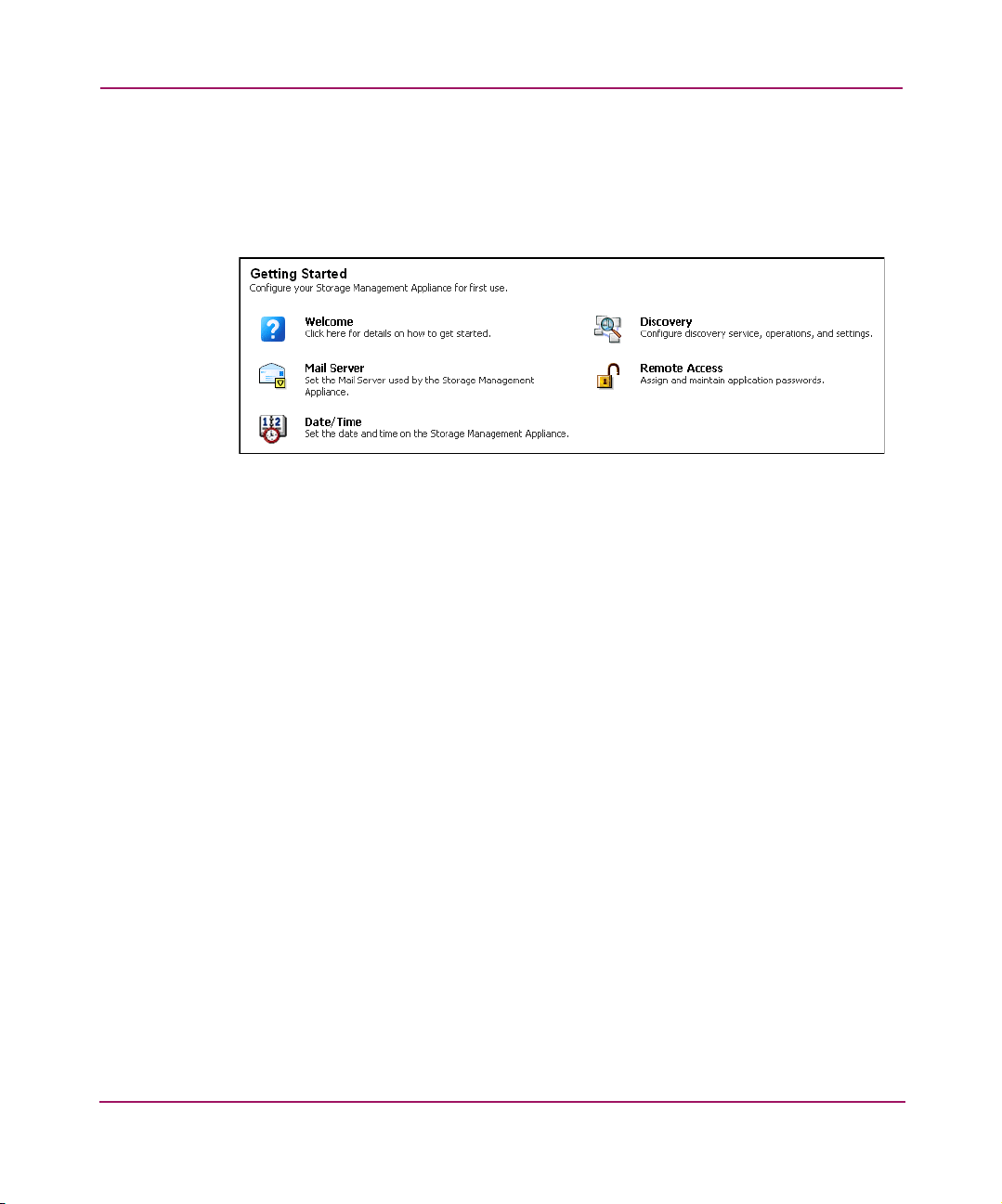
Understanding the Storage Management Appliance Software
Getting Started Page
The Getting Started page (Figure 4) provides a convenient set of links to help
you prepare your Storage Management Appliance software for use. Most links on
the Getting Started page are also available from the Settings page.
Figure 4: Getting Started page
To set up the Storage Management Appliance software v2.1 for first use, you
might need to adjust the following initial settings:
Discovery—Set up and schedule a discovery so that your Storage Management
Appliance software is aware of all your storage elements. See Chapter 4,
“Discovering Devices and Applications” on page 45 for more information.
The Storage Management Appliance automatically performs an initial discovery
during installation of the update.
Mail Server—Specify the mail server used for sending e-mail notifications to
users when certain events occur. This setting is only necessary when you use the
Storage Management Appliance notification features. See “Mail Server Settings”
on page 38 for more information.
Remote Access—Create and manage access profiles used by one management
application to initiate communication with another management application. See
“Remote Access” on page 36 for more information.
Date/Time—Set the date and time for the Storage Management Appliance
software. See “Date and Time Settings” on page 37 for more information. The
default time zone is Mountain Time.
Migrate Notification Settings—Import previous notification settings into the
Storage Management Appliance software v2.1. This option is only available when
the system detects previous event notification settings. See Appendix A
“Migrating Event Notification Settings” on page 83 for more information.
10 Storage Management Appliance Software User Guide
Page 27
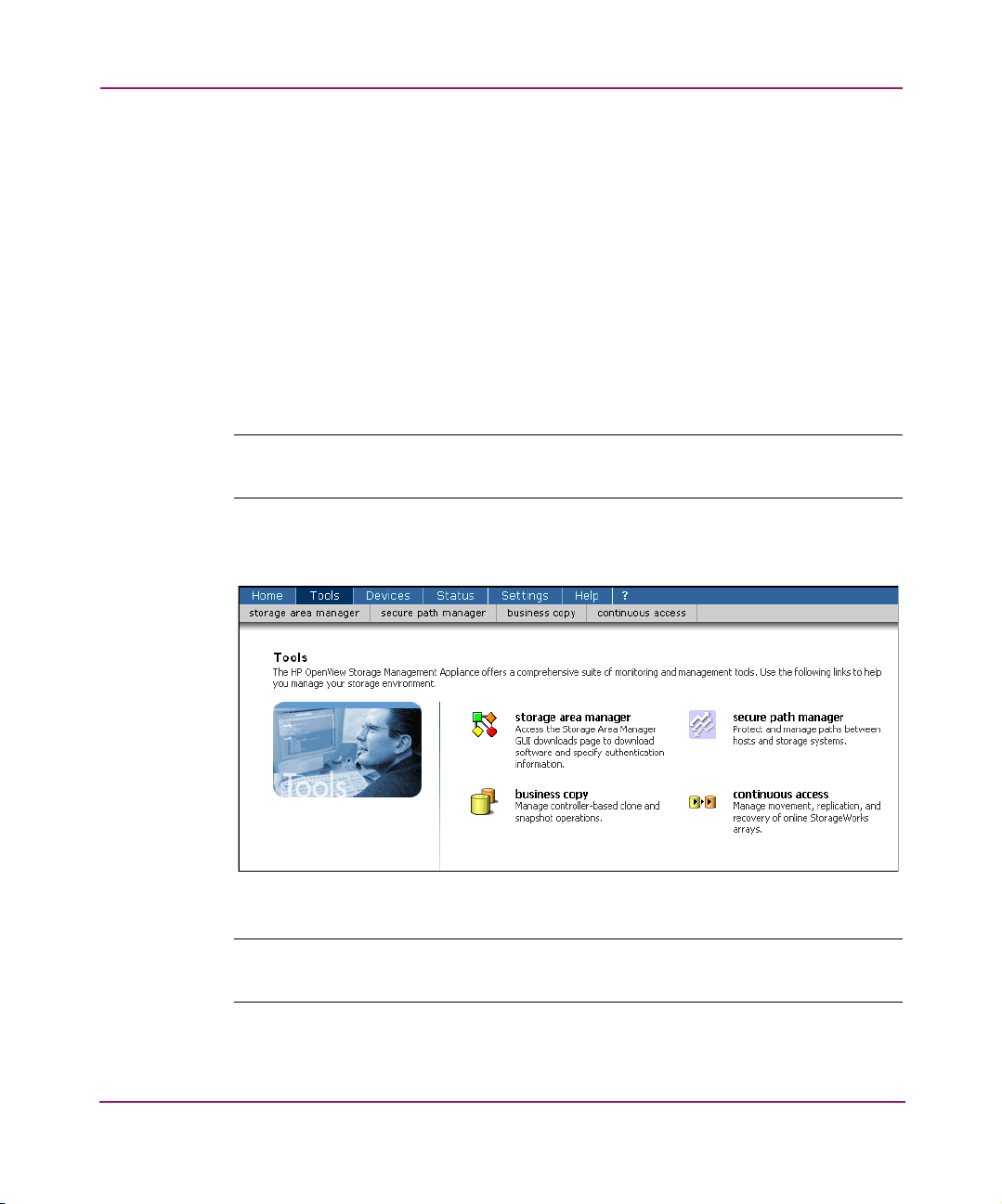
Tools Page
Understanding the Storage Management Appliance Software
The Tools page lets you launch any value-added HP storage management
applications that you have installed on your system, which can include:
■ HP StorageWorks Business Copy EVA
■ HP StorageWorks Continuous Access EVA
■ HP StorageWorks Secure Path Manager
■ HP OpenView Storage Area Manager
■ HP OpenView Storage Provisioner
■ HP SANworks Network View
Note: Storage Area Manager cannot be installed on the same system that has
Network View installed.
Figure 5 shows a sample Tools page. Each of the installed applications opens in
its own separate browser window.
Figure 5: Tools page
Note: When any of these applications is launched, a Security Alert dialog box opens.
Click Yes to proceed with using the application.
For more information about installing value-added applications, see “Installing
Software” on page 75.
11Storage Management Appliance Software User Guide
Page 28
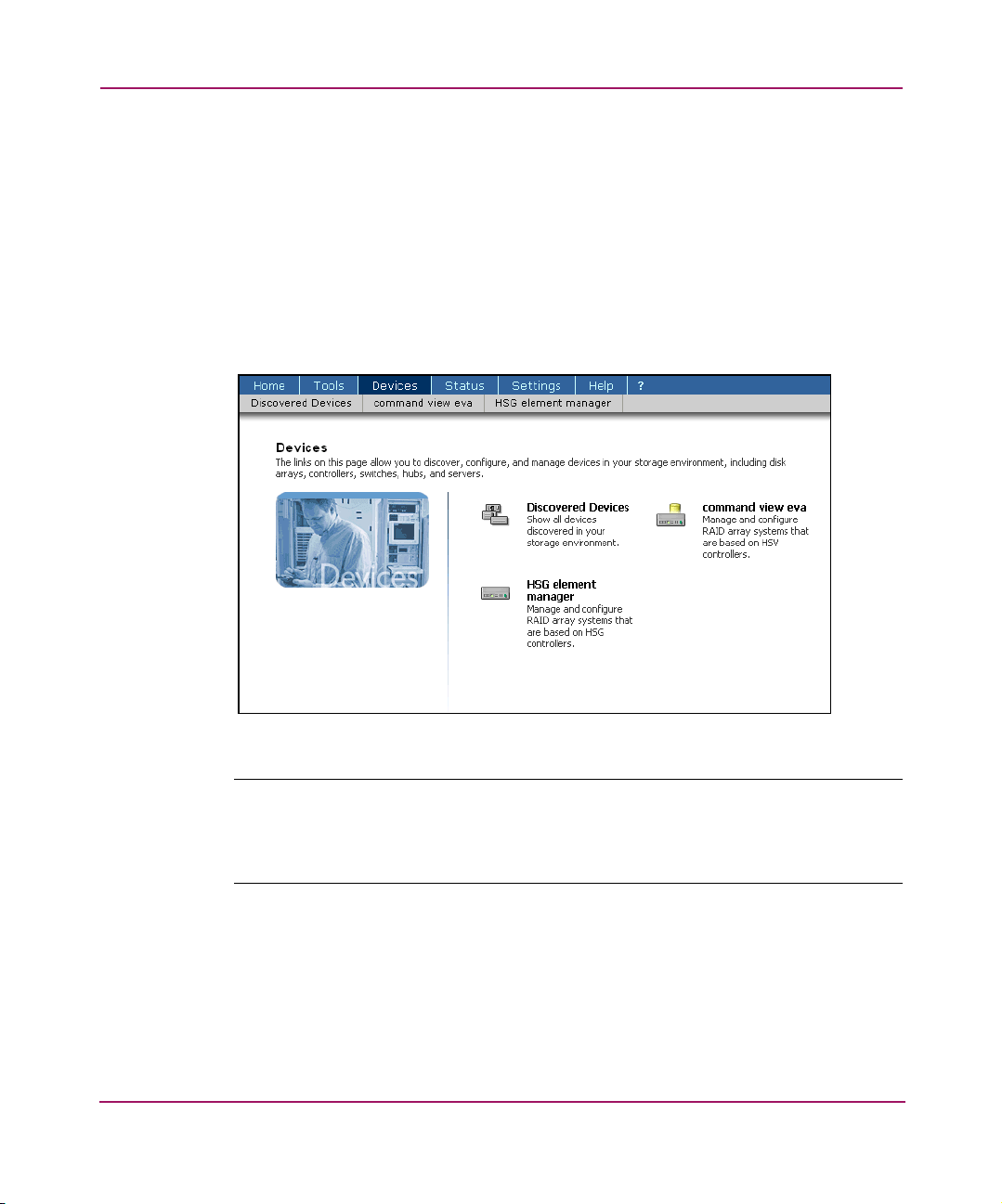
Understanding the Storage Management Appliance Software
Devices Page
The Devices page (Figure 6) lets you organize, visualize, configure, and monitor
your SAN storage devices. It contains links to the following:
■ Discovered Devices—Lists devices found by all IP discoveries.
■ Command View EVA—Launches the element manager for managing HSV
controller-based RAID arrays.
■ HSG Element Manager—Launches the element manager for managing HSG
controller-based RAID arrays.
Figure 6: Devices page
Note: When Command View EVA or the HSG Element Manager is launched, a
Security Alert dialog box opens. Click Yes to proceed with using the element manager.
You can opt to view and install the certificates to establish a permanent trust
relationship between the SMA and the element manager.
For more information, see Chapter 3, “Discovering Devices and Applications” on
page 45.
12 Storage Management Appliance Software User Guide
Page 29
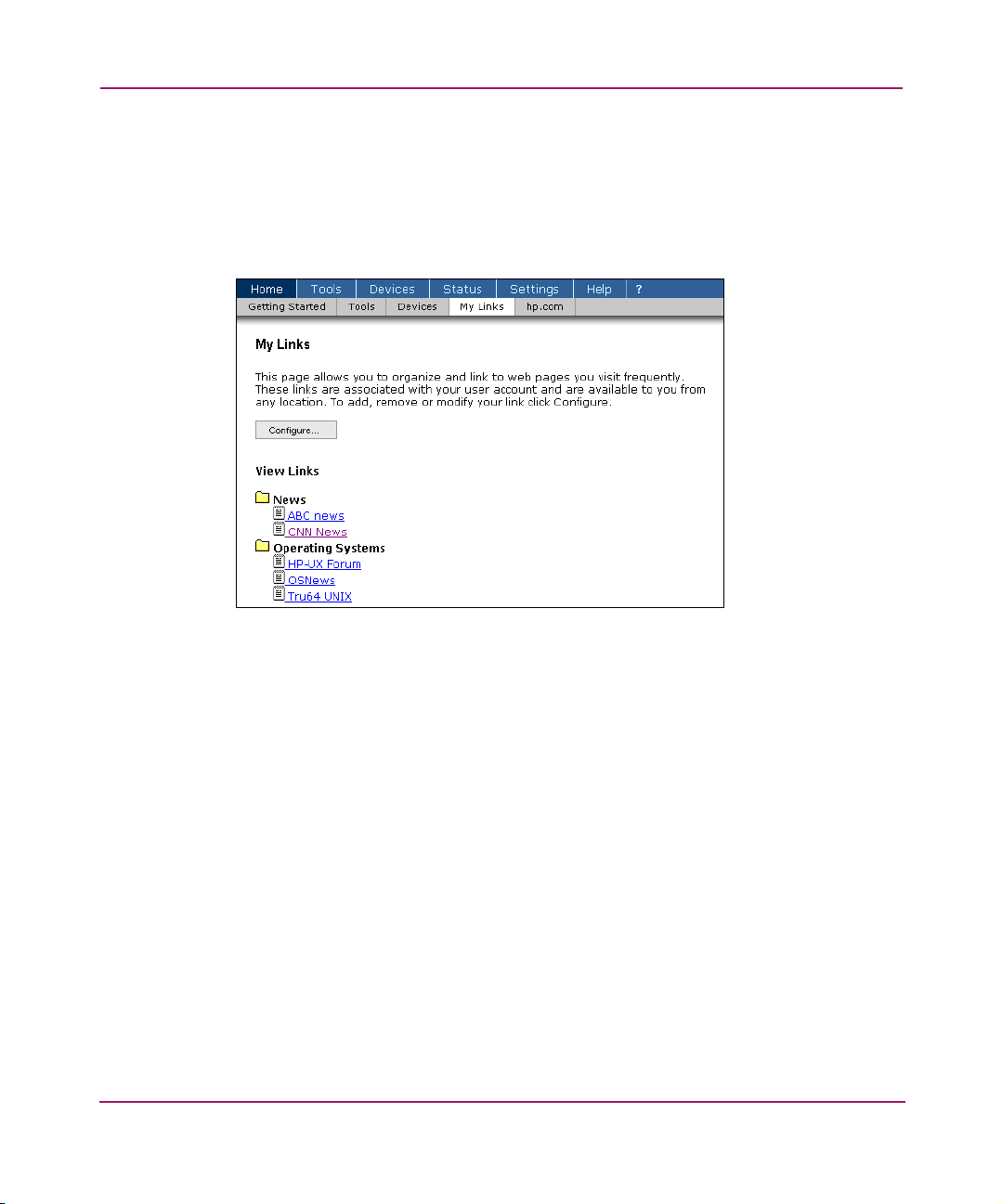
My Links Page
The My Links feature lets you set up links to Internet or intranet sites you visit
frequently. These links are specific to your user logon and display whenever you
log on regardless of your physical location. Figure 7 shows a configured My
Links page.
Understanding the Storage Management Appliance Software
hp.com Link
Figure 7: My Links page example
For more information on using My Links, see the Storage Management Appliance
online help.
The hp.com link connects to the Storage Management Appliance website where
you can obtain more information and technical assistance for the SMA and related
products. The website page opens in a separate browser window.
13Storage Management Appliance Software User Guide
Page 30
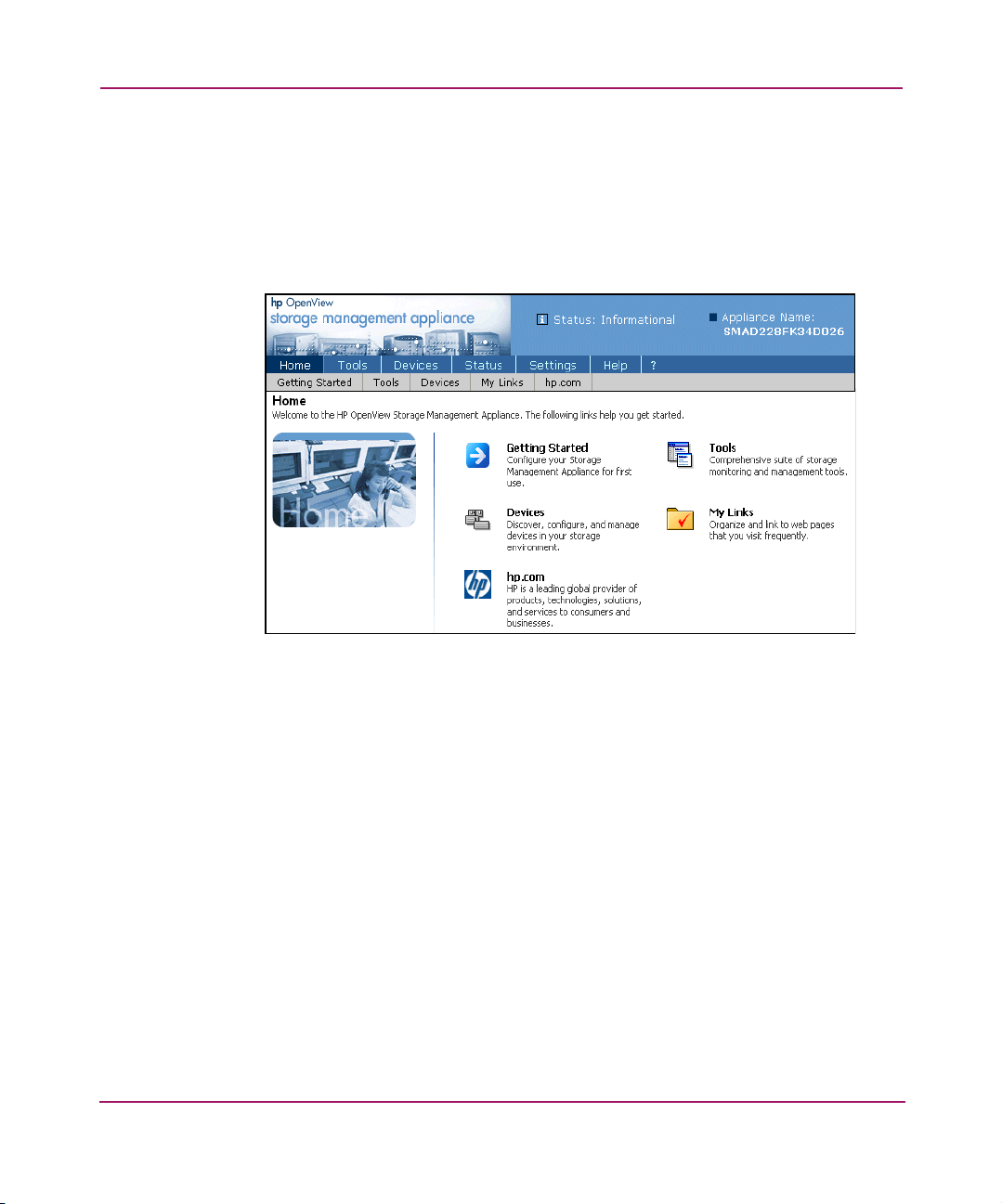
Understanding the Storage Management Appliance Software
User Interface Features
This section describes elements and navigational features of the Storage
Management Appliance user interface.
The Storage Management Appliance window is divided into two panes—Session
and Content panes (Figure 8).
1
2
Figure 8: Storage Management Appliance user interface
1 Session Pane 2 Content Pane
14 Storage Management Appliance Software User Guide
Page 31

Session Pane
Understanding the Storage Management Appliance Software
The Session pane (Figure 9) is located in the upper portion of each page and
consists of an informational section and the navigation bars. The Session pane
displays the appliance name, system status, and the navigation bars.
1
2
3
Figure 9: Session pane
1 Product name, system status indication,
and appliance name
3 Secondary navigation bar (submenus for the selected primary option)
2 Primary navigation bar (available from
every page)
The informational section of the Session pane displays the appliance name and its
current status (Figure 10).
Figure 10: Session pane: informational section
The navigation section (Figure 11) contains two navigation bars—primary and
secondary.
Figure 11: Session pane: navigation section
Use the primary navigation bar items to open the primary pages (Home, Tools,
Devices, Status, Settings, and Help). These primary navigation choices are
available from every page of the interface. Use the secondary navigation bar to
choose an option available for the current primary item. Options on the secondary
navigation bar change depending on which primary item you select.
15Storage Management Appliance Software User Guide
Page 32

Understanding the Storage Management Appliance Software
Options on the secondary navigation bar give you access to the Storage
Management Appliance features. Your ability to access features depends on your
assigned privilege level. See “User Privilege Levels” on page 27 for information
about privilege levels. See Appendix C for a reference table of the privilege levels
required to use various features.
Online Help
The Storage Management Appliance online help describes and provides
instructions for every task you can perform with the SMA software. The help is
accessible from the primary navigation bar in two ways to let you find information
quickly. The Help button opens the Storage Management Appliance help system,
which has three types of navigation—Contents, Index, and Search. Clicking the
question mark “?” displays a context-sensitive help topic describing the current
software page.
Content Pane
The Content pane (Figure 12) contains information formatted as a links page or as
a task page. A links page contains several links that provide access to major
feature sets.
Figure 12: Content Pane: links page example
Task pages allow you to complete a specific function and can be formatted as a
wizard set, a properties page, or a list table with task buttons.
16 Storage Management Appliance Software User Guide
Page 33

Wizard Pages
Understanding the Storage Management Appliance Software
The Content pane for a wizard page (Figure 13) requests various types of
information and is one of a set of two or more pages displayed in sequence to
complete a given task.
Figure 13: Content pane: wizard page example
17Storage Management Appliance Software User Guide
Page 34

Understanding the Storage Management Appliance Software
Properties Pages
The Content pane for a properties page (Figure 14) displays information about a
given object such as a user or device.
Many of the properties pages use a tab interface to display various types of
information for a given object and you can edit the values on these pages. For
example, Figure 14 displays three tabs labeled General, Include Range, and
Exclude Range. Click one of these tabs to edit fields on that tab. Figure 14
illustrates the General tab that displays the properties for a Small SAN
Discovery. You can edit these properties and make changes to the schedule.
Figure 14: Content pane: properties page example
18 Storage Management Appliance Software User Guide
Page 35
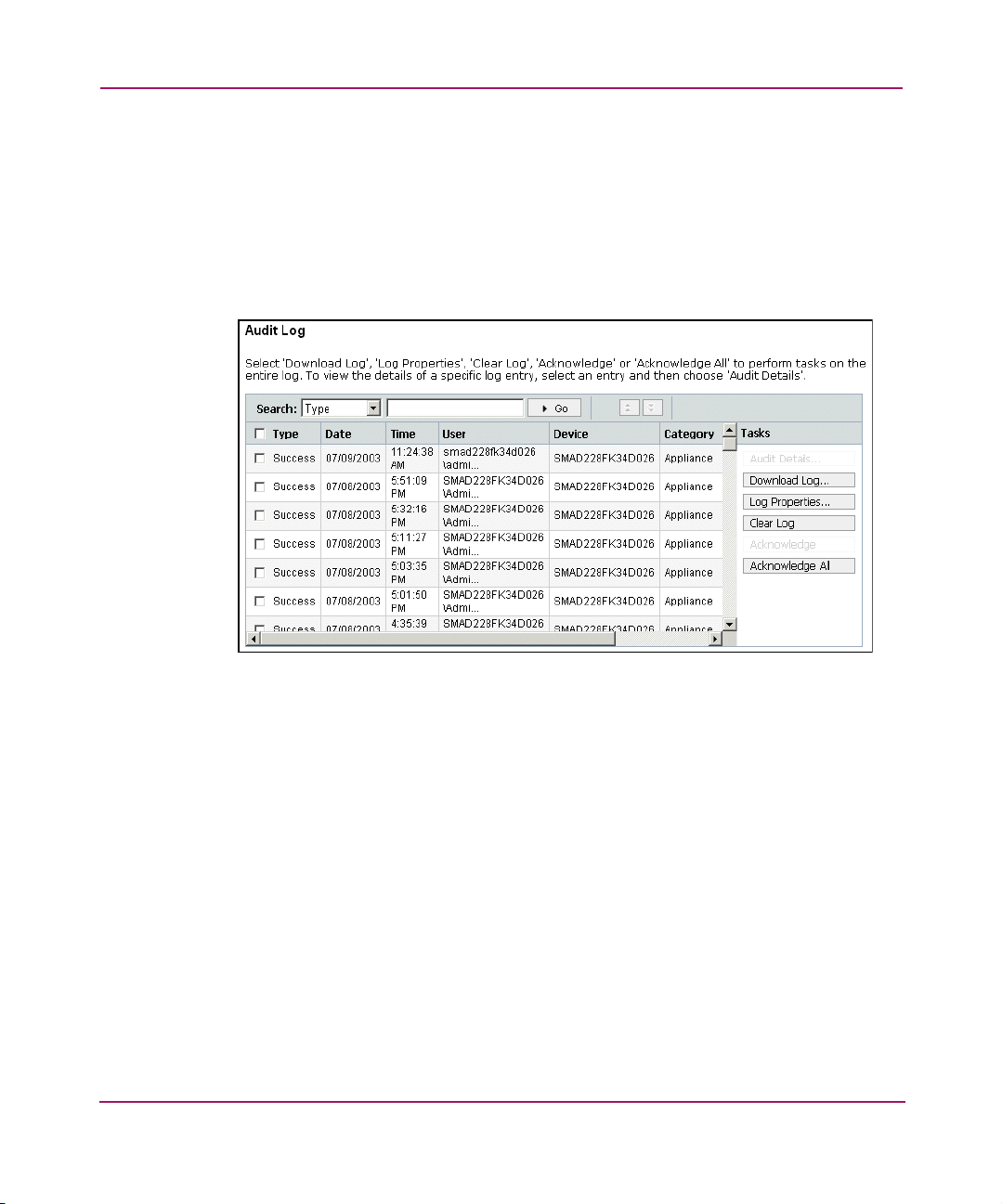
List Tables
Understanding the Storage Management Appliance Software
Many task pages contain tables that list a number of similar items. You can select
an item and perform various tasks by clicking a button on the right side of the
display. For example, Figure 15 shows the list table found on the Audit Log page.
Every table you use in the Storage Management Appliance software provides the
same navigation features. You can use sort, search, and browse features to find the
item you need.
1
4
Figure 15: Content pane example: Audit Log list table
3
2
The following list provides hints for using each part of a list table.
■ The Search feature 1 lets you search for a particular entry in a list. This is
useful when the table contains a large number of entries. To search for an
entry, select a category from the Search drop-down list, type text in the box,
and click Go. The available categories correspond to the column headings.
When entering search text in the box, do not use any wildcard characters.
■ The maximum number of entries per table page is 100. When there are more
than 100 records, page icons are available above the table 2. These buttons let
you jump to the next or previous page in the table.
19Storage Management Appliance Software User Guide
Page 36

Understanding the Storage Management Appliance Software
■ You can sort the rows of information by the values in any column 3. To
change the order of rows in the display, click a column heading and the page
refreshes with a re-sorted table. An arrow head beside a column heading
indicates the table is sorted based on the content of that column. The direction
of the arrow head (up or down) indicates if the sort is ascending or
descending.
■ The checkbox next to the Type field 4 in the column heading selects all items
on the current table page. If the list table has more than 100 items and multiple
pages, this action selects items only on the page currently displayed.
■ Multi-page list tables typically have one or more “All” buttons that allow you
to simultaneously perform an action on all items on all table pages
(Figure 16). Using an All button performs the specified action on all list items
and ignores any individual selections.
Figure 16: List table example with “All” buttons
20 Storage Management Appliance Software User Guide
Page 37

Security Features
The Storage Management Appliance software is capable of securely allowing
users with various privilege levels to work with your storage devices and
applications. The security feature allows you to set up users with different
privilege levels and optionally use Secure Sockets Layer (SSL) when sending
sensitive information. The system maintains audit information that allows an
administrator to review user activities.
Using the Secure Sockets Layer
Secure Sockets Layer (SSL) is a protocol for safely transmitting data via a Web
browser. You can use SSL with the Storage Management Appliance software to
ensure that sensitive data, such as password information, cannot be viewed by
others on the network.
To set the Storage Management Appliance to use SSL, change the http in the
browser’s location bar to https, and then press Enter. Alternatively, you can click
the Secure Site link that appears on some pages such as the Create User page
(Figure 19 on page 28). This action refreshes the interface into a secure site with
https in the browser’s location bar.
If you are a Storage Management Appliance administrator, you can change the
default ports used for both the encrypted (SSL) and non-encrypted data exchange.
Specify these settings on the Administration Web Site page.
Understanding the Storage Management Appliance Software
If you have a proxy server set up, make sure that it is configured to allow SSL
traffic on port 2381. This port configuration is required for browsing to the SMA.
21Storage Management Appliance Software User Guide
Page 38

Understanding the Storage Management Appliance Software
22 Storage Management Appliance Software User Guide
Page 39

Configuring the Software
This chapter provides an overview for configuring the Storage Management
Appliance software. It highlights the activities you must complete before using the
system to run discoveries as described in Chapter 3 and create notification settings
as described in Chapter 4. Detailed instructions for all activities are available in
the Storage Management Appliance online help.
Some of the tasks described in this chapter are optional, while others may be
required to meet the needs of your network configuration or local operations. You
should review all sections of this chapter to determine those activities necessary
for your installation.
This chapter contains the following major topics:
■ Storage Management Appliance Settings, page 24
■ Working with Users, page 26
■ Working with User Groups, page 33
■ Managing Passwords, page 35
■ Date and Time Settings, page 37
■ Mail Server Settings, page 38
■ Network Settings, page 39
2
23Storage Management Appliance Software User Guide
Page 40

Configuring the Software
Storage Management Appliance Settings
Most configuration tasks start with the Storage Management Appliance Settings
page (Figure 17).
Figure 17: Settings page
The Settings page offers the following options:
■ Maintenance—Opens the Maintenance page, which provides additional
maintenance options. See Chapter 5, “SAN Maintenance” on page 73 for
further information.
■ Users—Opens the Users page, which lets you manage Storage Management
Appliance users and their settings. See “Working with Users” on page 26 for
more information.
■ Discovery—Opens the Discovery page, where you can configure, modify,
or start discoveries.
24 Storage Management Appliance Software User Guide
Page 41

Configuring the Software
■ Groups—Opens the Groups page, where you can import, modify, and
remove predefined user groups for the Storage Management Appliance. See
“Working with User Groups” on page 33 for more information.
■ Manage Tools—Opens the Manage Tools page, which lets you lets you
manage core components and added-value applications you have installed on
the Storage Management Appliance. See “Managing Tools and Components”
on page 78 for more information.
■ Network—Opens the Network page, which provides additional options for
managing network properties and settings. See “Network Settings” on
page 39 for more information.
■ Licensing—Opens the Licensing page, which lets you manage software
licenses. See “Managing Licenses” on page 79 for more information.
■ Notification—Opens the Notification page, where you can view or change
the applications and devices that generate events. See “SAN Events and Event
Notification” page 62 for more information.
■ Automation—Opens the Automation Manager component in a separate
browser window. See “Automating Maintenance” on page 81 for more
information.
■ Remote Access—Opens the Manage Application Passwords page, where
you can view and manage access information so that applications on the
Storage Management Appliance can communicate with applications on
remote systems. See “Managing Passwords” on page 35 for more
information.
■ Diagnostics—Opens the Diagnostics page, where you can test e-mail and
SNMP trap settings. See “Diagnostic Tasks” on page 80 for more information.
The rest of this chapter describes the first activities that you might need to perform
before using the Storage Management Appliance, such as setting up users and
passwords, specifying date, time, and mail server settings, and changing the SMA
name and domain.
25Storage Management Appliance Software User Guide
Page 42
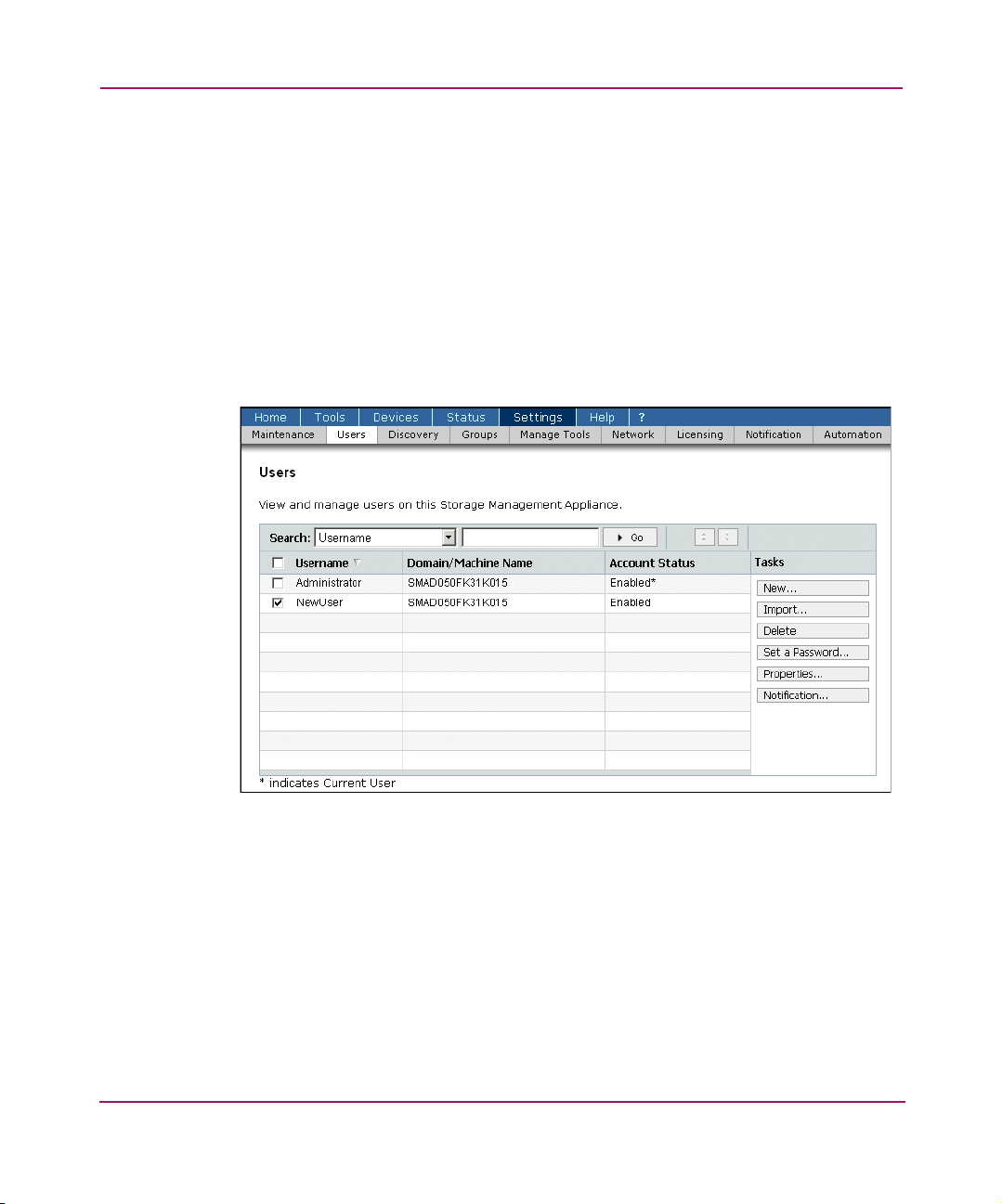
Configuring the Software
Working with Users
The Storage Management Appliance software requires each user to complete a
logon process. An Administrator can create users, assigning each user a user name
and password plus a privilege level. The assigned privilege level determines what
pages the person can view and what actions the person can perform. Any user
assigned the Administrator privilege level can add or delete users as well as edit
the properties of any existing user including the assigned privilege level.
The Storage Management Appliance Users page (Figure 18) lists current users
and lets you add, import, and delete users, as well as specify passwords,
properties, and notification settings.
Figure 18: Users page
26 Storage Management Appliance Software User Guide
Page 43

User Privilege Levels
The privilege level assigned to a user determines the features that person can
access on the Storage Management Appliance. Administrators can assign each
user one of the following privilege levels:
■ Administrator—Can create, view, and modify the properties that define each
Storage Management Appliance user. Individuals with this privilege level can
control their own access and notification settings as well as the settings for
any other user. They can view and change the assigned privilege level of any
user. See “Setting Additional User Properties,” page 31 for detailed
information.
■ Operator—Can view and modify their own information with the exception of
assigned privilege level. Operator privileges allow a person to launch
applications and manage their own notification settings. Operator privileges
also allow a person to use the Remote Access function to manage
inter-application passwords.
■ User—Can view and modify some of their own user attributes but cannot
change their own privilege level and or notification settings. User privileges
allow a person to receive notifications. However, only a user with
Administrator privileges can create or change notification settings.
See Appendix C for more information about the privilege levels required to access
various features.
Configuring the Software
27Storage Management Appliance Software User Guide
Page 44

Configuring the Software
Adding New Users
An Administrator must set up each user on the Storage Management Appliance
before the user can log on, perform tasks, or receive notifications. You must
assign each user one of three privilege levels. See “User Privilege Levels” for
information about this topic.
Access the Create User page (Figure 19) by clicking the New button on the Users
page (Figure 18 on page 26).
Figure 19: Create User page
For further instructions on adding new users, see the Storage Management
Appliance online help.
28 Storage Management Appliance Software User Guide
Page 45

Importing Users
Administrators can make a Windows domain user a Storage Management
Appliance user by using the Import feature. The import feature is a convenient
way to add a Storage Management Appliance user with the same user name and
password the person uses to access their local network.
Access the Import User page (Figure 20) by clicking the Import button on the
Users page (Figure 18 on page 26).
Note: The Import button is only available when the Storage Management Appliance
is part of a domain. See “Domain Membership” on page 43 for more information.
Configuring the Software
Figure 20: Import User page
29Storage Management Appliance Software User Guide
Page 46

Configuring the Software
You can only import users from a domain that the Storage Management
Appliance has joined. Authentication for these imported users is dependent on the
SMA’s continuing domain membership. If the SMA is removed from the domain,
imported users will not be able to log on. However, the users will regain access
privileges when the SMA rejoins the domain.
For further instructions on importing users, see the Storage Management
Appliance online help.
Modifying and Deleting Users
The Users page (Figure 18) allows you to change the properties for a Storage
Management Appliance user account. If you are assigned a User or Operator
privilege level, the Users page displays only your own user account, which you
can then modify. Administrators can view and modify all existing Storage
Management Appliance users. Refer to “User Privilege Levels” on page 27 for
more information about this topic.
Depending on your privilege level, you can perform the following tasks:
— Delete—The Delete User page lets Administrators remove selected users
from the list of Storage Management Appliance users. Users and
Operators cannot delete themselves.
— Properties—The User Properties page lets you view or modify your
own or a selected user’s settings. See “Setting Additional User Properties”
on page 31 for more information.
— Set a Password—Users and Operators can use the Set Password page to
specify their own passwords. Administrators can set any user’s password.
This feature is not available for imported users. See “Managing
Passwords” on page 35 for more information.
— Notification—The User Event Notification page lets Administrators set
up or modify event notification settings for any user; it lets Operators do
the same for themselves. See “Setting Up Notifications” on page 69 for
more information.
30 Storage Management Appliance Software User Guide
Page 47

Setting Additional User Properties
The User Properties page (Figure 21) allows you to edit the attributes of a user
account such as full name and description.
Figure 21: User Properties page: General tab
The User Properties page has a maximum of five tabs and the number of tabs
displayed depends on your assigned privilege level as shown in Ta bl e 2.
Table 2: Tabs on User Properties Page for Different User Privilege Levels
Configuring the Software
Privilege
Level
General
tab
Contact
Info tab
Access
tab
Default
Page tab
Notification
Info tab
User XX X
Operator XX X X
Administrator XXX X X
Refer to “User Privilege Levels” on page 27 for more information about this topic.
Use the General tab to modify a user’s Full name and Description. You cannot
change this information for an imported user. Selecting the Disable this user
account checkbox on the General tab lets you retain the user in the database, but
prevent the user from logging on to the Storage Management Appliance. This
checkbox is unavailable for an imported user.
Use the Access tab to change the privilege level assigned to a user.
31Storage Management Appliance Software User Guide
Page 48
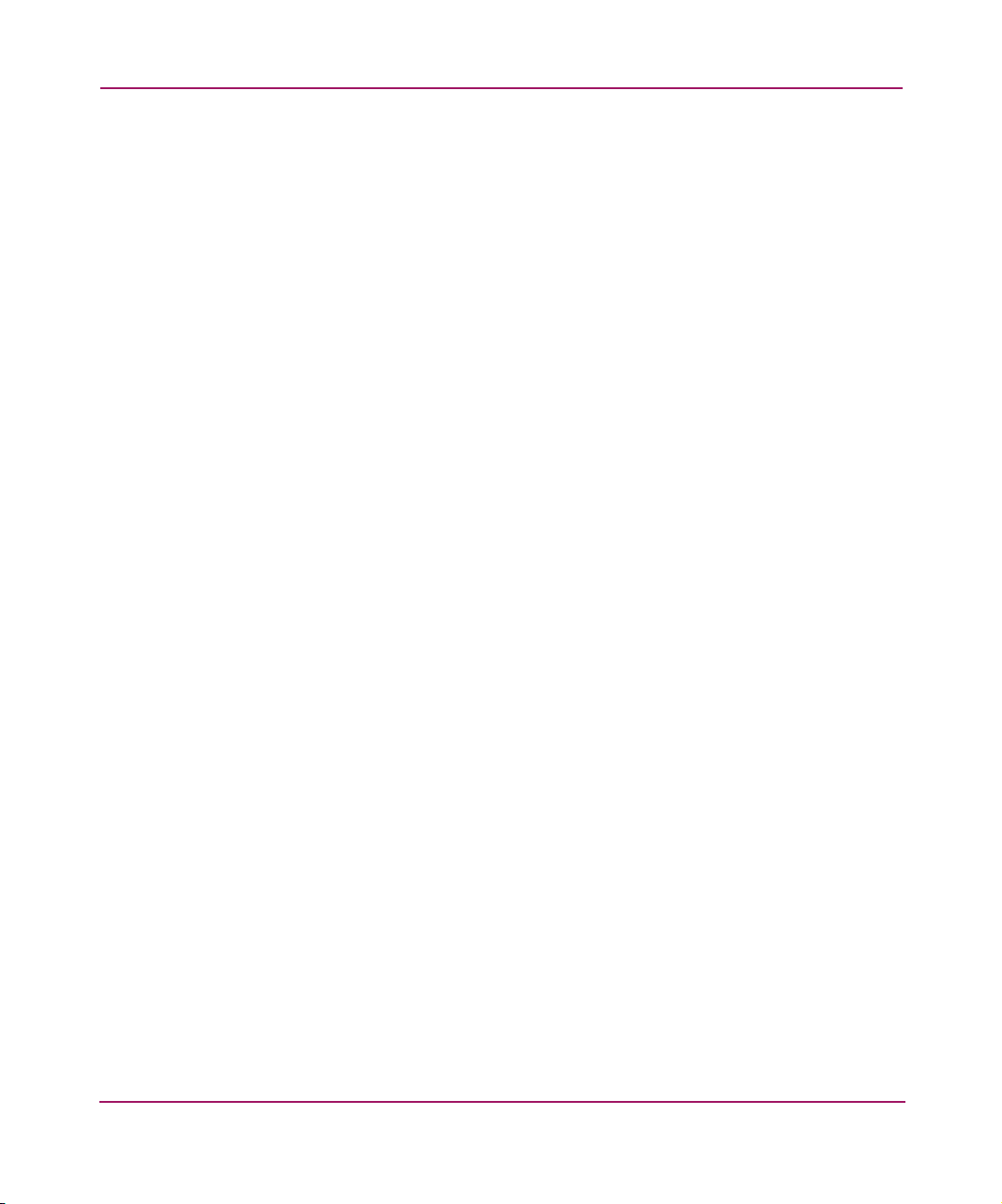
Configuring the Software
The Default Page tab allows you to set the page displayed when the user logs on.
Select one of the following pages:
■ Home (default)
■ To ols
■ Devices
■ Status
If you want a user to receive notifications, you must first enter a standard e-mail
address or e-mail pager address on the Contact Info tab and then specify settings
on the Notification Info tab. See “Enabling User Properties for Notification” on
page 67 for more information.
For further instructions on using the Properties pages, see the Storage
Management Appliance online help.
32 Storage Management Appliance Software User Guide
Page 49

Working with User Groups
Using the Groups page (Figure 22), you can import, modify, and remove user
groups for the Storage Management Appliance. The SMA must be a member of a
Windows domain before you can import user groups from that domain.
Figure 22: Groups page
When you import a user group (Figure 23), you assign access privileges that apply
to all members of the group. The group members can then log on to the SMA with
their domain user name and password.
Configuring the Software
Figure 23: Import Group page
33Storage Management Appliance Software User Guide
Page 50

Configuring the Software
The groups you import must be predefined. In addition, the SMA must be in the
same domain as the group you want to import, or the group must be in a domain
trusted by the SMA’s domain. See “Domain Membership” on page 43 for more
information.
After importing a group, you can change the group’s privilege level or remove the
group entirely.
After you import user groups, authentication for those imported users is
dependent on the SMA's domain membership. If the SMA is removed from the
domain, users from the imported group will no longer be able to log on to the
SMA. When the SMA rejoins the domain, the users from groups in that domain
regain their previous access privileges.
For detailed instructions on using the Groups pages, see the Storage Management
Appliance online help.
Caution: If you remove a group that provides your authentication for the
Storage Management Appliance, you will lose access to the SMA.
34 Storage Management Appliance Software User Guide
Page 51

Managing Passwords
The Storage Management Appliance allows you to manage the passwords needed
by users to access the system. You can also maintain access profiles for selected
applications that require passwords and other logon information. These access
profiles allow two applications operating in your SAN environment to exchange
data.
Consider using SSL to encrypt the transmission of passwords when creating or
modifying passwords. See “Using the Secure Sockets Layer” on page 21 for
details.
User Passwords
The Storage Management Appliance logon process prompts each user for a user
name and password. For imported users, the user name and password are those
assigned in their Windows domain user account.
Note: The password for an imported user cannot be changed with any Storage
Management Appliance feature. See “Importing Users” on page 29 for more
information.
Configuring the Software
Individuals with a User or Operator privilege level can change their own
password. A user with Administrator privileges can set the password for any user.
Access the Set Password page (Figure 24) from the Users page (Figure 18).
Figure 24: Set Password page
35Storage Management Appliance Software User Guide
Page 52

Configuring the Software
Remote Access
The Remote Access feature allows you to create and maintain an access profile for
each of several network management applications. You must be assigned the
Administrator or Operator privilege level to use this feature.
Access the Manage Application Passwords page (Figure 25) from the Settings
page (Figure 17).
Figure 25: Manage Application Passwords page
Each access profile contains logon information required by one management
application to initiate communication with a target application. The access profile
includes the host name or TCP/IP address of a remote system, the name of an
application on that system, a password, and, for some applications, a domain
name and user name You create one access profile for each target application.
Note: You must enter the System Management user name and password for
Command View EVA (HSV Element Manager) on the Manage Application Passwords
page before HSV storage elements can be discovered by the Storage Management
Appliance. See “Logging On to the System Management Home Page” on page 5 for
more information about the System Management Web server.
For further instructions on configuring passwords and remote access, see the
Storage Management Appliance online help.
36 Storage Management Appliance Software User Guide
Page 53

Date and Time Settings
The Storage Management Appliance maintains various logs and supplies the date
and time for each log entry. To ensure that the time shown for each log entry is
accurate, use the Date/Time feature to set the proper date and time. This feature
also provides the option of synchronizing the Storage Management Appliance and
an SNTP Time Server.You must be assigned the Administrator privilege level to
use the Date and Time Settings page (Figure 26). This page is accessible from
the Getting Started page (Figure 4 on page 10) or the Maintenance page
(Figure 43 on page 74).
Configuring the Software
Figure 26: Date and Time Settings page
For further instructions on setting the date and time, see the Storage Management
Appliance online help.
37Storage Management Appliance Software User Guide
Page 54

Configuring the Software
Mail Server Settings
The mail server must be defined in the Storage Management Appliance before the
system can send e-mail notifications to users. You can access the Mail Server
Settings page (Figure 27) from the Getting Started page (Figure 4 on page 10) or
the Maintenance page (Figure 43 on page 74).
You can use the Mail Server Settings page to change the mail server’s host name
or IP address. This page also provides a link to a page where you can send an
e-mail to test your server settings. See “Diagnostic Tasks” on page 80 for more
information.
Figure 27: Mail Server Settings page
For further instructions on configuring the mail server for notifications, see the
Storage Management Appliance online help.
38 Storage Management Appliance Software User Guide
Page 55

Network Settings
The links on the Network page (Figure 28) let you manage the Storage
Management Appliance’s network settings.
Configuring the Software
Figure 28: Network page
The Network page includes the following features:
■ Appliance Name—Defines the name of the SMA
■ Domain Membership—Defines the domain membership of the SMA
■ Global Settings—Configures overall network settings for the SMA, such as
mapping NetBIOS names to IP addresses
■ Interfaces—Configures the properties of each network adapter on the SMA
■ Administration Web Site—Defines the IP addresses that can be used to
access the administration website
■ Te ln et—Enables Telnet access to this SMA
■ SNMP Properties—Configures SNMP settings and trap recipients
■ Fibre Channel—Displays the properties of each Fibre Channel HBA on the
SMA
■ File and Printer Sharing—Enables file and printer sharing for Microsoft
networks on the SMA
39Storage Management Appliance Software User Guide
Page 56

Configuring the Software
Note: If you use the Network Interfaces page to change the IP, DNS, or WINS
settings, you must restart the SMA for the changes to take effect.
The following sections discuss changing the SMA name and adding the SMA to a
domain. See the Storage Management Appliance online help system for further
instructions on using all of the features available on the Network page.
Caution: HP recommends that you always use the Storage Management
Appliance software to carry out operations on your SMA. Do not use
operating system features, such as the Windows Control Panel or System tool,
to perform operations, as doing so can lead to unpredictable results.
40 Storage Management Appliance Software User Guide
Page 57
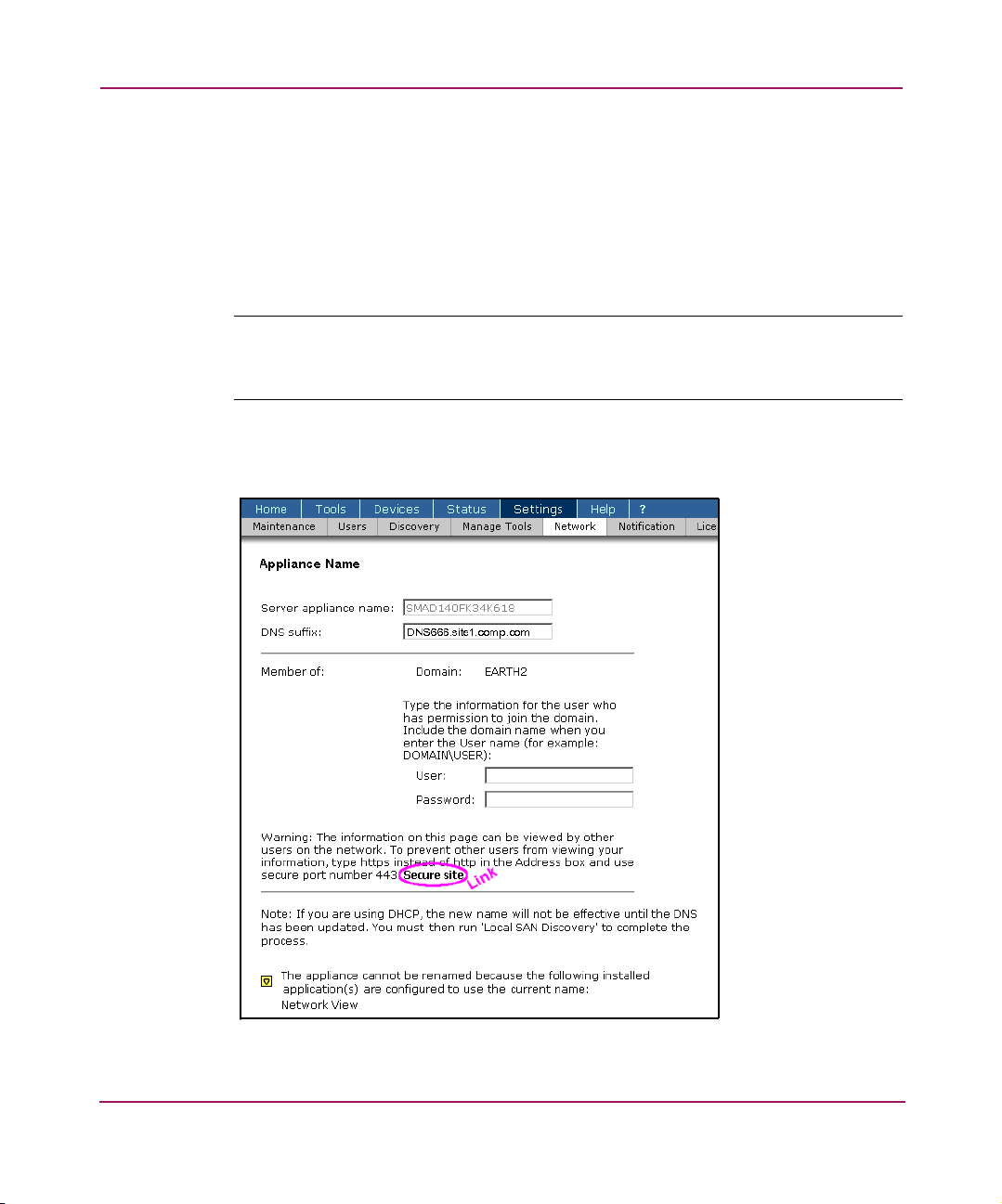
Changing the Storage Management Appliance Name
As an Administrator, you can optionally rename the Storage Management
Appliance to a name that suits your needs. If the Storage Management Appliance
is a domain member, the device can only be renamed within the existing domain.
See “Domain Membership” on page 43 for information about changing domain
membership.
Note: Be sure to complete migration of notification settings before renaming the
Storage Management Appliance. See Appendix A, “Migrating Event Notification
Settings” on page 83 for more information.
Access the Appliance Name page (Figure 29) from the Network page
(Figure 28).
Configuring the Software
Figure 29: Appliance Name page
41Storage Management Appliance Software User Guide
Page 58

Configuring the Software
The system displays the warning text shown in Figure 29 if you are not using a
secure connection—see “Security Features” on page 21 for detailed information.
You can make the manual entries described in the warning or use the Secure Site
link to establish a secure connection.
The Appliance Name page contains other material shown below the DNS suffix
box only when the Storage Management Appliance is a domain member. When
the Storage Management Appliance is a domain member, you must enter the
name and password for a person who is in the Domain Administrator group for
that domain. See “Domain Membership” on page 43 for more information about
this subject.
You should consider the following dependencies when renaming your Storage
Management Appliance.
■ If you have an application installed that is dependent on the Storage
■ The changed Storage Management Appliance name will not display in the list
Management Appliance name, you cannot change the system name. A
message at the bottom of the page tells you if an application is installed that
prevents you from changing the Storage Management Appliance name.
on the Manage Application Password page until you run a discovery. See
“Remote Access” on page 36 for detailed information. You must run the
built-in Local SAN discovery to have the new name recognized. If you are
using DHCP, you must run the Local SAN discovery after the DNS server has
updated.
Caution: Do not use the Windows Control Panel to rename the Storage
Management Appliance. The Storage Management Appliance database can
become corrupted and prevent proper assignment of service privileges.
For further instructions on naming, see the Storage Management Appliance online
help.
42 Storage Management Appliance Software User Guide
Page 59

Domain Membership
You can enhance the built-in security features of the Storage Management
Appliance software by adding the SMA to a domain. Joining a domain improves
security because the user and group accounts are subject to the security policies
set by the domain administrator and enforced by the Windows network.
The Storage Management Appliance can be a member of only one domain at any
given time. Use the Domain Membership page (Figure 30) to add your Storage
Management Appliance to a specified domain.
Configuring the Software
Figure 30: Domain Membership page
The system displays the warning text shown in Figure 30 if you are not using a
secure connection—see “Security Features” on page 21 for detailed information.
You can make the manual entries described in the warning or use the Secure Site
link to establish a secure connection.
You must enter the name and password for a person in the Domain Administrator
group for the domain that the Storage Management Appliance is joining. For
example, if you are changing domain membership, enter the name and password
for a person in the Domain Administrator group for the destination domain.
For further instructions on domain membership, see the Storage Management
Appliance online help.
43Storage Management Appliance Software User Guide
Page 60

Configuring the Software
44 Storage Management Appliance Software User Guide
Page 61

Discovering Devices and Applications
Through device discovery, the Storage Management Appliance software helps
you determine what components are connected to your storage network and then
manage those components. This chapter describes the features available for
discovering the devices and applications associated with your storage network.
The following topics are covered:
■ About Discoveries, page 46
■ Performing Discoveries, page 48
■ About Devices, page 50
■ Managing Discovered Devices, page 50
3
45Storage Management Appliance Software User Guide
Page 62

Discovering Devices and Applications
About Discoveries
The Storage Management Appliance uses a discovery process to identify devices
and applications operating in your storage network environment. You can create
any number of discovery processes, and each process can have a different set of
parameters. Each process is referred to as a discovery.
You can schedule a discovery to run at regular intervals or to run only on demand,
which means you must start the process manually.
To find all devices in your Storage Area Network (SAN) you must use two
discovery types—IP discoveries and SAN discoveries.
IP Discoveries
The Storage Management Appliance is connected to your organization’s LAN via
a Network Interface Card and an Ethernet cable. You can define any number of IP
discoveries that query SNMP agents at specified IP addresses. An IP discovery
can identify any device connected to the LAN with an enabled SNMP agent. Such
devices include host computers and Fibre Channel switches.
IP discoveries also identify any Storage Management Appliances connected to
your storage network.
Note: Not all devices identified by an IP discovery generate events supported by the
Storage Management Appliance. See Chapter 5 “Monitoring the SAN” on page 55
for more information.
46 Storage Management Appliance Software User Guide
Page 63

SAN Discoveries
The Storage Management Appliance is also connected to the SAN fabric via a
fabric switch. Some devices within the SAN fabric have no SNMP agent or LAN
connection. The Storage Management Appliance uses a SAN discovery to
identify storage elements connected to the local SAN. A SAN discovery identifies
HSG and HSV controllers (or controller pairs) that are connected to the local
Storage Management Appliance.
This special discovery is preset on the Storage Management Appliance and runs
by default during the update. It is called the Local SAN Discovery and is listed on
the Discovery page (Figure 31). This discovery is set to run on demand and must
be run whenever you add controllers to your SAN or change the Storage
Management Appliance name. Table 3 shows the settings for the Local SAN
Discovery should you need to reset it.
Table 3: Local SAN Discovery Settings
IP Address Community String
127.0.0.1 public
If you use Command View EVA to manage HSV storage elements in your
network, you must use the Remote Access feature to create a user name and
password before the element manager can be identified by a SAN discovery. See
“Remote Access” on page 36 for more information about creating such a user
name and password.
Discovering Devices and Applications
47Storage Management Appliance Software User Guide
Page 64

Discovering Devices and Applications
Performing Discoveries
Access the Discovery page (Figure 31) from the Settings page (Figure 17 on
page 24).
Figure 31: Discovery page
You can use features on the Discovery page to view, add, change, delete, and run
existing discoveries. You must be assigned the Administrator privilege level to
create or change discoveries.
48 Storage Management Appliance Software User Guide
Page 65

Discovery Settings Summary
You define a discovery by providing values for the following settings or
properties:
■ Enter a name and description.
■ Select one of two schedule options. One option is to run the discovery at
regular intervals and define the interval. The other option is to run the
discovery only on demand.
■ For an IP discovery, define one or more IP address ranges to be searched.
■ For each range to be searched, specify one or more community strings to be
used in the discovery process. A community string is necessary for SNMP
authentication.
■ For an IP discovery, you can define one or more IP address ranges to be
excluded from the discovery “search” process. Each excluded range should
fall within one of the ranges to be searched.
For complete instructions on performing discoveries, see the Storage
Management Appliance online help.
Discovering Devices and Applications
49Storage Management Appliance Software User Guide
Page 66

Discovering Devices and Applications
About Devices
The Storage Management Appliance is capable of identifying particular devices
and applications in your storage area network using one or more discovery
processes. Devices include host computers, Fibre Channel switches, Modular
Data Routers (MDRs) and NAS devices. A storage element is defined as any
storage system with a single controller (or pair of controllers) connected to a
switch port. Storage elements can incorporate a wide range of technologies that
include disk arrays and tape devices.
Many devices can be identified by querying an SNMP agent operating on the
device. Some devices have no SNMP agent and must be identified by querying
the associated management application.
Managing Discovered Devices
Your Storage Management Appliance can have any number of discoveries
running at various times or started manually. The devices identified by all the
IP-based discoveries are called discovered devices.
Using the Devices page (Figure 32 on page 51), you can manage the following:
■ Discovered Devices—Lists devices found by all IP discoveries. See
“Discovered Devices” on page 52 for more information.
■ Command View EVA—Launches the element manager for managing HSV
controller-based RAID arrays.
■ HSG Element Manager—Launches the element manager for managing HSG
controller-based RAID arrays.
50 Storage Management Appliance Software User Guide
Page 67

Discovering Devices and Applications
Figure 32: Devices page
Note: HSV and HSG storage elements are identified only by the SAN discovery. You
must enter a password for Command View EVA before the discovery can identify any
HSV storage elements. See “Remote Access” on page 36 for detailed information.
51Storage Management Appliance Software User Guide
Page 68

Discovering Devices and Applications
Discovered Devices
All devices identified by IP discoveries appear in a list on the Discovered Devices
page (Figure 33). Devices identified by SAN discoveries and generating events
supported by the Storage Management Appliance appear on the first page of the
Notification page. See Chapter 4, “Monitoring the SAN” on page 55 for more
information.
You must be assigned the Operator or Administrator privilege level to view the
Discovered Devices page. A user with Administrator privileges can also add,
delete, or modify discovery settings. See “User Privilege Levels” on page 27 for
more information about privilege levels.
Figure 33: Discovered Devices page
From the Discovered Devices page, you can perform several tasks, including:
■ Viewing and modifying discovered device settings, such as serial number and
location
■ Deleting a device’s record from the Storage Management Appliance
■ Launching devices or applications that have separate management software
■ Configuring notification for selected devices
52 Storage Management Appliance Software User Guide
Page 69

Note that the Notification button on the Discovered Devices page (Figure 33) is
unavailable if you choose an unsupported device such as a host computer. You
can select multiple supported devices and view all event types generated by those
devices. However, if any selected device is not supported, the Notification button
is unavailable. See “Notification for a Device or Application” on page 69 for
information about using this feature.
For further instructions on all of the tasks available on the Discovered Devices
page, see the Storage Management Appliance online help.
Command View EVA
HP StorageWorks Command View EVA is a Web-based software application
residing on the Storage Management Appliance. Command View EVA lets you
control and monitor the HSV storage system.
Launch Command View EVA in its own window from the Devices page
(Figure 32 on page 51).
Refer to the Command View EVA documentation for further information.
HSG Element Manager
Discovering Devices and Applications
The HP StorageWorks HSG Element Manager is a Web-based software
application residing on the Storage Management Appliance. The HSG Element
Manager lets you configure and monitor HSG80 and HSG60 storage subsystems
(controller or controller pair) by using a compatible Web browser to access the
application.
Launch the HSG Element Manager in its own window from the Devices page
(Figure 32 on page 51).
Refer to the HSG Element Manager documentation for further information.
53Storage Management Appliance Software User Guide
Page 70

Discovering Devices and Applications
54 Storage Management Appliance Software User Guide
Page 71

Monitoring the SAN
This chapter describes how to use the Storage Management Appliance software to
monitor and manage events in the SAN. Through a combination of status logs and
event notifications, the SMA software helps you evaluate system health and the
need for remedial actions. The following topics are covered:
■ Storage Management Appliance Status, page 56
■ Storage Management Appliance Logs, page 58
■ SAN Events and Event Notification, page 62
■ About Notification Types, page 65
■ Enabling User Properties for Notification, page 67
■ Setting Up Notifications, page 69
4
55Storage Management Appliance Software User Guide
Page 72

Monitoring the SAN
Storage Management Appliance Status
The Storage Management Appliance displays its current status in the Session pane
at the top of the page. This status display is an accumulation of unacknowledged
events in the Event and Audit logs. The status information is refreshed every 30
seconds.
Figure 34: Session pane with current status
The severity level shown for current status is the highest severity condition found
among unacknowledged events received from devices and applications managed
by the Storage Management Appliance. Table 4 describes all the possible severity
levels.
Table 4: Possible Status Types
Status Description
Normal All events have been acknowledged.
Unknown The status of one or more devices is unknown.
Information An informational event.
Warning Further action is optional.
Minor Further action is necessary, but the situation is not serious at
this time.
Major Further action is necessary immediately.
Critical Further action is necessary immediately and the scope is
broad.
Fatal An error occurred, but it is too late to take remedial action.
56 Storage Management Appliance Software User Guide
Page 73

Monitoring the SAN
Additional status information is displayed on the Status page (Figure 35). You
can open this page by clicking the Status field in the Session pane or the Status
button in the primary navigation bar.
Figure 35: Status page with details
The Status page offers the following options:
— Link to the Logs page, where you can inspect entries in the various log
files. See “Storage Management Appliance Logs” on page 58 for details
on the different log types.
—Link to Management Agents to view information about the Storage
Management Appliance’s hardware elements.
— Click an item in the Details section to display information about the
selected item on the lower part of the page (Figure 35).
The items displayed in the Details section of the Status page are from either the
Event or Audit logs, which are the main logs for the Storage Management
Appliance. See “Using Event and Audit Logs” on page 60 for more information.
57Storage Management Appliance Software User Guide
Page 74

Monitoring the SAN
The Status page list displays events in order of severity. You can view the events
or acknowledge them.
■ Clicking View Events opens the appropriate log file page.
■ Clicking Acknowledge Events removes the events from the Details list.
Acknowledging events of the highest severity changes the overall severity
level displayed in the Session pane.
Storage Management Appliance Logs
The Storage Management Appliance maintains the following logs that you can
use to review system operation.
■ Event Log—Contains events reported by the Storage Management
Appliance, its core components and services, as well as by SAN devices and
storage management applications. See “Using Event and Audit Logs” on
page 60 for more information.
■ Application Log—A Windows operating system log containing events
reported by applications or programs. Each application determines which
events to record. Management features are similar to the Event Log.
■ System Log—A Windows operating system log containing events logged by
the operating system components. For example, the log can report that a driver
or other system component failed to load during startup. Management features
are similar to the Event Log.
■ Security Log—A Windows operating system log containing security events
such as valid and invalid logon attempts as well as events related to resource
use such as creating, opening, or deleting files. Management features are
similar to the Event Log.
■ Web Administration Log—A Windows operating system log containing a
list of separate log files. These files contain events that are logged by the Web
server about access to the administration website. Management features are
similar to the Backup Log.
■ License Log—Contains events logged by the Storage Management Appliance
license server. You can download the file to your computer.
■ Backup Log—Contains a list of separate log files—one for each backup
operation. After selecting a file you can view the contents or download the file
to your computer.
58 Storage Management Appliance Software User Guide
Page 75

Monitoring the SAN
■ Restore Log—Contains a list of separate log files—one for each restore
operation. After selecting a file you can view the contents or download the file
to your computer.
Note: These Backup and Restore logs record only those backup and restore processes
completed with the Storage Management Appliance features—not those completed
with another backup application.
■ Audit Log—Used to record user actions on the Storage Management
Appliance. The system logs all user actions. See “Using Event and Audit
Logs” for more information.
■ Notification Log—Used to record notification events sent by the Storage
Management Appliance.
Access any log by opening the Logs page (Figure 36).
Figure 36: Logs page
The next section, “Using Event and Audit Logs,” describes the two logs you are
most likely to use. For complete information on all of the available logs, see the
Storage Management Appliance online help.
59Storage Management Appliance Software User Guide
Page 76

Monitoring the SAN
Using Event and Audit Logs
The Event and Audit logs record Storage Management Appliance events of
different types. The Audit Log contains information about the activities of
particular users while the Event Log contains information about device or
application events. These two logs offer similar management features.
You can access the Event or Audit log page from the Logs page (Figure 36).
Figure 37 shows a sample Event Log.
Figure 37: Event Log
The basic display for the Event and Audit Log pages uses a list table that can
extend over multiple pages, each holding a maximum of 100 log entries. See “List
Tables ” on page 19 for more information on this topic.
60 Storage Management Appliance Software User Guide
Page 77

Monitoring the SAN
Information for each event appears in the following columns for each log.
Event Log Information Audit Log Information
Type Type
Date Date
Time Time
Source User
Device Device
Acknowledged (Yes - No) Category
Event Code Acknowledged (Yes - No)
Event Code
Hold the cursor over an event code to display a short pop-up description as shown
in Figure 37.
The system automatically assigns an unacknowledged status when first recording
an event in either log. As a user assigned the Administrator privilege level, you
can change the status of any event to Acknowledged = Yes to indicate the event
cause has been examined and no further action is required. The Storage
Management Appliance displays system status information in the Session pane
and the Status page based on unacknowledged entries in the Event and Audit
logs.
Both the Event Log and Audit Log pages have the following Tasks buttons:
■ Event or Audit Details—Displays a Log Details page with complete
information about an entry selected on the Event or Audit Log page.
■ Download Log—Displays a Download Audit Log or Download Event Log
page.
■ Log Properties—Displays the Event Log Properties or Audit Log
Properties page. Both pages let you specify the size and contents of the logs.
The maximum size you can set for the Event Log is 16 MB; the maximum
Audit Log is 8 MB.
■ Clear Log—Deletes all entries from the active log after you respond
positively to a request for confirmation. To save existing log entries for future
reference you must download the current log.
■ Acknowledge—Changes the status of selected log entries to acknowledged
after you respond positively to a request for confirmation.
■ Acknowledge All—Changes the status of all log entries to acknowledged
after you respond positively to a request for confirmation.
61Storage Management Appliance Software User Guide
Page 78

Monitoring the SAN
While users with Administrator privileges can use all log features, users assigned
the Operator privilege level can only view and download the Event Log. See
Appendix C, “Menu Options and Access Requirements” on page 101 for detailed
information about privilege levels required to access log features.
SAN Events and Event Notification
As described in Chapter 3, the Storage Management Appliance identifies devices
and applications in your storage environment through discovery processes. Many
of the discovered devices and applications generate events that help you monitor
SAN operations. An event can identify a routine occurrence, such as starting an
application, or a critical occurrence, such as a hardware failure.
A discovered device or application forwards information about an event to the
Storage Management Appliance where it is logged. See “Storage Management
Appliance Logs” on page 58 for more information about available logs.
For most events, you can set notification parameters that specify how you want the
Storage Management Appliance to distribute event information received from a
device or application. You can send event information to specific people using
standard e-mail or an e-mail pager. You also have the option to forward event
information as an SNMP trap to another host.
Application Events
You can configure the following management applications to send event
information to the Storage Management Appliance:
■ HP StorageWorks Command View EVA (element manager for HSV)
■ HP StorageWorks HSG Element Manager
■ HP OpenView Storage Provisioner
■ HP StorageWorks Secure Path Manager
Installing the Storage Management Appliance software v2.1 update automatically
configures the HSG element manager to send event information to the Storage
Management Appliance.
To configure Command View EVA to send events to the Storage Management
Appliance, add the SMA IP address or 127.0.0.1 to the Event Notification: Host
Options for each storage cell in Command View EVA.
62 Storage Management Appliance Software User Guide
Page 79

If Storage Provisioner and Secure Path Manager were forwarding event
information to the Storage Management Appliance prior to the v2.1 update, they
will continue to do so after the update without manual configuration.
If you install the Storage Provisioner or Secure Path Manager applications after
the v2.1 update, be sure to configure those applications to send information to the
Storage Management Appliance. See the application documentation for detailed
information about this type of configuration.
Note: The Storage Management Appliance does not receive events from Secure Path
Manager installed on other hosts.
Device Events
Each device identified by an IP discovery must be manually configured to send
event information to the Storage Management Appliance. Most devices send this
information as an SNMP trap.
Supported Devices The Storage Management Appliance can decode SNMP trap
information for some devices and as a result can provide a detailed description of
what happened. Such devices are called supported devices. Supported devices
have a detailed definition for each event type that the device can generate. See the
Storage Management Appliance Software Event Code Definitions Application
Notes for a complete list of supported devices and the event code definitions
available for each device type. This document is available at the following
website:
Monitoring the SAN
http://h18006.www1.hp.com/products/sanworks/managementappliance/documentation.html
.
The following device types are currently supported with event code definitions:
■ HP StorageWorks SAN and Brocade Switches
■ HP StorageWorks and McData Switches
■ NetApp Filers (Network Attached Storage - NAS - devices)
63Storage Management Appliance Software User Guide
Page 80

Monitoring the SAN
Unsupported Devices Discovered devices generating SNMP traps that cannot be
decoded (have no event code definitions) are called unsupported devices and these
include the following:
■ Host computers
■ Network Attached Storage (NAS) elements with the exception of NetApp
Filer devices
■ Hubs
■ Modular Data Routers (MDR)
Only the following information is available for an SNMP trap received from an
unsupported device.
■ Source IP address
■ Trap OID (MIB identifier)
■ Generic trap type
■ Specific trap type
When the Storage Management Appliance receives a trap from an unsupported
device, the SMA generates an event (event code 880A02BC; severity -
Information), which includes the basic trap information plus the date and time. A
Storage Management Appliance Administrator can then enable notifications of
this event type.
64 Storage Management Appliance Software User Guide
Page 81

About Notification Types
You can use Storage Management Appliance notification features to send event
information such as SNMP traps to a host or have the information sent to a
number of users in an e-mail message or an e-mail pager alert. By default, the
system logs events and does not send notifications.
SNMP Trap Forwarding
For a supported device or discovered application you can select an event type and
have the Storage Management Appliance forward basic information about each
event of that type to another host. The SMA formats the information as an SNMP
trap message and the destination host is called an SNMP trap recipient. You must
identify each SNMP trap recipient by name or IP address. You can set up SNMP
trap forwarding differently for each event type generated by a supported device or
application.
For unsupported devices, you can enable or disable trap messages from each
device. Unlike supported devices, you cannot specify that unsupported devices
send trap messages to a particular recipient. If you enable trap forwarding from an
unsupported device, the SMA forwards these traps to all listed trap recipients. Use
the Details tab of the Properties page to set SNMP trap forwarding for
unsupported devices.
Monitoring the SAN
E-mail or E-mail Pager Notification
The Storage Management Appliance can notify a user of an event by sending an
e-mail message to a standard e-mail address or to an e-mail pager address.
For applications and supported devices, each user can specify the type of events
for which they want to receive a notification message. You can also select an event
type generated by a particular device or application and have the Storage
Management Appliance send an e-mail message and/or e-mail pager alert to any
number of users for each event of that type.
You can set up e-mail notification differently for each event type generated by a
supported device or application.
To receive e-mail notification about events from unsupported devices, you can
enable notification for the Storage Management Appliance event type that is
labeled with event code 880A02BC and severity Information. This event is listed
on the Notification Events page for the Storage Management Appliance.
65Storage Management Appliance Software User Guide
Page 82

Monitoring the SAN
User Properties The setup of user properties includes options that determine if a
user is allowed to receive event notifications and the type they receive—e-mail
and/or e-mail pager. Other options can filter the notifications a user receives by
severity level and time of day.
Note: An SMTP server must be specified before the Storage Management Appliance
can send e-mail notifications. See “Mail Server Settings” on page 38 for more
information.
User properties take priority over any notification settings. For example,
notification settings could specify that a user receive notification messages for
three event types of severity type Warning. The system does not send those
messages if the user property allowing notification is not selected or the property
specifying delivery of Warning type messages is not selected. Be sure a user has
the appropriate user properties selected before you attempt to designate that
person as a recipient of standard e-mail or e-mail pager notification. See
“Enabling User Properties for Notification” on page 67 for detailed information.
Avoiding Duplicate Notification
The HSG Element Manager and Command View EVA have their own notification
features that can be used to directly notify people or other hosts of an HSG or
HSV event. It is possible to have both the Storage Management Appliance and the
element managers send notification messages for one of these events.
To avoid duplicate notification, you need to select one of the following options.
■ Receive notification directly from the HSV or HSG element managers. Set up
or maintain direct notification settings for the element managers and do not
set up the Storage Management Appliance for notification of these events.
■ Receive notification through the Storage Management Appliance. Set up the
Storage Management Appliance for notification of HSV and HSG events and
do not set up the element managers for direct notifications.
66 Storage Management Appliance Software User Guide
Page 83

Enabling User Properties for Notification
In order to receive event notifications of any type, a user must first have
appropriate options selected on their user properties page. A user assigned the
Operator privilege level can change their own notification properties and a user
assigned the Administrator privilege level can set notification properties for any
user.
The following conditions must be satisfied before a user receives notification
messages.
■ User contact information must be filled in and notification must be enabled
for the user.
■ Notification settings for at least one device or application must specify that
the user receive notifications for one or more event types.
Use the Contact Info (Figure 38) and Notification Info (Figure 39) tabs to enable
notification for a selected user.
Monitoring the SAN
Figure 38: Contact Info tab of a User Properties page set
A valid e-mail or e-mail pager address are required if you want the user to receive
any e-mail or e-mail pager notifications.
67Storage Management Appliance Software User Guide
Page 84

Monitoring the SAN
For the selected user to receive notifications, the Enable Notification for this
user box must be checked on the Notification Info tab (Figure 39).
Figure 39: Notification Info tab of a User Properties page set
In addition, the Notification Info tab offers the following notification options for
each of eight severity types:
■ None
■ Pager (e-mail pager)
■ E-mail and Pager
■ E-mail
For example, if you choose Pager for the Critical severity type, then events of this
type will generate a message to the person’s e-mail pager. Selecting None for a
severity level blocks notification of events having that severity type.
68 Storage Management Appliance Software User Guide
Page 85

Setting Up Notifications
After you enable event notifications for users, as described in “Enabling User
Properties for Notification” on page 67, you can use the Storage Management
Appliance software to set up event notifications in two ways:
■ Select a discovered device or registered application and specify how each
event type should be handled. In this process you can specify both SNMP trap
forwarding and e-mail notification for each supported event type generated by
the device or application. See “Notification for a Device or Application” for
more information.
■ Select a user and specify the event types that generate an e-mail notification
message to that person. Review the supported event types for all available
devices and applications and select those that are to generate e-mail messages
to the selected user. See “Notification for a User” on page 71 for more
information.
Notification for a Device or Application
Use the Notification page (Figure 40) to create notification settings for event
types generated by a particular device or application.
Monitoring the SAN
Figure 40: Notification page
69Storage Management Appliance Software User Guide
Page 86

Monitoring the SAN
The Notification page contains a list of supported discovered devices and
registered applications that generate events. Note that this page lists components
identified by both IP and SAN discoveries.
For example, Figure 40 on page 69 includes a Brocade Fibre Channel Switch
eosqa666. When you select this switch and click Events, the Notification Events
page opens (Figure 41).
Figure 41: Notification Events page
The Notification Events page contains a list of supported event types generated
by the selected device, in this case, the switch. Hold the cursor over an event code
to display a short pop-up description. Use the buttons on this page to perform the
following tasks for selected events:
■ Configure notification settings by adding or removing recipients
■ Specify logging
■ Modify notification settings
■ Clear notification settings
For complete instructions on configuring device notifications, see the Storage
Management Appliance online help.
70 Storage Management Appliance Software User Guide
Page 87

Notification for a User
You can set and modify notification parameters based on the needs of a particular
user. An individual assigned the Administrator privilege level can create
notification settings for any user. Individuals with Operator privileges can only
create settings for their own user accounts.
Note: User notification properties must be properly set for the person to receive
notifications. See “Enabling User Properties for Notification” on page 67 for details.
Access the User Event Notification page (Figure 42) from the Users page
(Figure 18 on page 26).
Monitoring the SAN
Figure 42: User Event Notification page
This page lists the discovered devices and registered applications that currently
generate notifications to the selected user. The Storage Management Appliance
notifies the user of at least one event type for each device or application listed.
If you are configuring a new user or completing an initial configuration of the
Storage Management Appliance, the User Event Notification page could be
empty.
71Storage Management Appliance Software User Guide
Page 88

Monitoring the SAN
The User Event Notification page lets you
■ Set up new notifications for a selected user
■ View and modify events currently reported to the user
■ Transfer notification settings from one user to another
For complete instructions on configuring user notifications, see the Storage
Management Appliance online help.
72 Storage Management Appliance Software User Guide
Page 89

SAN Maintenance
This chapter describes how to maintain the Storage Management Appliance
environment. The following topics are covered:
■ Summary of Maintenance Features, page 74
■ Installing Software, page 75
■ Backing Up and Restoring Data Files, page 77
■ Managing Tools and Components, page 78
■ Managing Licenses, page 79
■ Diagnostic Tasks, page 80
■ Automating Maintenance, page 81
5
73Storage Management Appliance Software User Guide
Page 90

SAN Maintenance
Summary of Maintenance Features
You can use features available on the Maintenance page to complete a variety of
administrative tasks.
Figure 43: Maintenance page
The Maintenance page provides the following options:
■ Install Software—Install or update HP storage management software on the
Storage Management Appliance. See “Installing Software” on page 75 for
more information about this topic.
■ Remove Software—Remove software from the Storage Management
Appliance.
■ Date/Time—Set the date and time on the Storage Management Appliance or
synchronize the SMA and an SNTP Time Server. See “Date and Time
Settings” on page 37 for more information about this topic.
■ Shutdown—Restart or shut down the Storage Management Appliance, or
plan a scheduled restart or shutdown.
■ Backup—Back up database and application data files from the Storage
Management Appliance to a network share. See “Backing Up and Restoring
Data Files” on page 77 for more information about this topic.
■ Restore—Restore database and application data files from a network share to
the Storage Management Appliance. See “Backing Up and Restoring Data
Files” on page 77 for more information about this topic.
74 Storage Management Appliance Software User Guide
Page 91

■ Language—Set the language that is displayed on the Storage Management
Appliance software pages.
■ Mail Server—Designate the SMTP mail server and provide sender
information. See “Mail Server Settings” on page 38 for more information
about this topic.
■ Locate Appliance—Turn on LEDs to identify the Storage Management
Appliance.
■ Login Message—Customize the text in the Storage Management Appliance
login window.
■ RiLO—Use the Remote Insight Lights-Out (RiLO) board on the Storage
Management Appliance to perform remote diagnostics. On the Storage
Management Appliance III, this feature is called Integrated Lights Out (iLO).
For complete information and instructions on using all of the maintenance
features, see the Storage Management Appliance online help. The following
sections provide additional information on using the Storage Management
Appliance’s features for software installation and backup and restore.
Installing Software
SAN Maintenance
You can install any value-added HP storage management application on the
Storage Management Appliance using the Install Software feature. These optional
management applications, which you purchase separately, include the following:
■ HP StorageWorks Business Copy EVA
■ HP StorageWorks Continuous Access EVA
■ HP StorageWorks Secure Path Manager
■ HP OpenView Storage Provisioner
■ HP SANworks Network View
75Storage Management Appliance Software User Guide
Page 92

SAN Maintenance
Installation Process
The installation process registers each application with the Storage Management
Appliance software so the Storage Management Appliance receives notification
events and captures additional information in the system logs.
Note: Before you install an update to a previously installed application, you need to
ensure that its services are stopped.
Should installation of an application fail for any reason, the Storage Management
Appliance does not allow you to attempt another installation during the one-hour
period following a failed attempt. Should you attempt another installation during
this period the system displays an error message saying a previous installation is
in progress.
Installing Other Supported Applications
Selected other applications from HP and third-party vendors have been tested and
are supported to run on the Storage Management Appliance. These include
industry-standard products in the following software categories:
■ Backup and Restore
■ Antivirus Protection
■ Uninterruptible Power Supply
■ System Management
Note: Do not attempt to use the Storage Management Appliance Installation wizard to
install these additional applications.
76 Storage Management Appliance Software User Guide
Page 93

SAN Maintenance
For more information about the supported applications, including installation and
configuration instructions, refer to the following documents:
■ HP OpenView Storage Management Appliance Software Using Backup
Software Application Notes
■ HP OpenView Storage Management Appliance Software Using Antivirus
Software Application Notes
■ HP OpenView Storage Management Appliance Software Using System
Management Software Application Notes
■ HP OpenView Storage Management Appliance Software Using
Uninterruptible Poser Supply Software Application Notes
These documents are available from the Storage Management Appliance website:
http://h18006.www1.hp.com/products/sanworks/managementappliance/documentation.html
Note: HP supports only those software products that have been tested, qualified, and
documented by HP in published Application Notes. Any other software will not be
supported by HP if installed directly on a Storage Management Appliance.
.
Backing Up and Restoring Data Files
The Storage Management Appliance provides a built-in capability to back up and
restore the database and application files. You have the option to use these features
or another backup and recovery system, as described in “Installing Other
Supported Applications” on page 76.
HP recommends that you perform regular backups of your Storage Management
Appliance data.
For complete instructions on using the SMA backup and restore features, see the
Storage Management Appliance online help.
77Storage Management Appliance Software User Guide
Page 94

SAN Maintenance
Managing Tools and Components
The Manage Tools page (Figure 44) lets you start or stop services and view
selected properties for core components and added-value applications you have
installed on the Storage Management Appliance. For example, you can use this
feature to start and stop application services during software updates. Access this
page from the Settings page (Figure 17 on page 24).
Figure 44: Manage Tools page
The Manage Tools page has the following Tas ks buttons:
■ Start—Starts the selected application or core component and all of its
associated services.
■ Stop—Stops the selected application or core component and all of its
associated services.
■ Properties—Displays a list of individual services associated with a selected
application, including version number and state. You cannot stop individual
services associated with an application.
■ Configure—Provides additional configuration options. Currently, the
Configure button becomes enabled only for Storage Area Manager.
For complete information and instructions on using the Managed Tools feature,
see the Storage Management Appliance online help.
78 Storage Management Appliance Software User Guide
Page 95

Managing Licenses
The licensing feature lets you control installed applications that use the
Globetrotter FLEXlm licensed manager software. The licensing feature allows
you to manage the number of people using each application so you stay within the
limits of the license agreement.
Access the Licensing page (Figure 45) from the Settings page (Figure 17 on
page 24).
Figure 45: Licensing page
SAN Maintenance
Use links on the Licensing page to display the following pages.
■ Applications—Lists existing applications with the assigned license server for
each application. Select an application and click Properties to change the
assigned license server.
■ Licensing Features—Lists existing features and allows you to display
detailed information for a selection.
■ Licenses—Lists existing license files and options files. You can use features
on this page to view, create, modify, and delete license files.
For complete information and instructions on using the Licensing feature, see the
Storage Management Appliance online help.
79Storage Management Appliance Software User Guide
Page 96

SAN Maintenance
Diagnostic Tasks
The Diagnostics page (Figure 46) offers the optional tasks of sending a test e-mail
or a test trap.
Figure 46: Diagnostics page
You can send an e-mail as a test of your mail server settings. Performing this test
verifies that your mail server is correctly configured and ensures accurate e-mail
event notification from the Storage Management Appliance.
You can also send a trap as a test of your SNMP trap destination settings.
Performing this test verifies that a specified device is correctly configured to
receive traps from the Storage Management Appliance.
For complete information and instructions on sending test e-mails and traps, see
the Storage Management Appliance online help.
80 Storage Management Appliance Software User Guide
Page 97

Automating Maintenance
The Storage Management Appliance lets you automate some maintenance tasks
through one of its core components: HP OpenView Automation Manager.
Automation Manager is a web-based tool that allows a storage administrator to
automate Storage Area Network (SAN) procedures or enforce policies that
usually require human intervention.
Automation Manager allows you to develop policies consisting of event and
action scripts that can be run on any number of hosts. Event scripts run to monitor
a system by comparing current conditions with established thresholds or
identifying activities that warrant some maintenance action. Policies poll event
scripts at regular intervals that you specify. Action scripts run when required to
complete an appropriate maintenance action.
Automation Manager comes with a number of predefined scripts that you can use
to create a variety of policies. You can also import scripts developed to meet local
needs or export existing scripts for modification. See the HP OpenView
Automation Manager Script Development Guide for detailed information about
script development.
Access Automation Manager from the Settings page (Figure 17 on page 24)
SAN Maintenance
Note: When Automation Manager is launched, a Security Alert dialog box opens.
Click Yes to proceed with using the application.
81Storage Management Appliance Software User Guide
Page 98

SAN Maintenance
When you start Automation Manager, the Policies page opens in a separate
browser window (Figure 47).
Figure 47: Automation Manager Policies page
The table at the bottom of the Policies page lists existing policies. Use the gray
buttons at the top of the page to create a new policy or control a selected policy.
■ Add Policy—Displays the first page of the Add Policy wizard.
■ Modify—Displays the first page of the Modify Policy wizard.
■ Refresh—Updates the status of listed policies.
■ Delete—Deletes selected policies.
■ Stop—Stops the routine execution of the event scripts for selected policies.
■ Restart—Starts any selected scripts.
■ Pause—Stops selected running policies temporarily by putting them in a
paused state that anticipates continued operation in the near future.
■ Continue—Starts any selected policies currently in a paused state.
For complete instructions on using these features, see the Automation Manager
online help.
82 Storage Management Appliance Software User Guide
Page 99

Migrating Event Notification
Settings
Appendix A describes how to migrate event notifications from version 1.0C of the
Storage Management Appliance software to version 2.1. If you had version 1.0C
of the SMA software configured to send event notifications to specific recipients,
you can migrate these settings to the updated SMA software v2.1. This migration
procedure is necessary to ensure that the users continue to receive notifications.
If you did not use the event notification features in v1.0C, the procedure is
unnecessary and the Migrate Event Notification Settings link does not appear on
the Getting Started page.
Note: This migration process is not necessary for users who upgrade from Storage
Management Appliance software v2.0 to v2.1. In this case, event notification settings
are updated automatically.
This appendix contains the following major sections:
■ Using the Migration Wizard, page 84
■ Creating a New Notification Recipient Account, page 85
■ Sending Notifications to an Existing Account, page 90
A
Note: You must migrate all previous notification settings before changing the Storage
Management Appliance name. Migration cannot be done after changing the SMA
name.
83Storage Management Appliance Software User Guide
Page 100

Migrating Event Notification Settings
Using the Migration Wizard
Use this procedure to migrate event notification settings from your v1.0C
installation of the Storage Management Appliance software.
1. Click Home on the primary navigation bar.
2. Click Getting Started, and then click Migrate Notification Settings to
display the Migrate Event Notification Recipients page (Figure 48). This
page lists each recipient with their settings from your previous version of the
Storage Management Appliance software.
Figure 48: Migrate Event Notification Recipients page
3. Select a user, and then click Migrate. You complete the migration process for
one user at a time.
4. Click Next to display the Event Notification Migration wizard second page
(Figure 49).
Figure 49: Event Notification Migration page: choose method
84 Storage Management Appliance Software User Guide
