Page 1
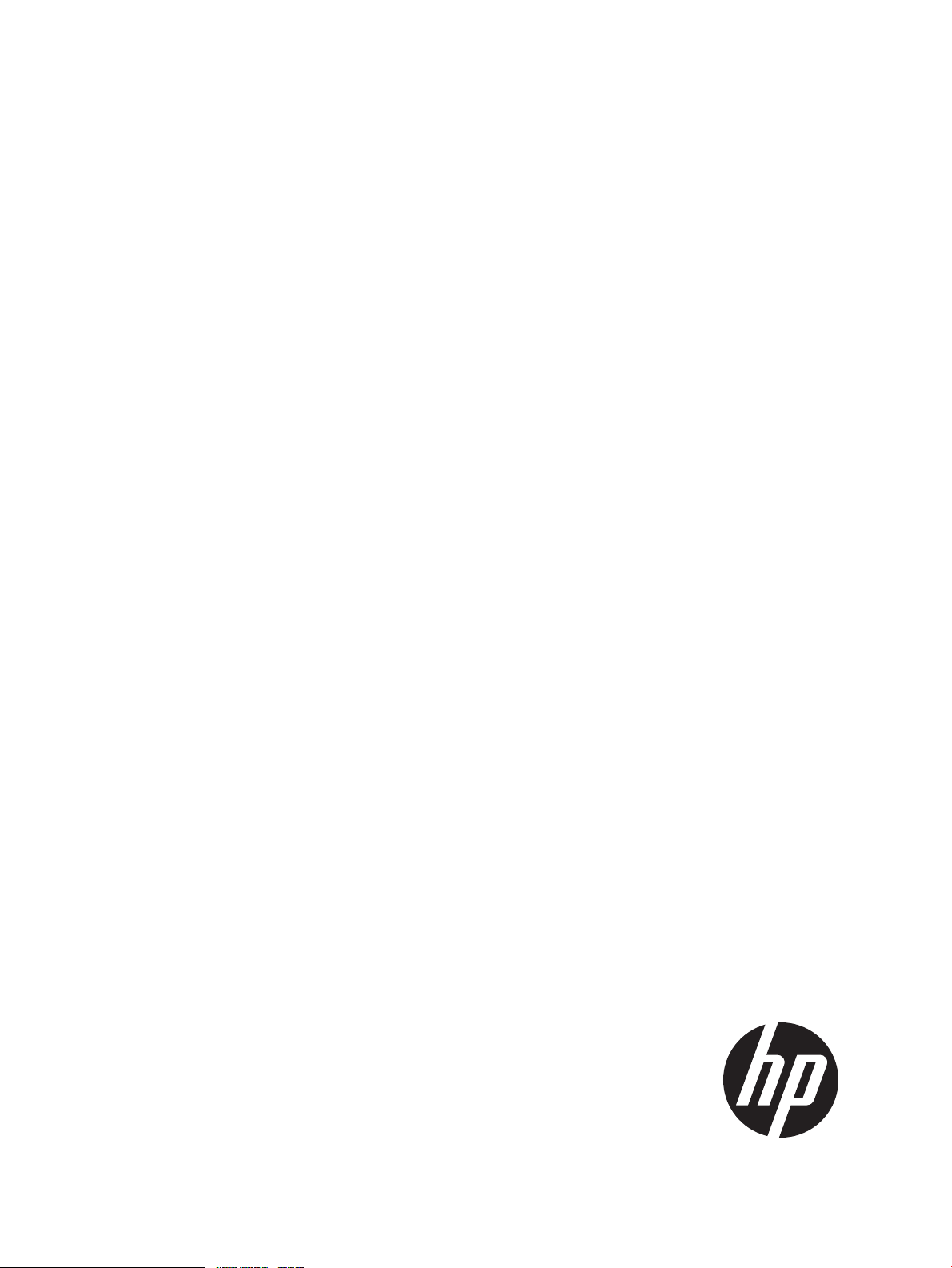
HP SCVMM 2012 Console Integration Kit (v 1.x) User Guide
Abstract
This guide is intended for system administrators who use the HP SCVMM 2012 Console Integration Kit and other HP applications
and tools to manage virtual and physical hardware components in a Microsoft System Center Virtual Machine Manager
(SCVMM) environment.
HP Part Number: 738362-002
Published: December 2013
Edition: 1
Page 2
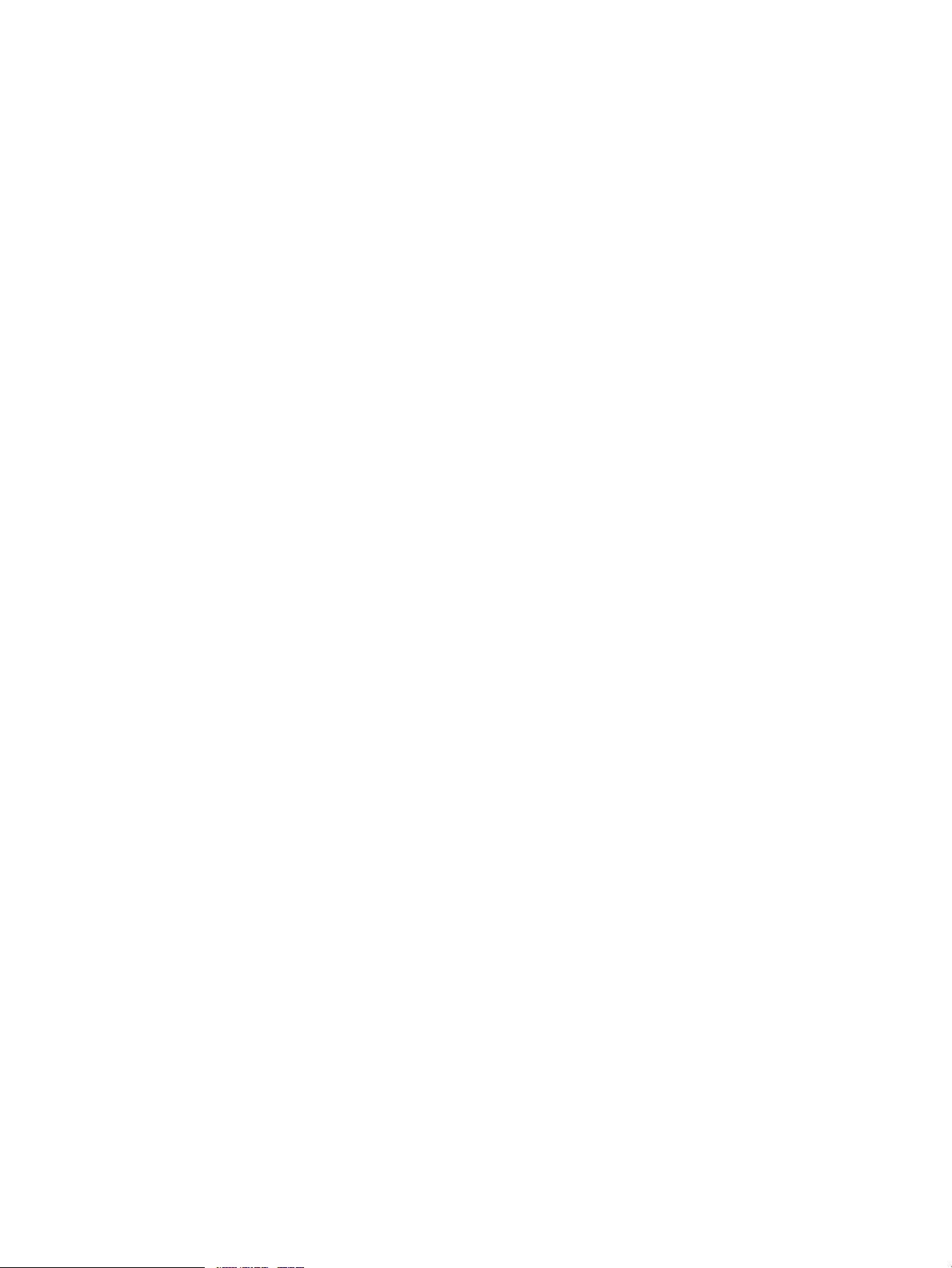
© Copyright 2013 Hewlett-Packard Development Company, L.P.
Confidential computer software. Valid license from HP required for possession, use or copying. Consistent with FAR 12.211 and 12.212, Commercial
Computer Software, Computer Software Documentation, and Technical Data for Commercial Items are licensed to the U.S. Government under
vendor's standard commercial license.
The information contained herein is subject to change without notice. The only warranties for HP products and services are set forth in the express
warranty statements accompanying such products and services. Nothing herein should be construed as constituting an additional warranty. HP shall
not be liable for technical or editorial errors or omissions contained herein.
Acknowledgments
Microsoft®, Windows®, Windows® XP, and Windows NT® are U.S. registered trademarks of Microsoft Corporation.
Page 3
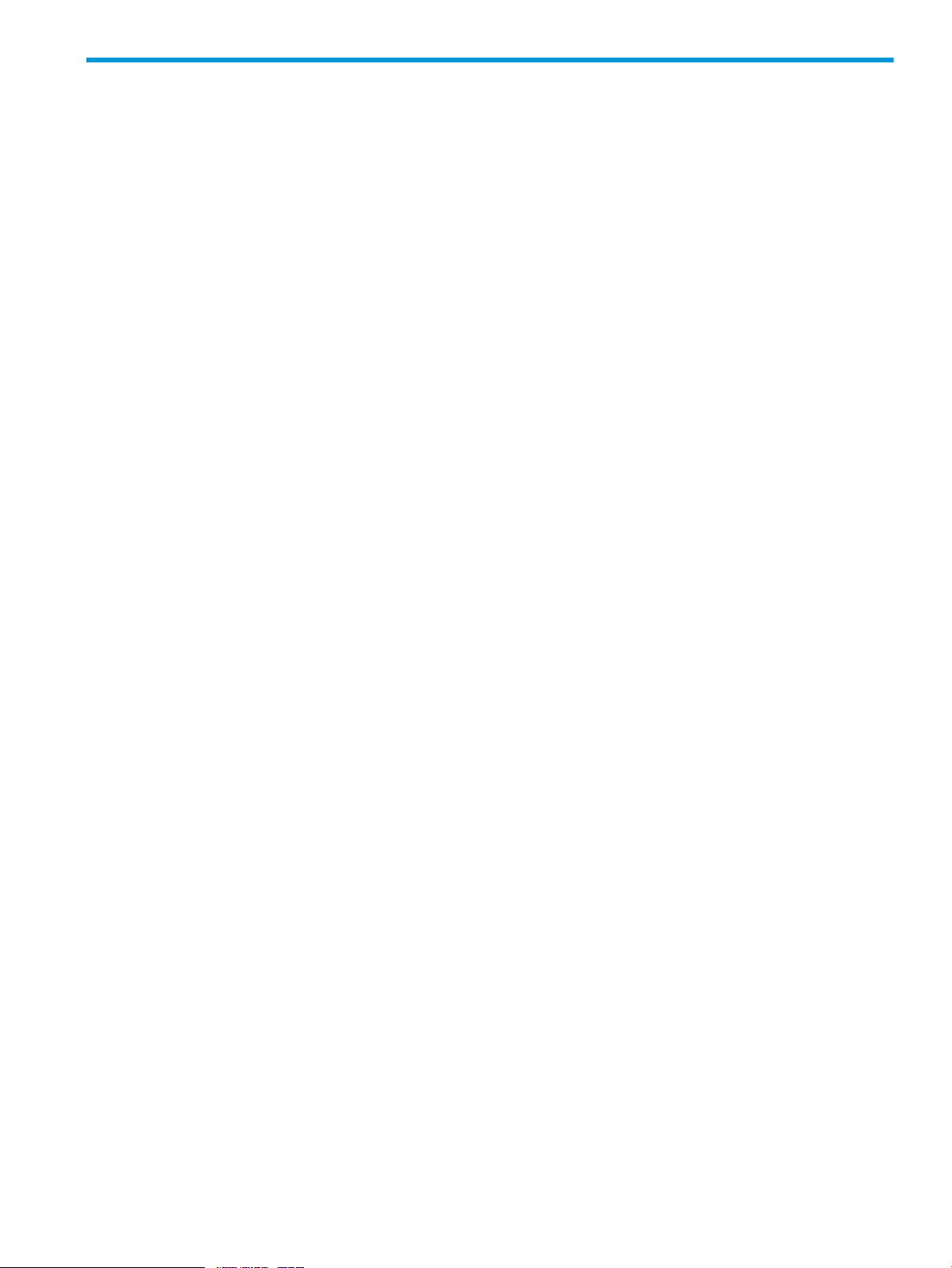
Contents
1 Overview .................................................................................................5
2 Support matrix...........................................................................................6
Supported operating systems......................................................................................................6
Support System Center products.............................................................................................6
Supported hardware.................................................................................................................6
3 Installing and configuring the HP SCVMM 2012 Console Integration Kit............7
Prerequisites.............................................................................................................................7
Installation...............................................................................................................................7
Uninstallation...........................................................................................................................7
Configuration using PowerShell...................................................................................................7
Configuration cmdlets...............................................................................................................8
Examples.................................................................................................................................8
4 Using the HP SCVMM 2012 Console Integration Kit........................................9
Launching the HP Fabric Management Add-in..............................................................................9
Navigating the views............................................................................................................9
Error handling.....................................................................................................................9
View menu............................................................................................................................10
Summary view ..................................................................................................................10
Host Summary section....................................................................................................10
Host VMs section..........................................................................................................12
Host Fabric and Profile Elements section...........................................................................13
Filtering Host Fabric elements based on VM adapter selection.............................................14
IP Address(es)...............................................................................................................14
Ports with multiple vNETs assigned...................................................................................15
Logical Network details..................................................................................................15
Fabric Diagram view..........................................................................................................16
Hyper-V host section......................................................................................................16
Downlink ports section...................................................................................................18
I/O Bay and Uplink ports section....................................................................................19
Changing the scale.......................................................................................................21
Status indicators............................................................................................................21
Configured VC Domains view..............................................................................................22
Refresh Domain Data.....................................................................................................22
Action menu..........................................................................................................................24
How to configure BMC settings.................................................................................................25
5 HP Fabric Management NT events .............................................................26
6 Reference................................................................................................27
Installation paths....................................................................................................................27
7 Troubleshooting........................................................................................28
Import of Console Add-in throws error in Italian/French OS..........................................................28
Unable to add VC Domain through the cmdlets..........................................................................28
Launch iLO tasks are disabled..................................................................................................28
Launch iLO task not supported if iLO is in a different network than VMM management/console........28
Reinstall is not supported.........................................................................................................28
Alerts not generated for Refresh All Data if HPCS cannot communicate with VCM...........................28
Managed Hyper-V host reported as not managed.......................................................................28
Details missing when SCVMM console launched by user other than domain administrator...............28
Contents 3
Page 4
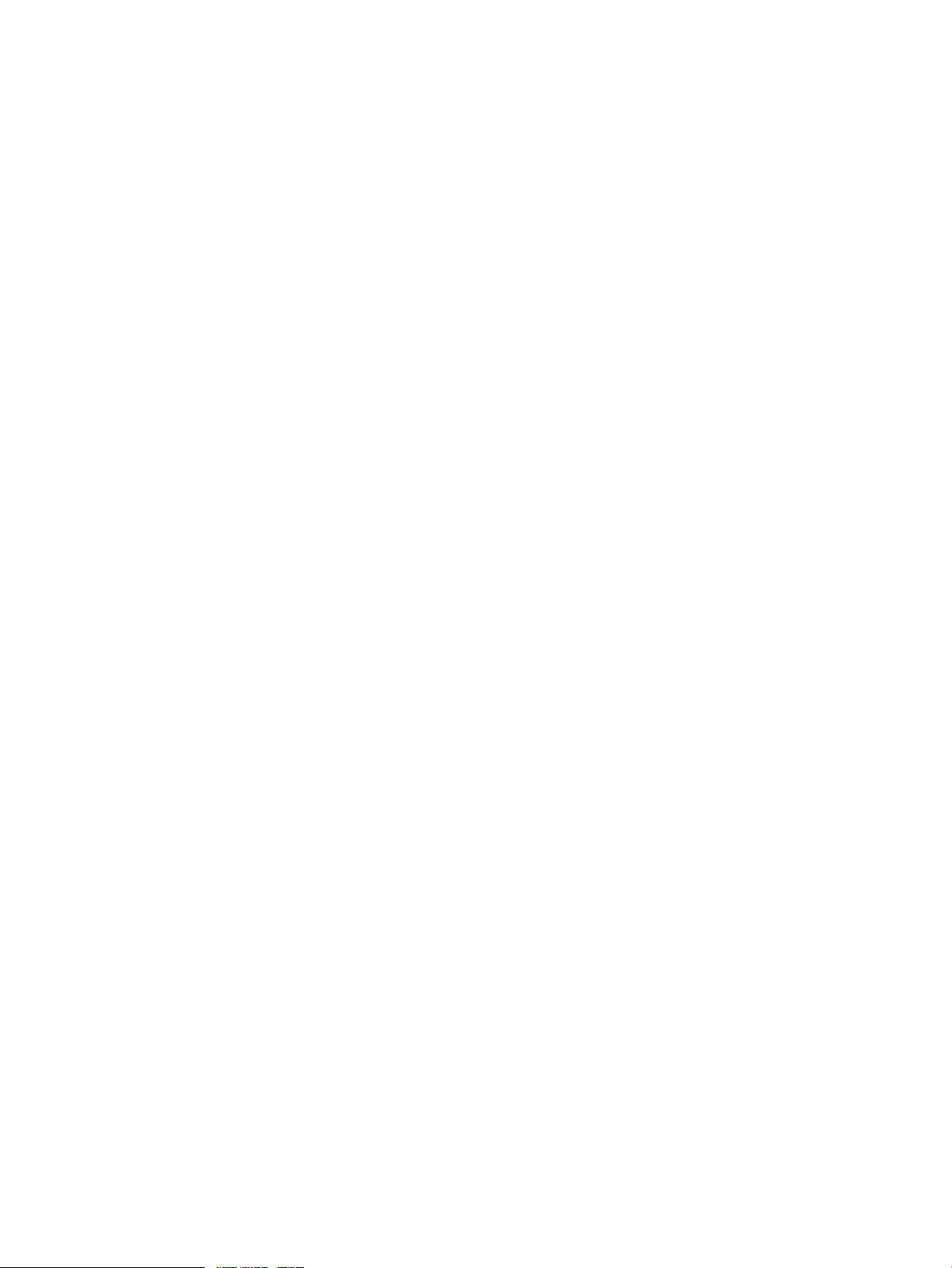
Get-VirtualConnect and Set-VirtualConnect cmdlets do not update new VC management IP address
if IP is changed......................................................................................................................29
VC FlexNICs connected to empty VC I/O bays are not reported...................................................29
Changing default browser setting.............................................................................................29
‘Refresh All’ appears to hang...................................................................................................29
VCM password is changed inside the VCM console....................................................................29
Delete a profile and reassign a new profile while using VC assigned logical UUID..........................30
New system added to a domain shows an error when the Add-in is launched ................................30
Configuration changes made to a domain do not show up in the ‘Configured VC Domains’ view......30
Domain added using Add-in’s PowerShell cmdlet (Add-VirtualConnect) does not show up in the
‘Configured VC Domains’ view.................................................................................................30
8 Support and other resources......................................................................31
Information to collect before contacting HP.................................................................................31
How to contact HP..................................................................................................................31
Registering for software technical support and update service.......................................................31
How to use your software technical support and update service...............................................31
Warranty information.........................................................................................................32
HP authorized resellers............................................................................................................32
Related information.................................................................................................................32
Typographic conventions.........................................................................................................32
9 Documentation feedback...........................................................................34
Glossary....................................................................................................35
4 Contents
Page 5
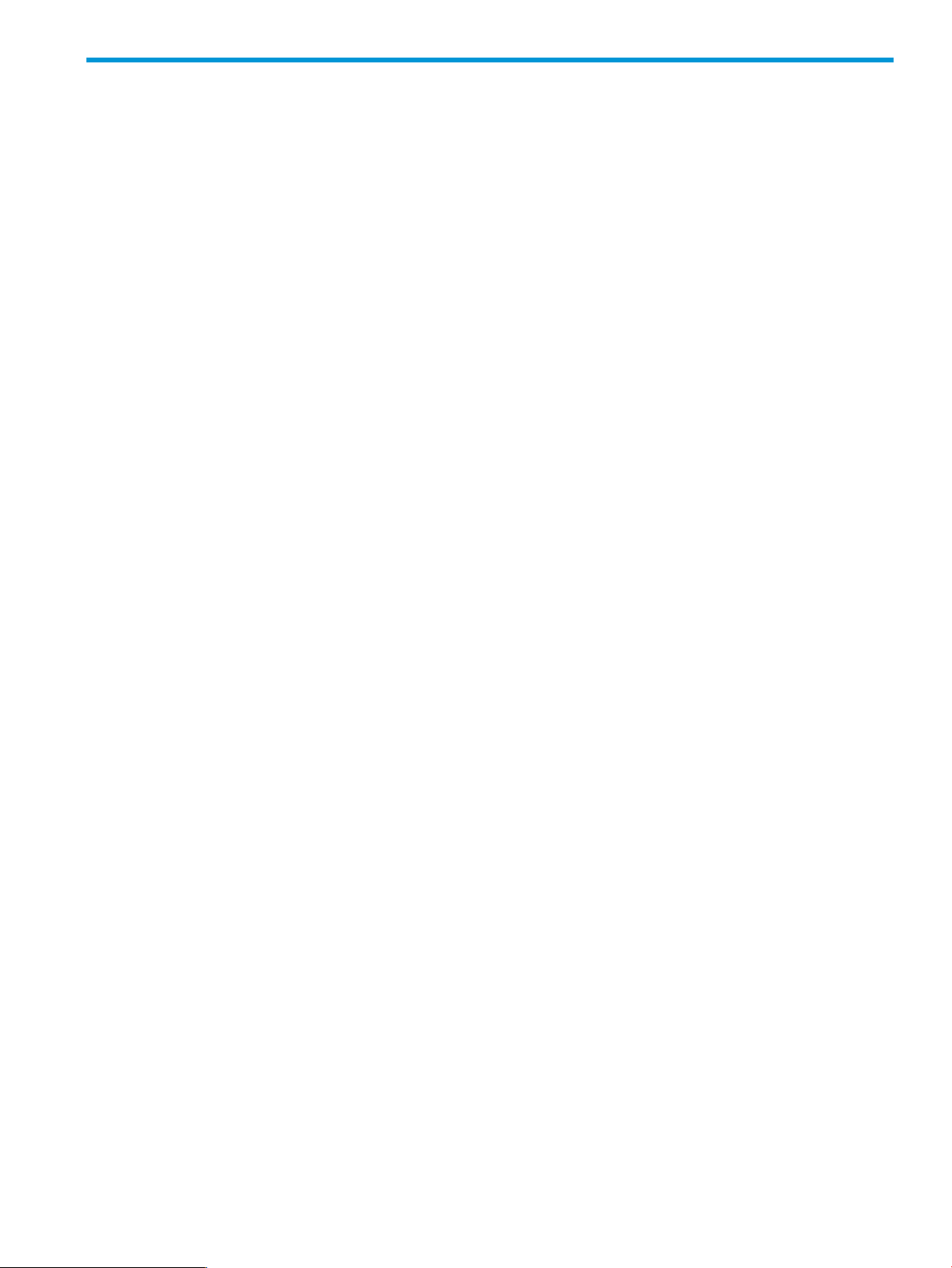
1 Overview
This guide is intended for system administrators using the HP SCVMM 2012 Console Integration
Kit and other HP applications and tools to manage virtual and physical hardware components in
a Microsoft System Center Virtual Machine Manager (SCVMM) 2012 environment.
The guide is intended for those familiar with the configuration and operation of Microsoft Windows
Server, Microsoft Systems Center Virtual Machine Manager, and HP Virtual Connect (VC). Because
of the potential risk of data loss, only individuals who are experienced with using this software
should implement the procedures described in this guide.
The HP SCVMM 2012 Console Integration Kit provides the following for SCVMM 2012 SP1 with
Update Rollup 1 (UR1) or later:
• Support for viewing physical and logical HP Virtual Connect components
The kit contains:
• HP Fabric Management Add-in for SCVMM 2012 SP1 with UR1 or later
The HP Fabric Management Add-in extends SCVMM 2012 by adding the capability to view the
physical and logical HP Virtual Connect network from the virtual machines to the external switch
within a single Hyper-V host. The Add-in is run from the SCVMM 2012 console and provides
multiple views of the HP Virtual Connect fabric. The source of information provided is from a
combination of HP Virtual Connect and SCVMM 2012.
5
Page 6
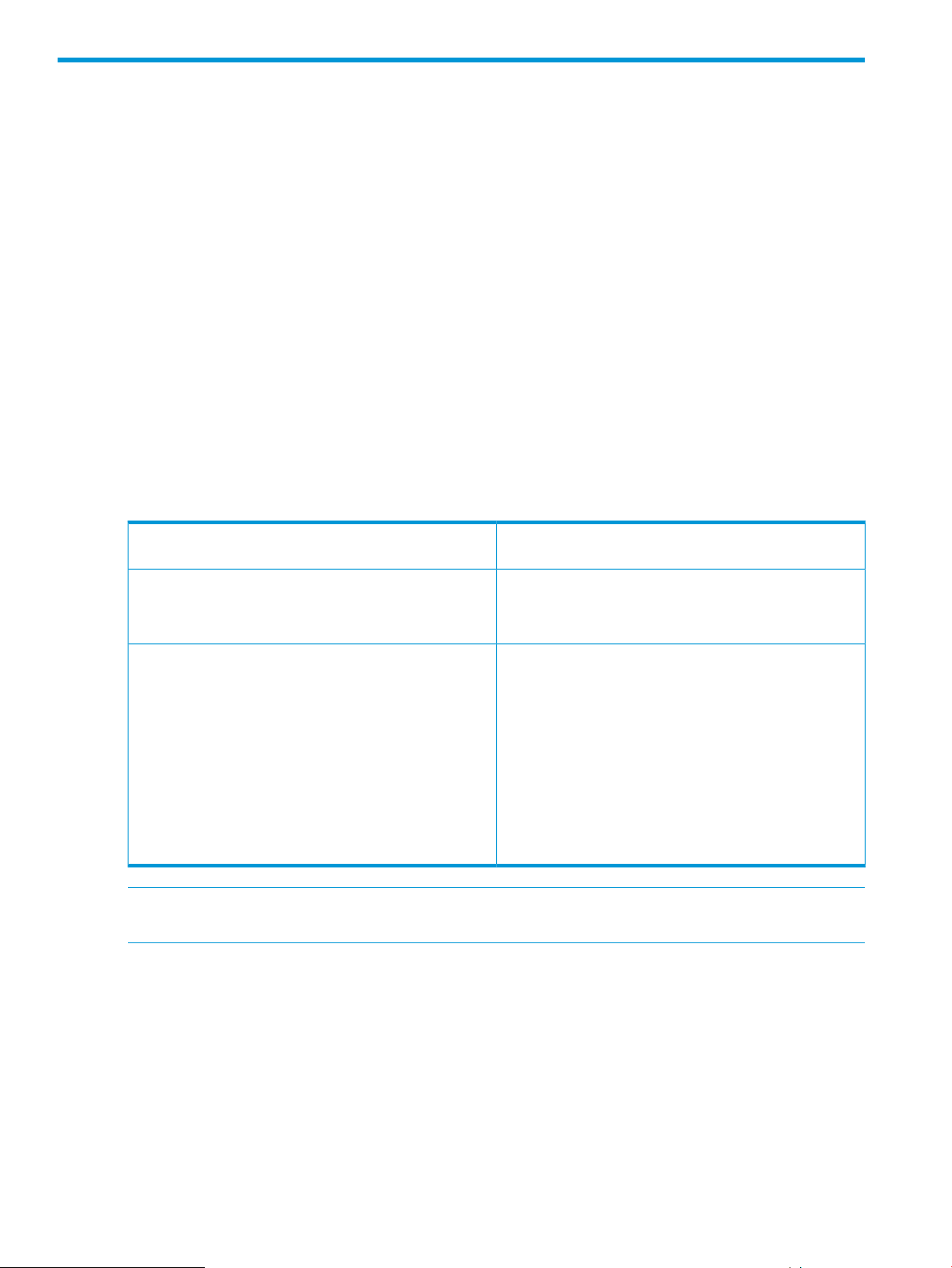
2 Support matrix
Supported operating systems
Support System Center products
• SCVMM 2012 SP1 with UR1 (minimum) or SCVMM 2012 R2
• SCVMM 2012 SP1 Console with UR1 or SCVMM 2012 R2 running on any of the following
operating systems:
◦ Windows Server 2008 R2 SP1
◦ Windows Server 2012
◦ Windows Server 2012 R2
◦ Windows 7
◦ Windows 8
Supported hardware
Onboard Administrator (OA)
Firmware version 3.70 or laterHP BladeSystem c3000 and c7000 Enclosures with
Firmware version 3.70 or laterHP Virtual Connect Flex-10 Ethernet Modules
HP Virtual Connect Flex-10/10D Ethernet Modules
HP Virtual Connect FlexFabric Modules
HP ProLiant BladeSystem G7 or Gen8 Servers with
Windows Server 2008 R2 SP1 or Windows Server 2012
as Hyper-V hosts contained in the managed HP
BladeSystem c3000 or c7000 Enclosure
Supported G6 servers:
• HP ProLiant BL460c G6 Server Series
• HP ProLiant BL465c G6 Server Series
• HP ProLiant BL490c G6 Server Series
• HP ProLiant BL495c G6 Server Series
• HP ProLiant BL685c G6 Server Series
NOTE: Only Ethernet FlexNICs, Virtual Connect Ethernet ports and Ethernet networks are
supported. HP Fibre Channel networks are not supported.
6 Support matrix
Page 7
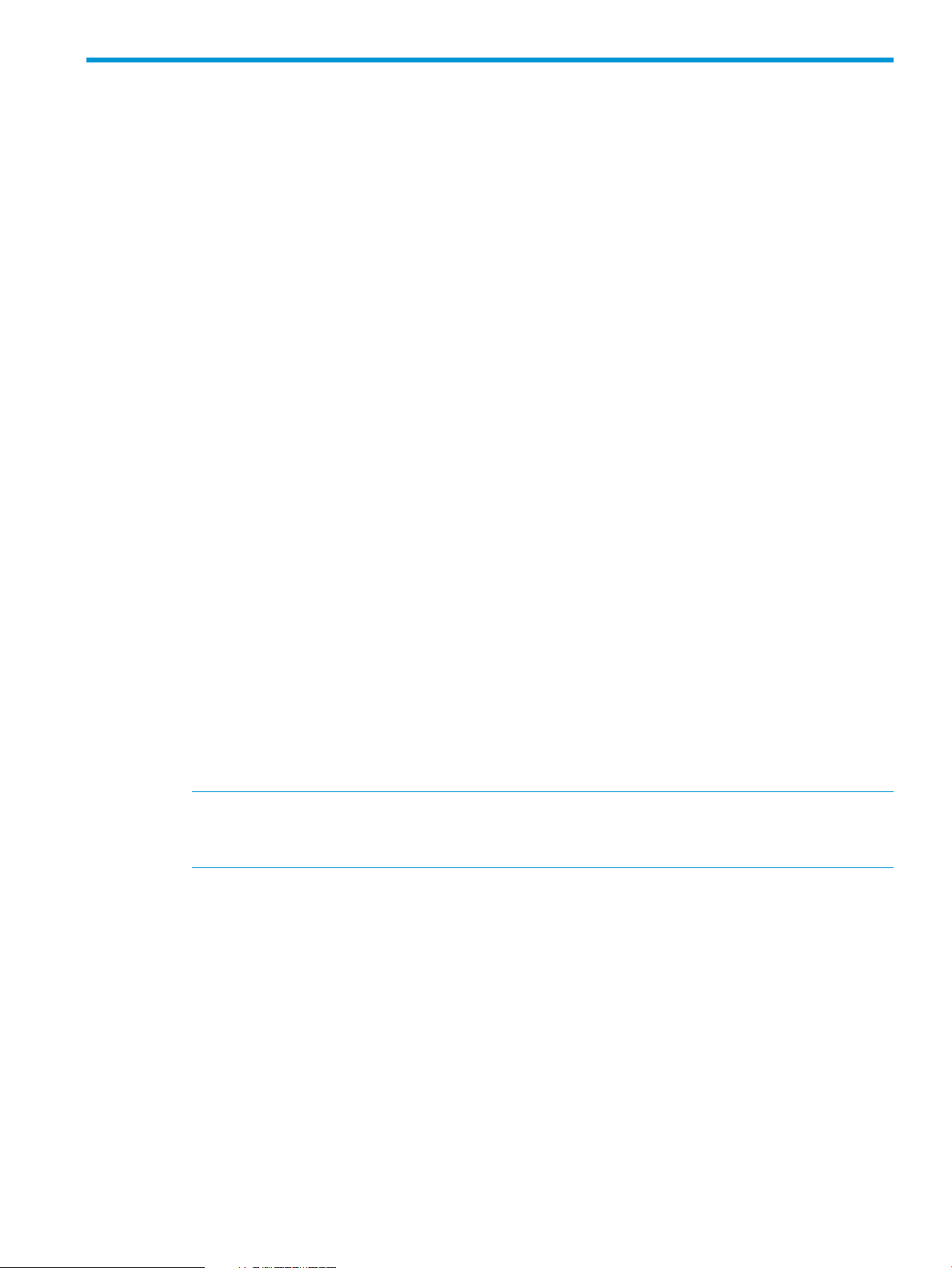
3 Installing and configuring the HP SCVMM 2012 Console
Integration Kit
Prerequisites
• SCVMM 2012 SP1 with UR1 or later (including SCVMM 2012 R2).
• Ensure that the SCVMM and PowerShell consoles are closed.
• Ensure that the HP Device Monitor Service (part of the HP SCOM Management Packs) is not
installed on the target computer (SCVMM 2012 console.)
• The Add-in must be installed using either the local or domain administrator account.
• Ensure that the Add-in is installed on a SCVMM 2012 console system that has network access
to all Virtual Connect domains and iLO network interfaces being managed.
• The following external access ports (to access managed devices) must be enabled through a
firewall:
◦ 80 - http
◦ 443 - https
Installation
1. Ensure the System Requirements are satisfied.
2. On the computer running the SCVMM console, run the installation executable for the HP
SCVMM 2012 Console Integration Kit from the LOCAL ADMINISTRATOR or DOMAIN
ADMINISTRATOR account.
The install will check for SCVMM 2012 SP1 with UR1 or later.
3. HP SCVMM 2012 Console Integration Kit installation continues.
4. After successful installation of the HP SCVMM 2012 Console Integration Kit, import
HPFabricManagement.zip using the SCVMM console via Settings→Console
Add-ins→Import Console Add-in. The Add-in is located at:
%programfiles%\HPSCVMMSupport\Addins
NOTE: If the warning message “The following assemblies in the Add-in are not signed by
a trusted authority” appears, ignore the message and select Continue installing this add-in
anyway option.
5. Follow the onscreen prompts to complete the installation, then add the Virtual Connect domains
to be managed using PowerShell, see “Configuration using PowerShell” (page 7) for details.
6. Repeat steps 1-5 on other target computers running the SCVMM console.
Uninstallation
1. Remove the HP Fabric Management Add-in using SCVMM console via Settings→Console
Add-ins→Remove.
2. Ensure that the SCVMM and PowerShell consoles are closed.
3. Uninstall the HP SCVMM 2012 Console Integration Kit via Control Panel→Programs and
Features.
Configuration using PowerShell
Before an HP supported ProLiant system's fabric can be managed in the SCVMM console, the HP
Fabric Management Add-in must be configured.
Prerequisites 7
Page 8
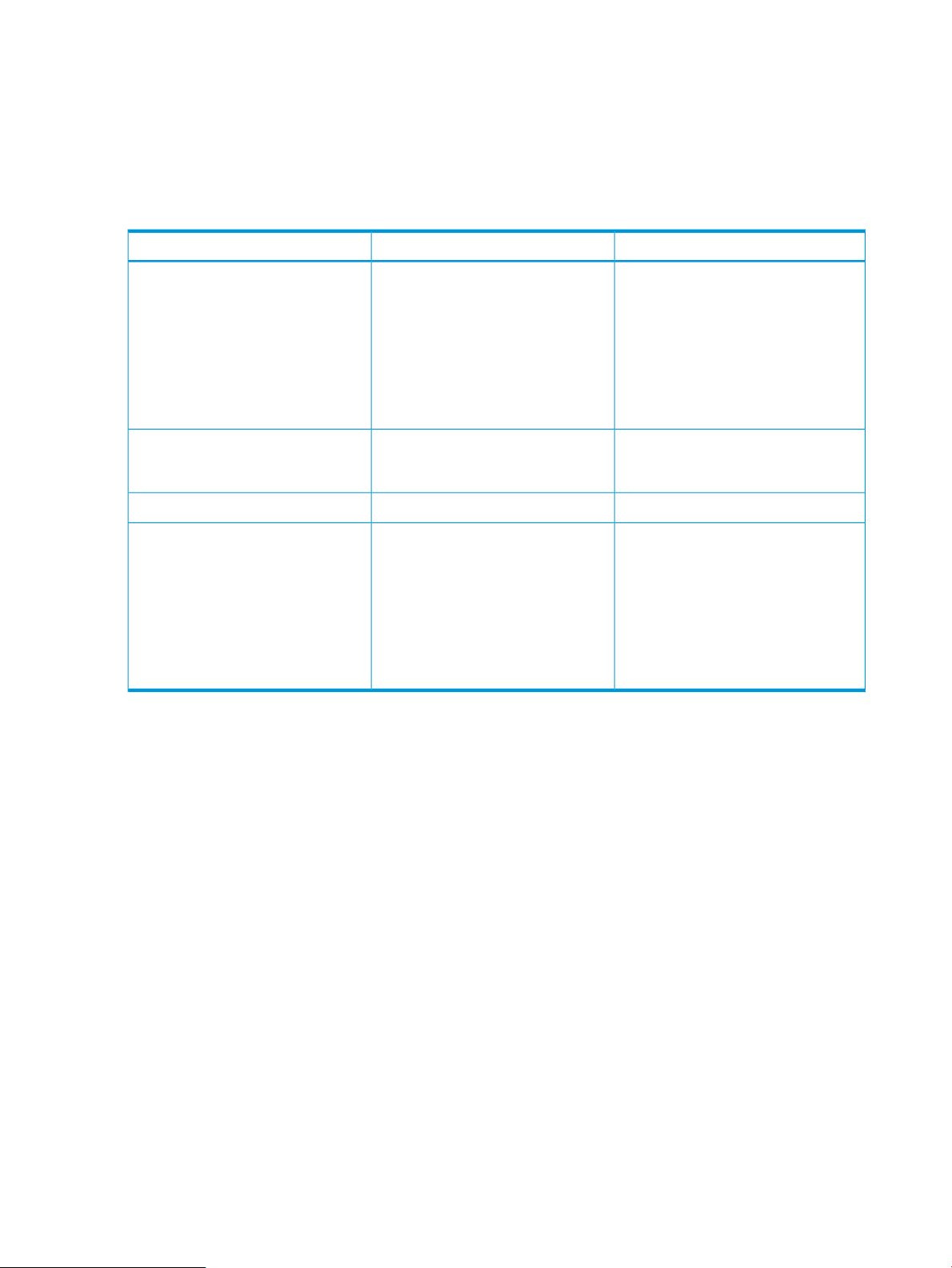
The Virtual Connect domains, containing the supported HP ProLiant servers acting as Hyper-V hosts
and managed by SCVMM, must be added to the HP Fabric Management Add-in using the HP
Fabric Management PowerShell Snap-in with cmdlet Add-VirtualConnect.
Configuration cmdlets
The HP Fabric Management Add-in provides the following cmdlets, see Table 1 (page 8).
Table 1 Configuration cmdlets
DescriptionInput parametersCmdlet
Add-VirtualConnect
Remove-VirtualConnect
Set-VirtualConnect
Examples
• Address – the address (either VC
Domain IP address or VC module
IP address) of the Virtual Connect
Manager (VCM) to be added.
• Username – the username to be
used for the VCM.
• Password – the password to be
used for the VCM.
Address – the address (either VC
Domain IP address or VC module IP
address) of the VCM to be removed.
• Address – the address (either VC
Domain IP address or VC module
IP address) of the VCM to be
updated.
• Username – the username to be
used for the VCM.
• Password – the password to be
used for the VCM.
Adds specified VCM to be managed.
All systems contained inside the
configured domain are eligible for
management by the HP Fabric Add-in.
Removes specified VCM from
management.
Shows all VCMs that are managed.NoneGet-VirtualConnect
Changes the username and/or
password used for the VCM.
• Adding the HP Fabric Management PowerShell Snap-in using a PowerShell command session
PS C:\> Add-PSSnapin HP.SCVMM.CmdLets
• Adding a Virtual Connect Domain for management
PS C:\> Add-VirtualConnect
Supply values for the following parameters:
◦ Address: 192.168.0.201
◦ Username: userA
◦ Password: password
• Removing a Virtual Connect Domain from management
PS C:\> Remove-VirtualConnect –address 192.168.0.201
8 Installing and configuring the HP SCVMM 2012 Console Integration Kit
Page 9
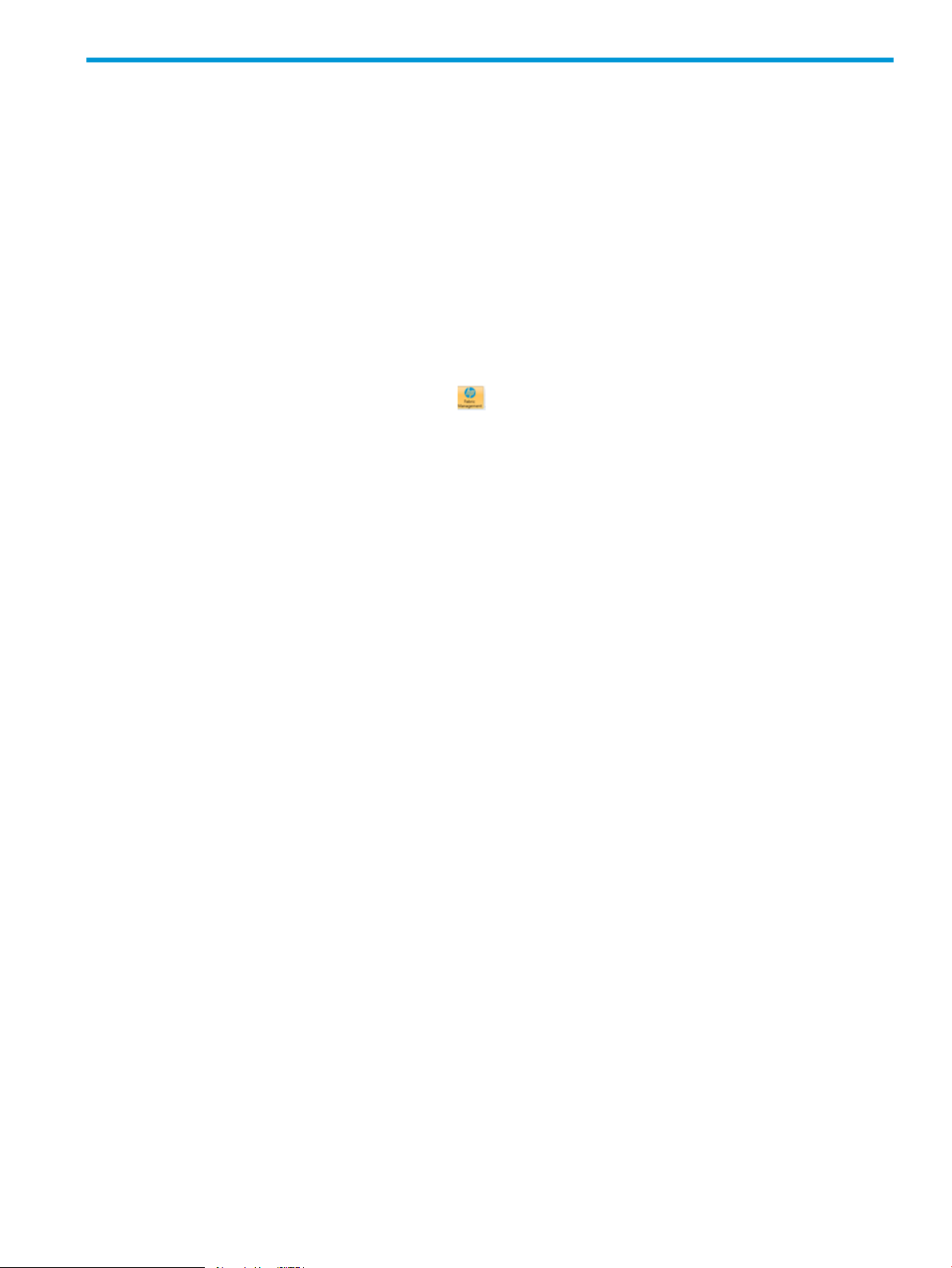
4 Using the HP SCVMM 2012 Console Integration Kit
The HP Fabric Management Add-in provides several views and tasks.
Launching the HP Fabric Management Add-in
For a standard launch of the HP Fabric Management Add-in, perform the following steps:
1. Ensure that the HP Fabric Management Add-in is installed and configured.
2. Ensure that the HP Fabric Management Add-in is configured to manage the HP Virtual Connect
Domain for the Hyper-V host you plan to select.
3. Open the SCVMM 2012 console as the domain administrator.
4. Open the VMs and Services or Fabric workspace.
5. Select a supported HP ProLiant server Hyper-V host from the list of hosts in the SCVMM 2012
console (the left panel).
6. The HP Fabric Management button displays on the ribbon bar. Click HP Fabric
Management.
7. A splash screen displays while the Add-in collects and caches information about the system
for the first time.
8. The Summary view displays for the selected system.
Navigating the views
The HP Fabric Management Add-in opens with the Summary view of the Hyper-V host that is
selected in the SCVMM 2012 console. You can select a different Hyper-V host to change the
context for this view, or change the view type through the View menu.
Selecting a new system in the SCVMM 2012 console displays the view type previously displayed,
but for the newly selected system. For example, if you initially select HostA, the Summary view
displays. If you select the Fabric Diagram view from the View menu, the Fabric Diagram view for
HostA displays. If you now select HostB in the SCVMM console, the Fabric Diagram view for HostB
displays and will do so for any further systems selected. The window navigation keeps track of a
currently selected view and applies this view to all systems subsequently selected until a different
view type is chosen through the View menu.
All views offer the ability to launch actions through the Action menu.
Error handling
If you select an unmanaged or non-ProLiant system, an error message displays detailing the specific
reason for the failure.
If you select a system that is unsupported, an error message displays. The Add-in checks the model
of the system, model of VC, and the VC firmware revision. In each case, the specific reason for
any failure is listed in the error dialog box.
In all cases of error, view navigation is disabled for all views with the exception of the Configured
VC Domains view. This view allows the user to view all configured VC domains configured with
the Add-in. In addition, all actions are disabled with the exception of the Refresh All Data action.
Refresh All Data allows the user to update all cached information inside the Add-in.
Launching the HP Fabric Management Add-in 9
Page 10
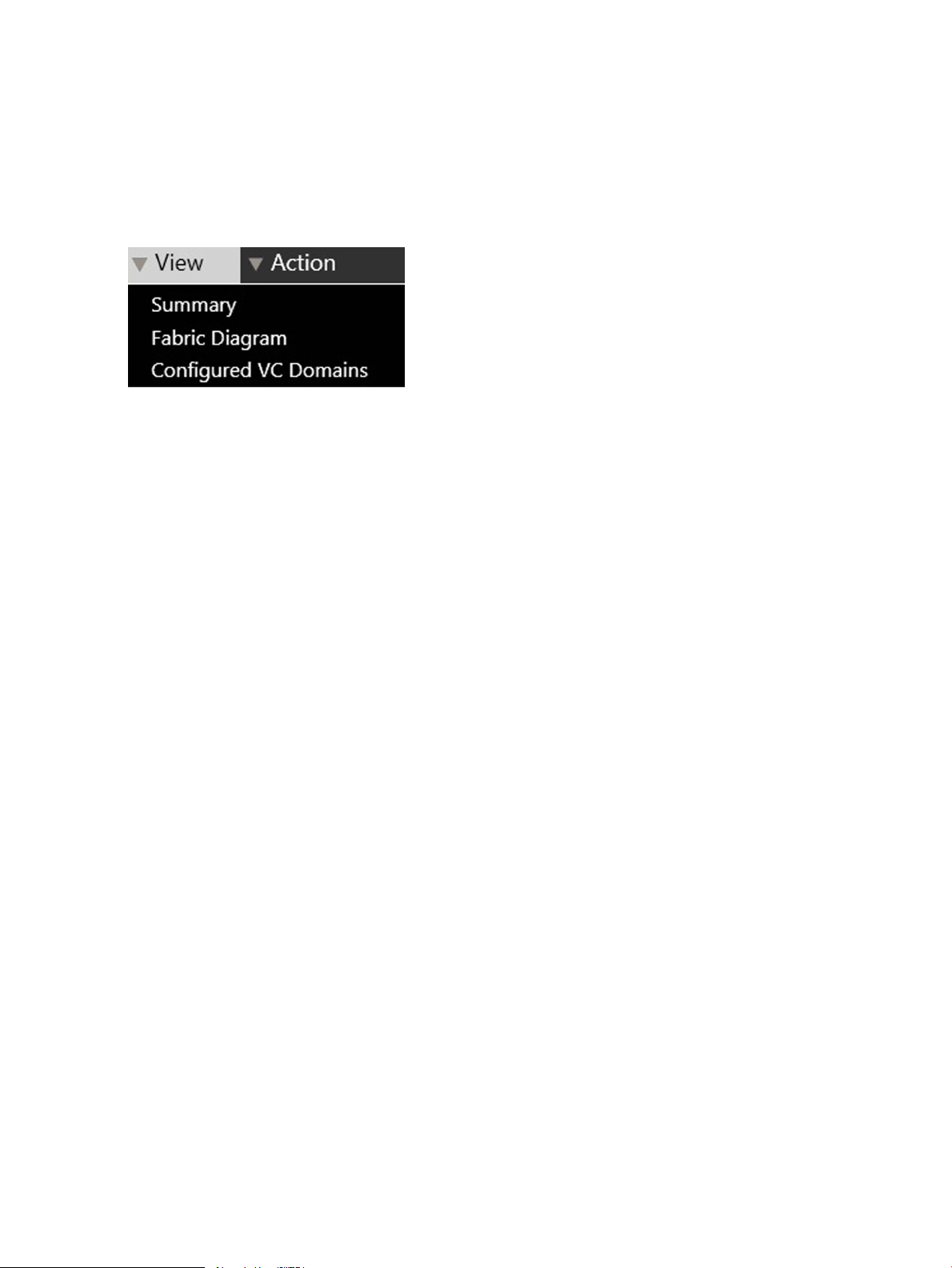
View menu
The View menu provides navigation between three views, see Figure 1 (page 10):
• Summary
• Fabric Diagram
• Configured VC Domains
Figure 1 View menu options
Summary view
The host Summary view provides a fabric summary with information about the selected Hyper-V
host, its virtual machines, and all associated HP fabric elements that have been configured for
management.
Host Summary section
The Host Summary section of the Summary view provides an overview of the host configuration,
see Figure 2 (page 11).
10 Using the HP SCVMM 2012 Console Integration Kit
Page 11
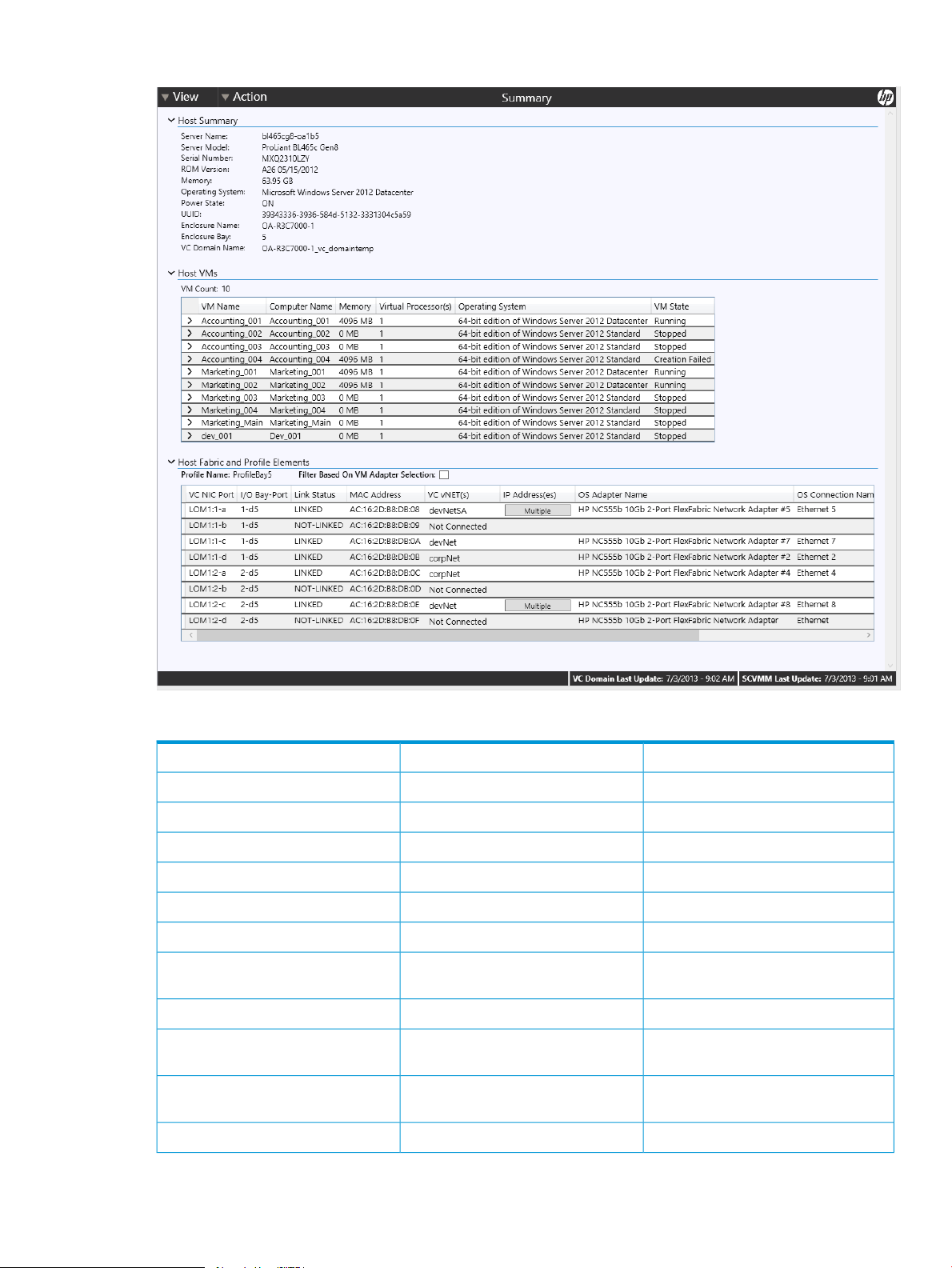
Figure 2 Host Summary view
Table 2 Host Summary section
Operating System
UUID
Logical UUID
CommentExampleLabel
OS Hostname of serverHyperv-Host1Server Name
Product modelProLiant BL460c Gen8Server Model
Serial numberUSE21306A0Serial Number
Virtual serial number, if assigned by VCUSE31308B1Logical Serial Number
Server FW versionA14 07/27/2012ROM Version
Total RAM, including units64 GBMemory
Name of OSMicrosoft Windows Server 2012
Datacenter
Server power stateONPower State
Server UUID31363636-3136-584D-
5132-31393048574B
Virtual UUID if exists in VC65763636-3136-584F-
5132-313930485323
Name of enclosureMyOA-C7000Enclosure Name
View menu 11
Page 12

Table 2 Host Summary section (continued)
Bay where server is inserted1Enclosure Bay
NOTE: Logical Serial Number and Logical UUID are displayed only when VCM is configured to
use VC Defined settings.
Host VMs section
The Host VMs section of the Summary view displays all the Virtual Machines (VMs) that are running
on the host that is presently selected in the SCVMM console. All of the data shown in this section
is provided by SCVMM 2012.
Table 3 Host VMs section
OA-R3C7000-1_vc_domaintempVC Domain Name
4Virtual Processor(s)
RunningVM State
Name of VC Domain that contains
system
CommentExampleLabel
Name of the Virtual MachineVM-2VM Name
Name of computer reported by OSAdmin001-vm2Computer Name
Total VM memory, including label4096 MBMemory
Total number of Virtual Processor(s) for
the Virtual Machine
Current Virtual Machine state as
reported by SCVMM
OS running on the Virtual Machine64-bit edition of Windows 7Operating System
Table 4 VM Virtual Network Adapters
CommentExampleLabel
86:75:309:1D:41:11VM MAC Address
MAC address for virtual network
adapter
Name of logical networkMy Logical NetworkLogical Network
Name of Virtual Machine networkMy Virtual Machine NetworkVM Network
Name of virtual networkMy Virtual NetworkvSwitch
VLAN ID of virtual adapter20VLAN ID
Clicking on the > icon next to a Virtual Machine name will expand to show all the Virtual Machine
Ethernet Adapters that are configured for that particular Virtual Machine, see Figure 3 (page 13).
12 Using the HP SCVMM 2012 Console Integration Kit
Page 13

Figure 3 Host VM expands to show connected VM Ethernet Adapters
Host Fabric and Profile Elements section
The Host Fabric and Profile Elements section shows the configuration of the FlexFabric or FlexNIC
modules associated with the selected Hyper-V host.
NOTE: All FlexNICs will be reported, even ones not assigned to a profile.
Table 5 Host Fabric and Profile Elements
CommentExampleLabel
VC downlink portsLOM:1-aVC NIC Port
LinkedLink Status
Vnet1_VLAN11VC vNET(s)
192.168.11.11IP Address(es)
This will match the NIC interface link
status as reported by VC.
Interconnect bay and port.1-d1I/O Bay-Port
Physical address of the host adapter.1C:C1:DE:1D:41:0EMAC Address
List of VC Ethernet networks this
downlink port is assigned to. Only for
profile-assigned NICs.
If an adapter has multiple VC vNets
assigned, this entry will contain a button
that displays a dialog detailing all
networks when clicked.
List of IPv6 and IPv4 addresses assigned
to this NIC. May be blank if not
assigned to a profile as the OS
interprets this as a NIC with link down.
If an adapter has multiple IPs assigned,
this entry will contain a button that
when clicked displays a dialog
detailing all IPs.
Acme 10/100 Ethernet AdapterOS Adapter Name
Ethernet 2OS Connection Name
ConnectedOS Connection State
Name of host adapter reported by the
OS.
Connection name of the host adapter
as reported by the OS.
Connection state of the host adapter as
reported by the OS.
View menu 13
Page 14

Table 5 Host Fabric and Profile Elements (continued)
CommentExampleLabel
Dev Net SwitchvSwitch
Rmnext1_netLogical Network
ENC2_Bay1Profile Name
Filtering Host Fabric elements based on VM adapter selection
It is possible to filter the Host Fabric and Profile Elements table to display only elements that are
connected to a particular Virtual Machine adapter.
To do this, perform the following;
1. Click the > icon next to a Virtual Machine name in the Host VMs section of the Summary view.
This expands to show all the Virtual Machine Ethernet Adapters configured for this Virtual
Machine. Select a Virtual Machine Ethernet Adapter.
2. In the Host Fabric and Profile Elements section below there is a Filter based on VM Adapter
Selection check box, check this.
3. Only the Host Fabric and Profile Elements components that apply to the selected Virtual Machine
Ethernet Adapter display.
NOTE: The filtering is performed based on the vSwitch field.
The virtual network (vSwitch) this host
adapter is attached to (if any).
Contains a button that when clicked
shows details of all logical networks
configured on the adapter.
Server profile name configured through
VC. This will be displayed above the
table.
4. To return to the unfiltered view, deselect the Filter based on VM Adapter Selection check box.
IP Address(es)
If multiple IP addresses are assigned to the selected port, the IP Address(es) column displays a
Multiple button, see Figure 4 (page 14). Click on Multiple to open a dialog box listing the IP
addresses.
Figure 4 Multiple button for VC vNET(s) and IP Address(es)
14 Using the HP SCVMM 2012 Console Integration Kit
Page 15

Ports with multiple vNETs assigned
If there are multiple VC vNETs configured for a particular VC NIC Port, the column will contain a
Multiple button, see Figure 4 (page 14). When you click Multiple a dialog box displays listing all
the vNets assigned to the port, see Figure 5 (page 15). The dialog box contains a list section on
the left and a details section on the right. The details section shows the settings for the vNet currently
selected in the list on the left.
In the case of Shared Uplink Sets, the details will show additional settings for vNet(s) associated
to shared uplink sets.
Figure 5 Multiple vNET details
Logical Network details
If one or more logical networks are configured for a port, click the Details button in the Logical
Network column to bring up a dialog box that displays information on all the logical networks
assigned to the Network Adapter, see “Logical Network details” (page 15). The dialog box contains
a list section on the left and a details section on the right. The details section shows the settings for
the Logical Network currently selected in the list on the left.
Figure 6 Logical Network details
View menu 15
Page 16

Fabric Diagram view
The Fabric Diagram view displays the relationships between a selected Hyper-V host and its FlexNICs
and HP fabric components, including the downlink ports, I/O bays, Virtual Connect vNets, uplink
ports, and, if information is available, connected external switches.
NOTE: The black lines show the connection points between components. Two black lines connected
at the same endpoint to a VM list indicate NIC Teaming.
Figure 7 Fabric Diagram view
Hyper-V host section
The Hyper-V host section of the diagram shows the host information, Virtual Machines, vSwitches,
and the v-switch's connections to FlexNICs. The Hyper-V host diagram element contains Virtual
Machine list boxes corresponding to Virtual Machines connected to vSwitches. Each list box
represents a vSwitch and contains all Virtual Machines connected to a particular vSwitch. The link
from the vSwitch represents that vSwitch's connection to its external adapter.
The Hyper-V host diagram elements are shown in Figure 8 (page 17).
16 Using the HP SCVMM 2012 Console Integration Kit
Page 17

Figure 8 Hyper-V host diagram
See Table 6 (page 17) for the information that the Hyper-V host section provides for any selected
Hyper-V host.
Table 6 Hyper-V host information
ExampleLabel
OA-R3C7000-1Enclosure Name
Bay5Bay Number of Host
ProfileBay5Assigned VC Server Profile
VC Profile status
OA-R3C7000-1_vc_domainVC Domain
VC domain status
Bl465cg8-oa1b5Host name
corp v-switch, dev v-switchvSwitches
Accounting_001, dev_001VM names
If a particular Virtual Machine is connected to multiple vSwitches, it appears in multiple vSwitch
list boxes. The number in parentheses following the vSwitch name shows the number of Virtual
Machines connected to that vSwitch.
If a host has a lot of Virtual Machines connected to a vSwitch, or a Virtual Machine has a long
name, vertical and horizontal scroll bars allow you to scroll to see all the Virtual Machine
information.
If a group of Virtual Machines are not connected to a vSwitch, the Virtual Machine list header will
be “Not Connected”. Virtual Machines contained in each listbox are sorted alphabetically.
If a virtual machine is connected to the same vSwitch multiple times, then VM names followed by
parentheses will show the total number of vSwitch connections.
View menu 17
Page 18

Downlink ports section
The Downlink ports are shown as tabs off the main server element. Each FlexNIC configured on a
downlink is displayed under each LOM/MEZZ (downlink) that they correspond to.
Figure 9 Downlink ports with corresponding configured FlexNics
For each downlink tab the following information is displayed:
ExampleLabel
LOM1:1VC NIC
devNetSAVC vNet name
a 3.4 GbVC NIC port and allocated bandwidth
If a single vNET is configured on the FlexNIC then its name is displayed. If multiple vNETs are
configured on the FlexNIC, “Multiple Networks” displays.
1. Hover indicator
When you hover over the FlexNIC Hover indicator icon, details of the FlexNIC display in
a pop-up. The pop-up dismisses when you move the mouse off the hover indicator. The following
information displays in the pop-up:
• OS Adapter Name
• OS Adapter Connection
• OS Connection State
• Host IP Address(es)
• Host MAC Address
18 Using the HP SCVMM 2012 Console Integration Kit
Page 19

Figure 10 FlexNIC Hover indicator giving FlexNIC details
2. More Information icon
When you select the More Information icon , a new window displays:
Figure 11 Display from the More Information icon
If Multiple Networks are assigned, the More Information window displays a dialog box with
a list section on the left and a details section on the right. The details section shows the settings
for the vNet currently selected in the list on the left. In the case of Shared Uplink Sets, the
details will show additional settings for vNet(s) associated to shared uplink sets. In the case
of a shared vNet, the details show additional settings specific to shared vNets.
I/O Bay and Uplink ports section
The Uplink ports section is shown as tabs on the I/O module.
Figure 12 Uplink ports section
Each I/O Bay and Uplink ports tab shows the following information for each I/O Bay and Uplink:
ExampleLabel
OA-R3C7000-1BladeSystem enclosure name
IO Bay 1IO Bay number
devNetSAVC vNet
View menu 19
Page 20

ExampleLabel
X5Uplink Port Label
Uplink Status
MPElabDevRack3-1External Switch name
4, 39External Switch port
1. Hover indicator
When you hover over the I/O Bay and Uplink Ports Hover indicator icon, details display
in a pop-up. The pop-up dismisses when you move the mouse off the hover indicator.
The following information is displayed for each I/O Bay:
• Product Name
• Role
• Serial Number
• Firmware Version
• Power State
Figure 13 Displaying I/O Bay and Uplink port details
The following information is displayed for each Uplink Port:
• Connector Type
• Connected To
• Operational Speed
• Link Status
Figure 14 Uplink port details
2. More information icon
When you select the More information icon , details display, see Figure 15 (page 21).
20 Using the HP SCVMM 2012 Console Integration Kit
Page 21

Figure 15 More Information for a Shared Uplink set
If Multiple Networks are assigned, the More Information window displays a dialog box with
a list section on the left and a details section on the right. The details section shows the settings
for the vNet currently selected in the list on the left. In the case of Shared Uplink Sets, the
details will show additional settings for vNet(s) associated to shared uplink sets. In the case
of a shared vNet, the details show additional settings specific to shared vNets.
Shared Uplink sets are indicated by the Shared Uplink sets icon .
Changing the scale
The scale of the diagram may be changed using the Scale slider bar or by using Ctrl+mouse wheel.
Status indicators
The following table lists the status values and icons displayed for each status:
OK
Problem Detected
DescriptionIconStatus value
No problem detected no action
required.
VC is reporting a non-normal or non-ok
condition for the associated component.
Please launch Virtual Connect Manager
to determine and diagnose the problem.
View menu 21
Page 22

Configured VC Domains view
The Configured VC Domains view shows all the Virtual Connect domains that have been configured
for management by the Fabric Add-in PowerShell cmdlets. When a domain is registered using
Powershell it shows up in this view.
NOTE: If one or more configured domains do not show up in the view, select Refresh All Data
from the Actions menu to update the Add-in’s internal cache of configured domains.
Figure 16 Configured VC Domains view
Ext.Man.Lock State
Domain Status
Current FW Version
Primary VCM IP
StandBy VCM IP
Refresh Domain Data
If a discovered domain’s configuration changes, the internal Add-in cache must be updated.
To update domain data:
Right click on the domain and select Refresh Domain Data, see Figure 17 (page 23).
CommentLabel
VC External Manager locking state (LOCKED or
UNLOCKED)
Displays the Virtual Connect domain nameDomain Name
Displays the Virtual Connect ID as reported by VCMDomain ID
Displays the current status of the VC domain as reported
by VCM
Displays the Current FW version of the primary VC module
in the VC domain
Displays the IP address of the primary VC module in the
domain
Displays the IP address of the StandBy VC module in the
VC domain
Displays the static IP address of the VC domainDomain VCM IP
22 Using the HP SCVMM 2012 Console Integration Kit
Page 23

This action is required for domains that have already been discovered by the Add-in’s PowerShell
cmdlets, in the following conditions:
• A new system has been inserted into an enclosure that is a member of a domain.
• A system has been replaced in an enclosure that is a member of a domain.
• A new profile has been assigned to a blade bay while using VC assigned UUID (Logical
UUID).
• VC domain configuration information such as domain name, Firmware version or External
Lock state is changed in the Virtual Connect Manager.
Figure 17 Refresh Domain Data
View menu 23
Page 24

Action menu
The Action menu provides data refresh capabilities and the quick launching of HP tools.
Figure 18 Action menu options
• Data refresh
At any time the main panel views display with data from the VC Domain Last update and the
SCVMM Last update. These last update times are shown on the bottom of the screens.
This action can be canceled while in progress.
There are three refresh options:
◦ Refresh All Data (Summary and Diagram views) – refreshes both VC and SCVMM data
for Summary and Diagram views. It may take over a minute to perform the refresh.
◦ Refresh All Data (Configured VC Domains view) – refreshes the list of discovered domains
configured with the PowerShell cmdlet (Add-VirtualConnect). This action will not
refresh information about domains already listed in the view. To see configuration changes
for domains already configured in the Add-in: right click on the domain and select Refresh
Domain Data.
◦ Refresh SCVMM Data – refreshes only SCVMM data for the Summary and Diagram views.
This action is not available in the Configured VC Domains view.
• Launch HP tools
There are several options to launch HP tools:
◦ Launch OA — launches the Onboard Administrator for the BladeSystem enclosure that
contains the selected server.
◦ Launch VCM — launches the Virtual Connect Manager for the domain that contains the
VC modules connected to the selected server.
NOTE:
– If Virtual Connect Enterprise Manager (VCEM) is being used instead of VCM, a
pop-up message appears when trying to launch VCM. In this case, to continue you
must manually launch VCEM.
– Before deleting a VC Domain from the VCM GUI, it must be deleted from the FM
Add-in Server via Remove-VirtualConnect PS cmdlet.
◦ Launch iLO Web — launches the iLO web console for the selected server. The HP ProLiant
Hyper-V host must be configured with the appropriate BMC settings (Run As account) in
24 Using the HP SCVMM 2012 Console Integration Kit
Page 25

the SCVMM Management Server for this menu option to be enabled. See “How to
configure BMC settings” (page 25) for details.
◦ Launch iLO Remote Console — launches the iLO remote console for the selected server.
The HP ProLiant Hyper-V host must be configured with the appropriate BMC settings (Run
As account) in the SCVMM Management Server for this menu option to be enabled. See
“How to configure BMC settings” (page 25) for details.
To launch any of the HP tools requires the appropriate login credentials and network
connectivity.
NOTE: The SCVMM Management server must have network connectivity to the iLO in order
for the BMC settings to function.
How to configure BMC settings
1. Setup a “Run As Account” containing the iLO username and password.
2. Right-click the server in the Host list and select Properties.
3. Select Hardware.
4. Scroll down and select BMC Settings.
5. Check the box for OOB Management and select IPMI as the power management provider.
6. Enter the iLO IP address (leave the BMC port as default of 623) and use the Run As Account.
NOTE: For this task to be successful, make sure there is connectivity between the iLO network
and the VMM Management Network.
How to configure BMC settings 25
Page 26

5 HP Fabric Management NT events
Table 7 (page 26) lists the NT events that may be reported when a device connection fails. The
events are entered in the HP Fabric Management log file. The event source is the HP Fabric
Management Core.
These events can be caused by the following conditions:
• Communication with the device has been lost.
• Device failover has occurred.
• Device information is not yet available because the HP Common Services service is not running.
Table 7 HP Fabric Management NT events
DescriptionNT event
Connection error; cannot connect to common services.200
HTTP request error.210
Cannot deserialize data from common services.220
250
260
330
400
420
430
The device instance has not been restored and has
timed-out. HP Common Services may have been restarted
resulting in this condition.
The device instance has not been restored and has
timed-out. HP Common Services may have been restarted
resulting in this condition.
HP Common Services device state changed to minor.300
HP Common Services device state changed to major.310
HP Common Services device state changed to critical.320
A request cannot be processed by the HP Fabric
Management Add-in because one of its dependent
components has not started.
The HP Fabric Management Add-in has detected that the
device has already been configured for monitoring.
The HP Fabric Management Add-in has detected that the
device credentials already exist. This device is already
configured for monitoring.
The HP Fabric Management Add-in encountered an error
while attempting to process credential information for the
device. Check the following:
• The device configuration information is correct and the
device is up and running on the network.
• HP Common Service is running.
440
450
600
26 HP Fabric Management NT events
The HP Fabric Management Add-in was unable to discover
the device. Please check the connection and configuration
for the device and try to discover the device again.
The HP Fabric Management Add-in was unable to
authenticate with the device. Please check the credentials
for the device and try to discover the device again.
Unknown error occurred. Insure HP Fabric Management
Add-in is correctly installed.
Page 27

6 Reference
Installation paths
The following installation paths are used for the Add-in component installation:
• <Program Files>\HPSCVMMSupport\CmdLets\
Contains the Powershell cmdLets to configure the Add-in.
• <Program Files> \HPSCVMMSupport\HPCS\
Contains HP Common Services to manage the devices.
• <Program Files> \HPSCVMMSupport\Addins\
Contains the HP Fabric Management Add-in zip file to be installed into SCVMM 2012.
• HKLM/Software/Microsoft/Microsoft System Center Virtual Machine
Manager Administrator Console/HP/Console
The registry key.
Once the Add-in has been imported into SCVMM 2012, it will reside in the following directory:
<Program Files>\Microsoft System Center 2012\Virtual Machine
Manager\bin\AddInPipeline\AddIns\<domain>_<user>\HPFabricManagement
Installation paths 27
Page 28

7 Troubleshooting
Import of Console Add-in throws error in Italian/French OS
Error reported while importing the HP SCVMM 2012 Console Add-in, making it necessary to
cancel the import wizard.
The error is in the tracking of the installation of the Add-in. The Add-in actually installs successfully.
Unable to add VC Domain through the cmdlets
Verify that Port 80 and Port 443 are not being blocked by the firewall.
Launch iLO tasks are disabled
For the Launch iLO tasks to be enabled in VMM Console, update the Host with BMC (iLO IP) details
using the steps in “How to configure BMC settings” (page 25).
Launch iLO task not supported if iLO is in a different network than VMM management/console
If the iLO network and the VMM management server are in different networks, the Launch iLO task
will fail.
You must ensure that the iLO ports and VMM management servers are in the same network.
Reinstall is not supported
It is not recommended to perform the reinstall option on top of an already installed kit. To resolve
installer issues, uninstall the kit and start again with a fresh install.
Alerts not generated for Refresh All Data if HPCS cannot communicate with VCM
An error will be displayed in the SCVMM Console if the Refresh All Data action is performed when
the configured VC domain is not available. The displayed error will not be logged into the event
log.
Suggested workaround:
Execute the Get-VirtualConnect command to view alerts in the event log.
Managed Hyper-V host reported as not managed
When you select a Hyper-V host representing a supported HP ProLiant BladeSystem Server connected
to a Virtual Connect Domain that has been properly configured, the Add-in might report that the
Hyper-V host is not managed by HP Fabric Management.
If this situation occurs, connect to HP Virtual Connect Manager, and select the Server Profile for
this Hyper-V host. If the Blade Server Information reports that the UUID is not assigned any value,
restart the Virtual Connect module and examine the Hyper-V host again from the HP Fabric
Management Add-In.
Details missing when SCVMM console launched by user other than domain administrator
HP Fabric Management might not display details for a selected Hyper-V host if you launch the
SCVMM console as a user that is not the domain administrator, even if the user is a member of
the SCVMM Administrator User Role.
You must run the SCVMM console using the domain administrator account.
28 Troubleshooting
Page 29

Get-VirtualConnect and Set-VirtualConnect cmdlets do not update new VC management IP address if IP is changed
When VC management IP addresses are changed the new IPs will not be displayed until the VC
Domain data is refreshed.
Suggested workaround:
If VCM IPs are changed, either navigate to a Hyper-V host managed by the VC domain and perform
a Refresh All Data operation, or perform a Refresh Domain Data operation for the target domain
from the Configured VC domains view, or execute the following steps from PowerShell:
Add-PSSnapin HP.SCVMM.CMDLETS remove-virtualconnect -Address <IP>
add-virtualconnect -Address <IP> -Username <uname> -Password <pword>
VC FlexNICs connected to empty VC I/O bays are not reported
VC FlexNICs that are connected to empty VC I/O bays may not be reported in the HP Fabric
Management Add-in.
In some rare cases, when you select a Hyper-V host representing a supported HP ProLiant
BladeSystem Server connected to a Virtual Connect Domain that has been properly configured,
the Add-in might report that the Hyper-V host is not managed by HP Fabric Management.
If this situation occurs, click the Refresh All Data action to render the host information.
Changing default browser setting
By default, the Launch Actions (OA, VCM, and iLO) will launch Internet Explorer as the browser.
This behavior can be changed with the registry setting below. The settings are located in the registry
key:
HKEY_LOCAL_MACHINE\SOFTWARE\Hewlett-Packard\HPFabricManagement\Launch
The following values need to be defined:
DefaultBrowser (String) = The full path of the browser to be invoked.
If not set, iexplore.exe is used.
‘Refresh All’ appears to hang
If the Add-in is unable to connect to the VCM domain during a Refresh All action, it can take up
to 8 minutes to fail.
In such a case, either wait for the timeout failure, or click Cancel then verify the VCM domain is
reachable from the system running the Add-in.
VCM password is changed inside the VCM console
If the VCM password is changed inside the VCM console, the password used by the Add-in to
communicate with the VCM domain must be changed using the Set-VirtualConnect PowerShell
cmdlet.
Get-VirtualConnect and Set-VirtualConnect cmdlets do not update new VC management IP address if IP is changed 29
Page 30

Delete a profile and reassign a new profile while using VC assigned logical UUID
In such a case, perform the following:
• The Hyper-V system associated with the old profile must be removed from the SCVMM console
and then rediscovered.
• The domain for the system must be updated inside the Add-in:
Navigate to the Configured VC Domains view◦
◦ Right click on the domain containing the system
◦ Click Refresh Domain Data
New system added to a domain shows an error when the Add-in is launched
When a new system is added to an enclosure that is a member of a domain that has been
configured with the Add-in’s PowerShell cmdlets, the domain must be updated:
• Navigate to the Configured VC Domains view
• Right click on the domain containing the system
• Click Refresh Domain Data
Configuration changes made to a domain do not show up in the ‘Configured VC Domains’ view
When configuration changes are made to a domain in the VCM web console, the domain must
be updated inside the Add-in:
• Navigate to the Configured VC Domains view
• Right click on the domain containing the system
• Click Refresh Domain Data
Domain added using Add-in’s PowerShell cmdlet (Add-VirtualConnect) does not show up in the ‘Configured VC Domains’ view
Such a case indicates the Configured VC Domains view must be updated to show the newly added
domains:
• Navigate to the Configured VC Domains view
• Select Action→Refresh All Data
30 Troubleshooting
Page 31

8 Support and other resources
Information to collect before contacting HP
Be sure to have the following information available before you contact HP:
• Software product name
• Hardware product model number
• Operating system type and version
• Applicable error message
• Third-party hardware or software
• Technical support registration number (if applicable)
How to contact HP
Use the following methods to contact HP technical support:
• See the Contact HP worldwide website:
http://www.hp.com/go/assistance
• Use the Contact HP link on the HP Support Center website:
http://www.hp.com/go/hpsc
• In the United States, call +1 800 334 5144 to contact HP by telephone. This service is available
24 hours a day, 7 days a week. For continuous quality improvement, conversations might be
recorded or monitored.
Registering for software technical support and update service
Insight Management includes one year of 24 x 7 HP Software Technical Support and Update
Service. This service provides access to HP technical resources for assistance in resolving software
implementation or operations problems.
The service also provides access to software updates and reference manuals in electronic form as
they are made available from HP. Customers who purchase an electronic license are eligible for
electronic updates.
With this service, Insight Management customers benefit from expedited problem resolution as
well as proactive notification and delivery of software updates. For more information about this
service, see the following website:
http://www.hp.com/services/insight
Registration for this service takes place following online redemption of the license certificate.
How to use your software technical support and update service
As HP releases updates to software, the latest versions of the software and documentation are
made available to you. The Software Updates and Licensing portal gives you access to software,
documentation, and license updates for products on your HP software support agreement.
You can access this portal from the HP Support Center:
http://www.hp.com/go/hpsc
After creating your profile and linking your support agreements to your profile, see the Software
Updates and Licensing portal at http://www.hp.com/go/hpsoftwareupdatesupport to obtain
software, documentation, and license updates.
Information to collect before contacting HP 31
Page 32

Warranty information
HP will replace defective delivery media for a period of 90 days from the date of purchase. This
warranty applies to all Insight Management products.
HP authorized resellers
For the name of the nearest HP authorized reseller, see the following sources:
• In the United States, see the HP U.S. service locator website:
http://www.hp.com/service_locator
• In other locations, see the Contact HP worldwide website:
http://www.hp.com/go/assistance
Related information
• HP Insight Control for Microsoft System Center documentation website:
http://www.hp.com/go/icsc/docs
• HP Insight Management WBEM Providers documentation
• HP Insight Management Agents documentation
• HP ProLiant servers:
http://www.hp.com/go/proliant
Typographic conventions
This document uses the following typographical conventions:
Book title The title of a book. On the web, this can be a hyperlink to the
Command A command name or command phrase, for example ls -a.
Computer output Information displayed by the computer.
Ctrl+x or Ctrl-x A key sequence that indicates you must hold down the keyboard
ENVIRONMENT VARIABLE The name of an environment variable, for example, PATH.
Key The name of a keyboard key. Return and Enter both refer to the
Term A term or phrase that is defined in the body text of the document,
User input Indicates commands and text that you type exactly as shown.
Replaceable The name of a placeholder that you replace with an actual value.
[ ] In command syntax statements, these characters enclose optional
{ } In command syntax statements, these characters enclose required
| The character that separates items in a linear list of choices.
... Indicates that the preceding element can be repeated one or more
WARNING An alert that calls attention to important information that, if not
book itself.
key labeled Ctrl while you press the letter x.
same key.
not in a glossary.
content.
content.
times.
understood or followed, results in personal injury.
32 Support and other resources
Page 33

CAUTION An alert that calls attention to important information that, if not
understood or followed, results in data loss, data corruption, or
damage to hardware or software.
IMPORTANT An alert that calls attention to essential information.
NOTE An alert that contains additional or supplementary information.
TIP An alert that provides helpful information.
Typographic conventions 33
Page 34

9 Documentation feedback
HP is committed to providing documentation that meets your needs. To help us improve the
documentation, send any errors, suggestions, or comments to Documentation Feedback
(docsfeedback@hp.com). Include the document title and part number, version number, or the URL
when submitting your feedback.
34 Documentation feedback
Page 35

Glossary
CDM Custom Data Manager
DMC Device Monitor console
DMS Device Monitor Service
HPCS HP Common Services
iLO Integrated Lights-Out
OA Onboard Administrator
OSD Operating System Deployment
PSP HP ProLiant Support Pack
SCCM System Center Configuration Manager
SCOM System Center Operations Manager
SCUP System Center Updates Publisher
SCVMM Microsoft System Center Virtual Machine Manager
SPP HP Service Pack for ProLiant
UR1 Update Rollup 1
VC HP Virtual Connect
VCM Virtual Connect Manager
VM Virtual Machine
vNET A logical grouping of VC ports
35
