Page 1

HP Omnibook XE3
(Intel CPU Version: Technology Code GF )
Service Manual
Page 2
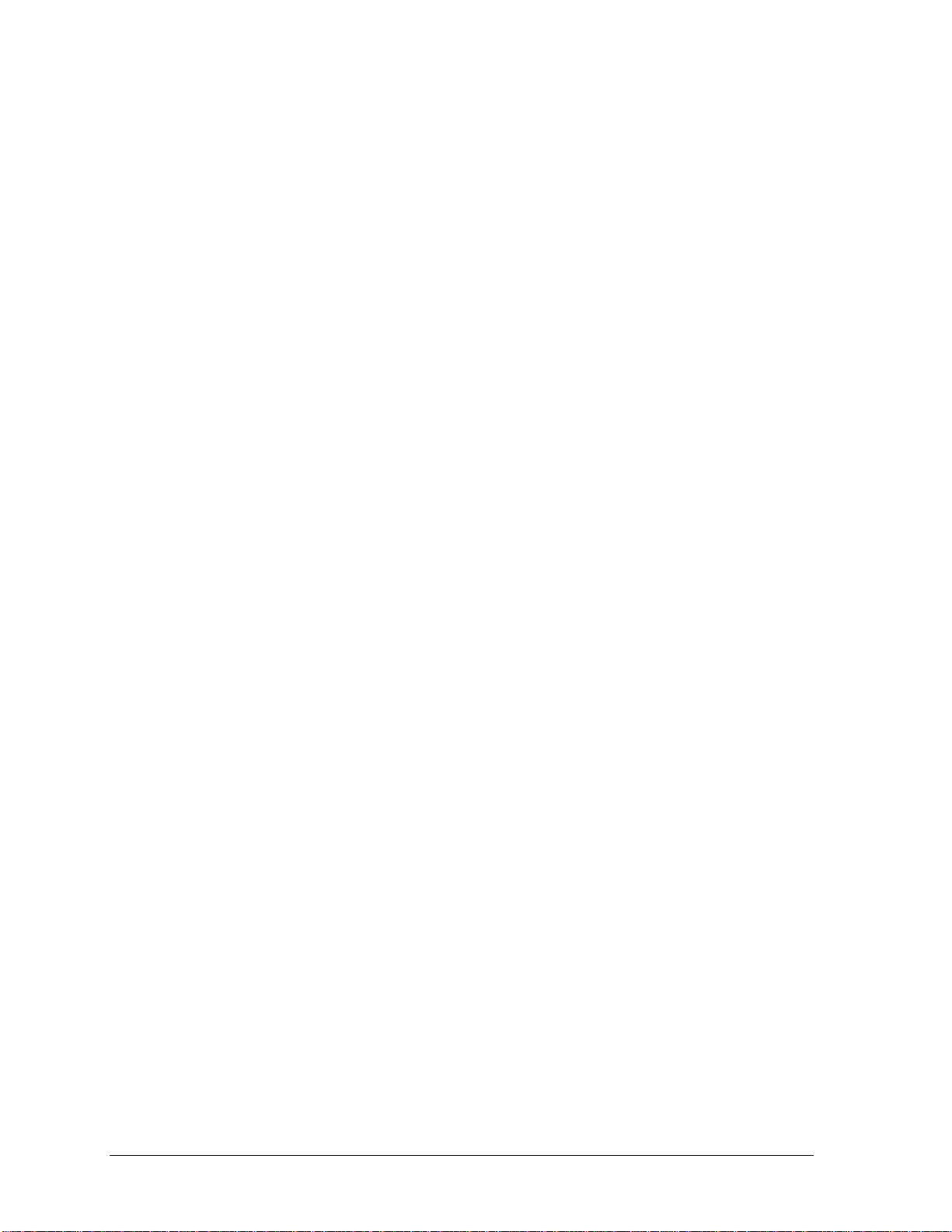
Notice
In a continuing effort to improve the quality of our products, technical and environmental information
in this document is subject to change without notice.
This manual and any examples contained herein are provided “as is” and are subject to change without
notice. Hewlett-Packard Company makes no warranty of any kind with regard to this manual,
including, but not limited to, the implied warranties of merchantability and fitness for a particular
purpose. Hewlett-Packard Co. shall not be liable for any errors or for incidental or consequential
damages in connection with the furnishing, performance, or use of this manual or the examples herein.
Consumer transactions in Australia and the United Kingdom: The above disclaimers and limitations
shall not apply to Consumer transactions in Australia and the United Kingdom and shall not affect the
statutory rights of Consumers.
© Copyright Hewlett-Packard Company 2000–2001. All rights reserved. Reproduction, adaptation, or
translation of this manual is prohibited without prior written permission of Hewlett-Packard Company,
except as allowed under the copyright laws.
The programs that control this product are copyrighted and all rights are reserved. Reproduction,
adaptation, or translation of those programs without prior written permission of Hewlett-Packard Co.
is also prohibited.
Portions of the programs that control this product may also be copyrighted by Microsoft Corporation,
Phoenix Technologies, Ltd., ESS, S3 Incorporated, Accton, Trident Microsystems Incorporated, Acer
Laboratories Incorporated, and Adobe Systems Incorporated. See the individual programs for
additional copyright notices.
This product incorporates copyright protection technology that is protected by method claims of
certain U.S. patents and other intellectual property rights owned by Macrovision Corporation and
other rights owners. Use of this copyright protection technology must be authorized by Macrovision
Corporation and is intended for home and other limited viewing uses only unless otherwise authorized
by Macrovision Corporation. Reverse engineering or disassembly is prohibited.
Microsoft®, MS-DOS®, and Windows® are U.S. registered trademarks of Microsoft Corporation.
Pentium® and the Intel Inside logo are U.S. registered trademarks and MMX, Celeron™, and
SpeedStep™ are U.S. trademarks of Intel Corporation. TrackPoint™ is a U.S. trademark of
International Business Machines. Adobe® and Acrobat® are trademarks of Adobe Systems
Incorporated.
All certifications may not be completed at product introduction. Check with your HP reseller for
certification status.
This equipment is subject to FCC rules. It will comply with the appropriate FCC rules before final
delivery to the buyer.
Hewlett-Packard Company
Mobile Computing Division
19310 Pruneridge Ave.
Cupertino, CA 95014, U.S.A.
Edition History
Edition 1......................... August 2000
Edition 2.................... November 2001
ii HP Omnibook XE3 (Technology Code GF)
Page 3
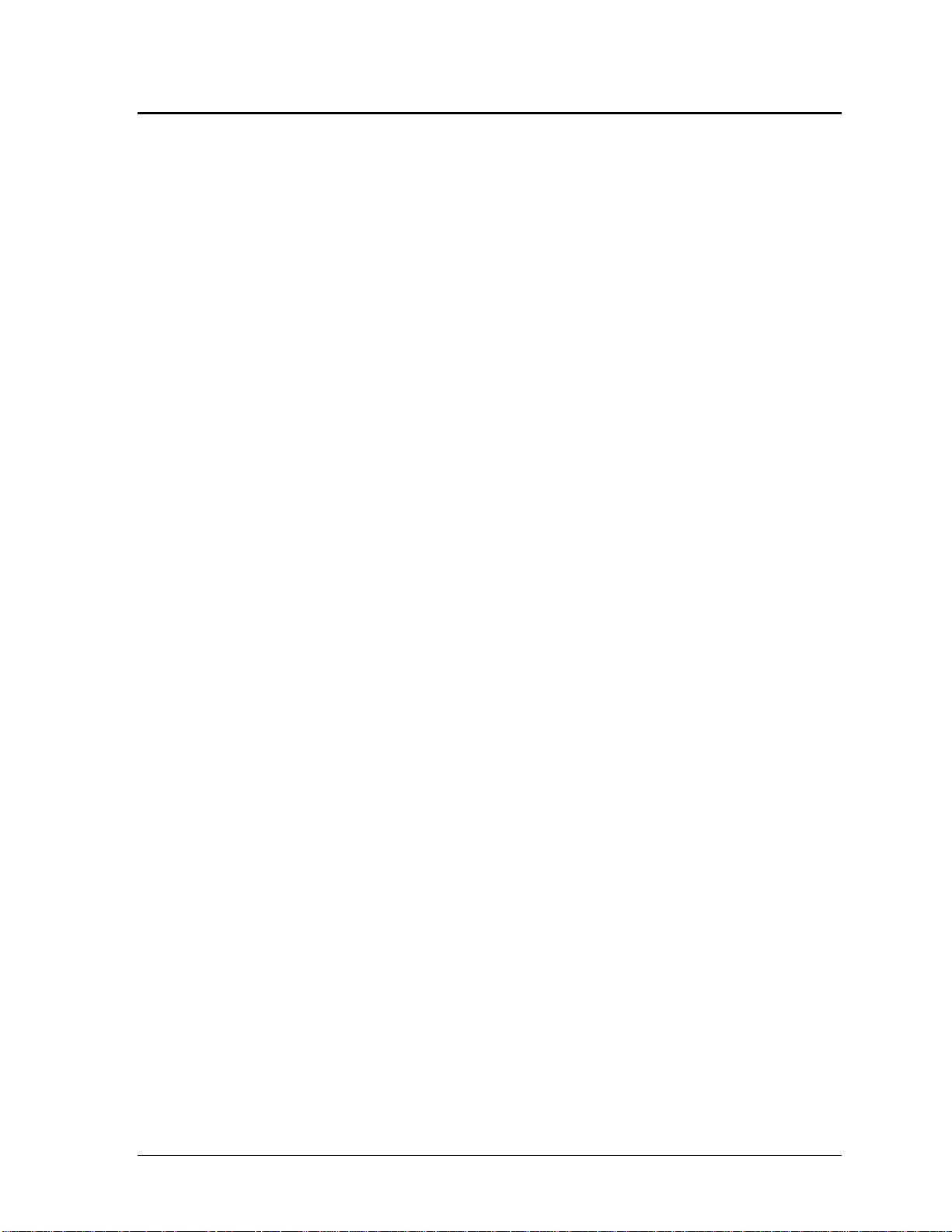
Contents
Product Information......................................................................................................1-1
Technology Codes.........................................................................................................................1-3
Features .........................................................................................................................................1-4
Operation.......................................................................................................................................1-7
Turning the Notebook On and Off.........................................................................................1-7
Checking the Notebook’s Status ............................................................................................1-8
Using Fn Hot Keys...............................................................................................................1-10
Resetting the Notebook........................................................................................................1-11
Using the CD/DVD Player (selected models)......................................................................1-12
Specifications..............................................................................................................................1-13
Hardware Specifications.......................................................................................................1-13
Internal Design............................................................................................................................1-16
Removal and Replacement............................................................................................2-1
Disassembly Flowchart..................................................................................................................2-2
Removing the Battery (User-Replaceable)....................................................................................2-4
Removing an SDRAM Module (User-Replaceable).....................................................................2-5
Removing the Mini-PCI PCA (selected models) (User-Replaceable)..........................................2-6
Replacing Small Parts (User-Replaceable) ...................................................................................2-7
Removing the Keyboard Cover (HP Authorized Service Providers Only)...................................2-8
Removing the Keyboard (HP Authorized Service Providers Only)............................................2-10
Removing the Hard Disk Drive (HP Authorized Service Providers Only).................................2-12
Removing the Display Assembly (HP Authorized Service Providers Only)..............................2-16
Removing the Top Case (HP Authorized Service Providers Only) ............................................2-19
Removing the CD Player PCA (selected models) (HP Authorized Service Providers Only).....2-21
Removing the Hinge Saddle Set (HP Authorized Service Providers Only)................................2-22
Removing the Heatsink Assembly (with Fan) (HP Authorized Service Providers Only)...........2-24
Removing the CPU Module (HP Authorized Service Providers Only)......................................2-26
Removing the Floppy Disk Drive (HP Authorized Service Providers Only)..............................2-29
Removing the CD/DVD Drive (HP Authorized Service Providers Only)..................................2-31
Removing the Motherboard or Bottom Case (HP Authorized Service Providers Only).............2-32
Reinstalling the Motherboard...............................................................................................2-35
Replacing the Bottom Case..................................................................................................2-36
Removing Notebook Components (HP Authorized Service Providers Only) ............................2-38
Troubleshooting and Diagnostics..................................................................................3-1
Troubleshooting ............................................................................................................................3-2
Checking for Customer Abuse ...............................................................................................3-3
Troubleshooting the Problem.................................................................................................3-4
Verifying the Repair...............................................................................................................3-4
Suggestions for Troubleshooting............................................................................................3-5
Diagnostic Tools .........................................................................................................................3-23
e-DiagTools Diagnostic Program.........................................................................................3-23
Power-On Self-Test..............................................................................................................3-29
Sycard PCCtest 450/460 CardBus Card (Optional).............................................................3-32
Desktop and Windows Management Interfaces (DMI/WMI)..............................................3-33
BIOS Setup Utility................................................................................................................3-34
HP Omnibook XE3 (Technology Code GF) iii
Page 4
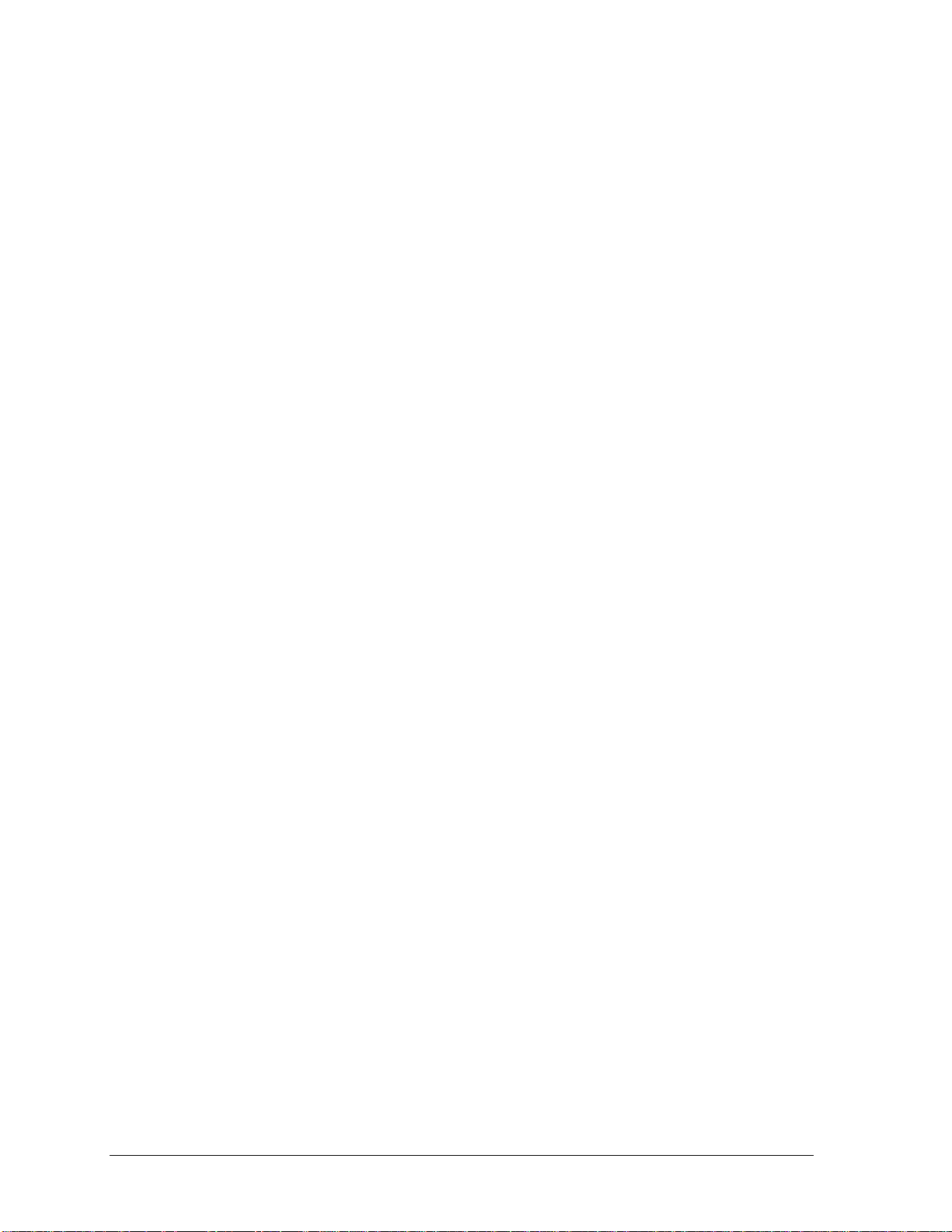
Replaceable Parts...........................................................................................................4-1
Reference Information...................................................................................................5-1
Password Removal Policy.............................................................................................................5-1
Hewlett-Packard Display Quality Statement.................................................................................5-2
Figures
Figure 1-1. Top/Right View.................................................................................................................1-4
Figure 1-2. Front View.........................................................................................................................1-5
Figure 1-3. Rear/Left View..................................................................................................................1-5
Figure 1-4. Bottom View .....................................................................................................................1-6
Figure 1-5. Status Lights......................................................................................................................1-8
Figure 1-6. Resetting the Notebook...................................................................................................1-11
Figure 1-7. Multimedia Buttons.........................................................................................................1-12
Figure 1-8. Replaceable Module Diagram.........................................................................................1-16
Figure 2-1. Disassembly Flow..............................................................................................................2-2
Figure 2-2. Removing the Battery........................................................................................................2-4
Figure 2-3. Removing the SDRAM Covers.........................................................................................2-5
Figure 2-4. Removing the Mini-PCI PCA ...........................................................................................2-6
Figure 2-5. Removing the Keyboard Cover Retaining Screws............................................................2-8
Figure 2-6. Removing the Keyboard Cover.........................................................................................2-9
Figure 2-7. Loosening the Keyboard Retaining Screws.....................................................................2-10
Figure 2-8. Disconnecting the Keyboard Cable.................................................................................2-11
Figure 2-9. Removing the Hard Disk Drive.......................................................................................2-13
Figure 2-10. Removing the Hard Disk Carrier...................................................................................2-13
Figure 2-11. Removing the Display...................................................................................................2-17
Figure 2-12. Motherboard DIP Switches...........................................................................................2-18
Figure 2-13. Removing the Top Case Retaining Screws...................................................................2-19
Figure 2-14. Removing the Top Case................................................................................................2-20
Figure 2-15. Removing the CD Player PCA......................................................................................2-21
Figure 2-16. Removing the Hinge Saddle Retaining Screws.............................................................2-22
Figure 2-17. Removing the Hinge Saddle..........................................................................................2-23
Figure 2-18. Removing the Heatsink Assembly................................................................................2-25
Figure 2-19. Removing the CPU Module (Pentium).........................................................................2-27
Figure 2-20. Removing the CPU Module (Celeron)..........................................................................2-28
Figure 2-21. Removing the Floppy Disk Drive..................................................................................2-30
Figure 2-22. Removing the CD/DVD Drive......................................................................................2-31
Figure 2-23. Removing the Motherboard...........................................................................................2-34
Figure 2-24. Installing Docking Doors..............................................................................................2-36
Figure 2-25. Installing the PCMCIA Doors.......................................................................................2-37
Figure 2-26. Example of Serial Number Label..................................................................................2-37
Figure 3-1. Basic Troubleshooting Steps.............................................................................................3-2
Figure 3-2. e-DiagTools Screens — Basic and Advanced.................................................................3-23
Figure 3-3. Parallel Loopback Connector..........................................................................................3-25
Figure 4-1. Exploded View..................................................................................................................4-2
iv HP Omnibook XE3 (Technology Code GF)
Page 5

Tables
Table 1-1. Omnibook XE3 Series Models...........................................................................................1-1
Table 1-2. Activating Power Modes....................................................................................................1-7
Table 1-3. Status Lights.......................................................................................................................1-9
Table 1-4. Fn Hot Keys......................................................................................................................1-10
Table 1-5. XE3 Series Hardware Specifications................................................................................1-13
Table 1-6. XE3 Series Accessories....................................................................................................1-15
Table 1-7. Functional Structure..........................................................................................................1-17
Table 2-1. Removal Cross-Reference ..................................................................................................2-1
Table 2-2. Required Equipment...........................................................................................................2-3
Table 2-3. Recommended Screw Torques...........................................................................................2-3
Table 2-4. SDRAM Module Replacement Part Numbers....................................................................2-5
Table 2-5. Mini-PCI PCA Replacement Part Numbers.......................................................................2-6
Table 2-6. Replacing Small Parts (User-Replaceable).........................................................................2-7
Table 2-7. Hard Disk Drive Replacement Part Numbers...................................................................2-12
Table 2-8. Motherboard Video DIP Switch Settings.........................................................................2-18
Table 2-9. CPU Module Replacement Part Numbers........................................................................2-26
Table 2-10. Removing Notebook Components..................................................................................2-38
Table 3-1. Scope of Diagnostic Tools..................................................................................................3-5
Table 3-2. Troubleshooting Suggestions..............................................................................................3-6
Table 3-3. e-DiagTools Error Codes..................................................................................................3-26
Table 3-4. POST Terminal-Error Beep Codes...................................................................................3-29
Table 3-5. POST Messages................................................................................................................3-30
Table 3-6. Sycard PCCtest Commands..............................................................................................3-32
Table 3-7. BIOS Setup Menus and Parameters..................................................................................3-34
Table 4-1. Replaceable Parts................................................................................................................4-3
Table 4-2. Accessory Replaceable Parts..............................................................................................4-5
Table 4-3. Part Number Reference.......................................................................................................4-6
Table 5-1. XE3 TFT LCD Guidelines (13.3/14.1/15.0-in XGA, 15.0-in SXGA+).............................5-3
HP Omnibook XE3 (Technology Code GF) v
Page 6
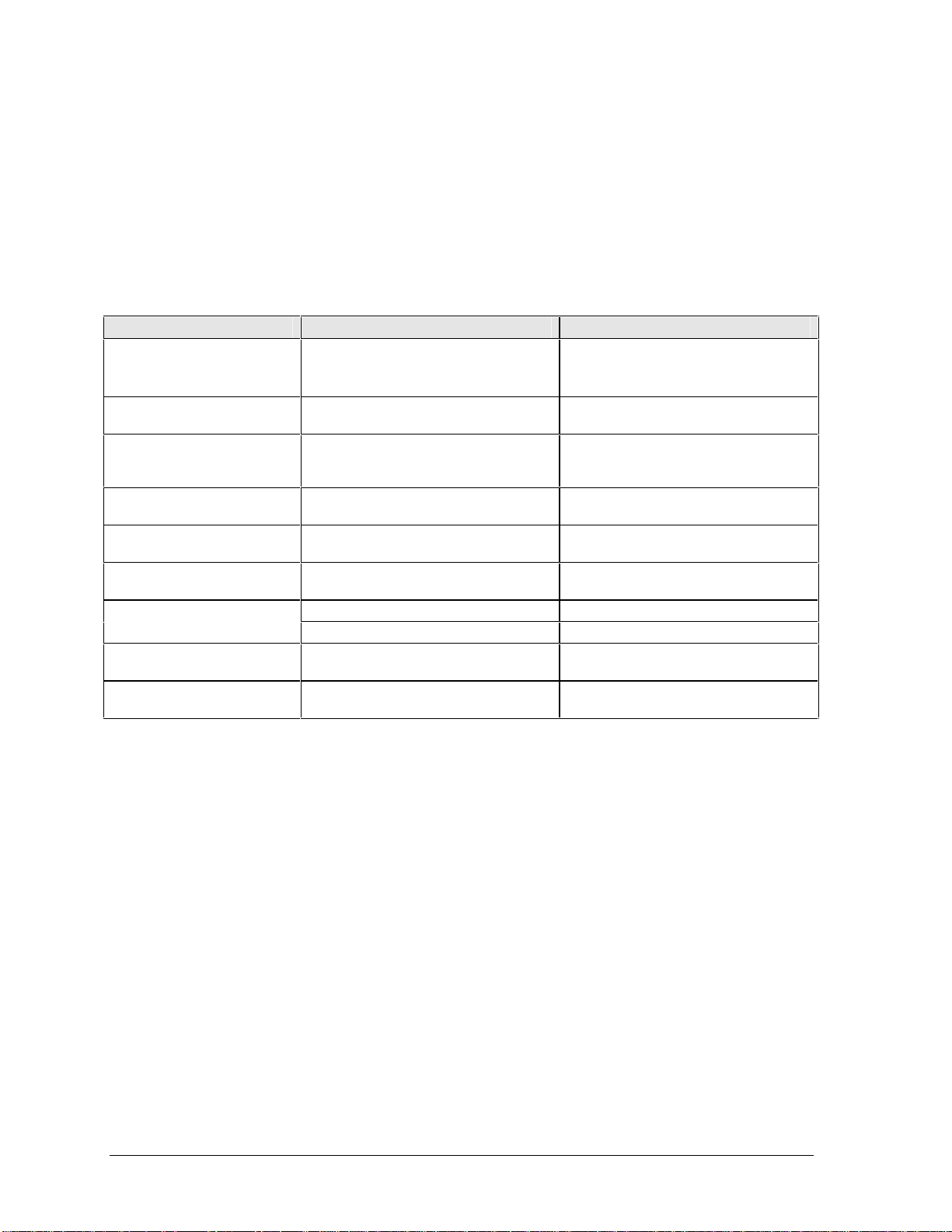
Introduction
This manual provides reference information for servicing HP Omnibook XE3 notebook PCs. It is for
use by HP-authorized service personnel while installing, servicing, and repairing these products.
The manual is designed as a self-paced guide that will train you to install, configure, and repair XE3
notebooks. The manual is self-contained, so you can follow it without having equipment available.
The following table lists other sources of information about the notebook and related products.
Source Address or Number Comments
HP Notebook Web Site http://www.hp.com/notebooks
(European mirror:
http://www.europe.hp.com/notebooks)
HP Partnership Web http://partner.americas.hp.com Restricted to Authorized Resellers
HP Asia Pacific Channel
Support Centre for DPSP
Partners
HP/MCD Web Site http://www.mcd.hp .com HP’s internal web site f or division
America Online Keyword: HP Call (800) 827-6364 for membership
CompuServe GO HP Call (800) 524-3388 for membership
HP Support Assist CD (800) 457-1762 US and Canada.
(801) 431-1587 Outside US and Canada.
Microsoft Windows manual Information about Windows operating
Microsoft Web http://www.micro soft.com Information and updates for Windows
http://www.hp.com .au Restricted to DPSP Partners only.
only.
information.
within the US.
within the US.
system.
operating systems.
vi HP Omnibook XE3 (Technology Code GF)
Page 7
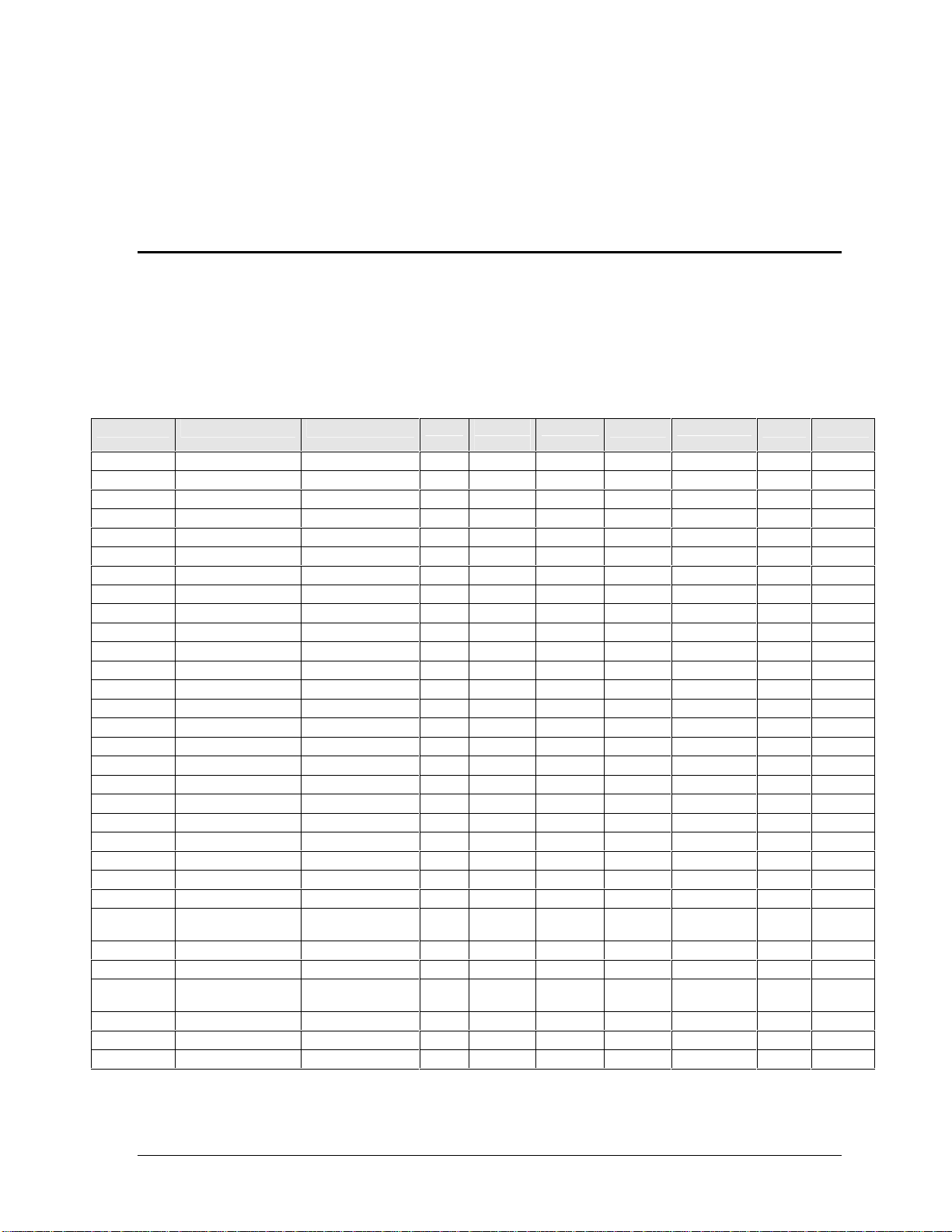
1
Product Information
The Omnibook XE3 series is HP’s all-in-one business notebook computer, targeted at small- to
medium-sized businesses. It combines affordability, value, ease-of-use, and quality in a convenient
package that integrates easily into any SMB environment. It also incorporates several new
technologies and an enhanced industrial design for greater ease-of-use, quality, and reliability.
Table 1-1. Omnibook XE3 Series Models
Product CPU 1 Display Hard
F3941H 6 Pentium III 1.06 GHz 15.0-in TFT XGA 20 GB 2x128 MB Yes Combo Modem/LAN 9 Li-Ion XP
F3942H 6 Pentium III 1.06 GHz 15.0-in TFT SXGA+ 30 GB 2x256 MB Yes Combo Modem/LAN 9 Li-Ion XP
F4310H 6 Celeron 933 MHz 14. 1-in TFT XGA 10 GB 256 MB No DVD (8x) Modem/LAN 9 Li-Ion XP
F4109AV 6 BTCO BTCO BTCO BTCO Yes BTCO Modem/LAN BTCO XP
F4199AV 6 BTCO BTCO BTCO BTCO No BTCO Modem/LAN BTCO XP
F4255AV 6 BTCO BTCO BTCO BTCO Yes BTCO Modem/LAN BTCO XP
F4256AV 6 BTCO 15.0-in TFT SXGA+ BTCO BTCO Yes BTCO Modem/ LAN BTCO XP
F4257AV 6 BTCO 15.0-in TFT SXGA+ BTCO BTCO Yes BTCO Modem/ LAN BTCO XP
F3889H 6 7 Celeron 933 MHz 14.1-in TFT XGA 10 GB 2x128 MB No CD Modem NiMH XP
F3963H 6 7 Celeron 866 MHz 14.1-in TFT XGA 10 GB 128 MB No CD Modem NiMH XP
F3962H 6 7 Celeron 866 MHz 14.1-in TFT XGA 20 GB 2x128 MB No DVD (8x) Modem NiMH XP
F3957H 6 7 Celeron 933 MHz 14.1-in TFT XGA 20 GB 128 MB Yes Combo Modem/LAN 9 Li-Ion XP
F3958H 6 7 Celeron 933 MHz 14.1-in TFT XGA 20 GB 256 MB Yes Combo Modem/LAN 9 Li-Ion XP
F3959H 6 7 Pentium III 933 MHz 14.1-in TFT XGA 20 GB 256 MB Yes Combo Modem/LAN 9 Li-Ion XP
F3964H 6 7 Celeron 933 MHz 15.0-in TFT XGA 20 GB 256 MB Yes Combo Modem/LAN 9 Li-Ion XP
F3960H 6 7 Pentium III 1.06 GHz 15.0-in TFT SXGA+ 30 GB 256 M B Yes Combo Modem/LAN 9 Li-Ion XP
F4302HG 6 8 Celeron 933 MHz 14.1-in TFT XGA 10 GB 128 MB Yes DVD (8x) Modem/LAN 9 Li-Ion XP
F4303HG 6 8 Pentium III 1.06 GHz 15.0-in TFT XGA 30 GB 256 MB Yes Combo Modem/LAN 9 Li-Ion XP
F4304H Celeron 933 MHz 14. 1-in TFT XGA 10 GB 128 MB No CD Modem/LAN NiMH XP
F4305H Pentium III 1.06 GHz 14.1-in TFT XGA 20 GB 128 MB Yes CD-RW Modem/LAN 9 Li-Ion XP
F4306H Pentium III 1.13 GHz 15.0-in TFT SXGA+ 30 GB 256 M B Yes Combo Modem/LAN 9 Li-Ion XP
F3943H/HG Celeron 866 MHz 14.1-in TFT XGA 10 GB 64 MB No CD Modem/LAN NiMH 98/2K/XP
F3944H/HG Celeron 933 MHz 14.1-in TFT XGA 10 GB 128 MB No CD Modem/LAN NiMH 98/2K/XP
F3946H Celeron 933 MHz 14. 1-in TFT XGA 10 GB 128 MB Yes CD Modem/LAN 9 Li-Ion 98/2K/XP
F3947HT/
JT/HG/JG
F3948H Pentium 866 MHz 14.1-in TFT XGA 10 GB 128 MB Yes CD Modem/LAN 9 Li-Ion 98/2K/XP
F3949H Pentium 866 MHz 14.1-in TFT XGA 20 GB 128 MB Yes DVD (8x) M odem / LAN 9 Li-Ion 98/2K/XP
F3950H/HT/
JT/HG/JG
F3951H Pentium 933 MHz 14.1-in TFT XGA 20 GB 128 MB Yes CDRW M odem / LAN 9 Li-Ion 98/2K/XP
F3952H Pentium 933 MHz 15.-in TFT XGA 20 GB 128 MB Yes DVD (8x) Modem/LAN 9 Li-Ion 98/2K/XP
F3953H Pentium 933 MHz 15.0-in TFT SXGA+ 20 GB 256 MB Yes DVD (8x) Modem/LAN 9 Li-Ion 98/2K/XP
Celeron 933 MHz 14. 1-in TFT XGA 10 GB 128 MB No DVD (8x) Modem/LAN NiMH 98/2K/XP
Pentium 933 MHz 14.1-in TFT XGA 20 GB 128 MB Yes DVD (8x) M odem / LAN 9 Li-Ion 98/2K/XP
Drive
Standard
SDRAM
Fullfeatured 2
CD/DVD 3 Mini-PCI
PCA 4
Battery OS 5
HP Omnibook XE3 (Technology Code GF) Product Information 1-1
Page 8

Product CPU 1 Display Hard
Drive
F3954H/HT/
Pentium III 1.06 GHz 14.1-in TFT XGA 20 GB 256 MB Yes DVD (8x) Modem/LAN 9 Li-Ion 98/2K/XP
Standard
SDRAM
Fullfeatured 2
CD/DVD 3 Mini-PCI
PCA 4
Battery OS 5
JT/HG/JG
F3955H/HT/
Pentium III 1.06 GHz 14.1-in TFT XGA 30 GB 256 MB Yes Combo Modem/LAN 9 Li-Ion 98/2K/XP
JT/HG/JG
F3956H/HG Pentium III 1.06 GHz 15.-in TFT XGA 30 GB 256 MB Yes Combo Modem/LAN 9 Li-Ion 98/2K/XP
F3961HT/JT/
Pentium III 1.06 GHz 15.0-in TFT SXGA+ 30 GB 2x256 MB Yes Com bo Modem / LAN 9 Li-Ion 98/2K/XP
HG/JG
F3967H/HG Celeron 933 MHz 14.1-in TFT XGA 10 GB 128 MB Yes DVD (8x) Modem/LAN 9 Li-Ion 98/2K/XP
F3968H Pentium 933 MHz 14.1-in TFT XGA 20 GB 128 MB Yes Combo Modem/LAN 9 Li-Ion 98/2K/ XP
F4311H Celeron 866 MHz 14. 1-in TFT XGA 10 GB 64 MB No CD Modem/LAN NiMH 98/2K/XP
F3935H Celeron 933 MHz 14. 1-in TFT XGA 10 GB 128 MB No CD Modem/LAN NiMH 98/2K/XP
F3936H Celeron 933 MHz 14. 1-in TFT XGA 10 GB 128 MB Yes CD Modem/LAN 9 Li-Ion 98/2K/XP
F3937H Celeron 933 MHz 14. 1-in TFT XGA 10 GB 128 MB Yes DVD (8x) Modem/LAN 9 Li-Ion 98/2K/XP
F3938H Pentium 866 MHz 14.1-in TFT XGA 10 GB 128 MB Yes CD Modem/LAN 9 Li-Ion 98/2K/XP
F3939H Pentium 866 MHz 14.1-in TFT XGA 20 GB 128 MB Yes DVD (8x) Modem/ LAN 9 Li-Ion 98/2K/XP
F3969H Pentium 933 MHz 14.1-in TFT XGA 20 GB 128 MB Yes DVD (8x) Modem/ LAN 9 Li-Ion 98/2K/XP
F3970H Pentium 933 MHz 14.1-in TFT XGA 20 GB 128 MB Yes CDRW Modem/LAN 9 Li-Ion 98/2K/XP
F3971H Pentium 933 MHz 14.1-in TFT XGA 20 GB 128 MB Yes Combo Modem/LAN 9 Li-Ion 98/2K/ XP
F3972H Pentium 933 MHz 15.-in TFT XGA 20 GB 128 MB Yes DVD (8x) Modem/LAN 9 Li-Ion 98/2K/XP
F3973H Pentium 933 MHz 15.0-in TFT SXGA+ 20 GB 256 MB Yes DVD (8x) Modem/LAN 9 Li-Ion 98/2K/XP
F3974H Pentium III 1.06 GHz 14.1-in TFT XGA 20 GB 256 MB Yes DVD (8x) Modem/LAN 9 Li-Ion 98/2K/XP
F3975H Pentium III 1.06 GHz 15.0-in TFT XGA 30 GB 256 MB Yes Com bo Modem / LAN 9 Li-Ion 98/2K/XP
F3881H Pentium III 866 MHz 15.0-in TFT XGA 20 GB 256 MB Yes DVD (8x) M odem / LAN 6 Lion XP
F3965H/J Celeron 866 M Hz 14.1-in TFT XGA 20 GB 128 MB No CD LAN NiMH XP
F3966H/J Pent ium 866 MHz 14.1-in TFT XGA 20 GB 128 MB No CD LAN NiMH XP
This table lists only base product configurations—c us t om c onf igurat ions are not inc luded.
BTCO = Built To Customer Order.
Units with 64 MB SDRAM will NOT support Windows XP.
1
Intel Mobile Pentium III or Intel Mobile Celeron processor.
2
Full-featured models include mult im edia but t ons , LCD stat us display, IR port, and docking-connector. Defeatured models inc lude none of these.
3
Combo optical drive = DVD + CD-RW.
4
All modems 56K. All LAN support Et hernet 10Bas e-T (10 Mbps ) and 100Bas e-T (100 M bps ).
5
OS = Windows 98 (98), Windows 2000 (2K), or Windows XP.
6
These SKUs do not have a serial port .
7
France and U.K. only.
8
Mexico only.
1-2 Product Information HP Omnibook XE3 (Technology Code GF)
Page 9
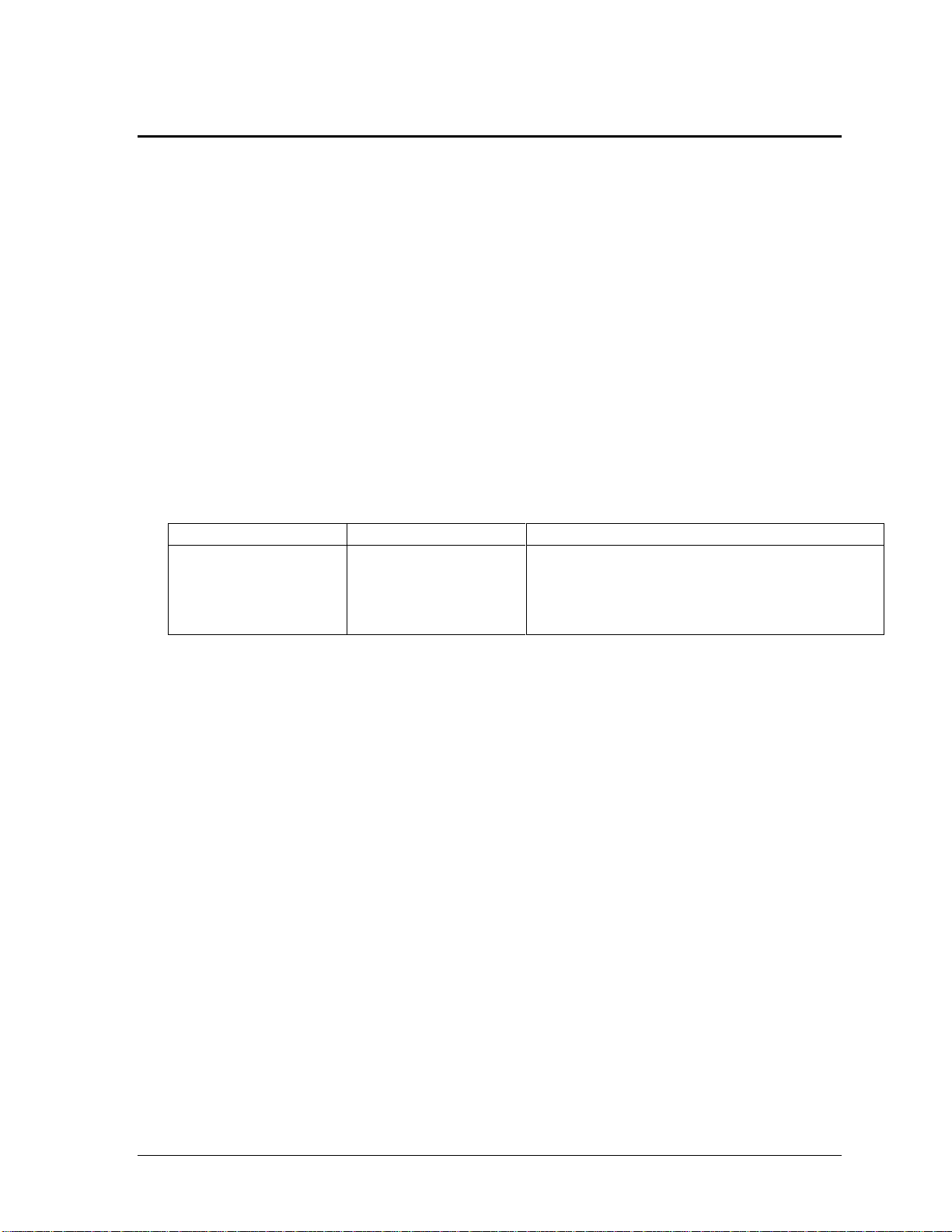
Technology Codes
HP does not change the name of a product every time the product’s technology changes. While this
helps ensure continuing market momentum for HP products, it complicates technology deployment
and support processes.
To help solve this problem, HP has added a technology code to the serial number of each of its
products. Since the BIOS must be matched to the notebook’s hardware, the same code is used for the
BIOS and the hardware. This manual refers to technology code deferences where applicable.
The table below shows the technology codes and the changes they signify for the products. Before
downloading software or drivers or performing repairs, note the technology code for the HP notebook
model.
Note that the first two characters of the BIOS ID (for example, GF.M1.02) indicate the hardware
technology. You can also determine the BIOS ID using the BIOS Setup Utility, or by pressing Esc
during the boot process when the HP logo appears.
This manual contains service information for products having the following technology codes.
Technology code Product name Details
GF Omnibook XE3
Pavil ion N5XXXX series
(X is any number 0-9)
Initial platform technology.
Intel processors, Windows XP operating system,
cosmetic change (new lighter blue color on all
plastics), second SDRAM memory access door, new
IEEE 1394 port on selected models, no serial port.
HP Omnibook XE3 (Technology Code GF) Product Information 1-3
Page 10
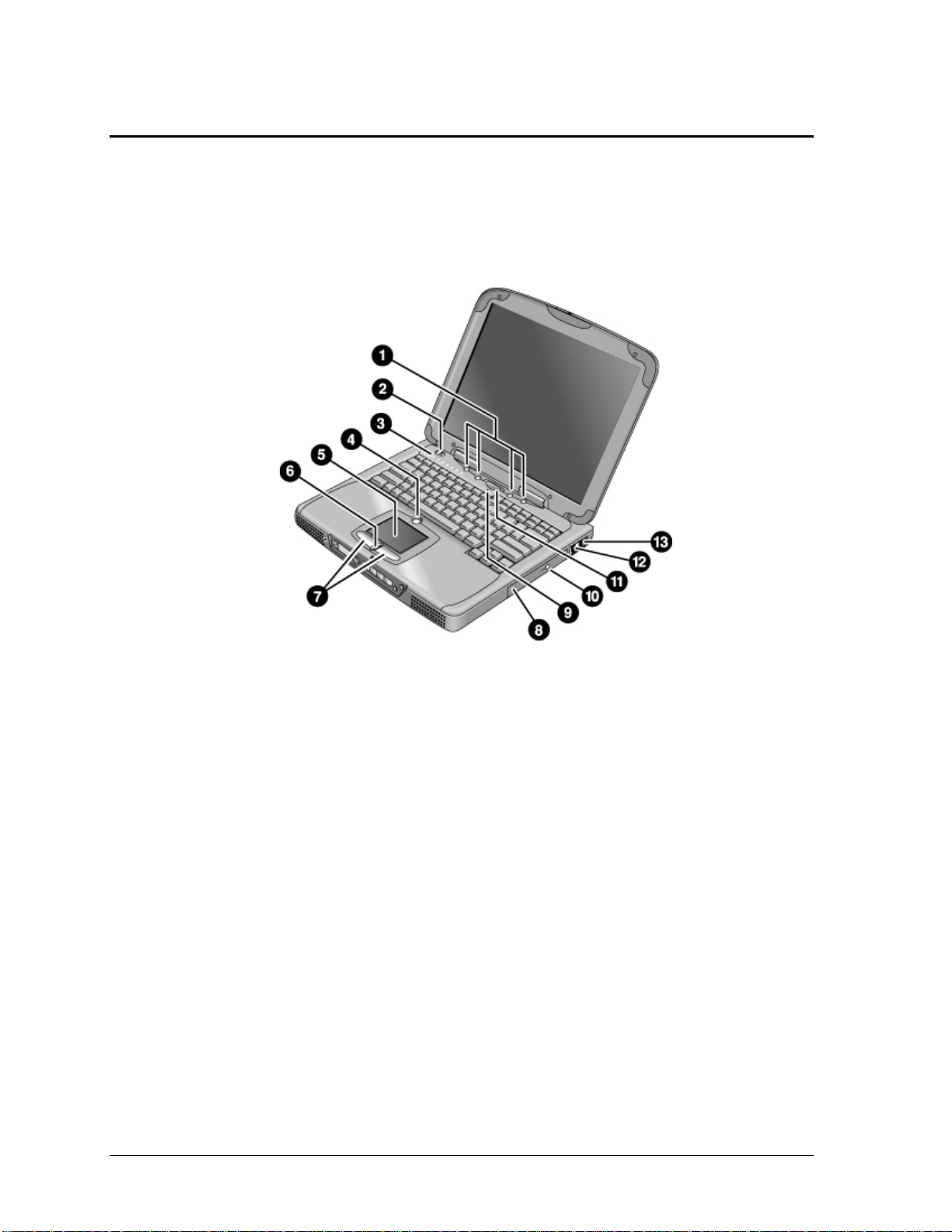
Features
The following illustrations show the notebook’s main external features. For an exploded view of the
notebook, see page 4-2.
Figure 1-1. Top/Right View
1. One-Touch buttons.
2. Power switch.
3. Status lights (left to right: power status, battery
status, caps lock, num lock, scroll lock, floppy
drive access, hard drive access, CD/DVD drive
access). See page 1-8.
4. Pad Lock touch pad on/off button.
5. Touch pad (pointing device).
6. Scroll up/down toggle.
7. Click buttons.
8. CD, CD-RW, DVD, or CD-RW/DVD drive.
9. Built-in microphone.
10. CD/DVD eject button.
11. Standby button (blue).
12. Modem port (selected models).
13. LAN port (selected models).
1-4 Product Information HP Omnibook XE3 (Technology Code GF)
Page 11
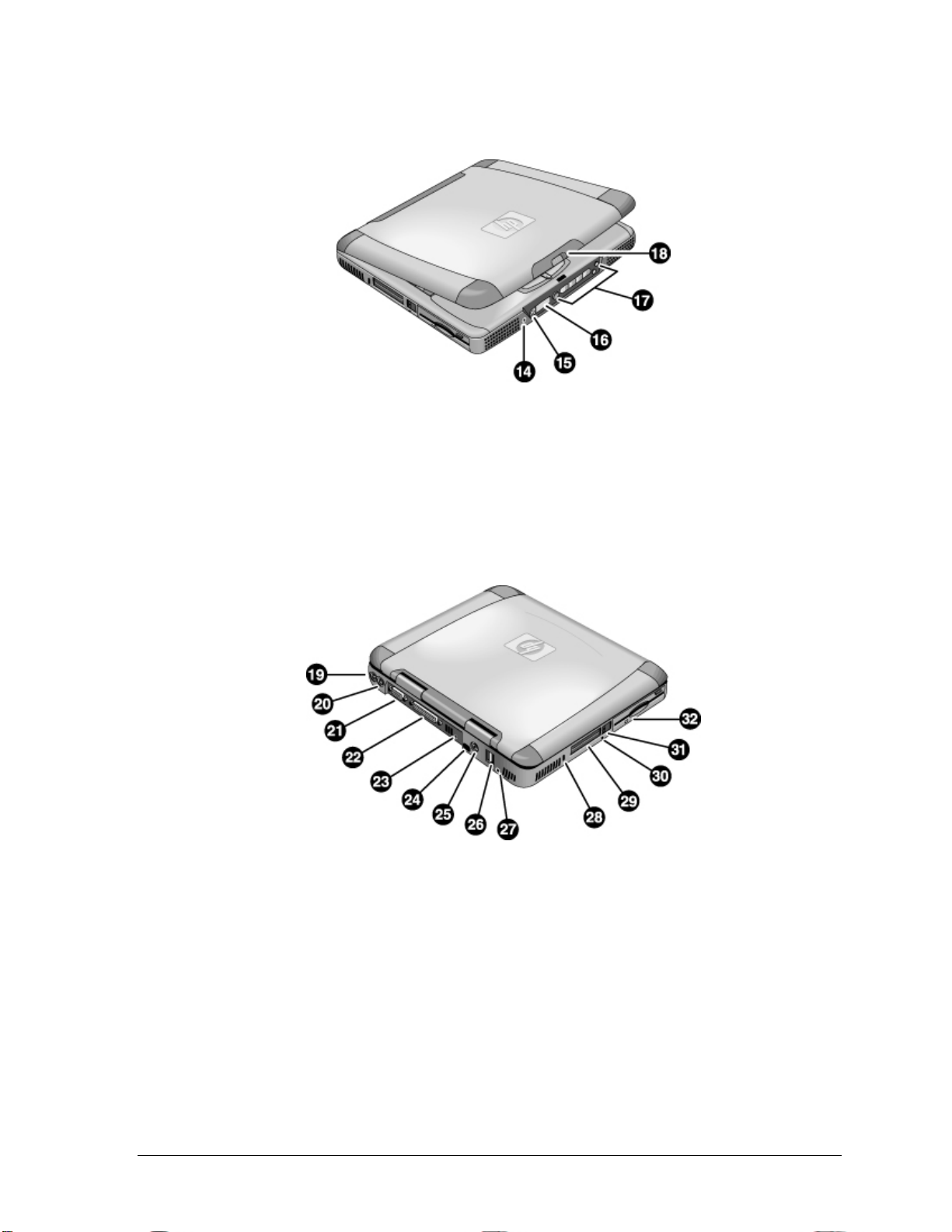
Figure 1-2. Front View
14. Headphone jack.
15. Status panel mode select button (selected
models).
16. Status panel (selected models).
17. Multimedia buttons (selected models).
18. Latch (to open computer).
Figure 1-3. Rear/Left View
19. AC adapter jack.
20. PS/2 port (external mouse or keyboard).
21. VGA port (external monitor).
22. Parallel port.
23. IEEE 1394 port (selected models).
24. Infrared port (selected models).
25. TV output port.
26. USB ports.
27. Microphone jack.
28. Kensington lock slot (security connector).
29. PC card slots (upper and lower).
30. System-off switch (for resetting
notebook).
31. PC card eject buttons.
32. Floppy disk drive.
HP Omnibook XE3 (Technology Code GF) Product Information 1-5
Page 12
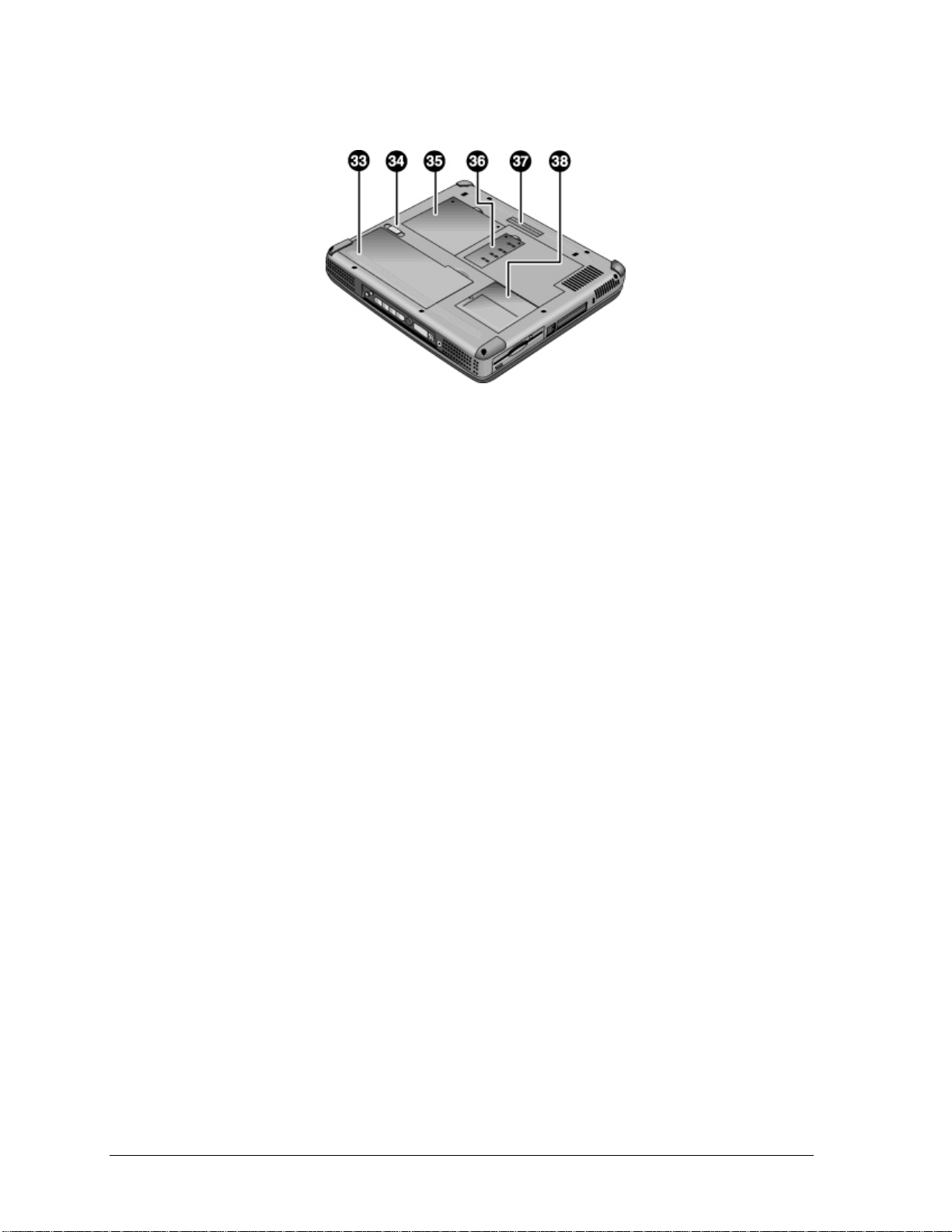
33. Battery.
34. Battery latch.
35. Primary RAM cover.
Figure 1-4. Bottom View
36. Secondary RAM cover.
37. Port replicator connector (selected models).
38. Mini-PCI cover.
1-6 Product Information HP Omnibook XE3 (Technology Code GF)
Page 13
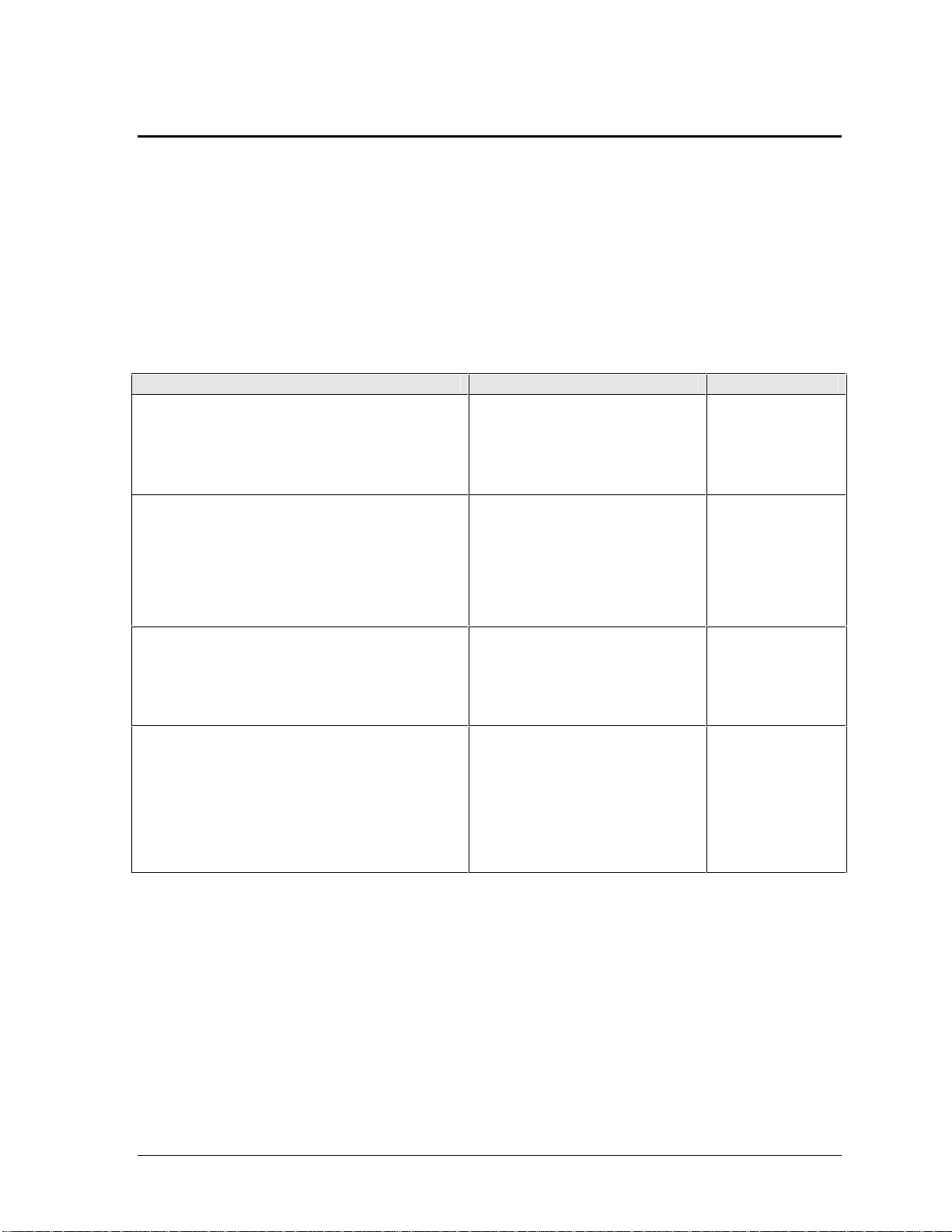
Operation
This section gives an overview of the notebook’s operation.
Turning the Notebook On and Off
You can start and stop the notebook using its power switch or blue standby button. However, at times
you may want to use certain methods to start or stop the notebook—depending on power
considerations, types of active connections, and start-up time.
Table 1-2. Activating Power Modes
Power mode To enter this mode To turn on again
Display-off mode
Power status LED stays green.
Saves minimal power.
Turns off the display and hard disk.
Restarts quickly.
Maintains network connections.
Standby mode
Power status LED turns amber.
Saves significant power.
Turns off the display, hard drive, and other
components.
Maintains the current session in SDRAM.
Restarts quickly.
Restores network connections.
Hibernate mode
Power status LED turns off.
Saves maximum power.
Saves the current session to disk, then turns off.
Restores network connections.
Turn off
Power status LED turns off.
Saves maximum power.
Turns off without saving the current session.
At startup, resets everything, starts a new session,
and restores network connections with mini-PCI
and some PCMCIA cards.
Allow timeout. Press any key or
move a pointing
device to restore
the display (“Instant
On”).
Press the blue standby button.
–or–
Click Start, Shut Down, Standby
(Windows 98 or 2000).
–or–
Click Start, Turn Off Computer,
Stand By (Windows XP).
Click Start, Shut Down, Hibernate
(Windows 2000).
–or–
Click Start, Turn Off Computer,
then press and hold Shift and click
Hibernate (Windows XP).
Click Start, Shut Down, Shut down
(Windows 98 or 2000).
–or–
Click Start, Turn Off Computer,
Turn Off (Windows XP).
–or–
Slide the power switch and hold for
five seconds (only if the Start menu
procedure doesn’t work).
Press the blue
standby button to
return to your
current session
(“Instant-On”).
Press the blue
standby button to
recover your
previous session.
Press the blue
standby button to
restart with a new
session.
HP Omnibook XE3 (Technology Code GF) Product Information 1-7
Page 14
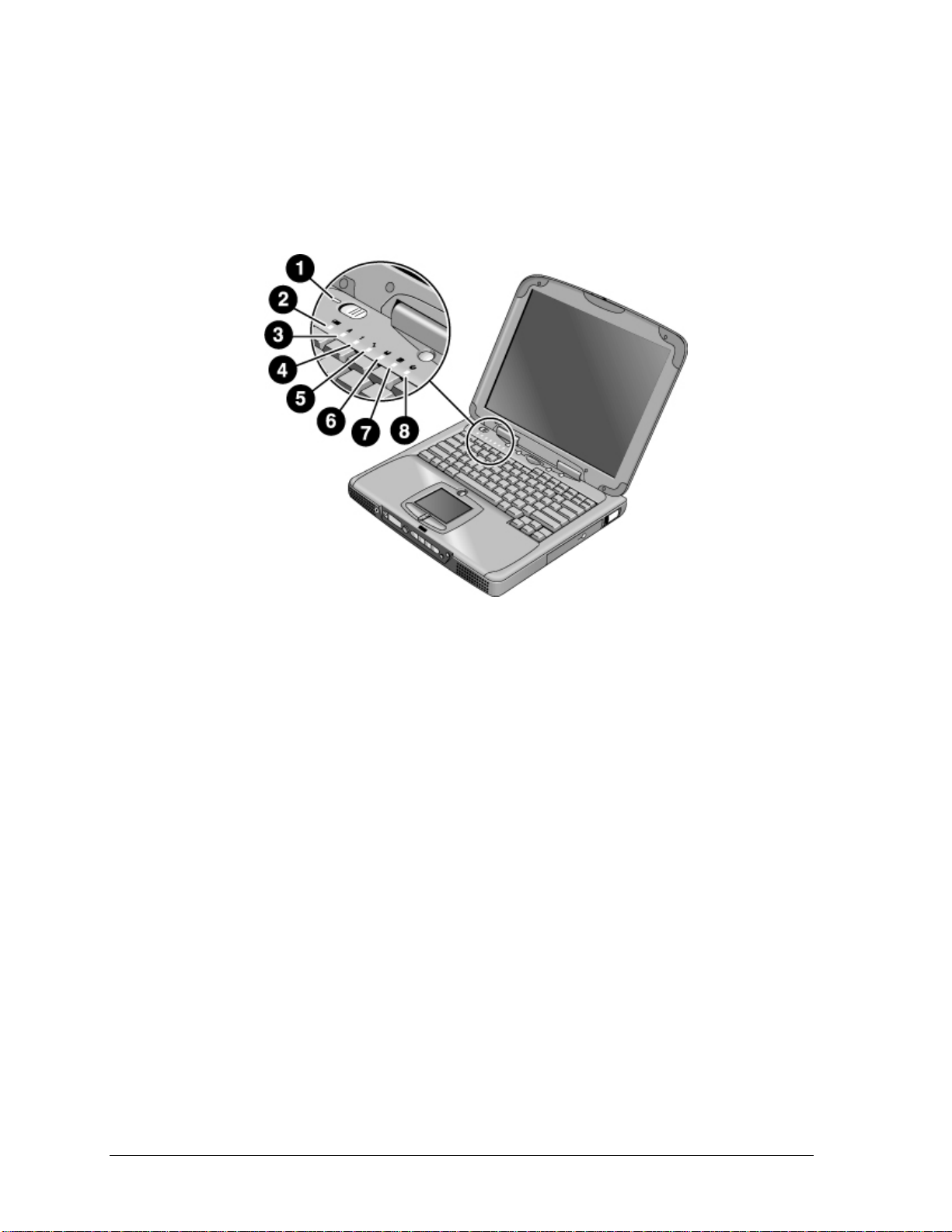
Checking the Notebook’s Status
The notebook’s status lights—located above the keyboard—report power and battery status, keyboard
status, and drive activity.
Figure 1-5. Status Lights
1. Power status.
2. Battery status.
3. Caps lock.
4. Num lock.
5. Scroll lock.
6. Floppy disk drive activity.
7. Hard disk drive activity.
8. CD/DVD drive activity.
1-8 Product Information HP Omnibook XE3 (Technology Code GF)
Page 15
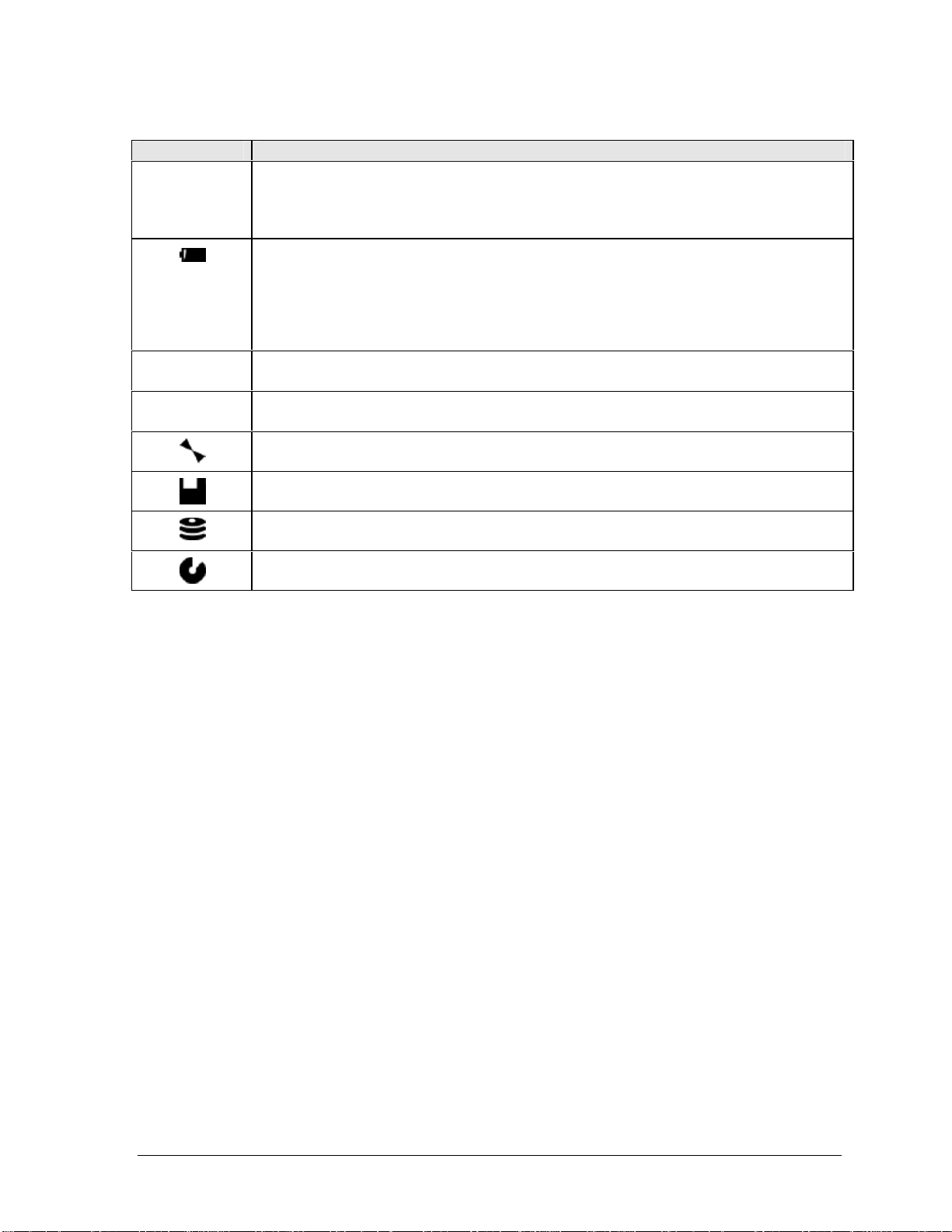
Table 1-3. Status Lights
Indicator Meaning
LED next to
power switch
A
1
Power status
Green: the notebook is on.
Amber: the notebook is in standby mode.
No light: the notebook is off or in hibernate mode.
Battery status
Green: the AC adapter is connected and the battery is fully charged.
Amber: the AC adapter is connected and the battery is charging.
Red. the AC adapter is connected and the battery has a fault.
Off: the AC adapter is not connected, or the adapter is connected but the battery is
missing.
Caps Lock
Caps Lock is active.
Num Lock
Num Lock is active. (The Keypad Lock must also be on to use the embedded keypad.)
Scroll Lock
Scroll Lock is active.
Floppy disk drive activity
Green: the notebook is accessing the floppy disk drive.
Hard disk drive activity
Green: the notebook is accessing the hard disk drive.
CD/DVD drive activity
Green: the notebook is accessing the CD/DVD drive.
In addition, the status panel on the front of the notebook (if present) provides CD playback status and
other system information. For details, see the section “Status panel” in the notebook’s Reference
Guide.
HP Omnibook XE3 (Technology Code GF) Product Information 1-9
Page 16
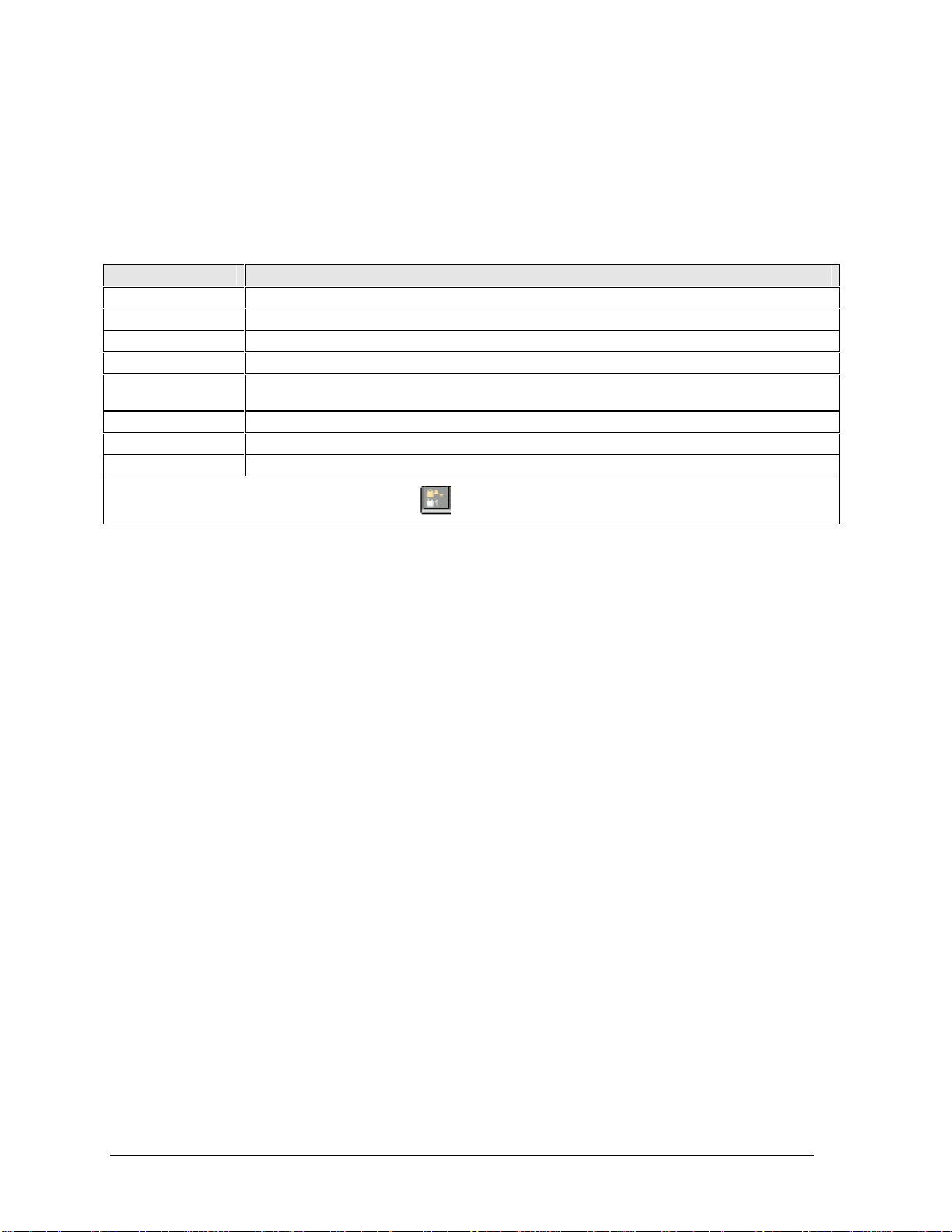
Using Fn Hot Keys
The combination of the Fn key plus another key creates a hot key—a shortcut key sequence—for
various system controls. To use a hot key, press and hold Fn, press the appropriate second key, then
release both keys.
Table 1-4. Fn Hot Keys
Hot Key Effect
Fn+F1 Decreases the display brightness.
Fn+F2 Increases the display brightness.
Fn+F5 Toggles among the built-in display, an external display, and simultaneous display on both.
Fn+F7 Mutes the notebook’s speakers.
Fn+F8 Toggles the built-in numeric keypad on and off. Does not affect an external keyboard. If Num
Lock is on, the numeric functions are active; otherwise, cursor control is active.
Fn+Lock key* Toggles Scroll Lock on and off.
Fn+Up arrow Increases sound volume.
Fn+Down arrow Decreases sound volume.
*The Lock key is in the top row of the keyboard:
1-10 Product Information HP Omnibook XE3 (Technology Code GF)
Page 17
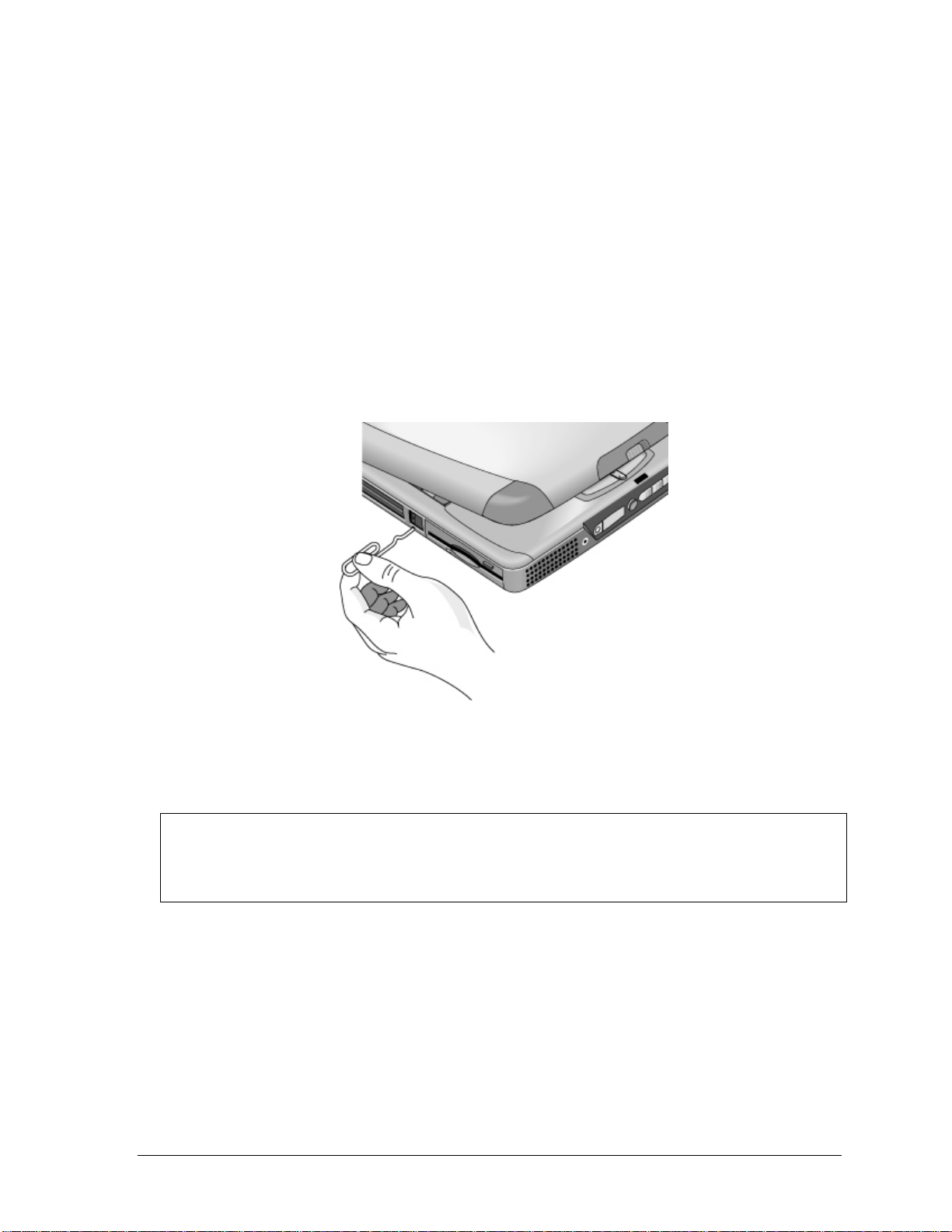
Resetting the Notebook
Occasionally, Windows or the notebook may stop responding, so that you cannot turn the notebook
off. If this happens, try the following in the order listed:
• If possible, shut down Windows: click Start, Shut Down, Shut down (Windows 98 or 2000) or
Start, Turn Off Computer, Turn Off (Windows XP).
• Press Ctrl+Alt+Del, then click Shut Down.
• Slide and hold the power switch for about five seconds, until the display shuts down.
• Insert a straightened paper clip into the system-off switch on the left side of the notebook (beneath
the PC card eject buttons).
Figure 1-6. Resetting the Notebook
After the notebook turns off, press the blue standby button to restart it.
Note
To boot from a CD or DVD, insert a bootable CD (such as a Recovery CD) into the drive, then
restart. Press Esc when the HP logo appears, then select the CD-ROM/DVD drive as the
temporary boot device.
HP Omnibook XE3 (Technology Code GF) Product Information 1-11
Page 18
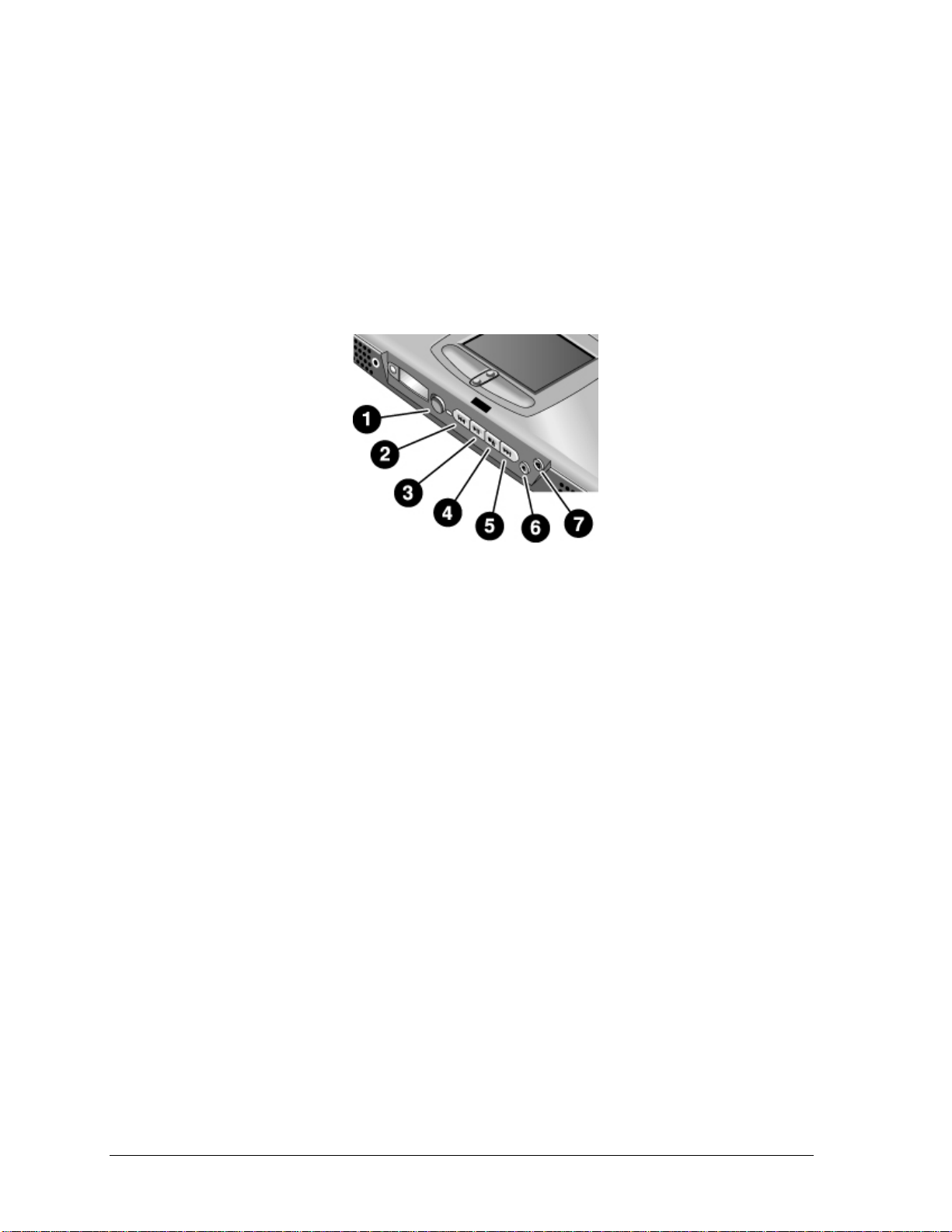
Using the CD/DVD Player (selected models)
The multimedia buttons on the front of the notebook control the CD/DVD player, and work in much
the same way as do the controls of a standalone CD or DVD player. The player operates whether the
notebook is on, off, or in standby or hibernate mode. (When the notebook is on, the volume control
buttons also govern the volume for most other audio applications.)
If the notebook is off or in standby or hibernate mode, slide the multimedia power switch to the left to
activate the player. For details about using the CD/DVD player, see the notebook’s Reference Guide.
Figure 1-7. Multimedia Buttons
1. Multimedia power (use only when notebook is
turned off or in standby or hibernate mode).
2. Previous track button.
3. Play/pause button.
4. Stop button (when notebook is on).
Stop/eject (when notebook is off).
5. Next track button.
6. Volume control down button.
7. Volume control up button.
1-12 Product Information HP Omnibook XE3 (Technology Code GF)
Page 19
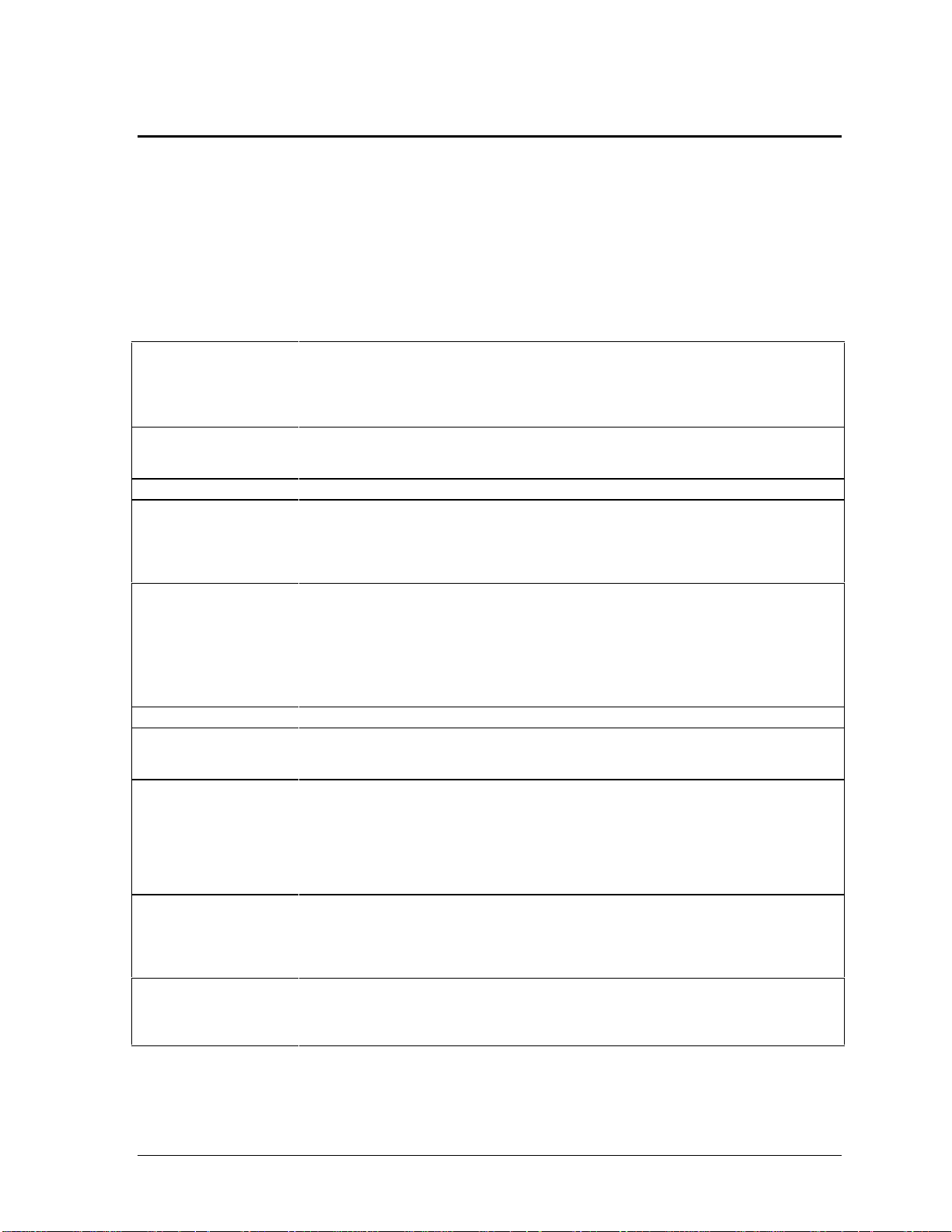
Specifications
The following tables list the specifications for the notebook and its accessories. These are subject to
change: for the latest versions, see the HP Notebook web site, www.hp.com/notebooks (in Europe:
www.europe.hp.com/notebooks).
Hardware Specifications
Table 1-5. XE3 Series Hardware Specifications
Physical Attributes Size:
13.03 x 10.72 x 1.59 in (331 x 272.4 x 40.5 mm) for 13.3/14.1-in TFT LCD.
13.46 x 10.92 x 1.65 in (342 x 276.6 x 42.0 mm), excluding rubber thickness, for
15-in TFT LCD.
Weight: 7 lbs (3.2 kg) minimum.
Processor
Chip Set
SDRAM
Mass Storage Hard disk drive:
Display
Graphics Controller
Power
Keyboard and
Pointing Devices
Audio System
933-MHz to 1.13-GHz Intel Mobile Pentium III processor with SpeedStep technology.
–or–
866- to 933-MHz Intel Celeron-T processor.
Ali M1647 + M1535.
133 MHz SDRAM (PC133).
No SDRAM on board.
Two 1.25-in. slots for expansion up to 1024 MB, using two 512-MB SODIMM
modules (144 pin, 3.3 V).
Supports 64/128/256/512-MB SODIMMs.
– 10, 20, or 30 GB, PCI Bus Master Enhanced IDE.
– 9.5 mm, 2.5 in.
– Supports Ultra DMA/33/66/100.
Floppy disk drive: 1.44 MB, 12.7 mm, 3-mode module.
Optical drive: 24x CD, 8x DVD, 24x-8x CDRW, 4x-24x-4x DVD-CD-RW (Combo),
12.7 mm module.
13.3/14.1/15.0-in XGA (1024x768) or 15.0-in SXGA+ (1400x1050) TFT LCD.
Intel 830M graphics controller.
8 to 32 MB of video memory (shared with main system memory and dynamically
allocated, based on application needs).
Rechargeable lithium-ion battery (11.1 V) or NiMH battery (10.8 V).
Battery life: up to 3 hrs depending on settings, usage, battery, and other factors.
Charging time: 2.2 hr (system off), 3 hr (system on).
Low-battery warning.
Suspend/resume capability.
AC adapter (DC-in) jack.
Universal AC adapter: 100–240 Vac (50/60 Hz) input, 19 Vdc output, 60–65 W.
87/88/90-key spill-proof QWERTY keyboard with 101/102 key emulation.
Embedded numeric keypad, 12 function (Fn) keys.
Touch pad with on/off button.
Left and right click buttons, center scroll button.
NS 87570 keyboard controller.
CD player with built-in control buttons and status display (selected models).
Two stereo speakers.
Built-in microphone.
Microphone and headphone jacks.
HP Omnibook XE3 (Technology Code GF) Product Information 1-13
Page 20

Audio
Communications LAN:
Input/Output
Expandability
Options
Environmental Limits
ESS Allegro (1988)
– Integrated AC’97 CODEC
– HSP modem interface via MC’97 link
– Support wake up on Ring.
Modem CODEC ESS 2828 on mini-PCI slot
Onboard LAN (Intel Pro/100).
– Transmission rate: 10 or 100 Mbps based on Auto-Negotiation.
– Data standard: supports Category 3 (10Base-T/100Base-T) and Category 5
(100Base-TX) media coupler.
– Power management: supports remote power-up using Wake on LAN from S3
(suspend) (WOL) technology and Deep power-down mode support.
Modem:
– Data modem standard: supports V.90, V.34, V.32bis, V.32, V.22bis, V.22, V.23,
and V.21; Bell 212A and 103.
– Error correction: V.42 LAPM, and MNP 2-4 error correction.
– Data compression: V.42bis and MNP 5 data compression.
– Fax modem standard: send/receive rates up to 14400 bps, V.17, V.29, V.27ter,
and V.21 channel 2.
– Power management: supports ACPI Power Management and wake up on Ring
from S3.
High-speed bidirectional parallel port: 25 pins, EPP/ECP capability.
VGA port: 15 pins.
IEEE 1394 port (on selected models).
Infrared port (on selected models).
PS/2: 6 pins, for keyboard, keypad or PS/2 mouse (Y adapter compatible).
Microphone-in, headphone-out jacks.
Internal microphone.
Two USB ports.
Composite TV-out.
RJ-45 (LAN), RJ-11 (modem).
Two Type II or one Type III 16-/32-bit PCMCIA slots.
64/128/256/512-MB PC133 SODIMM: 3.3V, 144-pin, SDRAM.
Simple port replicator.
Mini-PCI modem, supporting wake-up on Ring# from D3 (cold) with AC-in.
Mini-PCI modem/LAN combo, supporting wake-up on Ring# & PME# from D3 (cold)
with AC-in.
Operating temperature: 0 to 35 °C (32 to 95 °F).
Storage temperature: –20 to 65 °C (–4 to 149 °F).
Operating humidity: 10% to 90% RH (5 to 35 °C).
Operating altitude: up to 3050 m (10,000 ft).
Storage altitude: up to 12,200 m (40,000 ft).
1-14 Product Information HP Omnibook XE3 (Technology Code GF)
Page 21
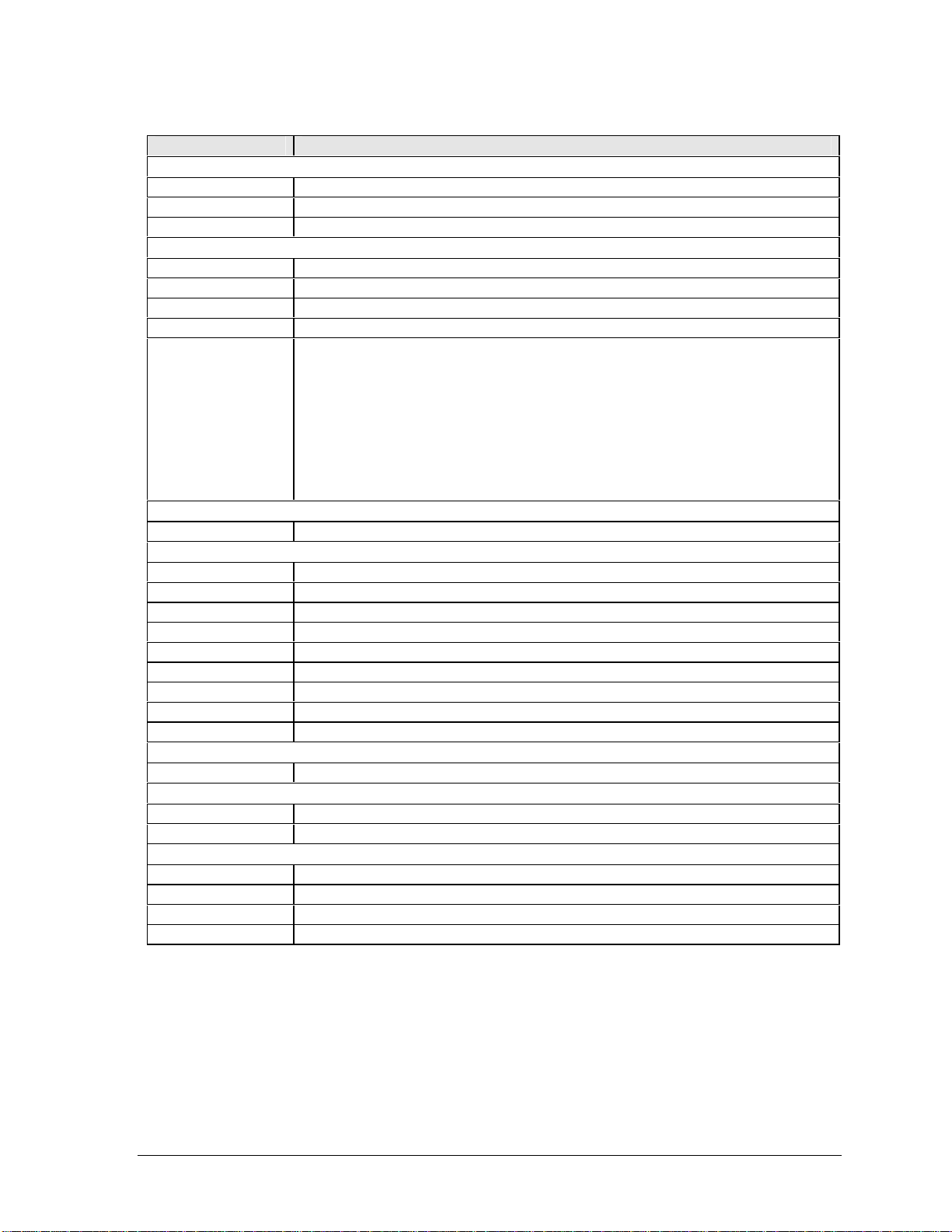
Table 1-6. XE3 Series Accessories
Accessory Description
Memory
F1457C 64-MB SDRAM PC133 SODIMM expansion module
F3495A 128-MB SDRAM PC133 SODIMM expansion module
F3496A 256-MB SDRAM PC133 SODIMM expansion module
Power Options
F1455A Auto/airline AC adapter (75-watt)
F1781A Ultra Slimline AC adapter (60-watt)
F2024A/B LiIon battery (9 cell)
F2297A Car adapter (Europe only)
8120-6312
8120-6313
8120-6314
8120-6316
8120-6317
8120-8367
8120-8373
8120-8452
8120-8699
8121-0702
Adapters
F1469A PS/2 “Y” adapter
PC Cards
F1625A 56-Kbps global modem v.90 PC Card (for support only)
F1626A 10/100 LAN CardBus Ethernet PC Card
F1627A 56-Kbps US-only modem PC Card (for support only)
P1980A USB Wireless LAN 802.11b PC Card
P1981A USB Wireless LAN access point PC Card
F1985A USB-NIC Ethernet adapter
F2135B/C Wireless Comm access point PC Card
F2136B Wireless Comm PC Card (128-bit)
F2196A 3Com Bluetooth PC Card
Docks
F2025B Simple port replicator
Security Accessories
F1645A Kensington MicroSaver Notebook Security System
F1747A Port Defcon 1 Notebook Security System
Other
P1534A HP amplified external speakers
P1977A USB Compact Flash & IBM Microdrive reader
P1978A USB web camera
F2100A USB optical mouse
Replacement power cord, 250 Vac, 2.5 A (Australia/New Zealand)
Replacement power cord, 125 Vac, 3 A (U.S./Canada/Taiwan/Mexico/Philippines)
Replacement power cord, 250 Vac, 2.5 A (Europe/Egypt/Israel/Saudi Arabia)
Replacement power cord, 125 Vac, 3 A (Japan)
Replacement power cord, 250 Vac, 2.5 A (South Africa)
Replacement power cord, 250 Vac, 2.5 A (Argentina)
Replacement power cord, 250 Vac, 2.5 A (People’s Republic of China)
Replacement power cord, 250 Vac, 2.5 A (Chile)
Replacement power cord, 250 Vac, 2.5 A (UK [EPSR] Hong Kong/Singapore)
Replacement power cord, 250 Vac, 2.5 A (India)
HP Omnibook XE3 (Technology Code GF) Product Information 1-15
Page 22

Internal Design
The motherboard PCA is the central component of the notebook’s design, and plays a role in virtually
all system functions. The CPU module and most other subsystems connect to the motherboard.
The following figure shows the connections among the notebook’s replaceable electronic modules. In
addition, the table on page 1-16 lists the roles that the replaceable modules play in each of the
notebook’s functional subsystems.
Display
Assembly
CPU Module Switchboard PCA
Top Case
(speakers, touch
pad, click buttons)
Heatsink
Assembly
PCMCIA
Floppy Disk
Drive
Cards
Motherboard PCA
PCMCIA
Sockets (2)
Hard Disk
Drive
CD Player
PCA
Keyboard
Battery
Mini-PCI
PCA
CD-ROM or DVD
Drive
SDRAM
Modules
Figure 1-8. Replaceable Module Diagram
1-16 Product Information HP Omnibook XE3 (Technology Code GF)
Page 23
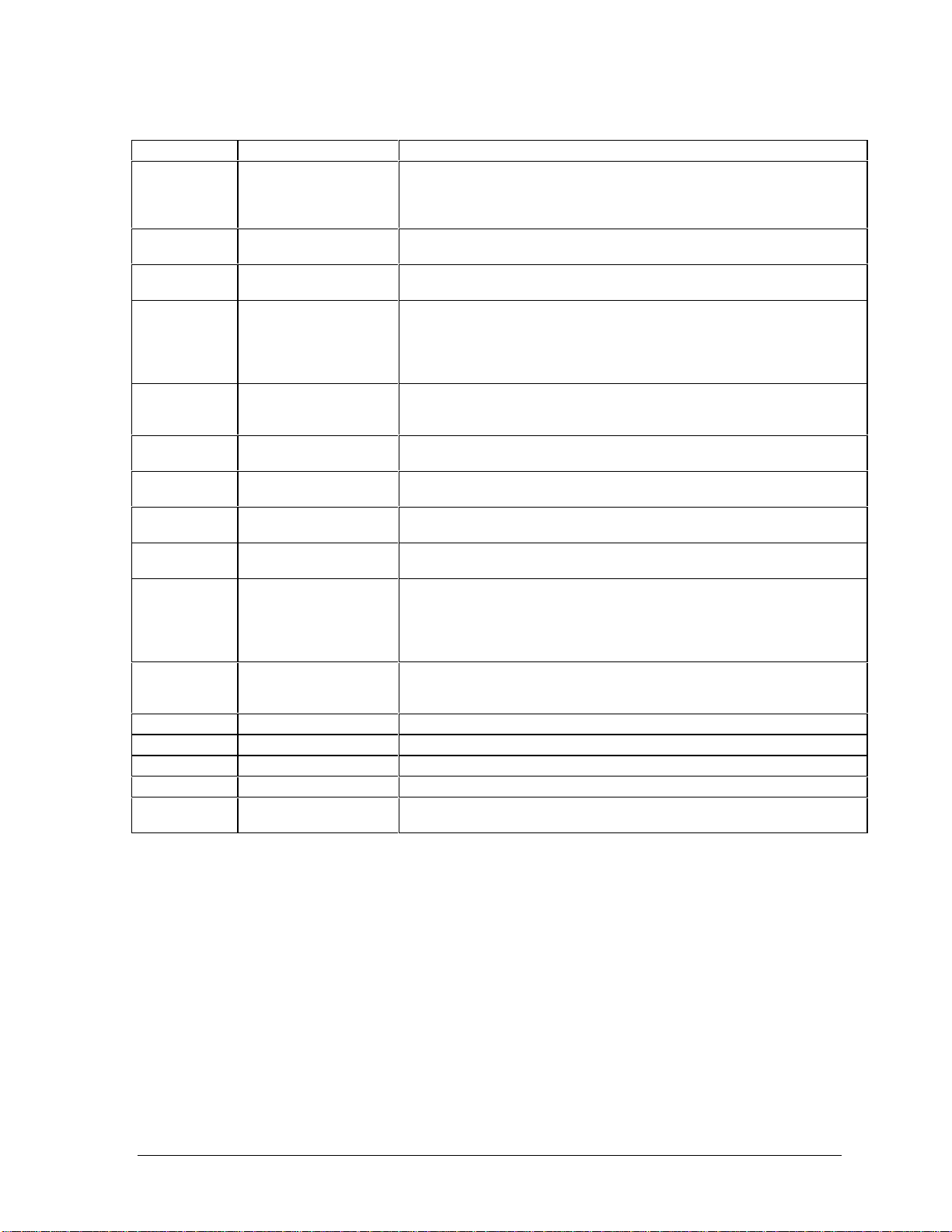
Table 1-7. Functional Structure
Function Components Used Component Roles
Bootup
Processor
Memory
Power
Display
Hard disk
Floppy drive
Keyboard
Touch pad
Audio
Status
Parallel
PS/2 port
USB
Docking port
PCMCIA
CPU module
Motherboard
Floppy disk module
Hard disk drive
CPU module
Motherboard
Motherboard
SDRAM module
Battery
Motherboard
Switchboard PCA
AC adapter
Motherboard
Display assembly
Motherboard
Hard disk drive
Motherboard
Floppy disk module
Motherboard
Keyboard
Motherboard
Top case
Motherboard
Switchboard PCA
Headphone PCA
Top case
Motherboard
Switchboard PCA
CD player PCA
Motherboard I/O controller, parallel connector.
Motherboard Keyboard controller, PS/2 connector.
Motherboard Bus controller, USB connectors.
Motherboard Docking logic, docking connector.
Motherboard
PCMCIA sockets
Main processor.
Primary system circuitry.
First source of disk-based startup code.
Second source of disk-based startup code.
Main processor, numeric data processor, L1 and L2 cache.
Primary system circuitry.
Video RAM.
Changeable RAM (2 slots).
Power storage.
Power control circuitry, AC adapter socket, lid switch, system-off switch,
power supply.
Power switch, standby button.
AC-to-DC converter.
Video controller, display drivers, LVDS processing, display/graphics
controller, video RAM.
Display output, backlight, power converter for backlight.
Hard disk controller.
Hard disk mechanism.
I/O controller, floppy connector.
Floppy disk mechanism.
Keyboard controller, keyboard BIOS.
Key switches.
Keyboard BIOS.
Touch pad sensor, click buttons, controller (PS/2 output).
Audio controller, audio decoder, speaker amplifier, external microphone
jack.
Microphone.
Earphone amplifier.
Speakers.
LED circuitry, keyboard controller.
Status LEDs.
CD/DVD status display.
PCMCIA controller.
PCMCIA connectors.
HP Omnibook XE3 (Technology Code GF) Product Information 1-17
Page 24
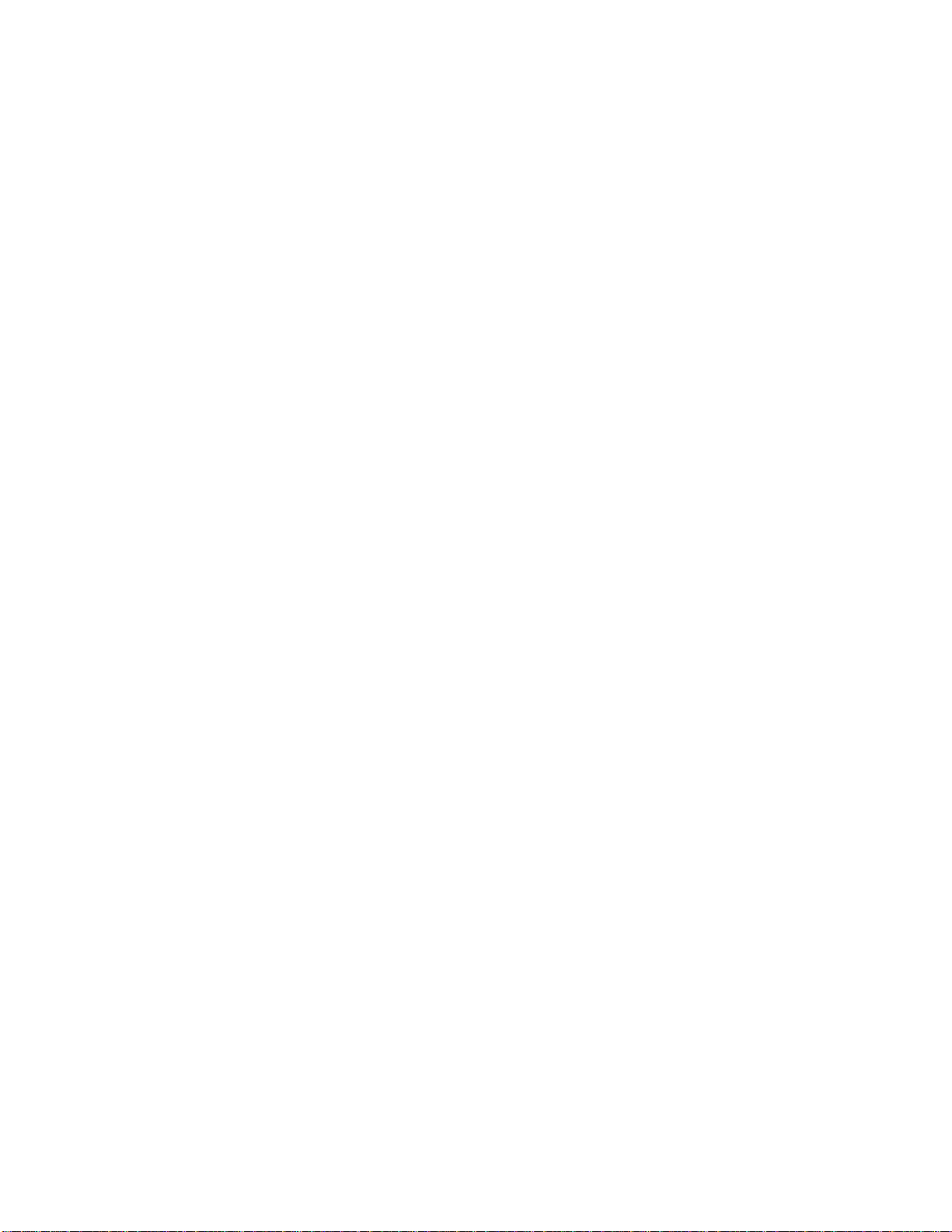
Page 25
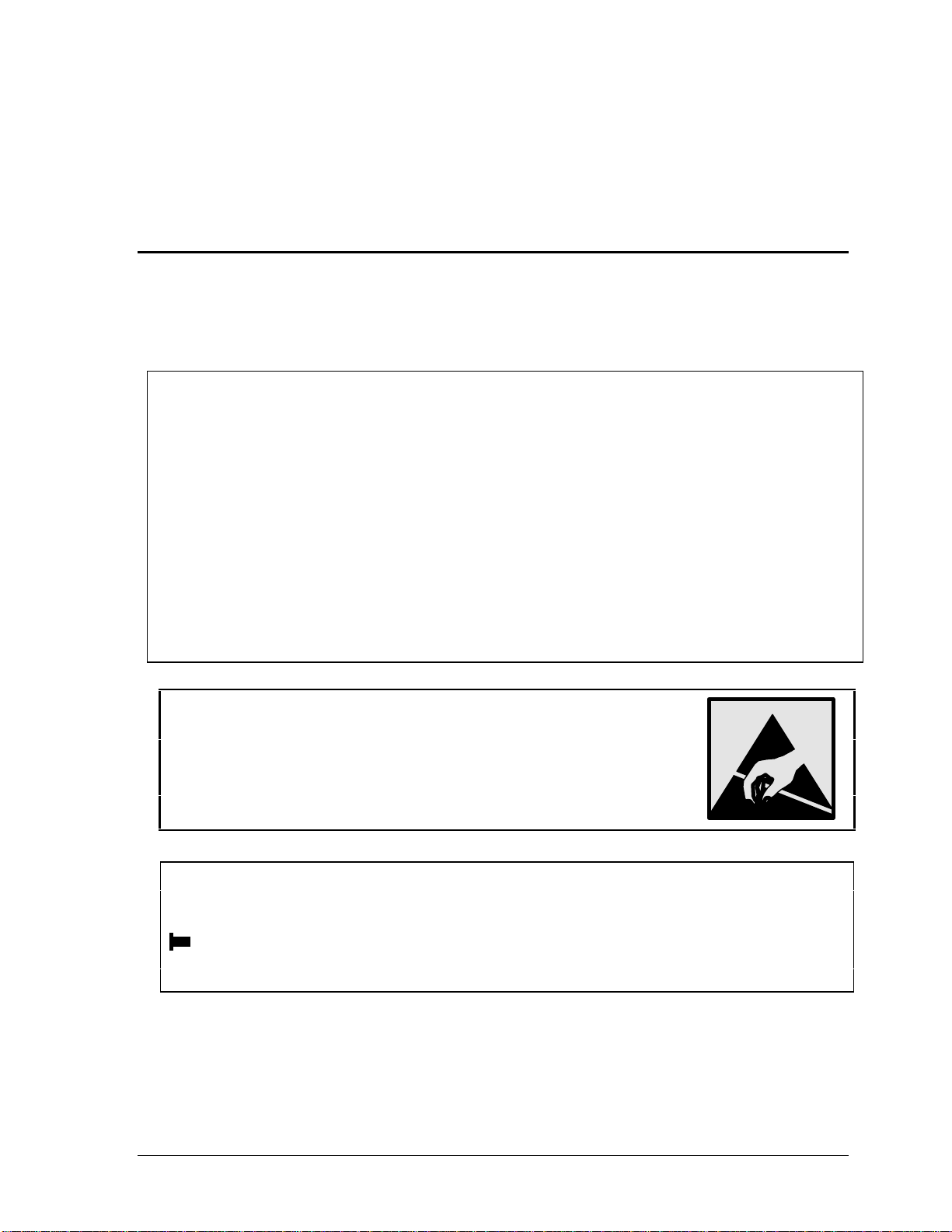
Removal and Replacement
This chapter tells you how to remove and replace the notebook’s removable components and
assemblies. The items marked by
• Battery (page 2-4).
Carrier, hard disk drive (page 2-13).
Case, bottom (page 2-32).
Case, top (page 2-19).
Cover, keyboard (page 2-8).
• Cover, mini-PCI (page 2-7).
• Cover, SDRAM (page 2-7).
• Covers, screw (page 2-7).
Display assembly (page 2-16).
Doors, docking (page 2-36).
Doors, PCMCIA (page 2-37).
Drive, CD/DVD (page 2-31).
Drive, floppy disk (page 2-29).
• in the following table are user-replaceable.
Table 2-1. Removal Cross-Reference
Drive, hard disk (page 2-12).
Heatsink assembly (with fan) (page 2-24).
Keyboard (page 2-10).
Module, CPU (page 2-26).
• Module, SDRAM (page 2-5).
PCA, CD player (page 2-21).
PCA, headphone (page 2-39).
• PCA, mini-PCI (page 2-6).
PCA, motherboard (page 2-32).
PCA, switchboard (page 2-39).
Plate, CPU support (page 2-40).
Saddle, hinge set (page 2-22).
Socket, PCMCIA (page 2-40).
2
Caution
Always provide proper grounding when performing repairs. Without proper
grounding, an electrostatic discharge can damage the notebook and its
components.
Notes
To reassemble a component, perform the removal procedure in reverse order. Any special notes
required for reassembly are included at the end of each section.
Symbols like this throughout this chapter show approximate full-size screw outlines. You can
use these to verify the sizes of screws before you install them. Installing a wrong-size screw can
damage the notebook. (The symbol at the left represents an M2.5×5 mm T-head screw.)
HP Omnibook XE3 (Technology Code GF) Removal and Replacement 2-1
Page 26
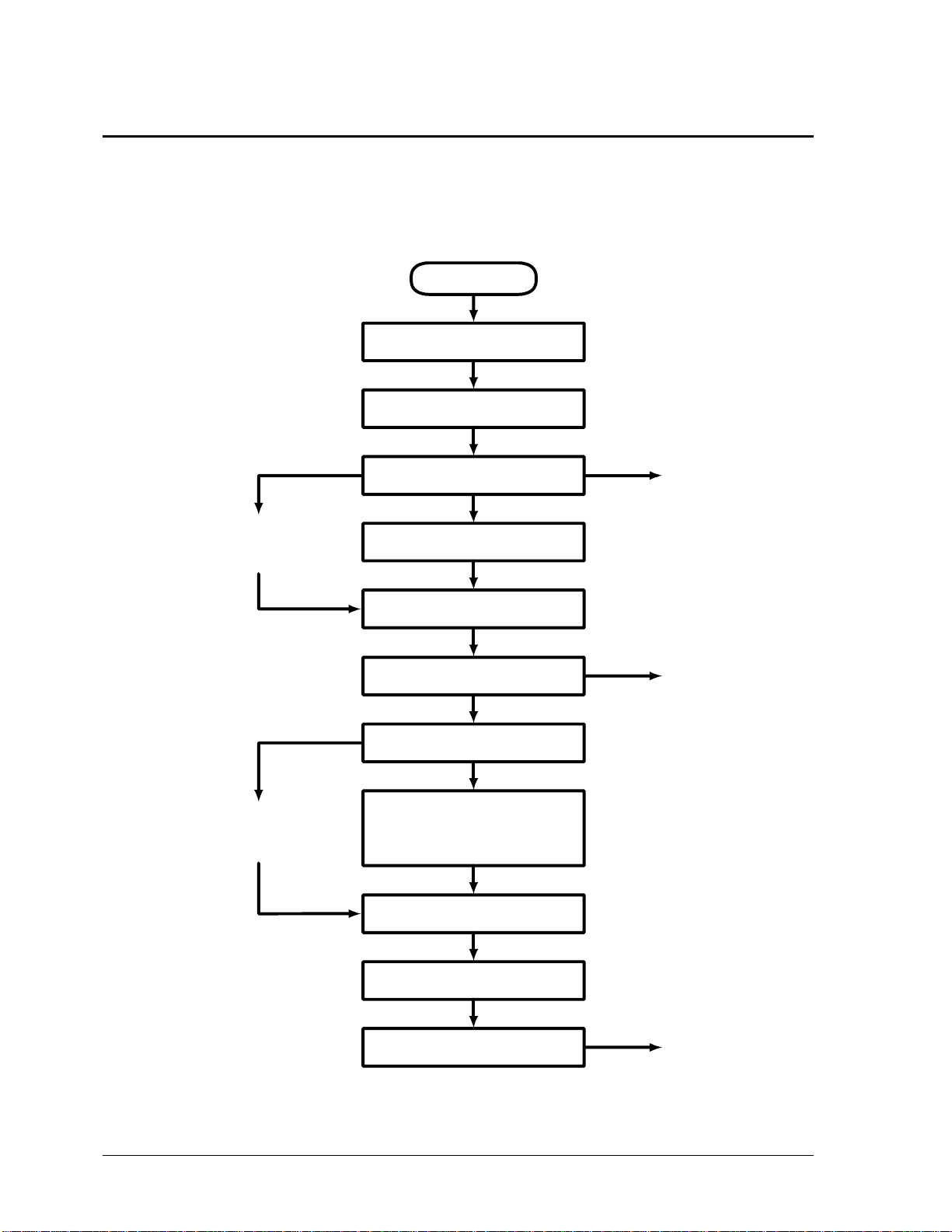
Disassembly Flowchart
The following diagram shows the general “path” you will use in disassembling the notebook to access
any particular component.
Start
Battery, AC adapter,
SDRAM modules, mini-PCI card
Keyboard cover
Only if not removing
motherboard
or bottom case
If removing only
heatsink assembly
or CPU module
Keyboard
Hard disk drive assembly
Display assembly
Top case assembly
Hinge saddle set
• CD-ROM/DVD drive assembly
• Floppy disk drive assembly
• Headphone PCA
Heatsink assembly (with fan)
Switchboard PCA
(also remove if removing
motherboard or bottom
case assembly)
CD player PCA
CPU module
Motherboard or
bottom case
• CPU support plate
• Docking doors
• PCMCIA doors
Figure 2-1. Disassembly Flow
2-2 Removal and Replacement HP Omnibook XE3 (Technology Code GF)
Page 27
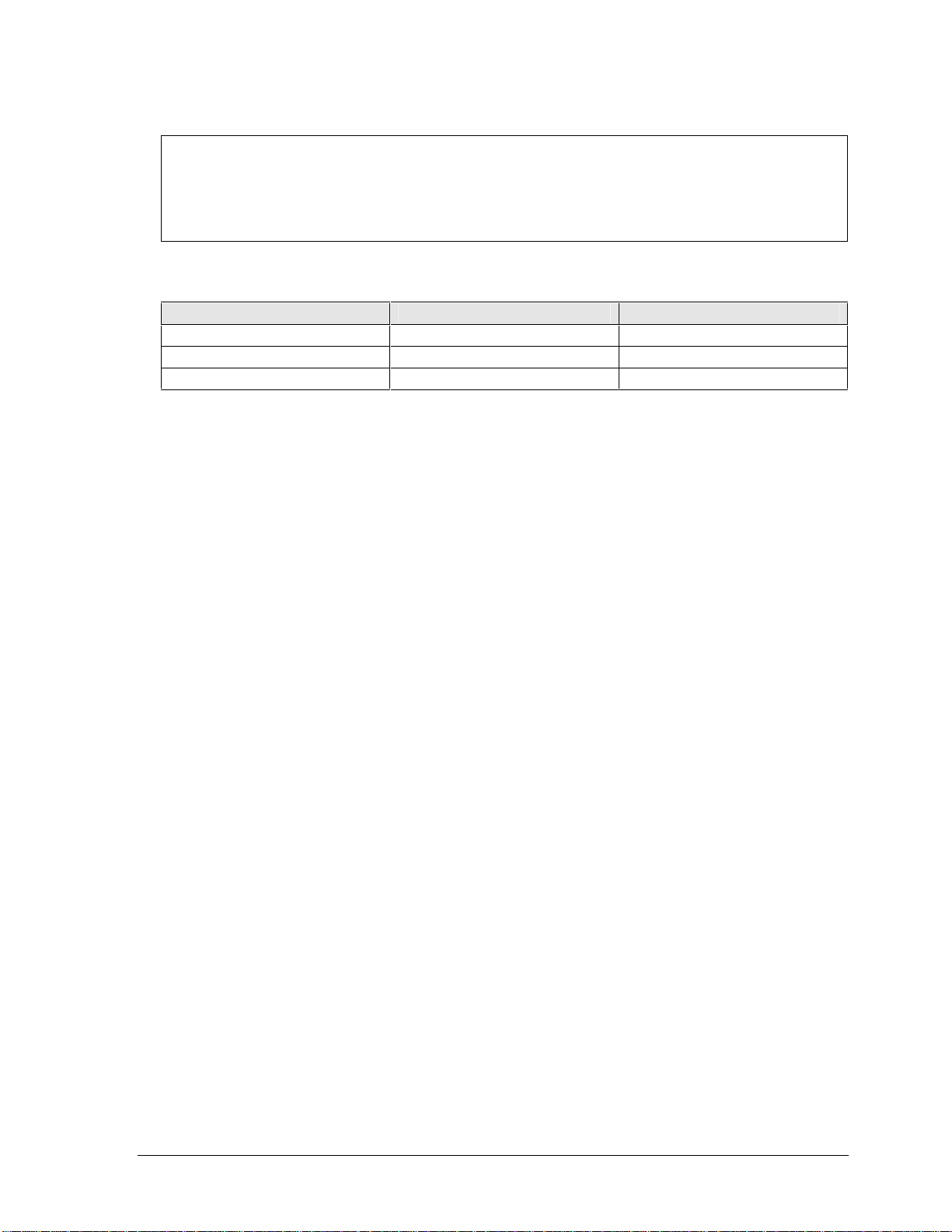
Table 2-2. Required Equipment
• #0 Phillips screwdriver, preferably magnetized.
• Small flat-blade screwdriver.
• 5 mm hexagonal socket screwdriver.
• Electrostatic device (wristband and pad).
Table 2-3. Recommended Screw Torques
Screw Thread Size Torque (cm-kgf) Torque (in-lbf)
M2.5 (2–11 mm) 3.0 – 3.5 2.6 – 3.0
M2.5 (12–19 mm) 2.5 – 3.0 2.2 – 2.6
M3 3.0 – 3.5 2.6 – 3.0
NOTES
HP Omnibook XE3 (Technology Code GF) Removal and Replacement 2-3
Page 28
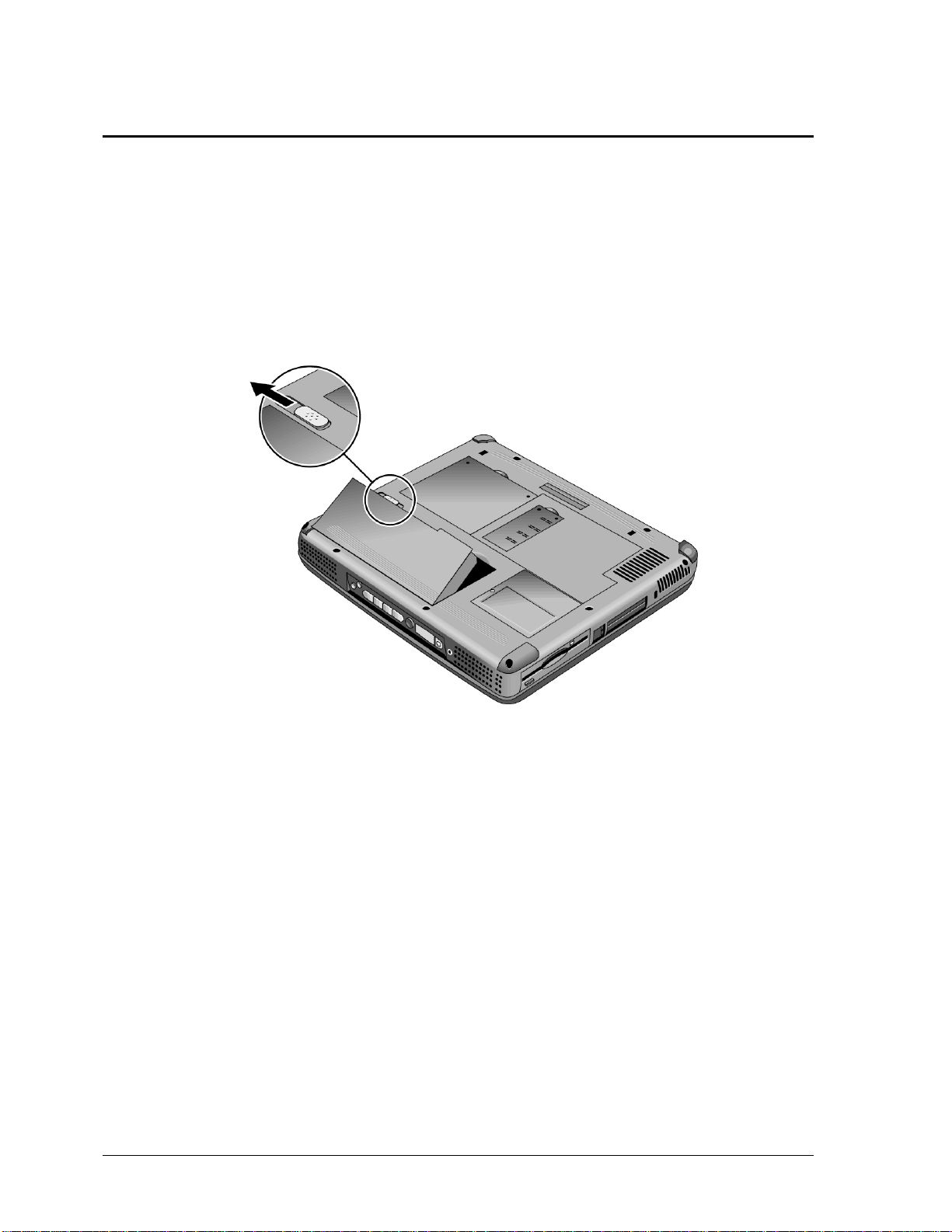
Removing the Battery
(User-Replaceable)
Required Equipment
• None.
Removal Procedure
• Slide the battery’s release latch, then lift the battery out of its compartment.
Figure 2-2. Removing the Battery
Reassembly Notes
• Insert the front (rounded) end of the battery into the battery compartment, and lower the back end
in until it clicks into place.
2-4 Removal and Replacement HP Omnibook XE3 (Technology Code GF)
Page 29
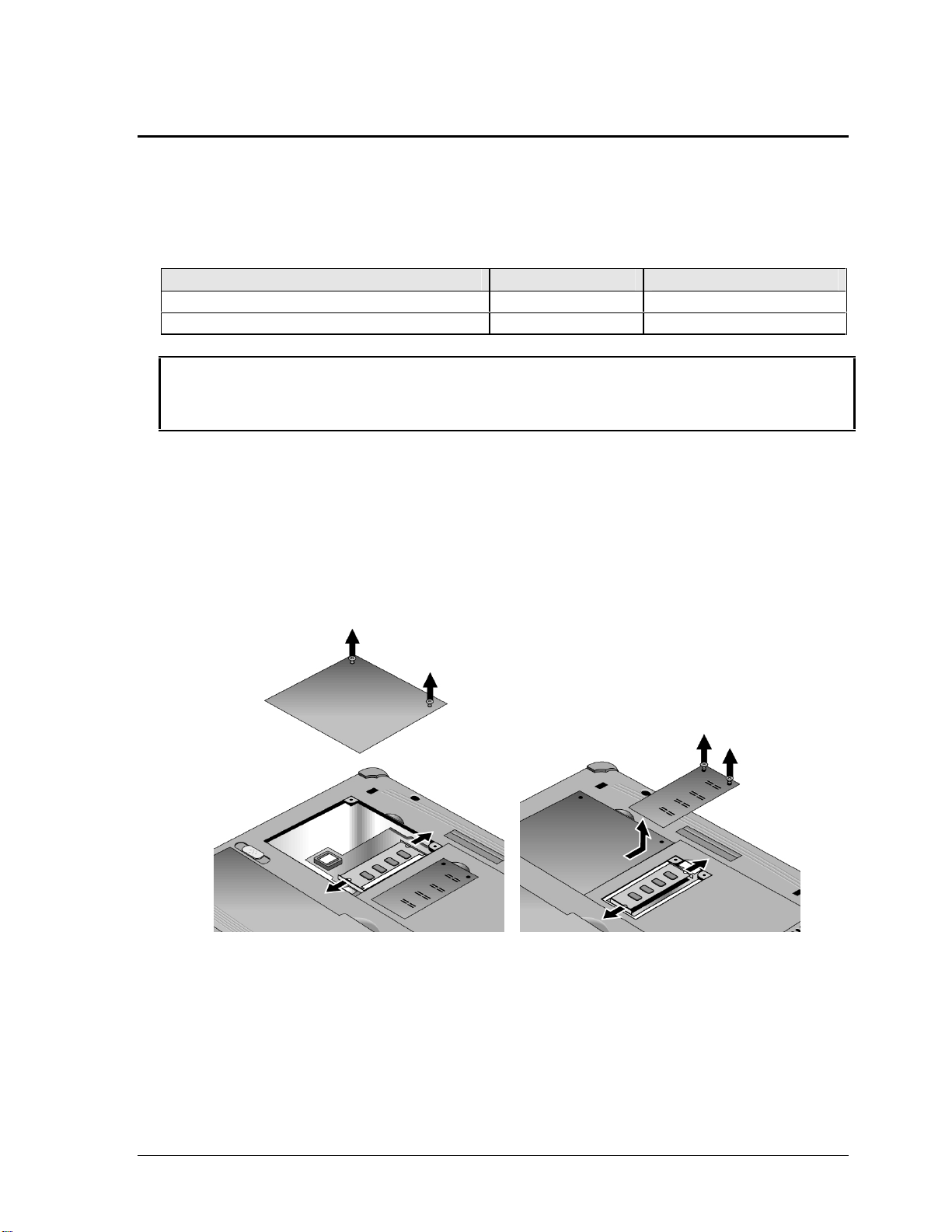
Removing an SDRAM Module
(User-Replaceable)
The notebook has no SDRAM on its motherboard, but has two slots for SDRAM modules.
Table 2-4. SDRAM Module Replacement Part Numbers
Description Part Number Exchange Part Number
Module, SDRAM, 128 MB, PC133 SODIMM 1818-8504
Module, SDRAM, 256 MB, PC133 SODIMM 1818-8635
Caution
Provide proper grounding and handle the SDRAM module only by its edges, or you could damage
the module through electrostatic discharge.
Required Equipment
• #0 Phillips screwdriver.
Removal Procedure
1. Unplug the AC adapter, if present, and remove the battery.
2. On the bottom of the notebook, loosen the screws holding the appropriate SDRAM cover (the
cover retains the screws), and remove the cover.
Figure 2-3. Removing the SDRAM Covers
3. Press outward to release the latches at the sides of the SDRAM module, so the free edge of the
module pops up.
4. Pull the module out of the connector.
Reassembly Notes
• Gently press the SDRAM module into the connector at an angle of about 30°, until it is fully
inserted. Then press down on both sides of the module until the latches snap closed.
HP Omnibook XE3 (Technology Code GF) Removal and Replacement 2-5
Page 30
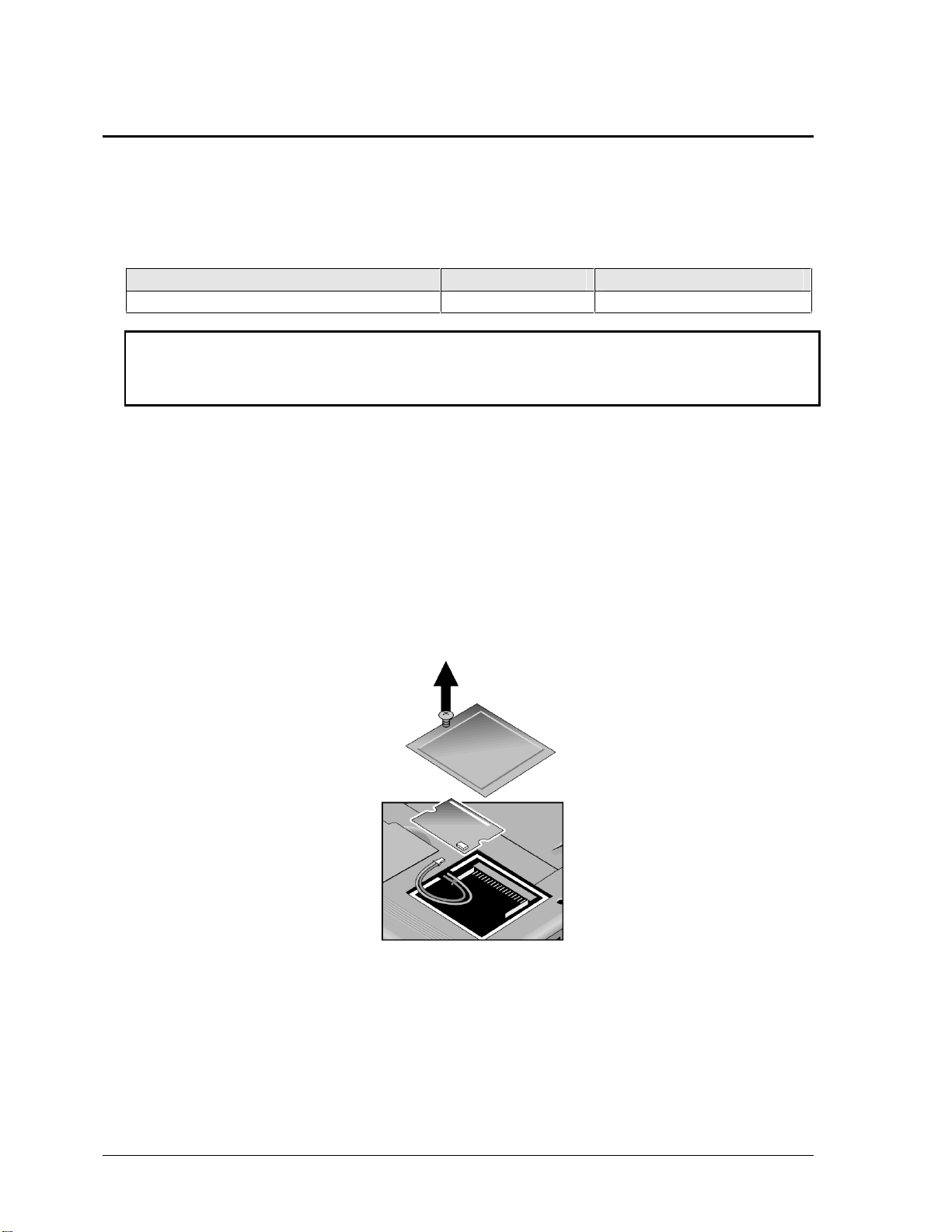
Removing the Mini-PCI PCA (selected models)
(User-Replaceable)
Certain notebook models include a mini-PCI PCA that contains either a modem or modem/LAN.
Table 2-5. Mini-PCI PCA Replacement Part Numbers
Description Part Number Exchange Part Number
PCA, mini-PCI (modem) F3377-60950
Caution
Provide proper grounding and handle the PCA only by its edges, or you could damage it through
electrostatic discharge.
Required Equipment
• #0 Phillips screwdriver.
Removal Procedure
1. Unplug the AC adapter, if present, and remove the battery.
2. Loosen the screw holding the mini-PCI cover (the cover retains the screw), and remove the cover.
3. Press outward to release the latches at the sides of the PCA, so that its free edge pops up.
4. Disconnect the cable (modem models only) or cables (modem/LAN models only) from the PCA.
5. Gently pull the PCA out of its connector.
Figure 2-4. Removing the Mini-PCI PCA
Reassembly Notes
• Reattach the cable (modem models only) or cables (modem/LAN models only) to the PCA, and
tuck them into the compartment.
• Gently press the PCA into the connector at an angle of about 30°, until it is fully inserted. Then
press down on both sides of the PCA until the latches snap closed.
• Make sure the sticky pads are intact and in place on the underside of the PCA.
2-6 Removal and Replacement HP Omnibook XE3 (Technology Code GF)
Page 31

Replacing Small Parts
(User-Replaceable)
The user can replace the following small parts.
Table 2-6. Replacing Small Parts (User-Replaceable)
Part Replacement Procedure
Cover, mini-PCI
Covers, SDRAM
Covers, screw (on
display bezel)
On the bottom of the notebook, loosen the screw in the mini-PCI cover (the cover
retains the screw) and remove the cover.
On the bottom of the notebook, loosen the screws in the SDRAM module covers (the
covers retains the screws) and remove the covers.
Insert a small flat-blade screwdriver under the cover and pry it loose. To replace,
firmly press the adhesive side of the cover into the recess.
HP Omnibook XE3 (Technology Code GF) Removal and Replacement 2-7
Page 32

Removing the Keyboard Cover
(HP Authorized Service Providers Only)
Required Equipment
• #0 Phillips screwdriver.
• Small flat-blade screwdriver.
Removal Procedure
1. Unplug the AC adapter, if present, and remove the battery.
2. Close the display, and remove both screws from the backs of the hinge covers.
Screws,
M2.5x4mm (2)
Figure 2-5. Removing the Keyboard Cover Retaining Screws
3. Open the notebook’s display so that it lays flat.
4. Use the flat-blade screwdriver to carefully pry up the inside edges of the hinge covers until the
cover pops loose, then lift the cover off.
2-8 Removal and Replacement HP Omnibook XE3 (Technology Code GF)
Page 33

Figure 2-6. Removing the Keyboard Cover
Reassembly Notes
• Tuck the display cables into the notch just to the right of the left display hinge.
• Hold the cover by the hinge covers, bow the center upwards slightly, and snap it into place. Note
that the cover is held in place partly by tabs at the left and center of its bottom edge, and at its
upper left and right corners. Make sure these tabs snap back into place when reinstalling the cover.
HP Omnibook XE3 (Technology Code GF) Removal and Replacement 2-9
Page 34

Removing the Keyboard
(HP Authorized Service Providers Only)
Required Equipment
• #0 Phillips screwdriver.
• Small flat-head screwdriver.
Removal Procedure
1. Unplug the AC adapter, if present, and remove the battery.
2. Remove the keyboard cover (page 2-8).
3. Loosen the four retaining screws along the top of the keyboard (the keyboard retains the screws).
Figure 2-7. Loosening the Keyboard Retaining Screws
4. Raise the top of the keyboard, then lift the keyboard up and out of the notebook. Be careful not to
pull on the ribbon cable connecting the keyboard to the notebook.
Caution
Be careful not to touch the heatsink until it has cooled. It could be hot if the notebook was running
recently.
2-10 Removal and Replacement HP Omnibook XE3 (Technology Code GF)
Page 35

5. Lay the keyboard face down on the top case, forward of its normal position, and disconnect the
ribbon cable from the motherboard.
Keyboard
ribbon cable
Figure 2-8. Disconnecting the Keyboard Ca ble
Reassembly Notes
• Lay the keyboard face down on the top case forward of its normal position, then reconnect the
ribbon cable.
• Slip the metal tabs on the bottom of the keyboard into their slots in the top case, then lower the
keyboard into place.
HP Omnibook XE3 (Technology Code GF) Removal and Replacement 2-11
Page 36

Removing the Hard Disk Drive
(HP Authorized Service Providers Only)
Table 2-7. Hard Disk Drive Replacement Part Numbers
Description Part Number Exchange Part Number
Drive, hard disk (10 GB, 9.5 mm, Hitachi) F1664-60902 F1664-69002
Drive, hard disk (10 GB, 9.5 mm, Hitachi) F2072-60908 F2072-69108
Drive, hard disk (10 GB, 9.5 mm,
IBM DJSA-210)
Drive, hard disk (20 GB, 9.5 mm, Hitachi) F2072-60913 F2072-69113
Drive, hard disk (20 GB, 9.5 mm,
IBM [Diablo] ATA100)
Drive, hard disk (30 GB, 9.5 mm,
Toshiba ATA66)
Required Equipment
• #0 Phillips screwdriver.
Removal Procedure
1. Unplug the AC adapter, if present, and remove the battery.
2. Remove these additional assemblies:
F1660-60912 F1660-69112
F1660-60914 F1660-69114
F2332-60903 F2332-69003
• Keyboard cover (page 2-8).
• Keyboard (page 2-10).
Caution
Be careful not to touch the heatsink until it has cooled. It could be hot if the notebook was running
recently.
3. Loosen the four screws attaching the hard drive carrier to the motherboard (the carrier retains the
screws).
4. Use the strap on the hard drive to carefully pull the drive off of its connector and out of the
notebook.
2-12 Removal and Replacement HP Omnibook XE3 (Technology Code GF)
Page 37

Figure 2-9. Removing the Hard Disk Drive
5. Loosen all four screws in the underside of the hard drive carrier (the carrier retains the screws),
then slide the drive back and up out of the case.
Pin connector
Figure 2-10. Removing the Hard Disk Carrier
HP Omnibook XE3 (Technology Code GF) Removal and Replacement 2-13
Page 38

6. Carefully remove the pin connector from the end of the drive by working alternately at each side,
so that the connector slides off evenly without bending the connector pins.
Reassembly Notes
• Carefully put the pin connector back onto the pins on the end of the new hard drive. Work at each
end alternately so that the connector slides on evenly without bending the connector pins.
• Be careful not to trap the heatsink and keyboard cables beneath the hard drive.
2-14 Removal and Replacement HP Omnibook XE3 (Technology Code GF)
Page 39

Recovering and Reinstalling Software
You can use the Recovery CDs to recover an original build or reinstall the HP custom software. To
recover a specific application, see “To recover an application” in the Reference Guide.
The Recovery CDs provide all HP notebook–specific Windows drivers; these drivers are in the
following directories:
• On the hard drive, under c:\hp\drivers.
• On the Recovery CDs, under \hp\drivers.
• On the HP notebook web site at http://www.hp.com/notebooks. This web site contains the latest
software drivers.
To recover the factory software installation
The following procedure describes how to recover the notebook’s original Windows software and
operating system. The process can take 10 to 15 minutes.
Caution
This procedure formats the hard disk drive, which erases all data on the drive. After formatting, you
must reinstall any applications.
Do not interrupt the following process or unplug the AC adapter until the process is complete.
1. Back up all data from the hard disk.
2. Connect the AC adapter to the notebook.
3. Insert Recovery CD disk 1 into the notebook’s CD/DVD drive.
4. Turn on or restart the computer.
5. When the HP logo appears, press Esc to display the Boot menu.
6. Select the CD/DVD drive as the first boot device, then press Enter.
7. When the Recovery CD dialog box appears, follow the displayed instructions. If prompted, accept
the recommended partition size.
To create the hibernate partition without installing the factory software, click Advanced and select
not to install the operating system.
If the hard disk is partitioned into several drives, you can install the factory software on drive C
without affecting other drives. Click Advanced and select to restore only the C partition.
8. When prompted to reboot the computer, press Ctrl+Alt+Del and follow any instructions that
appear.
HP Omnibook XE3 (Technology Code GF) Removal and Replacement 2-15
Page 40

Removing the Display Assembly
(HP Authorized Service Providers Only)
Required Equipment
• #0 Phillips screwdriver.
Removal Procedure
1. Unplug the AC adapter, if present, and remove the battery.
2. Remove these additional assemblies:
• Keyboard cover (page 2-8).
• Keyboard (page 2-10).
3. Remove both screws from the switchboard PCA, and carefully lift the PCA off the connector
underneath it. (Notice the retaining hook at the right end of the PCA.) Be carefully not to pull on
the cable attached to the PCA.
4. Disconnect the cable from the switchboard PCA, and remove the PCA from the notebook.
5. Remove the four flanged screws from the display hinges. This may be easier if you support the
display so that it remains approximately flat.
6. Lift the display off of the notebook.
2-16 Removal and Replacement HP Omnibook XE3 (Technology Code GF)
Page 41

Screws,
M2.5x4 mm (2)
Screws (flanged)
M2.5x8 mm (4)
Figure 2-11. Removing the Display
Reassembly Notes
• While installing the hinge screws, support the display so that it remains approximately flat.
• Before installing the switchboard PCA, make sure the large display cable lies within the notch in
the hinge saddle.
• When installing a new display assembly, follow the procedure given in “Installing a New Display
Assembly” on the following page.
HP Omnibook XE3 (Technology Code GF) Removal and Replacement 2-17
Page 42

Installing a New Display Assembly
When installing a new display, you must make sure to set the DIP switches on the motherboard to
match the particular display assembly.
Caution
Setting the DIP switches improperly could damage the display assembly.
1. Find the manufacturer of the display: this is shown on a label attached to the display assembly.
2. Find the display’s manufacturer and model in the table below, and set the DIP switches on the
motherboard as shown.
Table 2-8. Motherboard Video DIP Switch Settings
Model 1 2 3 4
Hitachi 15-in TFT SXGA+ ON OFF OFF OFF
Hitachi 15-in TFT XGA OFF ON OFF OFF
UNIPAC 13.3-in TFT XGA OFF OFF ON OFF
CPT 14.1-in TFT XGA ON OFF ON OFF
LG 15-in TFT XGA ON ON ON OFF
UNIPAC 14.1-in TFT XGA OFF OFF OFF ON
LG 13.3-in TFT XGA ON OFF OFF ON
LG 14.1-in TFT XGA OFF ON OFF ON
IBM 15-in TFT SXGA+ OFF ON ON ON
IBM 14.1-in TFT XGA OFF ON ON OFF
As an example, the following figure shows the DIP switches set to OFF-ON-ON-ON:
2 1 3 4
F O F
Figure 2-12. Motherboard DIP Switches
2-18 Removal and Replacement HP Omnibook XE3 (Technology Code GF)
Page 43

Removing the Top Case
(HP Authorized Service Providers Only)
Required Equipment
• #0 Phillips screwdriver.
Removal Procedure
1. Unplug the AC adapter, if present, and remove the battery.
2. Remove these additional assemblies:
• Keyboard cover (page 2-8).
• Keyboard (page 2-10).
• Display assembly (page 2-16).
3. Remove the eight retaining screws from the bottom case.
Screws,
M2.5x8 mm (4)
Screws,
M2.5x8 mm (4)
Figure 2-13. Removing the Top Case Retaining Screws
4. Disconnect the touch pad cable and speaker cable from the motherboard.
5. Remove the six retaining screws from the top case.
6. Raise the back of the top case, then gradually loosen the case, moving toward the front of the
notebook (the right rear corner may require extra care to work free).
7. Carefully lift the top cover forward and off of the notebook. Be careful not to pull on the CD player
PCA ribbon cable beneath the case.
HP Omnibook XE3 (Technology Code GF) Removal and Replacement 2-19
Page 44

8. Release the CD player PCA cable from the motherboard.
Touch pad
cable
Screw,
M2.5x8 mm (1)
Speaker
cables
CD player
ribbon cable
Screws,
M2.5x4 mm (5)
Figure 2-14. Removing the Top Case
Reassembly Notes
• Make sure the touch pad cable and speaker cable connectors are fully inserted squarely in their
sockets.
• Make sure the tabs along the edges of the case snap shut.
2-20 Removal and Replacement HP Omnibook XE3 (Technology Code GF)
Page 45

Removing the CD Player PCA (selected models)
(HP Authorized Service Providers Only)
Required Equipment
• #0 Phillips screwdriver.
Removal Procedure
1. Unplug the AC adapter, if present, and remove the battery.
2. Remove these additional assemblies:
• Keyboard cover (page 2-8).
• Keyboard (page 2-10).
• Display assembly (page 2-16).
• Top case (page 2-19).
3. Remove both standoff screws (use a 5-mm socket screwdriver), and lift the PCA out of the top case.
CD player PCA standoff
screws, 5 mm (2)
Figure 2-15. Removing the CD Player PCA
HP Omnibook XE3 (Technology Code GF) Removal and Replacement 2-21
Page 46

Removing the Hinge Saddle Set
(HP Authorized Service Providers Only)
Required Equipment
• #0 Phillips screwdriver.
Removal Procedure
1. Unplug the AC adapter, if present, and remove the battery.
2. Remove these additional assemblies:
• Keyboard cover (page 2-8).
• Keyboard (page 2-10).
• Display assembly (page 2-16).
• Top case (page 2-19).
3. Remove the two retaining screws from the bottom case.
Screws,
M2.5x8 mm (2)
Figure 2-16. Removing the Hinge Saddle Retaining Screws
4. Remove the retaining screws from the back of the notebook, just below the display hinges.
5. Remove both retaining screws from the hinge saddle set.
6. Lift the hinge saddle set out of the notebook. You may need to free the hinge saddle from the clip
in the bottom case near the LAN/modem ports to remove it.
2-22 Removal and Replacement HP Omnibook XE3 (Technology Code GF)
Page 47

Screws,
M2.5x8 mm (2)
Screws,
M2.5x8 mm (2)
Figure 2-17. Removing the Hinge Saddle
Reassembly Notes
• Make sure the posts on the underside of the hinge saddle line up with the hinge support openings in
the bottom case, and that the holes in the front ends of the saddle fit over the alignment posts in the
bottom case.
HP Omnibook XE3 (Technology Code GF) Removal and Replacement 2-23
Page 48

Removing the Heatsink Assembly (with Fan)
(HP Authorized Service Providers Only)
Required Equipment
• #0 Phillips screwdriver.
Removal Procedure
1. Unplug the AC adapter, if present, and remove the battery.
2. Remove these additional assemblies:
• Keyboard cover (page 2-8).
• Keyboard (page 2-10).
• Display assembly (page 2-16).
• Top case (page 2-19).
• Hinge saddle set (page 2-22).
3. Disconnect the fan cable from the motherboard.
4. Remove all four retaining screws (their springs are attached to them).
5. Lift the heatsink out of the notebook.
2-24 Removal and Replacement HP Omnibook XE3 (Technology Code GF)
Page 49

Heatsink retaining
screws (with springs)
(4)
Figure 2-18. Removing the Heatsink Assembly
Reassembly Notes
• Make sure the fan cable is not pinned under the assembly.
• Make sure the thermal pad on the heatsink is not damaged, and replace if necessary.
HP Omnibook XE3 (Technology Code GF) Removal and Replacement 2-25
Page 50

Removing the CPU Module
(HP Authorized Service Providers Only)
Table 2-9. CPU Module Replacement Part Numbers
Description Part Number Exchange Part Number
Module, CPU (Pentium III-M, 866 MHz Tualatin) F3950-60901 F3950-69101
Module, CPU (Pentium III, 933 MHz Tualatin) F3257-60904 F3257-69004
Module, CPU (Pentium III-M, 1.06 GHz Tualatin) F3941-60901 F3941-69101
Module, CPU (Pentium III, 1.13 GHz Tualatin) F3257-60906 F3257-69006
Module, CPU (Celeron-T, 800 MHz Tualatin) F3943-60901 F3943-69101
Module, CPU (Celeron-T, 866 MHz Tualatin) F3944-60901 F3944-69101
Module, CPU (Celeron-T, 933 MHz Tualatin) F3946-60901 F3946-69101
Required Equipment
• #0 Phillips screwdriver.
• Small flat-blade screwdriver.
Removal Procedure
Caution
Be careful not to touch the upper surface of the CPU module. Handle it only by its edges, or you
could damage it.
1. Unplug the AC adapter, if present, and remove the battery.
2. Remove these additional assemblies:
• Keyboard cover (page 2-8).
• Keyboard (page 2-10).
• Display assembly (page 2-16).
• Top case (page 2-19).
• Hinge saddle set (page 2-22).
• Heatsink assembly (page 2-24).
3. Pentium SKUs: Carefully insert the tip of a flat-blade screwdriver in the CPU module lock
mechanism, and turn the screwdriver a few degrees counterclockwise until the mechanism clicks
into its OPEN position. (The CPU socket moves slightly to the left when this happens.)
Grasp the CPU module by its edges, and carefully lift it straight up and off of its socket.
2-26 Removal and Replacement HP Omnibook XE3 (Technology Code GF)
Page 51

CPU module
CPU module
lock mechanism
Figure 2-19. Removing the CPU Module (Pentium)
HP Omnibook XE3 (Technology Code GF) Removal and Replacement 2-27
Page 52

4. Celeron SKUs: Turn the lock screw one-half turn counterclockwise to release the CPU module,
and remove the CPU module from the motherboard.
CPU module
CPU module
lock mechanism
Figure 2-20. Removing the CPU Module (Celeron)
Reassembly Notes
• Carefully reinsert the module into its socket. Make sure the module is fully seated, and that none of
its pins are bent or otherwise damaged.
• Pentium SKUs: Carefully insert the tip of the flat-blade screwdriver in the CPU module lock
mechanism, and turn the screwdriver a few degrees clockwise until the mechanism clicks into its
LOCK position. (The CPU socket moves slightly to the right when this happens.)
• Celeron SKUs: Carefully insert the CPU module into the motherboard. The module is keyed for
installation, and can only be inserted one way. Turn the lock screw one-half turn clockwise to
secure the CPU module.
2-28 Removal and Replacement HP Omnibook XE3 (Technology Code GF)
Page 53

Removing the Floppy Disk Drive
(HP Authorized Service Providers Only)
Required Equipment
• #0 Phillips screwdriver.
Removal Procedure
1. Unplug the AC adapter, if present, and remove the battery.
• Keyboard cover (page 2-8).
• Keyboard (page 2-10).
• Display assembly (page 2-16).
• Top case (page 2-19).
• Hinge saddle set (page 2-22).
2. Release the drive’s ribbon cable from its connector on the motherboard.
3. Remove the two retaining screws.
4. Lift the floppy drive out of the notebook.
HP Omnibook XE3 (Technology Code GF) Removal and Replacement 2-29
Page 54

M2.5x4 mm (2)
Screws,
Figure 2-21. Removing the Floppy Disk Drive
Reassembly Notes
• Make sure the headphone PCA cable is not trapped under the floppy disk drive.
2-30 Removal and Replacement HP Omnibook XE3 (Technology Code GF)
Page 55

Removing the CD/DVD Drive
(HP Authorized Service Providers Only)
Required Equipment
• #0 Phillips screwdriver.
Removal Procedure
1. Unplug the AC adapter, if present, and remove the battery.
• Keyboard cover (page 2-8).
• Keyboard (page 2-10).
• Hard disk drive (page 2-12).
• Display assembly (page 2-16).
• Top case (page 2-19).
• Hinge saddle set (page 2-22).
2. Pull the drive to the right, off of its connector and out of the notebook.
Figure 2-22. Removing the CD/DVD Drive
Reassembly Notes
• Place the drive so that its connector aligns with that on the motherboard, then gently press it to the
left and into place.
HP Omnibook XE3 (Technology Code GF) Removal and Replacement 2-31
Page 56

Removing the Motherboard or Bottom Case
(HP Authorized Service Providers Only)
Required Equipment
• #0 Phillips screwdriver.
• 5 mm hexagonal socket screwdriver.
When Installing a New Motherboard
Before replacing the motherboard, you must (if possible) electronically store the motherboard’s serial
number and service ID for transfer to the new motherboard.
1. Exit Windows and boot to a DOS prompt:
• For Windows 98, press F8 during reboot and select Command Prompt Only.
• For Windows 2000 or XP, boot from a DOS boot floppy disk.
2. Run ESN.EXE from one of these sources:
• On a factory software installation, change to \hp\drivers\hputils and type esn at the prompt.
– or –
• Copy \hp\drivers\hputils\ESN.EXE from the Recovery CD, then run it on the notebook.
3. Save the serial number and service ID.
2-32 Removal and Replacement HP Omnibook XE3 (Technology Code GF)
Page 57

Removal Procedure
1. Unplug the AC adapter, if present, and remove the battery.
2. Remove these additional assemblies:
• Battery (page 2-4).
• SDRAM modules (page 2-5).
• Mini-PCI PCA (page 2-6).
• Keyboard cover (page 2-8).
• Keyboard (page 2-10).
• Hard disk drive (page 2-12).
• Display assembly (page 2-16).
• Top case (page 2-19).
• Hinge saddle set (page 2-22).
• Heatsink assembly (page 2-24).
• CPU module (page 2-26).
• Floppy disk drive (page 2-29).
• CD/DVD drive (page 2-31).
3. Remove all four standoff screws from the back of the notebook.
4. Remove both retaining screws from the motherboard.
5. Disconnect the cable (modem models only) or cables (modem/LAN models only) at the right rear
corner of the motherboard.
6. Disconnect the cable from the headphone PCA.
7. Remove the CPU standoffs.
8. Remove the CD/DVD drive support from near the right rear corner of the motherboard.
9. Lift the front edge of the motherboard slightly, then lift the motherboard forward and out of the
bottom case.
10. Remove the CPU support plate from the bottom case.
HP Omnibook XE3 (Technology Code GF) Removal and Replacement 2-33
Page 58

M2.5x5 mm (1)
Headphone
PCA
CPU standoff
screws, 5 mm (2)
Screw,
Standoff screws, 5 mm (4)
CPU support
plate
Screw,
M2.5x5 mm (1)
CD/DVD support
Figure 2-23. Removing the Motherboard
Reassembly Procedure
• When reinstalling the motherboard, see “Reinstalling the Motherboard” on page 2-35.
• When reinstalling the bottom case, see “Replacing the Bottom Case” on page 2-36.
2-34 Removal and Replacement HP Omnibook XE3 (Technology Code GF)
Page 59

Reinstalling the Motherboard
Reassembly Procedure
1. Install the CPU support plate.
2. Insert the I/O connectors through their openings in the bottom case, then lower the motherboard
into place.
• Be careful not to trap the modem or modem/LAN cable(s) or headphone PCA cable under the
motherboard (modem and modem/LAN models only).
• Fit the modem cable through the notch on the edge of the motherboard, and make sure the
LAN cable doesn’t block the nearby screw tab.
• Make sure the alignment posts in the bottom case fit through the holes at the back left and
front right corners of the motherboard.
3. Reconnect the cable (modem models only) or cables (modem/LAN models only) at the right rear
corner of the motherboard.
4. Reconnect the headphone PCA cable.
When Installing a New Motherboard
After installing a new motherboard, you must electronically transfer to it the serial number and service
ID from the previous motherboard, and set the video DIP switches for the notebook’s display type.
1. Exit Windows and boot to a DOS prompt:
• For Windows 98 or ME, press F8 during reboot and select Command Prompt Only.
• For Windows 2000 or XP, boot from a DOS boot floppy disk.
2. Run ESN.EXE from the same source you ran it from when saving the serial number and service ID
from the previous motherboard:
• On a factory software installation, change to the \hp\drivers\hputils directory and type esn at
the prompt.
– or –
• Copy \hp\drivers\hputils\ESN.EXE from the Recovery CDs, then run it on the notebook.
3. Install the serial number and service ID.
• If you are prompted for the serial number, type the serial number shown on the bottom of the
case.
• If a serial number has already been stored, you must call an HP support center to change it.
4. Set the DIP switches on the motherboard to match the settings for the notebook’s display type. See
Table 2-8 on page 2-18.
HP Omnibook XE3 (Technology Code GF) Removal and Replacement 2-35
Page 60

Replacing the Bottom Case
Installation Procedure
1. Install a new Microsoft Product ID label.
2. Transfer the old serial number label and install a new overlay, or create a new serial number label
using the steps below.
3. If you need to install or replace the docking or PCMCIA doors, refer to the figures below.
Figure 2-24. Installing Docking Doors
2-36 Removal and Replacement HP Omnibook XE3 (Technology Code GF)
Page 61

Figure 2-25. Installing the PCMCIA Doors
Installing a New Serial Number Label
Download the latest version of the serial number label template (Microsoft Word format) from the
Partnership Web site (see page vi) under Support/Service in Technical Support Information, or from
http://www.mcd.hp.com. Store it with other Word templates on a PC connected to a laser printer. The
latest version includes fields for warranty period and manufacturing location.
1. Open a new document based on the serial label template.
2. Enter the information from the old serial label, and print the new label on plain white paper. The
new label does not have barcodes.
3. Carefully cut out the new serial label just inside the border and place it into the inner recess in the
bottom case. The bottom of the label goes toward the front of the case.
4. While holding the paper label in place, attach a serial label overlay into the outer recess. It covers
and protects the serial label.
HP Serial Number (S)TW711A1234 1YR
(1P) F2072 W EA MFG# TW711A1234
Made in Taiwan
Figure 2-26. Example of Serial Number Label
HP Omnibook XE3 (Technology Code GF) Removal and Replacement 2-37
Page 62

Removing Notebook Components
(HP Authorized Service Providers Only)
Required Equipment
• #0 Phillips screwdriver.
• Small flat-blade screwdriver.
• 5 mm hexagonal socket screwdriver.
Removal Procedure
1. Unplug the AC adapter, if present, and remove the battery.
2. Remove the assemblies and follow the additional steps given in the table below.
Table 2-10. Removing Notebook Components
Component Removal Procedure Additional Steps
Case, bottom
Case, top
Cover, keyboard
CPU module
Display assembly
Doors, docking
See page 2-32.
See page 2-19.
See page 2-8.
See page 2-26.
See page 2-16.
Mini-PCI PCA (page 2-6).
Keyboard cover
(page 2-8).
Keyboard (page 2-10).
Hard disk drive
(page 2-12).
Display assembly
(page 2-16).
Top case (page 2-19).
Hinge saddle set
(page 2-22).
Heatsink assembly
(page 2-24).
CPU module (page 2-26).
Floppy disk drive
(page 2-29).
CD/DVD drive
(page 2-31).
Motherboard (page 2-32).
See the figure on page 2-36.
2-38 Removal and Replacement HP Omnibook XE3 (Technology Code GF)
Page 63

Component Removal Procedure Additional Steps
Doors, PCMCIA
Drive, CD/DVD
Drive, floppy disk
Heatsink (with fan)
Keyboard
PCA, CD player
PCA, headphone
PCA, motherboard
PCA, switchboard
Mini-PCI PCA (page 2-6).
Keyboard cover
(page 2-8).
Keyboard (page 2-10).
Hard disk drive
(page 2-12).
Display assembly
(page 2-16).
Top case (page 2-19).
Hinge saddle set
(page 2-22).
Heatsink assembly
(page 2-24).
CPU module (page 2-26).
Floppy disk drive
(page 2-29).
CD/DVD drive
(page 2-31).
Motherboard (page 2-32).
See page 2-31.
See page 2-29.
See page 2-24.
See page 2-10.
See page 2-21.
Keyboard cover
(page 2-8).
Keyboard (page 2-10).
Display assembly
(page 2-16).
Top case (page 2-19).
Hinge saddle set
(page 2-22).
See page 2-32.
Keyboard cover
(page 2-8).
Keyboard (page 2-10).
See the figure on page 2-37.
Remove the retaining screw from the PCA, disconnect
the cable to the motherboard, and lift the PCA out of
the notebook. You can lift the floppy drive slightly for
access.
Remove both screws (M2.5x4 mm) from the PCA, and
carefully lift the PCA off of the connector beneath it. Be
careful not to pull on the cable attached to the PCA.
Disconnect the cable from the PCA and remove the
PCA from the notebook.
HP Omnibook XE3 (Technology Code GF) Removal and Replacement 2-39
Page 64

Component Removal Procedure Additional Steps
Plate, CPU support
Saddle, hinge set
Socket, PCMCIA
Mini-PCI PCA (page 2-6).
Keyboard cover
(page 2-8).
Keyboard (page 2-10).
Hard disk drive
(page 2-12).
Display assembly
(page 2-16).
Top case (page 2-19).
Hinge saddle set
(page 2-22).
Heatsink assembly
(page 2-24).
CPU module (page 2-26).
Floppy disk drive
(page 2-29).
CD/DVD drive
(page 2-31).
Motherboard (page 2-32).
See page 2-22.
Keyboard cover
(page 2-8).
Keyboard (page 2-10).
Display assembly
(page 2-16).
Top case (page 2-19).
Hinge saddle set
(page 2-22).
Remove the four screws attaching the PCMCIA socket
to the motherboard (M2.5x5 mm), and remove the
socket.
2-40 Removal and Replacement HP Omnibook XE3 (Technology Code GF)
Page 65

Troubleshooting and Diagnostics
This chapter includes troubleshooting and diagnostic information for testing the functionality of the
notebook, and for identifying faulty modules:
• Troubleshooting information
Checking for customer abuse (page 3-3).
Troubleshooting the problem (page 3-4).
Verifying the repair (page 3-4).
Suggestions for troubleshooting (page 3-5).
• Diagnostic tools
e-DiagTools diagnostic program (page 3-23).
Power-on self-test (page 3-29).
Sycard PCCtest 450 PC Card (page 3-32).
3
Desktop/Windows Management Interface (page 3-33).
BIOS Setup utility (page 3-34).
HP Omnibook XE3 (Technology Code GF) Troubleshooting and Diagnostics 3-1
Page 66

Troubleshooting
The suggestions in this section can help isolate and repair the cause of a problem. To ensure quality
repair, follow the basic troubleshooting steps shown below.
Check the customer’s description
of the problem and any supporting
information.
Check for customer abuse.
Try to duplicate the customer’s
problem.
Troubleshoot the problem using:
- Diagnostic tools.
- Troubleshooting suggestions.
Verify the repair by testing the
functionality of the complete unit.
Figure 3-1. Basic Troubleshooting Steps
3-2 Troubleshooting and Diagnostics HP Omnibook XE3 (Technology Code GF)
Page 67

Checking for Customer Abuse
Some units may appear to have been damaged by customer abuse. Use these guidelines to help
determine if this is the case:
• If the shipping box is seriously damaged, customer abuse cannot be declared.
• If the damage could have a cause other than customer abuse, customer abuse cannot be declared.
• If the unit shows any of the following, customer abuse is declared:
Missing parts.
Broken plastic parts.
Parts not original to the unit.
Damaged or missing keys on the keyboard.
Table 3-2 on page 3-6 includes additional criteria for determining customer abuse to specific parts of
the unit.
Important
Parts damaged by customer abuse are not covered by the warranty.
HP Omnibook XE3 (Technology Code GF) Troubleshooting and Diagnostics 3-3
Page 68

Troubleshooting the Problem
Record pertinent information about the notebook:
• Model and serial number.
• Operating system and version.
• Software version (hidden file c:\version.inf).
• BIOS version.
• Accessories and peripherals used.
Analyze the problem:
• Observe Symptoms. Using the customer’s information, try to duplicate the problem. Determine
how the problem differs from proper behavior. Also, note the functions that do work properly.
• Separate Problems. If there is more than one symptom, separate them into distinct problems.
• Consider Causes. Keep in mind possible causes for each problem. Use the diagnostic tools and
troubleshooting suggestions to help find the possible causes.
The e-DiagTools diagnostic program tests most of the notebook’s components using
automatic and interactive tests, and will be your primary troubleshooting tool. Other tools
include the power-on self-test, DMI/TopTools (if installed), the BIOS Setup utility, and the
Sycard PCCtest. Table 3-1 on page 3-5 shows how you can use these tools to isolate the cause
of the notebook’s problem.
The troubleshooting suggestions on page 3-6 include general suggestions for repairing units
that show specific failure symptoms.
Swapping modules that may be defective with others known to be good is generally an ideal way to
find the component responsible for the problem. A failure symptom is rarely caused by more than one
component, so you will not usually need to replace more than one to correct a particular failure.
After you replace a component, the notebook will normally be in a confused state and lock up when
you apply power. If this happens, press the system-off switch: this resets the notebook, so that you can
restart it in a known state.
Verifying the Repair
Before returning the repaired notebook to the customer, verify the repair by running the following
tests:
• e-DiagTools Basic Diagnostic Test. Run the basic test of the e-DiagTools diagnostic program
(page 3-23).
–and–
• Function Tests. Run tests that check the repaired function, such as in the e-DiagTools
diagnostic program (page 3-23).
–and–
• Failed Tests. Run any other tests that failed during troubleshooting.
3-4 Troubleshooting and Diagnostics HP Omnibook XE3 (Technology Code GF)
Page 69

Suggestions for Troubleshooting
Table 3-1. Scope of Diagnostic Tools
Function e-DiagTools Power-On
Self-Test
Bootup
Processor
Tests Describes Configures
Tests
Tests Describes
(System menu)
Memory
Tests
Tests Describes Describes
(Memory menu)
Batteries
Tests (CMOS
battery only)
Display
Tests
Describes
(Video menu)
Hard disk
Tests
Tests Describes Describes
(IDE menu)
Floppy drive
Tests
Tests Describes Describes
(FDD menu)
Keyboard
Tests
Tests Describes
(KBD menu)
Pointer
Tests
Describes Configures
(Misc menu)
Audio
Tests (System,
Misc menus)
Parallel
Tests*
Describes
(Misc menu)
LAN
Modem
Describes
Tests**
(User menu)
Infrared
PS/2 port
Describes Configures
Tests
†
(KBD,
Misc menus)
USB
Tests
†
Describes
(USB menu)
Docking port
Tests
(System menu,
using docks)
PCMCIA
Tests*
†
Tests Describes
(Misc menu)
AC adapter
Docking
products
CD/DVD drive
Status
Tests ports and
Status
internal bus
Tests
(IDE menu)
Tests (with
boot CD)
* The diagnostic test is more thorough if you use a loop-back connector.
** 3Com modem only; the test checks only the internal hardware up to the mini-PCI PCA, and does
not check the mini-PCI panel or any external cabling.
†
Use an appropriate external device to exercise the port. See the help text for the tests in the menu.
Sycard
PCCtest 450
Describes
DMI/TopTools
(if installed)
BIOS Setup
(Win 98 only)
(Win 98 only)
Describes
HP Omnibook XE3 (Technology Code GF) Troubleshooting and Diagnostics 3-5
Page 70

If you cannot isolate the cause of a problem using the above diagnostic tools, use the suggestions in
the following table to help find the problem.
Table 3-2. Troubleshooting Suggestions
Symptom Call Center:
Suggestions
To help determine likely causes, check to see what replaceable modules are involved in the system function and
what roles they play. See Figure 1-8 on page 1-16 and Table 1-7 on page 1-17.
Repair Center:
Likely Causes
Repair Center:
Comments
Startup
Does not boot on
AC or battery.
Beeps once, spins
hard disk, repeats,
but does not boot.
Does not boot on
battery, but boots
on AC.
Does not boot from
floppy drive.
Does not boot from
CD in CD /DVD
drive.
Check power source.
Press system-off switch to
reset notebook, then press
blue standby button to turn
notebook on.
Unplug AC adapter, remove
battery, remove any PC
cards, undock, then
reconnect power and try
again.
Remove all but one SDRAM
module and try again.
Reinsert any other SDRAM
modules and try again.
SDRAM module. Make sure at least one
Make sure battery is properly
installed and fully charged.
Check battery contacts. If
available, try another battery.
Make sure floppy disk is
bootable.
Make sure floppy drive is
installed correctly.
Use BIOS Setup to check
boot order.
Make sure CD is bootable.
Use BIOS Setup to check
boot order.
Restart notebook.
AC adapter.
SDRAM module.
CPU module.
Motherboard.
Display assembly.
Hard drive.
Battery or contacts.
Motherboard.
Floppy drive or
contacts.
Motherboard.
CD/DVD drive.
Motherboard.
Check AC adapter. Remove
any SDRAM modules and try
again.
If power status light does not
turn on, replace
motherboard.
If power status light turns on
but display remains off, try
external monitor. If monitor
shows successful boot,
replace display assembly. If
monitor shows activity but
BIOS does not complete,
replace display assembly. If
monitor is blank, replace
switchboard PCA, replace
motherboard.
If power status light and
display turn on and BIOS
completes, but OS does not
start from hard disk or from
floppy drive, replace CPU
module, then motherboard. If
OS starts from floppy drive,
use Recovery CDs to
reinstall factory software onto
hard drive; replace hard
drive.
SDRAM module is installed.
3-6 Troubleshooting and Diagnostics HP Omnibook XE3 (Technology Code GF)
Page 71

Symptom Call Center:
Suggestions
Error message
such as “Invalid
system disk” or
“Auto IDE error”.
Sluggish startup or
shutdown.
Password forgotten. Verify proper ownership, then
Power/Battery
No power. Make sure charged battery is
Does not run on
battery; empty
battery indication.
Beeps repeatedly. Notebook beeps repeatedly
Notebook turns off
immediately after
turning on.
Battery does not
charge.
AC adapter does
not power
notebook.
Check for disk in floppy drive.
Check boot order in BIOS
Setup.
Remove and reinstall hard
drive.
Use the Windows disk-
checking tools and Disk
Defragmenter to check and
optimize the hard drive.
Delete temporary and
unneeded files.
follow removal procedure
with owner and record
appropriate data. See
page 5-1.
installed or AC adapter
connected.
Try another battery or AC
adapter if available.
Check battery and contacts.
Try another battery if
available.
when battery is low. Connect
AC adapter or replace
battery.
Battery is probably extremely
low. Connect AC adapter or
replace battery.
Make sure AC adapter is
connected properly and
battery installed properly.
Check battery contacts. If
available, try another battery
and AC adapter.
Move notebook away from
any nearby heat source.
Unplug AC adapter and allow
battery to cool down. Check
for blocked air vents.
Try another AC adapter, if
available.
Repair Center:
Likely Causes
Hard drive contacts.
Hard drive.
Hard drive. Use suggestions shown at
User must call Technical
AC adapter.
Battery.
Motherboard.
Battery or contacts.
Motherboard.
Battery.
Battery.
Battery or contacts.
AC adapter.
Motherboard.
Heatsink assembly.
AC adapter.
Motherboard.
Repair Center:
Comments
If notebook boots from floppy
drive, check for corrupt files
on hard drive, use Recovery
CDs to reinstall factory
software onto hard drive,
replace hard drive.
left.
Support and provide proof of
ownership. Password
removal is restricted to
certain sites. See page 5-1.
Check battery and AC
adapter.
Check heatsink assembly.
AC adapter cannot be
repaired, and must be
replaced.
HP Omnibook XE3 (Technology Code GF) Troubleshooting and Diagnostics 3-7
Page 72

Symptom Call Center:
Suggestions
Notebook has short
operating time.
Battery indicator is
inaccurate.
Turn down display
brightness.
Check timeout settings in
Power Management or
Power Options in Control
Panel.
Restart computer, press F6
when HP logo appears, and
follow onscreen instructions.
This calibrates the battery,
and requires four to five
hours. You cannot use
computer during this
process.
Certain applications can
cause excess CPU and
power usage. (User can get
Intel Power Monitor from
www.intel.com and monitor
CPU load.)
When playing DVD movies
on battery power, make sure
processor runs at optimum
speed for movies: use Power
Options or Power
Management in Control
Panel to select
Portable/Laptop power
scheme.
When using applications with
automatic save feature (such
as MS Word), extend save
time or disable to reduce
hard disk access and power
usage.
PCMCIA card use can affect
battery life. Some PCMCIA
cards draw power even while
not in use.
Heavy modem use can affect
battery operating time.
Time Remaining is an
estimate based on how much
power the notebook is using
at that moment. It therefore
depends on the current task,
and assumes power will be
used at the same rate until
the battery runs out. So, for
example, if the notebook is
performing a task requiring a
good deal of power (such as
reading from a CD or DVD),
the value will probably show
too little time remaining.
Repair Center:
Likely Causes
Battery.
Motherboard.
Repair Center:
Comments
Battery capacity often
decreases after a year or
more.
3-8 Troubleshooting and Diagnostics HP Omnibook XE3 (Technology Code GF)
Page 73

Symptom Call Center:
Suggestions
Standby/resume
General problems. Close all applications before
Notebook resumes
slowly from
standby.
Notebook hangs
after going on
standby or
resuming.
Does not suspend
to Standby mode as
expected.
Does not
automatically enter
hibernate mode as
expected.
Standby option
missing from Shut
Down window.
going into (or allowing
notebook to enter) standby or
hibernate mode.
If problem appears after
installing new software
(including drivers), uninstall
that software. Contact
software vendor for additional
support.
Notebook can take a minute
or longer to resume if
network card is installed.
Blinking cursor appears while
system is loading and
checking hardware and
network connections. When
hardware is reinitialized,
Windows desktop appears.
Notebook may hang if
docked or undocked while
going on standby or
resuming. Make sure
notebook has completely
finished going on standby or
completely resumed before
docking or undocking.
The computer won’t suspend
if it has an active connection
to another computer.
If the computer is busy, it
normally waits to finish the
current operation before
suspending.
Make sure hibernate support
is enabled in Power
Management or Power
Options in Control Panel.
Also, make sure the
hibernate timeouts (Power
Schemes tab) for AC and
battery power are not set to
Never.
Do not allow Windows 98 to
disable APM. If it prompts
you to do so, answer No.
In System in Control Panel,
expand System Devices
(System Manager tab), and
remove Advanced Power
Management. Restart the
computer, then use Add New
Hardware in Control Panel to
install support for APM.
Restart the computer.
Repair Center:
Likely Causes
Repair Center:
Comments
HP Omnibook XE3 (Technology Code GF) Troubleshooting and Diagnostics 3-9
Page 74

Symptom Call Center:
Suggestions
Display
Dark display, no
light.
White display. Adjust display brightness. Display assembly.
Erratic display. Display cable
Bright or missing
pixels or lines.
Punctured display. Declared to be caused by
Vertical crack near
center of display.
Scratched display
glass.
Local area of dark
or light discoloration
visible when display
is on.
External display
does not work.
External display
cannot use high
resolution.
Display difficult to
read or part of
desktop not visible.
Make sure notebook is
turned on and warmed up.
Check power supply.
Adjust display brightness.
Press Fn+F5 several times.
Make sure SDRAM modules
are installed properly.
Make sure CPU module is
installed properly.
Try external monitor.
See quality statement on
page 5-2.
Usually caused by
Declared to be caused by
Caused by excessive
Check connections.
Press Fn+F5 several times.
Try display on another
computer.
For Windows 98, use default
display type for internal
display: Default Monitor. If
display type is changed, nonPlug-and-Play (non-DDC)
external monitors cannot use
resolutions higher than that
of the internal display. Check
display settings in Control
Panel, or by right-clicking
desktop and clicking
Properties.
Check display resolution
(1024 × 768).
Use HP Desktop Zoom to
adjust size of desktop icons
and labels.
Repair Center:
Likely Causes
Display cable
connection.
SDRAM modules.
CPU module.
Display assembly.
Motherboard.
Switchboard PCA.
connection.
Display assembly.
Motherboard.
Display cable
connection.
Display assembly.
closing display with
pencil-sized object
on keyboard.
pressure applied to
an area on the
screen.
External display.
Motherboard.
Repair Center:
Comments
Set DIP switch on
motherboard to match label
on display (see page 2-18).
Check cable connection.
Replace SDRAM modules.
Replace CPU module.
Replace display assembly.
If external monitor displays
no image, replace
motherboard.
Check the display cable
connection.
Check the display cable
connection.
See quality statement on
page 5-2.
customer abuse.
Declared to be caused by
customer abuse.
customer abuse.
Declared to be caused by
customer abuse.
3-10 Troubleshooting and Diagnostics HP Omnibook XE3 (Technology Code GF)
Page 75

Symptom Call Center:
Suggestions
Cannot switch to TV
display by pressing
Fn+F5.
Image is not sharp
when using TV-out
port.
Hard disk
Hard disk never
spins.
Hard disk makes
clunking or
scratching noise.
Hard disk makes
buzzing or whining
noise.
Files are corrupted. Run virus scan program.
Disk capacity is
less than normal.
Disk’s reported
capacity is less
than actual size
Fn+F5 switches only
between internal LCD and
external display connected to
VGA port, and will not switch
to TV display connected to
TV output port.
Notebook’s TV-out port is
optimized for DVD display.
Performance may vary when
using port for other
applications.
Check power source.
Remove and reinstall hard
drive. Check connector.
Back up drive immediately.
Was notebook or drive
dropped?
Back up drive immediately.
Check hard drive installation.
Check for alternate noise
sources, such as PCMCIA
drive or fan.
Check disk surface using
ScanDisk (Windows 98) or
Tools tab in disk’s Properties
sheet (Windows 2000 or XP).
Back up files if possible, then
use Recovery CDs to
reformat hard disk and
reinstall factory software.
Check disk surface using
ScanDisk (Windows 98) or
Tools tab in disk’s Properties
sheet (Windows 2000 or XP).
Check partitions using FDISK
(Windows 98) or Control
Panel, Administrative Tools,
Computer Management,
Storage (Windows 2000) or
Disk Management
(Windows XP).
Use Recovery CDs to
reformat hard disk and
reinstall factory software.
Hard disk allocates space to
diagnostic software. This
space is unavailable for other
uses, and not included hard
disk capacity reported by
Windows.
Repair Center:
Likely Causes
Hard drive or
connector.
Motherboard.
Hard drive. Check notebook and drive for
Depends on source of
noise.
Use suggestions shown at
Hard drive. Use suggestions shown at
Repair Center:
Comments
If drive case is damaged,
drive may not operate
properly.
evidence of customer abuse.
left.
left.
HP Omnibook XE3 (Technology Code GF) Troubleshooting and Diagnostics 3-11
Page 76

Symptom Call Center:
Suggestions
Floppy drive
General problems. Make sure floppy drive is
Drive does not write
to floppy disks.
CD/DVD drive
Particular CD or
DVD not playing
properly.
Cannot read any
CD or DVD.
DVD movie stops
playing.
Region Code error. DVDs contain embedded
“System Error:
Unable to read
drive” message.
installed correctly.
Check settings in BIOS
Setup.
Make sure floppy disk is not
write-protected.
Check disk for proper
insertion, dirt, or damage.
Clean with soft cloth or
replace as needed.
If CD was created on CD-RW
drive, try using HP certified
media. Read and write
quality may vary for other
media.
Restart the notebook.
Make sure the CD/DVD drive
is inserted properly.
DVD may be double-sided.
Movie may be paused. Press
Play button.
regional codes that prevent
them from playing outside
the region in which they are
sold. This error occurs when
trying to play DVD intended
for different region.
Important: most DVD drives
allow the region code to be
changed only a limited
number of times (usually no
more than four). When this
limit is reached, the last
change is hard-coded on the
DVD drive, and is permanent.
Refer to the DVD player
software help for details.
Make sure disk is clean,
undamaged, and inserted
correctly. Clean with soft
cloth or replace as needed.
Wait 5 to 10 seconds after
closing tray before pressing
Play.
Restart notebook.
Make sure CD/DVD drive is
installed properly.
Repair Center:
Likely Causes
Floppy drive or
contacts.
Motherboard.
Floppy drive.
CD/DVD drive.
CD/DVD drive.
Motherboard.
Repair Center:
Comments
HP warranty does not cover
expense of correcting this
situation.
3-12 Troubleshooting and Diagnostics HP Omnibook XE3 (Technology Code GF)
Page 77

Symptom Call Center:
Suggestions
DVD doesn’t play
with two displays.
Problems with
display resolution or
color when playing
DVDs.
All DVD play is
erratic.
Keyboard
Some or all keys do
not work properly.
External keyboard
does not work.
Embedded numeric
keypad does not
work.
Touch pad
General problems. Restart notebook.
Touch pad does not
work after
detaching external
mouse.
Click button does
not work.
Before starting DVD player,
press Fn+F5 to switch to one
display. You cannot switch
displays once DVD player is
started.
For Windows 98, if using
Extended Desktop (dual
displays), move player
window to display 1.
If using both displays, DVD
image will not appear on any
display set up as
“secondary”. Open Display in
Control Panel, click
Advanced on Settings tab,
and change settings.
Set resolution or color depth
before starting DVD player.
You cannot change these
once DVD player is started.
Some combinations of color
depth and resolution not
supported in DVD playback.
If needed, reduce color depth
or display resolution.
Some DVDs include software
called “PC Friendly”. This
software can cause errors or
erratic play. If needed,
uninstall PC Friendly and
restart notebook.
Try reinserting ribbon cable
in connector on motherboard.
Check connections. External keyboard.
Press Fn+F8 to activate
numeric keypad, and Lock
key to turn on number lock.
Avoid touching touch pad
while booting or resuming.
Slide and hold power switch
four seconds to reset
notebook.
Avoid touching touch pad
while booting or resuming.
Check settings in Mouse in
Control Panel.
Restart the notebook.
Put notebook in standby
mode or shut down before
detaching the mouse.
Top case.
Repair Center:
Likely Causes
Keyboard.
Motherboard.
Motherboard.
Keyboard.
Top case.
Motherboard.
Top case.
Motherboard.
Motherboard.
Repair Center:
Comments
HP Omnibook XE3 (Technology Code GF) Troubleshooting and Diagnostics 3-13
Page 78

Symptom Call Center:
Suggestions
Mouse
External mouse
doesn’t work.
Special feature on
PS/2 mouse
doesn’t work.
Memory
Out of memory
error.
Memory doesn’t
increase after
adding RAM.
Audio
No sound is
audible.
Built-in microphone
does not record.
Feedback from
speakers.
PC card detection
beep at startup is
loud and cannot be
adjusted.
Check connection.
Put notebook in standby
mode or shut down before
attaching mouse.
Install all drivers included
with mouse.
Restart notebook.
Restart notebook.
Install any drivers included
with mouse.
Check settings in BIOS
Setup.
Make sure C drive is not
running out of free space.
Use memory troubleshooter
in Windows Help.
Not all third-party memory
cards have been tested for
use with notebook. Check HP
Notebook web site for list of
approved memory cards.
Make sure SDRAM modules
are installed properly.
Increase sound volume.
Make sure sound is enabled
(software controls).
Check for sound resource
conflicts in Device Manager.
Sound may not operate
properly in MS-DOS mode.
Check speaker cable
connection.
Check software controls for
recording sound.
Make sure switchboard PCA
is connected properly.
Reduce sound volume.
In the Volume Control, click
Options, Properties, select
Playback, and enable the
microphone. Then make sure
the microphone is muted.
Download latest audio driver
from technical support area
of HP Notebook web site
(see page vi).
Repair Center:
Likely Causes
Mouse.
Top case.
Motherboard.
SDRAM module.
SDRAM module.
Top case.
Motherboard.
Switchboard PCA.
Top case.
Motherboard.
Repair Center:
Comments
Check operation using
headphones or external
speakers.
Check operation using
external microphone.
3-14 Troubleshooting and Diagnostics HP Omnibook XE3 (Technology Code GF)
Page 79

Symptom Call Center:
Suggestions
Parallel/USB
General problems. Check connections.
Modem
Modem will not
connect at 56K.
Modem will not
connect at any
speed.
Restart notebook.
Check port settings in Device
Manager.
Check settings in Control
Panel.
Use troubleshooters in
Windows Help.
For USB: contact device
vendor and HP Notebook
web site (see page vi) for
latest USB drivers.
For USB: if the device is
powered by the USB port, try
the other port.
Verify that host modem
supports 56K (V.90)
connection speed.
Try connecting later in case
line quality or other external
factor is cause of problem.
Make sure notebook’s
modem is properly
connected to wall telephone
jack. Check cables.
Verify settings in Control
Panel. Make sure parity,
speed, word length, and stop
bits match on sending and
receiving modems.
Restart notebook.
Run Windows modem
diagnostics or modem
troubleshooter in Windows
Help.
Open Device Manager. If
modem is disabled, enable it.
If it has a conflict, try
disabling another device.
Use analog telephone line,
not PBX or digital line. In a
hotel, ask for data line.
Try disabling error correction
and data compression.
Download latest modem
driver from technical support
area of HP notebook web site
(see page vi).
Repair Center:
Likely Causes
Parallel/USB device.
Motherboard.
Mini-PCI PCA.
Motherboard.
Repair Center:
Comments
Use loop-back connector
when testing parallel port—
see page 3-25.
HP Omnibook XE3 (Technology Code GF) Troubleshooting and Diagnostics 3-15
Page 80

Symptom Call Center:
Suggestions
Modem doesn’t dial
or no dial tone.
Modem dials
incorrectly.
Modem seems
slow.
Modem isn’t
detected.
Check all cables and
connections.
Connect a standard
telephone to the phone line
and make sure the line is
working.
Try another telephone line,
preferably one used for a fax
machine or modem.
If you’re in a foreign country,
the dial tone may not be
recognized by the modem. In
Control Panel, try disabling
the option that waits for a dial
tone.
Phone message recording
services provided by phone
companies use “broken dial
tone” to indicate waiting
message. This can prevent
notebook from detecting dial
tone.
Check number you entered,
including digits required for
outside access or long
distance.
Check dialing options in
Control Panel—look for
duplicate digits for outside
access or long distance.
In foreign country, modem
may not recognize dial tone.
In Control Panel, disable
option that waits for dial tone.
Disable call-waiting.
Check for excess line noise
or static (often difficult to
eliminate on international
calls). Contact telephone
company if needed.
Disable call-waiting.
Eliminate extra connections
in the line. If possible,
connect directly to wall jack.
Try another telephone line,
preferably one used for a fax
machine or modem.
Check modem setup in
Control Panel. Check COM
port.
Open Device Manager. If
modem is disabled, enable it.
If conflict exists, try disabling
another device.
If running fax software using
fax Class 2, try Class 1.
Repair Center:
Likely Causes
Mini-PCI PCA.
Motherboard.
Mini-PCI PCA.
Mini-PCI PCA.
Motherboard.
Repair Center:
Comments
3-16 Troubleshooting and Diagnostics HP Omnibook XE3 (Technology Code GF)
Page 81

Symptom Call Center:
Suggestions
Modem connects,
but transferred data
is bad.
Modem doesn’t fax. If using fax Class 2 in fax
Excess line current
detected.
General problems. If PC card modem is not
One-Touch button
problems
Buttons not working
properly.
On-screen display
does not appear
when button is
pressed.
Printing
Parallel printer
doesn’t print.
Verify settings in Control
Panel. Make sure parity,
speed, word length, and stop
bits match on sending and
receiving modems.
Disable error correction and
data compression.
software, try Class 1.
Close any other
communications programs.
If faxing by printing from
application, make sure fax
printer is selected.
Turn off power management
features temporarily.
Use analog telephone line,
not PBX or digital line. In a
hotel, ask for data line.
working, disable internal
modem in Control Panel.
Download latest modem
driver from technical support
area of HP Notebook web
site (see page vi).
Make sure correct
applications are associated
with buttons in One-Touch
tab of Keyboard in Control
Panels.
Make sure Onscreen Display
is enabled in One-Touch tab
of Keyboard in Control
Panels.
Make sure printer is on.
Make sure printer cable is
securely attached at both
ends.
Make sure cable or cable
adapter is appropriate for
printer type.
Use print troubleshooter in
Windows Help.
Repair Center:
Likely Causes
Mini-PCI PCA.
Mini-PCI PCA.
Motherboard.
Keyboard cover.
Switchboard PCA.
Motherboard.
Cable.
Motherboard.
Repair Center:
Comments
HP Omnibook XE3 (Technology Code GF) Troubleshooting and Diagnostics 3-17
Page 82

Symptom Call Center:
Suggestions
LAN/Network
General problems. Check cables and
Can’t browse
Network
Neighborhood or
My Network Places.
Can’t log in to
Netware servers.
Computer stops
responding after
booting.
Slow or dropped
connections on
10/100 network
switch or hub.
connections.
Try connecting computer to
another network station (if
applicable).
Try connecting cable to
another computer or network
station. If green light next to
LAN port does not light, LAN
cable may not be connected
to network or network may be
down.
Check settings in Device
Manager. If network adapter
is disabled, enable it. If
conflict exists, try disabling
another device.
Check settings in Control
Panel.
For Windows 98, open
Network in Control Panel and
make sure correct clients and
protocols are installed.
Use networking
troubleshooter in Windows
Help.
Make sure LAN cable is
Category 3, 4, or 5 for
10Base-T operation, or
Category 5 for 100Base-TX
operation. Maximum cable
length is 100 m (330 ft).
Check with network
administrator to make sure
network supports NetBEUI
protocol.
Use Windows Search to
locate computer on network.
If Netware server uses
IPX/SPX protocol, may need
to force frame type to match
server’s frame type. Check
with network administrator.
If using a TCP/IP network
with no DHCP server, long
delay can occur at startup
because DHCP is enabled.
Contact network
administrator for proper
TCP/IP configuration.
Switch may be forced to 10
Mbps. For Windows 98, use
Network in Control Panel to
disable Auto Polarity for
network adapter.
Repair Center:
Likely Causes
Motherboard.
Repair Center:
Comments
3-18 Troubleshooting and Diagnostics HP Omnibook XE3 (Technology Code GF)
Page 83

Symptom Call Center:
Suggestions
Infrared
General problems. Make sure infrared is
enabled in BIOS Setup.
(Infrared is disabled by
default.)
Make sure default setup is
modified as specified in
HP Notes.
Make sure correct drivers are
installed. In Device Manager,
double-click Infrared devices,
then double-click IrDA Fast
Infrared Port. On Advanced
tab, click Infrared Transceiver
A in Property window, then
select IBM 31T1100 from
pull-down menu.
Make sure the line between
the two infrared ports is not
blocked, ports face each
other squarely and are no
more than 1 meter apart.
Sunlight, heat from nearby
equipment, or other sources
of infrared radiation can
cause transmission errors.
Make sure only one
application is using infrared
port.
Remove any PC Cards from
notebook (possible IRQ
conflict).
For fast-IrDA, check for DMA
conflict with ECP parallel
port.
For Windows 98, see
c:\hp\drivers\fir\readme.txt for
additional information.
Repair Center:
Likely Causes
Motherboard.
Repair Center:
Comments
HP Omnibook XE3 (Technology Code GF) Troubleshooting and Diagnostics 3-19
Page 84

Symptom Call Center:
Suggestions
PC card
Miscellaneous
problems.
PC card modem not
working.
Video file playback
AVI or MPEG file
doesn’t play with
two displays.
Resolution or color
depth problems
when playing an
AVI or MPEG file.
Performance
Clock loses time. Plug in AC adapter for 24
Remove and reinsert PC
card.
Restart notebook.
Try card in other slot or in
another computer.
Check for conflicts or refresh
device list in Device
Manager. If card requires an
IRQ, make sure one is
available.
Check HP Notebook web site
for installation instructions
and information about
supported PC cards (see
page vi).
When using PC card in a
docking system, insert or
remove card while system is
turned on.
Download current drivers
from card manufacturer’s
web site.
Certain Xircom CE2 (IIps)
LAN cards conflict with game
port device in Windows 2000.
Contact Xircom for details.
Disable internal modem.
Before playing, press Fn+F5
to switch to one display.
Cannot switch displays after
play begins.
If using both displays, video
image will not appear on any
display set up as
“secondary”. Open Display in
Control Panel, click
Advanced on Settings tab,
and change settings.
Set the resolution or color
depth before starting the
video file player. You cannot
change these settings after
play begins.
Some combinations of color
depth and resolution are not
supported in video file
playback. If you receive an
error message, reduce color
depth or display resolution.
hours to charge CMOS
battery.
Repair Center:
Likely Causes
PC card.
PCMCIA socket.
Motherboard.
Motherboard.
Repair Center:
Comments
Using a flashlight, look for
bent pins inside PCMCIA
socket.
If both slots have problems,
replace motherboard. If only
one slot has a problem, try
replacing PCMCIA socket.
3-20 Troubleshooting and Diagnostics HP Omnibook XE3 (Technology Code GF)
Page 85

Symptom Call Center:
Suggestions
Notebook gets
abnormally hot.
Notebook pauses
or runs sluggishly.
Always set notebook on a flat
surface, so air can flow freely
around and underneath it.
Make sure air vents are
clear.
Check heatsink installation.
Games and other programs
that drive CPU usage toward
100% can contribute, as can
charging battery.
May be normal Windows
behavior (background
processing can affect
response time).
Certain background
operations (such as virus
scanning software) can affect
performance.
Press Ctrl+Alt+Del to see if
an application is not
responding.
Restart notebook.
If hard disk has spun down to
conserve power, it can take
several seconds to spin up. If
needed, use Power
Management or Power
Options in Control Panels to
change hard disk time-out to
match standby time-out.
Some file browsers respond
slowly while processing
graphics or waiting for broken
network connections to time
out.
Check for overheating—see
previous symptom.
If notebook’s hard disk drive
runs frequently (as indicated
by notebook’s hard disk drive
access light) while notebook
appears to be paused or
running slowly, consider
installing additional SDRAM.
For best performance with
Windows XP, notebook
should have a least 96 to 128
MB of SDRAM.
Check available free disk
space. Delete temporary and
unneeded files.
Repair Center:
Likely Causes
Heatsink. Check heatsink for proper
Heatsink.
CPU module.
Motherboard.
Repair Center:
Comments
fan operation or damage.
If notebook slows after period
of continuous activity, check
heatsink—see previous
symptom.
HP Omnibook XE3 (Technology Code GF) Troubleshooting and Diagnostics 3-21
Page 86

Symptom Call Center:
Suggestions
Notebook still on
but stops
responding.
Port replicator
Docking product I/O
problems.
Notebook locks up
when docking or
undocking.
Port on port
replicator isn’t
working.
Press Ctrl+Alt+Del and end
any application not
responding.
Slide and hold power switch
four seconds to turn off and
reset notebook, then press
blue standby button to turn
notebook back on.
If this fails, insert a
straightened paper clip into
system-off switch, then press
blue standby button to turn
notebook back on.
Make sure AC power is
connected to port replicator.
Make sure notebook is fully
inserted in port replicator.
Check notebook’s power
supply.
Try using corresponding port
on notebook while undocked.
Make sure notebook has
completely entered or
resumed from standby or
hibernate mode before
docking or undocking.
Make sure notebook is
docked properly.
Reset the computer.
Repair Center:
Likely Causes
Port replicator.
Motherboard.
Port replicator.
Repair Center:
Comments
Test corresponding notebook
ports while undocked.
Port replicator is not
repairable, and must be
exchanged.
3-22 Troubleshooting and Diagnostics HP Omnibook XE3 (Technology Code GF)
Page 87

Diagnostic Tools
This section describes the following diagnostic tools you can use for troubleshooting and repairing the
notebook:
• e-DiagTools diagnostic program (below).
• Power-on self-test (page 3-29).
• Sycard PCCtest 450 PC Card (page 3-32).
• Desktop/Windows Management Interface (page 3-33).
• BIOS Setup utility (page 3-34).
e-DiagTools Diagnostic Program
The e-DiagTools hardware diagnostic program provides two levels of testing:
• Basic user-level hardware test.
• Advanced individual hardware tests.
Figure 3-2. e-DiagTools Screens — Basic and Advanced
The tests are designed to run after the system restarts, so that the notebook will be in a predictable
state during the tests. The tests are non-destructive, and are intended to preserve the state of the
notebook. The notebook restarts when you exit the program so drivers can be loaded.
Updating e-DiagTools
You can download the latest version of e-DiagTools from the HP Notebook web site (see page vi).
Follow the instructions included with the new version.
HP Omnibook XE3 (Technology Code GF) Troubleshooting and Diagnostics 3-23
Page 88

Running e-DiagTools
1. Restart the notebook.
2. When the HP logo appears, press F10 to start the diagnostic test.
3. When the menu appears, press Enter to run e-DiagTools.
4. The first time you run the program, you are prompted to select the language for the program.
5. Press F2 to proceed with the basic tests.
You can also proceed directly to the advanced tests from this point by pressing Ctrl-F9 (in which
case skip to step 10, below).
6. When the hardware detection finishes, check the list of detected hardware.
Note
If a device is not detected or fails its test, it might be configured incorrectly in BIOS Setup. You
can confirm this by running BIOS Setup and checking the settings—see “BIOS Setup Utility” on
page 3-34.
7. Run the basic test. Press F2 to start the basic hardware test.
If the basic test fails, you can press F6 and start a Wizard that runs a set of advanced tests for the
failed component. Then generate a support ticket.
8. To exit without running the advanced tests, press F4 to view the Support Ticket. Press F3 to exit.
9.
Optional: Run the advanced tests. Press F2 to open the advanced test screen.
10. Select and run the appropriate tests. Note that individual tests do not appear if the hardware they
test is not detected. Press the following keys to run tests:
Enter Runs the highlighted test.
F5 or Space Marks/unmarks the highlighted test.
F6 Marks/unmarks all tests in the current menu.
F7 Marks/unmarks all tests in all menus.
F10 Runs all marked tests.
(Press F9 for a list of all function keys.)
If a test fails, the error code and description are logged, and the error code is displayed
temporarily. If several errors occur, look for patterns that might indicate a common cause. See
Table 3-3 on page 3-26 for repair suggestions. Consider these suggestions in combination with
other troubleshooting information.
11. Save the Support Ticket. Press T to update and display a Support Ticket containing system
and test information.
12. When you are finished running tests, press Esc to exit the advanced tests.
13. Optional: To save the Support Ticket to a floppy disk, press F7 then Alt+C.
14.
Exit. Press F3 and then any key to exit and restart the notebook.
3-24 Troubleshooting and Diagnostics HP Omnibook XE3 (Technology Code GF)
Page 89

15. Optional: Open the Support Ticket. In Windows, click Start, Programs (or All Programs),
1
HP e-DiagTools, e-DiagTools for Windows.
16. Click View to display the Support Ticket.
17. To add information about the problem, click Comments and type the information, then click OK.
To save or print the Support Ticket, click Save As or Print.
Note that the parallel port test is more thorough if you connect a loop-back connector to the port
before running the test for that port. See the wiring diagram below.
13
Figure 3-3. Parallel Loopback Connector
25
14
HP Omnibook XE3 (Technology Code GF) Troubleshooting and Diagnostics 3-25
Page 90

Interpreting the Results
The following table lists test groups, error codes, and suggestions for follow-up actions. Consider
these suggestions in combination with other troubleshooting information.
Table 3-3. e-DiagTools Error Codes
Code Suggestions
System Tests
0001h –
0008h
0009h Replace the CPU module. Replace t he
0010h –
0016h
001Eh –
002Fh
0030h –
0032h
0040h Replace the motherboard.
0041h Use the Device Manager to check IRQ
0050h –
0070h
0071h –
0076h
0077h Replace the motherboard.
0078h Reset the notebook, then run BIOS Setup and
0079h –
008Ah
00C0h –
00CCh
Memory Tests
The addresses below are absolute (32-bit) address es,
and are not in the segment:of fset format.
0100h –
0160h
0182h Unload HIMEM.SYS or any programs using the
0183h –
0190h
01A0h –
01B3h
Hard Disk Tests
0201h Replace the hard disk. Replace the
0202h –
0204h
0205h Replace the motherboard.
0207h Run BIOS Setup and check the hard disk type.
0208h –
0209h
Make sure the CPU module is seated properly.
Replace the CPU module.
motherboard.
Make sure the CPU module is seated properly.
Replace the CPU module.
Make sure the CPU module is seated properly.
Replace the CPU module. Replace the
motherboard.
Replace the motherboard.
assignments fo r al l devi ces.
Replace the motherboard.
Reset the notebook, then run BI OS Setup and
verify settings. Replac e the motherboard.
verify settings. Replac e the motherboard.
Replace the motherboard.
Replace the CPU module.
Check the installati on of the SDRAM modules.
Replace the SDRAM modules (eac h
01000000h represents 16 MB). Replace the
motherboard. Replace the CPU.
extended memory allocated by HIMEM.SYS.
Check the installati on of the SDRAM modules.
Replace the SDRAM modules (eac h
01000000h represents 16 MB). Replace the
motherboard. Replace the CPU.
Replace the CPU. Replace the motherboard.
motherboard.
Check test paramet ers and repeat the test.
Replace the hard disk.
Check the hard disk connec t i on. Replace the
hard disk. Replace the m otherboard.
Repeat the test.
Code Suggestions
020Ah –
0211h
0220h Replace the motherboard.
0240h Replace the hard disk. Replace the
0252h –
0254h
025Ah –
0260h
0265h Check hard disk connection. Repl ace the hard
0275h Replace the hard disk.
0280h Check hard disk connection. Repl ace the hard
0281h Replace the hard disk.
0290h Repeat the test. Replace the hard dis k.
0293h –
0296h
02AAh Chec k hard disk connection. Replace the hard
02CCh Repeat t he test. Run BIOS Setup and check
02EEh Res et the notebook. Use BIOS Set up t o return
02F1h
02F3h Run Windows disk-checking t ool s. Use the
02F4h –
02F5h
02FFh Check the hard disk connection. Replace the
9602h –
9607h
Floppy Disk Tests
0301h –
0304h
0305h Run the Floppy Disk Controller test. Make sure
0306h Replace the floppy drive.
0307h –
030Bh
030Ch Replace the floppy drive.
Repeat the test. Run Windows disk-checking
tools. Replace the hard disk.
motherboard.
Repeat the test. Replace t he hard di sk.
Repeat the test. Run Windows disk-checking
tools. Replace the hard disk.
disk. Replace the m otherboard.
disk. Replace the m otherboard.
Replace the hard disk.
disk. Replace the m otherboard.
the hard disk type. Replace the hard di sk.
Replace the motherboard.
all settings to defaul t values. Replace the hard
disk.
Use the Recovery CDs t o reformat the hard
disk and reinstall factory software.
Recovery CDs to reformat the hard disk and
reinstall factory software.
Use the Recovery CDs t o reformat the hard
disk and reinstall factory software.
hard disk. Replace the m otherboard.
(See Hard Disk Tests at end of table.)
Replace the floppy drive. Replace the
motherboard.
the floppy diskette is fully inserted in the drive.
Make sure the drive is properly install ed.
Replace the diskette. Repl ace the floppy drive.
Replace the motherboard.
Run the Floppy Disk Controller tes t. Make sure
the floppy diskette is fully inserted in the drive.
Make sure the drive is properly install ed.
Replace the diskette. Repl ace the floppy drive.
Replace the motherboard.
3-26 Troubleshooting and Diagnostics HP Omnibook XE3 (Technology Code GF)
Page 91

Code Suggestions
Keyboard Tests
0400h –
0401h
0410h –
0414h
0415h Replace the keyboard. Replace the
0416h –
0418h
900Fh Replac e the switchboard PCA. Replace the
901Ch Replace the keyboard. Replace the
901Dh Replace the CD player PCA. Replace the
Parallel Port Tests
0701h For the external loopback test, make sure the
0702h Replace the motherboard.
0704h –
0706h
0707h Connect the loopback connector.
0708h –
0709h
Audio Tests
0801h –
0804h
0806h –
0816h
08C0h –
08C2h
08D0h –
08F3h
Video Tests
0900h –
0933h
2100h –
2102h
2110h –
2120h
2130h Replace the display assembl y. Replace the
2140h –
2141h
2150h Replace the display assembl y. Replace the
9016h Reset the notebook. Replace the motherboard.
9017h
Replace the motherboard.
Check the keyboard ribbon cable connection.
Replace the keyboard. Replace the
motherboard.
switchboard PCA. Replace the motherboard.
Replace the keyboard. Replace the
motherboard.
motherboard.
motherboard.
motherboard.
loopback connector is i nstalled and constructed
properly. For the external or internal loopback
test, replace the m otherboard.
Replace the motherboard.
Replace the motherboard.
Check the speaker connect i on. Replace the top
case. Replace the motherboard.
If external speakers are being used, make sure
the speakers are properly connected. Rerun
the test. Replace the s peakers that fail this test
repeatedly.
Check the speaker connect i ons. Replace the
top case. Replace the motherboard.
Replace the motherboard.
Replace the motherboard.
Replace the display assembly. Replace the
motherboard. If error also occurs with external
monitor, replace the motherboard.
Replace the motherboard. Replac e the display
assembly.
motherboard. If error also occurs with external
monitor, replace the motherboard.
Replace the motherboard. Replac e the display
assembly.
motherboard. If error also occurs with external
monitor, replace the motherboard.
See Error! Bookmark not defined. for
cosmetic guidelines. If warranted, replace the
display assembly.
Code Suggestions
CD Tests
0A00h Insert a CD in the drive.
0A01h Repeat the test. Repl ace the CD drive.
0A02h No repair. (Automat i c close not supported.)
0A03h Insert a different CD i n the drive and repeat the
0A04h Insert a data CD in the drive and repeat the
0A05h Insert a different CD i n the drive and repeat the
0A06h Insert a data CD in the drive and repeat the
0A07h Repeat the test. Repl ace the drive.
0A08h Insert an audio CD and repeat the t est.
0A09h Repeat the test. Repl ace the drive.
0A10h –
0A11h
0A12h Insert a different multisession CD and repeat
SMBUS Tests
0E00h –
0E20h
TI CardBus Tests
1201h Remove any PCI cards and repeat the test.
1202h –
1203h
1205h –
1206h
1207h Reset the notebook. Replace the motherboard.
USB Tests
1301h –
1316h
9006h (See USB Port Test below.)
ACPI Tests
1701h –
1702h
DVD Tests
1900h –
1904h
1905h Make sure the DVD Drive region and DVD
LAN/Modem Tests (3Com modem only)
8000h Repeat the test with the LAN cable/phone l i ne
test. Make sure the CD drive is installed
properly. Replace the CD drive. Replace the
motherboard.
test.
test. Make sure the CD drive is installed
properly. Replace the CD drive. Replace the
motherboard.
test. Replace the drive.
Replace the drive.
Insert an audio CD and repeat the test .
Replace the drive.
the test. Replace the drive.
Replace the motherboard.
Replace the motherboard.
Insert a different PC Card and repeat the test.
Replace the PCMCIA socket . Replace the
motherboard.
Replace the motherboard.
Replace the motherboard.
Insert a different DVD in t he dri ve and repeat
the test. Replace the DV D dri ve.
Media region match. If t he regi on i s not set for
the drive, use an unencrypted DVD.
unplugged. Replace the cable/phone line.
Check the connections. Replace the
motherboard.
HP Omnibook XE3 (Technology Code GF) Troubleshooting and Diagnostics 3-27
Page 92

Code Suggestions
Fan Tests
9001h If the fan is already running, you m ay not hear
9002h Reset the notebook. Replace the motherboard.
Microphone Tests
9003h Replace the top case. Replace the
9004h Replace the motherboard.
USB Port Test
9006h Make sure a USB device is connect ed to the
IR Tests (FIR enabled, undocked)
9002h Reset the notebook. Replace the motherboard.
9007h –
9008h
9009h Do not run this test in Windows. For the one-
900Ah Repeat the test. For t he two-unit test, make
900Ch Repeat the test. Make sure the IR ports on the
Sound Tests
9018h –
901Ah
a change. Check the heatsink connection.
Replace the heatsink. Replace the
motherboard.
motherboard.
USB port being tested. Sel ect the correct
speed for the device. Try another USB devi ce.
Replace the motherboard (or dock component,
if applicable).
Reset the notebook. Run BIOS Setup and
restore default settings. Replace the
motherboard.
unit test, replace the motherboard. For the twounit test, make sure the IR ports on the
reflector and test computers are lined up and
unobstructed. Replace the motherboard.
sure the IR ports on the reflec tor and test
computers are lined up and unobst ructed.
Replace the motherboard.
reflector and test computers are lined up and
unobstructed. Restart the reflector unit.
Replace the motherboard.
If this error occurs for external headphone,
replace the motherboard. Otherwise, check
speaker connections. Repl ace the top case.
Code Suggestions
Dock Tests
9071h,
9073h
9075h,
9077h –
907Ah
907Bh Replace LED/button as sembly in dock.
907Eh Update the notebook BIOS . Replace the dock’s
9082h Rerun test with known good computer. Replace
9085h Restart the computer and repeat t he test.
9088h Replace electronics PCA in dock.
Hard Disk Tests
9602h
9603h
9604h Back up data if possible, t hen rei nstall
9605h Run the full HDD test, For a notebook t hat
9606h
9607h Back up data if possible, t hen use the
Update the notebook BIOS. Replace the dock’s
electronics PCA.
Replace the dock’s elect roni cs PCA.
electronics PCA.
electronics PCA in doc k.
Failure may occur soon. B ack up data and
replace the hard disk.
Repeat the hard disk test. If other errors occur,
follow the instructions for those errors.
applications. Use the Recovery CDs to
reformat the hard disk and rei n stall factory
software.
does not give an F10 prompt at boot (no
Hibernate partition) or that has a non-Windows
operating system, t hi s error may not indicate a
failure. Otherwise, use the Recovery CDs to
reformat the hard disk and rei n stall factory
software.
Run the full HDD test. Use the Recovery CDs
to reformat the hard disk and reinstall factory
software.
Recovery CDs to reformat the hard disk and
reinstall factory s oftware. Replace the hard
disk.
3-28 Troubleshooting and Diagnostics HP Omnibook XE3 (Technology Code GF)
Page 93

Power-On Self-Test
The POST (Power-On Self-Test) is a series of initialization routines and diagnostic tests that the
system BIOS runs when the notebook boots. The system BIOS will not boot the operating system if
system memory, the CPU, DMA, or the interrupt controller fails the POST diagnostic tests. POST
progress is indicated by a sequence of codes, and error messages are displayed if possible.
You should not necessarily interpret the failure of one or more POST tests as a hardware, software, or
firmware failure. If an error message appears, confirm the problem using other diagnostic tools. Not
all POST messages indicate a hardware, software, or firmware failure—some messages are for
information only.
First, confirm the failure by performing a “clean” boot: If the computer fails to restart with a clean
boot, it requires repair.
1. Remove all accessories, including SDRAM modules, port replicator, PC cards, printer, external
monitor, pointing device, and keyboard.
2. Provide “clean” AC power—no auto adapter or unusual AC adapter configuration.
3. Press the system-off switch to return the notebook to a known state.
If the BIOS detects a terminal error condition, it halts POST after issuing a terminal error beep code
(see the following table). The beep code indicates the POST routine in which the terminal error
occurred.
Table 3-4. POST Terminal-Error Beep Codes
Beep Codes* POST Description
1 One short beep before boot.
1-2 Search for option ROMs.
1-2-2-3 BIOS ROM checksum.
1-3-1-1 Test DRAM refresh.
1-3-1-3 Test NS87570 Keyboard Controller (part of motherboard).
1-3-4-1 RAM failure on address line xxxx.
1-3-4-3 RAM failure on data bits xxxx of low byte of memory bus.
1-4-1-1 RAM failure on data bits xxxx of high byte of memory bus.
2-1-2-3 Check ROM copyright notice.
2-2-3-1 Test for unexpected interrupts.
1 long-2 short Improper video configuration (check motherboard DIP switches) or external ROM
checksum failure.
1 long-5 short Display DIP switches and EEPROM settings do not match (check DIP switch
settings).
* Up to four groups of short beeps, except as noted.
The following table lists POST messages and explanations for reported problems. If the system fails
after you make changes in BIOS Setup, reset the notebook, enter BIOS Setup, and install the defaults
or correct the error.
HP Omnibook XE3 (Technology Code GF) Troubleshooting and Diagnostics 3-29
Page 94

Table 3-5. POST Messages
Message Description
0200 Failure Fixed Disk
0210 Stuck key
0211 Keyboard error
0212 Keyboard Controller Failed
0213 Keyboard locked – Unlock key switch
0220 Monitor type does not match CMOS – Run SETUP
0230 Shadow RAM Failed at offset: nnnn
0231 System RAM Failed at offset: nnnn
0232 Extended RAM Failed at offset: nnnn
0250 System battery is dead – Replace and run SETUP
0251 System CMOS checksum bad – Default configuration used
0260 System timer error
0270 Real time clock error
0280 Previous boot incomplete – Default configuration used
0281 Memory Size found by POST differed from CMOS
02B0 Diskette drive A error
02B1 Diskette drive B error
02B2 Incorrect Drive A type – run SETUP
02B3 Incorrect Drive B type – run SETUP
02D0 System cache error – Cache disabled
02F0: CPU ID:
02F4: EISA CMOS not writeable
02F5: DMA Test Failed
02F6: Software NMI Fail ed
The hard disk is not working or not conf i gured properl y. Make sure the disk is installed
properly. Use BIOS Setup to make sure the hard disk type is correctly identified.
A key is stuck on the keyboard.
The keyboard is not working.
The keyboard controller failed its test. The motherboard may need to be replaced (it contains
the keyboard controller).
Unlock the system to proceed.
The monitor type is not correctly identified in BIOS Setup.
Shadow RAM failed at offset nnnn of t he 64k block at which the error was detected.
System RAM failed at offset nnnn of the 64k block at which the error was detected.
Extended memory is not working or not configured properly at offset nnnn. Update t o t he
latest BIOS version.
The CMOS clock battery indic at or shows that the battery is dead. Connect the AC adapter for
at least 24 hours. Replace t he CMOS battery. Replace the motherboard.
System CMOS has been corrupted or modified incorrectly, perhaps by an appl i cation that
changes data stored in CMOS. The BI OS installed Default Setup Values . If you do not want
these values, enter BIOS S etup and enter your own values. If the error persists , check the
system battery. Connect the AC adapter for at least 24 hours. Replace the motherboard.
The timer test fail ed. Replace the motherboard.
The real-time clock failed the BIOS test. The motherboard may need to be replaced.
The previous POST did not complete successfully. P O S T l oads default values and offers to
run BIOS Setup. If f ai l ure was c aused by incorrect values that are not c orrected, the next
boot will likely fail. This error is cleared the next time the sys t em is booted.
The memory size found by POST differed from CMOS.
Drive A: or B: is present but fails the BIOS POST dis kette tests. Make sure the dri ve i s
installed properly and defined with the proper diskette type in BIOS Setup.
The type of floppy drive A: is not c orrectly identified in BIOS Set up.
The type of floppy drive B: is not c orrectly identified in BIOS Set up.
The RAM cache failed and BIOS dis abl ed the cache. The CPU may need to be replaced. A
disabled cache slows system performance considerabl y.
CPU socket number f o r Mult i -Processor error.
ServerBIOS2 test error: Cannot write t o EISA CMOS.
ServerBIOS2 test error: Cannot write to extended DMA (Direct Memory Access) regi sters.
ServerBIOS2 test error: Cannot generate software NMI (Non-Maskable Interrupt).
3-30 Troubleshooting and Diagnostics HP Omnibook XE3 (Technology Code GF)
Page 95

Message Description
02F7: Fail-Safe Timer NMI Failed
device Address Conflict
Allocation Error for: device
CD ROM Drive
Entering SETUP ...
Failing Bits: nnnn
Fixed Disk n
Invalid System Configuration Data
I/O device IRQ conflict
PS/2 Mouse Boot Summary Screen:
nnnn kB Extended RAM Passed
nnnn Cache SRAM Passed
nnnn kB Shadow RAM Passed
nnnn kB System RAM Passed
Operating system not found
Parity Check 1 nnnn
Parity Check 2 nnnn
Press <F1> to resume, <F2> to Setup, <F3> for previous
Press <F2> to enter Setup
PS/2 Mouse:
System BIOS shadowed
UMB upper limit segment address: nnnn
Video BIOS shadowed
ServerBIOS2 test error: Fail-Safe Timer takes too long.
Address conflict for specified device.
Resolve the resource conflict for the specified device.
CD ROM Drive identified.
Starting the BIOS Set up program.
The hex number nnnn is a map of the bits at the RAM address that failed the memory test.
Each 1 in the map indicates a failed bit. See errors 230, 231, or 232 above f o r of fset address
of the failure in System, Extended, or Shadow memory.
Fixed disk n (0–3) identified.
Problem with NVRAM (CMOS) data.
An I/O device has an IRQ conf l i ct.
A PS/2 mouse is i nstalled.
Where nnnn is the amount (in KB) of SDRAM succ essfully tested.
Where nnnn is the amount (in KB) of system cache successfull y t ested.
Where nnnn is the amount (in KB) of shadow RAM succes sfully tested.
Where nnnn is the amount (in KB) of system RAM successfully tes ted.
No operating system was found on drive A: or drive C:. Enter BIOS Setup and see i f the hard
disk and drive A: are properly identifi ed.
A parity error was found in the system bus. (Parity is a m ethod for checking errors in binary
data: a parity error indicates t hat some data has been corrupted.) The BIOS attempts to
locate the address and displ ay i t on the screen, and otherwise displays ????.
A parity error was found in the I/O bus. The BIOS attempts to locate the address and display
it on the screen, and otherwise dis pl ays ????.
Displayed after any recoverable error m essage. Press <F1> to resume the boot process, or
<F2> to enter BIOS Setup and change the settings. Press <F3> to dis pl ay the previous
screen (usually an initializat i on error of an Option ROM, such as an add-on card). Write down
and follow the information shown on the screen.
Optional message displayed during POST.
A PS/2 mouse was identi f i ed.
System BIOS was copi ed t o shadow RAM.
Displays the address nnnn of the upper limit of Upper Memory Blocks, indicating released
segments of the BIOS that can be reclaimed by a virtual memory manager.
Video BIOS was copied to shadow RAM.
HP Omnibook XE3 (Technology Code GF) Troubleshooting and Diagnostics 3-31
Page 96

Sycard PCCtest 450/460 CardBus Card (Optional)
The PCCtest 450 and 460 CardBus Cards (version 1.05) available from Sycard Technology are the
only recommended diagnostic tool that tests the functionality of the PCMCIA slots using a PCMCIA
card. Each is a Type II PC Card that works with compatible test software to exercise PCMCIA
functions. (For details, see the Sycard Technology Web site: http://www.sycard.com.)
The PCCtest product contains these components:
• PCCtest 450 or 460 (revision 1.05) PC Card.
• PCCtest 450/460 test software disk. (Software updates are available at the Sycard Technology
web site: http://www.sycard.com.)
• Configuration headers (PC Card/16-bit and CardBus/32-bit) that attach to the card.
In addition, you will need this:
• CardBus extender card (such as the Sycard PCCextend 70) to avoid wear on the Sycard PCMCIA
connector.
The Sycard PCCtest 450 and 460 provide the following tests. See the Sycard documentation for
details about running the tests.
Table 3-6. Sycard PCCtest Commands
Slot PCMCIA PC Card (16-bit) test
(PC Card configuration header)
XE3/N5000
(technology code GF)
Upper
Lower
PCT450 -1 -ba6 51;vPCT450 -0 -ba6 51;v-
TESTCB -1 -b56 -v -p -jsd000 :0 -k3
TESTCB -0 -b56 -v -p -jsd000 :0 -k3
CardBus (32-bit) test
(CardBus configuration header)
3-32 Troubleshooting and Diagnostics HP Omnibook XE3 (Technology Code GF)
Page 97

Desktop and Windows M anagement Interfaces (DMI/WMI)
Note
HP TopTools are not supported on Pavilion models.
The Desktop Management Interface and Windows Management Instrumentation are basically sets of
rules for accessing information about a computer. DMI/WMI allows an application to determine, for
example, the operating system being used, which hardware and software components are in the
computer, and possibly whether any of the components need replacing. A local or remote application
can use the DMI/WMI interface to check which hardware and software components are installed on
your computer, and may be able to tell how well they are working or if they need replacement.
Installing the DMI Package
The DMI package is either preinstalled on the computer’s hard disk or can be downloaded from
http://www.hp.com/toptools
installed before it can be used. Install the package as follows.
To install the DMI preloaded on the hard disk:
• In Windows, click Start, Programs (or All Programs), HP TopTools for Notebooks, Setup.
To install the DMI from the Recovery CDs or from floppy disks:
1. Insert Recovery CD disk 1 into the CD/DVD drive, or insert floppy disk #1 into the floppy drive.
(the contents are the same in both cases). The package must be properly
2. Select and run the SETUP program from the dmi\disk1 directory on the CD (under \hp\drivers), or
from floppy disk #1.
Using DMI/WMI
For a complete description of how to use DMI/WMI, see the following documentation provided with
the computer:
• A README.TXT file.
• A Windows online help file describing Hewlett-Packard’s implementation of DMI (group and
attribute definitions): click Start, Programs (or All Programs), HP TopTools for Notebooks, HP
TopTools Help.
Uninstalling the DMI Package
1. Click Start, Programs (or All Programs), HP TopTools for Notebooks, Uninstall DMI
(Windows 98) or Uninstall WMI (Windows 2000 or XP).
2. Restart the notebook.
HP Omnibook XE3 (Technology Code GF) Troubleshooting and Diagnostics 3-33
Page 98

BIOS Setup Utility
The BIOS Setup utility provides access to basic configuration settings. It is independent of the
operating system.
Running the BIOS Setup Utility
1. Restart the computer.
2. When the HP logo appears, press F2 to enter the BIOS Setup utility.
3. The pointing devices are not active in BIOS Setup, so you will need to use the keyboard to
navigate:
• Press the left and right arrow keys to move among menus.
• Press the up and down arrow keys to move among parameters in a menu.
• Press F5 or F6 to move through values for the current parameter, or press Enter to change a
setting.
4. After you select the options you want, press F10 or use the Exit menu to exit BIOS Setup.
If the settings cause a conflict between devices during reboot, the system prompts you to run
BIOS Setup again, and marks the conflicting settings.
Table 3-7. BIOS Setup Menus and Parameters
Omnibook XE3: Introduced with BIOS version GF.M1.01 (Windows XP) or GF.M1.02 (Windows 98 and 2000)
(Autumn 2000).
Main Menu Description Default
BIOS Revision Shows the current BIOS version. Detected
automatically.
UUID number Displays the value of the 16-byte UUID (Universally Unique
ID) as 32 hex characters.
System Time Sets the time using 24-hour format. Values set take effect
immediately.
System Date Sets the date using mm/dd/yy format.
Diskette A Sets the floppy drive type. Detected and set
Internal Hard Disk Sets the hard disk drive type and various drive parameters. Detected and set
Extended Memory Shows the extended memory size. Detected
Television Type NTSC or PAL standard. NTSC
Detected
automatically.
automatically.
automatically.
automatically.
3-34 Troubleshooting and Diagnostics HP Omnibook XE3 (Technology Code GF)
Page 99

System Devices Menu Description Default
PS/2 Pointing Devices Enables (Both) or disables (Auto) the internal pointing devices
when an external PS/2 mouse is connected.
Infrared Port (selected
models)
Base I/O address Sets the I/O address. 2F8h
Interrupt Sets the I/O interrupt. IRQ3
Mode Sets the port to FIR (fast infrared) or SIR (standard infrared)
DMA channel Sets the DMA channel for the infrared port in FIR mode. DMA1
LCD Status Panel Display Enables display on the status panel. Enabled
LCD Status Panel Date
Format
LCD Status Panel Time
Format
Security Menu Description Default
User Password is Shows if a user password is set. Clear
Administrator Password is Shows if an administrator password is set. Clear
Set User Password Sets, changes, or clears the user password. (The
Set Administrator
Password
Password Required to
Boot
Boot Menu Description Default
Shows the order of boot devices. Move the entries (press F5
Exit Menu Description
Exit Saving Changes Saves Setup changes to CMOS, then exits and restarts.
Exit Discarding Changes Discards any Setup changes made since last save, then exits
Load Setup Defaults Restores default settings, and remains in Setup. Does not
Enables the infrared port (the port is configured by the user). Disabled
communications.
Sets the date format used in the status panel mm/dd/yy
Sets the time format used in the status panel. hh:mm, AM/PM
administrator password must be set first.) The password can
have no more than 8 characters (0–9, A–Z), and cannot
include special or accented characters.
Sets, changes, or clears the administrator password, which
protects BIOS Setup settings. The password can have no
more than 8 characters (0–9, A–Z), and cannot include
special or accented characters.
Sets whether a user password is required when the notebook
boots. Requires the administrator password for changes.
and F6) to change the order.
and reboots. Does not affect security, date, or time changes.
affect security, date, or time changes.
Auto
FIR
(24-hour format)
Disabled
1. Hard Drive
2. CD-ROM
Drive
3. Removable
Devices
HP Omnibook XE3 (Technology Code GF) Troubleshooting and Diagnostics 3-35
Page 100

Updating the Notebook’s BIOS
Hewlett-Packard may from time to time provide updates to the notebook’s BIOS. Use e-DiagTools for
Windows to download and install these updates as needed.
Caution
The BIOS update completely replaces the previous BIOS, so follow these directions exactly or you
might damage the notebook. The BIOS update also resets the configurations in the BIOS Setup
utility—except for BIOS passwords—so record these before performing the update.
Update the notebook’s BIOS as follows:
1. In Windows, exit any programs that are running.
2. Undock the notebook if it is docked, and remove any PC cards from it.
3. Connect the AC adapter to the notebook.
4. Connect any cables or equipment needed to connect to the Internet.
5. Click Start, Programs (or All Programs), HP e-DiagTools, e-DiagTools for Windows.
6. Click Update, select Download New and click OK. Follow the instructions that appear. Once the
update process begins, do not interrupt it.
The first time you make an Internet connection from this program on a particular unit, click
Change Settings in the Connect window to define your connection settings.
7. When the process is completed, reset the system: insert a pin or straightened paper clip into the
recess on the left side of the computer, underneath the PC card eject buttons.
BIOS updates are also available from the HP Customer Care web site (www.hp.com/go/support).
3-36 Troubleshooting and Diagnostics HP Omnibook XE3 (Technology Code GF)
