Page 1
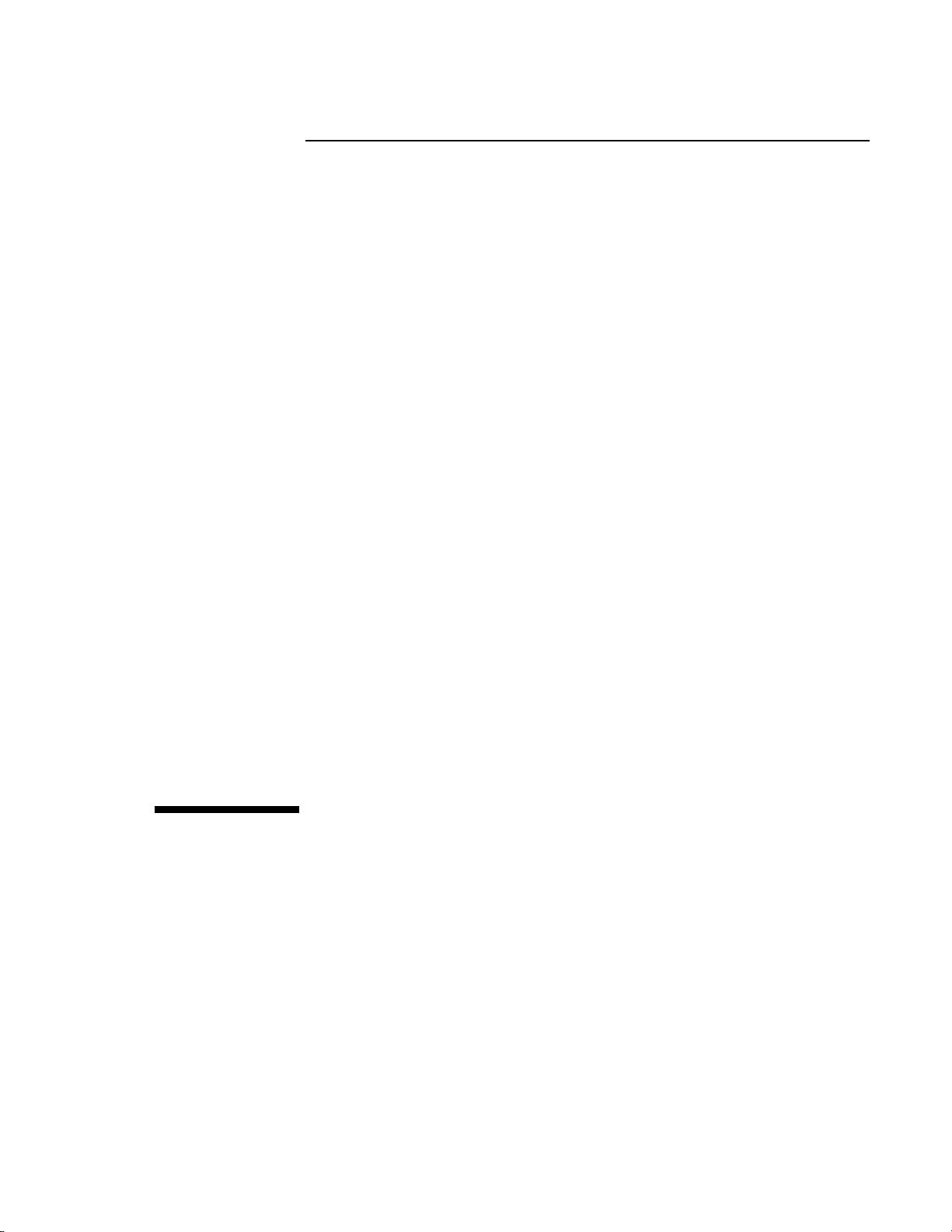
HP Notebook PC
Startup Guide
Page 2
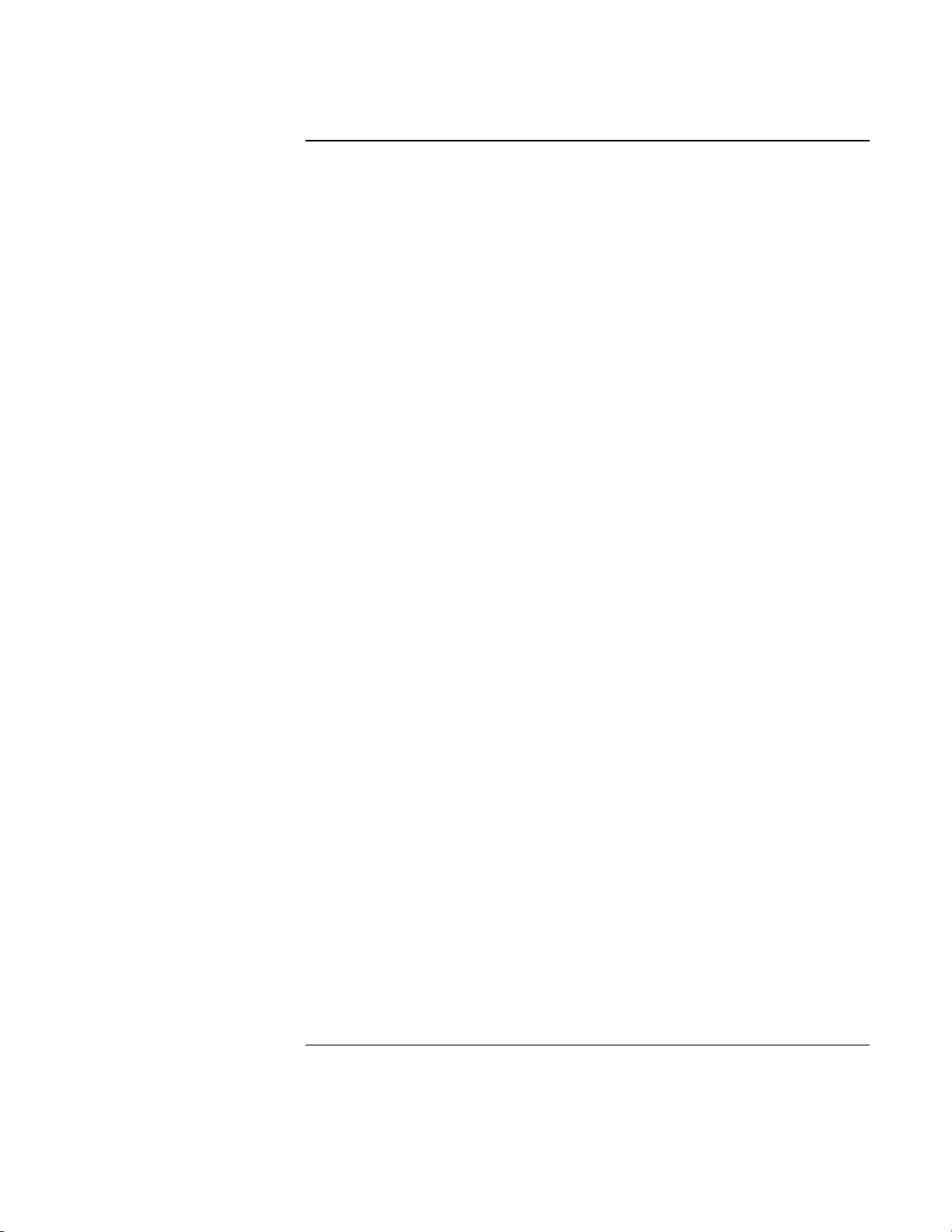
Notice
This manual and any examples contained herein are provided “as is” and are subject to
change without notice. Hewlett-Packard Company makes no warranty of any kind with
regard to this manual, including, but not limited to, the implied warranties of
merchantability and fitness for a particular purpose. Hewlett-Packard Co. shall not be
liable for any errors or for incidental or consequential damages in connection with the
furnishing, performance, or use of this manual or the examples herein.
Consumer transactions in Australia and the United Kingdom: The above disclaimers and
limitations shall not apply to Consumer transactions in Australia and the United
Kingdom and shall not affect the statutory rights of Consumers.
© Copyright Hewlett-Packard Company 2000. All rights reserved. Reproduction,
adaptation, or translation of this manual is prohibited without prior written permission of
Hewlett-Packard Company, except as allowed under the copyright laws.
The programs that control this product are copyrighted and all rights are reserved.
Reproduction, adaptation, or translation of those programs without prior written
permission of Hewlett-Packard Co. is also prohibited.
Portions of the programs that control this product may also be copyrighted by Microsoft
Corporation, Phoenix Technologies, Ltd., ESS, S3 Incorporated, Accton, and Adobe
Systems Incorporated. See the individual programs for additional copyright notices.
Microsoft, MS, MS-DOS, and Windows are registered trademarks of Microsoft
Corporation. Pentium and the Intel Inside logo are U.S. registered trademarks and MMX
is a U.S. trademark of Intel Corporation. Adobe and Acrobat are trademarks of Adobe
Systems Incorporated.
Hewlett-Packard Company
Mobile Computing Division
19310 Pruneridge Ave.
Cupertino, CA 95014, U.S.A.
2 Startup Guide
Page 3
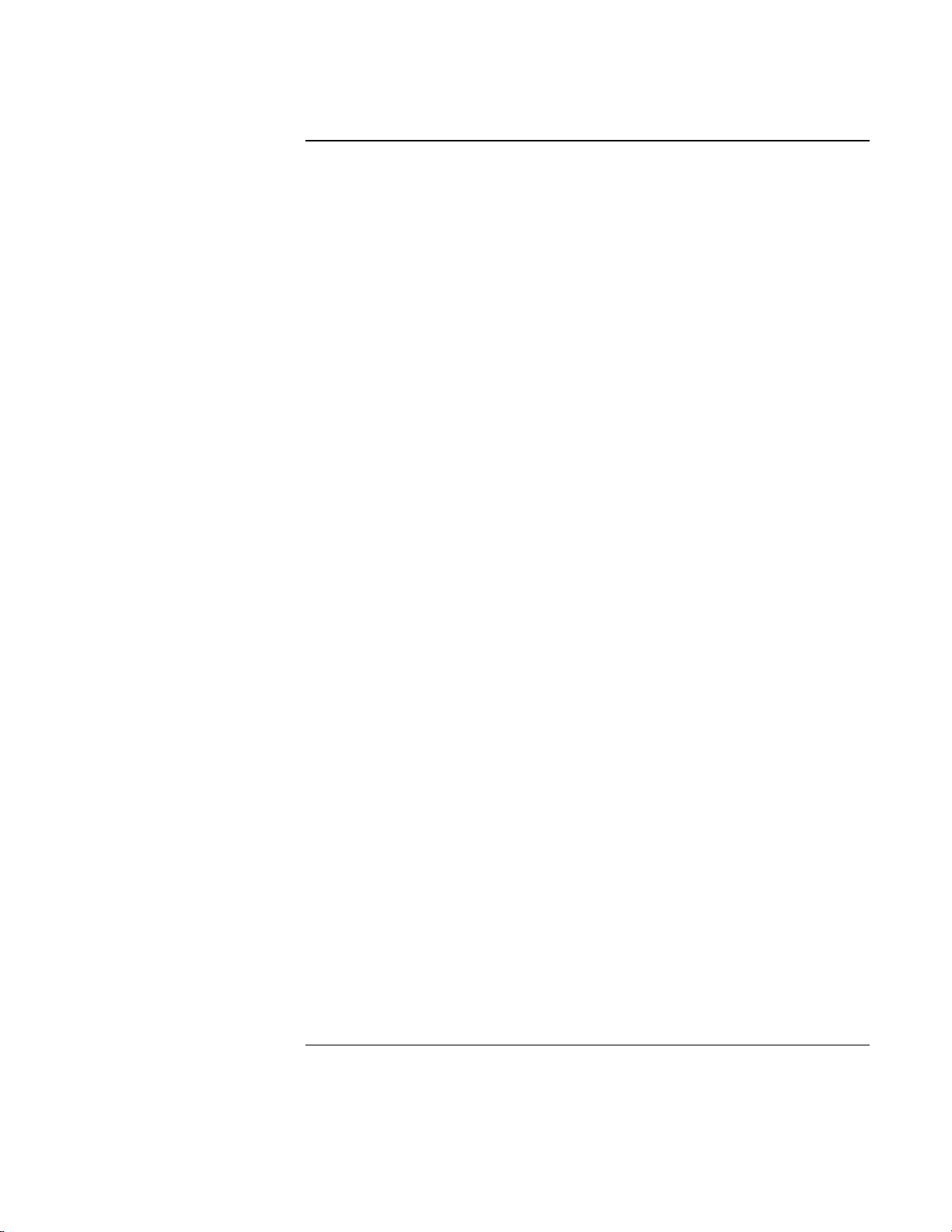
HP Software Product License Agreement
Your notebook PC contains factory-installed software programs. Please read the
Software License Agreement before proceeding.
Carefully read this License Agreement before proceeding to operate this equipment.
Rights in the software are offered only on the condition that the customer agrees to
all terms and conditions of the License Agreement. Proceeding to operate the
equipment indicates your acceptance of these terms and conditions. If you do not
agree with the terms of the License Agreement, you must now either remove the
software from your hard disk drive and destroy the Recovery CD, or return the
complete computer and software for a full refund.
Proceeding with configuration signifies your acceptance of the License Terms.
Unless otherwise stated below, this HP Software Product License Agreement shall
govern the use of all software that is provided to you, the customer, as part of the
HP computer product. It shall supersede any non-HP software license terms that
may be found online, or in any documentation or other materials contained in the
computer product packaging.
Note: Operating System Software by Microsoft is licensed to you under the Microsoft
End User License Agreement (EULA).
The following License Terms govern the use of the software:
Use. Customer may use the software on any one computer. Customer may not network
the software or otherwise use it on more than one computer. Customer may not reverse
assemble or decompile the software unless authorized by law.
Copies and Adaptations. Customer may make copies or adaptations of the software (a)
for archival purposes or (b) when copying or adaptation is an essential step in the use of
the software with a computer so long as the copies and adaptations are used in no other
manner.
Ownership. Customer agrees that he/she does not have any title or ownership of the
software, other than ownership of the physical media. Customer acknowledges and
agrees that the software is copyrighted and protected under the copyright laws. Customer
acknowledges and agrees that the software may have been developed by a third party
software supplier named in the copyright notices included with the software, who shall be
authorized to hold the Customer responsible for any copyright infringement or violation
of this Agreement.
Product Recovery CD-ROM. If your computer was shipped with a product recovery
CD-ROM: (i) The product recovery CD-ROM and/or support utility software may be
used only for restoring the hard disk of the HP computer with which the product recovery
CD-ROM was originally provided. (ii) The use of any operating system software by
Microsoft contained in any such product recovery CD-ROM shall be governed by the
Microsoft End User License Agreement (EULA).
Startup Guide 3
Page 4
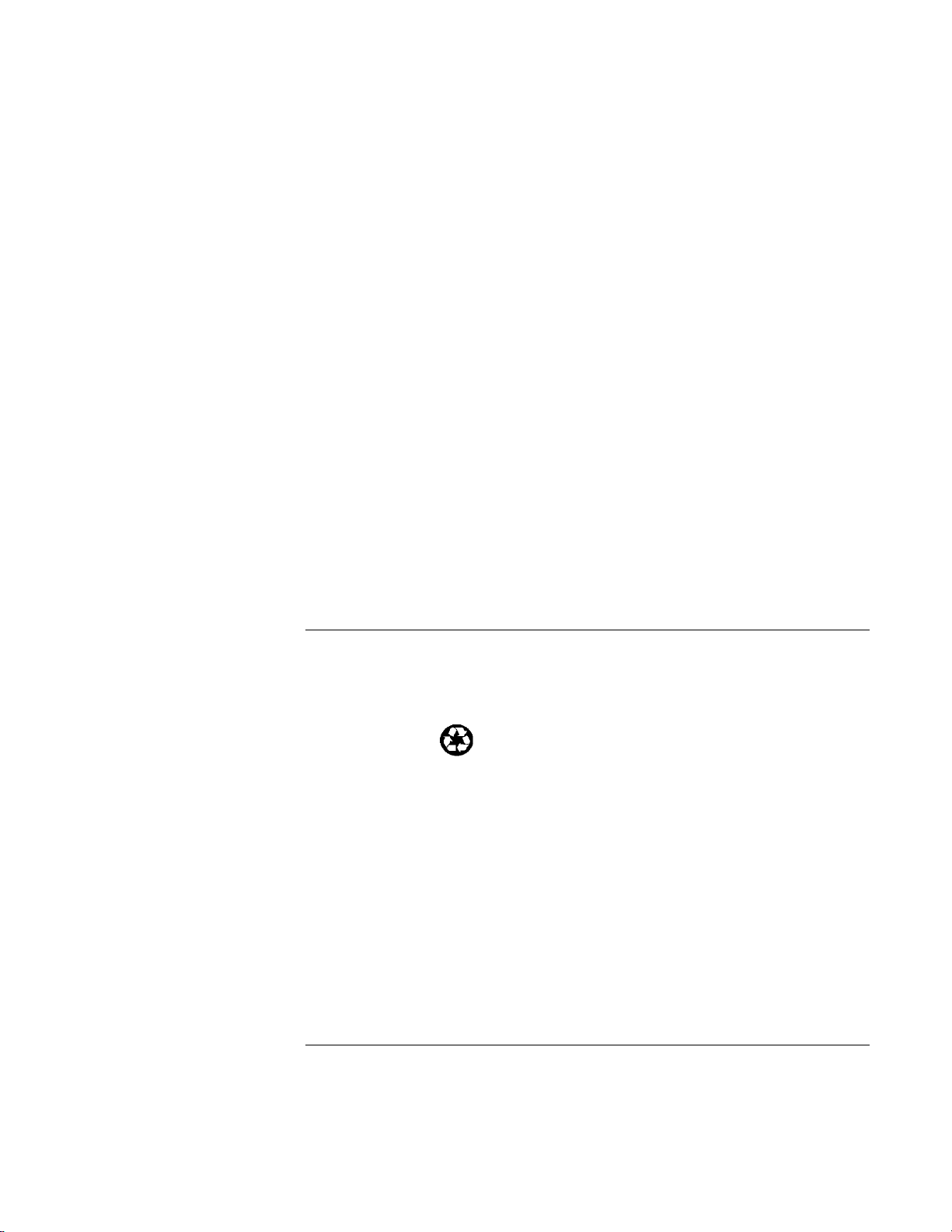
Transfer of Rights in Software. Customer may transfer rights in the software to a third
party only as part of the transfer of all rights and only if Customer obtains the prior
agreement of the third party to be bound by the terms of this License Agreement. Upon
such a transfer, Customer agrees that his/her rights in the software are terminated and that
he/she will either destroy his/her copies and adaptations or deliver them to the third party.
Sublicensing and Distribution. Customer may not lease, sublicense the software, or
distribute copies or adaptations of the software to the public in physical media or by
telecommunication without the prior written consent of Hewlett-Packard.
Termination. Hewlett-Packard may terminate this software license for failure to comply
with any of these terms provided Hewlett-Packard has requested Customer to cure the
failure and Customer has failed to do so within thirty (30) days of such notice.
Updates And Upgrades. Customer agrees that the software does not include updates and
upgrades which may be available from Hewlett-Packard under a separate support
agreement.
Export Clause. Customer agrees not to export or re-export the software or any copy or
adaptation in violation of the U.S. Export Administration regulations or other applicable
regulation.
U.S. Government Restricted Rights. Use, duplication, or disclosure by the U.S.
Government is subject to restrictions as set forth in subparagraph (c)(1)(ii) of the Rights
in Technical Data and Computer Software clause in DFARS 252.227-7013. HewlettPackard Company, 3000 Hanover Street, Palo Alto, CA 94304, U.S.A. Rights for nonDOD U.S. Government Departments and Agencies are as set forth in FAR 52.22719(c)(1,2).
Edition History
Edition 1 ..............................................July 2000
This manual is printed on recycled paper.
4 Startup Guide
Page 5
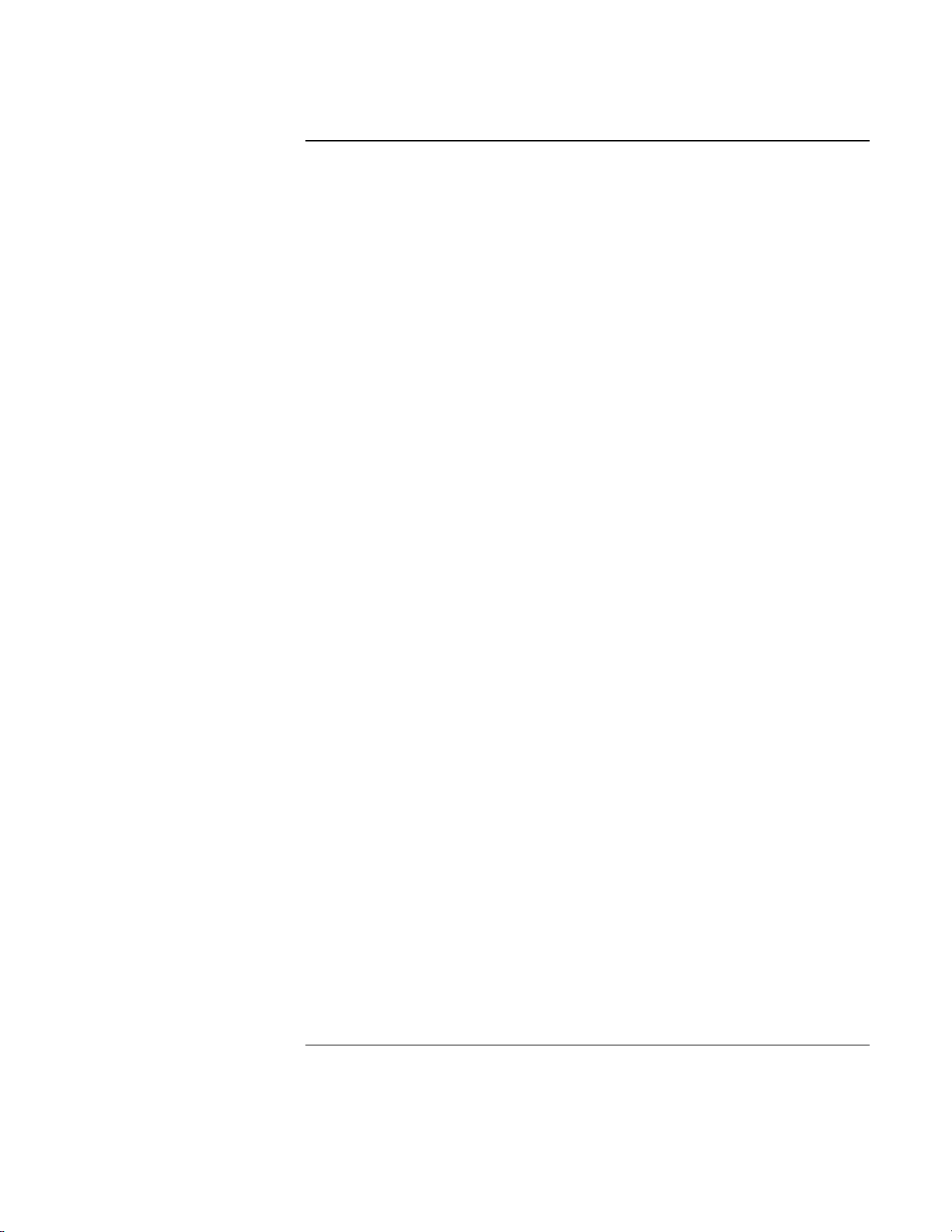
Contents
Introducing Your Computer........................................................................................... 7
Taking Inventory .......................................................................................................... 8
Software bundled on your computer....................................................................... 8
To find more information........................................................................................ 9
Identifying Parts of the Notebook............................................................................... 10
Top and right side view......................................................................................... 10
Front view............................................................................................................. 11
Rear and left side view.......................................................................................... 12
Bottom view.......................................................................................................... 13
Status lights........................................................................................................... 14
Setting Up the Computer ............................................................................................ 15
To install the battery ............................................................................................. 15
To connect AC power........................................................................................... 16
To connect a phone line........................................................................................ 16
To turn on the computer........................................................................................ 17
To set up Windows ............................................................................................... 18
To register your computer..................................................................................... 18
To reset your computer......................................................................................... 20
Using Your Computer.................................................................................................... 21
Operating the Computer ............................................................................................. 22
To use the Fn hot keys .......................................................................................... 22
To use the touch pad ............................................................................................. 22
Working in Comfort with a Notebook PC.................................................................. 24
Traveling with Your Computer .................................................................................... 27
Managing Power Consumption .................................................................................. 28
To use manual power management....................................................................... 28
Using Battery Power................................................................................................... 30
To check the battery status.................................................................................... 30
To respond to a low-battery warning.................................................................... 31
Configuring and Expanding Your Computer.............................................................. 33
Installing RAM modules............................................................................................. 34
Removing RAM modules........................................................................................... 35
Expanding the hibernate partition............................................................................... 36
Startup Guide 5
Page 6
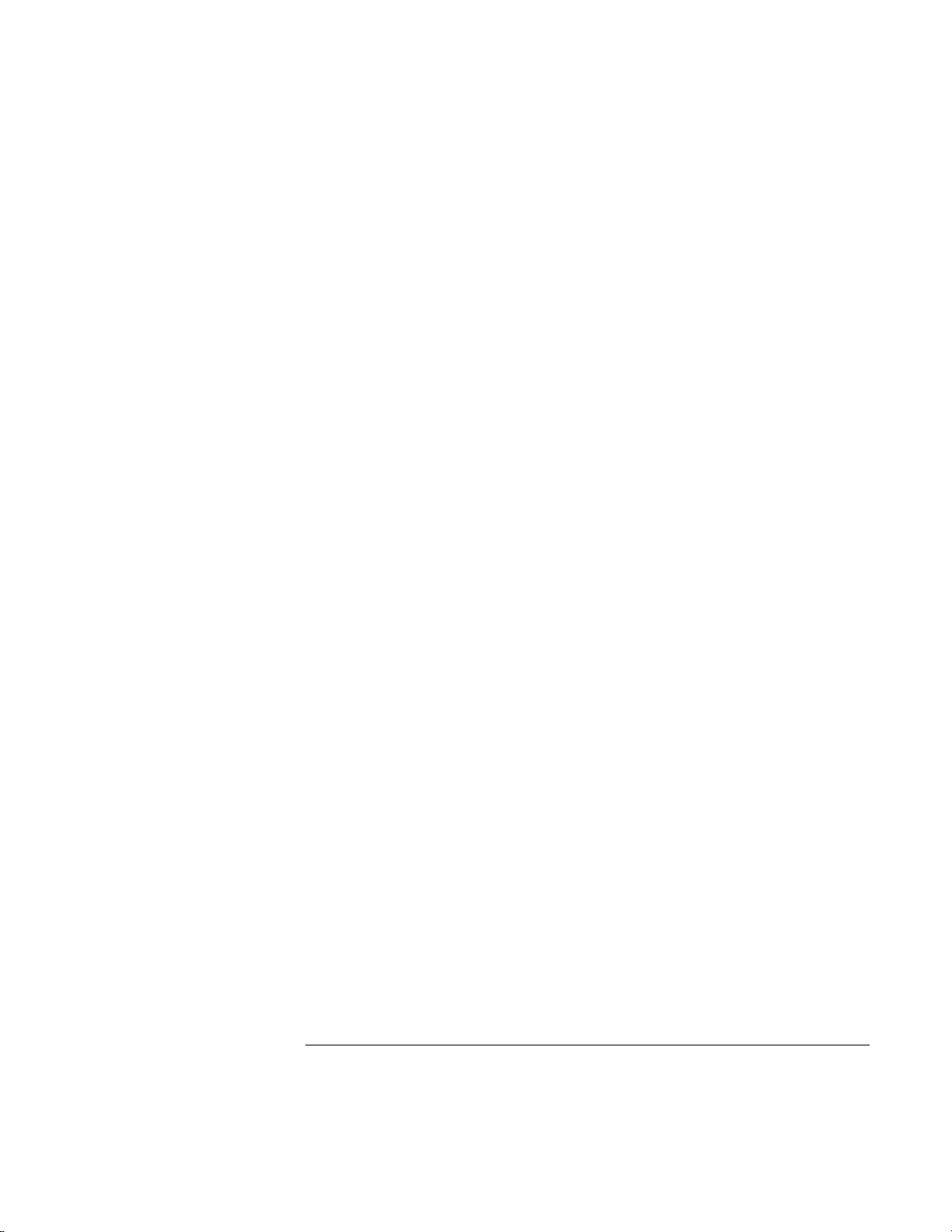
Service and Support....................................................................................................... 37
Hewlett-Packard Limited Warranty Statement........................................................... 38
Getting Support for Your HP Notebook PC............................................................... 40
To use the Reference Guide .................................................................................. 40
To get help from the HP notebook website........................................................... 40
To call the HP Customer Care Center................................................................... 41
Obtaining Repair Service............................................................................................ 43
To receive warranty repair service........................................................................ 43
To prepare your computer for shipment ............................................................... 43
Solving Problems with Your Computer ....................................................................... 45
Troubleshooting Techniques ...................................................................................... 46
Display problems .................................................................................................. 46
Power and battery problems.................................................................................. 47
Startup problems................................................................................................... 49
Standby and resume problems .............................................................................. 50
Testing Hardware Operation....................................................................................... 51
Recovering and Reinstalling Software ....................................................................... 52
To recover the factory installation of your hard disk............................................ 52
Removing and Reinstalling the Hard Disk Drive....................................................... 53
If you decide to remove the hard disk drive.......................................................... 53
To install the hard disk drive again....................................................................... 55
Specifications and Regulatory Information................................................................. 57
Hardware and Software Specifications....................................................................... 58
Safety Information...................................................................................................... 59
Power Cords.......................................................................................................... 59
Battery Safety........................................................................................................ 60
Laser Safety........................................................................................................... 61
LED Safety............................................................................................................ 61
Regulatory Information .............................................................................................. 62
U.S.A..................................................................................................................... 62
Canada................................................................................................................... 63
European Union .................................................................................................... 63
Japan ..................................................................................................................... 64
Russia.................................................................................................................... 64
International.......................................................................................................... 64
Index................................................................................................................................ 67
6 Startup Guide
Page 7
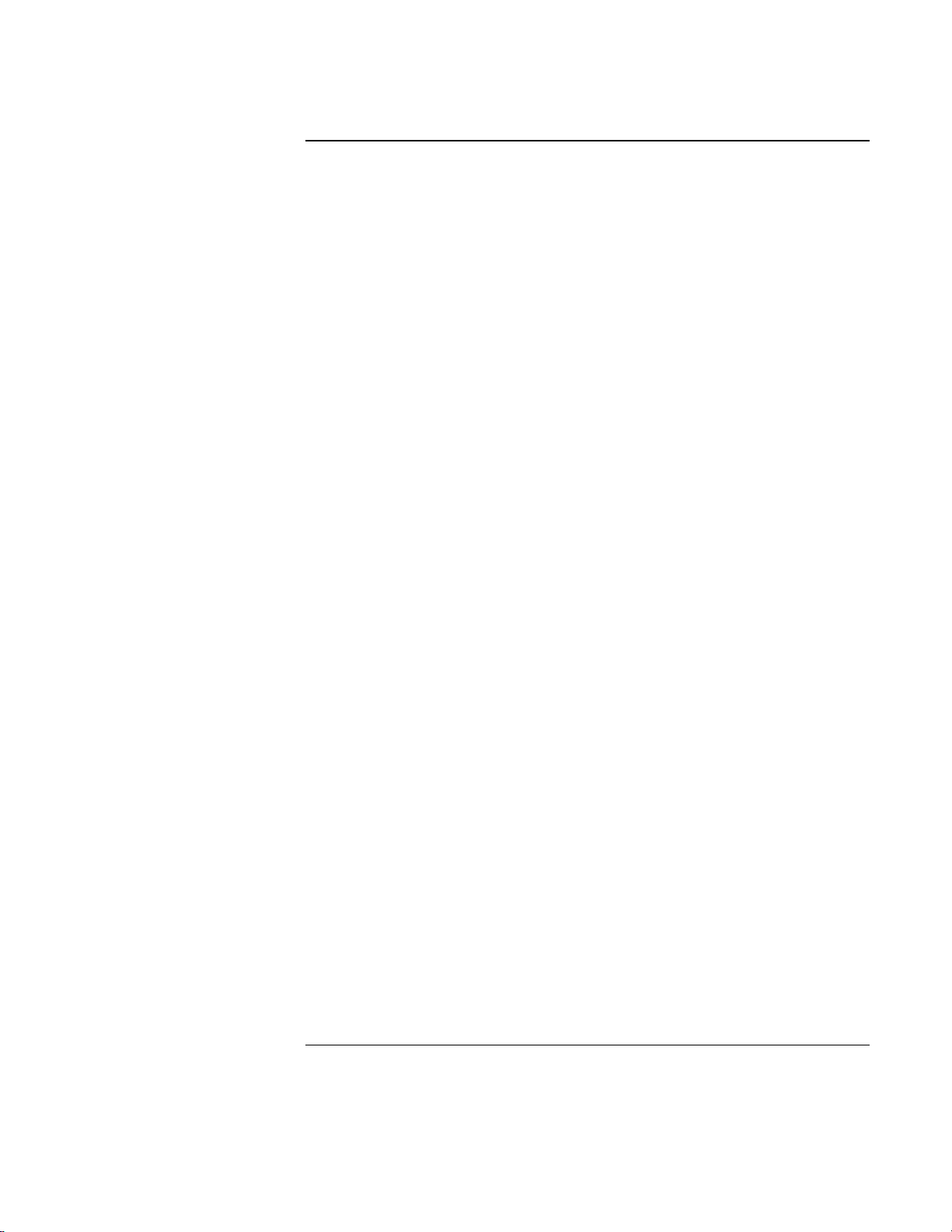
Introducing Your Computer
Startup Guide 7
Page 8
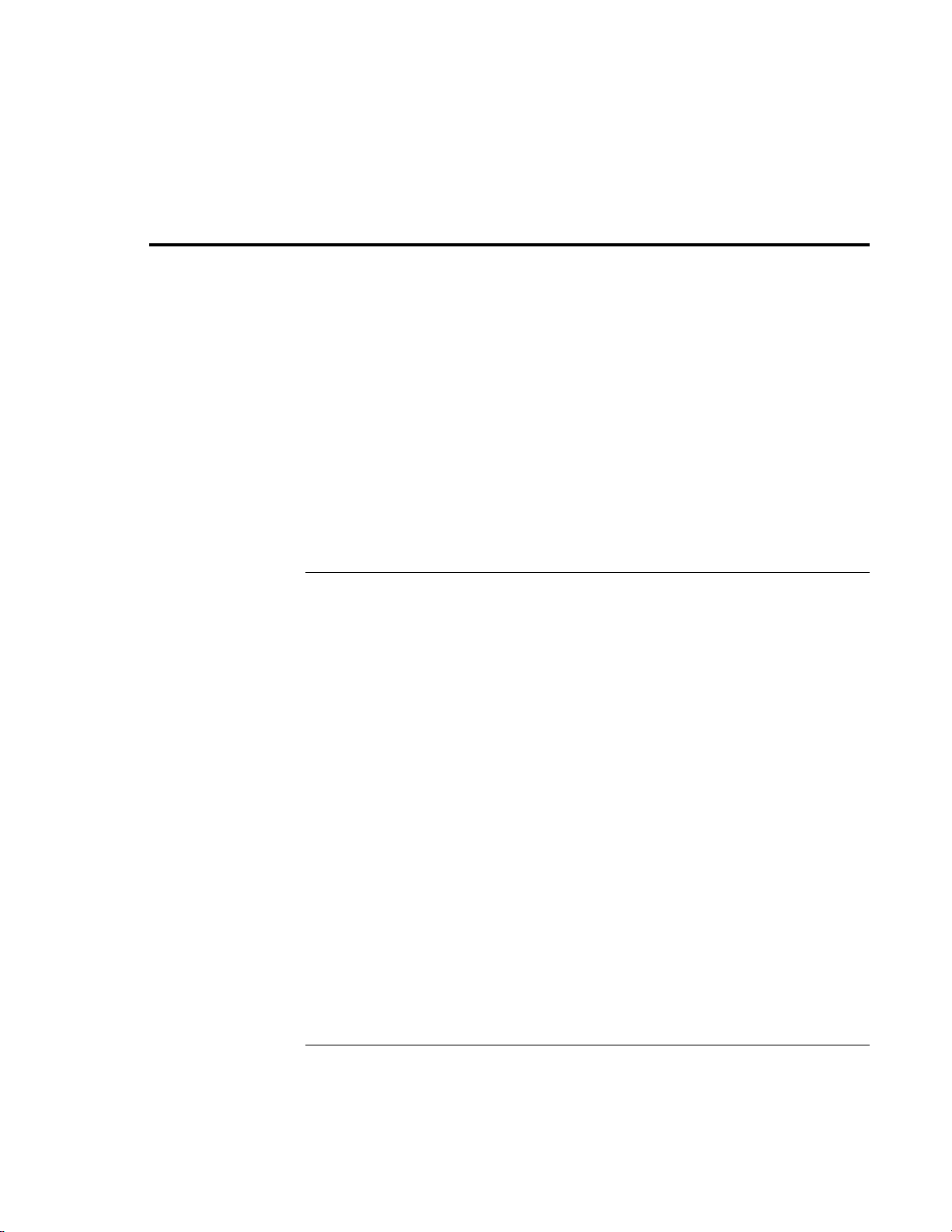
Introducing Your Computer
Taking Inventory
Taking Inventory
Your HP notebook PC is shipped with these items:
• battery
• AC adapter and power cord
• Quick Start sheet
• HP notebook PC Startup Guide
• Recovery CD (or CDs), used to restore Windows and all software included with your
computer
• Microsoft Windows manual (Windows 98 or Windows 2000)
• telephone cord (if your computer has a built-in modem)
Software bundled on your computer
Your HP notebook PC comes with preinstalled software, and various models are
configured with different combinations of software. To see the list of software included
with your computer, check HP Notes in the HP Library: click Start, Programs,
HP Library, HP Notes—or double-click the HP Notes icon on the desktop.
8 Startup Guide
Page 9
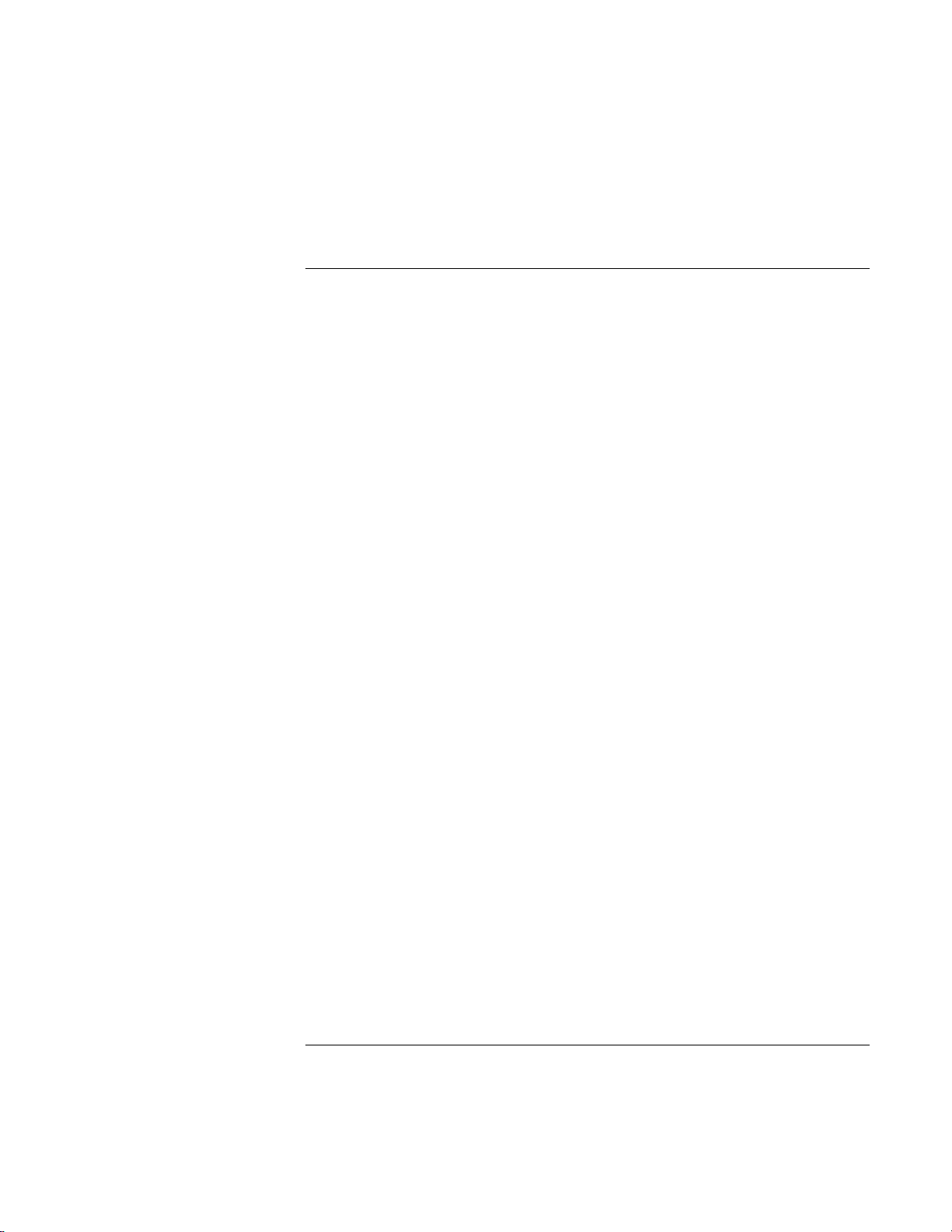
To find more information
Here are some sources of information about your HP notebook PC.
Source Description
Quick Start sheet
Reference Guide
HP Notes
Introductory Microsoft
manual for Windows
HP notebook PC website
This pictorial inttroduction shows you how to get the computer up and
running quickly.
The Reference Guide is a help file located on your hard drive. It provides
you with detailed information about your notebook PC (Start, Programs,
HP Library, Reference Guide).
This document contains late-breaking information available after the
Reference Guide was completed (Start, Programs, HP Library,
HP Notes—or double-click the HP Notes icon on the desktop).
This manual contains information about using the standard features of
Microsoft Windows (Windows 98 or Windows 2000, depending on which
operating system your computer is shipped with).
www.hp.com/notebooks
Introducing Your Computer
Taking Inventory
Startup Guide 9
Page 10
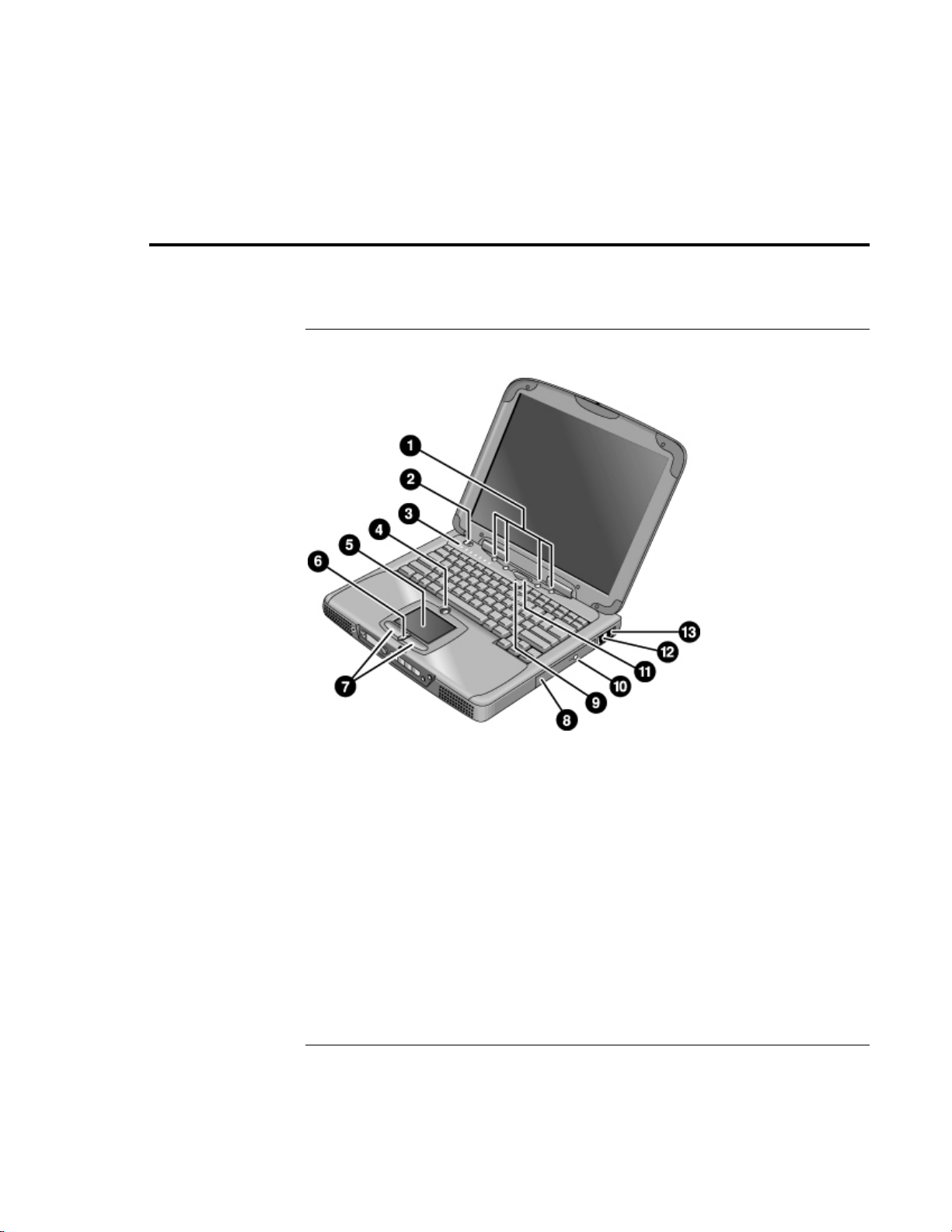
Introducing Your Computer
Identifying Parts of the Notebook
Identifying Parts of the Notebook
Top and right side view
1 One-Touch buttons 8 CD-ROM drive or DVD
2 Power switch 9 Microphone
3 Status lights (see “Status lights” on page 14) 10 CD-ROM or DVD eject button
4 Pad Lock touch pad on/off button 11 Blue standby button
5 Touch pad (pointing device) 12 Modem port (on certain models)
6 Scroll up/down toggle 13 LAN port (networking—on certain models)
7 Click buttons
10 Startup Guide
Page 11
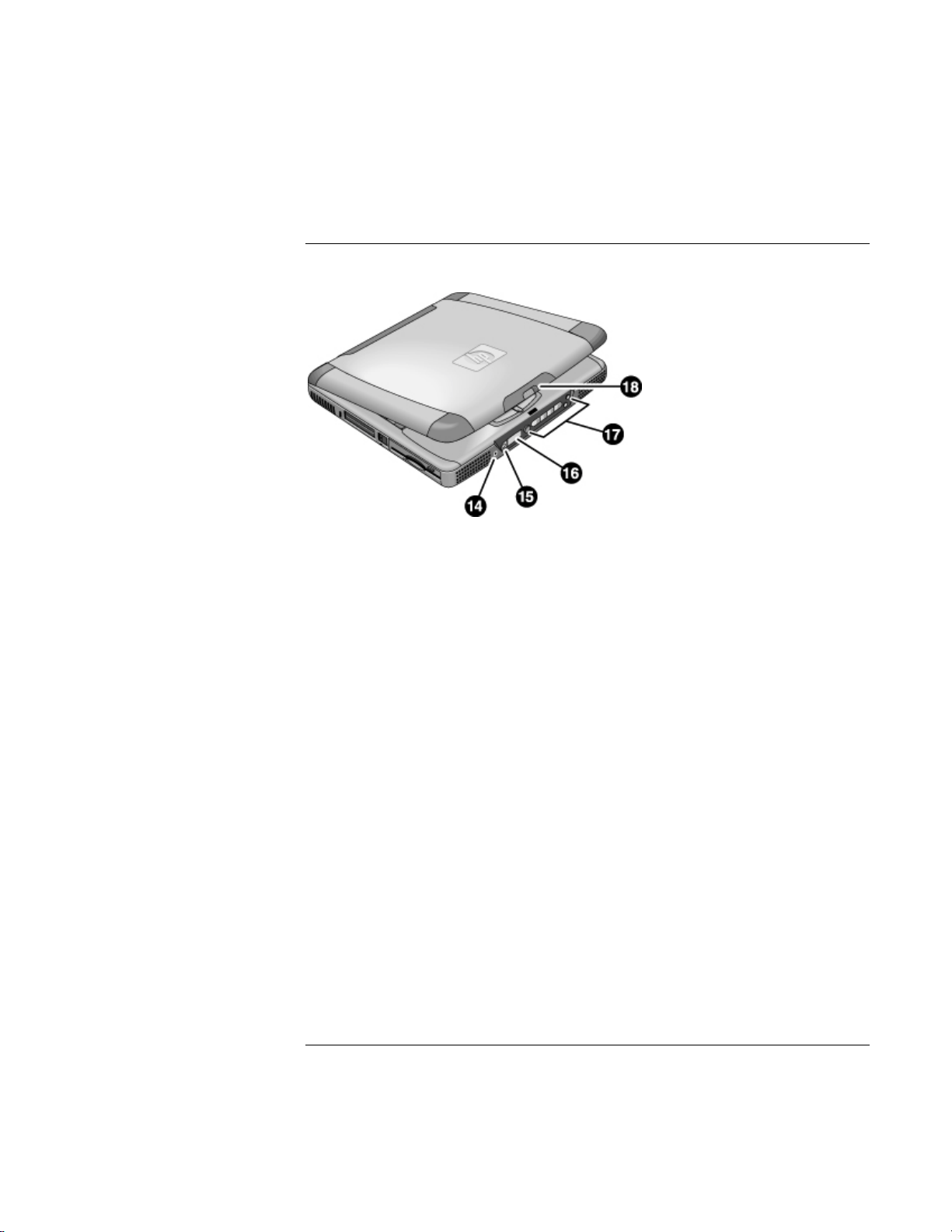
Identifying Parts of the Notebook
Front view
14 Headphone audio jack
15 Status panel mode select button
16 Status panel
17 Multimedia buttons (see “Multimedia Buttons” in the
Reference Guide)
18 Latch (to open computer)
Introducing Your Computer
Startup Guide 11
Page 12
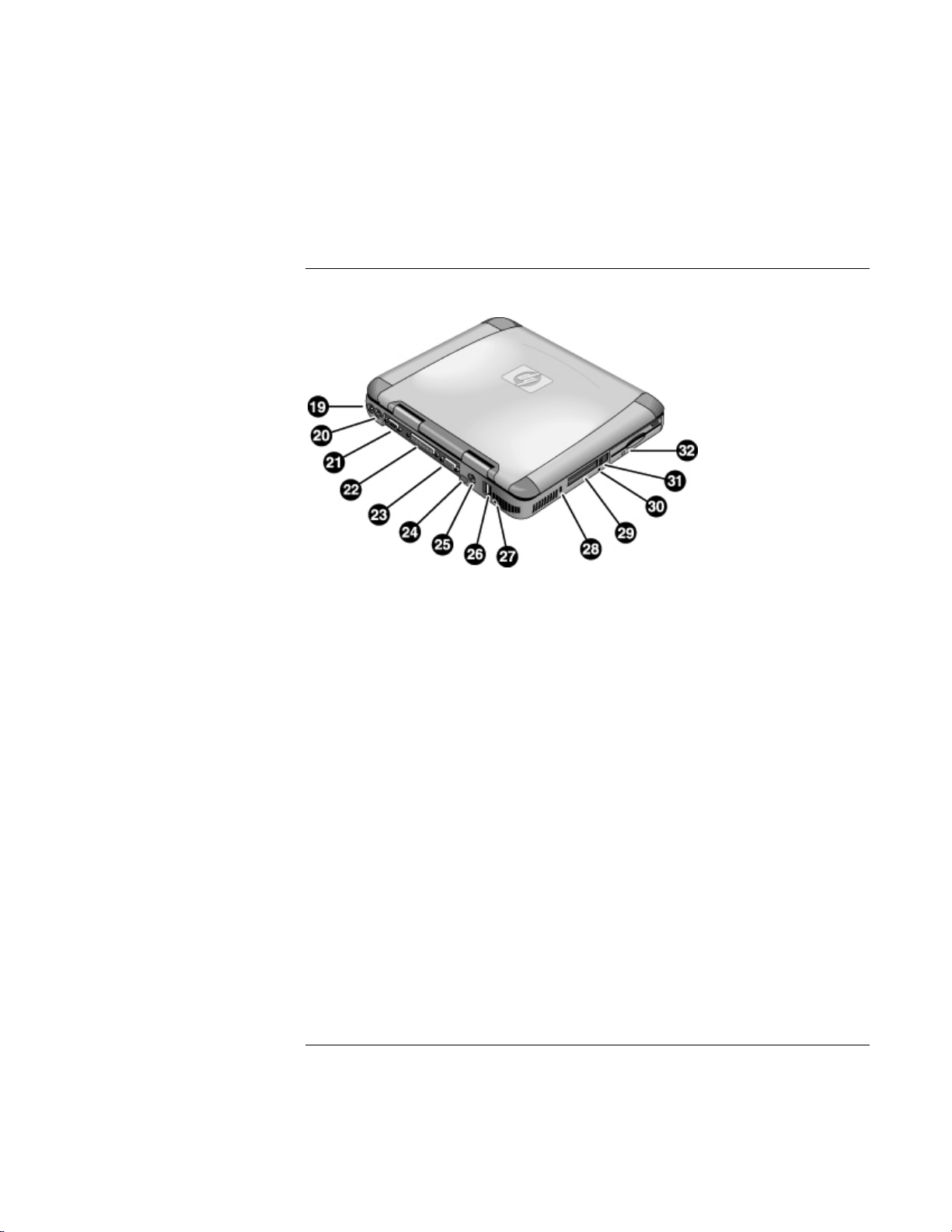
Introducing Your Computer
Identifying Parts of the Notebook
Rear and left side view
19 AC adapter (power) jack 26 USB ports
20 PS/2 port (external mouse or keyboard) 27 Microphone jack
21 Serial port 28 Kensington lock slot (security connector)
22 Parallel port 29 PC card slots
23 VGA port (external monitor) 30 System-off button (for resetting computer)
24 Infrared port 31 PC card eject buttons
25 TV output port 32 Floppy disk drive
12 Startup Guide
Page 13
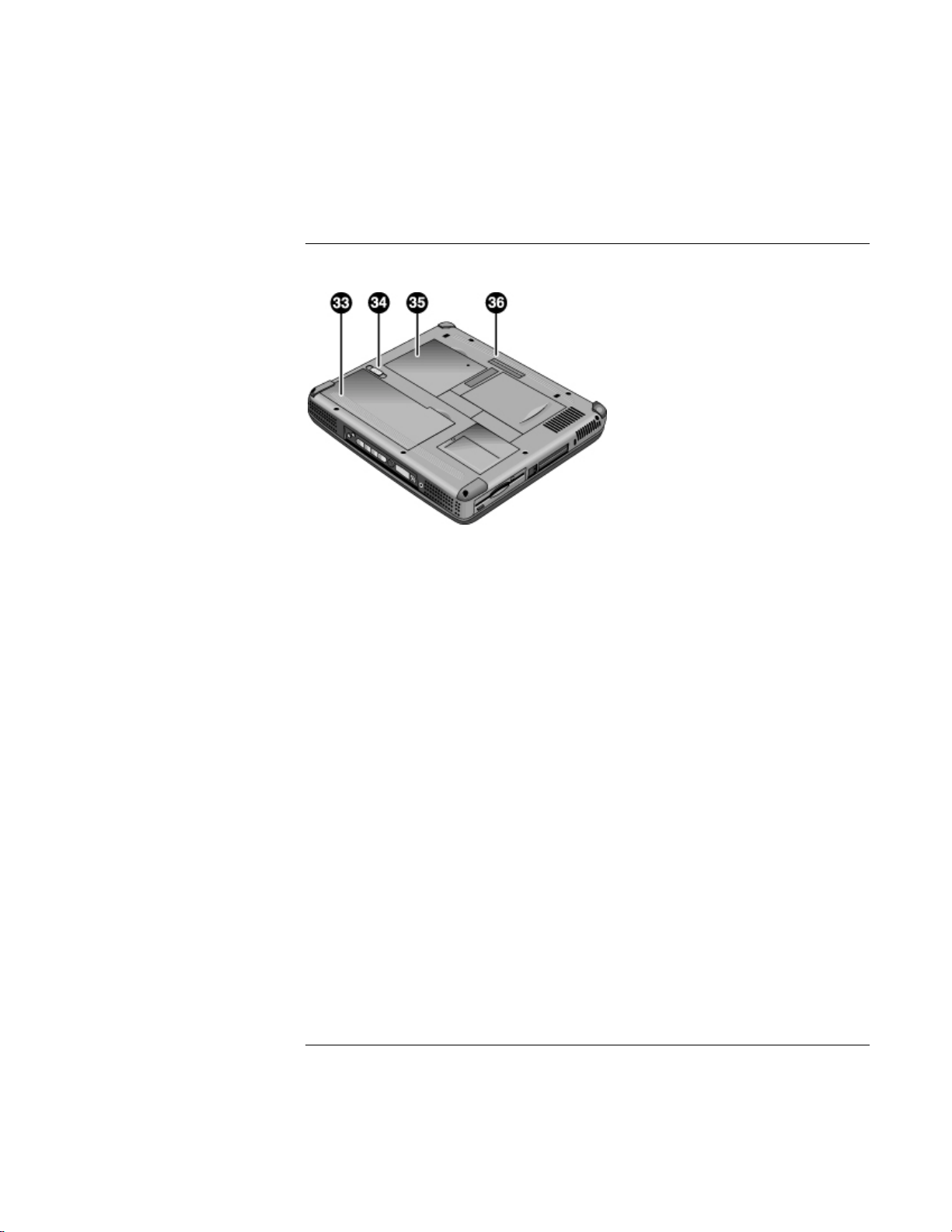
Bottom view
33 Battery
34 Battery latch
35 RAM expansion cover
36 Port replicator (docking) connector
Introducing Your Computer
Identifying Parts of the Notebook
Startup Guide 13
Page 14
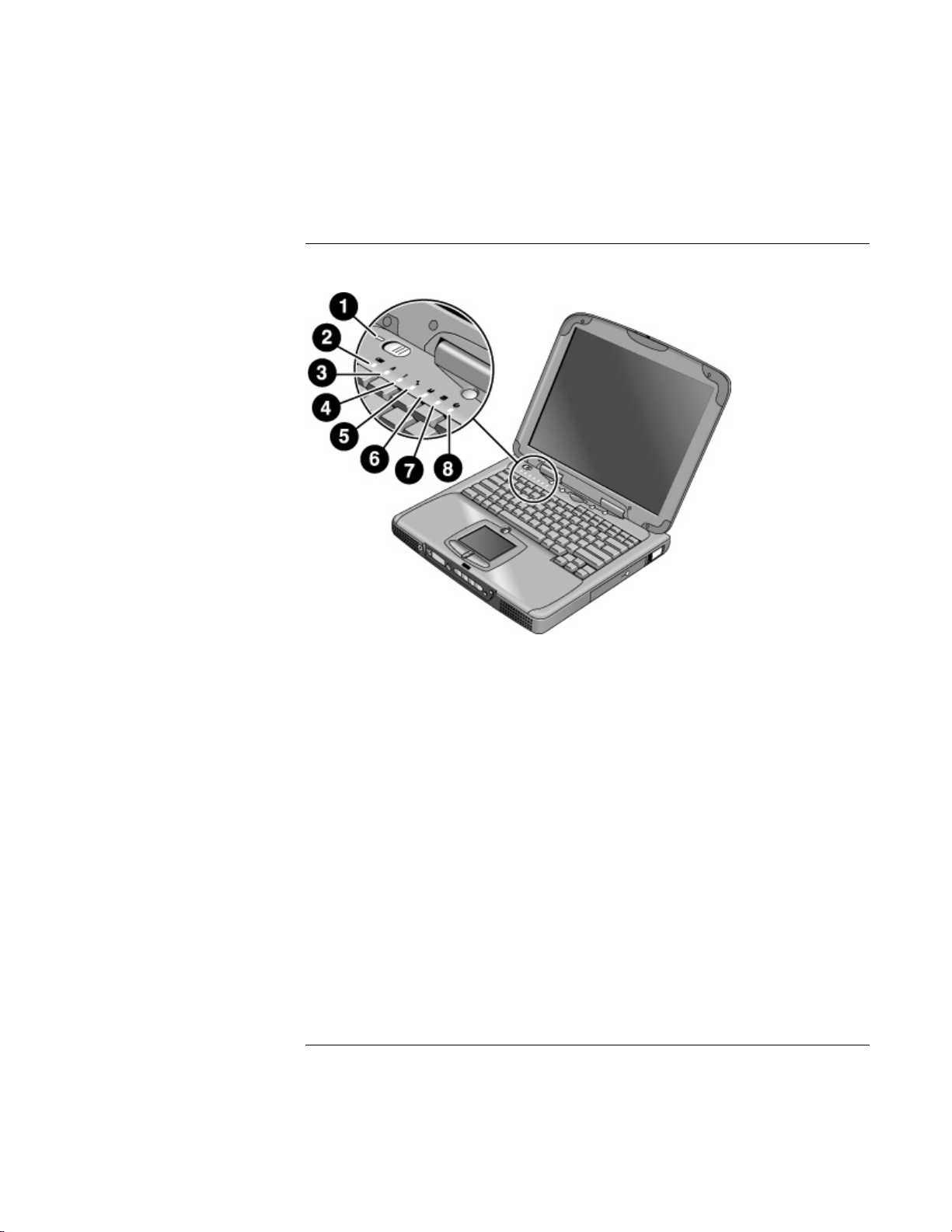
Introducing Your Computer
Identifying Parts of the Notebook
Status lights
1 Power
2 Battery
3 Caps lock (capital letters)
4 Num lock (numeric keypad)
5 Scroll lock
6 Floppy disk drive access
7 Hard disk drive access
8 CD-ROM drive or DVD access
14 Startup Guide
Page 15
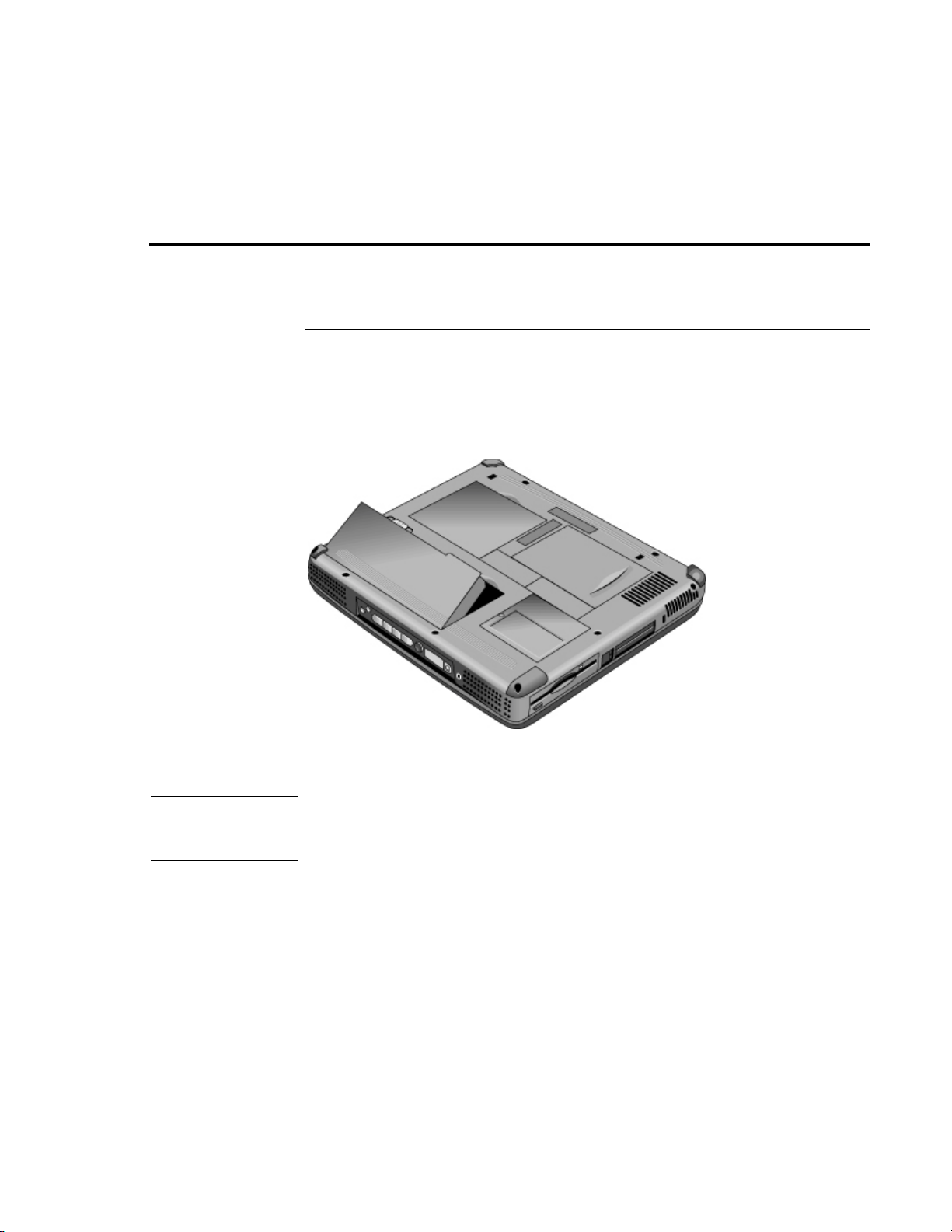
Setting Up the Computer
To install the battery
Your computer is shipped with the battery installed. If the battery has been removed, you
can install it by inserting it into the battery bay on the bottom of your computer. Insert
the back edge first, as shown, then press down the front edge until the battery latch clicks
shut.
Introducing Your Computer
Setting Up the Computer
WARNING
Once you have installed the battery, connect the AC adapter to the computer and
recharge the battery while you work. You can also replace a low battery with another that
is more fully charged.
Do not mutilate, puncture, or dispose of batteries in fire. A battery can burst or
explode, releasing hazardous chemicals. A rechargeable battery must be recycled
or disposed of properly.
Startup Guide 15
Page 16
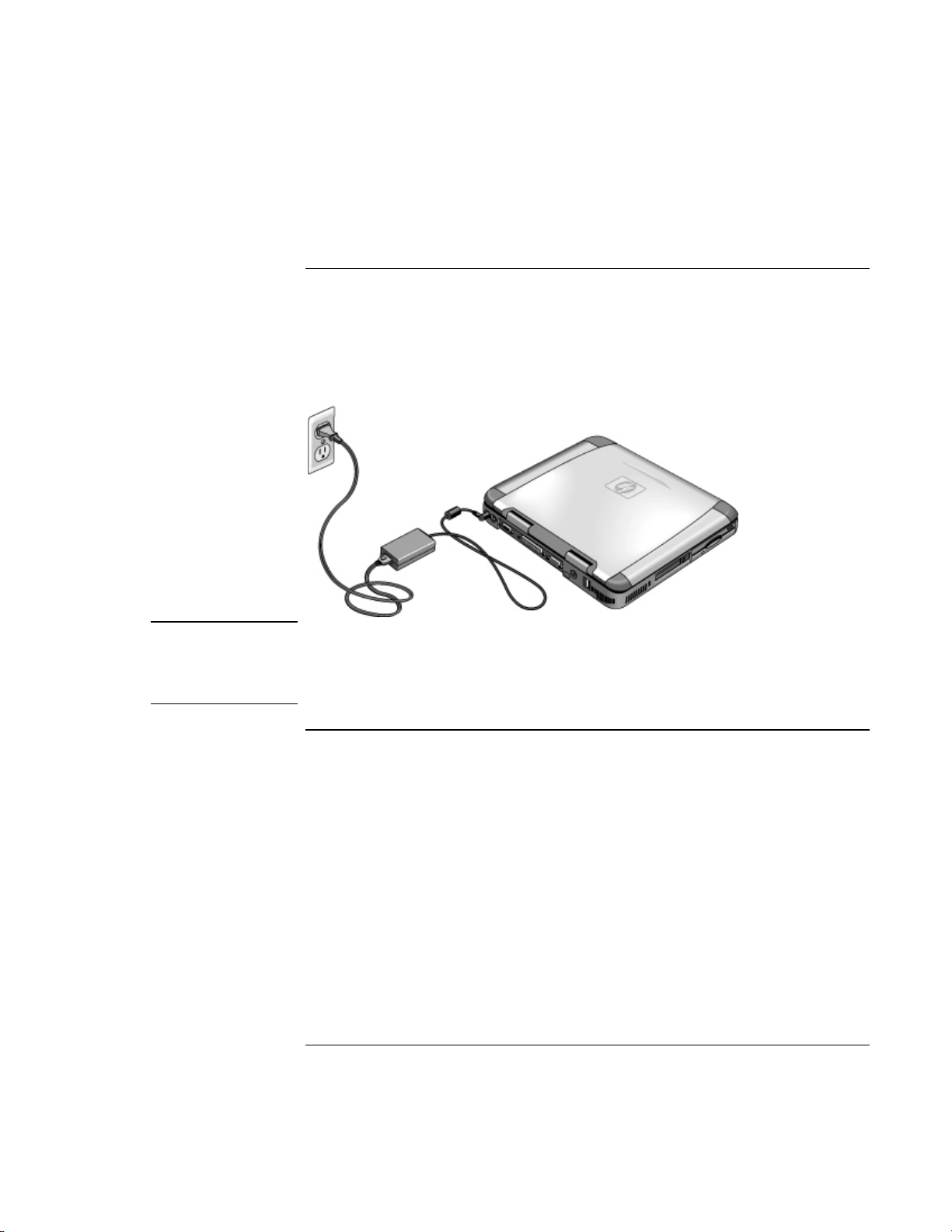
Introducing Your Computer
Setting Up the Computer
To connect AC power
Plug in the AC adapter, then connect the AC adapter to the rear of the computer. The
battery starts charging.
CAUTION
Use only an HP AC adapter intended for this product, either the adapter that came
with the computer or another authorized HP adapter. Using an unauthorized AC
adapter can damage the computer and may void your warranty. Refer to the
warranty statement for your product.
To connect a phone line
Selected models of the HP notebook PC include a built-in modem. If you prefer, you can
instead use a PC card modem or an external modem to connect a phone line.
16 Startup Guide
Page 17
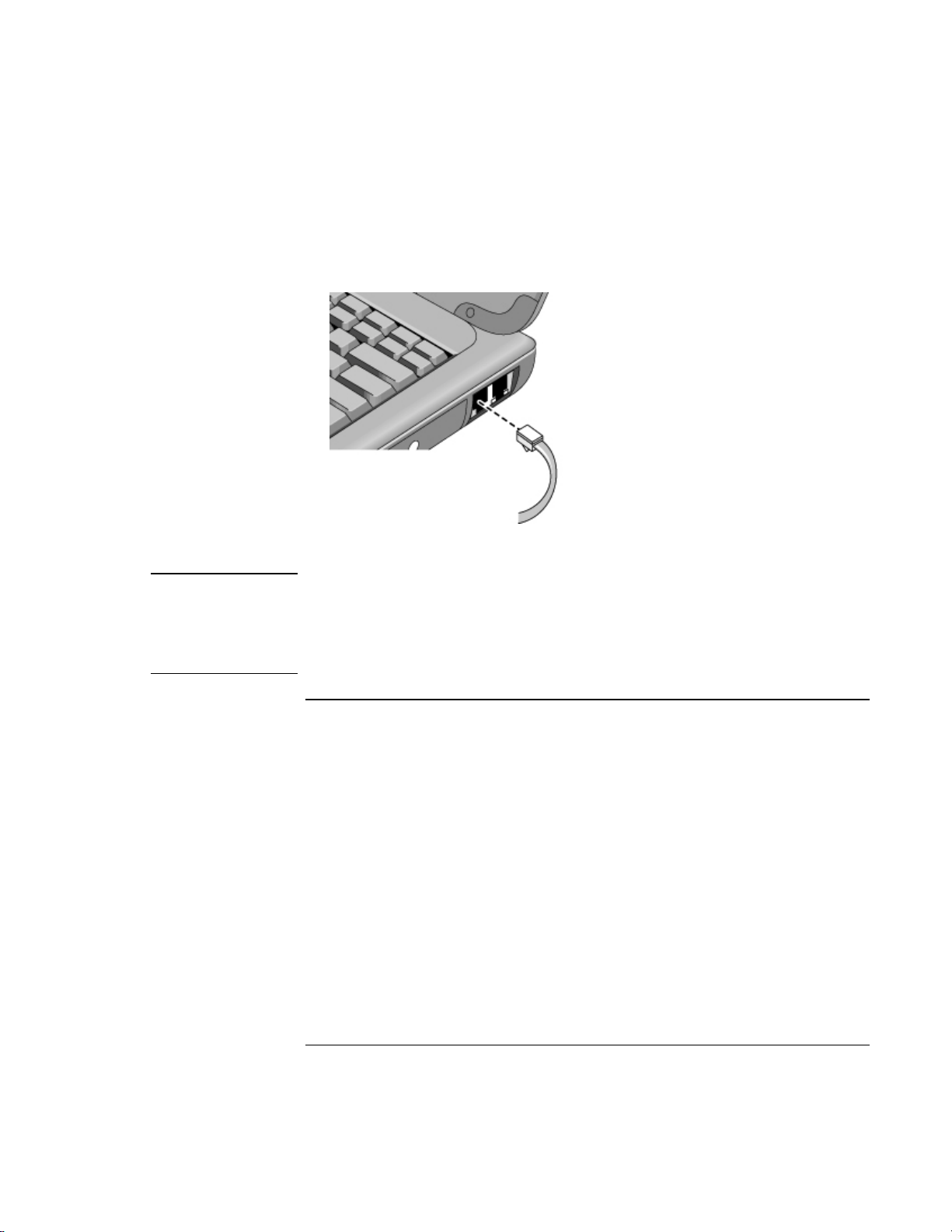
CAUTION
Introducing Your Computer
Setting Up the Computer
1. Plug one end of the phone line into the modem phone jack on the computer. Be sure it
clicks into place.
2. Plug the other end of the phone line into a telephone jack. (If the phone line does not
fit your telephone jack, you may need to use an adapter.)
Your built-in modem may not work with multiple phone lines or a private branch
exchange (PBX), cannot be connected to a coin-operated telephone, and does not
work with party lines. Some of these connections may result in excess electrical
voltage and could cause a malfunction in the internal modem. Check your
telephone line type prior to connecting your phone line.
To turn on the computer
Slide the power switch to the left—it’s the control above the left side of the keyboard.
Windows starts automatically. If you are turning on the computer for the first time, go to
“To set up Windows” on page 18.
The power status light next to the power switch (see “Status lights” on page 14) reports
the following:
• steady green light: computer is on
• steady amber light: computer is in system standby (or suspend) mode
• no light: computer is off or in hibernate mode
See “Managing Power Consumption” on page 28 for additional information about
turning off your computer.
Startup Guide 17
Page 18
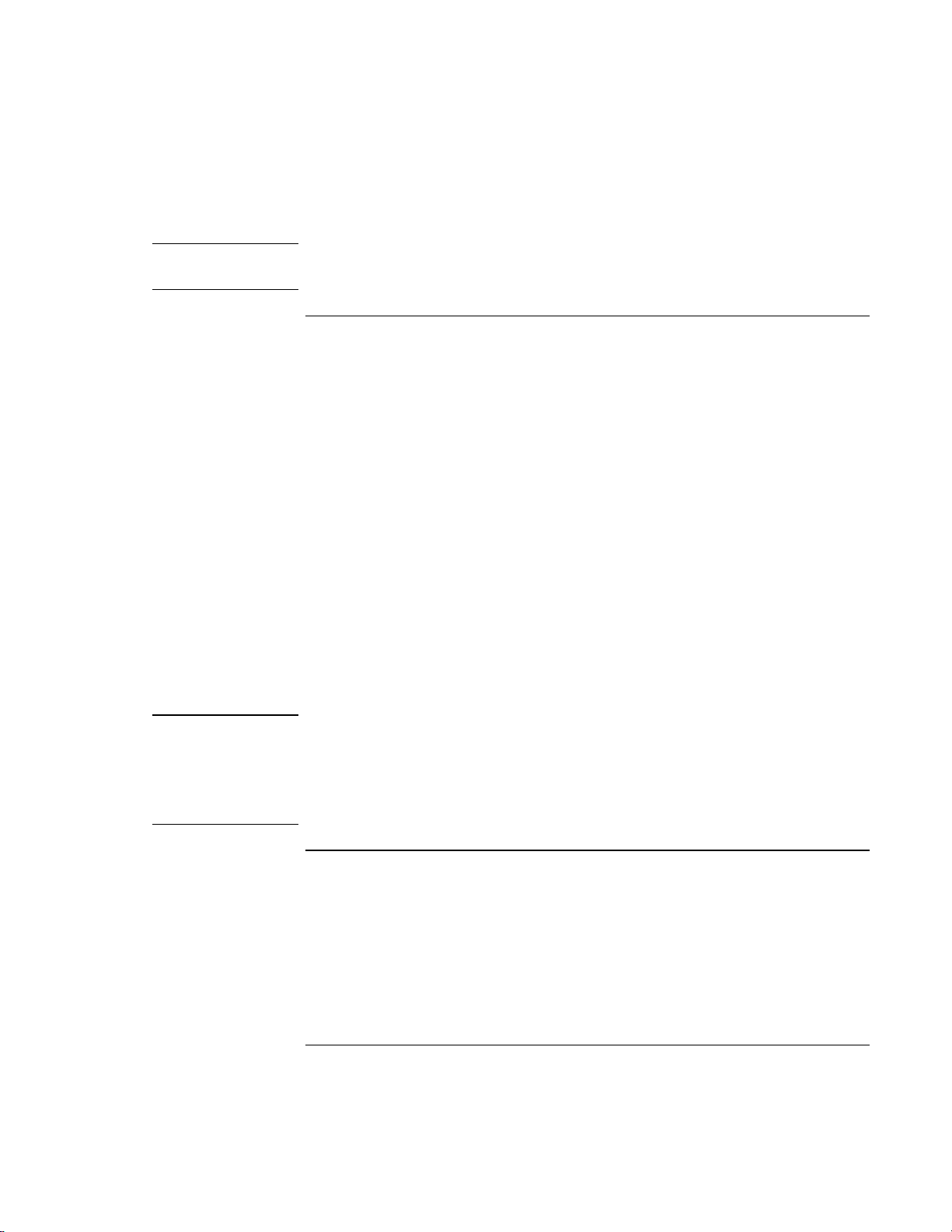
Introducing Your Computer
Setting Up the Computer
Hint
Note
If your computer does not turn on when operating on battery power, the battery may be
out of power. Plug in the AC adapter and slide the power switch to the left again.
To set up Windows
Your HP notebook has Microsoft Windows—either Windows 98 or Windows 2000—
preinstalled on the hard disk drive. The first time you turn on your computer, a Windows
Setup program will automatically run so that you can customize your setup.
Before you begin, connect the AC adapter to your notebook, since your battery may not
be sufficiently charged to complete the Windows setup. Also, be sure to connect the
notebook to a phone line; see “To connect a phone line” on page 16.
1. Slide the power switch to the left.
2. The Windows Setup program starts automatically.
3. Follow the instructions as they appear on the screen.
During setup, you are prompted to:
• enter a user name
• accept the License Agreement
You can also register your computer at this time. Follow the instructions on the screen
during setup, or—if registration does not occur during setup—double-click the HP
Notebook Registration icon on the desktop.
You may be required to enter your Windows ID number. To locate it, look on the
Certificate of Authenticity packaged with the Microsoft Windows manual or look for a
sticker in the battery compartment.
If you have any connection problems with your modem, try redialing. If that doesn’t
work, you can skip registration for now.
To register your computer
Be sure to register your computer. Registering is free and fast, and it ensures you will
receive quicker, more personalized support. The information you provide during
registration will be used to provide you with better products and services.
18 Startup Guide
Page 19
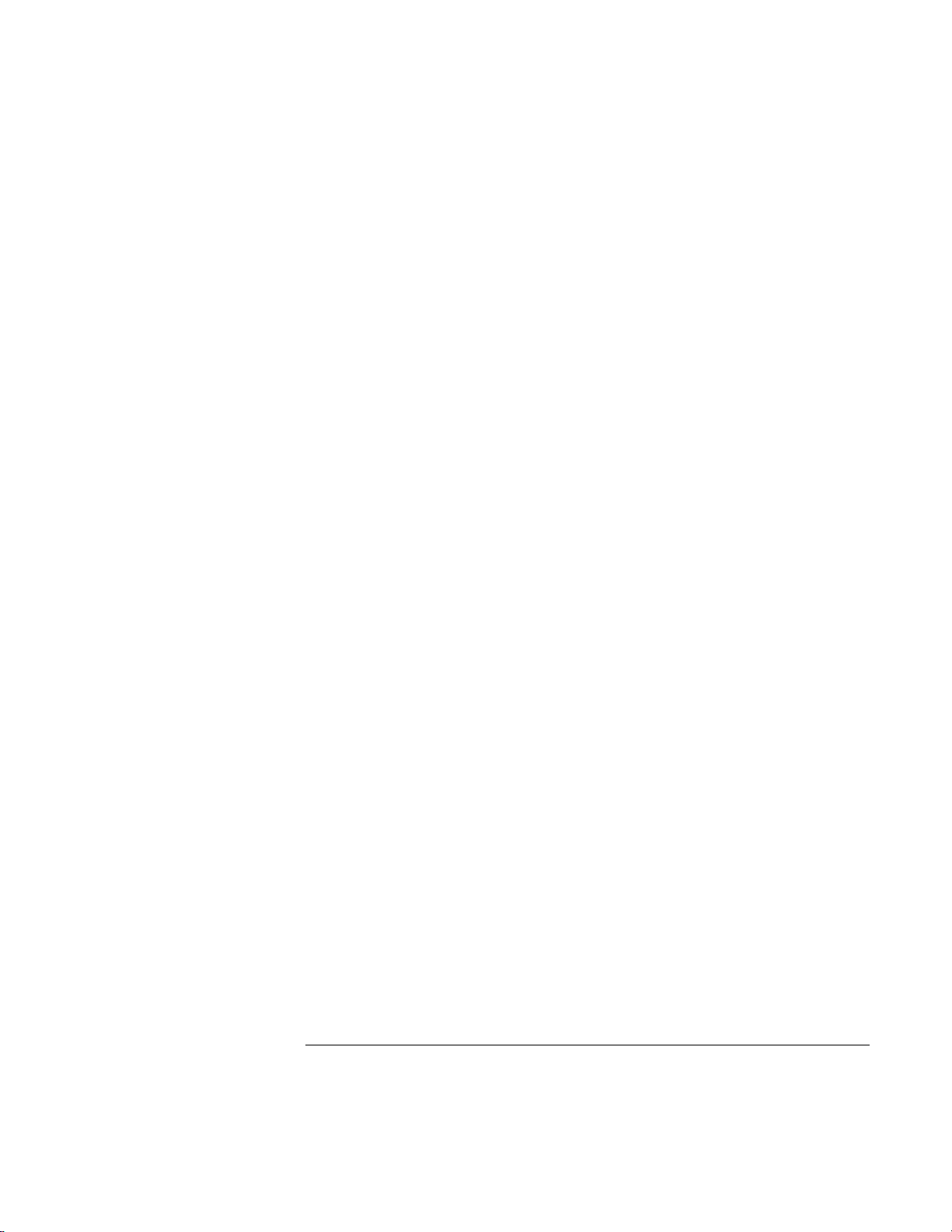
Introducing Your Computer
Setting Up the Computer
There are three ways to register:
• by modem
• by phone
• by fax
By modem
If you have Windows 98, you are prompted automatically to register. To register by
modem, see that the phone is connected, then follow the onscreen instructions.
If you have Windows 2000, you are not prompted to register, but you can register by
modem if you double-click the HP Notebook Registration icon on the desktop or click
the Register link in the Windows 2000 welcome screen. See that the phone line is
connected and follow the onscreen instructions.
With either operating system, if you choose not to register right away, you can register by
modem later by double-clicking the Registration icon on the desktop. This icon
disappears after you register.
If your computer does not have a built-in modem, you can register after you set up a PC
card modem or an external modem—or you can register by phone or fax.
By phone
You can call your HP Customer Care Center and register by phone. Check “To call the
HP Customer Care Center” on page 41 for the phone number.
By fax
If a printer is connected to your computer, you can print a copy of your registration and
fax it to HP. You will find the fax number on the registration form.
By completing registration, you will:
• Record your ownership of the computer with Hewlett-Packard and gain access to
service, support, and information.
• Record your ownership of the Windows 98 operating system with Microsoft. If you
have Windows 2000, please contact Microsoft separately for registration of the
operating system.
Startup Guide 19
Page 20
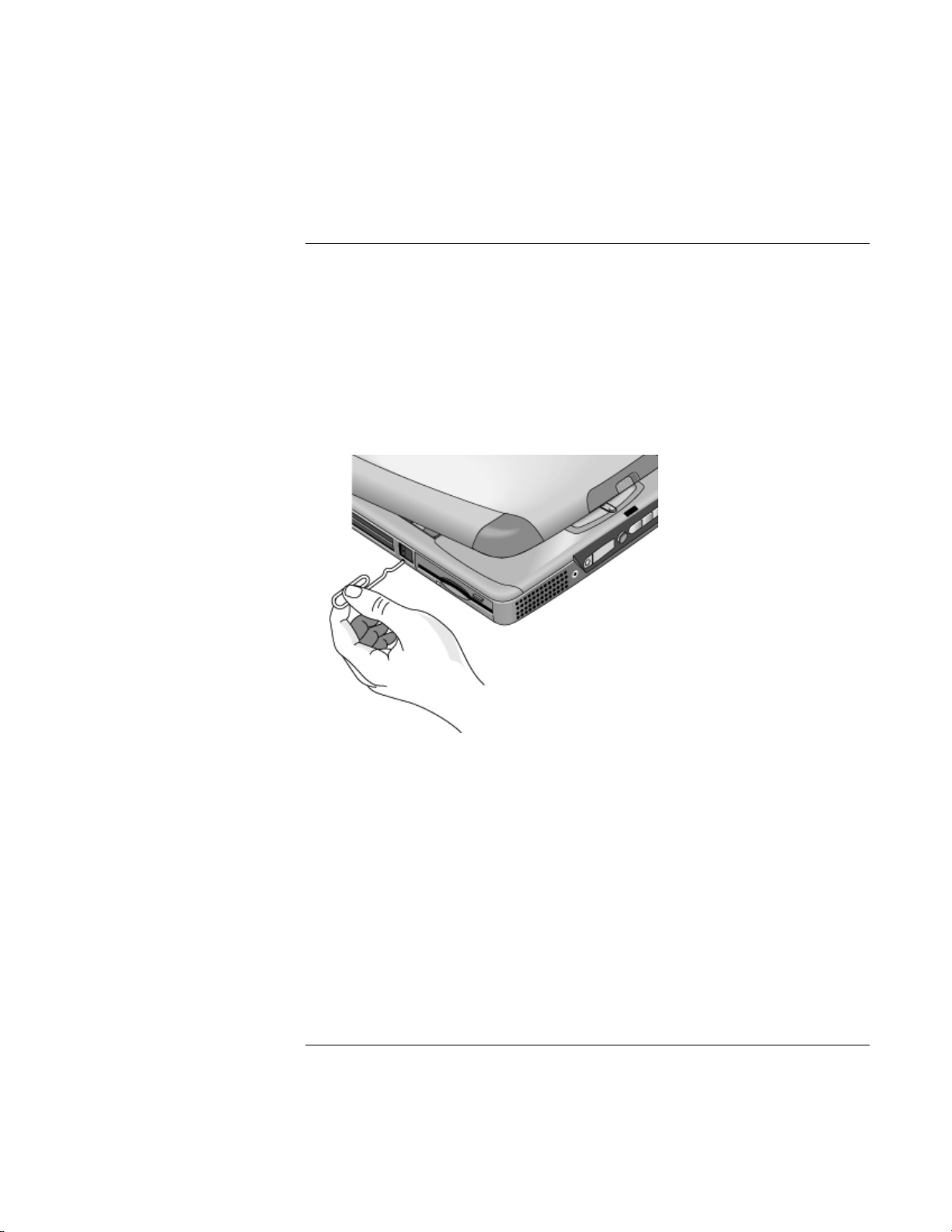
Introducing Your Computer
Setting Up the Computer
To reset your computer
If Windows or your computer stops responding, you can reset the computer and restart
Windows.
1. If possible, shut down Windows (Start, Shut Down, Shut down, OK).
2. If the computer does not shut down, slide and hold the power switch for five seconds,
then release it.
3. If the computer still does not shut down, insert a pin or straightened paper clip into
the recess on the left side of the computer, underneath the PC card eject buttons.
4. After the computer shuts down, slide the power switch and release it to turn the
computer on again.
20 Startup Guide
Page 21
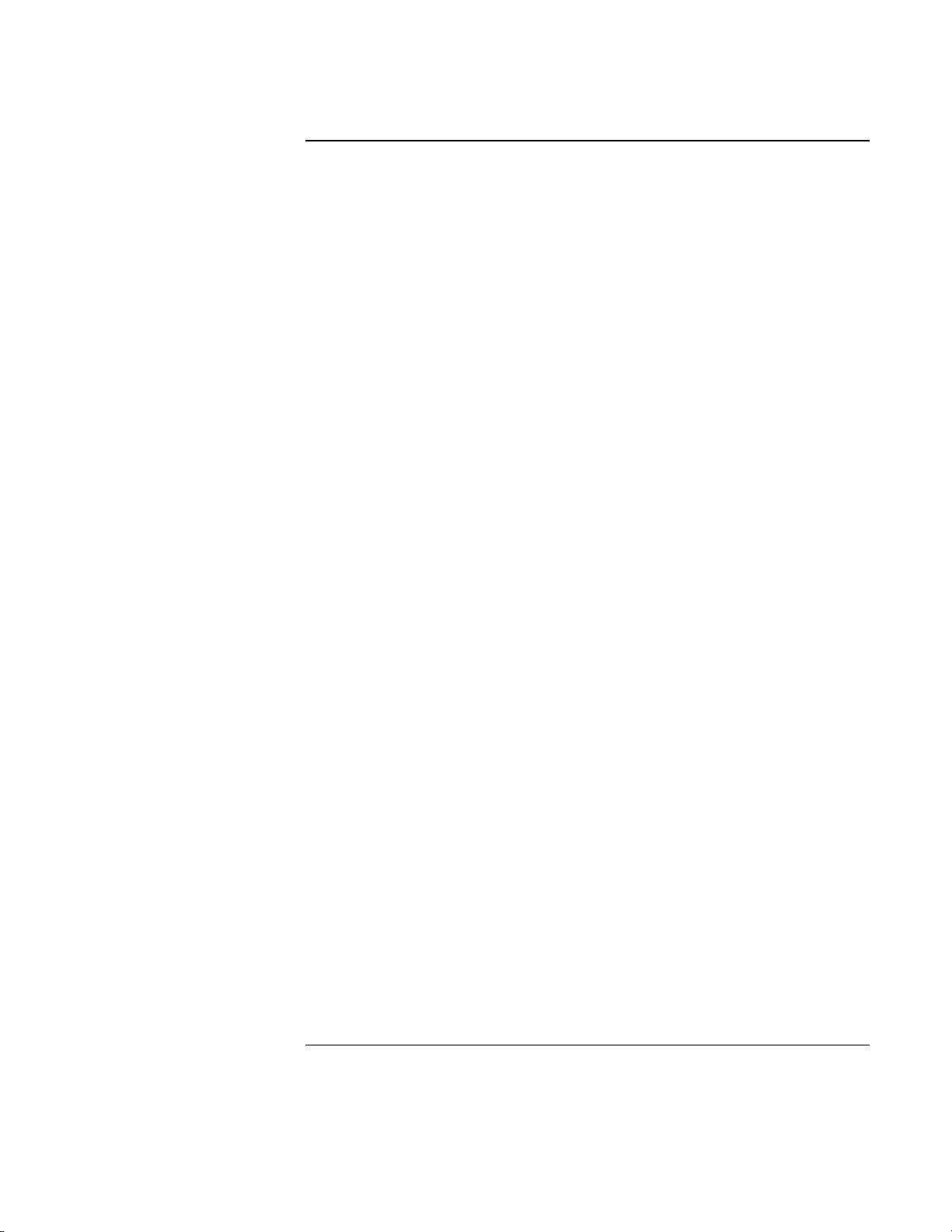
Using Your Computer
Startup Guide 21
Page 22

Using Your Computer
Operating the Computer
Operating the Computer
To use the Fn hot keys
The combination of the Fn key plus another key creates a hot key—a shortcut key
sequence—for various system controls. Press and hold Fn while pressing the appropriate
key. (When using an external keyboard, press and hold Ctrl+Alt with the appropriate
key—use the Ctrl and Alt keys on the left side of the keyboard.)
Hot key Does this
Fn+F1 Decreases the display’s brightness
Fn+F2 Increases the display’s brightness
Fn+F5 Switches among the built-in display, an external display, and
simultaneous displays
Fn+F7 Toggles the sound on and off (mutes sound)
Fn+F8 Toggles the numeric keypad on and off
Fn+F12 Enters hibernate mode (in Windows 2000 only)
Fn+Lock key* Toggles Scroll Lock on and off (except on external keyboard)
Fn+Up arrow Increases sound volume (except on external keyboard)
Fn+Down arrow Decreases sound volume (except on external keyboard)
*The Lock key is in the top row of the keyboard:
To use the touch pad
The touch pad, a touch-sensitive pointing device that controls the motion and speed of
the pointer on the screen, is built into your computer.
22 Startup Guide
Page 23

Using Your Computer
Operating the Computer
1 Pad Lock touch pad on/off button
2 Touch pad (pointing device)
3 Scroll up/down toggle
4 Click buttons
• Move a thumb or finger across the touch pad in the direction you want the pointer to
move.
• Use the click buttons, which function like the left and right buttons on a mouse, to
make your selection. You can also tap on the touch pad instead of clicking a button.
• To open an application, move the pointer over the icon, then press the left click
button twice rapidly (double-click). You can instead tap twice on the touch pad.
• To make a menu selection, move the pointer to the item and click the left click button
once.
• To open the shortcut menu for an item, move the pointer over the item and click the
right click button.
• To drag an item, move the pointer over the item. Press and hold the left click button
while you move the pointer to the new location. Release the button.
• To scroll up and down, press the top or bottom of the center toggle below the touch
pad.
• To disable the touch pad, press the Pad Lock button. (The amber touch pad indicator
lights.) To reenable it, press the Pad Lock button again. You may wish to disable the
touch pad, for example, when you are entering text and do not want to move the
cursor accidentally. Avoid contact with the touch pad itself at the same time you are
pressing the Pad Lock button (to disable or to reenable); simultaneous contact will not
allow the Pad Lock button to work properly.
Startup Guide 23
Page 24

Using Your Computer
Working in Comfort with a Notebook PC
Working in Comfort with a Notebook PC
You can use your HP notebook computer virtually anywhere, anytime. The following
recommendations should help you work more comfortably.
Note that if you are using your portable computer as your primary computer, or using it
for extended periods, you should use it with a full-size keyboard, monitor, and mouse.
This will give your portable computer the adjustability and comfort features of a desktop
unit. HP docking accessories offer quick, easy connections to these devices. More
information on how to prepare your workspace environment and set up your HP
equipment is available in Working in Comfort, which is preloaded on the hard disk in the
HP Library and available on the Recovery CD in \hp\library—as well as at
www.hp.com/ergo.
WARNING
Improper use of keyboards and other input devices has been associated with
ergonomic injury. For more information about reducing your risk, visit our
ergonomics website or see Working in Comfort in the online HP Library.
Your mobile work environment
• Use a chair that provides good support for your lower back. If an adjustable chair is
not available, you can use a pillow or rolled-up towel to provide lower back support.
• Try to keep your thighs parallel to the floor and your feet flat on the floor. In a mobile
environment, you can do this by using a phone book or briefcase to support your feet.
• Adjust the height of either your work surface or chair to keep your arms in a neutral
position. Your arms should be relaxed and loose, elbows at your sides, with the
forearms and hands parallel with the floor.
• Position your notebook computer display to minimize glare and reflection. For
example, on an airplane, lower the window shade; or in a hotel room, draw the
curtains. You also should maintain a comfortable viewing distance—approximately
40 to 60 cm (16 to 24 inches). Adjust the angle of your display to help keep your head
angled slightly downward in a comfortable position.
24 Startup Guide
Page 25

Using Your Computer
Working in Comfort with a Notebook PC
Using your mobile computer
• Position the computer so your wrists and hands are in a neutral position. Your wrists
should be as straight as possible and should not have to bend sideways or more than
10 degrees up or down. Your HP notebook computer has a built-in palm rest, which is
ideal for this purpose.
• Try to type as lightly as possible. The notebook keyboard requires little force to
activate.
• Take frequent, short rest breaks—this is especially important in a mobile computing
environment.
• Portable computers weigh between approximately 1.5 and 4 kilograms
(approximately 3 to 8 pounds). When traveling, be sure to carry your computer
properly to minimize strain on your body. Shift the bag containing your notebook
equipment frequently between your left and right hands and shoulders.
Startup Guide 25
Page 26

Page 27

Traveling with Your Computer
Startup Guide 27
Page 28

Traveling with Your Computer
Managing Power Consumption
Managing Power Consumption
When you are not using your computer, you will want to maximize battery operating
time without compromising performance. It is not necessary to turn the computer off in
order to reduce power consumption and extend battery life.
With Windows 98 and Windows 2000, Advanced Configuration and Power Interface
(ACPI) provides both manual and automated tools for reducing power consumption.
• You can set power management options to occur automatically, based on timeout
values that you have entered. See “To use automated power management” in the
Reference Guide.
• You can also invoke power management options manually at any time by pressing the
appropriate key. See “To use manual power management” below.
To use manual power management
You can shut down your computer manually whenever you need to with any of the
following three levels of shutdown.
System standby
Action Turns off the display and hard disk drive.
When Press the blue standby button.
Resume Press the blue standby button to return to
your current session.
System standby can also occur automatically when the timeout setting in the Power
Management Properties window is reached. (In Windows 98 and Windows 2000, standby
and suspend are equivalent terms.)
28 Startup Guide
Page 29

Note
Traveling with Your Computer
Managing Power Consumption
Hibernate
Action Saves the current session to disk, then
shuts down. Provides maximum power
savings while still allowing you to recover
the current session.
When Press Fn+F12 (in Windows 2000 only).
Resume Slide the power switch to the left to recover
your current session. This takes several
seconds.
In Windows 2000, hibernate mode also occurs automatically when battery power reaches
a critically low level; see “To respond to a low-battery warning” on page 31.
In Windows 98, hibernate mode occurs automatically with low battery power, but
manual initiation of hibernate is not available (except that, if you wish, you can modify
the default setting for the power switch or the standby button to initiate hibernate mode
instead).
Off
Action Turning off your computer provides
maximum power savings. The current
session is not saved and unsaved data will
be lost.
When Start, Shut Down, Shut down.
Resume Slide the power switch to the left to start a
new session. This will take several
seconds.
If the system stops responding and you are not able to turn off the computer as described
above, you can still recover; see “To reset your computer” on page 20.
When the system hibernates as a result of a critically low battery, you will find when
resuming that all your data has been saved but that some functions may be disabled. To
resume normal operation, restore power (by connecting AC power or installing a
charged battery), perform a full shutdown, and then restart the computer.
Startup Guide 29
Page 30

Traveling with Your Computer
Using Battery Power
Using Battery Power
You can operate the HP notebook PC on battery power for extended periods, but you
should be prepared to save your work and shut down if the battery is low.
To check the battery status
From the battery status light
The battery status light reports the following information:
Green AC attached—battery full
Amber AC attached—battery charging
Red AC attached—battery will not accept charge (abnormal)
30 Startup Guide
Page 31

Traveling with Your Computer
Using Battery Power
From the Windows taskbar
The System Tray on the Windows taskbar includes a power icon that allows access to
more detailed battery status information. The icon looks like a battery when AC is not
connected.
• Place pointer over the power icon to display a percentage of remaining time.
• Right-click the power icon to view the options for displaying power information.
• Left-click the power icon to display a menu of the available power schemes.
From the status panel
Press the status panel mode button repeatedly until you see the battery icon and the
percentage of charge remaining.
To respond to a low-battery warning
The computer automatically alerts you when the battery power drops to a critically low
level. First you will hear a high-pitched beep. Then, if you have not taken restorative
action within a short time, the system hibernates.
Note
You won’t be able to turn the computer on again until you restore power by one of the
following actions:
• Plug in the AC adapter (see “To connect AC power” on page 16).
OR
• Replace the battery with one that is charged (see “To install the battery” on page 15).
If you plug in the AC adapter, you can continue to work while your battery recharges.
Startup Guide 31
Page 32

Page 33

Configuring and Expanding Your Computer
Startup Guide 33
Page 34

Configuring and Expanding Your Computer
Installing RAM modules
Installing RAM modules
The notebook provides an optional memory expansion slot for installing up to two RAM
expansion modules. Use HP SDRAM modules only; EDO RAM is not supported.
Your computer’s computer chips are extremely static-sensitive. Static electricity can
permanently damage computer chips. Carefully read the following caution information.
CAUTION
Handle the RAM module only by its three nonconnector edges. Otherwise, you may
damage the module due to electrostatic discharge. Static electricity can permanently
damage computer chips. It is therefore important to discharge the static electricity
from your body before touching or installing the memory module. Discharge your
body’s electricity by touching the metal shielding around the connectors on the rear
of the computer.
You’ll need a small Phillips screwdriver to complete this procedure.
1. Click the Start Button and select Shut down.
2. Unplug the AC adapter and remove the battery.
3. Remove the RAM expansion cover located on the bottom of the computer, using a
Phillips screwdriver.
4. Insert the RAM expansion module into the connector at about a 30° angle until it’s
fully inserted. Then press down at both sides of the module until it latches.
5. Replace the RAM expansion module door.
6. Insert the battery.
34 Startup Guide
Page 35

Removing RAM modules
After you remove the RAM expansion cover:
1. Release the two latches at the sides of the RAM expansion module by pushing them
gently outward (away from the sides of the module). When you release the latches,
the free edge of the module pops up.
2. Pull the module out of the connector.
Configuring and Expanding Your Computer
Removing RAM modules
3. Replace the RAM expansion module door.
Startup Guide 35
Page 36

Configuring and Expanding Your Computer
Expanding the hibernate partition
Expanding the hibernate partition
You can create the hibernate partition by booting from the Recovery CD. The
partitioning and recovery process takes approximately 10 or 15 minutes. Do not interrupt
the process or unplug the AC adapter until the process is completed.
CAUTION
This procedure will format the hard disk drive and erase all data on the disk. Be
sure to back up all data from your hard disk before you begin this procedure. After
the hard disk drive is formatted, you’ll need to reinstall any applications.
1. Back up all data from your hard disk.
2. If you wish to install additional RAM, do so now.
3. Connect the AC adapter to the computer.
4. Insert the Recovery CD in the CD-ROM (or DVD) drive. (If your system came with
two Recovery CDs, insert Disc 1.)
5. Restart the computer, and when you see the HP logo, press Esc.
6. Select CD-ROM/DVD Drive as the first boot device, and press Return to continue.
7. If you want to choose a nondefault partition size. select the Advanced menu and
select a size from the Hibernate Partition Size drop-down list.
8. If you want to create a hibernate partition without recovering the operating system,
select the “Do not load operating system” checkbox and select one of the partition
options.
9. Choose Continue.
10. Click OK to begin.
If your system came with two Recovery CDs, you may be prompted to insert Disc 2
during the partitioning process.
11. When you are prompted to reboot your computer, remove the Recovery CD and press
Ctrl+Alt+Delete.
12. Follow the onscreen instructions for setting up Windows.
13. When Windows setup is complete, reinstall any applications and restore backed-up
data.
36 Startup Guide
Page 37
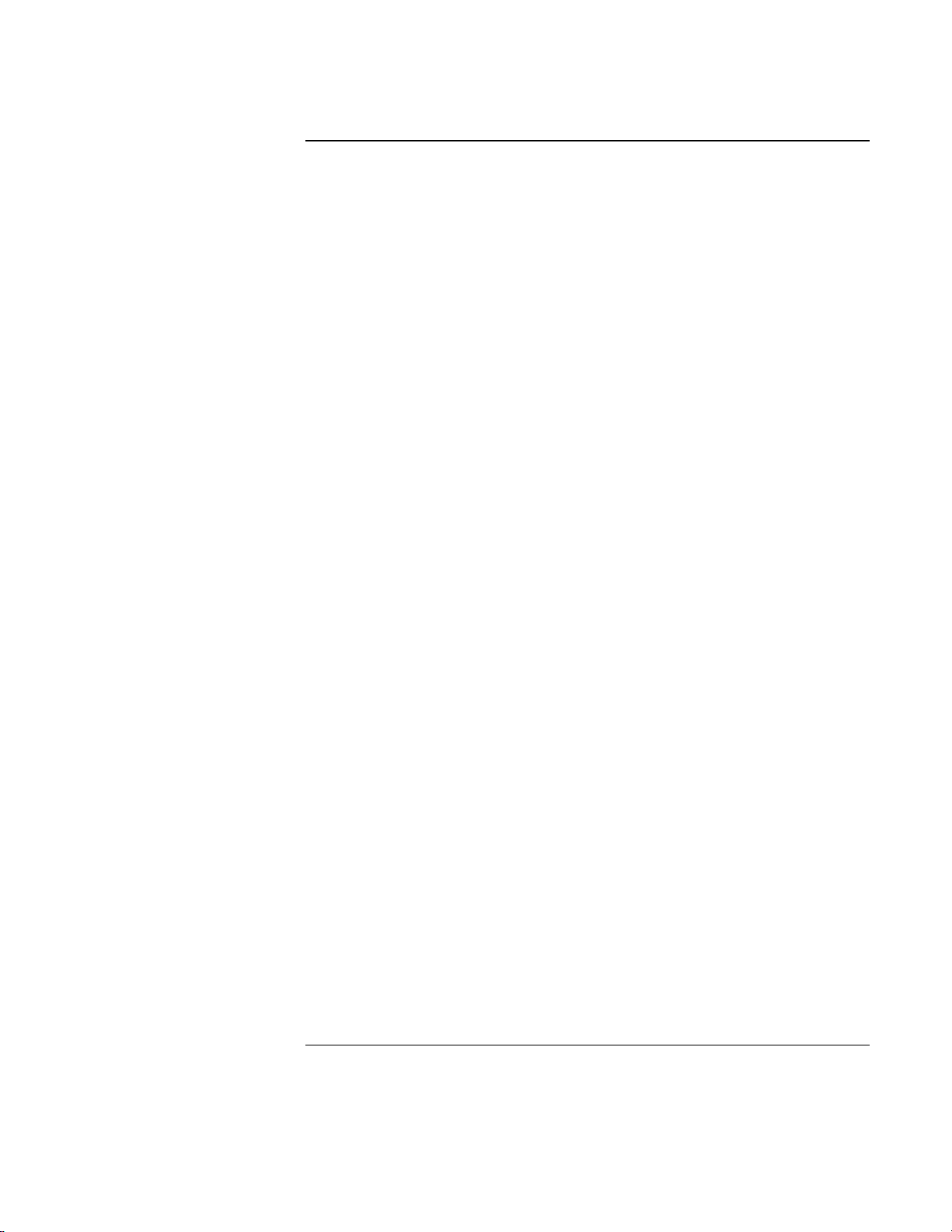
Service and Support
Startup Guide 37
Page 38

Service and Support
Hewlett-Packard Limited Warranty Statement
Hewlett-Packard Limited Warranty Statement
1. HP warrants to you, the end-user customer, that HP hardware, accessories, and
supplies will be free from defects in materials and workmanship after the date of
purchase, for the period specified in the Warranty Duration sheet included with your
HP computer. If HP receives notice of such defects during the warranty period, HP
will, at its option, either repair or replace products which prove to be defective.
Replacement products may be either new or equivalent in performance to new.
2. HP warrants to you that HP software will not fail to execute its programming
instructions after the date of purchase, for the period specified in the Warranty
Duration sheet included with your HP computer, due to defects in material and
workmanship when properly installed and used. If HP receives notice of such defects
during the warranty period, HP will replace software which does not execute its
programming instructions due to such defects.
3. HP does not warrant that the operation of HP products will be uninterrupted or error
free. If HP is unable, within a reasonable time, to repair or replace any product to a
condition as warranted, you will be entitled to a refund of the purchase price upon
prompt return of the product.
4. HP products may contain remanufactured parts equivalent to new in performance or
may have been subject to incidental use.
5. Warranty does not apply to defects resulting from (a) improper or inadequate
maintenance or calibration, (b) software, interfacing, parts, or supplies not supplied
by HP, (c) unauthorized modification or misuse, (d) operation outside of the
published environmental specifications for the product, or (e) improper site
preparation or maintenance.
TO THE EXTENT ALLOWED BY LOCAL LAW, THE ABOVE WARRANTIES ARE
6.
EXCLUSIVE AND NO OTHER WARRANTY OR CONDITION, WHETHER WRITTEN
OR ORAL, IS EXPRESSED OR IMPLIED AND HP SPECIFICALLY DISCLAIMS ANY
IMPLIED WARRANTIES OR CONDITIONS OF MERCHANTABILITY, SATISFACTORY
QUALITY, AND FITNESS FOR A PARTICULAR PURPOSE.
Some countries, states or
provinces do not allow limitations on the duration of an implied warranty, so the
above limitation or exclusion might not apply to you. This warranty gives you
specific legal rights and you might also have other rights that vary from country to
country, state to state, or province to province.
TO THE EXTENT ALLOWED BY LOCAL LAW, THE REMEDIES IN THIS WARRANTY
7.
STATEMENT ARE YOUR SOLE AND EXCLUSIVE REMEDIES. EXCEPT AS
INDICATED ABOVE, IN NO EVENT WILL HP OR ITS SUPPLIERS BE LIABLE FOR
LOSS OF DATA OR FOR DIRECT, SPECIAL, INCIDENTAL, CONSEQUENTIAL
38 Startup Guide
Page 39

Service and Support
Hewlett-Packard Limited Warranty Statement
(INCLUDING LOST PROFIT OR DATA), OR OTHER DAMAGE, WHETHER BASED IN
CONTRACT, TORT, OR OTHERWISE.
Some countries, states or provinces do not
allow the exclusion or limitation of incidental or consequential damages, so the above
limitation or exclusion may not apply to you.
THE WARRANTY TERMS CONTAINED IN THIS STATEMENT, EXCEPT TO THE
EXTENT LAWFULLY PERMITTED, DO NOT EXCLUDE, RESTRICT OR MODIFY AND
ARE IN ADDITION TO THE MANDATORY STATUTORY RIGHTS APPLICABLE TO
THE SALE OF THIS PRODUCT TO YOU.
Startup Guide 39
Page 40

Service and Support
Getting Support for Your HP Notebook PC
Getting Support for Your HP Notebook PC
HP offers a number of ways that you can get technical support for your computer. If you
have questions or problems, here are the resources available to you:
• Look up information in the electronic Reference Guide.
• Visit the HP notebook website.
• Call HP support.
To use the Reference Guide
The Reference Guide is an electronic help system included on your hard disk. To open
the Reference Guide, select Start, Programs, HP Library—or double-click the HP Library
icon on the desktop. To locate information in the guide, use the Contents, Index, and
Search tabs to look for information. The Contents tab lists the headings of all the topics
in the guide. The Index tab provides an alphabetical list of the keywords in the guide; you
can locate a keyword either by typing it in the box or by scrolling through the list. The
Search tab allows you to find specific words and phrases.
To get help from the HP notebook website
HP has a website on the Internet dedicated to HP notebook owners:
www.hp.com/notebooks. This website contains information about the various HP
notebook models, warranties, support, and special promotions.
To get help with your computer, click the Technical Support button. In the technical
support area, you will have access to:
• answers to frequently asked questions
• software, driver, and BIOS updates
• electronic manuals
• troubleshooting solutions
• self-help tools, such as bulletin boards, CD-ROM subscriptions, and service parts
information
40 Startup Guide
Page 41

Service and Support
+1 (970) 635-1000
+1 (905) 206-4663
+52 58 9922
Getting Support for Your HP Notebook PC
• the basic services included with your warranty, as well as descriptions of enhanced
and custom services
• latest support telephone numbers for HP products
To call the HP Customer Care Center
If you are unable to solve a problem with your computer, you can call the HP Customer
Care Center. The Customer Care Center will assist you at no charge during the term of
the warranty; you are responsible only for cost of the telephone call. During the free
assistance period, HP will assist with questions about:
• applications and operating systems included with your computer
• HP-described operation environments and conditions
• HP accessories, HP upgrades, and basic operation and troubleshooting
HP will not be able to help with questions about:
• non-HP hardware, software, operating systems, or usage not intended for—or not
included by HP with—the product
• how to repair the product yourself
• product development or custom installations
• consulting
To locate the Customer Care Center in your area, check the following table. HP
Customer Care Centers will assist you for free during the term of the warranty; you are
responsible only for the cost of the telephone call. Check the HP notebook website
(www.hp.com/notebooks) for the most complete and current list of phone numbers
North America
United States
Canada
Mexico City
Mexico (outside Mexico City) +52 01 800 472 6684
Startup Guide 41
Page 42

Service and Support
+61 (0)3 8877 8000
+81 (0)3 3335 8333
+65 272 5300
+42 (0)2 6130 7310
+44 (0)207 512 52 02
+358 (0)203 47 288
+49 (0)180 52 58 143
+353 (0)1 662 5525
+31 (0)20 606 8751
+90 (0)212 221 69 69
+44 (0)207 512 52 02
+972 (0)9 952 4848
Getting Support for Your HP Notebook PC
Asia Pacific
Australia
Hong Kong +852 800 96 7729
Japan
Malaysia +60 (0)3 295 2566
New Zealand +64 (0)9 356 6640
People’s Republic of China +86 800 810 5959
Singapore
Europe
Austria +43 (0)7114 20 1080
Belgium (Dutch) +32 (0)2 626 8806
Belgium (French) +32 (0)2 626 8807
Czech Republic
Denmark +45 39 29 4099
English (from outside UK)
Finland
France +33 (0)1 43 62 34 34
Germany
Greece +30 (0)1 619 64 11
Hungary +36 (0)1 382 1111
Ireland
Italy +39 02 264 10350
Netherlands
Norway +47 22 11 6299
Poland +48 22 519 06 00
Portugal +351 21 317 6333
Russia (Moscow) +7 095 797 3520
Russia (St. Petersburg) +7 812 346 7997
Spain +34 902 321 123
Sweden +46 (0)8 619 2170
Switzerland +41 (0)848 80 11 11
Turkey
United Kingdom
Africa/Middle East
Israel
South Africa +27 (0)86-000-1030
42 Startup Guide
Page 43

Obtaining Repair Service
To receive warranty repair service
To receive warranty repair service, contact your HP Customer Care Center. Check “To
call the HP Customer Care Center” on page 41 for the phone number.
The support technician will help qualify your unit for warranty repair, based on the
warranty applicable to your unit and original purchase date, and will provide you with
repair processes. Warranty service may include the cost of shipping, handling, duties,
taxes, freight, or fees to or from the service location.
To repair your computer outside the warranty period
If your PC is no longer in the warranty period, contact the appropriate Customer Care
Center. The HP support person will let you know about repair charges and processes.
Service and Support
Obtaining Repair Service
To prepare your computer for shipment
1. Important. Back up the contents of your hard disk drive to floppy disks, tape, or a
network drive.
While your computer is being repaired, the hard disk may be replaced or reformatted.
2. Hewlett-Packard cannot guarantee the return of removable components. Please
remove the following before you send your computer for service:
• PC cards
• AC adapter and power cord
• CDs in the CD player
• floppy disks in the floppy disk drive
3. When shipping your computer to Hewlett-Packard, please use the original product
packaging or other substantial packaging in order to avoid damage in transit.
HP recommends that you leave the hard disk drive in the computer when you send it for
repair. When the computer is returned, you can restore your data from the backup you
made. If you nevertheless want to remove the hard disk drive for this (or some other)
reason, see “Removing and Reinstalling the Hard Disk Drive” on page 53.
Startup Guide 43
Page 44

Page 45

Solving Problems with Your Computer
Startup Guide 45
Page 46

Solving Problems with Your Computer
Troubleshooting Techniques
Troubleshooting Techniques
This section contains solutions to a few common problems and troubleshooting
techniques for your HP notebook PC. Here in the Startup Guide, you will find
suggestions about situations that might occur when you cannot access information on
your computer. A more complete set of troubleshooting solutions and techniques is in the
electronic Reference Guide.
Display problems
If the computer is on, but the screen is blank
• Try pressing Fn+F2 to increase the brightness.
• Press Fn+F5 in case the internal display was disabled. (Do this three times to return to
the state you started from.)
• If the computer is cold, allow it to warm up.
If the screen is difficult to read
• Check whether the display resolution is set to its default setting—800×600 for 12"
displays or 1024×768 for larger displays.
1. Click Start, Settings, Control Panel.
2. Double-click Display.
3. Click the Settings tab.
If part of the Windows desktop is not visible and you have to scroll down to see the
taskbar
• Your display resolution may be set to 1024×768 on a 12" display, instead of
800×600. You need to set the monitor type to Laptop Display Panel (800×600).
1. Click Start, Settings, Control Panel.
2. Double-click Display.
3. Click the Settings tab.
4. Move the Screen area arrow to (800×600 pixels).
5. Click OK.
46 Startup Guide
Page 47

Solving Problems with Your Computer
Troubleshooting Techniques
If an external display does not work
• Check the connections.
• Press Fn+F5 in case the external monitor was disabled. (Do this three times to return
to the state you started from.)
• The external monitor may not be detected. In the BIOS Setup utility, try setting Video
Display Device to LCD/CRT in the Main menu.
You may also want to test the display with diagnostics. See “Testing Hardware
Operation” in the Reference Guide.
Power and battery problems
If the computer turns off immediately after it turns on
• Battery power is probably extremely low. Plug in the AC adapter or insert a newly
charged battery.
If the computer keeps beeping
• The computer beeps for 15 seconds when the battery is low. Save your work, shut
down Windows immediately, and insert a charged battery or plug in the AC adapter.
If the computer has a short operating time
• Try conserving power by setting power timeouts to shorter periods. In Windows, you
can adjust these settings in the Power Management applet in Control Panel.
• If you are running any applications with an automatic save feature, such as MS Word
for Windows, you can extend the save time or disable this feature to reduce hard disk
access.
• If the operating time has become shorter and the battery is more than a year or two
old, you may need to replace the battery.
• Set the display brightness to the lowest comfortable level.
• Heavy modem use can affect battery operating time.
• PC card use can affect battery operating time.
Startup Guide 47
Page 48

Solving Problems with Your Computer
Troubleshooting Techniques
If the battery doesn’t charge
• Make sure the AC adapter is plugged into the power source and that the light on the
adapter is on.
• If you’re using a power strip, remove the AC adapter from the power strip and plug it
directly into a wall outlet.
• Check that the battery is fully installed and locked in place.
• Turn off the computer, then check that the battery contacts are clean and that the AC
adapter cables are fully plugged in.
• Move the computer away from any nearby heat source. Unplug the AC adapter and
allow the battery to cool down. An elevated battery temperature prevents charging.
• If another battery is available, try it.
• If another AC adapter is available, try it.
If the Time Remaining percentage for the battery is not correct
• The Time Remaining value on the power (battery) icon is an estimate based on your
current usage, not a precise value.
If the computer stops responding
• Press Ctrl+Alt+Del to end the application that is not responding.
• Slide the power switch to the left, hold it for at least five seconds, and release it to
turn off the computer. Then slide the power switch again to turn the computer back
on.
• If nothing happens, insert a paper clip into the system-off button on the left side of the
computer. Then slide the power switch to turn the computer on.
If the computer doesn’t standby as expected
• If you have a connection to another computer, the computer doesn’t standby if the
connection is actively in use.
• If the computer is performing an operation, it normally waits for the operation to
finish.
You may also want to test the power management system with diagnostics. See “Testing
Hardware Operation” in the Reference Guide.
48 Startup Guide
Page 49

Solving Problems with Your Computer
Troubleshooting Techniques
Startup problems
If the computer doesn’t respond at turn-on
• Connect the AC adapter.
• Slide the power switch to try turning on the unit.
• Use the system-off button to reset the computer.
• If you get no response, remove the battery and AC adapter, remove any PC cards, and
undock the computer—then plug in the AC adapter and try resetting.
• If you still get no response, call HP for assistance.
If the computer doesn’t boot from battery power
• Make sure the battery is properly inserted and fully charged.
• Check battery contacts.
• If another battery is available, try it.
If the computer doesn’t boot from the floppy disk drive
• Check the boot order in the BIOS Setup utility.
1. Click Start, Shut Down, Restart.
2. When you see the HP logo, press F2 to start the BIOS Setup utility.
3. Tab to the Boot menu. The default boot order is (1) Floppy Drive, (2) Hard Drive,
and (3) CD-ROM/DVD Drive.
4. Select Floppy Drive for first boot device.
5. Exit the BIOS Setup utility.
Startup Guide 49
Page 50

Solving Problems with Your Computer
Troubleshooting Techniques
Standby and resume problems
If the computer takes a long time to resume after being on standby
• In Windows, the computer can take a minute or longer to resume when a network
card is installed. While the operating system is loading drivers and checking
hardware and network connections, you will see a blinking cursor on your display.
As soon as the hardware has been reinitialized, the Windows desktop will appear.
If the operating system hangs after you have gone on standby or resumed
• Your system may hang if you dock or undock your notebook while you are in the
process of going on standby or resuming the computer. Make sure your computer
has completely finished going on standby or completely resumed before you dock or
undock it.
50 Startup Guide
Page 51

Testing Hardware Operation
The DiagTools program provides two levels of testing:
• Automated testing using the basic hardware test.
• Advanced testing using individual hardware tests.
The tests are designed to run after the system reboots. This ensures that the computer will
be in a predictable state, so the diagnostic program can properly test the hardware
components. The tests are nondestructive and are intended to preserve the state of the
computer. The computer reboots when you exit the program, so that drivers can be
loaded.
To run the diagnostic test
1. Reboot the computer and, when you see the HP logo , press F10.
2. When you see the initial diagnostics screen, press F2 twice to continue.
3. When the hardware detection finishes, check the list of detected hardware.
Solving Problems with Your Computer
Testing Hardware Operation
If a device is not detected or fails its test, it may be configured incorrectly in the
BIOS. You can confirm the problem by running BIOS Setup utility and checking the
settings.
4. Press F2 twice to run the basic hardware test.
5. If you want to run additional hardware tests, press F2 twice. From the advanced test
screen, select and run the appropriate tests. Tests are not listed if no such hardware is
detected. Press the following keys to run tests:
Enter Runs the highlighted test.
F5 or Space Marks or unmarks the highlighted test.
F6 Marks or unmarks all tests in the current menu.
F7 Marks or unmarks all tests in all menus.
6. When you have finished running advanced tests, press Esc to exit.
7. If you want to view or save system and test information, press F4 repeatedly (twice if
you are at the advanced test screen, three times from the basic test screen) to create a
Support Ticket log file. (You will need a blank floppy disk to save the Support
Ticket—or you can save it on the hard disk by following onscreen instructions.)
8. If you want to view the Support Ticket, press F7.
9. Press F3 twice to exit and reboot.
Startup Guide 51
Page 52

Solving Problems with Your Computer
Recovering and Reinstalling Software
Recovering and Reinstalling Software
You can use the Recovery CD to recover an original build, or you can use it to install the
HP custom software over a user-installed alternate operating system. If you need to
recover a specific application, you can reinstall the software directly from your hard
drive; for instructions, see “To recover an application” in the Reference Guide.
The Recovery CD provides the HP notebook–specific Windows drivers to configure your
custom system. You can find drivers:
• On the hard drive under c:\hp\drivers.
• On the Recovery CD, under \hp\drivers.
• On the HP notebook website at www.hp.com/notebooks. This website contains the
latest updates of software drivers for your computer.
To recover the factory installation of your hard disk
CAUTION
The following procedure describes how to recover the original Windows software and
operating system that came with your computer.
This procedure will format the hard disk drive. After the hard disk drive is
formatted, you’ll need to reinstall any applications. Reformatting the hard disk
drive will erase all data on the disk.
1. Back up all data from your hard disk.
2. Connect the AC adapter to the computer.
3. Insert the bootable Recovery CD in the CD-ROM drive.
4. Reboot and, when you see the HP logo, press F2.
5. Select the CD-ROM drive as the first boot device and reboot.
You can find more details about recovering the factory installation of Windows on the
Recovery CD: the file readme.txt is in the CD’s root directory.
The recovery process can take about 10 or 15 minutes. Do not interrupt the process or
unplug the AC adapter until the process is completed.
52 Startup Guide
Page 53

Solving Problems with Your Computer
Removing and Reinstalling the Hard Disk Drive
Removing and Reinstalling the Hard Disk Drive
Removing the hard disk drive is not a simple task since, to improve stability, the drive is
located in the middle of the computer. If you do need to remove it, HP recommends that
you back up your data and allow a qualified service person to do it. If you decide to
remove the drive yourself, follow these instructions carefully.
If you decide to remove the hard disk drive
1. Shut down the computer, unplug the AC adapter, and remove the battery.
2. Close the display, and from the rear of the computer remove the two Phillips screws
from the back of the plastic hinge covers.
CAUTION
3. Lean the display backward as far as possible, so that it is out of the way.
Do not touch metal surfaces inside the computer until they have cooled off,
especially if the computer has just been running.
4. Carefully pry up the plastic cover above the keyboard at the hinges, using a flathead
screwdriver, and remove it.
Startup Guide 53
Page 54

Solving Problems with Your Computer
Removing and Reinstalling the Hard Disk Drive
5. Unscrew the four Phillips screws at the top of the keyboard. (They remain attached to
the keyboard.)
WARNING
Handle the hard drive by its edges only, since static electricity can permanently
damage computer parts. Before touching the interior of the computer, discharge
static electricity by touching the metal shielding around the connectors on the rear
of the computer.
6. Slide the keyboard backward to detach it, then tilt it forward and turn it upside down.
(Keep the keyboard cable attached.)
7. Unscrew the four Phillips screws from the sides of the hard disk drive case. (They
remain attached to the case.)
8. Tilt up the rear of the hard disk drive case and, pulling gently by the strap, detach it
from the connector and lift it out of the computer.
54 Startup Guide
Page 55
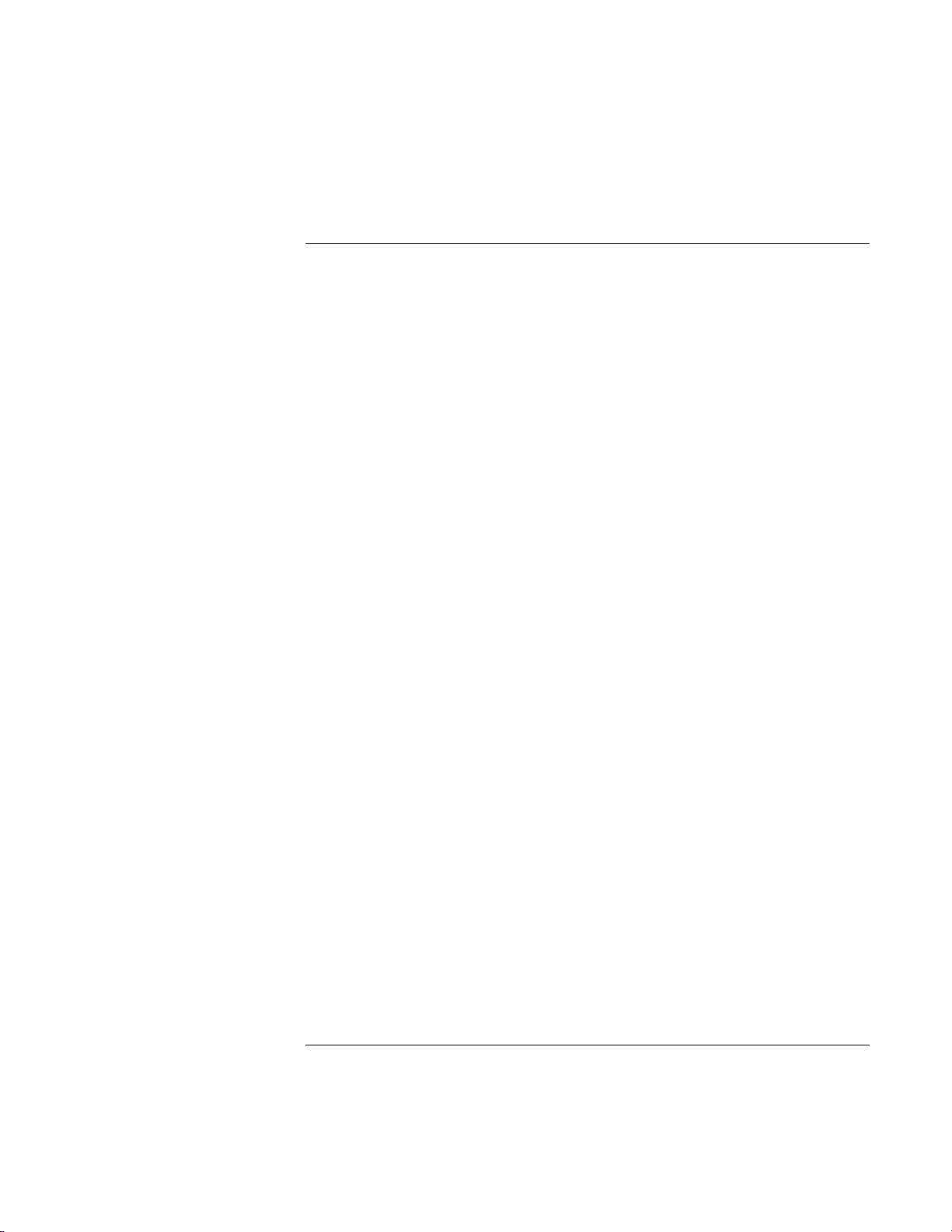
Solving Problems with Your Computer
Removing and Reinstalling the Hard Disk Drive
To install the hard disk drive again
If you have removed the hard disk drive when you shipped the computer for service or
for some other reason, here’s how to install it again:
1. Unplug the AC adapter and remove the battery.
2. Close the display, and from the rear of the computer remove the two Phillips screws
from the back of the plastic hinge covers.
3. Lean the display backward as far as possible, so that it is out of the way.
4. Carefully pry up the plastic cover above the keyboard at the hinges, using a flathead
screwdriver, and remove it.
5. Unscrew the four Phillips screws at the top of the keyboard. (They remain attached to
the keyboard.)
6. Slide the keyboard backward to detach it, then tilt it forward and turn it upside down.
(Keep the keyboard cable attached.)
7. Important. Move the wires to the left of the drive location out of the way.
8. Tilt up the rear of the hard disk drive you want to install and—rocking it carefully
side to side—push the drive forward into the connector.
9. Fasten the hard disk drive with the four attached Phillips screws in the sides of the
case.
10. Tilt the keyboard back, slide the flanges on the front edge forward into the slots, and
fasten the keyboard with the four attached Phillips screws at the top.
11. Replace the plastic cover that is above the keyboard, front edge first.
12. Hold both hinge covers and snap the plastic cover in place. If necessary, push
downward at each end of the cover to secure it.
13. Close the display and replace the two screws at the rear of the hinge covers.
14. Insert the battery, connect the AC adapter, and press the reset button.
15. If necessary, restore the original Windows software and operating system with the
Recovery CD.
Startup Guide 55
Page 56

Page 57

Specifications and Regulatory Information
Startup Guide 57
Page 58

Specifications and Regulatory Information
Hardware and Software Specifications
Hardware and Software Specifications
You will find detailed information about your computer’s hardware and software
specifications in the Reference Guide. For the most up-to-date information on HP
notebook PC specifications, go to the HP notebook website at www.hp.com/notebooks.
58 Startup Guide
Page 59

Safety Information
Power Cords
The power cord supplied with the notebook AC adapter should match the plug and
voltage requirements for your local area. Regulatory approval for the AC adapter has
been obtained using the power cord for the local area. However, if you travel to a
different area and need to connect to a different outlet or voltage, you should use one of
the power cords listed below. To purchase a power cord (including one for a country not
listed below) or a replacement AC adapter, contact your local Hewlett-Packard dealer or
sales office.
Country Rated Voltage and
Canada
Mexico
Philippines
Taiwan
United States
Europe
Egypt
Israel
Saudi Arabia
Hong Kong
Singapore
United Kingdom
Australia
New Zealand
Japan 125 Vac (3 A) 8120-6316
India
South Africa
People’s Republic of China 250 Vac (2.5 A) 8120-8373
Specifications and Regulatory Information
Safety Information
HP Part Number
Current
125 Vac (3 A) 8120-6313
250 Vac (2.5 A) 8120-6314
250 Vac (2.5 A) 8120-8699
250 Vac (2.5 A) 8120-6312
250 Vac (2.5 A) 8120-6317
Startup Guide 59
Page 60

Specifications and Regulatory Information
Safety Information
Battery Safety
• To avoid risk of fire, burns, or damage to your battery pack, do not allow a metal
object to touch the battery contacts.
• The battery pack is suitable for use only with compatible HP notebook models. Check
the “Support and Service” section of this Startup Guide for your local HP contact.
• Do not disassemble. There are no serviceable parts inside. Do not dispose of the
battery pack in fire or water.
• Handle a damaged or leaking battery with extreme care. If you come in contact with
the electrolyte, wash the exposed area with soap and water. If it contacts the eye,
flush the eye with water for 15 minutes and seek medical attention.
• Do not expose the battery pack to high storage temperatures, above 60° C (140° F).
• When discarding a battery pack, contact your local waste disposal provider regarding
local restrictions on the disposal or recycling of batteries.
• To obtain a replacement battery, contact your local dealer or HP sales office.
• Do not charge the battery pack if the ambient temperature exceeds 45° C (113° F).
• When discarding a battery pack, contact your local waste disposal provider regarding
local restrictions on the disposal or recycling of batteries.
60 Startup Guide
Page 61

Specifications and Regulatory Information
Safety Information
Laser Safety
The CD-ROM and DVD drives used with the HP notebook PC are certified as Class 1
laser devices according to the U.S. Department of Health and Human Services (DHHS)
Radiation Performance Standard and International Standards IEC 825 / IEC 825-1
(EN60825 / EN60825-1). These devices are not considered harmful, but the following
precautions are recommended:
• Ensure proper use by reading and following the instructions carefully.
• If the unit requires service, contact an authorized HP representative—see the
“Support and Service” section of this Startup Guide.
• Do not attempt to make any adjustment of the unit.
• Avoid direct exposure to the laser beam—do not disassemble the drive.
CLASS 1 LASER PRODUCT
LASER KLASSE 1
LED Safety
The infrared port located on the back panel of the notebook is classified as a Class 1 LED
(light-emitting diode) device according to International Standard IEC 825-1
(EN60825-1). This device is not considered harmful, but the following precautions are
recommended:
• If the unit requires service, contact an authorized HP service center—see the “Support
and Service” section of this Startup Guide.
• Do not attempt to make any adjustment of the unit.
• Avoid direct eye exposure to the infrared LED beam. Be aware that the beam is
invisible light and cannot be seen.
• Do not attempt to view the infrared LED beam with any type of optical device.
CLASS 1 LED PRODUCT
LEDSCHÜTZKLASSE 1 PRODUKT
Startup Guide 61
Page 62

Specifications and Regulatory Information
Regulatory Information
Regulatory Information
This section presents information that shows how the HP notebook PC complies with
regulations in certain regions. Any modifications to the computer not expressly approved
by Hewlett-Packard could void the authority to operate the HP notebook PC in these
regions.
U.S.A.
The HP notebook PC generates and uses radio frequency energy and may interfere with
radio and television reception. The HP notebook PC complies with the limits for a Class
B computing device as specified in Part 15 of FCC Rules, which provide reasonable
protection against such interference in a residential installation. In the unlikely event that
there is interference to radio or television reception (which can be determined by
removing the unit’s batteries and AC adapter), try the following:
• reorienting or relocating the receiving antenna
• relocating the computer with respect to the receiver
• connecting the computer's AC adapter to another power outlet
Connections to Peripheral Devices
To maintain compliance with FCC Rules and Regulations, use properly shielded cables
with this device.
For more information, consult your dealer, an experienced radio/television technician, or
the following booklet, prepared by the Federal Communications Commission: How to
Identify and Resolve Radio-TV Interference Problems. This booklet is available from the
U.S. Government Printing Office, Washington, DC 20402, Stock Number
004-000-00345-4. At the first printing of this manual, the telephone number was (202)
512-1800.
62 Startup Guide
Page 63

Declaration of Conformity (U.S.A.)
Responsible Party:
declares that the product
Trade name:
Product name:
Model Number(s):
complies with Part 15 of the FCC Rules.
Operation is subject to the following two conditions:
1. This device may not cause harmful interference, and
2. This device must accept any interference received,
including interference that may cause undesired operation.
Canada
Specifications and Regulatory Information
Regulatory Information
Hewlett-Packard Company
Manager of Corporate Product Regulations
3000 Hanover Street
Palo Alto, CA 94304, U.S.A.
+1 (650) 857-1501
Hewlett-Packard Company
Notebook PC
OmniBook XE3, Pavilion N5D series Notebook PC
(D is any digit 0–9)
This digital apparatus does not exceed the Class B limits for radio noise emissions from
digital apparatus as set out in the radio interference regulations of the Canadian
Department of Communications.
Le présent appareil numérique n’émet pas de bruits radioélectriques dépassant les limites
applicables aux appareils numériques de Classe B prescrites dans le règlement sur le
brouillage radioélectrique édicté par le Ministère des Communications du Canada.
European Union
The equipment has been approved in accordance with Council Decision 98/482/EC for
pan-European single terminal connection to the public switched telephone network
(PSTN). However, due to differences between the individual PSTNs provided in different
countries, the approval does not, of itself, give an unconditional assurance of successful
operation on every PSTN network termination point.
In event of problems, you should contact your equipment supplier in the first instance.
This equipment has been designed to work in all of the countries of the European
Economic Area (Public Switched Telephone Networks). Network compatibility is
dependent on internal software settings. Contact your equipment supplier if it is
Startup Guide 63
Page 64

Specifications and Regulatory Information
Regulatory Information
necessary to use the equipment on a different telephone network. For further product
support, contact Hewlett-Packard at the phone numbers provided in your Reference
Guide.
Japan
Japan Telecommunications Approval
JATE approval number: A00-0143JP, A00-0434JP
Name of Equipment: T18M038.00, T18N040.00
Russia
International
This product incorporates copyright protection technology that is protected by method
claims of certain U.S. patents and other intellectual property rights owned by
Macrovision Corporation and other rights owners. Use of this copyright protection
technology must be authorized by Macrovision Corporation and is intended for home and
other limited viewing uses only unless otherwise authorized by Macrovision Corporation.
Reverse engineering or disassembly is prohibited.
Products sold internationally by Hewlett-Packard and its authorized dealers meet the
specifications listed below.
64 Startup Guide
Page 65

Manufacturer’s Name:
Manufacturer’s Address:
declares that the following product
Product Name:
Model Number(s):
Product Options:
conforms to the following product specifications
Safety:
EMC:
Specifications and Regulatory Information
Regulatory Information
Declaration of Conformity (according to ISO/IEC Guide 22 and EN 45014)
Hewlett-Packard Company
Hewlett-Packard Company
Mobile Computing Division
19310 Pruneridge Ave.
Cupertino, CA 95014, U.S.A.
Notebook PC
OmniBook XE3, Pavilion N5D series Notebook PC (D is any digit 0–9)
All
IEC 950: 1991 +A1,A2,A3,A4 / EN 60950: 1992 +A1,A2,A3,A4,A11
IEC 60825-1: 1993 +A1/EN60825-1: 1994 +A11 Class 1 (LED)
GB4943-1995
CISPR 22: 1993 +A1,A2 / EN 55022: 1994 +A1,1995 +A2: 1997 Class B [1]
EN 61000-3-2:1995 +A1: 1998 +A2: 1998 / EN 61000-3-3:1995
GB9254-1988 FCC Title 47 CFR, Part 15 Class B/ANSI C63.4: 1992
AS/NZS 3548: 1995 Rules and Regulations of Class B
EN50082-1: 1997
EN 61000-4EN50082-1: 1997-2: 1995: 4kV CD, 8kV AD EN 61000-4-5: 1995
EN 61000-4-3: 1995: 3V/m EN 61000-4-6: 1996
EN 61000-4-4: 1995: 0.5kV Signal Lines EN 61000-4-11: 1994
1kV Power Lines ENV 50204: 1995
Telecom:
Supplementary Information:
Corvallis, OR, May 4, 2000
TBR 21: 1998, EG 201 121: 1998
The product herewith complies with the requirements of the Low Voltage Directive 73/23/EEC and the
EMC Directive 89/336/EEC, amended by 92/31/EEC & 93/68/EEC, and the R&TTE Directive
1999/5/EC (Annex II) and carries the CE marking accordingly.
[1] The product was tested in a typical configuration with Hewlett Packard Personal Computer
peripherals.
This device complies with Part 15 of the FCC Rules. Operation is subject to the following two
conditions: (1) this device may not cause harmful interference, and (2) this device must accept any
interference received, including interference that may cause undesired operation.
The HP F1454A and F1781A AC/DC adapter used with this product is designed to operate on all
power systems, other than IT power systems.
European Contact for regulatory topics only: Hewlett Packard GmbH, HQ-TRE, Herrenberger Straße
130, 71034 Boeblingen, Germany. Fax: +49 7031 143143).
USA Contact: Hewlett Packard Co., Corporate Product Regulations Manager, 3000 Hanover Street,
Palo Alto, CA 94304, U.S.A. Phone: +1 (650) 857-1501.
Startup Guide 65
Page 66

Page 67

Index
A
AC adapter
connecting, 16
location, 12
ACPI, 28
address, HP website, 9
B
battery
installing, 15
latch location, 13
location, 13
low power warning, 31
recharging, 15
safety, 60
status, 30
status light, 14
troubleshooting, 47
BIOS, updating, 40
bottom view, 13
C
Caps lock status light, 14
CD-ROM
access light, 14
drive location, 10
click buttons location, 10
computer support, 40
copyrights, 2
D
diagnostic testing, 51
display, troubleshooting, 46
docking connector location, 13
drivers, updating, 40
DVD
access light, 14
drive location, 10
E
eject button, PC cards, 12
ergonomics, 24
F
factory installation, 52
floppy disk drive
access light, 14
location, 12
Fn key, 22
front view, 11
H
hard disk drive
access light, 14
installation, 55
location, 13
removal, 53
hardware testing, 51
headphone jack location, 11
hibernate, 29
hibernate partition, creating, 36
hot keys, 22
HP Customer Care telephone
numbers, 41
HP notebook website, 40
HP Notes, 9
HP warranty, 38
I
infrared port location, 12
installing hard disk drive, 55
inventory, 8
K
Kensington lock slot location, 12
L
LAN port location, 10
laser safety, 61
latch location, 11
LED safety, 61
license agreement, 3
M
microphone
jack location, 12
location, 10
modem
built-in, 17
port location, 10
multimedia buttons location, 11
N
notebook
bottom view, 13
front view, 11
rear and left view, 12
support, 40
top and right view, 10
Num lock status light, 14
O
on/off switch
location, 10
using, 17
One-Touch buttons location, 10
P
Pad Lock button location, 10
parallel port location, 12
PC card slot location, 12
phone line, connecting, 17
plug requirements, 59
pointing device
location, 10
using, 23
power
connecting AC, 16
resetting, 20
standby, 28
status light, 14
switch location, 10
troubleshooting, 47
power cords, 59
power management, 28
PS/2 port location, 12
Startup Guide 67
Page 68

Q
Quick Start sheet, 9
R
RAM, installing, 34
rear and left view, 12
recovering
hard disk, 52
software, 52
Recovery CD, using, 52
registering computer, 18
regulatory information, 62
removing hard disk drive, 53
repair
service, 43
shipment, 43
resetting computer, 20
resume, troubleshooting, 50
S
safety
battery, 60
laser, 61
LED, 61
power, 59
voltage, 59
scroll lock status light, 14
scroll toggle location, 10
security connector location, 12
serial port location, 12
setting up, 15
shutting down, 28
software, 8
license, 3
updates, 40
standby, 28
button location, 10
troubleshooting, 50
startup, troubleshooting, 49
status lights
battery, 30
location, 10, 14
power, 17
status panel location, 11
support, 40
telephone, 41
system-off button
location, 12
resetting, 20
T
telephone
numbers, 41
support, 41
testing hardware, 51
top and right view, 10
touch pad
location, 10
using, 23
troubleshooting, 46
battery, 47
display, 46
power, 47
resume, 50
standby, 50
startup, 49
turning off, 28
turning on, 17, 28
TV port location, 12
U
USB port location, 12
User’s Guide (electronic), 9
V
VGA port location, 12
views of computer
bottom, 13
front, 11
rear and left, 12
top and right, 10
voltage requirements, 59
W
warranty, 38
repair, 43
website, 9
Windows
manual, 9
setting up, 18
work environment, 24
working in comfort, 24
68 Startup Guide
