Hp OFFICEJET 6300 User Manual [zh]
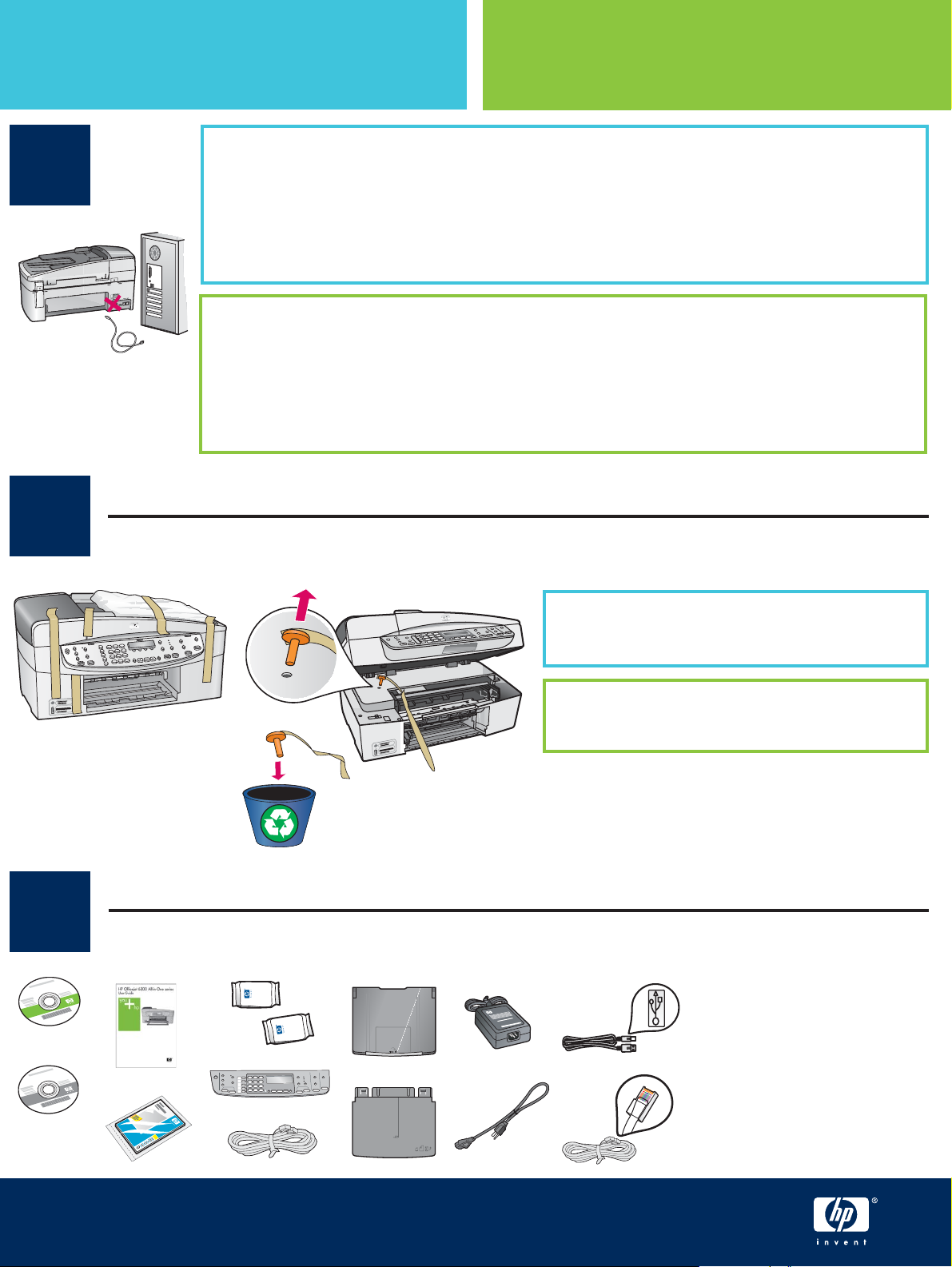
从这里开始
Start Here
1
2
电缆用户:
USB
才进行连接。
使用本手册可以设置硬件并将
到问题,请参阅本手册后面的 疑难排解 。
USB cable users: To ensure that the software is installed correctly, do not
USB
丢弃所有胶带和橙色锁
connect the USB cable until you are asked to do so.
Use this guide to set up the hardware and connect the HP All-in-One to either your computer
or a working network. If you have problems during setup, see Troubleshooting later in the
guide.
为确保正确安装软件,请在系统要求您连接
Discard all tape and orange lock
HP All-in-One
USB
连接到计算机或工作网络中。如果在安装期间遇
抬起墨盒门。取下并丢弃橙色货运锁。
电缆时
3
Windows
Mac
查找部件
Locate components
Lift the print cartridge door. Remove and discard
the orange shipping lock.
HP Offi cejet 6300 All-in-One series
HP Offi cejet 6300 All-in-One series Setup Guide
安装手册
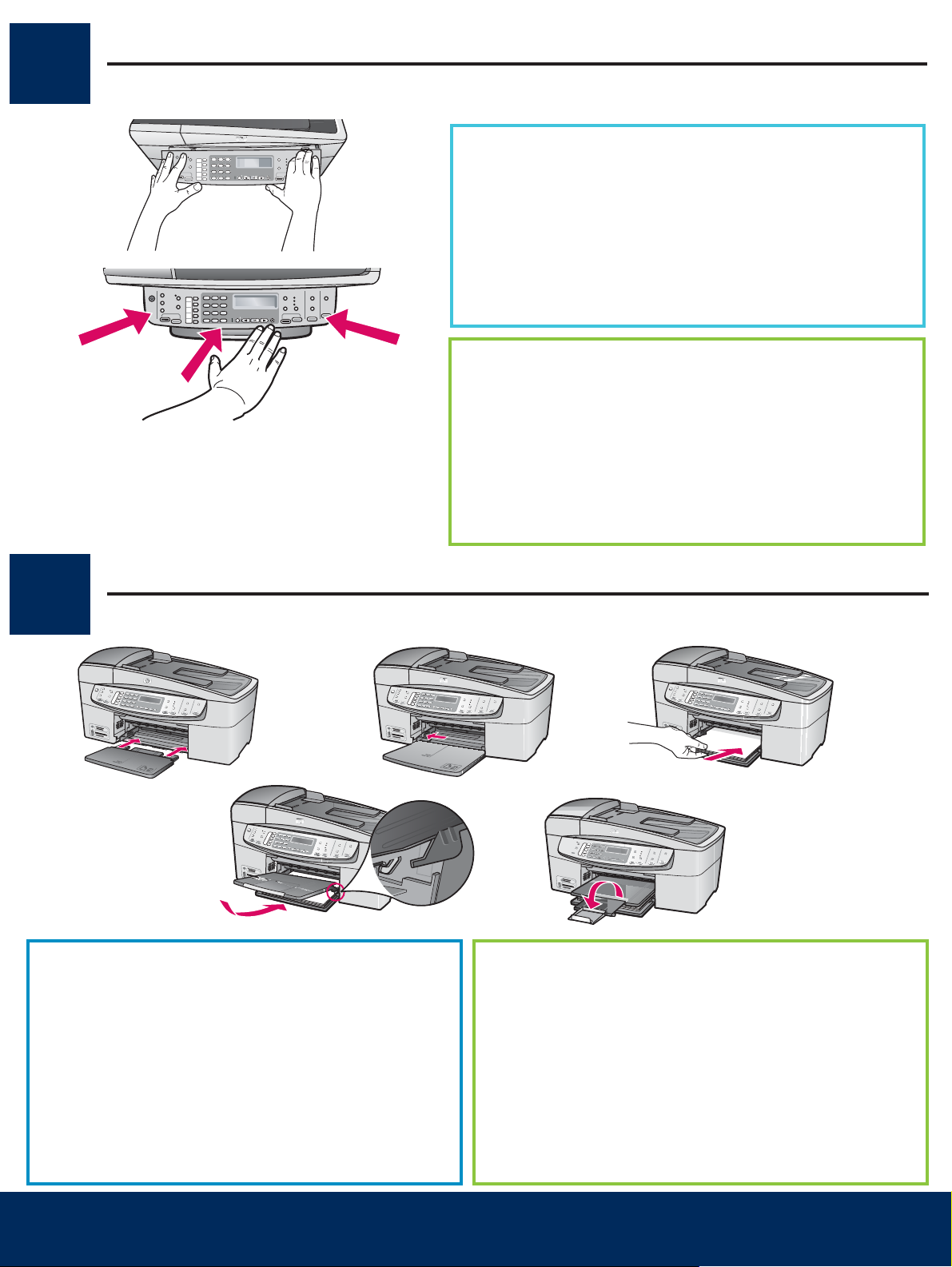
HP Offi cejet 4300 All-in-One series
安装手册
HP Offi cejet 4300 All-in-One series Setup Guide
安装控制面板覆盖板(如果尚未安装)
b
a
4
Attach the control panel faceplate (if not attached)
将控制面板覆盖板同设备对齐。
a
用力 向下按覆盖板的所有边缘,并令其紧紧地 卡住 。确
b
保各个角和底部边缘都已安装好。确保可以使用按钮。
注意: 只有安装了控制面板覆盖板之后,才能使用
HP All-in-One!
a Align the control panel faceplate with the device.
b Press down fi rmly on all edges of the faceplate until it
snaps into place . Verify that the corners and the bottom
edge are attached. Make sure the buttons are accessible.
IMPORTANT: The control panel faceplate must be attached
for the HP All-in-One to work!
安装纸盒并装入纸张
5
a
将底部纸盒插入设备。
a
向左滑动纸张调整器。
b
放入普通白纸。将纸张调整器移到纸张的边缘。
c
安装顶部(出)纸盒。确保将纸盒的上边缘勾挂在
d
浅灰色的凹槽内,然后放下纸盒。
先拉出,然后翻转纸盒延长板。
e
Attach paper trays and load paper
d
b
c
e
a Insert the bottom tray into the device.
b Slide the paper adjuster over to the left.
c Insert plain white paper. Move the paper adjuster to
the edge of the paper.
d Attach the top (output) tray. Make sure you hook the
top edge of the tray into the light gray latches, and
then lower.
e Pull out and fl ip over the tray extender.
安装手册
HP Offi cejet 4300 All-in-One series
2 •
HP Offi cejet 4300 All-in-One series Setup Guide
• HP All-in-One
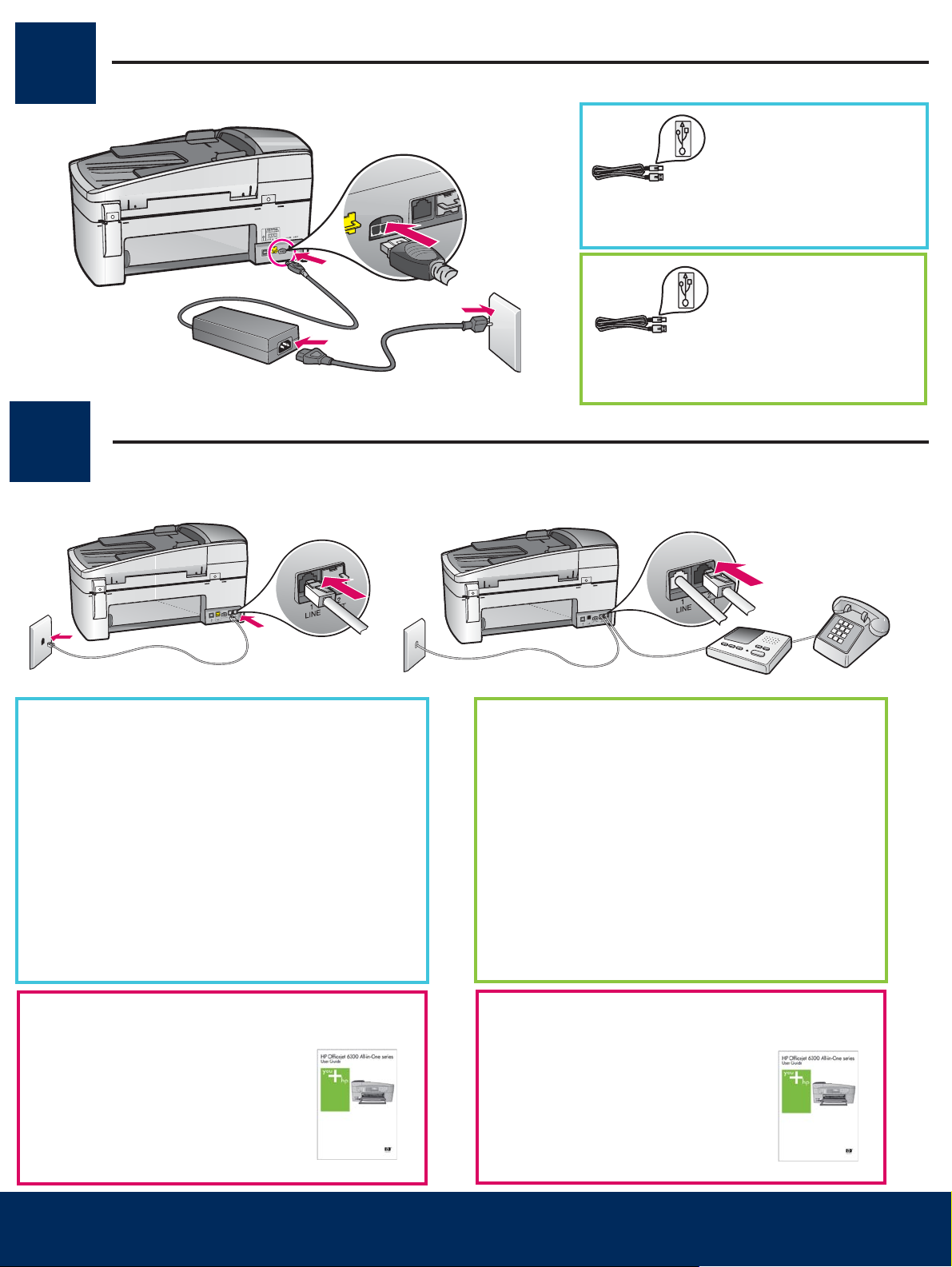
连接电源线
6
7
ab
Connect the power cord
连接电话线
Connect the phone cord
USB
册后面指示可以连接
进行连接。
USB cable users: Do not
connect the USB cable until instructed later
in this guide.
电缆用户: 除非本手
USB
电缆,否则不要
a (1-LINE)
将随附的电话线的一端连接到电话端口
将另一端连接到墙上插孔。
b (2-EXT)
HP All-in-One
从
机线插入此端口。《使用手册》中有其他传真
设置信息。
如果您要使用自己的电话线或您具有以下任一功
能,请参阅《使用手册》:
• DSL
• VoIP/FoIP
• ISDN
语音信箱
•
区别响铃
•
如果要将电话/留言机连接到
,还要按照以下步骤完成操作。
(2-EXT)
端口拔下插头,然后将电话线或留言
(1-LINE)
,
a (1-LINE)
Connect one end of the supplied phone cord to
the phone port (1-LINE) and the other to a wall
jack.
b (2-EXT) Also follow the step below if you want to
connect your phone/answering machine to the
HP All-in-One.
Remove the plug from the (2-EXT) port, and then
plug your phone or answering machine cord
into the port. Additional fax setup information is
in the User Guide.
See the User Guide if you want to use your own
phone cord or if you have any of these features:
• DSL
• VoIP/FoIP
• ISDN
• Voice mail
• Distinctive ring
HP All-in-One •
3
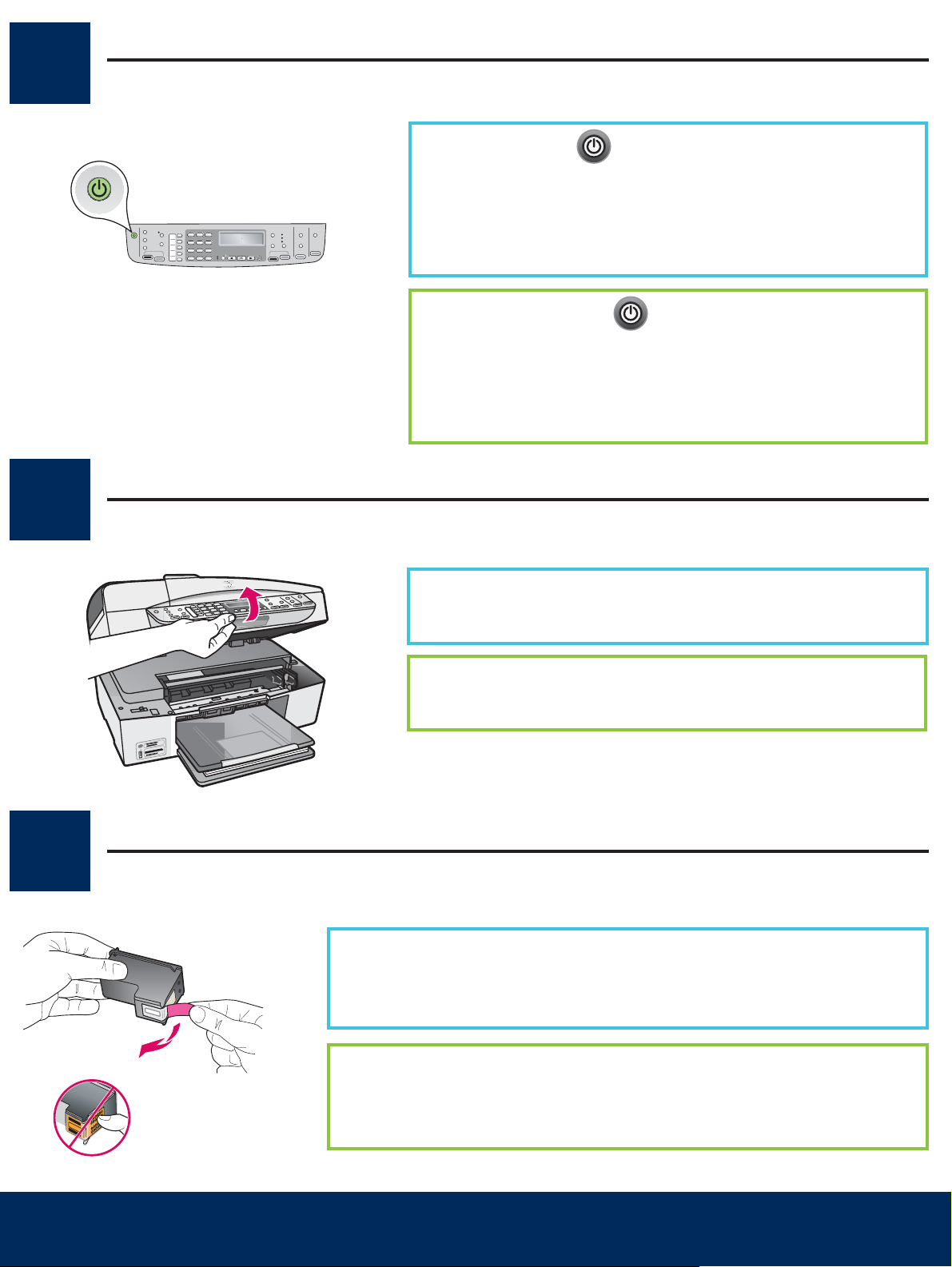
HP Offi cejet 4300 All-in-One series
安装手册
HP Offi cejet 4300 All-in-One series Setup Guide
按下“开/关机”按钮
8
9
Press the On button
a
b
a After you press the On button, wait for the language
b To set the language for the display, use the arrow keys to select
打开墨盒门
Open the print cartridge door
按下 “开/关机”
操作。
要设置显示屏的语言,请使用箭头键选择语言,然后按下
“OK”
按下 “OK” 并进行确认。
prompt before continuing.
your language, press OK , and then confi rm. Use the arrow keys
to select your country/region, press OK , and then confi rm.
并进行确认。使用箭头键选择相应的国家/地区,然后
按钮后,等待出现语言提示,然后继续
10
抬起墨盒门,直到其停止为止。墨盒托架会移向右侧。
Lift the print cartridge door until it stops. The print carriage moves
to the right.
将两个墨盒上的胶带取下
Remove tape from both cartridges
两个 墨盒上的胶带取下。
将
警告: 请勿触摸铜色触点或在墨盒上重新粘贴胶带。
安装手册
HP Offi cejet 4300 All-in-One series
4 •
HP Offi cejet 4300 All-in-One series Setup Guide
• HP All-in-One
Remove the tape from both print cartridges.
CAUTION: Do not touch the copper-colored contacts or re-tape the cartridges.
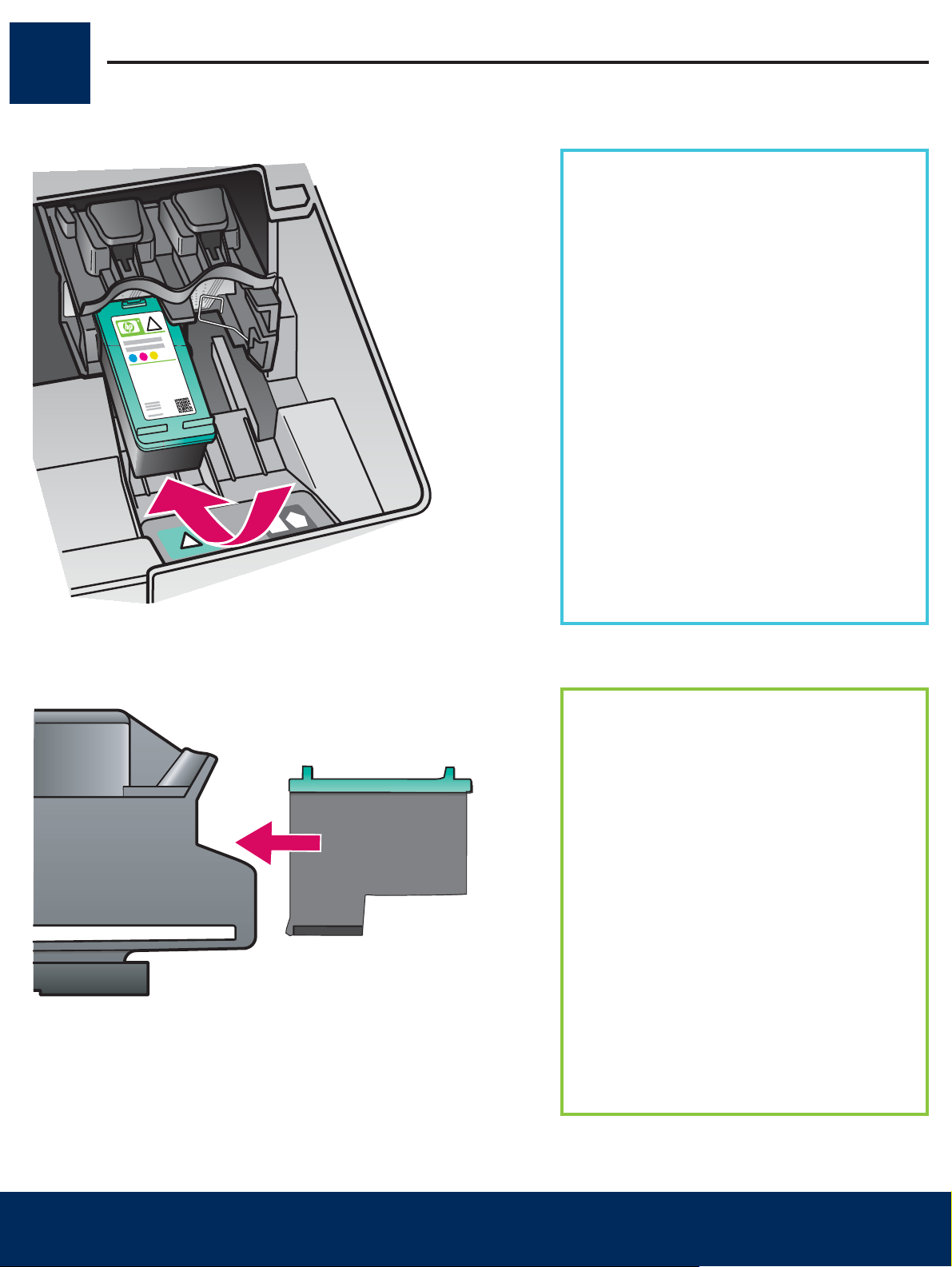
放入三色墨盒
11
Insert the tri-color print cartridge
只有 启动 设备后,才能放入墨盒。确保墨盒托
架位于右侧。
a HP
b 将
c
标签朝上握住 三色 墨盒。
三色 墨盒放在贴有绿色标签的 左侧 插槽
的前面。
用力将墨盒推入插槽,并令其紧紧地卡住。
The device must be On before you can insert
the print cartridges. Make sure the print
carriage is on the right side.
a Hold the tri-color print cartridge with the
HP label facing up.
b Place the tri-color print cartridge in front of
the left slot marked with the green label.
c Push the cartridge fi rmly into the slot until it
snaps into place.
HP All-in-One •
5
