Page 1
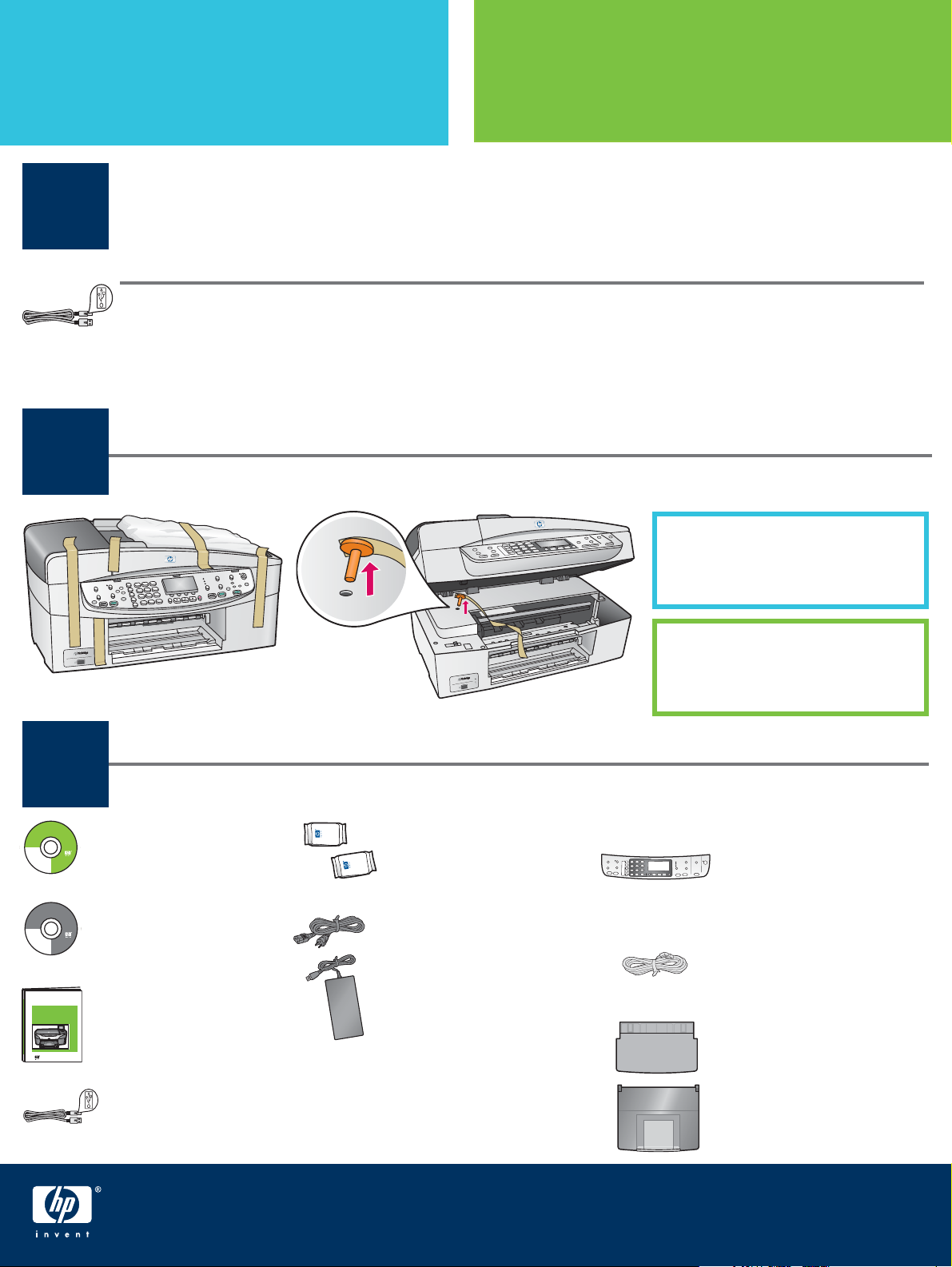
Start Here
Important: Do not connect the USB cable until Step 16 or software may not install
properly. Follow the steps in order.
1
If you have problems during setup, see Troubleshooting in the last section.
Penting: Jangan memasang kabel USB sampai Langkah 16. Jika tidak, perangkat lunak
tidak akan diinstal dengan benar. Ikuti langkah-langkah ini sesuai urutannya.
Jika Anda mengalami masalah saat pemasangan, lihat Pemecahan Masalah di bagian terakhir.
Remove all tape and inside lock
Mulai Dari Sini
Title in HP Futura Book
14-20 pt., centered
Subtitle in 10-14 pt., centered, white
© 2004 Hewlett-Packard
Development Company, L.P.
Suomi
English
Français
Arabic
Deutsch
Bahasa
Greek
Português
Hangul
Hrvatski
Hebrew
Cesky
Magyar
Dansk
Italiano
Nederland
Español
Title in HP Futura Book
14-20 pt., centered
Subtitle in 10-14 pt., centered, white
© 2004 Hewlett-Packard
Development Company, L.P.
Suomi
English
Français
Arabic
Deutsch
Bahasa
Greek
Português
Hangul
Hrvatski
Hebrew
Cesky
Magyar
Dansk
Italiano
Nederland
Español
HP Photosmart 2600/2700 series all-in-one
HP Photosmart 2600/2700 series all-in-one
User Guide
User Guide
2
3
Magyar
Slovencina
Italiano
Slovenšcina
Japanese
Español
Español
Svenska
Norsk
Traditional-
Português
Chinese
Russian
Thai
Simplified
Türkçe
Chinese
Ukrainian
Magyar
Slovencina
Italiano
Slovenšcina
Japanese
Español
Español
Svenska
Norsk
Traditional-
Português
Chinese
Russian
Thai
Simplified
Türkçe
Chinese
Ukrainian
Horizontal cover image:
Replace this guideline area
with either a cropped product
photograph or a straight-on
front-view illustration
Lepaskan semua pita perekat dan pengunci bagian dalam
Lift the access door and remove
the orange shipping lock .
Angkat pintu akses dan
lepaskan pengunci kemasan
berwarna jingga .
Locate components
Kenali komponen-komponennya
Windows CD
CD Windows
Macintosh CD
CD Macintosh
User Guide
Panduan Pengguna
USB cable*
kabel USB*
* Purchased separately.
The contents of your box may differ.
* Dibeli secara terpisah.
Isi kemasan Anda mungkin berbeda.
print cartridges
print cartridge
power cord and
adapter
adaptor dan kabel
listrik
control-panel overlay
(may be attached)
pelapis panel kontrol
(mungkin sudah dipasang)
phone cord
kabel telepon
top (output) tray
baki (keluaran) atas
bottom paper tray
baki kertas bawah
HP Offi cejet 6200 series all-in-one
Setup Guide
Panduan Pemasangan
HP Offi cejet 6200 series all-in-one
Page 2
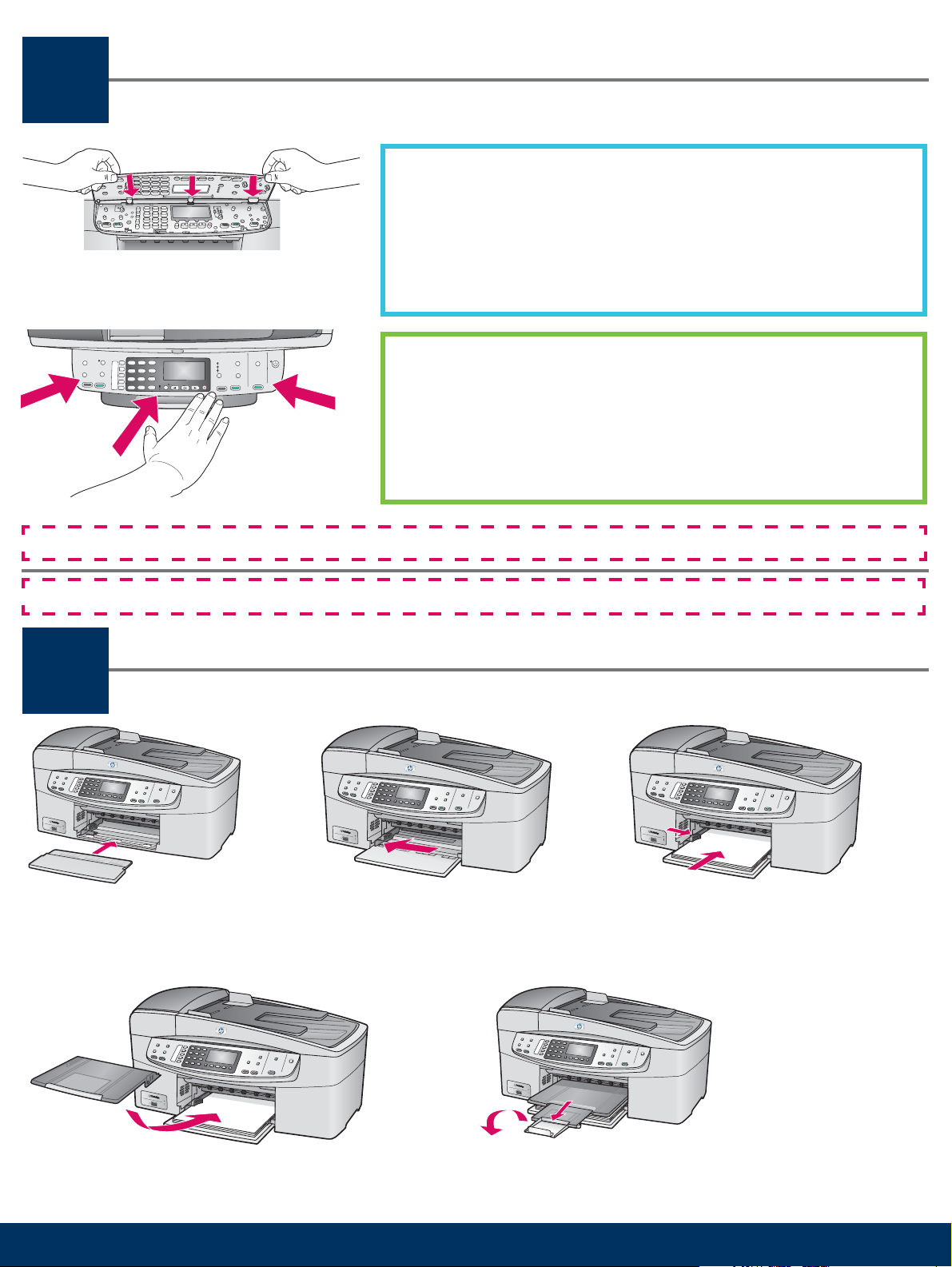
Attach the control-panel overlay (if not attached)
4
The control-panel overlay must be attached for the HP all-in-one to work!
Pasang pelapis panel kontrol (jika belum dipasang)
a Align the tabs of the control panel overlay with the device, and
then lower.
b Press down fi rmly on all edges and in the center of the overlay
until it snaps into place.
a Luruskan pasak-pasak pada pelapis panel kontrol dengan panel
tersebut, kemudian turunkan.
b Tekan pelapis dengan kuat pada semua sisi dan pada
bagian tengahnya sehingga pelapis terpasang dengan baik
pada tempatnya.
Pelapis panel kontrol ini harus dipasang agar HP all-in-one bisa berfungsi!
Load plain white paper
5
a Insert the bottom paper tray. b Slide the paper adjuster over. c Insert paper.
a Pasang baki kertas bawah. b Geser pemandu kertas ke samping. c Masukkan kertas.
Masukkan kertas putih biasa
d Insert the top (output) tray. e Pull, and then fl ip the tray extender out.
d Pasang baki (keluaran) atas. e Tarik perpanjangan baki, kemudian lipat ke luar.
2 • HP all-in-one
Page 3
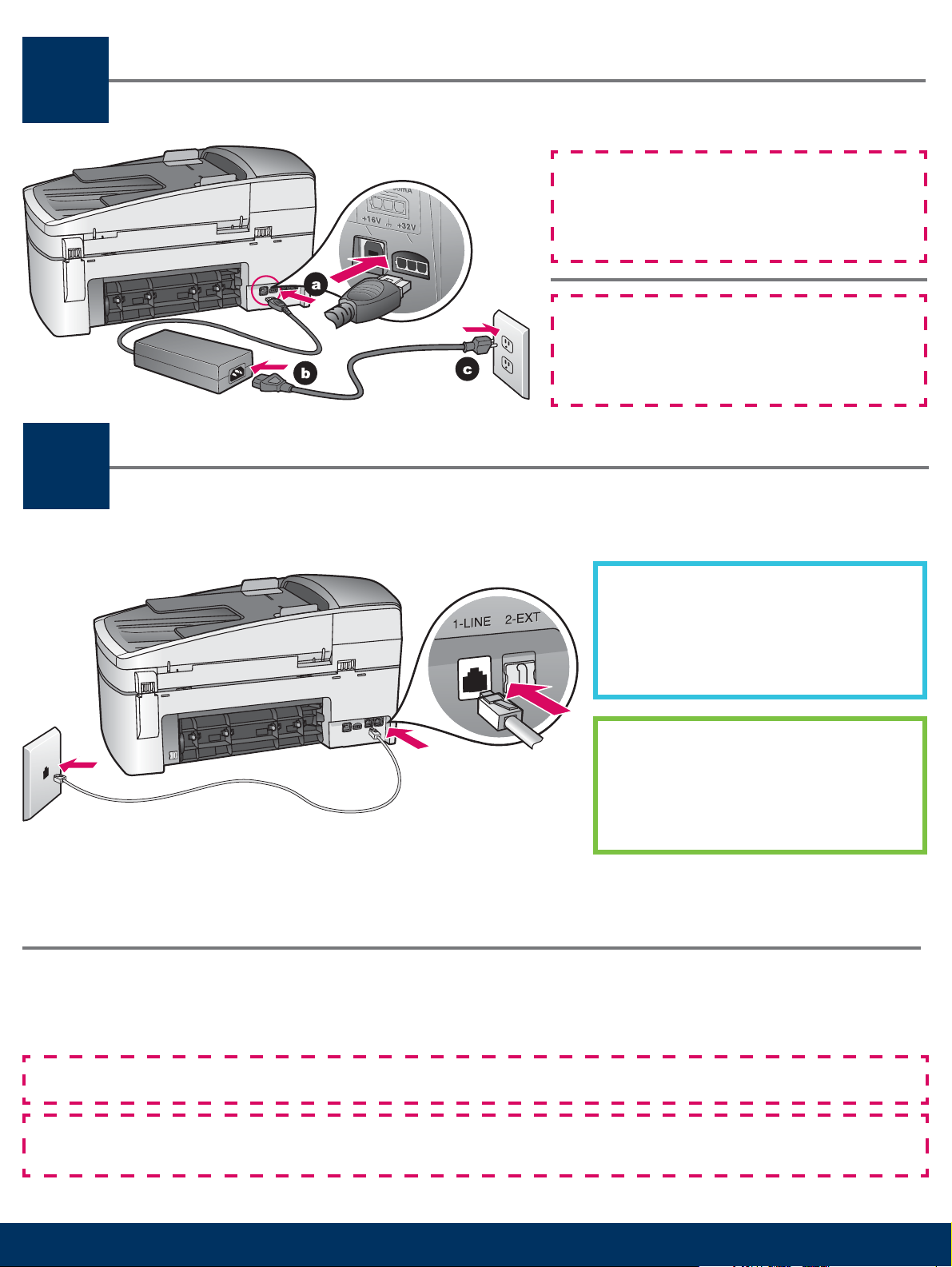
Connect the power cord and adapter
6
7
Pasang kabel dan adaptor listrik
Important: Do not connect the USB cable until
Step 16 or software may not install properly.
Follow the steps in order.
Penting: Jangan memasang kabel USB sampai
Langkah 16. Jika tidak, perangkat lunak tidak
akan diinstal dengan benar. Ikuti langkahlangkah ini sesuai urutannya.
Connect the supplied phone cord
Pasang kabel telepon yang disediakan
Connect one end of the supplied phone
cord to the phone port on the left
(1-LINE) and the other to a wall jack.
Pasang salah satu ujung kabel telepon
yang disediakan ke port telepon di
sebelah kiri (1-LINE) (1-Saluran) dan
pasang ujung lainnya ke jack telepon di
dinding.
To connect an answering machine or use a different phone cord, see the User Guide.
Untuk menyambungkan mesin penjawab atau untuk menggunakan kabel telepon lain, lihat Panduan Pengguna.
Make sure to remove the orange shipping lock from inside the device before you press the On button.
Pastikan untuk melepaskan pengunci kemasan jingga dari dalam perangkat ini sebelum Anda menekan tombol
Hidup .
3 • HP all-in-one
Page 4

Press the On button and confi gure
8
On
a After you press the On button, the green light fl ashes, and then becomes solid. This may take up to a minute.
b Wait for the language prompt. Use the arrow keys to select your language, type the code, and then confi rm. Use
the arrow keys to select your country/region, type the code, and then confi rm.
a Setelah tombol Hidup ditekan, lampu hijau akan berkedip, kemudian menyala terus. Proses ini dapat
berlangsung sampai satu menit.
b Tunggu sampai muncul perintah untuk memilih bahasa. Gunakan anak panah untuk memilih bahasa yang
dikehendaki, ketikkan kode, kemudian konfi rmasikan. Gunakan anak panah untuk memilih negara/kawasan
Anda, ketikkan kode, kemudian konfi rmasikan.
Tekan tombol Hidup dan lakukan konfi gurasi
Hidup
Open access door
9
Buka pintu akses
10
Lift the access door until it stops. Make sure the print
carriage moves to the right side.
Angkat pintu akses sampai terhenti. Pastikan kereta print
cartridge bergerak ke sebelah kanan.
Remove tape from both cartridges
Lepaskan pita dari kedua cartridge
Pull the pink tab to remove the tape from both print
cartridges.
Tarik tonjolan merah muda untuk melepaskan pita dari
kedua print cartridge.
Do not touch the copper-colored contacts or retape the cartridges.
Jangan sentuh bidang kontak berwarna tembaga dan jangan pasang kembali pita.
4 • HP all-in-one
Page 5

Insert the tri-color print cartridge
11
Pasang print cartridge triwarna
The device must be On before you can insert the print cartridges.
a Hold the tri-color print cartridge with the HP label facing up.
b Place the tri-color print cartridge in front of the left slot.
c Push the cartridge fi rmly into the slot until it snaps into place.
Printer harus dalam keadaan Hidup agar Anda dapat
memasukkan print cartridge.
a Pegang print cartridge triwarna dengan label HP menghadap
ke atas.
b Letakkan print cartridge triwarna di depan slot kiri .
c Tekan cartridge dengan kuat sampai terpasang baik pada
tempatnya.
5 • HP all-in-one
Page 6

Insert the black print cartridge
12
Pasang print cartridge hitam
a Hold the black print cartridge with the HP label
facing up.
b Place the black print cartridge in front of the right slot.
c Push the cartridge fi rmly into the slot until it snaps into
place.
d Close the access door.
a Pasang print cartridge hitam dengan label HP
menghadap ke atas.
b Letakkan print cartridge hitam di depan slot kanan .
c Tekan cartridge dengan kuat ke dalam slot sampai
terpasang baik pada tempatnya.
d Tutup pintu akses.
6 • HP all-in-one
Page 7

Align the print cartridges
13
Lakukan penyelarasan print cartridge
a Press OK at each of the prompts on the control panel to
start print cartridge alignment.
The alignment may take a few minutes.
b After the page prints, alignment is complete. Check the
display for the status, and then press OK . If it fails, see
Troubleshooting in the last section.
Recycle or discard the alignment page.
a Tekan OK untuk setiap perintah pada panel kontrol untuk
memulai penyelarasan print cartridge.
Penyelarasan ini dapat berlangsung beberapa menit.
b Penyelarasan selesai jika halaman penyelarasan telah
dicetak. Periksa status penyelarasan pada display,
kemudian tekan OK . Jika proses ini gagal, lihat
Pemecahan Masalah di bagian terakhir.
Daur ulang atau buang halaman penyelarasan.
If you are not connecting the device to a computer, continue to the Fax Setup chapter in the User Guide for
information on how to fi nish fax setup.
Jika printer ini tidak disambungkan ke komputer, lanjutkan ke bab Fax Setup (Pemasangan Faks) pada
Panduan Pengguna untuk mengetahui cara menyelesaikan pemasangan faks.
7 • HP all-in-one
Page 8

Turn on your computer
14
15
Nyalakan komputer Anda
a Turn on your computer, login if necessary, and
then wait for the desktop to appear.
b Close any open programs.
a Nyalakan komputer, login jika perlu, kemudian
tunggu sampai muncul desktop.
b Tutup semua program yang terbuka.
Insert the correct CD
Masukkan CD yang sesuai
Windows Users: Macintosh Users:
a Insert the HP all-in-one
Windows CD.
b Follow the onscreen instructions.
Pengguna Windows:
a Masukkan CD HP all-in-one Windows .
b Ikuti petunjuk di layar.
If the startup screen does not appear, double-click My
Computer ,double-click the CD-ROM icon, and then
double-click setup.exe .
Insert the HP all-in-one
Macintosh CD. Go to the
next step before installing
software.
Pengguna Macintosh:
Masukkan CD HP all-in-one Macintosh . Lanjutkan
ke langkah berikutnya sebelum menginstal
perangkat lunak.
Jika layar pembuka tidak muncul, klik dua kali My
Computer (Komputer Saya), klik dua kali ikon
CD-ROM , kemudian klik dua kali setup.exe .
8 • HP all-in-one
Page 9

Connect the USB cable
16
Pasang kabel USB
Macintosh Users:Windows Users:
You may have to wait several minutes before you see the
onscreen prompt to connect the USB cable.
Once the prompt appears, connect the USB cable to the
port on the back of the HP all-in-one, and then to any
USB port on your computer.
Connect the USB cable to the port on the back
of the HP all-in-one, and then to any USB port
on your computer.
Pengguna Windows: Pengguna Macintosh:
Anda mungkin harus menunggu beberapa menit
sebelum di layar muncul perintah untuk memasang
kabel USB.
Setelah perintah muncul, pasang kabel USB ke port USB
di belakang HP all-in-one, kemudian pasang ujung lain
dari kabel tersebut ke port USB pada komputer Anda.
Pasang kabel USB ke port USB di belakang
HP all-in-one, kemudian pasang ujung lain dari
kabel tersebut ke port USB pada komputer
Anda.
If you do not see these screens, see Troubleshooting in
the last section.
Jika layar ini tidak muncul, lihat Pemecahan Masalah
pada bagian terakhir.
9 • HP all-in-one
Page 10

Continue software installation
17
Lanjutkan penginstalan perangkat lunak
Windows Users: Macintosh Users:
Follow the onscreen instructions. Complete the Fax
Setup Wizard and the Sign up now screen.
a Double-click the HP All-in-One Installer
icon.
b Make sure you complete all screens, including
the Setup Assistant.
Pengguna Windows: Pengguna Macintosh:
Ikuti petunjuk di layar. Lengkapi layar Fax Setup
Wizard (Wizard Pemasangan Faks) dan Sign up
now (Daftar Sekarang).
a Klik dua kali ikon HP All-in-One Installer.
b Pastikan Anda melengkapi semua
layar, termasuk Setup Assistant (Asisten
Pemasangan).
Congratulations!
18
10 • HP all-in-one
Selamat!
HP Photosmart 2600/2700 series all-in-one
HP Photosmart 2600/2700 series all-in-one
User Guide
User Guide
Horizontal cover image:
Replace this guideline area
with either a cropped product
photograph or a straight-on
front-view illustration
When you see the Congratulations! screen, you
are ready to use your HP all-in-one.
See the User Guide or onscreen help to get started.
Bila Anda melihat layar Congratulations!
(Selamat!), maka HP all-in-one sudah siap untuk
digunakan.
Lihat Panduan Pengguna atau bantuan di layar
untuk mulai menggunakan printer.
Page 11

Troubleshooting
www.hp.com/support
Problem:
Action:
Problem:
Action:
Problem:
Action:
A Carriage Jam message appears after you press the On button.
Open the access door. Remove the orange shipping lock from inside. Press
the OK button.
The Remove and check print cartridges message appears after you
insert print cartridges or the print cartridge alignment fails.
Remove print cartridges. Make sure you remove all tape from copper
contacts. Re-insert the cartridges, and then close the access door.
(Windows only) You did not see the screen telling you when to connect the
USB cable.
Remove, and then re-insert the HP all-in-one Windows CD. Refer to
Step 15.
Problem:
Action:
Problem:
Action:
Problem:
Action:
(Windows only) The Microsoft Add Hardware screen appears.
Click Cancel . Unplug the USB cable, and then insert the HP all-in-one
Windows CD. Refer to Steps 15 and 16.
(Windows only) The Device Setup Has Failed To Complete screen
appears.
Verify that the control-panel overlay is fi rmly attached. Unplug the
device and plug it in again. Check all connections. Make sure the USB
cable is plugged into the computer. Do not plug the USB cable into a
keyboard or non-powered hub. Refer to Steps 4 and 16.
(Macintosh only) The Macintosh software does not install.
Make sure the USB cable is plugged into the computer before installing the
software. Do not plug the USB cable into a keyboard or non-powered hub.
Refer to Step 16.
Refer to the User Guide for more information. Printed on recycled paper.
Visit www.hp.com/support for assistance.
© Copyright 2004 Hewlett-Packard Development Company, L.P. Printed in [].
Page 12

Pemecahan Masalah
*Q5800-90125*
*Q5800-90125*
Q5800-90125
Masalah:
Tindakan:
Masalah:
Tindakan:
Masalah:
Tindakan:
Muncul pesan Carriage Jam (Kemacetan Kereta Print Cartridge) setelah
tombol Hidup ditekan.
Buka pintu akses. Lepaskan pengunci kemasan berwarna jingga dari
dalam. Tekan tombol OK .
Muncul pesan Remove and check print cartridges (Lepaskan dan
periksa print cartridge) setelah Anda memasang print cartridge atau
penyelarasan print cartridge gagal.
Keluarkan print cartridge. Pastikan semua pita sudah dilepas dari bidang
tembaga. Masukkan kembali cartridge, kemudian tutup pintu akses.
(Hanya Windows) Perintah untuk memasang kabel USB tidak muncul.
Keluarkan, kemudian masukkan kembali CD HP all-in-one Windows .
Lihat Langkah 15.
Masalah:
Tindakan:
Masalah:
Tindakan:
Masalah:
Tindakan:
(Hanya Windows) Muncul layar Microsoft Add Hardware
(Penambahan Perangkat Keras Microsoft).
Klik Cancel (Batal). Lepaskan kabel USB, kemudian masukkan CD
HP all-in-one Windows . Lihat Langkah 15 dan 16.
(Hanya Windows) Muncul layar Device Setup Has Failed To
Complete (Pemasangan Perangkat Tidak Selesai).
Pastikan pelapis panel kontrol sudah terpasang dengan kuat. Cabut kabel
listrik, kemudian sambungkan lagi. Periksa semua sambungan. Pastikan
kabel USB sudah terpasang ke komputer. Jangan pasang kabel USB ke
keyboard atau ke hub yang tidak memiliki daya. Lihat Langkah 4 dan 16.
(Hanya Macintosh) Perangkat lunak Macintosh tidak diinstal.
Pastikan kabel USB sudah terpasang ke komputer sebelum menginstal
perangkat lunak. Jangan pasang kabel USB ke keyboard atau ke hub yang
tidak memiliki daya. Lihat Langkah 16.
Lihat Panduan Pengguna untuk informasi lebih jauh. Dicetak pada kertas daur ulang.
Kunjungi www.hp.com/support untuk bantuan.
© Copyright 2004 Hewlett-Packard Development Company, L.P. Printed in [].
