Page 1
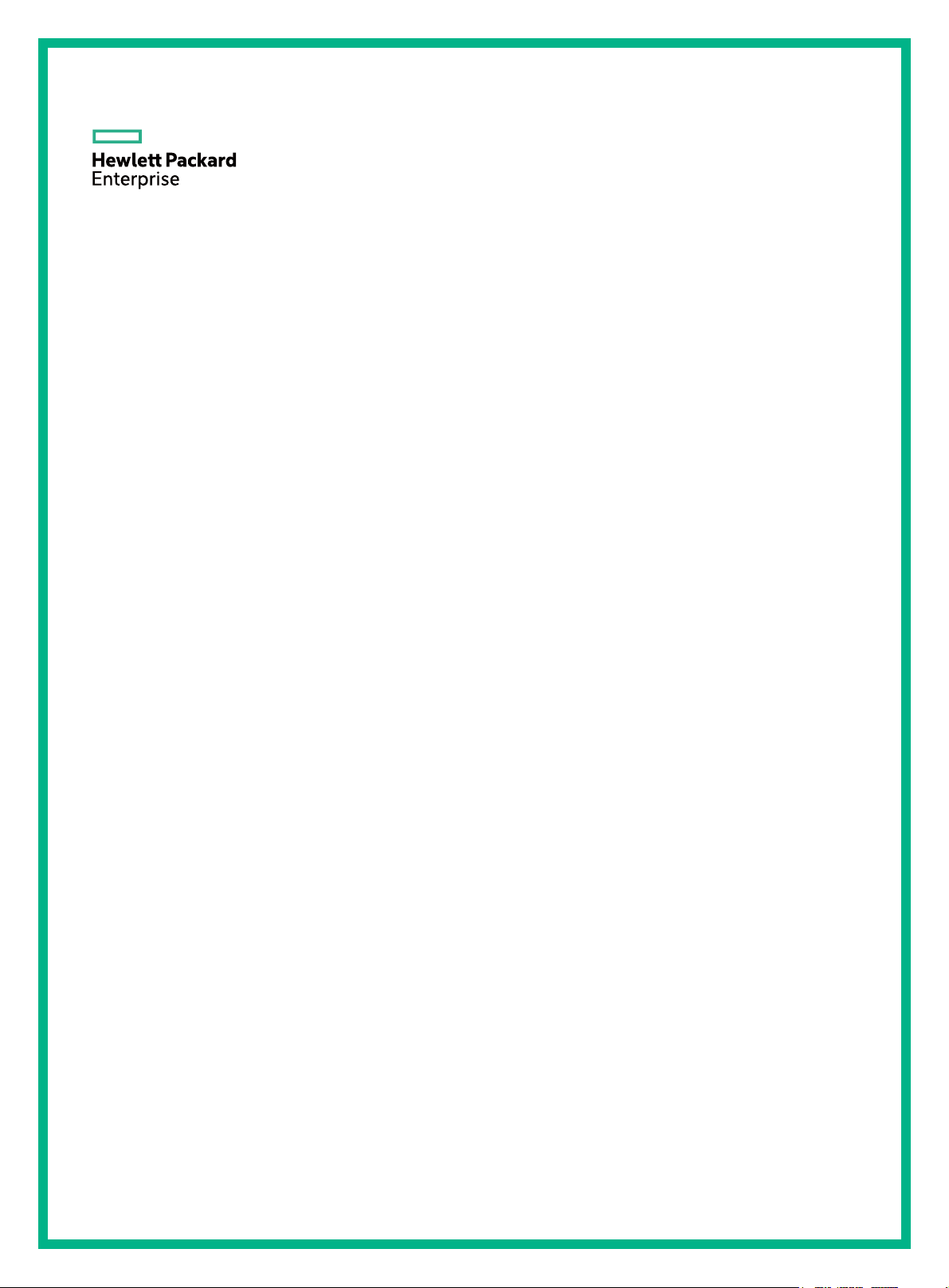
HPE OfficeConnect 1910 Switch Series
Getting Started Guide
Part number: 5998-3955R
Document version: 6W102-20160324
Page 2
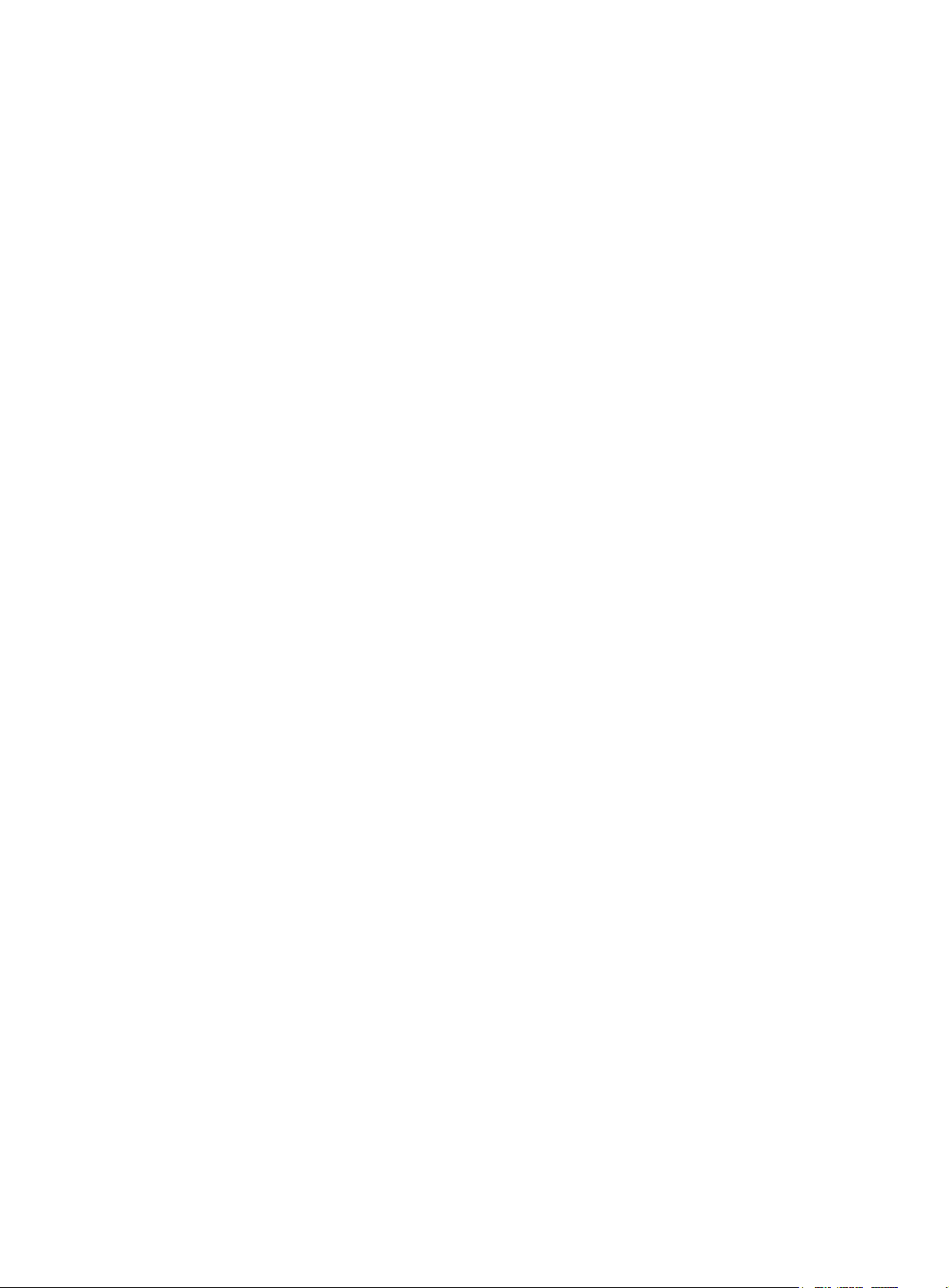
© Copyright 2016 Hewlett Packard Enterprise Development LP
The information contained herein is subject to change without notice. The only warranties for Hewlett Packard
Enterprise products and services are set forth in the express warranty statements accompanying such
products and services. Nothing herein should be construed as constituting an additional warranty. Hewlett
Packard Enterprise shall not be liable for technical or editorial errors or omissions contained herein.
Confidential computer software. Valid license from Hewlett Packard Enterprise required for possession, use, or
copying. Consistent with FAR 12.211 and 12.212, Commercial Computer Software, Computer Software
Documentation, and Technical Data for Commercial Items are licensed to the U.S. Government under vendor’s
standard commercial license.
Links to third-party websites take you outside the Hewlett Packard Enterprise website. Hewlett Packard
Enterprise has no control over and is not responsible for information outside the Hewlett Packard Enterprise
website.
Acknowledgments
Intel®, Itanium®, Pentium®, Intel Inside®, and the Intel Inside logo are trademarks of Intel Corporation in the
United States and other countries.
Microsoft® and Windows® are trademarks of the Microsoft group of companies.
Adobe® and Acrobat® are trademarks of Adobe Systems Incorporated.
Java and Oracle are registered trademarks of Oracle and/or its affiliates.
UNIX® is a registered trademark of The Open Group.
Page 3
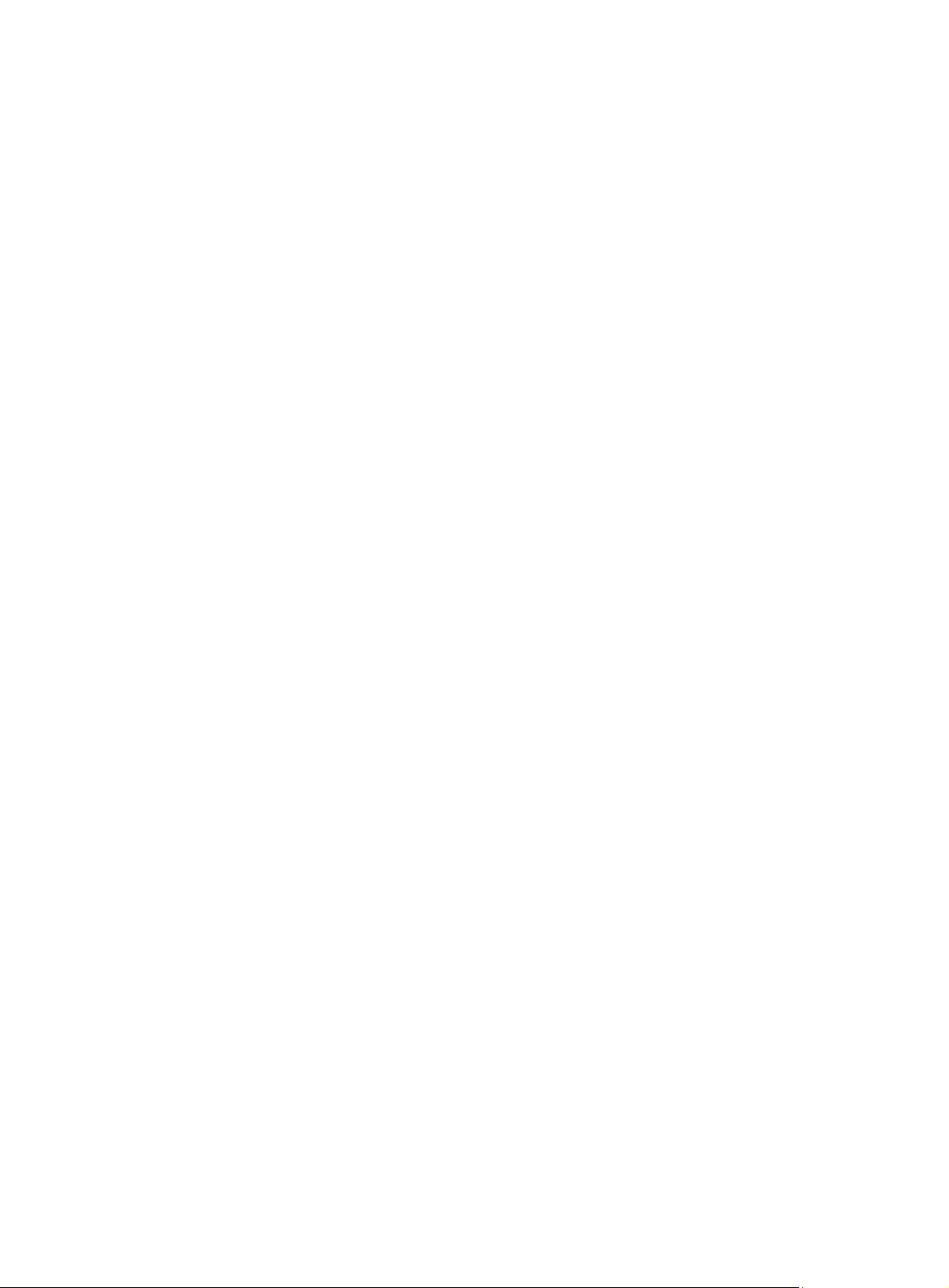
Contents
Preparing for installation ················································································· 1
Safety recommendations ··································································································································· 1
Examining the installation site ···························································································································· 1
Temperature/humidity ································································································································ 2
Cleanliness ················································································································································· 2
EMI ····························································································································································· 2
Installing the switch ························································································· 4
Mounting the switch in a 19-inch rack by using mounting brackets ··································································· 4
Mounting the switch on a workbench ················································································································· 7
Mounting the switch on a wall ···························································································································· 7
Connecting cables ············································································································································· 9
Connecting network cable ·························································································································· 9
Installing the SFP transceiver module and optical fibers ··········································································· 9
Connecting the console cable ·················································································································· 10
Connecting the AC power cord ················································································································ 10
Verifying the installation ··································································································································· 11
Accessing the switch for the first time ··························································· 12
Setting up the configuration environment ········································································································ 12
Connecting the console cable ·························································································································· 12
Console cable ·········································································································································· 12
Connection procedure ······························································································································ 13
Setting terminal parameters ····························································································································· 13
Powering on the switch ···································································································································· 16
Verification before power-on ···················································································································· 16
Powering on the switch ···························································································································· 16
Document conventions and icons ································································· 18
Conventions ····················································································································································· 18
Network topology icons ···································································································································· 19
Support and other resources ········································································ 20
Accessing Hewlett Packard Enterprise Support ······························································································ 20
Accessing updates ··········································································································································· 20
Websites ·················································································································································· 21
Customer self repair ································································································································· 21
Remote support ········································································································································ 21
Documentation feedback ························································································································· 21
Appendix A Chassis views and technical specifications ······························· 23
Chassis views ·················································································································································· 23
HPE 1910 8 ·············································································································································· 23
HPE 1910 24 ············································································································································ 23
HPE 1910 48 ············································································································································ 24
HPE 1910 8 PoE+ ···································································································································· 24
HPE 1910 24 PoE+ ·································································································································· 25
Technical specifications ··································································································································· 25
Appendix B LEDs ·························································································· 27
Power LED ··············································································································································· 27
Ethernet copper port LEDs ······················································································································· 27
SFP transceiver module link LED ············································································································ 27
SFP transceiver module active LED ········································································································ 28
PoE LED ·················································································································································· 28
Appendix C Troubleshooting ········································································· 29
i
Page 4
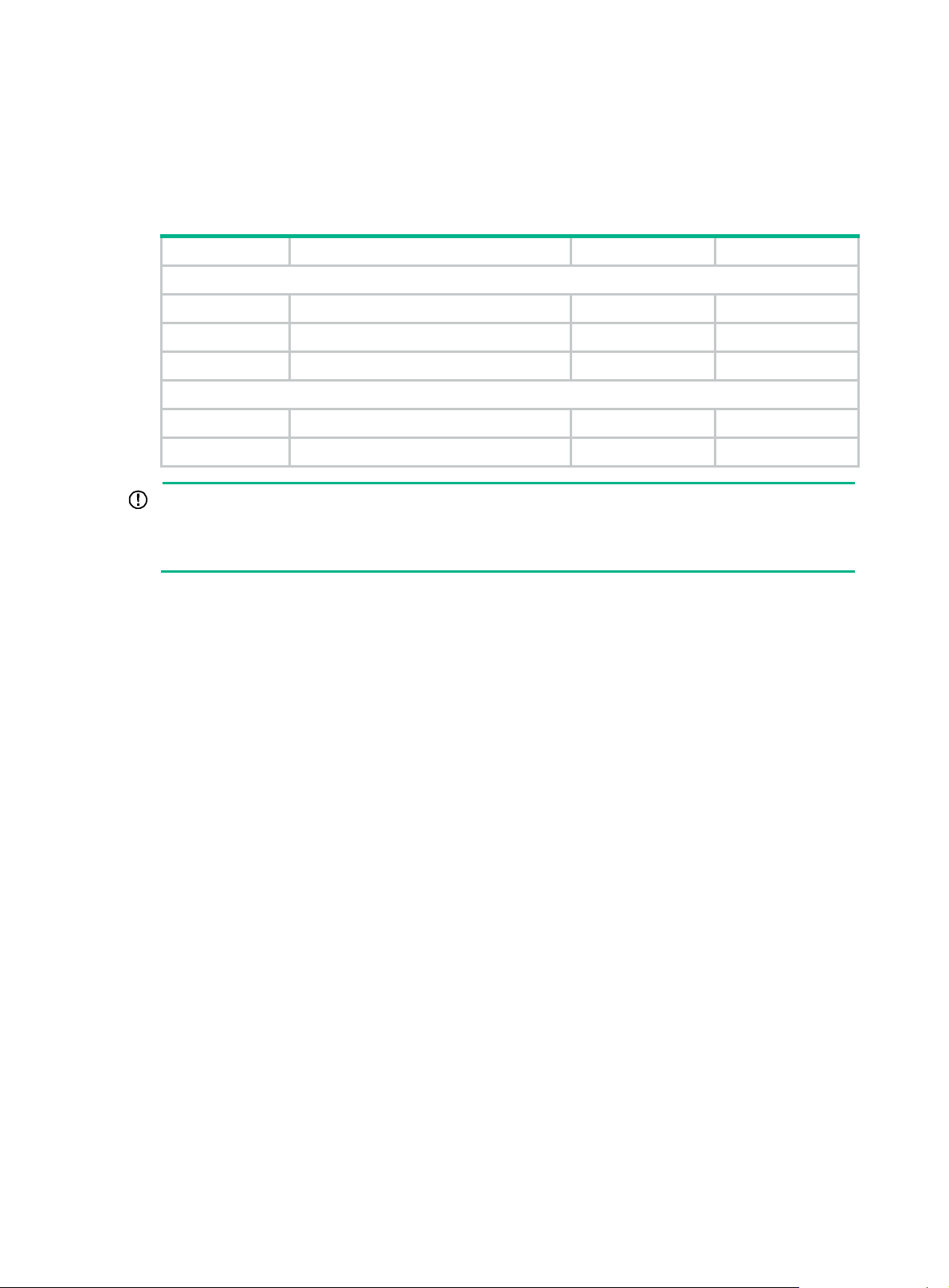
Preparing for installation
The HPE OfficeConnect 1910 Switch Series includes the models listed in Table 1.
Table 1 HPE OfficeConnect 1910 Switch Series models
Product code HPE description Alias RMN
Non-PoE
JG536A HPE OfficeConnect 1910 8 Switch HPE 1910 8 HNGZA-HA0001
JG538A HPE OfficeConnect 1910 24 Switch HPE 1910 24 HNGZA-HA0003
JG540A HPE OfficeConnect 1910 48 Switch HPE 1910 48 HNGZA-HA0005
PoE
JG537A HPE OfficeConnect 1910 8 PoE+ Switch HPE 1910 8 PoE+ HNGZA-HA0002
JG539A HPE OfficeConnect 1910 24 PoE+ Switch HPE 1910 24 PoE+ HNGZA-HA0004
IMPORTANT:
For regulatory identification purposes, the switches are assigned Regulatory Model Numbers
(RMNs). The RMNs should not be confused with the marketing name HPE 1910, or the product
codes.
Safety recommendations
To avoid any equipment damage or bodily injury, read the following safety recommendations before
installation. The recommendations do not cover every possible hazardous condition.
• To avoid damage to the electrolytic capacitor in the switch, do not store the switch without
power for more than one year.
• Before cleaning the switch, remove all power cords from the switch. Do not clean the switch
with a wet cloth or liquid.
• Do not place the switch near water or in a damp environment. Prevent water or moisture from
entering the switch chassis.
• Do not place the switch on an unstable case or desk. The switch might be severely damaged in
case of a fall.
• Ensure good ventilation of the equipment room and keep the air inlet and outlet vents of the
switch free of obstruction.
• Make sure the operating voltage is in the required range.
• To avoid electrical shocks, do not open the chassis while the switch is operating or when the
switch is just powered off.
• The accessories shipped with the switch, including but not limited to power cables, are intended
only for the switch. Please do not use them for other products.
Examining the installation site
The switches must be used indoors. You can mount your switch in a rack or on a workbench, but
make sure:
• A minimum clearance of 5 cm (1.97 in) is reserved at the air inlet and exhaust vents for
ventilation.
1
Page 5
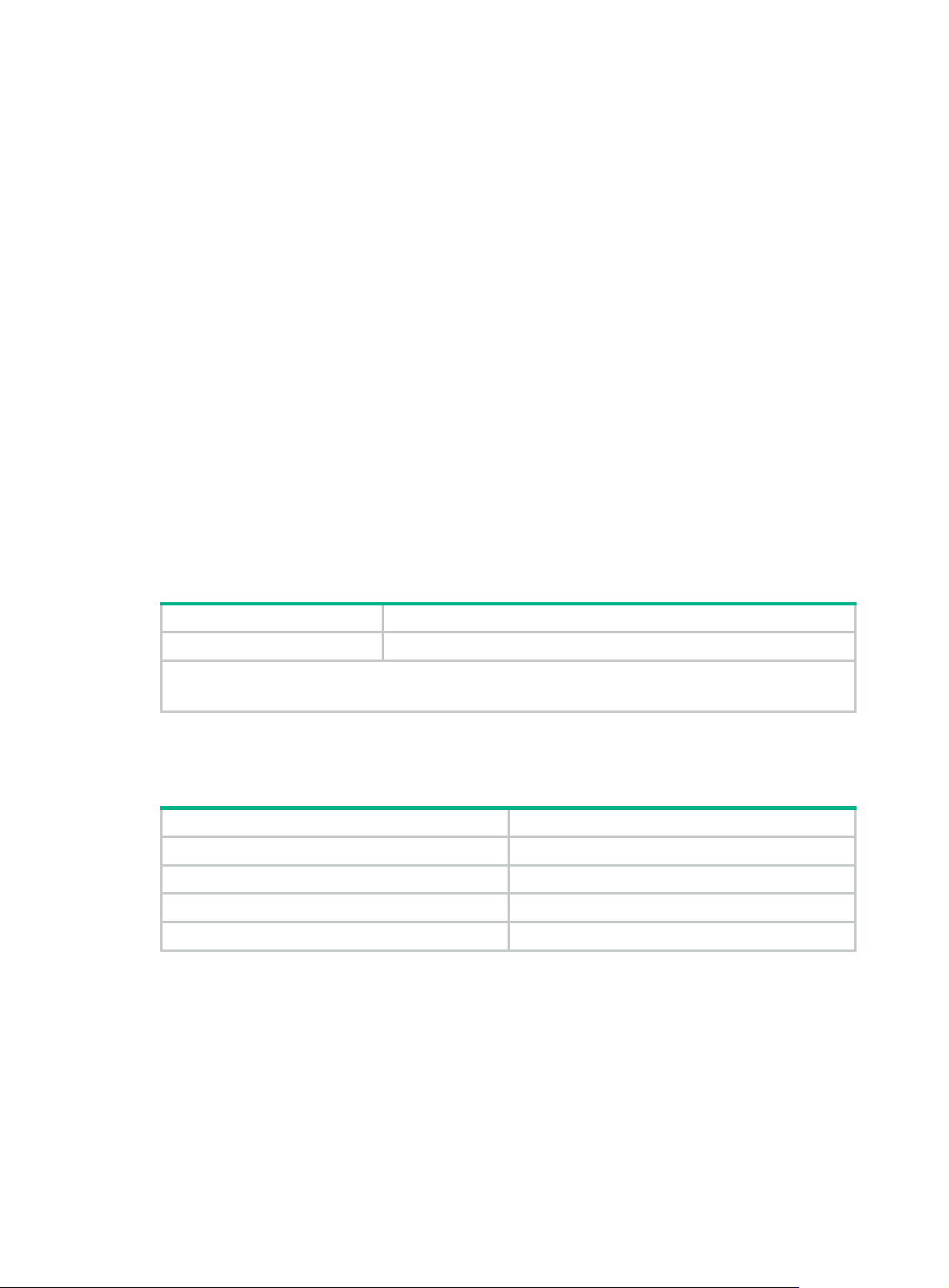
• The rack or workbench has a good ventilation system.
• The rack or workbench is sturdy enough to support the switch and its accessories.
• The rack or workbench is reliably grounded.
To ensure correct operation and long service life of your switch, install it in an environment that meets
the requirements described in the following subsections.
Temperature/humidity
Maintain temperature and humidity in the equipment room as described in "Technical specifications."
• Lasting high relative humidity can cause poor insulation, electricity creepage, mechanical
property change of materials, and metal corrosion.
• Lasting low relative humidity can cause washer contraction and ESD and bring problems
including loose captive screws and circuit failure.
• High temperature can accelerate the aging of insulation materials and significantly lower the
reliability and lifespan of the switch.
Cleanliness
Dust buildup on the chassis might result in electrostatic adsorption, which causes poor contact of
metal components and contact points, especially when indoor relative humidity is low. In the worst
case, electrostatic adsorption can cause communication failure.
EMI
Table 2 Dust concentration limit in the equipment room
Substance Concentration limit (particles/m³)
Dust
NOTE:
Dust diameter ≥ 5 μm
≤ 3 x 104 (no visible dust on the tabletop over three days)
The equipment room must also meet strict limits on salts, acids, and sulfides to eliminate corrosion
and premature aging of components, as shown in Tab l e 3 .
Table 3
Gas Maximum concentration (mg/m
SO
H2S 0.006
NH3 0.05
Cl2 0.01
Harmful gas limits in the equipment room
2
0.2
3
)
All electromagnetic interference (EMI) sources, from outside or inside of the switch and application
system, adversely affect the switch in the following ways:
• A conduction pattern of capacitance coupling.
• Inductance coupling.
• Electromagnetic wave radiation.
• Common impedance (including the grounding system) coupling.
2
Page 6
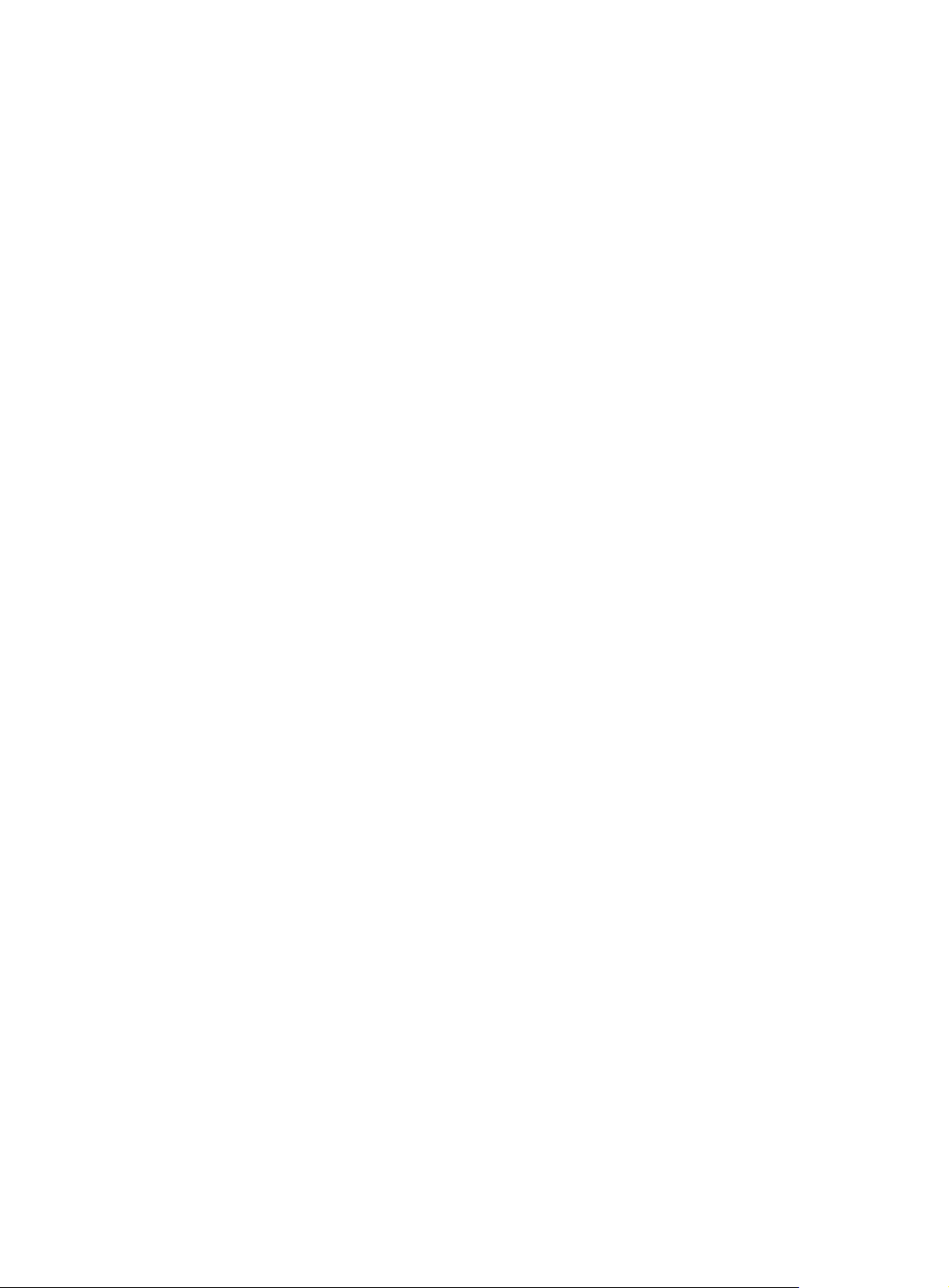
To prevent EMI, perform the following tasks:
• If AC power is used, use a single-phase three-wire power receptacle with protection earth (PE)
to filter interference from the power grid.
• Keep the switch far away from radio transmitting stations, radar stations, and high-frequency
devices.
• Use electromagnetic shielding, for example, shielded interface cables, when necessary.
3
Page 7
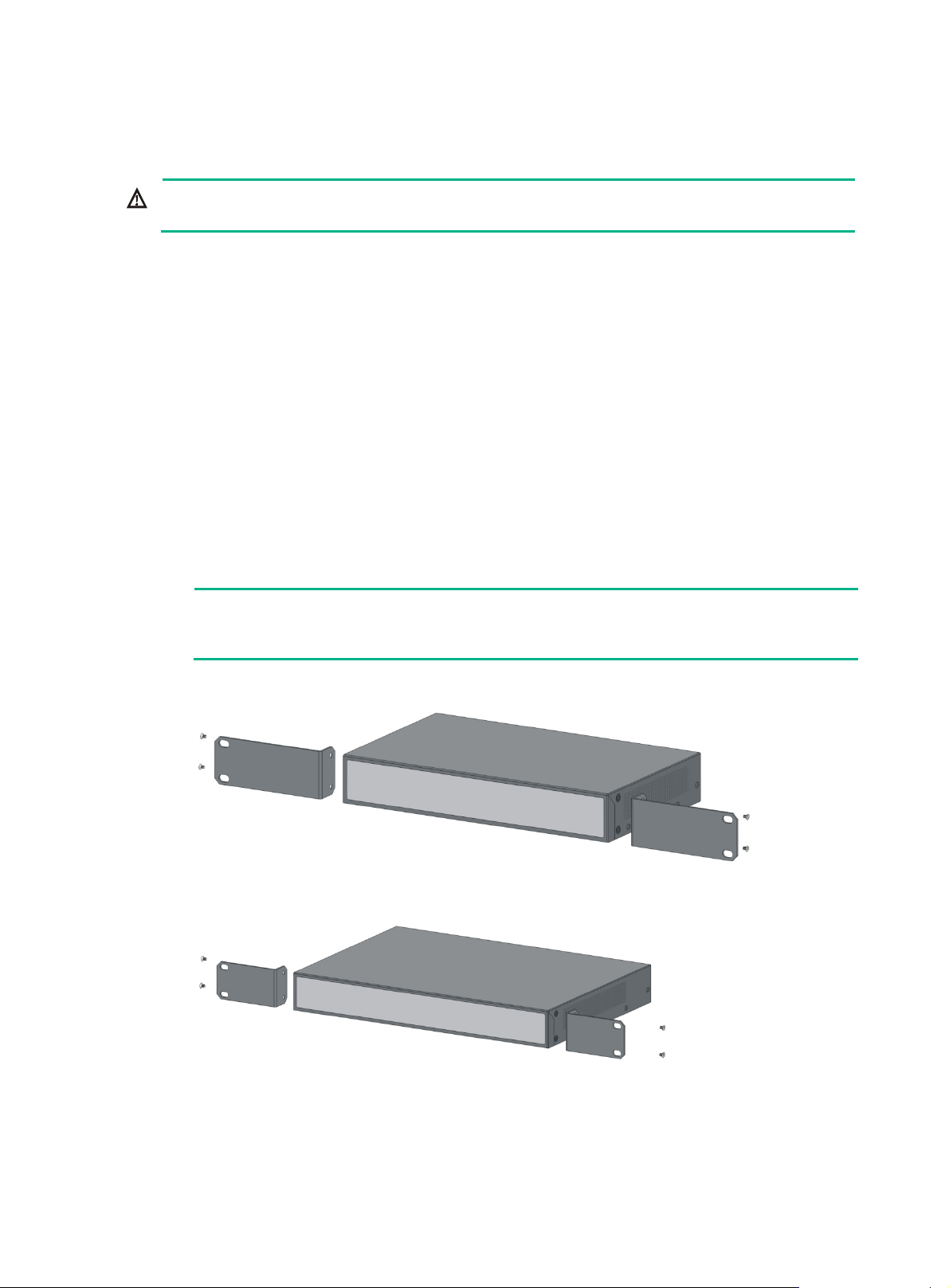
Installing the switch
WARNING!
Before installing or moving the switch, remove the power cord.
You can install an HPE 1910 switch in a 19-inch rack, on a workbench, or on a wall.
Mounting the switch in a 19-inch rack by using mounting brackets
1. Wear an ESD wrist strap and make sure it makes good skin contact and is reliably grounded.
2. Verify that the rack is securely grounded and is stable.
3. Select mounting brackets for the switch.
{ The HPE 1910 8 switch uses Type-A mounting brackets, as shown in Figure 1.
{ The HPE 1910 8 PoE+ switch uses Type-B mounting brackets, as shown in Figure 2.
{ The HPE 1910 24 PoE+, 1910 24, and 1910 48 switches use Type-C mounting brackets, as
shown in Figure 3.
4. Attach the mounting br
ackets to both sides of the chassis with screws.
NOTE:
Mounting brackets are used only for securing the switch to the rack. A rack shelf on the rack is
used to bear the switch weight.
Figure 1 Attaching Type-A mounting brackets to the switch
Figure 2 Attaching Type-B mounting brackets to the switch
4
Page 8

Figure 3 Attaching Type-C mounting brackets to the switch
5. Place the switch on a rack shelf in the rack. Push the switch in until the oval holes in the
brackets align with the mounting holes in the rack posts.
6. Attach the mounting brackets to the rack posts with screws.
Figure 4 Attaching Type-A mounting brackets to the rack post
5
Page 9

Figure 5 Attaching Type-B mounting brackets to the rack post
Figure 6 Attaching Type-C mounting brackets to the rack post
6
Page 10

Mounting the switch on a workbench
IMPORTANT:
• Reserve a clearance of 10 cm (3.9 in) around the chassis for heat dissipation.
• Do not place heavy objects on the switch.
To mount the switch on a workbench:
1. Verify that the workbench is sturdy and reliably grounded.
2. Place the switch bottom up, and clean the round holes in the chassis bottom with a dry cloth.
3. Attach the rubber feet to the four round holes in the chassis bottom.
4. Place the switch upside up on the workbench.
Figure 7 Attaching rubber feet (HPE 1910 24 PoE+ Switch)
Mounting the switch on a wall
Only the HPE 1910 8 switch can be installed on a wall. The type of screws used to mount the switch
on the wall depends on the wall type. This section uses a concrete wall as an example.
Wall-mounting anchor kits are user supplied. The screws must be a minimum of 3 mm (0.12 in) in
diameter, and the screw head must be a minimum of 6 mm (0.24 in) in diameter.
Figure 8 Wall-mounting anchor kit
To install the switch on a concrete wall:
1. Drill two holes at the same height. Make sure the spacing in between is 160 mm (6.30 in), as
shown in Figure 9.
The hole dept
can push the anchors to their full depth in the holes.
h and diameter depend on the wall anchors and screws you use. Make sure you
7
Page 11

Figure 9 Hole spacing
2. Insert one wall anchor into each hole until the anchors are flush with the wall surface.
3. Drive one screw into each wall anchor, and tighten the screws just enough to keep it secure in
the wall anchor.
Leave a minimum clearance of 1.5 mm (0.06 in) between the base of the screw head and the
wall anchor so the switch can hang on the screws securely.
Figure 10 Driving a screw into a wall anchor
4. Align the two mounting holes in the switch chassis bottom with the two screws on the wall and
hang the switch.
Make sure the Ethernet ports are facing downwards and the chassis side panels are
perpendicular to the ground.
Figure 11 Wall mounting
1
(1) Mounting hole in the switch chassis bottom
8
Page 12

Connecting cables
t
Connecting network cable
Use crossover cable or straight through cable to connect a PC or other network devices to the
Ethernet port of the switch.
Figure 12 Connecting network cable
Installing the SFP transceiver module and optical fibers
CAUTION:
• Hold the SFP transceiver module by its two sides when you install or remove the module. Do no
touch the golden finger of the module.
• Remove the optical fiber, if any, from a transceiver module before installing it.
To install an SFP transceiver module and optical fibers:
1. Wear an ESD wrist strap and make sure it makes good skin contact and is reliably grounded.
2. Pivot the clasp of the module up. Holding the module, gently push the module into the slot until
it has firm contact with the slot (when the top and bottom spring tabs catch in the slot).
3. Remove the protective sleeves from the optical fibers, and the dust plug from the transceiver
module.
4. Connect the LC connectors of the optical fibers to the transceiver module.
NOTE:
Keep the protective sleeves for future use.
9
Page 13

Figure 13 Installing the SFP transceiver module and optical fibers
Connecting the console cable
To connect a terminal (for example, a PC) to the switch:
1. Wear an ESD wrist strap and make sure it makes good skin contact and is reliably grounded.
2. Connect the DB-9 female connector of the console cable to the serial port of the PC.
3. Connect the RJ-45 connector to the console port of the switch.
Figure 14 Connecting the console cable
NOTE:
To disconnect the console cable, remove the RJ-45 connector of the cable and then the DB-9
female connector.
Connecting the AC power cord
1. Wear an ESD wrist strap and make sure it makes good skin contact and is reliably grounded.
2. Connect one end of the grounding cable to the grounding screw on the rear panel, and connect
the other end to the ground.
3. Make sure the correct power source is used.
4. Connect one end of the AC power cord to the AC power receptacle on the switch.
5. Connect the other end of the AC power cord to the AC power outlet.
10
Page 14

6. Examine the power LED. If it is ON, the power connection is correct.
Figure 15 Connecting the AC power cord to the AC power receptacle
Verifying the installation
After you complete the installation, verify the following items:
• There is enough space for heat dissipation around the switch.
• The rack or workbench is stable.
• The grounding cable is securely connected.
• The correct power source is used.
• The power cords are correctly connected.
• All the interface cables are cabled indoors. If any cable is routed outdoors, verify that the socket
strip with lightning protection and lightning arresters for network ports have been correctly
connected.
11
Page 15

Accessing the switch for the first time
Setting up the configuration environment
The first time you access the switch you must use a console cable to connect a console terminal, for
example, a PC, to the console port on the switch.
Figure 16 Connecting the console port to a terminal
Connecting the console cable
Console cable
A console cable is an 8-core shielded cable. It has a crimped RJ-45 connector at one end for
connecting to the console port of the switch, and a DB-9 female connector at the other end for
connecting to the serial port on the console terminal.
Figure 17 Console cable
A side
Pos.9
A
Pos.1
Main label
8
1
B side
B
12
Page 16

Connection procedure
CAUTION:
The serial ports on PCs do not support hot swapping. To connect a PC to an operating switch, first
connect the PC end. To disconnect a PC from an operating switch, first disconnect the switch end.
To connect a terminal (for example, a PC) to the switch:
1. Wear an ESD wrist strap and make sure it makes good skin contact and is reliably grounded.
2. Connect the DB-9 female connector of the console cable to the serial port of the PC.
3. Connect the RJ-45 connector to the console port of the switch.
Identify the mark on the console port and make sure you are connecting to the correct port.
Setting terminal parameters
To configure and manage the switch, you must run a terminal emulator program on the console
terminal.
The following terminal settings are required:
• Bits per second—38,400.
• Data bits—8.
• Parity—None.
• Stop bits—1.
• Flow control—None.
• Emulation—VT100.
To set terminal parameters (for example, on a Windows XP HyperTerminal):
1. Select Start > All Programs > Accessories > Communications > HyperTerminal.
The Connection Description dialog box appears.
2. Enter the name of the new connection in the Name field and click OK.
Figure 18 Connection description
3. Select the serial port to be used from the Connect using list, and click OK.
13
Page 17

Figure 19 Setting the serial port used by the HyperTerminal connection
4. Set Bits per second to 38400, Data bits to 8, Parity to None, Stop bits to 1, and Flow
control to None, and click OK.
Figure 20 Setting the serial port parameters
5. Select File > Properties in the HyperTerminal window.
14
Page 18

Figure 21 HyperTerminal window
6. On the Settings tab, set the emulation to VT100 and click OK.
Figure 22 Setting terminal emulation in Switch Properties dialog box
15
Page 19

Powering on the switch
Verification before power-on
Before powering on the switch, verify the following items:
• The power cord is correctly connected.
• The input power voltage meets the requirement of the switch.
• The console cable is correctly connected.
• The terminal (for example, a PC) has started, and its configuration parameters have been
correctly set.
Powering on the switch
Power on the switch (for example, an HPE 1910 24 PoE+ switch), and the following information is
displayed:
Starting......
****************************************************************************
* *
* HPE 1910 24 PoE+ Switch JG5389 BootWare, Version 1.02 *
* *
****************************************************************************
Copyright (c) 2010-2013 Hewlett Packard Enterprise Development LP
Compiled Date : Mar 20 2013 17:00:53
CPU Type : MIPS4kec
CPU L1 Cache : 16KB
CPU Clock Speed : 500MHz
Memory Type : DDR3 SDRAM
Memory Size : 128MB
Memory Speed : 300MHz
BootWare Size : 3MB
Flash Size : 32MB
BootWare Validating...
Press Ctrl+B to enter extended boot menu...
Starting to get the main application file--flash:/hpe1910_24_poe.bin!........
..............
The main application file is self-decompressing.............................
............................................................................
............................................................................
............................................................................
............................................................................
............................................................................
............................................................................
............................................................................
16
Page 20

............................................................................
............................................................................
............................................................................
............................................................................
............................................................................
............................................................................
............................................................................
............................................................................
............................................................................
............................................................................
............................................................................
........................................................Done!
System application is starting...
User interface aux0 is available.
Press ENTER to get started.
17
Page 21

Document conventions and icons
Conventions
This section describes the conventions used in the documentation.
Port numbering in examples
The port numbers in this document are for illustration only and might be unavailable on your device.
Command conventions
Convention Description
Boldface Bold
text represents commands and keywords that you enter literally as shown.
Italic
[ ] Square brackets enclose syntax choices (keywords or arguments) that are optional.
{ x | y | ... }
[ x | y | ... ]
{ x | y | ... } *
[ x | y | ... ] *
&<1-n>
# A line that starts with a pound (#) sign is comments.
GUI conventions
Convention Description
Boldface
>
Italic text represents arguments that you replace with actual values.
Braces enclose a set of required syntax choices separated by vertical bars, from which
you select one.
Square brackets enclose a set of optional syntax choices separated by vertical bars,
from which you select one or none.
Asterisk marked braces enclose a set of required syntax choices separated by vertical
bars, from which you select at least one.
Asterisk marked square brackets enclose optional syntax choices separated by vertical
bars, from which you select one choice, multiple choices, or none.
The argument or keyword and argument combination before the ampersand (&) sign
can be entered 1 to n times.
Window names, button names, field names, and menu items are in Boldface. For
.
New User
window appears; click OK.
File
>
Create
>
example, the
Multi-level menus are separated by angle brackets. For example,
Folder
Symbols
Convention Description
WARNING!
CAUTION:
IMPORTANT:
NOTE:
TIP:
An alert that calls attention to important information that if not understood or followed
can result in personal injury.
An alert that calls attention to important information that if not understood or followed
can result in data loss, data corruption, or damage to hardware or software.
An alert that calls attention to essential information.
An alert that contains additional or supplementary information.
An alert that provides helpful information.
18
Page 22

Network topology icons
Convention Description
T
T
T
T
Represents a generic network device, such as a router, switch, or firewall.
Represents a routing-capable device, such as a router or Layer 3 switch.
Represents a generic switch, such as a Layer 2 or Layer 3 switch, or a router that
supports Layer 2 forwarding and other Layer 2 features.
Represents an access controller, a unified wired-WLAN module, or the access
controller engine on a unified wired-WLAN switch.
Represents an access point.
Represents a wireless terminator unit.
Represents a wireless terminator.
Represents a mesh access point.
Represents omnidirectional signals.
Represents directional signals.
Represents a security product, such as a firewall, UTM, multiservice security
gateway, or load balancing device.
Represents a security card, such as a firewall, load balancing, NetStream, SSL VPN,
IPS, or ACG card.
19
Page 23

Support and other resources
A
Accessing Hewlett Packard Enterprise Support
• For live assistance, go to the Contact Hewlett Packard Enterprise Worldwide website:
www.hpe.com/assistance
• To access documentation and support services, go to the Hewlett Packard Enterprise Support
Center website:
www.hpe.com/support/hpesc
Information to collect
• Technical support registration number (if applicable)
• Product name, model or version, and serial number
• Operating system name and version
• Firmware version
• Error messages
• Product-specific reports and logs
• Add-on products or components
• Third-party products or components
Accessing updates
• Some software products provide a mechanism for accessing software updates through the
product interface. Review your product documentation to identify the recommended software
update method.
• To download product updates, go to either of the following:
{ Hewlett Packard Enterprise Support Center Get connected with updates page:
www.hpe.com/support/e-updates
{ Software Depot website:
www.hpe.com/support/softwaredepot
• To view and update your entitlements, and to link your contracts, Care Packs, and warranties
with your profile, go to the Hewlett Packard Enterprise Support Center More Information on
Access to Support Materials page:
www.hpe.com/support/AccessToSupportMaterials
IMPORTANT:
ccess to some updates might require product entitlement when accessed through the Hewlett
Packard Enterprise Support Center. You must have an HP Passport set up with relevant
entitlements.
20
