Page 1
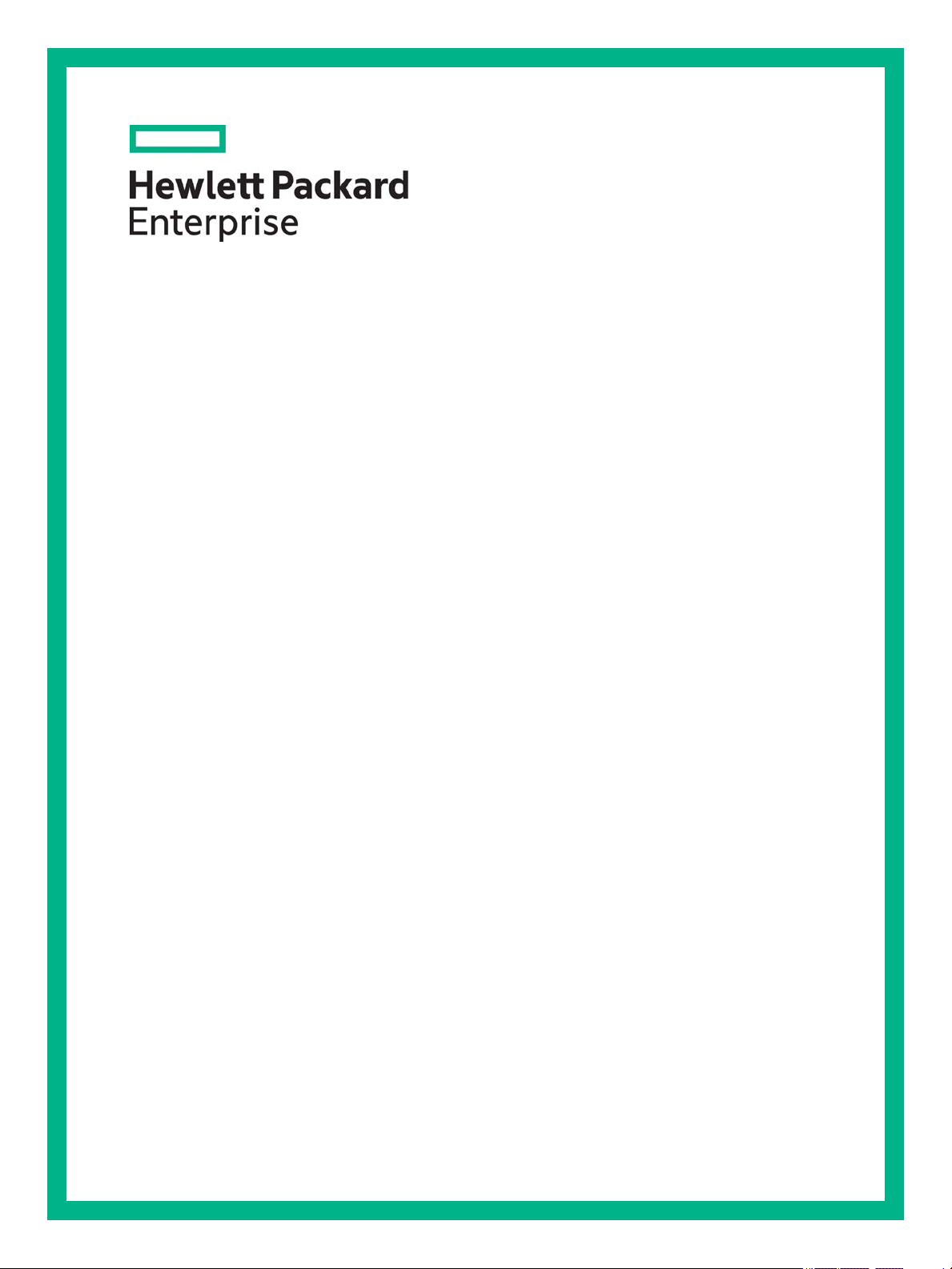
HPE OfficeConnect 1850 Switch Series Installation and Getting Started Guide
Abstract
Use this guide to assist in installing the following HPE OfficeConnect 1850 switches:
HPE OfficeConnect 1850 6XGT 2XGT/SFP+ Switch (JL169A)
HPE OfficeConnect 1850 24G 2XGT Switch (JL170A)
HPE OfficeConnect 1850 48G 4XGT Switch (JL171A)
HPE OfficeConnect 1850 24G 2XGT PoE+ 185W Switch (JL172A)
HPE OfficeConnect 1850 48G 4XGT PoE+ 370W Switch (JL173A)
Part Number: 5200-0094
Published: September 2016
Edition: 1
Page 2
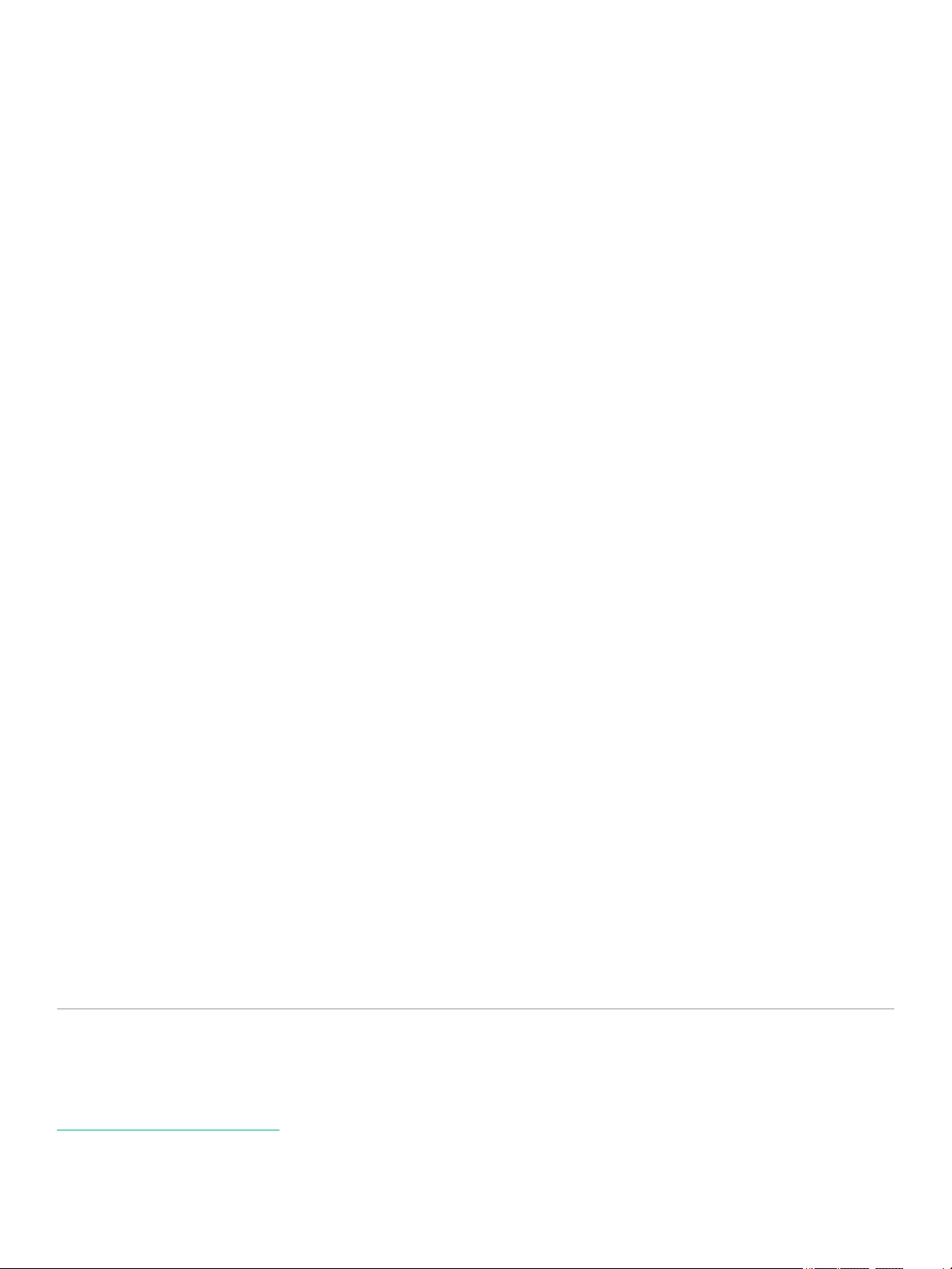
© Copyright 2016 by Hewlett Packard Enterprise Development LP
The information contained herein is subject to change without notice. The only warranties for Hewlett Packard Enterprise
products and services are set forth in the express warranty statements accompanying such products and services.
Nothing herein should be construed as constituting an additional warranty. Hewlett Packard Enterprise shall not be liable
for technical or editorial errors or omissions contained herein.
Confidential computer software. Valid license from Hewlett Packard Enterprise required for possession, use, or copying.
Consistent with FAR 12.211 and 12.212, Commercial Computer Software, Computer Software Documentation, and
Technical Data for Commercial Items are licensed to the U.S. Government under vendor’s standard commercial license.
Links to third-party websites take you outside the Hewlett Packard Enterprise website. Hewlett Packard Enterprise has
no control over and is not responsible for information outside the Hewlett Packard Enterprise website.
Acknowledgments
Microsoft
®
and Windows® are trademarks of the Microsoft group of companies.
Applicable Products
HPE OfficeConnect 1850 6XGT 2XGT/SFP+ Switch (JL169A)
HPE OfficeConnect 1850 24G 2XGT Switch (JL170A)
HPE OfficeConnect 1850 48G 4XGT Switch (JL171A)
HPE OfficeConnect 1850 24G 2XGT PoE+ 185W Switch (JL172A)
HPE OfficeConnect 1850 48G 4XGT PoE+ 370W Switch (JL173A)
Hewlett-Packard Enterprise
3000 Hanover Street
Palo Alto, CA 94304
http://www.hpe.com/networking
Page 3
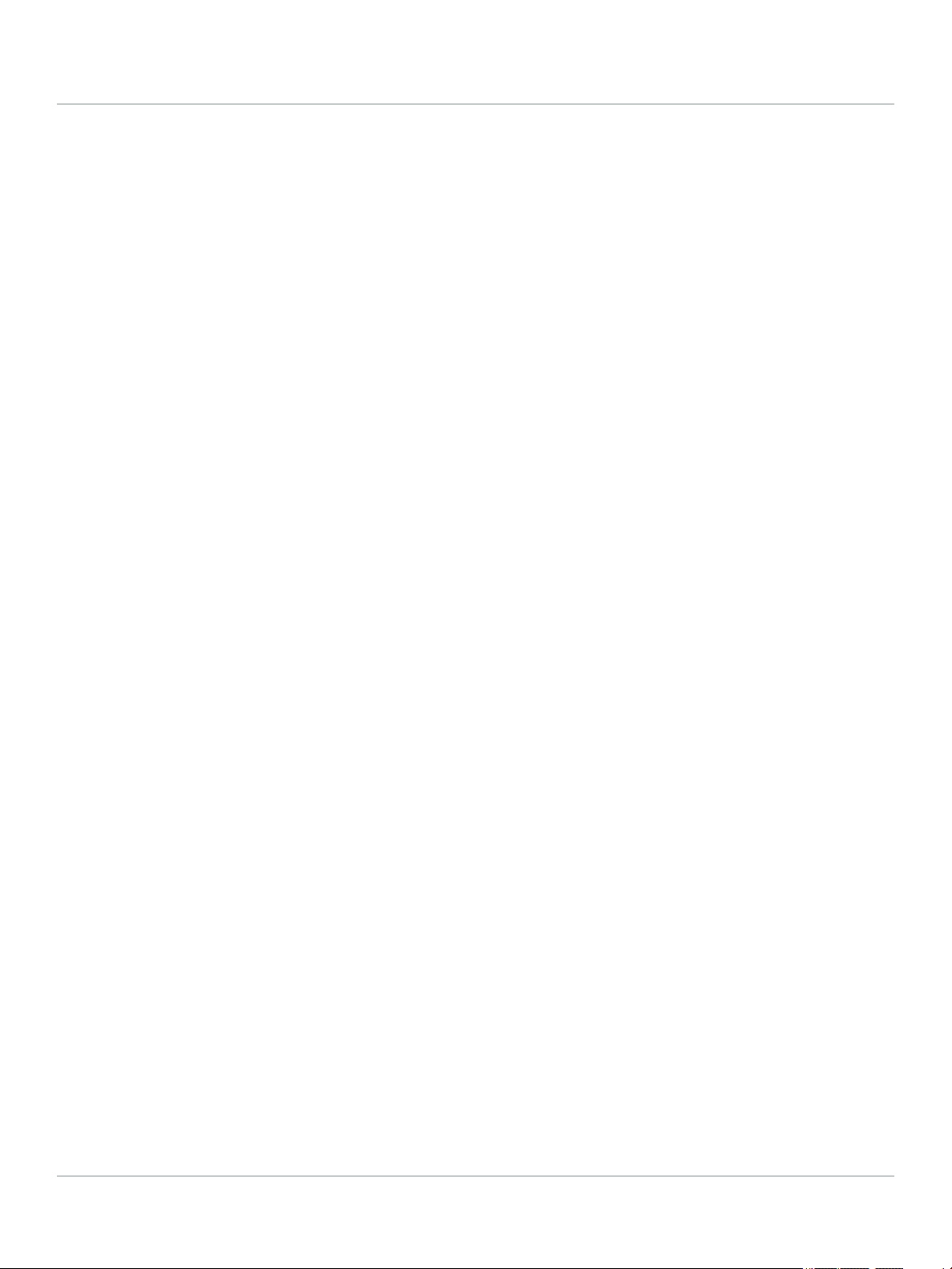
Contents
1. Switch Overview .....................................................................................................................1-1
Switch Hardware Features ...................................................................................................................................... 1-1
Network Ports..................................................................................................................................................... 1-3
LEDs .................................................................................................................................................................. 1-4
Mode Button....................................................................................................................................................... 1-5
Reset Button ...................................................................................................................................................... 1-5
Power Connector..................................................................................................................................................... 1-6
Switch Features....................................................................................................................................................... 1-6
2. Installing the Switch...............................................................................................................2-1
Included Parts ......................................................................................................................................................... 2-1
Installation Precautions ...................................................................................................................................... 2-3
Installation Procedure.............................................................................................................................................. 2-3
1. Prepare the Installation Site ........................................................................................................................... 2-4
Installation Space Requirements .................................................................................................................. 2-4
2. Verify the Switch Passes Self Test ................................................................................................................ 2-4
Self Test LED Behavior................................................................................................................................. 2-5
3. Mount the Switch............................................................................................................................................ 2-6
Rack or Cabinet Mounting ............................................................................................................................ 2-6
Wall or Under-Table Mounting ...................................................................................................................... 2-9
Horizontal Surface Mounting......................................................................................................................... 2-9
Using a Kensington Security Cable ............................................................................................................ 2-10
4. Connect the Switch to a Power Source........................................................................................................ 2-10
5. Connect the Network Cables ....................................................................................................................... 2-11
6. Installing or Removing SFP+ transceivers ................................................................................................... 2-12
Installing the SFP+ transceivers ................................................................................................................. 2-12
Removing the SFP+ transceivers ............................................................................................................... 2-13
Connecting Cables to SFP+ transceivers ................................................................................................... 2-13
3. Configuring the Switch ..........................................................................................................3-1
Initial Configuration.................................................................................................................................................. 3-1
Using the IP Address............................................................................................................................................... 3-2
Where to Go From Here.......................................................................................................................................... 3-3
4. Troubleshooting ..................................................................................................................... 4-1
Basic Troubleshooting Tips ..................................................................................................................................... 4-1
Diagnosing with the LEDs ....................................................................................................................................... 4-1
LED Patterns for General Switch Troubleshooting ............................................................................................ 4-1
Diagnostic Tips ............................................................................................................................................. 4-2
LED Patterns for PoE Troubleshooting .............................................................................................................. 4-2
Diagnostic Tips ............................................................................................................................................. 4-3
i
Page 4

Testing the Switch by Rebooting It.......................................................................................................................... 4-3
Restoring to Factory Defaults.................................................................................................................................. 4-3
Hewlett Packard Enterprise Customer Support Services ........................................................................................ 4-3
Before Calling Support ....................................................................................................................................... 4-4
A. Specifications........................................................................................................................ A-1
Switch Specifications............................................................................................................................................... A-1
Physical.............................................................................................................................................................. A-1
Electrical............................................................................................................................................................. A-1
Environmental .................................................................................................................................................... A-2
Acoustics............................................................................................................................................................ A-2
Safety ................................................................................................................................................................. A-2
EMC ................................................................................................................................................................... A-2
Standards ................................................................................................................................................................ A-3
Cabling and Technology Information Specifications ............................................................................................... A-4
Technology Distance Specifications .................................................................................................................. A-5
Mode Conditioning Patch Cord ............................................................................................................................... A-5
Installing the Patch Cord .................................................................................................................................... A-6
Twisted-Pair Cable/Connector Pin-Outs ................................................................................................................. A-7
Other Wiring Rules............................................................................................................................................. A-7
Straight-through Twisted-Pair Cable for 10/100 Mbps Network Connections.................................................... A-8
Cable Diagram .............................................................................................................................................. A-8
Pin Assignments ........................................................................................................................................... A-9
Crossover Twisted-Pair Cable for 10/100 Mbps Network Connections ............................................................. A-9
Cable Diagram .............................................................................................................................................. A-9
Pin Assignments ......................................................................................................................................... A-10
Straight-Through Twisted-Pair Cable for 1000/10000 Mbps Network Connections......................................... A-10
Cable Diagram ............................................................................................................................................ A-11
Pin Assignments ......................................................................................................................................... A-11
B. Safety and Regulatory Information for the OfficeConnect 1850 Switch Series .............. B-1
C. Support and Other Resources ............................................................................................. C-1
Accessing Hewlett Packard Enterprise Support...................................................................................................... C-1
Information to collect ..........................................................................................................................................C-1
Accessing updates ..................................................................................................................................................C-1
Registering for software technical support and update service ...............................................................................C-2
Websites..................................................................................................................................................................C-2
Customer self repair ................................................................................................................................................C-2
Remote support....................................................................................................................................................... C-3
Documentation feedback......................................................................................................................................... C-3
ii
Page 5
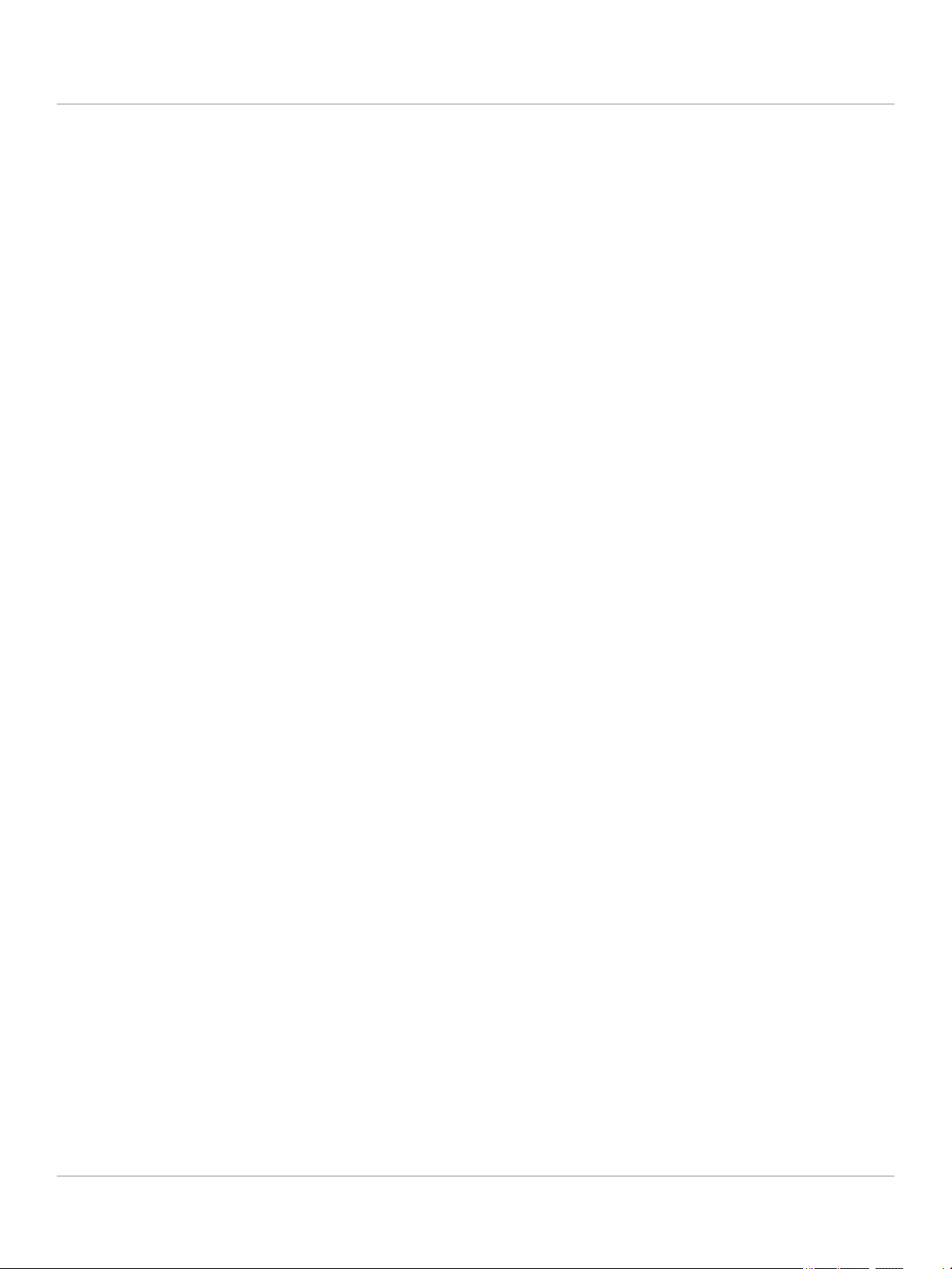
D. Warranty Information............................................................................................................ D-1
iii
Page 6
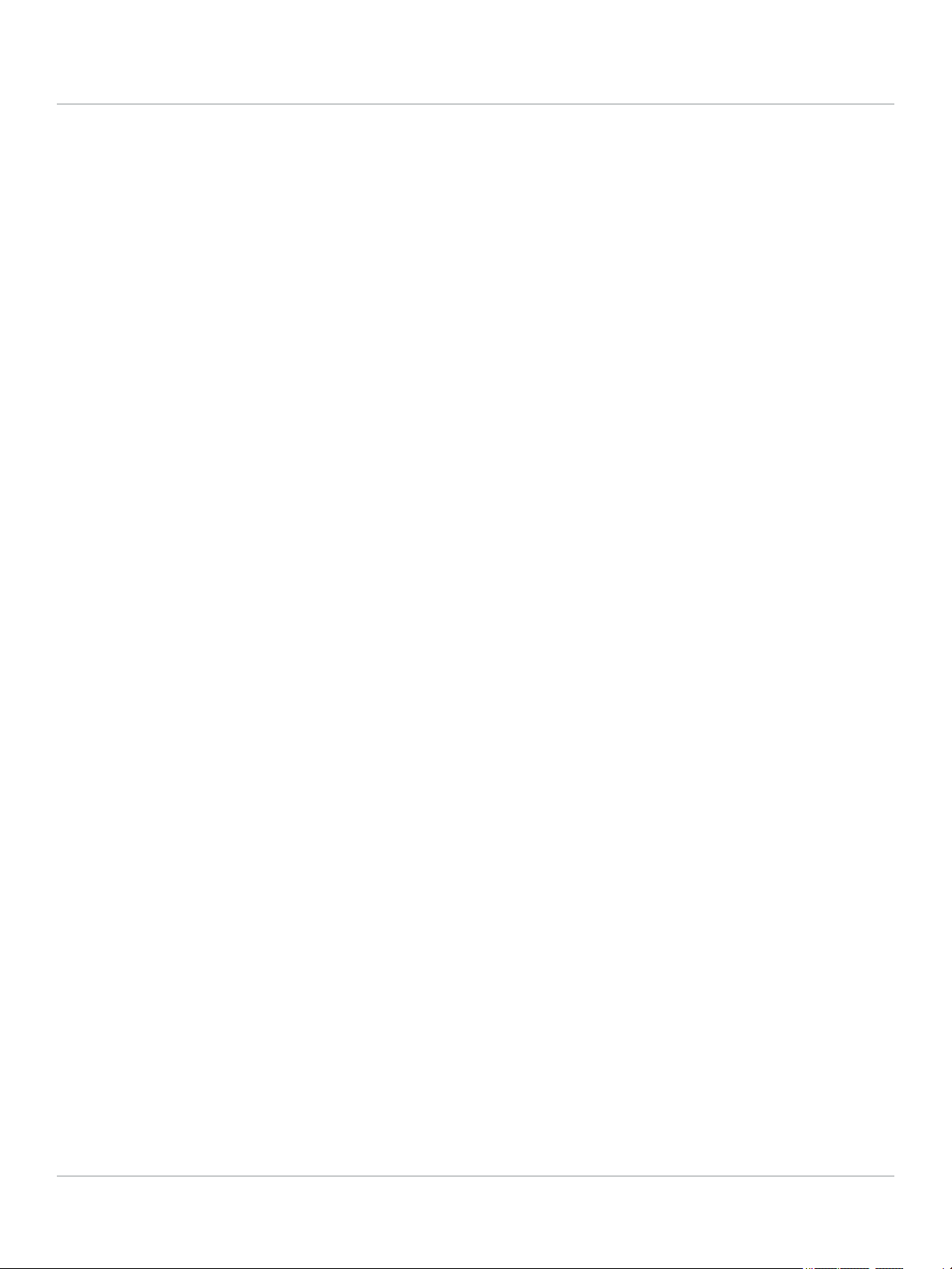
iv
Page 7
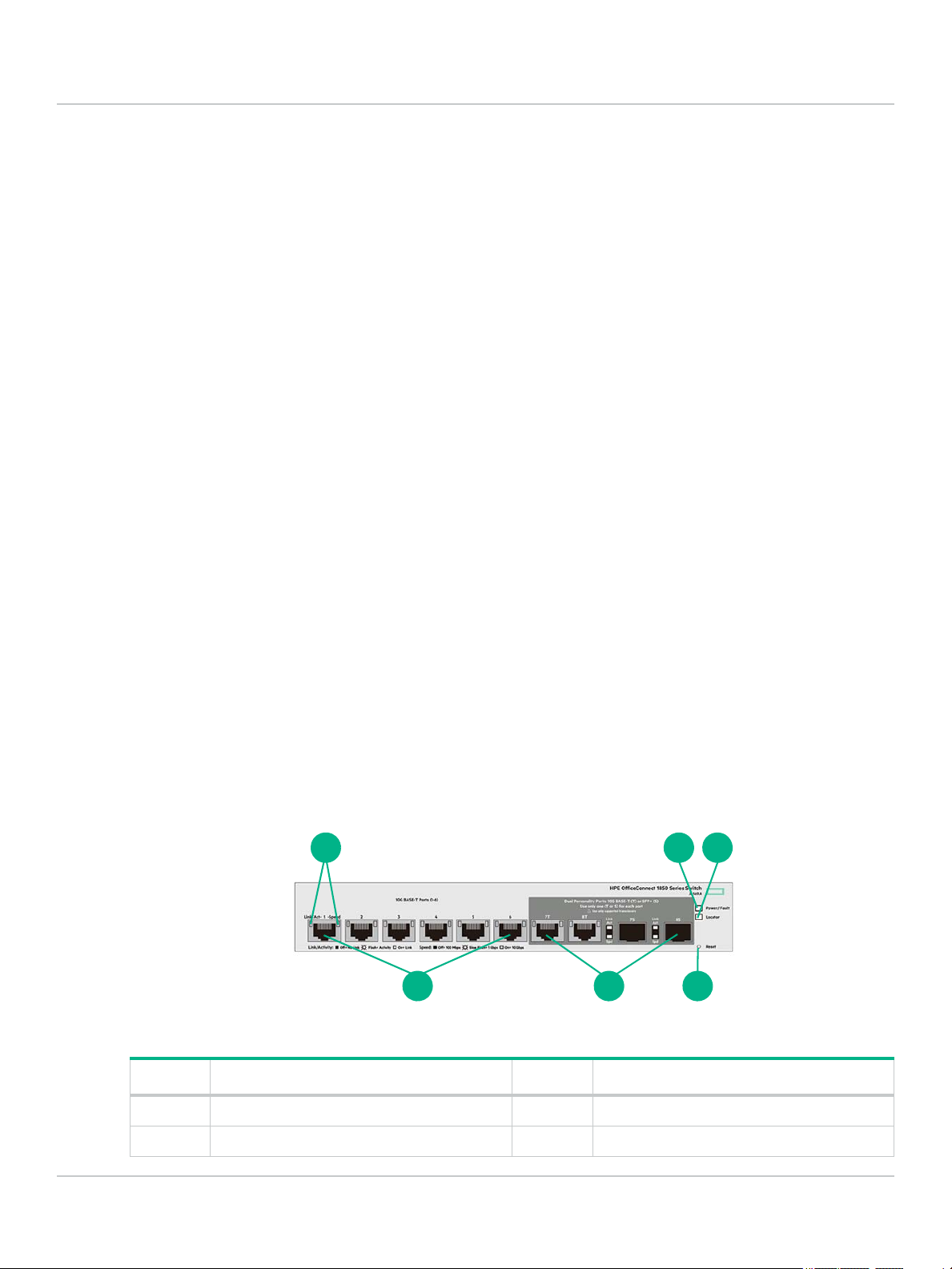
1. Switch Overview
2
456
1
3
The Hewlett Packard Enterprise 1850 OfficeConnect Switch Series are multiport switches that can be used to
build high-performance switched workgroup networks. These switches are store-and-forward devices that
offer low latency for high-speed networking. Two of the switches also support the IEEE 802.3af/at standards
for providing PoE+ power to connected devices.
Throughout this manual, these switches will be referred to as the 1850 6XGT 2XGT/SFP+ Switch, 1850 24G
2XGT Switch, 1850 48G 4XGT Switch, 1850 24G 2XGT PoE+ 185W Switch, and the 1850 48G 4XGT PoE+
370W Switch.
● The 1850 6XGT 2XGT/SFP+ Switch has 6 auto-sensing 100/1000/10000Mbps RJ45 ports and 2 dual
personality 100/1000/10000Mbps RJ45/SFP+ ports/slots. Supported Hewlett Packard Enterprise SFP+
fiber-optic transceivers can be plugged into ports 7S and 8S.
● The 1850 24G 2XGT Switch has 24 auto-sensing 10/100/1000Mbps RJ45 ports and two 100/1000/
10000Mbps RJ45 ports.
● The 1850 48G 4XGT Switch has 48 auto-sensing 10/100/1000Mbps RJ45 ports and four 100/1000/
10000Mbps RJ45 ports.
● The 1850 24G 2XGT PoE+ 185W Switch has 24 auto-sensing 10/100/1000Mbps RJ45 ports and two
100/1000/10000Mbps RJ45 ports. The switch supports the IEEE 802.3af/at standards and is capable of
providing PoE power to devices plugged into any of the ports 1 to 12 or PoE+ power to a maximum of
185W per switch.
Switch Overview
Switch Hardware Features
● The 1850 48G 4XGT PoE+ 370W Switch has 48 auto-sensing 10/100/1000Mbps RJ45 ports and four
100/1000/10000Mbps RJ45 ports. The switch supports the IEEE 802.3af/at standards and is capable of
providing PoE power to devices plugged into any of the ports 1 to 24 or PoE+ power to a maximum of
370W per switch.
These switches can be directly connected to computers, printers, and servers to provide dedicated bandwidth
to those devices, and you can build a switched network infrastructure by connecting the switch to hubs, other
switches, or routers. In addition, these switches offer network management capabilities.
Switch Hardware Features
HPE OfficeConnect 1850 6XGT 2XGT/SFP+ Switch (JL169A)
Number Description Number Description
1 Link/Act and Speed LEDs 2 Power/Fault LED
3 Locator LED 4 Reset button
1-1
Page 8

Switch Overview
2
45
1
6
3
1 2 3
456
Switch Hardware Features
Number Description Number Description
5 Dual Personality 100/1000/10000Mbps
RJ45/SFP+ ports/slots (7-8)
6 100/1000/10000Mbps RJ45 ports (1-6)
HPE OfficeConnect 1850 24G 2XGT Switch (JL170A)
Number Description Number Description
1 Link/Act and Speed LEDs 2 Power/Fault LED
3 Locator LEDs 4 Reset button
5 100/1000/10000Mbps RJ45 ports (25-26) 6 10/100/1000Mbps RJ45 ports (1-24)
HPE OfficeConnect 1850 48G 4XGT Switch (JL171A)
Number Description Number Description
1 Link/Act and Speed LEDs 2 Power/Fault LED
3 Locator LEDs 4 Reset button
5 100/1000/10000Mbps RJ45 ports (49-52) 6 10/100/1000Mbps RJ45 ports (1-48)
1-2
Page 9

Switch Overview
1 2 3
45678
1 32
45678
Switch Hardware Features
HPE OfficeConnect 1850 24G 2XGT PoE+ 185W Switch (JL172A)
Number Description Number Description
1 Link/Act and Mode LEDs 2 Power/Fault LED
3 Locator LEDs 4 Mode button
5 Reset button 6 100/1000/10000Mbps RJ45 ports (25-26)
7 10/100/1000Mbps RJ45 ports (13-24) 8 10/100/1000Mbps RJ45 PoE+ ports (1-12)
Number Description Number Description
1 Link/Act and Mode LEDs 2 Power/Fault LED
3 Locator LEDs 4 Mode button
5 Reset button 6 100/1000/10000Mbps RJ45 ports (49-52)
7 10/100/1000Mbps RJ45 ports (25-48) 8 10/100/1000Mbps RJ45 PoE+ ports (1-24)
Network Ports
HPE OfficeConnect 1850 48G 4XGT PoE+ 370W Switch (JL173A)
● Auto-sensing 10/100/1000Mbps ports.
All these ports have the “Auto-MDIX” feature, which means that you can use either straight-through or
crossover twisted-pair cables to connect any network devices to the switch.
1-3
Page 10
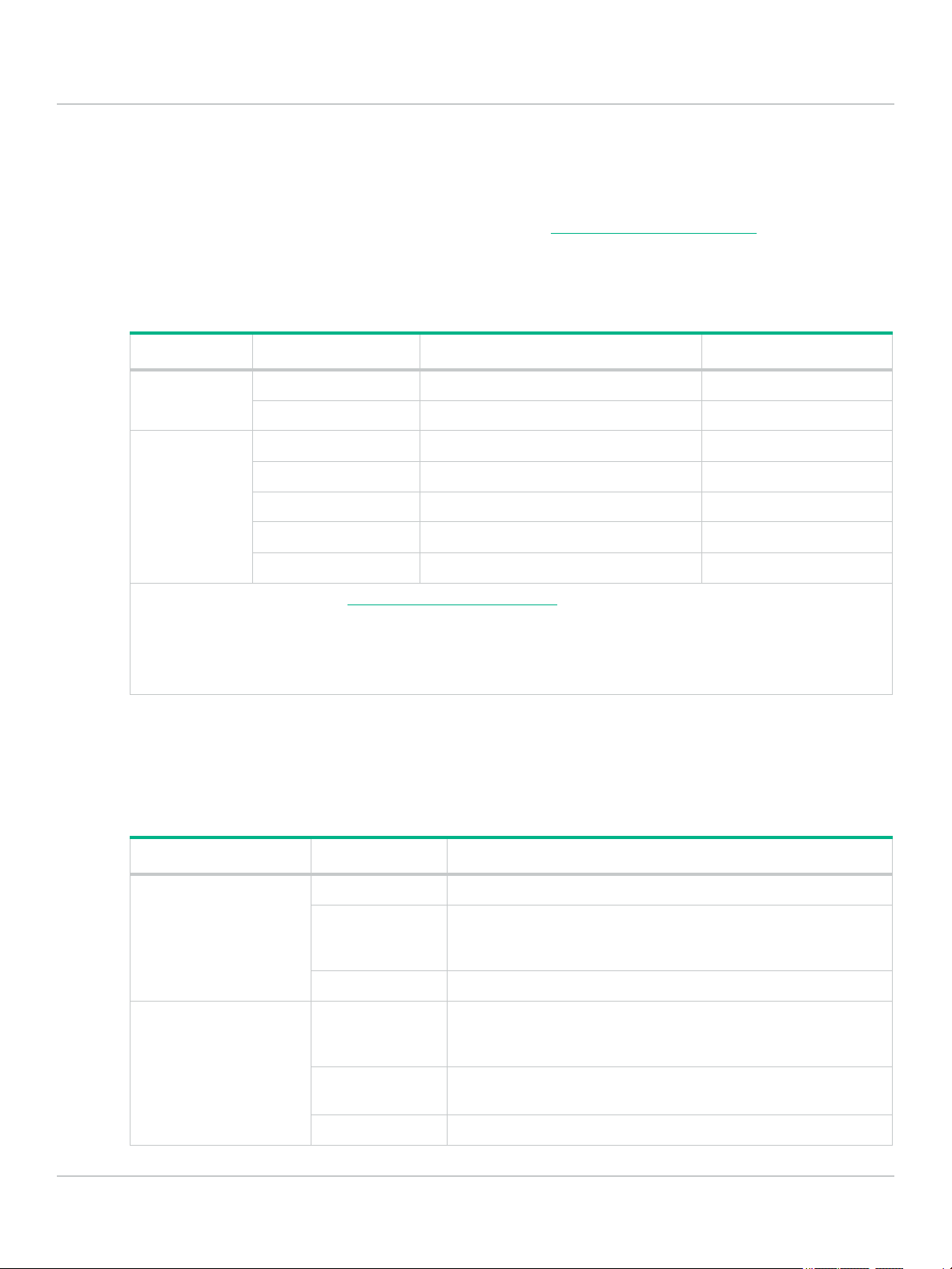
Switch Overview
Switch Hardware Features
● Some ports provide Power-over-Ethernet or PoE ports.
The Hewlett Packard Enterprise 1850 OfficeConnect PoE+ switches support the IEEE 802.3af/at
standards, which allows IP telephones, wireless LAN Access Points, and other appliances to receive
power as well as data over existing LAN cabling. For further information regarding PoE power, see the
Hewlett Packard Enterprise Power over Ethernet (PoE/PoE+) Planning and Implementation Guide,
which is on the Hewlett Packard Enterprise website at www.hpe.com/support/hpesc
● SFP+ slots for fiber uplinks. Only the HPE 1850 6XGT 2XGT/SFP+ Switch include SFP/SFP+ ports.
Using Hewlett Packard Enterprise SFP+ transceivers, these products support optional network
connectivity with the following speeds and technologies:
Speed Technology Cabling SFP+ Connector
1 Gbps 1000BASE-SX Fiber (multimode) LC
10 Gbps 10GBASE-SR Fiber (multimode) LC
.
1000BASE-LX Fiber (multimode or single mode) LC
10GBASE-LR Fiber (single mode) LC
10GBASE-LRM Fiber (multimode) LC
LEDs
10GBASE-CU Direct Attach Cable (DAC) SFP+ to SFP+
10GBASE-CU Direct Attach Cable (DAC) XFP to SFP+
For supported transceivers, visit
● In the first textbox, type J4858C (for Gigabit information).
● Select any of the products that display in the drop-down list. Then click Display selected.
● Select Product support information. Then click Manuals and find the Transceiver Support Matrix.
For technical details of cabling and technology, see “Cabling and Technology Information Specifications” on page A-4.
www.hpe.com/support/hpesc.
The front panel of the switch provides status LEDs for system monitoring.
The following table details the functions of the various indicators.
LED State Meaning
Power/Fault (green) On The switch has passed the self-test and receiving power.
Slow Flashing The switch self-test and initialization are in progress after a power
cycle or reboot. The switch in not operational until the LED stops
blinking.
Off The switch is NOT receiving power.
1-4
Power/Fault (orange) On On briefly after the switch is powered on or rebooted, at the
beginning of switch self test. If the LED remains on, it indicates a
detected hardware failure during the self test.
Slow Flashing A fault has occurred on the switch or one of the switch ports. The
Link LED for the port with the fault will blink simultaneously.
Off The switch is NOT receiving power.
Page 11
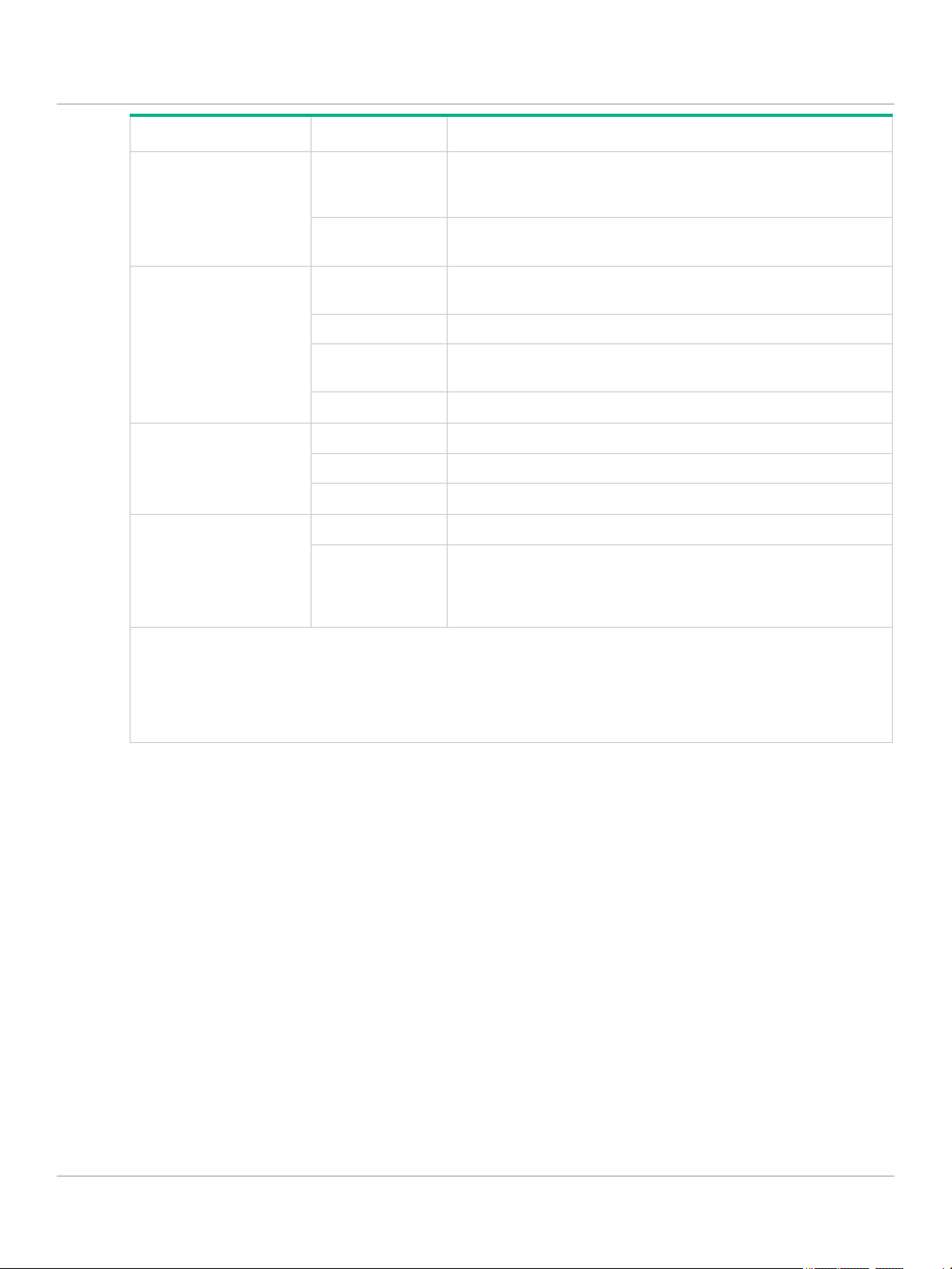
Switch Overview
Switch Hardware Features
LED State Meaning
Locator (blue) Fast Flashing The LED is used to locate a specific switch in an area with multiple
switches. The LED blinks for 30 minutes when activated through
the switch software.
Off Identification is no longer required. The LED has been deactivated
through the switch software or the timeout period has expired.
Link/Act (green) On The port is enabled and receiving a link indication from the
connected device.
Flickering Indicates that there is network activity on the port.
Flashing If the Link/Act LED is blinking simultaneously with the orange
Power/Fault LED, it indicates a fault on the port.
Off Indicates no physical link or a non-operational physical link.
Speed
Mode - Spd
Mode - PoE‡ (green)
Flashing: LED on for 1s, then off for 1s. Repeat until change of state.
Slow Flashing: LED on for 800ms, then off for 800ms. Repeat until change of state.
Fast Flashing: LED on for 400ms, then off for 400ms. Repeat until change of state.
‡ (Hewlett Packard Enterprise 1850 PoE+ switches only) Press the Mode button in for PoE mode, leave the
Mode button out for Speed mode.
Mode Button
The Hewlett Packard Enterprise 1850 OfficeConnect PoE+ switches have one Mode LED per port. The Mode
LED shows either the port speed or the PoE status. In PoE mode, it shows whether the port is configured to
provide PoE power. The operation of the Mode LED is controlled by the Mode select button. Press the Mode
button in to select the PoE mode, or leave the button in its out position for Spd (speed) mode.
‡
(green)
On Indicates the port is operating at 10000 Mbps.
Slow Flashing Indicates the port is operating at 1000 Mbps.
Off Indicates the port is operating at 10/100 Mbps.
On Indicates the port is providing PoE power to the connected device.
Slow Flashing If the LED is blinking simultaneously with the orange Power/Fault
LED, there is an oversubscription condition (not enough PoE power
available) or the port has experienced a fault condition for PoE
delivery.
Reset Button
The Reset button is used to restore Factory Default settings or reset the switch while it is powered on.
● Reset the Switch — Press and release the button. This action clears any temporary error conditions that
may have occurred and executes the switch self test.
● Restoring Factory Default Configuration — Press and hold down for over 5 seconds, the switch will
then complete its self test and begin operating with its configuration restored to the factory default
settings. Any configuration changes you may have made through the web browser interface are
removed.
1-5
Page 12
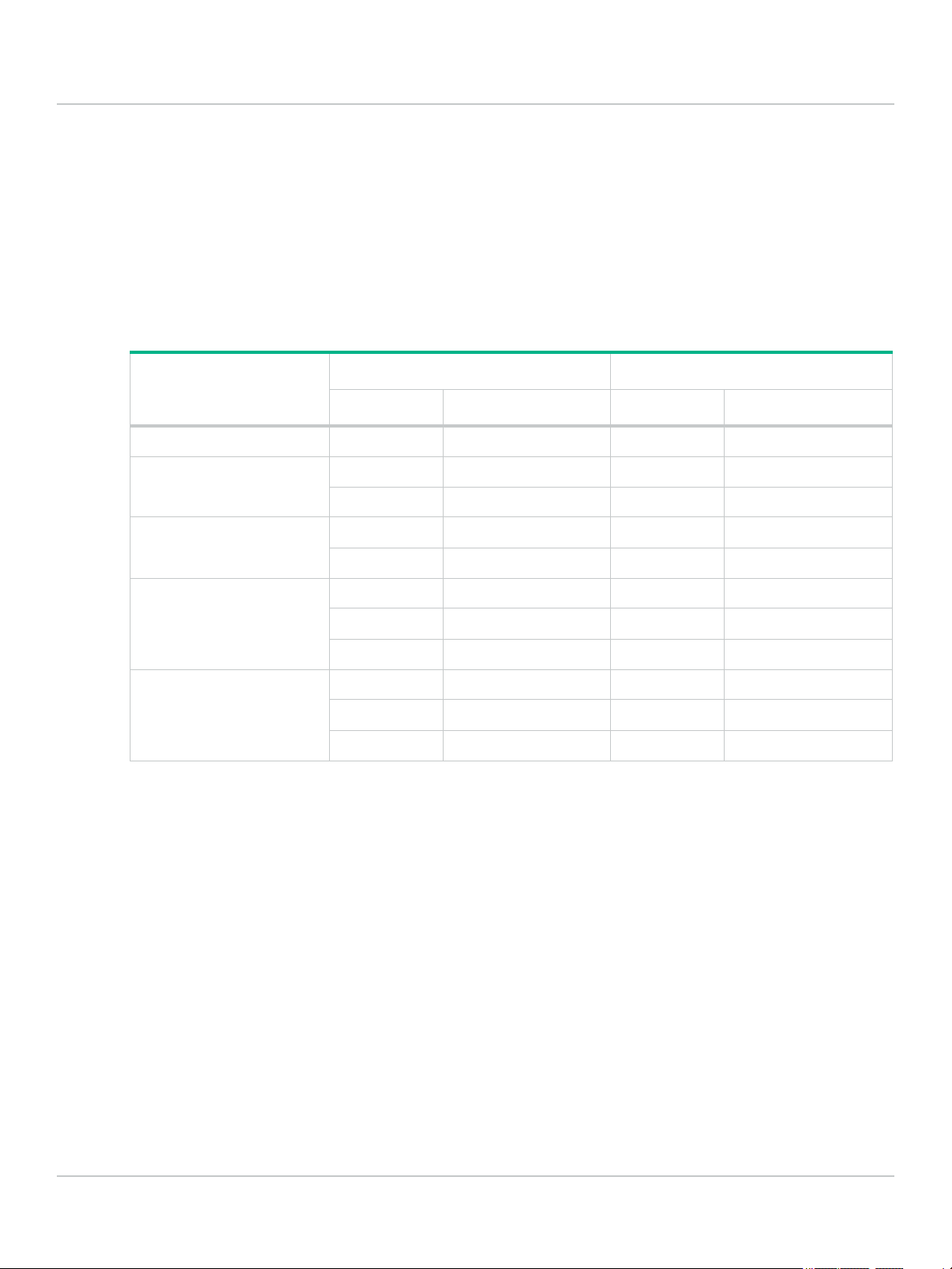
Switch Overview
Power Connector
Power Connector
The Hewlett Packard Enterprise 1850 OfficeConnect Switch Series do not have a power switch, they are
powered on when connected to an active AC power source. The switches automatically adjust to any voltage
between 100-127 and 200-240 volts and either 50 or 60 Hz. There are no voltage range settings required.
Switch Features
The features of the Hewlett Packard Enterprise 1850 OfficeConnect Switches include:
Switch
1850 6XGT 2XGT/SFP+ 6 ports 100/1000/10000 Mbps 2 ports 100/1000/10000 Mbps
1850 24G 2XGT 24 ports 10/100/1000 Mbps - -
Auto-sensing RJ45 ports Dual-personality RJ45/SFP+ ports
Quantity Speed Quantity Speed
2 ports 100/1000/10000 Mbps - -
1850 48G 4XGT 48 ports 10/100/1000 Mbps - -
4 ports 100/1000/10000 Mbps - -
1850 24G 2XGT PoE+ 12 ports 10/100/1000 Mbps - -
12 PoE+ ports 10/100/1000 Mbps - -
2 ports 100/1000/10000 Mbps - -
1850 48G 4XGT PoE+ 24 ports 10/100/1000 Mbps - -
24 PoE+ ports 10/100/1000 Mbps - -
4 ports 100/1000/10000 Mbps - -
● plug-and-play networking — all ports are enabled — just connect the network cables to active network
devices and your switched network is operational.
● IEEE 802.3ab Auto MDI /MDI-X on all twisted-pair ports, meaning that all connections can be made using
straight-through twisted-pair cables. Cross-over cables are not required, although they will also work.
The pin operation of each port is automatically adjusted for the attached device: if the switch detects that
a 10/100/1000Mbps switch or hub is connected to the port, it configures the port as MDI; if the switch
detects that a 10/100/1000 Mbps end-node device is connected to the port, it configures the port as MDIX (1850 24G 2XGT, 1850 48G 4XGT, 1850 24G 2XGT PoE+ 185W, and 1850 48G 4XGT PoE+ 370W
Switches only).
● all switches support IEEE 802.3az Energy Efficient Ethernet (EEE) features that reduce power
consumption when connected with EEE-compliant client devices.
1-6
● automatic learning of MAC addresses in each switch’s 8K-address (1850 6XGT 2XGT/SFP+ Switch
only) or 16K-address (1850 24G 2XGT, 1850 48G 4XGT, 1850 24G 2XGT PoE+ 185W, and 1850 48G
4XGT PoE+ 370W Switches only) forwarding table.
● automatically negotiated full-duplex operation for all 10/100/1000/10000Mbps RJ45 ports when
connected to other auto-negotiating devices.
● easy management of the switch through several available interfaces:
Page 13
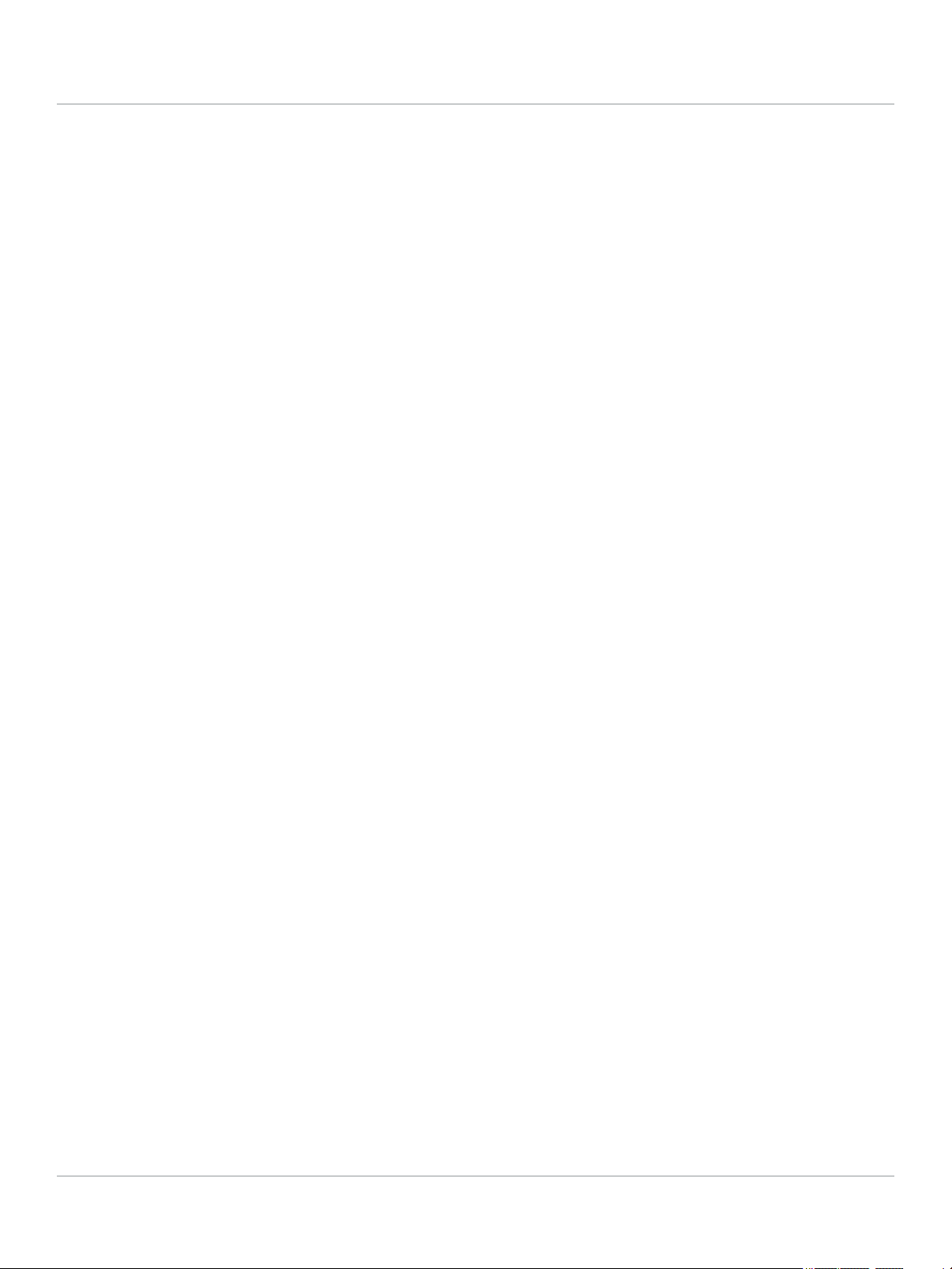
Switch Overview
Switch Features
○ Web browser interface — an easy to use built-in graphical interface that can be accessed from
common Web browsers.
○ Intelligent Management Center (iMC) — allows network administrators to discover and map the
switches within their network and launch the built-in graphical interface from within iMC to configure
the switches.
● support for up to 64 IEEE 802.1Q-compliant VLANs so you can divide the attached end nodes into logical
groupings that fit your business needs.
● support for up to 16 trunks (48-port switches) so you can assign physical links to one logical link (trunk)
that functions as a single, higher-speed link providing dramatically increased bandwidth.
● support for many advanced features to enhance network performance—for a description, see the
Management and Configuration Guide.
● download of new switch software for product bug fixes.
1-7
Page 14
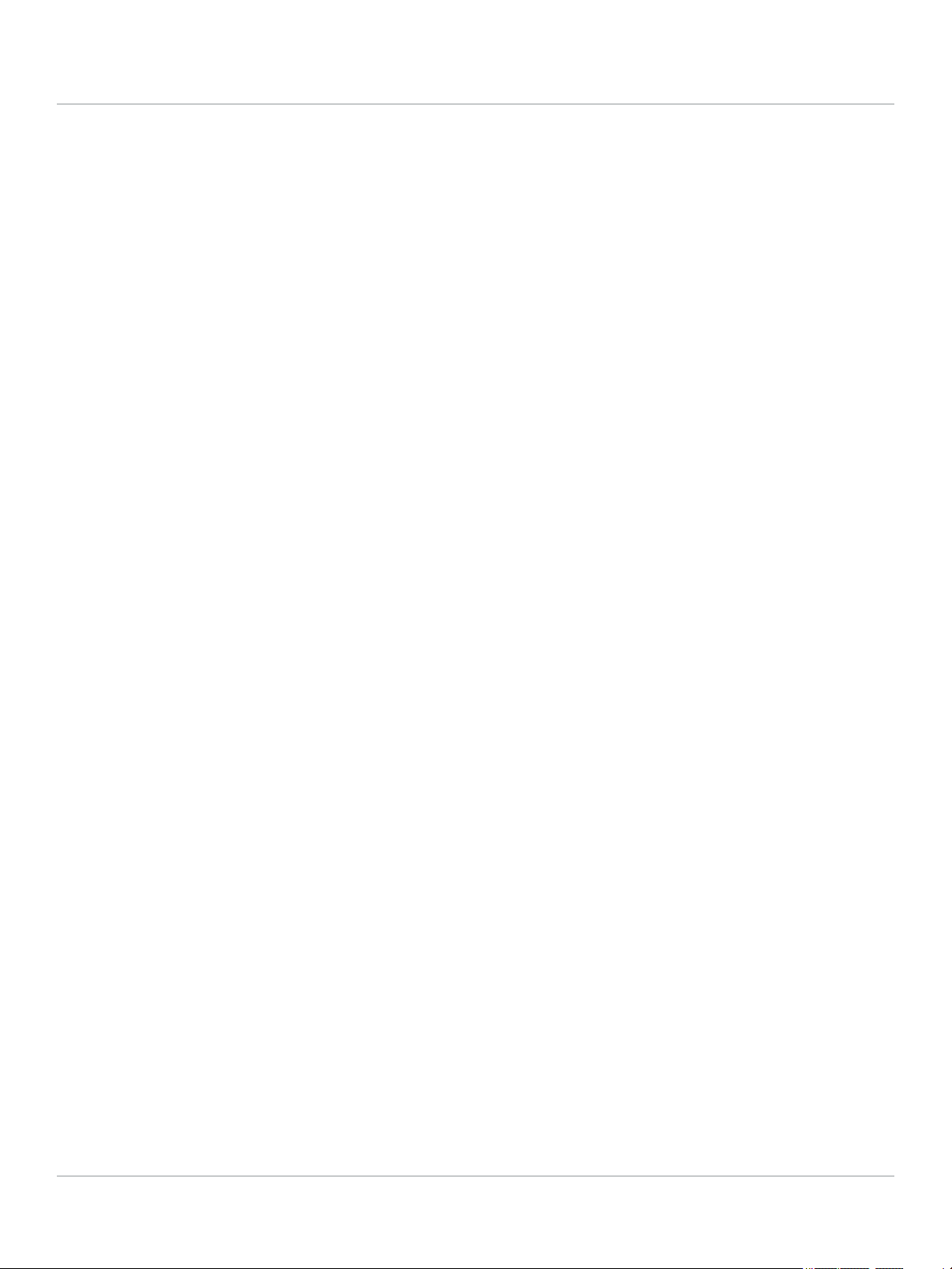
Switch Overview
Switch Features
1-8
Page 15
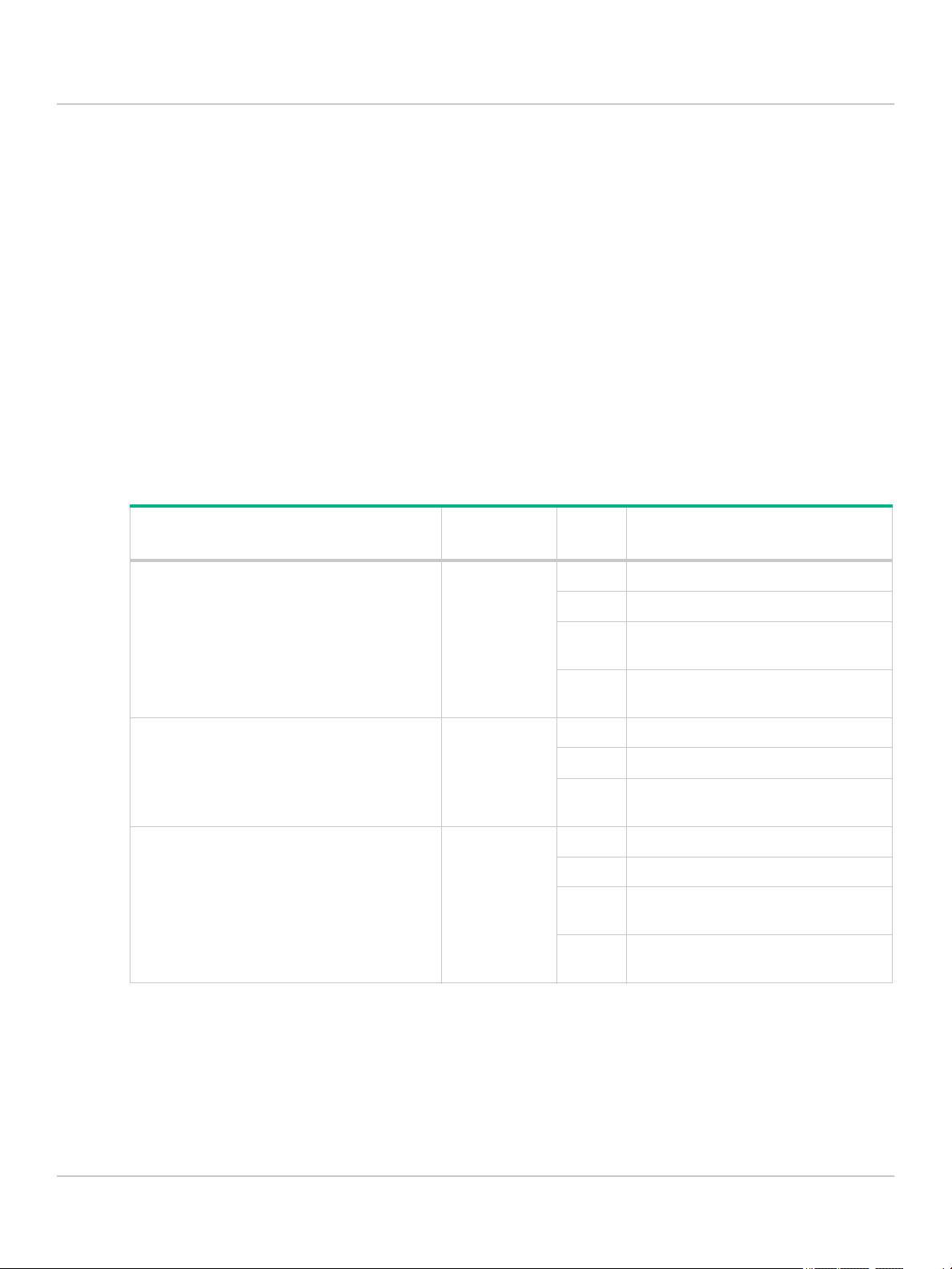
2. Installing the Switch
The Hewlett Packard Enterprise 1850 OfficeConnect Switches are easy to install. They come with an
accessory kit that includes the brackets for mounting the switches in a standard 19-inch telco rack, in an
equipment cabinet, and with rubber feet that can be attached so the switches can be securely located on a
horizontal surface. The brackets are designed to allow mounting of the switches in a variety of locations and
orientations. This chapter shows how to install the switches.
Included Parts
The following components ship with a Hewlett Packard Enterprise 1850 Switch:
● Documentation kit
○ Quick Setup Guide and Safety/Regulatory Information
○ Software License, Warranty, and Support information
● Accessory kits:
Installing the Switch
Included Parts
HPE OfficeConnect 1850 Switch Model
JL169A 6XGT 2XGT/SFP+ Switch 5066-5625 4 Rubber foot pads
JL170A 24G 2XGT Switch
JL171A 48G 4XGT Switch
JL172A 24G 2XGT PoE+ 185W Switch
JL173A 48G 4XGT PoE+ 370W Switch 5066-5627 4 Rubber foot pads
Accessory Kit
Part Number
5066-5626 4 Rubber foot pads
Part
Count
8 Machine screws, M4x0.7, 8MM
2 Rack mount brackets, 1.875-in. x 4.5-
2 Rack mount brackets, 0.75-in. x 1.875-
8 Machine screws, M4x0.7, 8MM
2 Rack mount brackets, 0.75-in. x 1.875-
8 Machine screws, M4x0.7, 8MM
2 Rack mount brackets, 0.75-in. x 1.875-
2 Rack mount brackets, 0.75-in. x 3.5-
Included Parts
in., Black
in., Zinc Plated
in., Zinc Plated
in., Zinc Plated
in., Zinc Plated
2-1
Page 16
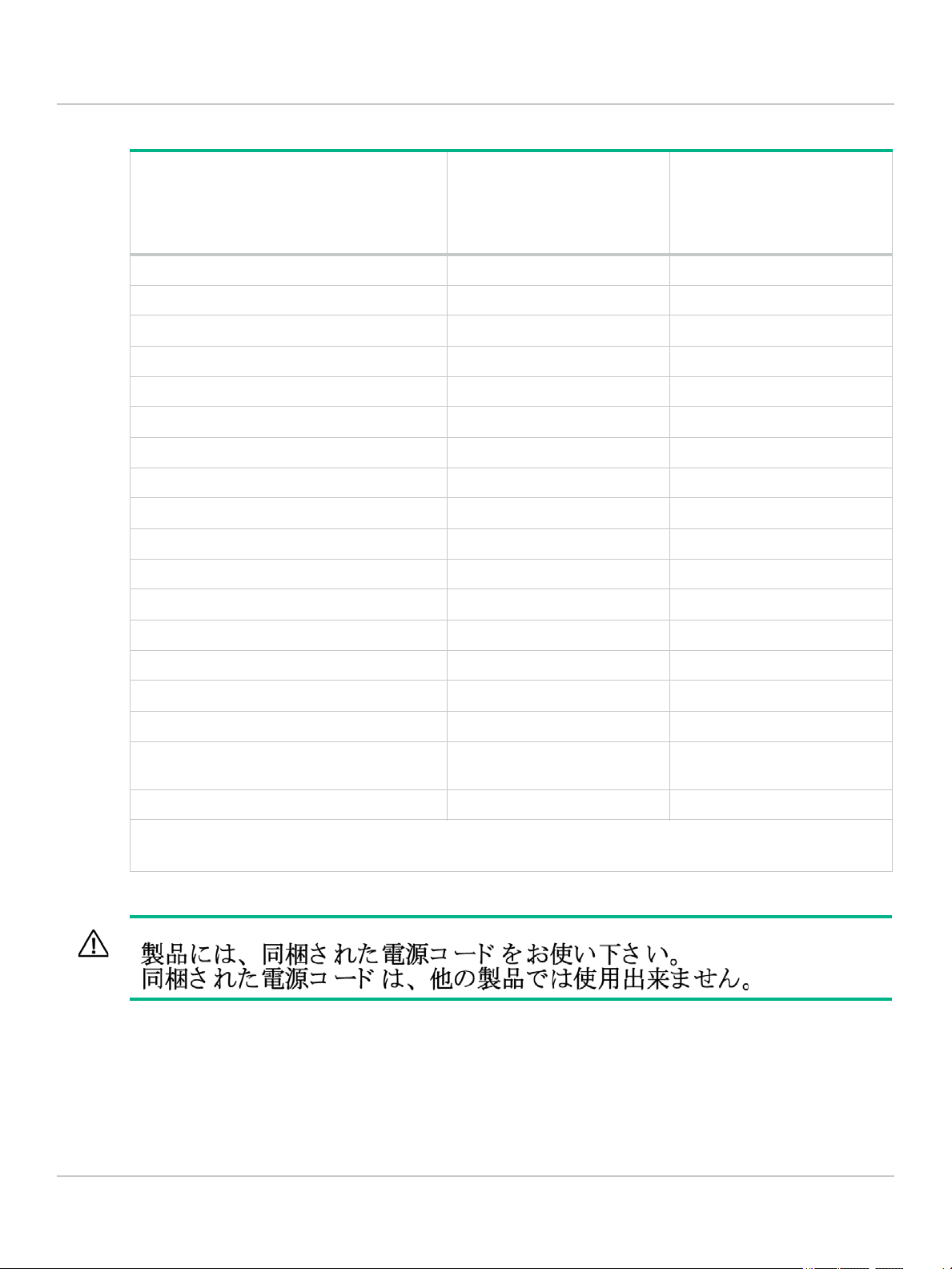
Installing the Switch
Included Parts
● Hewlett Packard Enterprise 1850 OfficeConnect Switch AC power cords, one of the following:
Country/Region
Argentina 8121-0729 8121-1481
Australia/New Zealand 8121-0837 8121-1476
Brazil 8121-1071 8121-1265
Chile 8121-0735 8121-1477
China 8121-0943 8121-1484
Continental Europe 8121-0731 8121-1479
Denmark 8121-0733 8121-1486
India 8121-0564 8121-1483
Israel 8121-1004 8121-1478
1850 6XGT 2XGT/SFP+,
1850 24G 2XGT,
1850 24G 2XGT PoE+ 185W,
1850 48G 4XGT
1850 48G 4XGT PoE+ 370W
1
Japan 8121-1143 8121-1482
Malaysia 8121-0739 8121-1475
South Africa 8121-0737 8121-1483
South Korea 8121-0731 8121-1479
Switzerland 8121-0738 8121-1480
Taiwan 8121-0964 8121-1511
Thailand 8121-0734 8121-1485
United Kingdom/Hong Kong/Singapore/
8121-0739 8121-1475
Malaysia
United States/Canada/Mexico 8121-1141 8121-0914
1
The cord for the Hewlett Packard Enterprise 1850 48G 4XGT PoE+ 370W Switch supports a higher amperage and
uses a C16 connector.
JAPAN POWER CORD WARNING:
2-2
Page 17
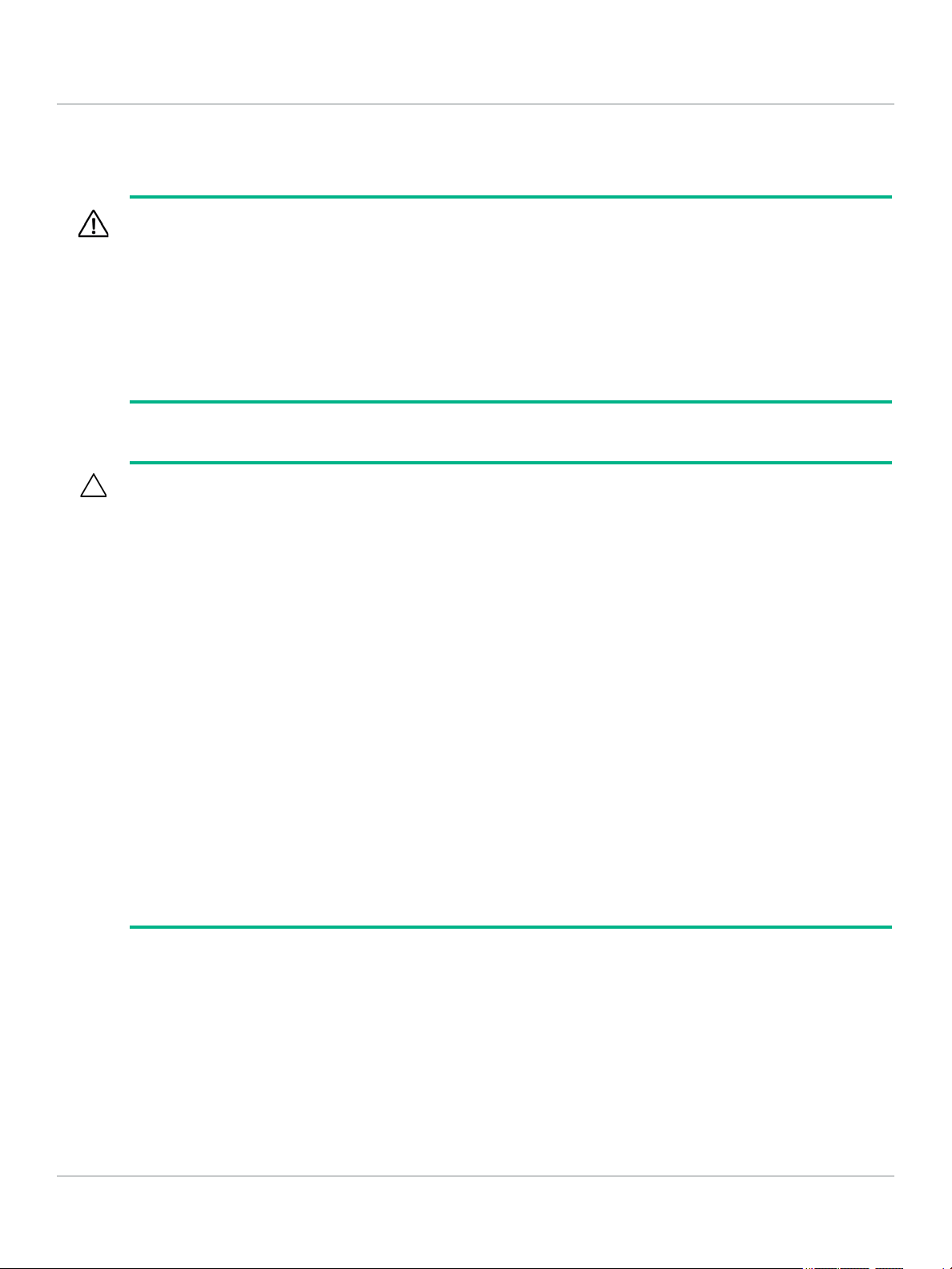
Installation Precautions
Follow these precautions when installing the switch.
WARNING:
● The rack or cabinet should be adequately secured to prevent it from becoming unstable and/or falling
over.
Devices installed in a rack or cabinet should be mounted as low as possible, with the heaviest devices
at the bottom and progressively lighter devices installed above.
● When wall mounting, to meet national and international safety requirements, wall mount with the
network ports facing up. The side vents cannot be placed up or downward.
● Only trained and qualified personnel are allowed to install or to replace this equipment.
CAUTION:
● When installing the switch, the AC outlet should be located near the switch and should be easily
accessible in case the switch must be powered off.
Installing the Switch
Installation Procedure
● Ensure that the AC power source circuits are properly grounded.
● Use only the AC/DC power adapter and power cord (if applicable), supplied with the switch. Use of
other adapters or power cords, including those that came with other Hewlett Packard Enterprise
Networking products, may result in damage to the equipment.
For those switches that use a power cord, if your installation requires a different power cord than the
one supplied with the switch, be sure to use a power cord displaying the mark of the safety agency
that defines the regulations for power cords in your country. The mark is your assurance that the
power cord can be used safely with the switch.
● Ensure the switch does not overload the power circuits, wiring, and over-current protection. To
determine the possibility of overloading the supply circuits, add together the ampere ratings of all
devices installed on the same circuit as the switch and compare the total with the rating limit for the
circuit. The maximum ampere ratings are usually printed on the devices near the AC power
connectors.
● Do not install the switch in an environment where the operating ambient temperature might exceed
40°C (104°F). This includes a fully-enclosed rack. Ensure the air flow around the sides and back of
the switch is not restricted. Leave at least 7.6 cm (3 inches) for cooling.
● Ensure all port covers are installed when the port is not in use.
Installation Procedure
These steps summarize your switch installation. The rest of this chapter provides details on these steps.
1. Prepare the installation site (page 2-4). Make sure the physical environment into which you will be
installing the switch is properly prepared, including having the correct network cabling ready to connect
to the switch and having an appropriate location for the switch. See page 2-3 for some installation
precautions.
2-3
Page 18

Installing the Switch
Installation Procedure
2. Verify the switch passes self test (page 2-4). Plug the switch into a power source and observe that
the LEDs on the switch’s front panel indicate correct switch operation.
3. Mount the switch (page 2-6). The Hewlett Packard Enterprise 1850 OfficeConnect switches can be
mounted in a 19-inch telco rack, in an equipment cabinet, on a wall, under a table, or on a horizontal
surface.
4. Connect power to the switch (page 2-10). Once the switch is mounted, plug it into the main power
source.
5. Connect the network devices (page 2-11). Using the appropriate netw ork cables, connec t the network
devices to the switch ports.
6. (Optional) Install SFP+ transceivers (page 2-12). The Hewlett Packard Enterprise 1850 6XGT 2XGT/
SFP+ switch have slots for installing SFP+ transceivers. Depending on where you install the switch, it
may be easier to install the SFP+ transceivers first. SFP+ transceivers can be hot swapped—they can
be installed or removed while the switch is powered on.
At this point, your switch is fully installed. See the rest of this chapter if you need more detailed information on
any of these installation steps.
1. Prepare the Installation Site
Be sure to follow the guidelines below to ensure proper operation when installing the switch into a network:
● Verify that copper and fiber cabling meets the requirements of the “Cabling and Technology Information
Specifications” on page A-4.
● Protect the switch from radio frequency interference emissions.
● Use electrical surge suppression.
● Use safe connections with no damaged cables, connectors, or shields.
Installation Space Requirements
Switch Orientation Clearance Requirements
Front At least 7.6 cm (3 inches) of space for the twisted-pair and fiber-optic cabling.
Back At least 3.8 cm (1 1/2 inches) of space for the power cord and switch cooling.
Sides At least 7.6 cm (3 inches) for cooling, except if the switch is installed in an open EIA/TIA
rack.
2. Verify the Switch Passes Self Test
2-4
Before mounting the switch, verify it is working properly by plugging it into a power source and confirming that
it passes self test.
1. For the Hewlett Packard Enterprise 1850 OfficeConnect switches, connect the power cord supplied with
the switch to the power connector on the back of the switch, and then into a properly grounded electrical
outlet.
Page 19

Installing the Switch
Connect the power cord
to the switch and an AC
power outlet
Installation Procedure
.
NOTE:
The Hewlett Packard Enterprise 1850 OfficeConnect switches do not have a power switch. They are
powered on when the power cord is connected to the switch and to a power source. For safety, the power
outlet should be located near the switch installation.
The switches automatically adjusts to any voltage between 100-127 or 200-240 volts and either 50 or 60
Hz. There are no voltage range settings required.
2. When the switch is powered on, it performs its diagnostic self test. The self test takes approximately 45
seconds to complete. Check the LEDs on the switch as described below.
Self Test LED Behavior
● During the self test:
○ Initially, the Power/Fault, Locator, and all port LEDs turn on.
○ After several seconds, the Power/Fault and Locator LEDs remain on, and the port LEDs turn off.
Then each port Link LED is sequentially turned on, then off.
○ The Locator LED turns off when the self test completes.
● When the self test completes successfully:
○ The Power/Fault LED remains on (green).
○ The Locator LED stays off.
○ The port LEDs on the front of the switch go into their normal operational mode:
- If the ports are connected to active network devices, the Link/Act LEDs stay on or may be
blinking to indicate port activity. The Spd LEDs turn on for 10000 Mbps links, blink for 1000
Mbps links, or stay off for 10/100 Mbps links. On the PoE+ switches, the Mode LEDs behave
according to the mode selected. In the default mode (Spd), the Mode LEDs should be on for
10000 Mbps links, blink for 1000 Mbps links, or stay off for 100 Mbps links.
- If the ports are not connected to active network devices, the Link/Act and Spd LEDs will stay
off.
If the LED display is different than what is described above, the self test has not completed correctly.
Refer to “Troubleshooting” on page 4-1 for diagnostic help.
3. Remove power to the switch before mounting.
2-5
Page 20

Installing the Switch
HPE 1850 6XGT 2XGT/SFP+ Switch
Installation Procedure
3. Mount the Switch
The switch can be mounted in these ways:
● on a horizontal surface.
● on a wall.
● under a table.
● in a rack or cabinet.
Rack or Cabinet Mounting
The switches are designed to be mounted in any EIA-standard 19-inch telco rack or communication
equipment cabinet. Note that the mounting brackets have multiple mounting holes and can be rotated allowing
for a wide variety of mounting options.
WARNING:
For safe operation, please read the “Installation Precautions” on page 2-3 before mounting the switch.
NOTE:
Equipment Cabinet - The screws supplied with the switch are the correct threading for standard EIA/TIA
open 19-inch racks. If you are installing the switch in an equipment cabinet such as a server cabinet, use
the clips and screws that came with the cabinet in place of the screws that are supplied with the switch.
Complete the following step 1 to attach brackets to the switch. Then, plan which four holes you will be
using in the cabinet and install all four clips. Then proceed to step 2 to install the switch in the cabinet.
1. Use a #1 Phillips (cross-head) screwdriver and attach the mounting brackets to the switch with the
included 8-mm M4 screws.
2-6
Page 21

Installing the Switch
HPE 1850 24G 2XGT Switch
HPE 1850 48G 4XGT Switch
HPE 1850 24G 2XGT PoE+ 185W Switch
HPE 1850 48G 4XGT PoE+ 370W Switch
Installation Procedure
NOTE:
The mounting brackets have multiple mounting holes and can be rotated allowing for a wide variety of
mounting options. These include mounting the switch so its front face is flush with the face of the rack, as
shown in the illustration.
2. Hold the switch with attached brackets in the rack and move it vertically until rack holes line up with the
bracket holes, then insert and tighten four 12-24 screws holding the brackets to the rack.
2-7
Page 22

Installing the Switch
HPE 1850 6XGT 2XGT/SFP+ Switch
HPE 1850 24G 2XGT Switch
HPE 1850 48G 4XGT Switch
HPE 1850 24G 2XGT PoE+ 185W Switch
HPE 1850 48G 4XGT PoE+ 370W Switch
Installation Procedure
2-8
Page 23

Wall or Under-Table Mounting
You can mount the Hewlett Packard Enterprise 1850 OfficeConnect switches on a wall with either the front or
rear panel facing up.
WARNING:
For safe operation, please read the “Installation Precautions” on page 2-4 before mounting the switch.
Wall mount the switch with the network ports facing up or down.
CAUTION:
The switch should be mounted only to a wall or wood surface that is at least 1/2-inch (12.7 mm) plywood
or its equivalent.
To mount the Hewlett Packard Enterprise 1850 OfficeConnect switches, follow these steps:
1. Use a #1 Phillips (cross-head) screwdriver and attach the mounting brackets to the switch with the
included 8-mm M4 screws.
2. Attach the switch to the wall or wood surface with two 5/8-inch number 12 wood screws (not included).
Installing the Switch
Installation Procedure
Horizontal Surface Mounting
Place the switch on a table or other horizontal surface. The switch comes with rubber feet in the accessory kit
that can be used to help keep the switch from sliding on the surface.
Attach the rubber feet to the four corners on the bottom of the switch within the embossed angled lines. Use
a sturdy surface in an uncluttered area. You may want to secure the networking cables and switch power cord
to the table leg or other part of the surface structure to help prevent tripping over the cords.
2-9
Page 24

Installing the Switch
Installation Procedure
Using a Kensington Security Cable
To prevent unauthorized removal of the switch, you can use a Kensington Slim MicroSaver security cable (not
included) to attach the switch to an immovable object.
4. Connect the Switch to a Power Source
2-10
1. For the Hewlett Packard Enterprise 1850 OfficeConnect switches, plug the included power cord into the
switch’s power connector and into a nearby AC power source.
Page 25

2. Re-check the LEDs during self test. See “Self Test LED Behavior” on page 2-5.
100-ohm unshielded or shielded twisted-pair
cable:
● Category 3, 4, or 5 for 10 Mbps ports
● Category 5 only for 100 Mbps ports
● Category 5, 5e, or 6 for 1000 Mbps ports
● Category 6a for 10000 Mbps ports
Maximum distance: 100 meters
Installing the Switch
Installation Procedure
5. Connect the Network Cables
Connect the network cables, from the network devices or your patch panels, to the fixed RJ45 ports on the
switch or to any SFP+ transceivers you have installed in the switch.
2-11
Page 26

Installing the Switch
Installation Procedure
When a network cable from an active network device is connected to the port, the port LEDs for that port
should go on. If the port LEDs do not go on when the network cable is connected to the port, see “Diagnosing
with the LEDs” on page 4-1.
6. Installing or Removing SFP+ transceivers
You can install or remove an SFP+ transceiver from an SFP+ slot without having to power off the switch. Use
only Hewlett Packard Enterprise SFP+ transceivers (see table on page 1-4).
CAUTION:
Hot swapping transceivers is supported. You can install or remove a transceiver with the switch powered
on, a reboot will not occur. However, rapid hotswaps are not recommended. Wait a few seconds for the
Mode LED to turn on (during initialization), and then turn off.
NOTE:
Ensure the network cable is NOT connected when you install or remove an SFP+ transceiver.
CAUTION:
Use only supported genuine Hewlett Packard Enterprise SFP+ transceivers with your switch. Non-HPE
SFP+ transceivers are not supported, and their use may result in product malfunction. Should you require
additional Hewlett Packard Enterprise SFP+ transceivers, contact your Hewlett Packard Enterprise
Networking Sales and Service Office or authorized dealer.
Installing the SFP+ transceivers
Remove the protective plastic cover and retain it for later use. Hold the SFP+ transceiver by its sides and
gently insert it into any of the slots on the switch until the SFP+ transceiver clicks into place.
SFP+ transceivers must meet the following Regulatory Compliance:
● Class 1.
● EN60825-1:2007 2nd Edition or later, European standard.
● FCC 21 CFR Chapter 1, Sub-chapter J in accordance with FDA and CDRH requirements.
● Application of CE Mark in accordance with 2004/108/EEC EMC Directive and the 2006/95/EC Low
Voltage Directives.
● UL and/or CSA registered component for North America.
● 47 CFR Part 15, Class A when installed into Alpha products.
2-12
WARNING:
The HPE Aruba SFP+ transceivers are Class 1 laser devices. Avoid direct eye exposure to the beam
coming from the transmit port.
Page 27

Installing the Switch
Installation Procedure
Removing the SFP+ transceivers
NOTE:
You should disconnect the network cable from the SFP+ transceiver before removing it from the switch.
Depending on when you purchased your Hewlett Packard Enterprise SFP+ transceiver, it may have either of
three different release mechanisms: a plastic tab on the bottom of the SFP+ transceiver, a plastic collar around
the SFP+ transceiver, or a wire bail.
To remove the SFP+ transceivers that have the plastic tab or plastic collar, push the tab or collar toward the
switch until you see the SFP+ transceiver release from the switch (you can see it move outward slightly), and
then pull it from the slot.
To remove the SFP+ transceivers that have the wire bail, lower the bail until it is approximately horizontal, and
then using the bail, pull the SFP+ transceiver from the slot.
Replace the protective plastic cover on the SFP+ transceiver.
Connecting Cables to SFP+ transceivers
If you have any SFP transceivers installed in the switch, the type of network connections you will need to use
depends on the type of SFP transceivers you have installed. See the table on page 1-4 and “Switch
Specifications” on page A-1, for the SFP+ cabling information.
For SFP+ ports, and in general for all the switch ports, when a network cable from an active network device
is connected to the port, the port Link LED for that port should go on. If the port Link LED does not go on when
the network cable is connected to the port, see “Diagnosing with the LEDs” on page 4-1.
2-13
Page 28

Installing the Switch
Installation Procedure
2-14
Page 29

3. Configuring the Switch
Initial Configuration
The Hewlett Packard Enterprise 1850 OfficeConnect Switch Series can be managed through a Web-browser
interface that you can access from any PC or workstation connected to the switch.
To access the Web interface, you must have the switch’s Internet Protocol (IP) address. In the factory default
configuration, the IP address is automatically acquired from a Dynamic Host Configuration Protocol (DHCP)
service that is available on your network or from your Internet Service Provider (ISP). Most routers provide
this service. The DHCP service automatically provides a network IP address configuration to devices that
request it, such as the Hewlett Packard Enterprise 1850 switches.
Many features are configurable on the Hewlett Packard Enterprise 1850 OfficeConnect Switch Series. Hewlett
Packard Enterprise recommends that at minimum, you configure a management password for switch security.
Follow these procedures to access the switch’s Web interface to perform the switch configuration:
1. Place the switch close to the PC that you will use for configuration. It helps if you can see the front panel
of the switch while working from your PC.
2. Connect power to the switch, and then start your PC (if it is not already running) and wait until the switch
and PC have finished their start-up sequences.
Configuring the Switch
Initial Configuration
3. Connect the PC to any port on the switch using a standard Ethernet LAN cable. Verify that there is a link
between the switch and PC by checking the LEDs for the network port that you are using. (For more
information on LEDs, see “LEDs” on page 1-4.)
4. If the switch has access to a DHCP service, it automatically acquires an IP address. Determine the IP
address of the switch by examining the client IP address table on your router (see the router
documentation for how to get this information), or talk to your ISP representative to get the IP address of
the switch.
If a DHCP service is not available in your network, or for some reason the switch does not acquire an IP
address from the service, the switch defaults to IP address 192.168.1.1 after 120 seconds of
automatically attempting to acquire an IP address.
NOTE:
Alternatively, if you cannot determine the switch’s IP address, you can force it to use the 192.168.1.1
address by first disconnecting the switch from any router or internet connection and then unplugging and
reconnecting power to it.
To communicate with the switch using the 192.168.1.1 address, see “Using the IP Address” on page 32 before continuing these steps.
5. From the PC connected to the switch, open a Web-browser session and enter the switch’s IP address
as the URL. This opens the login screen for the switch’s Web browser interface from which you perform
the next steps.
6. Enter the default username “admin” and click Login to start a switch Web-browser interface session. By
default, there is no password.
7. To configure a password on the switch Web interface, click Maintenance > Password Manager and
enter the Current Password. Define a New Password and re-enter it in the Confirm New Password
field. Passwords can be up to 64 alphanumeric and special characters in length, and are case sensitive.
3-1
Page 30

Configuring the Switch
Using the IP Address
8. Click Apply to implement the new password, and then click Save Configuration at the top of the
browser configuration screen to save your settings and retain them when the switch is rebooted.
See the Hewlett Packard Enterprise 1850 OfficeConnect Switch Series Ma nagement and Configuration Guide
for more switch configuration information.
NOTE:
If you cannot remember the switch’s IP address or password, you can restore the factory default settings
by following the procedure described in “Restoring to Factory Defaults” on page 4-3.
Using the IP Address
If the switch does not acquire an IP address via the DHCP request, it defaults to the following configuration:
Parameter Factory Default Setting
Password <blank>
User name admin
IP address 192.168.1.1
Subnet mask 255.255.255.0
Default gateway not set
To communicate with the switch using the 192.168.1.1 address:
1. Connect a PC directly to any of the switch’s network ports using a standard Ethernet cable.
2. Configure the PC’s IP Address and Subnet Mask to allow it to communicate with the switch through your
PC’s Web browser.
For example, for Windows 7, follow these steps:
a. Click Start, and then click Control Panel. In the Control Panel, click Network and Internet and then
Network and Sharing Center.
b. Click Local Area Connection, and then click Properties. If you are prompted for an administrator
password or for a confirmation, type the password or provide confirmation.
c. Click Internet Protocol Version 4 (TCP/IPv4) and then click Properties.
NOTE:
Record your PC’s current IP settings to be able to restore them later, if needed.
3-2
3. Click Use the following IP address, and then, in the IP address and Subnet mask fields, type the IP
address settings:
a. For IP address, enter an IP address in the same range as the switch’s IP address, for example,
enter 192.168.1.12.
b. For Subnet mask, enter 255.255.255.0, then click OK.
Page 31

c. Click Close (or OK) to close the Local Area Connection Properties screen.
4. Open the Web browser on the PC, and enter the switch address, http://192.168.1.1 to access the
switch’s Web interface. Go back to step 6 on the page 3-1 to configure the switch.
Where to Go From Here
For more information on the Web browser interface and all the features that can be configured on the Hewlett
Packard Enterprise 1850 OfficeConnect Switch Series, see the Hewlett Packard Enterprise 1850
OfficeConnect Switch Series Management and Configuration Guide, which is available on the Hewlett
Packard Enterprise website, www.hpe.com/support/hpesc
Configuring the Switch
Where to Go From Here
.
3-3
Page 32

Configuring the Switch
Where to Go From Here
3-4
Page 33

4. Troubleshooting
This section describes how to troubleshoot the switch. For more information, see the chapter
“Troubleshooting” in the Hewlett Packard Enterprise 1850 OfficeConnect Switch Series Management and
Configuration Guide, available on the Hewlett Packard Enterprise website, www.hpe.com/support/hpesc
This chapter describes the following:
● basic troubleshooting tips (page 4-1).
● diagnosing with the LEDs (page 4-1).
● forgotten IP address or password (page 4-3).
● testing the switch by rebooting it (page 4-3).
● Hewlett Packard Enterprise Customer Support Services (page 4-3).
Basic Troubleshooting Tips
Common problems and their solutions are listed in the following table.
Troubleshooting
Basic Troubleshooting Tips
.
Problem Resolution
Switch fails Power-On Self Test (POST). Troubleshoot using the LEDs. See “Diagnosing with the
LEDs” on page 4-2.
Link light does not light when a cable is connected. Look for loose or obviously faulty connections. If they
appear to be OK, make sure the connections are snug. If
that does not correct the problem, try a different cable.
Diagnosing with the LEDs
The first section shows LED patterns on the switch that indicate problem conditions for general switch
operation troubleshooting.
The second section shows LED patterns that indicate problem conditions for PoE troubleshooting.
LED Patterns for General Switch Troubleshooting
1. Check in the table below for the LED pattern you see on your switch.
2. Refer to the corresponding diagnostic tip on the next few pages.
Power (green) Fault (orange) Port LED Diagnostic Tips
Off with power cord
plugged in
* Prolonged On * 2
* Slow Flashing Slow Flashing 3
**1
4-1
Page 34

Troubleshooting
Diagnosing with the LEDs
Power (green) Fault (orange) Port LED Diagnostic Tips
On Off Off with cable connected 4
* This LED is not important for the diagnosis.
Diagnostic Tips
Tip Problem Solution
1 The switch is not
plugged into an active
AC power source, the
switch’s power adapter
may have failed, or Port
1 is not receiving power
from a PoE power
sourcing equipment
(PSE).
2 A switch hardware
failure has occurred. All
the LEDs will stay on
indefinitely.
3 The network port for
which the Link LED is
blinking has experienced
a self test or initialization
failure.
● Verify the power cord is plugged into an active power source and to the
switch. Make sure these connections are snug.
● Try power cycling the switch by unplugging and plugging the power cord back
in.
● If the Power LED is still not on, verify that the AC power source works by
plugging another device into the outlet. Or try plugging the switch into a
different outlet or try a different power cord.
If the power source and power cord are OK and this condition persists, the switch
power supply may have failed. Call your Hewlett Packard Enterprise authorized
network reseller, or use the electronic support services from Hewlett Packard
Enterprise to get assistance.
Try power cycling the switch. If the fault indication reoccurs, the switch may have
failed. Call your Hewlett Packard Enterprise Hewlett Packard Enterpriseauthorized network reseller, or use the electronic support services from Hewlett
Packard Enterprise to get assistance.
Try power cycling the switch. If the fault indication reoccurs, the switch port may
have failed. To confirm, try a different port that appears to be good. Call your
Hewlett Packard Enterprise authorized network reseller, or use the electronic
support services from Hewlett Packard Enterprise to get assistance.
If the port is an SFP+ port, verify that the SFP+ transceiver is supported by the
switch. Unsupported SFP+ transceivers will be identified with this fault condition.
The supported SFP+ transceivers are listed in Chapter 1, “Switch Overview” on
page 1-3. The SFP+ transceivers are also tested when they are “hot-swapped”—
installed or changed while the switch is powered on.
To verify that the port has failed, try removing and reinstalling the SFP+
transceiver without having to power off the switch. If the port fault indication
reoccurs, you will have to replace the SFP+ transceiver.
4 The network connection
is not working properly.
Try the following procedures:
● For the indicated port, verify that both ends of the cabling,
the connected device, are secure.
● Verify the connected device and switch are both powered on and operating
correctly.
● Verify that the connected devices comply with the appropriate IEEE 802.3
standard, including transmission of the Link signal.
● If the other procedures do not resolve the problem, try using a different port
or a different cable.
LED Patterns for PoE Troubleshooting
Press the LED Mode button to put the switch into PoE mode and the port Mode LEDs will show which ports
are experiencing the problem. The following tables identify the specific problems that are shown by the LEDs.
4-2
at the switch and
Page 35

1. Check in the table for the LED pattern you see on your switch.
2. Refer to the corresponding diagnostic tip.
Fault (orange) Port Link Port Mode (PoE) Diagnostic Tips
Off Flashing Green Slow Flashing Green 1
Slow Flashing Slow Flashing Green Slow Flashing Green 2
Diagnostic Tips
Tip Problem Solution
Troubleshooting
Testing the Switch by Rebooting It
1 PoE oversubscription condition. All available PoE
power is already taken by higher-priority ports.
2 PoE hardware fault. A switch hardware component
that is involved with PoE power delivery has failed.
Testing the Switch by Rebooting It
If you believe the switch is not operating correctly, you can reboot the switch to test its circuitry and operating
code. To reboot the switch, unplug and plug in the power cord (power cycling).
Power cycling the switch will cause the switch to perform its power-on self test. Rebooting the switch can also
be invoked from the Web interface.
Restoring to Factory Defaults
If you forget the switch IP address or password, you can restore the factory default configuration by pressing
the Reset button.
To execute the factory default reset on the switch, perform these steps:
1. Using a small, thin tool with blunt ends (such as a paper clip), press the Reset button on the front of the
switch.
If possible add additional PoE power, or redefine port
priorities.
The switch must be replaced.
2. Continue to press the Reset button for more than 5 seconds.
3. Release the Reset button.
The switch will then complete its self test and begin operating with its configuration restored to the factory
default settings.
After completing this procedure, there will be no password, the IP address will be returned to the default
192.168.1.1, and all configuration settings will be returned to factory defaults.
Hewlett Packard Enterprise Customer Support Services
If you are still having trouble with your switch, Hewlett-Packard offers support through the use of a number of
automated electronic services.
4-3
Page 36

Troubleshooting
Hewlett Packard Enterprise Customer Support Services
See www.hpe.com/networking/warrantysummary for warranty and support information included with your
product purchase.
The Hewlett Packard Enterprise website, www.hpe.com/support/hpesc
information.
Additionally, your Hewlett Packard Enterprise authorized network reseller can provide you with assistance,
both with services they offer and with services offered by Hewlett Packard Enterprise.
Before Calling Support
Before calling your networking dealer or Hewlett Packard Enterprise Support, to make the support process
most efficient, you first should have retrieved the following information:
Information Item Information Location
● product identification, including SFP+ transceivers the front of the switch, and on labels on the SFP+
● details about the switch’s status including the
operating software (OS) version, a copy of the
switch configuration, and contents of the Support
file
● copy of your network topology map, including
network addresses assigned to the relevant devices
also provides up-to-date support
transceivers
Web interface.
For more information on using the Web interface, see the
Management and Configuration Guide for your switch.
your network records
4-4
Page 37

A. Specifications
Switch Specifications
Physical
Switch Width Depth Height Weight
Specifications
Switch Specifications
Electrical
1850 6XGT 2XGT/SFP+ (JL169A) 25.3 cm
9.96 in
1850 24G 2XGT (JL170A) 44.25 cm
17.42 in
1850 48G 4XGT (JL171A) 44.25 cm
17.42 in
1850 24G 2XGT PoE+ (JL172A) 44.25 cm
17.42 in
1850 48G 4XGT PoE+ (JL173A) 44.25 cm
17.42 in
Switch AC voltage Maximum current Frequency range
1850 6XGT 2XGT/SFP+ (JL169A) 100-127 volts, 200-240 volts 0.9 A / 0.5 A 50/60 Hz
1850 24G 2XGT (JL170A) 100-127 volts, 200-240 volts 0.6 A / 0.4 A 50/60 Hz
1850 48G 4XGT (JL171A) 100-127 volts, 200-240 volts 1.0 A / 0.6 A 50/60 Hz
26.07 cm
10.26 in
24.64 cm
9.70 in
24.64 cm
9.70 in
24.64 cm
9.70 in
32.26 cm
12.70 in
4.4 cm
1.73 in
4.4 cm
1.73 in
4.4 cm
1.73 in
4.4 cm
1.73 in
4.4 cm
1.73 in
1.74 kg
3.84 lb
2.66 kg
5.86 lb
3.20 kg
7.05 lb
3.30 kg
7.28 lb
4.67 kg
10.30 lb
1850 24G 2XGT PoE+ (JL172A) 100-127 volts, 200-240 volts 2.5 A / 1.3 A 50/60 Hz
1850 48G 4XGT PoE+ (JL173A) 100-127 volts, 200-240 volts 5.0 A / 2.4 A 50/60 Hz
The switch automatically adjusts to any voltage between 100-127 or 200-240 volts and either 50 or 60 Hz.
A-1
Page 38

Specifications
Switch Specifications
Environmental
Temperature 0°C to 40°C (32°F to 104°F) -40°C to 70°C (-40°F to 158°F)
Relative humidity (non-condensing) 15% to 95% at 40°C (104°F) 15% to 95% at 65°C (149°F)
Maximum altitude 3.0 km (10,000 ft) * 4.57 km (15,000 ft)
* The operating maximum altitude should not exceed that of any accessory being connected to any 1850 Switch.
Acoustics
Switch Noise Emission
1850 6XGT 2XGT/SFP+ (JL169A) Sound Power (LwA) 4.5 Bel
1850 24G 2XGT (JL170A) Sound Power (LwA) 3.6 Bel
Operating Non-Operating
Sound Pressure (LpAm) (Bystander) 37.9 dB
Sound Pressure (LpAm) (Bystander) 30.5 dB
Safety
EMC
1850 48G 4XGT (JL171A) Sound Power (LwA) 3.4 Bel
Sound Pressure (LpAm) (Bystander) 30.5 dB
1850 24G 2XGT PoE+ (JL172A) Sound Power (LwA) 4.4 Bel
Sound Pressure (LpAm) (Bystander) 33.6 dB
1850 48G 4XGT PoE+ (JL173A) Sound Power (LwA) 4.0 Bel
Sound Pressure (LpAm) (Bystander) 31.1 dB
Complies with:
● EN60950-1:2006+A11:2009+A1:2010+A12:2011+A2:2013 / IEC60950-1:2005; Am1:2009;
● CSA22.2 No. 60950-1-07 2nd Ed.; UL60950-1 2nd Ed.
● EN 60825-1:2007 / IEC 60825-1:2007 Class 1
● EMC: EN 55032:2015, Class A
A-2
● EN 55024:2010
● EN 61000–3–2:2014
● EN 61000–3–3:2013
● FCC CFR 47 Part 15B:2014, Class A
Page 39

Standards
Specifications
Standards
Technology
10-T IEEE 802.3 10BASE-T - -
100-TX IEEE 802.3u 100BASE-TX - -
- IEEE 802.3ab 1000BASE-T - -
1000-SX IEEE 802.3z 1000BASE-SX EN/IEC 60825 Class 1 Laser Product
1000-LX IEEE 802.3z 1000BASE-LX EN/IEC 60825 Class 1 Laser Product
10G-T IEEE 802.3an 10GBASE-T - -
10G-SR IEEE 802.3ae 10GBASE-SR EN/IEC 60825 Class 1 Laser Product
10G-LR IEEE 802.3ae 10GBASE-LR EN/IEC 60825 Class 1 Laser Product
10G-LRM IEEE 802.3aq 10GBASE-LRM EN/IEC 60825 Class 1 Laser Product
Compatible with these IEEE
standards
EN/IEC standard
compliance
SFP+ Lasers Safety
Information
Laser Klasse 1
Laser Klasse 1
Laser Klasse 1
Laser Klasse 1
Laser Klasse 1
A-3
Page 40

Specifications
Cabling and Technology Information Specifications
Cabling and Technology Information Specifications
Cable Medium Operation Speed Cabling and Technology Information Specifications
Twisted-pair copper 10 Mbps Operation Category 3, 4 or 5, 100-ohm unshielded twisted-pair
(UTP) or shielded twisted-pair (STP) cable, complying
with IEEE 802.3 10BASE-T specifications.
100 Mbps Operation Category 5, 100-ohm UTP or STP cable, complying with
IEEE 802.3u 100BASE-TX specifications.
1000 Mbps Operation Category 5, 100-ohm 4-pair UTP or STP cable,
complying with IEEE 802.3ab 1000BASE-T
specifications—Category 5e or better is recommended.
See note on 1000BASE-T Cable Requirements below.
10 Gbps Operation Category 6a, 100-ohm, 4-pair UTP or STP cable,
complying with IEEE 802.3an 10GBASE-T
specifications.
Multimode fiber 1/10 Gbps Operation 62.5/125 mm or 50/125 mm (core/cladding) diameter, low
metal content, graded index fiber-optic cables, complying
with the ITU-T G.651 and ISO/IEC 793-2 Type A1b or
A1a standards respectively.
1
Single mode fiber 1/10 Gbps Operation 9/125 mm (core/cladding) diameter, low metal content
fiber-optic cables, complying with the ITU-T G.652 and
ISO/IEC 793-2 Type B1 standards.
1
A mode conditioning patch cord may be needed for some Gigabit-LX installations. See “Mode Conditioning
Patch Cord” on page A-5 for more information.
Note on 1000BASE-T and 10GBASE-T Cable Requirements
The Category 5 networking cables that work for 100BASE-TX connections should also work for 1000BASET, as long as all four-pairs are connected. But, for the most robust connections, you should use cabling that
complies with the Category 5e specifications, as described in Addendum 5 to the TIA-568-A standard (ANSI/
TIA/EIA-568-A-5). For 10GBASE-T, only Category 6a cables should be used.
Because of the increased speed provided by 1000BASE-T (Gigabit-T), network cable quality is more
important than for either 10BASE-T or 100BASE-TX. Cabling plants being used to carry 1000BASE-T
networking must comply with the IEEE 802.3ab standards. In particular, the cabling must pass tests for
Attenuation, Near-End Crosstalk (NEXT), and Far-End Crosstalk (FEXT). Additionally, unlike the cables for
100BASE-TX, the 1000BASE-T cables must pass tests for Equal-Level Far-End Crosstalk (ELFEXT) and
Return Loss.
Because of the increased speed provided by 10GBASE-T (10Gigabit-T), network cable quality is more
important than for either 10BASE-T, 100BASE-TX or 1000BASE-T. Cabling plants being used to carry
10GBASE-T networking must comply with the IEEE 802.3an standards. In particular, the cabling must pass
tests for Attenuation, Near-End Crosstalk (NEXT), and Far-End Crosstalk (FEXT). Additionally, unlike the
cables for 100BASE-TX, the 10GBASE-T cables must pass tests for Equal-Level Far-End Crosstalk
(ELFEXT) and Return Loss.
A-4
When testing your cabling, be sure to include the patch cables that connect the switch and other end devices
to the patch panels on your site. The patch cables are frequently overlooked when testing cable and they must
also comply with the cabling standards.
Page 41

Technology Distance Specifications
Technology Supported cable type Multimode fiber modal bandwidth Supported distances
1000-T twisted-pair copper N/A up to 100 meters
Specifications
Mode Conditioning Patch Cord
1000-SX multimode fiber 160 MHz*km
200 MHz*km
400 MHz*km
500 MHz*km
1000-LX multimode fiber
single mode fiber
10G-T twisted-pair copper N/A up to 100 meters
10G-SR multimode fiber 160 MHz*km
10G-LR single mode fiber N/A 2 - 10 km
10G-LRM multimode fiber 160/500 MHz*km
400 MHz*km
500 MHz*km
N/A
200 MHz*km
400 MHz*km
500 MHz*km
2000 MHz*km
200/500 MHz*km
400/500 MHz*km
500/500 MHz*km
1500/500 MHz*km
2 - 220 meters
2 - 275 meters
2 - 500 meters
2 - 550 meters
2 - 550 meters
2 - 550 meters
2 - 10,000 meters
2 - 26 meters
2 - 33 meters
2 - 66 meters
2 - 82 meters
2 - 300 meters
0.5 - 220 meters
0.5 - 220 meters
0.5 - 100 meters
0.5 - 220 meters
0.5 - 220 meters
Mode Conditioning Patch Cord
The following information applies to installations in which multimode fiber-optic cables are connected to a
Gigabit-LX port. Multimode cable has a design characteristic called “Differential Mode Delay”, which requires
the transmission signals be “conditioned” to compensate for the cable design and thus prevent resulting
transmission errors.
Under certain circumstances, depending on the cable used and the lengths of the cable runs, an external
Mode Conditioning Patch Cord may need to be installed between the Gigabit-LX transmitting device and the
multimode network cable to provide the transmission conditioning. If you experience a high number of
transmission errors on those ports, usually CRC or FCS errors, you may need to install one of these patch
cords between the fiber-optic port in your switch and your multimode fiber-optic network cabling, at both ends
of the network link.
The patch cord consists of a short length of single mode fiber cable coupled to graded-index multimode fiber
cable on the transmit side, and only multimode cable on the receive side. The section of single mode fiber is
connected in such a way that it minimizes the effects of the differential mode delay in the multimode cable.
A-5
Page 42

Specifications
Tx
Rx
Gigabit-LX port
Single mode section plugs into TX port
on Gigabit-LX Transceiver or Gigabit-LX
mini-GBIC
The multimode cable in the patch cord
must match the characteristics of your
network cable
Mode Conditioning Patch Cord
NOTE:
Most of the time, if you are using good quality graded-index multimode fiber cable that adheres to the
standards listed in this appendix, there should not be a need to use mode conditioning patch cords in your
network. This is especially true if the fiber runs in your network are relatively short.
Installing the Patch Cord
As shown in the illustration below, connect the patch cord to the transceiver with the section of single mode
fiber plugged in to the TX (transmit) port. Then, connect the other end of the patch cord to your network cabling
patch panel, or directly to the network multimode fiber.
If you connect the patch cord directly to the network cabling, you may need to install a female-to-female
adapter to allow the cables to be connected together.
Figure A-1. Connecting a Mode Conditioning Patch Cord for Gigabit-LX
Make sure you purchase a patch cord that has appropriate connectors on each end, and has multimode fibers
that match the characteristics of the multimode fiber in your network. Most important, the core diameter of the
multimode patch cord must match the core diameter of the multimode cable infrastructure (either 50 or 62.5
microns).
A-6
Page 43

Twisted-Pair Cable/Connector Pin-Outs
The Auto-MDIX Feature: In the default configuration, “Auto”, the fixed 10/100/1000BASE-T ports on the
switches all automatically detect the type of port on the connected device and operate as either an MDI or
MDI-X port, whichever is appropriate. So for any connection, a straight-through twisted-pair cable can be
used—you no longer have to use crossover cables, although crossover cables can also be used for any of the
connections. (The 10/100/1000-T ports support the IEEE 802.3ab standard, which includes the “Auto-MDIX”
feature.)
If you connect a switch twisted-pair port to another switch or hub, which typically have MDI-X ports, the switch
port automatically operates as an MDI port. If you connect it to an end node, such as a server or PC, which
typically have MDI ports, the switch port operates as an MDI-X port. In all cases, you can use standard
straight-through cables or crossover cables.
If you happen to use a correctly wired crossover cable, though, the switch will still be able to automatically
detect the MDI/MDI-X operation and link correctly to the connected device.
NOTE:
Using Fixed Configurations. If the port configuration is changed to any of the fixed configurations
though, for example 100 Mbps/full duplex, the port operates as MDI-X only and the correct cable type
must be used: for connections to MDI ports, such as end nodes, use a straight-through cable; for
connections to MDI-X ports, such as on hubs and other switches, use a crossover cable.
Specifications
Twisted-Pair Cable/Connector Pin-Outs
Other Wiring Rules
● All twisted-pair wires used for 10BASE-T, and 100BASE-TX operation must be twisted through the entire
length of the cable. The wiring sequence must conform to EIA/TIA 568-B (not USOC). See “Twisted-Pair
Cable Pin Assignments” later in this appendix for a listing of the signals used on each pin.
● For 1000BASE-T and 10GBASE-T connections, all four pairs of wires in the cable must be available for
data transmission.
● For 10BASE-T connections to the ports, you can use Category 3, 4, or 5 unshielded twisted-pair cable,
as supported by the IEEE 802.3 Type 10BASE-T standard.
● For 100BASE-TX connections to the ports, use 100-ohm Category 5 UTP or STP cable only, as
supported by the IEEE 802.3u Type 100BASE-TX standard.
● For 1000BASE-T connections, 100-ohm Category 5e or better cabling is recommended.
● For 10GBASE-T connections, 100-ohm Category 6a or better cabling is recommended.
A-7
Page 44

Specifications
Twisted-Pair Cable/Connector Pin-Outs
Straight-through Twisted-Pair Cable for 10/100 Mbps Network Connections
Because of the Auto-MDIX operation of the 10/100 ports on the switch, for all network connections, to PCs,
servers or other end nodes, or to hubs or other switches, you can use straight-through cables.
If any of these ports are given a fixed configuration, for example 100 Mbps/Full Duplex, the ports operate as
MDI-X ports, and straight-through cables must be then used for connections to PC NICs and other MDI ports.
Cable Diagram
A-8
NOTE:
Pins 1 and 2 on connector “A” must be wired as a twisted pair to pins 1 and 2 on connector “B”.
Pins 3 and 6 on connector “A” must be wired as a twisted pair to pins 3 and 6 on connector “B”.
Pins 4, 5, 7, and 8 are not used in this application, although they may be wired in the cable.
Page 45

Pin Assignments
Specifications
Twisted-Pair Cable/Connector Pin-Outs
Switch End (MDI-X)
Signal Pins Pins Signal
receive + 1 1 transmit +
receive - 2 2 transmit -
transmit + 3 3 receive +
transmit - 6 6 receive -
Computer, Transceiver,
or Other End
Crossover Twisted-Pair Cable for 10/100 Mbps Network Connections
The Auto-MDIX operation of the 10/100 ports on the switch also allows you to use crossover cables for all
network connections, to PCs, servers or other end nodes, or to hubs or other switches.
If any of these ports are given a fixed configuration, for example 100 Mbps/Full Duplex, the ports operate as
MDI-X ports, and crossover cables must be then used for connections to hubs or switches or other MDI-X
network devices.
Cable Diagram
A-9
Page 46

Specifications
Twisted-Pair Cable/Connector Pin-Outs
NOTE:
Pins 1 and 2 on connector “A” must be wired as a twisted pair to pins 3 and 6 on connector “B”.
Pins 3 and 6 on connector “A” must be wired as a twisted pair to pins 1 and 2 on connector “B”.
Pins 4, 5, 7, and 8 are not used in this application, although they may be wired in the cable.
Pin Assignments
Switch End (MDI-X)
Signal Pins Pins Signal
receive + 1 6 transmit -
receive - 2 3 transmit +
transmit + 3 2 receive -
transmit - 6 1 receive +
Hub or Switch Port, or
Other MDI-X Port End
Straight-Through Twisted-Pair Cable for 1000/10000 Mbps Network Connections
1000BASE-T and 10GBASE-T connections require that all four pairs of wires be connected.
A-10
Page 47

Cable Diagram
Specifications
Twisted-Pair Cable/Connector Pin-Outs
NOTE:
Pins 1 and 2 on connector “A” must be wired as a twisted pair to pins 1 and 2 on connector “B”.
Pins 3 and 6 on connector “A” must be wired as a twisted pair to pins 3 and 6 on connector “B”.
Pins 4 and 5 on connector “A” must be wired as a twisted pair to pins 4 and 5 on connector “B”.
Pins 7 and 8 on connector “A” must be wired as a twisted pair to pins 7 and 8 on connector “B”.
Pin Assignments
For 1000BASE-T and 10GBASE-T operation, all four pairs of wires are used for both transmit and receive.
A-11
Page 48

Specifications
Twisted-Pair Cable/Connector Pin-Outs
A-12
Page 49

Safety and Regulatory Information for the OfficeConnect 1850 Switch Series
B. Safety and Regulatory Information for the OfficeConnect
1850 Switch Series
For safety and regulatory information for your OfficeConnect 1850 switch, see the HPE OfficeConnect 1850
Switch Series Quick Setup Guide and Safety/Regulatory Information document shipped with your switch. This
document is also available on the Hewlett Packard Enterprise Information Library at www.hpe.com/
networking/ResourceCenter.
B-1
Page 50

Safety and Regulatory Information for the OfficeConnect 1850 Switch Series
B-2
Page 51

C. Support and Other Resources
Accessing Hewlett Packard Enterprise Support
● For live assistance, go to the Contact Hewlett Packard Enterprise Worldwide website:
www.hpe.com/assistance
● To access documentation and support services, go to the Hewlett Packard Enterprise Support
Center website:
www.hpe.com/support/hpesc
Information to collect
● Technical support registration number (if applicable)
● Product name, model or version, and serial number
● Operating system name and version
Support and Other Resources
Accessing Hewlett Packard Enterprise Support
● Firmware version
● Error messages
● Product-specific reports and logs
● Add-on products or components
● Third-party products or components
Accessing updates
● Some software products provide a mechanism for accessing software updates through the product
interface. Review your product documentation to identify the recommended software update method.
● To download product updates, go to either of the following:
○ Hewlett Packard Enterprise Support Center Get connected with updates page:
www.hpe.com/support/e-updates
○ Software Depot website:
www.hpe.com/support/softwaredepot
● To view and update your entitlements, and to link your contracts and warranties with your profile, go to
the Hewlett Packard Enterprise Support Center More Information on Access to Support Materials
page:
www.hpe.com/support/AccessToSupportMaterials
IMPORTANT:
Access to some updates might require product entitlement when accessed through the Hewlett Packard
Enterprise Support Center. You must have an HP Passport set up with relevant entitlements.
C-1
Page 52

Support and Other Resources
Registering for software technical support and update service
Registering for software technical support and update service
Insight Management includes one year of 24 x 7 HPE Software Technical Support and Update Service. This
service provides access to Hewlett Packard Enterprise technical resources for assistance in resolving
software implementation or operations problems.
The service also provides access to software updates and reference manuals in electronic form as they are
made available from Hewlett Packard Enterprise. Customers who purchase an electronic license are eligible
for electronic updates.
With this service, Insight Management customers benefit from expedited problem resolution as well as
proactive notification and delivery of software updates. For more information about this service, see the
OneView Services website at HPE OneView Services.
Registration for this service takes place following online redemption of the license certificate.
Websites
Website Link
Hewlett Packard Enterprise Information Library www.hpe.com/info/enterprise/docs
Hewlett Packard Enterprise Support Center www.hpe.com/support/hpesc
Contact Hewlett Packard Enterprise Worldwide www.hpe.com/assistance
Subscription Service/Support Alerts www.hpe.com/support/e-updates
Software Depot www.hpe.com/support/softwaredepot
Customer Self Repair www.hpe.com/support/selfrepair
Insight Remote Support www.hpe.com/info/insightremotesupport/docs
Serviceguard Solutions for HP-UX www.hpe.com/info/hpux-serviceguard-docs
Single Point of Connectivity Knowledge (SPOCK)
Storage compatibility matrix
Storage white papers and analyst reports www.hpe.com/storage/whitepapers
Customer self repair
Hewlett Packard Enterprise customer self repair (CSR) programs allow you to repair your product. If a CSR
part needs to be replaced, it will be shipped directly to you so that you can install it at your convenience. Some
parts do not qualify for CSR. Your Hewlett Packard Enterprise authorized service provider will determine
whether a repair can be accomplished by CSR.
www.hpe.com/storage/spock
C-2
For more information about CSR, contact your local service provider or go to the CSR website:
www.hpe.com/support/selfrepair
Page 53

Remote support
Remote support is available with supported devices as part of your warranty or contractual support
agreement. It provides intelligent event diagnosis, and automatic, secure submission of hardware event
notifications to Hewlett Packard Enterprise, which will initiate a fast and accurate resolution based on your
product’s service level. Hewlett Packard Enterprise strongly recommends that you register your device for
remote support.
For more information and device support details, go to the following website:
www.hpe.com/info/insightremotesupport/docs
Documentation feedback
Hewlett Packard Enterprise is committed to providing documentation that meets your needs. To help us
improve the documentation, send any errors, suggestions, or comments to Documentation Feedback
(docsfeedback@hpe.com
and publication date located on the front cover of the document. For online help content, include the product
name, product version, help edition, and publication date located on the legal notices page.
). When submitting your feedback, include the document title, part number, edition,
Support and Other Resources
Remote support
C-3
Page 54

Support and Other Resources
Documentation feedback
C-4
Page 55

D. Warranty Information
For important safety, environmental, and regulatory information, see Safety and Compliance Information for
Server, Storage, Power, Networking, and Rack Products, available at
Warranty Information
www.hpe.com/support/Safety-Compliance-EnterpriseProducts
HPE ProLiant and x86 Servers and Options
www.hpe.com/support/ProLiantServers-Warranties
HPE Enterprise Servers
www.hpe.com/support/EnterpriseServers-Warranties
HPE Storage Products
www.hpe.com/support/Storage-Warranties
HPE Networking Products
www.hpe.com/support/Networking-Warranties
.
D-1
Page 56

Warranty Information
D-2
