Page 1
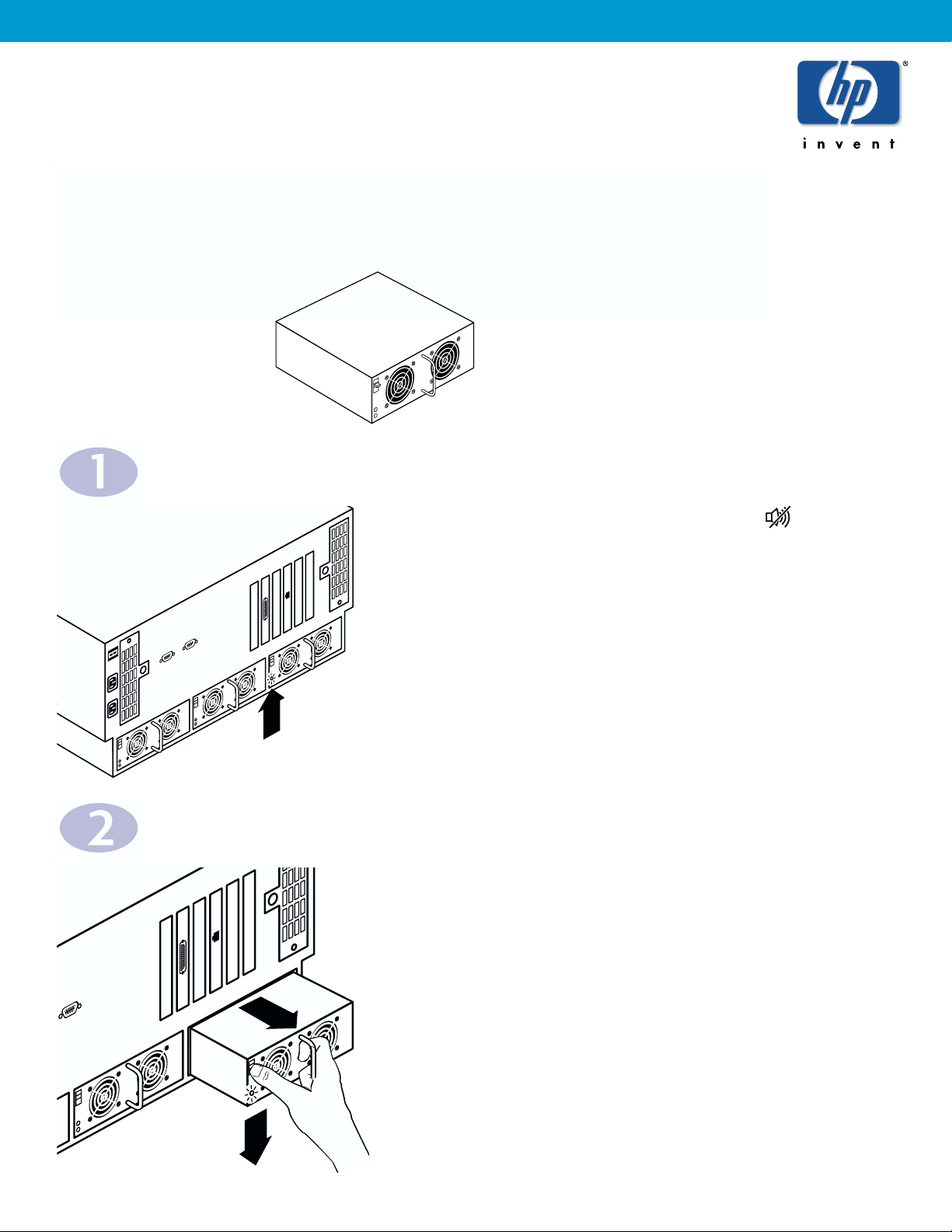
Power Supply Replacement
HP NETSTORAGE 6000
NOTES:
• To insure proper air flow, leave the power supply in the unit until you are ready to install the
replacement.
• You can change one power supply at a time while the HP NetStorage 6000 is operating.
Locate the Failed Power Supply
Remove the Failed Power Supply
A. If an alarm is sounding, press the alarm-reset button
on the front panel.
B. Locate the blinking red LED on the back panel. This LED identifies
the failed power supply.
NOTE: If no LED is flashing, then the power supply may not be
fully seated in the unit. Make sure the power supply latch is in its
fully upward position.
A. Push down on the failed power supply’s latch, and carefully pull
the power supply out of the unit as shown.
Parts Required:
• One power supply
• Electrostatic protection device
Page 2
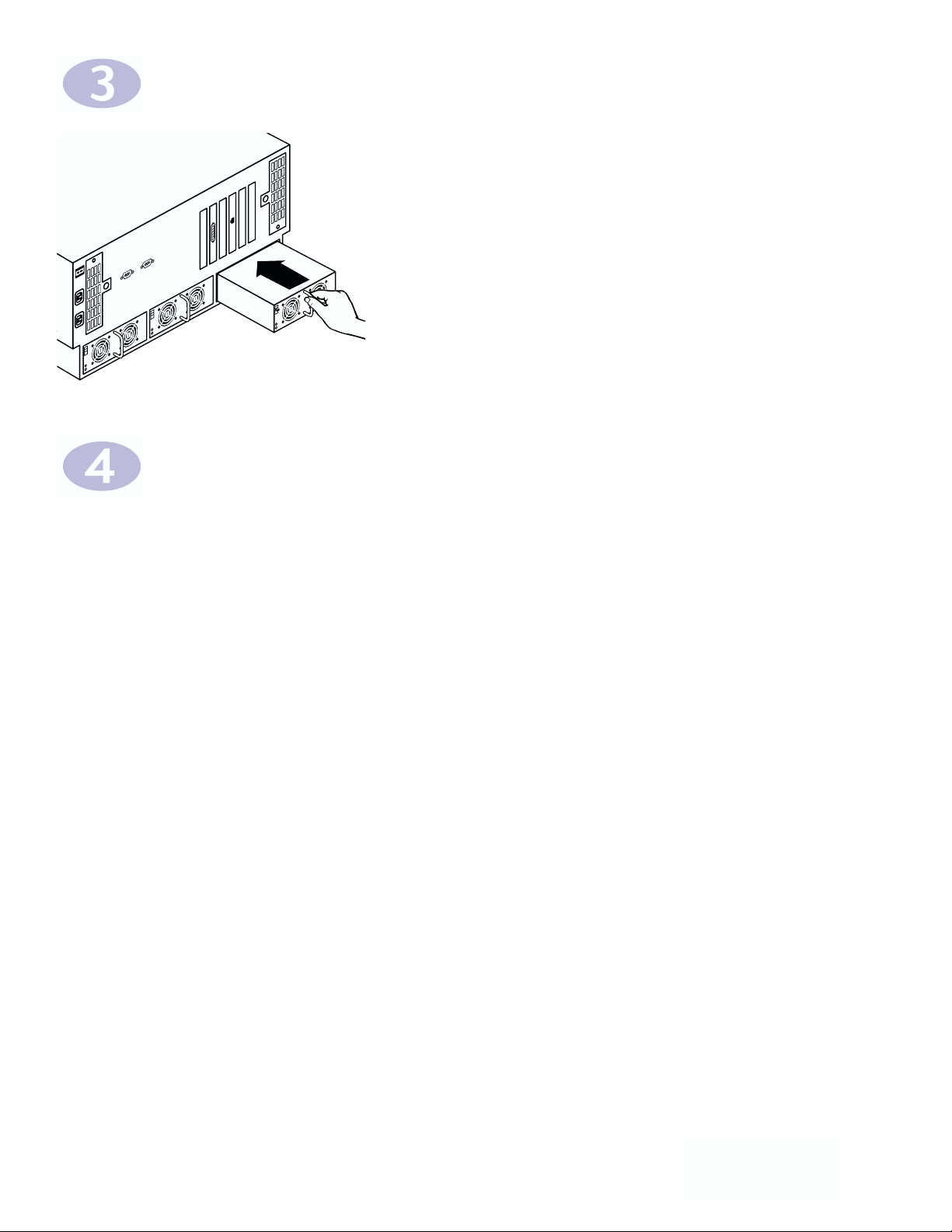
A. While depressing the latch, slowly slide the new power supply
module all the way into the unit until it is fully seated in the
system.
B. Release the latch, ensuring that it returns to its upward position
and secures the power supply in place.
C. The new power supply's LED should turn green to indicate its
proper operation.
*C4481-90102*
C4481-90102
Install the New Power Supply
Order a Spare Power Supply
A. You should always have a spare power supply on hand.
To order a replacement, call HP Customer Care at 970-635-1000.
